Page 1
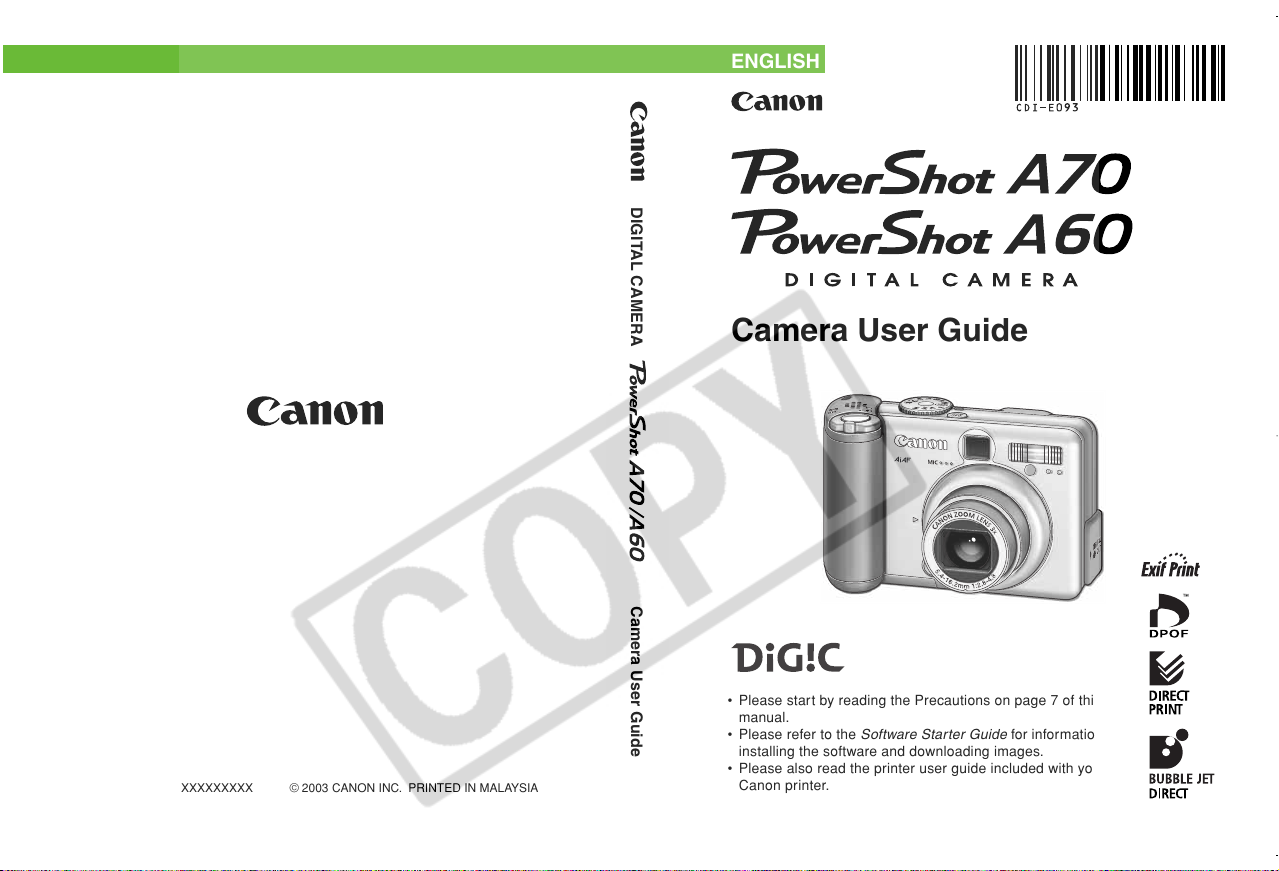
ENGLISH
DIGITAL CAMERA Camera User Guide
Camera User Guide
CDI-E093-010 XXXXXXXXX © 2003 CANON INC. PRINTED IN MALAYSIA
XXXXXXX
• Please start by reading the Precautions on page 7 of this
manual.
• Please refer to the
installing the software and downloading images.
• Please also read the printer user guide included with your
Canon printer.
Software Starter Guide
for information on
Page 2
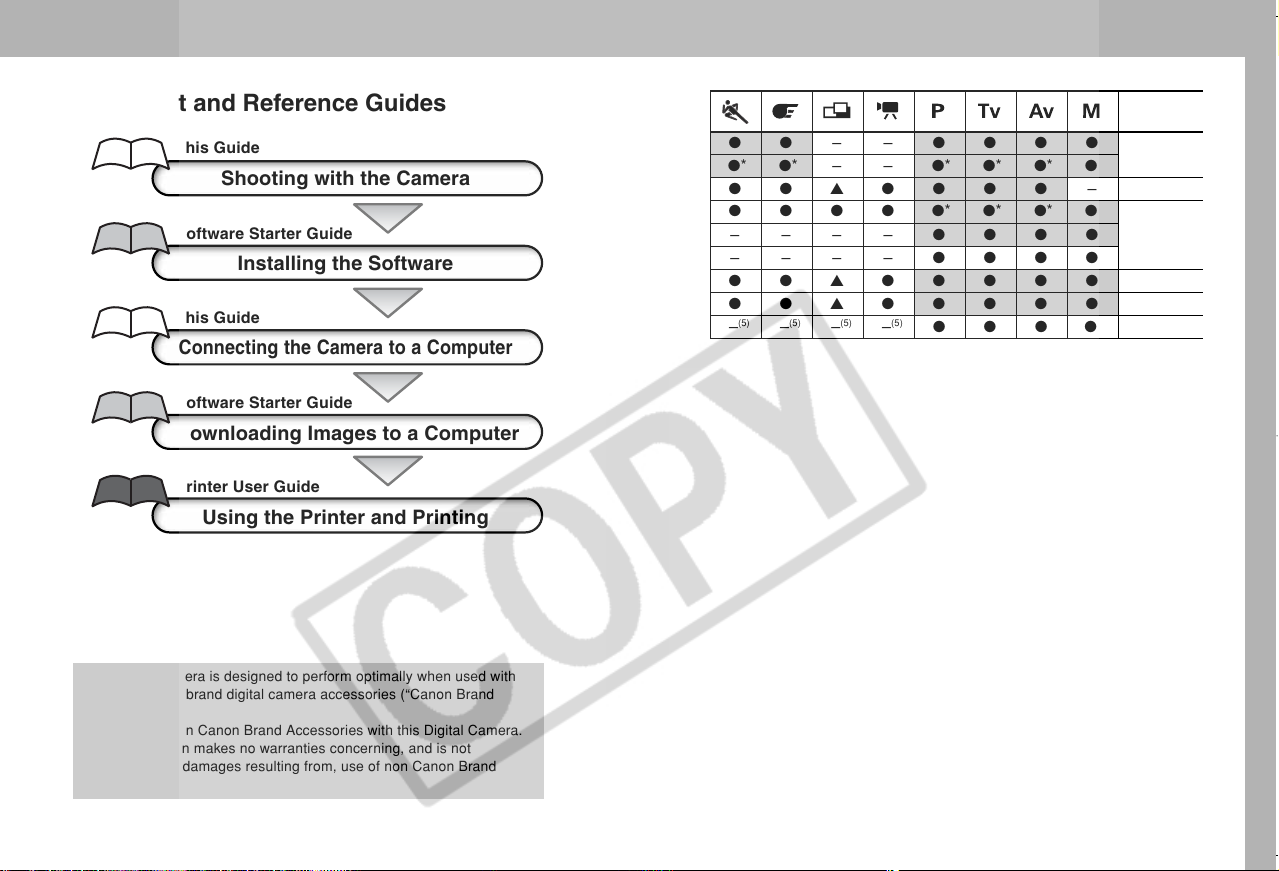
Flowchart and Reference Guides
This Guide
Digital Zoom
Exposure Compensation – ●●● ●●▲●●●● – 101
Light Metering
System
White Balance
Photo Effect
ISO Speed
Shooting with the Camera
Evaluative Metering
Software Starter Guide
This Guide
Center-Weighted Averaging
Spot Metering
Installing the Software
(3)
Connecting the Camera to a Computer
Software Starter Guide
Downloading Images to a Computer
Printer User Guide
Using the Printer and Printing
This digital camera is designed to perform optimally when used with
genuine Canon brand digital camera accessories (“Canon Brand
Accessories”).
You may use non Canon Brand Accessories with this Digital Camera.
However, Canon makes no warranties concerning, and is not
responsible for damages resulting from, use of non Canon Brand
Accessories.
i
On ●●●● ●● ––●●●●
Off ●* ●* ●* ●* ●* ●*– – ●* ●* ●* ●*
●●●● ●●●●●* ●* ●* ●*
–––– ––––●●●● 99
–––– ––––●●●●
(4)
–
– ●●● ●●▲●●●●● 108
(5)
–
Reference
●●● ●●▲●●●●● 103
(5)
(5)
–
–
–
(5)
–
(5)
(5)
(5)
–
–
(5)
–
●●● ●
(6)
Page
85
110
227
Page 3
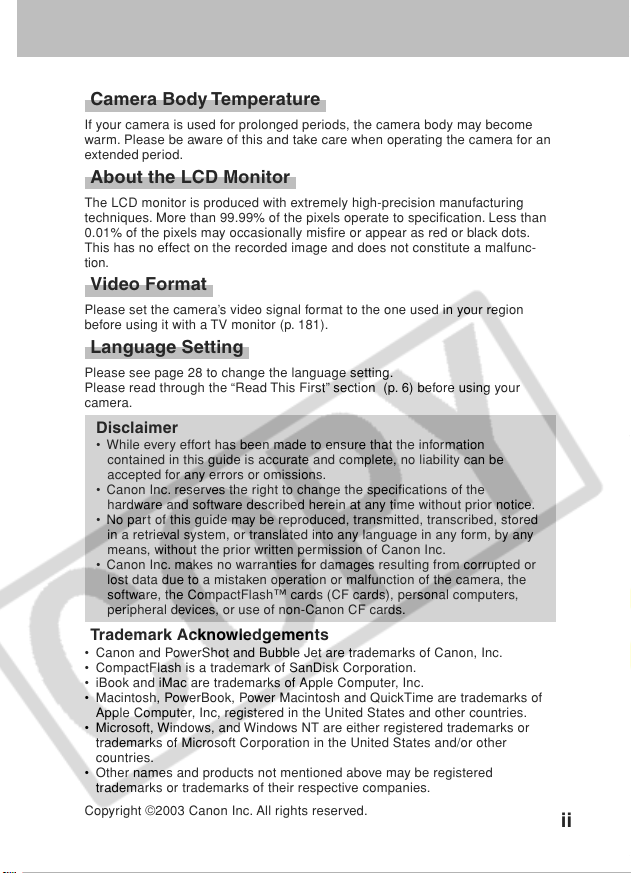
Camera Body Temperature
If your camera is used for prolonged periods, the camera body may become
warm. Please be aware of this and take care when operating the camera for an
extended period.
About the LCD Monitor
The LCD monitor is produced with extremely high-precision manufacturing
techniques. More than 99.99% of the pixels operate to specification. Less than
0.01% of the pixels may occasionally misfire or appear as red or black dots.
This has no effect on the recorded image and does not constitute a malfunc-
tion.
Video Format
Please set the camera’s video signal format to the one used in your region
before using it with a TV monitor (p. 181).
Language Setting
Please see page 28 to change the language setting.
Please read through the “Read This First” section (p. 6) before using your
camera.
Disclaimer
• While every effort has been made to ensure that the information
contained in this guide is accurate and complete, no liability can be
accepted for any errors or omissions.
• Canon Inc. reserves the right to change the specifications of the
hardware and software described herein at any time without prior notice.
• No part of this guide may be reproduced, transmitted, transcribed, stored
in a retrieval system, or translated into any language in any form, by any
means, without the prior written permission of Canon Inc.
• Canon Inc. makes no warranties for damages resulting from corrupted or
lost data due to a mistaken operation or malfunction of the camera, the
software, the CompactFlash™ cards (CF cards), personal computers,
peripheral devices, or use of non-Canon CF cards.
Trademark Acknowledgements
• Canon and PowerShot and Bubble Jet are trademarks of Canon, Inc.
• CompactFlash is a trademark of SanDisk Corporation.
• iBook and iMac are trademarks of Apple Computer, Inc.
• Macintosh, PowerBook, Power Macintosh and QuickTime are trademarks of
Apple Computer, Inc, registered in the United States and other countries.
• Microsoft, Windows, and Windows NT are either registered trademarks or
trademarks of Microsoft Corporation in the United States and/or other
countries.
• Other names and products not mentioned above may be registered
trademarks or trademarks of their respective companies.
Copyright ©2003 Canon Inc. All rights reserved.
ii
Page 4
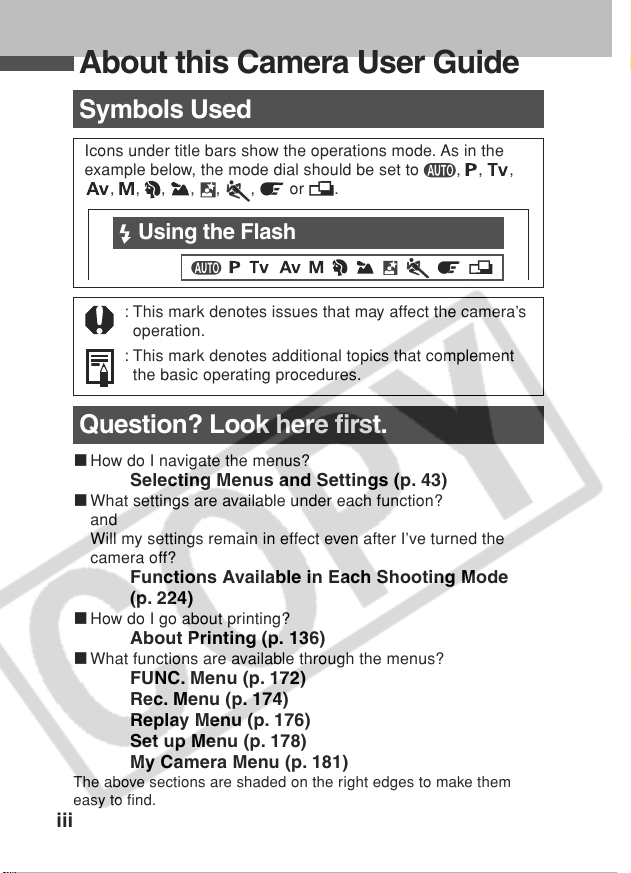
About this Camera User Guide
Symbols Used
Icons under title bars show the operations mode. As in the
example below, the mode dial should be set to
, , , , ,
, or .
, , ,
Using the Flash
: This mark denotes issues that may affect the camera’s
operation.
: This mark denotes additional topics that complement
the basic operating procedures.
Question? Look here first.
3 How do I navigate the menus?
Selecting Menus and Settings (p. 43)
3 What settings are available under each function?
and
Will my settings remain in effect even after I’ve turned the
camera off?
Functions Available in Each Shooting Mode
(p. 224)
3 How do I go about printing?
About Printing (p. 136)
3 What functions are available through the menus?
FUNC. Menu (p. 172)
Rec. Menu (p. 174)
Replay Menu (p. 176)
Set up Menu (p. 178)
My Camera Menu (p. 181)
The above sections are shaded on the right edges to make them
easy to find.
iii
Page 5
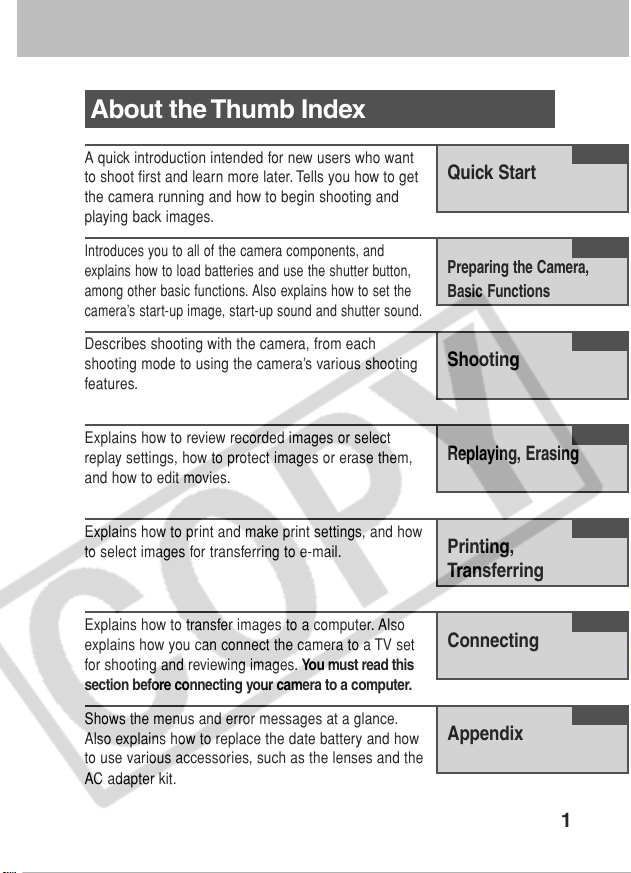
About the Thumb Index
A quick introduction intended for new users who want
to shoot first and learn more later. Tells you how to get
the camera running and how to begin shooting and
playing back images.
Introduces you to all of the camera components, and
explains how to load batteries and use the shutter button,
among other basic functions. Also explains how to set the
camera’s start-up image, start-up sound and shutter sound.
Describes shooting with the camera, from each
shooting mode to using the camera’s various shooting
features.
Explains how to review recorded images or select
replay settings, how to protect images or erase them,
and how to edit movies.
Explains how to print and make print settings, and how
to select images for transferring to e-mail.
Quick Start
Preparing the Camera,
Basic Functions
Shooting
Replaying, Erasing
Printing,
Transferring
Explains how to transfer images to a computer. Also
explains how you can connect the camera to a TV set
for shooting and reviewing images. You must read this
section before connecting your camera to a computer.
Shows the menus and error messages at a glance.
Also explains how to replace the date battery and how
to use various accessories, such as the lenses and the
AC adapter kit.
Connecting
Appendix
1
Page 6
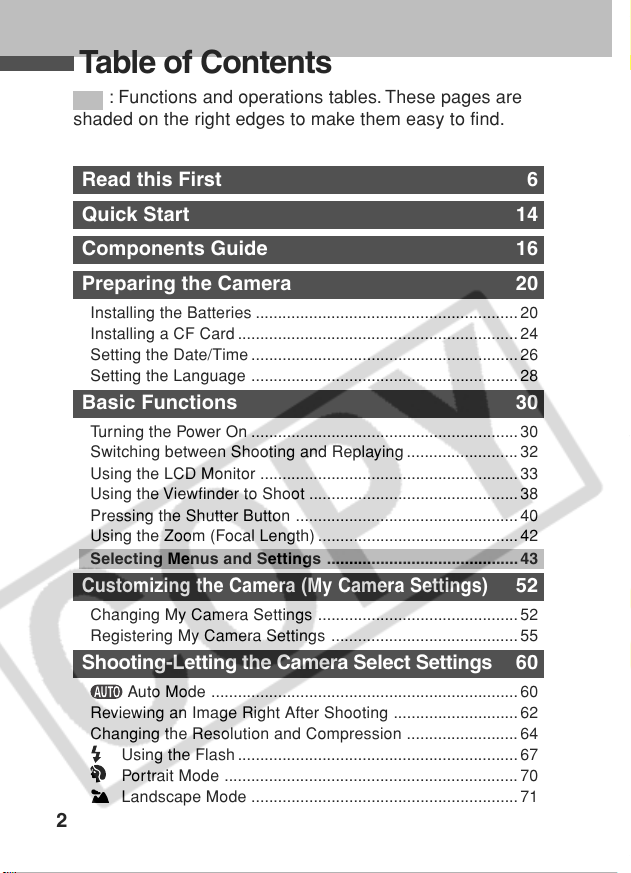
Table of Contents
: Functions and operations tables. These pages are
shaded on the right edges to make them easy to find.
Read this First 6
Quick Start 14
Components Guide 16
Preparing the Camera 20
Installing the Batteries ...........................................................20
Installing a CF Card ............................................................... 24
Setting the Date/Time ............................................................ 26
Setting the Language ............................................................ 28
Basic Functions 30
Turning the Power On ............................................................ 30
Switching between Shooting and Replaying ......................... 32
Using the LCD Monitor .......................................................... 33
Using the Viewfinder to Shoot ............................................... 38
Pressing the Shutter Button .................................................. 40
Using the Zoom (Focal Length) ............................................. 42
Selecting Menus and Settings ........................................... 43
Customizing the Camera (My Camera Settings)
Changing My Camera Settings ............................................. 52
Registering My Camera Settings .......................................... 55
Shooting-Letting the Camera Select Settings 60
Auto Mode ..................................................................... 60
Reviewing an Image Right After Shooting ............................62
Changing the Resolution and Compression ......................... 64
Using the Flash ............................................................... 67
Portrait Mode .................................................................. 70
Landscape Mode ............................................................ 71
2
52
Page 7
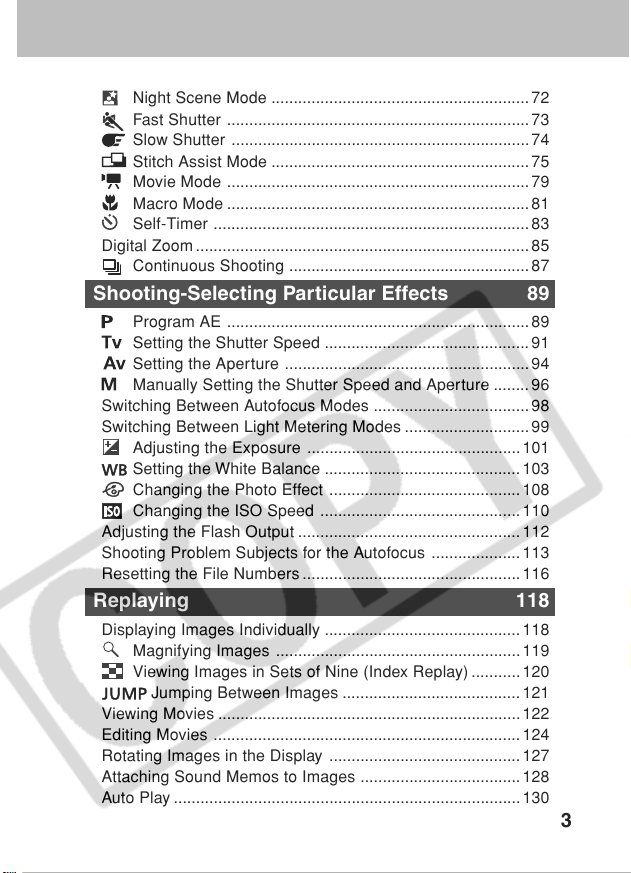
Night Scene Mode ..........................................................72
Fast Shutter .................................................................... 73
Slow Shutter ...................................................................74
Stitch Assist Mode ..........................................................75
Movie Mode .................................................................... 79
Macro Mode ....................................................................81
Self-Timer ....................................................................... 83
Digital Zoom ........................................................................... 85
Continuous Shooting ...................................................... 87
Shooting-Selecting Particular Effects 89
Program AE .................................................................... 89
Setting the Shutter Speed .............................................. 91
Setting the Aperture ....................................................... 94
Manually Setting the Shutter Speed and Aperture ........ 96
Switching Between Autofocus Modes ...................................98
Switching Between Light Metering Modes ............................99
Adjusting the Exposure ................................................ 101
Setting the White Balance ............................................103
Changing the Photo Effect ........................................... 108
Changing the ISO Speed ............................................. 110
Adjusting the Flash Output ..................................................112
Shooting Problem Subjects for the Autofocus .................... 113
Resetting the File Numbers ................................................. 116
Replaying 118
Displaying Images Individually ............................................118
Magnifying Images ....................................................... 119
Viewing Images in Sets of Nine (Index Replay)........... 120
Jumping Between Images ........................................121
Viewing Movies .................................................................... 122
Editing Movies ..................................................................... 124
Rotating Images in the Display ........................................... 127
Attaching Sound Memos to Images .................................... 128
Auto Play .............................................................................. 130
3
Page 8
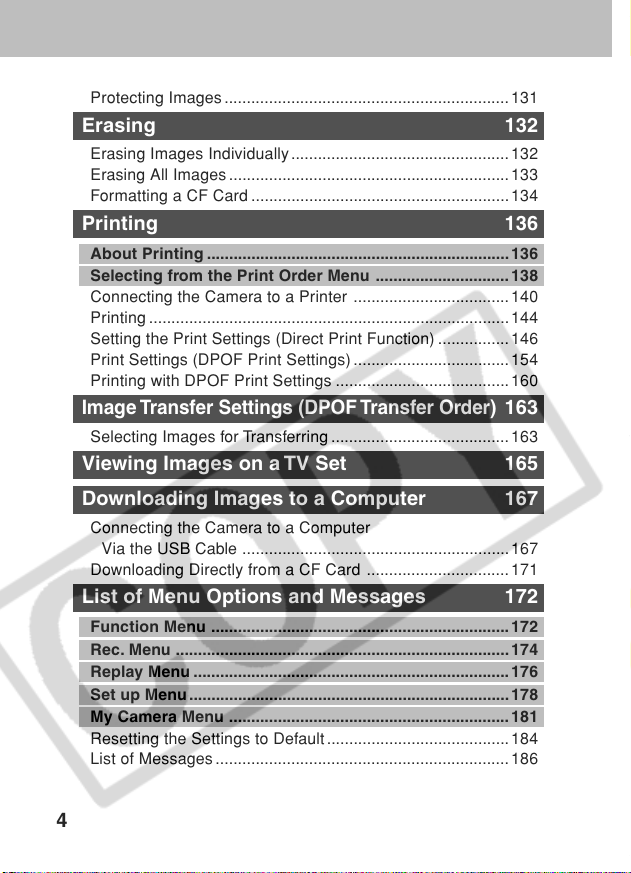
Protecting Images ................................................................ 131
Erasing 132
Erasing Images Individually................................................. 132
Erasing All Images ............................................................... 133
Formatting a CF Card .......................................................... 134
Printing 136
About Printing .................................................................... 136
Selecting from the Print Order Menu .............................. 138
Connecting the Camera to a Printer ...................................140
Printing .................................................................................144
Setting the Print Settings (Direct Print Function) ................ 146
Print Settings (DPOF Print Settings) ................................... 154
Printing with DPOF Print Settings .......................................160
Image Transfer Settings (DPOF Transfer Order)
Selecting Images for Transferring ........................................163
163
Viewing Images on a TV Set 165
Downloading Images to a Computer 167
Connecting the Camera to a Computer
Via the USB Cable ............................................................ 167
Downloading Directly from a CF Card ................................ 171
List of Menu Options and Messages 172
Function Menu ................................................................... 172
Rec. Menu ...........................................................................174
Replay Menu ....................................................................... 176
Set up Menu ........................................................................ 178
My Camera Menu ............................................................... 181
Resetting the Settings to Default......................................... 184
List of Messages .................................................................. 186
4
Page 9
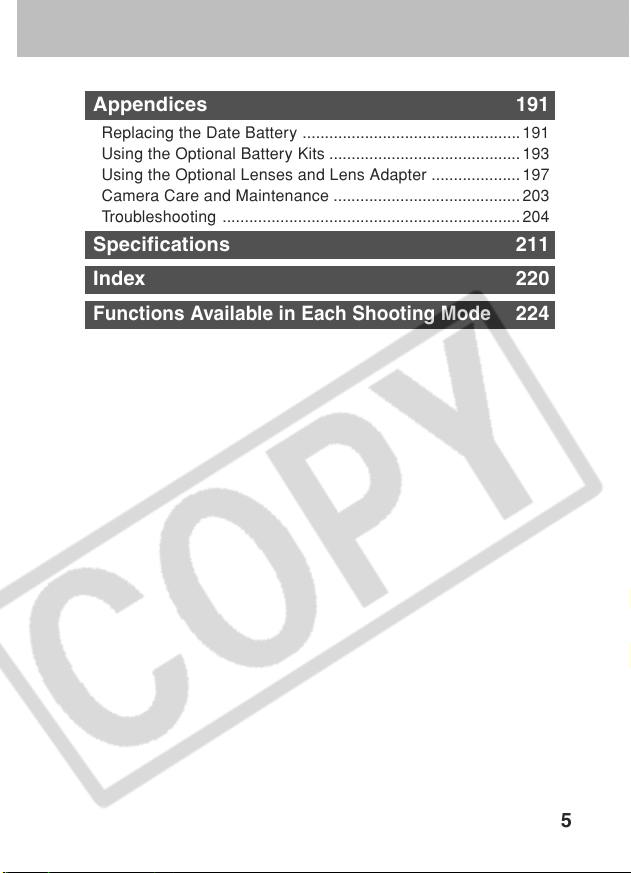
Appendices 191
Replacing the Date Battery ................................................. 191
Using the Optional Battery Kits ........................................... 193
Using the Optional Lenses and Lens Adapter .................... 197
Camera Care and Maintenance .......................................... 203
Troubleshooting ................................................................... 204
Specifications 211
Index 220
Functions Available in Each Shooting Mode
224
5
Page 10
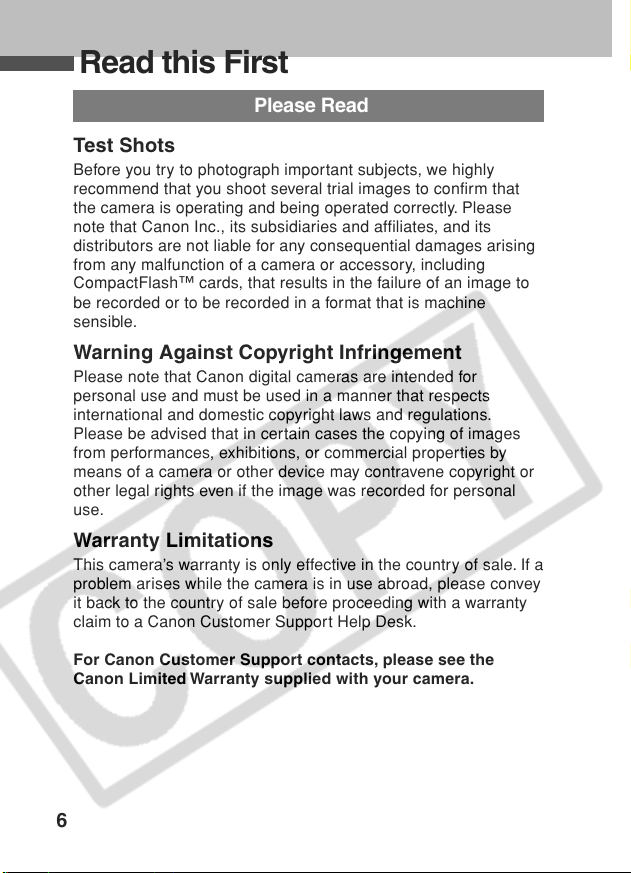
Read this First
Please Read
Test Shots
Before you try to photograph important subjects, we highly
recommend that you shoot several trial images to confirm that
the camera is operating and being operated correctly. Please
note that Canon Inc., its subsidiaries and affiliates, and its
distributors are not liable for any consequential damages arising
from any malfunction of a camera or accessory, including
CompactFlash™ cards, that results in the failure of an image to
be recorded or to be recorded in a format that is machine
sensible.
Warning Against Copyright Infringement
Please note that Canon digital cameras are intended for
personal use and must be used in a manner that respects
international and domestic copyright laws and regulations.
Please be advised that in certain cases the copying of images
from performances, exhibitions, or commercial properties by
means of a camera or other device may contravene copyright or
other legal rights even if the image was recorded for personal
use.
Warranty Limitations
This camera’s warranty is only effective in the country of sale. If a
problem arises while the camera is in use abroad, please convey
it back to the country of sale before proceeding with a warranty
claim to a Canon Customer Support Help Desk.
For Canon Customer Support contacts, please see the
Canon Limited Warranty supplied with your camera.
6
Page 11
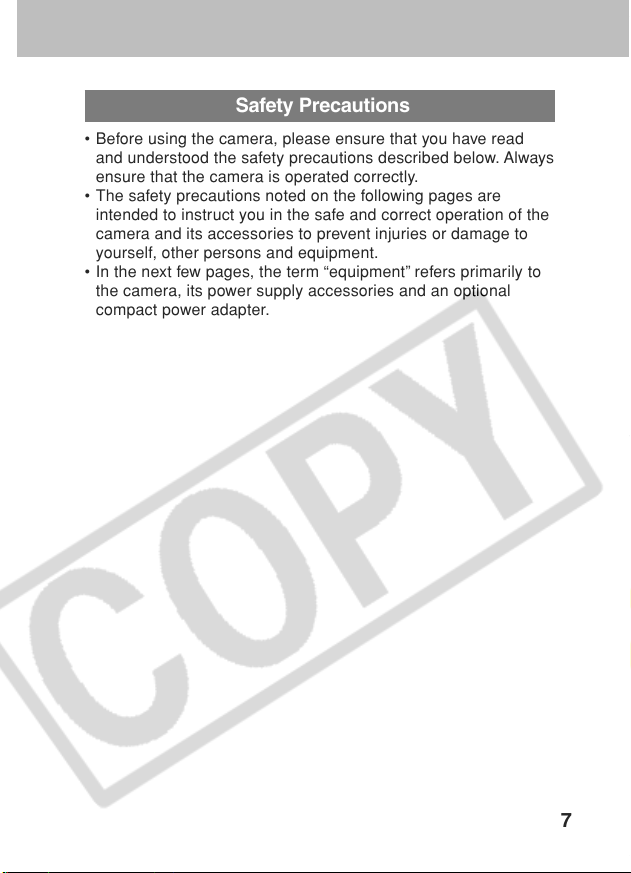
Safety Precautions
• Before using the camera, please ensure that you have read
and understood the safety precautions described below. Always
ensure that the camera is operated correctly.
• The safety precautions noted on the following pages are
intended to instruct you in the safe and correct operation of the
camera and its accessories to prevent injuries or damage to
yourself, other persons and equipment.
• In the next few pages, the term “equipment” refers primarily to
the camera, its power supply accessories and an optional
compact power adapter.
7
Page 12
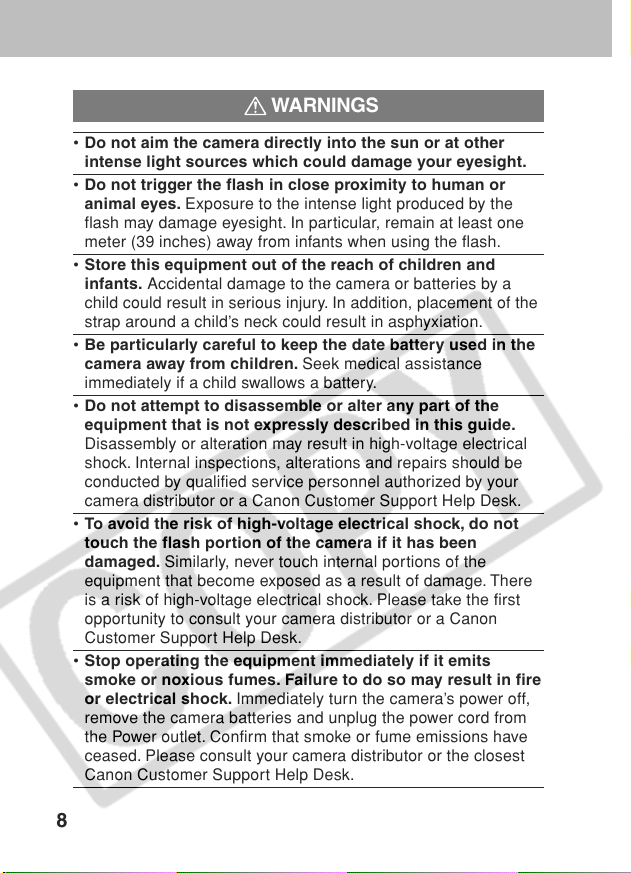
WARNINGS
• Do not aim the camera directly into the sun or at other
intense light sources which could damage your eyesight.
• Do not trigger the flash in close proximity to human or
animal eyes. Exposure to the intense light produced by the
flash may damage eyesight. In particular, remain at least one
meter (39 inches) away from infants when using the flash.
• Store this equipment out of the reach of children and
infants. Accidental damage to the camera or batteries by a
child could result in serious injury. In addition, placement of the
strap around a child’s neck could result in asphyxiation.
• Be particularly careful to keep the date battery used in the
camera away from children. Seek medical assistance
immediately if a child swallows a battery.
• Do not attempt to disassemble or alter any part of the
equipment that is not expressly described in this guide.
Disassembly or alteration may result in high-voltage electrical
shock. Internal inspections, alterations and repairs should be
conducted by qualified service personnel authorized by your
camera distributor or a Canon Customer Support Help Desk.
• To avoid the risk of high-voltage electrical shock, do not
touch the flash portion of the camera if it has been
damaged. Similarly, never touch internal portions of the
equipment that become exposed as a result of damage. There
is a risk of high-voltage electrical shock. Please take the first
opportunity to consult your camera distributor or a Canon
Customer Support Help Desk.
• Stop operating the equipment immediately if it emits
smoke or noxious fumes. Failure to do so may result in fire
or electrical shock. Immediately turn the camera’s power off,
remove the camera batteries and unplug the power cord from
the Power outlet. Confirm that smoke or fume emissions have
ceased. Please consult your camera distributor or the closest
Canon Customer Support Help Desk.
8
Page 13
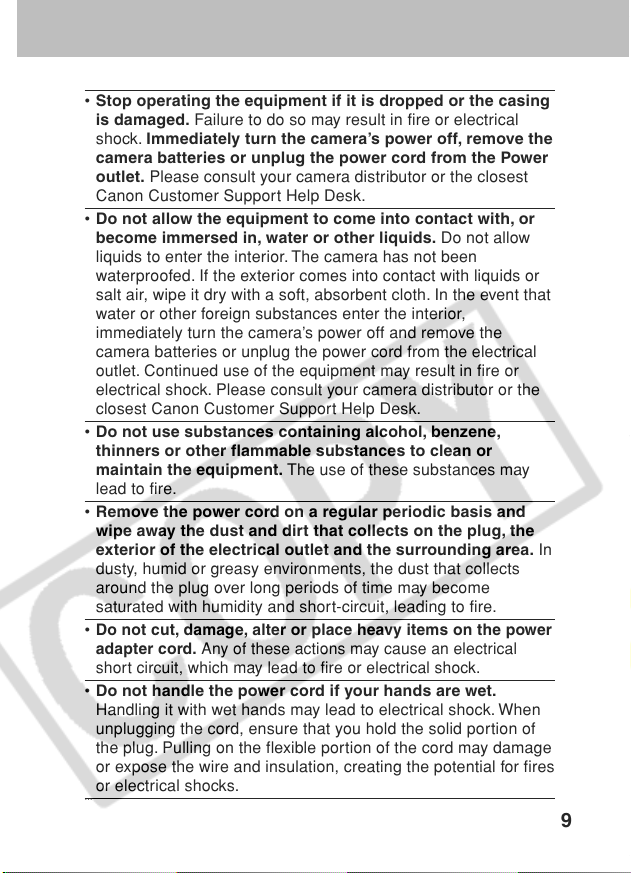
• Stop operating the equipment if it is dropped or the casing
is damaged. Failure to do so may result in fire or electrical
shock. Immediately turn the camera’s power off, remove the
camera batteries or unplug the power cord from the Power
outlet. Please consult your camera distributor or the closest
Canon Customer Support Help Desk.
• Do not allow the equipment to come into contact with, or
become immersed in, water or other liquids. Do not allow
liquids to enter the interior. The camera has not been
waterproofed. If the exterior comes into contact with liquids or
salt air, wipe it dry with a soft, absorbent cloth. In the event that
water or other foreign substances enter the interior,
immediately turn the camera’s power off and remove the
camera batteries or unplug the power cord from the electrical
outlet. Continued use of the equipment may result in fire or
electrical shock. Please consult your camera distributor or the
closest Canon Customer Support Help Desk.
• Do not use substances containing alcohol, benzene,
thinners or other flammable substances to clean or
maintain the equipment. The use of these substances may
lead to fire.
• Remove the power cord on a regular periodic basis and
wipe away the dust and dirt that collects on the plug, the
exterior of the electrical outlet and the surrounding area. In
dusty, humid or greasy environments, the dust that collects
around the plug over long periods of time may become
saturated with humidity and short-circuit, leading to fire.
•
Do not cut, damage, alter or place heavy items on the power
adapter cord. Any of these actions may cause an electrical
short circuit, which may lead to fire or electrical shock.
• Do not handle the power cord if your hands are wet.
Handling it with wet hands may lead to electrical shock. When
unplugging the cord, ensure that you hold the solid portion of
the plug. Pulling on the flexible portion of the cord may damage
or expose the wire and insulation, creating the potential for fires
or electrical shocks.
…
9
Page 14

• Use of power sources not expressly recommended for this
equipment may lead to overheating, distortion of the
equipment, fire, electrical shock or other hazards. Use only
the recommended power accessories.
• Do not place the batteries near a heat source or expose
them to direct flame or heat. Neither should you immerse
them in water. Such exposure may damage the batteries and
lead to the leakage of corrosive liquids, fire, electrical shock,
explosion or serious injury.
• Do not attempt to disassemble, alter or apply heat to the
batteries. There is serious risk of injury due to an explosion.
Immediately flush with water any area of the body, including the
eyes and mouth, or clothing, that comes into contact with the
inner contents of a battery. If the eyes or mouth contact these
substances, immediately flush with water and seek medical
assistance.
• Avoid dropping or subjecting the batteries to severe impacts
that could damage the casings. It could lead to leakage and
injury.
• Do not short-circuit the battery terminals with metallic
objects, such as key holders. It could lead to overheating,
burns and other injuries.
• Before you discard a battery, cover the terminals with tape
or other insulators to prevent direct contact with other
objects. Contact with the metallic components of other
materials in waste containers may lead to fire or explosions.
Discard the batteries in specialized waste facilities if available
in your area.
• Use of batteries not expressly recommended for this
equipment may cause explosions or leaks, resulting in fire,
injury and damage to the surroundings. Use only
recommended batteries and accessories.
• If using AA-size NiMH batteries, use only Canon AA-size
NiMH batteries and charger recommended for use with
these batteries. Use of another charger may cause batteries
to overheat or deform, posing risk of fire or electric shock.
10
Page 15
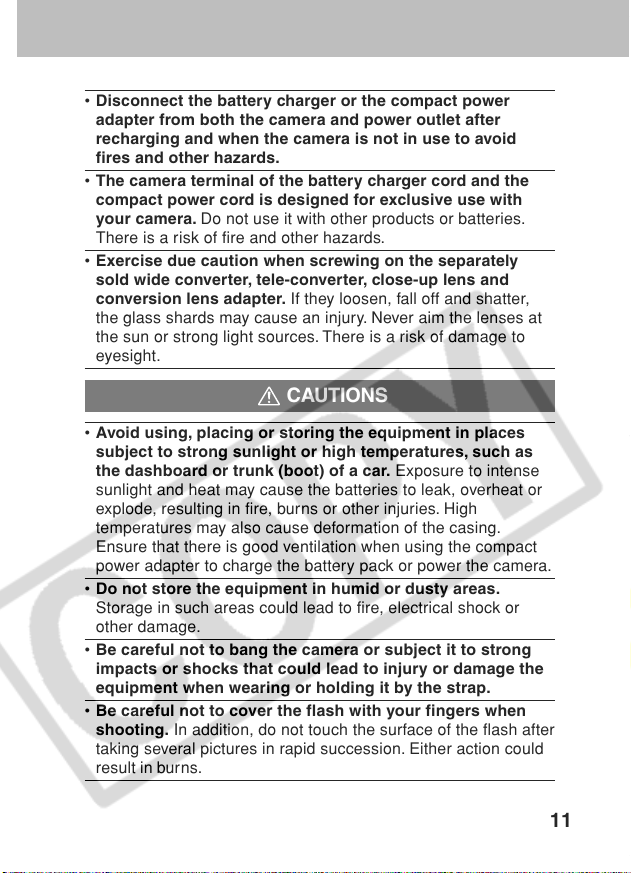
• Disconnect the battery charger or the compact power
adapter from both the camera and power outlet after
recharging and when the camera is not in use to avoid
fires and other hazards.
• The camera terminal of the battery charger cord and the
compact power cord is designed for exclusive use with
your camera. Do not use it with other products or batteries.
There is a risk of fire and other hazards.
• Exercise due caution when screwing on the separately
sold wide converter, tele-converter, close-up lens and
conversion lens adapter. If they loosen, fall off and shatter,
the glass shards may cause an injury. Never aim the lenses at
the sun or strong light sources. There is a risk of damage to
eyesight.
CAUTIONS
• Avoid using, placing or storing the equipment in places
subject to strong sunlight or high temperatures, such as
the dashboard or trunk (boot) of a car. Exposure to intense
sunlight and heat may cause the batteries to leak, overheat or
explode, resulting in fire, burns or other injuries. High
temperatures may also cause deformation of the casing.
Ensure that there is good ventilation when using the compact
power adapter to charge the battery pack or power the camera.
• Do not store the equipment in humid or dusty areas.
Storage in such areas could lead to fire, electrical shock or
other damage.
• Be careful not to bang the camera or subject it to strong
impacts or shocks that could lead to injury or damage the
equipment when wearing or holding it by the strap.
• Be careful not to cover the flash with your fingers when
shooting. In addition, do not touch the surface of the flash after
taking several pictures in rapid succession. Either action could
result in burns.
11
Page 16
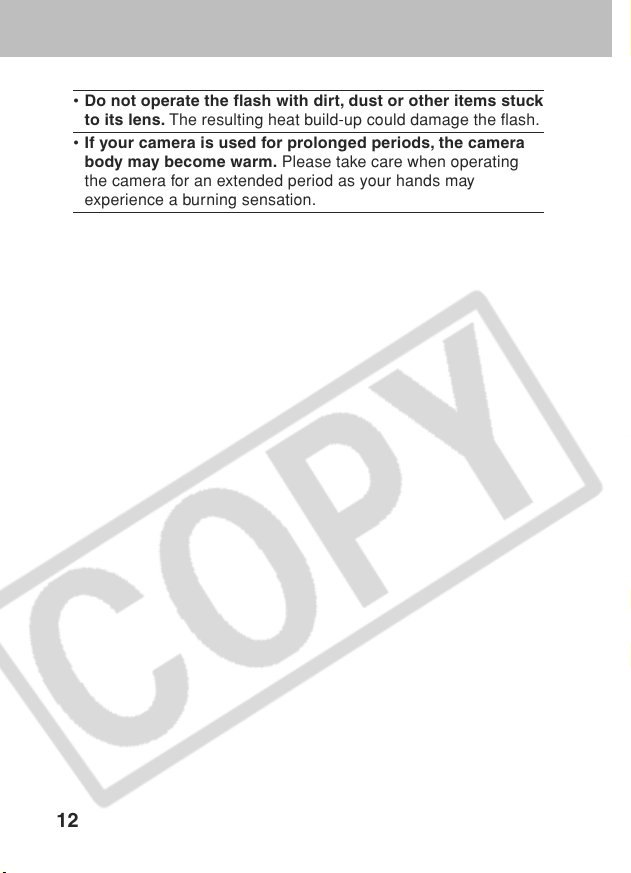
• Do not operate the flash with dirt, dust or other items stuck
to its lens. The resulting heat build-up could damage the flash.
• If your camera is used for prolonged periods, the camera
body may become warm. Please take care when operating
the camera for an extended period as your hands may
experience a burning sensation.
12
Page 17
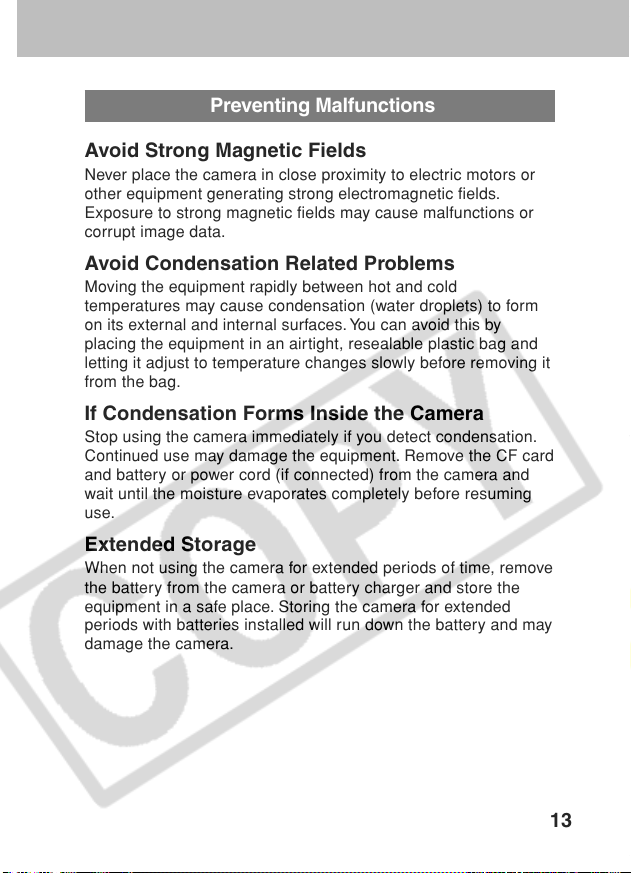
Preventing Malfunctions
Avoid Strong Magnetic Fields
Never place the camera in close proximity to electric motors or
other equipment generating strong electromagnetic fields.
Exposure to strong magnetic fields may cause malfunctions or
corrupt image data.
Avoid Condensation Related Problems
Moving the equipment rapidly between hot and cold
temperatures may cause condensation (water droplets) to form
on its external and internal surfaces. You can avoid this by
placing the equipment in an airtight, resealable plastic bag and
letting it adjust to temperature changes slowly before removing it
from the bag.
If Condensation Forms Inside the Camera
Stop using the camera immediately if you detect condensation.
Continued use may damage the equipment. Remove the CF card
and battery or power cord (if connected) from the camera and
wait until the moisture evaporates completely before resuming
use.
Extended Storage
When not using the camera for extended periods of time, remove
the battery from the camera or battery charger and store the
equipment in a safe place. Storing the camera for extended
periods with batteries installed will run down the battery and may
damage the camera.
13
Page 18
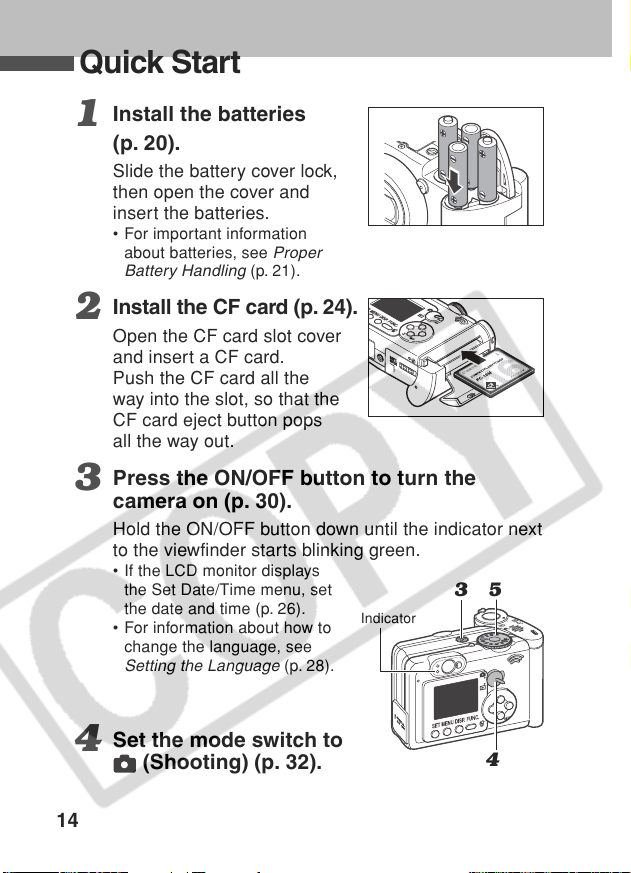
Quick Start
Install the batteries
1
(p. 20).
Slide the battery cover lock,
then open the cover and
insert the batteries.
• For important information
about batteries, see
Battery Handling
Install the CF card (p. 24).
2
Open the CF card slot cover
and insert a CF card.
Push the CF card all the
way into the slot, so that the
CF card eject button pops
all the way out.
Press the ON/OFF button to turn the
3
camera on (p. 30).
Hold the ON/OFF button down until the indicator next
to the viewfinder starts blinking green.
• If the LCD monitor displays
the Set Date/Time menu, set
the date and time (p. 26).
• For information about how to
change the language, see
Setting the Language
Proper
(p. 21).
Indicator
(p. 28).
35
Set the mode switch to
4
(Shooting) (p. 32).
14
4
Page 19
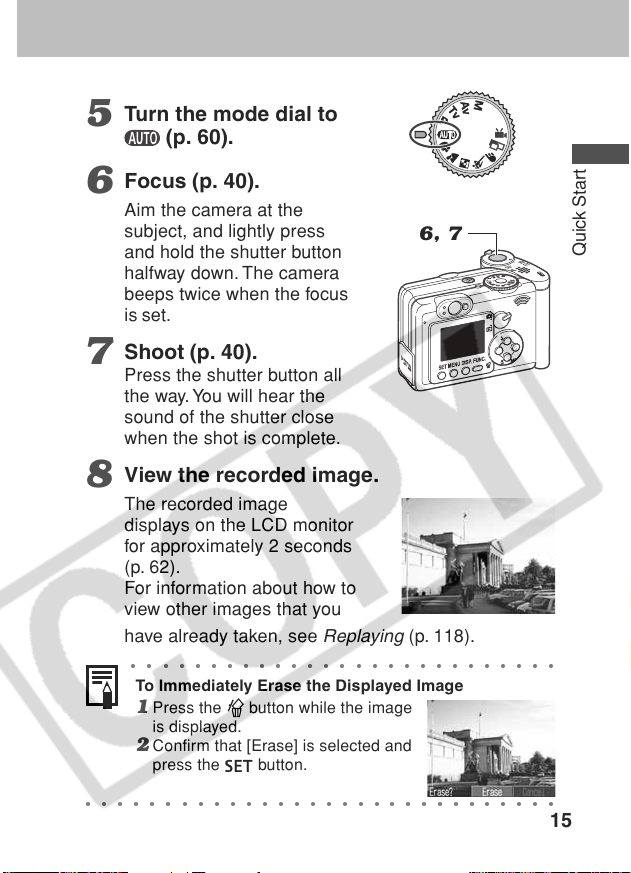
Turn the mode dial to
5
(p. 60).
Focus (p. 40).
6
Aim the camera at the
subject, and lightly press
and hold the shutter button
halfway down. The camera
beeps twice when the focus
is set.
Shoot (p. 40).
7
Press the shutter button all
the way. You will hear the
sound of the shutter close
when the shot is complete.
View the recorded image.
8
The recorded image
displays on the LCD monitor
for approximately 2 seconds
(p. 62).
For information about how to
view other images that you
have already taken, see
○○○○○○○○○○○○○○○○○○○○○○○○○○○
To Immediately Erase the Displayed Image
Replaying
6, 7
(p. 118).
1 Press the button while the image
is displayed.
2 Confirm that [Erase] is selected and
press the
○○○○○○○○○○○○○○○○○○○○○○○○○○○○○○
button.
Quick Start
15
Page 20
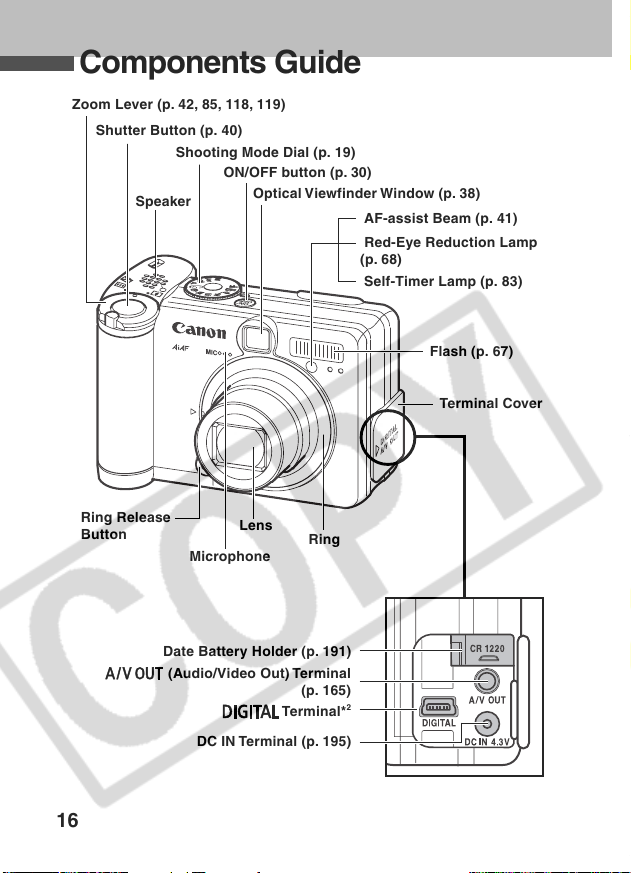
Components Guide
Zoom Lever (p. 42, 85, 118, 119)
Shutter Button (p. 40)
Shooting Mode Dial (p. 19)
ON/OFF button (p. 30)
Speaker
Optical Viewfinder Window (p. 38)
AF-assist Beam (p. 41)
Red-Eye Reduction Lamp
(p. 68)
Self-Timer Lamp (p. 83)
Flash (p. 67)
Terminal Cover
Ring Release
Button
16
Lens
Microphone
Date Battery Holder (p. 191)
(Audio/Video Out) Terminal
DC IN Terminal (p. 195)
Ring
(p. 165)
Terminal*
2
Page 21
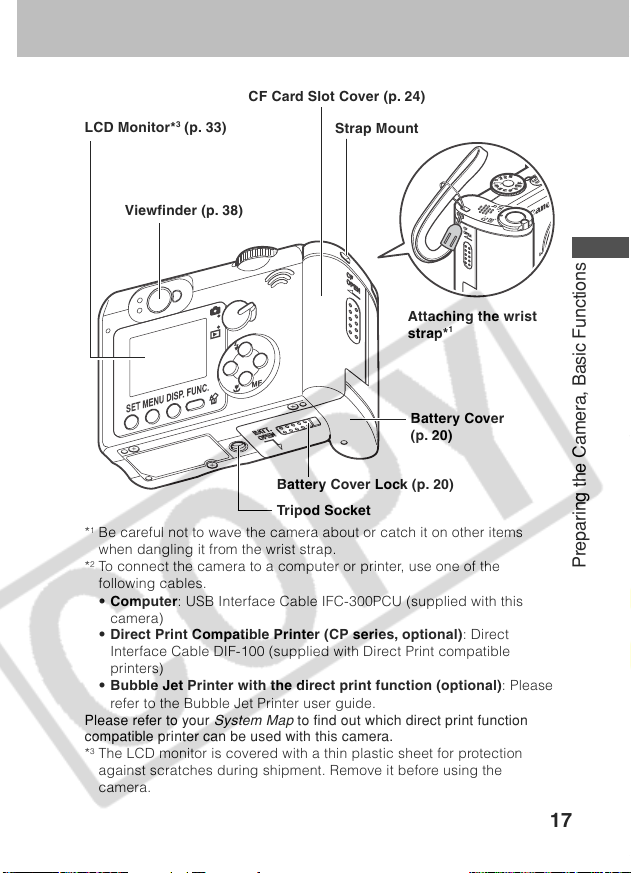
CF Card Slot Cover (p. 24)
3
LCD Monitor*
(p. 33)
Strap Mount
Viewfinder (p. 38)
Attaching the wrist
1
strap*
Battery Cover
(p. 20)
Battery Cover Lock (p. 20)
Tripod Socket
*1Be careful not to wave the camera about or catch it on other items
when dangling it from the wrist strap.
2
*
To connect the camera to a computer or printer, use one of the
following cables.
• Computer: USB Interface Cable IFC-300PCU (supplied with this
camera)
• Direct Print Compatible Printer (CP series, optional): Direct
Interface Cable DIF-100 (supplied with Direct Print compatible
printers)
• Bubble Jet Printer with the direct print function (optional): Please
refer to the Bubble Jet Printer user guide.
Please refer to your
compatible printer can be used with this camera.
3
*
The LCD monitor is covered with a thin plastic sheet for protection
System Map
to find out which direct print function
against scratches during shipment. Remove it before using the
camera.
Preparing the Camera, Basic Functions
17
Page 22
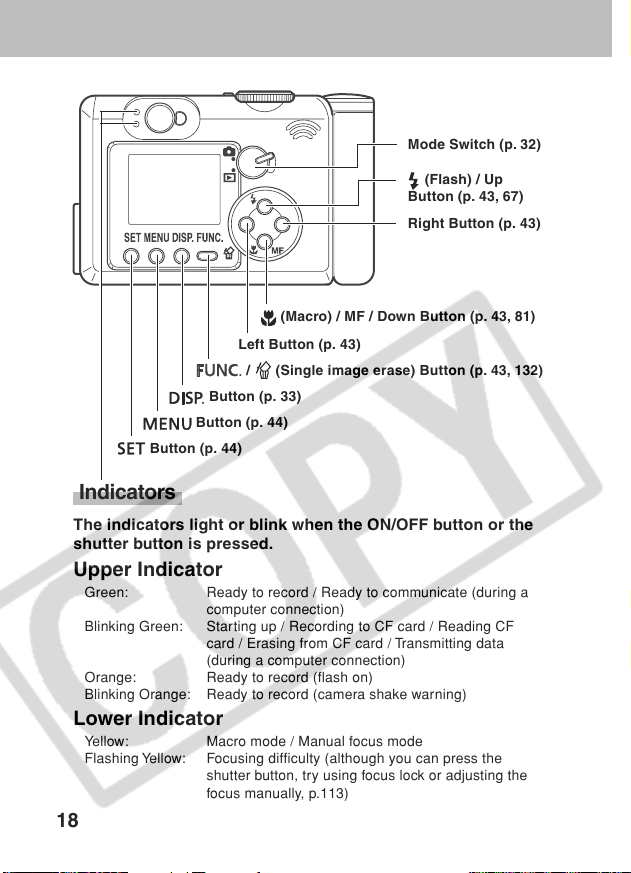
Mode Switch (p. 32)
(Flash) / Up
Button (p. 43, 67)
Right Button (p. 43)
(Macro) / MF / Down Button (p. 43, 81)
Left Button (p. 43)
/ (Single image erase) Button (p. 43, 132)
Button (p. 33)
Button (p. 44)
Button (p. 44)
Indicators
The indicators light or blink when the ON/OFF button or the
shutter button is pressed.
Upper Indicator
Green: Ready to record / Ready to communicate (during a
Blinking Green: Starting up / Recording to CF card / Reading CF
Orange: Ready to record (flash on)
Blinking Orange: Ready to record (camera shake warning)
computer connection)
card / Erasing from CF card / Transmitting data
(during a computer connection)
Lower Indicator
Yellow: Macro mode / Manual focus mode
Flashing Yellow: Focusing difficulty (although you can press the
shutter button, try using focus lock or adjusting the
focus manually, p.113)
18
Page 23

Shooting Mode Dial
Use the shooting mode dial to select
a Shooting mode.
e
n
o
Auto
e
v
i
t
a
e
r
e
n
C
o
Z
Z
I
m
e
a
g
• : Auto (p. 60)
The camera automatically selects settings.
• Image Zone
The camera automatically selects settings according to
the image composition type.
: Portrait (p. 70)
: Landscape (p. 71)
: Night Scene (p. 72)
: Fast Shutter Speed (p. 73)
: Slow Shutter Speed (p. 74)
: Stitch Assist (p. 75)
: Movie (p. 79)
• Creative Zone
The user selects exposure, aperture or other settings to
achieve special effects.
: Program AE (p. 89)
: Shutter Speed-Priority AE (p. 91)
: Aperture-Priority AE (p. 94)
: Manual Exposure (p. 96)
Preparing the Camera, Basic Functions
19
Page 24
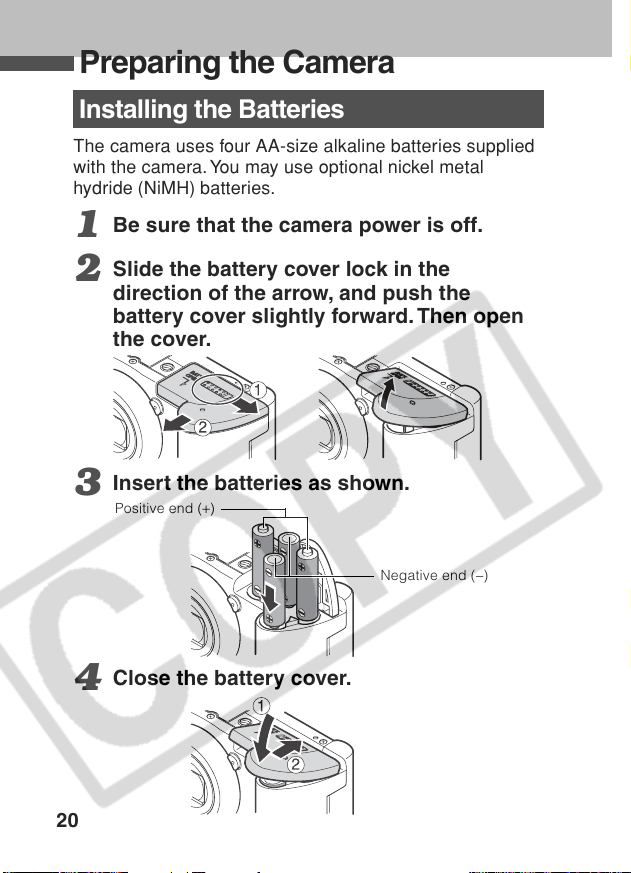
Preparing the Camera
Installing the Batteries
The camera uses four AA-size alkaline batteries supplied
with the camera. You may use optional nickel metal
hydride (NiMH) batteries.
Be sure that the camera power is off.
1
Slide the battery cover lock in the
2
direction of the arrow, and push the
battery cover slightly forward. Then open
the cover.
Insert the batteries as shown.
3
Positive end (+)
Negative end (−)
Close the battery cover.
4
20
Page 25
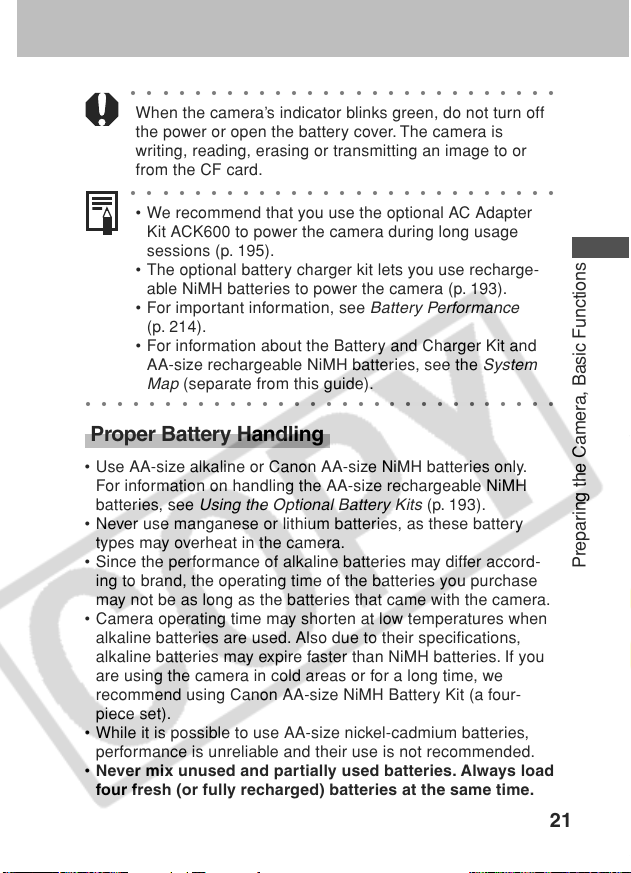
○○○○○○○○○○○○○○○○○○○○○○○○○○○
When the camera’s indicator blinks green, do not turn off
the power or open the battery cover. The camera is
writing, reading, erasing or transmitting an image to or
from the CF card.
○○○○○○○○○○○○○○○○○○○○○○○○○○○
• We recommend that you use the optional AC Adapter
Kit ACK600 to power the camera during long usage
sessions (p. 195).
• The optional battery charger kit lets you use recharge-
able NiMH batteries to power the camera (p. 193).
• For important information, see
Battery Performance
(p. 214).
• For information about the Battery and Charger Kit and
AA-size rechargeable NiMH batteries, see the
(separate from this guide).
Map
○○○○○○○○○○○○○○○○○○○○○○○○○○○○○○
System
Proper Battery Handling
• Use AA-size alkaline or Canon AA-size NiMH batteries only.
For information on handling the AA-size rechargeable NiMH
batteries, see
• Never use manganese or lithium batteries, as these battery
types may overheat in the camera.
• Since the performance of alkaline batteries may differ accord-
ing to brand, the operating time of the batteries you purchase
may not be as long as the batteries that came with the camera.
• Camera operating time may shorten at low temperatures when
alkaline batteries are used. Also due to their specifications,
alkaline batteries may expire faster than NiMH batteries. If you
are using the camera in cold areas or for a long time, we
recommend using Canon AA-size NiMH Battery Kit (a four-
piece set).
• While it is possible to use AA-size nickel-cadmium batteries,
performance is unreliable and their use is not recommended.
• Never mix unused and partially used batteries. Always load
four fresh (or fully recharged) batteries at the same time.
Using the Optional Battery Kits
(p. 193).
Preparing the Camera, Basic Functions
21
Page 26

• Be careful to load the batteries with their positive (+) and
negative (-) ends in the right direction.
• Never mix batteries of different types or from different
manufacturers. All four batteries should be identical.
• Before inserting the batteries, wipe the battery terminals well
with a dry cloth. Oil from one’s skin or other dirt may cause a
considerable reduction in the number of recordable images or
reduced usage time.
• Battery performance deteriorates at low temperatures (espe-
cially with alkaline batteries). If you are using the camera in
cold areas and batteries are running down faster than they
should, you may be able to restore performance by placing
batteries in an inner pocket to warm them up prior to use. But
be careful that you don’t put the batteries into a pocket together
with a metal key chain or other metallic objects, as these
objects may cause batteries to short-circuit.
• If you do not plan to use the camera for a long time, remove the
batteries from the camera and store them in a safe place.
Batteries may leak and damage the camera if left installed
during prolonged periods of non-use.
WARNING
Never use damaged batteries or batteries whose outer seal is
completely or partially missing or peeled off, as there is risk
that such batteries may leak, overheat, or burst. Always check
the seals on store-bought batteries before loading them, as
some batteries may come with defective seals. Do not use
batteries with defective seals.
Never use batteries that look like this.
22
Batteries with all or part of the seal (electrical
insulation sheath) peeled off.
Page 27
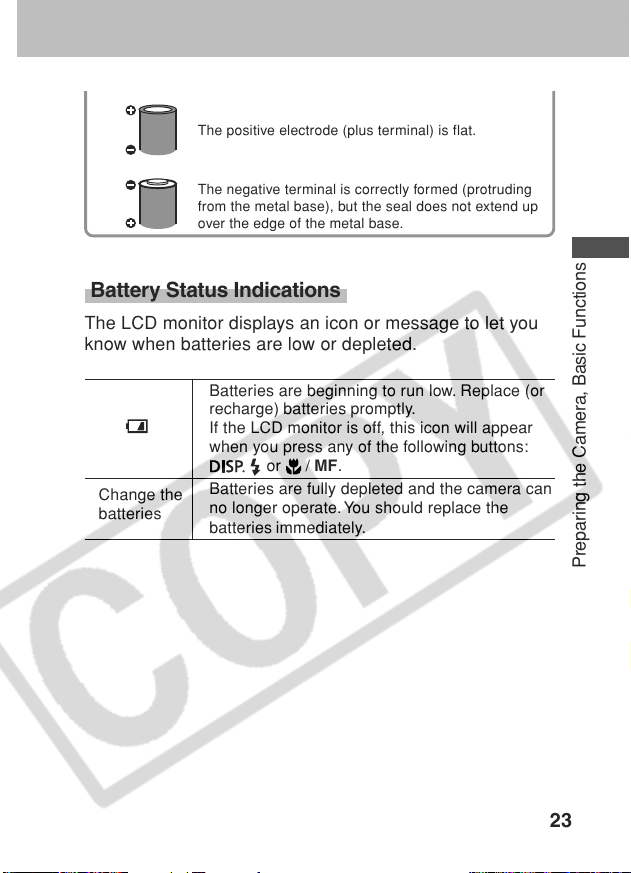
The positive electrode (plus terminal) is flat.
The negative terminal is correctly formed (protruding
from the metal base), but the seal does not extend up
over the edge of the metal base.
Battery Status Indications
The LCD monitor displays an icon or message to let you
know when batteries are low or depleted.
Batteries are beginning to run low. Replace (or
recharge) batteries promptly.
If the LCD monitor is off, this icon will appear
when you press any of the following buttons:
or / MF.
Change the
batteries
Batteries are fully depleted and the camera can
no longer operate. You should replace the
batteries immediately.
Preparing the Camera, Basic Functions
23
Page 28
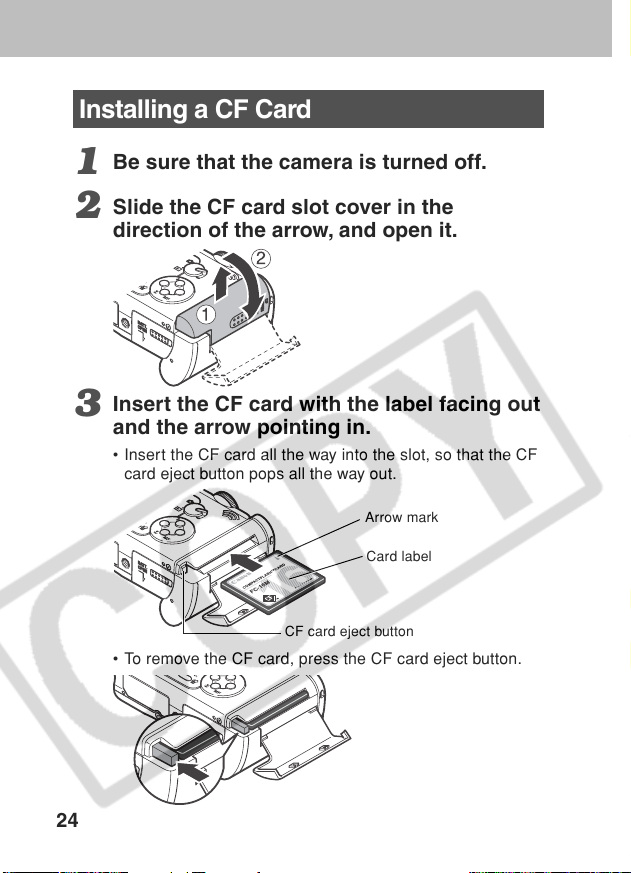
Installing a CF Card
Installing a CF Card
Be sure that the camera is turned off.
1
Slide the CF card slot cover in the
2
direction of the arrow, and open it.
Insert the CF card with the label facing out
3
and the arrow pointing in.
• Insert the CF card all the way into the slot, so that the CF
card eject button pops all the way out.
Arrow mark
Card label
CF card eject button
• To remove the CF card, press the CF card eject button.
24
Page 29
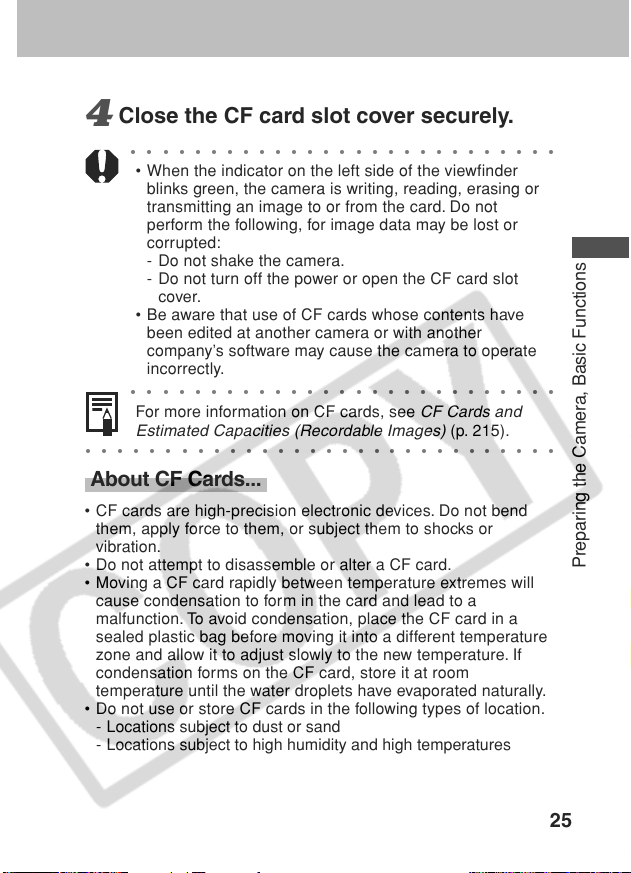
Close the CF card slot cover securely.
4
○○○○○○○○○○○○○○○○○○○○○○○○○○○
• When the indicator on the left side of the viewfinder
blinks green, the camera is writing, reading, erasing or
transmitting an image to or from the card. Do not
perform the following, for image data may be lost or
corrupted:
- Do not shake the camera.
- Do not turn off the power or open the CF card slot
cover.
• Be aware that use of CF cards whose contents have
been edited at another camera or with another
company’s software may cause the camera to operate
incorrectly.
○○○○○○○○○○○○○○○○○○○○○○○○○○○
For more information on CF cards, see
Estimated Capacities (Recordable Images)
○○○○○○○○○○○○○○○○○○○○○○○○○○○○○○
CF Cards and
(p. 215).
About CF Cards...
• CF cards are high-precision electronic devices. Do not bend
them, apply force to them, or subject them to shocks or
vibration.
• Do not attempt to disassemble or alter a CF card.
• Moving a CF card rapidly between temperature extremes will
cause condensation to form in the card and lead to a
malfunction. To avoid condensation, place the CF card in a
sealed plastic bag before moving it into a different temperature
zone and allow it to adjust slowly to the new temperature. If
condensation forms on the CF card, store it at room
temperature until the water droplets have evaporated naturally.
• Do not use or store CF cards in the following types of location.
- Locations subject to dust or sand
- Locations subject to high humidity and high temperatures
Preparing the Camera, Basic Functions
25
Page 30
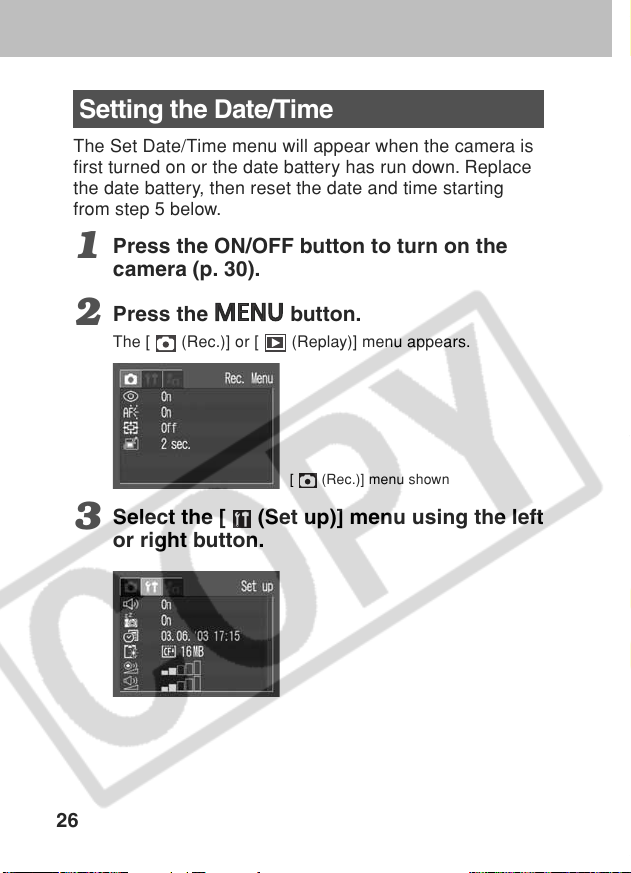
Setting the Date/Time
The Set Date/Time menu will appear when the camera is
first turned on or the date battery has run down. Replace
the date battery, then reset the date and time starting
from step 5 below.
Press the ON/OFF button to turn on the
1
camera (p. 30).
Press the
2
The [ (Rec.)] or [ (Replay)] menu appears.
Select the [ (Set up)] menu using the left
3
or right button.
26
button.
[ (Rec.)] menu shown
Page 31

Press the up or down button to select
4
(Date / Time), and then press the
button.
Set the date and time.
5
• Use the up or down button to change the value of the
highlighted field.
• Press the left or right button to highlight another field.
• The date can be set up to the year 2030.
Preparing the Camera, Basic Functions
Press the
6
After adjusting the settings, press the
close the menu window.
○○○○○○○○○○○○○○○○○○○○○○○○○○○
• The Date/Time cannot be inserted in the actual image
even if the Date/Time have been set.
• For printing images with the date on them, refer to page
146.
• For information on how to replace the date battery, refer
to page 191.
○○○○○○○○○○○○○○○○○○○○○○○○○○○○○○
button.
button to
27
Page 32

Setting the Language
Use this feature to select the language for the LCD
monitor display.
Press the ON/OFF button to turn on the
1
camera (p. 30).
Press the
2
The [ (Rec.)] or [ (Replay)] Menu will display.
Select the [ (Set up)] menu using the left
3
or right button.
28
button.
[ (Rec.)] menu shown
Page 33

Select (Languages) using the up or
4
down button and press the
Select a language using the up, down, left
5
button.
or right button.
Press the
6
After adjusting the settings, press the
○○○○○○○○○○○○○○○○○○○○○○○○○○○
In replay mode, you can change the language by holding
button while you press the
the
function cannot be used while an optional direct print
function compatible printer (CP series) or the direct print
function compatible Bubble Jet Printer is connected to the
camera, or while replaying movies.)
○○○○○○○○○○○○○○○○○○○○○○○○○○○○○○
button.
button.
button. (This
Preparing the Camera, Basic Functions
29
Page 34

Basic Functions
Turning the Power On
Press the ON/OFF button until the green
1
indicator begins blinking.
Shooting Mode
Current shooting settings will appear in the LCD monitor
for about 6 seconds.
○○○○○○○○○○○○○○○○○○○○○○○○○○○
If you turn the mode switch to , the lens will retract
after approximately 1 minute.
○○○○○○○○○○○○○○○○○○○○○○○○○○○○○○
Replaying mode
The LCD monitor displays an image.
Turning the Camera Off
Press the ON/OFF button again to turn the power off.
30
Page 35

○○○○○○○○○○○○○○○○○○○○○○○○○○○
• You will hear a start-up sound and see the start-up
image when the power comes on. (To change the start-
up sound and image, see below and pages 52 and 181.)
• The start-up image does not appear when the LCD
monitor is off or the
terminal is connected to a
TV.
Turning on the camera without the start-up sound and
image
Press and hold the
button, then turn on the power.
Power-saving Function
When the camera’s power-saving function is turned on
and it activates, restore power by pressing the ON/OFF
button.
Shooting Mode
The power will automatically shut off approximately 3
minutes after the last function is accessed. Even if the
power-saving function is turned off, the LCD monitor will
shut off approximately 3 minutes after the last function is
accessed. Press any button other than the ON/OFF
button to restore the LCD monitor.
Replay Mode
The power will automatically shut off approximately 5
minutes after the last function is accessed.
While Connected to a Printer
The power will automatically shut off approximately 5
minutes after the last camera function is accessed or
printer (sold separately) ceases to print an image.
• The power-saving function will not activate while the
camera is in auto play mode or during a computer
connection (p. 130, 167).
• You can turn off the power-saving function in the [
(Set up)] menu (p. 178).
○○○○○○○○○○○○○○○○○○○○○○○○○○○○○○
Preparing the Camera, Basic Functions
31
Page 36

Switching between Shooting and Replaying
You can quickly switch between Shooting mode and
Replaying mode. This is convenient when you wish to
shoot again after checking or deleting an image immedi-
ately after it is shot.
Shooting Mode
Replaying Mode
The lens does not retract right away
when the camera switches to
Replaying mode.
32
Page 37

Using the LCD Monitor
The LCD monitor can be used to compose images while
shooting, adjust settings menus and replay images.
○○○○○○○○○○○○○○○○○○○○○○○○○○○
The image in the LCD monitor may darken when the
monitor is used under sunlight or other strong lighting.
This is not a defect.
○○○○○○○○○○○○○○○○○○○○○○○○○○○○○○
Shooting Mode
Pressing the
next mode each time the button is pressed.
Standard Detailed
(No Information) (Information View)
○○○○○○○○○○○○○○○○○○○○○○○○○○○
• The on/off setting of the LCD monitor display mode is
memorized when the camera is turned off. When the
camera is turned on again it assumes the last mode.
However, when the LCD monitor is turned on and the
“Change the Battery Pack” message appears, the LCD
monitor may not automatically turn on the next time the
camera is started.
• When the LCD monitor is set to Standard or Off,
shooting information appears for approximately 6
seconds (The shooting information may not appear
depending on the setting contents of the camera at that
moment.)
• Setting the mode dial to
monitor on regardless of whether it is set to on or off.
○○○○○○○○○○○○○○○○○○○○○○○○○○○○○○
button cycles the LCD monitor to the
Off
or modes turns the LCD
Preparing the Camera, Basic Functions
33
Page 38

○○○○○○○○○○○○○○○○○○○○○○○○○○○
Set the flash to on or affix the camera to a tripod when
the upper indicator blinks orange and the camera shake
warning icon (
metering preparations are complete.
○○○○○○○○○○○○○○○○○○○○○○○○○○○○○○
) appears in the LCD monitor after the
Replaying Mode
• The LCD monitor always comes on when you turn the
mode switch to
.
• Pressing the
button cycles the information view
mode each time the button is pressed.
Single Image Replay
Standard Detailed
No display
Index Replay (9 images)
Standard No display
Information Displayed on the LCD Monitor
The LCD monitor displays information in Shooting or
Replaying mode, such as the camera settings, remaining
image capacity and shooting date / time.
Shooting Mode
The following displays in information view.
AF Frame
Spot AE Point Frame
Shutter Speed
Aperture Setting
Recordable Images or
Recordable Movie Time (sec.)
34
Page 39

Shooting Mode p. 19
-2… +2 Exposure Compensation p. 101
White Balance p. 103
Drive Mode p. 83/87
ISO Speed p. 110
Photo Effects p. 108
Light Metering Mode p. 99
Compression p. 64
(PowerShot A70)
L M1 M2 S
(PowerShot A60)
L M S
● (red) Movie Recording Mode p. 79
(PowerShot A70)
3.8× 4.8× 6.0× 7.4× 9.6×
(PowerShot A60)
3.8× 4.7× 6.0× 7.5×
• The icons in the shaded boxes above appear even when the
information view is turned off.
• In addition to the above, the AF frame, spot light metering
frame (
(
time are displayed as in the example to the left.
* Zoom powers reflect the combined optical and digital zoom effects.
, and mode), shutter speed, aperture setting
, and mode), recordable images or recordable movie
These figures appear when the digital zoom is activated.
Resolution p. 64
Flash p. 67
Red-Eye Reduction p. 68
Macro Mode p. 81
Manual Focus p. 115
Digital Zoom Setting* p. 85
Camera Shake Warning p. 34
Low Battery p. 23
Preparing the Camera, Basic Functions
35
Page 40

Replaying Mode
In simple display mode, the following information appears.
File Number
Image Number and Total
(Display Image/Total)
Shooting Date / Time
Compression p. 64
(PowerShot A70)
L M1 M2 S
(PowerShot A60)
L M S
In detailed display mode, the following information appears.
Resolution (Still images) p. 64
Sound memo (wave file) p. 128
Movie p. 122
Protection Status p. 131
Shutter Speed
Aperture Value
Movie Length
36
Page 41

Shooting Mode p. 19
-2 ⋅⋅⋅ ±0 ⋅⋅⋅ +2 Exposure Compensation p. 101
White Balance p. 103
Photo Effects p. 108
ISO Speed p. 110
Flash p. 67
Macro Mode p. 81
Manual Focus p. 115
Light Metering Mode p. 99
PowerShot A70
PowerShot A60
Resolution (Movies) p. 64
In addition to the above, the shutter speed, aperture setting and
recorded movie time are displayed as in the example on the
previous page.
The following information may also appear with some
image files.
An audio file other than a wave file, or a file with an
unrecognized format, is attached.
A JPEG file not supported by “Design rule for Camera File
system” (DCF) standards.
RAW format file
A file with an unrecognized format.
Preparing the Camera, Basic Functions
○○○○○○○○○○○○○○○○○○○○○○○○○○○
Please note that image information recorded by this
camera may not display correctly on other cameras and
image information recorded by other cameras may not
display correctly on this camera.
○○○○○○○○○○○○○○○○○○○○○○○○○○○○○○
37
Page 42

Using the Viewfinder to Shoot
Setting the LCD monitor to Off (p. 33) and using the
optical viewfinder can help conserve power while shoot-
ing.
Align the square brackets (autofocus
1
metering field) inside the viewfinder on the
primary subject to compose the image.
Viewfinder
Shows the center
of the image
38
Page 43

○○○○○○○○○○○○○○○○○○○○○○○○○○○
About the Autofocus Function
This camera employs AiAF (artificial intelligence
autofocus) technology which uses a broad metering field
to calculate the focal distance with high precision. It
delivers a crisp focus even when the photographic subject
is slightly off-center.
Image Seen in Viewfinder vs. Recorded Image
Please note that the actual image may differ from the
image seen in the optical viewfinder due to the physical
separation between the viewfinder and lens. This is called
the parallax phenomenon and is more noticeable the
closer the subject is to the lens. In some cases, portions
of images shot up close that appear in the viewfinder will
not appear in the recorded image. Please use the LCD
monitor to shoot images up close.
○○○○○○○○○○○○○○○○○○○○○○○○○○○○○○
Preparing the Camera, Basic Functions
39
Page 44

Pressing the Shutter Button
The shutter button features a two-stage action.
Pressing Halfway
Pressing halfway automatically sets the
exposure, focus and white balance.
The indicators light or blink as follows.
Upper Indicator
Green: Metering complete (two beeps
•
sound)
• Orange: Flash will fire
• Blinking Orange: Camera shake warning /
Insufficient exposure
Lower Indicator
Yellow: Macro Mode / Manual Focus
•
• Blinking Yellow: Focusing difficulty*
(single beep sounds)
* When the indicator blinks yellow, lock the
focus before shooting (p. 113).
The AF frame appears as follows when
the LCD monitor is on.
Green: Metering complete
•
• Yellow: Focusing difficulty (When AiAF is
turned on (p. 98))
Pressing Fully
Pressing fully releases the shutter.
• You will hear the shutter sound when
the shot is complete. Do not move the
camera until you hear this sound.
• The upper indicator blinks green while
the image is recording onto the CF
card.
40
Page 45

○○○○○○○○○○○○○○○○○○○○○○○○○○○
• If the orange or yellow indicator blinks while you press
halfway, you can still press fully to take the shot.
• Images are first saved into the camera’s internal
memory before being recorded onto the CF card,
allowing the next images to be taken immediately as
long as sufficient space is available in the internal
memory.
• The beep and shutter sound can be set On / Off in the
Set up menu (p. 178).
• When the shutter sound is set to Off, but the beep is set
to On, one beep will sound when the shutter button is
fully pressed.
• There is no shutter sound in movie mode.
• Shots cannot be taken while the flash is charging.
AF-Assist Beam
• The AF-assist beam will sometimes emit when the
shutter button is pressed halfway to assist focusing in
certain conditions, i.e. dark conditions.
• The AF-assist beam can be turned off (p. 175).
If animals are your subject, turn off the beam when
shooting in the dark to avoid startling them. However,
please keep in mind the following facts.
- Turning the AF-assist beam off may make it more
difficult for the camera to focus.
- The red-eye reduction lamp may emit when you press
the shutter button halfway even if the AF-assist beam
is turned off.
In order to prevent any lamp from emitting before the
flash fires, set both the red-eye reduction function and
the AF-assist beam to [Off] in the Shooting menu.
○○○○○○○○○○○○○○○○○○○○○○○○○○○○○○
Preparing the Camera, Basic Functions
41
Page 46

Using the Zoom (Focal Length)
The zoom can be adjusted to any setting in the 35 to 105
mm range in 35 mm film equivalent terms.
Telephoto/Wide Angle
: Press the zoom lever left to zoom out
for a wide-angle shot.
: Press the zoom lever right to zoom in
for a telephoto shot.
Digital Zoom
When the LCD monitor is on, you can digitally zoom in on
a subject with the zoom button. Images can be zoomed
up to approx. 9.6 times (PowerShot A70), or 7.5 times
(PowerShot A60), which combines the effect of the optical
zoom (p. 85).
○○○○○○○○○○○○○○○○○○○○○○○○○○○
Digital zoom is unavailable in some modes (p. 224).
○○○○○○○○○○○○○○○○○○○○○○○○○○○
Note that the image appears grainier, the more the image
is digitally zoomed.
○○○○○○○○○○○○○○○○○○○○○○○○○○○○○○
42
Page 47

Selecting Menus and Settings
Menus are used to adjust shooting, replaying, date / time
and electronic sound settings. Menus can be displayed by
either pressing the
Watch the LCD monitor while performing the following
procedures.
Selecting Settings by Pressing the Button
(Only in Shooting Mode)
button or the
button.
Press the
1
• Icons of the selectable settings appear on the left side of
the LCD monitor.
• The current settings icons appear.
Select a menu item using the up or down
2
button.
button.
Preparing the Camera, Basic Functions
43
Page 48

Select setting contents using the left or
3
right button.
Some menu items can only be selected after pressing the
button and displaying the next menu. Press the
button again to confirm the setting.
Press the
4
• The menu closes.
• Images can be shot immediately with the selected
settings after Step 3 by pressing the shutter button.
Selecting Settings by Pressing the
Press the
1
In Shooting mode, the [ (Rec.)] menu appears. In
Replaying mode, the [
Switch between menu tabs using the left
2
or right button.
44
button.
button.
(Replay)] menu appears.
Button
Page 49

• The menu switches as follows:
(Rec.)] or [ (Replay)]
[
Camera)]
• Pressing the zoom lever also switches between the menu
tabs.
Select a menu item using the up or down
3
[ (Set up)]
button.
Select setting contents using the left or
4
right button.
• Press the button for items followed by an ellipsis (...)
then select a setting. Press the
confirm the setting.
• The items followed by and ellipsis (...) can also be
selected by using the left and right buttons as well as the
up and down buttons.
button again to
[ (My
Preparing the Camera, Basic Functions
Press the
5
• The menu closes.
• In Shooting mode, the menu can be closed by pressing
the shutter button halfway.
button.
45
Page 50

Selecting Menus and Settings (continued)
Displaying a MENU Switching b
Shooting Mode
FUNC. Menu
Shooting Mode
Rec. Menu*
Selectable items
vary according to
each mode.
Replaying Mode
46
Replay Menu*
Page 51

Set up Menu* My Camera
Menu*
Setting
Options
Completing
the Procedure
Preparing the Camera, Basic Functions
* Use the zoom lever to switch
between menus anytime.
47
Page 52

Menu Settings and Default Settings
This chart shows the options for each menu and the
default settings.
button
Menu Item Available Settings
Exposure Compensation
Flash Output Low / Medium / Strong* 112
White Balance * / / / / /
Drive Mode * / / /
ISO Speed AUTO / 50* / 100 / 200 / 400 110
Photo Effect * / / /
Light Metering System Metering* / Center-Weighted 99
Resolution, File Format,
Compression
-2 to +2 101
/ / 108
Evaluative
Averaging/Spot Metering
(Still picture)
(Movie) (PowerShot A70) 64
(Compression)
(PowerShot A70)
L* / M1 / M2 / S
(PowerShot A60)
L* / M / S
* /
/
(PowerShot A60)
* /
/ * /
Reference
Page
/ 103
83, 87
* Default setting
48
Page 53

button
Menu Item Available Settings
AiAF On*/Off 98
Rec.
Menu
(Red)
Replay
Menu
(Blue)
Red-eye On*/ Off 68
AF-assist Beam
Digital Zoom On / Off* 85
Review Off / 2* to 10 sec. 63
Protect
Rotate
Sound Memo
Erase all
Auto Play
Print Order Sets the print settings 154
Transfer Order Sets the transfer settings 163
On*/ Off 175
Turns image protection on and off
Rotates the image in the display
Adds sound memos to images
Erases all images on the CF card
Replays selected images in a slide show
Reference
Page
131
127
128
133
130
* Default setting
Preparing the Camera, Basic Functions
49
Page 54

Menu Item Available Settings
Beep On* / Off 178
Auto Power Down
Date/Time Sets the date and time 26
Format Formats the CF card 134
Shutter Volume
Playback Vol. Off / 1 / 2* / 3 / 4 / 5 179
Set up
Menu
(Yellow)
My
Camera
Menu
(Purple)
* Default values. Default video system settings vary between regions.
Start-up Vol. Off / 1 / 2* / 3 / 4 / 5 179
Operation Vol. Off / 1 / 2* / 3 / 4 / 5 179
Selftimer Vol. Off / 1 / 2* / 3 / 4 / 5 180
File No. Reset On / Off* 116
Distance Units
Language
Video System NTSC* / PAL 181
Theme /
Start-up Image
Start-up Sound
Operation Sound
Selftimer Sound
Shutter Sound /
On* / Off 178
Off / 1 / 2* / 3 / 4 / 5 179
m/cm* / ft/in 180
English* / Deutsch / Français / Nederlands /
Dansk / Suomi / Italiano / Norsk / Svenska /
Español / Chinese / Japanese
* / /
* / /
/
* / /
/
* / /
/
* / /
/
* / /
Reference
52, 181
52, 182
52, 182
52, 182
52, 182
52, 183
Page
28
50
Page 55

• Some menu items are not available in certain Shooting modes
(p. 224).
• You can apply a desired image and sound to
My Camera menu. For details, see
(p. 55) or the
Settings
• The default of the settings changed by the menu and button
operations except for [Date/Time], [Language] and [Video
System] can be restored all at once (p. 184).
Software Starter Guide
Registering My Camera
and in the
.
Preparing the Camera, Basic Functions
51
Page 56

Customizing the Camera (My Camera Settings)
My Camera allows you to customize the start-up image
and start-up, shutter, operation and self-timer sounds.
Each menu item has three choices.
e.g. Start-up image
][ ][ ]
[
As default settings, My Camera setting [
fiction theme and My Camera setting [
theme.
Changing My Camera Settings
Turn on the camera (p. 24).
1
] has a science
] has an animal
Press the
2
The [ (Rec.)] or [ (Replay)] menu appears.
52
button.
Page 57

Select the [ (My Camera)] menu using
3
the left or right button.
Select a menu item using the up or down
4
button.
Select setting content using the left or
5
right button.
Press the
6
• Pressing the
the settings take effect.
• In Shooting mode, the menu can be closed by pressing
the shutter button halfway.
button.
button closes the menu and makes
Preparing the Camera, Basic Functions
53
Page 58

○○○○○○○○○○○○○○○○○○○○○○○○○○○
• If you select [Theme] in Step 4, you can select a
consistent theme for each of the My Camera settings.
(Beep) in the [ (Set up)] menu is set to [On], the
•If
beep sounds even if each sound item such as [Start-up
Sound], [Operation Sound], [Selftimer Sound] and
[Shutter Sound] in the [
(Off)] (p. 178).
[
○○○○○○○○○○○○○○○○○○○○○○○○○○○○○○
(My Camera)] menu is set to
54
Page 59

Registering My Camera Settings
Images recorded onto the CF card and newly recorded
sounds can be added as My Camera settings to the [
and [
software to upload your computer’s images and sounds to
the camera.
The following menu items can be saved to the camera.
• Start-up Image • Start-up Sound
• Operation Sound • Selftimer Sound
• Shutter Sound
Registering CF Card Images and Sounds
1
2
] menu items. You can also use the supplied
Turn on the camera (p. 30).
Set the mode switch to .
The camera switches to Replaying mode.
]
Press the
3
The [ (Replay)] menu appears.
button.
Preparing the Camera, Basic Functions
55
Page 60

Select the [ (My Camera)] menu using
4
the right button.
Select the menu item you wish to register
5
using the up or down button.
Select or using the right or left
6
button.
appears.
Press the
7
An image appears.
56
button.
Page 61

[Start-up Image] → Step 8a, 9a
[Start-up Sound], [Shutter Sound], [Selftimer
Sound] → Step 8b, 9b
Select the image you wish to register
8a
using the left or right button.
Press the
9a
Select (Record) using the left or
8b
right button and press the
button.
• Recording starts.
• Recording stops when the set amount of time has
passed.
Start-up Sound: 1 second, Operation Sound: 0.3
second, Selftimer Sound: 2 seconds, Shutter
Sound: 0.3 second.
button.
Preparing the Camera, Basic Functions
57
Page 62

Select (Register) using the left or
9b
right button.
Select [OK] using the left or right button
10
and press the
○○○○○○○○○○○○○○○○○○○○○○○○○○○
• Sounds recorded with the movie (p. 79) and sound
memo (p. 128) functions cannot be added as My
Camera settings.
• When you register new My Camera settings, the
previously registered settings are erased.
○○○○○○○○○○○○○○○○○○○○○○○○○○○○○○
button.
File Format of My Camera Settings
My Camera settings should conform to the below file
formats. However, CF card images shot with this camera
can be registered as My Camera settings regardless of
the below formats.
• Start-up Image
• Recording image format JPEG (Base line JPEG)
• Sampling rate 4:2:0 or 4:2:2
• Image size 320 x 240 pixels
• File capacity 20 KB or less
58
Page 63

• Start-up Sound, Operation Sound, Selftimer Sound and
Shutter Sound
• Recording format WAVE (monaural)
• Quantization bit 8 bit
• Sampling frequency 11.025 kHz and 8.000 kHz
• Recording time
11.025 kHz 8.000 kHz
Start-up Sound 1.0 sec. or less 1.3 sec. or less
Operation Sound 0.3 sec. or less 0.4 sec. or less
Selftimer Sound 2.0 sec. or less 2.0 sec. or less
Shutter Sound 0.3 sec. or less 0.4 sec. or less
Any file format other than those described above cannot be used
with this camera.
An example of this function is to record “Say cheese” as the self-
timer sound so the camera will replay this sound 2 seconds
before the photo is taken. You could also record cheerful music to
bring out the natural smiles of your subjects, or so they can strike
a pose fitting the music. In these ways you can customize your
camera by creating and adding new My Camera settings.
See the supplied
Software Starter Guide
for more
information on creating and adding to the My Camera
Settings files.
Preparing the Camera, Basic Functions
59
Page 64

Shooting - Letting the Camera Select Settings
See
Functions Available in Each Shooting Mode
228) at the end of this manual to find out which settings
can be changed in which Shooting modes.
Auto Mode
In this mode, all you have to do is press the shutter button
and let the camera do everything else.
Check that the camera is in Shooting
1
mode (p. 32).
Turn the shooting mode dial to .
2
Aim the camera at the subject.
3
Use the zoom lever to achieve the desired
4
composition (relative subject size in the
viewfinder).
(p.
60
Page 65

Press the shutter button halfway (p. 40).
5
• Two beeps will sound when the camera has finished
metering, and the indicator will light green or orange. If
the LCD monitor is on, the AF frame will appear green.
• The yellow indicator will blink and the beep will sound one
time if the subject is difficult to focus on.
AF Frame
Press the shutter button all the way (p. 40).
6
• You will hear the sound of the shutter when the shutter
activates.
• The picture appears for two seconds on the LCD monitor,
if it is on.
○○○○○○○○○○○○○○○○○○○○○○○○○○○
• For functions available in this mode, see page 224.
• With the Review function, you can change the length of
time images show on the LCD monitor after shooting, or
set it so they do not show at all (p. 63).
○○○○○○○○○○○○○○○○○○○○○○○○○○○○○○
Shooting
61
Page 66

Reviewing an Image Right After Shooting
After a photo is taken, the image displays on the LCD
monitor for two seconds (To change, see
Image Display Duration
(p. 63)). There are two ways to
display the image for longer.
• Keeping the Shutter Button Pressed
The image continues to appear on the LCD monitor as
long as you keep the shutter button fully depressed.
• Pressing the
button while the image is
displayed
If you press the button while the image is displayed
on the LCD monitor, it will continue to display even after
the shutter button is released. Press the shutter button
halfway again to stop displaying it.
Changing the
○○○○○○○○○○○○○○○○○○○○○○○○○○○
You can perform the following while images are displayed.
- Erasing Images Individually (p. 15, 132)
○○○○○○○○○○○○○○○○○○○○○○○○○○○○○○
- Magnifying Images (p. 119)
62
Page 67

Changing the Image Display Duration
The length of time images are displayed after a photo has
been taken can be changed from 2 seconds to 10
seconds or turned off.
In the [ (Rec.)] menu, select (Review).
1
See
Selecting Menus and Settings
Select a Review setting and press the
2
(p. 43)
button.
• With the [Off] option, the image will not automatically
display.
• With the [2 sec.] to [10 sec.] options, the image will
appear for the time selected.
• You can continue to display the image as long as the
shutter button is fully held pressed regardless of the
Review setting.
• Another picture can be taken even while the last is
displayed.
Shooting
63
Page 68

Changing the Resolution and Compression
You can change the resolution and compression (exclud-
ing movies) settings to suit the purpose of the image you
are about to shoot.
Resolution
PowerShot A70 PowerShot A60
High
L
(Large) pixels pixels
M1
(Medium 1)
M2
(Medium 2)
S
(Small) pixels pixels
*1 Paper sizes vary according to region.
*2 Appears as M (Medium) with the PowerShot A60
2048 x 1536 1600 x 1200
1600 x 1200
pixels
*21024 x 768 1024 x 768
pixels pixels
640 x 480 640 x 480
Compression Purpose
Superfine High Quality
Fine
Normal Normal
–
Low
Shoot higher quality images
Shoot normal quality images
Shoot more images
Purpose
(2048 x 1536 pixels)
• Print A4 size*
(8.3 x 11.7 in.) or larger prints
• Print letter size*
(8.5 x 11 in.) or larger prints
(1600 x 1200 pixels)
• Print postcard size 148 x 100
mm (6 x 4 in.) prints
• Print L size 119 x 89 mm (4.7 x
3.5 in.) prints
Print card size 86 x 54 mm (3.4 x
2.1 in.) prints
• Send images as e-mail
attachments
• Shoot more images
1
210 x 297 mm
1
216 x 279 mm
64
Page 69

• Movies can be shot with the following resolution.
Resolution
PowerShot A70 PowerShot A60
640 x 480 pixels –
320 x 240 pixels 320 x 240 pixels
160 x 120 pixels 160 x 120 pixels
Turn the shooting mode dial to the desired
1
Shooting mode.
Press the
2
Select L* (2048 x 1536 or 1600 x 1200)
3
using the up or down button.
* The current setting is displayed.
Select the resolution you wish to set using
4
the left or right button.
Excluding
Press the
5
button.
PowerShot A70
screen shown
PowerShot A70
screen shown
Number of recordable images
(Only displayed when the resolution,
compression or file format is selected)
button.
Shooting
65
Page 70

Select the compression you wish to set
6
using the left or right button.
You can shoot the image right after selecting settings by
pressing the shutter button. This screen will appear again,
once the image is shot.
Press the
7
Shoot the image.
8
○○○○○○○○○○○○○○○○○○○○○○○○○○○
• Some settings are not available with certain Shooting
modes. Please refer to
Shooting Mode
• Size of an image file (approximate) (p.216)
• Types of CF cards and resolution (p. 215)
• The resolution and compression settings are affected by
the Shooting mode selection as follows (only the
resolution in
Initial Shooting
Mode
○○○○○○○○○○○○○○○○○○○○○○○○○○○○○○
Next Shooting Mode
button.
(p. 224)
mode).
Functions Available in Each
Resolution and
Compression after Change
Settings change to those of the next mode
Settings do not change
Settings change to those of the next mode
Settings do not change
Settings change to those of the next mode
66
Page 71

Using the Flash
Use the flash according to the guidelines below.
The flash fires automatically as
Red-eye reduction,
Auto
Auto
Red-eye reduction,
Flash on
Flash on The flash always fires.
Flash off The flash does not fire.
Press the button to switch between flash
1
modes.
• The selected flash mode appears on the LCD monitor.
• You can switch between settings by pressing the
button.
required by the lighting level, and
the red-eye reduction lamp fires
each time the main flash fires.
The flash fires automatically as
required by the lighting level.
The red-eye reduction lamp and the
flash always fire.
Shooting
When the red-eye reduction function is on
67
Page 72

When the red-eye reduction function is off
Shoot the image.
2
• The flash will fire if the indicator beside the viewfinder
lights orange when the shutter button is pressed halfway.
(Does not fire in
• Shooting procedures are the same as for the
(p. 60).
.)
mode
Setting the Red-eye Reduction Function
The red-eye reduction lamp fires when the flash is used in
dark areas. This prevents light from reflecting back from
the eyes and making them appear red.
In the [ (Rec.)] menu, set (Red-eye)
1
to [On].
appears on the LCD monitor.
○○○○○○○○○○○○○○○○○○○○○○○○○○○
Red-Eye Reduction
When shooting with the red-eye reduction function, the
subjects must look right at the red-eye reduction lamp for
this mode to be effective. Try asking them to look directly at
the lamp. Even better results can be obtained by shooting
with the lens set to a wide angle, increasing the lighting in
indoor settings or approaching closer to the subject.
○○○○○○○○○○○○○○○○○○○○○○○○○○○○○○
68
Page 73

○○○○○○○○○○○○○○○○○○○○○○○○○○○
When shooting with a high ISO sensitivity and using the
flash, there is more of a chance of overexposure the
closer you are to the subject.
○○○○○○○○○○○○○○○○○○○○○○○○○○○
• Some settings are not available with certain Shooting
modes. Please refer to
Shooting Mode
Functions Available in Each
(p. 224).
• The flash fires twice. A pre-flash will fire and will be
followed by the main flash. The pre-flash is used by the
camera to obtain the subject’s exposure data so that the
main flash can be set to the optimal intensity for the
shot.
• The fastest shutter speed for flash synchronization is 1/
500 second. The camera automatically resets the
shutter speed to 1/500 second if a faster speed is
selected.
• The flash fires with automatic adjustments when
shooting in modes other than the
shooting in
mode, the flash fires with the manually
mode. When
set adjustments.
mode, the [Flash Output] option can be changed
•In
(p. 112).
• Shots cannot be taken while the flash is charging.
• The flash may take up to approximately 10 seconds to
charge in some cases. Actual times will vary according
to usage and the battery charge.
• The flash setting is saved when the camera is turned off
, , and Shooting modes.
in the
○○○○○○○○○○○○○○○○○○○○○○○○○○○○○○
Shooting
69
Page 74

Portrait Mode
Use this mode when you want the subject to appear
sharp and the background to blur.
Turn the shooting mode
1
dial to
Shooting procedures are the same as for the Mode
(p. 60).
○○○○○○○○○○○○○○○○○○○○○○○○○○○
• For functions available in this mode, see page 224.
• To best achieve the effect of the background gradually
fading, compose the image so that the upper half of the
subject’s body fills most of the viewfinder or LCD
monitor.
• The background gets increasingly indistinct the more
you adjust the focal length toward telephoto.
○○○○○○○○○○○○○○○○○○○○○○○○○○○○○○
70
.
Page 75

Landscape Mode
Use this mode to shoot expansive landscape scenes.
Turn the shooting mode
1
dial to
Shooting procedures are the same as for the Mode
(p. 60).
○○○○○○○○○○○○○○○○○○○○○○○○○○○
• For functions available in this mode, see page 224.
• Since a slow shutter speed is often selected in
mode, use a tripod to shoot if the (camera shake
warning) icon appears on the LCD monitor.
○○○○○○○○○○○○○○○○○○○○○○○○○○○○○○
.
Shooting
71
Page 76

Night Scene Mode
Use this mode to capture human subjects against the
backdrop of an evening sky or night scene. The people
are illuminated with light from the flash while the backdrop
is captured at a slow shutter speed so that both appear
correctly exposed.
Turn the shooting mode dial to .
1
Shooting procedures are the same as for the mode
(p. 60).
○○○○○○○○○○○○○○○○○○○○○○○○○○○
Always use a tripod to prevent camera shake in this
mode.
○○○○○○○○○○○○○○○○○○○○○○○○○○○
• For functions available in this mode, see page 224.
• Warn people to stay still for a few seconds after the
flash fires because of the slow shutter speed.
• Using the
similar to that of the
○○○○○○○○○○○○○○○○○○○○○○○○○○○○○○
72
mode in daylight will produce an effect
mode.
Page 77

Fast Shutter
Use this mode to shoot fast moving objects.
Turn the shooting mode
1
dial to
Shooting procedures are the same as for the mode
(p. 60).
.
Shooting
○○○○○○○○○○○○○○○○○○○○○○○○○○○
• For functions available in this mode, see page 224.
• Noise in the recorded image may increase if you shoot
dark subjects.
○○○○○○○○○○○○○○○○○○○○○○○○○○○○○○
73
Page 78

Slow Shutter
Use this mode to shoot moving objects to make them
appear blurred such as river rapids.
Turn the shooting mode
1
dial to
Shooting procedures are the same as for the mode
(p. 60).
○○○○○○○○○○○○○○○○○○○○○○○○○○○
Always use a tripod to prevent camera shake in this
mode.
○○○○○○○○○○○○○○○○○○○○○○○○○○○
For functions available in this mode, see page 224.
○○○○○○○○○○○○○○○○○○○○○○○○○○○○○○
74
.
Page 79

Stitch Assist Mode
Use this mode when taking shots that you want to
combine into a panorama. To create the panorama itself,
you must stitch the images together at your computer.
○○○○○○○○○○○○○○○○○○○○○○○○○○○
To create the panorama at your computer, use the
PhotoStitch software that came with your camera.
○○○○○○○○○○○○○○○○○○○○○○○○○○○○○○
Framing a Subject
The PhotoStitch program detects the overlapping portions
of adjoining images and merges them. When shooting, try
to include a distinctive item (landmark) in the overlapping
portions.
Shooting
75
Page 80

○○○○○○○○○○○○○○○○○○○○○○○○○○○
• Compose each frame so that it overlaps 30 to 50 % of
the adjoining image. Try to keep the vertical misalign-
ment to within 10 % of the image height.
• Do not include moving items in the overlap.
• Do not try to stitch images that include both distant and
close items. Objects may appear warped or doubled up.
• Make the brightness in each image consistent. The final
image will appear unnatural if the difference in bright-
ness is too great.
• For good results, pan (swivel) the camera to take
successive shots.
• To shoot close-ups, slide the camera over the subject,
keeping it parallel as you move.
○○○○○○○○○○○○○○○○○○○○○○○○○○○○○○
Shooting
Turn the shooting mode dial to .
1
The LCD monitor will turn on.
76
Page 81

Select the shooting sequence using the
2
left or right button and press the
button.
You can also press the shutter button directly to shoot
without pressing
Shoot the first image.
3
The exposure and white balance settings are set and
locked with the first image.
Compose and shoot the second image so
4
that it overlaps the first.
• Minor discrepancies in the overlap can be corrected with
the software.
• An image can be retaken. Press the left or right button to
return to that frame.
Use the same procedures to shoot the
5
remaining frames.
A maximum of 26 images can be recorded either
horizontally or vertically.
.
Sequence
Shooting
77
Page 82

Press the
6
○○○○○○○○○○○○○○○○○○○○○○○○○○○
• A custom white balance setting (p. 103) cannot be set in
mode. To use a custom white balance setting, first
set it in another Shooting mode.
• The settings in place for the first image are locked in
and cannot be changed for subsequent shots.
• A TV cannot be used as the monitor for shooting in this
mode.
○○○○○○○○○○○○○○○○○○○○○○○○○○○
For functions available in this mode, see page 224.
○○○○○○○○○○○○○○○○○○○○○○○○○○○○○○
button after the last shot.
78
Page 83

Movie Mode
Use this mode to shoot movie frames. The resolution can
be set to either [
(320 × 240)] or [
[
Turn the shooting mode dial to .
1
The LCD monitor turns on and displays the maximum
recording time (in seconds).
Press the shutter button all the way.
2
• Shooting and sound recording starts simultaneously.
• During the shooting a red circle appears in the upper right
of the LCD monitor.
Press the shutter button all the way to
3
stop recording the movie.
• The maximum length of individual movie clips
(approximately 15 frames/second) is about 30 seconds*
at the
setting and about 3 minutes* at the
* Using and optional Canon FC-256MH CF Card (not sold in
some regions)
When using the CF card supplied with the camera, the
maximum length is approximately 14 sec.
(640 × 480)] (PowerShot A70 only) or
(160 × 120)] (p. 64).
setting (PowerShot A70 only), 3 minutes at the
setting.
Shooting
79
Page 84

These times may vary with the subject and shooting
conditions. Recording will automatically stop when the
maximum is reached or when the CF cards runs out of
free capacity.
Filming may stop unexpectedly with certain types of CF
card (if it is a slow-recording card, if it has been formatted
on a different camera or a computer, or if images have
been shot and erased repeatedly).
○○○○○○○○○○○○○○○○○○○○○○○○○○○
• You are recommended to use a CF card that has been
formatted in your camera to shoot movies (p. 134). The
card supplied with the camera may be used without
further formatting. In addition, you are recommended to
use the optional FC-256MH CF Card (not sold in some
regions) to shoot movies with the
setting.
• Be careful not to touch the microphone while shooting.
• The AE, AF, white balance and zoom settings are set
and locked to the settings of the first frame.
• If the indicator on the left side of the viewfinder blinks
green after a shot, this indicates that the movie is being
written to the CF card. You cannot shoot again until it
stops blinking.
○○○○○○○○○○○○○○○○○○○○○○○○○○○
• For functions available in this mode, see page 224.
• Sound is recorded monaurally.
• There is no shutter sound in movie mode.
• QuickTime 3.0 or higher is required to replay movie files
(AVI / Motion JPEG) on a computer. (QuickTime (for
Windows) is bundled on the supplied Digital Camera
Solution Disk. On the Macintosh platform, QuickTime
3.0 or later is generally bundled with Mac OS 8.5 or later
operating system.)
○○○○○○○○○○○○○○○○○○○○○○○○○○○○○○
80
Page 85

Macro Mode
Use the macro mode to shoot close-ups of subjects in the
range of 5 to 46 cm (2.0 in. to 1.5 ft.) at wide angle end
and 26 to 46 cm (10 in. to 1.5 ft.) at telephoto end.
Press the
1
monitor on.
Press the button.
2
• The icon appears on the LCD monitor.
• Pressing the
monitor disappears cancels the macro mode.
Shoot the image.
3
• The indicator beside the viewfinder will light yellow when
the shutter button is pressed halfway.
• Shooting procedures are the same as for the
(p. 60).
button to turn the LCD
button until the icon on the LCD
Shooting
Mode
81
Page 86

○○○○○○○○○○○○○○○○○○○○○○○○○○○
• Some settings are not available with certain Shooting
modes. Please refer to
Shooting Mode
(p. 224).
Functions Available in Each
• Always use the LCD monitor to compose images in
macro mode. Shooting with the viewfinder is possible,
though, the parallax phenomenon may cause images
composed with the optical viewfinder to be off-center (p.
33).
• When the lens is zoomed out to the wide angle end, the
recordable area is 55 × 41 mm (2.2 in. × 1.6 in.)*
at telephoto end, it is 92 × 69 mm (3.6 in. × 2.7 in.).*
1
, and
2
• The exposure may not be optimal when the flash is used
in macro mode.
*1Closest focal distance.
2
*
○○○○○○○○○○○○○○○○○○○○○○○○○○○○○○
Maximum optical telephoto setting.
82
Page 87

Self-Timer
You can take pictures with the self-timer in any Shooting
mode.
Press the
1
Select * (Drive Mode) using the up or
2
button.
down button.
* The current setting is displayed.
Select or
3
and press the
When is selected, the shutter release will be delayed for
10 seconds, and when
will be delayed for 2 seconds, after you press the shutter
button.
Shoot the image.
4
• When is selected, the self-timer lamp starts blinking
when the shutter button is pressed all the way. The self-
timer sounds and the blinking gets faster two seconds
before the shutter activates.
• When
the beginning. The shutter activates in two seconds.
• Shooting procedures are the same as for the
(p. 60).
is selected, the self-timer lamp blinks fast from
using the left or right button
button.
is selected, the shutter release
Shooting
mode
83
Page 88

○○○○○○○○○○○○○○○○○○○○○○○○○○○
You can change the self-timer sound by changing the
setting in [Selftimer Sound] in the [
menu (p. 181).
○○○○○○○○○○○○○○○○○○○○○○○○○○○○○○
(My Camera)]
84
Page 89

Digital Zoom
When the LCD monitor is on, images can be zoomed with
the combined optical and digital zoom functions as follows
(figures are approximate.)
PowerShot A70:3.8 times, 4.8 times, 6.0 times, 7.4 times, and
PowerShot A60:3.8 times, 4.7 times, 6.0 times, and 7.5 times
9.6 times
Press the
1
monitor on.
Turn the shooting mode dial to any
2
Shooting mode except for
In the [ (Rec.)] menu, select (Digital
3
Zoom).
See
Selecting Menus and Settings
Select [On] using the left or right button
4
and press the
button to turn the LCD
or .
(p. 43).
button.
Shooting
85
Page 90

Press the zoom lever toward and hold it.
5
• The lens will zoom to the maximum optical telephoto
setting and stop. Release the lever and press it toward
again to further zoom the image digitally.
• Press the lever toward
Shoot the image.
6
Shooting procedures are the same as for the mode
(p. 60).
○○○○○○○○○○○○○○○○○○○○○○○○○○○
The digital zoom cannot be used when the LCD monitor is
off.
○○○○○○○○○○○○○○○○○○○○○○○○○○○
Images become coarser the more they are digitally
zoomed.
○○○○○○○○○○○○○○○○○○○○○○○○○○○○○○
to zoom back out.
The combined magnifications
of the optical zoom and digital
zoom are displayed.
86
Page 91

Continuous Shooting
The camera will shoot continuously at the speed of
approx. 2.2 images per second* (PowerShot A70) or
approx. 2.6 images per second* (PowerShot A60) (When
the LCD monitor is OFF in Large/Fine mode).
* These figures reflect Canon’s testing standard, the actual figures will
vary according to the subject and shooting conditions. The actual
figures will vary according to the subject and shooting conditions.
Press the
1
Select * (Drive Mode) using the up or
2
down button.
* The current setting is displayed.
Select
3
press the
Press the shutter button halfway to lock
4
the focus.
Press the shutter button all the way to
5
shoot.
Shooting will stop when the shutter button is released.
using the left or right button and
button.
button.
Shooting
87
Page 92

○○○○○○○○○○○○○○○○○○○○○○○○○○○
• The interval between frames may lengthen somewhat
when the internal memory becomes full.
• The flash can be used, but the interval between images
will lengthen to accommodate the flash recharge time.
○○○○○○○○○○○○○○○○○○○○○○○○○○○○○○
88
Page 93

Shooting-Selecting Particular Effects
Camera settings such as shutter speed and aperture can
be freely changed for shooting.
See
Functions Available in Each Shooting Mode
224) at the end of this manual to find out which
settings can be changed in which Shooting modes.
○○○○○○○○○○○○○○○○○○○○○○○○○○○
Please see Mode (p. 60) for shooting procedures
once you have changed a setting.
○○○○○○○○○○○○○○○○○○○○○○○○○○○○○○
Program AE
(p.
Use the program AE mode to have the camera automati-
cally set the shutter speed and aperture value to match
the brightness of the scene.
Turn the shooting mode dial to .
1
Shooting
89
Page 94

Shoot the image.
2
• The shutter speed and aperture value will automatically
appear on the LCD monitor if it is on.
• The correct exposure has been set if the shutter speed
and aperture value show in white.
○○○○○○○○○○○○○○○○○○○○○○○○○○○
• For functions available in this mode, see page 224.
• If a correct exposure cannot be obtained, the shutter
speed and aperture value show in red on the LCD
monitor. Use the following methods to obtain the correct
exposure and make them show in white.
- Use the flash.
- Change the ISO speed setting.
- Change the light metering mode.
Differences and Similarities between the
Modes.
• Both modes automatically select the shutter speed and
aperture value.
• The following settings can be adjusted in
not in
- Exposure Compensation - White Balance
- ISO Speed - Flash (Flash on)
- Photo Effects - Continuous Shooting
- Light Metering Mode - Manual Focus
- Auto Focus
• For the correlation between aperture value and shutter
speed, see page 93.
○○○○○○○○○○○○○○○○○○○○○○○○○○○○○○
mode.
and
mode, but
90
Page 95

Setting the Shutter Speed
When you set the shutter speed in the shutter speed-
priority AE mode, the camera automatically selects an
aperture value to match the brightness. Faster shutter
speeds allow you to catch an instantaneous image of a
moving subject while slower speeds create a flowing
effect and allow you to shoot without a flash in dark areas.
Turn the shooting mode dial to .
1
The shutter speed appears on the LCD monitor if it is on.
Select a speed using the left or right
2
button.
Shooting
91
Page 96

Shoot the image.
3
The correct exposure has been set if the shutter speed and
aperture value show in white.
○○○○○○○○○○○○○○○○○○○○○○○○○○○
• If the aperture value shows in red, the image is under
exposed (insufficient light) or overexposed (too much
light). Adjust the shutter speed using the left and right
buttons until the aperture value display turns to white.
• The nature of CCD image sensors is such that noise in
the recorded image increases at slow shutter speeds.
This camera, however, applies special processing to
images shot at shutter speeds slower than 1.3 seconds
to eliminate the noise, thereby producing high-quality
images. Nevertheless, a certain amount of processing
time may be required before the next image can be shot.
92
Page 97

○○○○○○○○○○○○○○○○○○○○○○○○○○○
• For functions available in this mode, see page 224.
• Please note that camera shake becomes a factor at low
shutter speeds. If the camera shake warning
appears
in the center of the LCD monitor, secure the camera to a
tripod before shooting.
• The aperture value and shutter speed change according
to the zoom state as follows.
Aperture
Shutter Speed
(seconds)
F 2.8 to 1/1250
Wide Angle F 3.2 - 4.0 to 1/1600
F 4.5 - 8.0 to 1/2000
F 4.8 to 1/1250
Telephoto F 5.6 - 7.1 to 1/1600
F 8.0 to 1/2000
• The fastest shutter speed for flash synchronization is 1/
500 second. The camera automatically resets the
shutter speed to 1/500 second if a faster speed is
selected (p. 69).
Shutter Speed Display
The numbers in the table below indicate the shutter
speed in seconds. For slower speeds, quote marks
indicate the decimal place, so that 0"3 indicates 0.3
second and 2" indicates 2 seconds.
1/2000 1/1600 1/1250 1/1000 1/800 1/640
1/500 1/400 1/320 1/250 1/200 1/160
1/125 1/100 1/80 1/60 1/50 1/40 1/30
1/25 1/20 1/15 1/13 1/10 1/8 1/6 1/5
1/4 0"3 0"4 0"5 0"6 0"8 1" 1"3 1"6
2" 2"5 3"2 4" 5" 6" 8" 10" 13" 15"
○○○○○○○○○○○○○○○○○○○○○○○○○○○○○○
Shooting
93
Page 98

Setting the Aperture
The aperture adjusts the amount of light that passes
through the lens. Selecting a lower aperture value
(opening the aperture) allows you to fade the background.
A higher aperture value (closing it) brings the entire range
from foreground to background into focus.
Turn the shooting mode dial to .
1
The aperture value appears on the LCD monitor if it is on.
Select a value using the left or right
2
button.
94
Page 99

Shoot the image.
3
The correct exposure has been set if the shutter speed and
aperture value show in white.
○○○○○○○○○○○○○○○○○○○○○○○○○○○
• If the shutter speed shows in red on the LCD monitor,
the image is under exposed (insufficient light) or
overexposed (too much light). Adjust the aperture value
using the left and right buttons until the shutter speed
display turns white.
• Some aperture values may not be available with certain
zoom positions.
○○○○○○○○○○○○○○○○○○○○○○○○○○○
• For functions available in this mode, see page 224.
• Please note that camera shake becomes a factor at low
shutter speeds. If the camera shake warning
appears
in the LCD monitor, secure the camera to a tripod before
shooting.
• In this mode, the shutter speed range with synchronized
flash is 1/60 second to 1/500 second. The aperture
value setting may therefore be changed automatically to
match the synchronized flash speed even if its value
was set previously.
Aperture Value Display
The larger the aperture value, the smaller the lens aperture.
F2.8 F3.2 F3.5 F4.0 F4.5 F4.8 F5.0 F5.6 F6.3 F7.1 F8.0
• For the correlation between aperture value and shutter
speed, see page 93.
○○○○○○○○○○○○○○○○○○○○○○○○○○○○○○
Shooting
95
Page 100

Manually Setting the Shutter Speed and Aperture
You can manually set the shutter speed and aperture to
achieve a particular effect. This is convenient for shooting
fireworks and other images where it is difficult to set the
correct exposure automatically.
Turn the shooting mode dial to .
1
The shutter speed and aperture value appears on the LCD
monitor if it is on.
Select a shutter speed using the left or
2
right button.
Press the
3
Select an aperture value using the left or
4
right button.
96
button.
