Canon A620, A610 User Manual
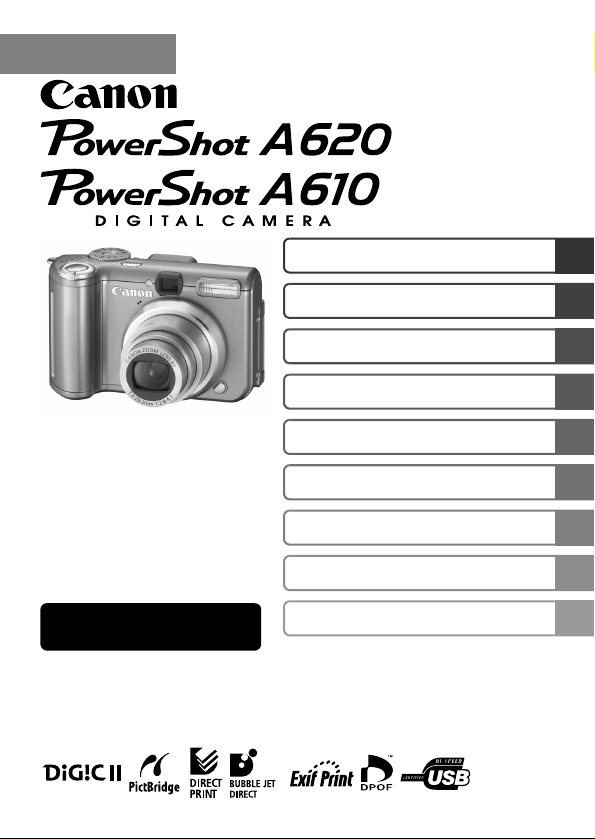
ENGLISH
Before Using the Camera
Shooting
Playback/Erasing
Print/Transfer Settings
Viewing Images on a TV set
Customizing the Camera
Troubleshooting
List of Messages
Advanced
Appendix
Camera User Guide
This guide explains camera features and procedures in detail.
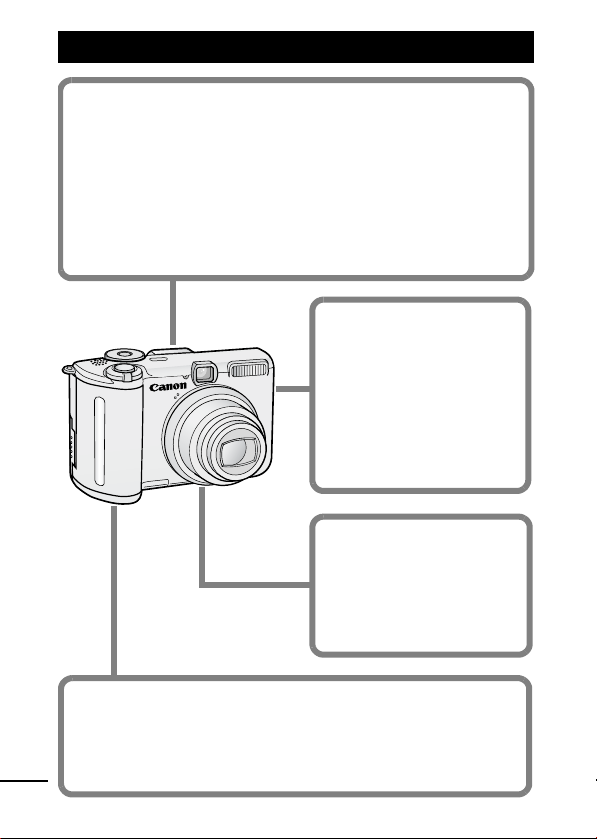
Main Features
Shooting
z Automatically adjusts shooting settings to match particular
conditions
z Automatically detects camera orientation with an Intelligent
Orientation sensor
z Changes image colors to create special effects (My Colors
modes)
z Attaches the separately sold wide converter or tele-converter
lens to shoot
Playback
z Plays movies with sound
z
Plays back automatically
using the Auto Play function
Editing
z Records sound memos for
still images
z Edits movies
Printing
z Makes printing easy with
the Print/Share button
z Also supports non-Canon
brand PictBridge compliant
printers
Uses of Recorded Images
z Effortlessly transfer them to a computer with the Print/Share
button
z Freely customize the start-up image or start-up sound using the
My Camera settings
0
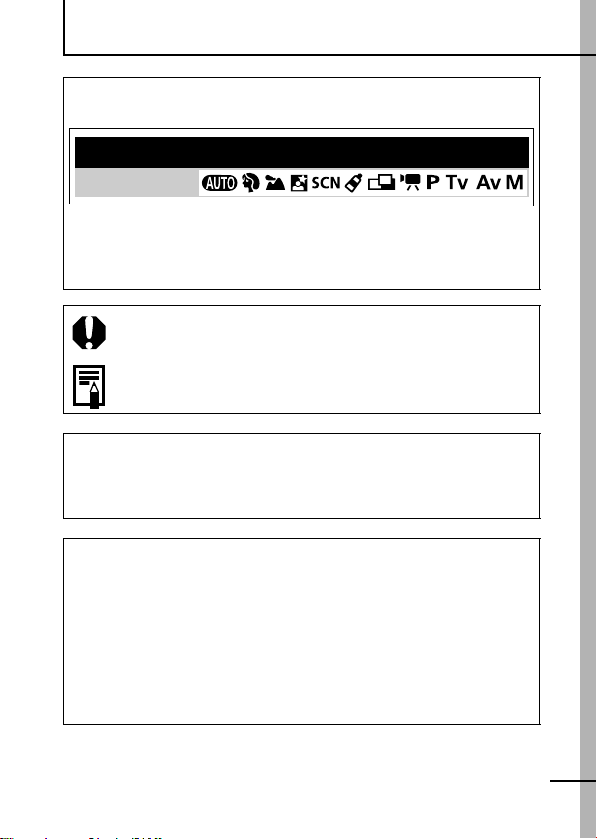
Conventions Used in this Guide
Icons appearing below titles indicate the modes in which the
procedure can be used.
Using the Self-Timer
Shooting Mode
See Functions Available in Each Shooting Mode (p. 135).
z In this guide, the Basic Camera User Guide is referred to as the
Basic Guide, and the Advanced Camera User Guide is referred
to as the Advanced Guide.
This mark denotes issues that may affect the camera’s
operation.
This mark denotes additional topics that complement the
basic operating procedures.
You can use SD* memory cards and MultiMediaCards with this
camera. These cards are collectively called memory cards in this
guide.
* SD stands for Secure Digital, a copyright protection system.
Use of genuine Canon accessories is recommended.
This product is designed to achieve excellent performance when
used with genuine Canon accessories. Canon shall not be liable
for any damage to this product and/or accidents such as fire, etc.,
caused by the malfunction of non-genuine Canon accessories
(e.g., a leakage and/or explosion of a battery pack). Please note
that this warranty does not apply to repairs arising out of the
malfunction of non-genuine Canon accessories, although you
may request such repairs on a chargeable basis.
1
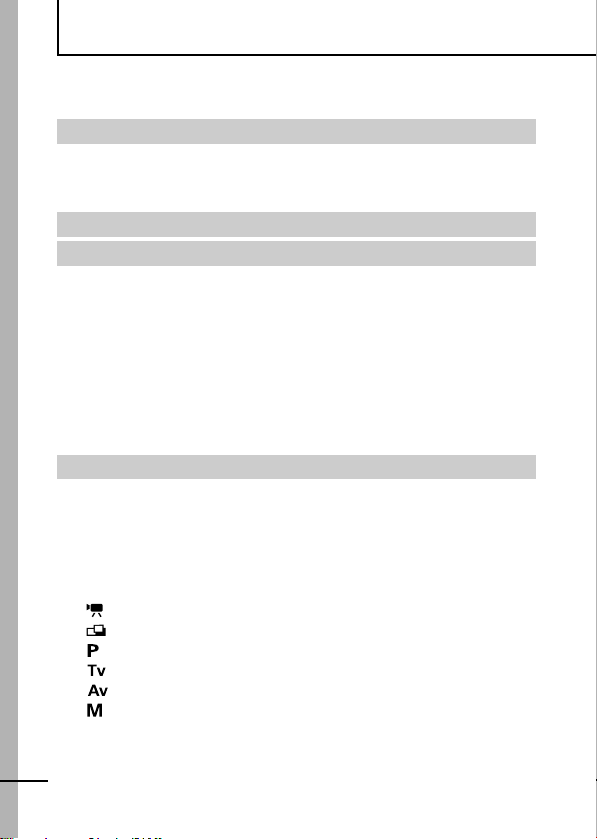
Table of Contents
Items marked with a are lists or charts that summarize camera
functions or procedures.
Handling Precautions . . . . . . . . . . . . . . . . . . . . . . . . . . . . . 5
Please Read. . . . . . . . . . . . . . . . . . . . . . . . . . . . . . . . . . . . . . . 5
Safety Precautions . . . . . . . . . . . . . . . . . . . . . . . . . . . . . . . . . . 6
Preventing Malfunctions . . . . . . . . . . . . . . . . . . . . . . . . . . . . . 11
Before Using the Camera – The Components Guide . . . 12
Before Using the Camera – Basic Operations. . . . . . . . . 15
Using the LCD Monitor . . . . . . . . . . . . . . . . . . . . . . . . . . . . . . 15
Information Displayed on the LCD Monitor . . . . . . . . . . . . . . 16
Using the Viewfinder . . . . . . . . . . . . . . . . . . . . . . . . . . . . . . . 19
Indicators . . . . . . . . . . . . . . . . . . . . . . . . . . . . . . . . . . . . . . . . 20
Power Saving Function . . . . . . . . . . . . . . . . . . . . . . . . . . . . . 20
Formatting Memory Cards . . . . . . . . . . . . . . . . . . . . . . . . . . . 21
Menus and Settings . . . . . . . . . . . . . . . . . . . . . . . . . . . . . . . . 22
Menu List . . . . . . . . . . . . . . . . . . . . . . . . . . . . . . . . . . . . . . . . 24
Resetting Settings to Their Default Values. . . . . . . . . . . . . . . 28
Shooting . . . . . . . . . . . . . . . . . . . . . . . . . . . . . . . . . . . . . . . 29
Changing the Resolution and Compression (Still Images). . . 29
Changing Resolutions and Frame Rates (Movies). . . . . . . . . 30
Using the Digital Zoom . . . . . . . . . . . . . . . . . . . . . . . . . . . . . . 31
Continuous Shooting . . . . . . . . . . . . . . . . . . . . . . . . . . . . . . . 32
Postcard Date Imprint Mode. . . . . . . . . . . . . . . . . . . . . . . . . . 33
Using the Self-Timer. . . . . . . . . . . . . . . . . . . . . . . . . . . . . . . . 35
Movie Shooting . . . . . . . . . . . . . . . . . . . . . . . . . . . . . . . . 37
Shooting Panoramic Images (Stitch Assist) . . . . . . . . . . . 39
Program AE . . . . . . . . . . . . . . . . . . . . . . . . . . . . . . . . . . . 41
Setting the Shutter Speed . . . . . . . . . . . . . . . . . . . . . . . . 41
Setting the Aperture . . . . . . . . . . . . . . . . . . . . . . . . . . . . . 43
Manually Setting the Shutter Speed and Aperture . . . . . . 44
Selecting an AF Frame. . . . . . . . . . . . . . . . . . . . . . . . . . . . . . 45
Shooting Hard-to-Focus Subjects (Focus Lock, AF Lock,
Manual Focus) . . . . . . . . . . . . . . . . . . . . . . . . . . . . . . . . . . . . 47
Locking the Exposure Setting (AE Lock) . . . . . . . . . . . . . . . . 49
2
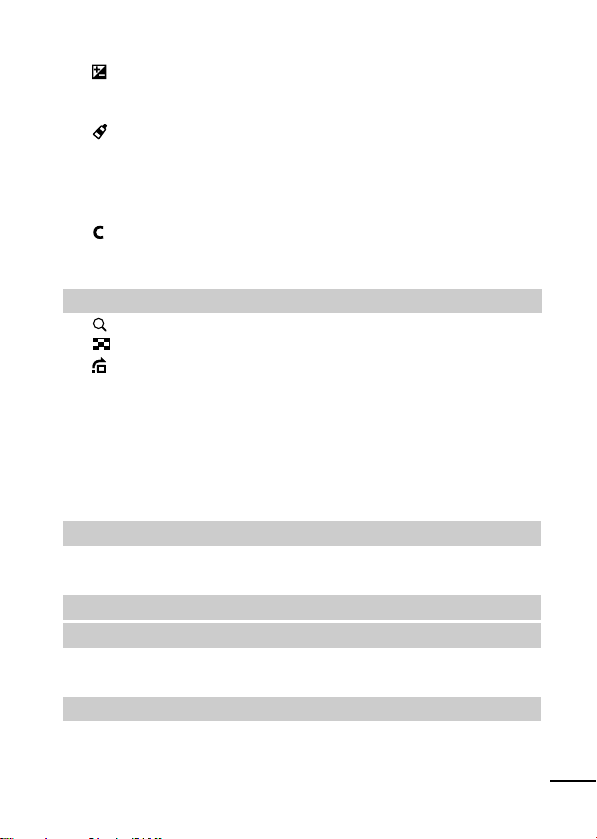
Locking the Flash Exposure Setting (FE Lock) . . . . . . . . . . . .51
Switching between Metering Modes . . . . . . . . . . . . . . . . . . . .52
Adjusting the Exposure Compensation. . . . . . . . . . . . . . .54
Adjusting the Tone (White Balance) . . . . . . . . . . . . . . . . . . . .55
Changing the Photo Effect . . . . . . . . . . . . . . . . . . . . . . . . . . .58
Shooting in a My Colors Mode . . . . . . . . . . . . . . . . . . . . .59
Adjusting the ISO Speed. . . . . . . . . . . . . . . . . . . . . . . . . . . . . 66
Switching between Flash Adjustment Settings . . . . . . . . . . . .66
Compensating the Flash Adjustment / Flash Output. . . . . . . .67
Switching the Timing at which the Flash Fires . . . . . . . . . . . .68
Saving Custom Settings . . . . . . . . . . . . . . . . . . . . . . . . . .69
Setting the Auto Rotate Function . . . . . . . . . . . . . . . . . . . . . .70
Resetting the File Number . . . . . . . . . . . . . . . . . . . . . . . . . . .71
Playback/Erasing . . . . . . . . . . . . . . . . . . . . . . . . . . . . . . . 72
Magnifying Images . . . . . . . . . . . . . . . . . . . . . . . . . . . . . .72
Viewing Images in Sets of Nine (Index Playback) . . . . . .73
Jumping to Images . . . . . . . . . . . . . . . . . . . . . . . . . . . . . .74
Viewing Movies . . . . . . . . . . . . . . . . . . . . . . . . . . . . . . . . . . . .75
Editing Movies. . . . . . . . . . . . . . . . . . . . . . . . . . . . . . . . . . . . .76
Rotating Images in the Display . . . . . . . . . . . . . . . . . . . . . . . .78
Attaching Sound Memos to Images . . . . . . . . . . . . . . . . . . . .79
Automated Playback (Auto Play) . . . . . . . . . . . . . . . . . . . . . .80
Protecting Images . . . . . . . . . . . . . . . . . . . . . . . . . . . . . . . . . .81
Erasing All Images . . . . . . . . . . . . . . . . . . . . . . . . . . . . . . . . .82
Print Settings/Transfer Settings . . . . . . . . . . . . . . . . . . . 83
Setting the DPOF Print Settings . . . . . . . . . . . . . . . . . . . . . . .83
Setting the DPOF Transfer Settings . . . . . . . . . . . . . . . . . . . .87
Viewing Images on a TV set . . . . . . . . . . . . . . . . . . . . . . . 89
Customizing the Camera (My Camera Settings) . . . . . . 90
Changing My Camera Settings . . . . . . . . . . . . . . . . . . . . . . . .90
Registering My Camera Settings . . . . . . . . . . . . . . . . . . . . . .91
Troubleshooting . . . . . . . . . . . . . . . . . . . . . . . . . . . . . . . . 93
Camera . . . . . . . . . . . . . . . . . . . . . . . . . . . . . . . . . . . . . . . . . .93
When the power is turned on . . . . . . . . . . . . . . . . . . . . . . . . .93
LCD monitor . . . . . . . . . . . . . . . . . . . . . . . . . . . . . . . . . . . . . .94
3
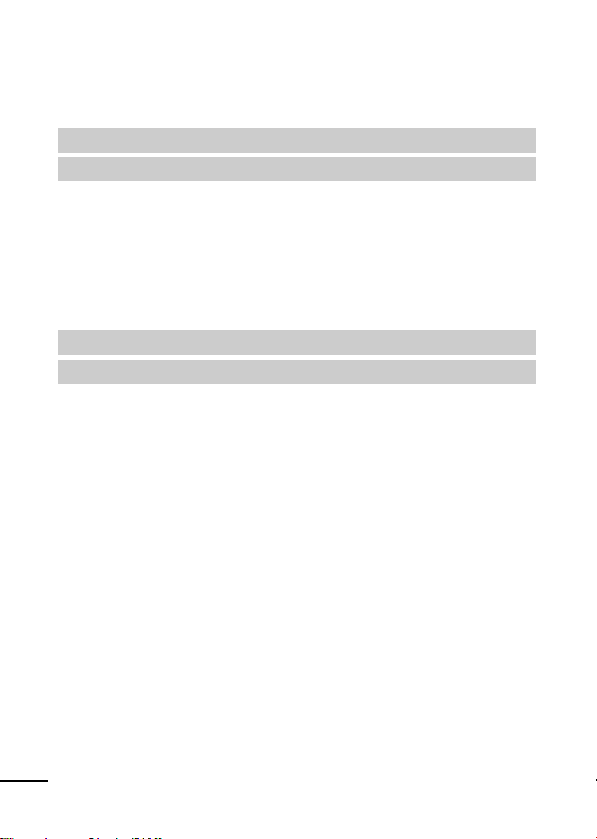
Shooting . . . . . . . . . . . . . . . . . . . . . . . . . . . . . . . . . . . . . . . . . 95
Shooting Movies. . . . . . . . . . . . . . . . . . . . . . . . . . . . . . . . . . . 99
Playback. . . . . . . . . . . . . . . . . . . . . . . . . . . . . . . . . . . . . . . . 100
Battery . . . . . . . . . . . . . . . . . . . . . . . . . . . . . . . . . . . . . . . . . 101
TV monitor output. . . . . . . . . . . . . . . . . . . . . . . . . . . . . . . . . 101
List of Messages . . . . . . . . . . . . . . . . . . . . . . . . . . . . . . . 102
Appendix . . . . . . . . . . . . . . . . . . . . . . . . . . . . . . . . . . . . . . 105
Battery Handling. . . . . . . . . . . . . . . . . . . . . . . . . . . . . . . . . . 105
Handling the Memory Card . . . . . . . . . . . . . . . . . . . . . . . . . 107
Using the Power Kits (Sold Separately) . . . . . . . . . . . . . . . . 109
Using the Lenses (Sold Separately). . . . . . . . . . . . . . . . . . . 112
Using an Externally Mounted Flash (Sold Separately). . . . . 115
Camera Care and Maintenance . . . . . . . . . . . . . . . . . . . . . . 117
Specifications . . . . . . . . . . . . . . . . . . . . . . . . . . . . . . . . . . . . 118
INDEX . . . . . . . . . . . . . . . . . . . . . . . . . . . . . . . . . . . . . . . . 131
Functions Available in Each Shooting Mode . . . . . . . 135
4
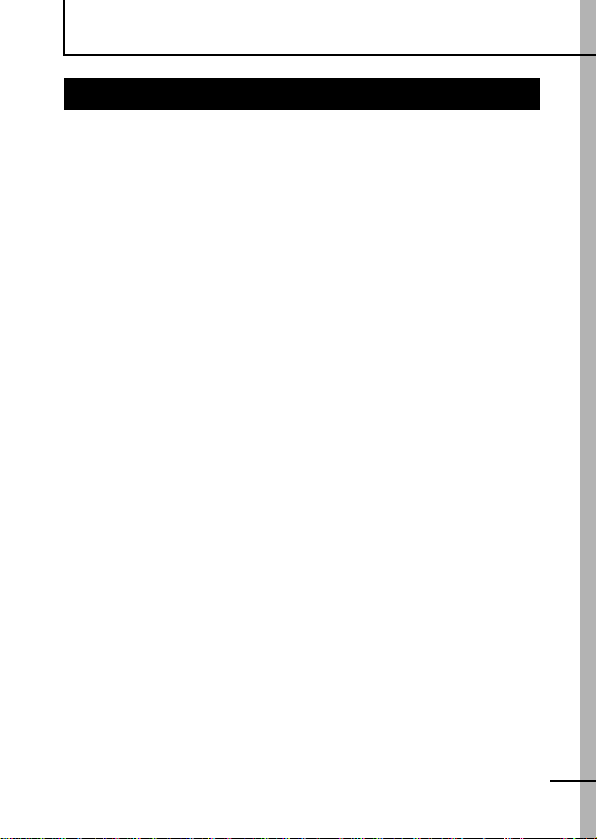
Handling Precautions
Please Read
Test Shots
Before you try to photograph important subjects, we highly
recommend that you shoot several trial images to confirm that the
camera is operating and being operated correctly.
Please note that Canon Inc., its subsidiaries and affiliates, and its
distributors are not liable for any consequential damages arising
from any malfunction of a camera or accessory, including memory
cards, that results in the failure of an image to be recorded or to be
recorded in a way that is machine readable.
Warning Against Copyright Infringement
Please note that Canon digital cameras are intended for personal
use and should never be used in a manner that infringes upon or
contravenes international or domestic copyright laws and
regulations. Please be advised that in certain cases the copying of
images from performances, exhibitions, or commercial properties
by means of a camera or other device may contravene copyright or
other legal rights even if the image was shot for personal use.
Warranty Limitations
For information on your camera’s warranty, please refer to the
Canon European Warranty System (EWS) Booklet supplied with
your camera.
For Canon Customer Support contacts, please see rear of the
European Warranty System (EWS) Booklet.
5
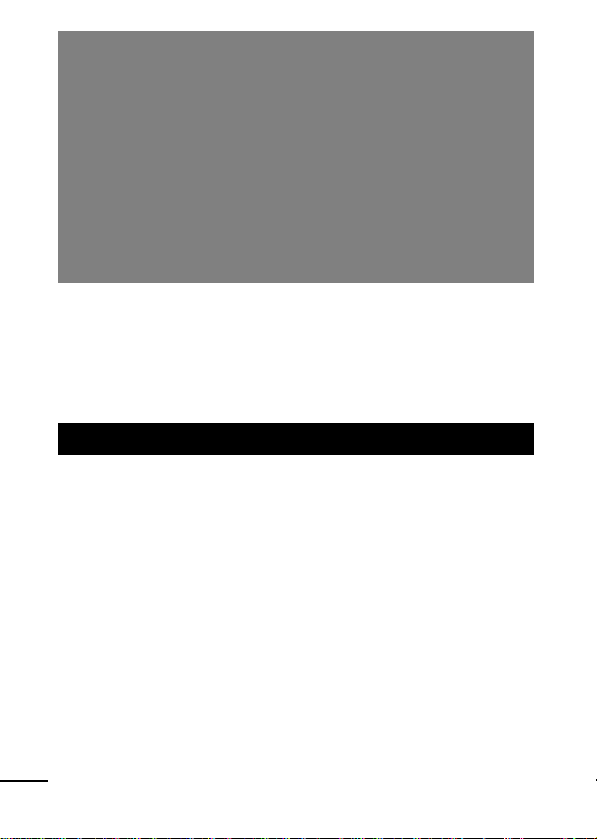
Camera Body Temperature
If your camera is used for prolonged periods, the camera body
may become warm. Please be aware of this and take care when
operating the camera for an extended period.
About the LCD Monitor
The LCD monitor is produced with extremely high-precision
manufacturing techniques. More than 99.99% of the pixels
operate to specification. Less than 0.01% of the pixels may
occasionally misfire or appear as red or black dots. This has no
effect on the recorded image and does not constitute a
malfunction.
Video Format
Please set the camera’s video signal format to the one used in your
region before using it with a TV monitor (p. 89).
Language Setting
Please see the Basic Guide (p. 4) to change the language setting.
Safety Precautions
z Before using the camera, please ensure that you read the safety
precautions described below and in the “Safety Precautions”
section of the Basic Camera User Guide. Always ensure that the
camera is operated correctly.
z The safety precautions noted on the following pages are intended
to instruct you in the safe and correct operation of the camera and
its accessories to prevent injuries or damage to yourself, other
persons and equipment.
z Equipment refers to the camera, battery, battery charger (sold
separately) and compact power adapter (sold separately).
6
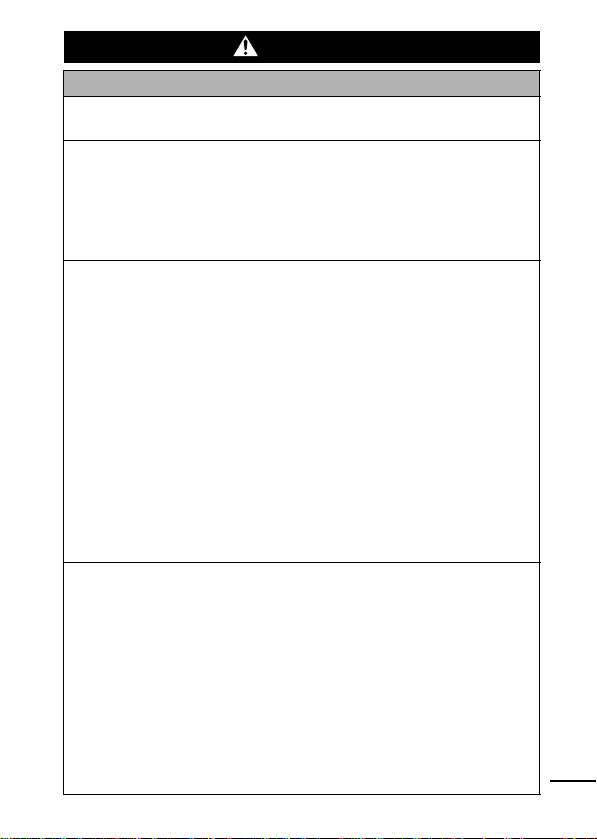
Warnings
Equipment
z Do not aim the camera directly into the sun or at other
intense light sources that could damage your eyesight.
z
Store this equipment out of the reach of children and infants.
Accidental damage by a child could result in serious injury.
• Wrist strap: Placement of the strap around the child’s neck could
result in asphyxiation.
• Memory card: It may be swallowed accidentally. If this occurs,
contact a doctor immediately.
z Do not attempt to disassemble or alter any part of the
equipment that is not expressly described in this guide.
z
To avoid the risk of high-voltage electrical shock, do not touch
the flash portion of the camera if it has been damaged.
z Stop operating the equipment immediately if it emits smoke
or noxious fumes.
z Do not allow the equipment to come into contact with, or
become immersed in, water or other liquids. If the exterior
comes into contact with liquids or salt air, wipe it dry with a
soft, absorbent cloth.
Continued use of the equipment may result in fire or electrical
shock. Immediately turn the camera power off and remove the
camera batteries or unplug the power code from the power outlet.
Please consult your camera distributor or the closest Canon
Customer Support Help Desk.
z Do not use substances containing alcohol, benzine,
thinners or other flammable substances to clean or
maintain the equipment.
z Do not cut, damage, alter or place heavy items on the power
cord.
z Use only recommended power accessories.
z Remove the power cord on a regular periodic basis and
wipe away the dust and dirt that collects on the plug, the
exterior of the power outlet and the surrounding area.
z Do not handle the power cord if your hands are wet.
Continued use of the equipment may result in fire or electrical shock.
7
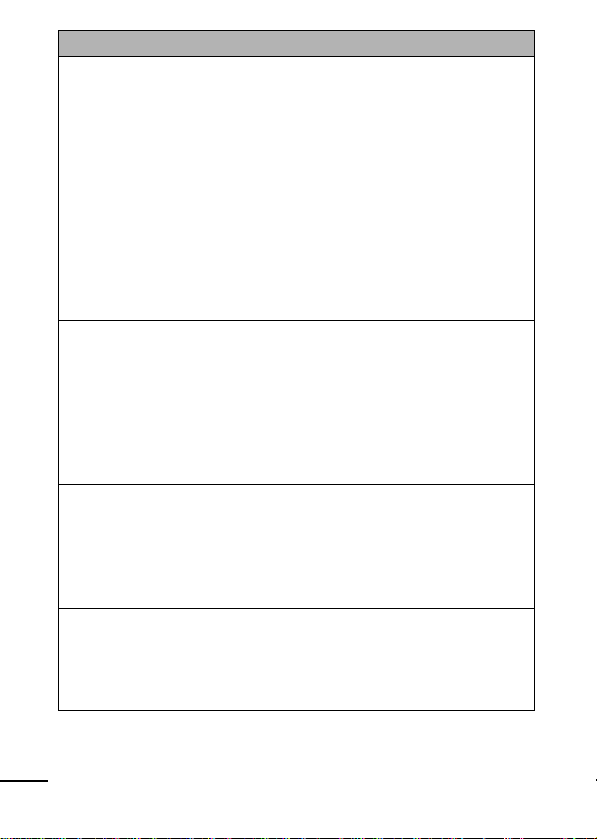
Battery
z Do not place the batteries near a heat source or expose it to
direct flame or heat.
z The batteries should not be immersed in water or sea water.
z Do not attempt to disassemble, alter or apply heat to the
batteries.
z Avoid dropping or subjecting the batteries to severe
impacts that could damage the casing.
z Use only recommended batteries and accessories.
Use of batteries not expressly recommended for this equipment
may cause explosions or leaks, resulting in fire, injury and damage
to the surroundings. In the event that a battery leaks and the eyes,
mouth, skin or clothing contact these substances, immediately
flush with water and seek medical assistance.
z Disconnect the battery charger and compact power adapter
from both the camera and the power outlet after recharging
or when not in use to avoid fire and other hazards.
z Do not place anything, such as tablecloths, carpets,
bedding or cushions, on top of the battery charger while it
is charging.
Continued use over a long period may cause the units to overheat
and distort, resulting in fire.
z When recharging the Canon AA-size NiMH batteries, use
only a specified battery charger.
z The compact power adapter is designed for exclusive use
with this camera. Do not use it with other products.
There is a risk of overheating and distortion which could result in
fire or electrical shock.
z Before you discard a battery, cover the terminals with tape
or other insulators to prevent direct contact with other
objects.
Contact with the metallic components of other materials in waste
containers may lead to fire or explosions.
8
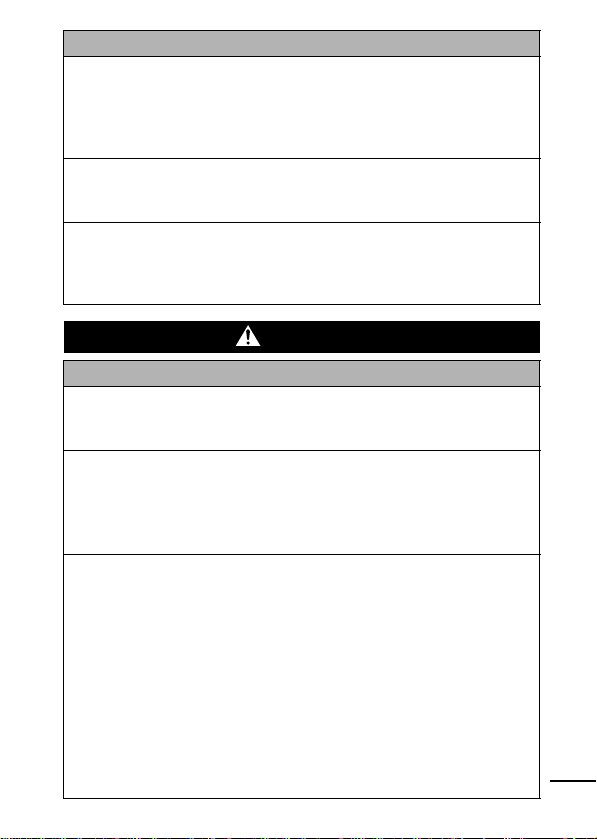
Others
z Do not trigger the flash in close proximity to human or
animal eyes. Exposure to the intense light produced by the
flash may damage eyesight.
In particular, remain at least one meter (39 inches) away from
infants when using the flash.
z Keep objects that are sensitive to magnetic fields (such as
credit cards) away from the speaker of the camera.
Such items may lose data or stop working.
z Exercise due caution when screwing on the separately sold
wide converter, tele-converter and conversion lens adapter.
If they loosen, fall off and shatter, the glass shards may cause
injury.
Cautions
Equipment
z Be careful not to bang the camera or subject it to strong
impacts or shocks that could lead to injury or damage the
equipment when wearing or holding it by the strap.
z Do not store the equipment in humid or dusty areas.
z Do not allow metal objects (such as pins or keys) or dirt to
contact the charger terminals or plug.
Such conditions could lead to fire, electrical shock or other
damage.
z Avoid using, placing or storing the equipment in places
subject to strong sunlight or high temperatures, such as the
dashboard or trunk (boot) of a car.
z Ensure that the battery charger or the compact power
adapter is plugged into a power outlet of the specified
rating, not over the specified rating. Do not use if the power
cord or plug is damaged, or if not fully plugged into the
outlet.
z Do not use in locations with poor ventilation.
The above-mentioned can cause leakage, overheating or
explosion, resulting in fire, burns or other injuries. High
temperatures may also cause deformation of the casing.
9
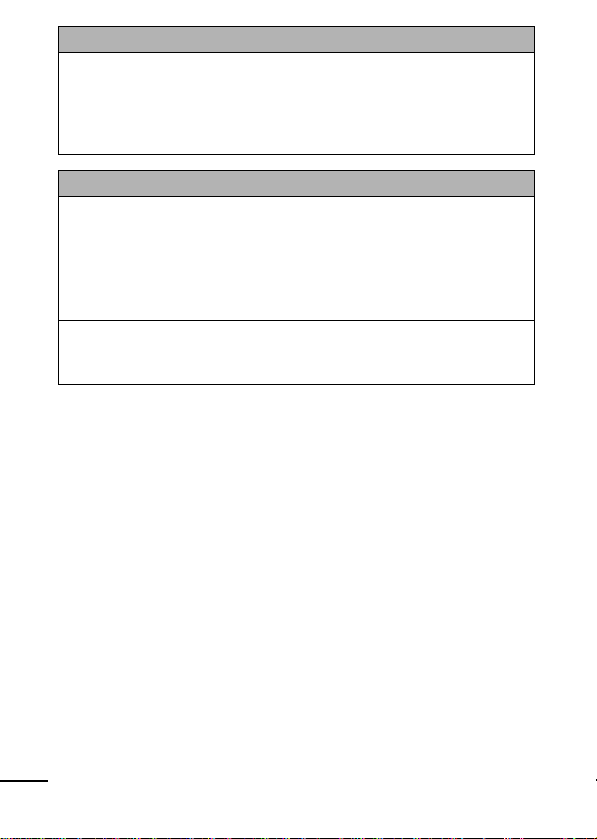
Equipment
z When not using the camera for extended periods of time,
remove the batteries from the camera or battery charger
and store the equipment in a safe place.
If the batteries are left inside the camera, damage caused by
leakage may occur.
Flash
z Do not operate the flash with dirt, dust or other items stuck
to the surface of the flash.
z Be careful not to cover the flash with your fingers or
clothing when shooting.
The flash may be damaged and emit smoke or noise. The resulting
heat build-up could damage the flash.
z Do not touch the surface of the flash after taking several
pictures in rapid succession.
Doing so could result in burns.
10
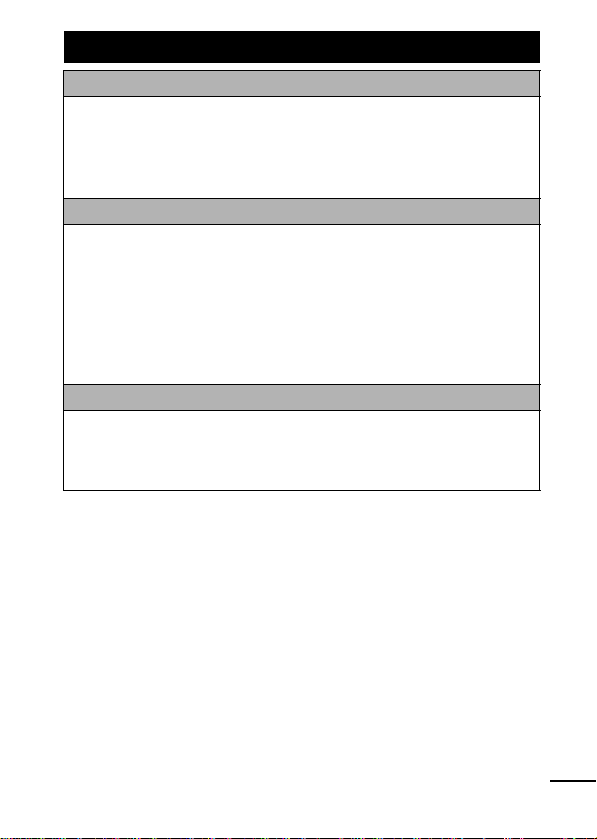
Preventing Malfunctions
Avoid Strong Magnetic Fields
z Never place the camera in close proximity to electric motors
or other equipment generating strong electromagnetic
fields.
Exposure to strong magnetic fields may cause malfunctions or
corrupt image data.
Avoid Condensation Related Problems
z When moving the equipment rapidly between hot and cold
temperatures, you can avoid condensation by placing the
equipment in an airtight, resealable plastic bag and letting it
adjust to temperature changes slowly before removing it
from the bag.
Moving the equipment rapidly between hot and cold temperatures
may cause condensation (water droplets) to form on its external
and internal surfaces.
If Condensation Forms Inside the Camera
z Stop using the camera immediately.
Continued use may damage the equipment. Remove the memory
card and batteries or compact power adapter from the camera and
wait until the moisture evaporates completely before resuming use.
11
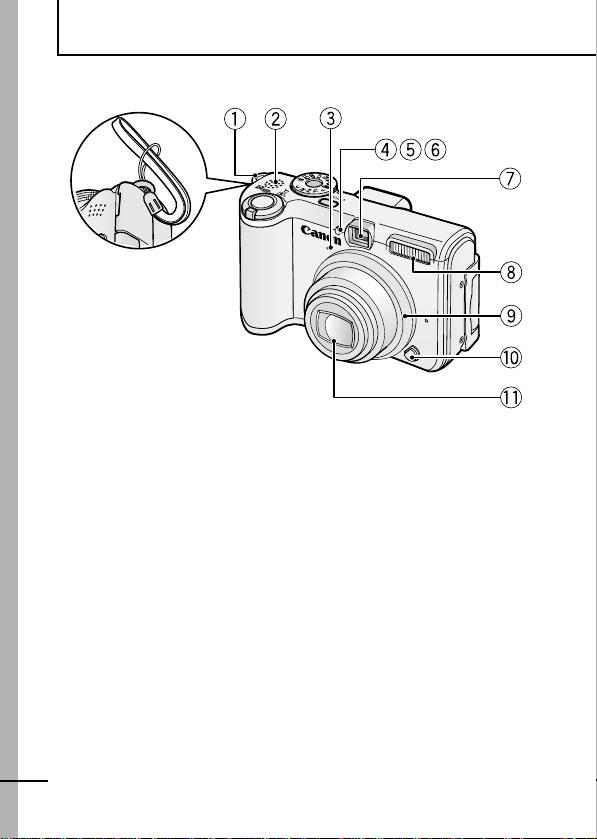
Before Using the Camera – The Components Guide
Front View
Attaching the
Wrist Strap
aWrist Strap Mount
bSpeaker
cMicrophone (p. 79)
dAF-assist Beam (p. 24)
eRed-Eye Reduction Lamp (Basic Guide p. 9)
fSelf-Timer Lamp (p. 35)
gViewfinder Window (p. 19)
hFlash (Basic Guide p. 9)
iRing
jRing Release Button
kLens
12
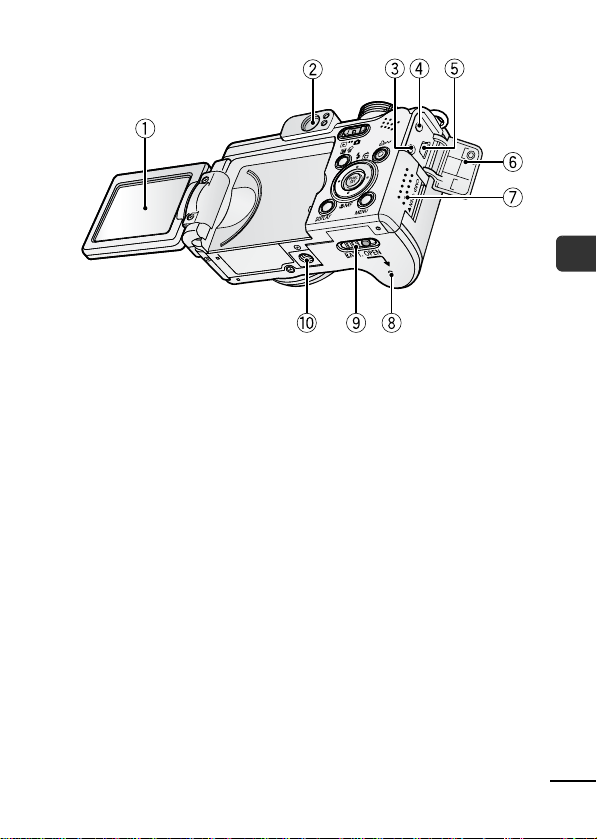
Back View
aLCD Monitor (p. 15, Basic Guide p. 3)
bViewfinder (p. 19)
cA/V OUT (Audio/Video output) Terminal (p. 89)
dDC IN Terminal (p. 111)
eDIGITAL Terminal (Basic Guide p. 19)
fTerminal Cover
gMemory Card Slot Cover (Basic Guide p. 1)
hBattery Cover (Basic Guide p. 1)
iBattery Cover Lock (Basic Guide p. 1)
jTripod Socket
Before Using the Camera – The Components Guide
13
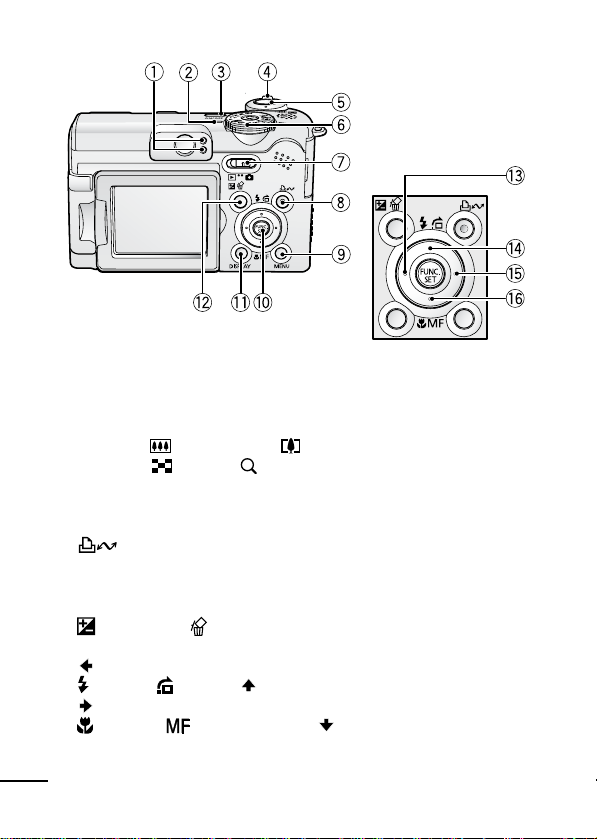
Operation Panel
aIndicators (p. 20)
bPower Lamp
cPower Button (Basic Guide p. 5)
dZoom Lever (p. 72, Basic Guide p. 8)
Shooting: (Wide Angle)/ (Telephoto)
Playback: (Index)/ (Magnify)
eShutter Button (Basic Guide p. 5)
fShooting Mode Dial (Basic Guide p. 6)
gMode Switch
h (Print/Share) Button (Basic Guide p. 14)
iMENU Button (p. 23)
jFUNC./SET (Function/Set) Button (p. 22)
kDISPLAY Button (p. 15)
l (Exposure)/ (Single Image Erase) Button
(p. 54, Basic Guide p. 11)
m Button
n (Flash)/ (Jump)/ Button (p. 74, Basic Guide p. 9)
o Button
p (Macro)/ (Manual Focus)/ Button
(p. 48, Basic Guide p. 10)
14
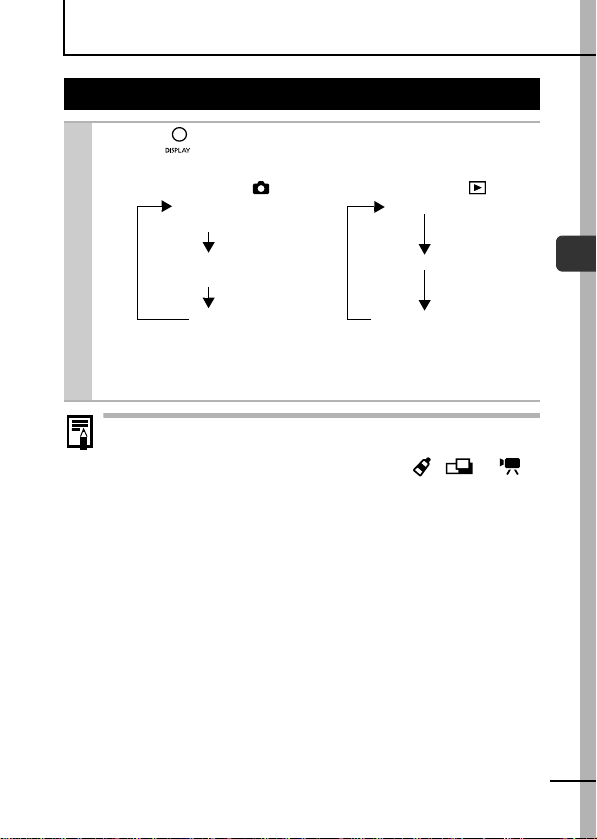
Before Using the Camera – Basic Operations
Using the LCD Monitor
Press .
1
z The display mode changes as follows with each press.
Shooting Mode ( )
Standard
(No Information)
Playback Mode ( )
Standard
Detailed
(Information View)
Off
z In the shooting mode, the shooting information displays for
approximately 6 sec. when a setting is changed, regardless
of the selected display mode.
z The LCD monitor on or off setting is retained even after the
camera power is turned off.
z The LCD monitor does not shut off in the , or
mode.
z The LCD monitor will not switch to the detailed display in the
index playback mode (p. 73).
Detailed
No Information
Night Display
When shooting in dark conditions, the camera automatically
brightens the LCD monitor to suit the brightness of the subject*,
making it easier to frame the subject.
* Noise will appear, and the movements of the subject will appear irregular in
the LCD monitor. The recorded image will not be affected. The brightness
of the image displayed in the monitor, and the brightness of the actual
image recorded will be different.
Before Using the Camera – Basic Operations
15
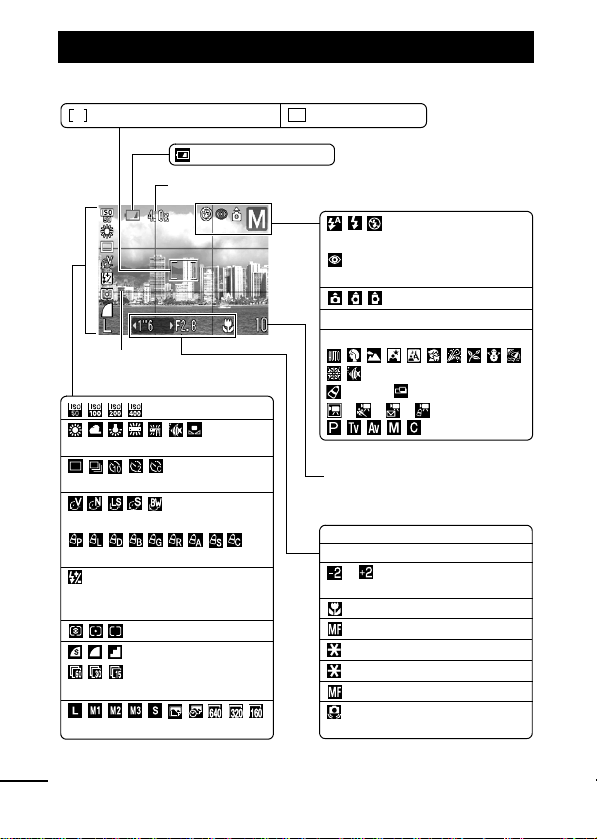
Information Displayed on the LCD Monitor
Shooting Information (Shooting Mode)
* Spot AE Point Frame (p. 53)
* Low Battery (p. 105)
Zoom Magnification* (p. 31)
AF Frame (p. 45)
Flash (Basic Guide p. 9)
Red-Eye Reduction
(Basic Guide p. 9)
(Red)* Movie Recording (p. 37)
z
Shooting Mode
Grid Lines*
(p. 25)
ISO Speed (p. 66)
White Balance (p. 55)
Shooting Method (p. 32, 35)
Photo Effect (p. 58)
My Colors (p. 59)
Flash Exposure Compensation/
Flash Output (p. 67)
Metering Mode (p. 52)
Compression (p. 30)
Frame Rate (Movies) (p. 30)
Resolution (p. 29, 30)
* Appears even if the LCD monitor is set to Standard display.
(p. 59) (p. 39)
* * * * (p. 37)
• Stills: Recordable Shots
• Movies (Sec.): Remaining
Time/Elapsed Time
Shutter Speed* (p. 41)
Aperture Value* (p. 43)
··· *
Exposure Compensation (p. 54)
* Macro (Basic Guide p. 10)
* Manual Focus (p. 48)
* AE Lock (p. 49)
* FE Lock (p. 51)
* AF Lock (p. 47)
(Red)* Camera Shake
Warning (p. 17)
16
Auto Rotate (p. 70)
(Basic Guide p. 6 – 8)
(p. 41 – 44, 69)
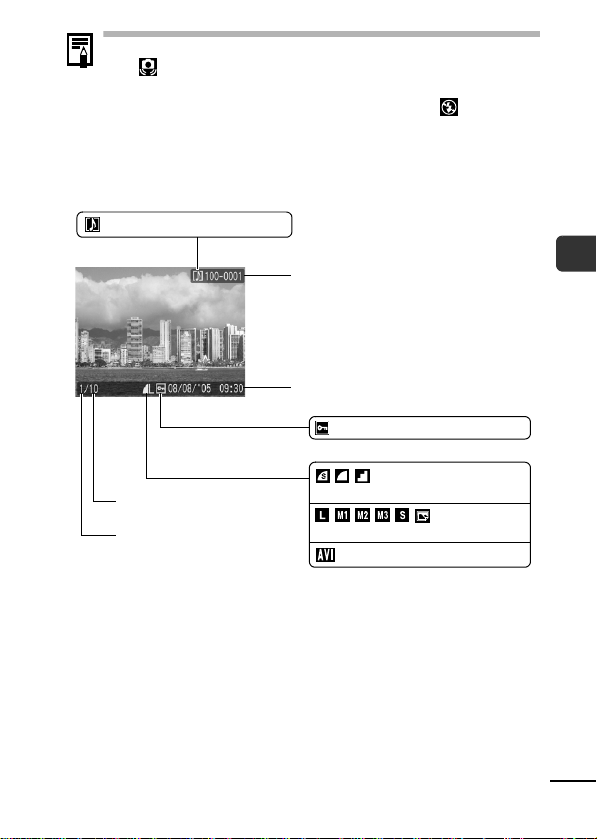
If the indicator blinks orange and the camera shake warning
icon displays, this indicates that a slow shutter speed may
have been selected due to insufficient illumination. Raise the
ISO speed (p. 66) or select a setting other than (flash off),
or attach the camera to a tripod or other device.
Playback Information (Playback Mode)
Standard
WAVE Format Sound (p. 79)
Total number of images
Displayed image number
Folder Number-File Number
Shooting Date/Time
Protection Status (p. 81)
Compression (Still Images) (p. 30)
Resolution (Still Image) (p. 29)
Movie (p. 37)
Before Using the Camera – Basic Operations
17
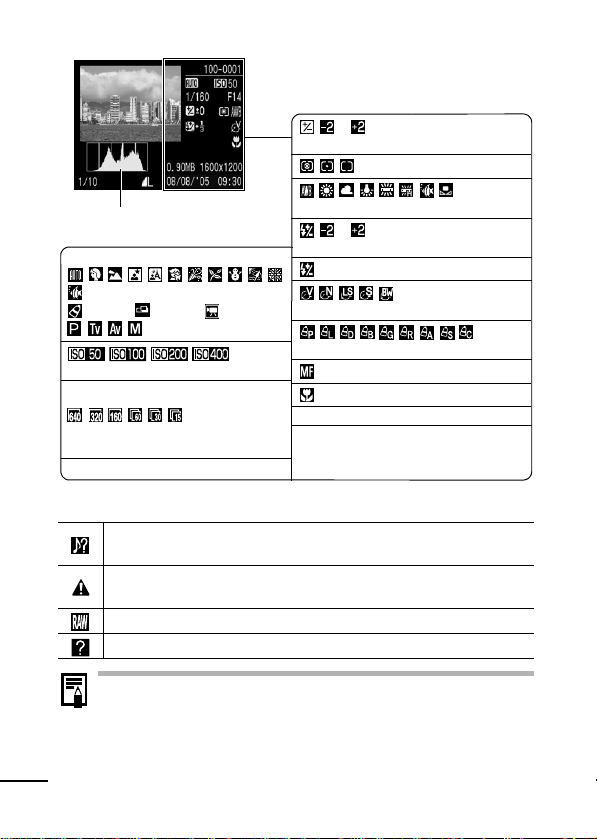
Detailed
···
Exposure Compensation (p. 54)
Metering Mode (p. 52)
Histogram
Shooting Mode
(Basic Guide p. 6 – 8)
(p. 59) (p. 39) * (p. 37)
ISO Speed (p. 66)
Shutter Speed (p. 41)
Resolution/Frame Rate (Movies)
(p. 30)
Aperture Value (p. 43)
(p. 41 – 44)
White Balance (p. 55)
··· Flash Exposure
Compensation (p. 67)
Flash Output (p. 67)
Photo Effect (p. 58)
My Colors (p. 59)
Manual Focus (p. 48)
Macro (Basic Guide p. 10)
File Size
Resolution (Still Image) (p. 29)
Movie Length Shown on Movies
(p. 37)
The following information may also be displayed with some images.
A sound file in a format other than the WAVE format is attached
or the file format is not recognized.
JPEG image not conforming to Design rule for Camera File
System Standards
RAW image
Unrecognized data type
18
Information for images shot on other cameras may not display
correctly.
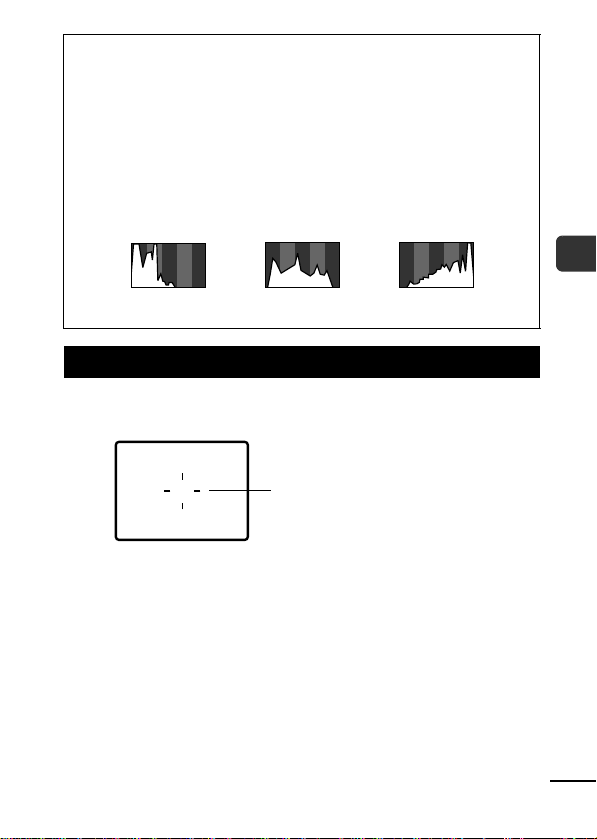
Histogram Function
The histogram is a graph that allows you to judge the brightness
of the shot image. The greater the bias toward the left in the
graph, the darker the image. The greater the bias toward the right,
the brighter the image.
If the image is too dark, adjust the exposure compensation to a
positive value. Similarly, adjust the exposure compensation to a
negative value if the image is too bright (p. 54).
Sample Histograms
Balanced ImageDark Image Bright Image
Using the Viewfinder
The viewfinder can be used to conserve power by turning the LCD
monitor off (p. 15) while shooting.
Shows the center of the image
Viewfinder
Before Using the Camera – Basic Operations
19
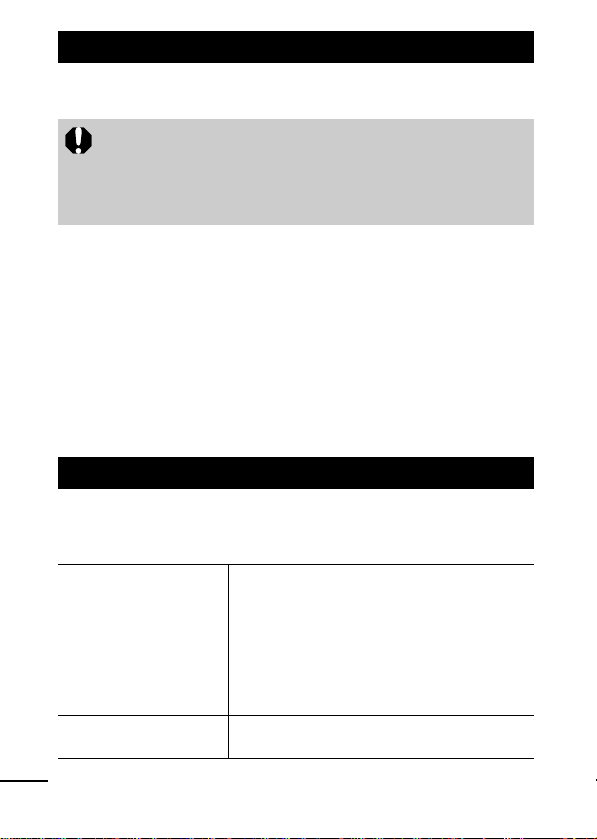
Indicators
The indicators light or blink when the power button or the shutter
button is pressed.
Never do the following while an indicator is lit. These actions
may corrupt image data.
- Shake or jolt the camera
- Shut off the power, or open the memory card slot cover or
battery cover
z Upper Indicator
Green: Ready to shoot
Blinking Green: Image recording/reading/erasing/transferring
Orange: Ready to shoot (flash on)
Blinking Orange:Ready to shoot (camera shake warning)
z Lower Indicator
Yellow:
Blinking Yellow: Focusing difficulty (camera beeps once)
(when connected to a computer)
Macro mode/Manual focus mode/AF lock mode
Power Saving Function
This camera is equipped with a power saving function. The power
will shut off in the following circumstances. Press the power button
again to restore power.
Shooting Mode Powers down approximately 3 minutes after
Playback Mode
Connected to a Printer
* This time can be changed.
20
the last control is accessed on the camera.
The LCD monitor automatically turns off 1
minute* after the last control is accessed
even if [Auto Power Down] is set to [Off].
Press any button other than the power button
or change the camera orientation to turn the
LCD monitor back on.
Powers down approximately 5 minutes after
the last control is accessed on the camera.
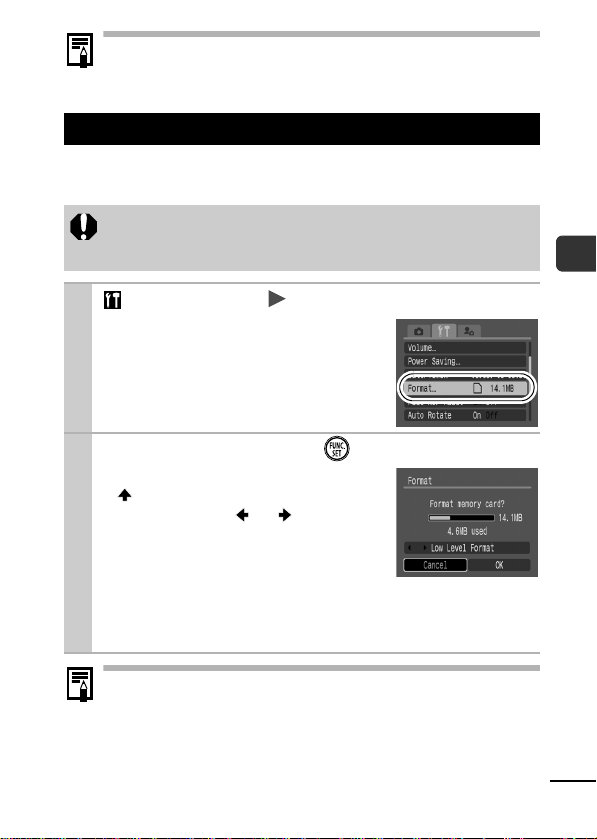
z The power saving function will not activate during an Auto
Play or while the camera is connected to a computer.
z The power saving function settings can be changed (p. 26).
Formatting Memory Cards
You should always format a new memory card or one from which
you wish to erase all images and other data.
Please note that formatting (initializing) a memory card
erases all data, including protected images and other file
types.
(Set up) Menu [Format].
1
See Menus and Settings (p. 23).
Select [OK] and press .
2
z To perform a low level format, use the
button to select [Low Level
Format] and the or button to
add a check mark.
z You can stop formatting a card when
[Low Level Format] is selected by
pressing the FUNC./SET button. You can still use a card
without problem when formatting is halted, but its data will
be erased.
Before Using the Camera – Basic Operations
Low Level Format
We recommend you select [Low Level Format] when you
think that the recording/reading speed of a memory card has
dropped. A low level format may require 2 to 3 minutes with
some memory cards.
21
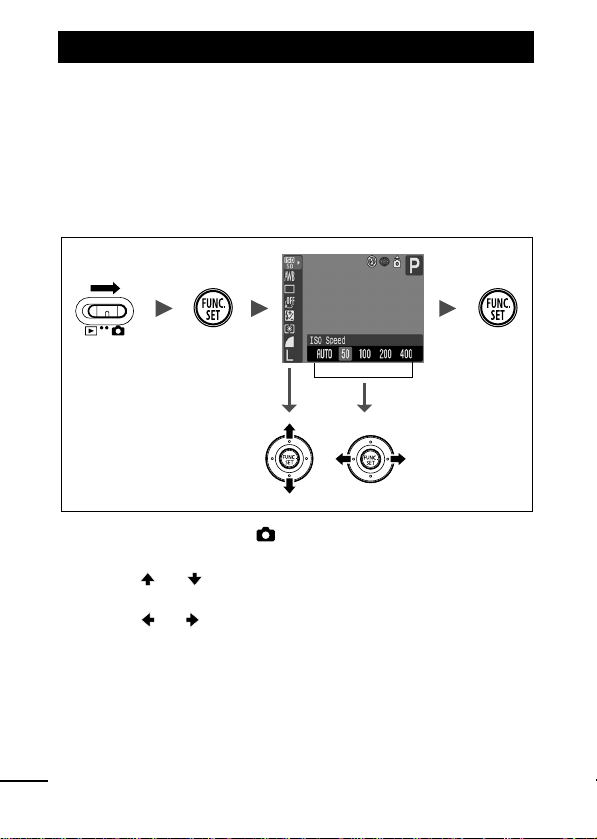
Menus and Settings
Menus are used to set the shooting and playback settings as well
as such camera settings as the date/time and electronic beep. The
following menus are available.
z FUNC. Menu
z Rec., Play, Set up and My Camera Menus
FUNC. Menu
This menu sets many of the common shooting functions.
ab e
cd
aSet the mode switch to (shooting).
bPress the FUNC./SET button.
cUse the or button to select a menu item.
Some items may not be selectable in some shooting modes.
dUse the or button to select an option for the menu
item.
After selecting an option, you can press the shutter button to
shoot immediately. After shooting, this menu will appear again,
allowing you to adjust the settings easily.
ePress the FUNC./SET button.
22
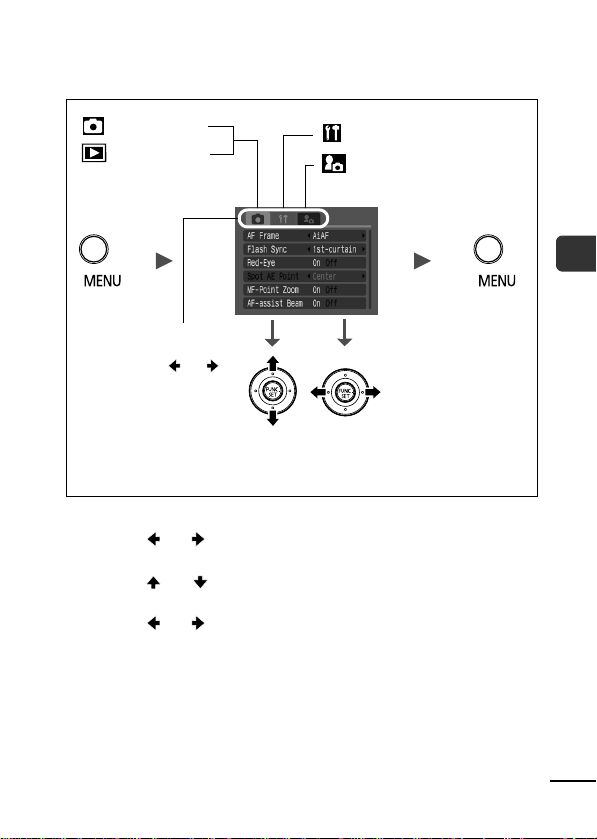
Rec., Play, Set up and My Camera Menus
Convenient settings for shooting or playback can be set with these
menus.
(Rec.) Menu
(Play) Menu
(Set up) Menu
(My Camera) Menu
a
You can switch
b
between menus
with the or
button when this
part is selected.
• This example shows the Rec. menu.
• In playback mode, the Play menu displays.
c d
aPress the MENU button.
bUse the or button to switch between menus.
You can also use the zoom lever to switch between menus.
cUse the or button to select a menu item.
Some items may not be selectable in some shooting modes.
dUse the or button to select an option.
Menu items followed by an ellipsis (...) can only be set after
pressing the FUNC./SET button to display the next menu.
Press the FUNC./SET button again to confirm the setting.
ePress the MENU button.
e
Before Using the Camera – Basic Operations
23
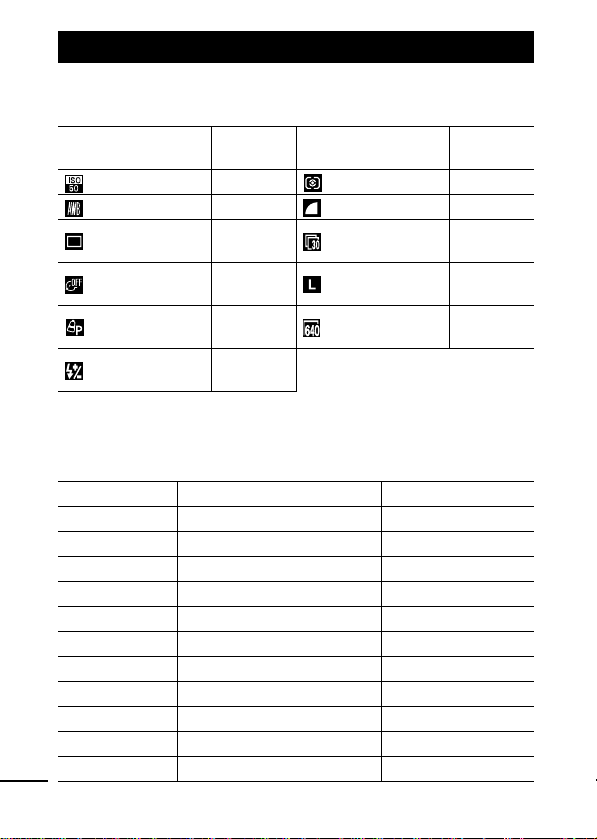
Menu List
FUNC. Menu
The icons shown below are the default settings.
Menu Item
ISO Speed p. 66 Metering Mode p. 52
White Balance p. 55 Compression p. 30
Drive Mode p. 32, 35
Photo Effect p. 58
My Colors p. 59
+/– (Flash)/
Flash Output
Rec. Menu
Menu Item Options Reference Page
AF Frame AiAF*/Center/FlexiZone p. 45
Flash Sync 1st-curtain*/2nd-curtain p. 68
Flash Adjust Auto*/Manual p. 66
Slow Synchro On/Off* Basic Guide p. 9
Red-Eye On*/Off Basic Guide p. 9
Spot AE Point Center*/AF Point p. 52
Safety Shift On/Off* p. 43
MF-Point Zoom On*/Off p. 48
AF-assist Beam On*/Off –
Digital Zoom On/Off* p. 31
Review Off/2*–10 seconds/Hold Basic Guide p. 6
24
Reference
Page
p. 67
Menu Item
Frame Rate
(Movie)
Resolution (Still
Image)
Resolution
(Movie)
Reference
Page
p. 30
p. 29
p. 30
*Default setting
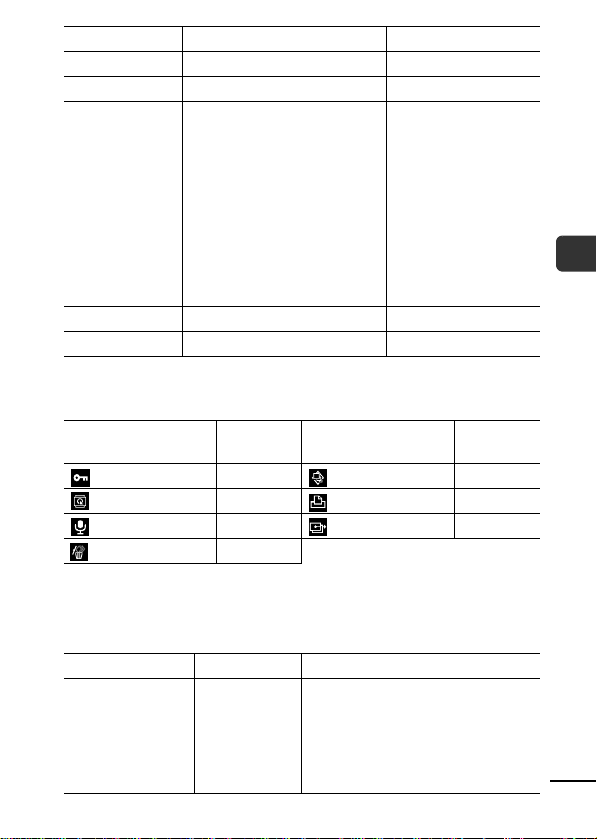
Menu Item Options Reference Page
Save Original On/Off* p. 61
Reverse Disp. On*/Off Basic Guide p. 3
Grid Lines On/Off* You can display grid
Date Stamp Off*/Date/Date & Time p. 34
Save Settings – p. 69
lines (split into nine)
to make it easier to
judge the horizontal
and vertical alignment
of a photographic
subject and to make
composition easier.
The lines will not be
recorded in the
images.
Play Menu
Menu Item
Protect p. 81 Auto Play p. 80
Rotate p. 78 Print Order p. 83
Sound Memo p. 79 Transfer Order p. 87
Erase All p. 82
Reference
Page
Menu Item
Reference
Page
Set up Menu
*Default setting
Menu Item Options Reference Page
Mute On/Off* Set to [On] to silence the start-up,
operation, self-timer and shutter
sounds all at once. However,
warnings still sound even when
the mute is set to [On] (Basic
Guide p. 5).
Before Using the Camera – Basic Operations
25
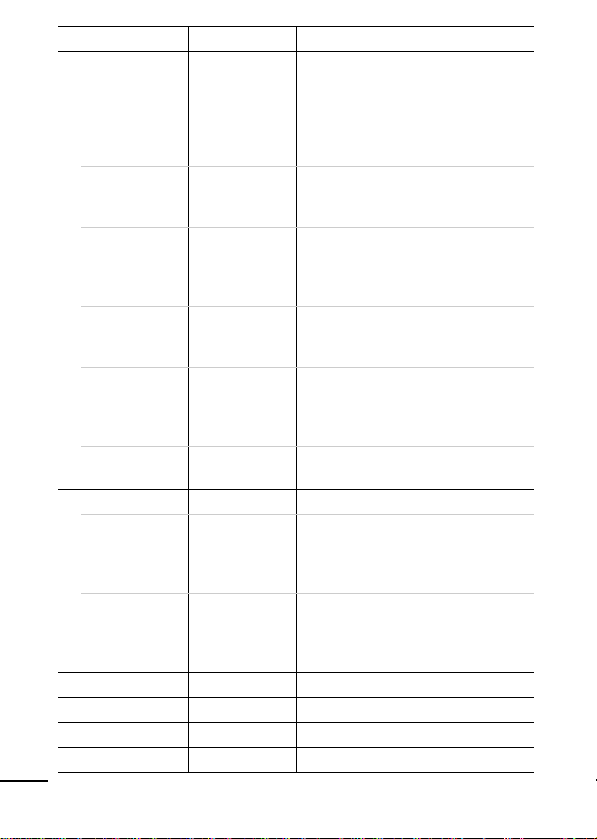
Menu Item Options Reference Page
Volume Off/1/2*/3/4/5 Adjusts the volume of the start-up
Start-up Vol. Adjusts the volume of the start-up
Operation Vol. Adjusts the volume of the
Selftimer Vol. Adjusts the volume of the self-
Shutter
Volume
Playback Vol. Adjusts the volume of movie
Power Saving p. 20
Auto Power
Down
Display Off 10 sec./20
Date/Time Basic Guide p. 4
Format p. 21
File No. Reset On/Off* p. 71
Auto Rotate On*/Off p. 70
On*/Off Sets whether or not the camera
sec./30 sec./1
min.*/2 min./3
min.
sound, operation sound, self-timer
sound, shutter sound and
playback sound. The volume
cannot be adjusted if [Mute] is set
to [On].
sound when the camera is turned
on.
operation sound that beeps when
any button other than the shutter
button is pressed.
timer sound played 2 sec. before
the shutter is released.
Adjusts the volume of the sound
played when the shutter releases.
The shutter sound does not play
when a movie is recording.
sounds and sound memos.
automatically powers down after a
set period of time elapses without
the camera being operated.
Sets the length of time before the
LCD monitor turns off when no
camera operation is performed.
26
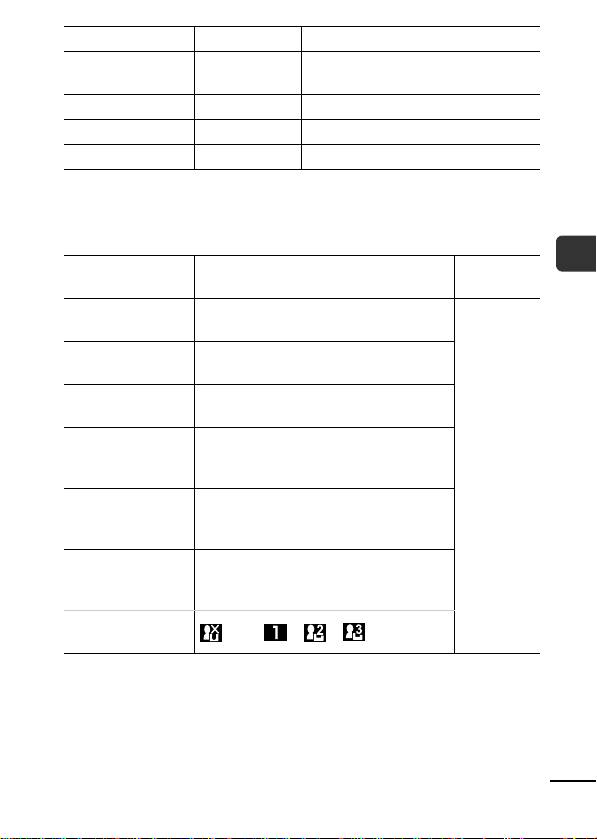
Menu Item Options Reference Page
Distance Units m/cm*/ft/in Sets the units for the MF indicator
Language Basic Guide p. 4
Video System NTSC/PAL p. 89
Reset All p. 28
distance unit (p. 48).
My Camera Menu
*Default setting
Item Available Settings
Theme Selects a common theme for each My
Start-up Image Sets the image displayed when the
Start-up Sound Sets the sound played when the
Operation Sound Sets the sound played when any
Selftimer Sound Sets the sound played 2 seconds
Shutter Sound Sets the sound played when the
My Camera Menu
Contents
Camera settings item.
camera power is turned on.
camera power is turned on.
button other than the shutter button is
pressed.
before the shutter releases in selftimer mode.
shutter button is pressed. There is no
shutter sound for movies.
(Off)/ */ /
Reference
Page
p. 90
Before Using the Camera – Basic Operations
27
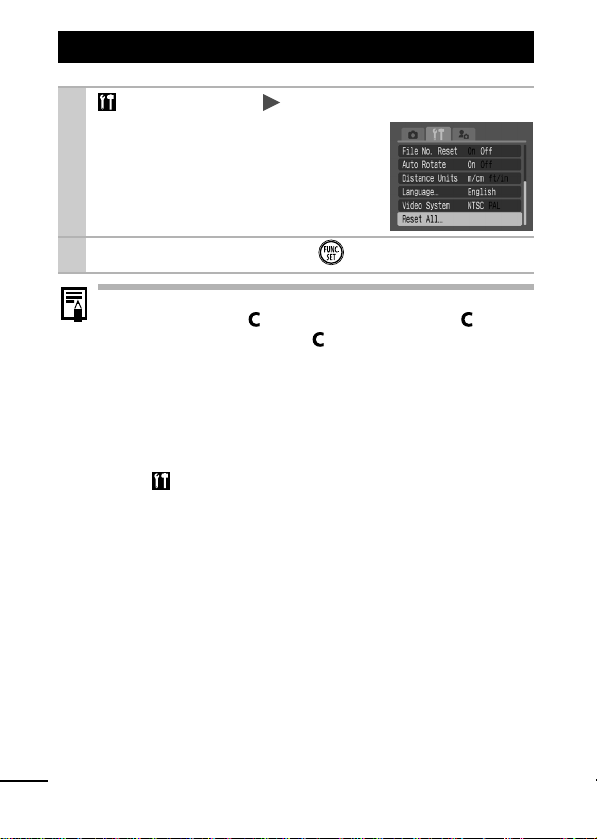
Resetting Settings to Their Default Values
(Set up) Menu [Reset All].
1
See Menus and Settings (p. 23).
Select [OK] and press .
2
z When the camera is in shooting mode and the shooting
mode dial is set to , only settings registered in will
reset to default values. The settings will not reset to
default values in other cases.
z Settings cannot be reset when the camera is connected to a
computer or to a printer.
z The following cannot be reset.
- Shooting mode
- The [Date/Time], [Language] and [Video System] options in
the (Set up) menu (p. 26, 27)
- White balance data recorded with the custom white
balance function (p. 56)
- Colors specified in the [Color Accent] (p. 62) or [Color
Swap] (p. 63) modes of My Colors
- Newly added My Camera settings (p. 91)
28
