Page 1
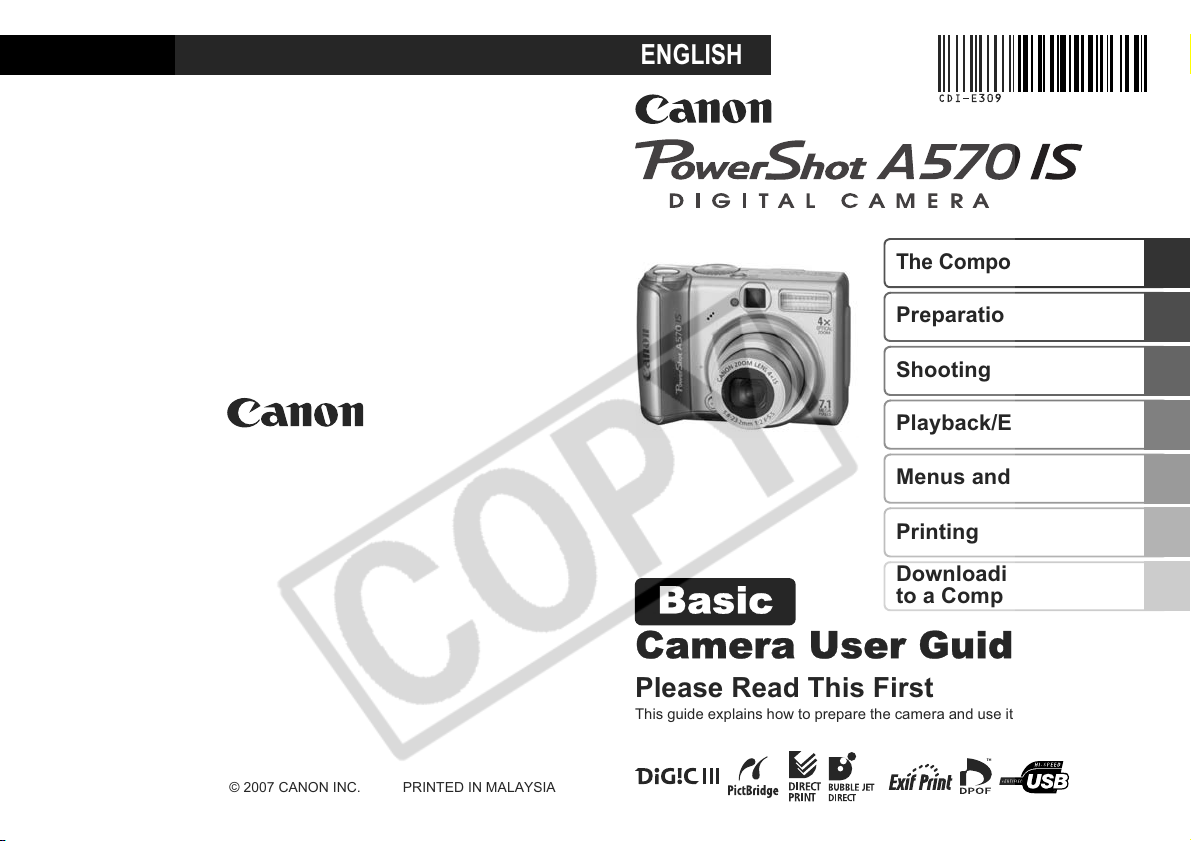
ENGLISH
Basic
Camera User Guide
The Components Guide
Preparation
Shooting
Playback/Erasing
Menus and Settings
Printing
Downloading Images
to a Computer
CDI-E309-010 © 2007 CANON INC. PRINTED IN MALAYSIA
Please Read This First
This guide explains how to prepare the camera and use its basic features.
Page 2

Flowchart and Reference Guides
The following guides are available. Refer to them as necessary
according to the flowchart below.
For information on included items
and items sold separately
The Components Guide
System Map
• In stalling the batteries and memory card
• Setting the date, time and language
Handling precautions, references to
the various shooting and playback
• Installing the software
• Downloading images to a
computer
• Using the software
You may not be able to achieve
the full performance of this
camera with the included
memory card.
Preparations
Shooting
Playback/Erasing
Menus and Settings
functions
Printing
Basic Camera User
Guide (This Guide)
• Read this first.
Advanced Camera
User Guide
Direct Print User Guide
Basic Camera User
Guide (This Guide)
Software Starter Guide
ZoomBrowser EX/
ImageBrowser
Software User Guide
• PDF manuals available on
the Canon website.
http://web.canon.jp/
Imaging/information-e.html
In this guide, the Basic Camera User Guide is called the Basic Guide,
and the Advanced Camera User Guide is called the Advanced Guide.
Page 3

The Components Guide
Front View
a Microphone (Advanced Guide p. 71)
b AF-assist Beam (Advanced Guide p. 21)
c Red-Eye Reduction Lamp (Advanced Guide p. 28)
d Self-Timer Lamp (p. 14)
e Viewfinder Window (Advanced Guide p. 16)
f Flash (p. 12)
g Terminal Cover
h A/V OUT (Audio/Video output) Terminal (Advanced Guide p. 75)
i DIGITAL Terminal (p. 25)
j DC IN (Power input) Terminal (Advanced Guide p. 102)
k Ring (Advanced Guide p. 104)
l Lens
m Ring Release Button (Advanced Guide p. 104)
The Components Guide
1
Page 4
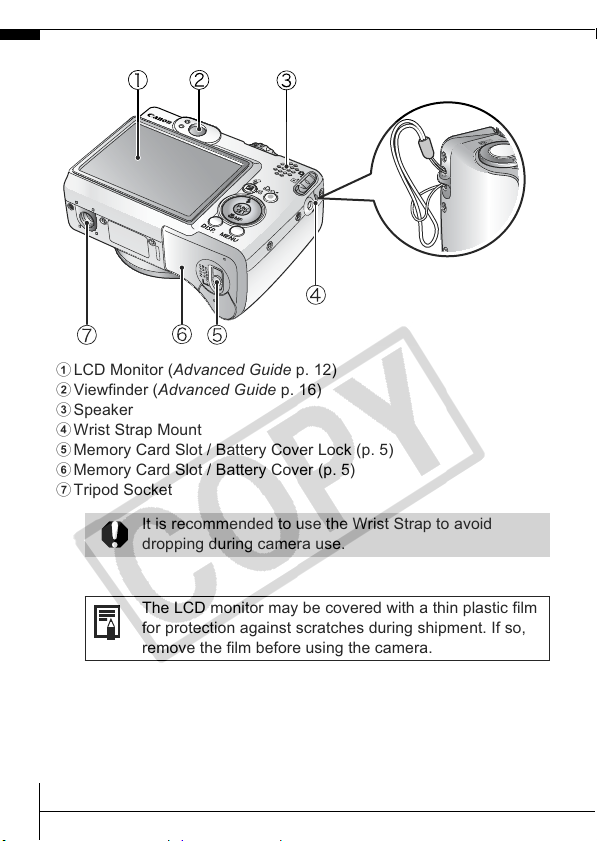
Back View
a LCD Monitor (Advanced Guide p. 12)
b Viewfinder (Advanced Guide p. 16)
c Speaker
d Wrist Strap Mount
e Memory Card Slot / Battery Cover Lock (p. 5)
f Memory Card Slot / Battery Cover (p. 5)
g Tripod Socket
It is recommended to use the Wrist Strap to avoid
dropping during camera use.
The LCD monitor may be covered with a thin plastic film
for protection against scratches during shipment. If so,
remove the film before using the camera.
Attaching the
Wrist Strap
2
Page 5

Controls
a Indicators (p. 4)
b Power Lamp
c Power Button (p. 8)
d Zoom Lever (p. 12, Advanced Guide p. 63)
Shooting: (Wide Angle)/ (Telephoto)
Playback: (Index)/ (Magnify)
e Shutter Button (p. 8)
f Shooting Mode Dial (pp. 8, 9)
g Mode Switch (pp. 8, 16)
h (Print/Share) Button (pp. 20, 29, Advanced Guide p. 57)
i FUNC./SET (Function/Set) Button (Advanced Guide p. 18)
j MENU Button (Advanced Guide p. 19)
k DISP. (Display) Button (Advanced Guide p. 12)
l (Exposure)/ (Single Image Erase) Button
(p. 17, Advanced Guide p. 49)
m Button
n (Flash)/ (Jump)/ Button (p. 12, Advanced Guide p. 65)
o Button
p (Macro)/ (Manual Focus)/ Button
(p. 13, Advanced Guide p. 46)
The Components Guide
3
Page 6
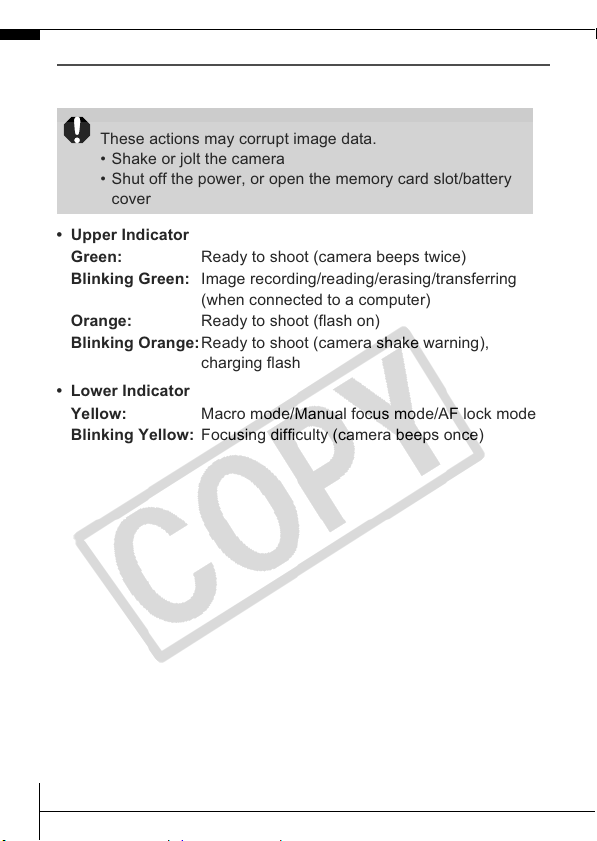
Indicators
The camera indicators will light or blink under the following conditions.
Never do the following while the indicator blinks green.
These actions may corrupt image data.
• Shake or jolt the camera
• Shut off the power, or open the memory card slot/battery
cover
• Upper Indicator
Green: Ready to shoot (camera beeps twice)
Blinking Green: Image recording/reading/erasing/transferring
(when connected to a computer)
Orange: Ready to shoot (flash on)
Blinking Orange:Ready to shoot (camera shake warning),
• Lower Indicator
Yellow: Macro mode/Manual focus mode/AF lock mode
Blinking Yellow: Focusing difficulty (camera beeps once)
charging flash
4
Page 7
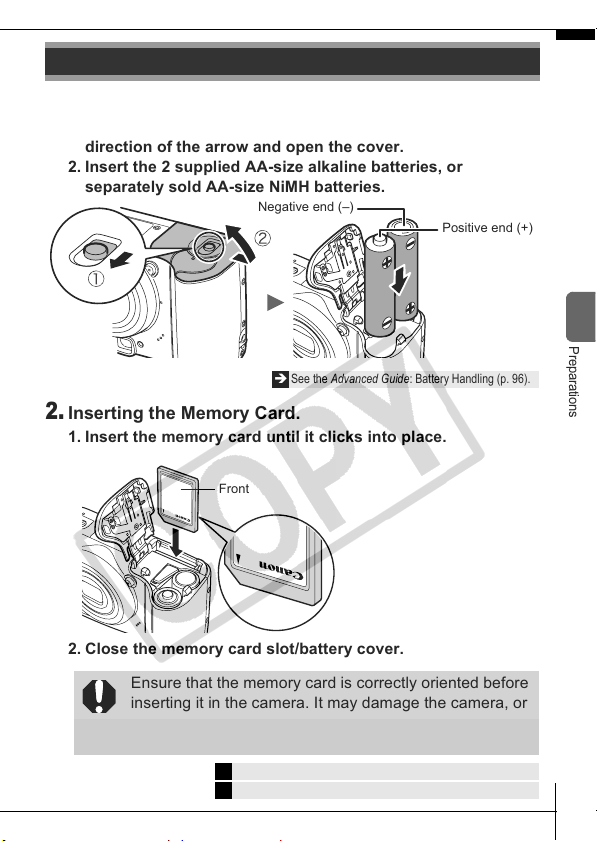
Preparations
1.
Installing the batteries.
1. Slide the memory card slot/battery cover lock in the
direction of the arrow and open the cover.
2. Insert the 2 supplied AA-size alkaline batteries, or
separately sold AA-size NiMH batteries.
2.
Inserting the Memory Card.
1. Insert the memory card until it clicks into place.
Negative end (–)
Î See the Advanced Guide: Battery Handling (p. 96).
Front
Positive end (+)
Preparations
2. Close the memory card slot/battery cover.
Ensure that the memory card is correctly oriented before
inserting it in the camera. It may damage the camera, or
the camera may not recognize the card, if it is inserted
incorrectly.
Î See the Advanced Guide: Handling the Memory Card (p. 98).
Î See the Advanced Guide: Formatting Memory Cards (p. 25).
5
Page 8

To Remove the Memory Card
Push the memory card with your finger until the memory card clicks
and then release it.
You can use SD memory cards, SDHC memory cards
and MultiMediaCards with this camera.
These cards are collectively called memory cards in
this guide.
6
Page 9
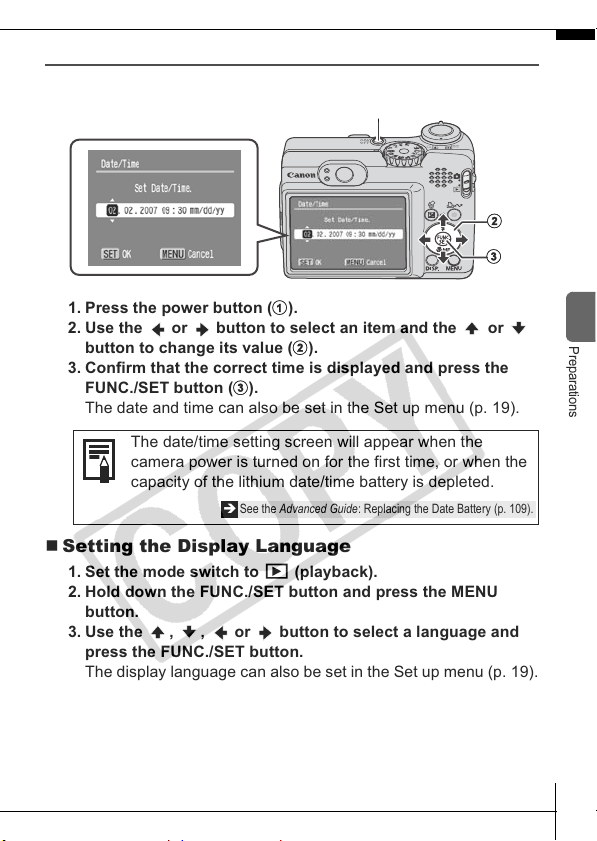
First Time Settings
b
c
a
b
c
Setting the Date/Time
1. Press the power button (a).
2. Use the or button to select an item and the or
button to change its value (
3. Confirm that the correct time is displayed and press the
FUNC./SET button (
The date and time can also be set in the Set up menu (p. 19).
The date/time setting screen will appear when the
camera power is turned on for the first time, or when the
capacity of the lithium date/time battery is depleted.
Î See the Advanced Guide: Replacing the Date Battery (p. 109).
).
).
Setting the Display Language
1. Set the mode switch to (playback).
2. Hold down the FUNC./SET button and press the MENU
button.
3. Use the , , or button to select a language and
press the FUNC./SET button.
The display language can also be set in the Set up menu (p. 19).
Preparations
7
Page 10

a
Shooting
a
b
1.
Press the power button.
The start-up sound will play and the start-
up image will display in the LCD monitor.
• Pressing the power button again turns
the power off.
• Pressing the power button while
pressing and holding the DISP. button
will turn on the mute setting which will
mute all sounds except for warning
sounds.
Î See the Advanced Guide: Using the LCD Monitor (p. 12).
Î See the Advanced Guide: Power Saving Function (p. 17).
Î See the Advanced Guide: Set up Menu (p. 22).
2.
Set the mode switch to (shooting)
).
(
3.
Set the shooting mode dial to
(b)
.
4.
Aim the camera at the subject.
5.
Focus and shoot.
1. Press the shutter button halfway to
focus.
When the camera focuses, the camera
beeps twice and the indicator lights
green (orange when using the flash).
Also, the AF frame appears in green on
the LCD monitor at the point where the
camera is focused.
Power button
DISP. button
Indicators
8
Page 11
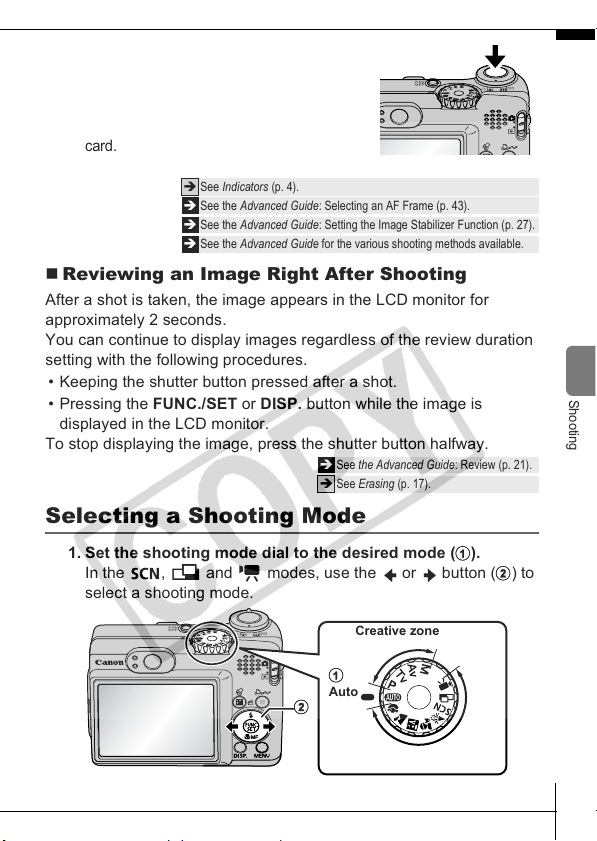
2. Press the shutter button fully to
b
a
b
shoot.
The shutter sound will play and the image
will record. The indicator will blink green
while the image is recorded to the memory
card.
Î See Indicators (p. 4).
Î See the Advanced Guide: Selecting an AF Frame (p. 43).
Î See the Advanced Guide: Setting the Image Stabilizer Function (p. 27).
Î See the Advanced Guide for the various shooting methods available.
Reviewing an Image Right After Shooting
After a shot is taken, the image appears in the LCD monitor for
approximately 2 seconds.
You can continue to display images regardless of the review duration
setting with the following procedures.
• Keeping the shutter button pressed after a shot.
• Pressing the FUNC./SET or DISP. button while the image is
displayed in the LCD monitor.
To stop displaying the image, press the shutter button halfway.
Î See the Advanced Guide: Review (p. 21).
Î See Erasing (p. 17).
Selecting a Shooting Mode
Shooting
1. Set the shooting mode dial to the desired mode (a).
In the , and modes, use the or button (
select a shooting mode.
Creative zone
Auto
Image zone
) to
9
Page 12

Shooting Modes
Auto
Image
zone
The camera automatically selects settings.
When a shooting mode appropriate for the shooting conditions is selected, the
camera automatically adjusts settings for optimal shooting.
Portrait
Blurs the background
and makes a person
stand out.
Night
Snapshot
Allows you to take
snapshots of people
against twilight or
night backgrounds by reducing the
effects of camera shake even without
using a tripod.
Indoor
Prevents camera shake and maintains the subject’s true color
when shooting under fluorescent or tungsten lighting.
(Special Scene)
You can shoot with the most appropriate settings for the scene.
Night Scene
Allows you to capture
human subjects
against the backdrop
of an evening sky or
night scene. The flash is directed at the
person and the shutter speed is slow, so
both the person and the background can
be beautifully shot.
Snow
Shoots without a
blue tinge and
without making
people appear dark
against a snowy background.
Landscape
Optimized for
shooting landscape
scenes which contain
both near and far
subjects.
Kids&Pets
Allows yo u to capture
subjects that move
around, such as
children and pets,
without missing photo opportunities.
Foliage
Shoots trees and
leaves - such as
new growth,
autumn leaves or
blossoms - in vivid
colors.
Beach
Shoots without
making people
appear dark near
water or sand
where reflected sunlight is strong.
10
Fireworks
Captures fireworks
in the sky sharply
and at optimal
exposure.
Aquarium
Selects the optimal
ISO speed, white
balance and color
balance to capture
fish and other items in an indoor
aquarium.
Page 13

Image
zone
Creative
zone
Underwater
Appropriate for shooting images with Waterproof Case WPDC12 (sold separately). This mode uses an optimal white
balance setting to reduce bluish tones and record images
with a natural hue.
Stitch Assist
Allows you to shoot overlapping images that can later be
merged (stitched) to create one panoramic image on a
computer.
Î See the Advanced Guide (p. 38).
Movie
Shoots a movie when you press the shutter button.
Apart from [ Standard] mode, you can also select from [ Fast Frame Rate]
which is suitable for shooting sports or fast motion and [ Compact] which is
convenient for email attachments.
, , ,
You can freely select camera settings such as the exposure and
aperture value to suit your shooting purposes.
Î See the Advanced Guide (p. 35).
Î See the Advanced Guide (pp. 39 – 42).
• The shutter speed is slow in or mode. Always
use a tripod to avoid camera shake.
• In , , , or mode, the ISO speed may
increase and cause noise in the image depending on
the scene being shot.
• In mode, shoot with the subject more than 1 m (3.3
ft.) away from the front of the lens.
• To shoot underwater, install the camera in Waterproof
Case WP-DC12 (sold separately).
• We recommend you use Waterproof Case WP-DC12 for
shooting at ski resorts or beaches.
Shooting
11
Page 14

Using the Zoom
1. Press the zoom lever toward or .
The zoom can be adjusted from 35 mm – 140 mm (focal length)
in 35mm film equivalent terms.
Telephoto: Zooms in on
the subject.
Wide Angle: Zooms out
from the subject.
Using the Flash
1. Press the button to switch between modes.
See the Advanced Guide: Setting the Red-Eye Reduction Function
Î
(p. 28).
:Auto
:On
:Off
12
cannot be set in mode.
Î See the Advanced Guide: Functions Available in Each Shooting Mode (p. 128).
Î See Selecting a Shooting Mode (p. 9).
You are recommended to shoot with the camera
attached to a tripod or other device if the camera shake
warning icon appears.
Page 15

When the LCD monitor is on and flash recharging
begins, the indicator blinks orange and the LCD monitor
turns off. When recharging ends, the indicator turns off
and the LCD monitor turns on. The time required for flash
recharging will change depending on usage conditions
and remaining battery power.
Shooting Close-ups (Macro)
1. Press the button.
To cancel the macro mode, press the button to turn off the
or display.
Use this mode to shoot close-ups of flowers or small items.
Macro
Image Area at Minimum Focusing Distance from End of Lens to Subject
• Maximum wide angle setting: 60 x 45 mm (2.4 x 1.8 in.)
Minimum focusing distance: 5 cm (2.0 in.)
• Use the LCD monitor to compose close-ups in macro
mode since images composed with the viewfinder may
be off-center.
• Check the range of the built-in flash when using it in
macro mode (Advanced Guide p. 113).
Shooting
This setting cannot be set in some shooting modes.
Î See the Advanced Guide: Functions Available in Each Shooting Mode (p. 128).
Î See Selecting a Shooting Mode (p. 9).
13
Page 16

Using the Self-Timer
1. FUNC. Menu * (Drive Mode) / / .
Î See Menus and Settings (p. 18).
* Default setting.
• When the shutter button is pressed fully,
the self-timer lamp will blink. When
setting the red-eye reduction function,
the self-timer lamp will blink and then stay lit for the last 2
seconds.
To cancel the self-timer, follow step 1 and select .
10 sec. Self-Timer: Shoots 10 sec. after you press the shutter button.
• 2 sec. before the shutter releases, the self-timer sound and lamp will
speed up.
2 sec. Self-Timer: Shoots 2 sec. after you press the shutter button.
• The self-timer sound beeps quickly when you press the shutter button
and the shutter releases 2 sec. later.
Custom Timer: You can change the delay time (0–10*
sec.) and number of shots (1–10*
• When [Delay] is set to 2 or more sec., the self-timer sound beeps
quickly 2 sec. before the shutter releases. When [Shots] is set higher
than 1, the self-timer sound only beeps before the first shot.
* 1 Default setting.
* 2 Default setting is 3 shots.
This setting cannot be set in some shooting modes.
Î See the Advanced Guide: Functions Available in Each Shooting Mode (p. 128).
Î See Selecting a Shooting Mode (p. 9).
2
) (p. 15).
1
, 15, 20, 30
14
Page 17

Changing the Delay Time and Number of Shots
()
1. FUNC. Menu (Drive Mode) (Custom Timer).
Î See Menus and Settings (p. 18).
2. Press the MENU button.
3. Select [Delay] or [Shots] using the or button and
change the settings using the or button and press the
FUNC./SET button.
If the [Shots] option is set to 2 or more shots, the
following occurs.
- The exposure and white balance are locked at the
settings selected for the first shot.
- If the flash is used, the interval between shots
lengthens because the flash must charge.
- The interval between shots may lengthen when the
built-in memory of the camera fills.
- Shooting will automatically cease if the memory card
becomes full.
Shooting
15
Page 18

b
Playback
b
a
1.
Set the mode switch to (playback)(a)
The last recorded image will display. If you
have played back images between shooting
sessions however, the last image viewed will
display (Resume Playback) instead of the
last recorded image. If the memory card has
been switched, or the images on the memory
card have been edited with a computer, the
newest image on the memory card appears.
2.
Use the or button to display the image you wish
to view (
Use the button to move to the previous image and the
button to move the next image.
Holding the button down advances the images more rapidly, but
shows them less clearly.
).
Î See the Advanced Guide for the various playback methods available.
.
16
Page 19

a
c
Erasing
a
b
c
1.
In the playback mode, use the or button to select
an image to erase (
2.
Confirm that [Erase] is selected and
press the FUNC./SET button (
To exit instead of erasing, select [Cancel].
Please note that erased images cannot be recovered.
Exercise adequate caution before erasing an image.
) and press the button (b).
).
Î See the Advanced Guide: Erasing All Images (p. 76).
Playback/Erasing
17
Page 20

a
b
c
d
e
Menus and Settings
a b e
d
c
Settings for the shooting, playback or print modes or such camera
settings as the date/time and sounds are set using the FUNC., Rec.,
Play, Print or Set up menu.
FUNC. Menu
This menu sets many of the common shooting functions.
•This example shows the FUNC.
menu in mode.
Set the mode switch to (shooting).
Press the FUNC./SET button.
Use the or button to select a menu item.
• Some items may not be selectable in some shooting modes.
Use the or button to select an option for the menu item.
• You can select further options with the
options.
• After selecting an option, you can press the shutter button to
shoot immediately. After shooting, this menu will appear again,
allowing you to adjust the settings easily.
Press the FUNC./SET button.
18
MENU
button for some
Î See the Advanced Guide: Menu List (p. 20).
Page 21

Rec., Play, Print and Set up Menus
a
b
c
d
e
a
b
e
dc
Convenient settings for shooting, playback or printing can be set with
these menus.
(Rec.) Menu
(Set up) Menu
You can switch
between menus with
the or button
when this part is
selected.
•This example shows the Rec. menu when in mode.
• In playback mode, the Play, Print and Set up menus display.
Press the MENU button.
Use the or button to switch between menus.
• You can also use the zoom lever to switch between menus.
Use the or button to select a menu item.
• Some items may not be selectable in some shooting modes.
Use the or button to select an option.
• Menu items followed by an ellipsis (...) can only be set after
pressing the FUNC./SET button to display the next menu.
Press the FUNC./SET button again to confirm the setting.
Press the MENU button.
Î See the Advanced Guide: Menu List (p. 20).
Menus and Settings
19
Page 22

Printing
Connect the camera to a direct print compatible printer*1 with a cable
and simply press the button on the camera.
1.
Connect the camera to a direct print compatible printer
and turn on the printer’s power.
Canon Brand Printers
20
Interface CableCamera
*1Since this camera uses a standard protocol (PictBridge), you can use it
with other PictBridge-compliant printers in addition to Canon-brand
printers.
2
*
You can also use the CP-10/CP-100/CP-200/CP-300 card photo printers.
SELPHY Series
Compact Photo
2
Printers*
PIXMA Series
Bubble Jet
Printers
Page 23

2.
a
c
b
c
a
Turn on the power in playback mode and confirm that
, or is displayed in the upper left of the LCD
monitor (
• The button will light blue.
• The displayed icon will vary according to the printer model.
• will display for movies.
3.
Select an image to print using the or button (b)
and press the button (
The button will blink blue and printing will start.
).
).
Î See the Advanced Guide: Setting the DPOF Print Settings (p. 77).
Î See the Direct Print User Guide.
Î See the user guide for your printer.
Printing
21
Page 24

Downloading Images to a Computer
The following methods can be used to download images recorded by
the camera to a computer. Some methods, depending on the OS
used, may not be available. Please read System Requirements (p. 23)
in advance.
Camera to Computer Connection
Supplied Software Install It Do Not Install It
Downloading Method
OS
Windows 2000
Windows XP
Windows Vista
Mac OS X
Computer
Procedure
zz
zz z
zz z
zz z
Camera
Procedure
Computer
Procedure
–
Computer System
Requirements
Connecting the Camera
to a Computer
Downloading Images to
a Computer
• Basic Guide (p. 23)
• Software Starter Guide
• Basic Guide (pp. 24, 25)
• Basic Guide (pp. 26, 28, 29)
• Software Starter Guide
Using a Memory Card Reader
A memory card reader can be used with all the operating systems
listed above. See the Software Starter Guide for details.
22
• Basic Guide
(p. 25)
• Software
Starter Guide
Page 25

System Requirements
Please install the software on a computer meeting the following
minimum requirements.
Windows
OS Windows 2000 Service Pack 4
Computer Model The above OS should be pre-installed on computers with
CPU Windows 2000/Windows XP: Pentium 500 MHz or higher
RAM Windows 2000/Windows XP: 256 MB or more
Interface USB
Free Hard Disk
Space
Display 1,024 x 768 pixels/High Color (16 bit) or better
Macintosh
OS Mac OS X (v10.3 – v10.4)
Computer Model The above OS should be pre-installed on computers with
CPU PowerPC G3/G4/G5 or Intel processor
RAM 256 MB or more
Interface USB
Free Hard Disk
Space
Display 1,024 x 768 pixels/32,000 Colors or better
Windows XP (including Service Pack 1 and Service
Pack 2)
Windows Vista
built-in USB ports.
Windows Vista: Pentium 1.3 GHz or higher
Windows Vista: 512 MB or more
• Canon Utilities
- ZoomBrowser EX 200 MB or more
- PhotoStitch 40 MB or more
• Canon Camera TWAIN Driver 25 MB or more
built-in USB ports.
• Canon Utilities
- ImageBrowser 200 MB or more
- PhotoStitch 40 MB or more
Downloading Images to a Computer
23
Page 26

Preparing to Download Images
Ensure that you install the software first before connecting the
camera to the computer.
Items to Prepare
• Camera and computer
• Canon Digital Camera Solution Disk supplied with the camera
• Interface cable supplied with the camera
1.
Install the software.
1. Place the Canon Digital
Camera Solution Disk in the
computer’s CD-ROM drive.
2. Click [Easy Installation].
Follow the onscreen instructions
to proceed.
3. When the installation is
complete, click either the
[Finish] or [Restart] button that
appears.
4. Remove the Canon Digital
Camera Solution Disk from the
CD-ROM drive when your
normal desktop screen appears.
24
Double-click the [Canon Digital
Camera Installer] in the
CDROM window. When the
installer panel appears, click
[Install]. Follow the onscreen
instructions to proceed.
Page 27

2.
Connecting the camera to a computer.
1. Use the supplied interface cable to connect the computer’s
USB port to the camera’s DIGITAL terminal.
Slip your fingernail under the right edge of the camera’s terminal
cover, lift it open and plug the interface cable in all the way.
USB Port
DIGITAL
Terminal
Interface Cable
Interface Cable
2. Set the camera’s mode switch to
(playback) and turn on the power.
The camera and computer will be able to
communicate.
Always grasp the sides of the connector when
disconnecting the interface cable from the camera’s
DIGITAL terminal.
Downloading Images to a Computer
If the Digital Signature Not Found window appears, click [Yes].
The USB driver will automatically finish installing onto the
computer when you attach the camera and open a connection.
25
Page 28

Downloading Images to a Computer
A window allowing you to set the preferences will appear when a
connection is established between the camera and computer.
1.
Select [Canon
CameraWindow] and click
[OK] (first time only).
If the window above does not appear, click the [Start]
menu and select [All Programs] or [Programs], followed
by [Canon Utilities], [CameraWindow], [PowerShot - IXY
- IXUS - DV 6] and [CameraWindow].
26
Page 29

2.
Download the images.
• Download the images using the camera or the computer.
• By default, the downloaded images are saved into the [Pictures]
or the [My Pictures] folder.
Downloading Images Using
the Camera (p. 29).
Downloading Images Using a
Computer.
By default, all images that
have yet to be downloaded
will download.
You can set the type of image to
download and the destination folder.
Thumbnails (small versions)
of the downloaded images will
display in the ZoomBrowser
EX Main Window. By default,
the downloaded images are
saved into subfolders
according to their shooting
dates.
Downloading Images to a Computer
27
Page 30

Downloading Images to a Computer
The following window will appear when you establish a connection
between the camera and computer. If it fails to appear, click the
[Canon CameraWindow] icon on the Dock (the bar which appears at
the bottom of the desktop).
1.
Download the images.
• Download the images using the camera or the computer.
• By default, the downloaded images are saved into the [Pictures]
folder.
Downloading Images Using the Camera
(p. 29).
Downloading Images Using a Computer.
By default, all images that have yet to be
downloaded will download.
You can set the type of image to download
and the destination folder.
Thumbnails (small versions) of the
downloaded images will display in the
ImageBrowser Browser Window. By
default, the downloaded images are
saved into folders according to their
shooting dates.
28
Page 31

Downloading Images Using the Camera
(Direct Transfer)
Use this method to download images using camera operations.
Install the supplied software and adjust the computer settings before
using this method for the first time (p. 24).
All Images Transfers and saves all images to the computer.
New Images
DPOF Trans. Images
Select & Transfer
Wallpaper
1.
Confirm that the Direct Transfer
menu is displayed on the camera’s
LCD monitor.
• The button will light blue.
• Press the MENU button if the Direct
Transfer menu fails to appear.
All Images/New Images/DPOF Trans. Images
Transfers and saves to the computer only the
images that have not been previously
transferred.
Transfers and saves to the computer only the
images with DPOF Transfer settings (Advanced
Guide p. 80).
Transfers and saves single images to the
computer as you view and select them.
Transfers and saves single images to the
computer as you view and select them. The
transferred images display as the background on
the computer desktop.
Downloading Images to a Computer
2.
Select , or and press the
button.
• The images will download. The
button will blink blue while downloading is
in progress. The display will return to the
Direct Transfer menu when the download
is complete.
• To cancel the download, press the FUNC./SET button.
29
Page 32

Select & Transfer/Wallpaper
2.
Select or , and press the button (or the
FUNC./SET button).
3.
Select images to download and press the button
(or the FUNC./SET button).
• The images will download. The
button will blink blue while downloading is
in progress.
• Images can also be selected during index
playback (Advanced Guide p. 64).
• Press the MENU button to return to the
Direct Transfer menu.
Only JPEG images can be downloaded as wallpaper for
a computer. On the Windows platform, the files are
automatically created as BMP images.
The option selected with the button is retained
even when the camera’s power is turned off.
The previous setting will be in effect the next time the
Direct Transfer menu is displayed. The image selection
screen will appear directly when the [Select & Transfer]
or the [Wallpaper] option was last selected.
30
Page 33

MEMO32MEMO
31
Page 34

Page 35

Safety Precautions
Be sure to read, understand and follow the safety precautions below
when using the camera, in order to prevent injury, burns or electrical
shock to yourself and others.
Be sure to also read the safety precautions listed in the
Advanced Camera User Guide.
Warnings
• Do not trigger the flash in close proximity to human or animal eyes.
• Store this equipment out of the reach of children and infants.
• Avoid dropping or subjecting the camera to severe impacts. Do not
touch the flash portion of the camera if it has been damaged.
• Stop operating the equipment immediately if it emits smoke or
noxious fumes.
• Do not handle the power cord if your hands are wet.
• Do not use batteries which are not specified for this camera.
• The compact power adapter output terminals have been designed
exclusively for this equipment. Do not use them for other products.
