Page 1
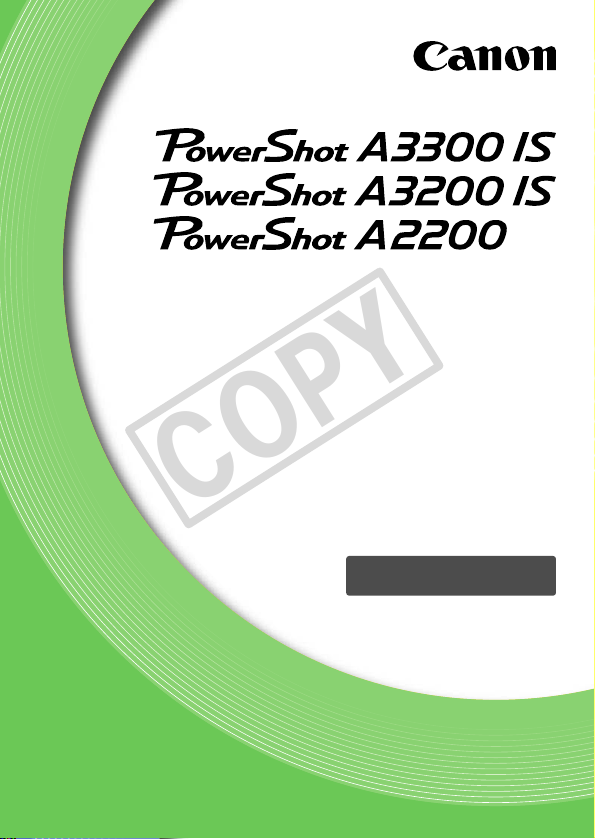
Camera User Guide
COPY
• Make sure you read this guide, including the Safety
Precautions before using the camera.
• Reading this guide will help you learn to use the camera
properly.
• Store this guide safely so that you can use it in the future.
ENGLISH
Page 2
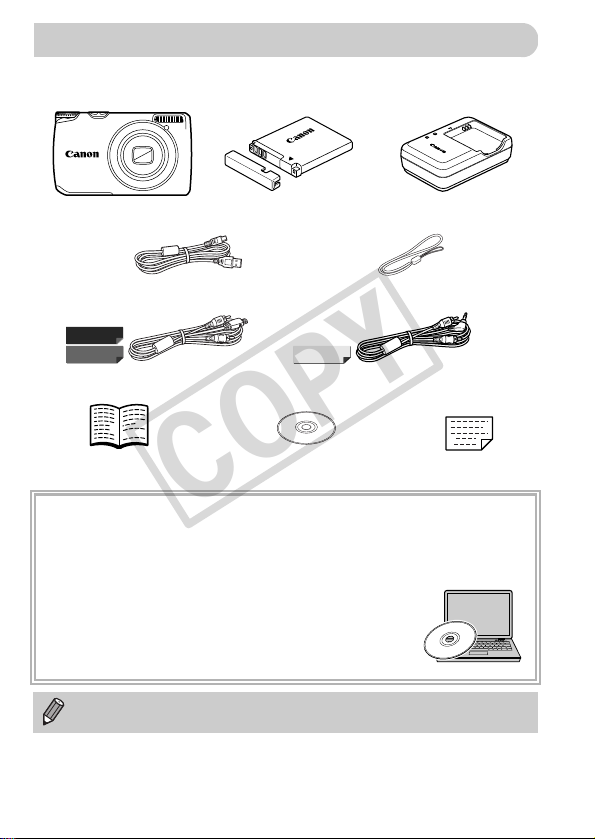
Check if the following items are included in your camera package.
Checking the Package Contents
Camera
Battery Pack NB-8L
(with Terminal Cover)
Battery Charger
CB-2LA/CB-2LAE
Wrist Strap
WS-800
Interface Cable
IFC-400PCU
AV Cable
AVC-DC400
AV Cable
AVC-DC300
A3300 IS
A3200 IS A2200
Warranty
Card
Getting Started
DIGITAL CAMERA
Solution Disk
COPY
If anything is missing, contact the retailer where you purchased the camera.
Using the PDF Manuals
The following PDF manuals are included in the Readme folder of the CD-ROM:
When the software is installed on your computer, the PDF manuals will be copied to
the computer and you can refer to them by clicking the shortcuts on the desktop.
• Camera User Guide (This Guide)
Once you have mastered the basics, use the camera’s many
features to shoot more challenging photos.
• Software Guide
Read when you want to use the included software.
• A memory card is not included.
• Adobe Reader is required to view the PDF manuals.
2
Page 3

Test Shots and Disclaimer
Read This First
COPY
Take some initial test shots and play them back to make sure the images
were recorded correctly. Please note that Canon Inc., its subsidiaries and
affiliates, and its distributors are not liable for any consequential damages
arising from any malfunction of a camera or accessory, including memory
cards, that results in the failure of an image to be recorded or to be recorded
in a way that is machine readable.
Warning Against Copyright Infringement
The images recorded with this camera are intended for personal use. Do not
record images that infringe upon copyright laws without the prior permission
of the copyright holder. Please be advised that in certain cases the copying
of images from performances, exhibitions, or commercial properties by
means of a camera or other device may contravene copyright or other legal
rights even if the image was shot for personal use.
Warranty Limitations
This camera’s warranty is only effective in the country of sale. If there is a
problem with the camera while abroad, please return it to the country of sale
before proceeding with a warranty claim to a Canon Customer Support Help
Desk. For Canon Customer Support contacts, please see the customer
support list supplied with your camera.
LCD Monitor (Screen)
• The LCD monitor is produced with extremely high-precision manufacturing
techniques. More than 99.99% of the pixels operate to specification, but
occasionally non-performing pixels may appear as bright or dark dots. This
is not a malfunction and has no effect on the recorded image.
• The LCD monitor may be covered with a thin plastic film for protection
against scratches during shipment. If so, remove the film before using the
camera.
Camera Body Temperature
Please take care when operating the camera for an extended period as the
camera body may become warm. This is not a malfunction.
3
Page 4
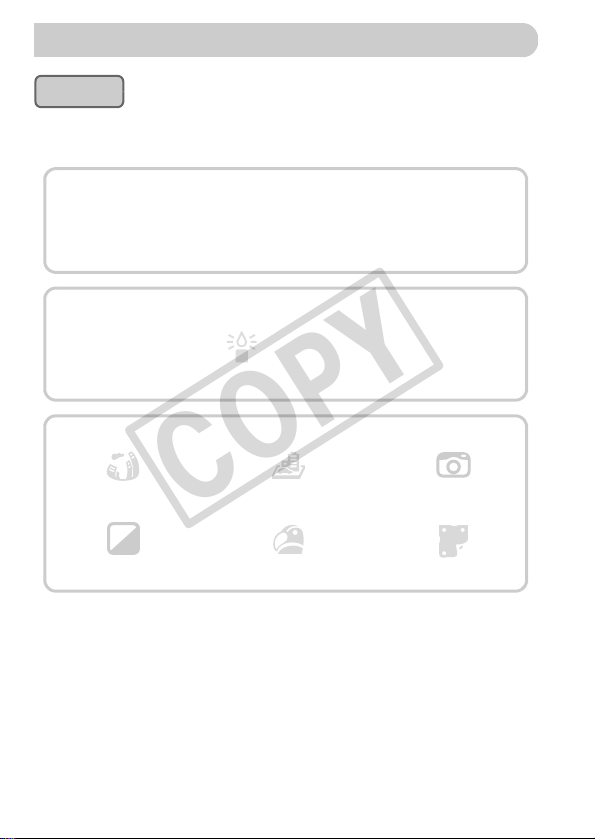
What Do You Want to Do?
4
z Shoot, leaving it to the camera to make settings .........................24
z Just take pictures (Easy mode)....................................................29
IwP
At the beach
(p. 69)
Against snow
(p. 70)
V
Kids and pets
(p. 69)
Portraits
(p. 68)
Take good people shots
J
Landscape
(p. 69)
O
Foliage
(p. 69)
Shoot various other scenes
t
Fireworks
(p. 70)
Shoot with special effects
Low Light
(p. 69)
Miniature Effect
(p. 74)
Toy Camera Effect
(p. 75)
Fish-eye Effect
(p. 73)
Super vivid colors
(p. 73)
Poster Effect
(p. 73)
Monochrome
(p. 76)
Shoot
z Shoot in Discreet mode................................................................72
z Adjust image settings when shooting (Live View Control) ...........71
z
Focus on faces
..................................................................24, 68, 98
z Shoot in places where I cannot use the flash
(turn off the flash) ......................................................................... 56
z Take pictures with me in them too (self-timer) .................60, 62, 80
z Insert the date and time into my shots .........................................59
COPY
4
Page 5
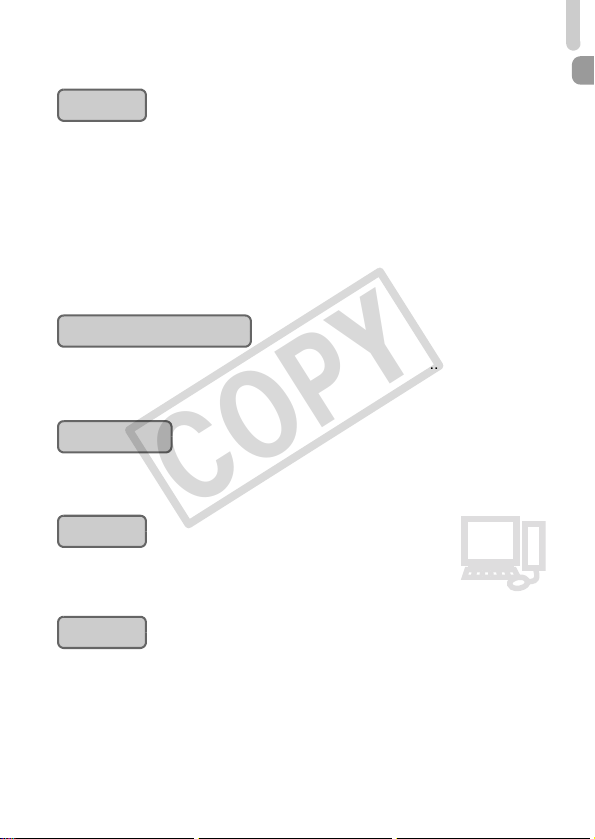
What Do You Want to Do?
1
z Look at my pictures ...................................................................... 27
z Easy playback (Easy Mode).........................................................29
z Automatically play back pictures (slideshow).............................116
z Look at my pictures on a TV ......................................................120
z Look at my pictures on a computer. ............................................. 34
z Quickly search pictures ......................................................114, 115
z Erase pictures ......................................................................28, 125
View
E
z Shoot movies ...............................................................................30
z View movies ................................................................................. 32
Shoot/View Movies
2
z Easily print pictures .................................................................... 138
Print
z Save images to a computer .........................................................34
Save
3
z Turn off sounds ............................................................................50
z Use the camera abroad........................................................39, 155
z Understand what is displayed on the screen .............................171
Other
COPY
5
Page 6
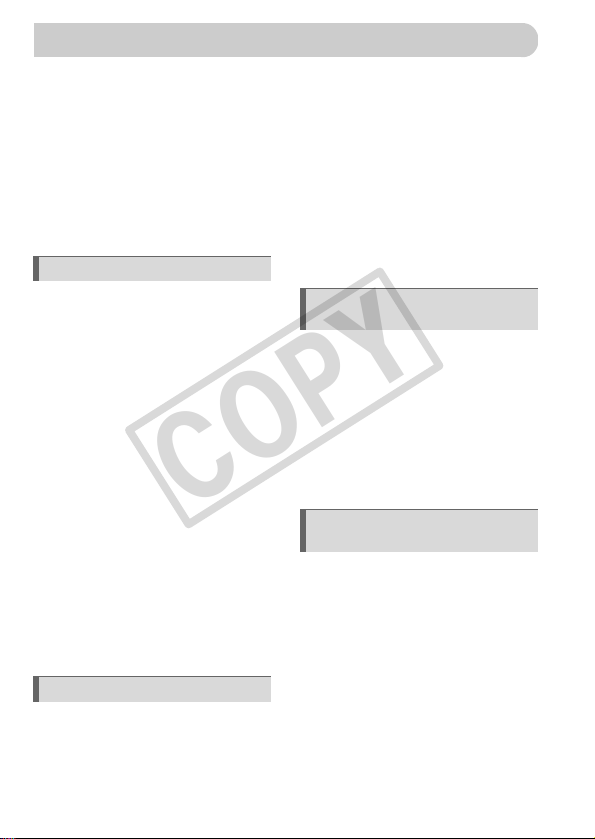
Chapters 1 – 3 explain the basic operations and frequently used functions of
Table of Contents
COPY
this camera. Chapters 4 onward explain the advanced functions, letting you
learn more as you read each chapter.
Checking the Package Contents .......2
Read This First ..................................3
What Do You Want to Do? ................4
Table of Contents ..............................6
Conventions Used in This Guide .......9
Safety Precautions...........................10
1 Getting Started ..................13
Charging the Battery ........................14
Compatible Memory Cards
(Sold Separately) ...........................16
Inserting the Battery and Memory
Card...............................................16
Setting the Date and Time ...............19
Setting the Display Language..........21
Formatting Memory Cards ...............22
Pressing the Shutter Button .............23
Taking Pictures (Smart Auto)...........24
Viewing Images ...............................27
Erasing Images ................................28
Shooting or Viewing Images in
Easy Mode.....................................29
Shooting Movies ..............................30
Viewing Movies ................................32
Transferring Images to a Computer
for Viewing.....................................34
Accessories .....................................38
Separately Sold Accessories ...........39
2 Learning More ................... 41
Components Guide ..........................42
Screen Display.................................46
Indicator ...........................................47
FUNC. Menu – Basic Operations ....48
MENU – Basic Operations .............. 49
Changing the Sound Settings ......... 50
Adjusting the Screen Brightness..... 52
Returning the Camera to Default
Settings ......................................... 53
Power Saving Function
(Auto Power Down) ....................... 54
Clock Functions............................... 54
3 Shooting with Commonly
Used Functions .................55
Turning the Flash Off ...................... 56
Zooming in More Closely on
Subjects (Digital Zoom)................. 57
Inserting the Date and Time ............ 59
Using the Self-Timer ....................... 60
Changing the Recording Pixel
Setting (Image Size) ..................... 63
Changing the Compression
Ratio (Image Quality) .................... 63
4 Adding Effects and Shooting
in Various Conditions .......67
Shooting in Various Conditions....... 68
Easily Changing the Brightness and
Color When Shooting
(Live View Control)........................ 71
Shooting in Discreet Mode.............. 72
Adding Effects and Shooting
(Creative Filters) ........................... 72
Detecting a Face and Shooting
(Smart Shutter) ............................. 77
Shooting Long Exposures............... 81
6
Page 7
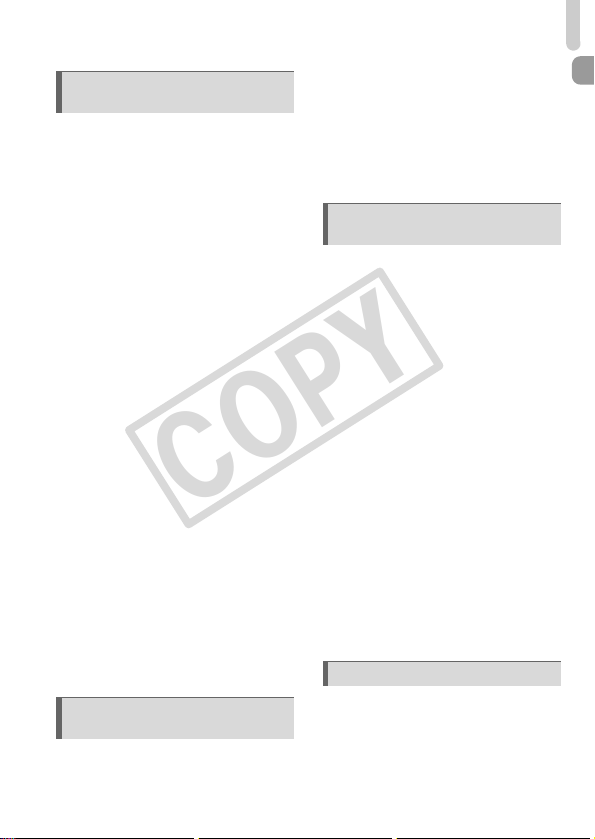
Table of Contents
COPY
5 Choosing Settings
Yourself..............................83
Shooting in Program AE ................. 84
Adjusting the Brightness
(Exposure Compensation) ............ 85
Turning the Flash On ...................... 85
Adjusting the White Balance ........... 86
Changing the ISO Speed................ 87
Correcting the Brightness and
Shooting (i-Contrast)..................... 88
Continuous Shooting....................... 89
Changing the Tone of an Image
(My Colors) ................................... 90
Shooting Close-ups (Macro) ........... 91
Shooting Far Away Subjects
(Infinity) ......................................... 91
Changing the AF Frame Mode........ 92
Choosing the Subject to Focus On
(Tracking AF) ................................ 94
Magnifying the Focal Point.............. 95
Shooting with the AF Lock .............. 96
Shooting with Servo AF .................. 97
Choosing the Person to Focus On
(Face Select) ................................ 98
Changing the Metering Method....... 99
Shooting with the AE Lock............ 100
Shooting with the FE Lock ............ 100
Shooting with Slow Synchro ......... 101
Red-Eye Correction ...................... 102
Checking for Shut Eyes ................ 103
Shooting Using a TV as
the Display .................................. 103
6 Using Various Functions for
Shooting Movies .............105
Changing the Movie Mode............ 106
Shoot Movies That Look Like a
Miniature Model
(Miniature Effect) ......................... 106
Changing the Image Quality.......... 108
AE Lock/Exposure Shift................. 109
Other Shooting Functions.............. 110
Editing ........................................... 111
7 Using Various Playback and
Editing Functions ........... 113
Quickly Searching Images............. 114
Searching for Images Using the
Jump Display............................... 115
Viewing Slideshows....................... 116
Checking the Focus....................... 117
Magnifying Images ........................ 118
Displaying Various Images
(Smart Shuffle) ............................ 119
Changing Image Transitions .........120
Viewing Images on a TV ...............120
Protecting Images ......................... 122
Erasing All Images ........................125
Tagging Images as Favorites........127
Organizing Images by Category
(My Category) .............................128
Rotating Images ............................130
Resizing Images............................ 131
Trimming ....................................... 132
Correcting the Brightness
(i-Contrast) .................................. 134
Correcting the Red-Eye Effect.......135
8 Printing ............................ 137
Printing Images .............................138
Choosing Images for Printing
(DPOF)........................................ 145
7
Page 8
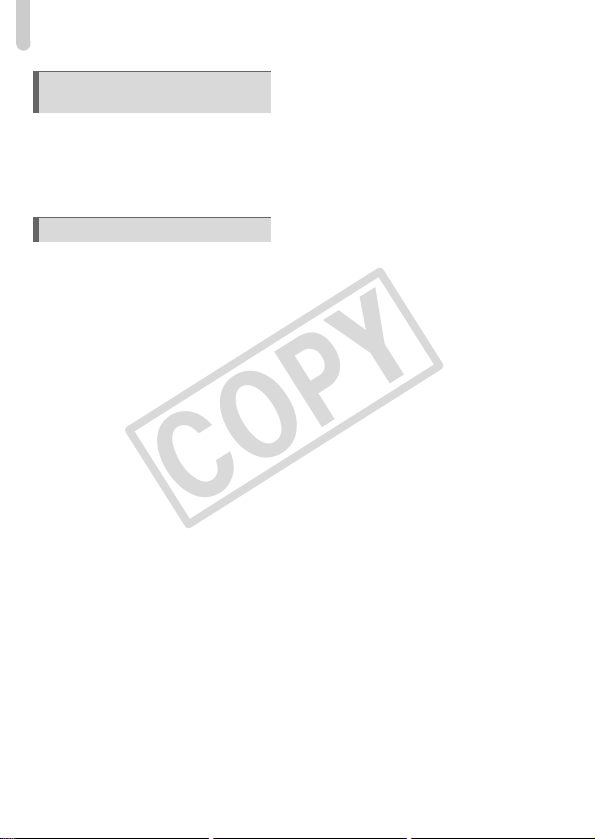
Table of Contents
COPY
9 Customizing Camera
Settings............................ 149
Changing Camera Settings............150
Changing Shooting Function
Settings........................................157
Changing Playback Function
Settings........................................161
10 Useful Information .......... 163
Using Household Power ................164
Troubleshooting ............................ 165
List of Messages That Appear
on the Screen.............................. 169
Information Displayed
on the Screen.............................. 171
Handling Precautions .................... 175
Functions Available in Each
Shooting Mode............................ 176
Menus ........................................... 184
Specifications ................................ 194
Index ............................................. 198
8
Page 9
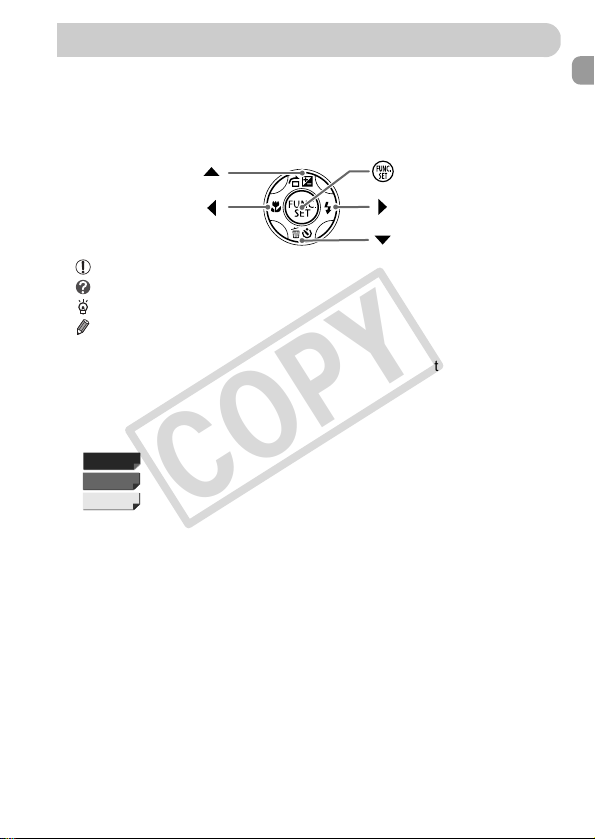
• Icons are used in the text to represent the camera buttons and dials.
Conventions Used in This Guide
Right button
FUNC./SET button
Up button
Left button
Down button
A3300 IS
A3200 IS
A2200
COPY
• Language that displays on the screen appears inside [ ] (square brackets).
• The directional buttons and FUNC./SET button are represented by the
following icons.
• : Things you should be careful about
• : Troubleshooting tips
• : Hints for getting more out of your camera
• : Supplemental information
• (p. xx): Reference pages (“xx” stands for a page number)
• This guide assumes all functions are at their default settings.
• The various types of memory cards that can be used in this camera are
collectively referred to as memory cards in this guide.
• Functions that differ depending on the camera model are indicated with the
following icons:
Functions and precautions for the PowerShot A3300 IS only.
Functions and precautions for the PowerShot A3200 IS only.
Functions and precautions for the PowerShot A2200 only.
Explanations without these icons apply to all three models.
• PowerShot A3300 IS screenshots and illustrations are used for the
explanations in this guide.
9
Page 10
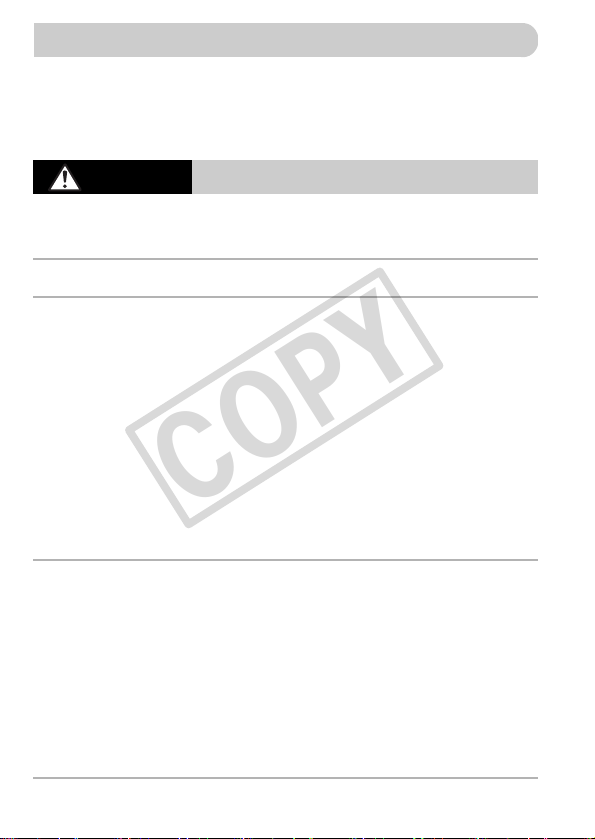
• Before using the product, please ensure that you read the safety precautions described
Safety Precautions
COPY
below. Always ensure that the product is used correctly.
• The safety precautions noted on the following pages are intended to prevent injuries to
yourself and other persons, or damage to the equipment.
• Be sure to also check the guides included with any separately sold accessories you
use.
Warning
• Do not trigger the flash in close proximity to people’s eyes.
Exposure to the intense light produced by the flash could damage eyesight. In particular,
remain at least one meter (39 inches) away from infants when using the flash.
• Store this equipment out of the reach of children and infants.
Strap: Putting the strap around a child’s neck could result in asphyxiation.
• Use only recommended power sources.
• Do not attempt to disassemble, alter or apply heat to the product.
• Avoid dropping or subjecting the product to severe impacts.
• To avoid the risk of injury, do not touch the interior of the product if it has been
dropped or otherwise damaged.
• Stop using the product immediately if it emits smoke, a strange smell, or
otherwise behaves abnormally.
• Do not use organic solvents such as alcohol, benzine, or thinner to clean the
equipment.
• Do not let the product come into contact with water (e.g. sea water) or other
liquids.
• Do not allow liquids or foreign objects to enter the camera.
This could result in electrical shock or fire.
If liquids or foreign objects come into contact with the camera interior, immediately turn
the camera power off and remove the battery.
If the battery charger becomes wet, unplug it from the outlet and consult your camera
distributor or a Canon Customer Support Help Desk.
• Use only the recommended battery.
• Do not place the battery near or in direct flame.
• Unplug the power cord periodically, and using a dry cloth, wipe away any dust
and dirt that has collected on the plug, the exterior of the power outlet, and the
surrounding area.
• Do not handle the power cord with wet hands.
• Do not use the equipment in a manner that exceeds the rated capacity of the
electrical outlet or wiring accessories. Do not use if the power cord or plug are
damaged, or not fully plugged into the outlet.
• Do not allow dirt or metal objects (such as pins or keys) to contact the terminals
or plug.
The battery may explode or leak, resulting in electrical shock or fire. This could cause
injury and damage the surroundings. In the event that a battery leaks and the battery acid
contacts eyes, mouth, skin or clothing, immediately flush with water.
Denotes the possibility of serious injury or death.
10
Page 11
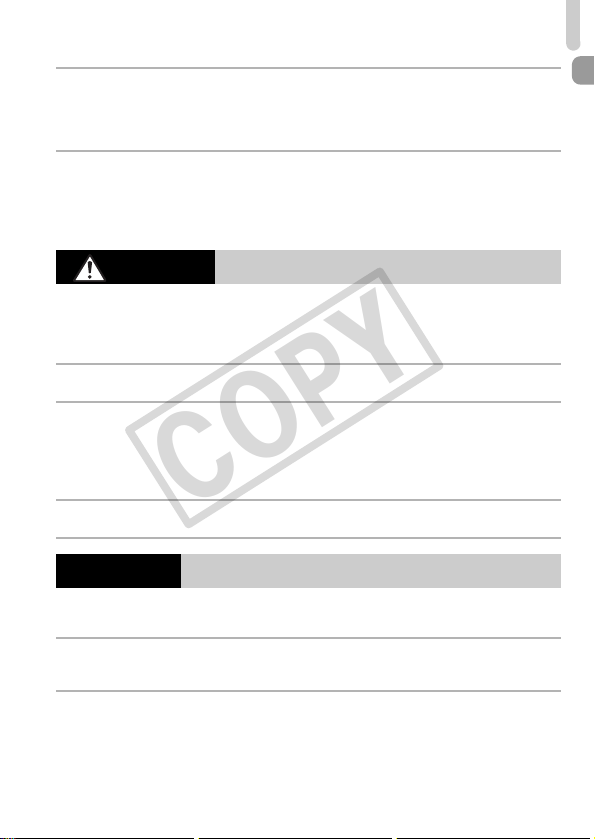
Safety Precautions
COPY
• Turn the camera off in places where camera use is prohibited.
The electromagnetic waves emitted by the camera may interfere with the operation of
electronic instruments and other devices. Exercise adequate caution when using the
camera in places where use of electronic devices is restricted, such as inside airplanes
and medical facilities.
• Do not play the supplied CD-ROM(s) in any CD player that does not support data
CD-ROMs.
It is possible to suffer hearing loss from listening with headphones to the loud sounds of
a CD-ROM played on a music CD player. Additionally, playing the CD-ROM(s) in an audio
CD player (music player) could damage the speakers.
Caution
• Be careful not to bang the camera or subject it to strong impacts or shocks when
hanging it by the strap.
• Be careful not to bump or push strongly on the lens.
This could lead to injury or damage the camera.
• When using the flash, be careful not to cover it with your fingers or clothing.
This could result in burns or damage to the flash.
• Avoid using, placing or storing the product in the following places:
- Places subject to strong sunlight
- Places subject to temperatures above 40 °C (104 °F)
- Humid or dusty areas
These could cause leakage, overheating or an explosion of the battery, resulting in
electrical shock, fire, burns or other injuries.
• The slideshow transition effects may cause discomfort when viewed for
prolonged periods.
Caution
• Do not aim the camera at bright light sources (such as the sun on a clear day).
Doing so may damage the image sensor.
• When using the camera on a beach or at a windy location, be careful not to allow
dust or sand to enter the camera.
This may cause the product to malfunction.
• In regular use, small amounts of smoke may be emitted from the flash.
This is due to the high intensity of the flash burning dust and foreign materials stuck to the
front of the unit. Please use a cotton swab to remove dirt, dust or other foreign matter from
the flash to prevent heat build-up and damage to the unit.
Denotes the possibility of injury.
Denotes the possibility of damage to the equipment.
11
Page 12
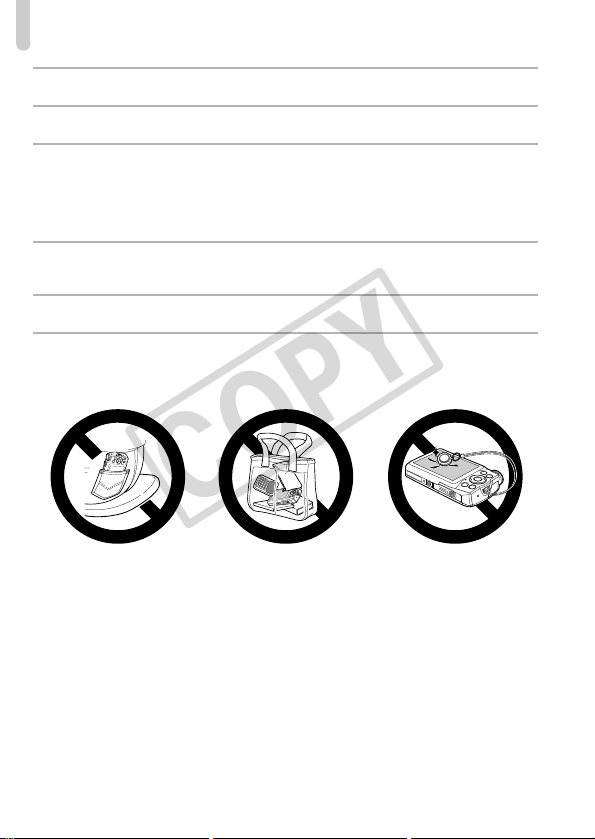
Safety Precautions
COPY
• Remove and store the battery when you are not using the camera.
If the battery is left inside the camera, damage caused by leakage may occur.
• Before you discard the battery, cover the terminals with tape or other insulators.
Contacting other metal materials may lead to fire or explosions.
• Unplug the battery charger from the power outlet after charging is complete, or
when you are not using it.
• Do not place anything, such as cloth on top of the battery charger while it is
charging.
Leaving the unit plugged in for a long period of time may cause it to overheat and distort,
resulting in fire.
• Do not place the battery near pets.
Pets biting the battery could cause leakage, overheating or explosion, resulting in fire or
damage.
• Do not sit down with the camera in your pocket.
Doing so may cause malfunctions or damage the screen.
• When putting the camera in your bag, ensure that hard objects do not come into
contact with the screen.
• Do not attach any hard objects to the camera.
Doing so may cause malfunctions or damage the screen.
12
Page 13
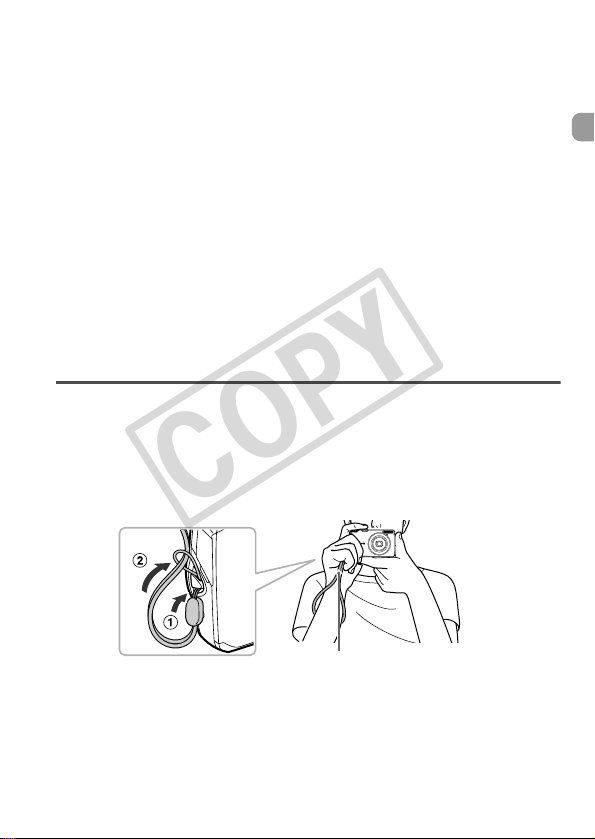
Getting Started
1
Strap
COPY
This chapter explains preparations before shooting, how to shoot in
A mode, and then how to view and erase the images you take. The
latter part of this chapter explains how to shoot and view images in
Easy mode, how to shoot and view movies, and how to transfer images
to a computer.
Attaching the Strap/Holding the Camera
• Attach the included strap and wrap it around your wrist to avoid dropping
the camera during use.
• Keep your arms tight against your body while holding the camera firmly by
the sides when shooting. Be sure that your fingers do not block the flash.
13
Page 14
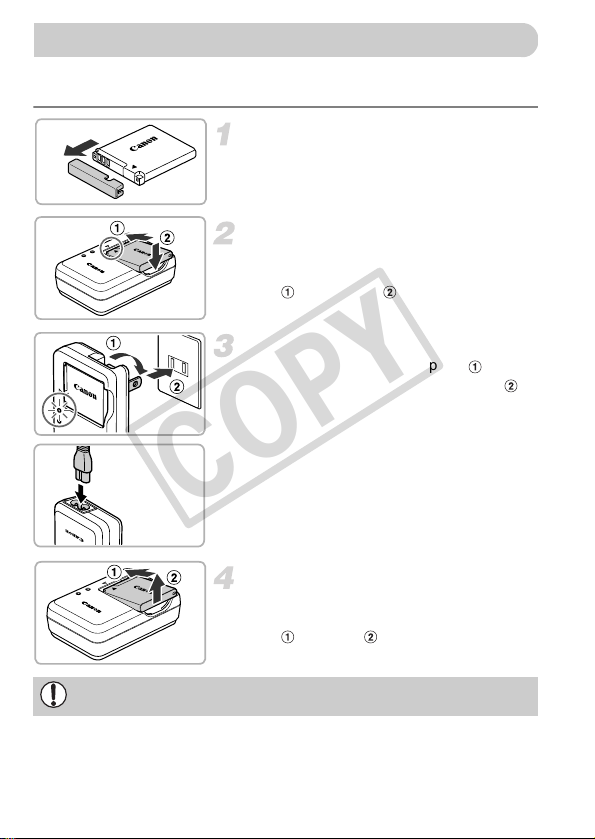
Use the included charger to charge the battery. Be sure to charge the battery
Charging the Battery
CB-2LA
CB-2LAE
COPY
as it is not charged at the time of purchase.
Remove the cover.
Insert the battery.
z Align the o marks on the battery and
charger, then insert the battery by sliding it
in ( ) and down ( ).
Charge the battery.
z For CB-2LA: Flip out the plug ( ) and
plug the charger into a power outlet ( ).
z For CB-2LAE: Plug the power cord into
the charger, then plug the other end into a
power outlet.
X The charge lamp lights orange and
charging starts.
X The charge lamp will light green when
charging has finished. Charging takes
approx. 1 hour and 30 minutes.
Remove the battery.
z Unplug the battery charger from the power
outlet, then remove the battery by sliding it
in ( ) and up ( ).
To protect the battery and prolong its life, do not charge it for longer than
24 hours continuously.
14
Page 15
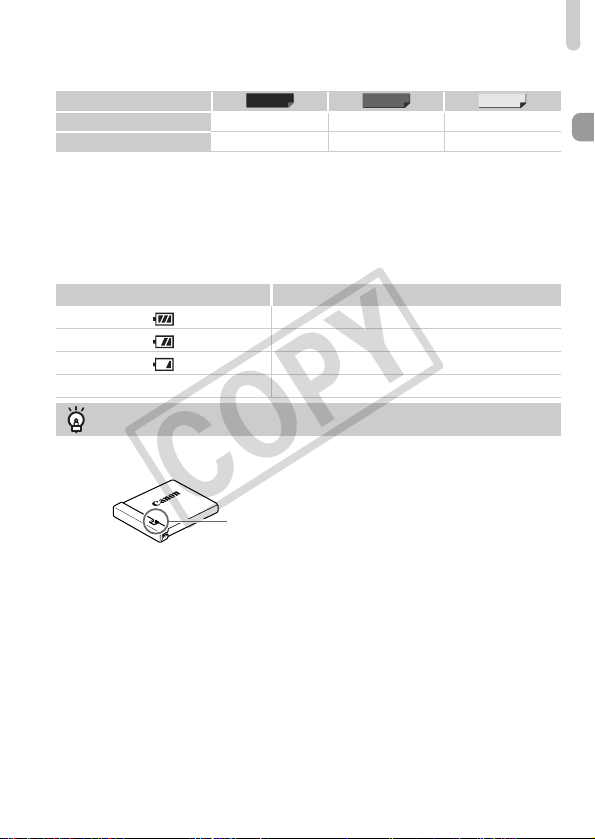
Number of Possible Shots
A3300 IS
A3200 IS
A2200
Attach the cover to a charged battery so that
the o mark is visible.
COPY
Charging the Battery
Number of Shots
Playback Time
• The number of shots that can be taken is based on the Camera & Imaging Products
Association (CIPA) measurement standard.
• Under some shooting conditions, the number of shots that can be taken may be less
than mentioned above.
Approx. 230 Approx. 250 Approx. 280
Approx. 5 hours Approx. 6 hours Approx. 6 hours
Battery Charge Indicator
An icon or message will appear on the screen indicating the battery’s charge
state.
Display Summary
Sufficient charge.
Slightly depleted, but sufficient.
(Blinking red) Nearly depleted. Charge the battery.
“Change the battery pack.” Depleted. Recharge the battery.
Using the battery and charger effectively
• Charge the battery on the day, or the day before, it will be used.
Charged batteries continue to discharge naturally even if they are not used.
• How to store the battery for long periods:
Deplete and remove the battery from the camera. Attach the terminal cover and
store the battery. Storing a battery for long periods of time (about a year) without
depleting it may shorten its life span or affect its performance.
• The battery charger can also be used when abroad.
The charger can be used in regions that have 100 – 240 V (50/60 Hz) AC power.
If the plug does not fit the outlet, use a commercially available plug adapter. Do
not use electrical transformers for foreign travel as they will cause damage.
• The battery may develop a bulge.
This is a normal characteristic of the battery and does not indicate a problem.
However, if the battery bulges to the point where it will no longer fit into the
camera, please contact a Canon Customer Support Help Desk.
• If the battery is quickly depleted even after charging, it has reached the end of
its life span. Purchase a new battery.
15
Page 16
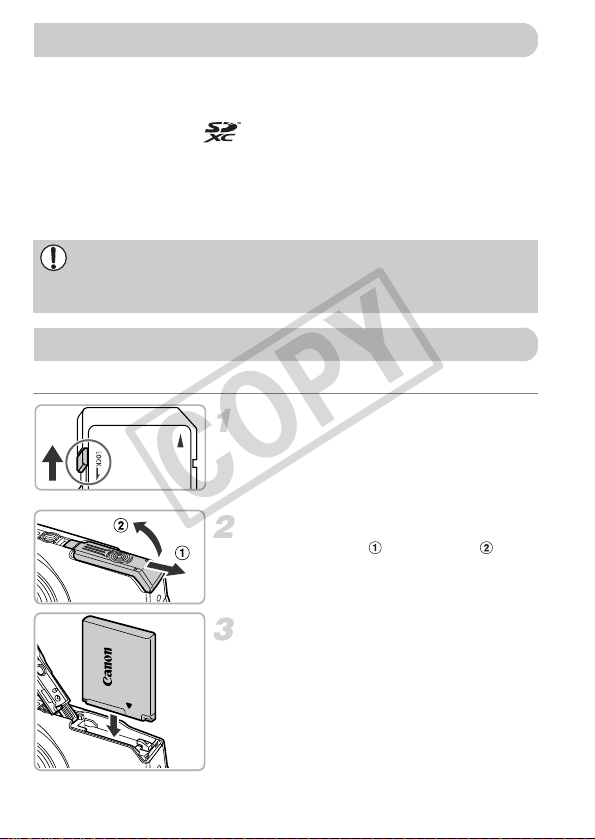
The cards below can be used without restrictions on their capacities.
Compatible Memory Cards (Sold Separately)
Inserting the Battery and Memory Card
COPY
• SD memory cards*
• SDHC memory cards*
• SDXC memory cards*
• MultiMediaCards
• MMCplus memory cards
• HC MMCplus memory cards
* This memory card complies with the SD standards. Some cards may not operate
properly depending on the brand of card used.
Depending on your computer’s OS version, SDXC memory cards may not
be recognized even when using a commercially available card reader.
Check to make sure that your OS supports SDXC memory cards
beforehand.
Insert the included battery and a memory card (sold separately).
Check the card’s write-protect tab.
z If the memory card has a write-protect tab,
you will not be able to record images if the
tab is in the locked position. Slide the tab
up until you hear a click.
Open the cover.
z Slide the cover ( ) and open it ( ).
Insert the battery.
z Insert the battery as shown until it locks
into place with a click.
z Be sure to insert the battery in the correct
direction or it will not properly lock into
place.
16
Page 17
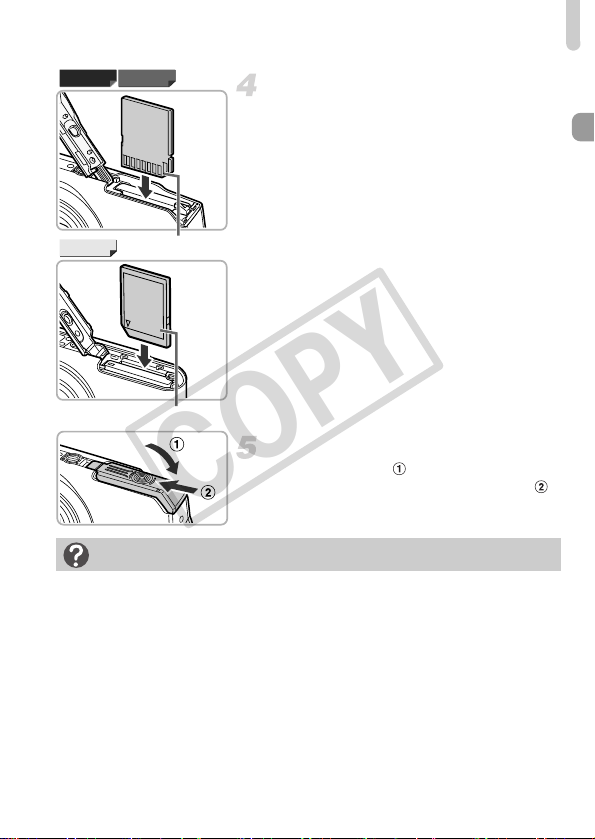
Inserting the Battery and Memory Card
A2200
Terminal
A3300 IS A3200 IS
Label
COPY
Insert the memory card.
z Insert the memory card as shown until it
locks into place with a click.
z Be sure the memory card is oriented
correctly. Inserting the memory card in the
wrong direction could damage the camera.
Close the cover.
z Close the cover ( ), and press downward
What if [Memory card locked] appears on the screen?
SD, SDHC and SDXC memory cards have a write-protect tab. If this tab is in the
locked position, [Memory card locked] will appear on the screen and you will not
be able to take or erase images.
as you slide it until it clicks into place ( ).
17
Page 18
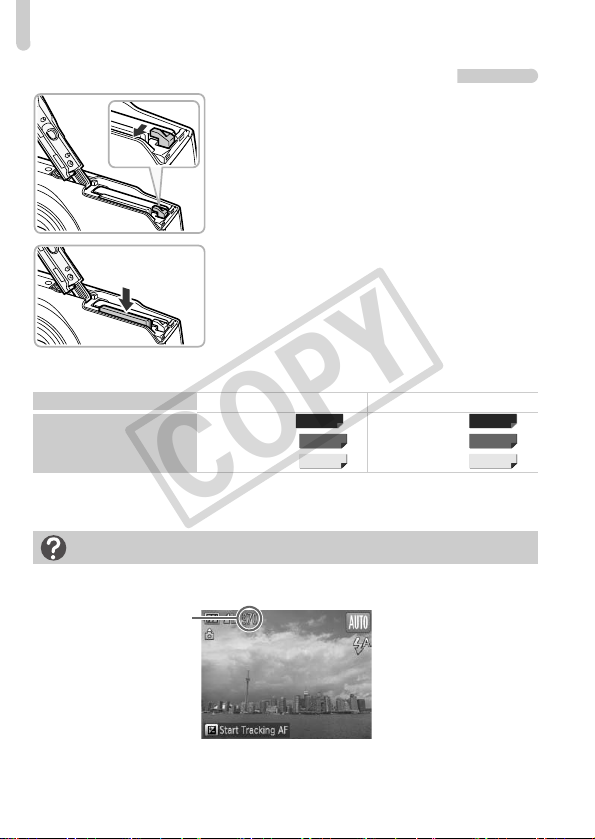
Inserting the Battery and Memory Card
A3300 IS
A3200 IS
A2200
A3300 IS
A3200 IS
A2200
Number of shots that
can be taken
COPY
Removing the Battery and Memory Card
Remove the battery.
z Open the cover and press the battery lock
in the direction of the arrow.
X The battery will pop up.
Remove the memory card.
z Push the memory card in until you hear a
click, then slowly release it.
X The memory card will pop up.
Number of Shots per Memory Card
Memory Card
Number of Shots
• Values are based on the default settings.
• The number of shots that can be taken will vary depending on camera settings, the
subject and the memory card used.
Can you check the number of shots that can be taken?
You can check the number of shots that can be taken when the camera is in a
Shooting mode (p. 24).
4 GB 16 GB
Approx. 935
Approx. 1058
Approx. 1058
Approx. 3830
Approx. 4334
Approx. 4334
18
Page 19
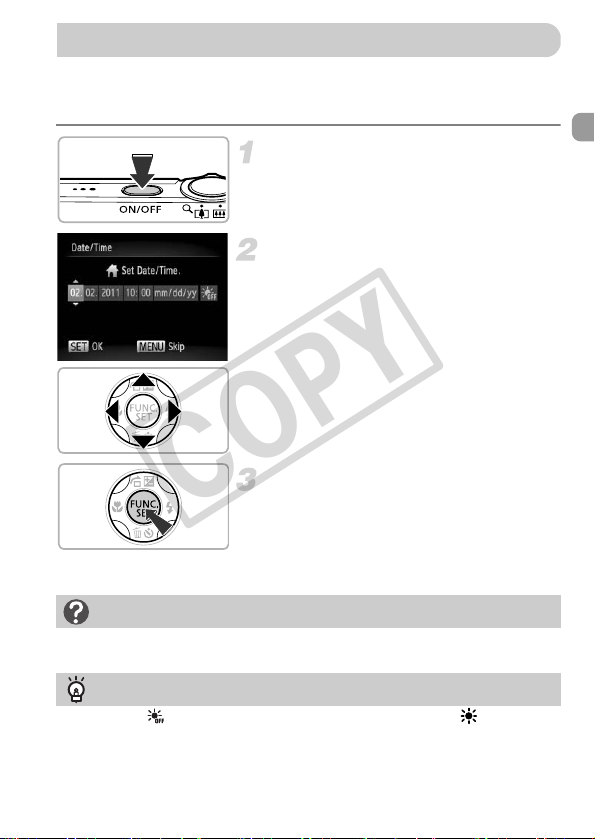
The Date/Time settings screen will appear the first time the camera is turned
Setting the Date and Time
COPY
on. Since the dates and times recorded into your images are based on these
settings, be sure to set them.
Turn on the camera.
z Press the power button.
X The Date/Time screen will appear.
Set the date and time.
z Press the qr buttons to choose an option.
z Press the op buttons to set a value.
Complete the setting.
Reappearing Date/Time screen
Set the correct date and time. If you have not set the date and time, the Date/Time
screen will appear each time you turn on the camera.
Daylight saving time settings
If you choose in Step 2 and press the op buttons to choose , you will set
the time to daylight saving (1 hour ahead).
z Press the m button.
X Once the date and time have been set, the
Date/Time screen will close.
z Pressing the power button will turn off the
camera.
19
Page 20
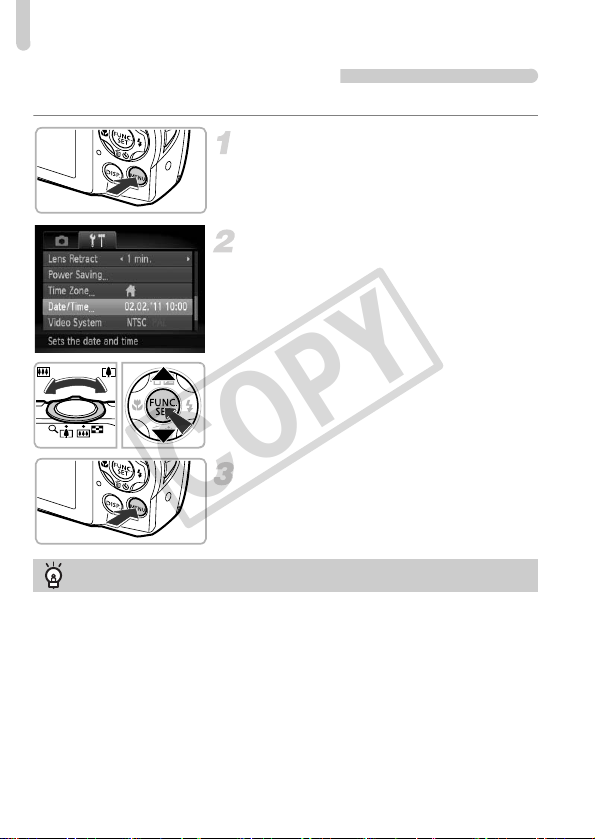
Setting the Date and Time
COPY
Changing the Date and Time
You can change the current date and time settings.
Display the menu.
z Press the n button.
Choose [Date/Time] from the 3
tab.
z Move the zoom lever to choose the 3 tab.
z Press the op buttons to choose
[Date/Time], then press the m button.
Change the date and time.
z Follow Steps 2 and 3 on p. 19 to adjust the
Date/Time battery
• The camera has a built-in date/time battery (backup battery) that allows the
date/time settings to be retained for about three weeks after the battery pack
has been removed.
• By inserting a charged battery or connecting an AC adapter kit (sold separately,
p. 39) the date/time battery can be charged in about 4 hours even if the camera
is not turned on.
• If the date/time battery is depleted, the Date/Time screen will appear when you
turn the camera on. Follow the steps on p. 19 to set the date and time.
setting.
z Press the n button to close the menu.
20
Page 21
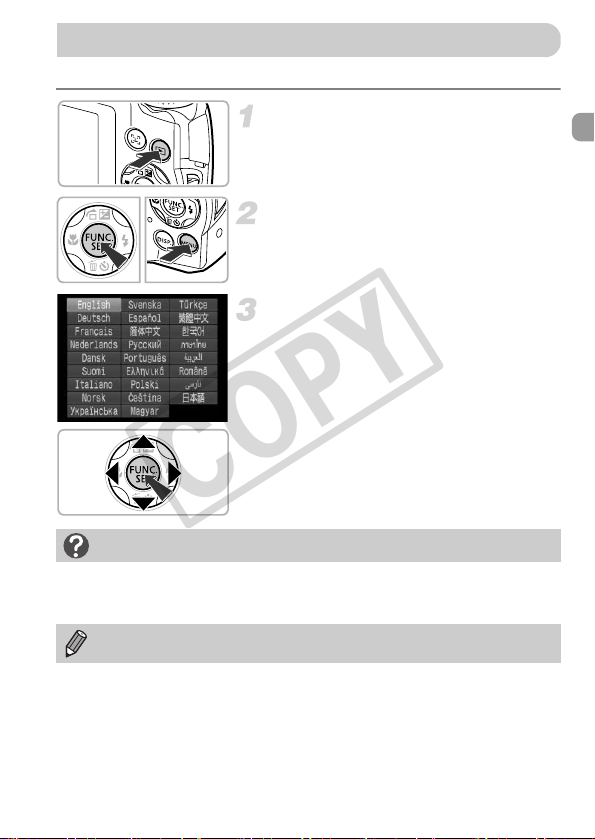
You can change the language that displays on the screen.
Setting the Display Language
COPY
Enter Playback mode.
z Press the 1 button.
Display the settings screen.
z Press and hold the m button, then
immediately press the n button.
Set the display language.
z Press the opqr buttons to choose a
language, then press the m button.
X Once the display language has been set,
the settings screen will close.
What if the clock appears when the m button is pressed?
The clock will appear if too much time passes between pressing the m button
and the n button in Step 2. If the clock appears, press the m button to
remove the clock and repeat Step 2.
You can also change the display language by pressing the n button
to choose [Language] from the 3 tab.
21
Page 22
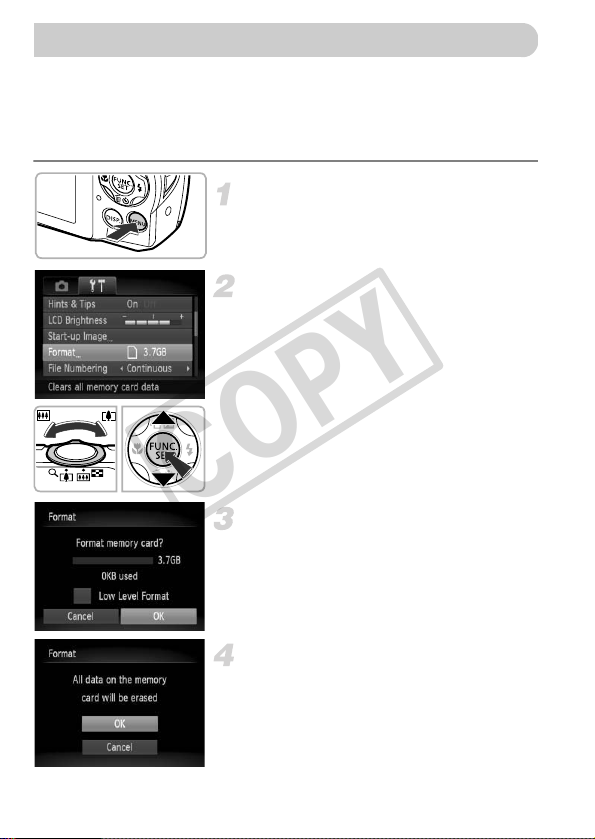
Before you use a new memory card or one that has been formatted in other
Formatting Memory Cards
COPY
devices, you should format the card with this camera.
Formatting (initializing) a memory card erases all data on the memory card.
As you cannot retrieve the erased data, exercise adequate caution before
formatting the memory card.
Display the menu.
z Press the n button.
Choose [Format].
z Move the zoom lever to choose the 3 tab.
z Press the op buttons to choose [Format],
then press the m button.
Choose [OK].
z Press the qr buttons to choose [OK], then
press the m button.
Format the memory card.
z Press the op buttons to choose [OK],
then press the m button.
X The memory card will be formatted.
22
Page 23
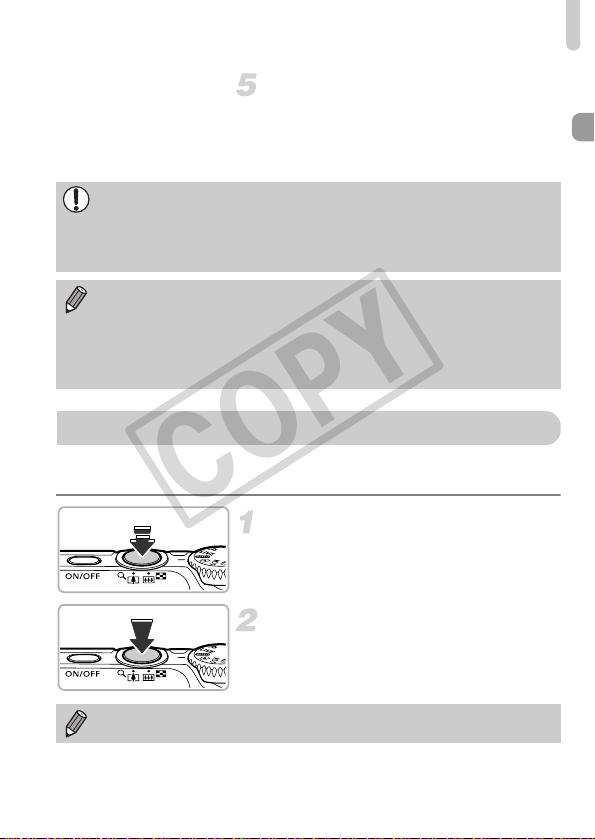
Pressing the Shutter Button
Pressing the Shutter Button
COPY
Complete formatting.
X When formatting ends, [Memory card
formatting complete] will appear on the
screen.
z Press the m button.
Formatting or erasing data on a memory card merely changes the file
management information on the card and does not ensure its contents are
completely erased. Be careful when transferring or disposing of a memory
card. When disposing of a memory card, take precautions such as
physically destroying the card to prevent personal information leaks.
• The total capacity of the memory card displayed in the formatting screen
may be less than indicated on the memory card.
• Perform a low-level format (p. 151) of the memory card when the camera
does not operate properly, the recording/reading speed of a memory card
has dropped, when continuous shooting speed slows down, or when
movie recording stops suddenly.
To take images that are in focus, be sure to first press the shutter button
lightly (halfway) to focus, then press fully to shoot.
Press halfway (Press lightly to focus).
z Press lightly until the camera beeps twice
and AF frames appear where the camera
focused.
Press fully (Press fully to shoot).
The camera plays the shutter sound and
X
takes the shot.
If you shoot without pressing the shutter button halfway, the image may not
be in focus.
23
Page 24
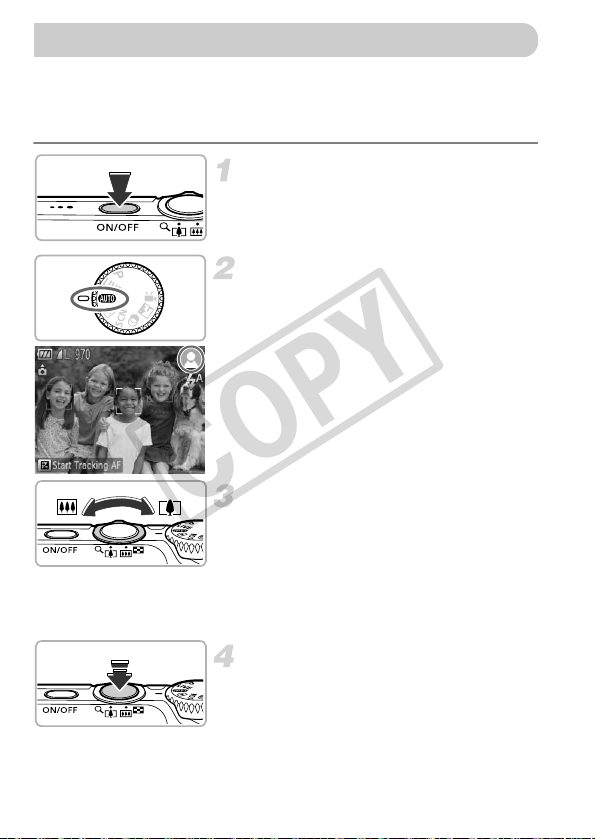
Since the camera can determine the subject and shooting conditions, you can
Taking Pictures (Smart Auto)
COPY
let it automatically select the best settings for the scene and just shoot. The
camera can also detect and focus on faces, setting the color and brightness
to optimal levels.
Turn on the camera.
z Press the power button.
X The start-up screen will appear.
Enter A mode.
z Set the mode dial to A.
z When you point the camera toward the
subject, the camera will make a slight
noise as it determines the scene.
X The icon for the determined scene will
appear in the upper right of the screen.
X The camera will focus on detected
subjects and display frames on them.
Compose the shot.
z Moving the zoom lever toward i
(telephoto) will zoom in on your subject,
making it appear larger. Moving the lever
toward j (wide angle) will zoom out from
your subject, making it appear smaller.
(The zoom bar showing the zoom position
appears on the screen.)
Focus.
z Press the shutter button halfway to focus.
24
Page 25
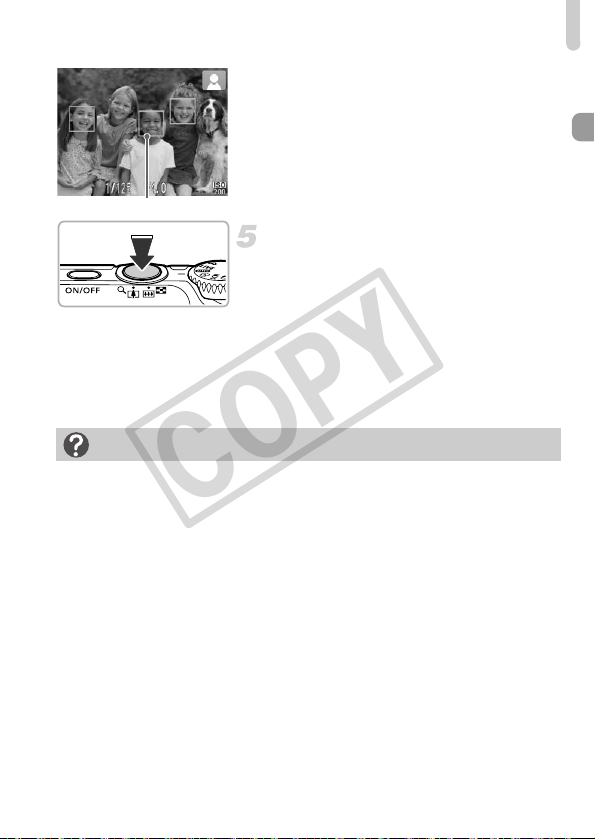
Taking Pictures (Smart Auto)
AF Frame
COPY
X When the camera focuses, it will beep
twice and AF frames will appear where the
camera focused.
Several AF frames will appear when the
camera focuses on more than one point.
Shoot.
z Press the shutter button fully to shoot.
X The camera will play the shutter sound and
shoot. The flash will automatically fire in
low light conditions.
X The image will appear on the screen for
approximately two seconds.
z You can take a second picture even while
an image is displayed by pressing the
shutter button again.
What if...
• What if the color and brightness of the images do not turn out as
expected?
The scene icon (p. 172) that appears on the screen may not match the actual
scene. If this happens, try shooting in G mode (p. 83).
• What if white and gray frames appear when you point the camera toward
a subject?
A white frame appears on the face or subject that the camera detected as the
main subject, while gray frames appear on other detected faces. The frames will
follow the subjects within a certain range (p. 92).
If the subject moves, however, the gray frames will disappear, leaving only the
white frame.
• What if a frame does not appear on the subject you want to shoot?
The subject may not be detected, and frames may appear on the background.
If this happens, try shooting in G mode (p. 83).
• What if a blue frame appears when you press the shutter button halfway?
A blue frame appears when a moving subject is detected; the focus and
exposure will continuously adjust (Servo AF).
25
Page 26
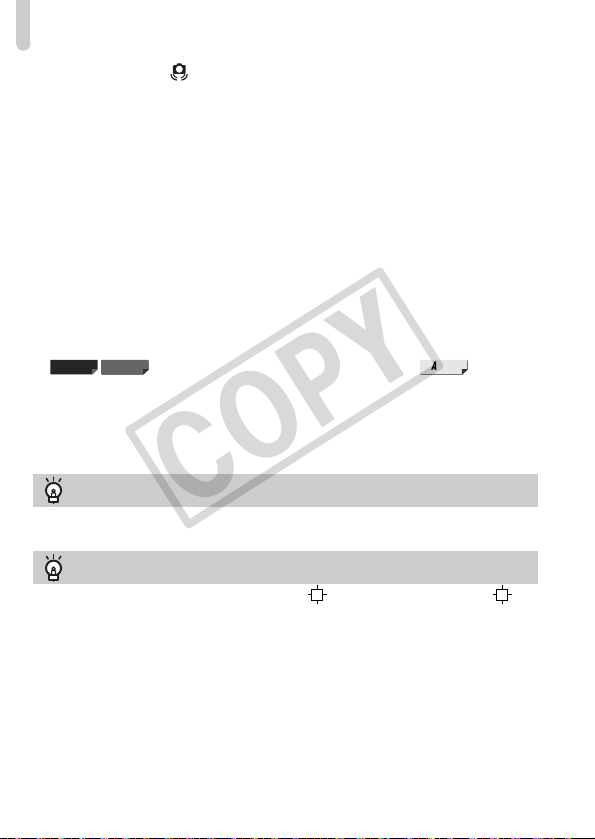
Taking Pictures (Smart Auto)
A3300 IS
A3200 IS
A2200
COPY
• What if a flashing appears?
Attach the camera to a tripod so that the camera does not move and blur the
image.
• What if the camera does not play any sounds?
Pressing the l button while turning on the camera power will turn off all
sounds. To turn the sounds on, press the n button to choose [Mute] from
the 3 tab, then press the qr buttons to choose [Off].
• What if the image comes out dark even if the flash fired when shooting?
The subject is too far away for the flash to reach. The effective flash range is
approximately 30 cm – 4.0 m (12 in. – 13 ft.) at maximum wide angle (j), and
approximately 50 cm – 2.0 m (1.6 – 6.6 ft) at maximum telephoto (i).
• What if the camera beeps once when the shutter button is pressed
halfway?
Your subject may be too close. Move the following distances away from your
subject and shoot:
When at maximum wide angle (j): Approximately 3.0 cm (1.2 in.) or more.
When at maximum telephoto (i): Approximately 90 cm (3.0 ft.) or more
• What if the lamp lights when the shutter button is pressed halfway?
To reduce red-eye and to assist in focusing, the lamp may light when shooting
in dark areas.
• What if the h icon blinks when you try to shoot?
The flash is charging. You can shoot when recharging ends.
What if an icon appears in the upper right of the screen?
The icon for the determined scene will appear in the upper right of the screen. For
details on the icons that appear, see “Scene Icons” (p. 172).
Choosing the subject to focus on (Tracking AF)
After pressing the o button and displaying , point the camera so that is
on the subject you want to focus on. Press and hold the shutter button halfway to
display a blue frame where focus and exposure will be maintained (Servo AF).
Press the shutter button fully to shoot.
, and approximately 80 cm (2.6 ft.) or more .
26
Page 27
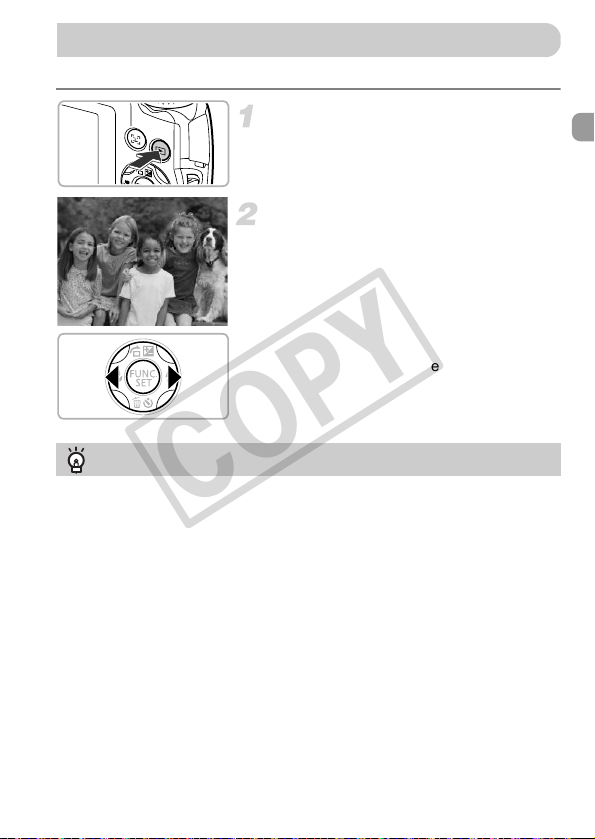
You can view the images you have taken on the screen.
Viewing Images
COPY
Enter Playback mode.
z Press the 1 button.
X The last image you took will appear.
Choose an image.
z Pressing the q button will cycle through
the images from newest to oldest.
z Pressing the r button will cycle through
the images from oldest to newest.
z The images change more quickly if you
keep the qr buttons pressed, but they will
appear coarse.
z The lens will retract after approximately 1
minute elapses.
z Pressing the 1 button again while the
lens is retracted will turn off the power.
Switching to Shooting mode
Pressing the shutter button halfway, or turning the mode dial in Playback mode
switches the camera to Shooting mode.
27
Page 28
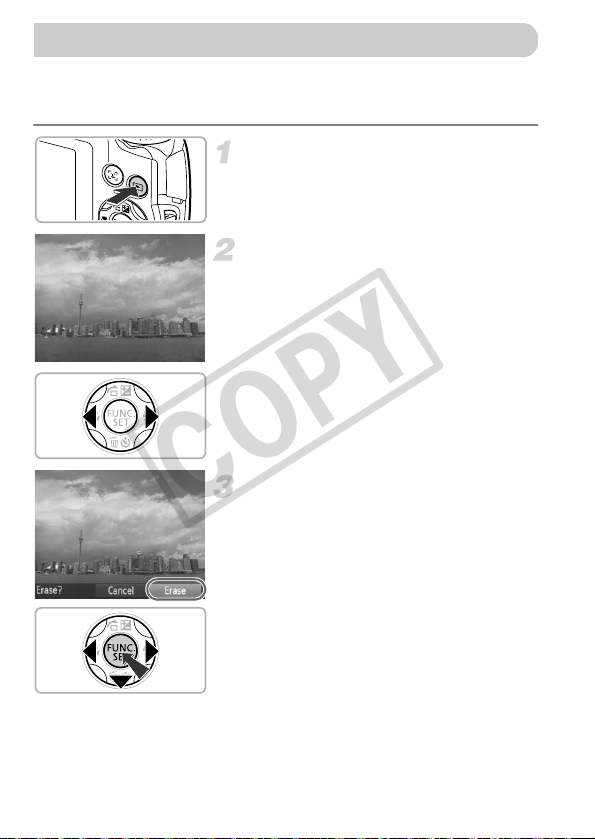
You can choose and erase images one at a time. Please note that erased
Erasing Images
COPY
images cannot be recovered. Exercise adequate caution before erasing an
image.
Enter Playback mode.
z Press the 1 button.
X The last image you took will appear.
Choose an image to erase.
z Press the qr buttons to display an image
to erase.
Erase the image.
z Press the p button.
X [Erase?] appears on the screen.
z Press the qr buttons to choose [Erase],
then press the m button.
X The displayed image will be erased.
z To exit instead of erasing, press the qr
buttons to choose [Cancel], then press the
m button.
28
Page 29
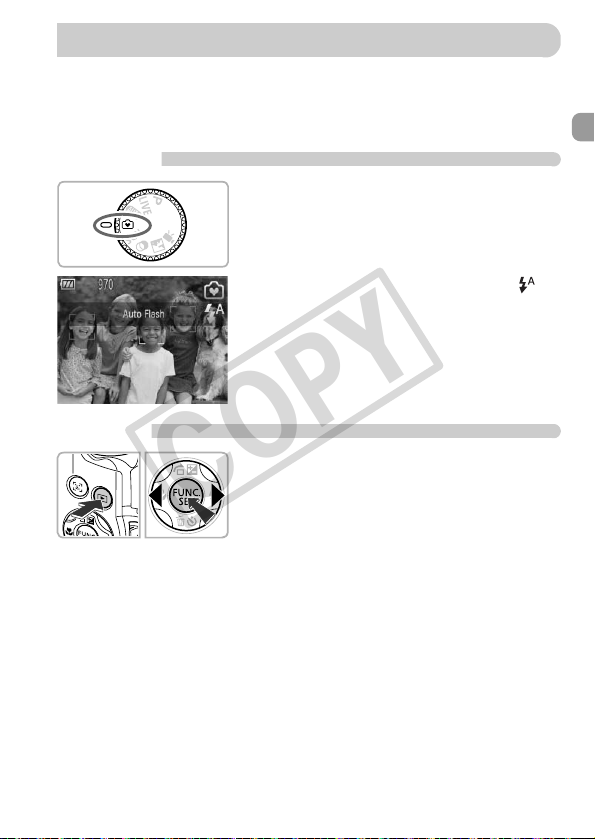
In Easy mode, operational instructions are displayed on the screen, and the
Shooting or Viewing Images in Easy Mode
COPY
camera is set so that only the buttons and the zoom lever explained on this
page are functional. This prevents incorrect operation of the camera, allowing
even beginners to take worry-free pictures.
Shooting
z Set the mode dial to 9.
z Follow Steps 3 – 5 on pp. 24 – 25 to shoot
(no sound will play).
z Press the r button to turn off the flash. !
will appear on the screen. Pressing the r
button again turns on the flash and
appears on the screen. The flash will
automatically fire in low light conditions.
Viewing
z Press the 1 button, then press the qr
buttons to switch images.
z Press the 1 button, then press the m
button, and all the shots you have taken
will display for about 3 seconds each.
Press the m button again to stop the
slideshow.
z To erase images, follow the steps on p. 28.
29
Page 30
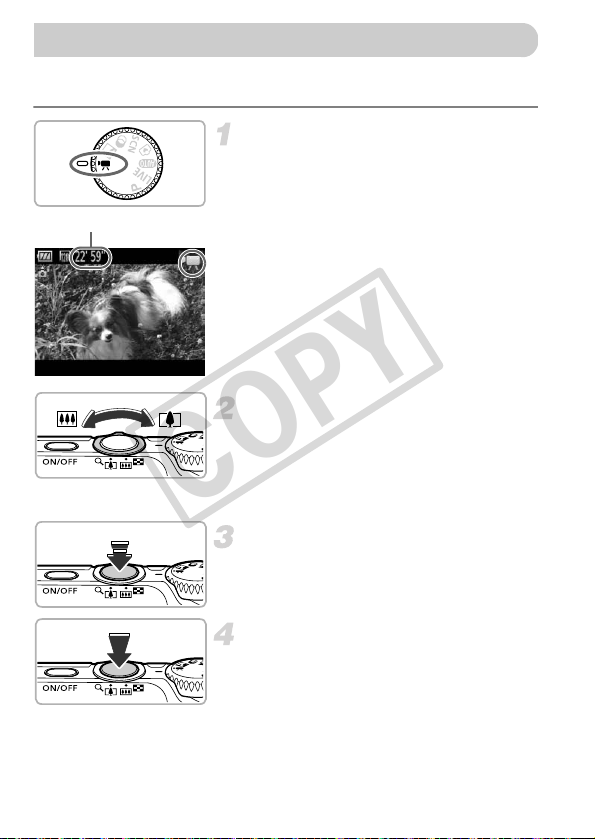
The camera can automatically select all settings so that you can shoot movies
Shooting Movies
Remaining Time
COPY
just by pressing the shutter button.
Enter E mode.
z Set the mode dial to E.
Compose the shot.
z Moving the zoom lever toward i will
zoom in on your subject, making it appear
larger. Moving the lever toward j will
zoom out from your subject, making it
appear smaller.
Focus.
z Press the shutter button halfway to focus.
X When the camera focuses, it will beep
twice.
Shoot.
z Press the shutter button fully.
30
Page 31

X Recording will start, and [ Rec] and the
Elapsed Time
Microphone
Microphone
A2200
A3300 IS A3200 IS
COPY
elapsed time will appear on the screen.
z Once shooting begins, take your finger off
the shutter button.
z If you change the composition of your shot
during shooting, the focus will stay the
same, but the brightness and tone will
automatically adjust.
z Do not touch the microphone while
shooting.
z Do not press any buttons other than the
shutter button while shooting. The sound
the buttons make will be recorded in the
movie.
Stop shooting.
z Press the shutter button fully again.
Zooming while shooting
Pressing the zoom lever while shooting will zoom in on or out from the subject.
However, movies shot at zoom factors that appear in blue will be coarse.
Operation sounds will be recorded.
X The camera will beep once and stop
shooting the movie.
X The movie will record to the memory card.
X Shooting will automatically stop when the
memory card fills.
Shooting Movies
31
Page 32

Viewing Movies
Viewing Movies
COPY
Shooting Time
Memory Card
Shooting Time
• Shooting times are based on default settings.
• Maximum clip length is approx. 10 minutes.
• Recording may stop even if the maximum clip length has not been reached on some
memory cards. SD Speed Class 4 or higher memory cards are recommended.
You can view the movies you have shot on the screen.
4GB 16GB
Approx. 22 min. 5 sec. Approx. 1 hr. 30 min. 30 sec.
Enter Playback mode.
z Press the 1 button.
X The last image you took will appear.
X appears on movies.
Choose a movie.
z Press the qr buttons to choose a movie,
then press the m button.
z The movie control panel will appear.
32
Page 33

Viewing Movies
COPY
Play the movie.
z Press the qr buttons to choose
(Play), then press the m button.
X The movie will play.
z If you press the m button, you can pause
or resume playback.
z Press the op buttons to adjust the
volume.
X After the movie finishes, appears.
How can I play back movies on a computer?
Install the included software (p. 35).
• When watching a movie on a computer, frames may drop, it may not play
smoothly, and the audio may stop suddenly depending on the computer’s
capabilities.
• If you use the supplied software to copy the movie back onto the memory card,
you can play back the movie smoothly with the camera. For enhanced playback
you can also connect the camera to a TV.
33
Page 34

You can use the included software to transfer images you have shot with the
Transferring Images to a Computer for Viewing
COPY
camera to a computer for viewing. If you are already using software included
with another Canon-brand compact digital camera, install the software from
the included CD-ROM, overwriting your current installation.
System Requirements
Windows
OS
Computer model The above OS should be pre-installed on computers with built-in
CPU
RAM
Interface USB
Free Hard Disk
Space
Display 1,024 x 768 pixels or higher
* For Windows XP, Microsoft .NET Framework 3.0 or later (max. 500 MB) must be
installed. Installation may take some time depending on your computer’s capabilities.
Macintosh
OS
Computer model The above OS should be pre-installed on computers with built-in
CPU
RAM Mac OS X v10.6: 1 GB or more
Interface USB
Free Hard Disk
Space
Display 1,024 x 768 pixels or higher
Windows 7
Windows Vista Service Pack 1 and 2
Windows XP Service Pack 3
USB ports.
Pentium 1.3 GHz or higher (still images), Core2 Duo 1.66 GHz or
higher (movies)
Windows 7 (64 bit): 2 GB or more
Windows 7 (32 bit), Windows Vista (64 bit, 32 bit): 1 GB or more
Windows XP: 512 MB or more (still images), 1 GB or more (movies)
ZoomBrowser EX: 200 MB or more
CameraWindow: 150 MB or more*
Movie Uploader for YouTube: 30 MB or more
PhotoStitch: 40 MB or more
Mac OS X (v10.5 – v10.6)
USB ports.
Intel Processor (still images), Core Duo 1.66 GHz or higher
(movies)
Mac OS X v10.5: 512 MB or more (still images), 1 GB or more
(movies)
ImageBrowser: 250 MB or more
CameraWindow: 150 MB or more
Movie Uploader for YouTube: 30 MB or more
PhotoStitch: 50 MB or more
34
Page 35

Transferring Images to a Computer for Viewing
COPY
Preparations
Windows Vista and Mac OS X (v10.5) are used for these explanations.
Install the Software.
Windows
Place the CD in the computer’s CDROM drive.
z Place the supplied CD-ROM (DIGITAL
CAMERA Solution Disk) (p. 2) into the
computer’s CD-ROM drive.
Begin installation.
z Click [Easy Installation] and follow the
on-screen instructions to proceed with the
installation.
z If the [User Account Control] window
appears, follow the on-screen instructions
to proceed.
When the installation finishes, click
[Restart] or [Finish].
Remove the CD-ROM.
z Remove the CD-ROM when your desktop
screen appears.
Macintosh
Place the CD in the computer’s CDROM drive.
z Place the supplied CD-ROM (DIGITAL
CAMERA Solution Disk) (p. 2) into the
computer’s CD-ROM drive.
Begin installation.
z Double-click the on the CD.
z Click [Install], and follow the on-screen
instructions to proceed with the
installation.
35
Page 36

Transferring Images to a Computer for Viewing
A2200
A3300 IS A3200 IS
COPY
Connect the camera to the
computer.
z Turn off the camera.
z Open the cover and insert the included
z Insert the interface cable’s larger plug into
Turn on the camera.
z Press the 1 button to turn on the camera.
Open CameraWindow.
Windows
z Click [Downloads Images From Canon
X CameraWindow will appear.
z If CameraWindow does not appear, click
Macintosh
X
z If CameraWindow does not appear, click
interface cable’s smaller plug (p. 2) firmly
into the camera terminal in the direction
shown.
the computer. For connection details, refer
to the user guide provided with the
computer.
Camera using Canon CameraWindow].
the [Start] menu and choose [All
Programs], followed by [Canon Utilities],
[CameraWindow] and [CameraWindow].
CameraWindow will appear when you
establish a connection between the
camera and computer.
the CameraWindow icon on the Dock (the
bar which appears at the bottom of the
desktop).
36
Page 37

Transferring Images to a Computer for Viewing
COPY
For Windows 7, use the following steps to display CameraWindow.
Click on the task bar.
In the screen that appears, click the link to modify the program.
Choose [Downloads Images From Canon Camera using Canon
CameraWindow] and click [OK].
Double click .
Transfer and View Images
z Click [Import Images from Camera], and
then click [Import Untransferred Images].
X All images not previously transferred will
transfer to the computer. Transferred
images will be sorted by date and saved in
separate folders in the Pictures folder.
z Close CameraWindow when image
transfer is complete.
z Turn off the camera and unplug the cable.
z For details on how to view images using a
computer, refer to the Software Guide.
You can transfer images even without using the image transfer function in
the included software by simply connecting your camera to a computer.
There are, however, the following limitations.
• It may take a few minutes from when you connect the camera to the
computer until you can transfer images.
• Images shot in the vertical orientation may be transferred in the horizontal
orientation.
• Protection settings for images may be lost when transferred to a
computer.
• There may be problems transferring images or image information
correctly depending on the version of the operating system in use, the file
size, or the software in use.
• Some functions in the included software may not be available, such as
editing movies, and transferring images to the camera.
37
Page 38

Accessories
Interface Cable
IFC-400PCU*
AV Cable AVC-DC400*
DIGITAL CAMERA
Solution Disk
Wrist Strap
WS-800
Supplied with Camera
USB card reader
Windows/Macintosh
TV
Memory Card
Canon-Brand PictBridge Compliant Printers
*Also available for purchase separately.
Battery Charger
CB-2LA/CB-2LAE*
Battery Pack NB-8L with
Terminal Cover*
A3300 IS A3200 IS
A2200
AV Cable AVC-DC300*
COPY
38
Page 39

The following camera accessories are sold separately. Some accessories are
Separately Sold Accessories
COPY
not sold in some regions, or may no longer be available.
Power Supplies
Battery Charger CB-2LA/2LAE
z A charger for charging Battery Pack NB-
8L.
Battery Pack NB-8L
z Rechargeable lithium-ion battery.
AC Adapter Kit ACK-DC60
z This kit lets you power the camera using
household power. Recommended for
powering the camera for an extended
period of time or when connecting to a
computer or printer. Cannot be used to
charge the camera battery.
Using Accessories Abroad
The battery charger and the AC adapter kit can be used in regions that have 100 –
240 V (50/60 Hz) AC power.
If the plug does not fit the outlet, use a commercially available plug adapter. Do
not use electrical transformers for foreign travel as they will cause damage.
CAUTION
RISK OF EXPLOSION IF BATTERY IS REPLACED BY AN INCORRECT TYPE.
DISPOSE OF USED BATTERIES ACCORDING TO LOCAL REGULATION.
Flash
High-Power Flash HF-DC1
z This externally mounted flash can be used
to capture photographic subjects that are
too distant for the built-in flash to
illuminate.
39
Page 40

Separately Sold Accessories
SELPHY series
PIXMA series
COPY
Printers
Canon-Brand PictBridge Compliant
Printers
z By connecting your camera to a Canon-
brand PictBridge compliant printer, you
can print your images without having to
use a computer.
For more information, visit your nearest
Canon retailer.
Use of genuine Canon accessories is recommended.
This product is designed to achieve excellent performance when used with genuine
Canon accessories. Canon shall not be liable for any damage to this product and/or
accidents such as fire, etc., caused by the malfunction of non-genuine Canon
accessories (e.g., a leakage and/or explosion of a battery pack). Please note that this
warranty does not apply to repairs arising out of the malfunction of non-genuine Canon
accessories, although you may request such repairs on a chargeable basis.
40
Page 41

Learning More
2
COPY
This chapter explains the parts of the camera and what appears on the
screen, as well as the basic operating instructions.
41
Page 42

Components Guide
A3300 IS A3200 IS
Lens
COPY
Mode Dial
Zoom Lever
Shooting: i (Telephoto) / j (Wide
Angle) (pp. 24, 30, 57)
Playback: k (Magnify) / g (Index)
(pp. 114, 118)
Shutter Button (p. 23)
Power Button (p. 19)
Microphone (p. 31)
42
Flash (pp. 56, 85)
Lamp (pp. 60, 61, 62, 80, 157)
Tripod Socket
DC Coupler Terminal Cover (p. 164)
Memory Card / Battery Cover (p. 16)
Strap Mount ( p. 13)
A/V OUT (Audio/Video Output) /
DIGITAL Terminal (pp. 36, 120, 138)
Page 43

Components Guide
A2200
COPY
Lens
Mode Dial
Zoom Lever
Shooting: i (Telephoto) / j (Wide
Angle) (pp. 24, 30, 57)
Playback: k (Magnify) / g (Index)
(pp. 114, 118)
Shutter Button (p. 23)
Power Button (p. 19)
Microphone (p. 31)
Flash (pp. 56, 85)
Lamp (pp. 60, 61, 62, 80, 157)
Tripod Socket
DC Coupler Terminal Cover (p. 164)
Memory Card / Battery Cover (p. 16)
A/V OUT (Audio/Video Output)
Terminal (p. 120)
DIGITAL Terminal (pp. 36, 138)
Strap Mount ( p. 13)
43
Page 44

Components Guide
Movie Mode
For shooting movies
(pp. 30, 105).
You can use the largest
possible portion of the
screen to shoot movies
(p. 108).
Special Scene Mode
You can shoot with the optimum
settings for the scene (p. 68).
P Mode
Choose settings yourself to take
various types of pictures (p. 84).
Creative Filters Mode
You can add various
effects to images when
shooting (p. 72).
Auto Mode
You can leave it to the camera
to select settings for fully
automatic shooting (p. 24).
Easy Mode
You can shoot just by pressing
the shutter button (p. 29).
Discreet Mode
You can shoot with the flash
disabled and all camera
sounds muted (p. 72).
Live View Control Mode
The brightness and color can be
easily set to your preferences for
shooting (p. 71).
COPY
Mode Dial
Use the mode dial to change the Shooting mode.
If you turn the mode dial while in Playback mode, the camera will switch to
Shooting mode.
44
Page 45

A3300 IS A3200 IS
A2200
COPY
Components Guide
Screen (LCD Monitor)
(pp. 46, 171, 173)
Speaker
0 (Face Selector) Button (p. 98)
1 (Playback) Button (pp. 27, 113)
Indicator (p. 47)
l (Display) Button (p. 46)
n Button (p. 49)
b (Exposure Compensation) (p. 85) /
d (Jump) (p. 115) / o Button
e (Macro) (p. 91) / q Button
m FUNC./SET Button (p. 48)
h (Flash) (pp. 85, 101) / r Button
Q (Self-Timer) (pp. 60, 61, 62) /
a (Single Image Erase) (p. 28) /
p Button
45
Page 46

Switching the Display
Screen Display
Information Display No Information Display
Focus Check
Display (p. 117)
Detailed Information
Display
No Information
Display
Simple Information
Display
COPY
You can change the screen display using the l button. Refer to p. 171
for details on information that appears on the screen.
Shooting
Playback
You can also switch the display by pressing the l button while the
image displays right after shooting. However, Simple Information Display is
not available. You can change the display that appears first by pressing the
n button, then choosing [Review info] from the 4 tab (p. 158).
46
Page 47

Indicator
Bright
Dark
High
Low
Indicator
COPY
Screen Display in Dark Shooting Conditions
The display automatically brightens when shooting in dark conditions,
allowing you to check the composition (Night Display function). However, the
brightness of the image on the screen, and the brightness of the actual image
recorded may be different. Screen noise may appear and the movement of
the subject may appear somewhat jagged on the screen. This has no effect
on the recorded image.
Overexposure Warning during Playback
In Detailed Information Display (p. 46), overexposed areas of the image flash
on the screen.
Histogram during Playback
z The graph that appears in Detailed
Information Display (p. 173) is called the
histogram. The histogram shows the
distribution of brightness in an image
horizontally, and the amount of brightness
vertically. When the graph approaches the
right side, the image is bright, but when it
approaches the left side, the image is dark,
and in this way you can judge the
exposure.
The indicator on the back of the camera (p. 45) will light or blink depending
on the camera’s status.
Colors Status Operation Status
Green
Lights When connected to a computer (p. 36), display off (p. 155)
During camera start-up, recording/reading/transmitting
Blinks
image data, when shooting long exposures (p. 81)
When the indicator blinks green, do not turn off the power, open the
memory card slot/battery cover, shake or jolt the camera. These actions
may corrupt the image data or cause the camera or memory card to
malfunction.
47
Page 48

You can set commonly used shooting functions using the FUNC. menu.
FUNC. Menu – Basic Operations
Menu Items
Available Options
COPY
The menu items and options differ depending on the Shooting mode (pp. 176
– 183).
Display the FUNC. menu.
z Press the m button.
Choose a menu item.
z Press the op buttons to choose a menu
item.
X The available options for the menu item
appear in the lower part of the screen.
z Choosing some menu items changes the
screen to display further menu options.
Choose an option.
z Press the qr buttons to choose an option.
z You can also choose settings by pressing
the l button on options that display
.
Complete the setting.
z Press the m button.
X The shooting screen will reappear and the
setting you chose will display on the
screen.
48
Page 49

Various functions can be set from the menus. The menu items are organized
MENU – Basic Operations
COPY
under tabs, such as for shooting (4) and playback (1). The options differ
depending on the Shooting mode and the Playback mode (pp. 184 – 193).
Display the menu.
z Press the n button.
Choose a tab.
z Move the zoom lever or press the qr
buttons to choose a tab.
Choose an item.
z Press the op buttons to choose an item.
z Some items require you to press the m or
r button to display a submenu in which
you change the setting.
Choose an option.
z Press the qr buttons to choose an option.
Complete the setting.
z Press the n button to restore the
normal screen.
49
Page 50

You can silence or adjust the volume of camera sounds.
Changing the Sound Settings
COPY
Muting Sounds
Display the menu.
z Press the n button.
Choose [Mute].
z Move the zoom lever to choose the 3 tab.
z Press the op buttons to choose [Mute],
then press the qr buttons to choose [On].
z Press the n button to restore the
normal screen.
• You cannot change the sound settings in .
• You can also mute camera sounds by holding down the l button and
turning on the power.
• If you mute camera sounds, the sound will also be muted when playing
back movies (p. 32). If you press the o button while playing back a
movie, the sound will play back, and you can adjust the volume with the
op buttons.
50
Page 51

Adjusting the Volume
COPY
Changing the Sound Settings
Display the menu.
z Press the n button.
Choose [Volume].
z Move the zoom lever to choose the 3 tab.
z Press the op buttons to choose
[Volume], then press the m button.
Change the volume.
z Press the op buttons to choose an item,
then press the qr buttons to adjust the
volume.
z Press the n button twice to restore
the normal screen.
51
Page 52

You can adjust the brightness of the screen.
Adjusting the Screen Brightness
COPY
Display the menu.
z Press the n button.
Choose [LCD Brightness].
z Move the zoom lever to choose the 3 tab.
z Press the op buttons to choose [LCD
Brightness].
Adjust the brightness.
z Press the qr buttons to adjust the
brightness.
z Press the n button twice to restore
the normal screen.
52
Page 53

When you have mistakenly changed a setting, you can reset the camera to
Returning the Camera to Default Settings
COPY
the default settings.
Display the menu.
z Press the n button.
Choose [Reset All].
z Move the zoom lever to choose the 3 tab.
z Press the op buttons to choose [Reset
All], then press the m button.
Reset the settings.
z Press the qr buttons to choose [OK], then
Are there functions that cannot be reset?
• The [Date/Time] (p. 20), [Language] (p. 21), [Video System] (p. 120), [Time
Zone] (p. 155), and the image registered in [Start-up Image] (p. 152) in the 3
tab.
• The recorded custom white balance data (p. 86).
• The shooting mode chosen in K (p. 68) or (p. 72).
• The Movie mode (p. 30).
press the m button.
X The camera will reset to the default
settings.
53
Page 54

To save battery power, the screen turns off, and the camera shuts down
Power Saving Function (Auto Power Down)
Clock Functions
COPY
automatically when it is not operated for a certain time.
Power Saving during Shooting
The screen will turn off approximately 1 minute after you stop operating the
camera. After about 2 more minutes, the lens will retract and the power will
turn off. When the screen has turned off but the lens has not yet retracted,
pressing the shutter button halfway (p. 23) turns on the screen and shooting
can continue.
Power Saving during Playback
The power will turn off approximately 5 minutes after you stop operating the
camera.
• You can turn off the power saving function (p. 154).
• You can adjust the time before the screen turns off (p. 155).
You can check the current time.
z Press and hold the m button.
X The current time appears.
z If you hold the camera vertically while
using the clock function, it will switch to
vertical display. Press the qr buttons to
change the display color.
z Press the m button again to cancel the
clock display.
When the camera power is off, press and hold the m button, then press
the power button to display the clock.
54
Page 55

Shooting with Commonly
3
COPY
Used Functions
This chapter explains how to use common functions, such as the self-
timer, and how to turn off the flash.
• This chapter assumes that the camera is set to A mode. When shooting
in another mode, check which functions are available in that mode (pp. 176
– 183).
55
Page 56

You can shoot with the flash turned off.
Turning the Flash Off
COPY
Press the r button.
Choose !.
z Press the qr buttons to choose !, then
press the m button.
X Once set, ! will appear on the screen.
z To turn the flash back on, follow the steps
above to choose .
What if a flashing appears?
When you press the shutter button halfway in low light conditions where camera
shake is likely, a flashing will appear on the screen. Attach the camera to a
tripod to prevent it from moving.
56
Page 57

You can use the digital zoom to zoom up to to approximately 20x maximum
Zooming in More Closely on Subjects
(Digital Zoom)
A3300 IS
A3200 IS
A2200
Zoom Factor
A3300 IS
A3200 IS
A2200
COPY
subjects that are too far away for the optical zoom to enlarge.
However, depending on the recording pixel setting (p. 63) and zoom factor,
the images may appear coarse (the zoom factor will appear in blue).
, and approximately 16x maximum and capture
Move the zoom lever toward i.
z Hold the lever until zooming stops.
X Zooming stops at the largest possible
zoom factor without image deterioration.
The zoom factor will appear on the screen
when you release the zoom lever.
Move it toward i again.
X The digital zoom will zoom in even further
on the subject.
Turning off the digital zoom
To turn off the digital zoom, press the n button to choose [Digital Zoom] from
the 4 tab, then choose [Off].
The focal lengths when using the optical zoom and digital zoom together
are as follows (all focal lengths are 35mm film equivalent):
Approximately 28 – 560 mm (28 – 140 mm when using the optical zoom
alone)
Approximately 28 – 448 mm (28 – 112 mm when using the optical zoom
alone)
57
Page 58

Zooming in More Closely on Subjects (Digital Zoom)
A3300 IS
A3200 IS
A2200
A3300 IS
A3200 IS
A2200
COPY
Digital Tele-Converter
The focal length of the lens can be set as follows:
Approximately. 1.6x or approximately 2.0x
Approximately. 1.7x or approximately 2.1x ,
This enables a faster shutter speed and less chance of camera shake than
the zoom (including digital zoom) used by itself at the same zoom factor.
However, a recording pixel setting (p. 63) of or will cause images to
appear coarse (the zoom factor will appear in blue).
Display the menu.
z Press the n button.
Choose [Digital Zoom].
z Move the zoom lever to choose the 4 tab.
z Press the op buttons to choose [Digital
Zoom].
Choose the setting.
z Press the qr buttons to choose a
magnification.
z Press the n button to complete the
• The focal lengths are as follows (35mm film equivalent):
Approximately 44.8 – 224 mm when using [1.6x], and approximately
56.0 – 280 when using [2.0x]
Approximately 47.6 – 238 mm when using [1.7x], and approximately
58.8 – 294 mm when using [2.1x]
Approximately 47.6 – 190 mm when using [1.7x], and approximately
58.8 – 235 mm when using [2.1x]
• The digital tele-converter cannot be used together with the digital zoom.
• The shutter speeds may be the same when at maximum telephoto (i),
and when zoomed in on the subject using Step 2 on p. 57.
setting and restore the shooting screen.
X The view will be enlarged and the zoom
factor will appear on the screen.
z To return to standard digital zoom, choose
[Digital Zoom] and the [Standard] option.
58
Page 59

You can insert the shooting date and time in the lower right corner of an
Inserting the Date and Time
COPY
image. Once inserted, however, they cannot be deleted. Be sure to check
beforehand that the date and time are correctly set (p. 19).
Display the menu.
z Press the n button.
Choose [Date Stamp].
z Move the zoom lever to choose the 4 tab.
z Press the op buttons to choose [Date
Stamp].
Choose the setting.
z Press the qr buttons to choose [Date] or
[Date & Time].
z Press the n button to complete the
setting and restore the shooting screen.
X Once set, [DATE] will appear on the
screen.
Shoot.
X The shooting date or time will be recorded
in the image’s lower right corner.
z To restore to the original setting, choose
[Off] in Step 3.
59
Page 60

Using the Self-Timer
Using the Self-Timer
COPY
You can insert and print the shooting date in images which do not have an
embedded date and time as follows. However, if you do this for images with
an embedded date and time, the date and time may be printed twice.
• Use the DPOF print settings (p. 145) to print.
• Use the included software to print.
Refer to the Software Guide for details.
• Print using printer functions (p. 140).
The self-timer can be used to shoot a group photo that includes the
photographer. The camera will shoot approximately 10 seconds after the
shutter button is pressed.
Press the p button.
Choose Ò.
z Press the op buttons to choose Ò, then
press the m button.
X Once set, Ò will appear on the screen.
60
Page 61

Using the Self-Timer
COPY
Shoot.
z Press the shutter button halfway to focus
on the subject, then press it fully.
X When the self-timer starts, the lamp blinks
and the self-timer sound plays.
X Two seconds before the shutter releases,
the lamp and sound speed up (the lamp
remains lit when the flash will fire).
z To cancel shooting with the self-timer after
the countdown has started, press the p
button.
z To restore the original setting, choose
in Step 2.
You can change the delay and number of shots (p. 62).
Using the Self-Timer to Prevent Camera Shake
The camera will shoot approximately 2 seconds after the shutter button is
pressed, preventing any camera shake that occurs when pressing the shutter
button.
Choose Î.
z Follow Step 2 on p. 60 to choose Î.
X Once set, Î will appear on the screen.
z Follow Step 3 above to shoot.
61
Page 62

Using the Self-Timer
COPY
Customizing the Self-Timer
You can set the delay (0 – 30 seconds) and the number of shots (1 – 10
shots).
Choose $.
z Follow Step 2 on p. 60 to choose $, then
press the n button immediately.
Choose the settings.
z Press the op buttons to choose [Delay]
or [Shots].
z Press the qr buttons to choose a value,
then press the m button.
X Once set, $ will appear on the screen.
z Follow Step 3 on p. 61 to shoot.
What if the number of shots is set to two or more shots?
• Exposure and white balance settings are set with the first shot.
• If the flash fires or you set a high number of shots, the shooting interval may take
longer than usual.
• If the memory card fills, shooting stops automatically.
When you set the delay for more than 2 seconds, the lamp and self-timer
sound speed up 2 seconds before the shutter releases (the lamp remains
lit when the flash will fire).
62
Page 63

You can choose from 5 recording pixel settings.
Changing the Recording Pixel Setting
(Image Size)
Changing the Compression Ratio
(Image Quality)
COPY
Choose the recording pixel setting.
z After pressing the m button, press the
op buttons to choose .
Choose an option.
z Press the qr buttons to choose an option,
then press the m button.
X The setting will appear on the screen.
z To restore the original setting, choose
in Steps 1 – 2.
If you choose , you cannot use the digital zoom (p. 57) or digital teleconverter (p. 58).
You can choose from the following 2 compression ratios (image quality):
(Fine), (Normal).
Choose the compression ratio
setting.
z After pressing the m button, press the
op buttons to choose .
Choose an option.
z Press the qr buttons to choose an option,
then press the m button.
X The setting will appear on the screen.
z To restore the original setting, choose
in Steps 1 – 2.
63
Page 64

Changing the Compression Ratio (Image Quality)
A3300 IS
A3200 IS
A2200
COPY
Approximate Values for Recording Pixels and Compression Ratio
Number of Shots per
Recording Pixels
(Large)
16M/4608x3456
(Medium 1)
8M/3264x2448
(Medium 2)
2M/1600x1200
(Small)
0.3M/640x480
(Widescreen)
4608x2592
• The values in the table are measured according to Canon standards and may change
depending on the subject, memory card and camera settings.
Recording Pixels
(Large)
14M/4320x3240
(Medium 1)
7M/3072x2304
(Medium 2)
2M/1600x1200
(Small)
0.3M/640x480
(Widescreen)
4320x2432
• The values in the table are measured according to Canon standards and may change
depending on the subject, memory card and camera settings.
Compression
Ratio
Compression
Ratio
Single Image Data
Size (Approx. KB)
4093 935 3830
1956 1915 7844
2060 1828 7487
980 3771 15443
558 6352 26010
278 12069 49420
150 20116 82367
84 30174 123550
3069 1243 5094
1467 2567 10514
Single Image Data
Size (Approx. KB)
3597 1058 4334
1719 2194 8985
1897 1978 8101
902 4022 16473
558 6352 26010
278 12069 49420
150 20116 82367
84 30174 123550
2700 1403 5746
1291 2873 11766
Memory Card
(Approx. shots)
4 GB 16 GB
Number of Shots per
Memory Card
(Approx. shots)
4 GB 16 GB
64
Page 65

Changing the Compression Ratio (Image Quality)
A2 (16.5 x 23.4 in.)
A3 – A5 (11.7 x
16.5 – 5.8 x 8.3 in.)
5 x 7 in.
Postcard size
3.5 x 5 in.
COPY
Approximate Values for Paper Size
z For sending images as e-mail
attachments.
z For displaying on wide-screen HD TVs
with an aspect ratio of 16:9.
65
Page 66

66
COPY
Page 67

Adding Effects and Shooting
4
COPY
in Various Conditions
This chapter explains how to add effects and how to shoot in various
conditions.
67
Page 68

The camera will select the necessary settings for the conditions in which you
Shooting in Various Conditions
A3300 IS
A3200 IS
A2200
A2200
COPY
wish to shoot when you choose the matching mode.
Enter K mode.
z Set the mode dial to K.
Choose a Shooting mode.
z After pressing the m button, press the
op buttons to choose the following:
I
z Press the qr buttons to choose a
Shooting mode, then press the m button.
Shoot.
Take shots with reduced blur
(Blur Reduction)
z Lets you shoot with reduced camera shake
and subject blur.
I Take portraits (Portrait)
z Produces a soft effect when
photographing people.
68
Page 69

Shooting in Various Conditions
COPY
JTake landscapes (Landscape)
z Lets you shoot majestic landscapes with a
real sense of depth.
V Take shots of kids and pets
(Kids&Pets)
z Lets you capture subjects that move
around, such as children and pets, without
missing photo opportunities.
z Move approximately 1 m (3.3 ft.) or more
away from your subject and shoot.
Take shots in low light conditions
(Low Light)
z Lets you take shots in dark places with
reduced camera shake and subject blur.
w Take shots of people at the beach
(Beach)
z Lets you take shots of brightly lit people on
sandy beaches where the reflected
sunlight is strong.
OTake shots of foliage (Foliage)
z Lets you shoot trees and leaves, such as
new growth, autumn leaves or blossoms,
in vivid colors.
69
Page 70

Shooting in Various Conditions
A3300 IS
A3200 IS
A3300 IS
A3200 IS
A2200
A2200
COPY
P Take shots of people in snow
(Snow)
z Lets you take bright, natural-colored shots
of people against snowy backgrounds.
t Take shots of fireworks
(Fireworks)
z Lets you take shots of fireworks in vivid
colors.
In t mode, attach the camera to a tripod to prevent the camera from
moving and blurring the image. Additionally, you should set [IS Mode] to
[Off] when shooting with a tripod (p. 160).
• The recording pixel setting is fixed in the following modes:
: (2304 x 1728 pixels)
(2144 x 1608 pixels)
: (2144 x 1608 pixels)
• In V mode, images may appear coarse because the ISO speed (p. 87)
is increased to match the shooting conditions.
70
Page 71

You can easily change the brightness, color and tone to match your
Easily Changing the Brightness and Color
When Shooting (Live View Control)
COPY
preferences when shooting.
Set the camera to mode.
z Set the mode dial to .
Press the m button.
X The setting screen will appear.
Adjust the setting.
z Press the op buttons to choose an
option, then press the qr buttons while
watching the screen to adjust the setting.
z Press the m button.
Shoot.
Brightness
Color
Tone
You can adjust the brightness of the image. The more to the right, the
brighter the image gets, the more to the left, the darker the image gets.
You can change the color of the image. The more to the right, the more
vivid the image gets, the more to the left, the more neutral the image gets.
You can adjust the tone of the image.The more to the right, the stronger the
warm red tones get, the more to the left, the the stronger the cool blue tones
get.
71
Page 72

You can shoot with camera sounds muted, and the flash and lamp
Shooting in Discreet Mode
Adding Effects and Shooting
(Creative Filters)
COPY
deactivated. Use this mode in areas where camera sounds, lights and flash
are not permitted.
Set the camera to mode.
z Set the mode dial to .
Shoot.
When the camera is set to mode, sounds will remain muted even when
in Playback mode. Operation sounds will be muted, and audio will not play
back when viewing movies.
You can add various effects to images when shooting.
Set the camera to mode.
z Set the mode dial to .
Choose a Shooting mode.
z After pressing the m button, press the
op buttons to choose .
z Press the qr buttons to choose a
Shooting mode, then press the m button.
Shoot.
Since you may not achieve the expected results with images shot in ,
, , and , try taking some test shots first.
72
Page 73

Adding Effects and Shooting (Creative Filters)
COPY
Shoot images with vivid colors
(Super Vivid)
z Lets you take shots with vivid, intense
colors.
Take posterized shots
(Poster Effect)
z Lets you take shots that look like an old
poster or illustration.
Shoot with the Effects of a Fish-Eye Lens (Fisheye Effect)
Lets you shoot with the distorting effect of a fish-eye lens.
Choose .
z Follow Steps 1 – 2 on p. 72 to choose .
Choose an effect level.
z Press the l button.
X [Effect Level] will appear on the screen.
z Press the qr buttons to choose an effect
level, then press the l button.
X You can check the effect on the screen.
Shoot.
73
Page 74

Adding Effects and Shooting (Creative Filters)
COPY
Take Shots That Look Like a Miniature Model
(Miniature Effect)
Blurs chosen portions in the top and bottom of an image to produce the effect
of a miniature model.
Choose .
z Follow Steps 1 – 2 on p. 72 to choose .
X A white frame (the area that will not be
blurred) appears on the screen.
Choose the area to keep in focus.
z Press the l button.
z Move the zoom lever to change the frame
size, and press the op buttons to change
the frame position, then press the l
button.
Shoot.
• If you press the m button in Step 2, the horizontal/vertical orientation of
the frame will switch, and you can press the qr buttons to change the
frame position when it is displayed vertically.
• Holding the camera vertically will change the orientation of the frame.
74
Page 75

Adding Effects and Shooting (Creative Filters)
COPY
Shoot with the Effects of a Toy Camera
(Toy Camera Effect)
This effect darkens and blurs the corners of the image, and changes the
overall color so that it looks like an image shot with a toy camera.
Choose .
z Follow Steps 1 – 2 on p. 72 to choose .
Choose a color tone.
z Press the l button.
X [Color Tone] will appear on the screen.
z Press the qr buttons to choose a color
tone, then press the l button.
X You can check the color tone on the
screen.
Shoot.
Standard Images will look like they were shot with a toy camera.
Warm Gives images a warmer tone than [Standard].
Cool Gives images a cooler tone than [Standard].
75
Page 76

Adding Effects and Shooting (Creative Filters)
COPY
Shooting in Monochrome
You can shoot images in black and white, sepia or blue and white.
Choose .
z Follow Steps 1 – 2 on p. 72 to choose .
Choose a color tone.
z Press the l button.
X [Color Tone] will appear on the screen.
z Press the qr buttons to choose a color
tone, then press the l button.
X You can check the color tone on the
screen.
Shoot.
B/W Lets you shoot black and white images.
Sepia Lets you shoot sepia toned images.
Blue Lets you shoot blue and white images.
76
Page 77

Detecting a Smile and Shooting
Detecting a Face and Shooting
(Smart Shutter)
COPY
The camera will shoot, even without pressing the shutter button, when it
detects a smile.
Choose .
z Follow Steps 1 – 2 on p. 68 to choose ,
then press the l button.
z Press the qr buttons to choose , then
press the l button.
X The camera will enter shooting stand-by,
and [Smile Detection on] will appear on the
screen.
Point the camera at a person.
z Each time the camera detects a smile it will
shoot after the lamp lights.
z Press the p button to pause smile
detection. Press the p button again to
What if a smile is not detected?
Smiles are easier to detect if the subject faces the camera, and opens their mouth
enough to show some teeth when smiling.
Changing the number of shots
After choosing in Step 1, press the op buttons.
• You should switch to another mode when you finish shooting, or the
camera will continue taking shots each time the camera detects a smile.
• You can also shoot by pressing the shutter button.
resume smile detection.
77
Page 78

Detecting a Face and Shooting (Smart Shutter)
COPY
Using the Wink Self-Timer
Point the camera at a person and press the shutter button fully. The camera
will shoot approximately two seconds after it detects a wink.
Choose .
z Follow Steps 1 – 2 on p. 68 to choose ,
then press the l button.
z Press the qr buttons to choose , then
press the l button.
Compose the shot and press the
shutter button halfway.
z Confirm that a green frame appears
around the face of the person who will
wink.
Press the shutter button fully.
X The camera will enter shooting stand-by,
and [Wink to take picture] will appear on
the screen.
X The lamp will blink and the self-timer
sound will play.
Face the camera and wink.
X The shutter will release approximately 2
seconds after a wink is detected from the
person inside the frame.
z To cancel the countdown, press the p
button.
78
Page 79

Detecting a Face and Shooting (Smart Shutter)
COPY
What if a wink is not detected?
• Wink a bit slowly.
• A wink may not be detected if eyes are covered by hair or a hat, or when wearing
glasses.
Changing the number of shots
After choosing in Step 1, press the op buttons.
• Shutting both eyes will also be detected as a wink.
• If a wink is not detected, the shutter will release approximately 15
seconds later.
• If there are no people in the shot when the shutter button is pressed fully,
the camera will shoot after a person enters the shot and winks.
79
Page 80

Detecting a Face and Shooting (Smart Shutter)
COPY
Using the Face Self-Timer
The shutter will release approximately two seconds after the camera detects
a new face (p. 92). You can use this when the photographer wants to be in
the image, such as a group photo.
Choose .
z Follow Steps 1 – 2 on p. 68 to choose ,
then press the l button.
z Press the qr buttons to choose , then
press the l button.
Compose the shot and press the
shutter button halfway.
z Make sure a green frame appears on the
face focused on and white frames appear
on other faces.
Press the shutter button fully.
X The camera will enter shooting stand-by,
and [Look straight at camera to start count
down] will appear on the screen.
X The lamp will blink and the self-timer
sound will play.
Join the subjects and look at the
camera.
X When the camera detects a new face, the
lamp and self-timer sound will speed up
(the lamp remains lit when the flash will
fire), and two seconds later the shutter will
release.
z To cancel shooting with the timer after
countdown has started, press the p
button.
Changing the number of shots
After choosing in Step 1, press the op buttons.
80
Page 81

Shooting Long Exposures
Shooting Long Exposures
A3300 IS
A3200 IS
COPY
Even if your face is not detected after joining the subjects, the shutter will
release approximately 15 seconds later.
You can set the shutter speed to a range between 1 and 15 seconds to shoot
long exposures. However, you should attach the camera to a tripod to prevent
the camera from moving and blurring the image.
Choose ≈.
z Follow Steps 1 – 2 on p. 68 to choose ≈.
Choose the shutter speed.
z Press the o button.
z Press the qr buttons to choose the
shutter speed, then press the m button.
• The brightness of the image may differ from the brightness of the screen
in Step 3 when the shutter button was pressed halfway.
• When shutter speeds of 1.3 seconds or slower are used, images are
processed to eliminate noise after being taken. A certain amount of
processing time may be needed before you can take the next shot.
• You should set the [IS Mode] to [Off] when shooting with a tripod (p. 160).
Confirm the exposure.
z When you press the shutter button
halfway, the exposure for the chosen
shutter speed will appear on the screen.
• The indicator blinks green while the camera prepares to shoot.
• If the flash fires, the image may be overexposed. If this happens, set the
flash to
! and shoot.
81
Page 82

82
COPY
Page 83

Choosing Settings Yourself
5
COPY
In this chapter you will learn how to use the various functions in G
mode to progressively advance your shooting skills.
• This chapter assumes that you have set the mode dial to G mode.
• G stands for Program AE.
• Before attempting to shoot using a function explained in this chapter in
modes other than G mode, check if the function is available in those modes
(pp. 176 – 191).
83
Page 84

You can choose the settings for various functions to suit your preferences.
Shooting in Program AE
A3300 IS
A3200 IS
A2200
COPY
AE stands for Auto Exposure. The focusing range is as follows:
At maximum wide angle (j): approximately 5.0 cm (2.0 in.) – infinity.
At maximum telephoto (i): approximately 90 cm (3.0 ft.) – infinity
What if the shutter speed and aperture value appear in orange?
If a correct exposure cannot be obtained when pressing the shutter button
halfway, the shutter speed and aperture value appear in orange. Try the following
settings to obtain the correct exposure.
• Turn on the flash (p. 85)
• Choose a higher ISO speed (p. 87)
, and approximately 80 cm (2.6 ft.) – infinity .
Enter G mode.
z Set the mode dial to G.
Adjust the settings according to
your purposes (pp. 85 – 103).
Shoot.
84
Page 85

You can adjust the standard exposure set by the camera in 1/3-stop
Adjusting the Brightness
(Exposure Compensation)
Turning the Flash On
COPY
increments in the range of -2 to +2.
Enter Exposure Compensation
mode.
z Press the o button.
Adjust the brightness.
z While watching the screen, press the qr
buttons to adjust the brightness, then
press the m button.
X The exposure compensation amount will
appear on the screen.
You can make the flash fire every time you shoot. The effective flash range is
approximately 30 cm – 4.0 m (12 in. – 13 ft.) at maximum wide angle (j),
and approximately 50 cm – 2.0 m (1.6 – 6.6 ft.) at maximum telephoto (i).
Choose h.
z After pressing the r button, press the qr
buttons to choose h, then press the m
button.
X Once set, h will appear on the screen.
85
Page 86

The white balance (WB) function sets the optimal white balance for natural
Adjusting the White Balance
COPY
looking colors to match the shooting conditions.
Choose the white balance function.
z After pressing the m button, press the
op buttons to choose .
Choose an option.
z Press the qr buttons to choose an option,
then press the m button.
X The setting will appear on the screen.
Auto
Day Light For shooting outdoors, in fine weather conditions.
Cloudy For shooting in cloudy, shady or twilight conditions.
Tungsten
Fluorescent
Fluorescent H
Custom For manually setting a custom white balance.
Custom White Balance
You can adjust the white balance to match the light source at the shooting
location. Make sure that you set the white balance under the light source of
the actual scene you will shoot.
Automatically sets the optimal white balance for the shooting
conditions.
For shooting under tungsten and bulb-type (3-wavelength)
fluorescent lighting.
For shooting under warm-white fluorescent, cool-white fluorescent
and warm-white-type (3-wavelength) fluorescent lighting.
For shooting under daylight fluorescent and daylight-type (3wavelength) fluorescent lighting.
z In Step 2 above, choose .
z Make sure the entire screen is filled with a
plain, white colored subject, then press the
l button.
X The tint on the screen will change when
white balance data is set.
If you change camera settings after recording white balance data, the tone
may not turn out properly.
86
Page 87

Choose the ISO speed.
Changing the ISO Speed
COPY
z After pressing the m button, press the
op buttons to choose .
Choose an option.
z Press the qr buttons to choose an option,
then press the m button.
X The setting will appear on the screen.
Automatically adjusts the ISO speed to the Shooting mode and shooting
conditions.
For shooting outdoors, in fine weather conditions.
Low
For shooting in cloudy, or twilight conditions.
High
For shooting nightscapes, or in dark interiors.
Changing the ISO speed
• Lowering the ISO speed results in sharper images, but there may be an
increased chance of image blurring in certain shooting conditions.
• Raising the ISO speed results in a faster shutter speed, reducing image blurring
and letting the flash reach greater distances to the subject. The images,
however, will appear coarse.
When the camera is set to , you can press the shutter button halfway to
display the automatically set ISO speed.
87
Page 88

The camera can detect areas in the scene, such as faces or backgrounds,
Correcting the Brightness and Shooting
(i-Contrast)
COPY
that are too bright or dark and automatically adjust them to the optimum
brightness when shooting. Also, when the overall image is lacking in contrast,
the camera will automatically correct the image for a sharper impression
when shooting.
Choose [i-Contrast].
z Press the n button to choose
[i-Contrast] from the 4 tab, then press the
qr buttons to choose [Auto].
X Once set, @ will appear on the screen.
• Under some conditions, the image may appear coarse or may not be
corrected properly.
• You can correct recorded images (p. 134).
88
Page 89

You can shoot continuously at a maximum speed of approximately 0.8
Continuous Shooting
A3300 IS
A3200 IS
A2200
A2200
COPY
images/second , and 0.9 images/second while
the shutter button is pressed fully and held.
Choose a Drive mode.
z After pressing the m button, press the
op buttons to choose .
Choose an option.
z Press the qr buttons to choose W, then
press the m button.
z Once set, W will appear on the screen.
Shoot.
X As long as you hold the shutter button
down, the camera will shoot successive
images.
• Cannot be used with the self-timer (pp. 60, 61, 62).
• In (p. 68) and (p. 69) modes, continuous shooting speed
increases.
• For continuous shooting, the focus and exposure are locked when the
shutter button is pressed halfway.
• Depending on the shooting conditions and the camera settings, the
camera may stop shooting momentarily, or the shooting speed may slow
down.
• As the number of images increases, the shooting speed may slow down.
• If the flash fires, the shooting speed may slow down.
89
Page 90

You can change the tone of an image, for example to sepia or black and
Changing the Tone of an Image (My Colors)
COPY
white, when shooting.
Choose My Colors.
z After pressing the m button, press the
op buttons to choose .
Choose an option.
z Press the qr buttons to choose an option,
then press the m button.
X The setting will appear on the screen.
My Colors Off —
Vivid Emphasizes the contrast and color saturation for a vivid impression.
Neutral Tones down the contrast and color saturation for neutral hues.
Sepia Changes the image to sepia tones.
B/W Changes the image to black and white.
Custom Color
The white balance cannot be set in and (p. 86).
You can adjust contrast, sharpness, and color saturation etc. to your
preference.
Custom Color
The contrast, sharpness, and color saturation in an image can be chosen and
set at 5 different levels.
90
z Follow Step 2 above to choose , then
press the l button.
z Press the op buttons to choose an
option, then press the qr buttons to
choose a value.
z The more to the right, the stronger/deeper
the effect gets, the more to the left, the
weaker/lighter the effect gets.
z Press the l button to complete the
setting.
Page 91

You can shoot an object at a close distance or even shoot extreme close-ups
Shooting Close-ups (Macro)
Shooting Far Away Subjects (Infinity)
COPY
of it. The focusing range is approximately 3.0 – 50 cm (1.2 in. – 1.6 ft.) from
the end of the lens at maximum wide angle (j).
Choose e.
z After pressing the q button, press the qr
buttons to choose e, then press the m
button.
X Once set, e will appear on the screen.
The edges of the image may darken if the flash fires.
How can I take better close-ups?
Try attaching the camera to a tripod and shooting in Î to prevent the camera from
moving and blurring the image (p. 61).
e will turn gray in the area that displays in the yellow bar underneath the
zoom bar, and the camera will not focus.
When it is difficult to focus because your shot contains subjects that are both
near and far, you can change the focusing range to focus more reliably on far
away subjects (approx. 3.0 m (9.8 ft.) or more from the camera) only.
Choose u.
z After pressing the q button, press the qr
buttons to choose u, then press the m
button.
X Once set, u will appear on the screen.
91
Page 92

You can change the AF (Auto Focus) frame mode to match the scene you
Changing the AF Frame Mode
COPY
want to shoot.
Choose [AF Frame].
z Press the n button to choose [AF
Frame] from the 4 tab, then press the qr
buttons to choose an option.
Face AiAF
• Detects people’s faces and sets the focus, exposure (evaluative metering
only) and white balance ( only).
• When the camera is pointed at subjects, a white frame appears on the face
the camera judges to be the main subject, and gray frames (max. 2) will
appear on other faces.
• A frame will follow a moving subject within a certain range.
• When the shutter button is pressed halfway, up to 9 green frames will
appear on faces that the camera focuses on.
• If a face is not detected, or only gray frames (no white frame) appear, up
to 9 green frames will appear on the areas the camera focuses on when
the shutter button is pressed halfway.
• If a face is not detected when Servo AF (p. 97) is set to [On], the AF frame
will appear in the center of the screen when you press the shutter button
halfway.
• Examples of faces that cannot be detected:
- Subjects that are far away or extremely close
- Subjects that are dark or light
- Faces turned to the side or at an angle, or faces with a portion hidden
• The camera may mistakenly identify non-human subjects as a face.
• If the camera cannot focus when you press the shutter button halfway,
the AF frame will not appear.
92
Page 93

Changing the AF Frame Mode
COPY
Tracking AF
You can choose the subject you want to focus on and shoot (p. 94).
Center
The AF frame is locked to the center. This is effective for focusing on a
specific point.
You can reduce the AF frame size
• Press the n button to choose [AF Frame Size] from the 4 tab, then
choose [Small].
• The AF frame is set to [Normal] when using the digital zoom (p. 57) or digital
tele-converter (p. 58).
If the camera cannot focus when you press the shutter button halfway, the
AF frame will turn yellow and will appear.
Changing the Composition with the Focus Lock
While you keep the shutter button pressed halfway, the focus and exposure
are locked. You can now recompose and shoot. This is called Focus Lock.
Focus.
z Center the subject you want in focus, and
press the shutter button halfway.
z Confirm that the AF frame on the subject is
green.
Recompose.
z Keep the shutter button pressed halfway
and move the camera to recompose the
scene.
Shoot.
z Press the shutter button fully.
93
Page 94

You can choose the subject you want to focus on and shoot.
Choosing the Subject to Focus On
(Tracking AF)
COPY
Choose [Tracking AF].
z Press the n button to choose [AF
Frame] from the 4 tab, then press the qr
buttons to choose [Tracking AF].
X will appear in the center of the screen.
Choose the subject to focus on.
z Point the camera so that is on the
subject you want to focus on and press the
q button.
X The camera will beep and will appear
when a subject is detected. The camera
will continue to track the subject within a
certain range even if the subject moves.
X If the camera does not detect the subject,
will appear on the screen.
z To cancel tracking, press the q button
again.
Shoot.
z Press the shutter button halfway. will
change into a blue which will follow the
subject while the camera continues to
adjust the focus and exposure (Servo AF)
(p. 97).
z Press the shutter button fully to shoot.
X Even after shooting completes, will
appear, and the camera will continue to
track the subject.
94
Page 95

Magnifying the Focal Point
Magnifying the Focal Point
COPY
• The camera will detect a subject even if you press the shutter button half
way without pressing the q button. When shooting completes, will
appear in the center of the screen.
• Servo AF (p. 97) is fixed to [On].
• The camera may not be able to track the subject if the subject is too small,
moves too quickly or if the contrast between the subject and the
background is too low.
• Not available in e or u.
If you press the shutter button halfway, the AF frame will magnify and you can
check the focus.
Choose [AF-Point Zoom].
z Press the n button to choose [AF-
Point Zoom] from the 4 tab, then press
the qr buttons to choose [On].
What if the display does not magnify?
The display will not appear magnified in [Face AiAF] if a face cannot be detected
or is too big in relation to the screen. In [Center], it will not appear magnified if the
camera cannot focus.
The magnified display will not appear when using the digital zoom (p. 57),
digital tele-converter (p. 58), Tracking AF (p. 93), Servo AF (p. 97) or when
using a TV as a display (p. 103).
Check the focus.
z Press the shutter button halfway.
X In [Face AiAF] (p. 92), the face detected as
the main subject will appear magnified.
X In [Center] (p. 93), the contents of the
center AF frame will appear magnified.
95
Page 96

The focus can be locked. After locking the focus, the focal distance will not
Shooting with the AF Lock
COPY
change even when you release your finger from the shutter button.
Lock the focus.
z Keep the shutter button pressed halfway
and press the q button.
X The focus locks and % appears on the
screen.
z If you release your finger from the shutter
button and press the q button again, %
will disappear and the focus will unlock.
Compose the scene and shoot.
96
Page 97

While the shutter button is pressed halfway, the focus and exposure will
Shooting with Servo AF
COPY
continue to adjust, allowing you to take pictures of moving subjects without
missing a shot.
Choose [Servo AF].
z Press the n button to choose [Servo
AF] from the 4 tab, then press the qr
buttons to choose [On].
Focus.
z The focus and exposure will be maintained
where the blue AF frame appears while
you press the shutter button halfway.
• The camera may not be able to focus in some conditions.
• In low light conditions, AF frames may not turn blue even after pressing
the shutter button halfway. In this case, you can set the focus and
exposure with the AF frame setting.
• If a correct exposure cannot be obtained, the shutter speed and aperture
value appear in orange. Release your finger from the shutter button, then
press it again halfway.
• You cannot shoot with the AF lock in this mode.
• The [AF-Point Zoom] option in the 4 tab is not available in Servo AF
mode.
• Not available when using the self-timer (pp. 60, 61, 62).
97
Page 98

You can choose a specific person’s face to focus on and then shoot.
Choosing the Person to Focus On
(Face Select)
COPY
Enter Face Select mode.
z Point the camera toward the face of the
subject and press the 0 button.
X After [Face Select : On] appears, a face
frame will appear around the face
detected as the main subject.
z Even if the subject moves, the face frame
will follow the subject within a certain
range.
z If a face is not detected, will not
appear.
Choose the face to focus on.
z If you press the 0 button, the face frame
will move to another face detected by
the camera.
z When the frame has made a full circuit of
all detected faces, [Face Select : Off] will
appear, and the AF frame mode screen will
reappear.
Shoot.
z Press the shutter button halfway. When
the camera focuses, will change into
.
z Press the shutter button fully to shoot.
98
Page 99

You can change the metering method (brightness measuring function) to
Changing the Metering Method
COPY
match the shooting conditions.
Choose the metering method.
z After pressing the m button, press the
op buttons to choose .
Choose an option.
z Press the qr buttons to choose an option,
then press the m button.
X The setting will appear on the screen.
Evaluative
Center
Weighted Avg.
Spot
For standard shooting conditions, including back lit shots.
Automatically adjusts the exposure to match the shooting
conditions.
Averages the light metered from the entire frame, but gives greater
weight to the center.
Only meters within the (Spot AE Point frame) that appears at
the center of the screen.
99
Page 100

You can lock the exposure and shoot, or set the focus and exposure
Shooting with the AE Lock
Shooting with the FE Lock
COPY
separately to shoot. AE stands for “Auto Exposure”.
Choose ! (p. 56).
Lock the exposure.
z Point the camera toward the subject and
press the o button while pressing the
shutter button halfway.
X When & appears, the exposure will be
locked.
z If you release your finger from the shutter
button and press the o button again, &
will disappear and AE will unlock.
Compose the scene and shoot.
Just as with the AE lock, you can lock the exposure for shooting with the flash.
FE stands for “Flash Exposure”.
Choose h (p. 85).
Lock the flash exposure.
z Point the camera toward the subject and
press the o button while pressing the
shutter button halfway.
X The flash will fire and when ( appears,
the flash output will be retained.
z If you release your finger from the shutter
button and press the o button again, (
will disappear and FE will unlock.
Compose the scene and shoot.
100
