Cannon SX170 IS, PowerShot Camera User Manual
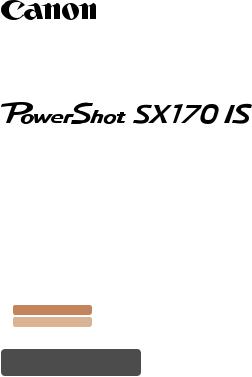
Camera User Guide
•Make sure you read this guide, including the “Safety Precautions” (=13) section, before using the camera.
•Reading this guide will help you learn to use the camera properly.
•Store this guide safely so that you can use it in the future.
Switching Between Pages
Click buttons on the top of the screen.
çContents : return to the Contents.
çChapter Contents : return to the Chapter Contents page.
English
©CANON INC. 2013 |
CDJ-E556-010 |
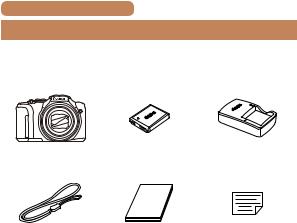
çContents |
2 |
 Package Contents
Package Contents
Before use, make sure the following items are included in the package.
If anything is missing, contact your camera retailer.
Camera |
Battery Pack |
Battery Charger |
|
NB-6LH |
CB-2LY/CB-2LYE |
Wrist Strap |
Getting Started |
Warranty Card |
• A memory card is not included (=3).

çContents |
3 |
 Compatible Memory Cards
Compatible Memory Cards
The following memory cards (sold separately) can be used, regardless of capacity.
•SD memory cards*
•SDHC memory cards*
•SDXC memory cards*
•Eye-Fi cards
*Cards conforming to SD standards. However, not all memory cards have been verified to work with the camera.
 About Eye-Fi Cards
About Eye-Fi Cards
This product is not guaranteed to support Eye-Fi card functions (including wireless transfer). In case of an issue with an Eye-Fi card, please check with the card manufacturer.
Also note that an approval is required to use Eye-Fi cards in many countries or regions. Without approval, use of the card is not permitted. If it is unclear whether the card has been approved for use in the area, please check with the card manufacturer.

çContents |
4 |
 Preliminary Notes and Legal
Preliminary Notes and Legal
Information
•Take and review some test shots initially to make sure the images were recorded correctly. Please note that Canon Inc., its subsidiaries and affiliates, and its distributors are not liable for any consequential damages arising from any malfunction of a camera or accessory, including memory cards, that result in the failure of an image to be recorded or to be recorded in a way that is machine readable.
•Images recorded by the camera are intended for personal use. Refrain from unauthorized recording that infringes on copyright law, and note that even for personal use, photography may contravene copyright or other legal rights at some performances or exhibitions, or in some commercial settings.
•The camera warranty is valid only in the area of purchase. In case of camera problems while abroad, return to the area of purchase before contacting a Canon Customer Support Help Desk.
•Although the LCD monitor is produced under extremely highprecision manufacturing conditions and more than 99.99% of the pixels meet design specifications, in rare cases some pixels may be defective or may appear as red or black dots. This does not indicate camera damage or affect recorded images.
•The LCD monitor may be covered with a thin plastic film for protection against scratches during shipment. If covered, remove the film before using the camera.
•When the camera is used over an extended period, it may become warm. This does not indicate damage.
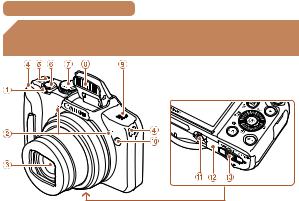
çContents |
5 |
 Part Names and Conventions in This
Part Names and Conventions in This
Guide
 Zoom lever
Zoom lever
Shooting: <i (telephoto)> / <j (wide angle)> Playback: <k (magnify)> / <g (index)>
 Microphone
Microphone
 Lens
Lens
 Strap mount
Strap mount  Power button
Power button
 Shutter button
Shutter button
 Mode dial
Mode dial
 Flash
Flash
 Speaker
Speaker
 Lamp
Lamp
 Tripod socket
Tripod socket
 Memory card/battery cover
Memory card/battery cover  DC coupler terminal cover
DC coupler terminal cover
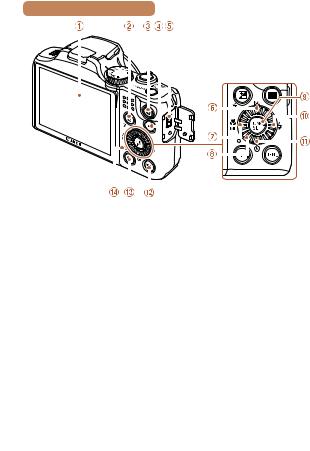
çContents |
6 |
|||||||||||||
|
|
|
|
|
|
|
|
|
|
|
|
|
|
|
|
|
|
|
|
|
|
|
|
|
|
|
|
|
|
|
|
|
|
|
|
|
|
|
|
|
|
|
|
|
|
|
|
|
|
|
|
|
|
|
|
|
|
|
|
|
|
|
|
|
|
|
|
|
|
|
|
|
|
|
|
|
|
|
|
|
|
|
|
|
|
|
|
|
|
|
|
|
|
|
|
|
|
|
|
|
|
|
|
|
|
|
|
|
|
|
|
|
|
|
|
|
|
|
|
|
|
|
|
|
|
|
|
|
|
|
|
|
|
|
|
|
|
|
|
|
|
|
|
|
|
|
|
|
|
|
|
|
|
|
|
|
|
|
|
|
|
|
|
|
 Screen (LCD monitor)
Screen (LCD monitor)
 <b (Exposure compensation)> / <a (Single-image erase)> button
<b (Exposure compensation)> / <a (Single-image erase)> button
 Movie button
Movie button
 <1 (Playback)> button
<1 (Playback)> button
 DIGITAL terminal
DIGITAL terminal
 <ISO (ISO speed)> / Up button
<ISO (ISO speed)> / Up button
 <e (Macro)> / <f (Manual focus)> / Left button
<e (Macro)> / <f (Manual focus)> / Left button
 Control dial
Control dial
 FUNC./SET button
FUNC./SET button
 <h (Flash)> / Right button
<h (Flash)> / Right button
 <Q (Self-timer)> / Down button
<Q (Self-timer)> / Down button
 <n> button
<n> button
 <l (Display)> button
<l (Display)> button  Indicator
Indicator
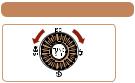
çContents |
7 |
zzTurning the control dial is one way to choose setting items, switch images, and perform other operations. Most of these operations are also possible with the <o><p><q><r> buttons.
•The following camera buttons and controls are represented by icons.
<o> Up button  on back <q> Left button
on back <q> Left button  on back <r> Right button
on back <r> Right button  on back <p> Down button
on back <p> Down button  on back
on back
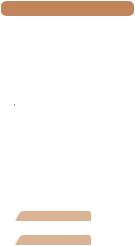
çContents |
8 |
•In this guide, icons are used to represent the corresponding camera buttons and dials on which they appear or which they resemble.
•Shooting modes and on-screen icons and text are indicated in brackets.
• : Important information you should know
: Important information you should know
• : Notes and tips for expert camera use
: Notes and tips for expert camera use
•=xx: Pages with related information (in this example, “xx” represents a page number)
•Instructions in this guide apply to the camera under default settings.
•For convenience, all supported memory cards are simply referred to as the “memory card”.
•The tabs shown above titles indicate whether the function is used for still images, movies, or both.
Still Images : Indicates that the function is used when shooting or viewing still images.
Movies : Indicates that the function is used when shooting or viewing movies.
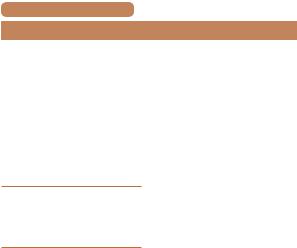
çContents |
9 |
 Table of Contents
Table of Contents
Package Contents.................. |
2 |
Compatible Memory Cards..... |
3 |
Preliminary Notes and Legal |
|
Information.............................. |
4 |
Part Names and |
|
Conventions in This Guide..... |
5 |
Table of Contents................... |
9 |
Common Camera |
|
Operations............................ |
11 |
Safety Precautions............... |
13 |
Basic Guide.............. |
19 |
Initial Preparations................ |
20 |
Trying the Camera Out......... |
31 |
Advanced Guide....... |
37 |
1 Camera Basics............. |
37 |
On/Off................................... |
38 |
Shutter Button...................... |
40 |
Shooting Modes................... |
41 |
Shooting Display Options..... |
42 |
Using the FUNC. Menu........ |
43 |
Using Menus......................... |
45 |
Indicator Display................... |
47 |
Clock..................................... |
48 |
2 |
Auto Mode.................... |
49 |
|
Shooting with Camera- |
|
|
Determined Settings............. |
50 |
|
Common, Convenient |
|
|
Features............................... |
59 |
|
Image Customization |
|
|
Features............................... |
66 |
|
Helpful Shooting Features.... |
71 |
|
Customizing Camera |
|
|
Operation.............................. |
74 |
3 |
Other Shooting |
|
|
Modes............................ |
78 |
|
Brightness / Color |
|
|
Customization |
|
|
(Live View Control)............... |
79 |
|
Specific Scenes.................... |
80 |
|
Special Modes for Other |
|
|
Purposes.............................. |
82 |
|
Image Effects |
|
|
(Creative Filters)................... |
84 |
|
Discreet Mode...................... |
91 |
|
Shooting Movies in [E] |
|
|
Mode..................................... |
92 |
4 |
P Mode.......................... |
94 |
|
Shooting in Program AE |
|
|
([P] Mode)............................. |
95 |

çContents |
|
Image Brightness |
|
(Exposure)............................ |
96 |
Color and Continuous |
|
Shooting............................. |
101 |
Shooting Range and |
|
Focusing............................. |
107 |
Flash................................... |
117 |
Other Settings.................... |
121 |
5 Tv, Av, and M Mode.... |
123 |
Specific Shutter Speeds |
|
([Tv] Mode)......................... |
124 |
Specific Aperture Values |
|
([Av] Mode)......................... |
125 |
Specific Shutter Speeds |
|
and Aperture Values |
|
([M] Mode).......................... |
126 |
6 Playback Mode........... |
129 |
Viewing............................... |
130 |
Browsing and Filtering |
|
Images................................ |
135 |
Image Viewing Options....... |
138 |
Protecting Images.............. |
143 |
Erasing Images.................. |
149 |
Rotating Images................. |
153 |
Tagging Images as |
|
Favorites............................. |
155 |
Editing Still Images............. |
157 |
Editing Movies.................... |
165 |
|
|
10 |
7 |
Setting Menu.............. |
168 |
|
Adjusting Basic Camera |
|
|
Functions............................ |
169 |
8 |
Accessories................ |
183 |
|
System Map........................ |
184 |
|
Optional Accessories.......... |
186 |
|
Using Optional |
|
|
Accessories........................ |
189 |
|
Using the Software............. |
193 |
|
Printing Images.................. |
199 |
|
Using an Eye-Fi Card......... |
216 |
9 |
Appendix..................... |
219 |
|
Troubleshooting.................. |
220 |
|
On-Screen Messages......... |
226 |
|
On-Screen Information....... |
229 |
|
Functions and Menu |
|
|
Tables................................. |
233 |
|
Handling Precautions......... |
255 |
|
Specifications..................... |
256 |
|
Index................................... |
262 |

çContents |
11 |
 Common Camera Operations
Common Camera Operations
4 Shoot
zzUse camera-determined settings (Auto Mode)...................... 50
Shooting people well |
|
|
|
I |
|
|
P |
Portraits |
Against Snow |
||
(=80) |
|
|
(=81) |
Matching specific scenes |
|
|
|
|
|
|
t |
Low Light |
Fireworks |
||
(=81) |
|
|
(=81) |
Applying special effects |
|
|
|
Vivid Colors |
|
Poster Effect |
Fish-Eye Effect |
(=85) |
|
(=85) |
(=86) |
Miniature Effect |
Toy Camera Effect |
Monochrome |
|
(=87) |
|
(=89) |
(=90) |
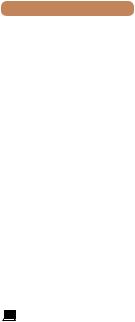
çContents |
12 |
zzWhere sound and flash are not allowed (Discreet Mode)...... 91 |
|
zzWhile adjusting image settings (Live View Control) |
............... 79 |
zzFocus on faces......................................................... |
50 , 80 , 111 |
zzWithout using the flash (Flash Off)........................................ |
51 |
zzInclude yourself in the shot (Self-Timer).......................... |
61 , 82 |
zzAdd a date stamp.................................................................. |
64 |
1 View |
|
zzView images (Playback Mode)............................................ |
130 |
zzAutomatic playback (Slideshow).......................................... |
139 |
zzOn a TV............................................................................... |
189 |
zzOn a computer..................................................................... |
194 |
zzBrowse through images quickly........................................... |
135 |
zzErase images....................................................................... |
149 |
E Shoot/View Movies |
|
zzShoot movies......................................................................... |
50 |
zzView movies (Playback Mode)............................................. |
130 |
c Print |
|
zzPrint pictures........................................................................ |
199 |
Save |
|
zzSave images to a computer................................................. |
196 |
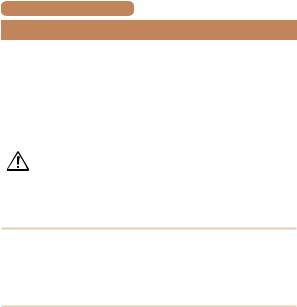
çContents |
13 |
 Safety Precautions
Safety Precautions
•Before using the product, please ensure that you read the safety precautions described below. Always ensure that the product is used correctly.
•The safety precautions noted on the following pages are intended to prevent injuries to yourself and other persons, or damage to the equipment.
•Be sure to also check the guides included with any separately sold accessories you use.
Warning |
Denotes the possibility of serious injury or |
|
death. |
•Do not trigger the flash in close proximity to people’s eyes.
Exposure to the intense light produced by the flash could damage eyesight. In particular, remain at least 1 meter (39 inches) away from infants when using the flash.
•Store this equipment out of the reach of children and infants.
Strap: Putting the strap around a child’s neck could result in asphyxiation.
Date/time battery (if removable): Dangerous if swallowed. If this occurs, contact a doctor immediately.
•Use only recommended power sources.
•Do not attempt to disassemble, alter or apply heat to the product.
•Avoid dropping or subjecting the product to severe impacts.
•To avoid the risk of injury, do not touch the interior of the product if it has been dropped or otherwise damaged.
•Stop using the product immediately if it emits smoke, a strange smell, or otherwise behaves abnormally.
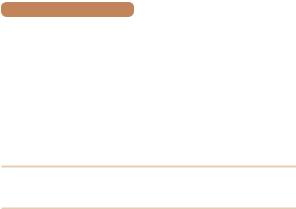
çContents |
14 |
•Do not use organic solvents such as alcohol, benzine, or thinner to clean the product.
•Do not let the product come into contact with water (e.g. sea water) or other liquids.
•Do not allow liquids or foreign objects to enter the camera.
This could result in electrical shock or fire.
If liquids or foreign objects come into contact with the camera interior, immediately turn the camera off and remove the battery pack/batteries.
If the battery charger (for cameras that use one) becomes wet, unplug it from the outlet and consult your camera retailer or a Canon Customer Support Help Desk.
•Do not look through the viewfinder (if your model has one) at bright light sources, such as the sun on a clear day.
This could damage your eyesight.
•Use only the recommended battery pack/batteries.
•Do not place the battery pack/batteries near or in direct flame.
•If your camera uses a battery charger, note the following precautions.
-Unplug the power cord periodically, and using a dry cloth, wipe away any dust and dirt that has collected on the plug, the exterior of the power outlet, and the surrounding area.
-Do not handle the power cord with wet hands.
-Do not use the equipment in a manner that exceeds the rated capacity of the electrical outlet or wiring accessories. Do not use if the power cord or plug are damaged, or not fully plugged into the outlet.
-Do not allow dirt or metal objects (such as pins or keys) to contact the terminals or plug.
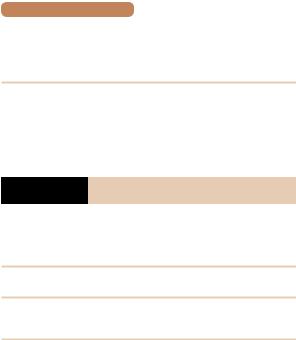
çContents |
15 |
The battery pack/batteries may explode or leak, resulting in electrical shock or fire. This could cause injury and damage the surroundings. In the event that a battery pack leaks and the battery electrolyte contacts eyes, mouth, skin or clothing, immediately flush with water.
• Turn the camera off in places where camera use is prohibited.
The electromagnetic waves emitted by the camera may interfere with the operation of electronic instruments and other devices. Exercise adequate caution when using the camera in places where use of electronic devices is restricted, such as inside airplanes and medical facilities.
 Caution Denotes the possibility of injury.
Caution Denotes the possibility of injury.
•When holding the camera by the strap, be careful not to bang it, subject it to strong impacts or shocks, or let it get caught on other objects.
•Be careful not to bump or push strongly on the lens.
This could lead to injury or damage the camera.
• Be careful not to subject the screen to strong impacts.
If the screen cracks, injury may result from the broken fragments.
•When using the flash, be careful not to cover it with your fingers or clothing.
This could result in burns or damage to the flash.
•Avoid using, placing or storing the product in the following places:
-Places subject to direct sunlight
-Places subject to temperatures above 40 °C (104 °F)
-Humid or dusty areas

çContents |
16 |
These could cause leakage, overheating or an explosion of the battery pack/batteries, resulting in electrical shock, fire, burns or other injuries.
High temperatures may deform the product.
•The slideshow transition effects may cause discomfort when viewed for prolonged periods.
•When using optional lenses, lens filters, or filter adapters (if applicable), be sure to attach these accessories firmly.
If the lens becomes loose and falls off, it may crack, and the shards of glass may lead to cuts.
•On cameras that raise and lower the flash automatically, make sure your finger is out of the way when the flash is lowered, to avoid pinching it.
This could result in injury.
Caution |
Denotes the possibility of damage to the |
|
equipment. |
•Do not aim the camera at bright light sources (such as the sun on a clear day).
Doing so may damage the image sensor.
•When using the camera on a beach or at a windy location, be careful not to allow dust or sand to enter the camera.
•On cameras that raise and lower the flash automatically, do not push the flash down or pry it open.
This may cause the product to malfunction.
•In regular use, small amounts of smoke may be emitted from the flash.
This is due to the high intensity of the flash burning dust and foreign materials stuck to the front of the unit. Please use a cotton swab to remove dirt, dust or other foreign matter from the flash to prevent heat build-up and damage to the unit.
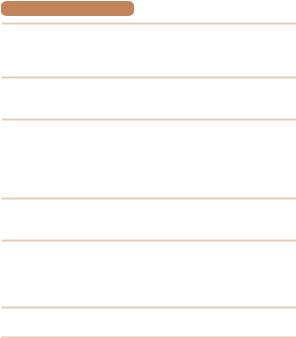
çContents |
17 |
•Remove and store the battery pack/batteries when you are not using the camera.
If the battery pack or batteries are left inside the camera, damage caused by leakage may occur.
• Before you discard the battery pack/batteries, cover the terminals with tape or other insulators.
Contacting other metal materials may lead to fire or explosions.
•If your camera is used with a battery charger, keep the charger unplugged when not in use. When charging the battery pack, do not leave it covered with a cloth or put other objects on it.
Leaving the unit plugged in for a long period of time may cause it to overheat and distort, resulting in fire.
• Do not leave the battery pack near pets.
Pets biting the battery pack could cause leakage, overheating or explosion, resulting in fire or damage.
•If your camera uses multiple batteries, do not use batteries that have different levels of charge together, do not use old and new batteries together, and do not insert the batteries with the + and – terminals reversed.
This may cause the product to malfunction.
•Do not sit down with the camera in your pocket.
Doing so may cause malfunctions or damage the screen.
•When putting the camera in your bag, ensure that hard objects do not come into contact with the screen. Also close the screen (so that it faces the camera body), if your camera has a screen that closes.
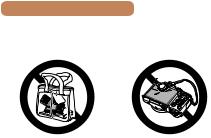
çContents |
18 |
• Do not attach any hard objects to the camera.
Doing so may cause malfunctions or damage the screen.

çContents |
19 |
Basic Guide
Basic information and instructions, from initial preparations to shooting and playback
Initial Preparations.............. |
20 |
Trying the Camera Out........ |
31 |

çContents |
çChapter Contents |
20 |
 Initial Preparations
Initial Preparations
Prepare for shooting as follows.
 Attaching the Strap
Attaching the Strap
Attach the strap. zzThread the end of the strap
through the strap hole ( ), and then pull the other end of the strap through the loop on the threaded end (
), and then pull the other end of the strap through the loop on the threaded end ( ).
).
zzThe strap can also be attached to the left side of the camera.
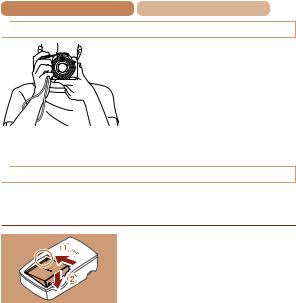
çContents |
çChapter Contents |
21 |
 Holding the Camera
Holding the Camera
zzPlace the strap around your wrist.
zzWhen shooting, keep your arms close to your body and hold the camera securely to prevent it from moving. If you have
raised the flash, do not rest your fingers on it.
 Charging the Battery Pack
Charging the Battery Pack
Before use, charge the battery pack with the included charger. Be sure to charge the battery pack initially, because the camera is not sold with the battery pack charged.
1 Insert the battery pack. zzAfter aligning the marks on the battery pack and charger,
insert the battery pack by pushing it in ( ) and down (
) and down ( ).
).

çContents
CB-2LY
CB-2LYE
çChapter Contents |
22 |
2 Charge the battery pack. zzCB-2LY: Flip out the plug
( ) and plug the charger into a power outlet (
) and plug the charger into a power outlet ( ).
).
zzCB-2LYE: Plug the power cord into the charger, then plug the other end into a power outlet.
zzThe charging lamp turns orange and charging begins.
zzWhen charging is finished, the lamp turns green.
3 Remove the battery pack.
zzAfter unplugging the battery charger, remove the battery pack by pushing it in ( ) and up (
) and up ( ).
).
• To protect the battery pack and keep it in optimal condition, do not charge it continuously for more than 24 hours.
•For battery chargers that use a power cord, do not attach the charger or cord to other objects. Doing so could result in malfunction or damage to the product.
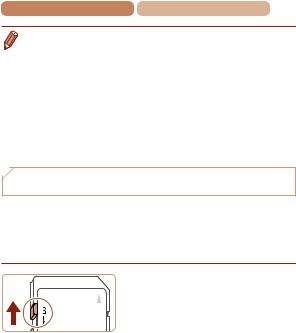
çContents |
çChapter Contents |
23 |
• For details on charging time and the number of shots and recording time possible with a fully charged battery pack, see “Number of Shots/Recording Time, Playback Time” (=257).
•Charged battery packs gradually lose their charge, even when they are not used. Charge the battery pack on (or immediately before) the day of use.
•The charger can be used in areas with 100 – 240 V AC power (50/60 Hz). For power outlets in a different format, use a commercially available adapter for the plug. Never use an electrical transformer designed for traveling, which may damage the battery pack.
 Inserting the Battery Pack and Memory
Inserting the Battery Pack and Memory
Card
Insert the included battery pack and a memory card (sold separately).
Note that before using a new memory card (or a memory card formatted in another device), you should format the memory card with this camera (=176).
1 Check the card’s writeprotect tab.
zzRecording is not possible on memory cards with a write-protect tab when the tab is in the locked (downward) position. Slide the tab up until it clicks into the unlocked position.
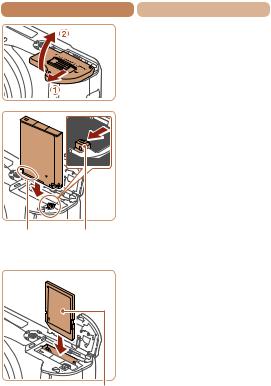
çContents
Terminals |
Battery |
|
Lock |
çChapter Contents |
24 |
2 Open the cover. zzSlide the cover ( ) and open
) and open
it ( ).
).
3 Insert the battery pack. zzWhile pressing the battery lock in the direction of the arrow,
insert the battery pack as shown and push it in until it clicks into the locked position.
zzIf you insert the battery pack facing the wrong way, it cannot be locked into the correct position. Always confirm that the battery pack is facing the right way and locks when inserted.
4 Insert the memory card.
|
zzInsert the memory card facing |
|
as shown until it clicks into the |
|
locked position. |
|
zzMake sure the memory card |
|
is facing the right way when |
|
you insert it. Inserting memory |
|
cards facing the wrong way may |
Label |
damage the camera. |
|
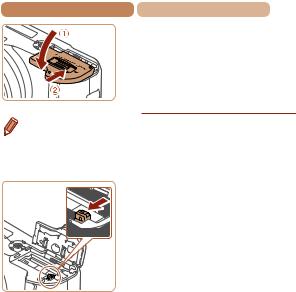
çContents |
çChapter Contents |
25 |
5 Close the cover. zzLower the cover ( ) and hold
) and hold
it down as you slide it, until it clicks into the closed position ( ).
).
• For guidelines on how many shots or hours of recording can be
saved on one memory card, see “Number of 4:3 Shots per Memory Card” (=257).
 Removing the Battery Pack and Memory Card
Removing the Battery Pack and Memory Card
Remove the battery pack. zzOpen the cover and press the battery lock in the direction of
the arrow.
zzThe battery pack will pop up.
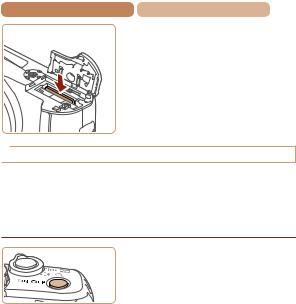
çContents |
çChapter Contents |
26 |
Remove the memory card. zzPush the memory card in until it
clicks, and then slowly release it.
zzThe memory card will pop up.
 Setting the Date and Time
Setting the Date and Time
Set the current date and time correctly as follows if the [Date/Time] screen is displayed when you turn the camera on. Information you specify this way is recorded in image properties when you shoot, and it is used when you manage images by shooting date or print images showing the date.
You can also add a date stamp to shots, if you wish (=64).
1 Turn the camera on. zzPress the power button.
zzThe [Date/Time] screen is displayed.
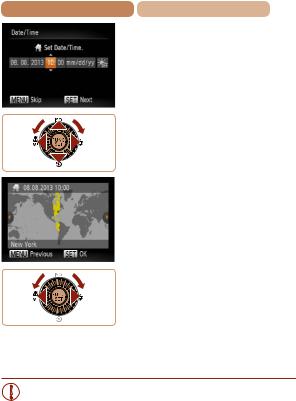
çContents |
çChapter Contents |
27 |
2 Set the date and time. zzPress the <q><r> buttons to
choose an option.
zzPress the <o><p> buttons or turn the <5> dial to specify the date and time.
zzWhen finished, press the <m> button.
3 Set the home time zone. zzPress the <q><r> buttons or turn the <5> dial to choose
your home time zone.
4 Finish the setup process.
zzPress the <m> button when finished. After a confirmation message, the setting screen is no longer displayed.
zzTo turn off the camera, press the power button.
•Unless you set the date, time, and home time zone, the [Date/Time] screen will be displayed each time you turn the camera on. Specify the correct information.
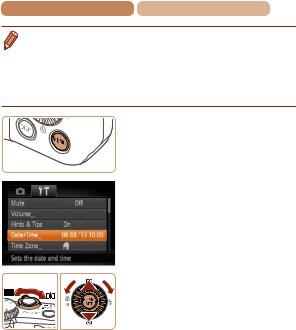
çContents |
çChapter Contents |
28 |
• To set daylight saving time (1 hour ahead), choose [ ] in step 2 and then choose [
] in step 2 and then choose [ ] by pressing the <o><p> buttons or turning the <5> dial.
] by pressing the <o><p> buttons or turning the <5> dial.
 Changing the Date and Time
Changing the Date and Time
Adjust the date and time as follows.
1 Access the camera menu.
zzPress the <n> button.
2 Choose [Date/Time]. zzMove the zoom lever to choose
the [3] tab.
zzPress the <o><p> buttons or turn the <5> dial to choose [Date/Time], and then press the <m> button.
3Change the date and time.
zzFollow step 2 in “Setting the Date and Time” (=27) to adjust the settings.
zzPress the <n> button to close the menu.

çContents |
çChapter Contents |
29 |
• Date/time settings can be retained for about 3 weeks by the camera’s built-in date/time battery (backup battery) after the battery pack is removed.
•The date/time battery will be charged in about 4 hours once you insert a charged battery pack or connect the camera to an AC adapter kit (sold separately, =186), even if the camera is left off.
•Once the date/time battery is depleted, the [Date/Time] screen will be displayed when you turn the camera on. Set the correct date and time as described in “Setting the Date and Time” (=26).
 Display Language
Display Language
Change the display language as needed.
1 Enter Playback mode. zzPress the <1> button.
2 Access the setting screen.
zzPress and hold the <m> button, and then immediately press the <n> button.
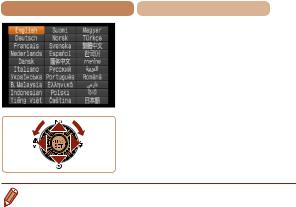
çContents |
çChapter Contents |
30 |
3 Set the display language. zzPress the <o><p><q><r>
buttons or turn the <5> dial to choose a language, and then press the <m> button.
zzOnce the display language has been set, the setting screen is no longer displayed.
•The current time is displayed if you wait too long in step 2 after pressing the <m> button before you press the <n> button. In this case, press the <m> button to dismiss the time display and repeat step 2.
•You can also change the display language by pressing the <n> button and choosing [Language  ] on the [3] tab.
] on the [3] tab.
