Cambridge Audio Azur 540-R Mk2 Service manual
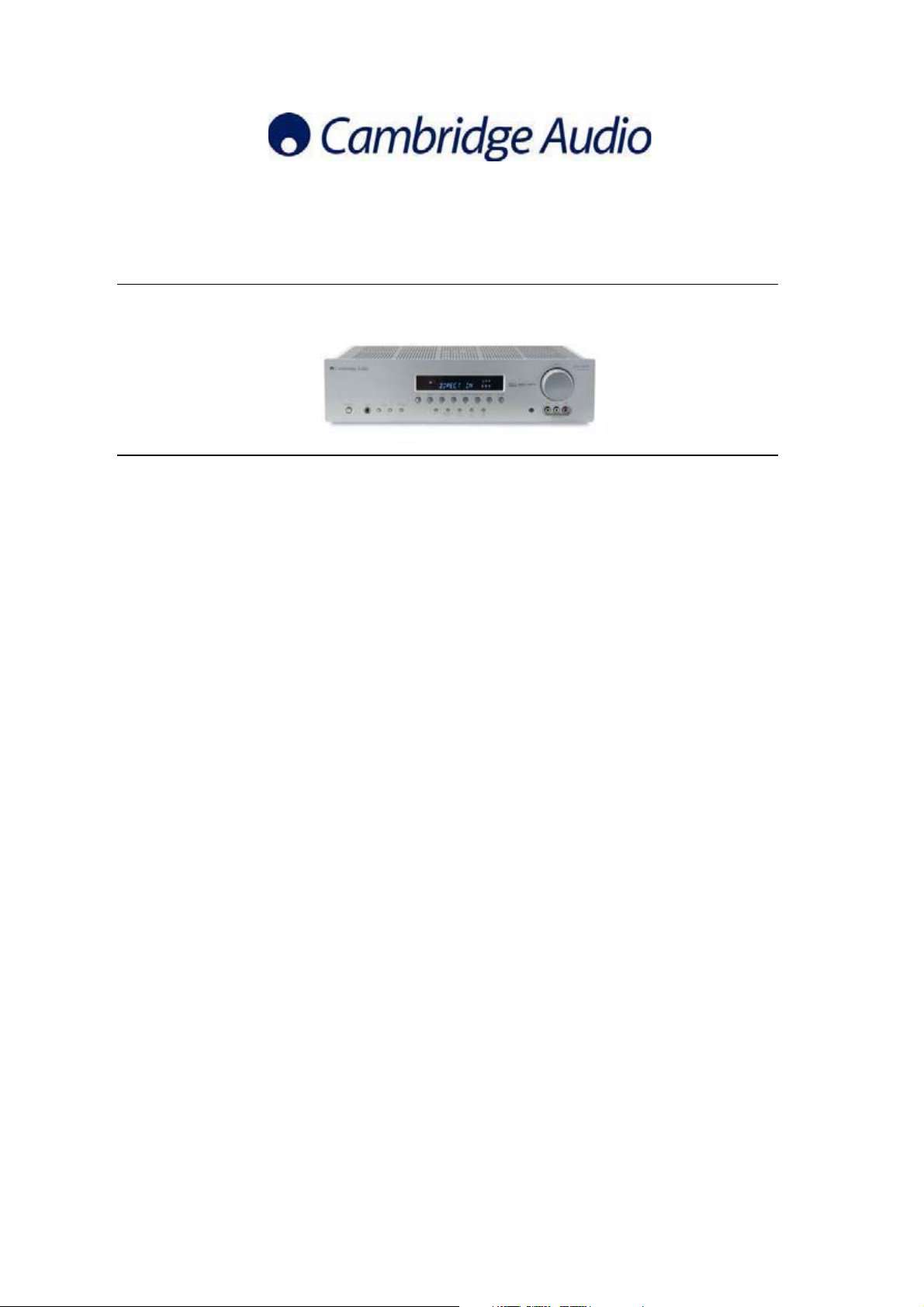
First Issue Date: 29th June 2006
Second Issue Date: 9th October 2006
Third Issue Date: 02nd February 2007
SERVICE MANUAL
SPECIFICATIONS:
Audio Section
Power Output Front 100W RMSx2(8ohm, 1% THD)
Output Impedance Front (L/R) 8 ohm
THD (unweighted) less than 0.05%
540R V2.0
Centre 100W RMS (8 ohm, 1% THD)
Surr. (L/R) 100W RMS x 2 (8 ohm, 1% THD)
Surr. Back 100W RMS (8 ohm, 1% THD)
Centre 8 ohm
Surr. (L/R) 8 ohm
Surr. Back 8 ohm
Line Input
Input Impedances 150mV/47k
Frequency Response 20Hz~25KHz+0.5/-1dB
Tone Control Range Bass ± 6dB - Treble ± 6dB
S/N ratio (ref 1W/8 Ohm) 75dB
Subwoofer Output
Rated Output/Impedance 150mV/10k
Frequency Response 10Hz~300Hz+3dB
FM Tuner Section
Frequency Range 87.5~108MHz
Sensitivity 14dB (5uV)
Antenna Terminal 75 ohm (unbalanced)
AM Tuner Section
Frequency Range 522~1629kHz, 9kHz step
Sensitivity 68 dB/M
Signal to Noise Range 30 dB
Antenna Loop Antenna
Power Requirement AC230V~50Hz
Max Power Consumption 615 Watts
Dimensions (W x D x H) 350 x 430 x 150
Weight 15.8kg
Gallery Court Hankey Place London SE1 4BB UK
Tel: +44 (0)20 7940 2200 Fax: +44 (0)20 7940 2233
AP19914/3
1
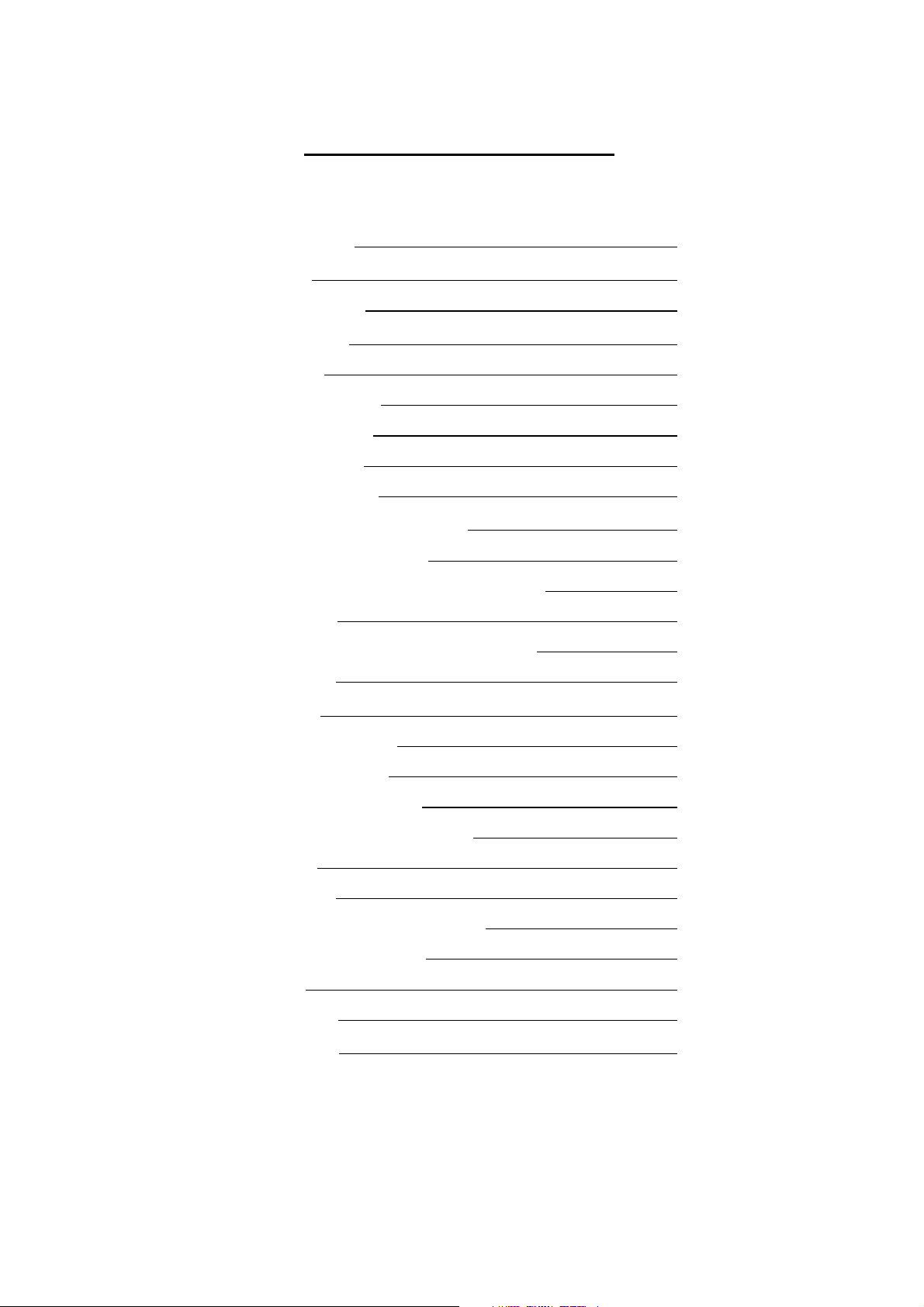
540R V2.0 SERVICE MANUAL
TABLE OF CONTENTS
Front Panel Information
Remote Control
Remote Control Function
Rear Panel Information
Exploded Diagram
Exploded Diagram Parts List
PCB Interconnect Diagram
Decoder PCB Schematic
Decoder PCB Board Layout
Main Board – Power Supply PCB Schematic
Power Output & Speaker Protection
Main/Video Out/Speaker Connections PCB Board Layout
OSD PCB Schematic
OSD / Co-axial in/out / Connect Board B / Control Bus)
YUV PCB Schematic
3
4
5
6
7
8-9
10
11-13
14-15
16
17
18
19
20-21
22
YUV PCB Layout
Input / Outputs PCB Schematic
Display Board PCB Schematic
Display / Volume / AV3 PCB Layout
Co-axial in/out / Control Bus PCB Schematic
Connect Board B
Connect Down PCB
AC Input / Relay / Headphones PCB Schematic
AC Relay / Headphones PCB Layout
Bill of Materials
IC Pin Layout Details
Serviceable Parts List
23
24
25
26
27
28
29-30
31
32
33-38
39-40
41
2
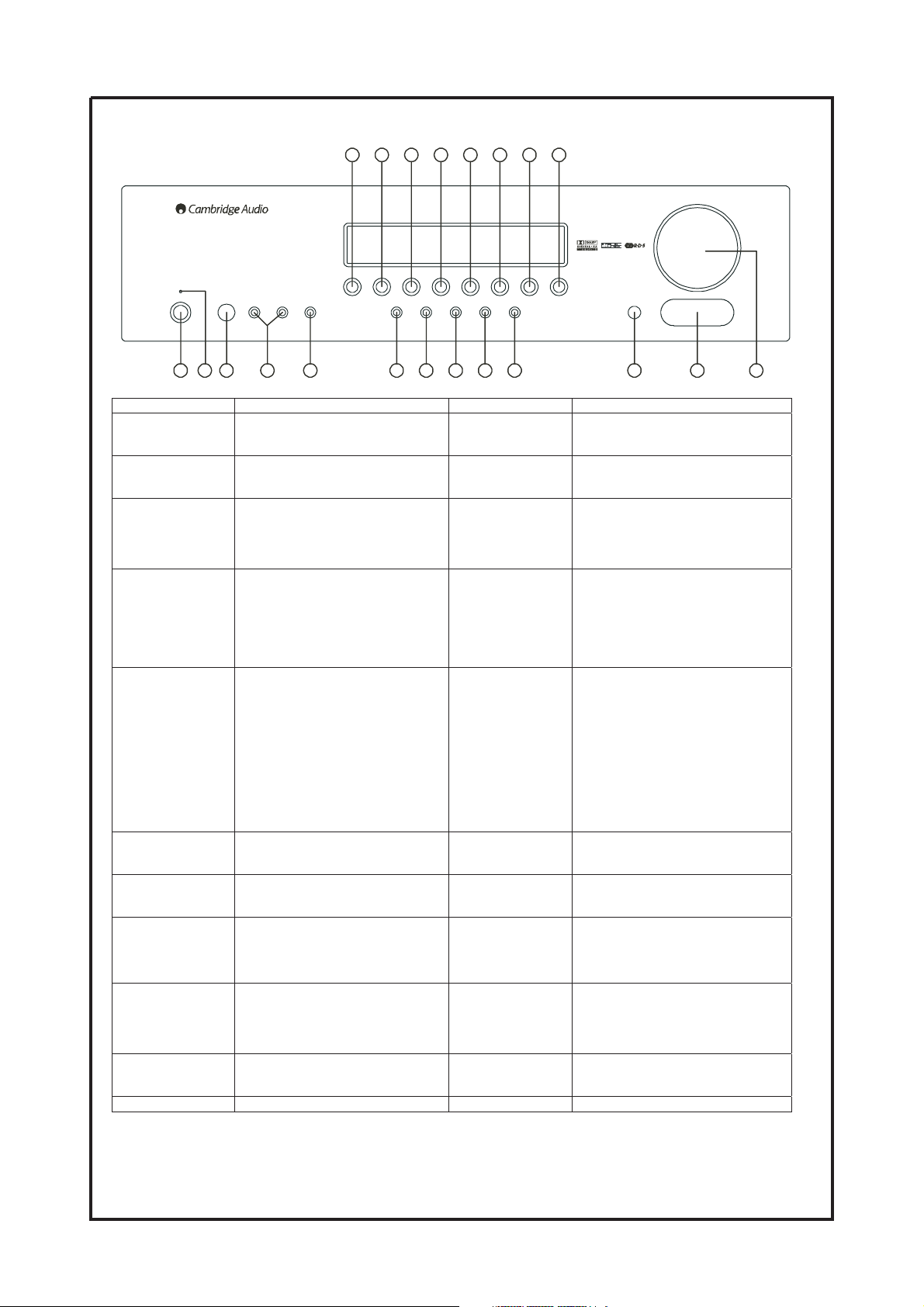
Cambridge Azur 540R V2.0 AV Receiver
14 15 16 17 18 19 20 21
Volum e
Tape/MD/CDR
DTS ES
Tun er FM /A M
Pro Logic /
Neo 6
Video 1 Video 2 Video 3
Standby/On
- Tuning +
Phones
1 2 3 4 5 6 7 8 9 10 11 12 13
Mode/Store
DVD
Stereo Dolby DigitalEX
CD/Aux
6.1 Dire ct
Video Left Right
DSP
Input
Mode
Mode
Video 3 In puts
azur 540R
AV Re ceiv er
NO. & NAME DESCRIPTION NO. & NAME DESCRIPTION
1. Standby /On
The power amplifier is in standby mode,
indicated by the stand by indicator.
12. V ideo 3 Inputs
Input for VCR, Video Camera Recorder,
etc. contains one video input and
Analog Left and Right inputs.
2. Standby Indicator 13. Volume
Rotate this knob clockwise or
counterclockwise, the master volume will
be increased or decreased.
3. Phones
Jack for the stereo headphones.
14. DVD
When the coaxial /optical output terminal
of a DVD player is connected to the
DVD COAXIAL/OPTICAL IN terminal
of this unit (5/6 rear panel), press this
button to activate this function.
4.Tuning+/-
Tuner frequency or preset stations up &
down.
15. V ideo 1
When the line output of an external
player is connected to the AV 1 terminal
of this unit (6/rear panel), or when the
digital /optical output of another player is
connected to the OPTICAL IN of this
unit (6/ rear panel), press this button to
activate this function.
5.Mode/Store
Press this button once to select Auto
tuning mode; press it the second time to
select the Manual tuning mode; press it
the third time to select the Preset tuning
mode, then by pressing the Tuning +/button to select a preset station; pressing
and holding this button (in any of the
16. V ideo 2
When the line output of an external
player is connected to the AV 2 terminal
of this unit (6/rear panel), or when the
digital /optical output of another player is
connected to the OPTICAL IN of this
unit (6/ rear panel), press this button to
activate this function.
modes above) for 5 seconds brings up
the “MEM” icon and display the next
available preset for storing the current
frequency.
6.Stereo
7.Dolby Digital EX
DTS ES
8.Dolby
Pro Logic II
With the unit in the STEREO mode,
only front left and front right speakers
and Subwoofer are working.
Digital Surround Mode
Surround modes for analog sources
17. V ideo 3
18. T uner FM/AM
19. T ape/MD/CDR
When you want to use Video 3 inputs,
pressing this button to activate this
function.
To listen to the radio broadcast, press this
button to activate this function, press
again to switch waveband.
Press this button when operating the tape
deck.
/NEO 6
9.DSP Mode
10.Input Mode
11. Remote Sensor
Press this button to choose one of the
following surround modes: THEATER,
HALL, PASSTHRU, MOVIE, MUSIC
and ROOM.
Analog or digital
Press this button to select input modes:
ANA, OPT and COAX when using
digital in.
Front Panel Information
20. CD/Aux
21. 6.1 Dir ect
When the coaxial output terminal of a
CD player is connected to the CD
COAXIAL IN terminal of this unit (5/
rear panel), press this button to activate
this function.
Press this button to select the 6.1
analogue input.
3
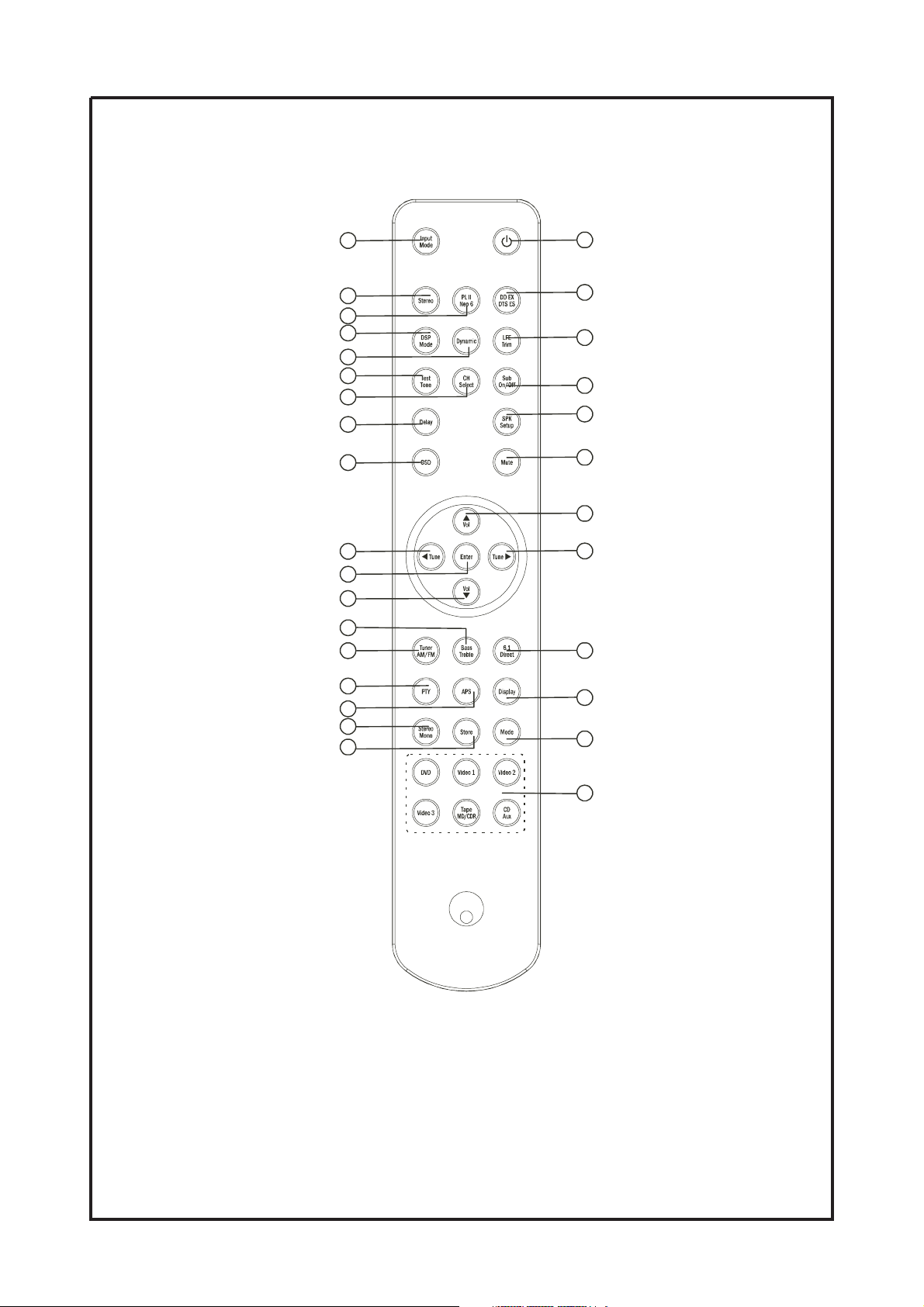
Cambridge Azur 540R V2.0 AV Receiver
2
3
4
6
7
9
10
12
14
17
18
20
22
21
24
25
27
28
1
5
8
11
13
15
16
19
23
26
29
30
Remote Control
4
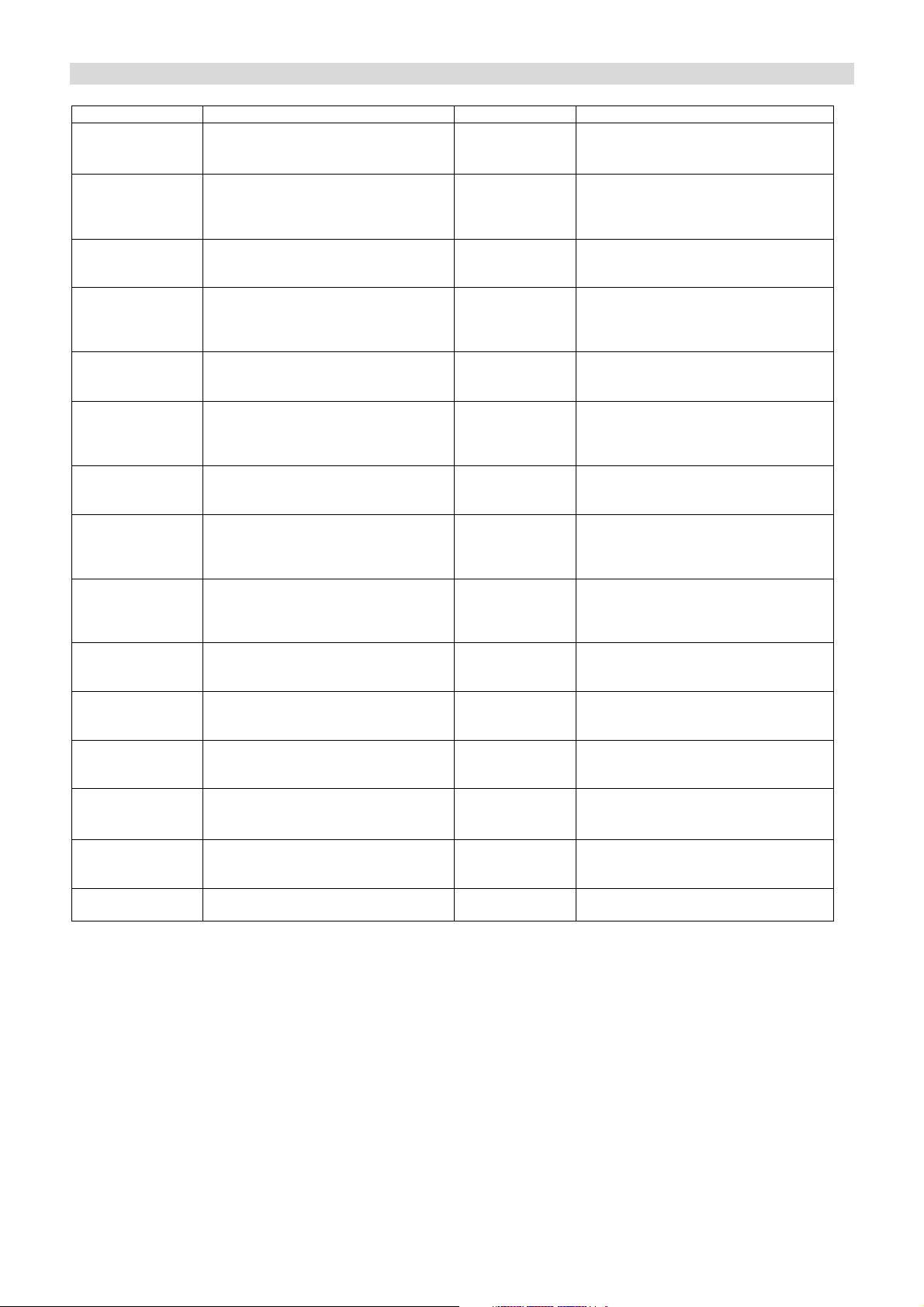
Cambridge Audio Azur 540R V2.0 AV Receiver
NO. & NAME DESCR I PT ION NO. & NAME DESCR I PT ION
1.
Power On/Standby
2.
InputMode
Pressthisbuttontoturnthisunitonor
off .
Press it to s elect:
Digital or Analogmode.
16.
/Volumeup
17.
/Tunedown
-Directionbutton.
- P ress thes e buttons to i ncreas e the
volume.
- D irecti on button.
- T uner f requency down.
3.
St er eo
4.
PL II /NEO 6
5.
DDEX /DTS ES
6.
DSP MODE
7.
Dynamic
8.
LFE Trim
9.
Test Tone
10.
CH Select
With this unit in STERE O mode, only
FrontLeft& FrontRightspeakersand
Woof er hav e output.
When receivingA nalog/digital PCM
signals.
For digital surroundsignals
Press thi s button to c hoose one of the
following surround modes: THEATER,
HAL L, PASSTHRU, MOVIE, MUSIC
and ROOM.
Press thi s button r epeatedly to reach y our
desired compression dynamic range.
Under the Pro L ogic 5. 1CH or D TS
5.1C H mode, press this button and adjust
thevolumetosettheLowFrequency
output l evel
T o bal an ce s peak ers i n D ol by D i gi tal or
Dolby ProLogic mode.
S elec t channels by pushi ng thi s button,
thenusevolumekey tobalancespeakers
18.
Enter
19.
/Tuneup
20.
/ V ol ume d own
21.
Tuner AM/FM
22.
B ass/ Treble
23.
6.1 Dir ect
24.
PTY
25.
APS
Press thi s button when y ou want to enter
the O SD setup menu.
-Directionbutton.
- T uner f requency up.
-Directionbutton.
- P ress thes e buttons to decr ease the
volume.
Press thi s button to al ternate between F M
and A M.
Press thi s button f or B a ss / T r eb le
adj ustment, then pr ess V ol up and V ol
dow n to a dj ust the l evel .
Press thi s button to sel ect the 6 .1 analogue
input.
I n F M state, pres s thi s button, the c urrent
program typeappears onthe display, using
T uni ng +/- to s elec t the progr am ty pe y ou
desi r e.
Allocates andmemorizes radio stations
automatically.
11.
Sub On/Off
12.
Delay
13.
SPK Setup
14.
OSD
15.
Mute
Press thi s button to tur n on/of f the output
of s ubwoof er.
Press thi s button to s et the del ay ti me f or
the Dolby digital/Dolby Pro L ogic modes.
Under PRO LOGIC II or Digital state, it
can change the desi red S peaker S etting
shownonthedisplay.
Press thi s button to acc ess the AV
Receiver configuration settings by using
the O SD menus.
Press thi s button to mute the s ound, pus h
again to cancel the mute f uncti on.
26.
Display
27.
St er eo / M on o
28.
Store
29.
Mode
30.
I n put S elec tor
W ith R D S , pres s thi s button r epeatedly to
hav e P S ( progr am name) or C T ( cur rent
ti me) .
Press thi s button to al ternate between
S tereo and M ono mode when l is ten to F M
bro adcas t.
Press ing thi s button to stor e the cur rent
frequency.
Press ing thi s button to sel ect A uto /M anual
tuni ng mode and P reset mode.
Press the c orres ponding button according
to y our desi red s elec tion.
Remote Control Function
5
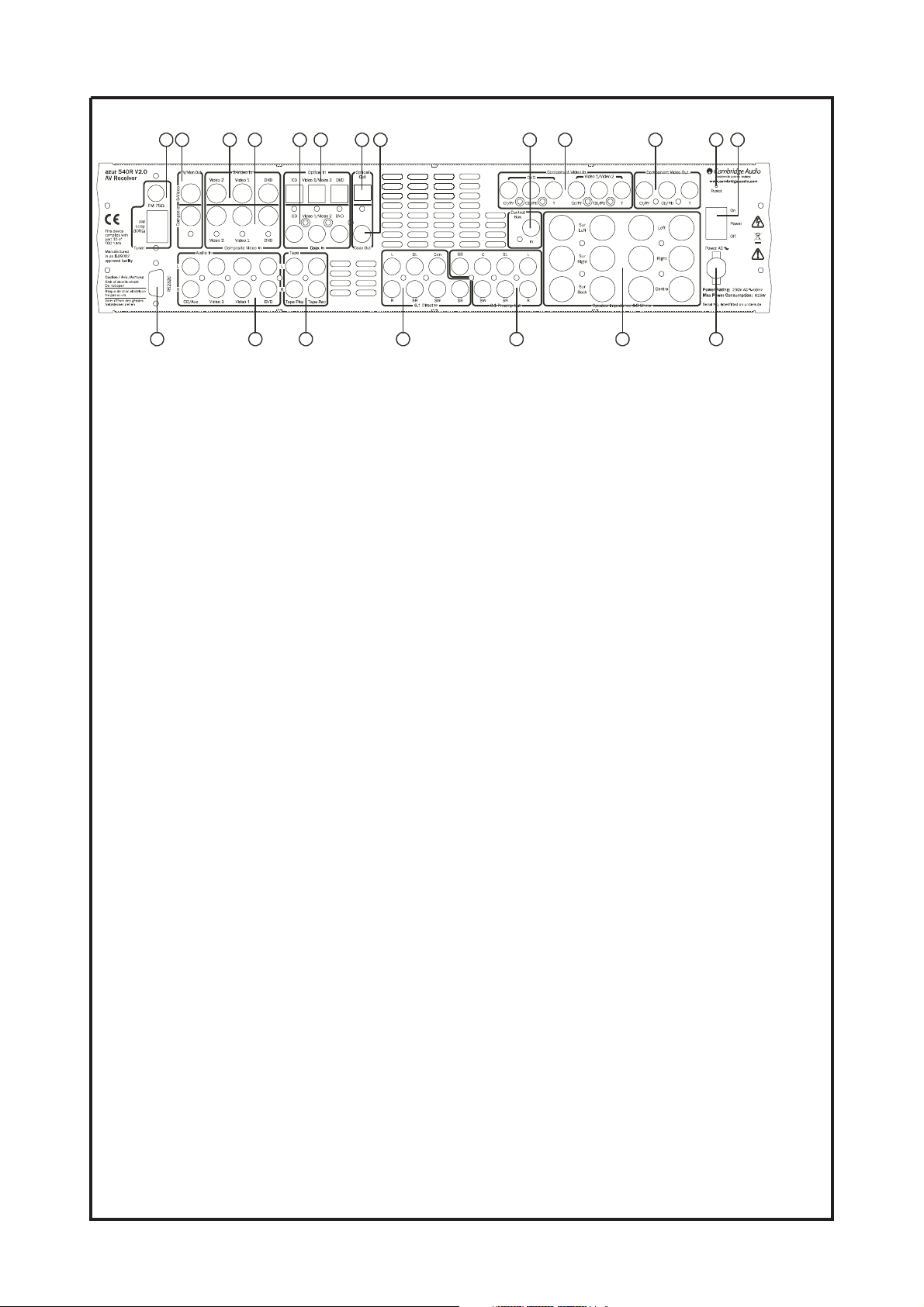
Cambridge Azur 540R V2.0 AV Receiver
1 2 3 4 5 6 87 10 11 12 13
1. FM / A M antenna
2. TV /Mon Out
S-V ideo out ….. using the S-Video cable to connect this terminal to the corresponding terminal on the TV set.
C omposite Videoout ….. using the RCA cable to connect this terminal to the corresponding terminal on the TV
3. S-V i deo in
V ideo 1 / Video 2 ….. connect to the corresponding output terminals of a VCR.
DVD ….. connect to the corresponding line output terminal of a DVD player.
4. C ompositeVideo in
V ideo 1 / Video 2 ….. connect to the corresponding output terminals of a VCR.
DVD ….. connect to the corresponding line output terminal of a DVD player.
5. C oax in
CD ….. digital audio input to the digital output of a CD player.
V ideo 1 / Video 2 ….. digital audio input to the digital output of a VCR.
DVD ….. digital audio input to the digital output of a DVD player.
6. Optical in
CD ….. optical audio input to the optical output of a CD player.
V ideo 1 / Video 2 ….. optical audio input to the optical output of a VCR.
DVD ….. optical audio input to the optical output of a DVD player.
7. Optical Out ….. digital audio output to the digital optical input of another amplifier, external recording device or
decoder.
8. C oax Out ….. digital audio output to the digital coaxial input of another amplifier, external recording device or
decoder.
9. Contr ol Bus terminal …… This terminal is used for our system controlling.
10. C omponentV ideo In
DVD ….. connect to the Cr Cb Y terminal of a DVD player.
V ideo 1 / Video 2 ….. connect to the Cr Cb Y terminal of external players.
11. C omponentV ideo Out ….. connect to the Cr Cb Y terminal on the TV set.
12. R eset ….. this is used to reset the whole system (including the memories set).
13. Power On / off ….. pressing this switch to turn on /off this unit.
14. Power AC ….. connect to the AC socket.
15. Speaker terminals ….. connect to the external speakers with 4~8 impedance.
16. 6.1 Pr eamp Out ….. connect to the 7 channel input terminals of another amplifier.
17. 6.1 D irect In ….. connect to the 7 channel output terminals of another player.
18. A udio In
Tape Rec ….. connect to the line input terminals on the Tape Deck.
Tape Play ….. connect to the line output terminals on the Tape Deck.
DVD ….. connect to the line output terminal of a DVD player.
V ideo 1 / Video 2 ….. connect to the line output terminals of external players.
CD / Aux ….. connect to the line output terminal of a CD player.
19. R S232C ……. This terminal is used for software upgrade.
9
141516171819 18
set.
Rear Panel Information
6
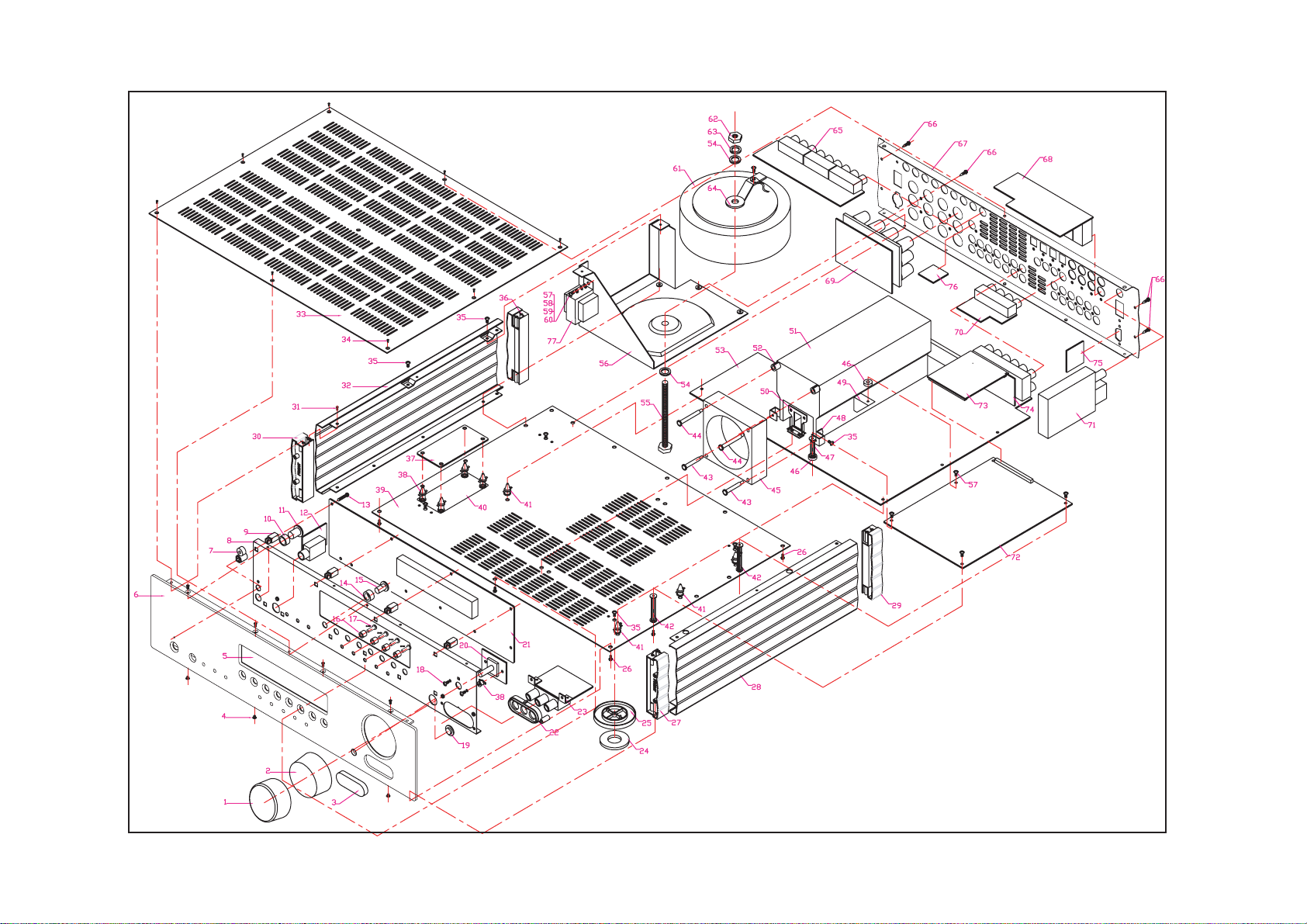
Cambridge Audio Azur 540R V2.0 AV Receiver
To enhance viewing, please print to A3 7
Exploded Diagram
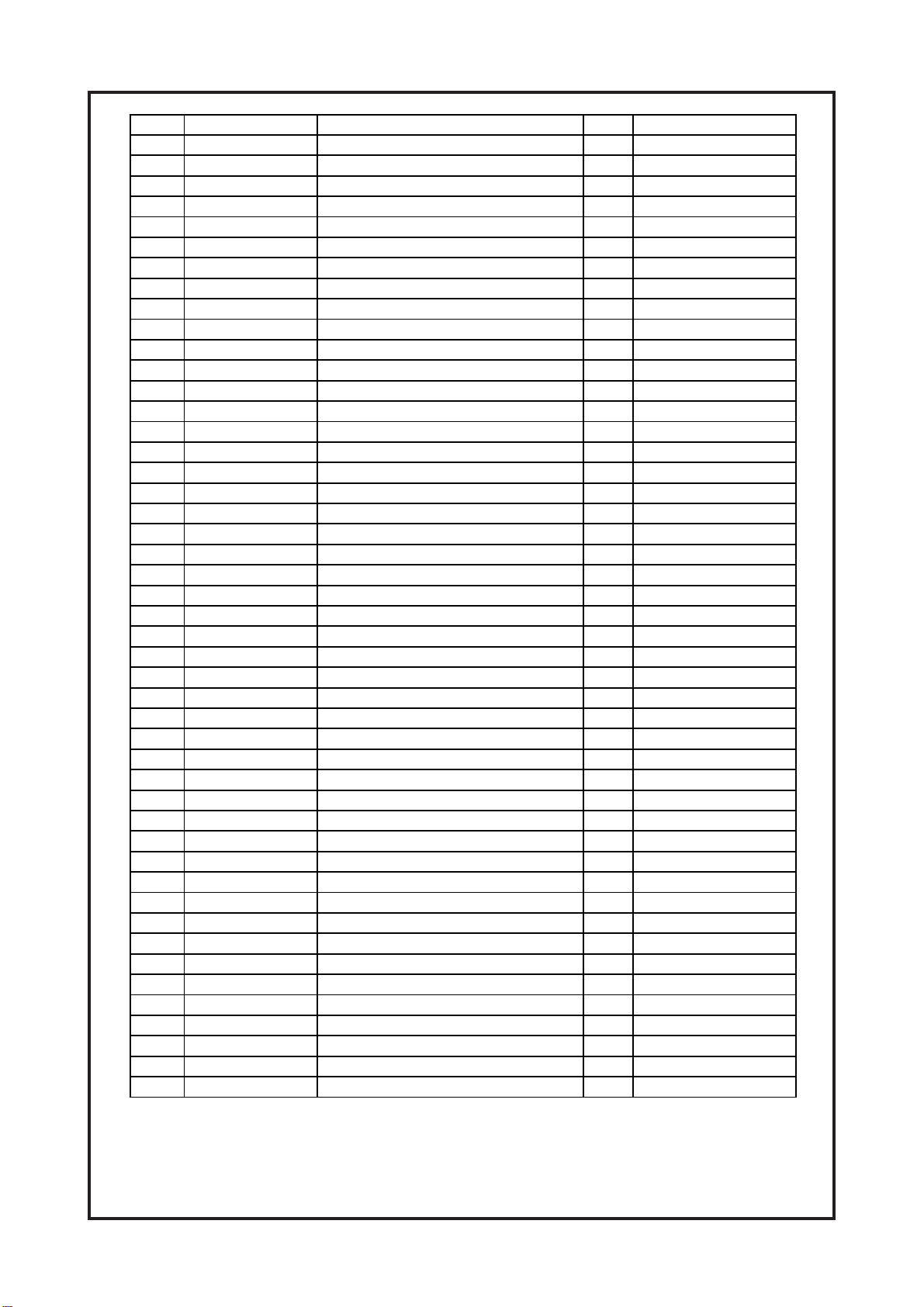
Cambridge Audio Azur 540R V2 AV Receiver
1 6531 1010 0011 VOLUMN KNOB AL SKIN 1
00341054
8 5331 1010 0000 SCALEBOARD 1
13979
10 7631 1010 0000 MR CONTROL BOX BUTTON CUSHION 1
11 7331 1010 0011 MR CONTROL BOX BUTTON 1
12 0554 0117 1001 PHONE PCB 1
13 5011 3014 1000 SCREW BTB3.0X14 10
14 7631 1020 0000 7MM TAC SWITCH BUTTON CUSHION 8
15 7331 1020 0011 7MM TAC SWITCH BUTTON 8
16 7631 1030 0000 4MM TAC SWITCH BUTTON CUSHION 8
17 7331 1030 0011 4MM TAC SWITCH BUTTON 8
20 0054 1030 0004 VOLUMN PCB 1
21 0054 1030 0004 DISPLAY PCB 1
23 0054 1083 2005 AV3 PCB 1
9742
27 7531 1040 0000 540R front support right assy 1
29 7531 1050 0000 540R rear support right assy 1
30 7531 1020 0000 540R front support left assy 1
10513
0016003110553
37 0054 0110 1001 FUSE PCB 1
2693
23=LTLOB00000101139544
krameR.ytQnoitpircseD.ONtraP.leS
1BONKNMULOVPMA0000040113372
1revoc3VA1900001113973
86X0.3BTBWERCS00006
1SNELYALPSID0800010113475
1LENAPLA1220010113066
1EDIUGTHGILPMA0000030113477
01NMULOCBCP00000201
514X0.3BTBWERCS00014003110581
1SNELRI00000201134791
1NOITAROCED11000101139722
4DAPTOOF1000060113
4TOOF11000501139752
48X0.3MB00018003210562
1)THGIR(REVOCEDIS11000201134682
88X6.2BTBWERCS000080624
1)TFEL(REVOCEDIS11000101134623
1REVOCPOT11000101131633
88X6.2MBWERCS00018062810543
646X0.3BTBWERCS0
1yssatfeltroppusraerR04500000301135763
401=HNS01-SBC00000000117883
1REVOCMOTTOB1100010113
1CVPBCP01050040807704
76=HNS6-SBC00000006017814
204=H283-TDDK00000000437824
242=LTLOB00000301139534
2
1NAF13233152201954
2)3Hx4Dx01D(HSAW00000701139764
103=HNS03-SBC00000000317874
Spare Parts Exploded Diagram
8
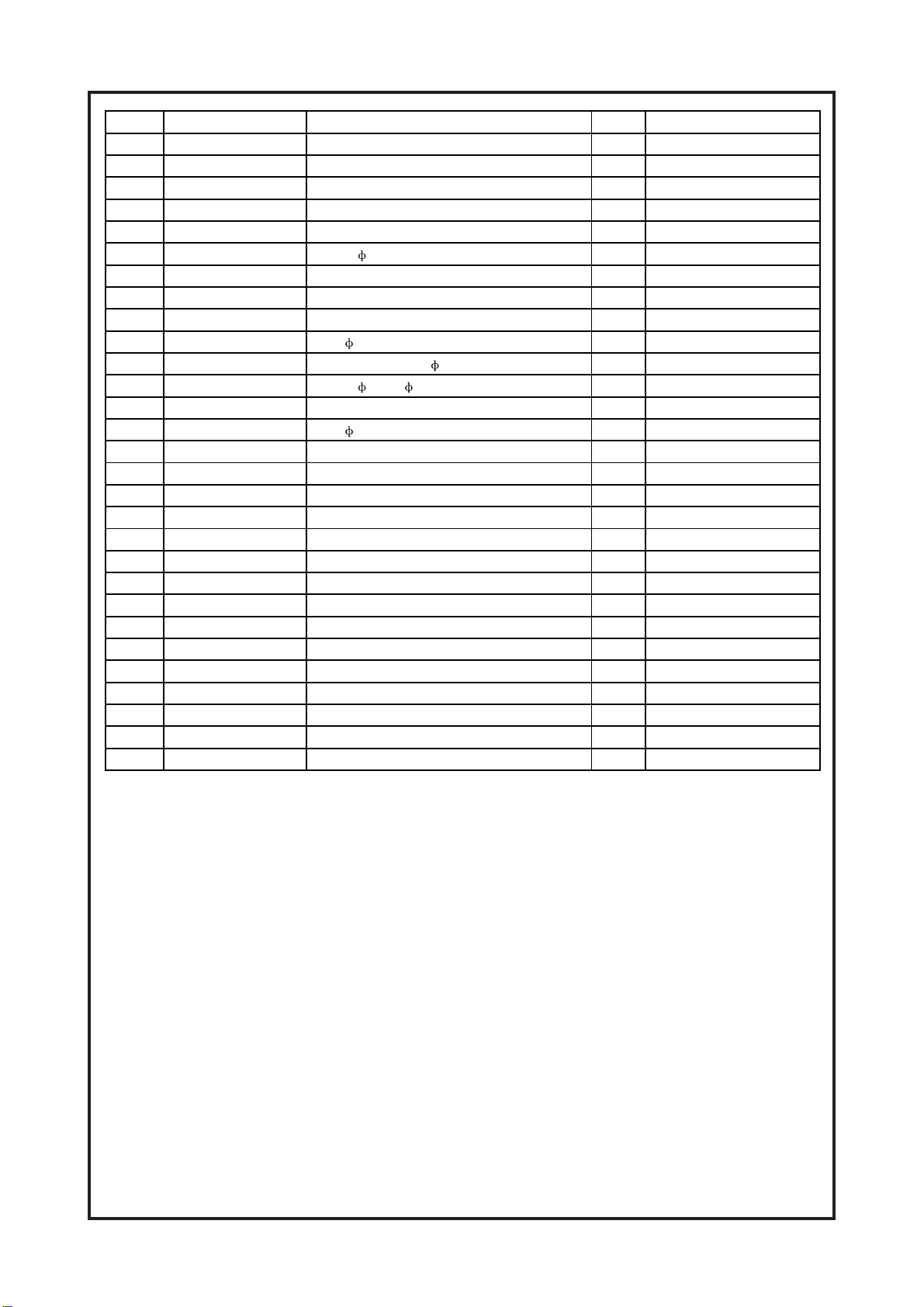
Cambridge Audio Azur 540R V2 AV Receiver
01131515
53 0054 1003 2005 MAIN PCB 1
54 5040 8000 0001 WASH
56 5331 1050 0011 TRANSFORMER BRACKET 1
58 5020 3006 0360 NUT
59 5040 0300 0000 SPRING WASHER
60 5030 0800 3210 WASH
62 5020 8012 0201 NUT
65 0054 1140 1002 YUV PCB 1
0301133676
68 0054 1241 1006 OSD PCB 1
69 0054 1233 2005 OUTPUT PCB 1
70 0054 1381 2006 COAX PCB 1
72 0054 1280 1005 DECODE PCB 1
73 0054 1321 3006 CONNECT PCB(T) 1
74 0054 1321 0003 CONNECT PCB(B) 1
76 0054 1221 4006 CONTROL PCB 1
3.2 x 8.0 x 1.0mm 2
2TEKCARBNAF00000301133584
1TEKCARBBCPEDOCED00000601133594
2TEKCARBKNISTAEH00000201133505
1KNISTAEH000001
2NMULOCKNISTAEH00000201139525
28
1TLOB04000808510555
428X0.3BTBWERCS00018003110575
22.3
20.3
1REMROFSNART00005101000416
18
13MREHSAWGNIRPS10000003040536
1LAERUTAREPMET00000501139546
248x0.3APWERCS0008003310566
1REVOCKCAB1110
1XOBRENUT10003000008917
1BCP232S00003229450057
1REMROFSNARTSBTS00015531000477
Spare Parts Exploded Diagram
9
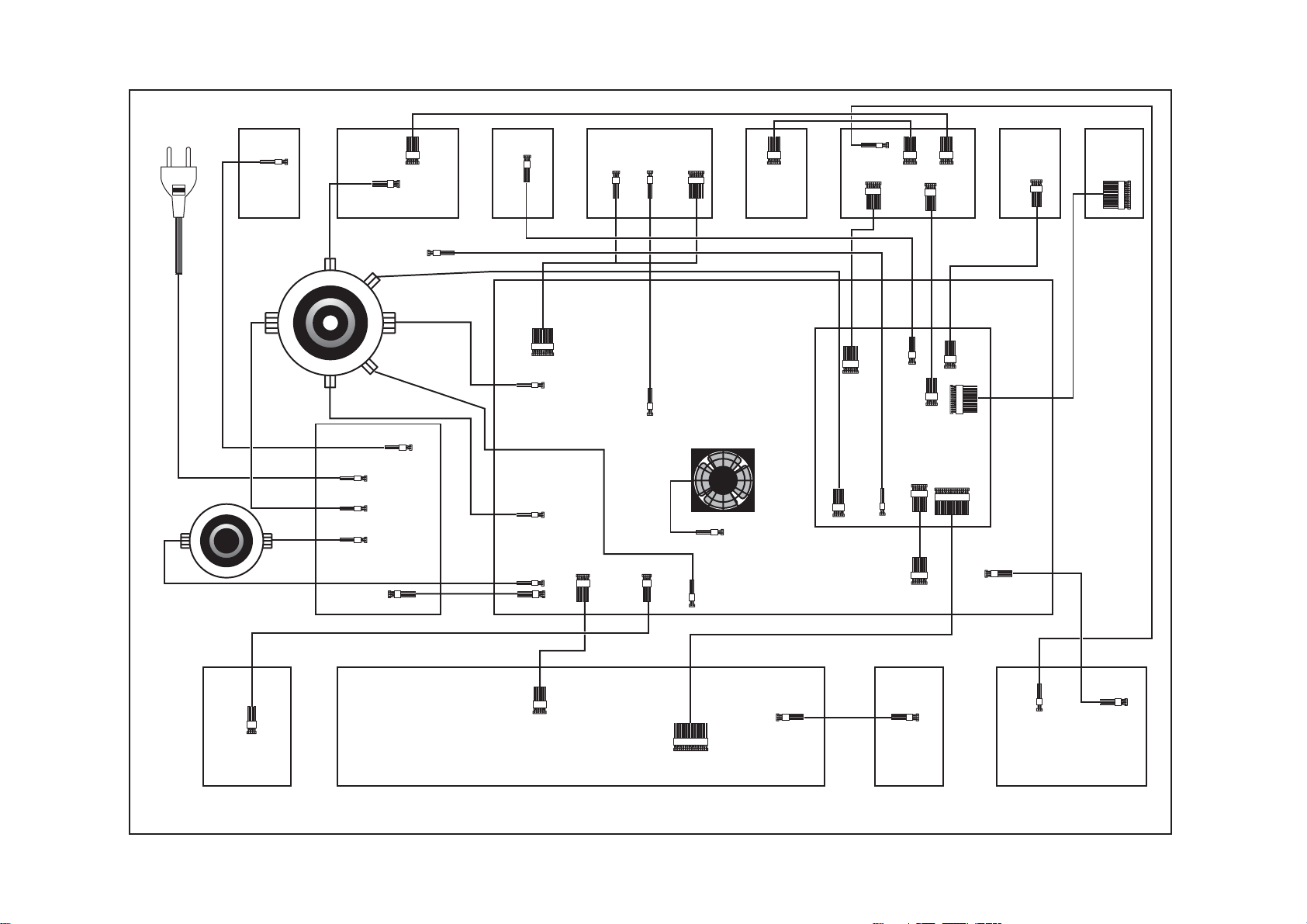
Cambridge Audio Azur 540R V2 AV Receiver
Power Cord in
Transformer
2P
Switch
Board
Transformer
2P
CN3
2P
CN4
2P
CN1
Relay Board
6P
3P
YUV
Board
HEAT-VARIABLE
RESISTOR
2P
2P
CN2
3P
CN5
Remote
Board
3P
CN7
2P
CN4
2P
CN8
2P
CN9
3P
CN11
10P
CN16
Speaker Board
2P
3P
CN23
CN7
2P
CN6
4P
6P
CN17
CN5
CN20
CN1
7P
2P
Main Board
FAN
2P
CN3
6P
CN5
Coaxial
Board
2P
OSD Board
7P
CN1
7P
CN6
CN4
5P
CN5
3P
5P
CN3
6P
CN36PCN2
5P
CN2
13P
CN4
Upgrade
Board
5P
Tuning
Board
13P
CN1
Decoder Board
16P
5P
J2
CN1
J1
7P
CN10
7P
2P
CN5
3P
CN2
4P
J200
Earphone
Board
6P
J1
16P
Display Board
J2
PCB Interconnect Diagram
3P3P
Volume
Board
2P
CN22
AV3 Board
3P
CN21
10
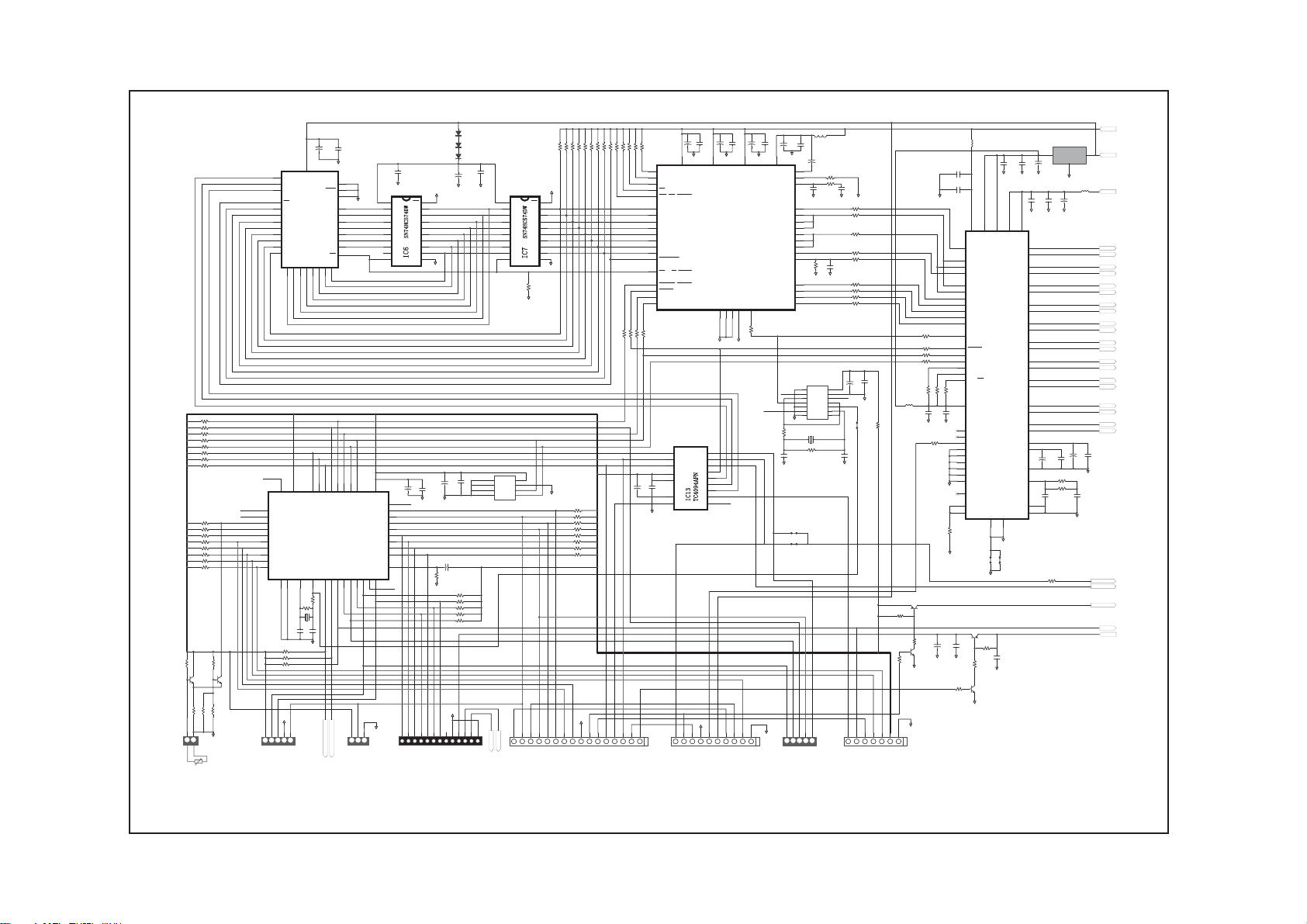
1%750
C3361
Cambridge Audio Azur 540R V2.0 AV Receiver
'9 9' 9'
OE
61+&':
,&
GND
R1
3.3K
DGND
5(027(
9,'(2212))
'9
R1110K
R53
R554.7K
R12
R54
R910K
R710K
R6
R10
R810K
R510K
R4
R3
10K
10K
10K
DGND
1
2
D1
3
D2
4
D3
5
D4
6
D5
7
D6
8
D7
9
D8
10
DGND
DGND
R38 10K
R40 10K
R41
10K
10K
R39
R42 10K
R43 10K
R44 10K
R45 10K
DGND
9
10101111121213
%
'*1'
92/%
92/$
9)'&/.
9)'67%
9)''$7$
10K
&.
087('(/$<
4.7K
13
'$
10K
3
R9633
4.7K
R9733
1414151516
67
&
3
R9833
R564.7K
3
R9933
+
C4
10/16
16
78212))
72',6%5'
37
DD
38
DC
6
SCDIN_A1
18
SC
4
WR_DS_EMWR_GPIO10
17
EMAD0_DATA0_GPIO0
16
EMAD1_DATA1_GPIO1
15
EMAD2_DATA2_GPIO2
14
EMAD3_DATA3_GPIO3
11
EMAD4_DATA4_GPIO4
10
EMAD5_DATA5_GPIO5
9
EMAD6_DATA6_GPIO6
8
EMAD7_DATA7_GPIO7
21
EXTMEM_GPIO8
5
RD_R/W_EMOE_GPIO11
20
INTREQ_ABOOT
36
RESET
19
SCDIO_SCDOUT_PSEL_GPIO9
7
SCCLK_A0
3
2
3
1
3
3
15
16
C47
104
8
10
DGND
16P
CN5
16P1.0
3
3
C70
C31
+
104
2.2/50
DGND DGND DGND
VD11VD212VD3
Q1
SDA
Q2
STR
Q3
CLK
Q4
OE
Q5
VDD
Q6
Q7
Q8
VSS
,&
7&$)1
QS
CS
DGND
11223344556677889
$%&
'*1'
CN6
10P2.0(540R-V27P2.0)
72237%5'
C72
C71
C32
+
+
2.2/50
104
2.2/50
23
IC8
CS493263-CL
DSP
CMPDAT_RCV958_SDATAN2
DGND213DGND12AGND35DGND3
CLKIN
24
30
R100
33
DGND
DGND
&B$
&B$
&B$
'63'$B5(6(7
316:
4
5
'9''63
6
7
14
13
12
11
3212))
9
13NC9
10
9
10P
10
$*1'
5(6(7
9,'(2212))
237212))
237,1
9
C33
104
34
VA
CLKSEL
STCCLK_SCLKN1
CMPCLK_SCLKN2
LRCLKN1
CMPREQ_LRCLKN2
SDATAN1
AUDATA0
AUDATA1
AUDATA2
XMT958_AUDATA3
12_NC1
DGND
AGND
C75
+
47/25
DGND
FLT2
FLT1
MCLK
SCLK
LRCLK
12_NC2
DGND
R108
220
C103
30P
112233445
6<9'(/
C34
32
31
33
44
43
25
28
42
26
29
22
27
41
40
39
3
1
2
3
4
5
7
JP4
del
JP5
0
26'&6
26'6&/.
729,'(2%5'
104
IC10
26'6,1
L1
FB
+
C73
2.2/50
R13 10K
R59
C84
471
DGND
R60
47K
DGND AGND
IA
VCC
QA
IB
QB
IC
QC6ID
74LVU04D
GND
Z1
12.288MHz
R2
3.3K
5
CN3
5P2.0
67%
IF
QF
IE
QE
QD
33K
C35
104
DGND
R90
R91
R92
R94 33
R95 33
C89
100P
R93 33
R101 33
R102
R103 33
C76
+
47/25
14
13
12
12_NC3
11
10
9
8
C104
30P
DGND
1122334455667
3212))
DGND
087(
33
33
33
33
C41
104
DGND
JP1
0
087('(/$<
720$,1%5'
3+'(7
L2
FB
C36
DGND1
104
C90
102
DGND1
53
51
VD4VD
VLS
55
RMCK
61
SAI_SCLK
60
SAI_LRCK
54
SAI_SDOUT
2
CX_SCLK
3
CX_LRCK
56
CX_SDOUT
1
CX_SDIN1
64
CX_SDIN2
63
CX_SDIN3
62
33
220
220
220
R20
10K
C42
104
R265 330
AGND AGND
CX_SDIN4
59
OMCK
12
RESET
7
SCL/CCLK
8
SDA/CDOUT
11
INT
9
AD1/CDIN
10
AD0/CS
R21
R22
10K
10K
6
IC9 CS42518-CQ
VLC
C91
102
DGND1DGND1
50
TXP
49
RXP0
48
RXP1_GPO1
47
RXP2_GPO2
46
RXP3_GPO3
45
RXP4_GPO4
44
RXP5_GPO5
43
RXP6_GPO6
42
RXP7_GPO7
DGND1
38
MUTEC
57
ADCIN2
58
ADCIN1
5
R46
10K
DGND1
JP20JP3
0
DGND
Q4
A950
C48
R118
104
22K
C49
104
R107
2.4K
AGND
R50
Q3
C3361
10K
AGND
TU+12V
+
DGND1
C77
47/25
R104
R262
3
R263
R264
3
L6
FB
R110
33
Q8
A1131
R251
22K
R249
10K
Q9
C3361
R252
10K
DGND
DGND
7
7P
J1
7P2.0
&389
'*1'
29
C37
C39
104
104
DGND1
DGND1
41
24
VA
VARX
AOUTA1+
AOUTA1-
AOUTB1+
AOUTB1-
AOUTA2+
AOUTA2-
AOUTB2+
DA/AD
AOUTB2-
AOUTA3+
AOUTA3-
AOUTB3+
AOUTB3-
AOUTA4+
AOUTA4-
AOUTB4+
AOUTB4-
AINL+
AINL-
AINR+
AINR-
VQ
FILT+
REFGND
LPFLT
AGND
AGND
DGND52DGND
LD1117S3.3(SOT-223)
2
+
C93
100/10
C38
C40
104
104
36
37
35
34
32
33
31
30
28
29
27
26
22
23
21
20
15
16
14
13
17
18
+
C97
100/10
19
R47 10K
39
R112 8.2K
C92
102
25
40
R246
10K
VOUT
9'
+
C1
C28
10/16
104
32
B4
3
A15
B4
2
A16
B4
30
A17
24
OE
21
Q7
20
Q6
19
Q5
18
Q4
17
Q3
15
Q2
14
Q1
13
Q0
R15 10K
R14 10K
R16 10K
R105
10K
2.4K
R17
R18 10K
R19 10K
R23 10K
R24 10K
R25 10K
R26 10K
R27 10K
R28 10K
R29 10K
R30 10K
R31 10K
R115
R113
1%1.5K
Q1
Q2
C3361
R114 220
R116 1%560
R117 2K
1
DGND
221
CN1
2P2.5
11NC34
33
11NC33
ALE/PROG#
32
11NC32
PSEN#
31
P2.7
30
P2.6
29
P2.5
28
P2.4
27
P2.3
26
P2.2
25
P2.1
24
P2.0
R48 10K
R49
R106
112233445
7;'
9
34
DNU
SM5964C40J(PLCC44)
23
DGND
5;'
'*1'
VCC
VPP
PGM
GND
A8
A9
A10
IC5
A11
A12
AT27C020
A13
A14
CE
12
EA#35P0.736P0.637P0.538P0.439P0.340P0.241P0.142P0.0
IC11
MCU
R109
del
R111
del
Z2
del
C105
C106
del
del
DGND
10K
2.4K
5
CN2
VOL-DATA
5P2.0
757*
DGND
A75A66A57A48A39A210A111A0
VOL-CLK
1
31
16
DGND
27
26
23
25
4
28
29
22
43
3
CN8
3P2.0
9
20
19
18
17
16
15
14
13
12
11
44
VCC
DNU
P1.0
P1.1
P1.2
P1.3
P1.4
P1.5
P1.6
P1.7
RESET
P3.011NC12P3.113P3.214P3.315P3.416P3.517P3.618P3.719XTAL120XTAL221GND22GND
11NC12
DGND
11223
13P(1.0)
,5
'*1'
C29
104
DGND
OE
VCC
D1
Q1
D2
Q2
D3
Q3
D4
Q4
D5
Q5
61+&':
D6
Q6
D7
Q7
D8
Q8
,&
GND10CLK
C45
+
C95
100/10
104
11NC1
1
2
3
4
5
6
7
8
9
10
3
3
3
12345678910111213
CN4
78&(
78&/.
DGND
3
3
5'6'$7$
78'$7$,1
9'
DGND
1
2
3
4
5
6
7
8
9
DGND
C96
100/10
DGND
3
78/('
72781(5
DGND
R32
10K
3
5'6&/.
78'$7$287
+
DGND
+
C46
104
+
C3
10/16
R33 10K
R34 10K
R35
R36
R37
AGND
1&
1&
9
D1
4148
D2
4148
D3
4148
C2
C30
10/16
104
DGND
20
VCC
19
Q1
18
Q2
17
Q3
16
Q4
15
Q5
14
Q6
13
Q7
12
Q8
11
CLK
3
3
3
3
$
9&&
1
8
:3
$
2
7
6&/
$
3
6
6'$
'*1'
4 5
AT24C01
IC12
10K
10K
10K
11223344556677889
TU-L
TU-R
785
78/
$*1'
237212))
2.5VD
IC18
3
5VD
VIN
GND
1
DGND1
L5
5VA
FB
+
C94
100/10
AGNDAGND AGND
FL+
FL-
FR+
FR-
LS+
LS-
RS+
RS-
C+
C-
LEF+
LEF-
SURRR+
SURRR-
SURRL+
SURRL-
AINL+
AINL-
AINR+
AINR-
+
C44
C43
104
C74
104
2.2/50
AGND
C107
563
AGND
3816MUTE
DVD/DSP
SUBMUTE
MUTE
MUTE
12V
To enhance viewing, please print to A3 11
Decoder PCB Schematic (1of 3)
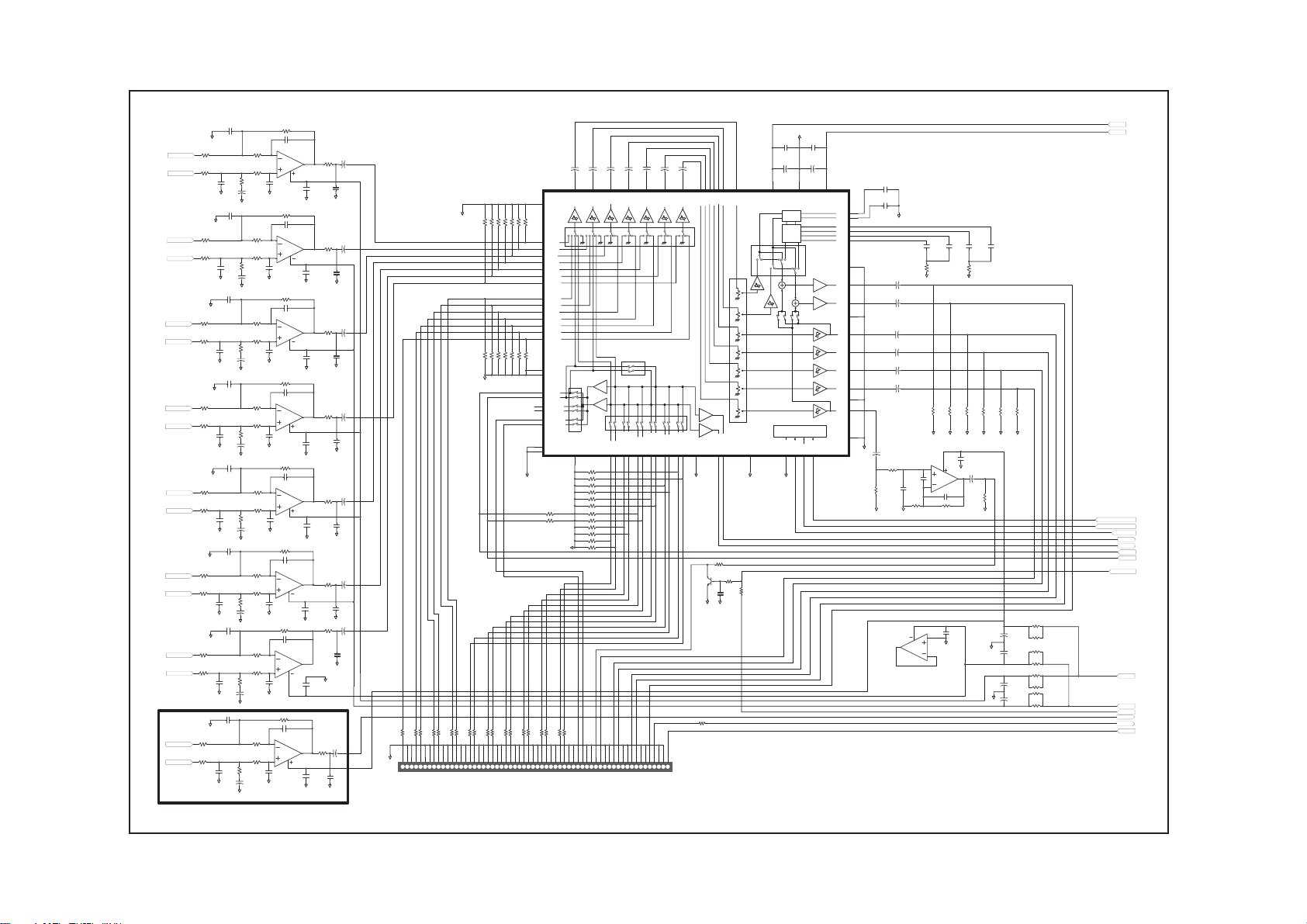
Cambridge Audio Azur 540R V2.0 AV Receiver
SURRR-
SURRR+
SURRL-
SURRL+
R216
6.19K
C180
R200
2.94K
R208
887
R192
1.87K
+
C167
22/16
R199
2.94K
R207
887
R191
1.87K
+
C164
22/16
R201
2.94K
R209
887
R193
1.87K
C165
22/16
R202
2.94K
R210
887
R194
1.87K
C166
22/16
R204
2.94K
R212
887
R196
1.87K
C169
22/16
R203
2.94K
R211
887
R195
1.87K
C168
22/16
R206
2.94K
R214
887
R198
1.87K
C171
22/16
R205
2.94K
R213
887
R197
1.87K
C170
22/16
7.1 CH USE
390
IC3B
6
2068
5
C173
122
AGND
R215
C181
390
IC3A
2
2068
3
C172
122
AGND
R218
6.19K
C183
390
IC1A
2
2068
4
3
C175
122
AGND
6.19K
R217
C182
473
IC1B
6
2068
8
5
C174
104
AGND
R220
6.19K
C184
390
IC2B
6
2068
8
5
C177
122
AGND
6.19K
R221
C185
390
IC2A
2
2068
4
3
C176
122
AGND
6.19K
R219
C187
390
IC4A
2
2068
4
3
C179
122
AGND
6.19K
R222
C186
390
IC22B
6
2068
8
5
C178
122
AGND
C6
R126
+
7
8
1K
10/16
C63
C195
104
102
AGND
AGND
6.19K
C5
R125
+
1
4
1K
10/16
C62
C194
104
102
AGND
AGND
C14
R127
+
1
1K
10/16
C196
C64
102
104
AGND
AGND
C15
R128
+
7
1K
10/16
C65
C201
104
104
AGND
AGND
C23
R129
+
7
1K
10/16
C66
C198
104
102
AGND
AGND
C24
R130
+
1
1K
10/16
C67
C197
104
102
AGND
AGND
+
R131
1K
1
AGND
AGND
C69
104
C27
R132
7
1K
10/16
C68
104
AGND
AGND
BL
C25
10/16
C200
102
BR
+
C199
102
60P2.0*2
AGND
R229220
R228220
R227
R22633K
220
1234567891011121314151617181920212223242526272829303132333435363738394041424344454647484950515253545556575859
CN7
SW
GND
GND
GND
GND
BL/BS
R62
AGND
47K
R69
47K
AGND
R232220
R231220
R230220
R234220
R233220
C
FL
FRLSRS
GND
GND
GND
GND
GND
VIDEO3 L
VIDEO3 R
33
R63
R64
47K
47K
R70
R71
47K
47K
R235220
R236220
GND
GND
DVD L
DVD R
AGND
R66
R65
R68
R67
47K
47K
47K
47K
26
DSP-FR
27
DSP-FL
28
DSP-C
29
DSP-SR
30
DSP-SL
31
DSP-CB
32
DSP-SW
15
DVD-FR
16
DVD-FL
17
DVD-C
18
DVD-SR
19
DVD-SL
20
DVD-CB
21
DVD-SW
R73
R72
R75
R74
47K
47K
22K
47K
36
AGND
22
AGND
74
A-RI/O
75
A-LI/O
76
TAPE-RO
77
TAPE-LO
78
VIDEO-RO
79
VIDEO-LO
73
AGND
80
AGND
AGND
R76
R77
R241220
R237220
R238220
R239220
R240220
GND
GND
GND
GND
GND
VIDEO R
VIDEO2 L
VIDEO1 L
VIDEO1 R
CD/AUX R
CD/AUX L
6.1CH
SELECT
R242
220
C8
C7
+
+
10/16
10/16
63
FR-SO65FL-SO
INPUT
SELECT
AGND
1
47K
R78
47K
R79
47K
R80
47K
R81
47K
R82
47K
R83
47K
47K
R84
47K
47K
R85
47K
R86
47K
R87
47K
R88
47K
R89
AGND
R243220
R244220
GND
GND
GND
GND
GND
GND
REC L
REC R
TAPE R
TAPE L
SW OUT
BL/BS OUT
C11
C12
C10
C9
+
+
+
+
10/16
10/16
10/16
43
C-SO
SR-SO41SL-SO
INGSW
10/16
39
37
CB-SO
IC17
BD3816K1
VOL
CD-RI2CD-LI3MD/DAT-RI4MD/DAT-LI5TAPE-RI6TAPE-LI7TUNER-RI8TUNER-LI9VIDEO-RI10VIDEO-LI11PHONO-RI12PHONO-LI
60
6.1CH=56P
GND
GND
GND
GND
GND
GND
GND
GND
BR in
C OUT
FL OUT
SL OUT
SR OUT
FR OUT
BR OUT
+
C13
10/16
34
SW-SO
13
64
62
42
40
35
44
38
C-VI
FR-VI
FL-VI
SR-VI
SL-VI
CB-VI
SW-VI
VOL
AGND
TO DSP-L24TO DSP-R23AGND
14
AGND
Q7
C3326
AGND AGND
R247
2.2K
R248
10K
R250
100K
C191
104
AGND
AGND
R245220
C157
AGND
182
R176
5.49K
FR-
R184
1.65K
FR+
C149
562
AGND
AGND
C156
AGND
182
R175
5.49K
FL-
R183
1.65K
FL+
C148
562
AGND
AGND
C158
AGND
182
R177
5.49K
C-
R185
1.65K
C+
C150
+
562
AGND
AGND
C159
AGND
103
R178
5.49K
LEF-
R186
1.65K
LEF+
C151
104
+
AGND
AGND
C161
AGND
182
R180
5.49K
RS-
R188
1.65K
RS+
C153
562
+
AGND
AGND
C160
AGND
182
R179
5.49K
LS-
R187
1.65K
LS+
C152
562
+
AGND
AGND
C163
AGND
182
R182
5.49K
R190
1.65K
C155
562
+
AGND
AGND
C162
AGND
182
R181
5.49K
R189
1.65K
C154
562
+
AGND
AGND
AGND
C122
C123
104
104
C82
C83
+
+
47/25
47/25
72
VCC
25
70
AGND
TREBLE
BASS
LOGIC
DGND66MUTE67CLK68DATA
71
VEE
TRE2
TRE1
BAS4
BAS3
BAS2
BAS1
AGND
FR-O
AGND
SR-O
CB-O
AGND
SW-O
AGND
69
C188
472
C189
60
472
59
AGND
58
57
56
55
61
10/16
54
10/16
53
FL-O
52
10/16
51
C-O
10/16
50
10/16
49
SL-O
10/16
48
47
46
45
+C16
AGND
10/16
R166
68K
AGND
IC22A
2068
C124
C125
C126
C127
104
R57
4.7K
AGND
C18
+
C17
+
C20
+
C21
+
C22
+
C19
+
R161
R160
68K
68K
AGND AGNDAGND
IC4B
2068
LEF
R223
5
2.2K
8
C190
331
6
C128
104
R224
R225
6.8K
AGND
3
4
AGND
1
2
104
104
104
R58
4.7K
AGND
R162
R164
R163
68K
AGND
7
C147
333
4.7K
C129
104
R165
68K
68K
68K
AGND
AGND
C130
104
AGND
C26
10/16
+
R167
68K
AGND
150
R151
+
C134
R155
100/16
150
+
C135
AGND
AGND
R156
100/16
150
R153
150
150
R152
R158
+
C136
150
100/16
R157
+
C137
150
R154
100/16
150
+7V
-7V
VOL-DATA
VOL-CLK
3816MUTE
SUBMUTE
DSPBR
DVDBR
BROUT
L-O
R-O
TU-R
TU-L
12V
-12V
-vv
To enhance viewing, please print to A3 12
Decoder PCB Schematic (2 of 3)
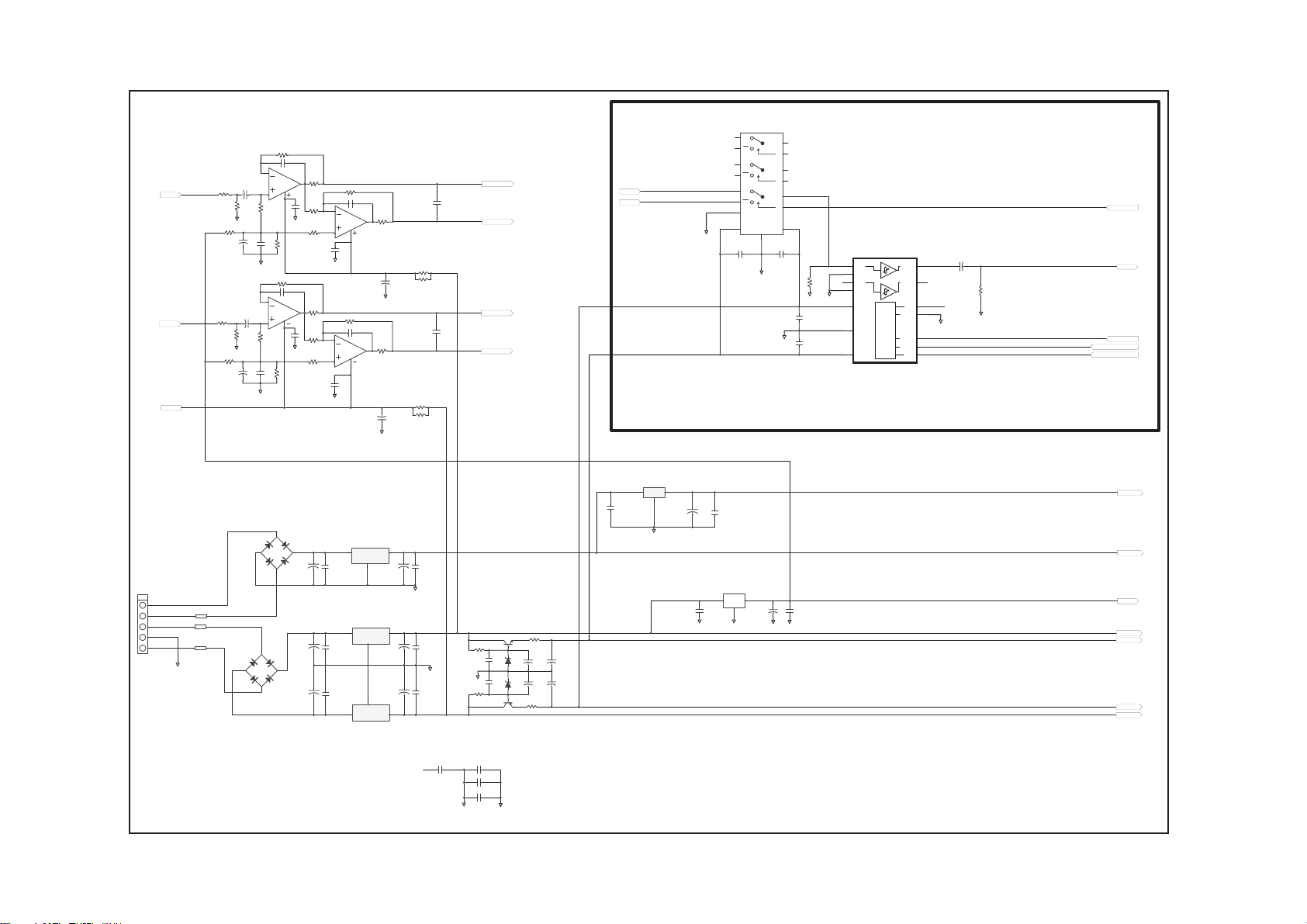
J2
5P2.5
Cambridge Audio Azur 540R V2.0 AV Receiver
IC14
TC4053BF
2
Y0
1
C142
47/25
AGND
Y1
12
X0
13
X1
5
Z0
3
Z1
6
INH
16
VDD
C110
104
2.5V
C117
104
IC16
KA7805A
1 3
2
C56
104
AGND
R133 634
C85
471
IC20B
6
2068
5
R51
10K
C50
104
R136 634
C87
2
2068
3
R52
10K
C53
104
-V
D4
DB104G
AC1
V+
2
C
A
R141
7
8
AGND
R139
3.32K
471
4
AGND
R140
3.32K
AC1
V+
C2
A
C51
104
1
C54
104
D5
DB104G
C138
2200/16
C139
3300/25
C140
3300/25
R135
90.9
R134
634
R145
332
R143
90.9
R137
634
R146
332
634
C86 471
6
R142
7
2068
8
90.9
5
IC21B
C52
104
AGND
R138
C88 471
2
2068
3
C55
104
AGND
+
C114
104
+
C118
104
+
C119
104
1
1
2
U4
KA7912A
4
U1
KA7805
VIN
U2
KA7812
VIN
VIN
634
IC21A
+
C133
100/16
AGND
R144
1
90.9
C132
+
100/16
AGND
3
D
VOUT
GN
C141
2
100/10
D
VOUT
GN
C143
2
47/25
C144
47/25
1
D
VOUT
GN
C108
272M
R148
150
R150
150
C109
272M
R149
150
R147
150
5VD
+
C115
104
DGND
3
+
C120
104
AGND
+
C121
104
3
AINR+
AINR-
AINL+
AINL-
Q6
C2120
R173
1K
C145
333
AGND
C146
333
R174
1K
A950
6.8
R171
+
+
C78
C80
D6
47/25
47/25
7.5V
+
+
C79
C81
D7
47/25
47/25
7.5V
R172
6.8
Q5
DVD BR
DSP BR
U3
LD1117DT25
3
2
I
O
A
C116
104
DGND
+
1
AGND
C99
100/10
R168
1W/0.22(RF)
R169
1W/0.22(RF)
R170
1W/0.22(RF)
R119
+
1.5K
R123
1K
AGND
+
R121
2.8K
C98
100/10
AGND
IC20A
C101
100/10
R120
+
1.5K
R124
1K
AGND
R122
+
2.8K
C100
100/10
AGND
-V
R-O
L-O
-vv
5P
5
5
7.5V~
4
4
3
3
14.5V~
2
2
14.5V~
1
1
AGND
100/10
15
YCOM
10
B
14
XCOM
11
A
4
ZCOM
9
AGND
C
S
7
VEE
VS
8
AGND
C111
104
AGND
C113
104
C112
104
R61
820K
AGND
IC15
1
IN 1
AGND
IN 2
AGND
VEE
AGND
VCC
LOGIC
OUT 1
OUT 2
DGND
MUTE
DATA
SEL
CLK
2
3
4
5
6
7
C131
BR
+
14
10U/16
13
12
15NC12
11
AGND
10
9
8
AGND
R159
68K
DVD/DSP
BR OUT
3816 MUTE
VOL-DATA
VOL-CLK
BD3812F
7.1 CH USE
2.5VD
5VD
+
C102
C57
104
AGND
AGND
5VA
12V
+7V
-7V
-12V
C58
C59
104
CE
104
C60
104
C61
104
DGND
AGND
To enhance viewing, please print to A3 13
Decoder PCB Schematic (3 of 3)
