Page 1

Response 75 – Issue 2 – Edition 1 – 7/10/03
User Guide
BT RESPONSE 75
This product is intended for connection to
analogue public switched telephone networks
and private switchboards in the United Kingdom.
Page 2
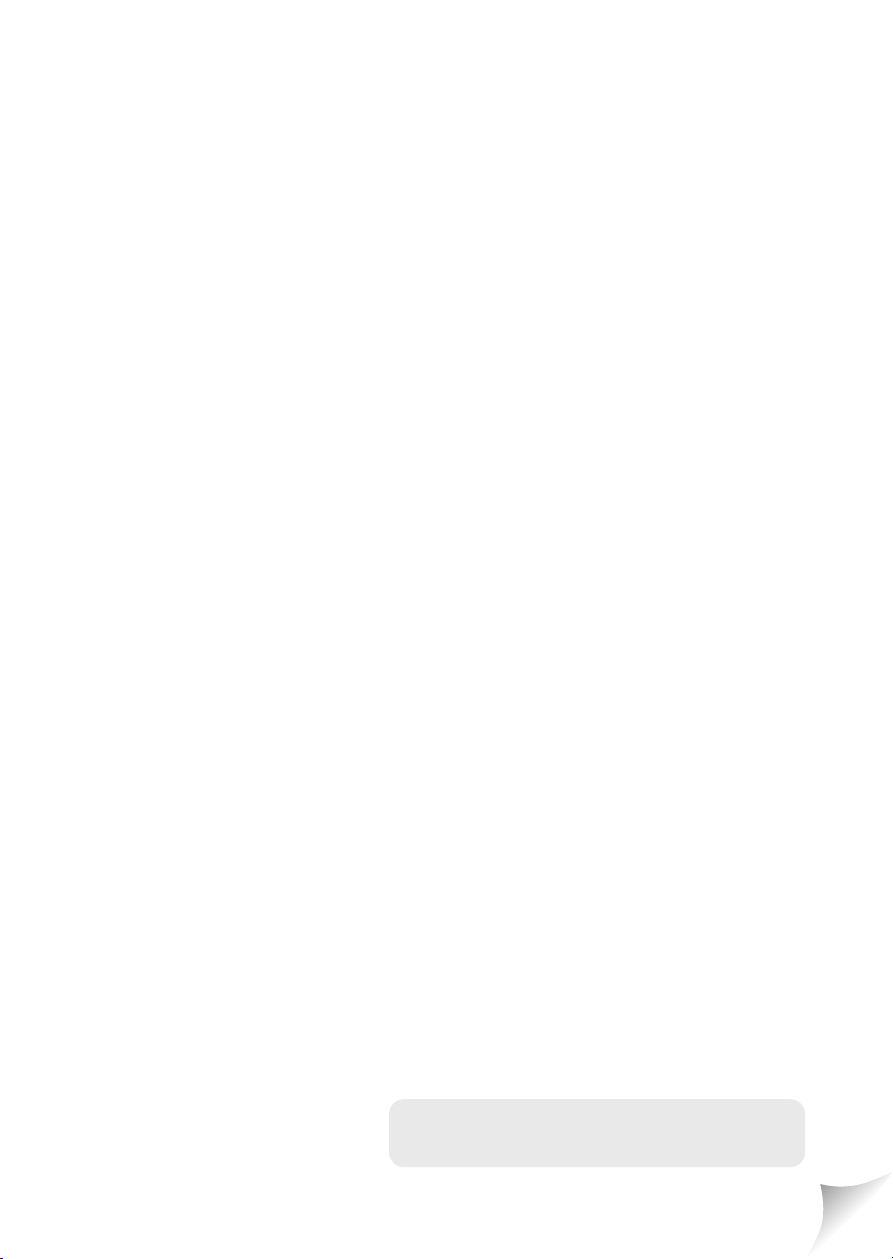
Response 75 – Issue 2 – Edition 1 – 7/10/03
Please open this page for an ‘at a glance’
guide to your BT Response 75
Page 3
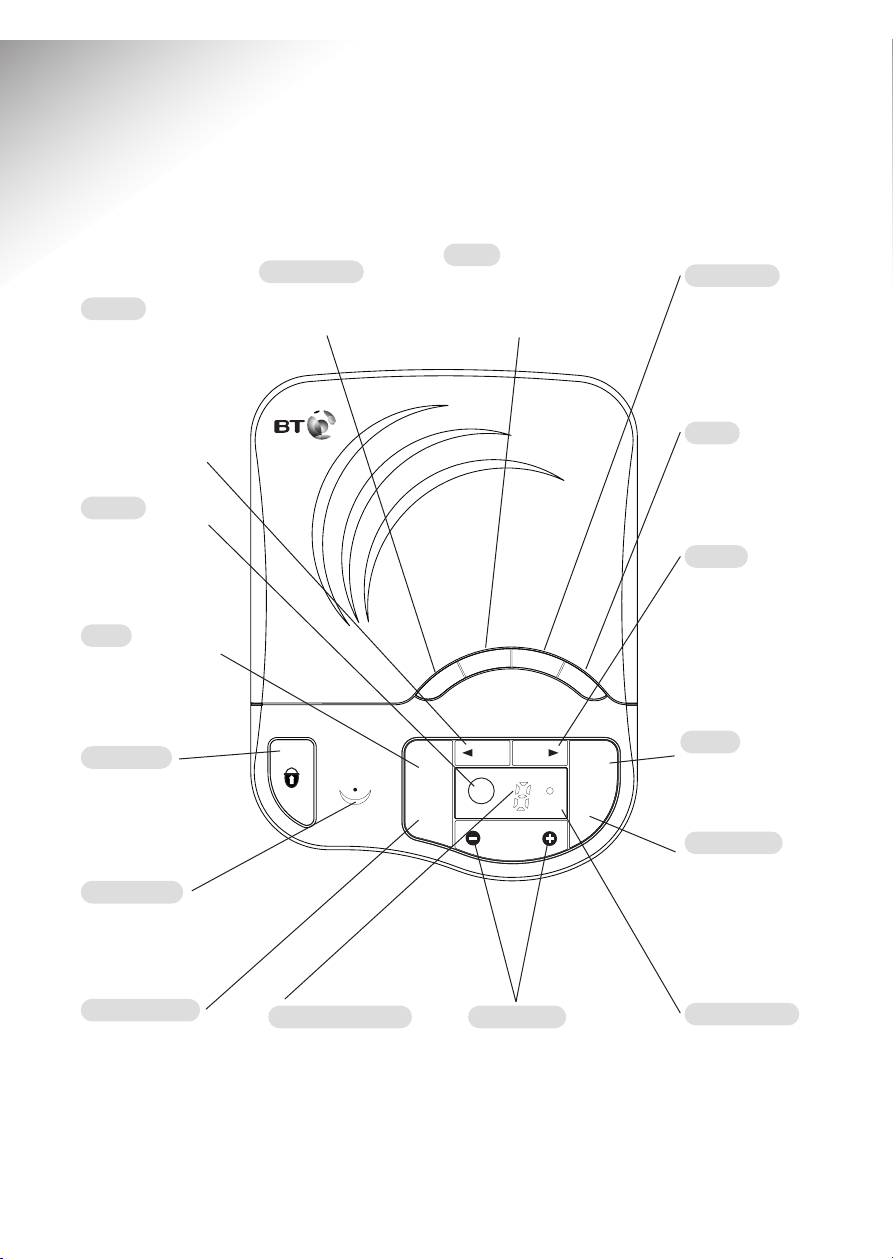
Message Counter
Indicates when the
machine is on or off,
how many messages
have been left or when
the memory is full.
Battery Low
Lights up if the
battery is not
installed or the
back-up battery
needs replacing.
Ans. Mode
Lets you change
answer mode to
Answer Only so
callers are unable
to leave messages.
Microphone
For recording your
outgoing message
or memo.
1
At a glance
Response 75 – Issue 2 – Edition 1 – 7/10/03
VIP on-off
Announces your VIP
code and allows you to
turn the VIP feature
on or off.
Stop
Stops message
playback and any
other operation.
Answer on-off
Switches the answer
machine on and off.
OGM
Use to record and
check your personal
outgoing message.
1471 on-off
To set the 1471
feature to on or off.
Delete
Lets you delete
individual messages,
all messages or your
OGM.
Skip
Use to skip
backwards through
your messages and
for setting the time.
Also used to switch
the audible message
alert on or of f.
Skip
Use to skip
forwards through
your messages
and for setting
the time and ring
delay.
Play/memo
Use to play
messages and
memos. Also lets
you record memo
messages.
Pause
Lets you pause a
message or memos.
Volume –/+
Adjusts the volume of
message playback, OGM
and voice prompts.
Answer
on/off
Stop
Pause
Play
Volume
Skip
Skip
Messages
Battery
Low
Delete
VIP
BT Response 75
OGM
Ans. Mode
Time
1471
M
e
m
o
Time
Used to set and
check the day
and time.
Page 4
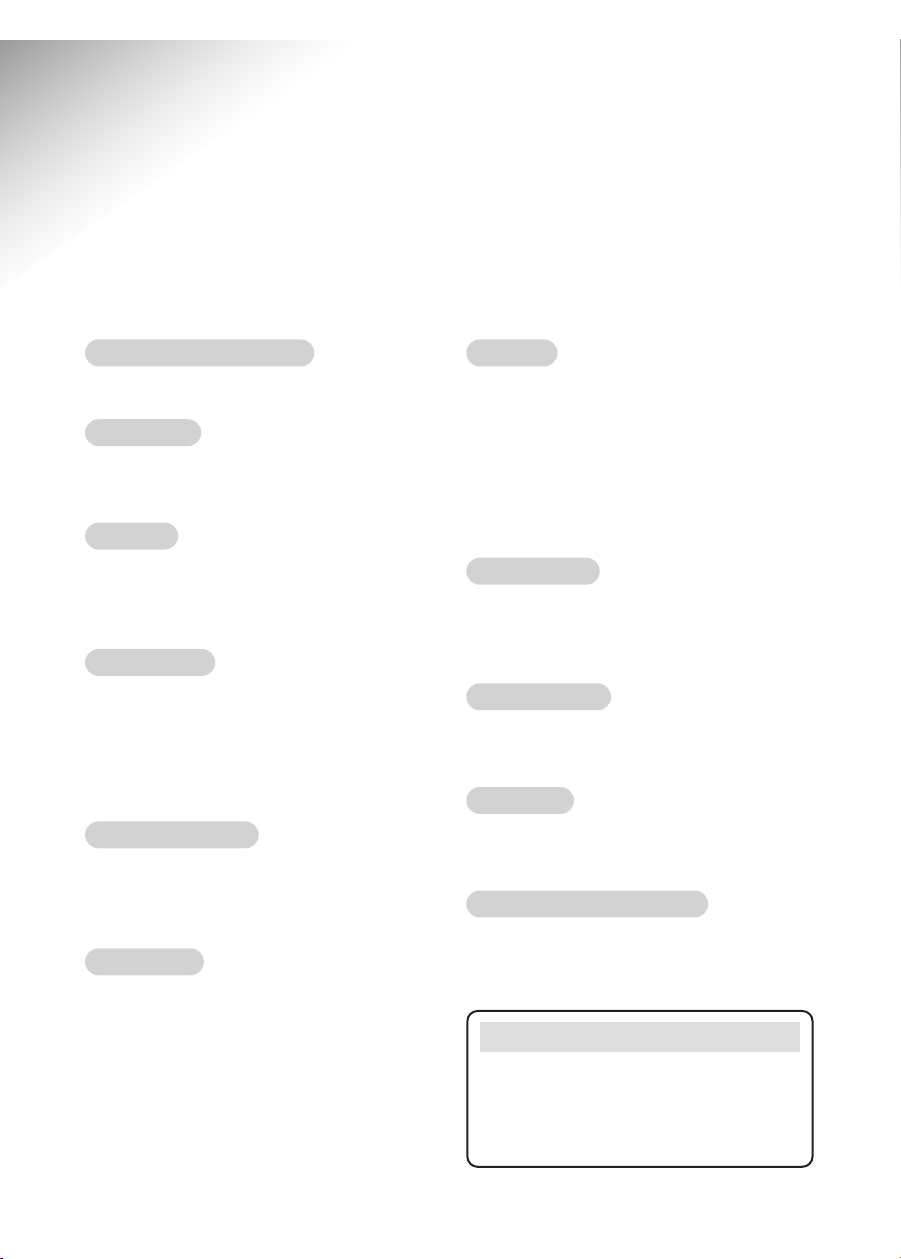
2
Key features
BT Response 75 – Issue 2 – Edition 1 – 7/10/03
36 minutes recording capacity
Offers the benefits of digital recording.
Voice prompts
Helps you to follow instructions
more easily.
VIP feature
Sets your answering machine to answer
calls silently but allows designated
callers to alert you with a beep tone.
Call return 1471
After each incoming message the
machine will dial 1471 and record the
announcement that gives you the
telephone number of your caller
whether they leave a message or not.
Audible Message Alert
Audible message alert beeps to let you
know when you have new messages.
This can be switched on and off.
Remote access
You can ring your BT Response 75 from
another phone and switch it on or
operate it to play back your messages.
Time saver
You can set your BT Response 75 so that it
will answer after 2 rings if messages have
been left. If there are no new messages it
will answer after 6 rings. During remote
access this allows you to hang up before
your BT Response 75 answers, therefore
avoiding the cost of a call.
Message counter
Allows you to see if the machine is on
or off, how many messages have been
left, or when the memory is full.
Time & day stamp
Announces the time and day each
message was received.
Answer delay
Allows you to set the number of rings
before calls are answered.
8 step electronic volume control
Lets you set the loudspeaker volume
for message playback, outgoing message
and voice prompts.
Note
On the underside of the unit you will find
a quick reference guide which you can
swing out, giving you instructions on some
of the products most useful features.
Page 5
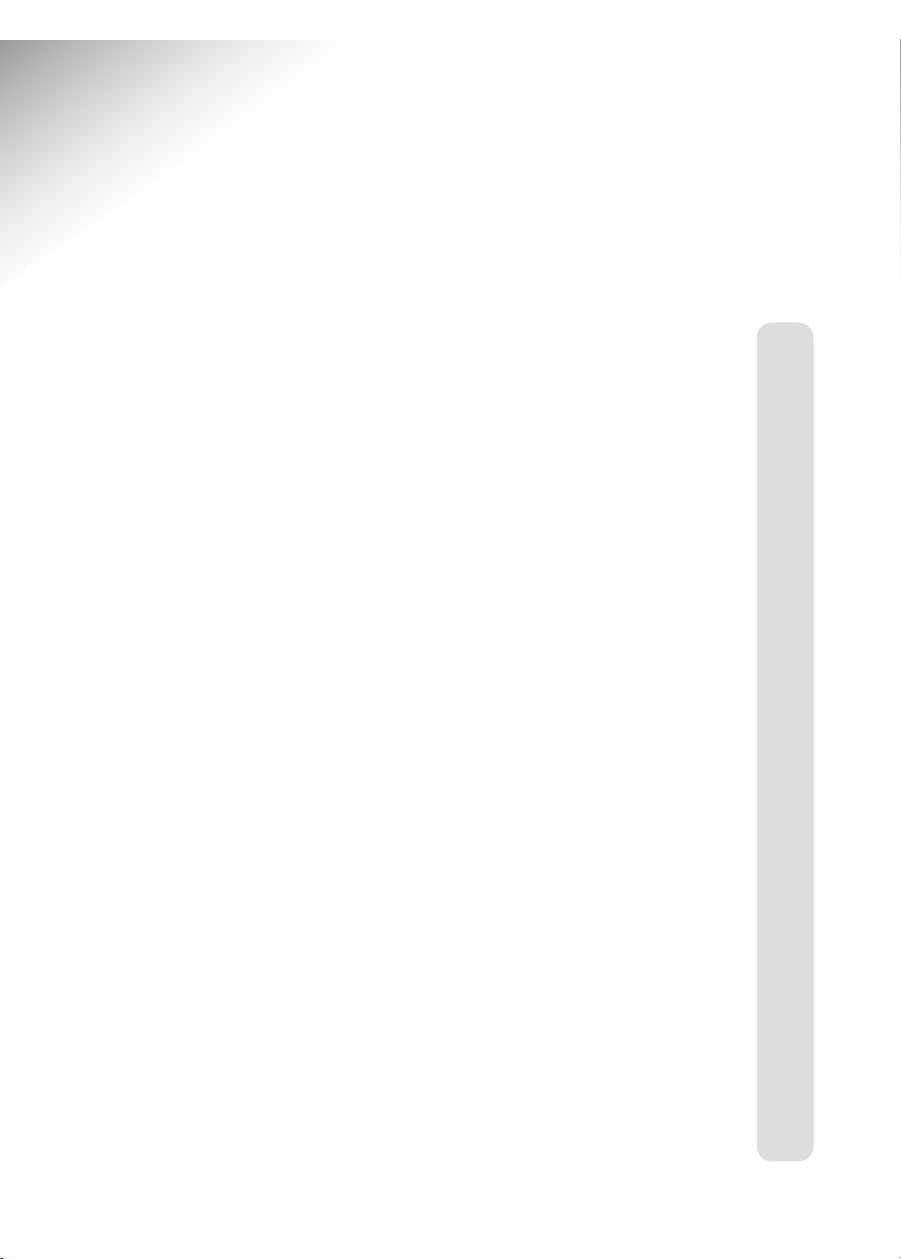
3
In this guide
BT Response 75 – Issue 2 – Edition 1 – 7/10/03
At a glance 1
Key features 2
Introduction 4
Setting up 5
Safety instructions 8
Using your BT Response 75 9
Answering machine controls 9
Outgoing message 11
Receiving messages 13
Audible message alert 14
Call screening 15
VIP feature 15
1471 feature 16
Remote access 18
Your security code 18
Menu for remote access 19
Help 21
Guide to the display 23
General information 24
Guarantee 24
Technical information 25
Switchboard compatibility 25
Wall mounting template 27
Index 29
Page 6
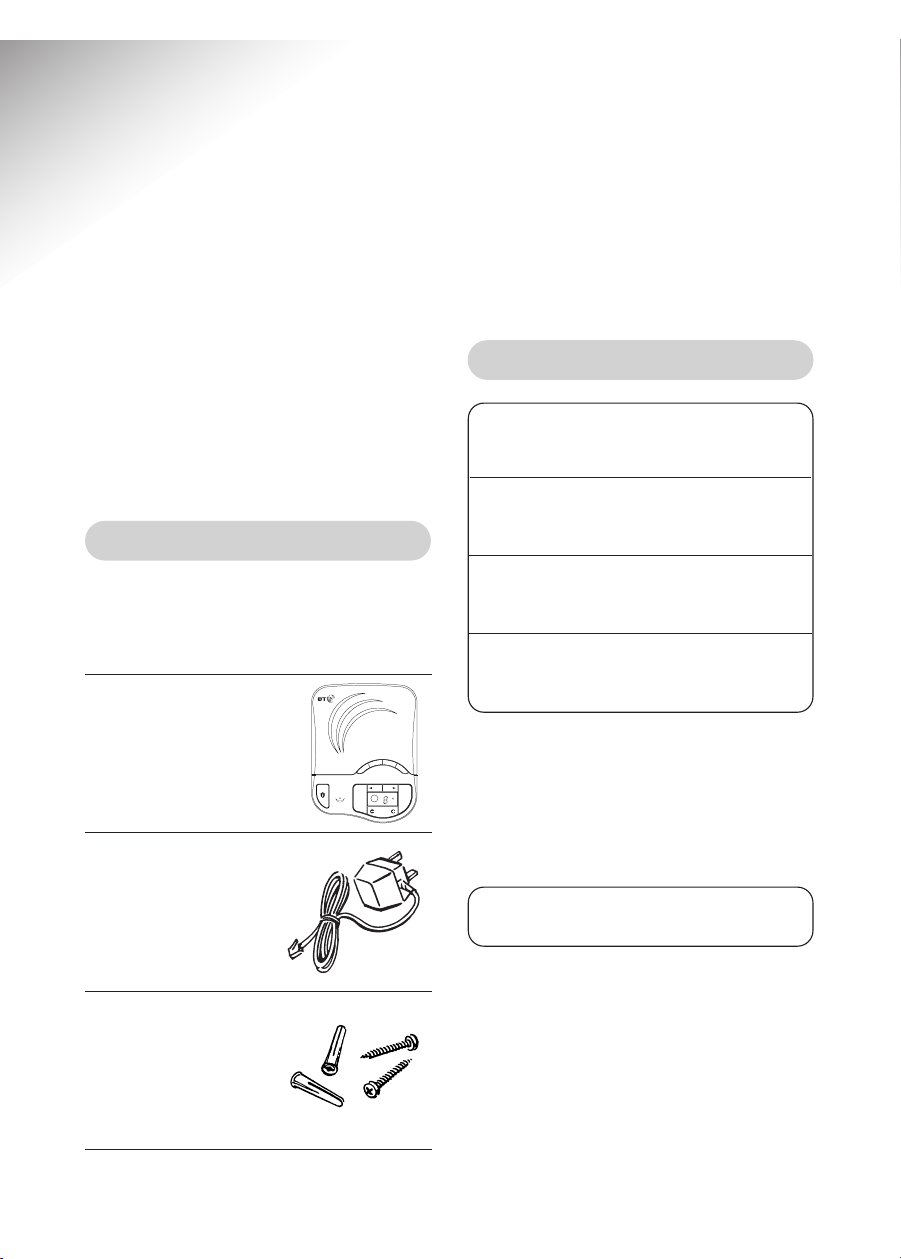
BT Response 75 – Issue 2 – Edition 1 – 7/10/03
4
For your records
For guarantee purposes, proof of
purchase is required, so please keep
your receipt.
Keep a reference of your Remote
access Security Code here:
See ‘Remote Access’, page 18.
Date of purchase:
Place of purchase:
Serial number (on the underside of the unit):
Purchase price:
Introduction
Your BT Response 75 has been designed for ease of use and made to
the high standards set by BT
You can expect your BT Response 75 to give
you many years of trouble-free service.
Please read the instructions carefully
before use and keep this User Guide for
future reference.
Unpacking your BT Response 75
If anything is missing, please contact
your place of purchase immediately.
●
BT Response 75 digital
answering machine
with telephone line
cable attached.
●
Plug mounted,
13 amp mains
adaptor.
●
Screws and
wall plugs for
wall mounting.
VIP
A
n
s
.
M
M
G
o
O
d
e
Time
1471
BT Response 75
Skip
Skip
Stop
Pause
Messages
Answer
Play
on/off
Battery
Low
Delete
o
m
e
M
Volume
Page 7
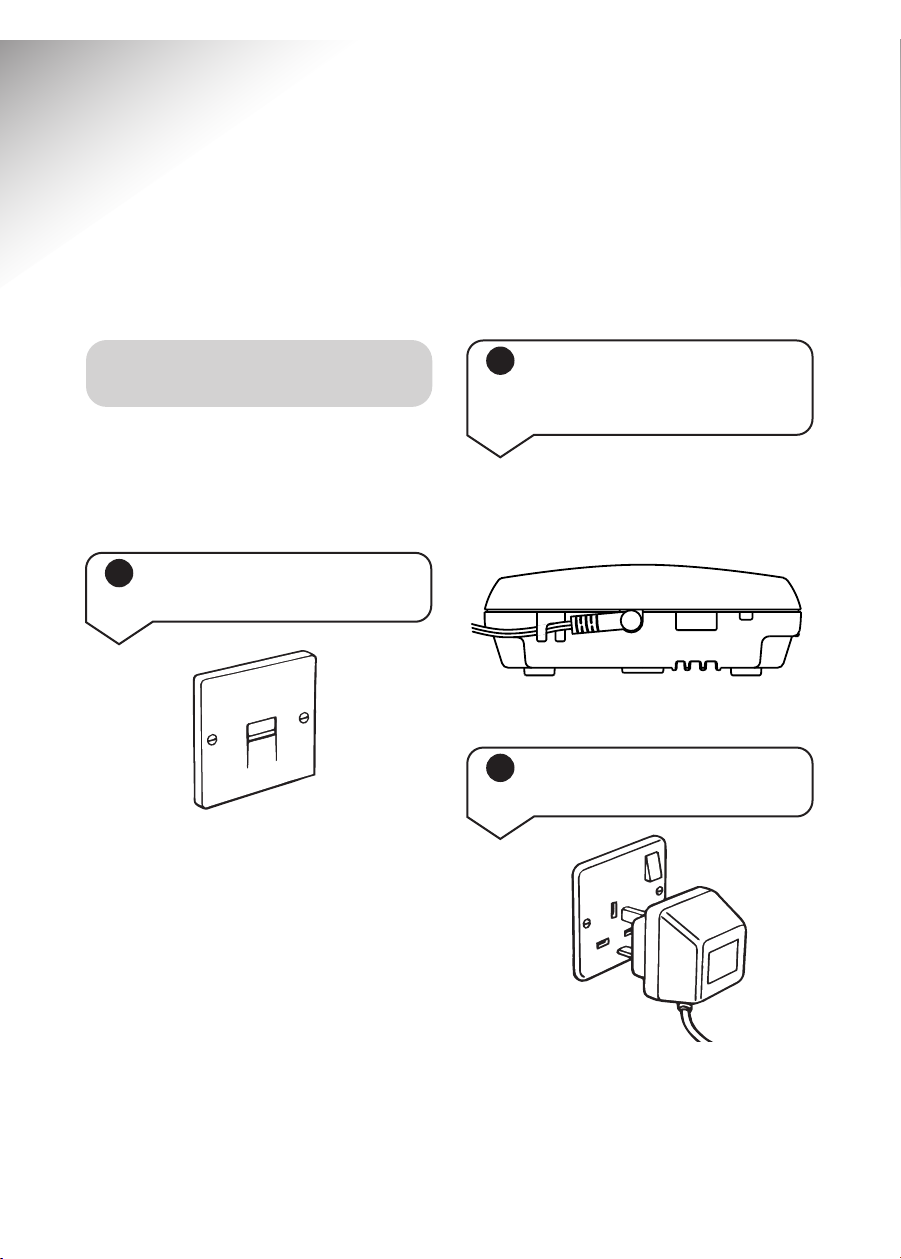
The display will flash for 38 seconds.
It will then show the normal ‘no
messages’ display. The display will flash
slowly until any button is pressed.
3 Plug the adaptor into
a mains power socket
BT Response 75 – Issue 2 – Edition 1 – 7/10/03
5
Setting up
Follow these steps to set up your BT Response 75 ready for use
Plan the location of your
BT Response 75
Situate your BT Response 75 close
enough to the phone and mains power
sockets so that the cables will reach.
To prevent the mains cable being
pulled out accidentally, place the cable
behind the clip on the back of the unit.
If you do not have a modern phone
socket, call Freephone 0800 800 150
and ask for a BT engineer to come and
fit the correct socket.
This is a chargeable service.
1 Check your telephone
wall socket
2 Plug the mains power
cord into the back of the
machine
Page 8
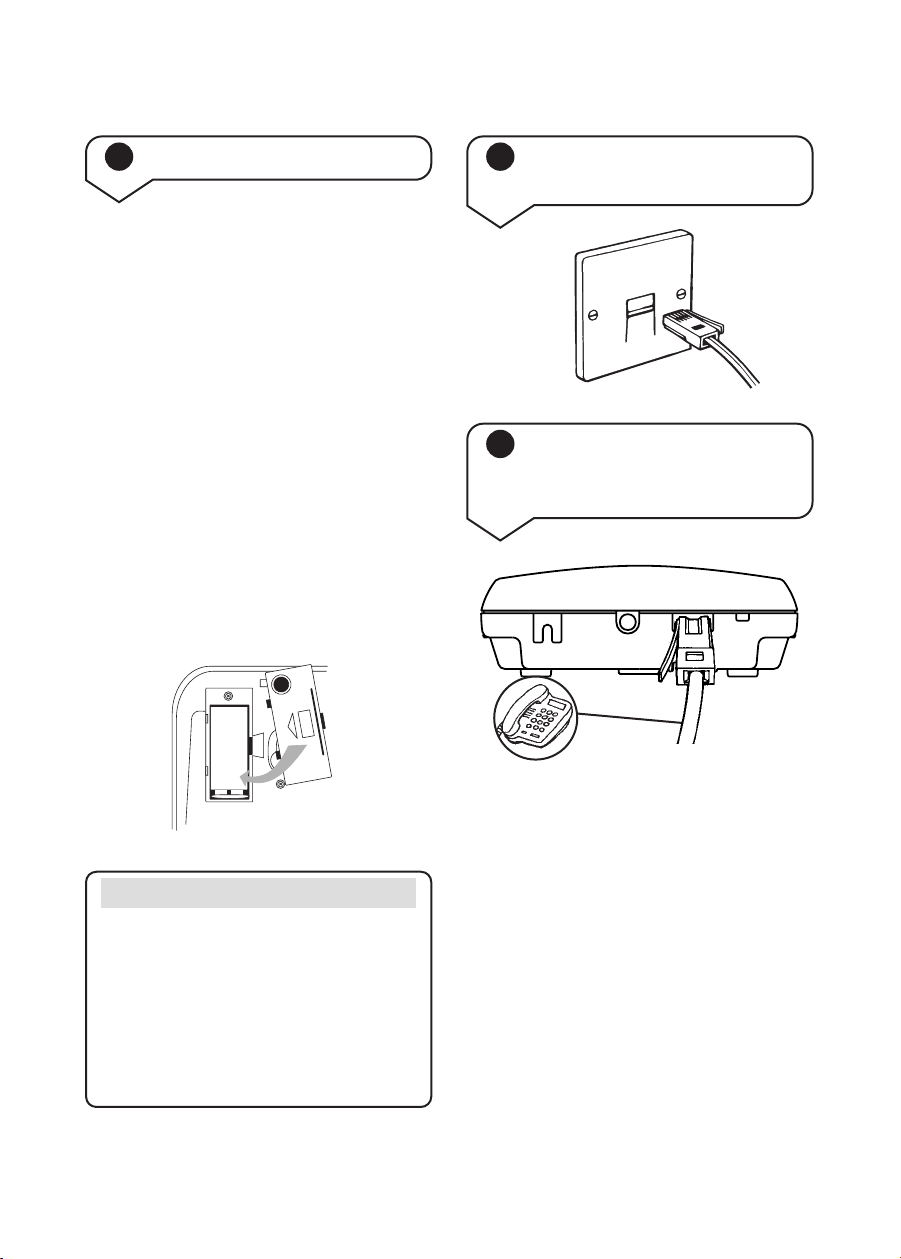
BT Response 75 – Issue 2 – Edition 1 – 7/10/03
6
Before inserting the back-up battery
you must ensure that your unit is
connected to the mains power.
The back-up battery (9V alkaline not
supplied) ensures that all settings and
messages are saved for up to six hours
in the event of a power cut.
If the back-up battery runs out, or no
battery is fitted, then in the event of a
power failure your BT Response 75 will
revert to its original settings and
messages will be lost.
If the battery is low the “Battery Low”
light will come on.
Insert a 9V alkaline battery into the
battery compartment.
You will now be able to use your
telephone as normal.
Your BT Response 75 is now ready
to use.
4 Insert the back-up battery
6 You can now plug your
telephone line cord into
your BT Response 75
Please note
Your BT Response 75 Plus battery low
light, located beside the display,
indicates
back-up battery strength.
The LED will light up when the battery
is low. It also remains lit when no
back-up battery is inser ted.
5 Plug your BT Response 75
into the telephone socket
BATTERY
Page 9
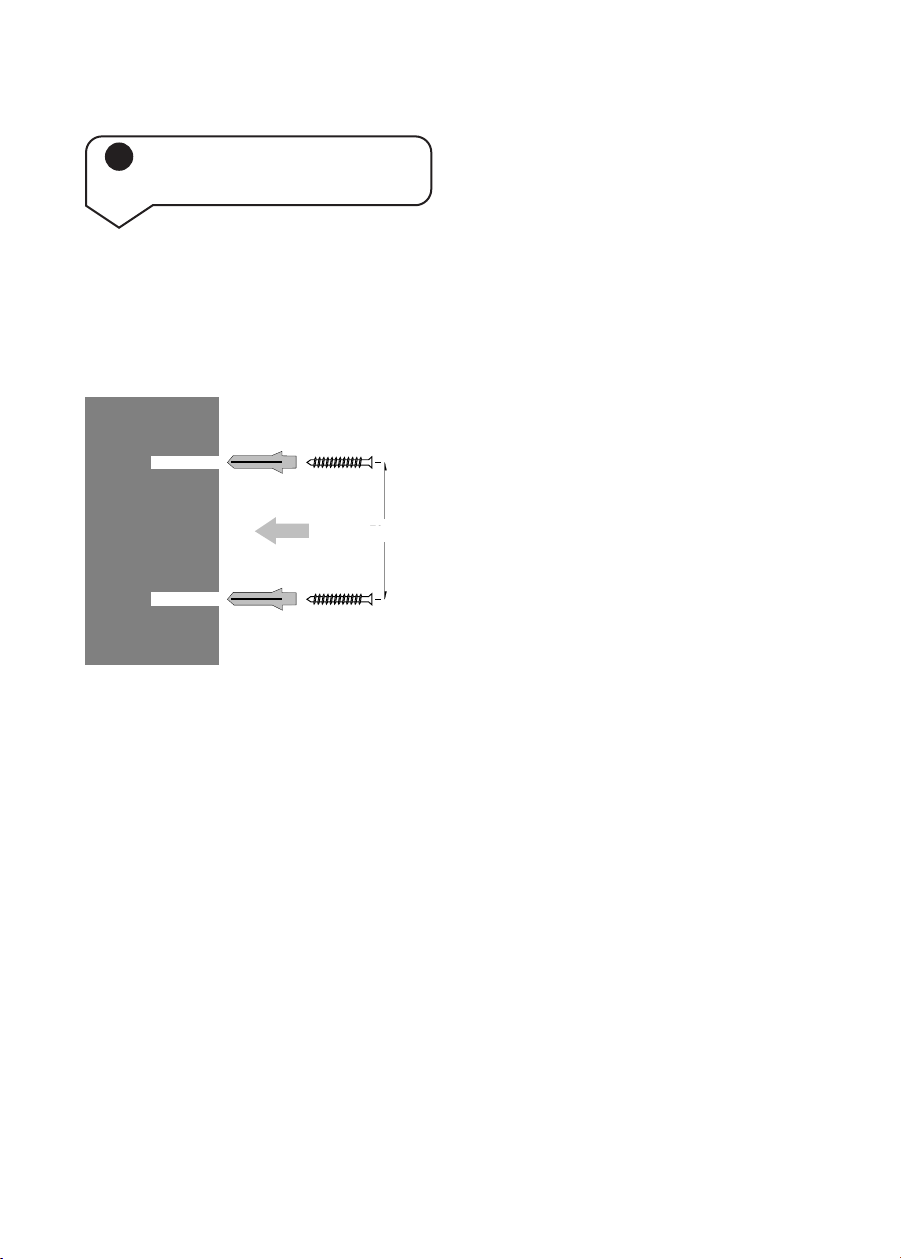
7
BT Response 75 – Issue 2 – Edition 1 – 7/10/03
Use the template on page 27 to drill
holes in the wall. Leave a small gap
between the screw heads and the wall.
Place your BT Response 75 over the
screw heads and slide down.
7 Wall mounting your
BT Response 75
72 mm
WALL
WALL PLUG
SCREW
72 mm
Page 10
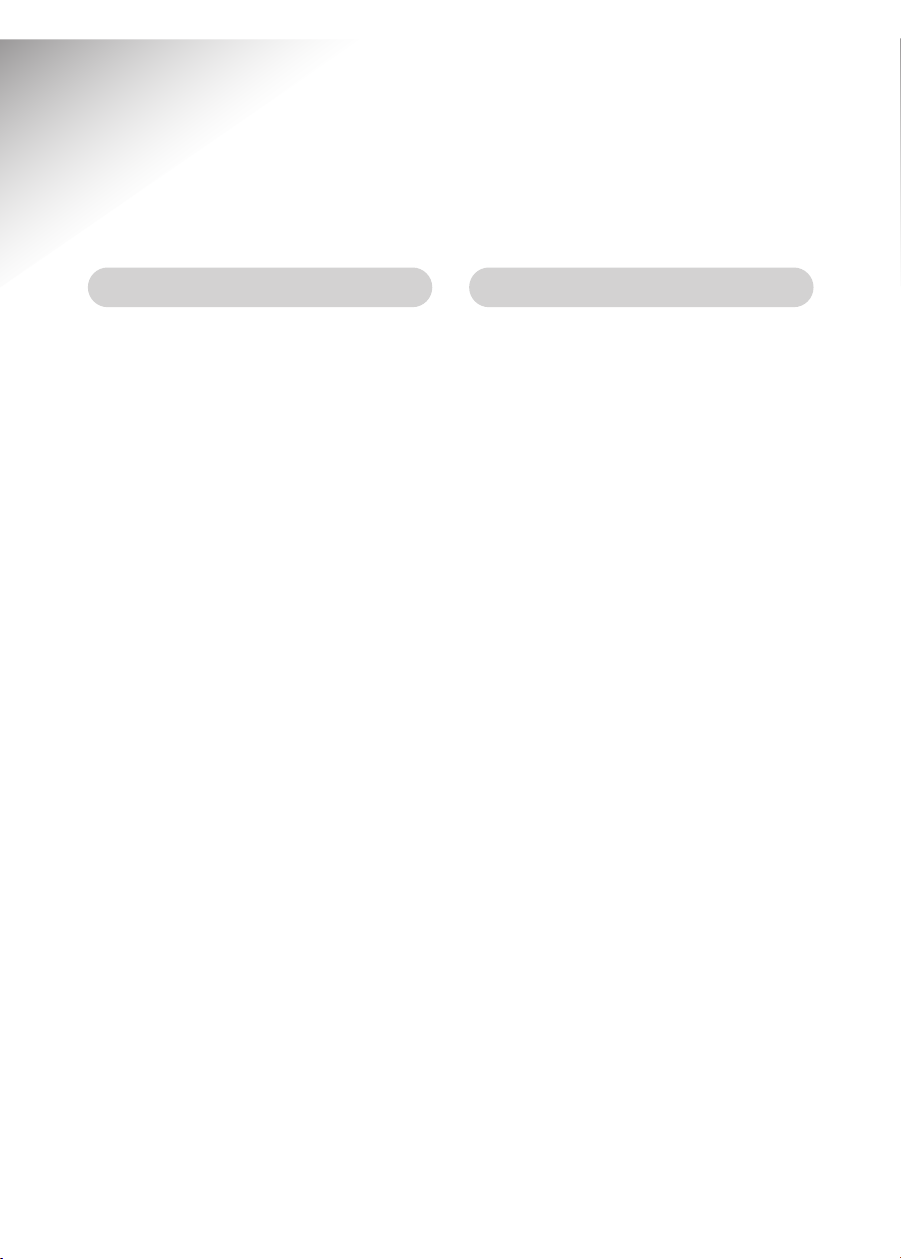
BT Response 75 – Issue 2 – Edition 1 – 7/10/03
8
Safety instructions
• Simply clean your BT Response 75
with a damp (not wet) cloth, or an
antistatic wipe. Never use household
polish as this may damage the
product. Never use a dry cloth as
this may cause static shock.
• Only use the power supply included
with the product. Using an
unauthorised power supply unit will
invalidate your guarantee and may
damage the answer machine. The item
number for the power supply unit is
872300.
• Do not open the BT Response 75.
This could expose you to high
voltages or other risks.
• This product should not be used
near emergency/intensive care
medical equipment and should not
be used by people with pacemakers.
• Never dispose of batteries in a fire.
There is a serious risk of explosion
and/or the release of highly toxic
chemicals.
• Do not expose to direct sunlight.
• The product may heat up. This
is normal. However, we recommend
that you do not place the product on
antique/veneered wood to avoid
damage.
• Do not stand your product on
carpets or other surfaces which
generate fibres, or place it in locations
preventing free flow of air over its
surfaces.
• Do not submerge any part of your
product in water and do not use it in
damp or humid conditions, such as
in bathrooms.
• Do not expose your product to fire,
explosive or other hazardous
conditions.
• There is a slight chance that your
phone could be damaged by an
electrical storm. We recommend that
you unplug the power and telephone
line cord for the duration of the storm
as damage is not covered by the
guarantee.
General Environmental
Page 11

BT Response 75 – Issue 2 – Edition 1 – 7/10/03
9
Using your BT Response 75
You can switch your answering
machine on and off or set it to
Answer Only mode so callers
are unable to leave messages.
Press buttons in the order shown
To switch the answering machine
on or off:
Press the Answer on/off
button. You will hear “Answer
on” or “Answer off”.
When off, the display shows a
single dash.
When on, the display shows
the number of messages
received e.g 5.
Press the Answer on/off
button again to switch between
on and off.
To set the answering machine
to Answer Only mode:
Press the Ans. Mode button.
You will hear “Answer Only on”
and the display will show .
Callers will not be able to leave
a message.
If you press the Ans. Mode
button again you will hear
“Answer only off ”. Your BT
Response 75 will return to
Answer On mode and display
the number of messages
received.
Answering machine controls
The message playback volume
can be set to a level suitable
for you.
The original volume setting is
3 (mid-level).
To increase the volume.
To decrease the volume.
As you press, a beep sounds
at the level you are selecting.
When the volume is at its
highest or lowest level you will
hear 2 beeps.
To adjust the loudspeaker
volume
Answer
on/off
Answer
on/off
Volume
+
– Volume
Ans. mode
Ans. mode
To set the answering machine
Mode-Answer on/off or
Answer Only
Page 12

BT Response 75 – Issue 2 – Edition 1 – 7/10/03
10
Press and hold down the
Time button, your BT
Response 75 announces the
current hour setting.
Whilst holding down the
Time button, press the Skip
or Skip buttons to select the
correct hour.
Press and hold the Skip
or
Skip buttons to move rapidly
through the hour settings.
When the hour setting you
require is announced, release
the Time button.
Press and hold down the
Time button, your BT
Response 75 announces the
current minute setting.
Whilst holding down the
Time button, press the Skip
or Skip buttons to select the
correct minutes.
Press and hold the Skip
or
Skip buttons to move rapidly
through the minute settings.
When the minute setting you
require is announced, release
the Time button.
Your BT Response 75 will
announce the full day and time.
Time
Skip
Skip
Time
Time
Skip
Skip
Skip
Skip
Skip
Skip
Please note
The time on your BT Response 75 is
announced using the 12-hour clock.
Be sure to hold down the
or buttons
long enough for your machine to say
whether it is am or pm.
Skip
Skip
Your BT Response 75 will
store the day and time an
incoming message or memo
was recorded. The BT
Response 75 uses the 12 hour
clock.
To check the time:
Press and release the Time
button, your BT Response 75
will announce the day and time
in hours and minutes.
To set the time:
Press and hold down the
Time button, your BT
Response 75 announces the
current day setting.
Whilst holding down the
TIME button, press the Skip
or Skip buttons to select the
correct day.
When the day setting you
require is announced, release
the Time button.
To set the time and day
Please note
If you alter the volume during playback
of a message, the beep does not sound
but the volume will change accordingly.
If the volume is below mid-volume,
it will automatically return to the
mid-volume setting when any buttons
are pressed (for example, if a message is
played back). The volume is unaffected
during remote access or call screening.
Time
Page 13

BT Response 75 – Issue 2 – Edition 1 – 7/10/03
11
The outgoing message is the message
a caller hears when your BT Response
75 answers a call.
Your BT Response 75 comes with 2
pre-recorded outgoing messages. When
set to Answer On your BT Response 75
will announce, “Hello, your call cannot
be taken at the moment, so please leave
your message after the tone”.
When set to Answer Only your BT
Response 75 will announce, “Hello, your
call cannot be taken at the moment and
you cannot leave a message, so please call
later” and they will not be able to leave a
message.
You can use these outgoing messages
or you may prefer to record your own.
Outgoing message
Select the answer mode in
which you want to record your
own outgoing message:
Answer on/off
or
Answer Only.
Your 2 outgoing messages will
be stored separately and the
outgoing message played will
depend on the mode you have
selected.
You can record an outgoing
message of up to 2 minutes
long.
Press and hold the OGM
button. Your BT Response 75
will beep and the display will
show r.
Keep holding down the OGM
button and record your
message clearly about 15-30
cms from the microphone.
When you have finished
recording, release the OGM
button. You will hear a long
beep and your message will be
played back to you. You will
then hear a long beep and
your BT Response 75 will
return to the answer mode
selected.
To re-record your OGM repeat
this procedure.
To record your own outgoing
message
OGM
Please note
When set to Answer only, pressing
the Answer on/off button will not
function.
Please note
Your outgoing message may sound
something like this: ‘Hello, I’m sorry
I can’t take your call at present.
If you would like to leave a message,
please speak after the tone.’
Answer
on/off
Ans. mode
Page 14

12
BT Response 75 – Issue 2 – Edition 1 – 7/10/03
Call counter
The counter will display the
number of messages that have
been recorded in the memory.
If you have received 10 or
more messages the display
will flash 9 to indicate this.
Please see page 23 for a guide
to the display.
To set the answer delay
Please note
The Time Saver setting can avoid
you the cost of a call when accessing
your machine remotely from an
external telephone.
Your BT Response 75 is set to
answer calls after 4 rings
You can change the number of
rings before your BT Response
75 will answer a call. You have
a choice of between 2-9 rings
and Time Saver.
When set to Time Saver your
BT Response 75 will answer
after 6 rings if no new
messages have been recorded,
or 2 rings if new messages
have been recorded (for more
information on remote access,
see page 18).
Press and hold the Skip
button.
To delete your outgoing
message
You can delete either of your
outgoing messages and return
to one of the pre-recorded
outgoing messages.
Ensure that you select the
correct outgoing message that
you want to delete. For example,
if you want to delete the
Answer Only outgoing message
make sure your BT Response
75 is set to Answer Only first.
Press the OGM button.
During playback of your
outgoing message press the
Delete button.
Your OGM will stop playing,
you will hear a short beep and
your BT Response 75 will
return back to the prerecorded outgoing message
OGM
Delete
Select the Answer mode in which
you want to check your OGM:
Answer on/off
or
Answer Only.
Press the OGM button.
Your outgoing message will be
played back to you.
To check your outgoing
message
OGM
Answer
on/off
Ans. mode
Skip
Page 15

Your BT Response 75
announces the current ring
delay and the message counter
displays the selected answer
delay setting.
Keep holding the Skip
button. Your BT Response 75
announces and displays the
answer delay options.
When you hear your desired
setting, release the Skip
button. After 2 seconds your
BT Response 75 will announce
the new answer delay setting
and then return to ‘Answer On’
mode. The setting will be shown
on the display.
13
BT Response 75 – Issue 2 – Edition 1 – 7/10/03
Receiving messages
To receive incoming messages
After following the set-up procedure
your BT Response 75 is ready to
receive messages.
To check the answer delay
setting
Press the Skipbutton.
You BT Response 75 will
announce the current ring
delay setting and show the
setting on the display.
Skip
Your BT Response 75 will
automatically record an
incoming message when it
is connected to your phone
socket and is set to
‘Answer On’.
When your BT Response 75
has received new messages
(or memos) it will beep (see
‘Audible Message Alert to switch
off’) and the display will show
the number of messages
received. If you have more
than 9 messages, the display
will flash 9.
If the memory is full then it will
announce, “Memory full, thank
you for calling” and disconnect
the line.
Your BT Response 75 can
record up to 30 messages and
memos, within a total
recording time
of 36 minutes. If the memory
capacity is full, the display will
flash F and your answering
machine will not record further
messages.
Please note
Two minutes is the maximum time
allowed for each incoming message.
If the maximum message length is
reached, your BT Response 75 will
announce, “Thank you for calling”
and disconnect the line.
Page 16

To record a memo
Play
memo
BT Response 75 – Issue 2 – Edition 1 – 7/10/03
14
You can use your BT Response
75 to record a memo which
can be played back by another
user.
A memo can be of any length,
up to the maximum recording
time available (36 minutes).
Press and hold the Play/memo
button.
Your BT Response 75 will beep
and the display flashes ‘r
’
.
Keep holding the Play/memo
button and record your memo
clearly, about 15-30 cms from
the microphone.
To end the recording release
the Play/memo button.
Your BT Response 75 stores
memos and treats them in the
same way as incoming messages.
Please note
To play back, delete or skip forward or
backward through memos, follow the
instructions for playing back messages
(see below).
Press the Play/memo button.
Your BT Response 75 will
announce “You have X
messages”.
Messages and memos are
announced and played back in
the order they were received.
During message playback the
message indicator shows the
number of the message being
played. 9 flashes if the
message is number 10 or more.
Press the Skip
button to
skip forward to the beginning
of the next message.
Press the
Skip button once
to return to the star t of the
current message or twice to go
back to the previous message.
Press the Pause button to
pause playback. The display
will flash P. Press it again to
resume playback.
When all your messages have
been played, your BT Response
75 announces “End of messages”
and the message indicator
counts down from 8 to 0.
Play
memo
Skip
Skip
Pause
To playback messages and
memos
Audible message alert
Press and hold Skip to toggle
between on and off.
You can stop your BT Response 75
from beeping to indicate new memos
and messages have been left.
Press and hold Skip button.
Your BT Response 75 announces
“Message Alert off”.
To switch message alert on press and
hold the Skip button again.
Your BT Response 75 announces
“Message Alert On”.
Page 17

BT Response 75 – Issue 2 – Edition 1 – 7/10/03
15
To delete all messages
Wait until playback of all
messages has finished and the
message counter begins to
count down from 8 to 0.
During this time, press the
Delete button. Your BT
Response 75 announces “All
messages deleted”.
By pressing the Stop button
during the 8 second countdown
your messages will be saved.
Delete
You can let your BT Response 75
answer
an incoming call and hear the caller’s
voice through the loudspeaker so you
can decide whether or not to take the
call in person.
Make sure that the volume is set to an
audible level and that the VIP feature
is off.
Allow the incoming call to be answered
by your BT Response 75 as normal. You
will hear the caller begin to leave a
message.
If you want to talk to the caller in person,
pick up your handset and speak. Your
BT Response 75 will automatically stop
recording and reset to answer new calls.
Call screening
To switch VIP on and off
VIP is pre-set to OFF.
Press and hold the VIP button,
while still holding the VIP
button, press the Answer
on/off button. VIP will switch
on.
Repeat the procedure to switch
VIP off.
Your BT Response 75 has a VIP feature
which sets your answering machine to
answer calls silently (do not disturb)
but allows designated VIP callers to
alert you with a beep tone that they are
trying to contact you. The VIP feature
will only operate when the answering
machine is set to ‘Answer On mode’.
VIP feature
VIP
Answer
on/off
To delete individual messages
During message playback
press the Delete button.
Your BT Response 75
announces “Message deleted”.
By pressing the Stop button
during the 8 second countdown
at the end of all message play,
the messages selected for
deletion will be saved.
Delete
Stop
Page 18

BT Response 75 – Issue 2 – Edition 1 – 7/10/03
16
To switch the feature on/off
Press the 1471 button.
Your BT Response 75 will
announce “1471 on/of f” as
appropriate.
The 1471 feature is pre-set to on. After
each incoming message your BT
Response 75 is set to dial the free 1471
service and record the announcement
that gives you the telephone number of
your caller whether they leave a
message or not. On playing back
messages you will be given the caller’s
number and time of the call.
The display will show ‘d’ when dialling
the 1471 service. The 1471 feature can
be switched off.
1471 feature
1471
To change the VIP code
Press and hold the VIP button.
Keep holding VIP and press the
Skip
button to move forward
through numbers, or press
Skip to move backward.
The VIP code numbers range
from 00 to 59.
When you reach your desired
code number, release the VIP
button. Your BT Response 75
will announce the new VIP
code.
To stop the VIP alert beeps
KEYPAD
Press the #button. Your
BT Response 75 will announce
“Please leave your message after
the tone”. Your caller can then
leave you a message.
To allow VIP callers to
alert you
Give your VIP callers the VIP
code. Your pre-set code is 40.
KEYPAD
Tell them to key in the code
when they hear your outgoing
message. VIP alert lasts for 30
seconds.
If callers wish to cancel the
KEYPAD
alert, they press the #button
on their phone. The unit will
give a long beep at the end of
the OGM, the caller can then
leave a message after the beep.
VIP
Skip
Skip
To check the VIP code and
setting
Press and release the VIP
button. Your BT Response 75
will announce the 2 digit VIP
code and tell you if the VIP
setting is on or off.
VIP
Page 19

BT Response 75 – Issue 2 – Edition 1 – 7/10/03
17
To cancel any procedure
Pressing the Stop button will
cancel any procedure currently
in progress.
After pressing the Stop button
your BT Response 75 will
return to ‘Answer On’ mode.
Stop
Please note
The free 1471 service announces the
day and time that the call was left.
Your BT Response 75 will
automatically record this
announcement immediately after
receiving a call. Consequently
the day of the call will be recorded as
‘today’. Therefore it is recommended
that you check your messages on a daily
basis. The free 1471 announcement
also asks if you wish to return the call.
In fact you are not able to do this.
Page 20

18
Remote access
You can switch on and operate your answering machine from
another TouchTone phone to play back your messages and memos
BT Response 75 – Issue 2 – Edition 1 – 7/10/03
To keep your messages private, your
BT Response 75 requires you to enter a
2-digit security code before you can
play back your messages.
For your security code, look at the swing
out label on the underside of the machine.
(You cannot change the security code).
Your security code
To operate your BT Response
75 remotely
Dial your BT Response 75
phone number.
When you hear your outgoing
KEYPAD
message, press the ✱button.
You will hear 2 beeps.
The message counter on your
BT Response 75 will flash ‘A ’.
KEYPAD
Key in the first digit of your
security code (within 8 seconds).
You will hear a beep.
KEYPAD
Key in the second digit of
your security code. You will hear
a beep.
If you enter the incorrect code,
your BT Response 75 will
announce “Security code error.
Please enter again”. If you
enter the wrong code again,
your BT Response 75 will
announce “Security code error.
Thank you for calling” and then
end the call.
Once you have entered the
correct security code, you can
operate your BT Response 75
remotely.
If you have no messages, your
BT Response 75 will announce
“You have no messages” and wait
for 8 seconds for you to enter
another remote instruction.
If you have new messages,
your BT Response 75 will
announce “You have ‘x’
message(s)”, and then play
them back to you. See ‘Menu
for remote access’, page 19 for
more remote functions.
To turn your BT Response 75 on
This is useful if you forgot to
turn on your answering machine
before going out.
Ring your BT Response 75. It
will answer the call after 20
rings. When you hang-up, the
answering machine will be
switched on and will answer calls.
Page 21

BT Response 75 – Issue 2 – Edition 1 – 7/10/03
19
You can now playback, and access
various other remote functions using
the phones keypad, as follows:
Menu for remote access
To repeat current message
During message playback:
KEYPAD
Press the 4 button.
To delete the current message
During message playback:
KEYPAD
Press the 5 button.
Your BT Response 75 will
announce “Message deleted”.
To delete all messages
When you hear “End of
messages”, within 8 seconds,
KEYPAD
press 5 on your keypad.
Your BT Response 75 will
announce “All messages deleted”.
To stop/cancel a command
During message playback:
KEYPAD
Press the 0 button. Your
BT Response 75 will give
2 beeps.
To replay all messages
When you hear “End of
messages”, within 8 seconds,
KEYPAD
press 2 on your keypad.
To skip backwards to the
previous message
During message playback:
KEYPAD
Press the 4 button twice to skip
back to the previous message,
or three times to move back 2
messages, etc.
To skip forwards to the next
message
During message playback:
KEYPAD
Press the 6 button.
You can move forward two
messages by pressing the 6
button twice, move forward 3
messages by pressing it 3 times,
and so on.
Please note
If the memory is full, you will have to
delete some messages before your BT
Response 75 will switch to ‘answer on’
mode.
After you hear the ‘memory full’
announcement, you have 8 seconds to
enter your security code. You can then
delete messages, see ‘To delete messages’,
page 19.
Page 22

BT Response 75 – Issue 2 – Edition 1 – 7/10/03
20
To switch your answering
machine on/off
When you hear “End of
messages” or “You have no
messages”, within 8 seconds,
KEYPAD
press 8 on your keypad.
Your BT Response 75
answering machine will switch
off and announce “Answer off”.
KEYPAD
Press the 8 button again within
8 seconds, to switch back on
again. Your BT Response 75
will announce “Answer On”.
To switch between Answer
Record and Answer Only mode
When you hear “End of
messages”. Within 8 seconds,
KEYPAD
press 3 your BT Response 75
will announce “Answer Only
on” or “Answer Only off”.
KEYPAD
Press 3 again to change the
setting.
To check your outgoing
message
When you hear “End of
messages” or “You have no
messages”, within 8 seconds,
KEYPAD
press 9 on the keypad.
Your BT Response 75 will play
back your message.
To change your outgoing
message
When you hear “End of
messages” or “You have no
messages”, within 8 seconds,
KEYPAD
press 7 twice.
Your BT Response 75 will beep
to let you know it is starting
to record.
When you have finished
recording your new outgoing
message, press and hold the
KEYPAD
0 button for 1 second.
Your BT Response 75 will beep
and play back your message.
To retrieve the default
KEYPAD
announcement, press 5 during
playback of your message.
To pause a message
During message playback:
KEYPAD
Press the 2 button. You will
hear a beep every 10 seconds.
KEYPAD
Press 2 again to resume
playback.
If you pause for longer than
60 seconds, the line will be
disconnected.
Page 23

21
Help
If you have any problems using your BT Response 75, this section
gives you the most common solutions
BT Response 75 – Issue 2 – Edition 1 – 7/10/03
Call counter does not light up
Check that your BT Response 75 is
correctly connected to the mains and
that the power cable is inserted
correctly into the back of your BT
Response 75.
If you have inserted the back-up battery
before connecting to the mains power
you will need to reset your BT
Response 75.
No dialling tone
Check your line cord is correctly
connected to the socket and your BT
Response 75.
BT Response 75 display is flashing
continuously
This indicates an error. Press any
button on your answering machine.
Flashing should stop and the answering
machine should reset to its settings on
first ‘power up’. Unplug the line cord
and power cord. Wait 5 minutes and
then replug.
Press the Answer on/off button on your
answering machine. Flashing should
stop and BT Response 75 should reset
to settings on first ‘power up’.
BT Response 75’s battery low
ndicator is on
The back-up battery is either low in
power, missing or incorrectly installed.
Open the battery compartment. If
battery is correctly in place, try replacing
it with a new 9V alkaline battery. When
operating at normal power the battery
light remains off.
Incoming message does not record
Make sure your BT Response 75 is set
to answer-on mode and that the
memory is not full. When the memory
is full, the display will flash F.
You cannot hear messages or
incoming calls
Your BT Response 75’s volume may be
set too low. Adjust the volume by
pressing +on the volume control.
You experience a power cut
If a working battery is installed inside
your BT Response 75, its settings and
messages should be saved until power
resumes. It will not be able to record
any new messages, however.
Page 24

BT Response 75 – Issue 2 – Edition 1 – 7/10/03
22
You cannot access remotely
Make sure that the telephone you are
using to access your BT Response 75
has a TouchToneTMkeypad.
When entering your code, make sure
you allow enough time, at least 2 seconds,
between digits for your BT Response 75
to recognise each one.
VIP function does not respond
Make sure that VIP is switched on.
See ‘To switch VIP on or off ’, page 15.
To reset
If you encounter a problem and your
BT Response 75 will not respond to any
button presses, remove the battery
then turn off the power for 10 seconds.
Turning the power back on will reset
your BT Response 75 to ‘Answer-On’
mode.
Ensure that your BT Response 75 is
connected to the mains power before
you insert the back-up battery.
All messages will be lost when resetting
your BT Response 75.
Buzzing noise on answer machine
Your answering machine is too close to
a radio, TV, computer, cordless or
mobile telephone, causing interference.
Move it another metre away.
Clicking from answer machine
In some instances, when the 1471
feature is switched on, you may hear
a series of quiet clicks. This is normal
operation.
No OGM
You may have accidentally pressed the
OGM button for too long when
checking your outgoing message, and
recorded a short silent outgoing
message. Re-record your outgoing
message, which will allow you to delete
it if you wish, or re-instate the prerecorded outgoing message.
BT accessories and replacement items
For a full range of accessories and
replacement items for BT products
please call 0870 240 5522, or visit:
Page 25

23
BT Response 75 – Issue 2 – Edition 1 – 7/10/03
BT Response 75 Message counter display shows
Power off
Power up or reset (about 8 seconds)
––
––––(flashing)
Power on – answer-off mode ––
Answer-on mode –no messages – (flashing slowly), then 1 to 9
after reset (according to number of messages
recorded following reset) until a
button is pressed.
Answer-on mode, 0-9 messages –
normal use 0 to 9
Answer-on mode, more than
9 messages 9 (flashing)
Answer only outgoing message
Message paused P (flashing)
Audible message Alert ON
Audible message Alert OFF
Message recording (memo, outgoing
message or incoming message) r (flashing)
Remote access in progress A (flashing)
Memory full F (flashing rapidly)
Setting or reading Answer delay t or 2 to 9
1471 function in progress d (flashing)
Error E (flashing rapidly)
Guide to the display
–
–
–
–
Page 26

24
General information
BT Response 75 – Issue 2 – Edition 1 – 7/10/03
Your BT Response 75 is guaranteed for
a period of 12 months from the date of
purchase.
Subject to the terms listed below the
guarantee will provide for the repair of,
or at BT’s or its agent’s discretion the
option to replace the BT Response 75,
or any component thereof, (other than
batteries), which is identified as faulty
or below standard, or as a result of
inferior workmanship or materials.
Products over 28 days old from the date
of purchase may be replaced with a
refurbished or repaired product.
The conditions of this guarantee are:
• The guarantee shall only apply to
defects that occur within the 12 month
guarantee period.
• Proof of purchase is provided.
• The equipment is returned to BT or
its agent as instructed.
• This guarantee does not cover any
faults or defects caused by accidents,
misuse, fair wear and tear, neglect,
tampering with the equipment, or any
attempt at adjustment or repair other
than through approved agents.
• This guarantee does not affect your
statutory rights.
Pack the unit securely, preferably in the
original packaging. All parts must be
returned including the mains power
adaptor. We cannot take responsibility
for goods damaged in transit.
Guarantee
If you have to return your
BT Response 75
Within the 12 month guarantee period:
If you experience difficulty using the
product, prior to returning your
product, please read the Help section
beginning on page 21.
In the unlikely event of a defect
occurring, please return the product,
with the receipt, to the place of
purchase.
Outside of the 12 month guarantee
period:
If your product needs repair after the
guarantee period has ended, the repair
must meet the approval requirements
for connection to the telephone network.
We recommend that you contact BT’s
approved repair agent, TecLogic on
01672 564444 or a local qualified
repairer.
Page 27

Please note
1471 feature will not work on a
switchboard.
The BT Response 75 is intended to be
connected to analogue networks and
private switching systems in the United
Kingdom.
It may also be connected to switching
systems that use tone (MF) or pulse
(LD) signalling, with earth or timed
break recall. If in doubt, your switch
supplier or maintainer should be able to
offer help. Advice on connection to BT
switching systems can be obtained by
dialling BT Freefone 0800 800 152.
If you do not have a compatible
switchboard, it cannot be guaranteed
that your BT Response 75 will operate
correctly under all possible conditions
of connection.
Generally your BT Response 75 can be
connected to any switchboard where a
simple modern telephone can be used
to make and receive calls. It cannot be
used to answer calls on PBXs configured
for dial 8 night service unless a suitable
adaptor is purchased (not available
from BT).
Connection information
BT Response 75 – Issue 2 – Edition 1 – 7/10/03
25
This product is intended for use within
the UK for connection to the public
telephone network and compatible
switchboards, which support tone
dialling and time break recall. If in doubt
please consult your service provider.
Switchboard compatibility
How many telephones can you have?
All items of telephone equipment have
a Ringer Equivalence Number (REN),
which is used to calculate the number
of items which may be connected to
any one telephone line. Your BT
Response 75 Plus has a REN of 1. A
total REN of 4 is allowed, if the total
REN of 4 is exceeded, the telephones
may not ring. With different telephone
types there is no guarantee of ringing,
even when the REN is less than 4.
Only use approved power supply, item
code 872300.
This equipment complies with the
essential requirements of the Radio
Equipment and Telecommunications
Terminal Equipment Directive,
1999/5/E.
Technical information
Page 28

26
BT Response 75 – Issue 2 – Edition 1 – 7/10/03
If the battery warning light was not lit
before the power was lost, all information
should be retained for at least one hour
(up to 6 hours for a fresh alkaline
battery).
If the light was on, data may be lost even
if a back-up battery was installed.
If no battery was installed, all information
will be lost and the BT Response 75 will
power up as new when power is restored.
If the power fails
Page 29

BT Response 75 – Issue 2 – Edition 1 – 7/10/03
27
72mm
Wall mounting template
Page 30

28
BT Response 75 – Issue 2 – Edition 1 – 7/10/03
Page 31

Index
BT Response 75 – Issue 2 – Edition 1 – 7/10/03
1471 feature 16
Answer delay 12
Answering machine
answer only 9
loudspeaker volume 9
on/off 9
outgoing message 11
playback 14
receiving messages 13
Audible message alert 14
Battery 6
Call screening 15
Call counter 12
Delete
all messages 15
individual messages 14
outgoing message 12
Display guide 23
Guarantee 24
Help 21
Mains power cord 5
Messages
memos 14
outgoing 11
playback 14
Number of rings 12
On/Off
1471 16
answering machine 9
VIP 15
Outgoing messages 11
check your outgoing message 12
delete your outgoing message 12
record your outgoing message 11
Playback 14
Receiving messages 13
R
ecord
memo 14
outgoing message 11
Remote access 18
menu 19
operate answering machine 18
security code 18
Returning your BT Response 75 24
Ringer Equivalence Number 25
Safety instructions 8
Security code 18
Setting up 5
Switchboard compatibility 25
Technical information 25
Telephone line socket 5
Time and day setting 10
VIP feature 15
Volume loudspeaker 9
Wall mounting 7
Wall mounting template 27
29
Page 32

BT Response 75 – Issue 2 – Edition 1 – 7/10/03
Visit us at www.bt.com
Offices worldwide
The telecommunications services described in this publication
are subject to availability and may be modified from time to time.
Services and equipment are provided subject to British Telecommunications
plc’s respective standard conditions of contract. Nothing in this publication
forms any part of any contract.
Touchtone™ is a registered trade mark of
British Telecommunications plc in the UK.
© British Telecommunications plc 2003.
Registered Office: 81 Newgate Street, London EC1A 7AJ.
Registered in England No. 1800000.
Designed by: The Art & Design Par tnership Limited.
Printed in China. BT Response 75. Issue 2 (10/03) 1
