Page 1

BT Video Baby Monitor 7000
User guide
Page 2
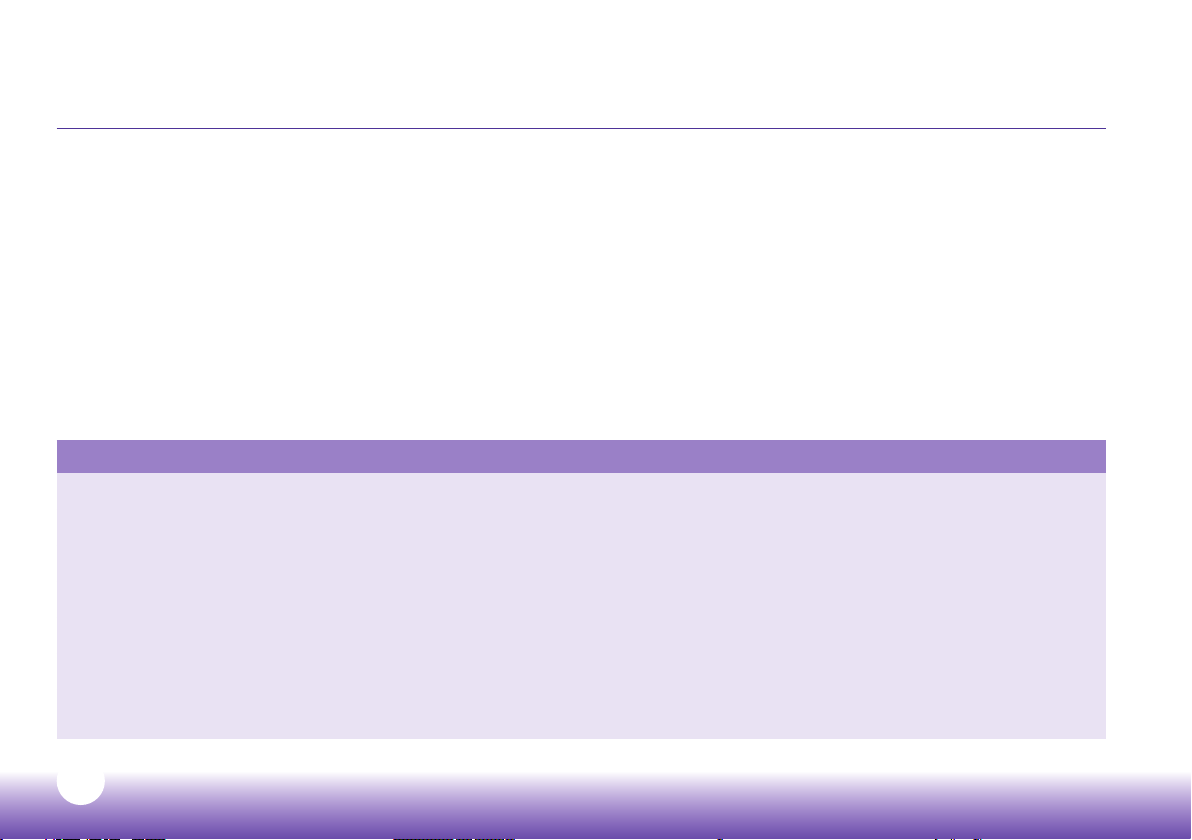
Contents
Welcome ..................................................................3
Getting set up ..........................................................4
Learn about your menu ..........................................10
Learn about your Parent unit ..................................12
Learn about your Baby unit ....................................13
Baby unit (camera) .................................................14
Using the Night Light .............................................16
Using Lullabies .......................................................18
Important safety notices
1. Your baby monitor is designed as just an aid. It isn’t a substitute for responsible and proper adult supervision.
2. Make sure all cables and units are out of your baby’s reach – at least one metre away.
3. Never cover either unit, put them in moist places or inside the cot, bed or playpen.
4. If you travel abroad, check the voltage on your unit’s plugs match the local power output.
5. Only use the battery supplied for the Parent unit. If you need to replace it, contact our helpdesk.
6. Do not take the product apart. If you need repairs, get in touch with our helpdesk.
7. The Baby unit might get warm after it’s been on for a while. Don’t worry – this is normal, and it’s perfectly safe.
Feed Timer .............................................................20
Temperature ..........................................................22
Cry Alerts ...............................................................25
Night vision ............................................................28
Settings .................................................................29
BT Help ..................................................................31
Help and troubleshooting .......................................33
Guarantee and returns ............................................35
2
Need some help? Call 0808 100 6554* or go to bt.com/producthelp
Page 3
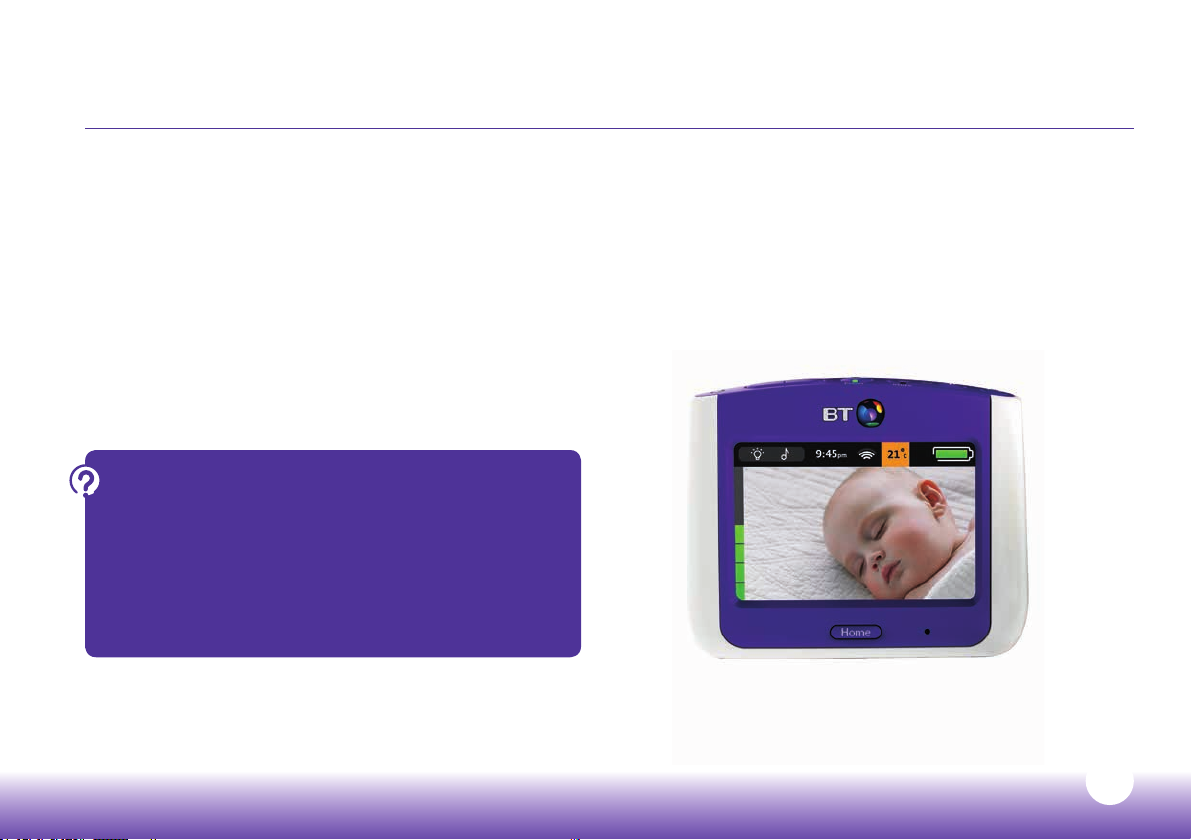
Welcome
Thanks for buying this BT Baby Monitor.
You’ll soon be able to relax knowing you can
watch and listen to your baby’s every breath,
gurgle and wriggle.
But rst things rst. To get set up, just follow the steps over
the page. Set-up only takes a few minutes.
Then, you can learn all about your monitor and how to use it
from page 10.
Need some help? No problem – give us a call on
0808 100 6554*, or go to bt.com/producthelp.
Once you’ve set things up, you can tap BT Help
on your Parent unit to run through the set-up
wizard again.
* Calls made from within the UK mainland are free.
Mobile and international call costs may vary.
Need some help? Call 0808 100 6554* or go to bt.com/producthelp
3
Page 4
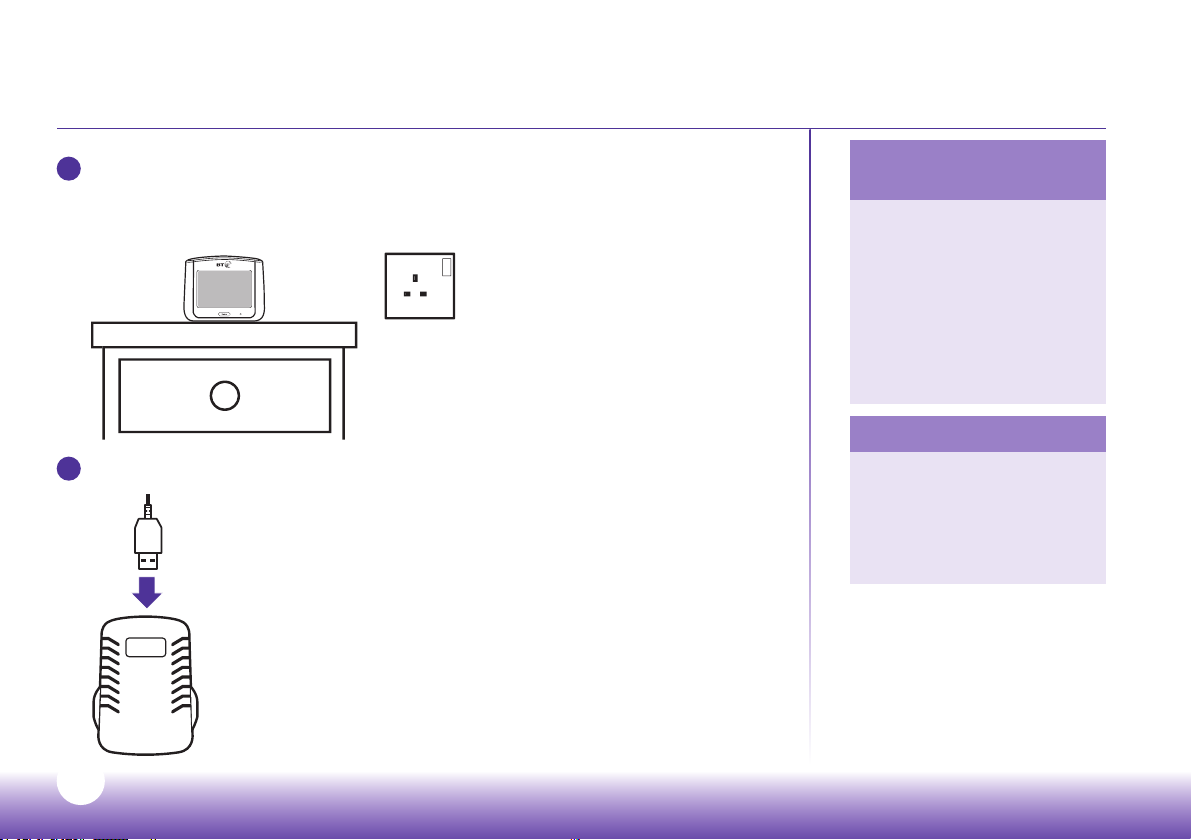
Getting set up
Home
1
Place the Parent unit near a power socket in the room where you’re going to be
monitoring your baby most of the time. (Most people have their Parent unit on
a bedside table).
2
Using one of your two micro USB cables, plug one end into the power plug.
When does near become
too far?
The maximum range
between your Parent and
Baby units is about 300
metres outdoors and about
50 metres indoors. Thick
walls and doors reduce the
units’ range and aect how
they link to each other.
Tip
You can also charge your
Parent unit using other
micro USB cables. This can
be handy when you’re away
from home with your baby.
4
Need some help? Call 0808 100 6554* or go to bt.com/producthelp
Page 5
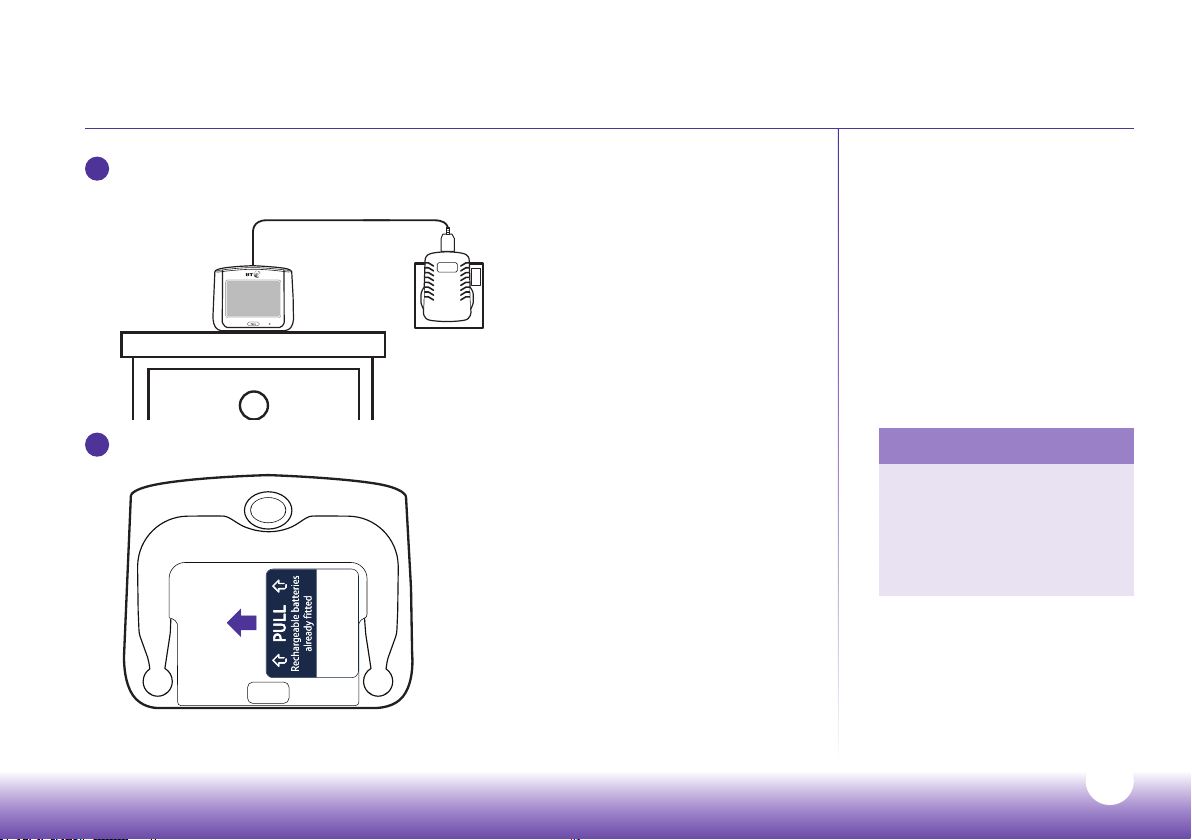
3
Plug the other end into the Parent unit, then plug the power plug into the power
socket and switch the power on.
Home
Getting set up
4
Pull the battery tab out of the Parent unit.
Need some help? Call 0808 100 6554* or go to bt.com/producthelp
Tip
When your Parent unit
charges while switched o,
it turns itself o when fully
charged. This means the
battery icon goes o, too.
5
Page 6
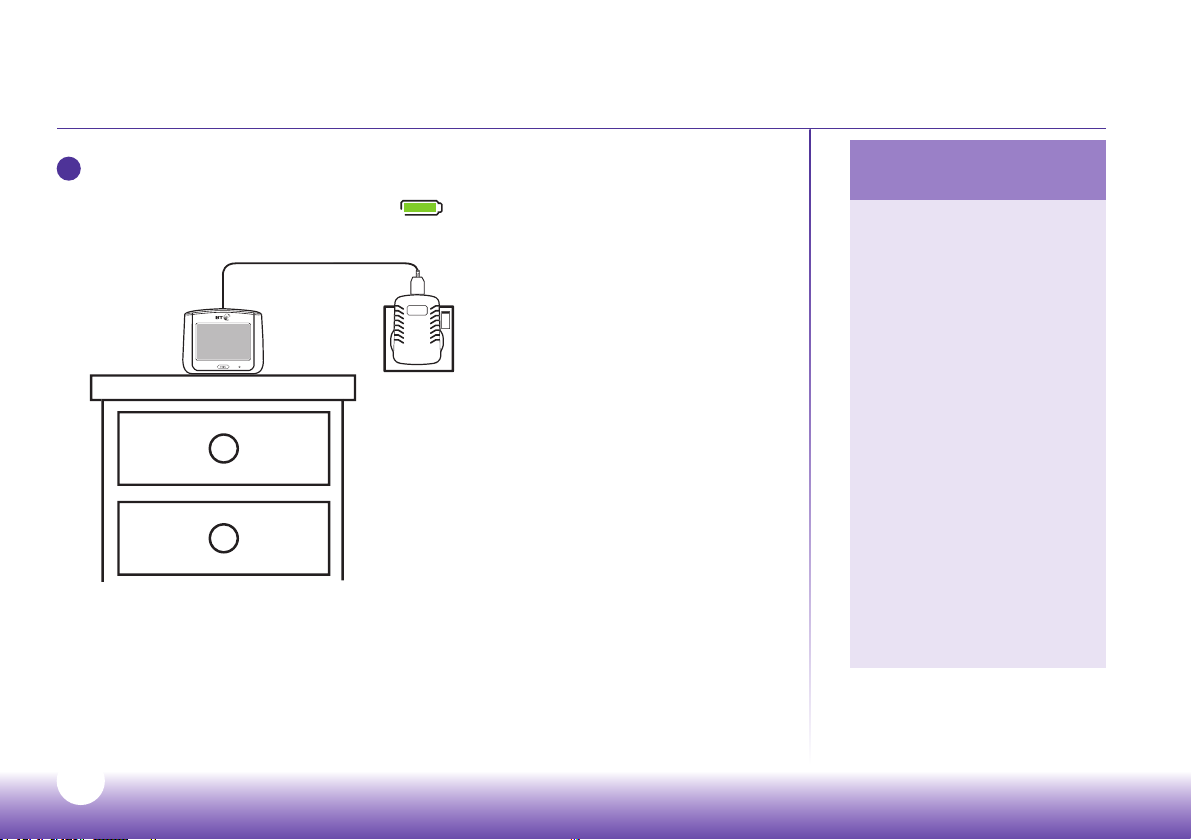
Getting set up
Home
5
Leave the Parent unit to charge for at least ve hours.
You can tell it’s fully charged when the green battery icon on the screen
is solid green.
Important note
about batteries
A fully charged Parent
unit will last about 6.5
hours with normal use.
To speed up charging,
charge the Parent unit
when it’s switched o.
You can also charge the
Parent unit and use it at
the same time, but it’ll
charge more slowly and
take longer to fully charge.
If the Parent unit battery
is low with only about 30
minutes’ charge left, you’ll
hear an alert tone. If this
happens, put the Parent
unit back on charge if you
want to keep monitoring
your baby.
6
Need some help? Call 0808 100 6554* or go to bt.com/producthelp
Page 7
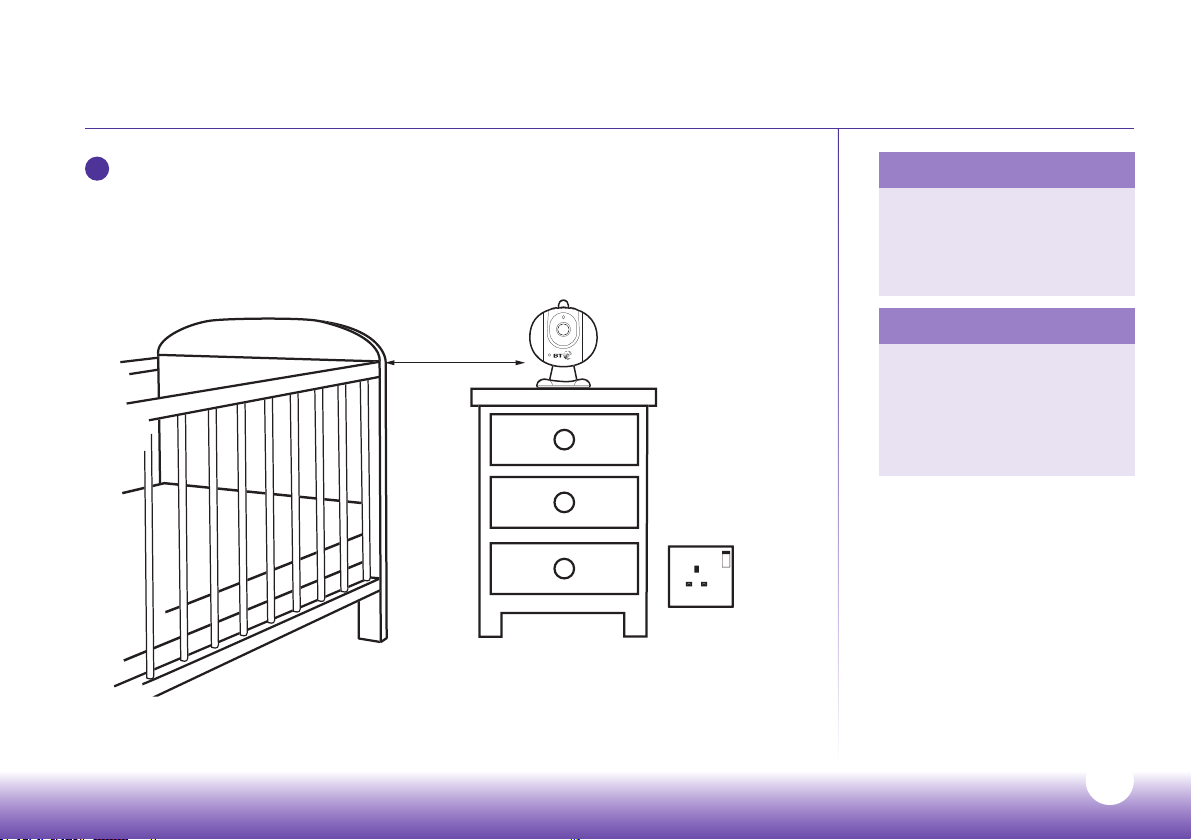
6
After the Parent unit has charged for ve hours you’re ready to set up your Baby unit
(camera). To get the best performance, place your Baby unit between one and two
metres away from your baby. If you like, you can also attach the unit to a wall. See
page 33 for how to do this. Make sure there’s enough slack in the power cable so the
Baby unit can pan freely.
Getting set up
Tip
Point the Baby unit’s
camera to the centre of the
mattress or playpen. You
can always adjust this later.
Important note
The Baby unit might get
warm after it’s been on
for a while. Don’t worry –
this is normal, and it’s
perfectly safe.
Need some help? Call 0808 100 6554* or go to bt.com/producthelp
7
Page 8
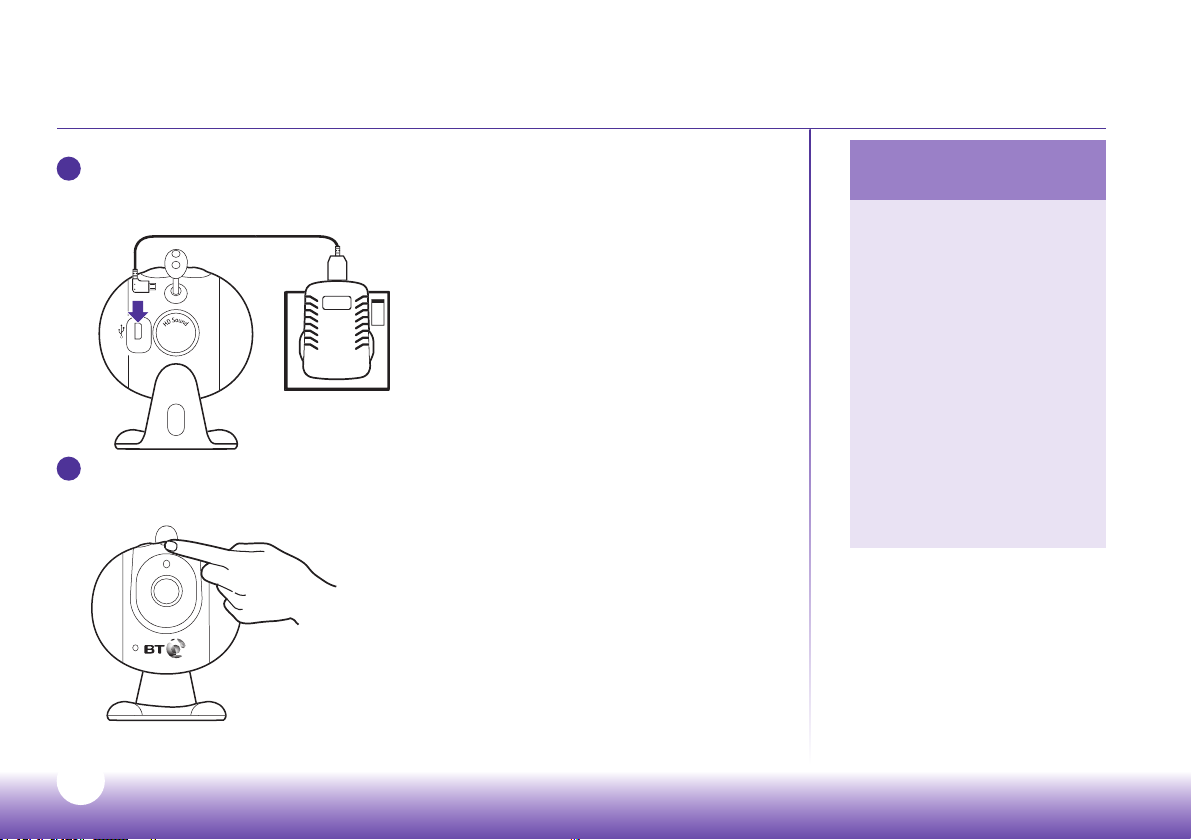
Getting set up
7
Using your other micro USB cable, plug one end into the power plug and the other
end into the Baby unit. Plug the power plug into the power socket and switch the
power on.
8
Press and hold the power button for a second or two. The link light will ash green
and the nightlight will light on and o.
Important note about
connections
If the Parent and Baby unit
lose the link or connection
between them, the link
light will ash and the
screen will say the link
is lost, and is trying to
reconnect. If after 30
seconds there’s still no
link, you’ll hear an alert
tone from the Parent unit.
First, check on your baby
and then follow the steps
from step 7 again to set up
the link again.
8
Need some help? Call 0808 100 6554* or go to bt.com/producthelp
Page 9
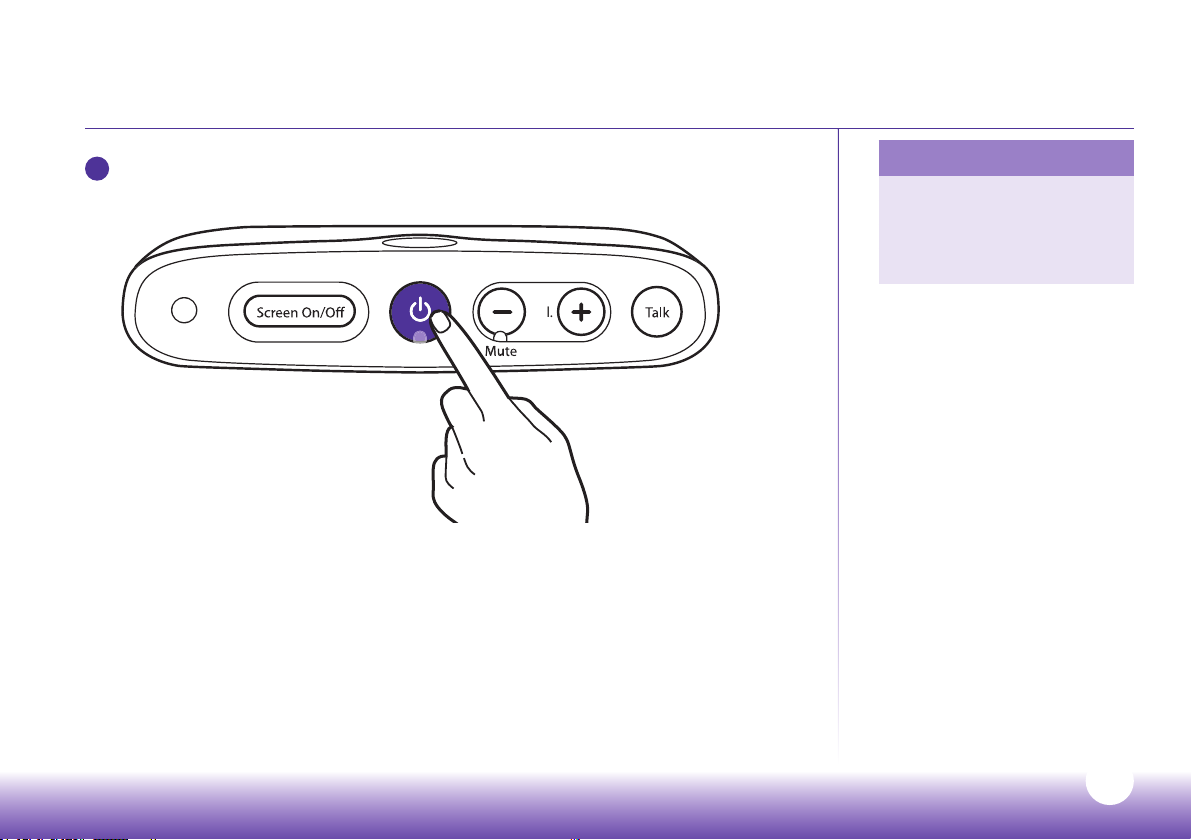
Getting set up
V
o
t
e
ower
T
alk
9
Press the power button to switch on your Parent unit. The Parent and Baby unit will
link automatically and the Baby unit’s link light will turn solid green.
The rst time you switch on your Parent unit, a set-up wizard asks you to set the time
and then shows you all your baby monitor’s features.
If you want, you can skip through the set-up wizard by tapping the screen or tapping
Exit, when shown.
When you exit the set-up wizard, the Parent unit will show you the live view from the
Baby unit and you’re all set up!
Tip
If you ever want to watch
the set-up wizard again,
tap Menu and then BT Help,
then Introduction.
9
Need some help? Call 0808 100 6554* or go to bt.com/producthelp
Page 10
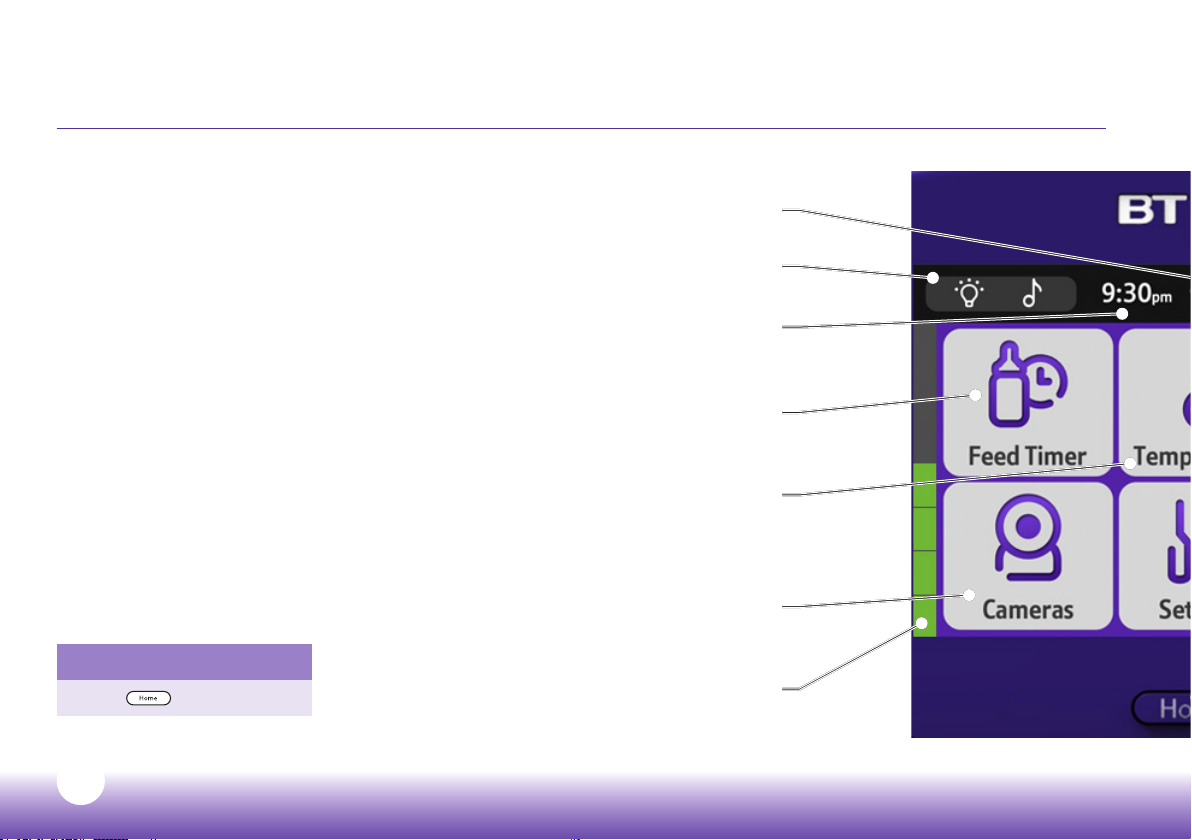
Learn about your menu
Using your baby monitor
Signal strength
This will show the strength of your connection between the Parent and Baby unit.
Quick access menu for Night Light and Lullabies
More on page 16-19.
Time
You can set this in Settings.
More on page 29.
Feed Timer
Set reminders for feeding time.
More on page 20.
Temperature
The temperature of the room the Baby unit is in.
Get alerts on changes of temperature.
More on page 22.
Baby unit (camera)
Name your camera or pair additional cameras.
How do I leave the menu?
Press .
This is on the left of the screen and shows
you the level of noise in your baby’s room.
More on page 14.
Sound level indicator
10
Need some help? Call 0808 100 6554* or go to bt.com/producthelp
Page 11
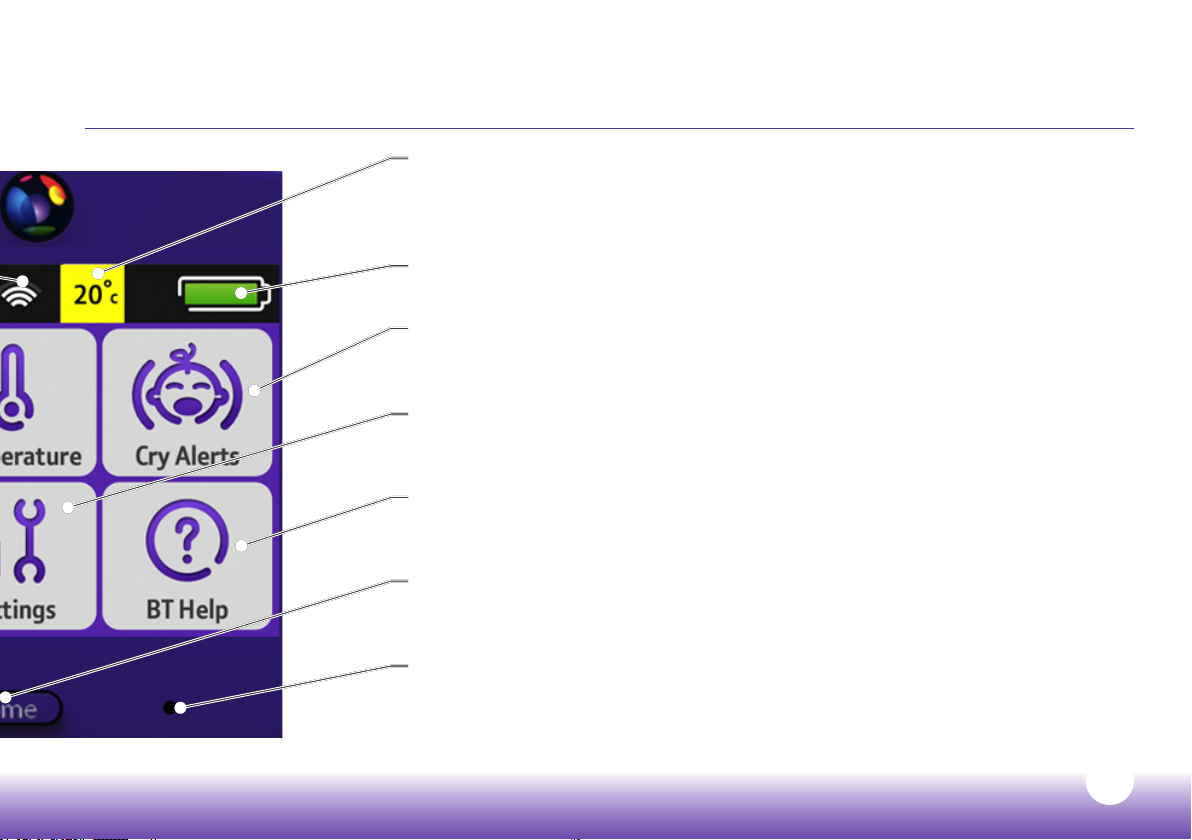
Temperature at Baby unit
This changes colour as the temperature changes – yellow is the
optimum temperature, blue too cold, orange too warm and red too hot.
More on page 22.
Battery level
More on page 6.
Cry Alerts
Hear when your baby’s crying.
More on page 25.
Settings
Set tones, backlight and time.
More on page 29.
BT Help
See the set-up wizard, reset settings and how to get more help.
More on page 31.
Home
Returns to the live video from your Baby unit. Tap the screen anywhere to
go to the menu.
Mic
Microphone – speak into this when you want to talk to your baby using the Baby unit.
More on page 12.
Need some help? Call 0808 100 6554* or go to bt.com/producthelp
11
Page 12
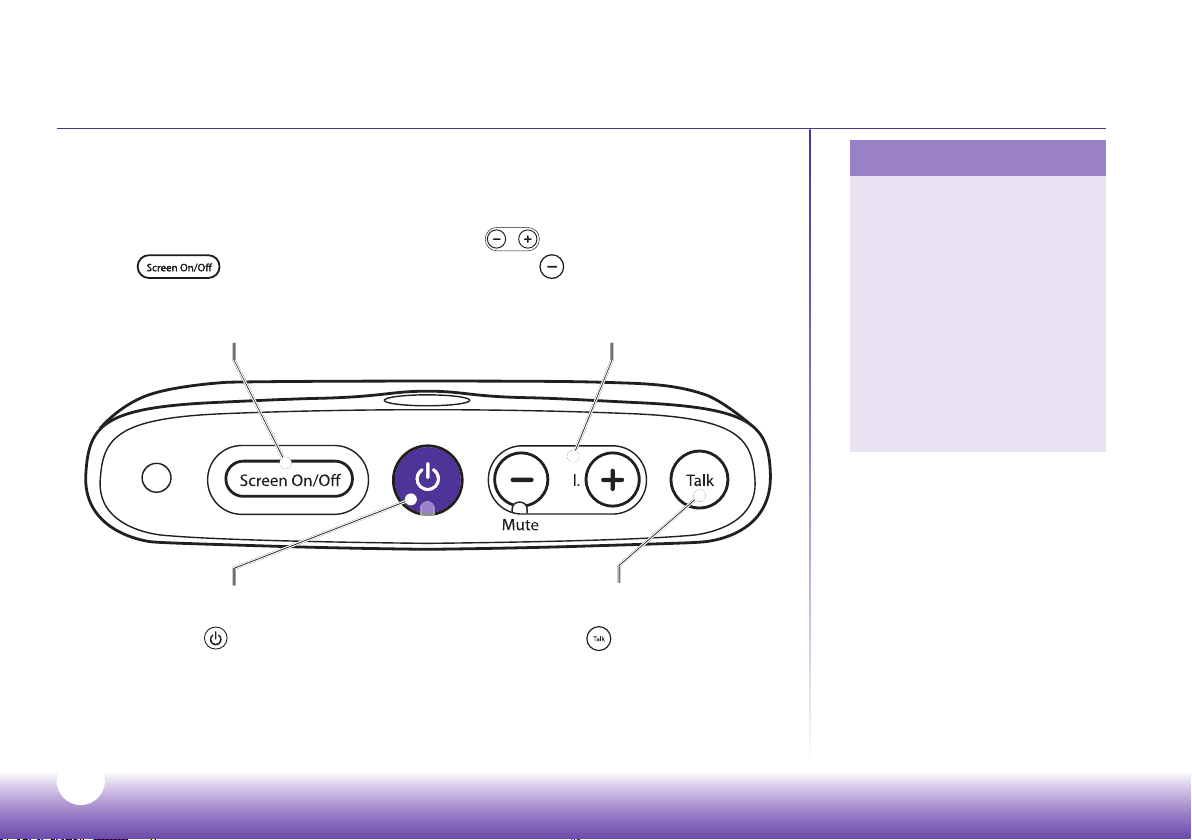
Learn about your Parent unit
V
t
w
T
alk
Screen On/O
Press to turn your Parent
unit screen on and o (sleep). Audio
remains active when the screen is o.
Press
To mute, press until the Mute light comes on.
Remember, you won’t hear your baby through
Vol.
to increase or decrease volume.
the Parent unit if you mute the volume.
Volume
Tips about talking
You can talk to your baby
using the Parent unit.
Hold or have the Parent
unit about an arm’s length
away when using it to talk
to your baby – and take
care not to put your thumb
over the microphone. And
remember, while you’re
talking, you won’t be able
to hear your baby.
Power
Press and hold for a second to turn
your Parent unit on and o.
12
Need some help? Call 0808 100 6554* or go to bt.com/producthelp
Press and hold
through the Parent unit.
Talk
Talk
to talk to your baby
Page 13

Learn about your Baby unit
Temperature sensor
Power
Press and hold for 1 second
to turn your Baby unit on and o.
Night Light
Press to turn the
Night Light on and o.
Temperature indicator light
This changes colour as the
temperature changes. Yellow is
the optimum temperature, blue
too cold, orange too warm and
red too hot.
Need some help? Call 0808 100 6554* or go to bt.com/producthelp
Link indicator light
This is solid green when the
Parent and Baby units are linked.
It ashes green when it’s trying
to link to a camera and ashes red
when no camera is linked.
Lullabies
Press to turn the Lullabies on
and o.
13
Page 14

Baby unit (camera)
How to name your camera
1
To change your camera name, tap Cameras and then Rename?.
1
2
Enter your baby’s name (up to eight characters) and tap Save.
14
Need some help? Call 0808 100 6554* or go to bt.com/producthelp
Page 15

How to zoom your camera
To zoom a camera, tap the screen and the and will appear.
Tap these to zoom in and out.
When zoomed in, the will appear.
Tap these to move the view up, down, left or right.
Baby unit (camera)
Need some help? Call 0808 100 6554* or go to bt.com/producthelp
15
Page 16

Using the Night Light
A gentle night light in your baby’s room can give your
baby comfort.
1
Tap the quick access menu .
1
16
Need some help? Call 0808 100 6554* or go to bt.com/producthelp
Page 17

2
3 4
Using the Night Light
5 6
2
Choose the Night Light tab.
3
Tap to turn your Night Light on/o. (The will glow yellow on the quick access
menu when you return to the home screen.)
4
There are three brightness settings for the Night Light. Tap how bright you want your
Night Light.
5
Tap to turn the timer on/o.
6
Tap to set your timer. To choose how long the light stays on, press Set Timer and
then tap + or -.
7
If you want to go back and adjust your Night Light’s brightness, tap Hide Timer.
Need some help? Call 0808 100 6554* or go to bt.com/producthelp
Tip
You can also turn the Night
Light on/o on the Baby
unit – just press the
button.
Tip
If you turn o your Baby
unit, any Night Light
settings will be saved on
your Parent and Baby unit.
17
Page 18

Using Lullabies
Music can entertain your baby or help them drift o to sleep. You can choose from:
Lullabies, Classical, Nature Sounds and White Noise.
1
Tap the quick access menu .
1
18
Need some help? Call 0808 100 6554* or go to bt.com/producthelp
Page 19

2 4
Using Lullabies
3
2
Tap either arrow to scroll and choose the type of music you want from lullaby,
8
56
classical, nature or white noise.
3
Tap either arrow to choose the track to play.
4
Tap to play the track.
5
Tap to adjust the Baby unit (camera) volume.
6
Tap to turn the timer on/o. When on, you’ll see a timer icon on the Lullabies tab and
quick access menu.
7
Tap to set your timer. Then tap the + or - to set how long the music plays. You can
change timer settings whilst a track is playing.
8
Tap to set the track to keep repeating. If the track isn’t set to repeat, the other tracks
within that type of music will play.
Need some help? Call 0808 100 6554* or go to bt.com/producthelp
Tip
If you turn o your Baby
unit, any lullaby settings
will be saved on your Parent
and Baby unit.
Tip
You can also turn Lullabies
on and o on the Baby unit
– just press the button.
19
Page 20

Feed Timer
How to set reminders for feeding time
Babies like regular feeding times and a bit of routine. Your handy baby monitor can
remind you of feeding times.
1
In Menu, tap Feed Timer.
1
Tip
If you just start your feed
timer without changing any
settings, its default setting
is to alert you in two hours.
The maximum alert time
you can set is for an alert in
nine hours and 59 minutes.
20
Need some help? Call 0808 100 6554* or go to bt.com/producthelp
Page 21

Feed Timer
Important
If you turn o your Parent
2
4
unit, you’ll need to restart
your feed timer when you
turn it on again. Length
and frequency settings for
alerts aren’t aected by
turning o the Parent unit.
3
5
2
Tap when you want feed timer alerts.
3
Choose and tap the kind of alert you want
4
Tap
Start
. When your feed timer is on, the numbers showing the time glow green.
You can also see a countdown to the next alert on the home screen.
5
Tap to set the timer to keep repeating and reminding you of the next feeding time.
You’ll hear two beeps when the feed timer nishes. Tap the feed timer numbers on
the home screen to dismiss this alert and take you to the feed timer menu. If you’ve
set the timer to repeat, it’ll restart timing automatically from the moment you
dismiss the alert.
Need some help? Call 0808 100 6554* or go to bt.com/producthelp
More than one alert?
You’ll always see the latest
alert on the screen. If you
dismiss the latest alert,
you’ll then see any
previous alert.
21
Page 22

Temperature
How to change the temperature alert settings
Make sure your baby’s room is at a comfortable temperature. Your handy baby monitor
will let you know if it’s getting too hot or too cold.
1
In Menu, tap Temperature.
1
Important
The Baby unit’s
thermometer is accurate to
+/- 1°C .
Default settings
The Baby unit’s default
setting for temperature
alerts is 15°C (and below)
and 25°C (and above),
based on UK Department of
Health guidelines.
What happens if I reset the
Parent unit?
All temperature displays
and indicators will go back
to default settings.
22
Need some help? Call 0808 100 6554* or go to bt.com/producthelp
Page 23

Temperature
What happens if there’s
more than one alert?
2 3
4 5
2
Tap if you want to change how you want your baby’s room temperature
displayed (i.e. in Celsius or Fahrenheit). Its default is Celsius.
3
Tap to turn o alerts or to set the kind of alert you want.
4
Tap if you want to adjust the temperature displayed. For example, you might
want to do this if there’s a slight dierence in temperature between what’s showing
on the Parent unit and your central heating thermostat or other device.
5
Tap
if you want to turn the Baby unit’s temperature indicator light on or o.
You’ll always see the latest
alert on the screen. If you
dismiss the latest alert,
you’ll then see any
previous alert.
Note
If the alert is set to screen
only, the screen will come
on if the Parent unit is in
sleep mode.
23
Need some help? Call 0808 100 6554* or go to bt.com/producthelp
Page 24

Temperature
During an alert, tap Dismiss to stop it or Settings to change it.
Note
A Too Warm alert will
stop automatically after
30 seconds.
24
Need some help? Call 0808 100 6554* or go to bt.com/producthelp
Page 25

Cry Alerts
How to know when your child is making a sound
Babies make all sorts of sounds, from gurgling and snuing to chatting and crying. Cry
alerts do exactly as they say. They won’t alert you to every little snue, but only when
your child is making a loud noise. A cry alert only sounds when the Parent unit is on mute.
1
In Menu, tap Cry Alerts.
1
Need some help? Call 0808 100 6554* or go to bt.com/producthelp
25
Page 26

Cry Alerts
2
Tap the kind of alert you want.
Important
If the screen’s o or in sleep
mode, it’ll come on when
there’s a cry alert. If your
baby settles, a cry alert will
stop automatically after
2
30 seconds.
What happens if there’s
more than one alert?
You’ll always see the latest
one on the screen. If you
dismiss the latest alert
you’ll see the previous one.
26
Need some help? Call 0808 100 6554* or go to bt.com/producthelp
Page 27

During an alert, tap Dismiss to stop it or Settings to change it.
If the screen alert is set to o, press any button on the Parent unit to dismiss
the alert.
Cry Alerts
Need some help? Call 0808 100 6554* or go to bt.com/producthelp
27
Page 28

Night vision
The Baby unit has a night vision mode that allows you to monitor your baby in dark
rooms. The Baby unit has infra red LEDs that are invisible to your baby so they don’t
disturb or distract them.
The night vision mode will automatically turn on when the ambient light drops and the
room becomes dark. The image will turn to a black and white image as shown below:
The night vision works best when the Baby unit is placed between 1 and 2 metres from
your baby. Any further away and the image will not be as clear.
28
Need some help? Call 0808 100 6554* or go to bt.com/producthelp
Page 29

Settings
How to set key tones, backlight and time, and calibrate screen
All your main baby monitor settings are in one handy place on your Parent unit.
1
In Menu, tap Settings.
1
Need some help? Call 0808 100 6554* or go to bt.com/producthelp
29
Page 30

2 3
4 5
2
Tap
3
Tap to set how bright you’d like your screen. The default setting is for the Parent
to set the sound or vibration you’d like when you tap your screen.
unit to automatically adjust brightness depending on the ambient light. There are
ve dierent levels of brightness, if you want to set this manually.
4
Tap to set the time.
5
Tap
to calibrate your screen. (You’ll see arrows around the screen when it needs
calibrating, otherwise you shouldn’t need to calibrate it.)
Settings
30
Need some help? Call 0808 100 6554* or go to bt.com/producthelp
Page 31

BT Help
How to see the set-up wizard, reset settings and get help
There’s lots of help, if you need it.
1
In Menu, tap BT Help.
1
Need some help? Call 0808 100 6554* or go to bt.com/producthelp
31
Page 32

2 3
4
2
Tap to see the set-up wizard.
3
Tap to reset your Parent unit to its factory settings.
4
Tap
for the help website address (bt.com/producthelp), free helpline and
software version number (you might need this if you contact us).
BT Help
32
Need some help? Call 0808 100 6554* or go to bt.com/producthelp
Page 33

Help and troubleshooting
If you have any problems setting up or using
your baby monitor, see if these common
questions can help.
How long does the Parent unit battery last?
A fully charged Parent unit will last about 6.5 hours with
normal use. To speed up charging, charge the Parent unit
when it’s switched o. You can also charge the Parent unit and
use it at the same time, but it’ll charge slower and take longer
to fully charge.
How do I replace the battery?
You should only use a Lithium 3.7V 2500mAh 9.25Wh
battery from our helpdesk. Call us on 0808 100 6554* when
you need to replace it. When you get it, take o the battery
compartment cover and pull the tab inside to get the old
battery out. Then insert your new battery and put the cover
back on.
How do I attach my Baby unit to a wall?
You get some screws and plugs with your baby monitor.
Here’s what to do.
1. Make sure the wall can support the Baby unit.
2. Make sure the power plug can reach the power socket.
3. Check that you aren’t drilling into any hidden wiring or
plumbing. BT isn’t responsible for any damage or injury
caused while trying to wall mount your Baby unit.
4. Use a pencil to mark where you want your Baby unit.
5. Check the reception strength of the Baby unit and
its camera angle before drilling two 5mm holes,
37mm apart.
BT Video Baby Monitor 7000
Item code: 078689
www.bt.com
Serial no:
Made in China
5mm drill bit
Need some help? Call 0808 100 6554* or go to bt.com/producthelp
33
Page 34

Help and troubleshooting
My Parent/Baby unit isn’t working. What should I do?
Check that:
1. power cables are plugged in and switched on at the
wall socket
2. batteries are installed correctly and fully charged
3. the units are turned on
4. the Parent unit isn’t too far from the Baby unit(s) (large
obstructions or other electrical devices might aect the
signal between the Parent and Baby unit).
Sometimes unplugging the power cables, waiting about 20
seconds, and then plugging them back in can help. If you do
this, you’ll need to allow about a minute for Parent and Baby
unit(s) to link.
My Parent/Baby unit is making a high-pitched noise.
What should I do?
They might be too close together. Make sure they’re at least
2-3 metres apart.
How do I reset my Parent unit?
In Menu, tap BT Help then tap Factory Reset.
How do I reset my Baby unit?
Within three seconds of the Baby unit starting, press and
hold down the and buttons for about ve seconds.
Why is my Parent unit beeping?
The Parent unit beeps when:
• your units aren’t linking – see page 8.
• there’s a problem with mains or battery power
• a crying alert is switched on – see page 25.
Still stuck?
Try bt.com/producthelp or call us on 0808 100 6554. Calls to
this number made from within the UK mainland network are
free. Mobile and international call costs may vary.
34
Need some help? Call 0808 100 6554* or go to bt.com/producthelp
Page 35

Guarantee and returns
Cleaning
Your BT Video Baby Monitor 7000 units have a durable plastic
casing that should keep their colour and nish for many years.
To clean, use only a soft cloth slightly dampened with water or
a mild soap. Do not use too much water or cleaning solvents.
Guarantee
Your BT Video Baby Monitor 7000 is guaranteed for 12
months from the date you bought it. Subject to the terms
listed below, the guarantee covers the repair of – or at BT’s
or its agent’s discretion, the option to replace – the BT Video
Baby Monitor 7000 or any part of it which is faulty or below
standard, or as a result of inferior workmanship or materials.
Products over 28 days old from the date of purchase may be
replaced with a refurbished or repaired product.
The conditions of this guarantee are:
• the guarantee shall only apply to defects that occur within
the 12-month guarantee period
• proof of purchase is needed
• the equipment is returned to BT or its agent as instructed
• this guarantee doesn’t cover the batteries and any faults
or defects caused by accidents, misuse, fair wear and tear,
neglect, tampering with the equipment, or any attempt at
adjustment or repair other than through approved agents
• this guarantee doesn’t aect your statutory rights.
Within the 12-month guarantee period
Before returning your equipment, please read Help
and troubleshooting starting on page 33 or contact us
on 0808 100 6554*. There’s also more help at
bt.com/producthelp.
In the unlikely event of a defect, we’ll issue a Fault Reference
Authorisation (FRA) number and instructions for replacement
or repair. You’ll need the FRA number when returning the
product. This doesn’t aect your statutory rights.
Outside of the 12-month guarantee period
If your equipment needs repair after the guarantee period
or if you need technical assistance outside of the 12-month
guarantee period, call BT’s approved technical support agent,
Discount Communications Ltd on 0800 980 8999.
Returning your product
If you call us and we can’t x your problem, we’ll give you a
Fault Reference Authorisation (FRA) number and ask you to
return the equipment to where you bought it. If possible,
please pack the equipment in its original packaging. Please
remember to include all parts, including cables and batteries.
For guarantee purposes, proof of purchase is needed –
so please keep your receipt.
Need some help? Call 0808 100 6554* or go to bt.com/producthelp
35
Page 36

Guarantee and returns
How to recycle your equipment
Your baby monitor is classed as electrical or electronic
equipment, so DO NOT put it in your normal rubbish bin.
It’s all part of the Waste Electrical and Electronic Equipment
(WEEE) Directive to recycle products in the best way – to be
kinder to the planet, get rid of dangerous things more safely
and bury less rubbish in the ground.
You should contact your retailer or supplier for advice on how
to dispose of this product in an environmentally friendly way.
* Calls to these numbers made from within the UK mainland network are f ree.
Mobile and international call costs may vary.
R&TTE
This product is intended for use in the UK.
This equipment complies with the essential requirements
for the Radio Equipment and Telecommunications Terminal
Equipment Directive 1999/5/EC.
Declaration of Conformance
Hereby, BT declares that this BT Video Baby Monitor 7000
is in compliance with the essential requirements and other
relevant provisions of Directive 1999/5/EC.
The Declaration of Conformance can be found at
bt.com/producthelp
User Guide formats
Call 0808 100 6554* to get this guide in Braille, large print
and audio CD.
36
Need some help? Call 0808 100 6554* or go to bt.com/producthelp
Page 37

Page 38

Page 39

Page 40

For a Better Future
We’re always looking to make our products last longer
and use less power, so we don’t have such a big impact
on the environment.
To find out about what we are doing, visit
bt.com/betterfuture
Offices worldwide
The services described in this publication are subject to availability
and may be modied from time to time. Services and equipment
are provided subject to British Telecommunications plc’s respective
standard conditions of contract. Nothing in this publication forms
any part of any contract.
© British Telecommunications plc 2014
Regist ered Oce: 81 New gate Street, L ondon EC1A 7AJ
Regist ered in England N o. 1800000
Printed in China.
Writt en and designed b y The Art & Des ign Partner ship and
Muse Publishing.
08/14. Issue 3
* Call s to these numbe rs made from wi thin the UK mainl and network a re free.
Mobile a nd internati onal call cost s may vary.
Free Technical Help & Support
0808 100 6554
bt.com/producthelp
Call us or go online if you have any
difficulties with your product
*
