Page 1
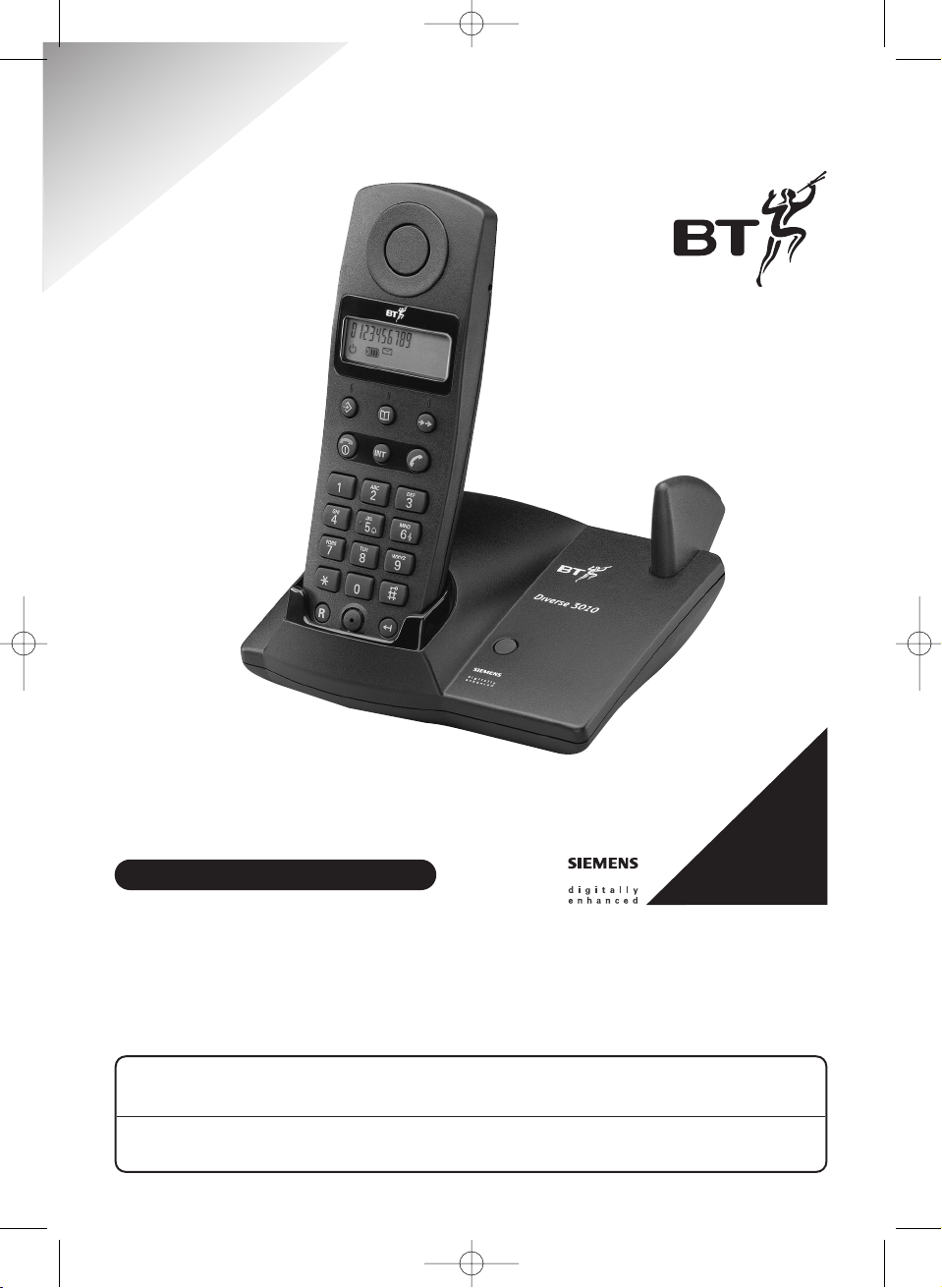
Diverse 3010 ~ 4th Edition ~ 28th February ~ 3722
Diverse 3010 Classic
Digital Cordless Telephone
This equipment is not designed for making emergency telephone calls when the power fails.
Alternative arrangements should be made for access to emergency services.
This product is intended for connection to analogue public switched telephone networks
and private switchboards in the United Kingdom.
User Guide
*YOU MUST SUBSCRIBE TO A CALLER
DISPLAY AND CALL WAITING
SERVICE BEFORE YOUR DIVERSE
3010 CLASSIC WILL
DISPLAY CALLER
INFORMATION
Diverse 3010 User Guide 22/3/01 1:32 pm Page 1
Page 2
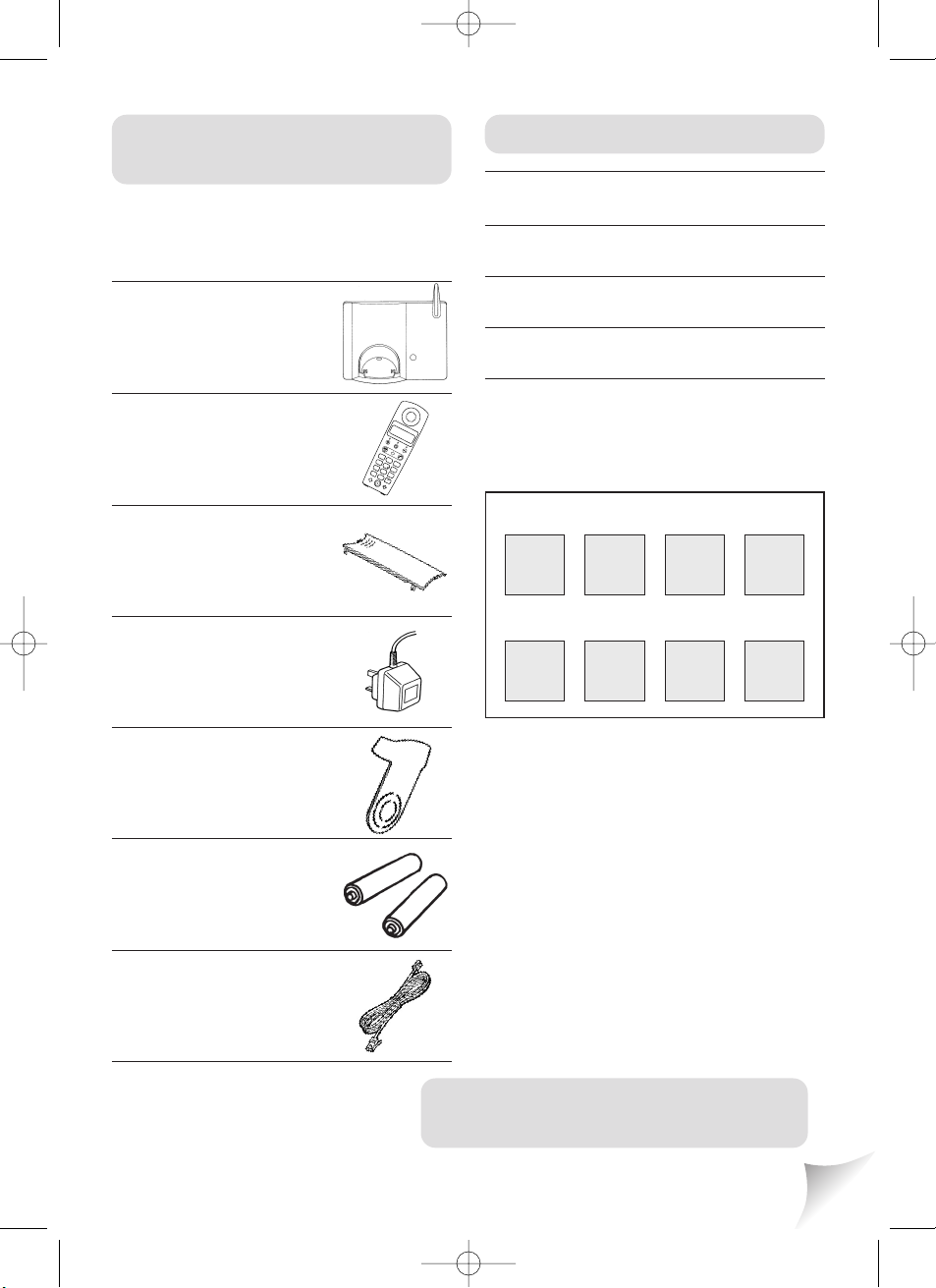
Diverse 3010 ~ 4th Edition ~ 28th February ~ 3722
If anything is missing. please contact
your place of purchase immediately.
Diverse 3010
base station.
Diverse 3010 Classic
handset.
Battery compartment
cover.
Power adaptor.
Belt Clip
Two nickel cadmium
(Ni-Cad) rechargeable
batteries.
Telephone line cord.
For your records
Date of purchase:
Place of purchase:
Serial number:
Purchase price:
For guarantee purposes, proof of
purchase is required, so please keep
your receipt.
See page 26 for more information about
your handset PIN.
Base Station PIN Number:
Handset PIN Number:
Unpacking your
Diverse 3010 Classic
Please open this page for an ‘At a glance’
guide to your Diverse 3010 Classic.
Diverse 3010 - Foldout 1 22/3/01 1:50 pm Page 1
IN
T
1
ABC
2
GHI
DEF
4
JKL
3
PQRS
5
MNO
7
TU
6
V
8
W
✱
XYZ
9
0
R
#
Page 3
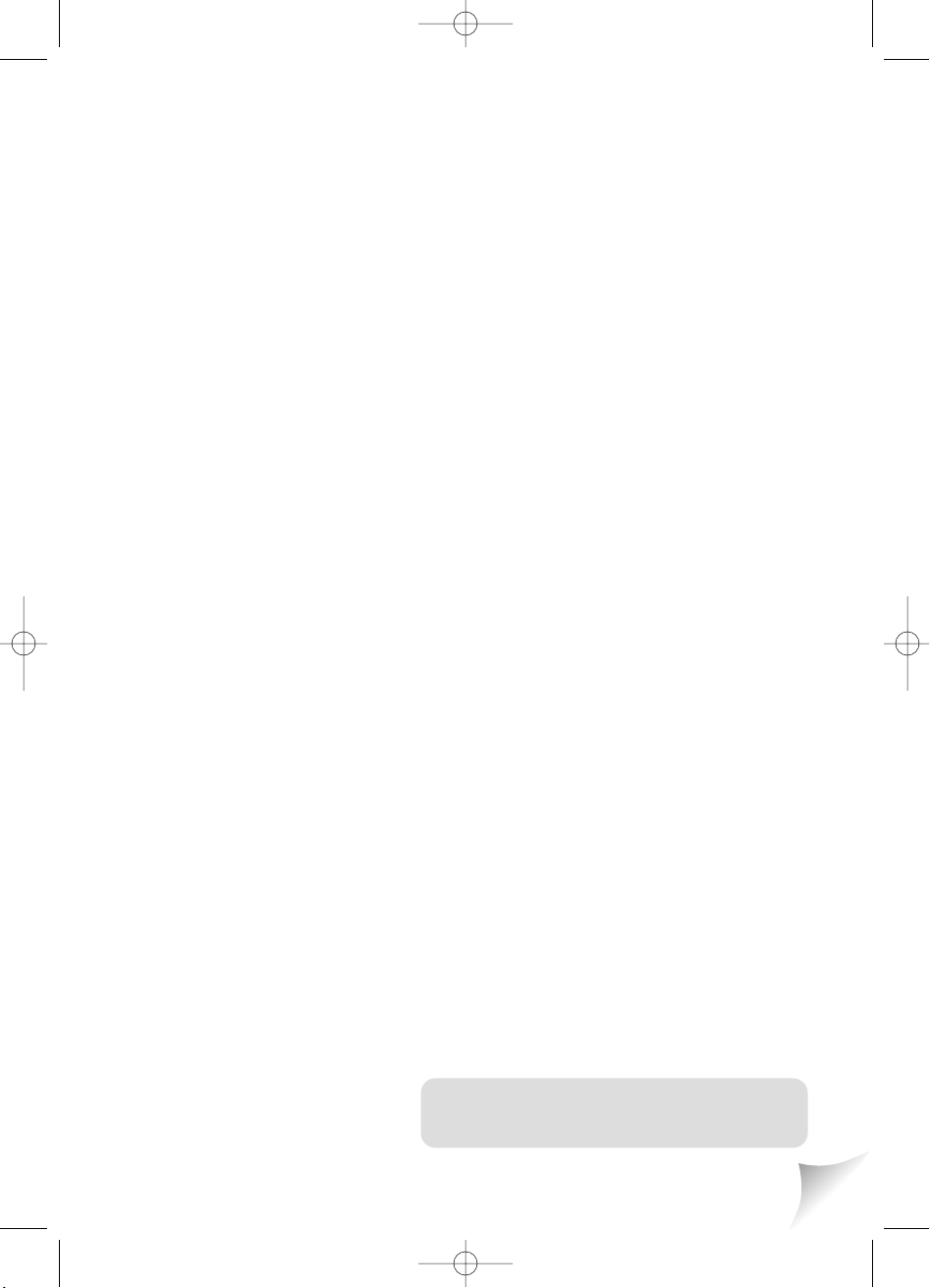
Diverse 3010 ~ 4th Edition ~ 28th February ~ 3722
Please open this page for a ‘Further at a
glance’ guide to your Diverse 3010 Classic.
Diverse 3010 - Foldout 2 22/3/01 1:49 pm Page 2
Page 4

Diverse 3010 ~ 4th Edition ~ 28th February ~ 3722
At a glance
Display
Displays the status of
your handset.
Memory
Enables speed dialling
of numbers stored in the
memory.
Redial
Lets you redial the last
five external numbers
you called.
Intercom
Enables internal calls
and call transfer
between handsets.
Green phone
For making and
answering calls.
Key lock
Lets you lock (and
unlock) the keypad to
prevent accidentally
pressing buttons.
Confirmation (OK)
Lets you confirm
settings.
Delete
Deletes digits shown on
the display.
Recall
For use with
switchboards and BT
Select Services.
Also, press and hold
down to enter a
Pause
in a stored number.
Keypad
Red phone
Press to end a call.
Power
Press and hold down to
switch off the handset.
Press and hold down
again to switch back on.
Set
Lets you access your
phone’s functions.
Used to store numbers
in the memory.
1
R
INT
1
2
ABC
3
DEF
4
GHI
5
JKL
6
MNO
7
PQRS
8
TUV
9
WXYZ
#
✱
0
Diverse 3010 - Foldout 2 22/3/01 1:49 pm Page 1
Page 5
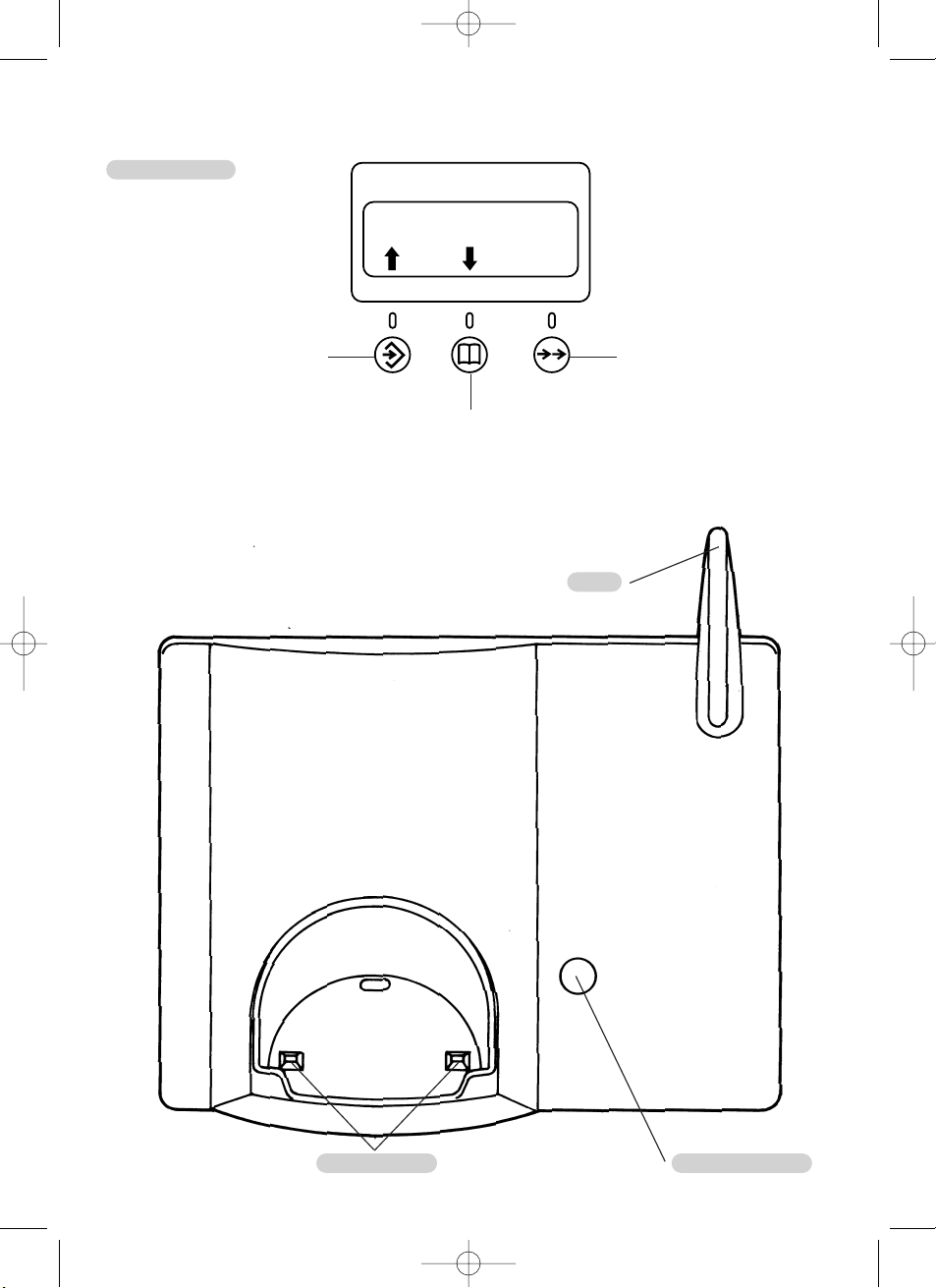
Diverse 3010 ~ 4th Edition ~ 28th February ~ 3722
Base station
Handset display
Display buttons
The top three buttons
are also used with icons
on the display
Scroll backwards
Scroll forwards
Confirm – OK.
OK
2
Base page button
Contact points
Aerial
Diverse 3010 - Foldout 1 22/3/01 1:50 pm Page 2
Page 6
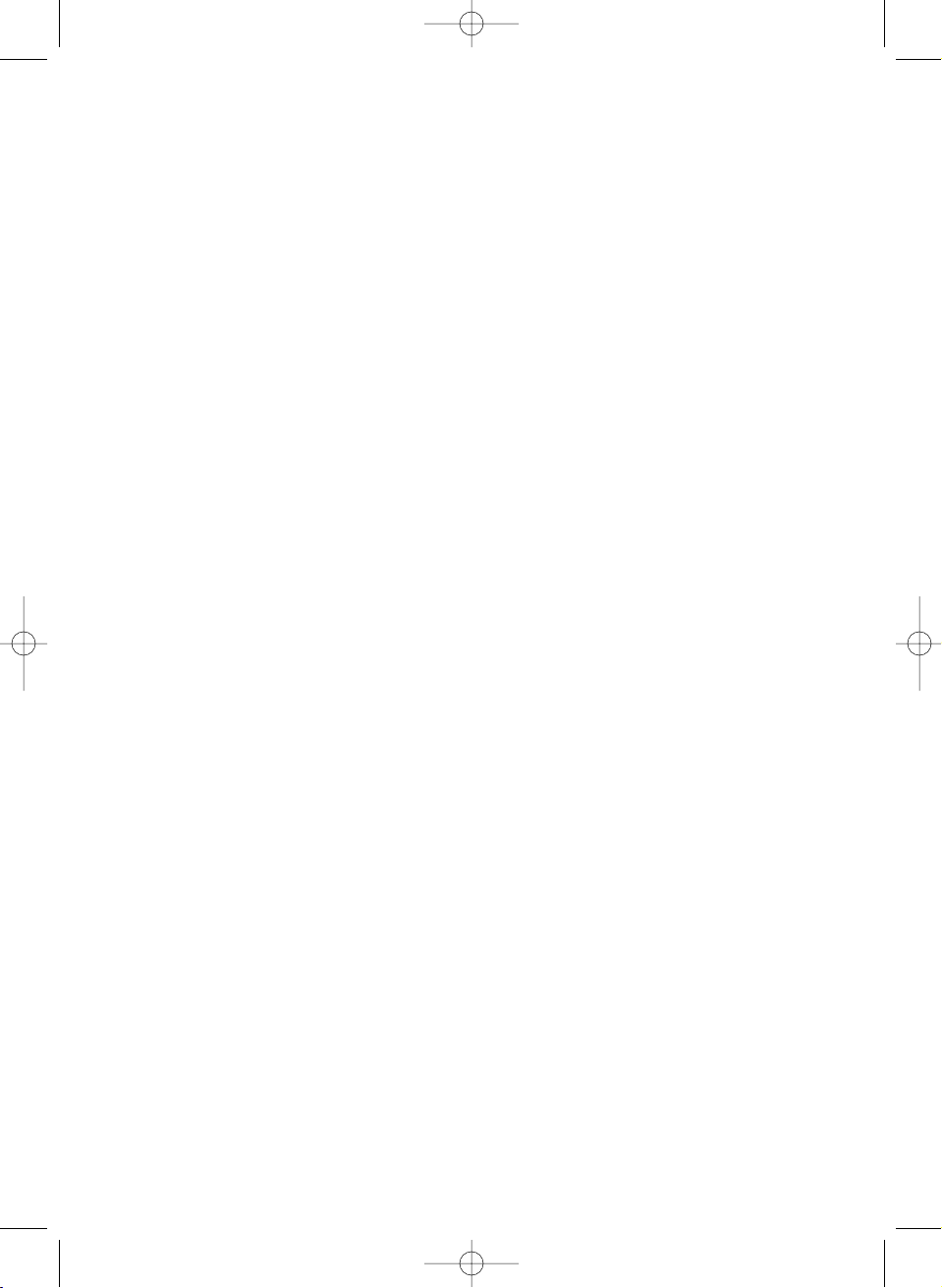
Diverse 3010 ~ 4th Edition ~ 28th February ~ 3722
Diverse 3010 User Guide 22/3/01 1:32 pm Page 2
Page 7
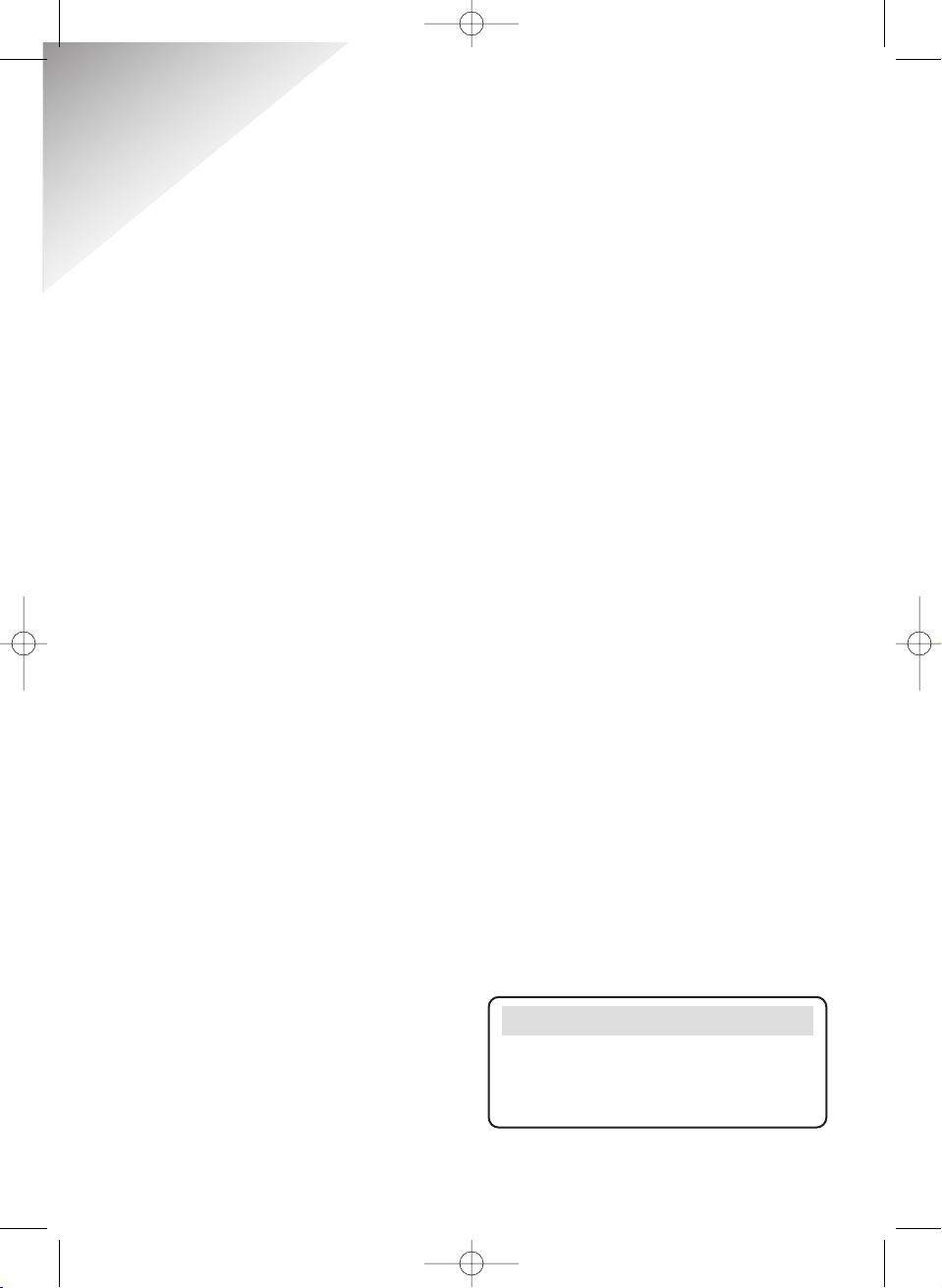
Diverse 3010 ~ 4th Edition ~ 28th February ~ 3722
3
In this guide
At a glance 1
Quick guide 4
Quick reference display 5
Introducing the
Diverse 3010 Classic 6
Building up a phone system 6
Safety instructions 7
Setting up 9
Using your
Diverse 3010 Classic 13
On and off modes 13
Making and receiving calls 13
Making and transferring
calls between handsets 16
Using the memory to store
and dial numbers 19
Using Caller Display
and Call Waiting 22
Telephone security 26
Base station and handset PIN 26
Emergency numbers 29
Call barring and call enabling 30
Additional features 32
Adjusting volumes
and tones 32
Call allocation 37
Using your Diverse 3010
Classic with a switchboard 40
Setting to Tone or Pulse dialling 40
Entering access codes 41
Registering a new
Diverse 3000 handset
with the base station 43
Using multiple base
stations and handsets 45
General information 48
Guarantee 48
Technical information 49
Help 50
Index 53
Hints and tips boxes
In this user guide, we’ve included
helpful tips and important notes.
They are shown in boxes like this.
Diverse 3010 User Guide 22/3/01 1:32 pm Page 3
Page 8
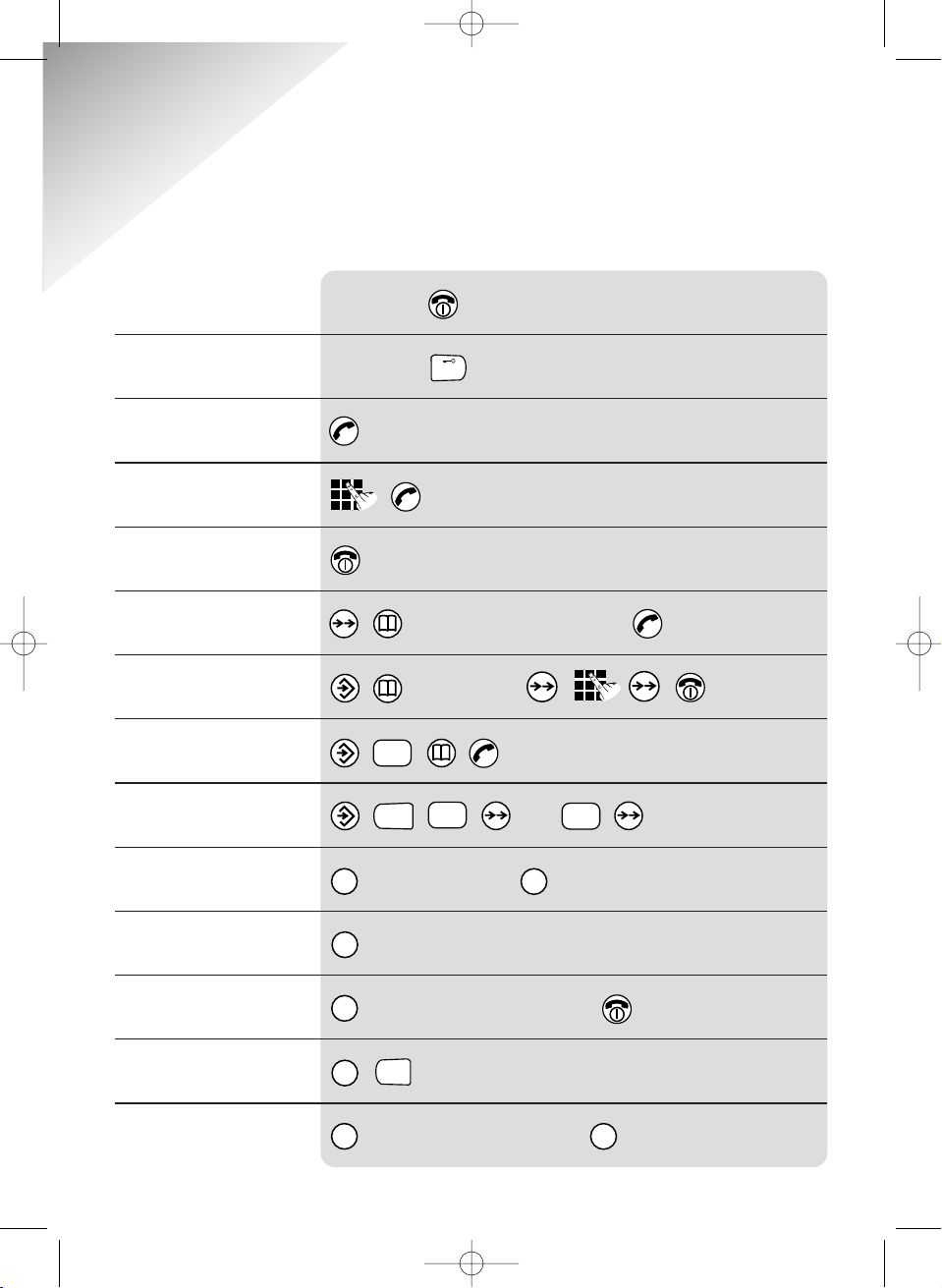
Diverse 3010 ~ 4th Edition ~ 28th February ~ 3722
Hold down for 1 second until you hear a long beep.
Hold down for 1 second until you hear a long beep.
to display last 5 numbers
0-9 location
e.g.
microphone off. microphone on.
then the handset no., eg 3.
then the handset no,. eg 2
then the handset no., eg 3 to end the internal call.
R
INT
✱
INT
INT
INT
R
INT
2
ABC
0
1
2
ABC
#
Switch the handset
on and off
Switch keypad lock
on and off
Answer a call
Make an external call
End a call
Redial a number
Store a number in
the memory
Dial a number from the
Caller Display calls list
Adjust the handset volume
Secrecy
Call another handset
Transfer a call
Call all handsets
Put an external caller on
hold while you make an
internal call
Quick Guide
Information for the handset settings.
4
Diverse 3010 User Guide 22/3/01 1:32 pm Page 4
Page 9
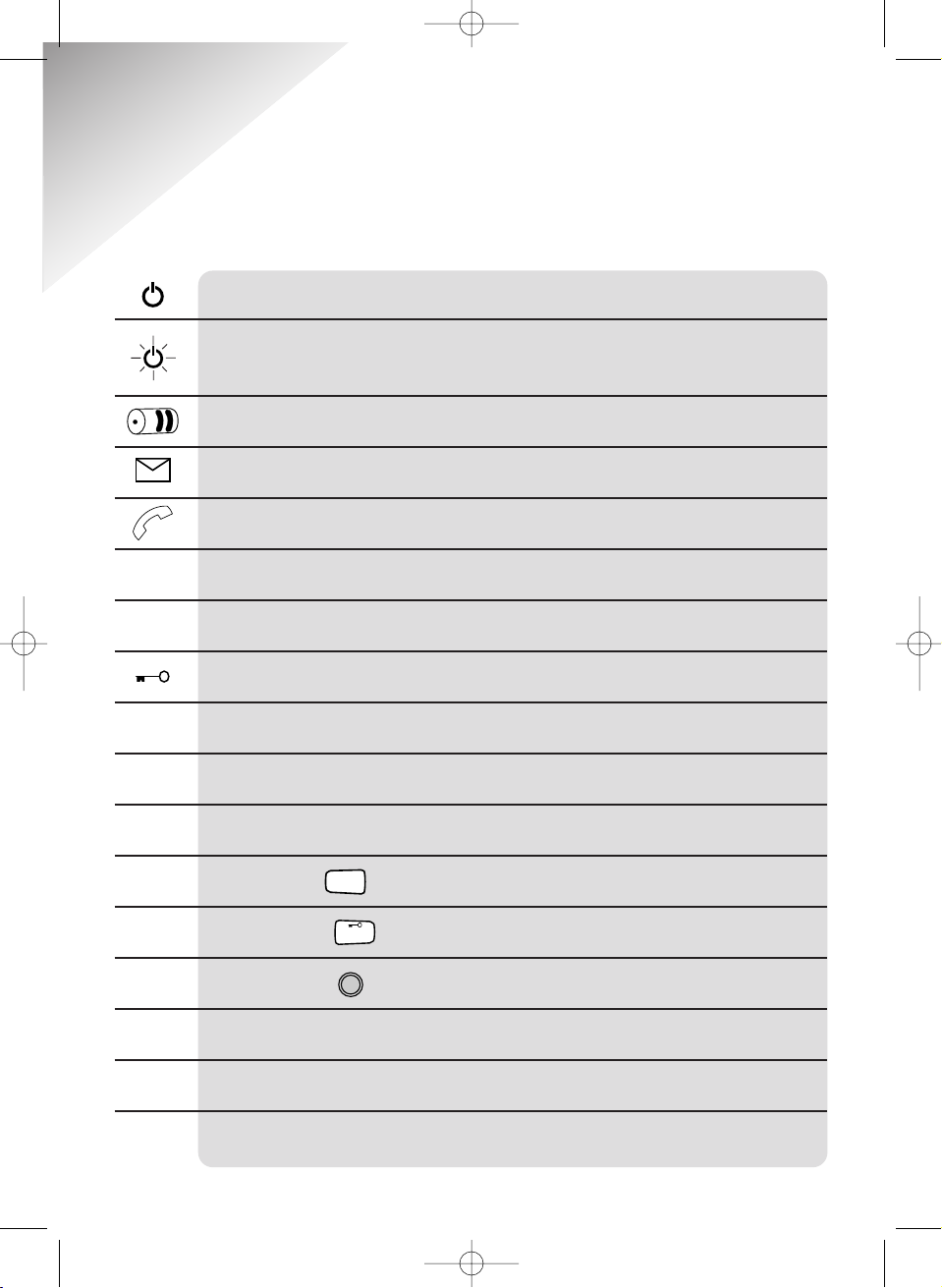
Diverse 3010 ~ 4th Edition ~ 28th February ~ 3722
Indicates an active signal with the base station.
Warning – you are going out of range of the base station or handset
is not registered to the base station.
Shows status of battery.
You have new calls listed in your Caller Display list.
Off hook.
EXT Connecting to an external caller.
INT Connecting to another handset registered to the base.
Handset locked.
P Pause.
A Base station.
—
—
—
Blank space.
Star button.
—— Hash button.
Recall button.
Telephone PIN.
----
Keypad locked.
----
----
J
Indicates that the call in your caller display calls list was answered.
Quick Reference
Handset Display
✱
#
R
5
Diverse 3010 User Guide 22/3/01 1:32 pm Page 5
–
–
–
––
––
–
P
––
–
–
–
–
–
Page 10
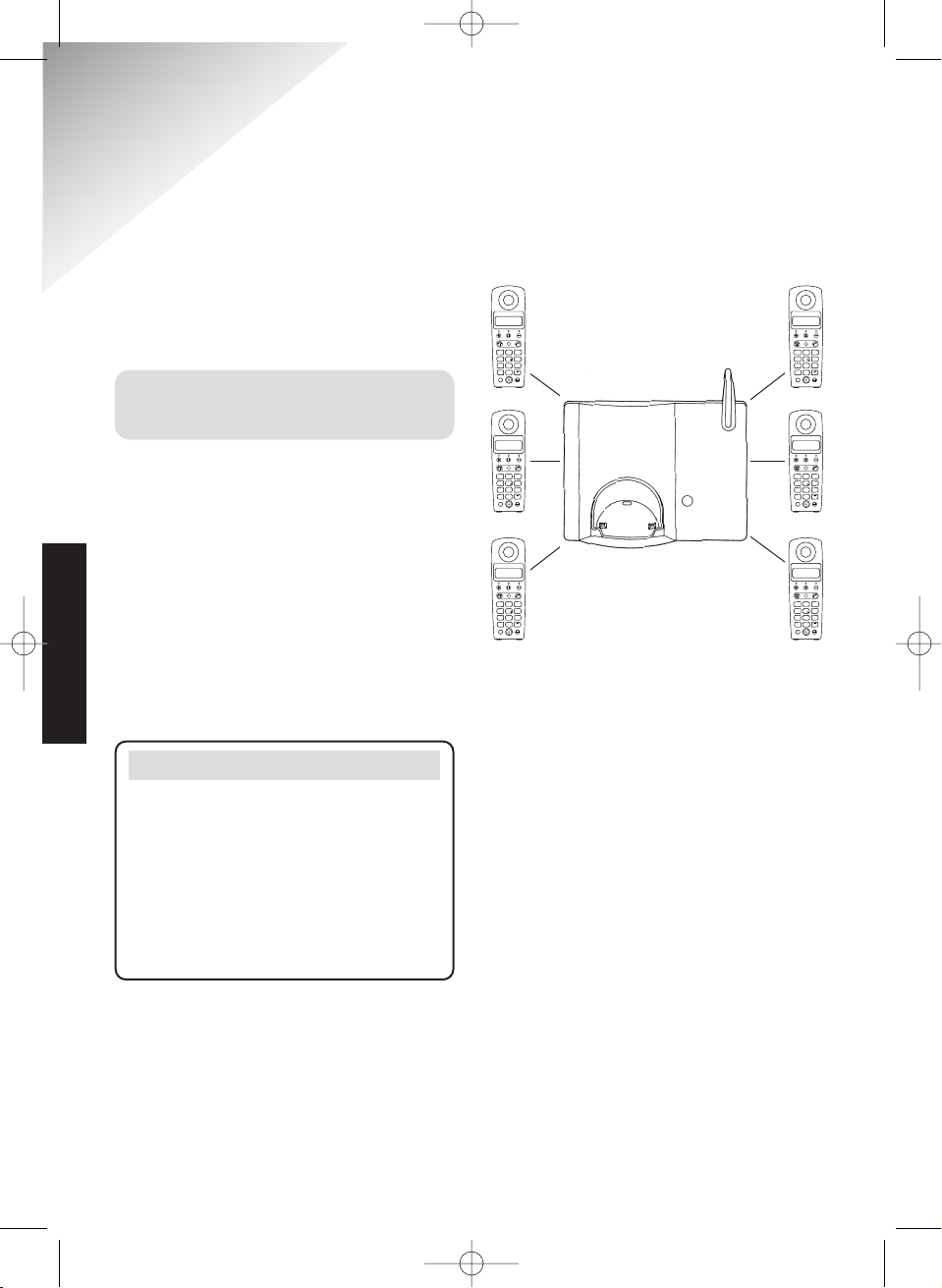
Diverse 3010 ~ 4th Edition ~ 28th February ~ 3722
6
Please read the instructions carefully
before use and retain this user guide
for future reference.
Building up a phone
system
You can use up to six handsets on each
Diverse base station, up to four base
stations can be used with each Diverse
handset. Although this user guide
applies to both single and multiple
handset systems, some functions
described in this guide apply only to
Diverse 3010 Classic phones with more
than one handset connected.
Introducing the
Diverse 3010 Classic
Note
As this product is rechargeable, it is
normal that a certain amount of heat
will be produced in its day-to-day
operation. Whilst this is entirely safe
we would advise against placing this
product on antique, veneered or
wooden surfaces as damage may occur.
INTRODUCTION
Diverse 3010 User Guide 22/3/01 1:32 pm Page 6
INT
ABC
DEF
1
2
3
MNO
JKL
GHI
6
5
4
TUV
PQRS
WXYZ
8
7
9
0
✱
#
R
INT
ABC
DEF
1
2
3
MNO
JKL
GHI
6
5
4
TUV
PQRS
WXYZ
8
7
9
0
✱
#
R
INT
ABC
DEF
1
2
3
MNO
JKL
GHI
6
5
4
TUV
PQRS
WXYZ
8
7
9
0
✱
#
R
INT
ABC
DEF
1
2
3
MNO
JKL
GHI
6
5
4
TUV
PQRS
WXYZ
8
7
9
0
✱
#
R
INT
ABC
DEF
1
2
3
MNO
JKL
GHI
6
5
4
TUV
PQRS
WXYZ
8
7
9
0
✱
#
R
INT
ABC
DEF
1
2
3
MNO
JKL
GHI
6
5
4
TUV
PQRS
WXYZ
8
7
9
0
✱
#
R
Page 11
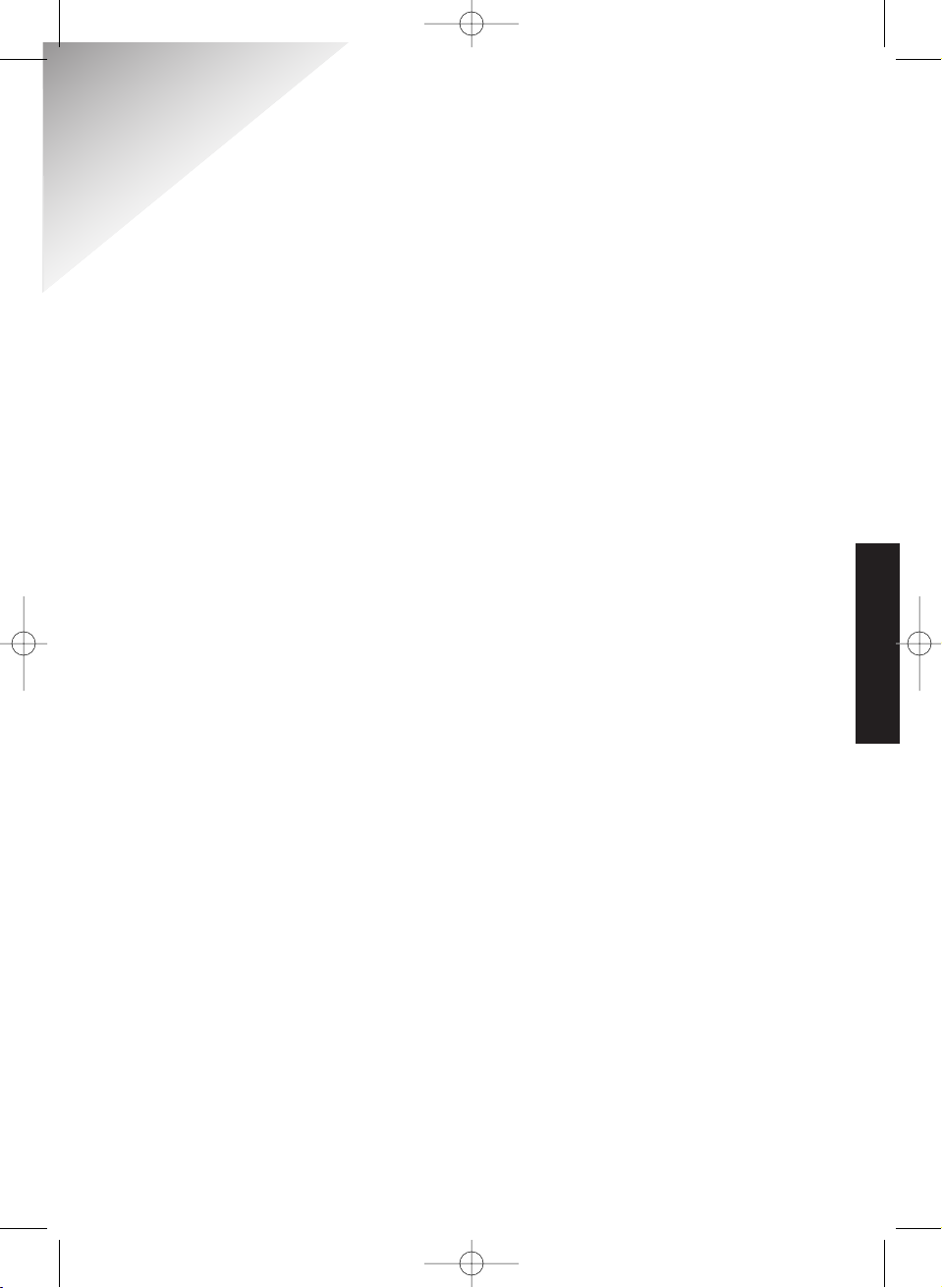
Diverse 3010 ~ 4th Edition ~ 28th February ~ 3722
7
Safety instructions
SAFETY INSTRUCTIONS
General
For the handset use only approved
nickel-cadmium (NiCad) or nickelmetal hydride (NiMH) rechargeable
batteries. Never use other batteries or
conventional alkaline batteries. They
could lead to a short circuit or destroy
the battery casing. Recommended
batteries should have a power rating of
at least 600mAh 1.2V. Batteries are
available from the Diverse Helpline
08457 908070.
Only use the power supply included
with the product. Using an
unauthorised power supply will
invalidate your guarantee and may
damage the telephone. The item
number for the mains power supply is
C39 280-Z4-C174/..-C67.
If Keyguard is active, it is still possible
to make emergency calls to 999 and
112.
Do not open the handset or base
station. This could expose you to high
voltages or other risks. Contact the
helpline for all repairs.
Radio signals transmitted between the
handset and base may cause
interference to hearing aids.
This product should not be used near
emergency/intensive care medical
equipment and should not be used by
people with pacemakers.
Never dispose of batteries in a fire.
There is a serious risk of explosion
and/or the release of highly toxic
chemicals.
Cleaning
Simply clean the handset and base
station with a damp (not wet) cloth, or
an antistatic wipe. Never use household
polish as this will damage the product.
Never use a dry cloth as this may cause
a static shock.
Environmental
Do not expose to direct sunlight.
The product may heat up when the
batteries are being recharged. This is
normal. However, we recommend that
you do not place the product on
antique/veneered wood to avoid
damage.
Do not stand your product on carpets
or other surfaces which generate
fibres, or place it in locations
preventing free flow of air over it’s
surfaces.
Do not submerge any part of your
product in water and do not use it in
damp or humid conditions, such as in
bathrooms.
Diverse 3010 User Guide 22/3/01 1:32 pm Page 7
Page 12
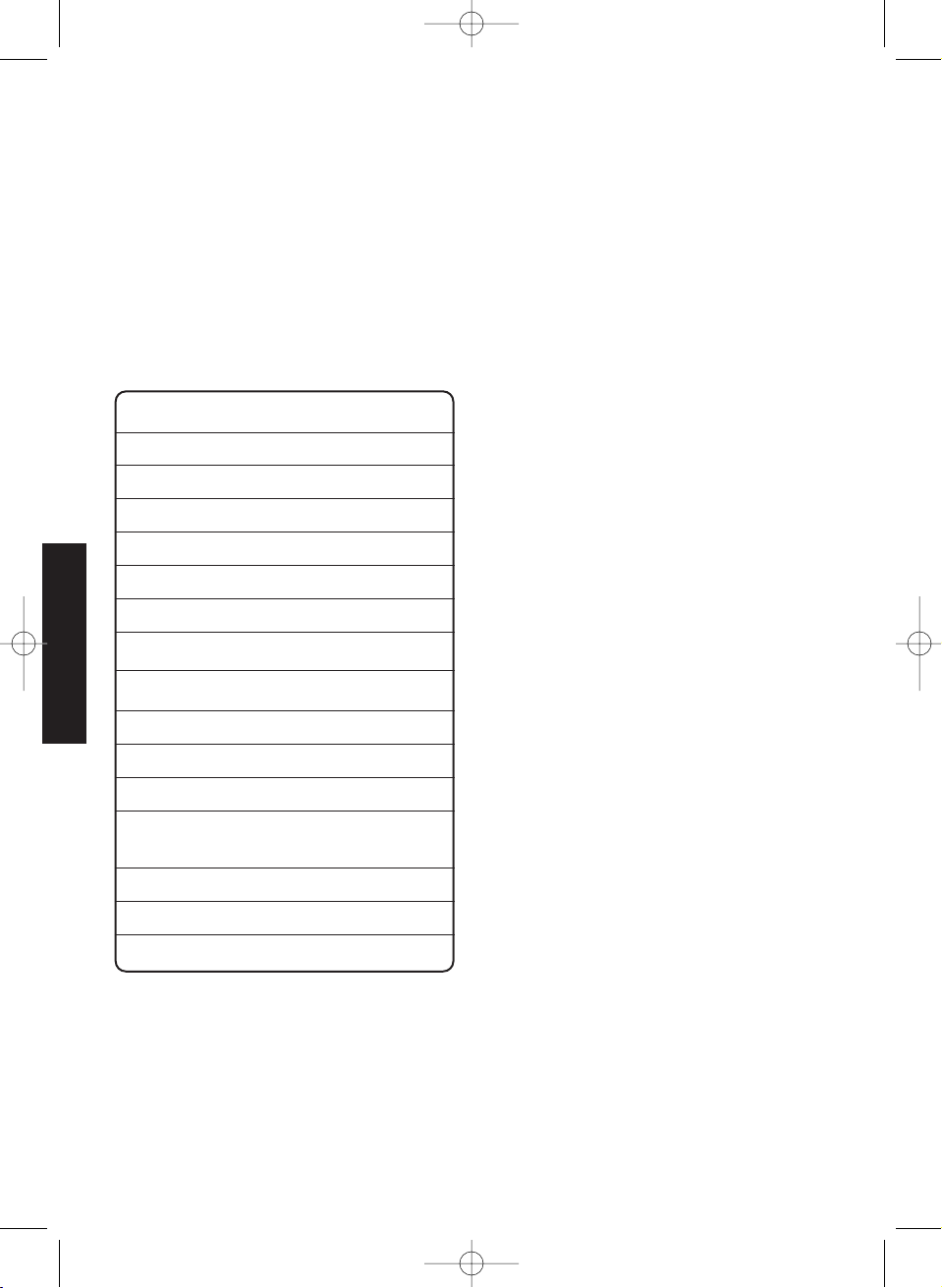
Diverse 3010 ~ 4th Edition ~ 28th February ~ 3722
Approved rechargeable batteries
Nickel-Cadmium (NiCd)
Sanyo N-3U (700 mAh)
GP GP60AAKC (600 mAh)
Varta 751RS (700 mAh)
Mobile Power 700 (700 mAh)
Panasonic 600 DT (600 mAh)
Nickel-Metal Hydride (NiMH)
Sanyo H-3 U (1500 mAh)
GP GP130 AA HC (1300 mAh)
GP GP150 AA HC (1500 mAh)
Varta VH 1101 or
Phone Power (1000 mAh)
Panasonic HHR-110 AA (1100 mAh)
Friwo NiMH (1400 mAh)
Toshiba TH-1200 AARE (1200 mAh)
Do not expose your product to fire,
explosive or other hazardous
conditions.
There is a slight chance that your
phone could be damaged by an
electrical storm. We recommend that
you unplug the power and telephone
line cord for the duration of the storm.
SAFETY INSTRUCTIONS
8
Diverse 3010 User Guide 22/3/01 1:32 pm Page 8
Page 13
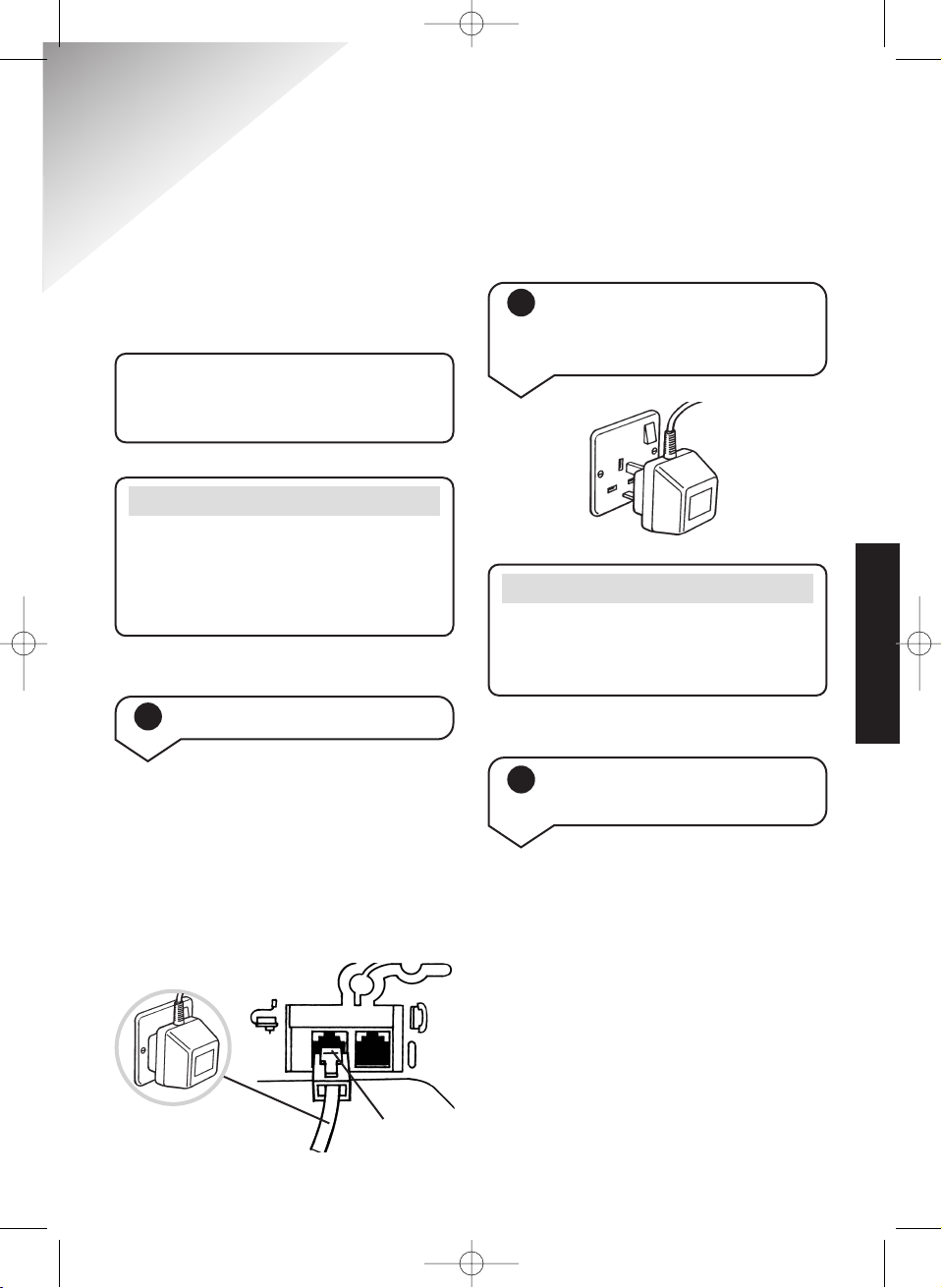
Diverse 3010 ~ 4th Edition ~ 28th February ~ 3722
1 Connect the power cable
Plug the power cable into the power
socket on the underside of your
Diverse 3010 Classic. Take care that
the telephone line cord and power
cable plugs are connected to the
correct sockets. Incorrect placement
could damage the station.
9
Follow these steps to get your
Diverse 3010 Classic ready for use.
Note
Plan where you will put your Diverse
3010 Classic. It should be within two
metres of a power socket and the
phone socket.
Note
Use only the power adaptor
C39 280-Z4-C174/..–C67 with your
Diverse 3010 Classic.
2 Plug the 3 pin adaptor
into a mains power socket
and switch on
3 Install the rechargeable
batteries in the handset
The handset uses the two AA size nickel
cadmium (NiCad) batteries, which are
supplied. To install them, insert the
batteries as indicated on the inside of the
battery compartment (or in the picture
on the next page) and slide the battery
compartment cover shut.
Your handset is already “registered”
to the Diverse 3010 Classic base
station.
Red socket
Setting up
SETTING UP
Diverse 3010 User Guide 22/3/01 1:33 pm Page 9
Page 14
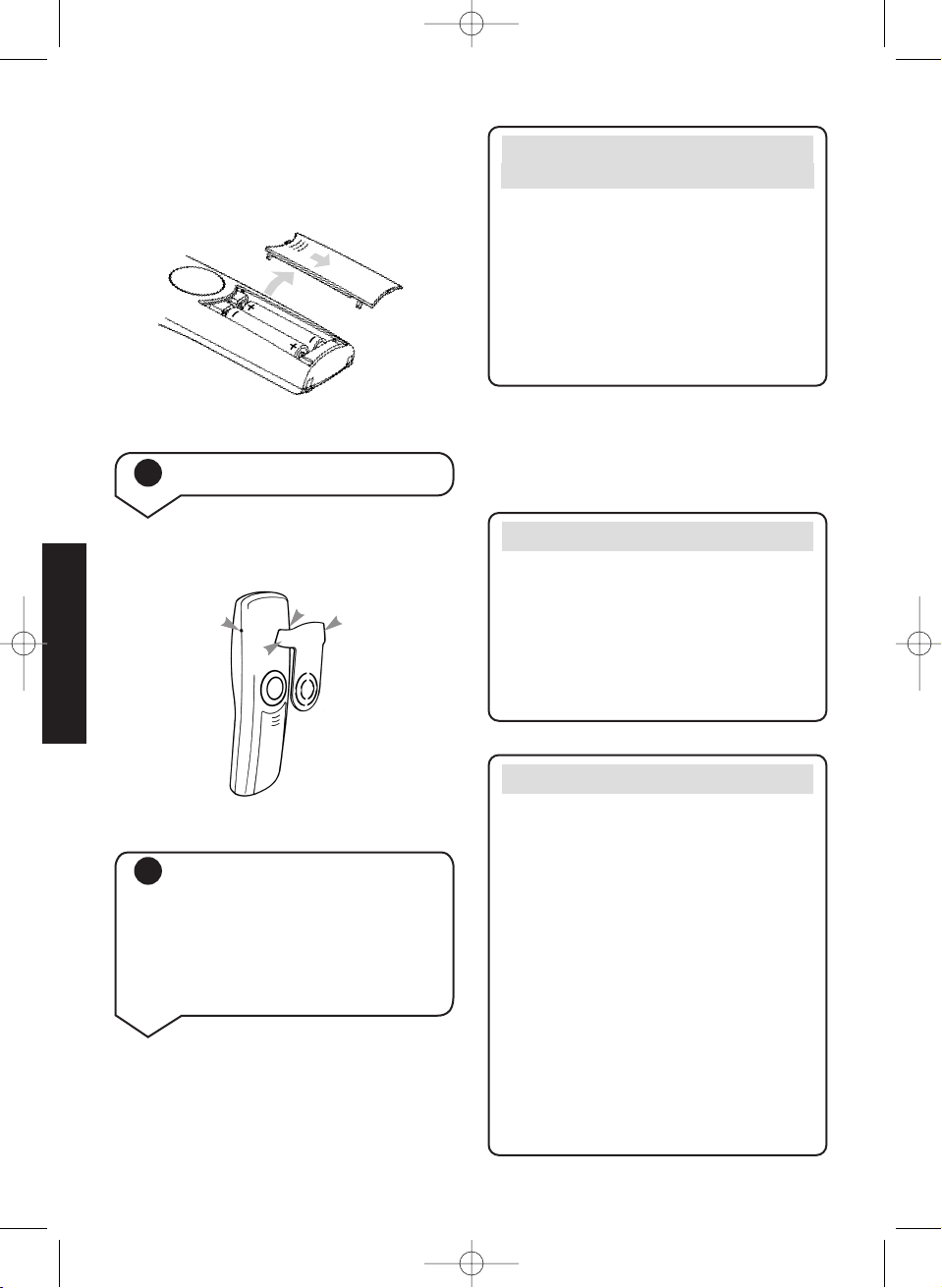
Diverse 3010 ~ 4th Edition ~ 28th February ~ 3722
Place the handset on the base.
When charging the battery level
symbol shown on the display flashes.
10
Battery display when inserting
or replacing a battery
When you replace the handset batteries
with ones that have been fully charged,
the battery indicator will not show full
until the next charge cycle has been
completed. Charge the handset until
the batteries register full again. From
then on the display will be correct.
Battery performance
After charging your Diverse 3010
Classic for the first time, subsequent
charging time for the handset batteries
is approximately 4-5 hours. Batteries and
case may become warm during charging.
This is normal.
Note
Under ideal conditions, the handset
batteries should give about 10 hours
talktime or 100 hours standby on a
single charge. However, new NiCad
batteries do not reach their full capacity
until they have been in normal use
for several days.
Please note that the lifespan of NiCad
rechargeable batteries depends on how
heavily they are used. However, over
time, their capacity to recharge will
begin to diminish and they will
eventually need replacing.
Slide battery cover down and lift off.
The battery compartment cover may be
found in the packaging with the batteries.
4 Fit the handset belt clip
Fit the belt clip onto the back of the
handset.
TTaabb
SSlloott
5 When charging for the
first time, we recommend
that you let the batteries
charge for the full 16
hours before making or
receiving calls
SETTING UP
Diverse 3010 User Guide 22/3/01 1:33 pm Page 10
Page 15
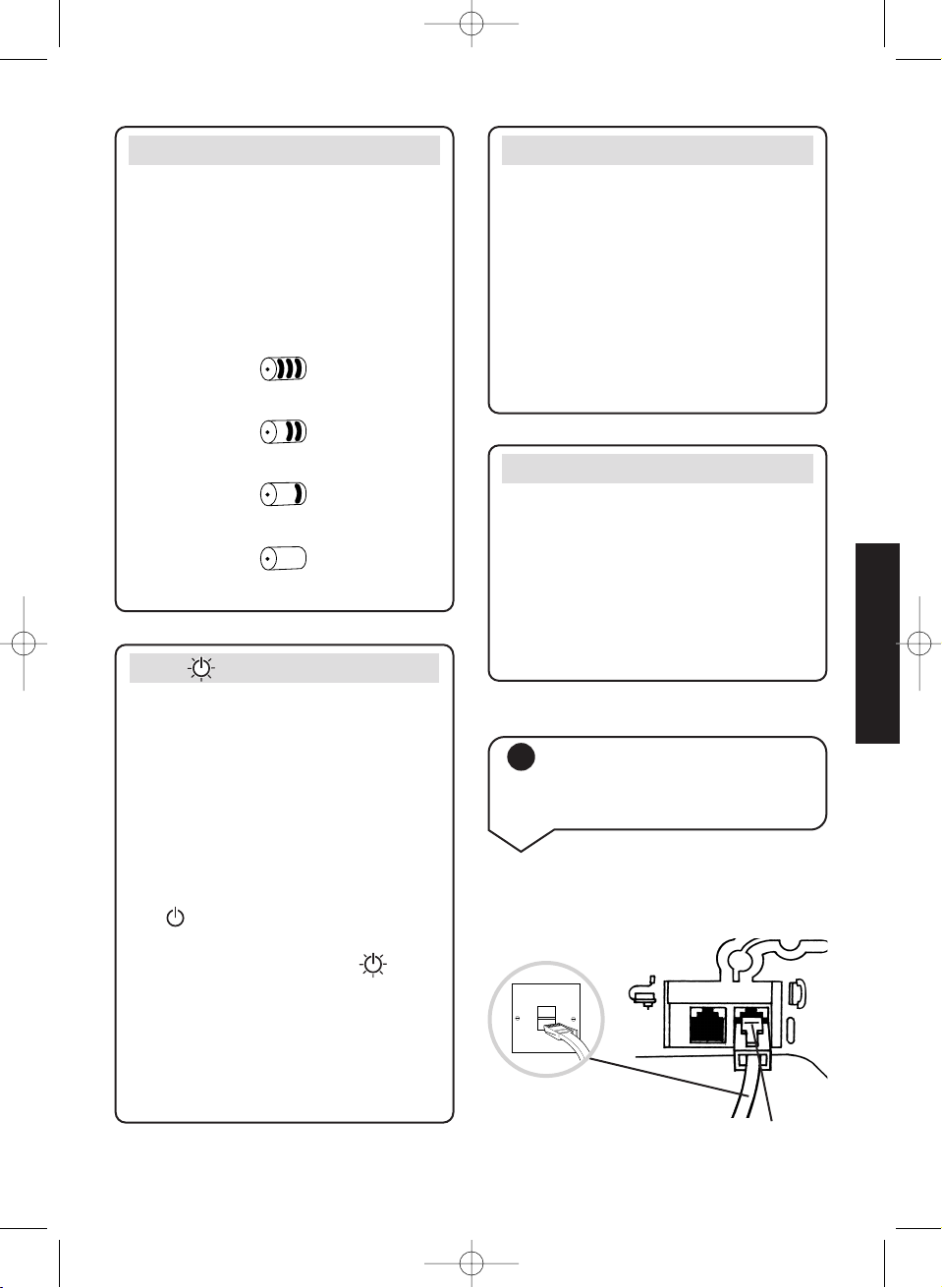
Diverse 3010 ~ 4th Edition ~ 28th February ~ 3722
11
WARNING
It is recommended that the line cord
is not connected until the handset is
fully charged. This will prevent the
risk of the phone being answered prior
to the batteries being fully charged
and therefore not achieving their
optimum capacity.
Note
If you go out of range of a base station
for a long time while your handset is
switched ON, it may take more than
20 minutes to ‘find’ the base station
again when you come back within
range. However, by simply switching
the handset OFF for a moment, then
ON again, it will find the base station
within a few seconds.
If flashes continuously
It means the handset is either out of
range or is not registered with the
base station. To register, follow the
steps on page 43. All additional
handsets you purchase will need to be
individually registered with the base
station before they will work on the
Diverse 3010 Classic.
The may also flash after a power
failure. Provided the handset has been
registered with the base the will
stop flashing after a while indicating
the handset has automatically
re-registered to the base station. If it
continues to flash, re-register the
handset to the base station.
Battery low warning
An LCD on the handset display shows
the current state of the charge. When
the batteries are almost flat a beep
sounds and the display shows the empty
battery symbol. Displays showing the
various states of charge are shown
below:
Batteries fully charged
Batteries at 66%
Batteries at 33%
Batteries empty
6 Connect the telephone
line cord to the Diverse
3010 Classic base station
Ensure that this is fitted correctly into
the right socket.
Dark blue socket
SETTING UP
Diverse 3010 User Guide 22/3/01 1:33 pm Page 11
Page 16
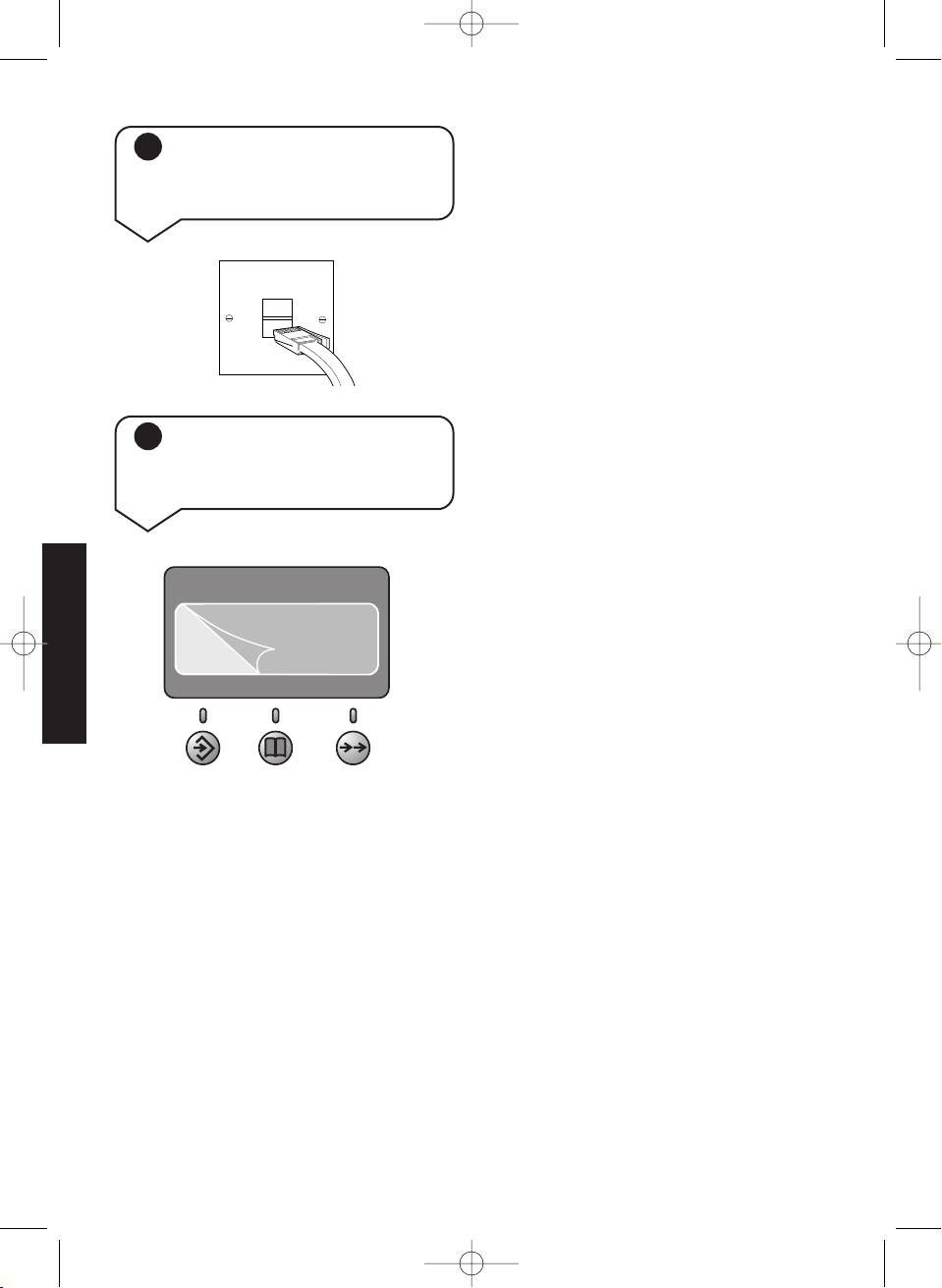
Diverse 3010 ~ 4th Edition ~ 28th February ~ 3722
12
7 Plug your Diverse 3010
Classic into the phone
socket
8 Please remove the
protective film from the
display
SETTING UP
Diverse 3010 User Guide 22/3/01 1:33 pm Page 12
Page 17
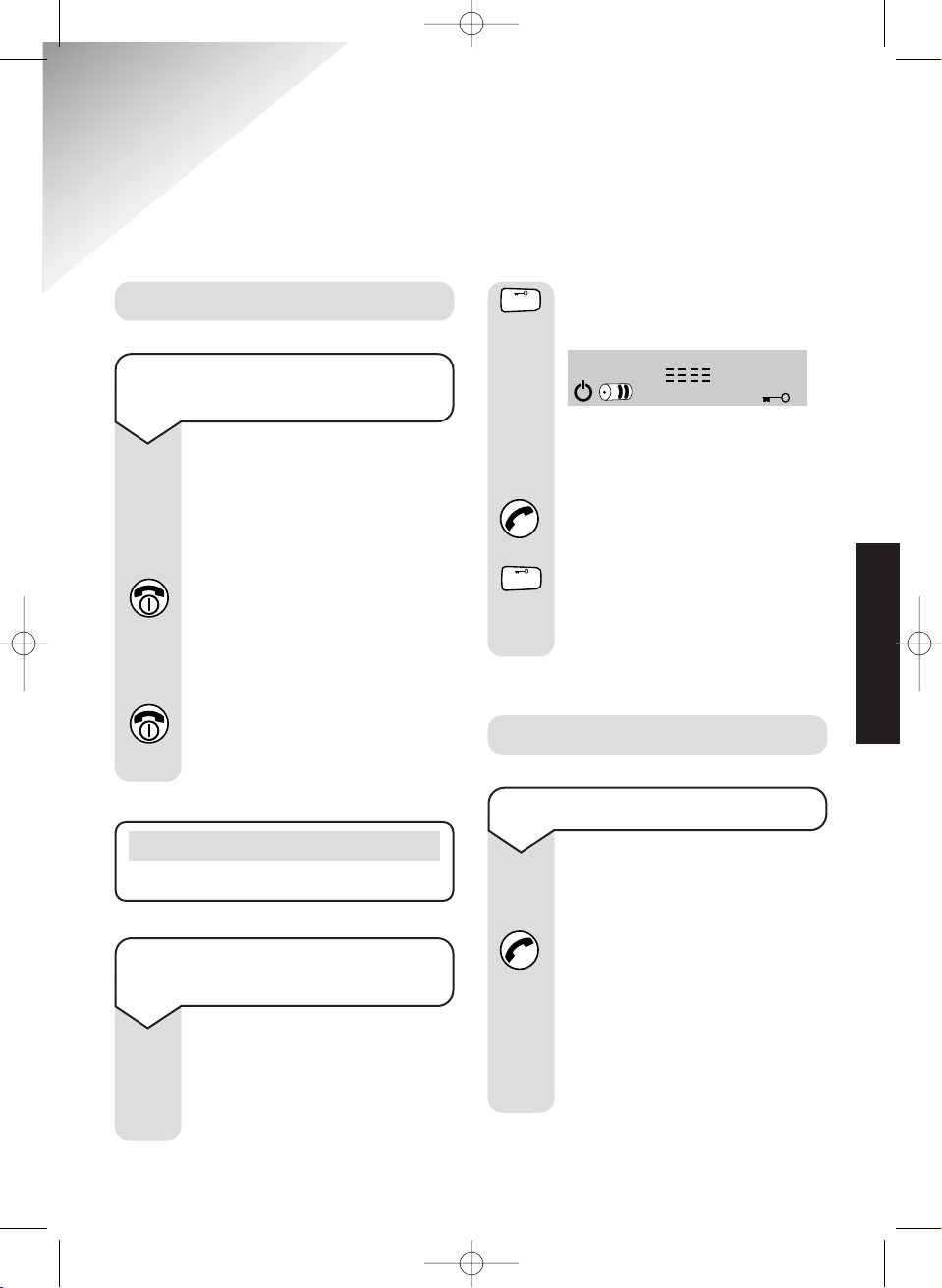
Diverse 3010 ~ 4th Edition ~ 28th February ~ 3722
To make an external call
Ensure the handset is
switched ON.
Press the
GREEN PHONE
button. You will hear the dial
tone.
Dial the number. The phone
calls the number and the
display shows the number you
have dialled.
Press and hold the #button
until the display shows:
The keypad is now locked and
you cannot dial out. Incoming
calls can be answered as
normal by pressing the
GREEN PHONE button.
Press and hold the
#
button
until the display returns to
standby. The keypad is now
unlocked.
13
Using your Diverse 3010
Classic
On and Off modes
To switch the handset on
and off
You can normally leave your
handset on 24 hours a day.
However, if you need to switch
it off:
Press and hold the
RED
PHONE button down for about
1 second. You hear a long beep
and the screen goes blank.
To switch it back on, press and
hold down the
RED PHONE
again. You hear a long beep and
the display returns to standby.
#
#
To switch the keypad lock on
and off
You can lock the keypad so
that it cannot be used
accidentally while carr ying it
around.
Making and receiving calls
KEYPAD
Note
The handset is already set to ON.
USING
Diverse 3010 User Guide 22/3/01 1:33 pm Page 13
Page 18
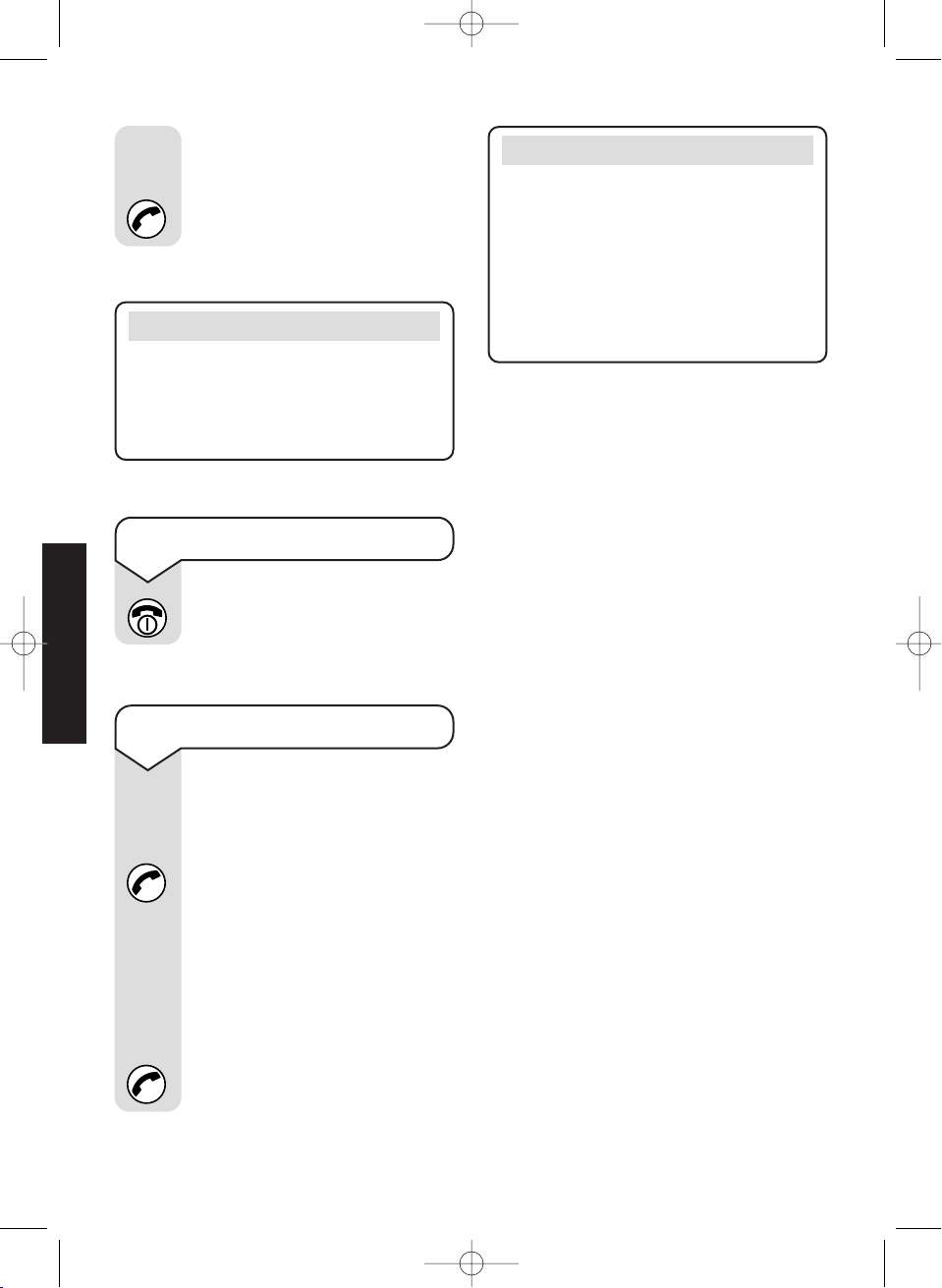
Diverse 3010 ~ 4th Edition ~ 28th February ~ 3722
To end a call
Press the RED PHONE button.
To receive an external call
When the phone rings the
display flashes
EXT
.
Press the
GREEN PHONE
button on the handset and
speak.
Or
If the handset is on the base
station or charging station,
simply lift it up and speak. You
do not need to press the
GREEN PHONE button.
Alternatively, you can enter
the phone number you want
first, check that it is correct,
and then press the GREEN
PHONE button to dial.
Note
If another handset is already being
used to make an external call, your
handset will display ‘–––’ flashing and
you will hear the internal ‘busy’ signal.
Note
The default setting is for an immediate
connection to callers when lifting the
handset from its base station or
charger. This is called Auto Talk. It
can be deactivated so that you always
have to press the GREEN PHONE
button to answer a call. See page 36.
Caller Display/Call Waiting
The Diverse 3010 Classic can let you
know who’s calling before you answer
the telephone.
With BT’s Caller Display and Call
Waiting services, your Diverse base
station receives caller information which
is transmitted over the BT network, for
more information see page 22.
14
USING
Diverse 3010 User Guide 22/3/01 1:33 pm Page 14
Page 19

Diverse 3010 ~ 4th Edition ~ 28th February ~ 3722
15
To redial the last external
number
Press the button. Display
shows the last number dialled.
Press the
GREEN PHONE
button. The number is dialled.
Press the
RED PHONE button
to end the call.
To redial any of the last 5
external numbers
Press the button. Display
shows the last number dialled.
Press the
MEMORY or SET
buttons under to scroll
through the last 5 numbers.
Press the
GREEN PHONE
button. The number displayed
is dialled.
Press the
RED PHONE button
to end the call.
To delete the redial memory
All five numbers will be
deleted.
Press the
SET button.
Press the
1 button.
Press the
8 button.
Press the
OK ( ) button.
Enter the handset PIN
(original setting
0000
.
To change it see page 26).
Press the
OK ( ) button.
Press the
2 button.
Press the
OK ( ) button to
confirm.
Press the
RED PHONE button
to return to standby.
Call timer
Your Diverse 3010 Classic automatically
times the duration of all outgoing
external calls. The handset display
shows the call duration both during
your call and for a few seconds after it
is completed.
1
8
TUV
2
ABC
KEYPAD
USING
Diverse 3010 User Guide 22/3/01 1:33 pm Page 15
Page 20

Diverse 3010 ~ 4th Edition ~ 28th February ~ 3722
16
Making and transferring
calls between handsets
If you have multiple handsets
registered with the base, the Diverse
3010 Classic enables two handsets to
talk to each other on an internal
‘intercom’ call, while a third handset
can be on an external call.
To page a handset from the
base station
To locate handsets that are
away from the base station.
Press the
PAGE button on
the base.
All handsets registered with
the base will ring for 30
seconds.
To stop paging press the
PAGE button again.
Or
Press the GREEN PHONE
button on the handset.
If you have additional handsets,
you can make internal intercom
calls between the handsets.
Secrecy
You can switch off the handset
microphone so that your caller
cannot hear you while you talk
to someone else in the room.
When ready, you can switch
the microphone back on.
During a call:
Press the INT button to switch
the microphone off. Your
caller will hear a melody.
Display shows
EXT
(flashing)
and
INT
.
Press the
RECALL button to
speak to your caller again.
INT
R
To make an internal intercom
call to another handset
Press the INT button. Display
shows your handset number.
Enter the number of the
handset you want to call e.g.
2.
The handset will ring.
To end the call, press the
RED
PHONE
button, or replace the
handset on the base.
INT
2
ABC
Note
You may turn the music on hold off.
Please see page 34.
USING
Diverse 3010 User Guide 22/3/01 1:33 pm Page 16
Page 21

Diverse 3010 ~ 4th Edition ~ 28th February ~ 3722
17
To put an outside caller on
hold and speak to another
internal handset
Press the INT button. You hear
the internal dial tone and your
outside caller is put on hold.
Your caller will hear ‘music onhold’.
Press the handset number you
want,
1-6. When the handset
answers, you can talk without
your outside caller hearing.
Press the
RECALL button to
end the internal call and speak
to your outside caller.
To make an internal call to
all handsets
You can call all handsets
registered to a base station at
the same time.
Press the
INT button.
Press the
✱
button. Display
shows all available handsets.
If no other handsets are
available, you hear the
engaged tone. The first
handset to answer will take
the call.
Press the
RED PHONE button
to end the call.
To receive an internal call
When the handset rings, the
display flashes
INT
plus the
number of the handset calling
you.
Either press the
GREEN
PHONE button, or simply lift
the handset off the base station
to receive the call.
INT
✱
Note
If all available handsets are engaged
on an internal call and an external
call arrives, a ‘call waiting’ signal is
given. To take the call, either replace
the handset on the base, or press the
RED PHONE button. You can
accept the new call when you hear
the phone ring.
INT
1- 6
R
USING
Diverse 3010 User Guide 22/3/01 1:33 pm Page 17
Page 22

Diverse 3010 ~ 4th Edition ~ 28th February ~ 3722
18
To enable another handset to
‘listen in’ on your conversation
If you want another person to
hear your call, you can let
them listen in on another
handset registered to the same
base station.
Setting up:
Once connected to your caller:
Press the
INT button. Your
caller is put on hold.
Enter the number
1-6 of the
handset you want.
When the call is answered
press the
SET button.
Press the
RECALL button.
You can speak to your external
caller again and the other
handset can now listen to your
conversation.
To transfer an external call
between handsets
If you are in a conversation
with an outside caller and want
to transfer the call to another
handset.
Press the
INT button. Display
shows
EXT INT
plus your
handset number.
The caller hears music on
hold.
Enter the number of the
handset to which you wish to
transfer the call.
When the handset is
answered, you can talk to the
other handset without the
outside caller hearing.
To transfer the call press the
RED PHONE button, or replace
your handset on its base.
Or
To reconnect to your outside
caller:
Press the
RECALL button.
INTRINT
1- 6
R
USING
Note
This only allows them to hear the
outside caller as it is assumed that
the internal handsets are next to
each other during this type of call.
Diverse 3010 User Guide 22/3/01 1:33 pm Page 18
Page 23

Diverse 3010 ~ 4th Edition ~ 28th February ~ 3722
To cancel:
To stop the other handset
from hearing your
conversation.
Press the
SET button.
Press the
RECALL button.
You can continue talking to
your caller as normal.
The other handset user can
stop listening in at any time
either by pressing the
RED
PHONE button on their
handset or by replacing it on
the base station or charger.
Using the memory to
store and dial numbers
Your Diverse 3010 Classic handset can
store 10 phone numbers, each up to
22 digits long, which can then be speed
dialled. Stored numbers can include
settings made with the ✱and
#
buttons. You can also enter a Pause.
(See pages 40-42, ‘Using your Diverse
3010 Classic with a switchboard’.)
Quick call transfer
After dialling the other handset, you
can immediately press the RED PHONE
button, or replace the handset on the
base and the call will be transferred
straight through. If the other handset
is already engaged, or does not answer
the call within 30 seconds, the call
will be returned to your handset.
To store a number in the
memory
The handset must be switched
on.
Press the
SET button.
Press the
MEMORY button.
Press a digit
0-9. This selects
the memory location under
which you want the number
stored. Display shows the
memory location you have
chosen.
Press the
OK ( ) button.
Enter the phone number you
want to store.
Press the
OK ( ) button to
confirm. You hear a
confirmation beep.
R
0-9
19
KEYPAD
USING
Diverse 3010 User Guide 22/3/01 1:33 pm Page 19
Page 24

Diverse 3010 ~ 4th Edition ~ 28th February ~ 3722
20
To store a number in the
memory from the redial list
Press the SET button.
Press the
MEMORY button.
Press a digit
0-9. This selects
the memory location under
which you want the number to
be stored. Display shows
the memory location you have
chosen.
Press the
OK ( ) button.
Press the
MEMORY button to
display the number you want
from the redial list.
Press the
MEMORY or SET
buttons under to scroll to
the number you require.
Press the
OK ( ) button to
confirm. You hear a
confirmation beep.
Press the
RED PHONE button
to return to standby.
If you want to store another
number press either the or
arrow to move to a new
memory location.
Press the
OK ( ) button and
enter your new number.
Press the
OK ( ) button.
You hear a confirmation beep.
Press the
RED PHONE button
to return to standby.
Note
If you make a mistake entering a
number, press the button to delete
the last character.
You can exit any procedure at any time
by pressing the RED PHONE button.
Note
If the memory location is empty, the
display shows
—
—
—
. If there is a number
stored already, that number will be
displayed. If you do not want to change
it, press the OK ( ) button to confirm
the number. Then press the RED
PHONE button to return to standby.
0-9
USING
Diverse 3010 User Guide 22/3/01 1:33 pm Page 20
Page 25

Diverse 3010 ~ 4th Edition ~ 28th February ~ 3722
To delete all memory
numbers
Press the SET button
Press the
1 button then the
8 button.
Press the
OK ( ) button.
Enter the handset PIN
(original setting
0000
).
Press the
OK ().
Press the
1 button.
Press the
OK ( ) button to
confirm.
Press the
RED PHONE button
to return to standby.
To speed dial a stored number
Press the MEMORY button.
Enter the memory location of
the number you want, or scroll
through the list by pressing
the buttons until display
shows the number.
Press the
GREEN PHONE
button to dial the number.
To delete an individual
number from the memory
Press the SET button.
Press the
MEMORY button.
Scroll through to the number
you want to delete.
Press the
OK ( ) button.
The telephone number flashes.
Press the
DELETE button.
The number is deleted.
Press
OK ( ), you hear a
confirmation beep.
You can store a new number
or press
RED PHONE button
to return to standby.
1
1
8
TUV
21
KEYPAD
USING
Diverse 3010 User Guide 22/3/01 1:33 pm Page 21
Page 26

Diverse 3010 ~ 4th Edition ~ 28th February ~ 3722
To take the Call Waiting
Press the RECALL button.
Your 1st caller is put on hold
whilst you speak to your 2nd
caller.
To speak to your 1st caller
again you can either:
Press the RECALL button
again and you will be
reconnected to your 1st caller,
your 2nd caller will be put on
hold. You can use the RECALL
button to toggle between the
two callers.
Or
Press the RED PHONE button
to end the conversation with
the caller you are currently
speaking to. The handset will
ring again.
Press the
GREEN PHONE
button and you will be
reconnected to the caller who
was on hold.
22
Using Caller Display and
Call Waiting
BT’s Caller Display and
Call Waiting
If you subscribe to Caller Display you
can see who is calling you (on your
handset display). If you are on a call
and you also subscribe to a Call Waiting
service, the second incoming call
number will appear on the handset
display and you will hear an intermittent
beep through the handset. This is to alert
you to another caller waiting to speak
to you.
With BT’s Caller Display and Call
Waiting service, your Diverse base
station receives caller information
which is transmitted over the BT
network. This includes the date and
time of the call.
If you are using the Classic handset,
the screen shows the caller’s number
(if it has been sent) when the phone
rings. With the Executive handset if you
have stored a name to go with the
number in your handset directory, the
name will be displayed instead.
RRR
CALLER DISPLAY
Diverse 3010 User Guide 22/3/01 1:33 pm Page 22
Page 27

Diverse 3010 ~ 4th Edition ~ 28th February ~ 3722
To view the calls list
Press the SET button.
Press the
2 button. The display
quickly lists the number of new
and old calls.
Then it shows the number of
the most recent caller,
alternating with the date and
time the call was received.
Press the
SET or
MEMORY buttons to scroll
through the calls list.
23
New call
entries
Old call
entries
2
ABC
Information displayed via
other UK networks
If you are connected to a different
network, you will first have to subscribe
to that network's Caller Display and
Call Waiting service. Call your network
provider for more information.
Using the Classic handset
When the phone rings, your caller’s
number is displayed.
If the caller has withheld their number,
the display shows _ _ _ __ _ _ _
EXT
.
If you call from another handset, the
display shows the handset number
and
INT
.
Display shows the icon to indicate
you have a new call in your Calls List.
The Classic handset displays details of
the 30 most recent calls. When the list
is full, new calls replace the oldest calls.
AM or PM
Time
Date
This indicates
that the call was
answered when
it was received.
Number of calls if
set as unanswered
calls only or
number of the
entry for the “all
calls” setting.
Note
Calls that are “withheld”, “unavailable”
or “international” are not stored in
the Calls list, as there is no telephone
number sent via the Network.
CALLER DISPLAY
Diverse 3010 User Guide 22/3/01 1:33 pm Page 23
01 03
01 J 22.04 10-47
A
Page 28

Diverse 3010 ~ 4th Edition ~ 28th February ~ 3722
24
NOTE WARNING
Changing your calls list from one
setting to the other will automatically
delete any entries in the current calls
list.
To set the calls list to contain
all calls or unanswered calls
only
Press the SET button.
Press the
0 then the ✱button.
Press the
OK ( ) button.
Display shows 1or 2.
Enter
1 if you want the calls
list to contain details of
unanswered calls only.
Or
Enter 2 if you want the calls
list to contain details of all calls
received.
Press the
OK ( ) button to
confirm.
Press the
RED PHONE button
to return to standby.
0
✱
1
2
ABC
CALLER DISPLAY
To dial a number in the
calls list
Press the SET button.
Press the
2 button. Display
shows the number of the most
recent caller and alternates
between showing the number
and the time and day the call
was received.
Press the
UP and DOWN
arrows to scroll through
the calls list. When the number
you require is displayed.
Press the
OK button or the
GREEN PHONE button. The
number displayed is dialled.
2
ABC
Diverse 3010 User Guide 22/3/01 1:33 pm Page 24
Page 29

Diverse 3010 ~ 4th Edition ~ 28th February ~ 3722
To delete the calls list
Press the SET button.
Press the
3 then the
#
buttons.
Press the
OK ( ) button.
Enter the base station PIN
(original setting
0000
).
Press the
OK ( ) button.
Press the
1 button.
Press the
OK ( ) button to
confirm.
Press the
RED PHONE button
to return to standby.
3
DEF
#
1
KEYPAD
25
CALLER DISPLAY
To delete an individual
number from the calls list
Press the SET button.
Press the
2 button. Display
shows the number of the most
recent caller and alternates
between showing the number
and the time and day the call
was received.
Press the
UP and DOWN
arrows to scroll through
the calls list until the number
you want to delete is
displayed.
Press the
DELETE button
and hold until the number
disappears. You hear a
stuttered confirmation beep.
2
ABC
Diverse 3010 User Guide 22/3/01 1:33 pm Page 25
Page 30

Diverse 3010 ~ 4th Edition ~ 28th February ~ 3722
26
Base station and handset
PIN (Personal Identification
number)
As a digital phone system, your Diverse
3010 Classic provides excellent security
against others ‘listening in’ to your
calls. You can also prevent unauthorised
use of the handset(s). To do this you
need to know the PIN numbers.
The standard setting for both the base
station PIN and handset PIN is 0000.
If you do not wish to change either, you
can use this number for all code and
PIN related functions. Please be aware
that anyone with access to the base
station PIN (and this user guide) has
the potential to change system settings.
If you change your handset PIN, keep
a record of the new number in the box
provided at the front of this user guide.
To change the Diverse 3010
Classic base station PIN code
This protects your settings and
helps prevent unauthorised
handsets using your system.
The standard setting for the
Base station PIN code is 0000.
You can change this to any 4digit number.
Press the
SET button.
Press the
0 then the 7 buttons.
Press the
OK ( ) button.
Enter the current base station
PIN (original setting
0000
).
Press the
OK ( ) button.
Enter the new four digit code.
Enter the new code again.
Press the
OK ( ) button to
confirm. You hear a
confirmation beep. The new
code is stored.
Press the
RED PHONE button
to return to standby.
Telephone Security
Your Diverse 3010 Classic gives you a variety of ways
to prevent unauthorised use of the phone or handset.
Note
For extra security we recommend you
change your base station and handset
PIN numbers.
0
7
PQRS
KEYPAD
KEYPAD
SECURITY
Diverse 3010 User Guide 22/3/01 1:33 pm Page 26
Page 31

Diverse 3010 ~ 4th Edition ~ 28th February ~ 3722
Press the RED PHONE button
to return to standby.
27
To change the handset PIN
The PIN on your handset
protects functions and settings
from unauthorised access.
A handset PIN is necessary in
order to:
– reset the memory
– reset to the original settings.
Handset power must be
switched to ON.
Press the
SET button.
Press the
1 then the 2 buttons.
Press the
OK ( ) button.
Display shows
12 PIN
_ _ _ _
Enter the current handset PIN
(original setting
0000
).
Press the
OK ( ) button.
Enter the new four digit PIN.
Enter the new PIN again.
Press the
OK ( ) button to
confirm. You hear a
confirmation beep. The new
PIN is stored.
Note
You can press the RED PHONE button
at any time during these steps to quit
the procedure.
1
2
ABC
KEYPAD
KEYPAD
KEYPAD
Caution
Do not forget your base station PIN
or handset PIN. Special, expert help
is required if you forget the PIN code.
Please contact the Diverse Helpline
on 08457 908070. Calls are charged
at local rates. You may write down
the base station PIN code and your
handset PIN in the space provided in
the front of this book. Note that these
numbers should be kept safe.
To switch the telephone
handset lock on and off
You can prevent an individual
handset from being used to
make all calls except for 999
emergency services.
You can still receive incoming
calls. When the phone rings,
press the
GREEN PHONE
button as normal.
Press the
SET button.
Press the
1 button.
Press the
1 button again.
Press the
OK ( ) button.
Enter the handset PIN
(original setting
0000
).
1
1
KEYPAD
SECURITY
Diverse 3010 User Guide 22/3/01 1:33 pm Page 27
Page 32

Diverse 3010 ~ 4th Edition ~ 28th February ~ 3722
28
Press the OK ( ) button.
Press the
2 button to switch
the base station lock ON.
Or
Press the 0 button to switch
the base station lock OFF.
Press the
OK ( ) button.
Press the
RED PHONE button
to return to standby.
Press the OK ( ) button.
Press the 1 button to switch
the telephone handset lock
ON.
Or
Press the 0 button to switch
the telephone handset lock
OFF.
Press the
OK ( ) button to
confirm the setting.
Press the
RED PHONE button
to return to standby.
To switch the base station
lock on and off
You can prevent all external
calls via the base station by
locking it. Only 999
emergency services and
stored additional emergency
numbers can be dialled
(see page 27).
You can still receive incoming
calls. When the phone rings,
press the
GREEN PHONE
button as normal.
Press the
SET button.
Press the
0 button twice.
Press the
OK ( ) button.
Enter the base station PIN
(original setting
0000
).
0
1
0
KEYPAD
To switch external dialling
off and on
You can prevent any
registered handset from
making external calls. The
handset can still be used for:
– making internal call
– receiving external calls
– dialling 999 and 112
emergency services numbers
– dialling ‘additional
emergency’ numbers which
have been stored
(see page 27).
Press the
SET button.
Press the
3 button.
Press the
0 button.
Press the
OK ( ) button.
Enter the base station PIN
(original setting
0000
).
3
DEF
0
KEYPAD
SECURITY
Diverse 3010 User Guide 22/3/01 1:33 pm Page 28
ABC
2
0
Page 33

Diverse 3010 ~ 4th Edition ~ 28th February ~ 3722
To store, change and delete
additional emergency
numbers
Press the SET button.
Press the
0 button then the
2 button.
Press the
OK ( ) button.
Enter the base station PIN
(original setting
0000
).
Press the
OK ( ) button.
Display shows:
Press the
MEMORY button
if necessary to scroll to the
location you want (i.e.
1-4
).
Press the
OK ( ) button.
Enter the special number you
want.
Press the button to delete
digits.
Press the
OK ( ) button to
confirm.
Press the
RED PHONE button
to return to standby.
29
Blank or call
number.
Memory
location (1-4).
Function
number entered
previously.
Press the OK ( ) button.
Display shows the numbers of
all handsets registered to the
base station (e.g.
1-6
).
Enter the number of the
handset you want to disable.
Press the
0 button to stop the
handset from making external
calls.
Or
Press the 2 button to allow the
handset to make external calls
again.
Press the
OK ( ) button to
confirm the setting.
Press the
RED PHONE button
to return to standby.
Emergency numbers
Storing your own additional
emergency numbers
Before call barring has been set, you can
add up to four additional emergency
numbers, each up to 16 digits long.
For example, the doctor’s number, your
partner’s mobile phone or other family
number. You can do this from any
handset registered to the base station.
Emergency services (e.g. 999, 112) and
special numbers can be dialled even if
the telephone is locked.
(N.B.: this does not apply if connected
to a switchboard and call barring is set).
0
2
ABC
KEYPAD
KEYPAD
KEYPAD
SECURITY
Diverse 3010 User Guide 22/3/01 1:33 pm Page 29
0
ABC
2
02 1
Page 34

Diverse 3010 ~ 4th Edition ~ 28th February ~ 3722
My additional emergency
numbers are
1
2
3
4
999 and 112 emergency services
numbers are not affected by any call
barring setting. You will still be able to
dial them. (N.B.: this does not apply if
connected to a switchboard and call
barring is set).
Call barring and
Call enabling
You can bar specific numbers, e.g. all
international calls by barring the
international dial code 00.
Enabling
You can also specifically set a handset
so that it can only dial certain numbers.
Call barring affects all handsets
registered to the base station.
If a barred number is dialled, the phone
hangs up automatically and the barred
number is displayed.
You can store up to five numbers as
either barred or specifically enabled
phone numbers. These can be pre-fix
numbers, eg 00 for all international
calls. Incoming calls are not affected.
30
Note
Emergency Services 999 calls can be
made at all times.
Note
From switchboards you can dial:
– The access code (e.g. 9) followed by
112.
Or
– R 112.
Warning
You cannot dial 9 999 or R 999
from behind a switchboard when call
barring is set.
To dial your additional
emergency numbers
Press the GREEN PHONE
button to obtain a dial tone.
Dial the additional emergency
number.
SECURITY
KEYPAD
Diverse 3010 User Guide 22/3/01 1:33 pm Page 30
Page 35

Diverse 3010 ~ 4th Edition ~ 28th February ~ 3722
Directory for barred/enabled
numbers
To: Bar numbers.
Enable handsets to call
only specified numbers.
Create a memory list.
Press the
SET button.
Press the
0 then the 1 buttons.
Press the
OK ( ) button.
Enter the base station PIN
(original setting
0000
).
Press the
OK ( ) button.
Display shows the first location.
Press the
MEMORY button
if necessary to scroll to the
location you want 1-5.
Press the
OK ( ) button.
Enter the number you want to
bar, enable or change. Press
the button to delete digits.
Press the
OK ( ) button to
confirm.
Press the
RED PHONE button
to return to standby.
To switch call barring/call
enabling on and off
Once you have set the numbers
you want, you can then switch
call barring/enabling on or off
at any time (see below). You
can do this from any handset
registered to the base station.
Press the
SET button.
Press the
0 button twice.
Press the
OK ( ) button.
Enter the base station PIN
(original setting
0000
).
Press the
OK ( ) button.
Press
1 to bar the numbers
you have stored.
3 to enable handsets to
dial only the numbers
stored
0 to switch call barring/
call enabling off.
Press the
OK ( ) button to
confirm.
Press the
RED PHONE button
to return to standby.
31
Blank.
Memory
location (1-5).
Function
number entered
previously.
Note
The barred or enabled numbers must
be switched on before you can use.
See below.
0
KEYPAD
1
3
DEF
0
SECURITY
0
1
KEYPAD
KEYPAD
Diverse 3010 User Guide 22/3/01 1:33 pm Page 31
01 1
Page 36

Diverse 3010 ~ 4th Edition ~ 28th February ~ 3722
To adjust the ringer volume
in the handset
You can choose from 5 levels
or the ‘crescendo' ring that
increases in volume.
Press the
SET button.
Press the
5 button. You will
hear the current ringer volume.
Use the keypad to enter the
setting you want:
Volume =
1-5 (1 is the lowest).
Crescendo =
6.
Press the
OK ( ) button to
confirm.
To adjust the melody of the
handset ringer
There are 10 melodies.
Press the
SET button.
Press the
6 button. You hear
the current melody.
Press a button
0-9 until you
hear the melody you want.
Press the
OK ( ) button to
confirm.
32
Additional features
Your Diverse 3010 Classic has many
useful features which can be
programmed to best suit the way you
wish to use your phone.
Adjusting volumes
and tones
It is possible to set and adjust the
various tones emitted by your Diverse
3010 Classic base station and your
handset.
5
JKL
KEYPAD
1- 5
6
MNO
6
MNO
0-9
Adjusting the ear piece
volume
The volume of received calls
can be set to three different
levels, ranging from normal to
loud. (Ear piece volume can
also be adjusted during a call.)
To set the volume:
Press the SET button.
Press the
1 button then the
0 button.
Press the
OK ( ) button. The
current setting is displayed.
1
0
ADDITIONAL FEATURES
Diverse 3010 User Guide 22/3/01 1:33 pm Page 32
Page 37

Diverse 3010 ~ 4th Edition ~ 28th February ~ 3722
33
To adjust the melody of the
base ringer
There are 10 melodies.
Press the
SET button.
Press the
0 button.
Press the
6 button.
Press the
OK ( ) button.
You hear the current melody
and the display shows the
current setting.
Press a button
0-9 until you
hear the melody you want.
Press the
OK ( ) button to
confirm.
Press the
RED PHONE button
to return to standby.
Press 1 for normal volume.
Press
2 for louder.
Press
3 for loudest.
Press the
OK ( ) button.
Press the
RED PHONE button
to return to standby (do not
press this button during a call).
2
ABC
3
DEF
To adjust the ringer volume
in the base station
You can choose the
‘crescendo’ ring that gradually
increases in volume, plus 5
additional levels: 1 = lowest;
5 = loudest; and 0 is off.
Press the
SET button.
Press the
0 button.
Press the
5 button.
Press the
OK ( ) button.
The ringer sounds and the
current setting is displayed.
Use the keypad to enter the
setting you want:
Volume =
1-5 (1 is the lowest).
Crescendo =
6.
Off =
0.
Press the
OK ( ) button to
confirm.
Press the
RED PHONE button
to return to standby.
0
5
JKL
KEYPAD
1- 5
6
MNO
0
0
6
MNO
0-9
To switch the confirmation
tones on and off
Whenever you confirm a new
setting, your handset gives a
long confirmation beep. You
can switch these beeps on and
off.
Press the
SET button.
Press the
1 button then the
3 button.
Press the
OK ( ) button.
Press
0 to switch the tones off.
1
3
DEF
0
ADDITIONAL FEATURES
1
Diverse 3010 User Guide 22/3/01 1:34 pm Page 33
Page 38

Diverse 3010 ~ 4th Edition ~ 28th February ~ 3722
To switch music on hold
on or off
When you have a caller on
hold you can choose to let that
person listen to music while
they are waiting for you to
return to them.
Press the
SET button.
Press the
4 button.
Press the
3 button.
Press the
OK ( ) button.
Enter the base station PIN
(original setting
0000
).
Press the
OK ( ) button.
Press the
1 button to switch
the music ON.
Or
Press the 0 button to switch
the music OFF.
Press the
OK ( ) button to
confirm the setting.
Press the
RED PHONE button
to return to standby.
To switch the handset button
beeps on and off
Whenever you press a button
on the phone you hear a beep.
You can switch these beeps on
and off.
Press the
SET button.
Press the
1 then the 4 buttons.
Press the
OK ( ) button.
Press
0 to switch the beeps
off.
Or
Press 1 to switch the beeps on.
Press the
OK ( ) button to
confirm.
Press the
RED PHONE button
to return to standby.
Or
Press 1 to switch the tones on.
Press the
OK ( ) button to
confirm.
Press the
RED PHONE button
to return to standby.
34
1
1
4
GHI
0
1
4
GHI
3
DEF
KEYPAD
1
0
ADDITIONAL FEATURES
Diverse 3010 User Guide 22/3/01 1:34 pm Page 34
Page 39

Diverse 3010 ~ 4th Edition ~ 28th February ~ 3722
35
To switch the base station
number in the handset
display on and off
When set up, the currently
active base station is displayed
when the handset is in
standby, eg
–1–
. This can be
useful if you are using more
than one base station.
Press the
SET button.
Press the
1 then the 6 buttons.
Press the
OK ( ) button.
Press
0 to switch the base
station display off.
Or
Press 1 to switch the base
station display on.
Press the
OK ( ) button to
confirm.
Press the
RED PHONE button
to return to standby.
To switch the battery
warning beep on and off
When the batteries are low,
you will hear a warning beep.
You can turn this beep on
and off.
Press the
SET button.
Press the
1 then the 5 buttons.
Press the
OK ( ) button.
Press
0 to switch the beep off.
Or
Press 1 to switch the beep on.
Or
Press 2 to hear the warning
beep only during a call.
Press the
OK ( ) button to
confirm.
Press the
RED PHONE button
to return to standby.
1
5
JKL
1
6
MNO
0
1
2
ABC
0
1
ADDITIONAL FEATURES
Diverse 3010 User Guide 22/3/01 1:34 pm Page 35
Page 40

Diverse 3010 ~ 4th Edition ~ 28th February ~ 3722
To reset your Diverse 3010
Classic base station to the
original settings
Press the SET button.
Press the
3 then the #buttons.
Press the
OK ( ) button.
This will reset:
Ringer volume 5
Ring tone 1
Switch base lock, and
disable/enable call
numbers OFF.
Number for
disabling/enabling DELETED
Stored emergency
numbers DELETED
Dialling mode DTMF
Pause after picking up
line/dial-out code 3 seconds
It will also delete the caller display list.
This will not reset:
– The base station PIN.
– Handset registration settings.
Enter the base station PIN
(original setting
0000
).
Press the
OK ( ) button.
Press the
0 button.
Press the
OK ( ) button to
confirm.
Press the
RED PHONE button
to return to standby.
36
To switch auto talk on
and off
When the handset is slotted
into the base station, you can
answer a call just by picking
up the handset. If you switch
this setting off, you will always
have to press the GREEN
PHONE button to answer a
call.
Press the
SET button.
Press the
1 then the 7 buttons.
Press the
OK ( ) button.
Press
0 to switch auto talk off.
Or
Press 1 to switch auto talk on.
Press the
OK ( ) button to
confirm.
Press the
RED PHONE button
to return to standby.
1
7
PQRS
3
DEF
#
0
1
KEYPAD
0
ADDITIONAL FEATURES
Diverse 3010 User Guide 22/3/01 1:34 pm Page 36
Page 41

Diverse 3010 ~ 4th Edition ~ 28th February ~ 3722
37
This will NOT reset:
– The handset PIN.
– Registration to the base station.
This will reset:
– Handset earpiece volume to 1.
– Auto talk to ON.
– Button beeps to ON.
– Battery warning beep to ON.
– Confirmation beep to ON.
– Base station on-screen
display to OFF.
– Handset ringer volume to 5.
– Handset ringer tone 1.
– Ring priority OFF.
It will delete:
– Numbers stored in the speed dial
memory.
– Numbers in the redial memory.
To reset the handset to its
original settings
Press the SET button.
Press the
1 then the 8 buttons.
Press the
OK ( ) button.
Enter the handset PIN
(original setting
0000
).
Press the
OK ( ) button.
Press the
0 button.
Press the
OK ( ) button to
confirm.
Press the
RED PHONE button
to return to standby.
1
8
TUV
KEYPAD
0
Call allocation
If you have registered additional
handsets with your Diverse 3010 Classic
base station you can specify the way you
wish the phones to ring.
Group ringing
Your Diverse 3010 Classic will ring all
handsets registered to its base whenever
there is an incoming call. This is called
group ringing.
Ring priority
Your Diverse 3010 Classic can be set so
that an incoming call will ring first at a
preferred handset. If there is no answer,
the call will revert to all other handsets.
This is called ring priority. Your Diverse
3010 Classic is preset for group ringing.
ADDITIONAL FEATURES
Diverse 3010 User Guide 22/3/01 1:34 pm Page 37
Page 42

Diverse 3010 ~ 4th Edition ~ 28th February ~ 3722
38
To change between ring
priority and group ringing
Press the SET button.
Press the
3 then the 2 buttons.
Press the
OK ( ) button.
Enter the base station PIN
(original setting
0000
).
Press the
OK ( ) button.
Press the
1 button to set group
ringing.
Or
Press the 2 button to set ring
priority.
Press the
OK ( ) button to
confirm.
Press the
RED PHONE button
to return to standby.
3
DEF
2
ABC
KEYPAD
1
2
ABC
To set which handset will
receive ring priority
Once you have set your
Diverse 3010 Classic to ring
priority, you can select the
handset you want to ring first.
The handset registered with
the base station as 1, is
automatically the priority
handset and will ring first
unless you specify another
handset.
Press the
SET button.
Press the
3 button twice.
Press the
OK ( ) button.
Enter the base station PIN
(original setting
0000
).
Press the
OK ( ) button.
Enter the number of handset
you want to ring first, e.g.
1-6
Press the OK ( ) button to
confirm.
Press the
RED PHONE button
to return to standby.
3
DEF
KEYPAD
1- 6
ADDITIONAL FEATURES
Diverse 3010 User Guide 22/3/01 1:34 pm Page 38
Page 43

Diverse 3010 ~ 4th Edition ~ 28th February ~ 3722
39
To set the number of rings on
ring priority
You can specify the number
of rings your selected handset
can have before an incoming
call reverts to all available
handsets.
Press the
SET button.
Press the
3 then the 4 buttons.
Press the
OK ( ) button.
Enter the base station PIN
(original setting
0000
).
Press the
OK ( ) button.
Press a number button
between
2-9 to set the number
of rings you want.
Press the
OK ( ) button to
confirm.
Press the
RED PHONE button
to return to standby.
3
DEF
4
GHI
KEYPAD
2-9
Note
If you are using the Diverse Executive
Handset please refer to that user guide.
ADDITIONAL FEATURES
Diverse 3010 User Guide 22/3/01 1:34 pm Page 39
Page 44

Diverse 3010 ~ 4th Edition ~ 28th February ~ 3722
Press the OK ( ) button to
confirm.
Press the
RED PHONE button
to return to standby.
To set TONE dialling with
earth recall
Press the SET button.
Press the
3 then 5 buttons.
Press the
OK ( ) button.
Enter the current base station
PIN (original setting
0000
).
Press the
OK ( ) button.
Press the
3 button to set Tone
with fixed flash time.
Or
Press the 1 button to set Tone
dialling with Earth recall.
Press the
OK ( ) button to
confirm.
Press the
RED PHONE button
to return to standby.
40
Using your Diverse 3010
Classic with a switchboard
Your Diverse 3010 Classic can be
connected to compatible switchboards.
If in doubt please contact your
switchboard supplier.
Setting to Tone or Pulse
dialling
Your Diverse 3010 Classic is pre-set to
TONE dialling – you will hear a tone
beep each time you dial a number.
Tone dialling is suitable for all modern
digital exchanges. If you cannot make
a call with TONE dialling, you may
need to switch to PULSE dialling.
3
DEF
5
JKL
KEYPAD
4
GHI
To set PULSE dialling with
earth recall
Press the SET button.
Press the
3 then 5 buttons.
Press the
OK ( ) button.
Enter the current base station
PIN (original setting
0000
).
Press the
OK ( ) button.
Press the
4 button.
3
DEF
5
JKL
KEYPAD
1
3
DEF
SWITCHBOARD
Diverse 3010 User Guide 22/3/01 1:34 pm Page 40
Page 45

Diverse 3010 ~ 4th Edition ~ 28th February ~ 3722
To insert an access code
This means the access code
will be automatically dialled
before any number stored in
the Caller Display calls list.
Press the
SET button.
Press the
4 then the 0 buttons.
Press the
OK ( ) button.
Enter the base station PIN
(original setting
0000
).
Press the
OK ( ) button.
Enter the access code for your
switchboard (this can be up to
3 digits).
Press the
OK ( ) button to
confirm.
Press the
RED PHONE button
to return to standby.
41
4
GHI
0
KEYPAD
KEYPAD
SWITCHBOARD
Note
It is possible to set TONE with
adjustable TBR, however, this is not
recommended for the UK network.
WARNING
If Call Barring is set you can only dial
9 112, R 112 or R 999 in an
emergency. Not 9 999. See page 29.
Note
You can store RCL, ✱and #as well
as the digit keys 0-9.
You may find it useful to enter 144
(for BT Chargecard access) as one of
the access codes, together with an access
pause of six seconds – see ‘Setting the
access pause’ on the next page.
To set TONE dialling with
time break recall
Press the SET button.
Press the
3 then the 5 button.
Press the
OK ( ) button.
Enter the current base station
PIN (original setting
0000
).
Press the
OK ( ) button.
Press the
2 button.
Press the
OK ( ) button.
Press the
RED PHONE button
to return to standby.
3
DEF
5
JKL
KEYPAD
2
ABC
Diverse 3010 User Guide 22/3/01 1:34 pm Page 41
Page 46

Diverse 3010 ~ 4th Edition ~ 28th February ~ 3722
To set the access pause
You can change the length of
a pause before the dial tone
commences. The standard
setting is for a three second
pause.
Press the
SET button.
Press the
4 button then the
1 button.
Press the
OK ( ) button.
Enter the base station PIN
(original setting
0000
).
Press the
OK ( ) button.
Enter the length of pause
required by your switchboard:
1 for 1 second.
2 for 2 seconds.
3 for 3 seconds.
4 for 6 seconds.
Press the
OK ( ) button to
confirm.
Press the
RED PHONE button
to return to standby.
4
GHI
1
KEYPAD
1
2
ABC
3
DEF
4
GHI
42
SWITCHBOARD
Diverse 3010 User Guide 22/3/01 1:34 pm Page 42
Page 47

Diverse 3010 ~ 4th Edition ~ 28th February ~ 3722
(Enter 1 for the base station
when registering for the first
time. When registering the
handset at additional base
stations, enter 2, 3 or 4 as
necessary.)
Press the
OK ( ) button.
Enter the base station PIN
(original setting
0000
).
Press the
OK ( ) button.
The flashes.
At the base station:
Press and hold down the PAGE
button on the base station (for
about 10 seconds) until you
hear the tone.
At the handset:
Display shows the handset
numbers available, eg – 2, 3, 4,
5, 6
.
N.B. There is a small delay
before these numbers are
displayed on the screen.
Select and enter one of these
numbers. This is now the
handset’s internal number and
it is registered with the base
station. The stops flashing
Registering a new
Diverse 3000 Handset
with the base station
Up to six handsets can be registered
and operated from the Diverse 3010
Classic base station. The system allows
you to make internal intercom calls
between two handsets while a third is
making an external call.
Each additional handset you purchase
must be registered at the base station.
43
Note
If you are registering a Diverse 3000
Executive Handset follow the instructions
in the Diverse 3000 Executive Handset
user guide.
To register a Diverse Classic
handset
At the handset:
Press the SET button.
Press the
INT button.
Press the
✱ button. The base
station numbers are displayed.
Enter the number of the base
station you want
1-4.
INT
✱
1- 4
1
KEYPAD
REGISTERING
Diverse 3010 User Guide 22/3/01 1:34 pm Page 43
Page 48

Diverse 3010 ~ 4th Edition ~ 28th February ~ 3722
44
To de-register a handset
At the handset:
Press the SET button.
Press the
3 button.
Press the
6 button.
Press the
OK ( ) button.
Enter the base station PIN
(original setting
0000
).
Press the
OK ( ) button.
Enter the number of the
handset to be de-registered
e.g.
1-6 (number is deleted).
Press the
OK ( ) button to
confirm.
Press the
RED PHONE button.
3
DEF
6
MNO
KEYPAD
1- 6
Note
If you are experiencing problems,
please call the Diverse Helpline on
08457 908070.
Note
Additional handsets can only be
de-registered from the base station that
they are locked onto at the time.
REGISTERING
Diverse 3010 User Guide 22/3/01 1:34 pm Page 44
Page 49

Diverse 3010 ~ 4th Edition ~ 28th February ~ 3722
Using multiple base
stations and handsets
When the handset has been
registered at two or more base stations
(see ‘To register a handset’ page 43),
you can choose between three options:
You can use up to six handsets on each
Diverse base station and up to four
base stations with your Diverse handset.
The handset supplied with your first
base station is already registered as
handset 1 and your first base station is
base station 1.
It is possible to build your Diverse 3010
Classic into a much larger phone
system with the addition of up to 3
extra base stations.
When planning to use a handset at
more than one base station, it is
recommended that you:
• Assign a number to each base station,
from 1 to 4.
• Number each handset (1 to 6)
registered at each base station.
• Register the handsets at base
station 2 (and 3 and 4 if used) in the
same order as used for base station 1.
• Activate the display of the base station.
Numbers on each handset, as shown
on page 43.
Using multiple base
stations and handsets
45
Note
If you move out of range of the displayed
base station, and within range of
another base station, your radio link
will be automatically set up (provided
your handset has been registered with
the new base station.)
If, however, you move out of range of
the displayed base station, and within
range of another base station during
a call you will lose your call connection.
Note
The handset display shows you if the
handset is located within range of
a registered base station. If the
symbol flashes continuously, it means
the handset is not within range of a
registered base station. If the symbol
is not flashing, you are in range.
MULTIPLE
Diverse 3010 User Guide 22/3/01 1:34 pm Page 45
Page 50

Diverse 3010 ~ 4th Edition ~ 28th February ~ 3722
46
To set your handset to priority
base station selection
This setting tells your handset
to search for a specified base
signal for 30 seconds. If the
signal cannot be found, the
handset reverts to automatic
selection of the base with the
best signal. This setting is
recommended where there is
an overlap between two or
three base stations.
Press the
SET button.
Press the
INT button.
Enter the priority base station
number twice, eg. 1, 1.
Press the
OK ( ) button.
Press the
RED PHONE button
to return to standby.
To set your handset to
automatic base selection
Your handset is pre-set to
automatic base selection.
If you are moving around, and
likely to lose contact with your
base station, your handset can
be made to automatically
switch to the best available
base station. This means that if
you are in an area where the
signals of two base stations
overlap, your handset will
select the strongest signal.
Press the
SET button.
Press the
INT button.
Press
0 to set automatic base
selection.
Press the
OK ( ) button.
Press the
RED PHONE button
to return to standby.
INT
0
Note
Please note that you cannot move
between base stations whilst a call is in
progress. If you attempt to do so, you
will lose your connection.
INT
1
1
MULTIPLE
Note
This procedure may vary if you are
linking to a Diverse 2-Line or Diverse
ISDN. Please refer to the user guides
for these base stations for the correct
procedure.
Diverse 3010 User Guide 22/3/01 1:34 pm Page 46
Page 51

Diverse 3010 ~ 4th Edition ~ 28th February ~ 3722
To set your handset to fixed
base selection
This setting prevents your
handset from linking up with
any base station other than the
one you have set.
Press the
SET button.
Press the
INT button.
Enter the fixed base station
number once, eg,
1.
Press the
OK ( ) button.
Press the
RED PHONE button
to return to standby.
INT
1
Note
If you are in an area where base station
signals overlap it is best to specify the
base/ telephone line you operate
through. In this case you change
automatic base selection to manual
selection (with an automatic search
default), see opposite.
Note
If your handset is taken out of range,
switch it off, move back into base
station range, and then switch on again.
This will speed up re-registration to
the base signal.
47
MULTIPLE
Diverse 3010 User Guide 22/3/01 1:34 pm Page 47
Page 52

Diverse 3010 ~ 4th Edition ~ 28th February ~ 3722
General information
Within the 12-month guarantee period:
If you experience difficulty using the
product, prior to returning your
product, please read the Help section
beginning on page 50, or contact the
Diverse Helpline on 08457 908070 for
assistance.
In the unlikely event of a defect
occuring, please follow the Helpline’s
instructions for replacement or repair.
Outside the 12-month guarantee period:
If your product needs repair after the
guarantee period has ended, the repair
must meet the approval requirements
for connection to the telephone
network. We recommend that you call
the Helpline on 08457 908070 and
ask for details of our recommended
repair agents.
48
GENERAL INFORMATION
Guarantee
Your Diverse 3010 Classic is guaranteed
for a period of 12 months from the date
of purchase.
Subject to the terms listed below the
guarantee will provide for the repair of,
or at BT’s or its agent’s discretion the
option to replace the Diverse 3010
Classic, or any component thereof,
(other than batteries), which is
identified as faulty or below standard,
or as a result of inferior workmanship
or materials. Products over 28 days old
from the date of purchase may be
replaced with a refurbished product.
The conditions of this guarantee are:
• The guarantee shall only apply to
defects that occur within the 12
month guarantee period.
• Proof of purchase is provided.
• The equipment is returned to point
of purchase.
• This guarantee does not cover any
faults or defects caused by accidents,
misuse, fair wear and tear, neglect,
tampering with the equipment, or
any attempt at adjustment or repair
other than through approved agents.
• This guarantee does not af fect your
statutory rights.
Diverse 3010 User Guide 22/3/01 1:34 pm Page 48
Page 53

Diverse 3010 ~ 4th Edition ~ 28th February ~ 3722
Technical information
How many telephones can you have?
All items of telephone equipment have
a Ringer Equivalence Number (REN),
which is used to calculate the number
of items that may be connected to any
one telephone line. The Diverse 3010
Classic has a REN of 1. Any other
instrument provided by BT may be
assumed to have a REN of 1 unless
stated otherwise. A total REN of 4 is
allowed. (For example: if Diverse 3010
Classic is used in conjunction with
three extension telephones, each with a
REN of 1, the total REN is 4.)
Only use approved power supply item
code: C39 280-Z4-C174/..-C67.
RTTE
This product is intended for use within
the UK for connection to the public
telephone network and compatible
switchboards.
This equipment complies with the
essential requirements for the Radio
Equipment and Telecommunications
Terminal Equipment Directive
(1999/5/EC).
Switchboard compatibility
Generally this telephone may be
connected to switchboards which
support tone signalling and timed break
recall. In the event of any difficulties
please consult your switchboard service
provider.
Switchboard external line
access code
When you connect your telephone to
a switchboard, you can set the
switchboard’s external line access code
so that when you make an external call
using the handset directory or redial list
the code is automatically dialled before
the number. See main user guide for
details, page 40.
49
GENERAL INFORMATION
Diverse 3010 User Guide 22/3/01 1:34 pm Page 49
Page 54

Diverse 3010 ~ 4th Edition ~ 28th February ~ 3722
50
Help
Your Diverse 3010 Classic has been
designed to be easy to use. If you
should experience a problem, please
check the following points.
Emergency calls
The emergency services can be
contacted in the UK by dialling 999,
or 112 in any country that is a
member of the European Community.
Note
If your Diverse 3010 Classic is
connected to a switchboard, you may
have to dial an access number before
112 or 999 to contact the emergency
services. (See page 41). Some
switchboards cannot dial out during
a power failure.
N.B.: 9 999 cannot be dialled from
behind a switchboard when call
barring is set.
Replacing handset batteries
After a time, you may find that the
handset batteries are running out of
charge more quickly. This is a standard
sign of wear and the batteries will need
replacing.
Note
Use only AA size, approved
rechargeable batteries in the handset.
Any other types may cause irreparable
damage. Never use conventional
alkaline batteries.
For a list of approved batteries, see
page 8. Batteries are available from
the Diverse Helpline on 08457
908070 or your local BT shop.
HELP
BT accepts no responsibility for
damage caused to your Diverse
3010 Classic handset by the use of
non-approved batteries.
Note
Do not immerse batteries in water
or throw them into fire, or dispose of
them with ordinary domestic refuse.
To charge the batteries place the
handset on its base station.
Diverse 3010 User Guide 22/3/01 1:34 pm Page 50
Page 55

Diverse 3010 ~ 4th Edition ~ 28th February ~ 3722
51
No display appears
Is the handset switched on?
The battery may be flat or dead.
Recharge or replace the battery.
No dial tone
Is the telephone line cord plugged into
the phone socket and the base station?
If other handsets are registered on the
base, the outside line may already be in
use. Wait until the call is finished and
try again.
The symbol is flashing or you
cannot link up with the base station
Is the handset registered with the base
station? To register the handset, see
page 43. Is the power cable connected
at the base and the power switched on
at the wall socket?
If you press the PHONE button whilst
is flashing, you will hear four short
beeps from the handset.
Note
If you go out of range of a base station
for a long time while your handset is
switched ON, it may take more than
20 minutes to ‘find’ the base station
again when you come back within
range. However, by simply switching
the handset OFF for a moment, and
then ON again, it will find the base
station within a few seconds.
The base station or handset does
not ring
The ringer volume may be set too low,
or switched off at the base station.
To adjust the ringer volume at the
handset or base station, see pages 32
or 33 respectively.
Is the telephone line cord connected
correctly? See page 11.
Can’t get through, even though a
dialling tone can be heard
You may be set to the wrong signalling
method. To change between TONE
and PULSE dialling, see ‘Connected to
a switchboard’, page 40.
Handset beeps
Are the handset batteries low? You will
hear a beep every 30 seconds.
If is flashing?
You will hear four short beeps when
you press the PHONE button. Check you
are still in range of your base station.
Buzzing noise on my
Radio / TV/ Answering Machine /PC
Diverse is too close and is causing
interference. Move it further away.
HELP
Diverse 3010 User Guide 22/3/01 1:34 pm Page 51
Page 56

Diverse 3010 ~ 4th Edition ~ 28th February ~ 3722
52
You can’t get a connection or you
get the wrong connection after
speed dialling
Have you entered a pause after the
access code? See page 42.
Check you have selected the correct
dialling mode. See page 40.
When connected to a
switchboard
Note
If you are still experiencing difficulty,
please call the Diverse Helpline on
08457 908070.
HELP
Diverse 3010 User Guide 22/3/01 1:34 pm Page 52
Page 57

Diverse 3010 ~ 4th Edition ~ 28th February ~ 3722
Access codes 41
Access pause 42
Auto talk on/off 36
Barred numbers 30-31
Base station
additional base station 46
automatic base selection 46
fixed base selection 47
priority base selection 46
Base station lock, on/off 28
Base station reset 36
Base station PIN 26
Batteries
approval 8
charging 10
installing 9
performance 10
replacing 47
warning 11
warning beeps 35
Belt clip 10
Building up a phone system 6
Call allocation
group ringing 37-38
number of rings 39
ring priority 37-39
Call barring 30-31
Call enabling 30-31
Caller Display 22
Calls list 25
delete 25
dial 24
set 24
view 23
Calls
end 14
external 13
holding 17
internal 16
making 13
on hold 17
receiving 14
redial 15
transferring 16, 18
Call timer 15
Call Waiting 22
Confirmation tones 33
Delete
all memory numbers 21
calls list 25
individual number from
the memory 21
redial memory 15
De-register handset 44
Emergency numbers
change 29
delete 29
dial 30
store 29
Ending calls 14
External calls 13-14
53
Index
INDEX
Diverse 3010 User Guide 22/3/01 1:34 pm Page 53
Page 58

Diverse 3010 ~ 4th Edition ~ 28th February ~ 3722
Guarantee 48
Handset beeps on/off 34
Handset confirmation
tones on/off 33
Handset lock 27
Handset PIN 27
Handset quick guide 4
Help 50
Holding calls 17
Internal calls 16
Keypad lock 13
Listening in (on your
conversation) 18
Making calls 13
Memory numbers
delete 21
speed dial 21
store 19
store from redial list 20
Music on hold – on/off 34
On hold 16
On/off 11
auto talk 36
base station lock 28
button beeps 34
confirmation tones 33
external dialling 28
handset 13
handset lock 27
keypad lock 13
music on hold 34
secrecy 16
Page a handset 16
Phone socket 11
54
Power adaptor 9
Power cable 9
Power socket 9
Pulse dialling 40
Quick call transfer 19
Quick guide (handset) 4
Receiving calls 14
Redial 15
Register with base station 43
REN, how many phones can I have? 50
Reset
base settings 36
handset settings 37
Returning your Diverse 3010 Classic 48
Safety instructions 7
Secrecy 16
Security 26
base station lock 28
base station PIN 26
external dialling on/off 28
handset lock on/off 27
handset PIN 27
Setting up 9
Switchboard use 40-42
Technical information 49
Telephone line cord 11
Tone dialling 40
Transferring calls 16, 18
Volume
base station melody 33
base station ringer 33
earpiece 32
handset ringer 32
handset melody 32
INDEX
Diverse 3010 User Guide 22/3/01 1:34 pm Page 54
Page 59

Diverse 3010 ~ 4th Edition ~ 28th February ~ 3722
Offices worldwide
The Telecommunications services described in this publication
are subject to availability and may be modified from time to time.
Services and equipment are provided subject to British
Telecommunications plc’s respective standard conditions of contract.
Nothing in this publication forms any part of any contract.
TouchtoneTMis a registered trade mark of
British Telecommunications plc in the UK.
© British Telecommunications plc 2001.
Registered Office: 81 Newgate Street, London EC1A 7AJ.
Registered in England No. 1800000.
Diverse 3010 Classic (2/01) 4
Designed by The Art & Design Par tnership Limited.
Siemens number: A31008 – G3010 – P001 – 51 – 7619
CE compliant to R&TTE Directive (1999/5/EC)
0682
Diverse 3010 User Guide 22/3/01 1:34 pm Page 55
