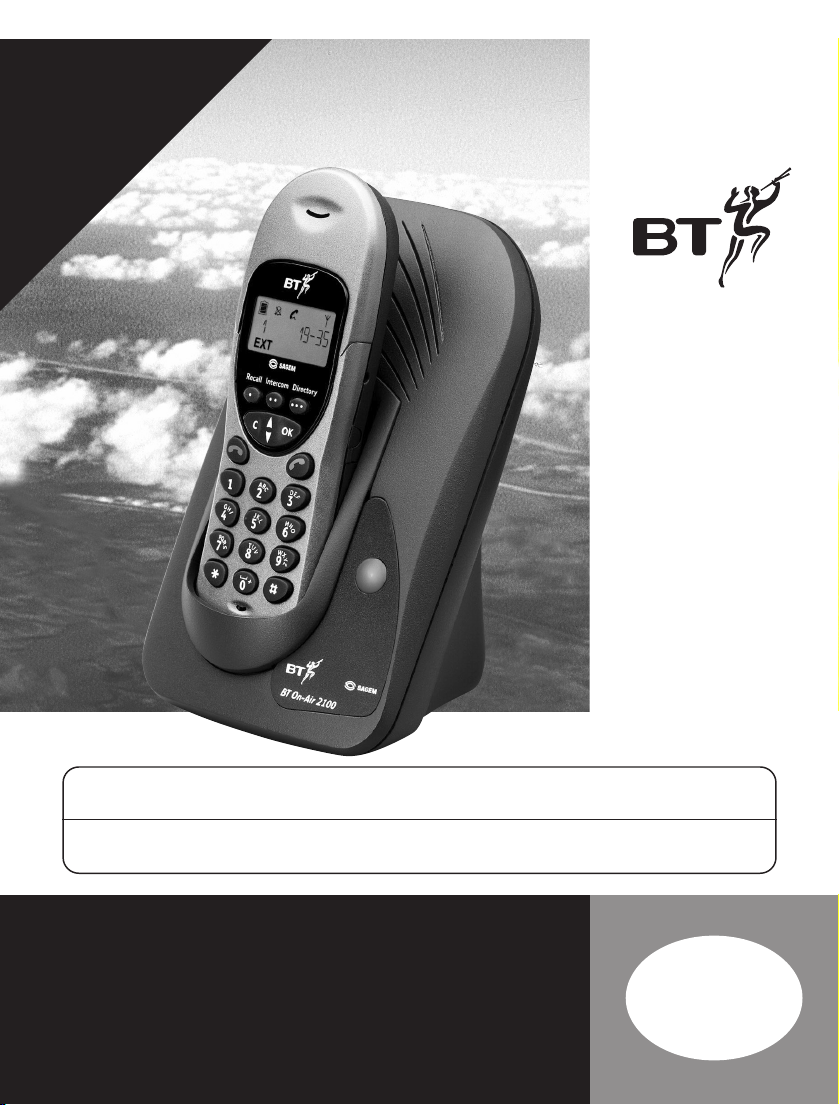
On-Air 2100 Classic ~ 1st Edition ~ Issue 2 ~ 11th November ’02 ~ 5051
This equipment is not designed for making emergency telephone calls when the power fails.
Alternative arrangements should be made for access to emergency services.
This product is intended for connection to analogue public switched telephone networks
and private switchboards in the United Kingdom and Eire.
BT On-Air 2100 Classic
Digital Cordless Telephone
*YOU MUST
SUBSCRIBE TO YOUR
NETWORK PROVIDER’S
CALLER DISPLAY AND CALL WAITING
SERVICES BEFORE THESE FEATURES WILL
WORK. A QUARTERLY FEE IS PAYABLE.
User
Guide
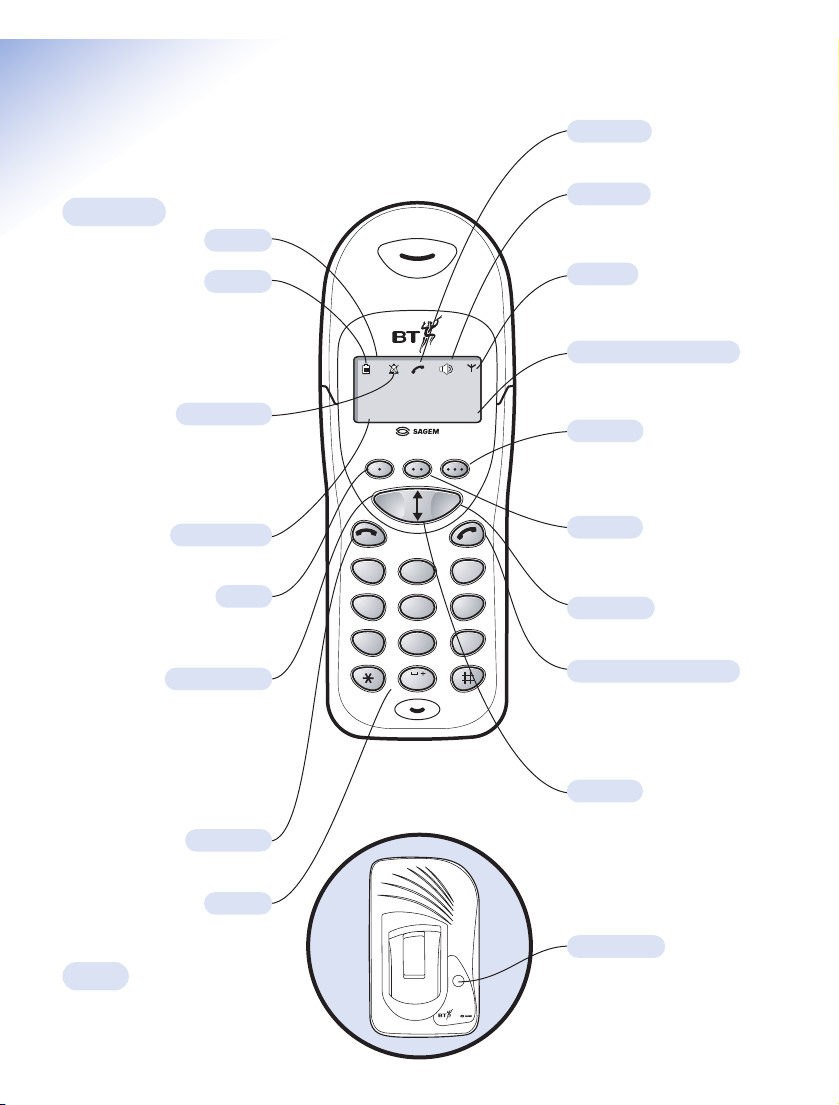
-1-
EXT
INT
1
On-Air 2100 Classic ~ 1st Edition ~ Issue 2 ~ 11th November ’02 ~ 5051
At a glance
Handset
Base
BT On-Air 2100
Page button
Handsfree
Indicates when handsfree mode
is active.
In Use
Shows that the handset is in use.
In range
Indicates that you are in range of
the base station.
Internal (Intercom) Call
Displayed during a call with
another handset (an internal call).
Green phone/Handsfree
To answer a call and switch the
power on. When on a call, allows you
to use handsfree. Also, press and
hold to enter the redial and calls list.
OK button
To confirm settings.
Directory
Allows quick access to your
phonebook without having to
go via the menu.
Recall
For use with Switchboards and
Select Services.
Clear/Secrecy
When accessing the Menu,
allows you to clear or return
to the previous menu.
Allows you to talk to someone in
the same room without your caller
being able to hear the conversation.
Intercom
Enables internal calls and call
transfer between handsets.
Up/Down
Lets you move through the
options and lists and enter the
menu structure.
Battery
Shows the status of the handset
battery. When the battery is fully
charged, the icon is completely
shaded. As the battery is used,
the shaded area is reduced.
Silent mode
Displayed when the handset
ringer has been switched off.
Incoming calls will not cause the
handset to ring.
Display
External Call
Displayed during an external call.
Red phone
To end a call and turn the power off.
Keypad
Intercom
Recall
COK
A
B
C
2
1
G
K
J
H
L
I
4
5
Q
T
U
P
R
V
S
8
7
0
Directory
D
E
F
3
M
N
O
6
X
W
Y
Z
9
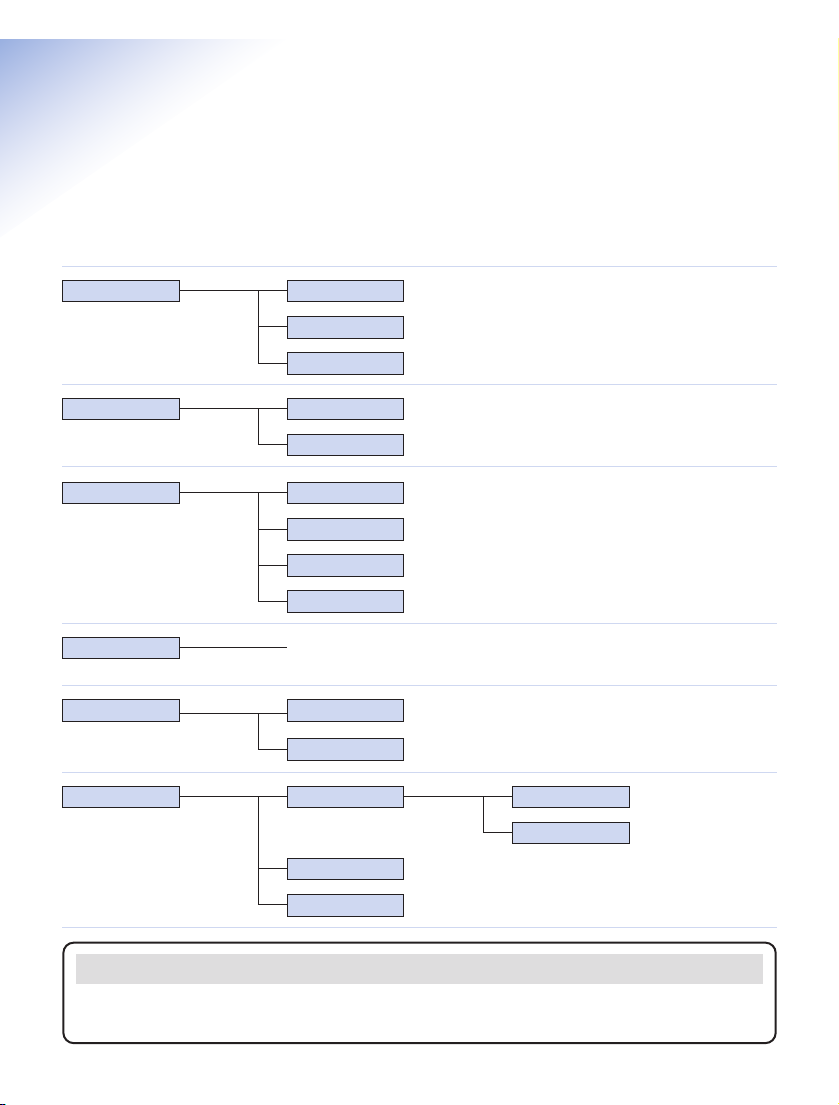
2
On-Air 2100 Classic ~ 1st Edition ~ Issue 2 ~ 11th November ’02 ~ 5051
Quick Guide to the
Menu Structure
1 PHONE BK
(Directory)
11 NEW
12 EDIT
Page number
12
13 DELETE
12
13
2 CALLS 21 DELETE
22 TIME
11
11
4 ANSWER
(Not available on your On-Air 2100 Classic.
If pressed
ERROR
will be displayed)
3 RING 31 MELODY
32 VOLUME
33 SILENT
34 BEEPS
14
14
14
14
5 SET 51 LANGUAGE
52 END CALL
15
15
6 BASE 61 REGISTER
62 PRIOR
63 PARAM
16
15
AUTO
CUSTOM
18
19
Important
If you make a mistake you can return to the previous menu by pressing the CLEAR button. If you keep
pressing the CLEAR button you will return to the idle screen.
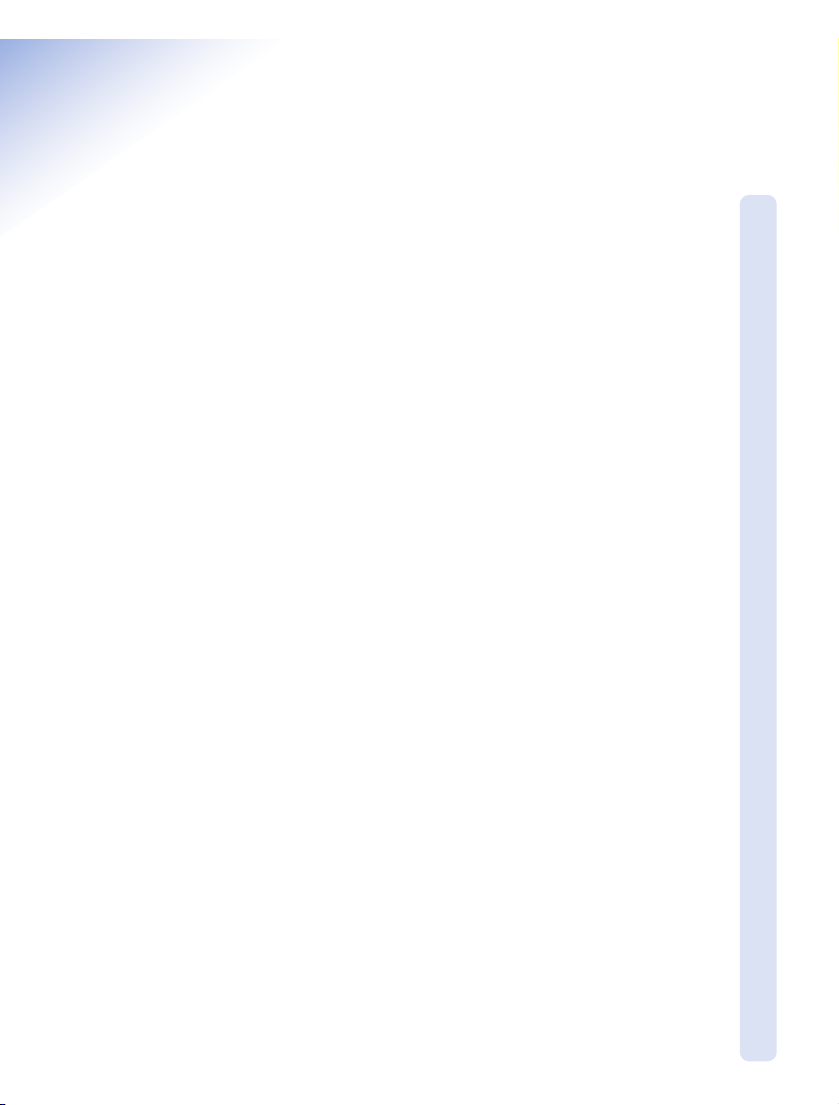
3
On-Air 2100 Classic ~ 1st Edition ~ Issue 2 ~ 11th November ’02 ~ 5051
In this guide
At a glance 1
Quick guide to the menu structure 2
Introduction 4
Unpacking your BT On-Air 2100 Classic 4
For your records 4
Safety information 4
Setting up 5
Plan the location 5
Using the telephone 8
Making and ending calls 8
Call timer 8
Handsfree 9
Secrecy 9
Redial 9
Caller Display 10
Calls list 10
Call Waiting 11
Name and number directory 11
Paging handsets 13
Internal calls 13
Transferring calls 13
Handset settings 14
Base settings 15
Using additional handsets and bases 18
Registering additional handsets 18
To de-register a handset from the base 20
General information 21
Guarantee 21
Technical information 21
Switchboard compatibility 22
Recall 22
Switchboard external line access code 23
Wall mounting 25
Index 27
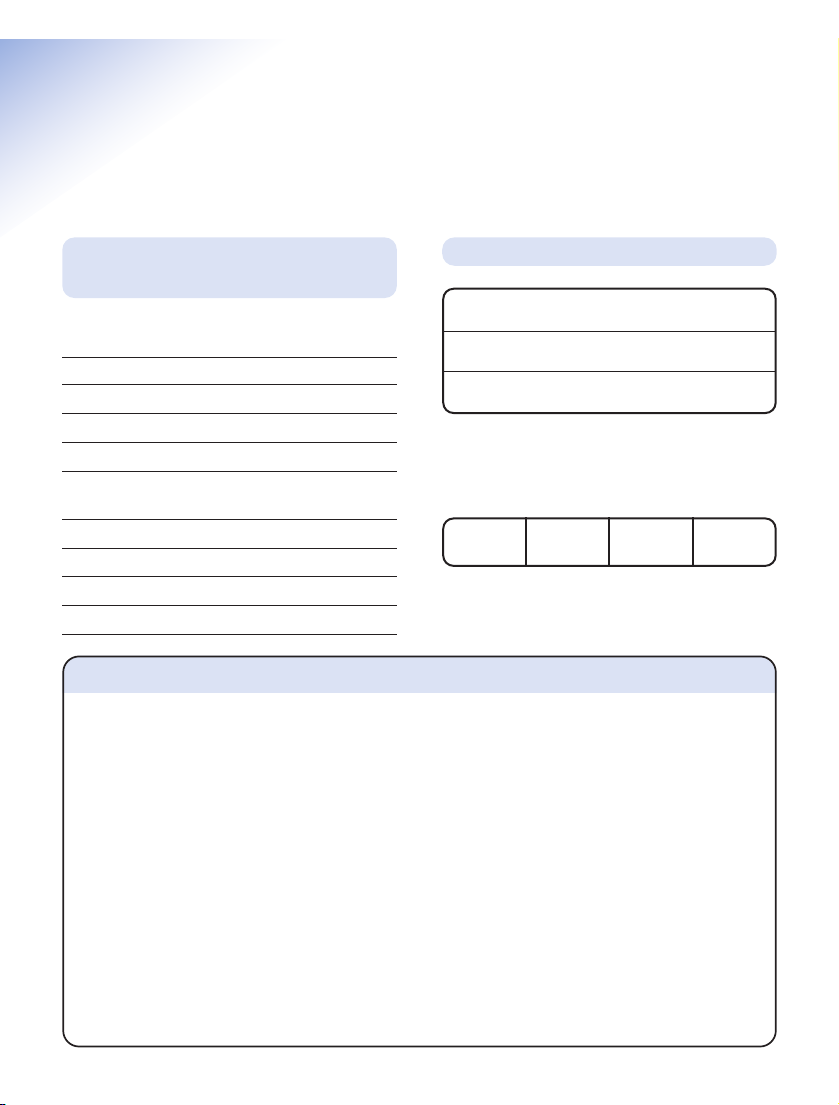
4
On-Air 2100 Classic ~ 1st Edition ~ Issue 2 ~ 11th November ’02 ~ 5051
Introduction
For your records
For guarantee purposes proof of purchase is
required so please keep your receipt.
Enter your System Code here.
The pre-set System Code number is 0000.
See page 15 for information on your System
Code.
Date of purchase:
Place of purchase:
Serial number:
Unpacking your BT On-Air
2100 Classic
If anything is missing, please contact your place
of purchase immediately.
One BT On-Air 2100 base.
One BT On-Air 2000 Classic handset.
One power supply for base station.
One telephone line cord.
One NiMH rechargeable battery installed pack
and battery compartment cover.
One handset belt clip.
Three removable handset fascias.
Self adhesive label.
Four rubber feet.
Safety information
General
Only use the power supply included with the product. Using
an unauthorised power supply will invalidate your guarantee and
may damage the telephone. The item number for the mains
power supply is 872101.
Do not open the handset or base station. This could expose you
to high voltages or other risks. Contact the helpline for all repairs.
Radio signals transmitted between the handset and base may
cause interference to hearing aids.
It is recommended that advice from a qualified expert be sought
before using this product in the vicinity of emergency/intensive
care medical equipment.
It is recommended that if you have a pacemaker fitted you check
with a medical expert before using this product.
Never dispose of batteries in a fire. There is a serious risk of
explosion and/or the release of highly toxic chemicals.
Cleaning
Simply clean the handset and base station with a damp
(not wet) cloth, or an antistatic wipe. Never use household
polish as this will damage the product. Never use a dry cloth
as this may cause a static shock.
Environmental
Do not expose to direct sunlight.
The product may heat up when the batteries are being
recharged. This is normal. However, we recommend that you
do not place the product on antique/veneered wood to avoid
damage.
Do not stand your product on carpets or other surfaces which
generate fibres, or place it in locations preventing free flow of
air over it’s surfaces.
Do not submerge any part of your product in water and
do not use it in damp or humid conditions, such as in
bathrooms.
Do not expose your product to fire, explosive or other
hazardous conditions.
There is a slight chance that your phone could be damaged by
an electrical storm. We recommend that you unplug the power
and telephone line cord for the duration of the storm.
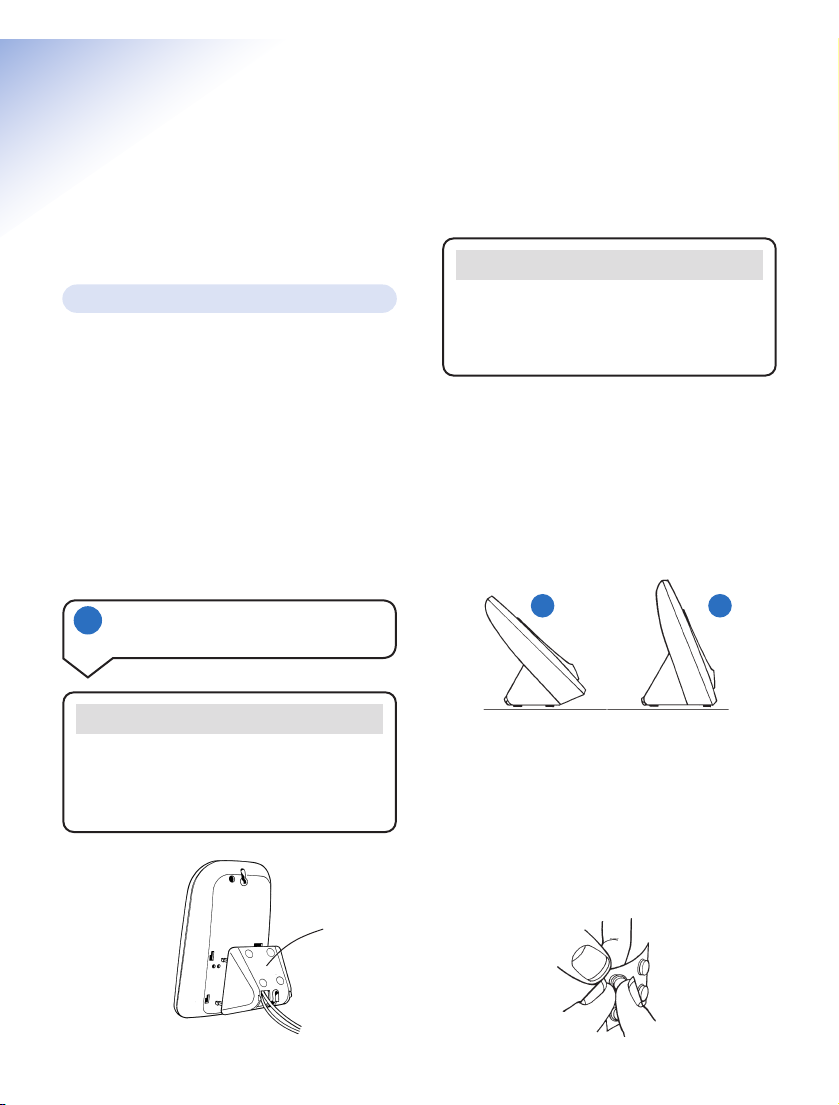
5
On-Air 2100 Classic ~ 1st Edition ~ Issue 2 ~ 11th November ’02 ~ 5051
Setting up
Please note that your handset is already
registered to the base station.
Situate your product close enough to the
telephone and mains power sockets so that the
cables will reach. The only way to disconnect
the product from the power supply is to remove
the power adaptor from the mains power socket.
Therefore you must ensure you plan the location
so that the mains power is easily accessed.
Make sure it is at least 1 metre away from other
electrical products to avoid interference.
Do not situate the product in the bathroom or
other humid areas.
Once connected, put the plinth back on the
base to prevent it from rocking on the table.
There are two positions for the plinth when
joining it to the base, both can be used for desk
mounting and one for wall mounting. Position
A is for desk mounting only and position B is for
desk or wall mounting (see Wall mounting on
page 25).
Rubber feet
Hold the black plastic square between thumb
and forefinger and peel off individual feet from
backing sheet as shown. These are to stop your
base from moving and to protect your work
surface.
If you decide on position B, place 2 of the
rubber feet on the plinth and 2 on the base.
Plan the location
1 Connect the power supply and
switch on.
WARNING
Please take care that the power supply and
telephone line cord are connected to the
correct sockets as incorrect placement could
damage your equipment.
BA
Important
You must thread the power supply cable into
the socket on the underside of your base. The
power cable connector and socket are
coloured red.
PLINTH
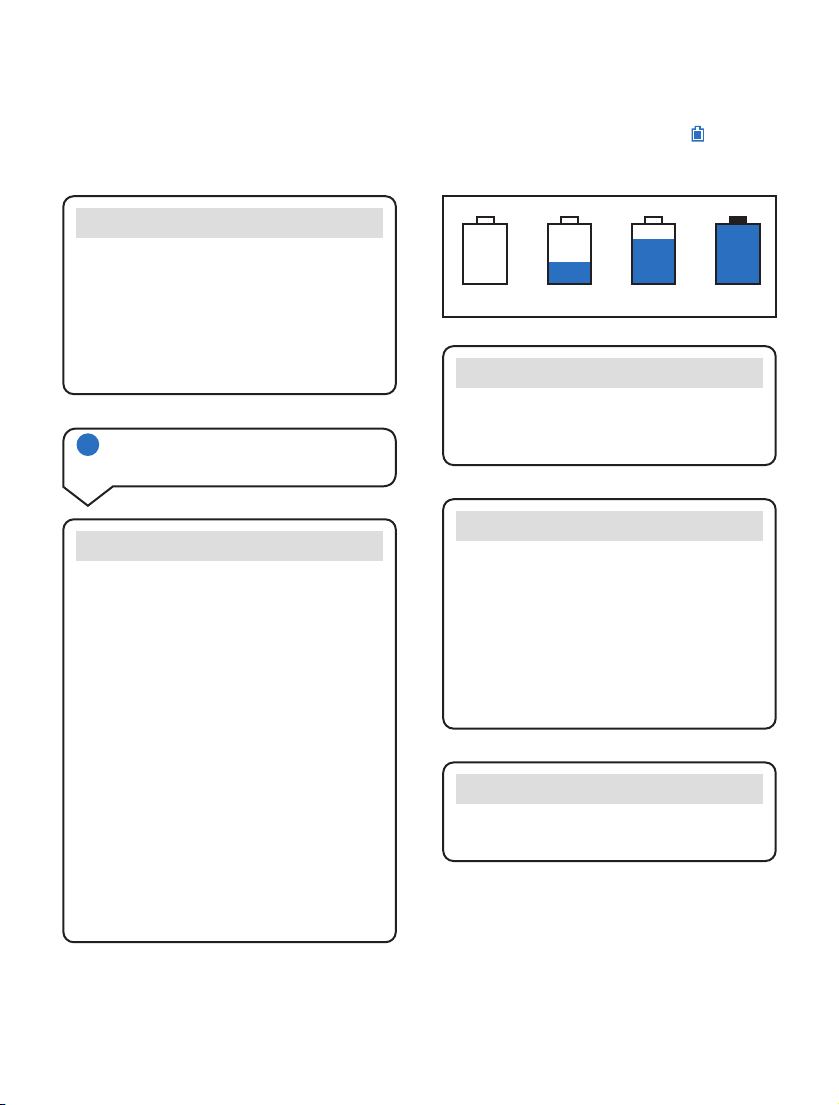
On-Air 2100 Classic ~ 1st Edition ~ Issue 2 ~ 11th November ’02 ~ 5051
6
WARNING
Do not connect the telephone line cord to the
phone socket until your handset is fully charged.
This will prevent the risk of the phone being
answered before the battery is charged.
Answering the phone before the battery is fully
charged may prevent it from reaching its
optimum capacity.
2 Charge the battery in the
handset for at least 16 hours
WARNING
Under no circumstances should
non-rechargeable batteries be used. Only use
the approved batteries. Using unapproved
batteries will invalidate your guarantee and
may damage the telephone.
Under ideal conditions the battery should give
about 10 hours talk time and 120 hours
standby when the batteries have been fully
charged.
Fully discharging the batteries at least
once a week will help them to last as long as
possible. However, the charge capacity of
rechargeable batteries will reduce with time
as they wear out, so reducing the talk/standby
time of the handset. Eventually they will need
to be replaced. New batteries can be obtained
from the Helpline on 0870 240 4682.
When the battery has been charged for at least
16 hours the display will show the symbol;
you can then connect the telephone line cord to
the base.
Empty
1
/
3
2
/
3
Full
Battery performance
Your handset is supplied with NiMH
batteries. These need to be initially charged
continuously for 16 hours to reach full
charge.
Note that the battery charge icon does not
indicate the correct level when the batteries
are first installed. The batteries must first be
fully charged.
Battery low warning
If the handset battery symbol is empty and you
hear warning beeps, you will need to recharge
your handset before you can use it.
Helpline
If you are experiencing difficulty, please call
the BT On-Air Helpline on 0870 240 4682.
Plug the power adaptor into the wall socket and
switch on. When the power is switched on, the
button on your base will light up.
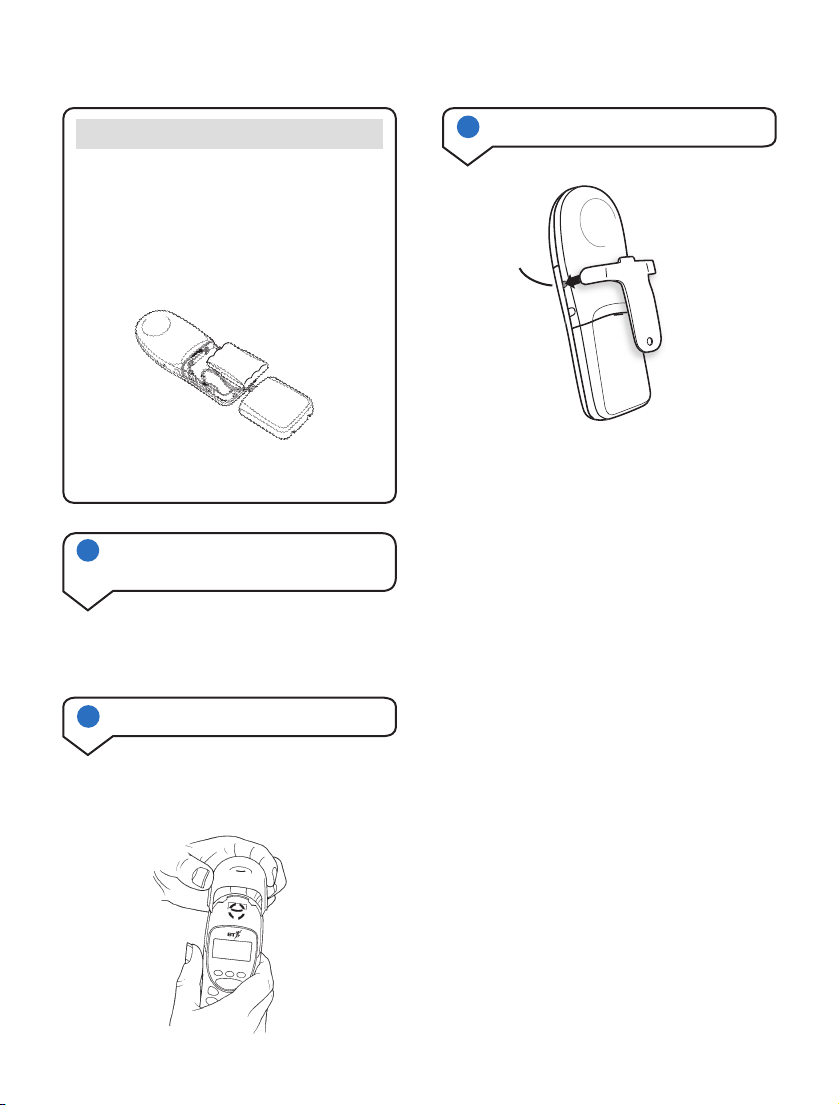
On-Air 2100 Classic ~ 1st Edition ~ Issue 2 ~ 11th November ’02 ~ 5051
7
4 Changing your handset fascias
There are 3 removeable handset fascias to
choose from. Simply slide the fascias off and
replace with another.
5 Attach the belt clip
3 Connect the telephone line cord
(after charging your handset)
Plug the line cord into the telephone wall socket.
Fit the belt clip onto the back of the handset.
To replace the handset battery
If you need to replace the handset battery,
slide off the batter y cover. Remove the old
battery by disconnecting the small plug inside
the battery compar tment.
Connect the plug of the new battery.
Replace the battery cover.
Please pay attention not to damage the
charging contacts on the handset.
Slot
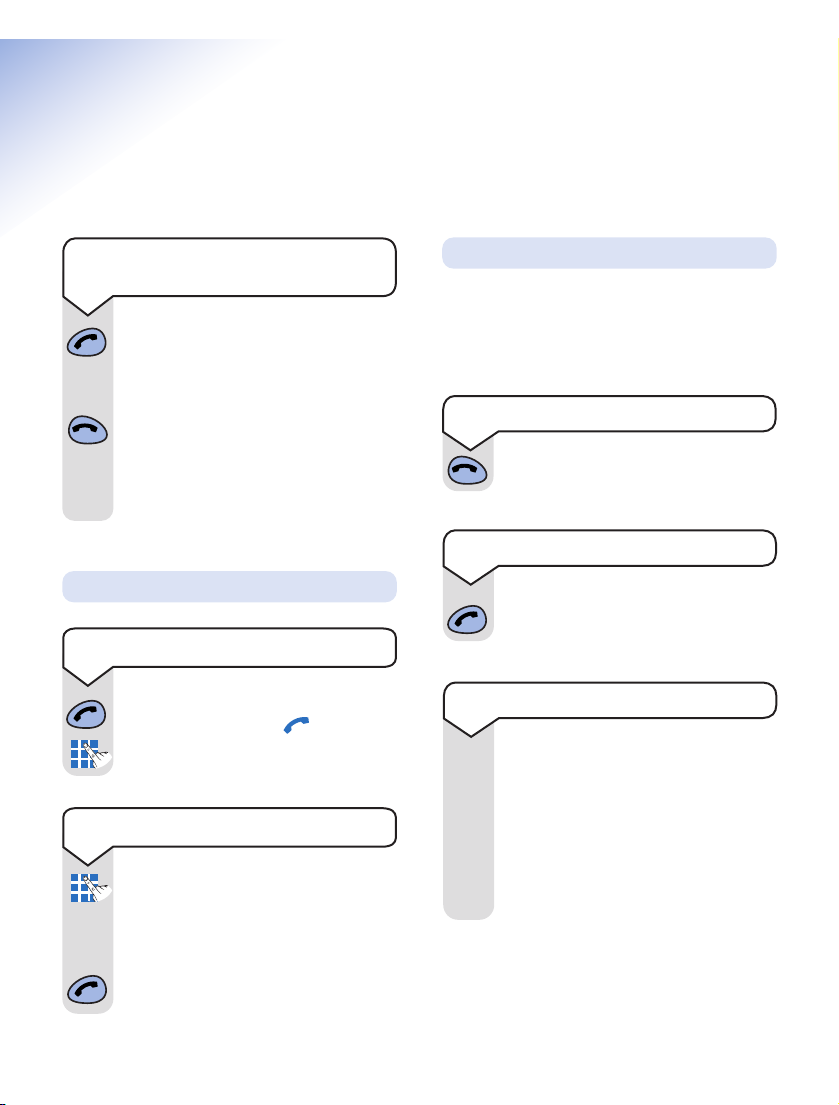
First enter the number to be dialled.
The number is shown in the display.
(If you make a mistake press C to
remove the incorrect digit).
If you have entered the number
correctly, press the GREEN PHONE
button to dial the number.
Preparatory dialling
Press the GREEN PHONE button.
The display shows the symbol.
Dial the number.
8
On-Air 2100 Classic ~ 1st Edition ~ Issue 2 ~ 11th November ’02 ~ 5051
Using the telephone
Your handset will automatically time the duration
of all external calls. The handset display shows
the call duration both during your call and for a
few seconds after it is completed.
Press and hold the GREEN PHONE
button until the display check
sequence has happened and only the
battery icon is displayed.
If you release the button before this
has happened the handset will remain
switched off.
Press and hold the RED PHONE button
to switch the handset off.
Making and ending calls
Call timer
To end a call
Press the RED PHONE button.
To switch the handset power on
and off
To make an external call
To receive an external call
Press the GREEN PHONE button to
answer the call.
You can adjust the volume during a call.
Press the UP button to increase the
volume.
Press the DOWN button to decrease
the volume.
The display shows the current volume
level.
To adjust the earpiece volume
▲
▼
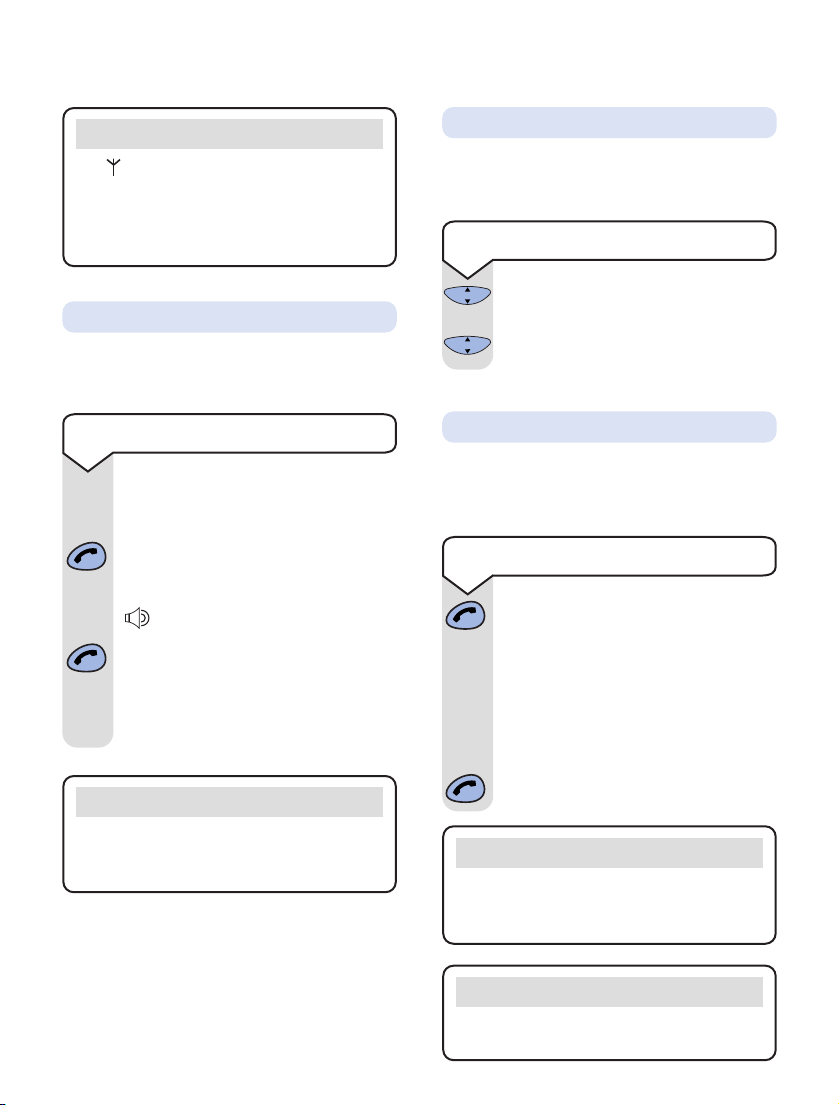
On-Air 2100 Classic ~ 1st Edition ~ Issue 2 ~ 11th November ’02 ~ 5051
9
Press and hold the GREEN PHONE
button.
The display will show
CALLS
and then
the last number that was dialled or
received.
Use the UP or DOWN button to scroll
to the number you require.
Press the GREEN PHONE button to
dial the number.
▲
▼
Redial
Your handset automatically saves up to 20
telephone numbers dialled and received into a
calls list.
Redial list
During a call, press the C button. C will
now flash to show it is in operation.
Press the C button again to resume
your call.
When on a call you can talk to someone in the
same room, without your caller hearing.
COK
COK
Secrecy
To switch secrecy on/off
Note
The symbol on your handset display
indicates when you are in range of the base
station. If the symbol disappears you are out
of range and will need to move closer to the
base station.
Note
If you press the OK button when a number
in the redial list is displayed you will see the
time and date of the call.
Note
To delete the redial list (and calls list),
see page 11.
Note
When you end your call the handsfree volume
will return to the default setting of volume
level 2.
During a call you can switch to
handsfree mode.
Whilst on a call press the GREEN
PHONE button.
When handsfree is active you see the
symbol flashing
To switch handsfree off, press the
GREEN PHONE button again.
To adjust the volume use the UP or
DOWN button to increase or decrease
the volume.
To use handsfree
Handsfree allows you to talk to your caller
without holding the handset.
Handsfree
▲
▼

Press and hold the GREEN PHONE
button. The display will show
CALLS
.
The most recently received or dialled
number will be displayed.
Press the DOWN button to scroll
backwards through the Calls list
towards the older calls in the list.
Press the UP button to scroll for wards
through the Calls list towards the most
recent calls.
When the number you wish to call is
displayed, press the GREEN PHONE
button. The number will be dialled
automatically.
Press the C button to exit.
▼
▲
To view and dial a number in the
Calls list
COK
10
On-Air 2100 Classic ~ 1st Edition ~ Issue 2 ~ 11th November ’02 ~ 5051
888888888888
If you have subscribed to a Caller Display
Service you can see who is calling you on your
handset display, (unless the number has been
withheld).
Important
To use Caller Display you must first subscribe
to your Network Provider’s Caller Display
Service. A quarterly fee is payable.
For more information on BT Select Services
call BT free on 0800 800 150.
Important
The Caller Display Service will not operate
when your base station is connected to a
switchboard.
Whether you take a call or not, the caller’s
details are stored in the Calls list. The Calls
list holds the telephone numbers of the last 20
people who called you.
You can display, scroll through and dial
numbers on the list.
Caller Display
When you receive a call the caller’s number will
appear on the display. If the caller has withheld
their number then
-------------
will appear on the
display. If for some reason the caller’s number
is not available then will
appear on the display.
The Calls list contains both the telephone
numbers of the people who have called you and
the telephone numbers that you have dialled.
The Calls list holds 20 telephone numbers and
they are stored in the order they were either
received or dialled. If you have stored a name to
go with the number in your handset directory,
the name will be displayed instead. If you
receive more than one call from the same
telephone number then it will only appear once
in the list.
If a call is received when the Calls list is full,
then the oldest entry will be deleted
automatically.
If no number is received for a call then no entry
will appear in the Calls list.
Calls list
Note
If you press the OK button when a number in
the Calls list is displayed you will see the time
and date of the call.

11
On-Air 2100 Classic ~ 1st Edition ~ Issue 2 ~ 11th November ’02 ~ 5051
If an incoming call arrives while you are already
engaged on a telephone call, you will hear a soft
beep every 5 seconds (this beep is not audible
to the person you are speaking to).
Instead of the engaged tone, the second caller
will hear an announcement to hold on as you
are aware that there is a second call.
Call Waiting
You can answer the second call,
without disconnecting your first caller,
by pressing the RECALL button. The
first caller will be put on hold.
When you have spoken to the second
caller you can return to the first caller
by pressing the RECALL button again.
You can switch back and forth between
the two calls without disconnecting
either if you wish.
If you wish to disconnect the first call
press the RED PHONE button after
speaking to the first caller.
The handset will then ring. Press the
GREEN PHONE button again and
continue with the second caller.
The second caller will only be charged
for their call from the moment you
answer and not while they are waiting
for your initial contact.
To use Call Waiting
Recall
Recall
You can store up to 50 of your most frequently
used names and numbers.
50 Name and number directory
Quick guide to directory settings menu
1 PHONE BK 11 NEW
12 EDIT
13 DELETE
To delete all numbers shown in the
redial and calls list
Press the DOWN button until
CALLS
is
displayed.
Press the OK button. The display will
show
DELETE
.
Press the OK button to confirm. The
display will show
DONE
. All numbers in
the redial and calls list have been
deleted.
Press the C button twice to exit.
▼
COK
COK
COK
Press the DOWN button until
CALLS
is
displayed.
Press the OK button to confirm.
Press the DOWN button until
TIME
is
displayed.
Press the OK button to confirm.
The length of the last call will be shown
on the display.
Press the C button twice to exit.
To view the length of the last call
▼
COK
▼
COK
COK
Important
To use Call Waiting you must first subscribe to
your Network Provider’s Call Waiting Service.
A quarterly fee is payable.
For more information on BT Select Services
call BT free on 0800 800 150.

To edit directory numbers
Press the DOWN button until
PHONE BK
is displayed.
Press OK to confirm.
Use the UP or DOWN button to scroll
to
EDIT
.
Press OK to confirm.
Use the UP or DOWN button to find
the entry you want to amend.
Press OK to confirm.
Use the C button to delete numbers or
letters.
Edit the entry using the
numbers/letters on the keypad.
Press the OK button to store the
new entry.
The display will then show
DONE
.
Press the C button twice to exit.
▲
▼
▲
▼
▲
▼
COK
COK
COK
COK
COK
COK
On-Air 2100 Classic ~ 1st Edition ~ Issue 2 ~ 11th November ’02 ~ 5051
12
To dial a number from the directory
8
T
U
V
Press the DIRECTORY button to enter
the directory.
Use the UP or DOWN button to find
the entry you want to dial.
Or
To search alphabetically, press the
relevant keypad number, for example
to find TOM, press the 8 button and
scroll through the entries under
T
.
Press the GREEN PHONE button to
dial the number.
Directory
▲
▼
Press the DOWN button until
PHONE BK
is displayed.
Press OK to confirm.
Use the DOWN button to scroll to
NEW
.
Press OK to confirm.
Enter the name using the letters on
the keypad.
Entering names
Use the keypad letters to enter names
by using a long press of the button,
i.e. if you press and hold the 8 button
the following characters appear,
T, U, V
. You can enter names of up to
8 characters.
For example, if you wish to store the
name TOM:
To enter the letter T, press 8 the cursor
will automatically move to the right and
display the next chosen letter.
To enter O, press 6 and hold.
To enter the M, press 6.
If you enter a digit incorrectly you can
delete it by pressing the C button.
Press OK to confirm.
Enter the telephone number you want
to store.
Press OK to confirm.
The display will then show
DONE
.
Press the C button twice to exit.
To store a name and number in
the directory
COK
COK
▼
▼
8
T
U
V
6
M
N
O
6
M
N
O
COK
COK
COK
COK

You can transfer an external call to another
handset registered to the base.
While on an external call:
Press the OK button.
Enter the number of the handset to
which you want to transfer the call.
Press the GREEN PHONE button to
transfer the call.
If you wish you can talk to the other
handset user first.
Press the RED PHONE button to
disconnect the call.
123
Transferring calls
To transfer an external call
between handsets
On-Air 2100 Classic ~ 1st Edition ~ Issue 2 ~ 11th November ’02 ~ 5051
13
If you have multiple handsets registered to a base
you can make internal calls between handsets.
Press the INTERCOM button.
Enter the number of the handset you
want to call.
Or
Enter the digit
✱
if you want to call all
the handsets.
Press the RED PHONE button to
disconnect the call.
123
Internal calls
To make an internal call to another
handset
COK
Intercom
To delete directory numbers
Press the UP or DOWN button until
the display shows
PHONE BK
.
Press the OK button.
Press the DOWN button until the
display shows
DELETE
.
Press the OK button.
Use the UP or DOWN button to select
the name and number you want to
delete.
Press the OK button to delete.
The directory name and number has
been deleted.
The display will show
DONE
. (If there are
no numbers in the directory to delete
the display will show
EMPTY
).
Press the C button twice to exit.
▲
▼
▲
▼
COK
COK
COK
COK
Press the button on the base.
All handsets registered with the base
will ring.
To end paging, press the button again.
Or
Press the RED PHONE button on
any handset.
You can alert handset users that they are
wanted, or locate a missing handset. (Paging
calls cannot be answered by a handset.)
Paging handsets
To page a handset from the base
▼

Press the UP or DOWN button until
the display shows
RING
.
Press the OK button.
Press the DOWN button until the
display shows
SILENT
.
Press the OK button.
Use the UP or DOWN button to select
either
OFF
or ON.
The display will show the symbol to
indicate a silent ring.
Press OK to confirm.
The display will show
DONE
.
Press the C button twice to exit.
Silent ring
Press the UP or DOWN button until
the display shows
RING
.
Press the OK button.
Press the DOWN button until the
display shows
BEEPS
.
Use the UP or DOWN button to select
either
OFF
or ON.
Press OK to confirm.
The display will show
DONE
.
Press the C button twice to exit.
Keypad beeps
▼
▲
▼
▲
▼
COK
COK
▼
▲
▼
▲
▼
On-Air 2100 Classic ~ 1st Edition ~ Issue 2 ~ 11th November ’02 ~ 5051
14
Note
When silent ring is switched on the handset
will not ring or emit any keypad beeps.
Quick guide to handset settings menu
3 RING 31 MELODY 5 SET 51 LANGUAGE
32 VOLUME 52 END CALL
33 SILENCE
34 BEEPS
Handset settings
Press the UP or DOWN button until
the display shows
RING
.
Press the OK button.
The display will show
MELODY
.
Press the OK button.
Use the UP or DOWN button to select
the melody you require.
There are 6 melodies to choose from.
Press OK to confirm.
The display will show
DONE
.
Press the C button twice to exit.
COK
COK
COK
COK
▲
▼
▲
▼
Ringer melody
Press the UP or DOWN button until
the display shows
RING
.
Press the OK button.
Press the DOWN button until the
display shows
VOLUME
.
Press the OK button.
Use the UP or DOWN button to select
the volume you require. There are 4
volume levels to choose from.
Press OK to confirm.
The display will show
DONE
.
Press the C button twice to exit.
Ringer volume
COK
COK
COK
COK
▲
▼
▲
▼
▼
COK
COK
COK
COK
COK

System Code
Your base station has a default setting of
0000
but you may want to change this to prevent
unauthorised use of the handset.
If you change your System Code keep record
of the new number by writing it in the space
provided on page 4.
Base settings
Press the UP or DOWN button until
the display shows
BASE
.
Press the OK button.
Press the DOWN button until the
display shows
PARAM
.
Press the OK button.
The display will show
F
.
Press the 3 button.
Press the 1 button.
Enter the existing code (
0000
if not
changed). As you enter each digit in
turn, the dash will stop flashing.
Four dashes will be shown on the
display. Enter your new System Code.
As you enter each digit in turn the
dash will disappear.
Enter your new System Code again.
Press the C button twice to exit.
COK
COK
To change your System Code
3
D
E
F
1
▼
OLD
CODE
On-Air 2100 Classic ~ 1st Edition ~ Issue 2 ~ 11th November ’02 ~ 5051
COK
CONFIRM
CODE
▲
▼
15
NEW
CODE
Press the UP or DOWN button until
the display shows
SET
.
Press the OK button.
Press the DOWN button until the
display shows
LANGUAGE
.
Press the OK button.
Use the UP or DOWN button to select
the language you require (
English
,
German, Spanish, Italian, Dutch
,
Portuguese
or
French
).
Press OK to confirm.
The display will show
DONE
.
Press the C button twice to exit.
To change the display language
If you switch automatic end call ON
you can end a call by simply placing
the handset back on the base. This
means you won’t always have to press
the RED PHONE button to end a call.
Press the UP or DOWN button until
the display shows
SET
.
Press the OK button.
Press the DOWN button until the
display shows
END CALL
.
Press the OK button.
Use the UP or DOWN button to select
either
OFF
or ON.
Press OK to confirm.
The display will show
DONE
.
Press the C button twice to exit.
COK
COK
COK
COK
▼
▲
▼
▲
▼
▲
▼
To switch automatic end call
on or off
COK
▼
COK
COK
COK
▲
▼

16
On-Air 2100 Classic ~ 1st Edition ~ Issue 2 ~ 11th November ’02 ~ 5051
Press the UP or DOWN button until
the display shows
BASE
.
Press the OK button.
Press the DOWN button until the
display shows
PARAM
.
Press the OK button.
The display will show
F
.
Press the 2 button.
Press the 7 button.
Press the 1 button.
Use the UP or DOWN button to select
the melody you require. The base will
play a sample melody on each press.
There are 6 melodies to choose from.
Press OK to confirm.
The display will show
F
.
Press the C button to exit.
To change the base station ringer
melody
Press the 2 button.
Use the UP or DOWN button to select
the volume. The base will play a sample
ring on each press. There are 4 volume
levels to choose from (no ringing, low,
medium and high).
Press OK to confirm.
The display will show
F
.
Press the C button to exit.
▲
▼
▲
▼
COK
COK
COK
COK
▼
2
A
B
C
1
7
P
Q
R
S
▲
▼
COK
COK
2
A
B
C
Press the UP or DOWN button until
the display shows
BASE
.
Press the OK button.
Press the DOWN button until the
display shows
PARAM
.
Press the OK button.
The display will show
F
.
Press the 2 button.
Press the 7 button.
To change the base station ringer
volume
▲
▼
COK
COK
▼
2
A
B
C
7
P
Q
R
S
Base station priority
If you are using multiple bases, you can select
which base your handset will use.
Press the UP or DOWN button until
the display shows
BASE
.
Press the OK button.
Press the DOWN button until the
display shows
PRIORITY
.
Press the OK button.
The display will show
NONE
.
Use the UP or DOWN button to select
either
NONE, 1, 2, 3
or 4.
Press OK to confirm.
The display will show
DONE
.
Press the C button twice to exit.
To change base station priority
COK
COK
COK
COK
▼
▲
▼
▲
▼

Press the UP or DOWN button until
the display shows
BASE
.
Press the OK button.
Press the DOWN button until the
display shows
PARAM
.
Press the OK button.
The display will show
F
.
Press the 1 button.
Press the 2 button.
The current time is displayed.
Enter the time.
To set the time
Press the UP or DOWN button until
the display shows
BASE
.
Press the OK button.
Press the DOWN button until the
display shows
PARAM
.
Press the OK button.
The display will show
F
.
Press the 1 button.
Press the 3 button.
The current date is displayed
i.e.
05022002
.
Enter the date.
Press the UP button to go back a digit
if you make a mistake and enter the
correct digit. (Please note that you
cannot change the 20 of 20
02).
Press OK to confirm.
The display will show
F
.
Press the C button to exit.
To set the date
COK
COK
▼
▲
▼
1
2
A
B
C
Note
If you subscribe to a Caller Display Service
the time and date will be set automatically.
COK
COK
▼
▲
▼
1
On-Air 2100 Classic ~ 1st Edition ~ Issue 2 ~ 11th November ’02 ~ 5051
17
▼
COK
COK
3
D
E
F
Press the UP or DOWN button until
the display shows
BASE
.
Press the OK button.
Press the DOWN button until the
display shows
PARAM
.
Press the OK button.
The display will show
F
.
Press the 1 button twice.
The display will show the current date.
Press the DOWN button to display
the time.
Press the C button twice to exit.
To view the date and time
COK
COK
▼
▲
▼
▼
COK
1
Press OK to confirm.
The display will show
F
.
Press the C button to exit.
COK
COK

18
On-Air 2100 Classic ~ 1st Edition ~ Issue 2 ~ 11th November ’02 ~ 5051
Using additional handsets
and bases
Using additional handsets
and bases
Up to six handsets can be registered and
operated from any one base. This allows you to
make internal calls between two handsets while
a third is making an external call.
Each handset can also be registered on up to
four bases.
Each additional handset you purchase must be
registered to a base.
Your handset supplied is pre-registered (as
Handset 1) to its base (as Base 1).
If you purchase new handsets to use with your
current BT On-Air 2100, they will not be preregistered to a base station. You will need to do
this before you can use them.
At the base:-
Press and hold down the button on the
base until it starts to flash.
Registering additional handsets
To register a handset to a base
station (if you have not changed the
System Code from 0000)
Note
Please note that when you register a
handset in the following way any previous
base that the handset has been registered to
will be deleted. To prevent the deletion of
other registered bases please register using
the process on page 18 even if you have not
changed the system code from
0000
.
If you have registered your handset to more
than one base you can prioritise which
base you want your handset to use. For
instructions on base station priority, see
page 16.
Note
To register a non BT On-Air additional
handset i.e. another DECT GAP compatible
handset to the On-Air 2100 Classic base
please follow the instructions in your
handset’s user guide.
COK
D
A
B
E
C
F
2
3
1
M
G
J
K
H
N
L
I
O
6
5
4
Q
T
W
P
X
U
R
Y
V
S
Z
8
9
7
COK
D
A
B
E
C
F
2
3
1
M
G
J
K
H
N
L
I
O
6
5
4
Q
T
W
P
X
U
R
Y
V
S
Z
8
9
7
0
COK
D
A
B
E
C
F
2
3
1
M
G
J
K
H
N
L
I
O
6
5
4
Q
T
W
P
X
U
R
Y
V
S
Z
8
9
7
0
0
BT On-Air 1100
COK
D
A
B
E
C
F
2
3
1
M
G
J
K
H
N
L
I
O
6
5
4
Q
T
W
P
X
U
R
Y
V
S
Z
8
9
7
0
COK
D
A
B
E
C
F
2
3
1
M
G
J
K
H
N
L
I
O
6
5
4
Q
T
W
P
X
U
R
Y
V
S
Z
8
9
7
0
COK
D
A
B
E
C
F
2
3
1
M
G
J
K
H
N
L
I
O
6
5
4
Q
T
W
P
X
U
R
Y
V
S
Z
8
9
7
0

19
On-Air 2100 Classic ~ 1st Edition ~ Issue 2 ~ 11th November ’02 ~ 5051
On the handset:-
Press the UP or DOWN button until
the display shows
BASE
.
Press the OK button.
The display will show
REGIST
.
Press the OK button.
The display will show
AUTO
.
Press the DOWN button until
CUSTOM
is
displayed.
The available bases will be displayed.
Use the UP or DOWN button to select
the base you want to register your
handset to.
Press the OK button.
The display will show
CODE?
.
The display will show
____ ____
.
Enter your 4 digit base system code
(once only).
Press the OK button.
At the base:-
Press and hold the button on the base
until it begins to flash.
On the handset:-
The display will show
2, 3, 4, 5, 6
.
Use the UP or DOWN button to select
the handset you wish to register.
COK
COK
COK
▲
▼
▲
▼
To register a new handset to a
base (if you have changed System
code from 0000)
▼
Note
To check whether registration has been
successful, press the GREEN PHONE button
and listen for the dial tone. If there is no
dial tone either you have not registered the
handset correctly or the telephone line cord
is not plugged in properly.
On the handset:-
Press the UP or DOWN button until
the display shows
BASE
.
Press the OK button.
The display will show
REGIST
.
Press the OK button.
The display will show
AUTO
.
Press OK to confirm.
COK
COK
-2-
▲
▼
Note
If the handset has not been registered to
any other base you do not need to press the
UP or DOWN button to display
BASE
.
Once charged and switched on the display
will show
REGIST
already. Simply carry out
the following instructions to register.
COK
CODE
▲
▼
COK

Press the OK button.
The display will show
REGIST
and then
return to:
20
On-Air 2100 Classic ~ 1st Edition ~ Issue 2 ~ 11th November ’02 ~ 5051
COK
Note
When planning to use a handset with more
than one base, we recommend that you:
• Number each handset (from 1-6).
• Register your handset(s) at base 2
(and 3 & 4 if used) using the same internal
number as at base 1.
When registered to more than one base, the
base unit will automatically allocate itself
a number.
Helpline
If you are experiencing difficulty, please call
the BT On-Air Helpline on 0870 240 4682.
COK
Press the UP or DOWN button until
the display shows
BASE
.
Press the OK button.
Press the DOWN button until the
display shows
PARAM
.
Press the OK button.
Press the 3 button twice.
Enter your base system code (
0000
if
not changed).
All registered handset numbers are
displayed.
Enter the number of the handset you
wish to de-register.
Press the C button to exit.
CODE
To de-register a handset from
the base
3
D
E
F
▼
COK
COK
▲
▼
-2-

On-Air 2100 Classic ~ 1st Edition ~ Issue 2 ~ 11th November ’02 ~ 5051
21
General information
Guarantee
Your BT On-Air 2100 Classic is guaranteed for a
period of 12 months from the date of purchase.
Subject to the terms listed below the guarantee
will provide for the repair of, or at BT’s or its
agent’s discretion the option to replace the BT
On-Air 2100 Classic, or any component thereof,
(other than batteries), which is identified as
faulty or below standard, or as a result of
inferior workmanship or materials. Products
over 28 days old from the date of purchase may
be replaced with a refurbished product.
The conditions of this guarantee are:
• The guarantee shall only apply to defects
that occur within the 12 month guarantee
period.
• Proof of purchase is provided.
• The equipment is returned to BT or its agent
as instructed.
• This guarantee does not cover any faults or
defects caused by accidents, misuse, fair
wear and tear, neglect, tampering with the
equipment, or any attempt at adjustment or
repair other than through approved agents.
• This guarantee does not affect your
statutory rights.
Within the 12-month guarantee period:
If you experience a problem with your product
you should contact the Helpline on 0870
240 4682. Calls are charged at national call
rates. If the problem is not remedied, you will be
advised to return your product to the Helpline.
Outside the 12-month guarantee period:
If your product needs repair after the guarantee
period has ended, the repair must meet the
approval requirements for connection to the
telephone network. We recommend that you call
the Helpline on 0870 240 4682 and ask for details
of our recommended repair agents.
If you have to return your product
If the Helpline are unable to remedy your problem
they will ask you to return the product. Pack the
base station and handset securely, preferably in
the original packaging. All parts must be
returned, including line cords, power supplies
and original batteries. (Please note that we can
not take responsibility for goods damaged in
transit). Use the self adhesive Freepost label to
post your product.
If you have lost the label please call the Helpline
for instructions.
Technical information
How many handsets can you have?
All items of telephone equipment have a Ringer
Equivalence Number (REN) which is used to
calculate the number of items that may be
connected to any one telephone line.
The BT On-Air 2100 Classic (with up to 6
handsets) has a total REN of 1. Any other
instrument provided by BT may be assumed to
have a REN of 1 unless stated otherwise.
Important
Keep proof of posting
Make sure the Post Office give you proof
of posting.

22
On-Air 2100 Classic ~ 1st Edition ~ Issue 2 ~ 11th November ’02 ~ 5051
Helpline
If you are experiencing difficulty, please call
the BT On-Air Helpline on 0870 240 4682.
A total REN of 4 is allowed per telephone line.
(For example: if the BT On-Air Classic is used
in conjunction with three extension telephones,
each with a REN of 1, then the total REN = 4)
Only use approved power supply item code:
872101.
Only use approved batteries supply item code:
872102.
RTTE
This apparatus was designed in compliance with
European Council decision Number 98/482/EC
relative to pan-European connection in view to
its connection on the Public Switched
Telephone Network (PSTN). It is in conformity
with Standards TBR21, TBR38(*)ETSI 201 121.
(*) Terminals integrating an analogue handset function.
If problems arise, your supplier should be
contacted first.
The EC marking attests product conformity
with the essential requirements in compliance
with Directives 73/23/EC for User Safety,
89/336/EC for Electromagnetic perturbations
and 98/13/EC for Telecommunication
network access.
The manufacturer declares that the products
have been manufactured in conformity with
Annex III of RTTE Directive 99/05/EC.
Please note this product does not support
earth recall.
Generally this telephone may be connected
to switchboards which support tone signalling
and timed break recall. In the event of any
difficulties please consult your switchboard
service provider.
Switchboard compatibility
To activate Recall
This is of use when connected to some
switchboards i.e. to transfer calls or for
some BT Select Services or those
services available via your Network
Provider. It is only available when a call
is in progress.
When you need to use recall during
a call:-
Press the RECALL button.
appears on the display.
Recall
Recall

On-Air 2100 Classic ~ 1st Edition ~ Issue 2 ~ 11th November ’02 ~ 5051
23
Press the UP or DOWN button until
the display shows
BASE
.
Press the OK button.
Press the UP or DOWN button until
the display shows
PARAM
.
Press the OK button.
The display will show
F
.
Press the 2 button.
Press the 4 button.
Press the 1 button.
Enter the switchboard external line
access code, e.g. 9.
You can enter codes up to 8 digits in
length.
Press OK to confirm,
Press the C button to exit.
To set the external line access code
COK
COK
2
A
B
C
2
A
B
C
4
G
H
I
1
When you connect your telephone to a
switchboard, you can set the switchboard’s
external line access code so that when you make
an external call using the handset director y,
redial list or preparatory dialling the code is
automatically dialled before the number.
Switchboard external line
access code
Press the UP or DOWN button until
the display shows
BASE
.
Press the OK button.
Press the UP or DOWN button until
the display shows
PARAM
.
Press the OK button.
The display will show
F
.
Press the 2 button twice.
Use the UP or DOWN button to select
either
1
for tone or 2for pulse (the
default setting is tone).
Press the OK button to confirm.
Press the C button to exit.
To switch between tone and pulse
dialling
COK
▲
▼
COK
COK
COK
▲
▼
COK
▲
▼
COK
▲
▼
▲
▼
2
A
B
C

On-Air 2100 Classic ~ 1st Edition ~ Issue 2 ~ 11th November ’02 ~ 5051
24
Press the UP or DOWN button until
the display shows
BASE
.
Press the OK button.
Press the UP or DOWN button until
the display shows
PARAM
.
Press the OK button.
The display will show
F
.
Press the 2 button.
Press the 4 button.
Press the 3 button.
Use the UP or DOWN button to select
0 to de-activate, or 1 to activate.
Press OK to confirm.
Press the C button to exit.
COK
COK
▲
▼
▲
▼
▲
▼
To activate and de-activate the
external line access code
2
A
B
C
4
G
H
I
3
D
E
F
Press the UP or DOWN button until
the display shows
BASE
.
Press the OK button.
Press the UP or DOWN button until
the display shows
PARAM
.
Press the OK button.
The display will show
F
.
Press the 2 button.
Press the 4 button.
Press the 2 button.
Enter the number of digits you dial to
make internal calls to other extensions
on your switchboard.
Press OK to confirm.
Press the C button to exit.
COK
COK
To set the number of digits
Note
For the external line access code to be dialled
for external calls only, it is important that all
external numbers stored in your handset
memories contain more digits than the number
of digits required to make an internal call to
other extensions on your switchboard.
This is most likely to occur when you have
local external numbers stored in the handset
memories without the area code. To overcome
potential problems ensure that all numbers
are stored complete with area code.
COK
COK
COK
2
A
B
C
4
G
H
I
2
A
B
C
▲
▼
▲
▼
COK

25
On-Air 2100 Classic ~ 1st Edition ~ Issue 2 ~ 11th November ’02 ~ 5051
2
Once slotted into the rear
of the base, slide upwards
to lock into position.
1
Push the base-mount
forward onto the rear
of the base.
2
1
If wall mounting your BT On-Air 2100 Classic,
use this guide for position.
• Make sure that you are not drilling into any
hidden wiring and check that the power cable
will reach from the mains socket to the
charger. Switch the power adaptor off at the
mains and remove the adaptor plug from its
socket.
• Drill two holes 25mm deep using a 3mm drill,
122mm apart to take the wall plugs.
• Put wall plugs into the drill holes and then
insert both screws. Leave 2-3mm between
the head of the screw and the wall. You are
now able to mount the base to the wall.
• Fit the base onto the two screws. If necessary,
tighten or loosen the screws for the best fit.
• Put the handset back in the base and switch
the power back on at the wall socket.
Wall mounting

26
On-Air 2100 Classic ~ 1st Edition ~ Issue 2 ~ 11th November ’02 ~ 5051
Wall mounting template
SCREW
WALL PLUG
122 mm
WALL
122mm

27
On-Air 2100 Classic ~ 1st Edition ~ Issue 2 ~ 11th November ’02 ~ 5051

28
On-Air 2100 Classic ~ 1st Edition ~ Issue 2 ~ 11th November ’02 ~ 5051
Index
Additional handsets and bases 18
Automatic end call 15
Base settings 15
Base station priority 16
Battery
charge 6
low warning 6
performance 6
replacing 7
Belt clip 7
Caller Display 10
Call timer 8
Call waiting 11
Calls
end 8
external 8
internal 13
make 8
receive 8
redial 9
secrecy 9
transfer 13
Calls list 10
Date – set 17
Delete
calls/redial list 11
directory 13
De-register handsets 20
Desk mounting 5
Directory 11
delete 13
dial 12
edit 12
store 12
Display language 15
Earpiece volume 8
External line access code 23
General information 21
Guarantee 21
Handset fascias 7
Handset power 8
Handset settings 14
Handsfree 9
Helpline 6
Internal calls 13
Keypad beeps 14
Language 15
Making calls 8
Melody
base 16
handset 14
Menu structure 2
Name and number memory 11
delete 13
dial 12
edit 12
store 12
On/Off
automatic end call 15
power 8
secrecy 9
Paging 13
Power on/off 8
Power supply 5

29
On-Air 2100 Classic ~ 1st Edition ~ Issue 2 ~ 11th November ’02 ~ 5051
Preparatory dialling 8
Priority base selection 16
Pulse dialling 23
Recall 22
Redial 9
Registering additional handsets 18
REN 21
Returning your product 21
Ringer volume
base 16
handset 14
Safety information 4
Secrecy 9
Setting up 5
Silent ring 14
Store a number 12
Switchboard access code 22
Switchboard compatibility 22
System code 15
Technical information 21
Telephone line cord 7
Time – set 17
Tone dialling 23
Transferring calls 13
View date and time 17
Volume
base ringer 16
earpiece 8
handset ringer 14
Wall mounting 25
Wall mounting template 26

On-Air 2100 Classic ~ 1st Edition ~ Issue 2 ~ 11th November ’02 ~ 5051
Offices worldwide
The telecommunications services described in this publication
are subject to availability and may be modified from time to time.
Services and equipment are provided subject to British Telecommunications
plc’s respective standard conditions of contract. Nothing in this publication
forms any part of any contract.
Touchtone™ is a registered trade mark of
British Telecommunications plc in the UK.
© British Telecommunications plc 2002.
Registered Office: 81 Newgate Street, London EC1A 7AJ.
Registered in England No. 1800000.
Designed by: The Art & Design Par tnership Limited.
Printed in Europe. On-Air 2100 Classic. Issue 2 (11/02) 1
