Bryton Rider ONE User Manual

User's Manual
Table of Contents
Getting Started................ |
4 |
Rider one Key Functions ............. |
4 |
Reset Rider one ............................ |
4 |
Accessories ................................... |
5 |
Status Icons .................................. |
5 |
Step 1: Charge your Rider one ... |
6 |
Step 2: Turn On Rider one........... |
6 |
Step 3: Initial Setup..................... |
6 |
Step 4: Acquire Satellite |
|
Signals.......................................... |
7 |
Step 5: Ride Your Bike with |
|
Rider one...................................... |
7 |
Share Your Records ..................... |
7 |
Sync to Bryton Mobile App ........ |
8 |
Download Bryton Update Tool .. |
10 |
Noti cations..................... |
16 |
Appendix.......................... |
17 |
Speci cations ............................... |
17 |
Battery Information ..................... |
18 |
Install Riderone ............................ |
20 |
Install the Speed/Cadence/ |
|
Dual Sensor (Optional) ................ |
21 |
Install Heart Rate Belt |
|
(Optional)...................................... |
22 |
Wheel Size and |
|
Circumference .............................. |
23 |
Basic Care For Your Rider one...... |
24 |
Data Fields .................................... |
25 |
Settings............................. |
11 |
Unit .............................................. |
11 |
Hour ............................................. |
11 |
Activate Bike ................................ |
12 |
Enable GPS ................................... |
13 |
Sensor Pairing ............................. |
13 |
Delete Records ............................. |
14 |
Adjust Odometer ......................... |
14 |
Bryton App Advanced |
|
Settings............................. |
15 |
Gride Setting ................................ |
15 |
2 Table of Contents

 WARNING
WARNING
Always consult your physician before you begin any training. Please read the details in Warranty and Safety Information guide in the package.
Australian Consumer Law
Our goods come with guarantees that can not be excluded under the New Zealand and Australian Consumer Laws. You are entitled to a replacement or refund for a major failure and for compensation for any other reasonably foreseeable loss or damage. You are also entitled to have the goods repaired or replaced if the goods fail to be of acceptable quality and the failure does not amount to a major failure.
Video Tutorial
For a step-by-step demonstration of device and Bryton Mobile App, please scan below QR code to check Bryton Video Tutorials.
https://www.youtube.com/playlist?list=PLQuQd-qebKIJhMATlefVMdecblWZtGmXf
3 Getting Started

Getting Started
This section will guide you on the basic preparations before you start using your Rider one.
Rider one Key Functions
2 |
1 |
3
1 Power/OK ( /
/ 

 )
)
• Press to turn the device on.
• 
•In free cycling, press to start recording.
•When recording, press to stop recording.
3 Backlight/Page ( /
/ )
)
•
•In Menu, press to move down to scroll through menu options.
•In Meter mode, press to switch meter screen page.
2MENU(
 )
)
•Press to enter/exit menu mode.
•Press to be back to main menu.
•Long press to clear noti cation icons.
Reset Rider one
To reboot the Rider one, long press two keys (
 /
/

 ) at the same time.
) at the same time.
4 Getting Started

Accessories
The Rider one comes with the following accessories: |
|
|
• USB cable |
• Bike mount |
|
Optional items: |
|
|
• Smart Heart Rate Monitor • Smart Speed Sensor • Smart Cadence Sensor |
• F-Mount |
|
Status Icons
Icon |
Description |
Icon |
Description |
Icon |
Description |
|
Bike Type |
|
Settings |
|
Sensor Pairing |
1 |
Bike 1 |
|
Daylight Saving |
|
Heart Rate Sensor |
|
|
|
Paired |
||
|
|
|
|
|
|
2 |
Bike 2 |
|
Backlight |
|
Speed Sensor Paired |
|
|
|
|||
GPS Signal Status |
|
Afternoon |
|
Cadence Sensor |
|
|
|
|
|
|
Paired |
|
No GPS Signal |
|
Select 12h or 24h |
|
Recording |
|
|
|
|
|
|
|
Weak GPS signal |
|
Data Field |
|
Bluetooth |
|
|
|
|
|
Connected |
|
Strong GPS signal |
|
Ride Time |
|
|
|
Power Status |
|
Trip Time |
|
|
|
Full battery |
|
Cadence Value |
|
|
/ |
Half battery |
|
Heart Rate Value |
|
|
|
Low battery |
|
Odometer |
|
|
|
Noti cation |
|
Distance |
|
|
|
Incoming Call |
|
Distance 1 |
|
|
|
|
Distance 2 |
|
|
|
|
Message |
|
Maximum |
|
|
|
|
|
Average |
|
|
NOTE:
•Only the active icons are displayed on the screen.
•Device battery icon ( ) starts blinking indicating that the battery is low.
) starts blinking indicating that the battery is low.
•Sensor icons(
 ,
, ) start blinking indicating that paired sensors are not within connection range.
) start blinking indicating that paired sensors are not within connection range.
5 Getting Started
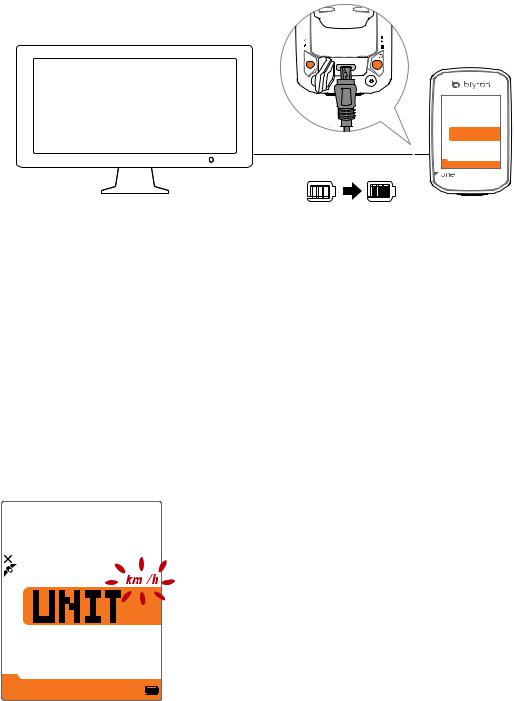
Step 1: Charge your Rider one
Connect Rider one to a PC to charge the battery for at least 4 hours.
Unplug the device when it is fully charged.
•You may see battery icon is blinking when the battery is really low. Keep the device plugged until it is properly charged.
•The temperature suitable for charging battery is 0oC ~ 40oC. Beyond this temperature range, charging will be terminated and the device will draw power from battery.
PC
At least 4 Hours
Step 2: Turn On Rider one
Press  to turn on the device.
to turn on the device.
Step 3: Initial Setup
When turning Rider one the instructions to complete setup.
the instructions to complete setup.
1. Press  to select the unit of measurement.
to select the unit of measurement.
6 Getting Started
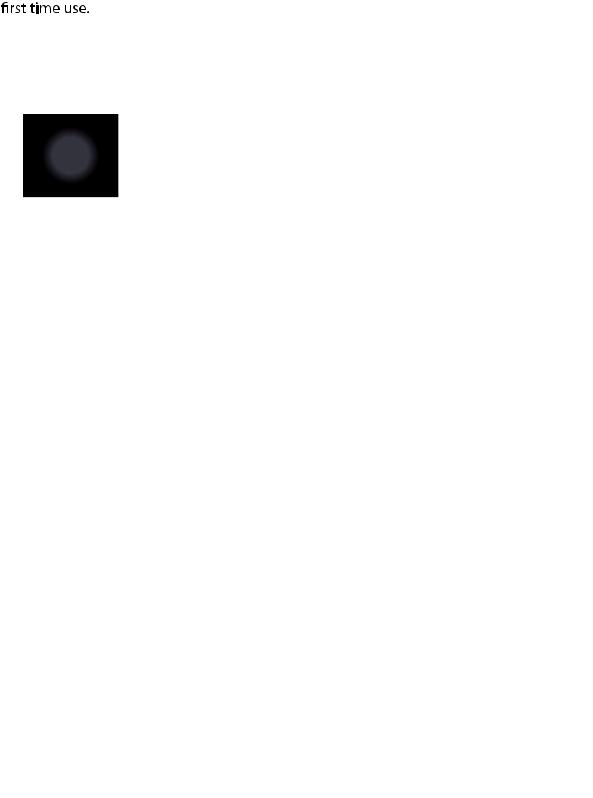
Step 4: Acquire Satellite Signals
Once the Rider one is turned on, it will automatically search for satellite signals. It may take 30 to 60 seconds to acquire signals. Please make sure it acquires the satellite signal for the
The GPS signal icon ( /
/

• 
 icon appears on the screen.
icon appears on the screen.
• 
|
|
|
|
|
|
|
|
|
|
|
|
|
|
|
|
|
|
|
|
|
|
|
|
|
|
|
|
|
|
|
|
|
|
|
|
|
|
|
|
|
|
|
|
|
|
|
|
|
|
|
|
|
|
|
|
|
|
|
|
|
|
|
|
|
|
|
|
|
|
|
|
|
|
|
|
|
|
|
|
|
|
|
|
|
|
|
|
|
|
|
|
|
|
|
|
|
|
|
|
|
|
|
|
|
|
|
|
|
|
|
|
|
|
|
|
|
|
|
|
|
|
|
|
|
|
|
|
|
|
|
|
|
|
|
|
|
|
|
|
|
|
|
|
|
|
|
|
|
|
|
|
|
|
|
|
|
|
|
|
|
|
|
|
|
|
|
|
|
|
|
|
|
|
|
|
|
|
|
|
|
|
|
|
|
|
|
|
|
|
|
|
|
|
|
|
|
|
|
|
|
|
|
|
|
|
|
|
|
|
|
|
|
|
|
|
|
|
|
|
|
|
|
|
|
|
|
|
|
|
|
|
|
|
|
|
|
|
|
|
|
|
|
|
|
|
|
|
|
|
|
|
|
|
|
|
|
|
|
|
|
|
|
|
|
|
|
|
|
|
|
|
|
|
|
|
|
|
|
|
|
|
|
|
|
|
Tunnels |
Inside rooms, |
Under water |
High-voltage |
Construction |
|||||||||||||||||
|
building, or |
|
wires or |
sites and heavy |
|||||||||||||||||
|
underground |
|
television |
|
|
|
|
|
|||||||||||||
|
|
|
|
|
|
|
|
|
|
|
|
|
|
towers |
|
|
|
|
|
||
Step 5: Ride Your Bike with Rider one
•Free ride:
In meter view, measurement starts and stops automatically in sync with the movement of the bicycle.
•Start an exercise and record your data:
In meter view, press 

 to start recording, press
to start recording, press 

 again to stop.
again to stop.
Step 6: Share Your Records
Share Your Tracks to Brytonactive.com
1.Sign up Brytonactive.com
a. Go to https://active.brytonsport.com. b. Register a new account.
2.Connect to PC
Turn on your Rider one and connect it to your computer by USB cable.
3.Share Your Records
a. Click “+” on the right upper corner.
c. Click “Activities” to check uploaded tracks.
7 Getting Started
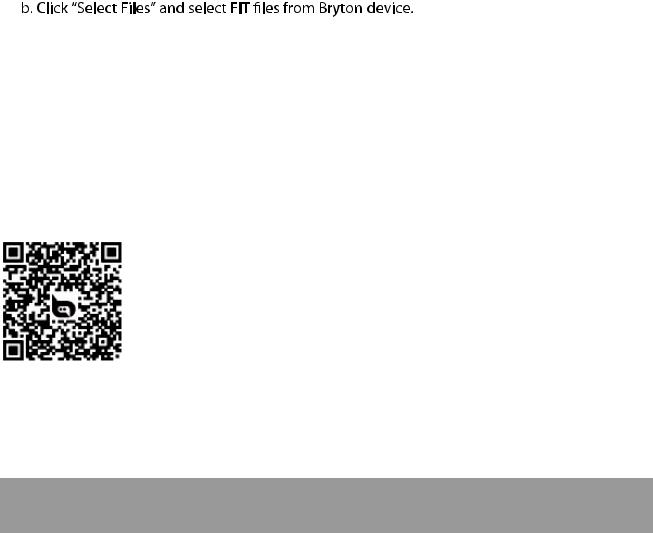
Share Your Tracks to Strava.com
1.Sign up/log in on Strava.com
a.Go to https://www.strava.com
b.Register a new account or use your current Strava account to log in.
2.Connect to PC
Turn on your Rider one and connect it to your computer by USB cable.
3.Share Your Records
a. Click “+” on the top right corner of Strava page and then click “File”. c. Enter information about your activities and then click “Save & View”.
Sync Data to Bryton Mobile App 
Launch Bryton Mobile App
1. Download Bryton Mobile App
Scan below QR Code to download Bryton App or you can go to Google Play for android/App Store for iOS to search Bryton App and download it.
http://download.brytonsport.com/inst.html
2.Sign up Bryton Mobile App
a.Launch Bryton Mobile App.
b.Register a new account.
NOTE: Bryton Mobile App syncs with Brytonactive.com. If you already have brytonactive.com account, please use the same account to log in to Bryton Mobile App and vice versa.
8 Getting Started
