Bryton Rider 40 User Manual

40
User's Manual

Table of Contents
Getting Started................ |
4 |
Your Rider 40 ............................... |
4 |
Accessories .................................. |
5 |
Turn On/O! Rider 40................... |
5 |
Reset Rider 40.............................. |
5 |
Initial Setup ................................. |
5 |
Connect, Sync, and Charge......... |
5 |
Status Icons ................................. |
6 |
Ready for Training....................... |
6 |
Sharing and Managing Data ...... |
7 |
Train & Test....................... |
8 |
Simple Workouts ......................... |
8 |
Interval Workouts ..................... |
10 |
Lap Workouts............................. |
11 |
My Workout ............................... |
12 |
My Schedule Workouts ............. |
13 |
Bryton Workout......................... |
13 |
Test Workouts............................ |
14 |
Stop Training ............................. |
15 |
Follow Track ................... |
16 |
Navigate Rides from History .... |
16 |
Navigate Rides from Planned |
|
Trip ............................................. |
16 |
My POI........................................ |
17 |
Data Recording.......................... |
17 |
Stop Navigating ........................ |
17 |
Save POI..................................... |
18 |
View History .............................. |
18 |
Stopwatch ...................... |
19 |
Countdown ................................ |
19 |
Timer .......................................... |
20 |
Settings .......................... |
21 |
Altitude...................................... |
21 |
Personalize Bike Pro"le ............ |
22 |
Display ....................................... |
23 |
View GPS Status ........................ |
25 |
Sensors....................................... |
26 |
Change System Settings........... |
27 |
Personalize User Pro"le............ |
30 |
View Firmware Version ............. |
30 |
Appendix........................ |
31 |
Speci"cations ............................ |
31 |
Battery Information.................. |
32 |
Install Rider 40 .......................... |
33 |
Install the Speed/Cadence Sensor |
|
(Optional)................................... |
34 |
Install Heart Rate Belt |
|
(Optional)................................... |
35 |
Wheel Size and |
|
Circumference ........................... |
36 |
Basic Care For Your Rider 40..... |
37 |
2 Table of Contents
 WARNING
WARNING
Always consult your physician before you begin or modify any training program. Please read the details in Warranty and Safety Information guide in the package.
Product Registration
Help us better support you by completing your device registration using Bryton Bridge. Go to http://support.brytonsport.com for more information.
Bryton Software
Go to http://brytonsport.com to download free software to upload your personal pro le, tracks and analyze your data on the web.
le, tracks and analyze your data on the web.
Australian Consumer Law
Our goods come with guarantees that can not be excluded under the New Zealand and Australian Consumer Laws. You are entitled to a replacement or refund for a major failure and for compensation for any other reasonably foreseeable loss or damage. You are also entitled to have the goods repaired or replaced if the goods fail to be of acceptable quality and the failure does not amount to a major failure.
ENGLISH
Getting Started 3
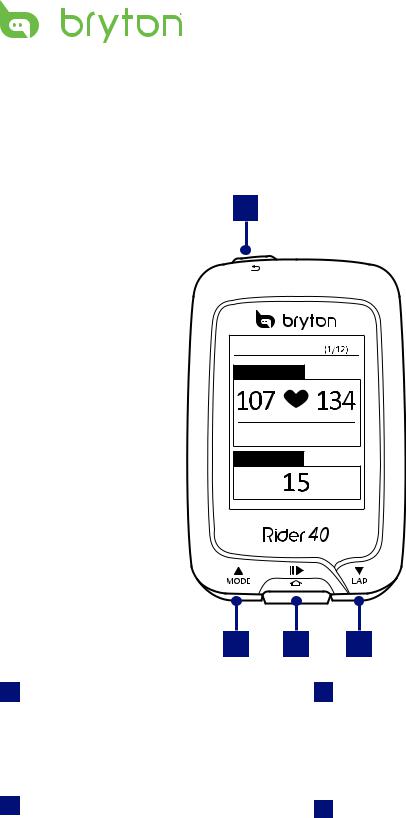
Getting Started
This section will guide you on the basic preparations before you start using your Rider 40.
Your Rider 40
1
Warm UP
Target
min bpm max
Duration
min
2 3
1 POWER/BACK ( /
/  )
)
t Press to return to the previous page or cancel an operation.
t Press and hold to turn the device on/ o".
4
3 ENTER/RECORD (  /
/
 )
)
t In Menu, press to enter or con!rm a selection.
t In free cycling, press to start recording. Press it again to stop recording.
2 MODE/UP ()
t In meter view, press to switch meter screen page.
t In Menu, press to move up to scroll through menu options. Press and hold to fast scroll up through menu options.
t In altitude view, press and hold to see altitude whole view.
4 LAP/DOWN ()
t In Menu, press to move down to scroll through menu options. Press and hold to fast scroll down through menu options.
t When riding and recording, press to mark the lap.
t In Meter mode, press and hold to enter Shortcut page.
4 Getting Started

Accessories
The Rider 40 comes with the following accessories:
t |
mini USB cable |
t Bike mount |
|
Optional items: |
|
|
|
t |
Heart rate belt |
t Speed sensor |
t Cadence sensor t Combo sensor |
Turn On/O! Rider 40
Press and hold  to turn Rider 40 on or o".
to turn Rider 40 on or o".
Reset Rider 40
To reset the Rider 40, long press all three keys (/  /) at the same time.
/) at the same time.
Initial Setup
When turning Rider 40 on for the !rst time, the setup wizard appears on screen. Follow the instructions to complete setup.
1.Select the display language.
2.Select the daylight saving time.
3.Select the unit of measurement.
4.Enter your “user pro!le”.
The “user pro!le” includes the following data settings:
t |
Gender |
t |
Age |
t |
Height |
t |
Weight |
t |
Max HR (Maximum HR) |
t |
LTHR (Lactate threshold heart rate) |
It is recommended to input the data. Data accuracy highly a"ects your training analysis.
5.Select the exercise type.
6.Read and accept the Safety Agreement.
NOTE: If you want to change the language on the device, please connect your device
to Brytonsport.com and change the setting via My Device > Manage Device Data or go to
Settings > System > Language.
Connect, Sync, and Charge
Warning:
This product contains a lithium-ion battery. See the Warranty and Safety Information guide in the package for important battery safety information.
1. Connect Rider 40 to a PC using the supplied mini USB cable.
ENGLISH
Getting Started 5
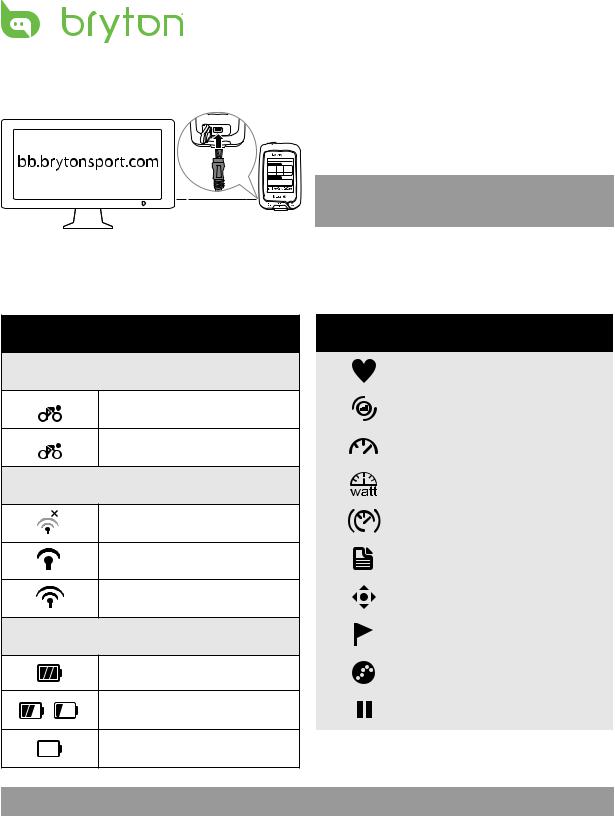
2.Download the Bryton Bridge 2 application from bb.brytonsport.com and sync with Rider 40.
Warm UP (1/12)
Target
107  134
134
min bpm max
Duration
15 min
1
Keep Rider 40 connected to the PC to charge the battery.
Use a mini USB cable to connect to a PC.
NOTE: For !rst time use, charge the battery for about 4 hours.
Status Icons
Icon |
Description |
|
|
Bike in use
1Bike 1
2Bike 2
GPS Signal Status
No signal (not !xed)
Weak signal
Strong signal
Power Status
Full battery
/ |
Half battery |
Low battery
Icon |
Description |
|
|
|
Heart Rate Sensor Active |
|
|
|
Cadence Sensor Active |
|
|
|
Speed Sensor Active |
|
|
|
Power Meter Active |
|
|
|
Combo Sensor Active |
|
|
|
Train & Test mode |
|
|
|
Meter mode |
|
|
|
Follow Track mode |
|
|
|
Log Record in Progress |
|
|
|
Pause log recording |
|
|
NOTE: Only the active icons are displayed on the screen.
Ready for Training
1.Turn on Rider 40.
2.Press to select Train & Test and press  to enter the Train & Test menu.
to enter the Train & Test menu.
3.To set a simple workout, select To Plan > Simple > By Time, By Distance, or By Calories.
6 Getting Started

4. Set the necessary exercise/training settings and go for a ride.
|
|
|
|
|
|
|
|
|
|
|
|
|
|
|
|
|
|
|
|
/ |
|
08:08 |
09/09 |
|
|
|
|
|
Train & Test |
|
|
|
|
|
To Plan |
|
|
|
|
|
Simple |
|
|
|
|
|
|
|
|
|
|
|
|
|
|
|
|
|
|
|
|
|
|
|
|
|
Meter |
|
|
|
|
|
|
To Plan |
|
|
|
|
|
Simple |
|
|
|
|
|
By Time |
|
|
|
|
|
|
|
|
|
My Workout |
|
|
|
|
|
Interval |
|
|
|
|
|
By Distance |
|
|
Train & Test |
|
|||||||||||||||||||
|
|
|
|
|
|
My Schedule |
|
|
|
|
|
Lap |
|
|
|
|
|
By Calories |
|
||
|
Follow Track |
|
|
|
|
|
|
|
|
|
|
|
|
|
|
|
|
||||
|
|
|
|
|
|
Bryton WKT |
|
|
|
|
|
|
|
|
|
|
|
|
|
||
|
View History |
|
|
|
|
|
|
|
|
|
|
|
|
|
|
|
|
|
|
||
|
|
|
|
|
|
Bryton Test |
|
|
|
|
|
|
|
|
|
|
|
|
|
||
|
|
|
|
|
|
|
|
|
|
|
|
|
|
|
|
|
|
|
|
|
|
1 |
|
|
|
|
|
|
|
|
|
|
|
|
|
|
|
|
|
|
|
|
|
|
|
|
|
|
|
|
|
|
|
|
|
|
|
|
|
|
|
|
|
|
|
|
|
|
|
|
|
|
|
|
|
|
|
|
|
|
|
|
|
|
|
|
|
1 |
/ 34 85 mp |
|
r |
156
 140
140
147
00:05:00
1
Start training
/ |
|
Simple |
|
Name |
|
001 |
A |
Set name
/ |
Simple |
Save to My |
Workout? |
Yes |
Save workout
Simple |
Time |
00:14'50" |
Set time (/) |
NOTE:
tBy Calories will only be displayed on the screen if HR sensor is linked to Rider 40. tDisplayed information and available options vary on exercise/training mode.
Sharing and Managing Data
Manage Rider 40 Data via Your Computer
1.Connect your Rider 40 to your computer by using the mini USB cable.
2.Install the Bryton Bridge 2 application. You can download the application from http://bb.brytonsport.com.
3.Follow the on-screen instructions to transfer data to your computer.
NOTE: Do not unplug the USB cable during the !le transferring process. Otherwise, the !les may be damaged or corrupted.
Share Your Experience With Other Bikers
To share your experiences and training result with other bikers around the world, visit http://www.brytonsport.com.
ENGLISH
Getting Started 7
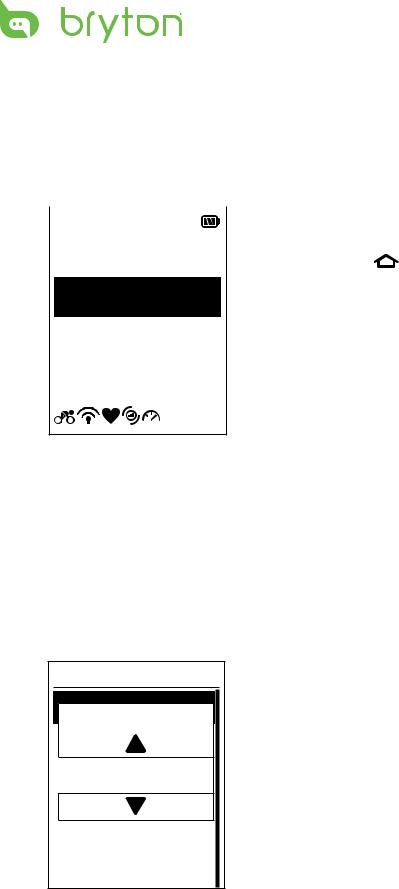
Train & Test
Bicycling is one of the best types of exercise for your body. It helps you to burn your calories, lose weight, and increase your overall !tness. With the Rider 40 Train & Test feature, you
can set simple/zone based workouts and use the Rider 40 to track your training or workout progress.
|
|
|
|
1. |
In the main screen, press / to select |
|
08:08 |
09/09 |
|
||||
|
|
Train & Test. |
||||
|
|
|
|
|
||
|
Meter |
|
|
|
||
|
|
|
2. |
Press |
to enter the Train & Test menu. |
|
Train & Test
Follow Track
View History
1
Simple Workouts
You can set simple workouts by entering your time or distance goals.
The Rider 40 o"ers you with three types of simple workouts: t By Time
t By Distance t By Calories
Time |
Simple |
Time |
00:14'50" |
1.In the Train & Test menu, press / to select To Plan > Simple > By Time and press  .
.
2.Press / to set your time and press
 to con!rm.
to con!rm.
3.A “Save to My Workout?” message appears on the screen. To save the data,
press / to select Yes and press  to con!rm.
to con!rm.
4.Enter the workout name using the onscreen keyboard.
5.Go for a ride.
Press  to start training and record log.
to start training and record log.
8 Train & Test

Distance |
|
|
|
|
Simple |
1. |
In the Train & Test menu, press / to |
||
|
select To Plan > Simple > By Distance |
|||
|
|
|||
Distance |
|
and press |
. |
|
2. |
Press / to set your distance and press |
|||
|
||||
|
|
to con!rm. |
||
10 |
3. |
A “Save to My Workout?” message |
||
|
|
appears on the screen. To save the data, |
||
KM |
|
press / to select Yes and press |
||
|
to con!rm. |
|||
|
|
|||
|
4. |
Enter the workout name using the on- |
||
|
|
screen keyboard. |
||
|
5. |
Go for a ride. |
||
|
|
Press |
to start training and record |
|
|
|
log. |
|
|
Calories |
Simple |
Calories |
500 |
KCAL |
1.In the Train & Test menu, press / to select To Plan > Simple > By Calories and press  .
.
2.Press / to set your calories that you want to burn and press  to con!rm.
to con!rm.
3.A “Save to My Workout?” message appears on the screen. To save the data,
press / to select Yes and press  to con!rm.
to con!rm.
4.Enter the workout name using the onscreen keyboard.
5. Go for a ride.
Press  to start training and record log.
to start training and record log.
NOTE: By Calories will only be displayed on the screen if HR sensor is linked to Rider 40.
ENGLISH
Train & Test 9
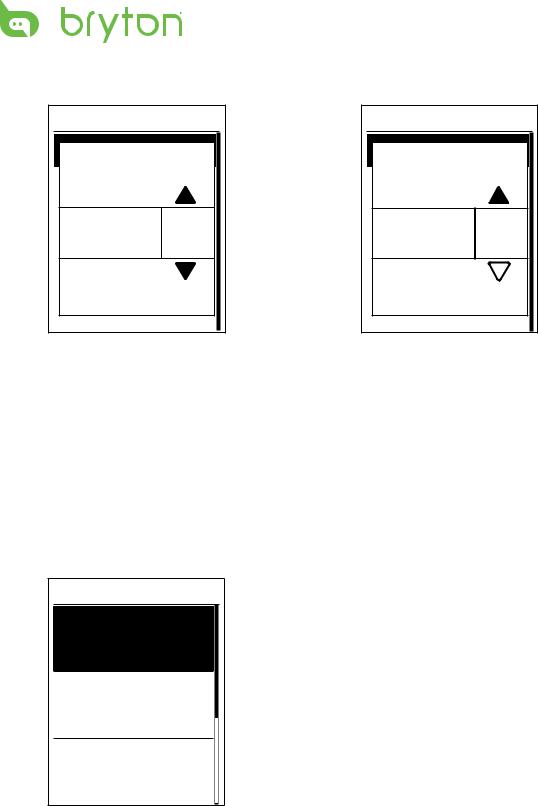
Using the On-screen Keyboard
Simple |
|
Name |
|
001 |
A |
1.Press / to select the input character. t Select DEL to erase the data.
Simple |
|
Name |
|
001 |
END |
2.Press  to con!rm the selection.
to con!rm the selection.
3.When !nished, press / to select END and press  to con!rm or press
to con!rm or press  to save.
to save.
Interval Workouts
You can create a customize interval workouts with your Rider 40.
Set 1
Work:
06:00 120~135 bpm
Recovery:
02:00 100~110 bpm
Repeat:
4
1.In the Train & Test menu, press / to select To Plan > Interval and press  .
.
2.Set the customize workout settings.
t Work t Recovery |
t Repeat time |
3.When !nished, press / to select Next and press  to continue.
to continue.
4.A “Create a new main set?” message is displayed on the screen.
To create another set of interval workout,
select Yes and press  to con!rm. Follow step 2~3.
to con!rm. Follow step 2~3.
10 Train & Test
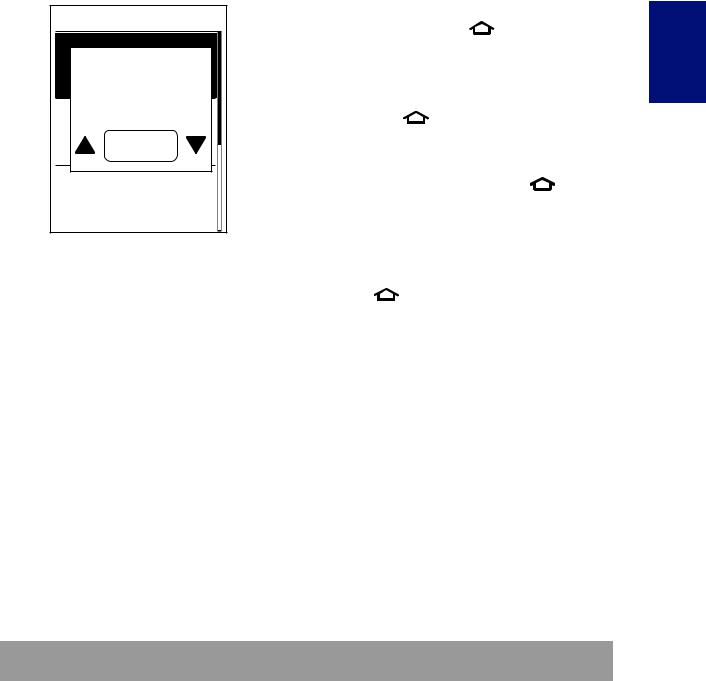
Set 1 |
|
To continue with “Warm & Cool” setting, |
||||
|
select No and press |
to con!rm. |
||||
Work: |
|
|||||
5. |
Set the “Warm up” and “Cool Down” |
|||||
|
||||||
Create a new |
|
settings. |
|
|
|
|
6. |
When !nished, press / to select OK |
|||||
main set ? |
||||||
|
and press |
to continue. |
|
|||
|
|
|
||||
No |
7. |
A “Save to My Workout?” message appears |
||||
Repeat: |
|
on the screen. To save the data, press |
||||
|
/ to select Yes and press |
to |
||||
4 |
|
con!rm. |
|
|
|
|
|
8. |
Enter the workout name using the on- |
||||
|
|
screen keyboard. |
|
|
||
|
9. |
Go for a ride. |
|
|
||
|
|
Press |
to start training and record |
|||
|
|
log. |
|
|
|
|
Lap Workouts
With the Lap feature, you can use your Rider 40 to automatically mark the lap at a speci!c location or after you have traveled a speci!c distance.
Lap by Location
1.In the Train & Test menu, press / to select To Plan > Lap > By Location and press
 .
.
2.Go for a ride.
Press  to start training and record log.
to start training and record log.
NOTE: If the GPS signal is not !xed, a “NO GPS” message appears on the screen.
ENGLISH
Train & Test 11
