Page 1
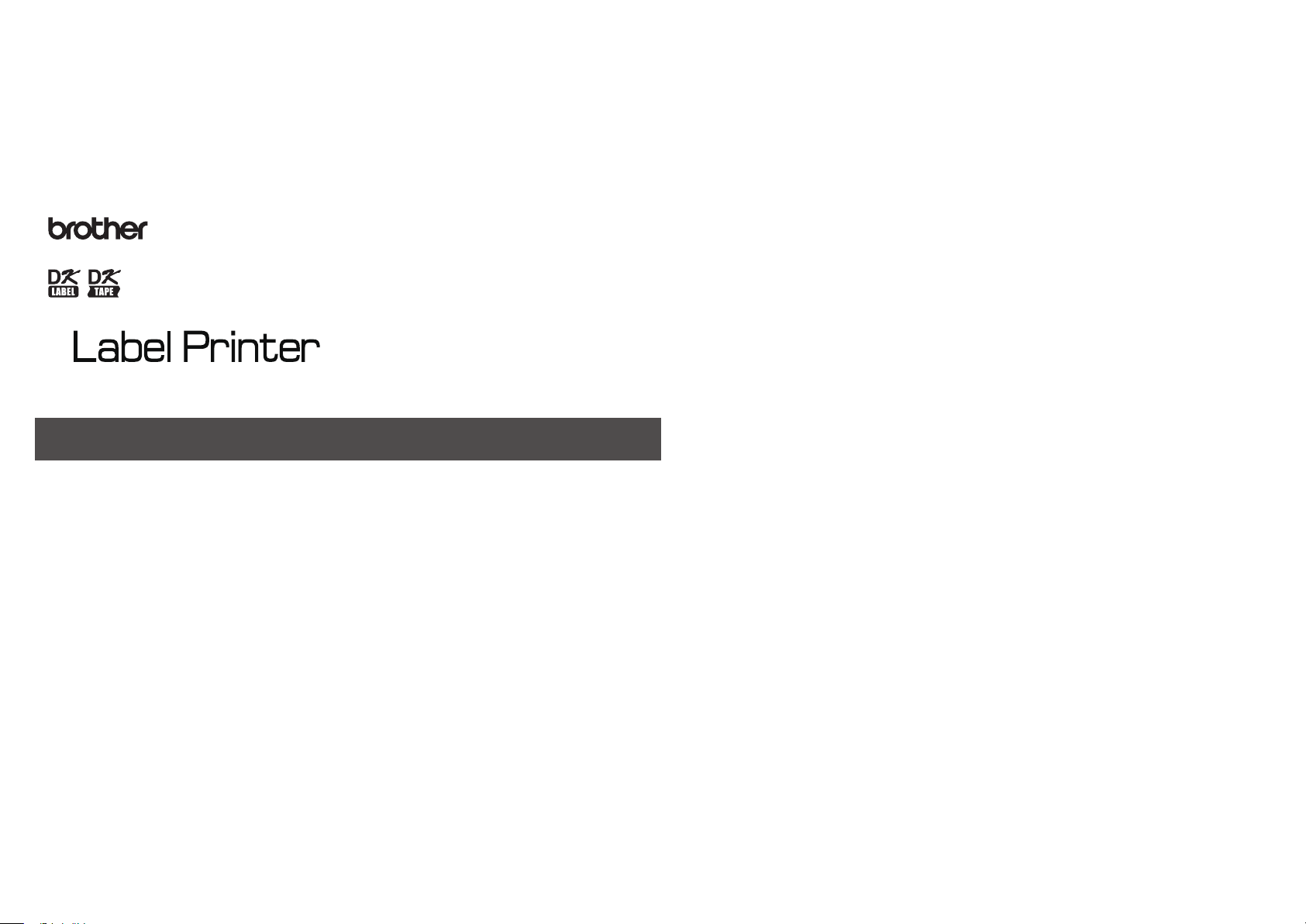
Quick Setup Guide (English)
QL-810W/820NWB
Page 2
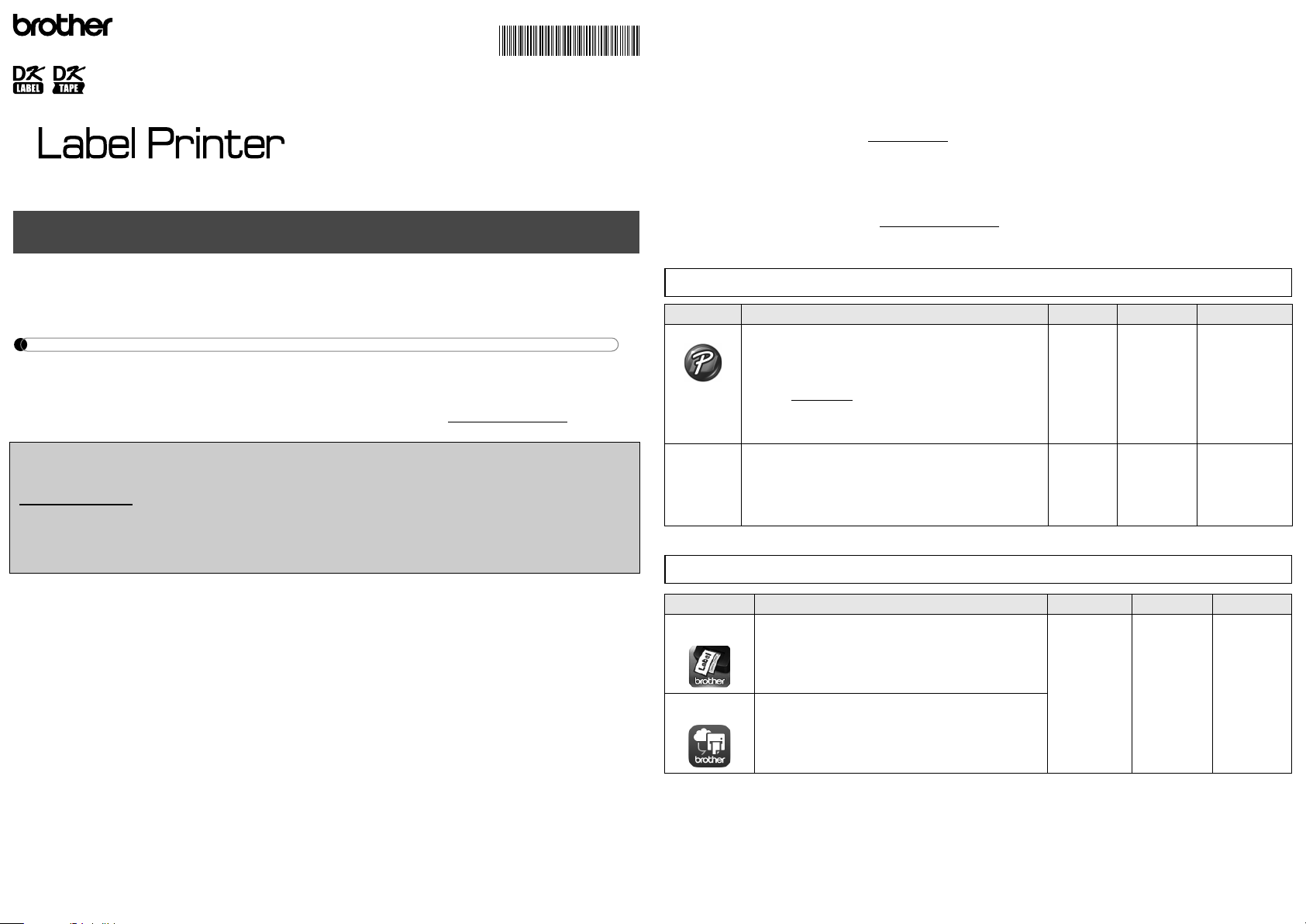
Available Manuals
■ Product Safety Guide
This guide provides safety information; read it before you use the Label Printer.
■ Quick Setup Guide (this guide)
This guide provides basic information about using the Label Printer, along with detailed troubleshooting tips.
■ User’s Guide
When downloading the installer at install.brother
, the folder “Brother Manual” is created on your computer
desktop and this manual is stored in this folder.
This guide provides additional information about the Label Printer settings and operations, troubleshooting
tips, and maintenance instructions.
In addition, you can download individual manuals that you need from the Brother Solutions Center.
Visit the Brother Solutions Center at support.brother.com
and click Manuals on your model page to
download the other manuals.
For more information, see the User’s Guide.
Available Applications for Use with Computers
Applications Features Computer Connection Reference
P-touch Ed itor Label creation software for computers. This applicati on comes with
built-in drawing tools that allow you to print a wide variety of custom
labels in complex layouts with text of different fonts and styles,
frames, imported images, barcodes, etc.
The P-touch Editor application and printer drivers must be
installed. (install.brother
) For more information, see Installing the
Software and Printer Drivers to a Computer section in this guide.
See the Software User's Guide for guidance on using P-touch
Editor.
Windows
®
/
Mac
Wi-Fi / USB /
Wired Network
(QL-820NWB
only) / Bluetooth
(QL-820NWB
only)
See section 10.
Printing Using a
Computer (P-touch
Editor) section in
this guide.
P-touch Editor
Lite (QL-810W
only)
Label creation software for computers. With P-touch Editor Lite,
there is no need to install an application or printer drivers. Simply
connect a USB Cable to the Label Printer.
This application allows you to create and print simple labels with
text, frames and images.
Windows
®
USB See section 11.
Printing Using a
Computer (P-touch
Editor Lite for QL-
810W only) section
in this guide.
Available Applications for Use with Mobile Devices
Applications Features Mobile Device Connection Reference
Brother
iPrint&Label
This application allows you to create and print labels using
templates on a smartphone, tablet or other mobile device
directly to your Label Printer.
Apple iPhone /
iPad /
iPod touch or
Android™ device
Wireless Direct /
Wi-Fi
See section 12.
Printing Using a
Mobile Device
section in this
guide.
Mobile Transfer
Express
This application allows you to use a mobile device to download
databases and label data, created on a computer with P-touch
Editor and saved to a cloud service, and send them to your
Label Printer.
Protective
Sheet
1
Printed in China
D00L7U001
Quick Setup Guide (English)
QL-810W/820NWB
Thank you for purchasing model QL-810W/820NWB!
Read the Product Safety Guide first, then read this Quick Setup Guide for the correct setup procedure. After
reading this guide, keep it in a safe place for quick reference.
NOTE
• The information provided in this document is subject to change without notice.
• Unauthorized duplication or reproduction of any or all content of this document is prohibited.
For FAQs, Troubleshooting, and to download software and manuals, visit support.brother.com
To download and install printer drivers and software, visit our website.
install.brother
For more information on installing the drivers and software, see Installing the
Software and Printer Drivers to a Computer section in this guide.
Page 3
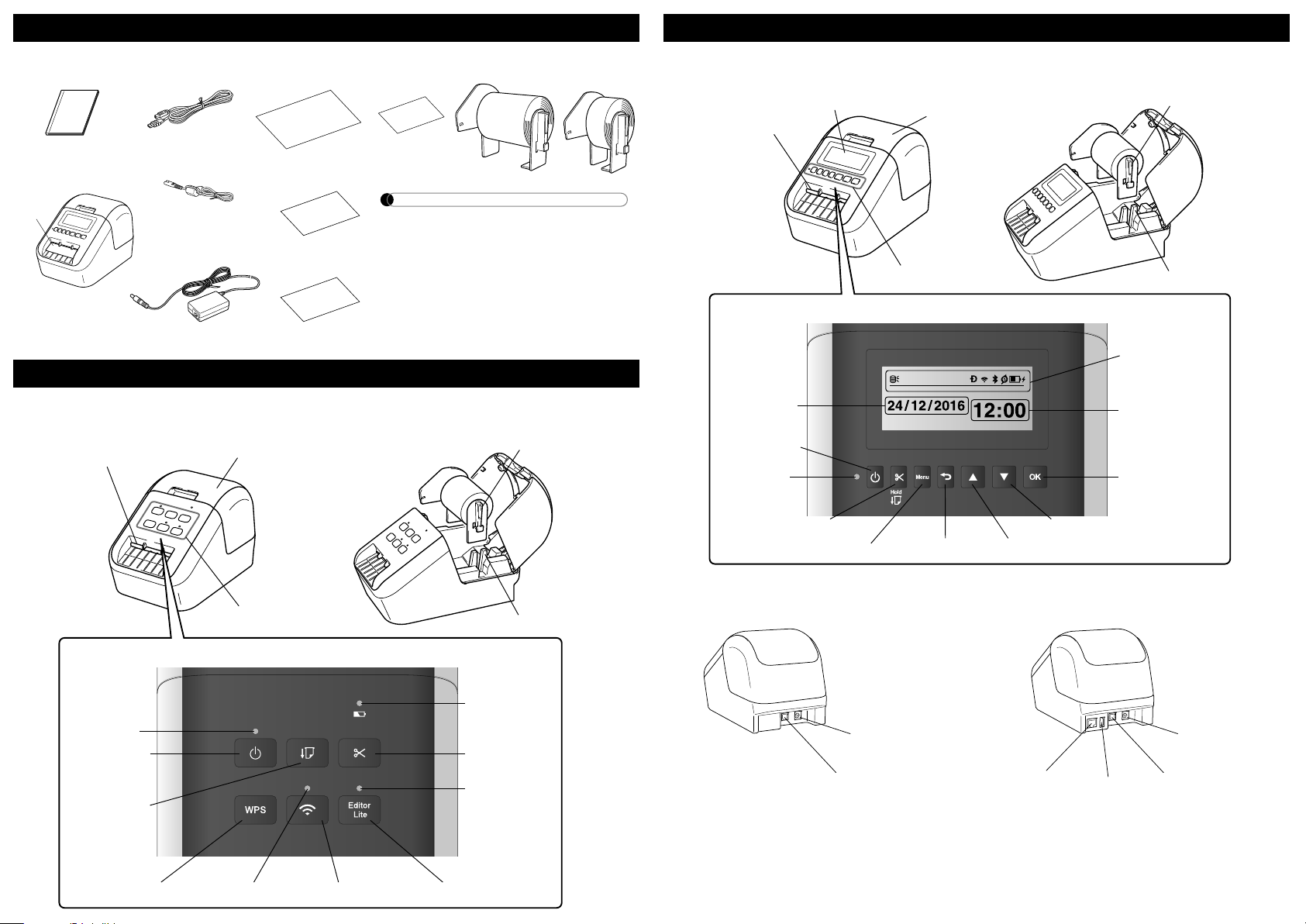
Check that the package contains the following items before using the Label Printer.
If any item is missing or damaged, contact your Brother dealer.
X Front
QL-810W
1. Unpacking the Label Printer
Protective
Sheet
NOTE
The Brother QL-810W/820NWB includes
the following two starter rolls:
• One starter roll of DK Die-cut Standard
Address Labels (100 labels)
• One starter roll of DK Continuous Length
Black/Red on White Tape (2.4 in. × 16.4 ft.
(6.1 × 500 cm))
• For more information about using the
Cleaning Sheet, see the User’s Guide.
Label Printer
USB Cable
AC Power Cord
(The plug may
differ by country.)
Quick Setup Guide
DK Label & Tape Guide
Warranty Card
Product Safety Guide
DK Roll (starter roll)
AC Adapter
Cleaning Sheet
2. Parts Description
DK Roll Compartment Cover
Control Panel Buttons
Label Output Slot
Roll Spool Arms
Roll Spool Guides
Wi-Fi Button
Power Button
Control Panel Buttons
Cutter Button
Editor Lite LED
Battery LED
Editor Lite Button
Status LED
Feed Button
Wi-Fi LEDWPS Button
X Front
QL-820NWB
X Rear
QL-810W QL-820NWB
2. Parts Description (cont)
DK Roll
Compartment Cover
Control Panel Buttons
Roll Spool Arms
Roll Spool Guides
LCD
Label Output Slot
OK Button
Down Arrow Button
Up Arrow Button
Menu Button
Cutter Button
Cancel Button
Power Button
Date Display
Time Display
Indicator Display
Status LED
LCD and Control Panel Buttons
AC Adapter Port
USB Port
LAN Port
USB Host
AC Adapter Port
USB Port
Protective
Sheet
1
1
2
1 Cellophane tape
2 Coin Cell battery
Quick Setup Guide (English)
QL-810W/820NWB
Page 4

1. Make sure that the Label Printer is turned Off.
Hold the Label Printer by the front, and firmly lift the DK
Roll Compartment Cover to open it.
Remove the Protective Sheet from the Label Output Slot.
2. After removing the protective material, place the DK Roll
into the Roll Spool Guides.
• Make sure that the Roll Spool Arms are inserted firmly in the
Roll Spool Guides.
• Make sure the Stabilizer (1) slide into the notch of the Label
Printer.
3. Thread the DK Roll through the Label Printer.
• Align the edge of the DK Roll with the upright edge of the
Label Output Slot.
• Insert the first label into the slot inside the compartment.
• Push the labels through the Label Output Slot until the end
reaches the mark, as shown.
4. Close the DK Roll Compartment Cover.
When you press the Power ( ) Button to turn the Label Printer
On, the end of the DK Roll aligns automatically.
NOTE
Press the Cutter Button for two seconds to feed the tape automatically (QL-820NWB only).
3. Loading the DK Roll
Protective
Sheet
IMPORTANT
• Do not throw away the Protective Sheet.
• When the printer is not in use, lift the DK Roll Compartment Cover and remove any DK Rolls from inside
the printer. Then insert the Protective Sheet into the Label Output Slot for the printer to maintain good
printing quality.
1
IMPORTANT
• Do not leave the printed labels in the Label Printer. Doing so will cause the labels to jam.
• When not in use, close the DK Roll Compartment Cover to prevent dust and debris from accumulating
in the Label Printer.
Connect the AC Power Cord to the Label Printer
and to the AC Adapter. Then, plug the AC Adapter
into a grounded AC electrical outlet.
PA-BU-001 (optional battery unit) can be used.
X Charging the Battery Unit
NOTE
• Before use, fully charge the Battery Unit.
• To fully charge the Battery Unit, charge for approximately 2.5 hours.
1. Make sure the Battery Unit is installed in the Label Printer.
2. Use the AC Adapter and AC Power Cord to connect the Label Printer to an AC power outlet.
Press the Power ( ) Button to turn the Label Printer on if it is not on already.
For QL-810W, the Battery ( ) LED lights in orange during charging, and it turns off when the Battery
Unit is fully charged.
NOTE
If the Battery Unit is not fully charged and you use the Label Printer to print, feed, or perform another
operation, the Battery Unit temporarily stops charging, and continues automatically after the operation is
completed.
X Stopping Battery Unit Charging
To stop charging the Battery Unit, disconnect the AC Adapter.
4. Connecting the AC Adapter
5. Using the Battery Unit (Rechargeable Li-ion Battery included)
Notes on Using the Battery Unit
• Before use, fully charge the Battery Unit. Do not use it until it is fully charged.
• Charge the Battery Unit in environments between 50°F and 95°F (10°C and 35°C), otherwise the Battery Unit will not charge,
and the Battery ( ) LED will remain lit. If the charging stops because the environment temperature is too low or too high,
place the Label Printer in environment between 50°F and 95°F (10°C and 35°C) and try charging again.
• If the Label Printer is used to print, feed, or perform another operation when both the battery is installed and the AC Adapter
is connected, the Battery ( ) LED may turn off and charging may stop even if the battery is not fully charged.
Battery Unit Characteristics
• To ensure the highest performance and longest life from the Battery Unit:
• Do not use or store the Battery Unit in a location exposed to extreme high or low temperatures as it may discharge more
quickly. This may happen when using a Battery Unit with a high charge (90% charged or more) in a location exposed to high
temperatures.
• Remove the Battery Unit when storing the Label Printer for a long period of time.
• Store a Battery Unit with less than a 50% charge in a cool dry place out of direct sunlight.
• Recharge the Battery Unit every six months if it is stored for a long period of time.
• If you touch a part of the Label Printer while the Battery Unit is charging, that part of the Label Printer may feel warm. This is
normal, and the Label Printer may be used safely; however, if the Label Printer becomes extremely hot, discontinue use and
allow to cool.
Page 5

1. Press the Menu Button.
2. Press the ▲ or ▼ Button to select the Administration menu, and then press the OK Button.
3. Select [ Language], scroll to select your language, and then press the OK Button.
The Label Printer's LED indicates the Label Printer's status.
X QL-810W
*
“Rapidly” means 0.3 second intervals.
Wi-Fi LED
Battery LED
X QL-820NWB
*
“Rapidly” means 0.3 second intervals.
8. Setting LCD Language (QL-820NWB only)
9. LED Indications
Status LED Condition
Not lit Power Off.
Steady green
light
Power On.
Feeding Mode / Printing Mode / Cutting Mode / Cleaning
Mode
Flashing green
light
If the green light flashes at 0.5 second intervals, one of the
following has occurred:
• Print preparation mode
• Receiving data from the computer
• Transferring data
• Searching for printers
Steady orange
light
The DK Roll Compartment Cover is open. Close the DK
Roll Compartment Cover correctly.
Label resetting mode is on or the Cutter Button was
pressed while resetting.
For more information on resetting the Label Printer, see
the User’s Guide.
Flashing
orange light
If the orange light flashes at 0.5 second intervals:
• The Label Printer is on cooling mode
Steady red
light
Label Printer is booting.
Flashing red
light
If the red light flashes at 1 second intervals, one of the
following errors has occurred:
• End of DK Roll
• Feed error
• The DK Roll Compartment C over was opened while the
Label Printer was in use.
• Transmission error
• Database search error
• Access point search error
• Access point connection error
• Security error
• No template selected
If the red light flashes rapidly*, there is a system error.
If the red light flashes at one second off, rapidly* on,
rapidly* off, rapidly* on, one of the following errors has
occurred:
• Cutter error
• Mass storage error
Wi-Fi LED Condition
Not lit WLAN Off
Flashing blue
light
If the blue light is on for 1 second, off for 2 seconds,
WLAN is on, but not connected.
Steady blue
light
WLAN is on and connected.
Battery LED Condition
Flashing
orange light
• If the orange light flashes once every second, the
battery needs recharging.
• If the orange light flashes twice every 4 seconds, the
battery power is low.
• If the orange light flashes once every 4 seconds, the
battery power is half.
Steady orange
light
The battery is charging.
Not lit The battery is fully charged.
Status LED Condition
Not lit Power Off.
Steady green
light
Power On.
Feeding Mode / Printing Mode / Cutting Mode / Cleaning
Mode
Flashing green
light
If the green light flashes at 0.5 s econd intervals, one of the
following has occurred:
• Print preparation mode
• Receiving data from the computer
• Transferring data
• Searching for printers
Steady orange
light
The DK Roll Compartment Cover is open. Close the DK
Roll Compartment Cover correctly.
Flashing
orange light
If the orange light flashes at 0.5 second intervals:
• The Label Printer is on cooling mode
Steady red
light
Label Printer is booting.
Flashing red
light
If the red light flashes at 1 second intervals, one of the
following errors has occurred:
•End of DK Roll
• Feed error
• The DK Roll Compartment Cover was opened while the
Label Printer was in use.
• Transmission error
• Database search error
• Access point search error
• Access point connection error
• Security error
• No template selected
If the red light flashes rapidly*, there is a system error.
If the red light flashes at one second off, rapidly* on,
rapidly* off, rapidly* on, one of the following errors has
occurred:
• Cutter error
• Mass storage error
Protective
Sheet
1
A coin cell battery is used as a backup power supply to maintain the settings for the internal clock. Please
note that battery power will be consumed even if the Label Printer is not in use.
1. Make sure that the Label Printer is turned Off.
Hold the Label Printer by the front, and firmly
lift the DK Roll Compartment Cover to open it.
2. Pull out the insulation seal on the coin battery.
On: Press the Power ( ) Button to turn the Label Printer On. The Status LED turns green.
Off: Press and hold the Power ( ) Button again to turn the Label Printer Off.
6. Installing the Coin Cell Battery (QL-820NWB only)
IMPORTANT
• Using a coin or similar object, slowly turn the coin cell battery cover in the direction of the arrow on the
battery cover until it stops, and then remove the coin cell battery cover.
Do not turn the coin cell battery cover past the unlock position, or you may damage it.
• Re-install the coin cell battery cover, using a coin or similar object to slowly turn the coin cell battery cover
in the opposite direction of the arrow cover until it locks into place.
Be sure to insert the new battery with the + and – sides facing the correct direction.
CAUTION
• Remove the battery if you do not intend to use the Label Printer for an extended period of time.
• Dispose of the battery at an appropriate collection point, not in the general waste stream. Be sure to
observe all applicable federal, state, and local regulations.
• When storing or discarding a battery, wrap it with cellophane tape to prevent it from short-circuiting.
(see illustration)
1. Cellophane tape
2. Coin Cell Battery
• We recommend replacing the battery every two
years.
7. Turning Power On/Off
IMPORTANT
When turning the Label Printer Off, do not remove the battery or disconnect the AC Adapter until the
orange Status LED turns Off.
1
2
1 Cellophane tape
2 Coin Cell battery
Page 6

To print from your Windows
®
computer or Mac, install the printer drivers, P-touch Editor, and other
applications to your computer.
For Windows
®
:
Printer Driver, P-touch Editor, P-touch Address Book, P-touch Update Software, Printer Setting Tool,
BRAdmin Light and BRAdmin Professional
For Mac:
Printer Driver, P-touch Editor, P-touch Update Software, Printer Setting Tool and Wireless Device Setup
Wizard
1. Visit our website (install.brother
) and download the Software Installer for the latest software and
manuals.
2. Double-click the downloaded.exe file and follow the on-screen instructions to proceed with the
installation.
NOTE
To connect the Label Printer to a computer using a wireless connection, we recommend the following:
• Configure the wireless network settings while installing the software. You can change the settings later
using the Printer Setting Tool. For more information, see the User’s Guide.
• Install the software on a computer wirelessly connected to your network and configure the Label Printer
using a USB Cable.
• Make a note of the SSID (network name) and password (network key) of the wireless network in advance.
If you cannot find this information, ask your network administrator or wireless access point/router
manufacturer.
• If your wireless access point/router supports WPS, you can use one-push WPS (Wi-Fi Protected Setup) to
quickly configure the wireless network settings.
3. Close the dialog box when the installation is complete.
You can connect the Label Printer to a Windows
®
computer or Mac using a USB Cable, wireless LAN, or
wired LAN. For more information, see the User’s Guide.
X Connecting Using USB
1. Before connecting the USB, make sure that the Label Printer is turned Off.
2. Connect the USB Cable to the USB Port on the back of the Label Printer.
3. Connect the USB Cable to the USB port on the computer.
4. Turn the Label Printer On.
X Connecting Using Wi-Fi
QL-810W only
1. Turn the Label Printer On.
2. Press and hold the Wi-Fi ( ) Button on your Label Printer for one second to turn the Wi-Fi
function On. The Wi-Fi ( ) LED starts flashing green once every three seconds.
10. Printing Using a Computer (P-touch Editor)
Installing the Software and Printer Drivers to a Computer
IMPORTANT
QL-810W only: When printing with P-touch Editor, press and hold the P-touch Editor Lite Button until the
green Editor Lite LED turns off.
Connecting the Label Printer to a Computer
QL-820NWB only
1. Press the Menu Button.
2. Press the ▲ or ▼ Button to select the [WLAN] menu.
3. Press the OK Button.
4. Press the ▲ or ▼ Button to set [WLAN (On/Off)] to [On]. Wi-Fi communication is now available.
For more information, see the User’s Guide.
X Bluetooth Connection (QL-820NWB only)
1. Press the Menu Button.
2. Press the ▲ or ▼ Button to select the [Bluetooth] menu.
3. Press the OK Button.
4. Press the ▲ or ▼ Button to set [Bluetooth (On/Off)] to [On].
5. Use your Bluetooth management software to discover the Label Printer. Bluetooth
communication is now available.
X Connecting Using a Wired LAN (QL-820NWB only)
NOTE
To use a static IP address to connect your Label Printer to a wired LAN connection, install the printer drivers
and Printer Setting Tool, and then specify wired LAN connection settings.
For more information, see Installing the Software and Printer Drivers to a Computer section in this guide.
1. Before connecting the LAN cable, make sure that the Label Printer is turned Off.
2. Connect the LAN cable to the LAN Port on the back of the Label Printer.
3. Connect the LAN cable to an active LAN Port on the network.
4. Turn the Label Printer On.
NOTE
The printer’s communication settings can be changed under [Communication Settings] in the Printer
Setting Tool.
NOTE
• For more information and instructions on how to use P-touch Editor, see the User's Guide.
• For more information and instructions on using a two-tone print roll through P-touch Editor, see the User's
Guide.
10. Printing Using a Computer (P-touch Editor) (cont)
IMPORTANT
In order for the Label Printer and your network access point or router to communicate, you must first install
the printer drivers and Printer Setting Tool.
IMPORTANT
In order for the Label Printer and your Bluetooth-equipped computer or adapter to communicate, you must
first pair the Label Printer with the computer or handheld device using the Bluetooth management
software.
Page 7

NOTE
• If you do not see the dialog box, it may be hidden behind an open software program window. Minimize all
windows to view the dialog box.
• It will take longer than usual to start P-touch Editor Lite when connecting the Label Printer to your computer
for the first time. If the software does not start automatically when you connect the Label Printer, you may
launch it from My Computer. Start P-touch Editor Lite by double-clicking PTLITE10.EXE.
X When using Windows Vista
®
When connecting the device for the first time, perform the scan and then select the Always do this for
software and games check box on the dialog box displayed when the scan completes. P-touch Editor Lite
will start automatically the next time you connect the QL-810W.
4. P-touch Editor Lite launches.
X When using Macintosh
P-touch Editor Lite is not available for Macintosh
. The [QL-810W] icon is displayed when the Label Printer
is connected to a Mac in the P-touch Editor Lite mode. Open [QL-810W] from the desktop, and then execute
[Start Here Mac]. If P-touch Editor 5.1 and the Label Printer drivers are not installed, a message advising to
install is displayed. Install them, and use P-touch Editor 5.1.
NOTE
For more information and instructions on how to use the P-touch Editor Lite, see the User's Guide.
11.
Printing Using a Computer (P-touch Editor Lite for QL-810W only) (cont)
IMPORTANT
Do not turn off or disconnect the Label Printer while using P-touch Editor Lite.
1. Turn the Label Printer On, then press and hold the P-touch Editor Lite Button until the green
P-touch Editor Lite LED turns on.
NOTE
QL-810W only: P-touch Editor Lite is set as the default mode.
2. Connect the USB Cable to your computer.
NOTE
• Unplug the USB Cable and confirm if the Label Printer is power on.
• If you are connecting the Label Printer using a USB Cable, it may not be detected correctly. If this happens,
unplug the USB Cable, make sure the Label Printer is On, and then reconnect the USB Cable.
3. After the USB Cable is connected, a dialog box appears on your computer monitor.
(The following screens may differ depending on your operating system, but the operating
procedures are same.)
11.
Printing Using a Computer (P-touch Editor Lite for QL-810W only)
Editor Lite Button
Editor Lite LED
Windows
®
7 / 8 / 8.1 / 10
Click Open folder to view files. Double-click PTLITE10.
Windows
Vista
®
Click P-touch Editor Lite.
Page 8

You can use your Label Printer as a stand-alone Label Printer or connect it to a mobile device. To create
and print labels directly from your mobile device, install the Brother mobile applications, and then connect
your Label Printer to your mobile device. The following free Brother applications can be downloaded from
the App Store or Google Play™:
• Brother iPrint&Label
• Mobile Transfer Express
1. Confirm the Wireless Direct settings of the Label Printer, and then connect the Label Printer to
your computer using a USB Cable.
• For Windows
®
a) Launch the Printer Setting Tool on your computer.
b) Click the [Communication Settings] button.
c) Click the [General] tab.
d) Confirm [Infrastructure and Wireless Direct] or [Wireless Direct] is selected for [Selected
Interface].
•For Mac
a) Launch the Printer Setting Tool on your computer.
b) Click the [Communication Settings] button.
c) Click the [Wireless LAN] tab.
d) Confirm that [Wireless Direct] is set to [On].
For more information, see the User's Guide.
2. Press and hold the Wi-Fi ( ) Button on your Label Printer for one second to turn the Wi-Fi
function On.
The Wi-Fi ( ) LED starts flashing blue once every three seconds.
3. In the Wi-Fi settings screen of your mobile device, select the SSID of the Label Printer and enter
the password.
NOTE
• The factory default SSID and password are as follows:
SSID: “DIRECT-*****_QL-810W\QL-820NWB”, where ***** is the last five digits of the product serial
number.
(You can find the serial number label in the DK Roll compartment of the Label Printer.)
The password: 810*****/820***** where ***** is the last five digits of the product serial number.
• You can connect the Label Printer to a mobile device in the Infrastructure Mode via a wireless access
point/router.
12. Printing Using a Mobile Device
Installing Applications for a Mobile Device
Connecting the Label Printer to a Mobile Device
1. Start the mobile printing application on your mobile device.
NOTE
Make sure that the Label Printer is connected to your mobile device.
See Connecting the Label Printer to a Mobile Device section in this guide.
2. Select a label template or design.
NOTE
You can also select a previously designed label or image and print it.
3. Tap [Print] in the application menu.
12. Printing Using a Mobile Device (cont)
Printing from a Mobile Device
Page 9
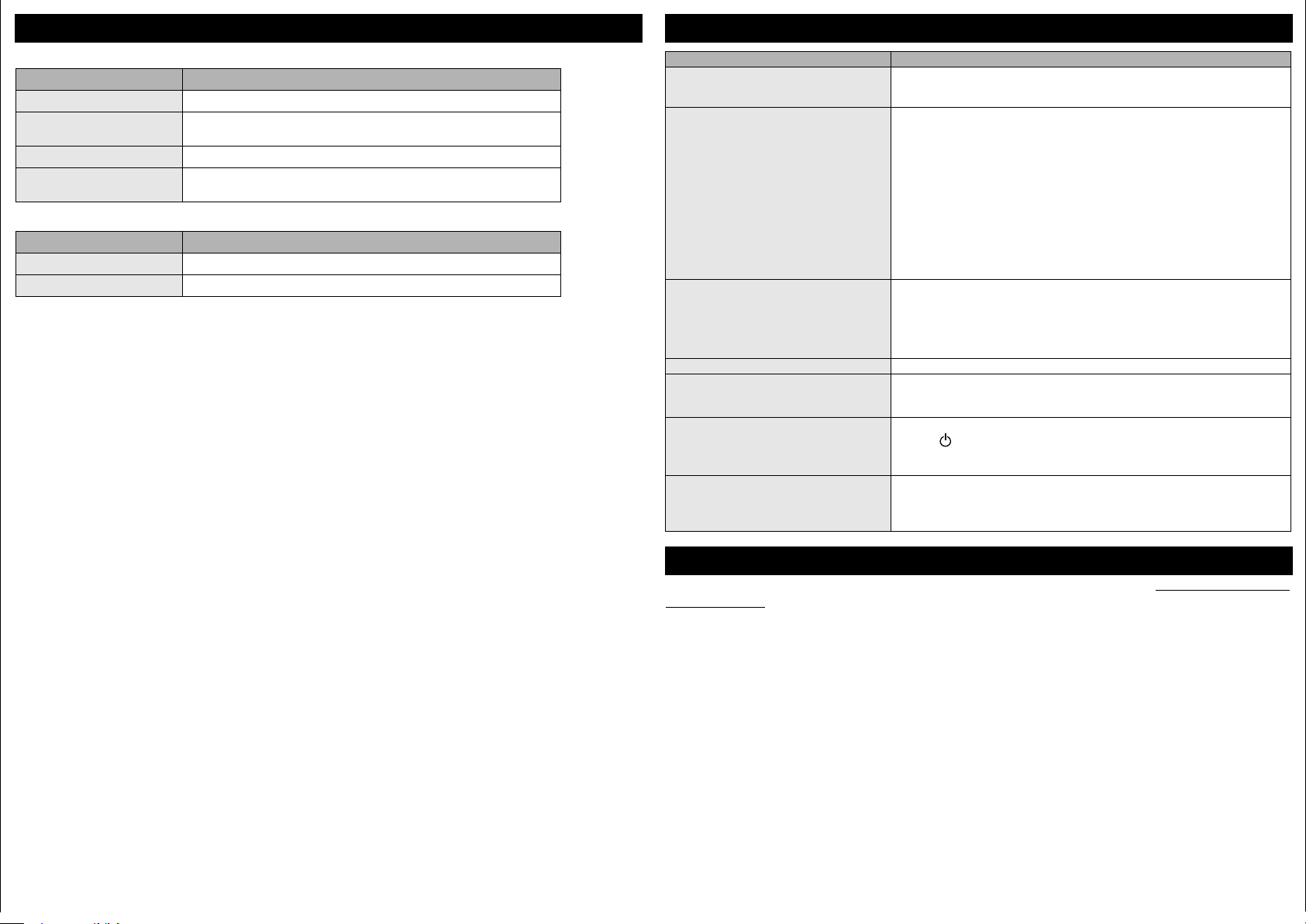
X Product specifications
X Operating environment
Main Specifications
Items Specifications
Printing method Direct thermal printing via thermal head
Interface USB / Wireless LAN (QL-810W/820NWB) / Wired LAN (QL-820NWB only) /
Bluetooth (QL-820NWB only)
Size (W×H×D) Approx. 4.9 in. (125.3 mm) x 5.7 in. (145 mm) x 9.2 in. (234 mm)
Weight QL-810W: Approx.2.4lb (1.12 kg) (without DK Rolls)
QL-820NWB: Approx. 2.6lb (1.16 kg) (without DK Rolls)
Items Specifications
Operating temperature 50°F to 95°F (10°C to 35°C)
Operating humidity 20% to 80% (Maximum wet-bulb temperature 80.6°F (27°C))
A Software Development Kit (SDK) is available. Visit the Brother Developer Center (www.brother-usa.com/
lp/civ/home.aspx).
The b-PAC SDK and the SDKs for mobile devices (Android, iPhone, and iPad) can also be downloaded.
(The SDKs available are subject to change without notice.)
Troubleshooting
Problem Solution
The Status LED is not lit. • Is the AC Power Cord inserted correctly?
Check that the AC Power Cord is inserted. If it is inserted correctly, try plugging it into
another grounded AC power outlet.
The Label Printer does not print, or a printing
error occurs.
• Is the cable loose?
Check that the cable is connected securely.
• Is the DK Roll installed correctly?
If not, remove the DK Roll and reinstall it.
• Are there enough labels in the DK Roll?
Check that there are enough labels remaining in the DK Roll.
• Is the DK Roll Compartment Cover open?
Check that the DK Roll Compartment Cover is closed.
• Has a print error or transmission error occurred?
Turn off the Label Printer and then turn it on again. If there is still a problem, contact
your Brother dealer.
• If the Label Printer is connected via a USB Cable, try connecting it directly to your
computer. If not, try connecting it to another USB Port.
A data transmission error appears on your
computer.
• Is the correct port selected?
Check that the correct port is selected from the "Print to the following port" list in the
Printer Properties dialog box.
• Is th e Label Printer in cooling mode (the Status LED is flashing orange at 0.5 seconds
intervals)?
Wait until the Status LED stops flashing and then try printing again.
Labels are jammed in the cutter. • Contact Brother Customer Service.
The label is not ejected correctly after printing. • Check that the ejection path of the label is not blocked.
• Check that the DK Roll is set correctly by removing the DK Roll and reinstalling it.
• Ensure that the DK Roll Compartment Cover is closed correctly.
Cutter error • If a cutter error occurs, keep the DK Roll Compartment Cover closed and press the
Power ( ) Button. The cutter moves back to the normal position and turns the Label
Printer Off automatically. After the Label Printer is Off, inspect the Label Output Slot
and remove any blockage.
After exiting P-touch Editor Lite, how do I restart
the program while the Label Printer is still on?
There are three ways to restart:
• Turn Off the Label Printer and then turn it back ON.
• Disconnect and then reconnect the USB Cable while the Label Printer is On.
• Launch P-touch Editor Lite from My Computer.
Software Development Kit
