Page 1
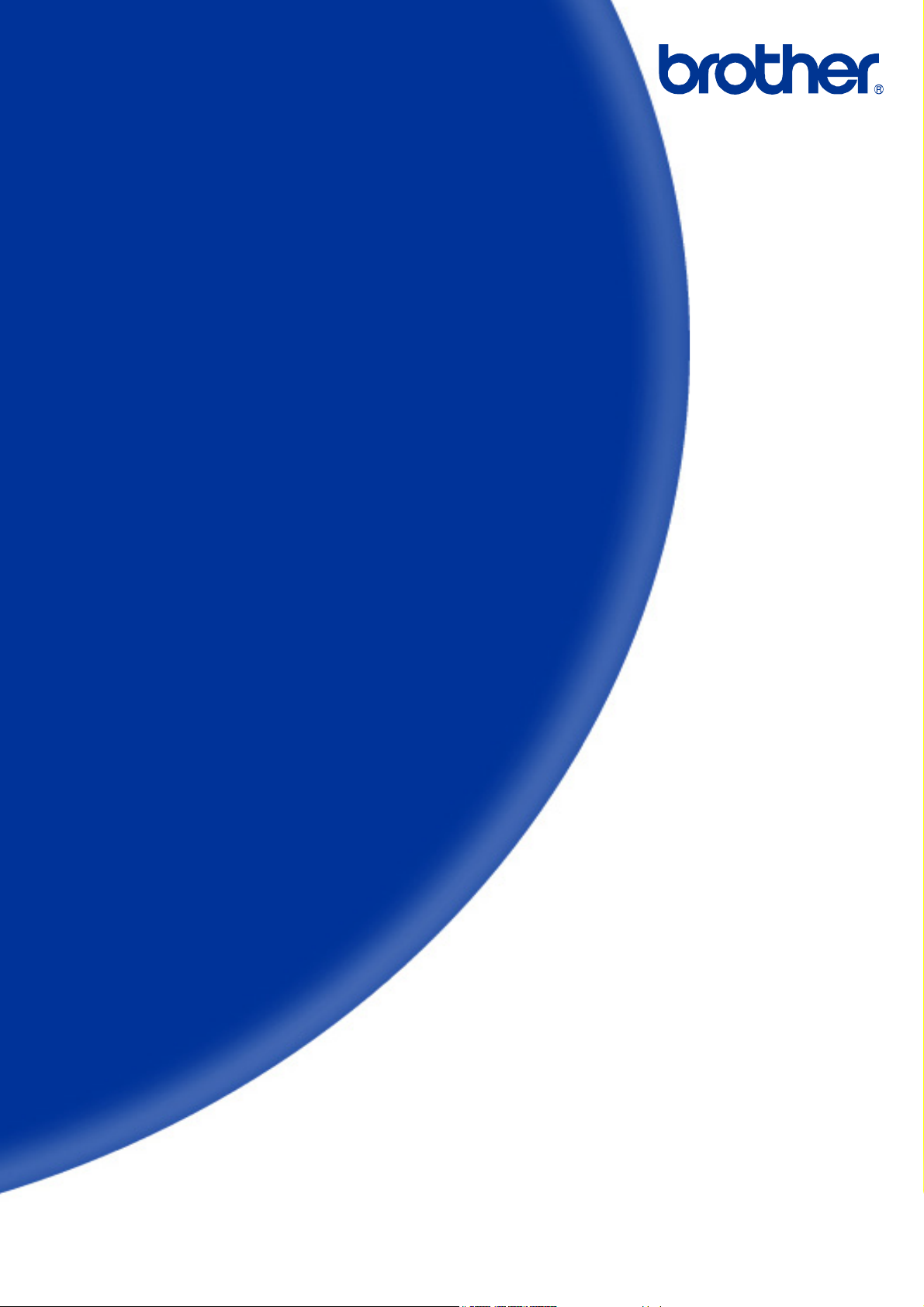
Software Developer's Manual
P-touch Template Command Reference
QL-720NW
Version 1.0
Page 2
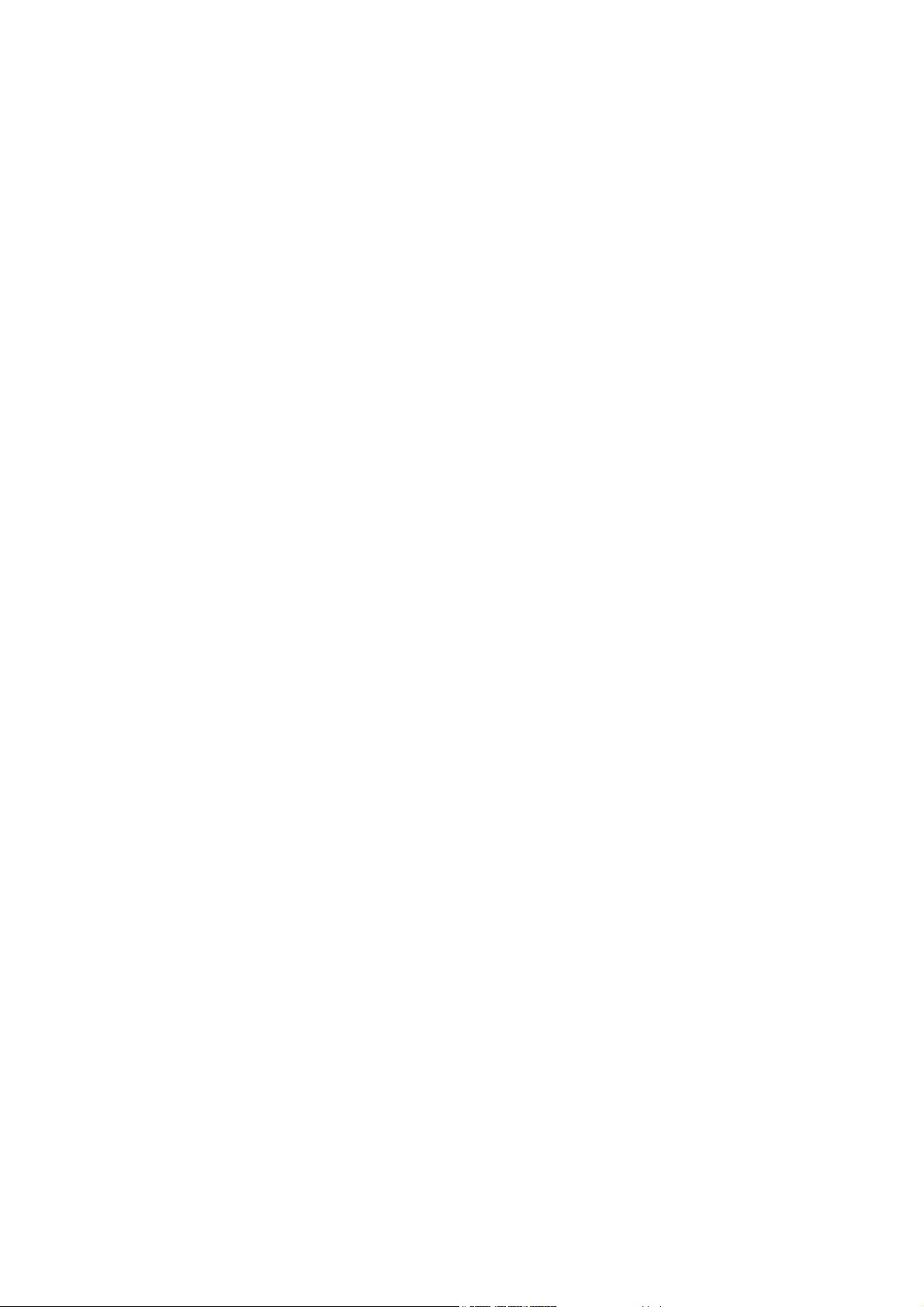
The Brother logo is a registered trademark of Brother Industries, Ltd.
Brother is a registered trademark of Brother Industries, Ltd.
© 2012 Brother Industries, Ltd. All rights reserved.
BarStar Pro Encode Library (DataMatrix, MaxiCode, PDF417, RSS) Copyright (c) 2007 AINIX Corporation.
All rights reserved.
QR Code is a registered trademark of DENSO WAVE INCORPORATED in Japan and other countries.
QR Code Generating Program Copyright © 2008 DENSO WAVE INCORPORATED
Each owner whose software title is mentioned in this document has a Software License Agreement specific to
its proprietary programs.
Any trade names and product names of companies appearing on Brother products, related documents and
any other materials are all trademarks or registered trademarks of those respective companies.
Page 3
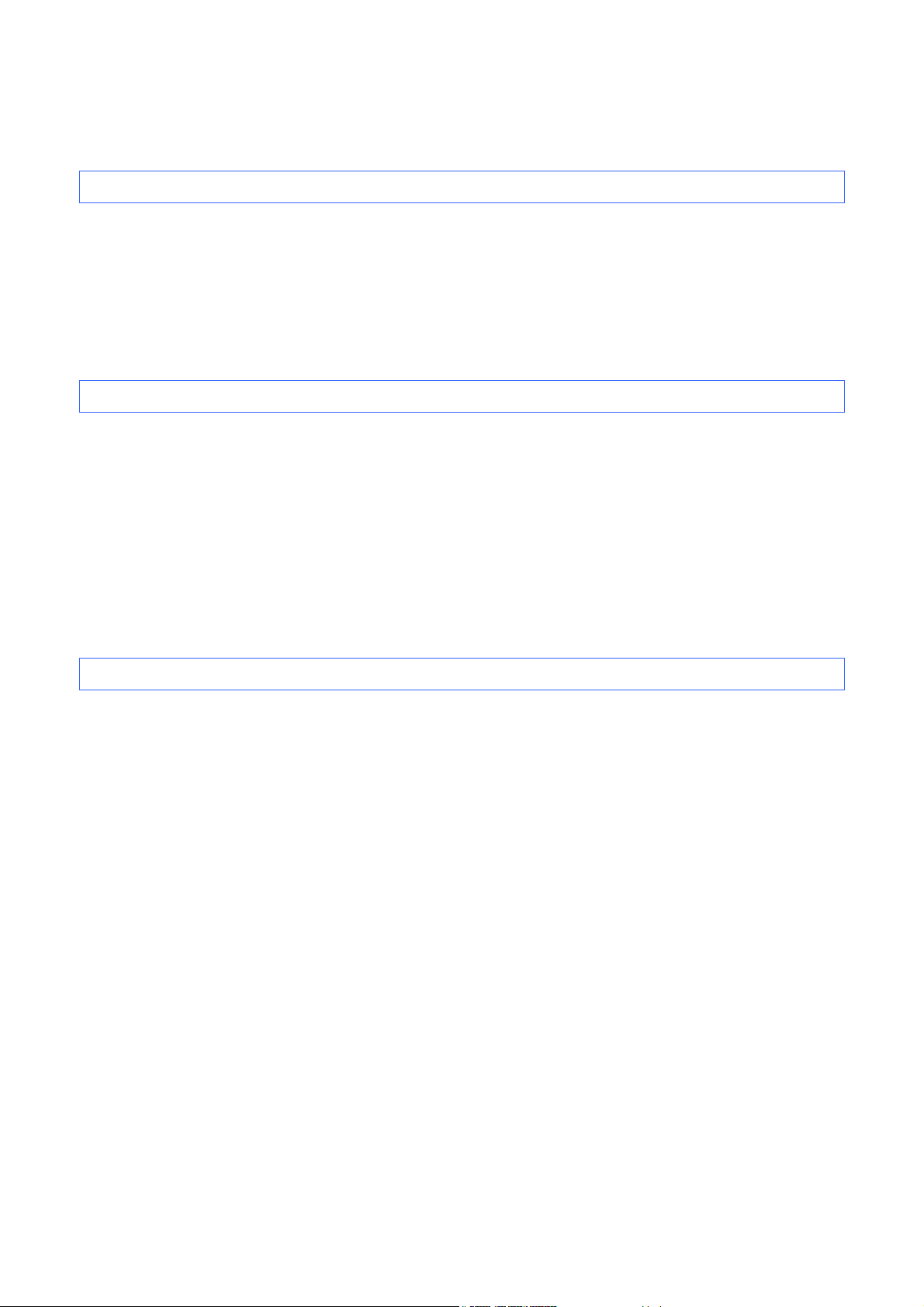
IMPORTANT - PLEASE READ CAREFULLY
Note
This documentation (“Documentation”) gives you information that will assist you in controlling your Printer
QL-XXX (where “XXX” is the model name).
You may use the Documentation only if you first agree to the following conditions.
If you do not agree to the following conditions, you may not use the Documentation.
Condition of Use
You may use and reproduce the Documentation to the extent necessary for your own use of your Printer
Model (“Purpose”). Unless expressly permitted in the Documentation, you may not;
(i) copy or reproduce the Documentation for any purpose other than the Purpose,
(ii) modify, translate or adapt the Documentation, and/or redistribute it to any third party,
(iii) rent or lease the Documentation to any third party, or,
(iv) remove or alter any copyright notices or proprietary rights legends included within the Documentation.
No Warranty
a. Any updates, upgrades or alteration of the Documentation or Printer Model will be performed at the sole
discretion of Brother. Brother may not respond to any request or inquiry about the Documentation.
b. THIS DOCUMENTATION IS PROVIDED TO YOU "AS IS" WITHOUT WARRANTY OF ANY KIND,
WHETHER EXPRESS OR IMPLIED, INCLUDING, BUT NOT LIMITED TO, THE IMPLIED WARRANTY
OF FITNESS FOR A PARTICULAR PURPOSE. BROTHER DOES NOT REPRESENT OR WARRANT
THAT THIS DOCUMENTATION IS FREE FROM ERRORS OR DEFECTS.
c. IN NO EVENT SHALL BROTHER BE LIABLE FOR ANY DIRECT, INDIRECT, PUNITIVE, INCIDENTAL,
SPECIAL OR CONSEQUENTIAL DAMAGES OR ANY DAMAGES WHATSOEVER, ARISING OUT OF
THE USE, INABILITY TO USE, OR THE RESULTS OF USE OF THE DOCUMENTATION OR ANY
SOFTWARE PROGRAM OR APPLICATION YOU DEVELOPED IN ACCORDANCE WITH THE
DOCUMENTATION.
Page 4
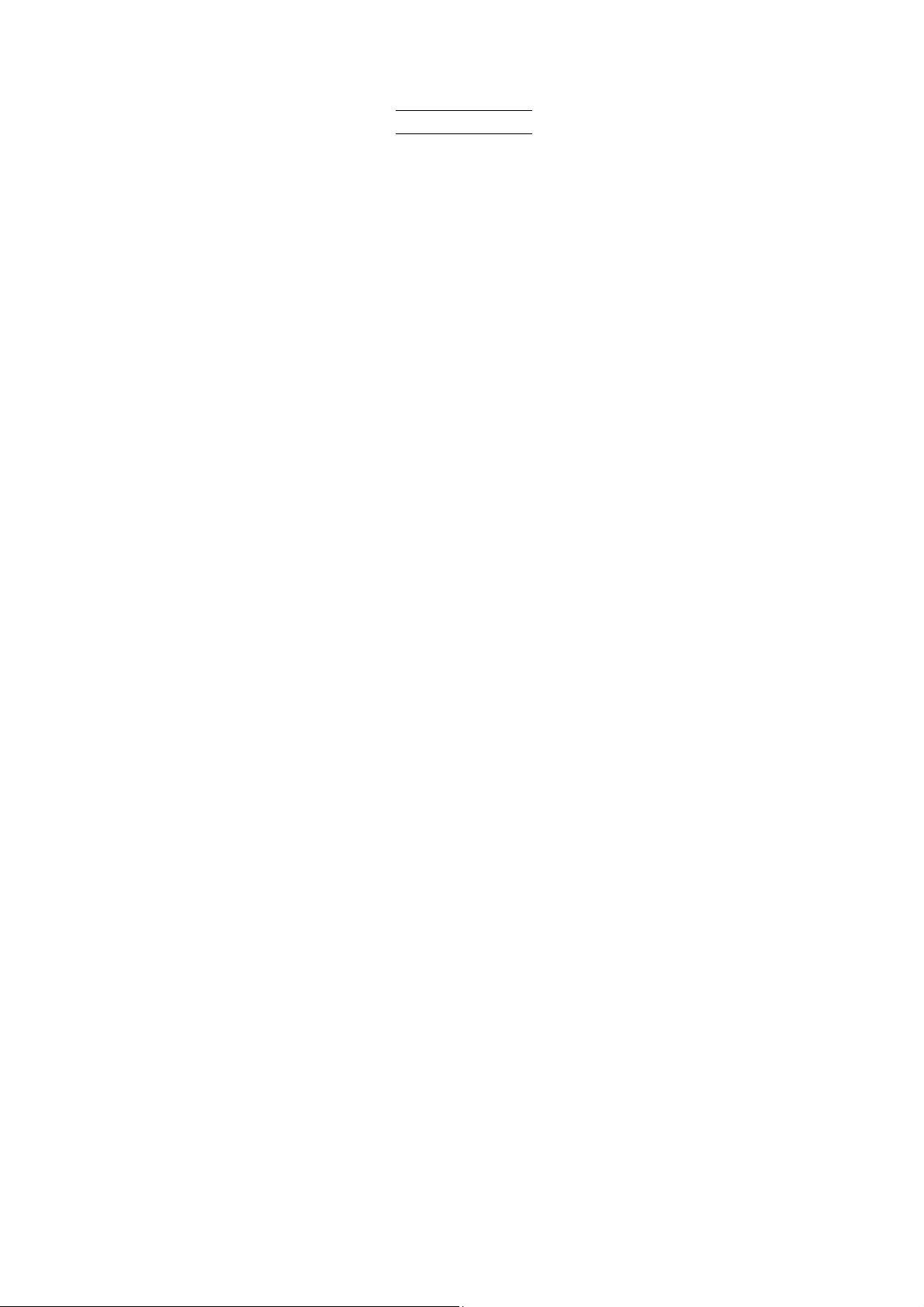
P-touch Template Command Reference
Contents
Introduction ··············································································································1
What is P-touch Template? ·····················································································2
1. Using P-touch Template ······················································································3
2. P-touch Template Settings Tool User’s Guide ·················································· 4
3. Examples for Using Commands·········································································9
3.1 Example for using P-touch Template ......................................................................... 9
4. P-touch Template Limitations ···········································································13
4.1 Relating to text objects ............................................................................................ 13
4.1.1 Font, size, etc. .............................................................................................. 13
4.1.2 Character alignment ..................................................................................... 14
4.1.3 Text Layout settings ...................................................................................... 15
4.2 Relating to barcodes ............................................................................................... 16
4.2.1 Barcodes ......................................................................................................16
4.2.2 1D barcodes ................................................................................................. 17
4.2.3 2D barcodes ................................................................................................. 18
4.3 Relating to images................................................................................................... 19
4.4 Relating to Numbering............................................................................................. 19
4.5 Relating to Database............................................................................................... 19
4.6 Others...................................................................................................................... 20
4.6.1 Transferring templates.................................................................................. 20
4.6.2 About objects in a template .......................................................................... 20
5. Precautions········································································································· 21
5.1 Note for using static commands ..............................................................................21
5.2 Relationship between the P-touch Editor settings and the printer image ................ 22
5.3 Making a template in order to save time before starting to print.............................. 23
6. Control Code Lists ····························································································· 24
6.1 Setting and retrieving commands for P-touch Template mode ................................ 24
6.2 Setting and retrieving commands for raster mode................................................... 25
7. Control Command Details ················································································· 27
^PT Select print start trigger...................................................................... 27
^FF Start printing ...................................................................................... 28
^PS Specify print start command text string.............................................. 29
^PC Specify print start received character count....................................... 30
^SS Specify delimiter ................................................................................ 31
^TS Select template..................................................................................32
^CO Select printer settings (cut options) ................................................... 33
^LS Specify line spacing with line feed ..................................................... 34
^CC Change the prefix character .............................................................. 35
^RC Specify line feed command text string ...............................................36
^CN Specify number of copies .................................................................. 37
^NN Specify number of Numbering copies ................................................ 38
^ID Initialize template data....................................................................... 38
^QS Select print options............................................................................ 39
^QV Specify QR Code version .................................................................. 40
- i -
Page 5

P-touch Template Command Reference
^FC FNC1 replacement setting ................................................................. 41
^II Initialize.............................................................................................. 42
^OP Perform printer operation (feed) ........................................................43
^SR Status request.................................................................................... 44
^VR Retrieve version information.............................................................. 46
^CR Line feed in object ............................................................................. 46
^OS Select object (object number)............................................................ 47
^ON Select object (object name) ............................................................... 48
^DI Directly insert object .......................................................................... 49
ESC i a Select command mode...................................................................... 50
ESC iXT2 Select print start trigger...................................................................... 51
ESC iXP2 Specify print start command text string.............................................. 52
ESC iXr2 Specify print start received character count....................................... 53
ESC iXD2 Specify delimiter ................................................................................54
ESC iXa2 Specify non-printed text strings.......................................................... 55
ESC iXi2 Select command mode...................................................................... 56
ESC iXn2 Select template.................................................................................. 57
ESC iXf2 Change the prefix character .............................................................. 58
ESC iXc2 Select printer settings (cut options) ................................................... 59
ESC iXy2 Specify printer settings (cut options–specifying number of labels)..... 60
ESC iXj2 Select international character set ...................................................... 61
ESC iXR2 Specify line feed command text string ............................................... 62
ESC iXC2 Specify number of copies ..................................................................63
ESC iXN2 Specify number of Numbering copies................................................ 64
ESC iXF2 FNC1 replacement setting................................................................. 65
ESC iXq2 Select print options ............................................................................66
ESC iXT1 Retrieve print start trigger setting....................................................... 67
ESC iXP1 Retrieve print start command setting text string................................. 68
ESC iXr1 Retrieve print start received character count ..................................... 69
ESC iXD1 Retrieve delimiter............................................................................... 70
ESC iXa1 Retrieve non-printed text strings ........................................................ 71
ESC iXi1 Retrieve command mode setting ....................................................... 72
ESC iXn1 Retrieve number of selected template ...............................................73
ESC iXc1 Retrieve printer settings (cut options) ................................................ 74
ESC iXy1 Retrieve printer settings (cut options–specifying number of labels) ... 75
ESC iXj1 Retrieve international character set setting........................................ 76
ESC iXf1 Retrieve prefix character.................................................................... 77
ESC iXR1 Retrieve line feed command setting text string .................................. 78
ESC iXC1 Retrieve number of copies setting ..................................................... 79
ESC iXN1 Retrieve number of Numbering copies setting................................... 80
ESC iXF1 Retrieve FNC1 replacement setting................................................... 81
ESC iXq1 Retrieve print options......................................................................... 82
Appendix A: Specifications···················································································83
Appendix B: Character Code Tables···································································· 84
Character code tables ...................................................................................................84
International character set table .................................................................................... 85
Appendix C: Troubleshooting··············································································· 86
If printing does not begin (main most frequent cause)................................................... 86
If a template linked to a database is not printed ............................................................ 86
Appendix D: Introducing the Brother Developer Center···································· 87
- ii -
Page 6
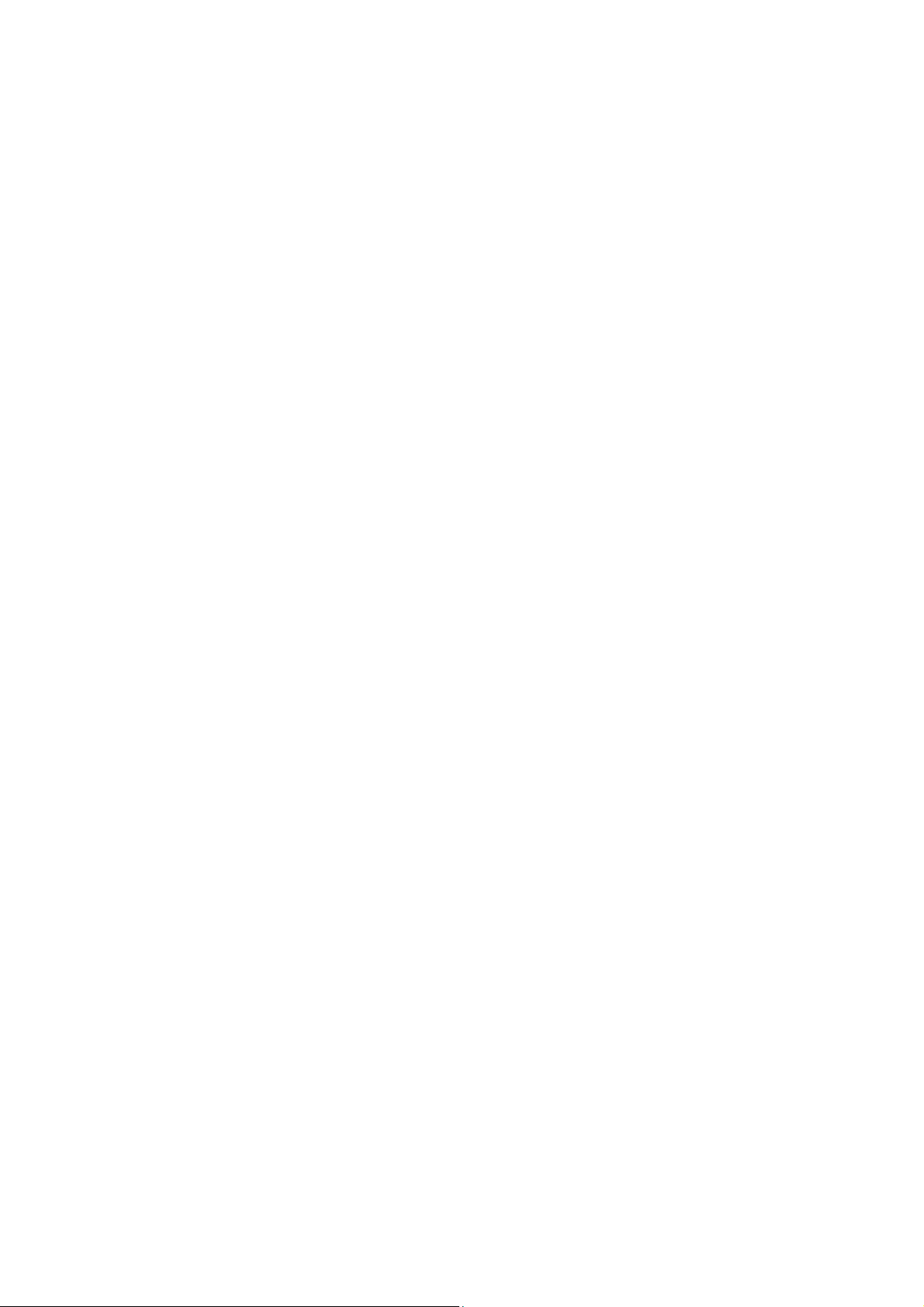
P-touch Template Command Reference
Introduction
This material provides the necessary information for directly controlling the templates transferred to
QL-720NW.
This information is provided assuming that the user has full understanding of the operating system being used
and basic mastery of RS-232C in a developer's environment.
We accept no responsibility for any problems caused by programs that you develop using the information
provided in this material, affecting software, data or hardware, including the QL-720NW, and any problems
resulting directly or indirectly from them. Use this material only if you accept these terms.
This material shall not be reproduced, in part or in full, without prior approval. In addition, this material shall
not be used as evidence in a lawsuit or dispute in a way that is unfavorable towards our company.
Read the model names that appear in the screens in this manual as the name of your printer.
- 1 Introduction
Page 7
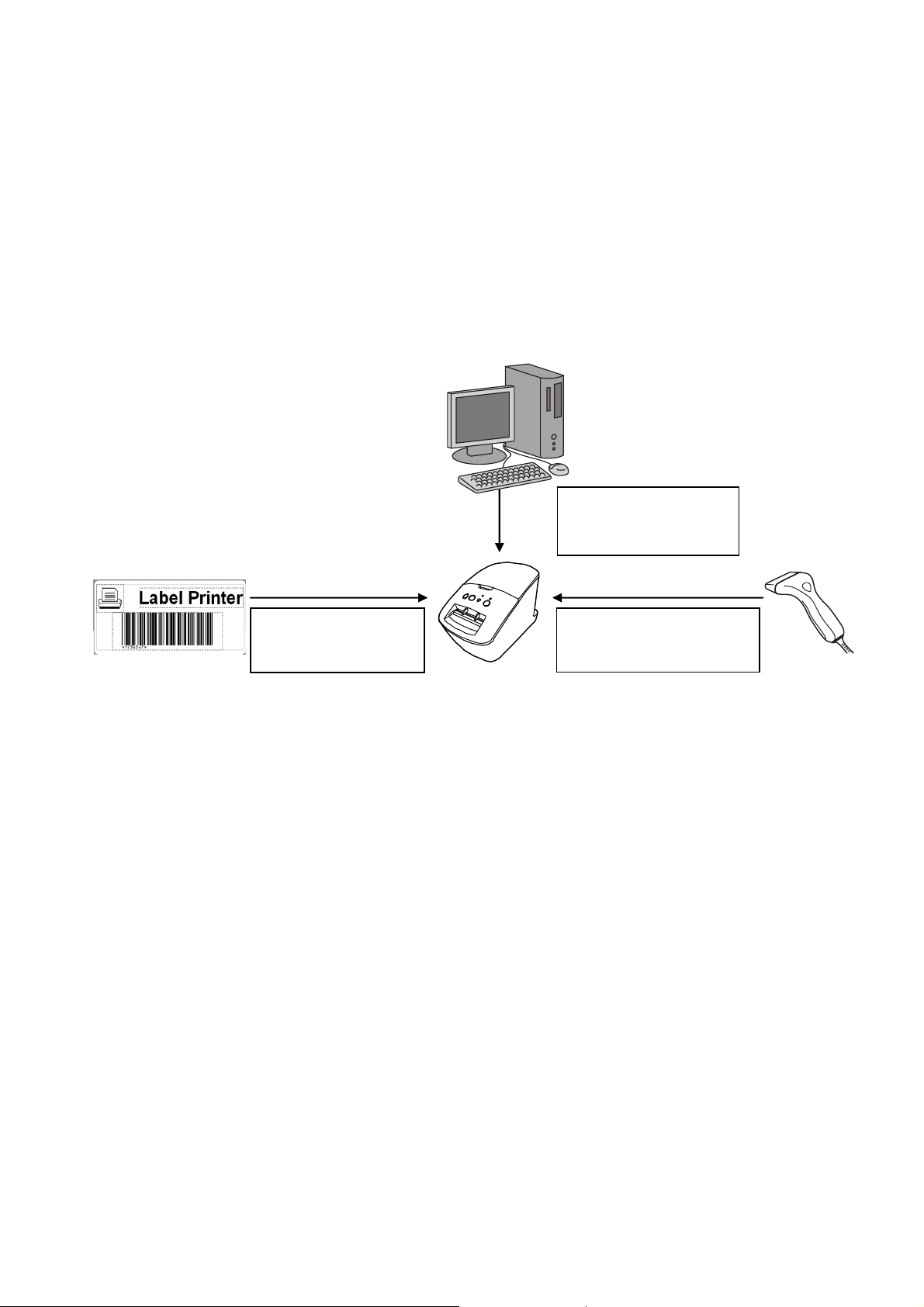
P-touch Template Command Reference
What is P-touch Template?
P-touch Template helps the user develop a printing system that connects directly from the host and has
following functions:
transfers the template data from P-touch Editor to the printer (2)
transfers the ASCII text and binary data from a host to the template in the printer (3)
(“Host” includes medias such as barcode readers, scales or medical devices.)
prints the transferred data (3)
(See the figure shown below.)
1. Set up the printer from
the PC according to the
configuration of the host.
2. Design the template
with P-touch Editor, then
transfer it to printer.
3. Transfer the data (text) from
the host, and then print the
template.
P-touch Template commands consist of a prefix character and a two-character text string.
When the prefix character is sent, the printer begins the analysis of the P-touch Template command, and
performs the specified process if the following two-character text string corresponds to a command.
Note
*P-touch Template is not compatible with some hosts.
*These hosts should have a serial cable (RS-232C) to transfer the data.
- 2 -
What is P-touch Template?
Page 8
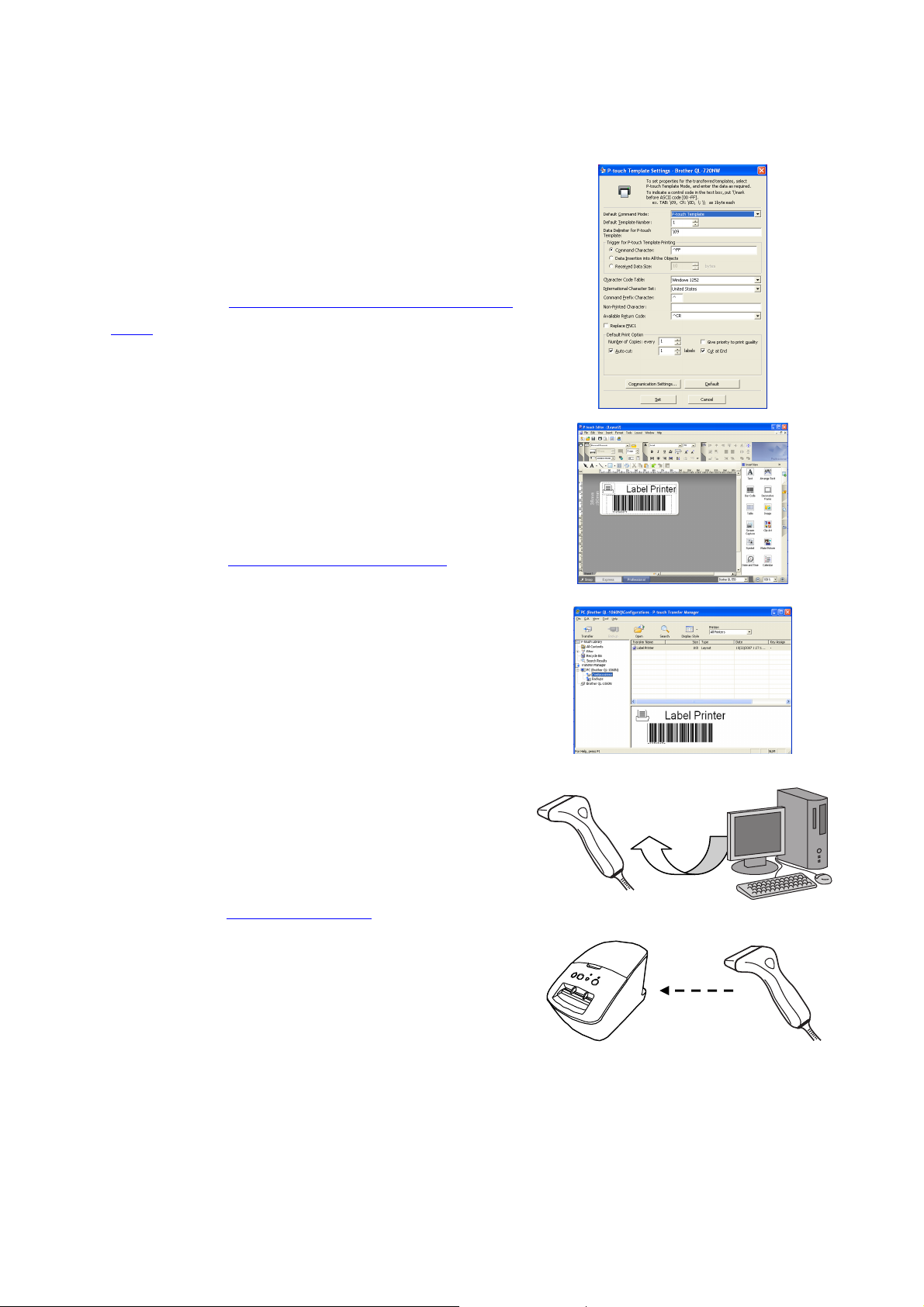
1. Using P-touch Template
(1) Specify the printer settings.
Using the P-touch Template Settings tool, specify the initial
printer settings according to the host system environment
or the host that the printer is connected to.
P-touch Template Command Reference
(Please refer to “2. P-touch Template Settings Tool User’s
Guide
” on page 4.)
The printer driver must first be installed via a USB
connection.
(2) Design the template.
Using P-touch Editor, design the template to be transferred
to the printer.
(Please refer to “4. P-touch Template Limitations
” on page
13.)
(3) Transfer the templates.
Using P-touch Transfer Manager, transfer the templates to
the printer.
(Please refer to the QL series Software User’s Guide.)
(4) Program using P-touch Template commands.
If any special commands are required to control the printer,
change the host’s program in accordance with the P-touch
Template commands.
(Please refer to “6. Control Code Lists
” on page 24.)
(5) Connect the printer with the host and print slips etc.
Using a serial cable, connect the printer to the host device.
Transfer the data such as ASCII text from the host to
templates in the printer, and print the label etc.
- 3 -
1. Using P-touch Template
Page 9
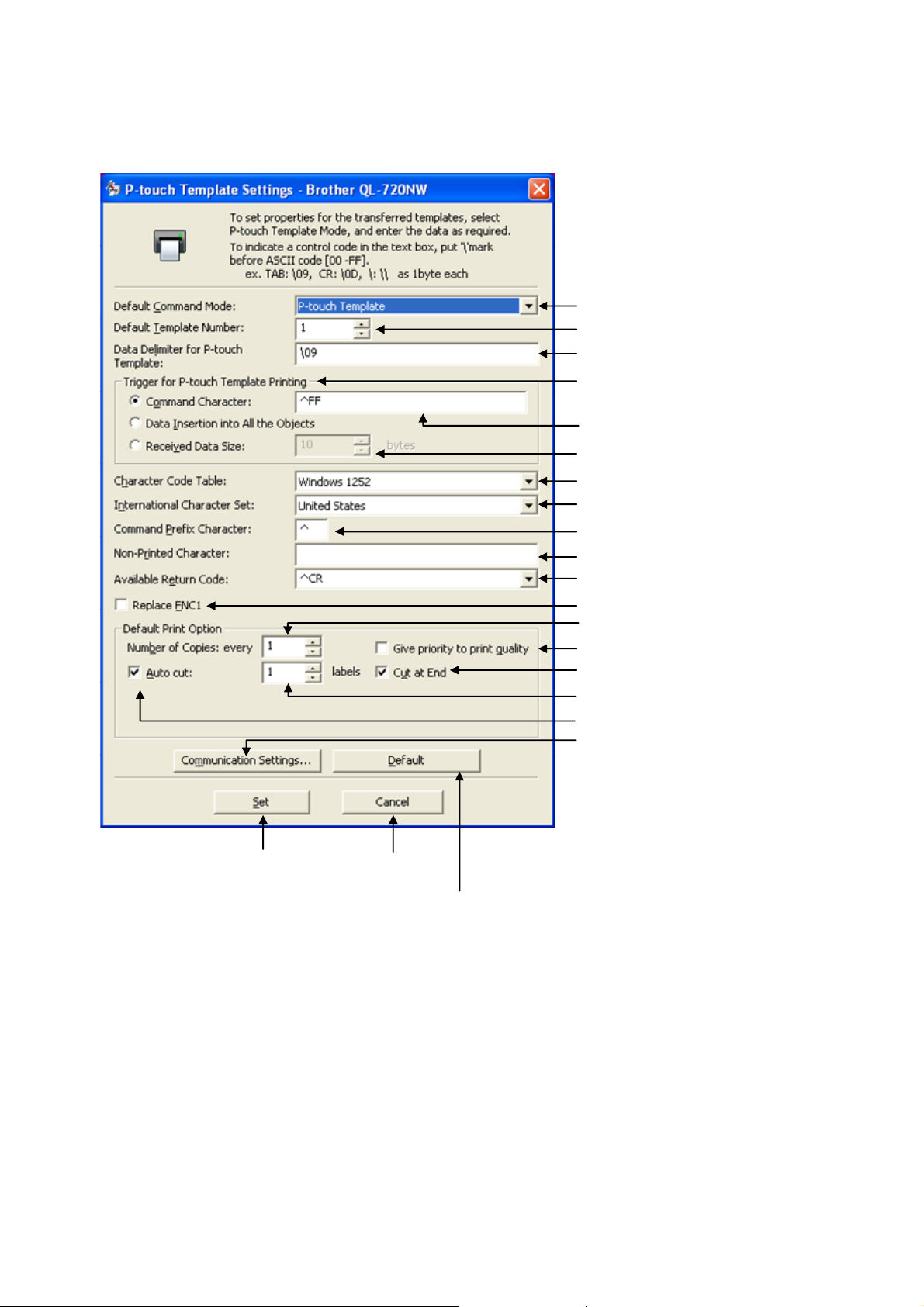
r
2. P-touch Template Settings Tool User’s Guide
P-touch Template Command Reference
(1) Command mode setting
(2) Template number setting
(3) Delimiter setting
(4) Print start trigger setting
(5) Print start command text
string setting
(6) Print start data amount setting
(7) Character code set setting
(8) International character set setting
(9) Prefix character setting
(10) Non-printed character setting
(11) Line feed characte
(12) FNC1 replacement setting
(13) Number of copies setting
(14) Print quality setting
(15) Cut at End setting
(16) Cut number setting
(17) Auto cut setting
(18) Communication settings
Applies settings for (1)
through (18) to the printer.
Closes the tool.
Returns (1) through (18) to their default settings.
setting
- 4 -
2. P-touch Template Settings Tool User’s Guide
Page 10
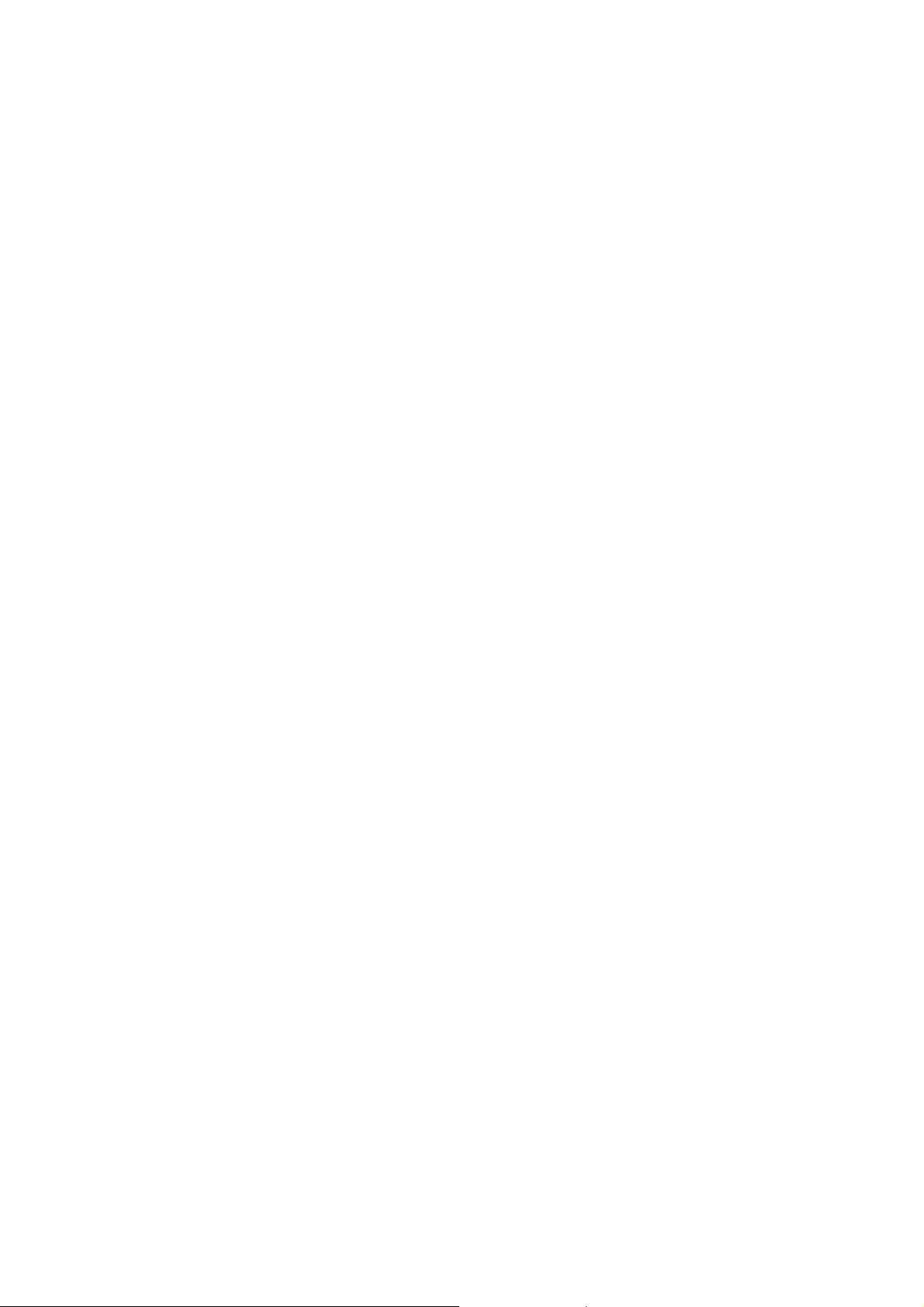
P-touch Template Command Reference
(1) Command mode setting
- P-touch Template mode
To use P-touch Template, select the P-touch Template mode.
- ESC/P mode
- Raster mode
(2) Template number setting
Specify the template number selected as the default when the printer is turned on.
However, if any template has been set to not be transferred to the printer, the number of that template
cannot be specified.
(3) Delimiter setting
A delimiter is the symbol used to indicate when to move to the next object in the data that is being sent.
Between 1 and 20 characters can be specified.
(4) Print start trigger setting
Select one of the following three options for the print start trigger.
- Command Character
(Printing starts when the command character specified in (5) is received.)
- Data Insertion into All the Objects
(Printing starts when the delimiter for the last object is received.)
- Received Data Size
(Printing starts when the number of characters specified in (6) is received. However, delimiters are not
counted in the number of characters.)
(5) Print start command text string setting
Specify 1 to 20 characters.
(6) Print start data amount setting
The amount of data that must be received before printing can begin can be set between 1 and 999.
(7) Character code set setting
Not available.
- 5 -
2. P-touch Template Settings Tool User’s Guide
Page 11
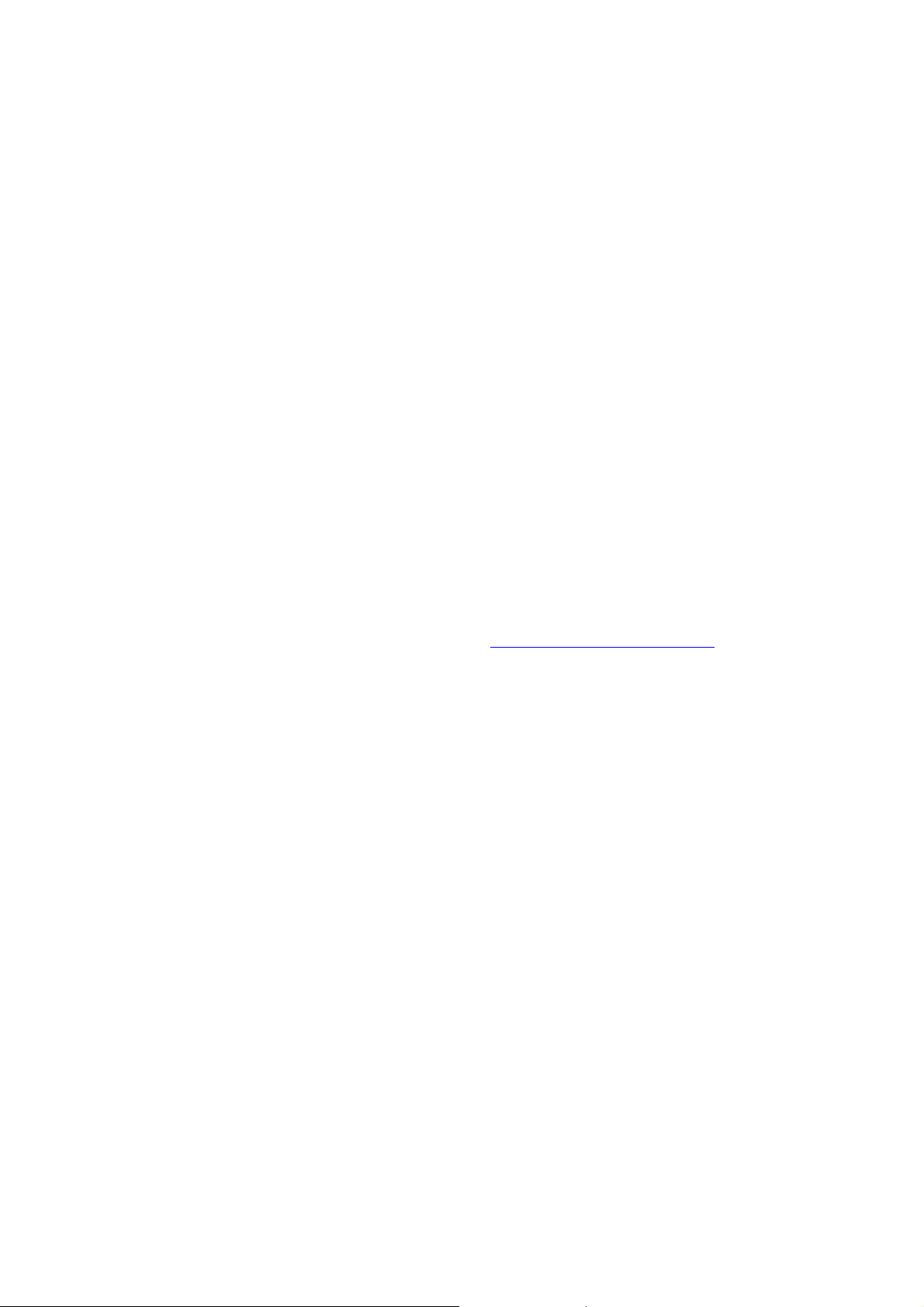
(8) International character set setting
Select one of the following countries for the character set.
- USA
- France
- Germany
- Britain
- Denmark I
- Sweden
- Italy
- Spain I
- Japan
- Norway
- Denmark II
- Spain II
P-touch Template Command Reference
- Latin America
- South Korea
- Legal
The following 12 codes are switched depending on the country selected from those listed above.
23h 24h 40h 5Bh 5Ch 5Dh 5Eh 60h 7Bh 7Ch 7Dh 7Eh
For the characters that are switched, refer to the “International character set table
” in “Appendix B:
Character Code Tables”.
(9) Prefix character setting
Change the prefix character code. Specify as a one-character character code.
The prefix character is the code for the first character that identifies commands that can be used in
P-touch Template mode.
(10) Non-printed character setting
The characters specified here are not printed when data is received. Specify 1 to 20 characters.
(11) Line feed character setting
The line feed code is used when feeding data to indicate that the following data should be moved to the
next line in a text object. One of the following four line feed codes can be selected, or 1 to 20 characters
can be specified as the line feed code.
1. ^CR
2. \0D\0A
3. \0A
4. \0D
- 6 -
2. P-touch Template Settings Tool User’s Guide
Page 12

P-touch Template Command Reference
(12) FNC1 replacement setting
This setting selects whether or not GS codes, which are included in barcode protocols such as
GS1-128 (UCC/EAN-128), are replaced with FNC1 codes.
If the check box is selected, a received GS code is replaced with the FNC1 code. If the check box is
cleared, a received GS code is outputted as is.
(13) Number of copies setting
Specify the number of copies. A number between 1 and 99 can be specified.
(14) Print quality setting
Select the print quality setting. If the check box is selected, priority is given to the print quality.
If the check box is cleared, priority is given to the print speed.
(15) Cut at End setting
If this setting is selected, the cut operation will be performed when printing is finished.
(16) Cut number setting
A number between 1 and 99 can be specified.
(17) Auto cut setting
If auto cutting is selected, the cut operation will be performed after the number of labels specified in
(16).
(18) Communication settings
Settings can be specified for the following parameters for serial communication.
Baud rate
115200 bps, 57600 bps, 38400 bps, 31250 bps, 28800 bps, 19200 bps,
14400 bps, 9600 bps, 4800 bps, 2400 bps, 1200 bps, 600 bps, 300 bps
Bit length (bits) 8 bits, 7 bits
Parity None, Odd, Even
Busy control DTR, XON/XOFF
Applies the four settings
to the printer.
Closes the Communication
Settings dialog box.
- 7 -
2. P-touch Template Settings Tool User’s Guide
Returns the four parameters
to their default settings.
Page 13
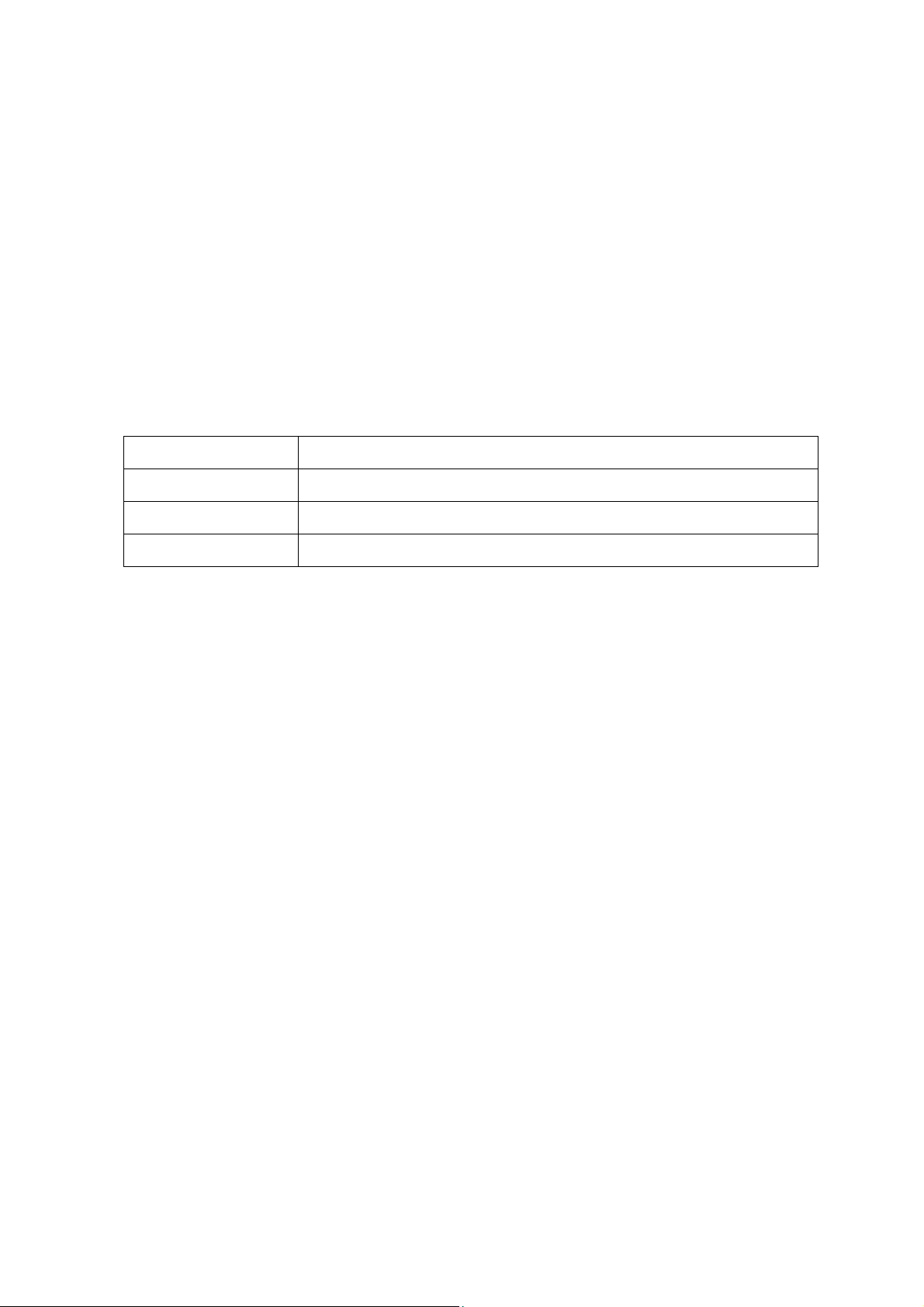
P-touch Template Command Reference
Others
· ini file
After the [Set] button (in the main dialog box or the Communications Settings dialog box) is clicked, the
settings are saved when the dialog box is closed.
C:\Documents and Settings\(user_account_name)\Application Data\Brother
\Printer Settings\Pts3734.ini
· Typing text into text boxes (3), (5), (9) and (10)
Characters that can be entered as text can be typed in, and control codes can be entered as ASCII
codes (00 to FF) with \ in front of them.
Example
PRINT PRINT
Tab control code \09
Line feed control code \0D
\ \\
- 8 -
2. P-touch Template Settings Tool User’s Guide
Page 14
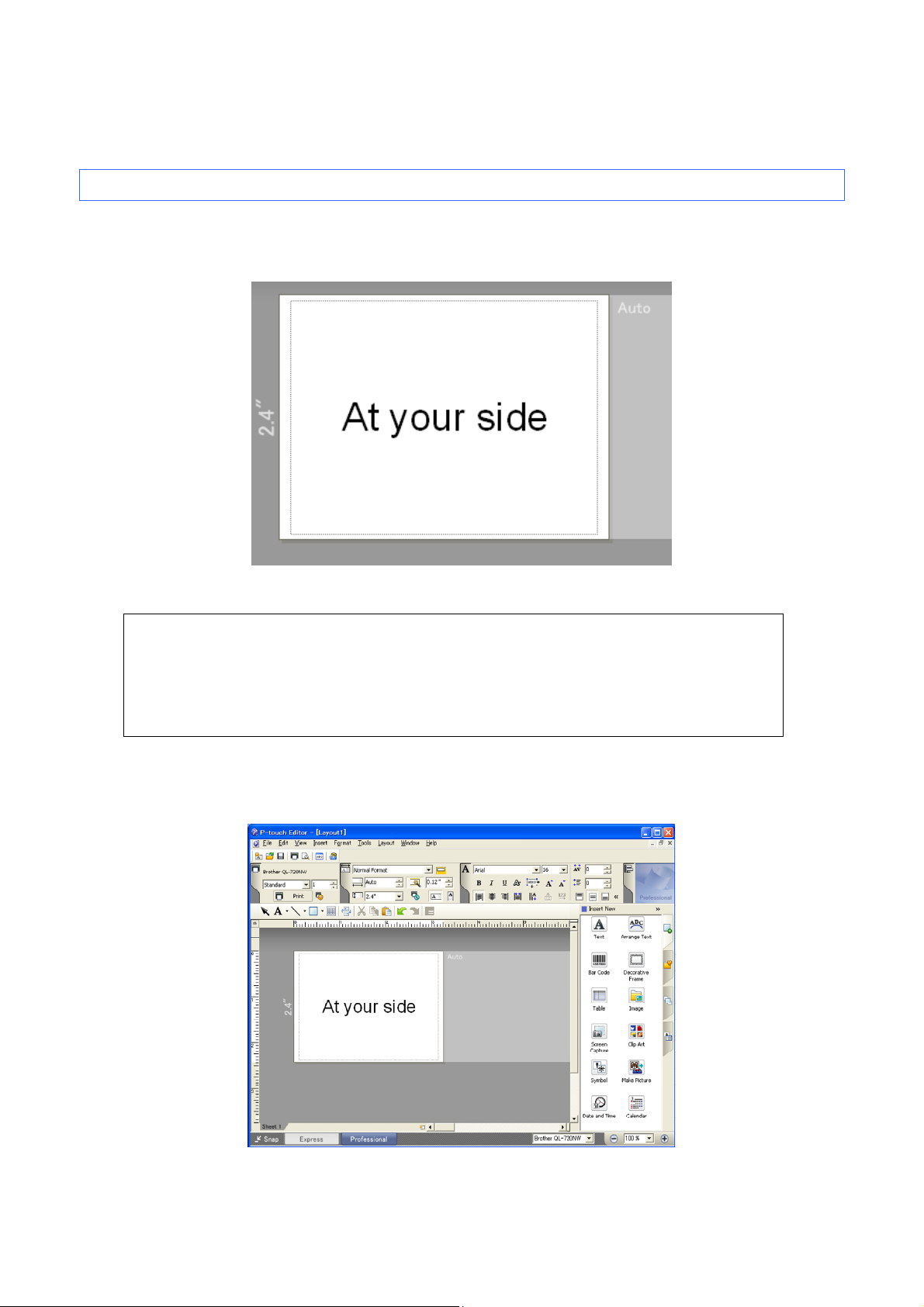
3. Examples for Using Commands
3.1 Example for using P-touch Template
Here is the label that will be made.
2.4 inches width continuous label is to be used.
P-touch Template Command Reference
Steps
1. Make a template with P-touch Editor.
2. Transfer the template to Transfer Manager.
3. Transfer the template from Transfer Manager to the printer.
4. Use P-touch Template commands for printing.
Step 1: Make a template with P-touch Editor.
Start the P-touch Editor and make a label.
- 9 -
3. Examples for Using Commands
Page 15
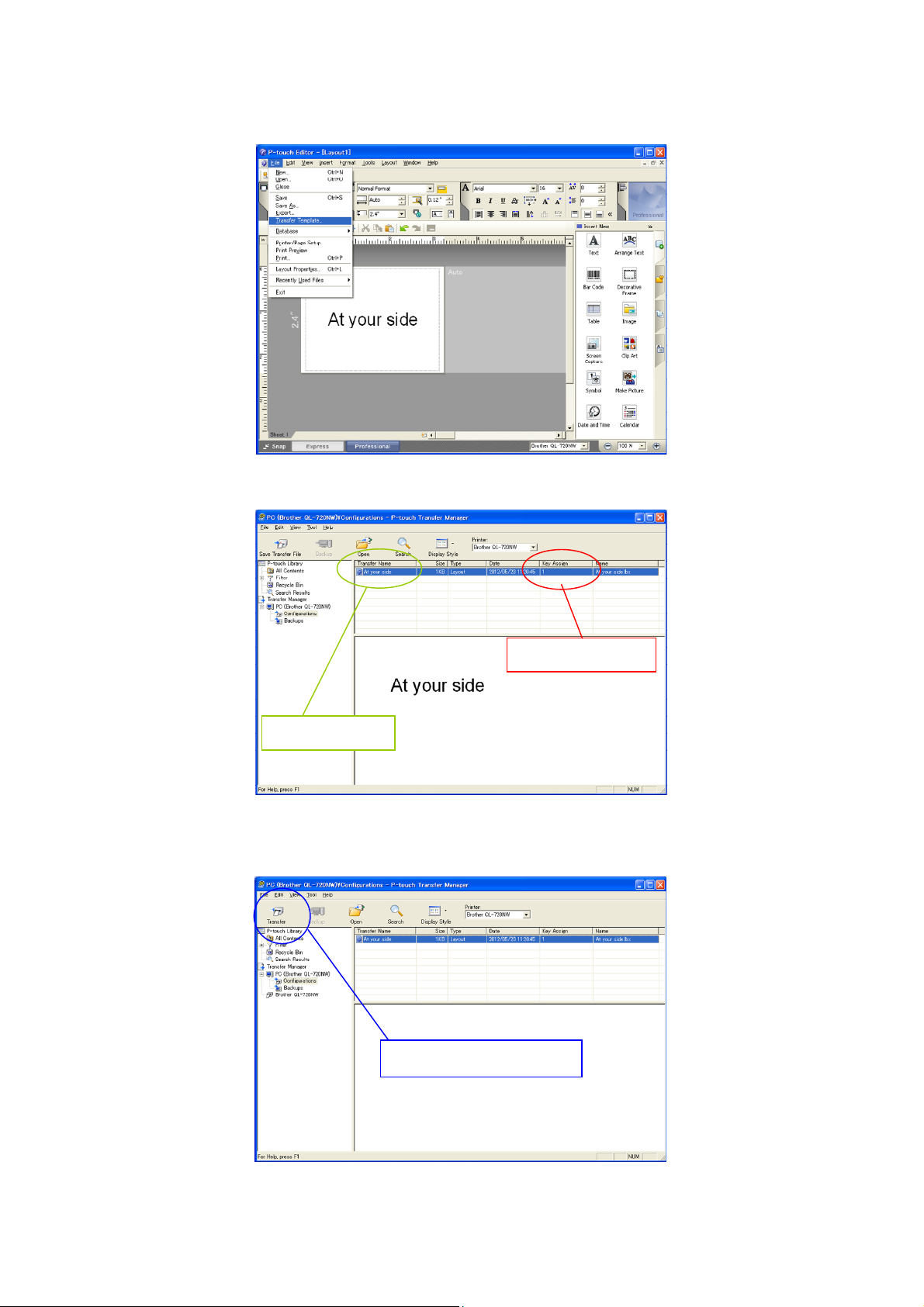
Step 2: Transfer the template to Transfer Manager.
The template sent in step 2 is stored in Transfer Manager, as shown below.
P-touch Template Command Reference
Assigned number
Stored template
Step 3: Transfer the template from Transfer Manager to the printer.
Click [Transfer] button.
- 10 -
3. Examples for Using Commands
Page 16
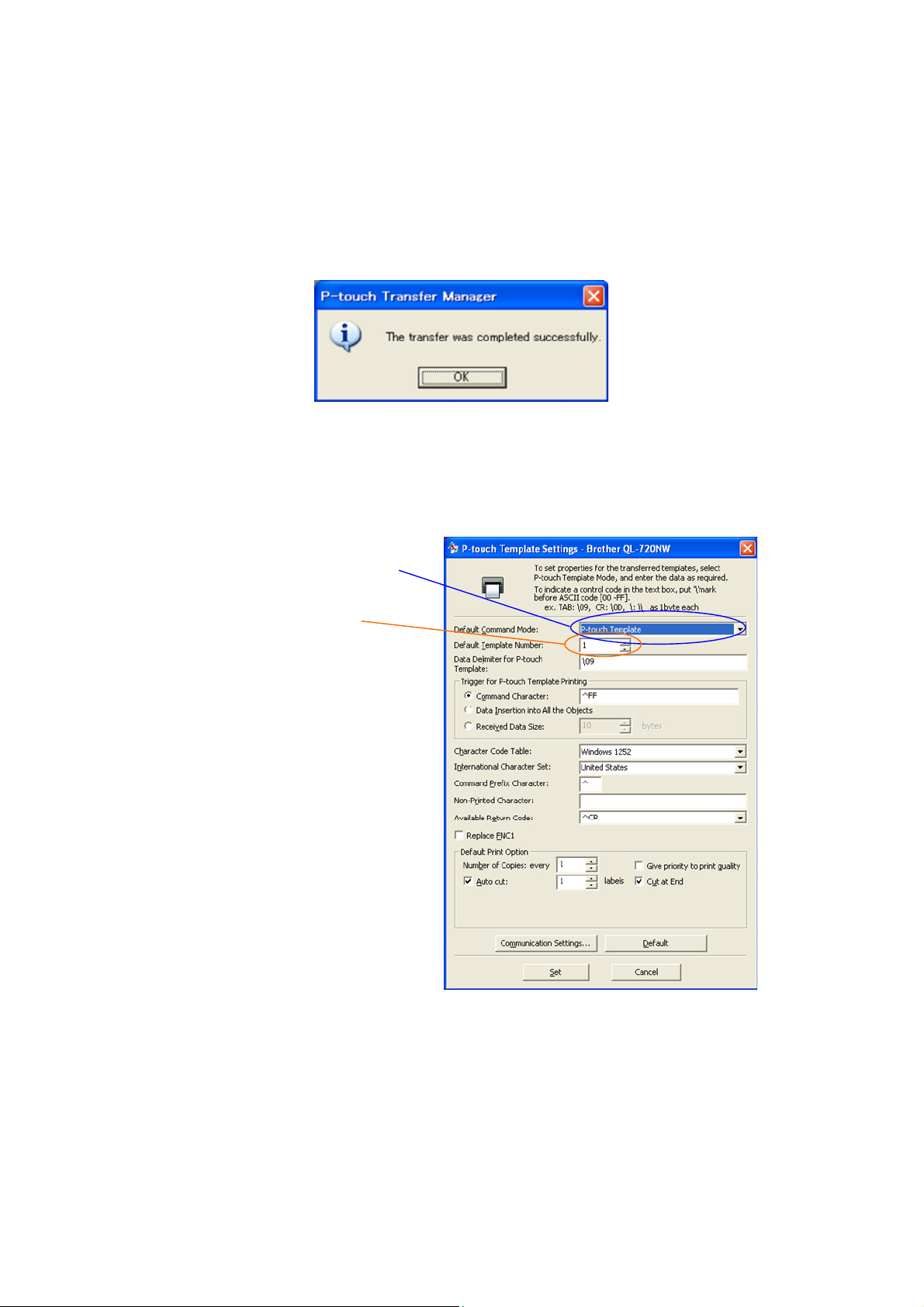
P-touch Template Command Reference
Note
Make sure that the printer is turned on and hooked up to the PC with a USB cable before using
Transfer Manager. Also, make sure that the printer communication setting is always bidirectional
communication when Transfer Manager is used.
When the template is transferred to the printer, the following message appears.
Step 4: Use P-touch Template commands for printing.
When using P-touch Template commands, at least these four commands are required.
However, two out of the four can be set by using the P-touch Template Settings tool.
(1) Select the P-touch Template mode.
(2) Choose the assigned number.
After setting (1) and (2) with the P-touch Template Settings tool, the other two commands must be sent
to the printer.
- 11 -
3. Examples for Using Commands
Page 17
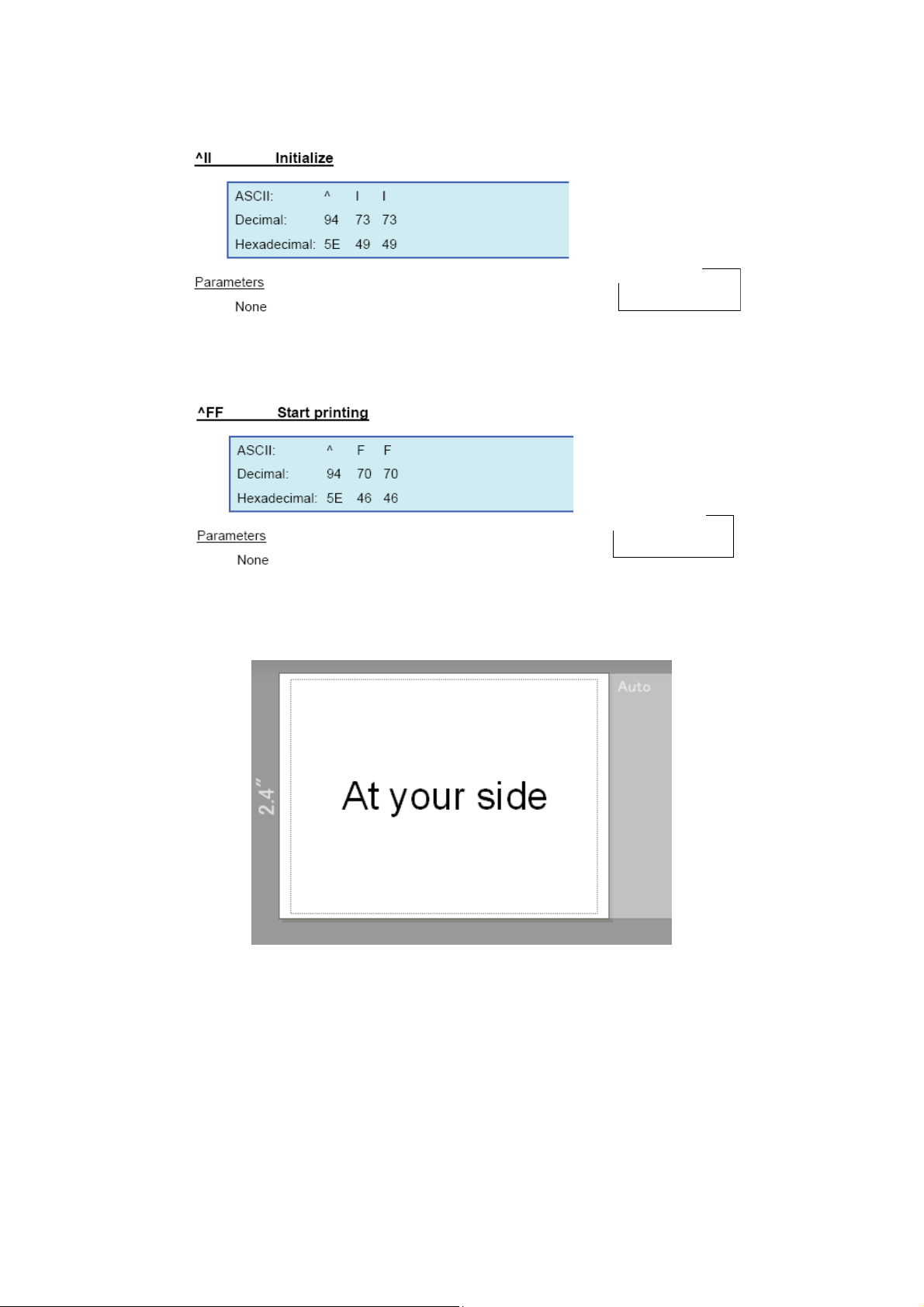
(3) Initialize P-touch Template
(4) Print Start
P-touch Template Command Reference
Entered command
^II
When the printer receives the command above, the label below is printed.
Entered command
^FF
- 12 -
3. Examples for Using Commands
Page 18
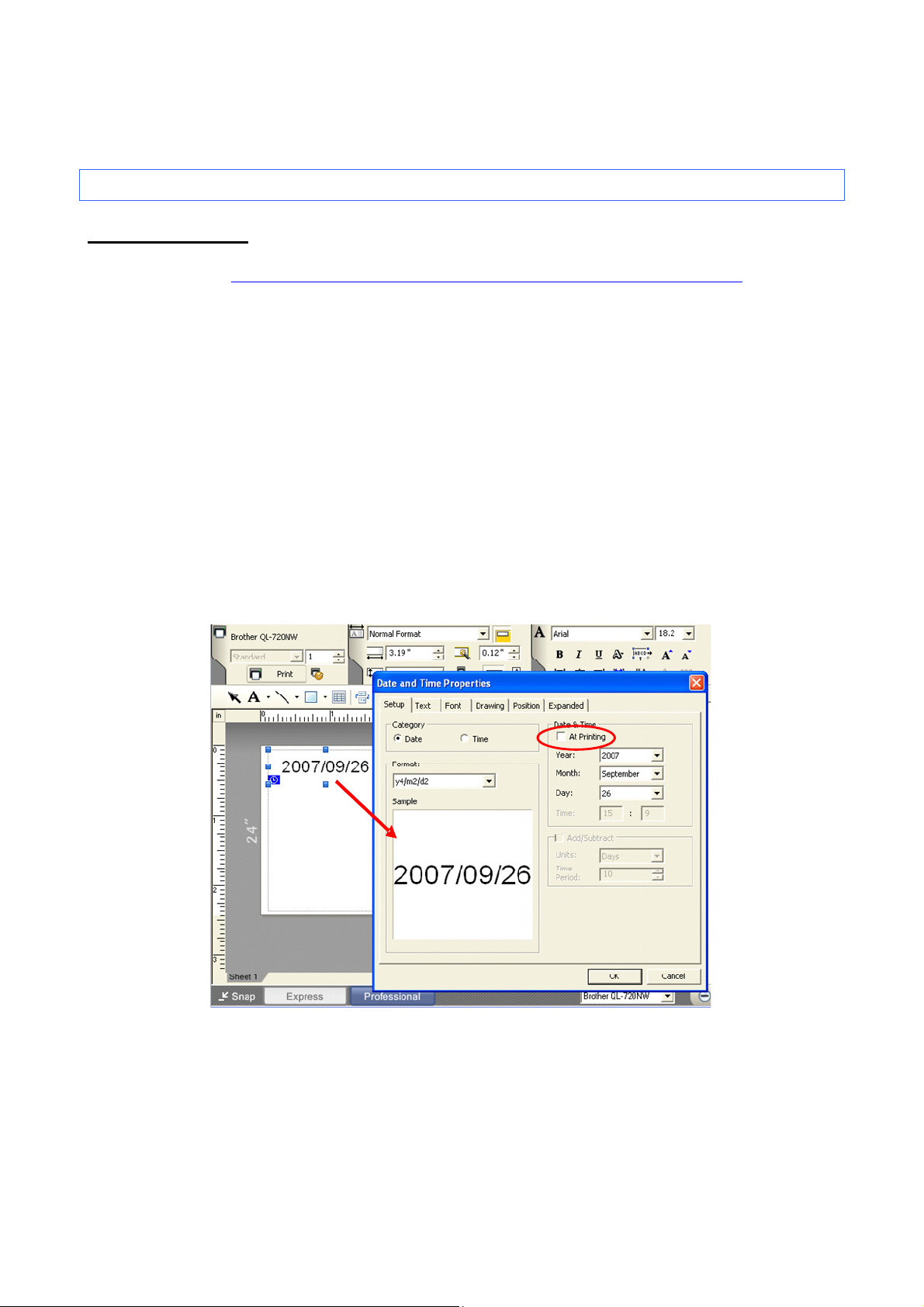
P-touch Template Command Reference
4. P-touch Template Limitations
4.1 Relating to text objects
4.1.1 Font, size, etc.
Please also refer to “5.2 Relationship between the P-touch Editor settings and the printer image” on page 22.
Fonts specified in P-touch Editor are converted to Helsinki or Simhei, depending on the font shape, when
the data is sent to the printer.
The font is converted according to the following rules: fixed pitch: Letter Gothic; serif: Brussels; san serif:
Helsinki.
With symbol fonts, symbols are converted to text objects if text input mode has been entered, and the
font is converted to one of the three described above. If the text input mode has been exited, simbols are
converted to image objects and the selected font is not converted.
Character sizes specified in P-touch Editor are converted to the closest built-in character size when the
data is sent to the printer.
Character sizes specified in P-touch Editor are all made the same size within an object.
If “At Printing” is selected, a time stamp specified in P-touch Editor is not printed. If “At Printing” is not
selected, the time stamp is printed with the date and time that the data was created in P-touch Editor.
“At Printing” setting
To cancel the “At Printing” setting for a date/time in P-touch Editor, display the properties for the “Date and
Time Properties” object, and then clear the “At Printing” check box.
- 13 -
4. P-touch Template Limitations
Page 19
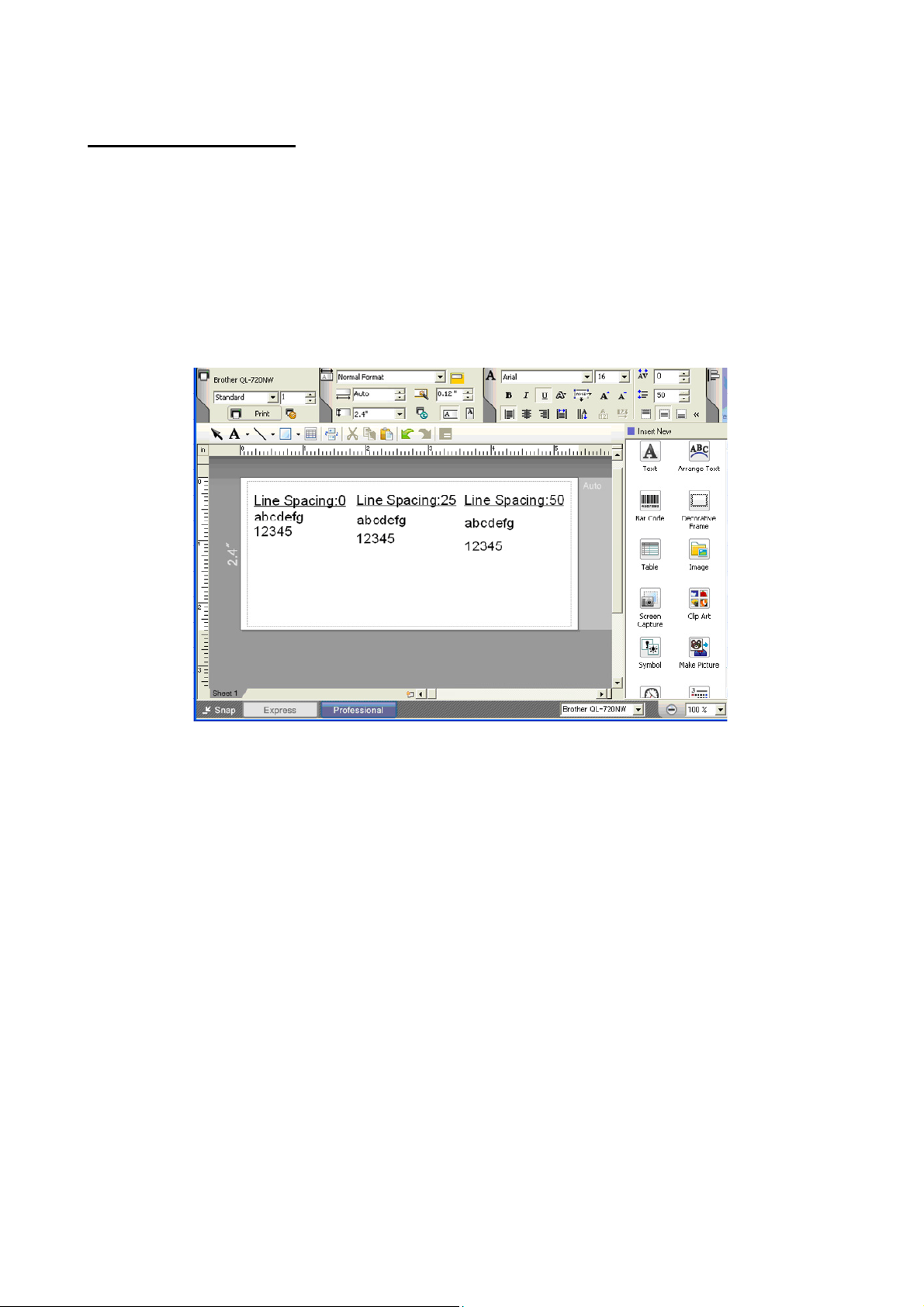
P-touch Template Command Reference
4.1.2 Character alignment
Horizontal alignment settings (“Justify” or “Equal Length”) specified in P-touch Editor are changed to the
left alignment setting.
The setting for line feed with a line feed specified with the P-touch Editor can be set between 0 and 255
dots.
A negative line spacing setting cannot be used in P-touch Editor. In addition, since there is an upper limit
(about 21 mm) for the line width with the printer, a line spacing setting larger than this limit specified in
P-touch Editor will not be applied on the printer.
Specifying the line spacing setting in P-touch Editor
- 14 -
4. P-touch Template Limitations
Page 20

P-touch Template Command Reference
4.1.3 Text Layout settings
Character styles specified in P-touch Editor all become the same style within an object.
If the “Long Text” setting is selected under “Text Layout” in P-touch Editor, the vertical alignment setting is
normally set for top alignment.
If continuous length tape is used, the print length is increased to fit the text depending on the setting.
(Refer to “5.2 Relationship between the P-touch Editor settings and the printer image
” on page 22 for
details.)
If the “Fixed Frame Size (Wrap)” setting is selected under “Text Layout” in P-touch Editor, the object size
does not change, and the text size is reduced.
“Fixed Frame Size (Wrap)” is a setting that was added for inserting long text. Since it is possible that the
text size may become extremely small if the wrapping feature is no longer applied, we recommend that
“Fixed Frame Size” be selected when die-cut labels or a fixed length is specified in P-touch Editor, or that
“Automatic Length” be selected when an automatic media length is specified.
Shrink to Fit
Clip Text
Long Text
Automatic
Length
Free Size
The text object size is fixed, and the text size is changed depending on the text
length.
The text object size is fixed, and the text size is fixed. If the text is too long, the text
is not printed.
The text object width is fixed, and the text size is fixed. If the text is too long, the text
object height is increased.
The text object height is fixed, and the text size is fixed. If the text is too long, the
text object width is increased.
The text size is fixed. If the text is too long, the text object width is increased. If a
new line is started, the text height is increased.
Specifying a Text Layout setting
Click the button circled in red to display a drop-down list, and then select the desired option.
- 15 -
4. P-touch Template Limitations
Page 21
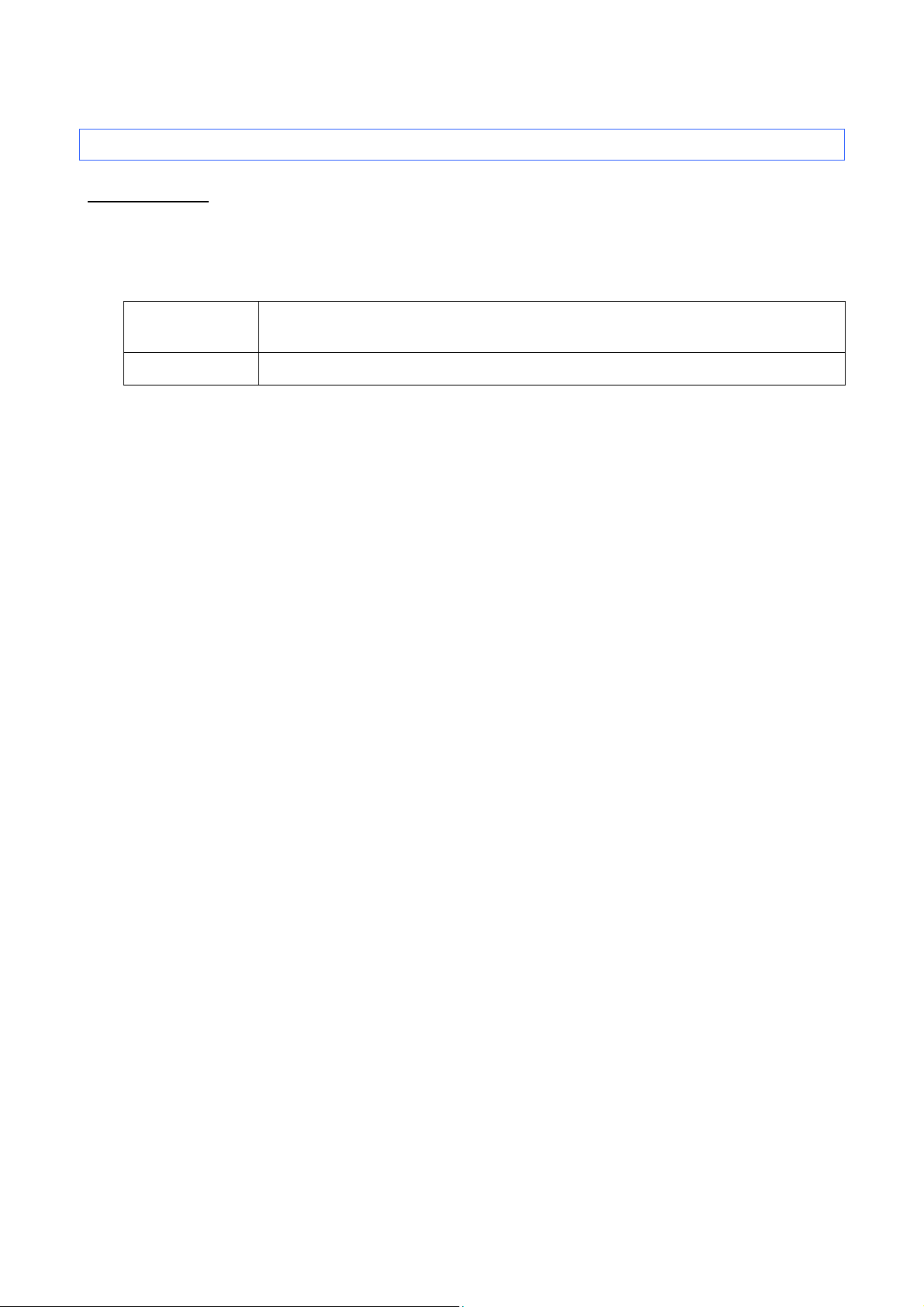
P-touch Template Command Reference
4.2 Relating to barcodes
4.2.1 Barcodes
When trying to transfer a template containing a barcode that is not compatible with the printer, an error will
occur while transferring and the template cannot be transferred to the printer.
The following barcodes are compatible with the QL-XXX.
1D barcodes
CODE39, ITF(I-2/5), UPC-A, UPC-E, EAN-13, EAN-8, CODABAR, CODE128,
GS1-128(UCC/EAN-128) , RSS
2D barcodes PDF417, QR Code, Data Matrix, MaxiCode
If data containing characters incompatible with the protocol are fed into the barcode object, that barcode
object is not printed.
The barcode size may differ from that in the print result with P-touch Editor.
Since CODE128 and GS1-128(UCC/EAN-128) can easily be printed slightly larger, we recommend
leaving larger margins when creating templates in P-touch Editor.
If data fed into a barcode in a template created with P-touch Editor causes an extremely long barcode, the
barcode may not be fully printed. If continuous length tape is used, the print length is increased to fit the
barcode length.
Do not insert line feed immediately before or immediately after the barcode data. Otherwise, it will be
considered as part of the barcode data. In that case, the barcode will be created containing the line feed
code, or the barcode will not be printed since data incompatible with the barcode protocol is entered.
A delimiter or print start text string should be entered immediately after the barcode data.
- 16 -
4. P-touch Template Limitations
Page 22
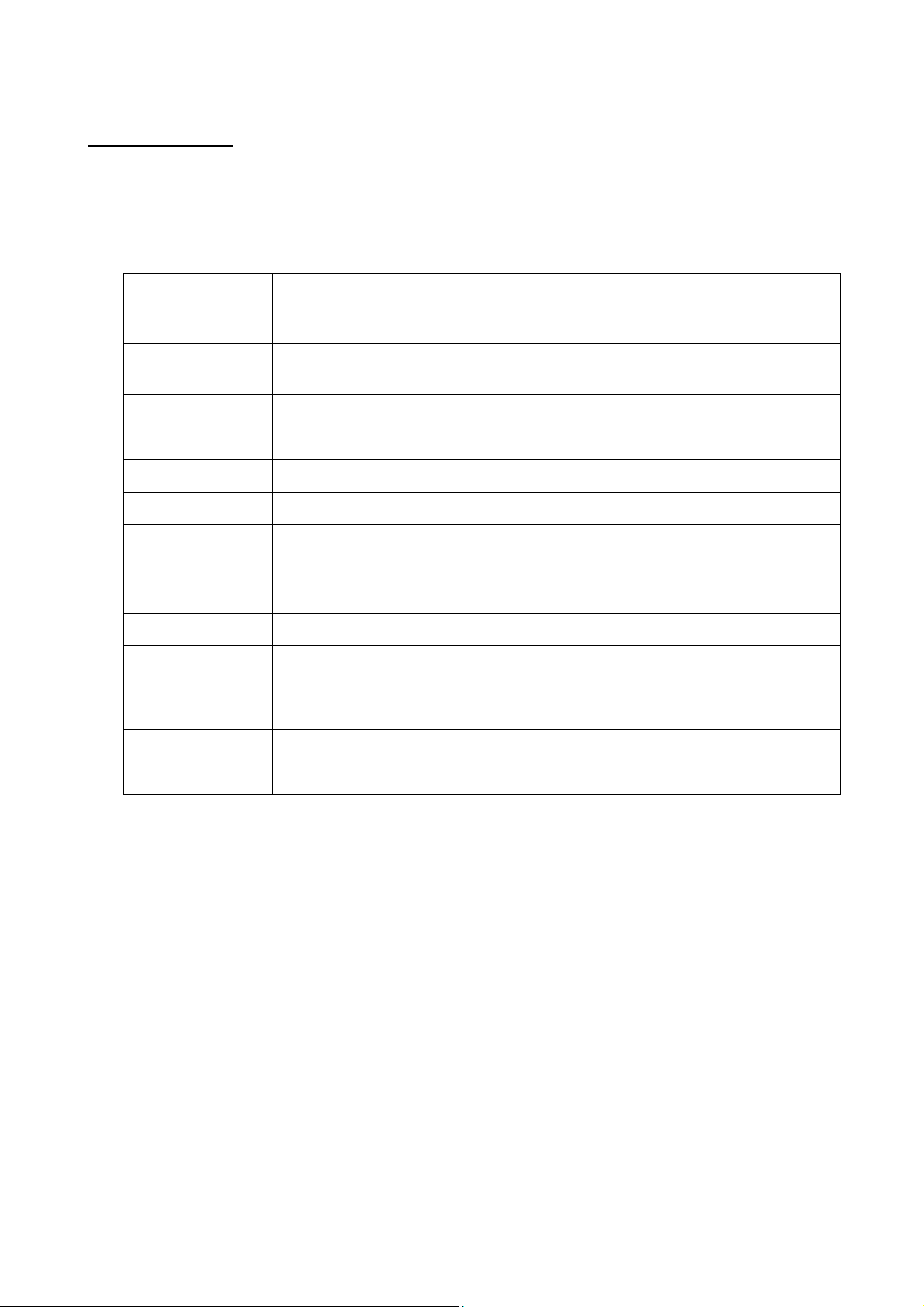
P-touch Template Command Reference
4.2.2 1D barcodes
The ratio setting for 1D barcodes specified in P-touch Editor is invalid. Normally, this is fixed at 3:1.
A barcode wider than 22.5 cm will not be printed.
A 1D barcode taller than 99 mm is converted to 99 mm.
The number of characters that can be entered for each protocol is shown below.
1 to 50 characters (not including “*” on both sides)
CODE39
When feeding data, the asterisks (*) at the beginning and end of the data are
skipped.
ITF
I-2/5
1 to 64 characters
The bearer bar setting specified in P-touch Editor is invalid.
EAN-8 7 characters
EAN-13 12 characters
UPC-A 11 characters
UPC-E 6 characters
3 to 64 characters (with “A”, “B”, “C” or “D” at the beginning and end)
CODABAR
Insertion of lowercase letters “a”, “b”, “c” or “d” at the beginning or end will be
accepted with the directly insert object command, but the text that will be printed
are the uppercase letters “A”, “B”, “C” or “D”.
CODE128 1 to 64 characters
GS1-128
(UCC/EAN-128)
1 to 64 characters
RSS-14 3 to 15 characters (begins with “01”)
RSS Limited 3 to 15 characters (begins with “01”; third digit is “0” or “1”)
RSS Expanded 1 to 64 numbers or 1 to 40 letters*
* ISO646 characters can be printed.
<<numbers, letters, spaces, !, ”, %, &, ’, (, ), *, +, ,, -, ., /, :, ;, <, =, >, ? and _>>
When trying to transfer data exceeding the ranges described above, an error will occur while
transferring. If the data that is fed does not meet the minimum limit, the barcode is not printed. If the
data exceeds the maximum limit, only the data to the maximum limit is applied. However, if the data
exceeds 64 characters, the barcode is not printed.
If a template is created in P-touch Editor with an extremely low barcode bar height, the bars may not be
printed.
- 17 -
4. P-touch Template Limitations
Page 23
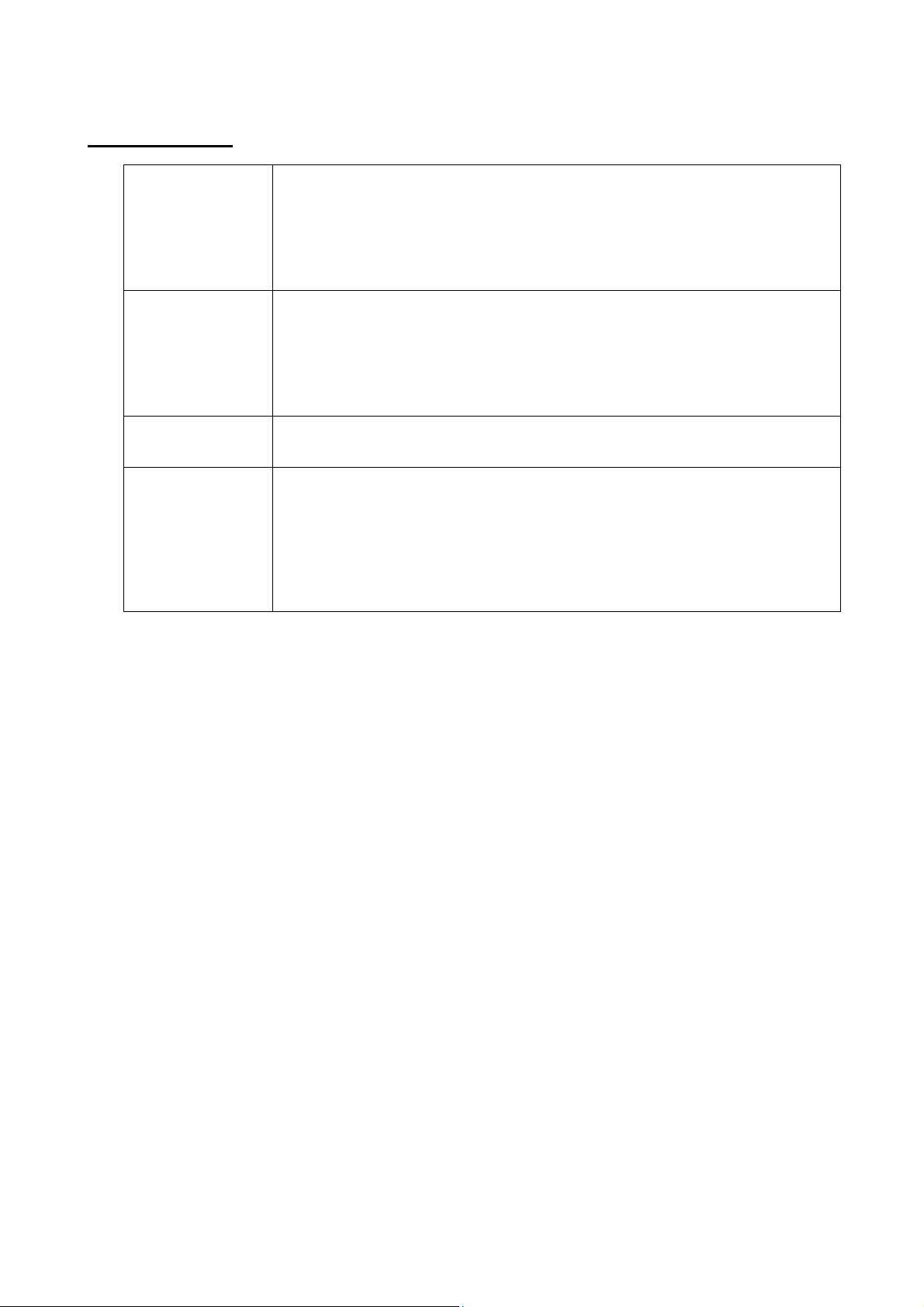
4.2.3 2D barcodes
QR Code
PDF417
P-touch Template Command Reference
The version setting for a QR Code specified in P-touch Editor is invalid. The
version setting must be turned off.
The Structured Append settings specified in P-touch Editor are invalid.
If the value specified with the QR Code version command is outside of the
allowable range, it is changed to AUTO. (MODEL1:0 to 14, MODEL2:0 to 40,
MicroQR:0 to 4)
Since the error correction levels for PDF417 specified in P-touch Editor are
inconsistent with those on the printer, the size of the barcode may change when
it is printed with P-touch Template.
The width for PDF417 specified in P-touch Editor may change from the medium
size to the small size.
The Structured Append settings specified in P-touch Editor are invalid.
Data Matrix
Maxi Code
The Structured Append settings specified in P-touch Editor are invalid.
Macro settings specified in P-touch Editor are invalid
The Structured Append settings specified in P-touch Editor are invalid.
The barcode is partitioned when too much data is entered.
When specifying the country code and service class with P-touch Editor, the
number is entered at the beginning if the maximum number of characters is not
reached. However, with the printer, the number is entered at the end.
Example: “2” is specified.
P-touch Editor: “200”; Printer: “002”
- 18 -
4. P-touch Template Limitations
Page 24

P-touch Template Command Reference
4.3 Relating to images
If a template containing overlapping images is transferred with P-touch Editor, all image data will be
overlapping. (P-touch Editor displays the image created last on top.)
4.4 Relating to Numbering
A single template can contain a maximum of 9 valid Numbering objects. Numbering will not be performed
for Numbering objects that exceed the maximum of 9.
A single object contains a single Numbering field.
A Numbering field can contain a maximum of 15 digits. If the field contains more than 15 digits, Numbering
will only be performed with the last 15 digits.
Only Numbering fields will be saved in Numbering objects when printing is finished.
If the number of characters that was fed in is less than the number of characters in the Numbering object, it
may not be printed correctly.
Note
Numbering objects refer to text objects or barcode objects that have the Numbering function
applied.
4.5 Relating to Database
When a database is transferred, it is named using the file name + sheet name (when created in Excel).
The file name can contain up to 15 bytes of characters.
A maximum of 99 databases can be transferred. However, the transfer cannot be completed if the amount
of data being transferred exceeds 6,144 KB.
If there is a line feed in a cell containing text to be replaced, only the string of characters before the line
feed will be replaced.
The text to be replaced can contain up to 256 characters.
A database can contain a maximum of 65,000 rows.
If a database containing more than 65,000 rows is transferred, all data after the 65,000th row will be
deleted.
A database can contain a maximum of 100 columns. If a database containing more than 100 columns is
transferred, all data after the 100th column will be deleted.
If there is no database linked to the template being printed, or if the corresponding string of characters to
be replaced cannot be found, an error occurs.
If columns linked to the template being printed are not in the database, the objects related to those
columns remain as they were when the template was transferred.
When making a database file with extension CSV, make sure to save the file as Unicode text file first. Then
rename the exension from ".txt" to ".csv". Otherwise the file cannot be saved properly.
- 19 -
4. P-touch Template Limitations
Page 25
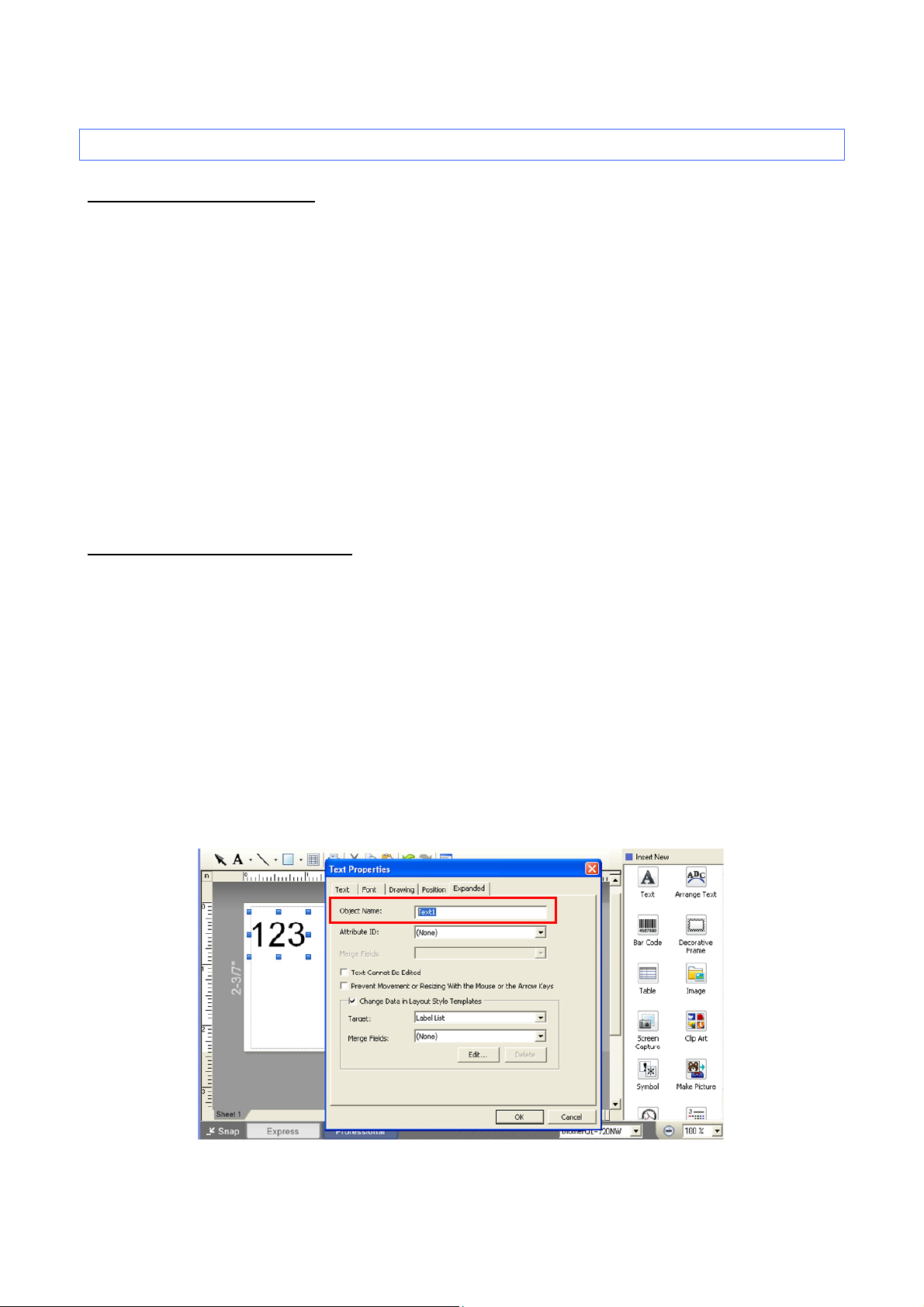
P-touch Template Command Reference
4.6 Others
4.6.1 Transferring templates
A maximum of 99 templates can be transferred. The transfer cannot be completed if the amount of data
being transferred exceeds 6,144 KB.
A single template can contain a maximum of 50 objects. If trying 51 or more objects, an error will occur and
the transfer cannot be completed.
When print data is fed, the command mode should be the P-touch Template mode.
When a template is transferred to the printer, all values specified with dynamic commands are initialized.
This is not compatible with split labels.
After printing from P-touch Editor, the command mode changes to raster mode. In order to print a template,
select the P-touch Template mode in the P-touch Template Settings tool or, if the previous mode in the
P-touch Template Settings tool was the P-touch Template mode, turn the printer off, then on again to
enter P-touch Template mode.
4.6.2 About objects in a template
A single template can contain a total of 1000 lines. If it exceeds this limit, an error will occur during printing.
The line feed codes (0D0A, 0D and 0A) in print data are read, then discarded. However, when specified as
special data, such as delimiters, print start text strings or line feed commands, they are applied.
The order of the objects is determined only by the last four-digit number of the object name. Objects with
no numbers in their names will be at the end of the order. If objects have the same number, the order is
determined in the following order: text, 1D barcodes, then 2D barcodes. If the objects are of the same
type, the object created first is first in the order. We recommend that the numbers indicating the order be
added at the end of the object name.
(To specify the name of an object in P-touch Editor, display the properties of the text or barcode object, and
then specify the name in the “Object Name” box on the Expanded tab.)
Specifying the object name
- 20 -
4. P-touch Template Limitations
Page 26
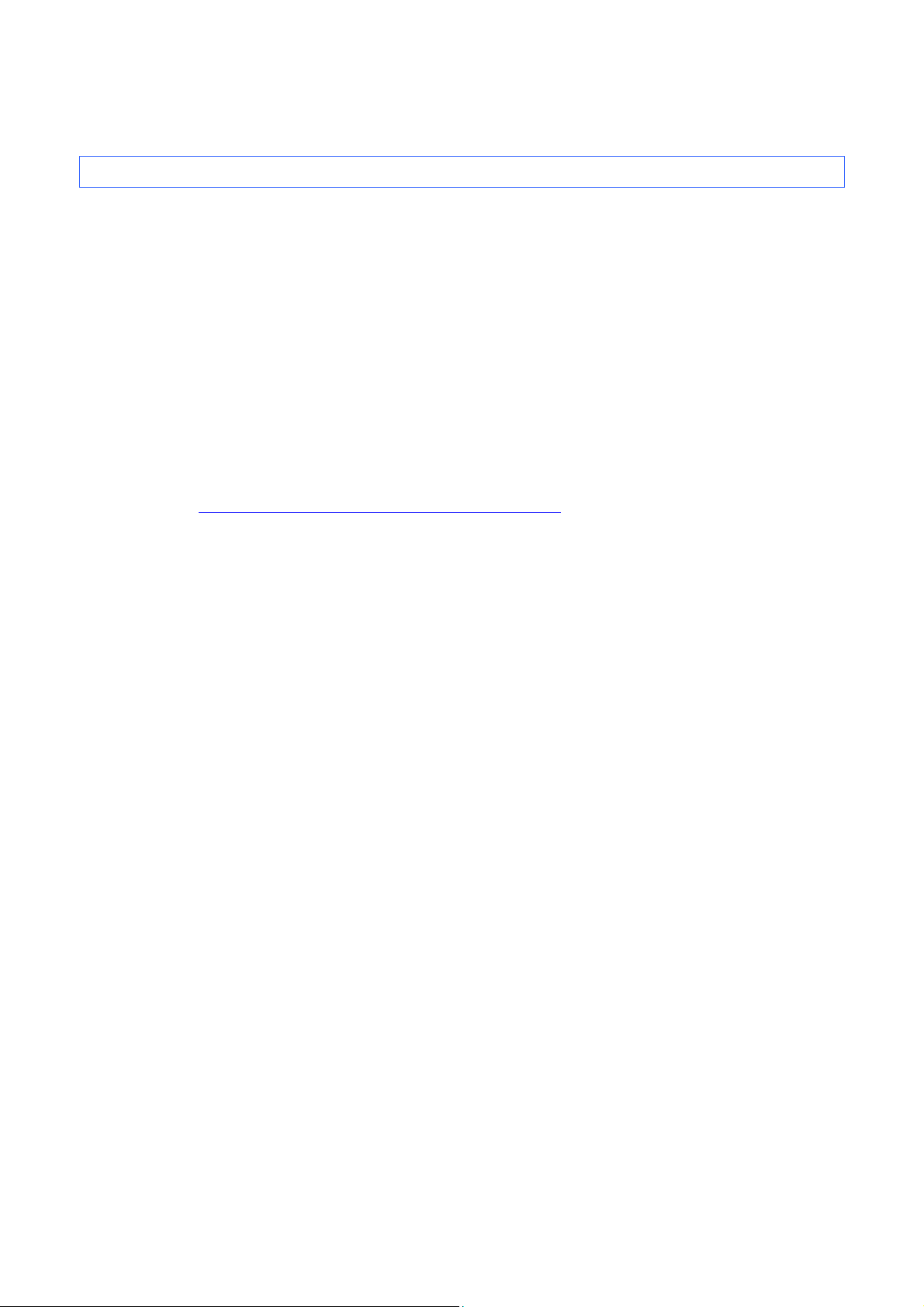
P-touch Template Command Reference
5. Precautions
5.1 Note for using static commands
Static commands are available only for the Raster command mode.
For example, if a template assigned number has to be changed to 10 dinamically, please follow the sequence
below.
1) Change the command mode to Raster commanm mode.
ESC i a 01h (1Bh 69h 61h 01h)
2) Change the template assigned number to 10.
ESC i X n 2 01h 00h 0Ah (1Bh 69h 58h 6Eh 32h 01h 00h 0Ah)
3) Change the command mode to P-touch Template command mode dinamically.
ESC i a 03h (1Bh 69h 61h 03h)
Please refer to ”6.2 Setting and retrieving commands for raster mode
” for static commands.
- 21 -
5. Precautions
Page 27
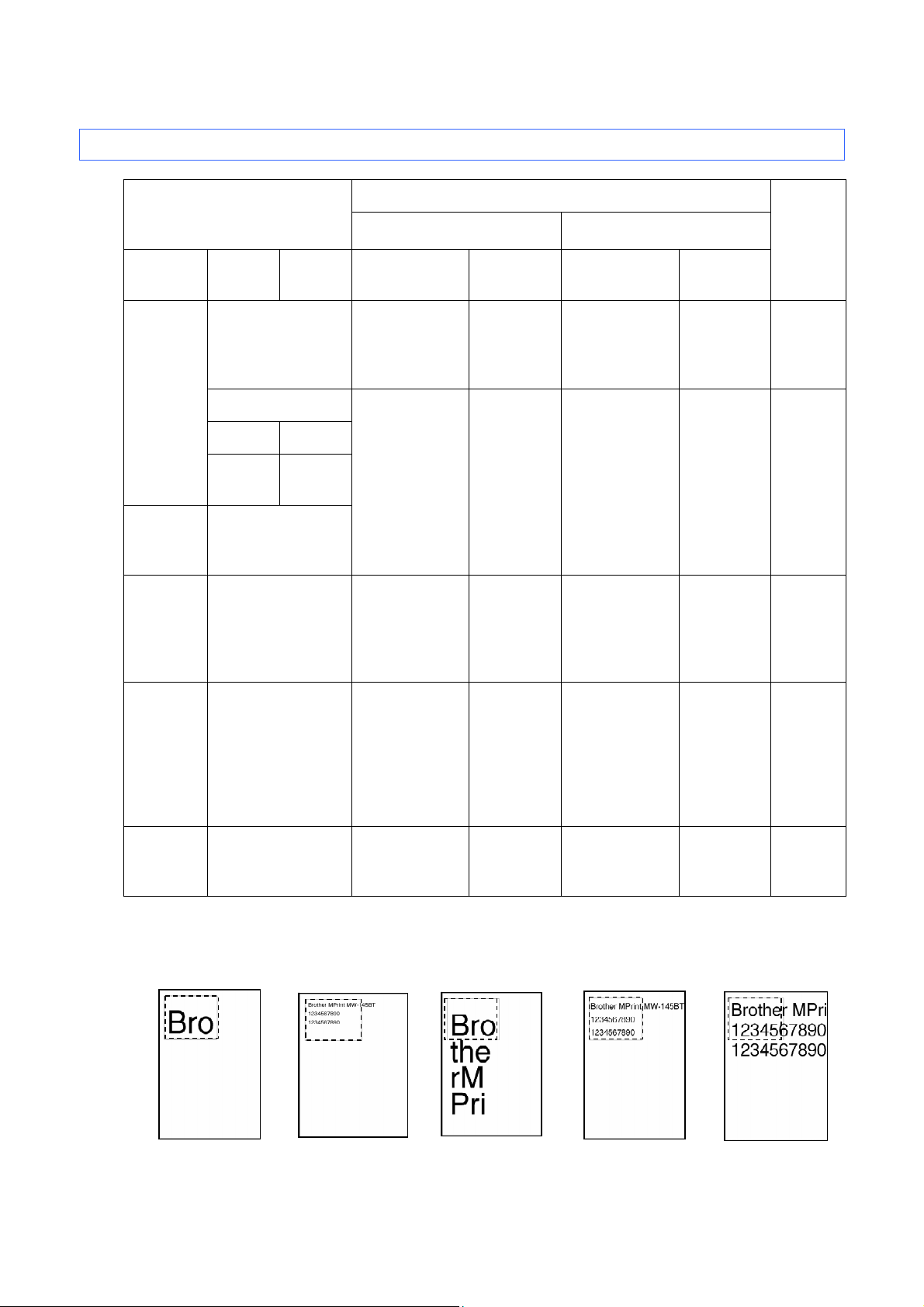
5.2 Relationship between the P-touch Editor settings and the printer image
Printer image P-touch Editor setting
Text options
(Text Layout settings)
Text
Layout
Details-
Options
Wrap
Text
Frame Size Text Size Frame Size Text Size
Width Height
P-touch Template Command Reference
Printed
image
Clip Text
Fixed
Frame Size
Fixed
Frame Size
(Wrap)
Long Text -
Automatic
Length
Shrink to Fit
Clip Text Selected
Shrink to
Fit
Selected
-
-
Fixed
If the text is too
long, the overflow
text is not printed.
Fixed
If the text is too
long, even with
the minimum text
size, the overflow
text is printed
outside the frame.
Fixed
The overflow text
is automatically
sent to the new
line.
Even the overflow
text is printed
outside the frame.
Fixed
Auto
The text is
automatically
maximized to
fit the frame
size. *
Fixed
Fixed *
Fixed
If the text is too
long, the overflow
text is not printed.
Fixed
If the text is too
long, even with
the minimum text
size, the overflow
text is printed
outside the frame.
Even the overflow
text is printed
outside the frame.
Fixed
If the text is too
long, even with
the minimum text
size, the overflow
text is printed
outside the frame.
Fixed
Auto
The text is
automatically
maximized to
fit the frame
size.
Fixed *
Auto
The text is
automatically
maximized to
fit the frame
size.
1
(See
below.)
2
(See
below.)
3
(See
below.)
4
(See
below.)
Free Size -
Even the overflow
text is printed
outside the frame.
Fixed *
Even the overflow
text is printed
outside the frame.
(* If continuous length tape is used, the print length is increased to fit the text.)
Printed image
1
2
3
4
- 22 -
Fixed
5
5
(See
below.)
5. Precautions
Page 28
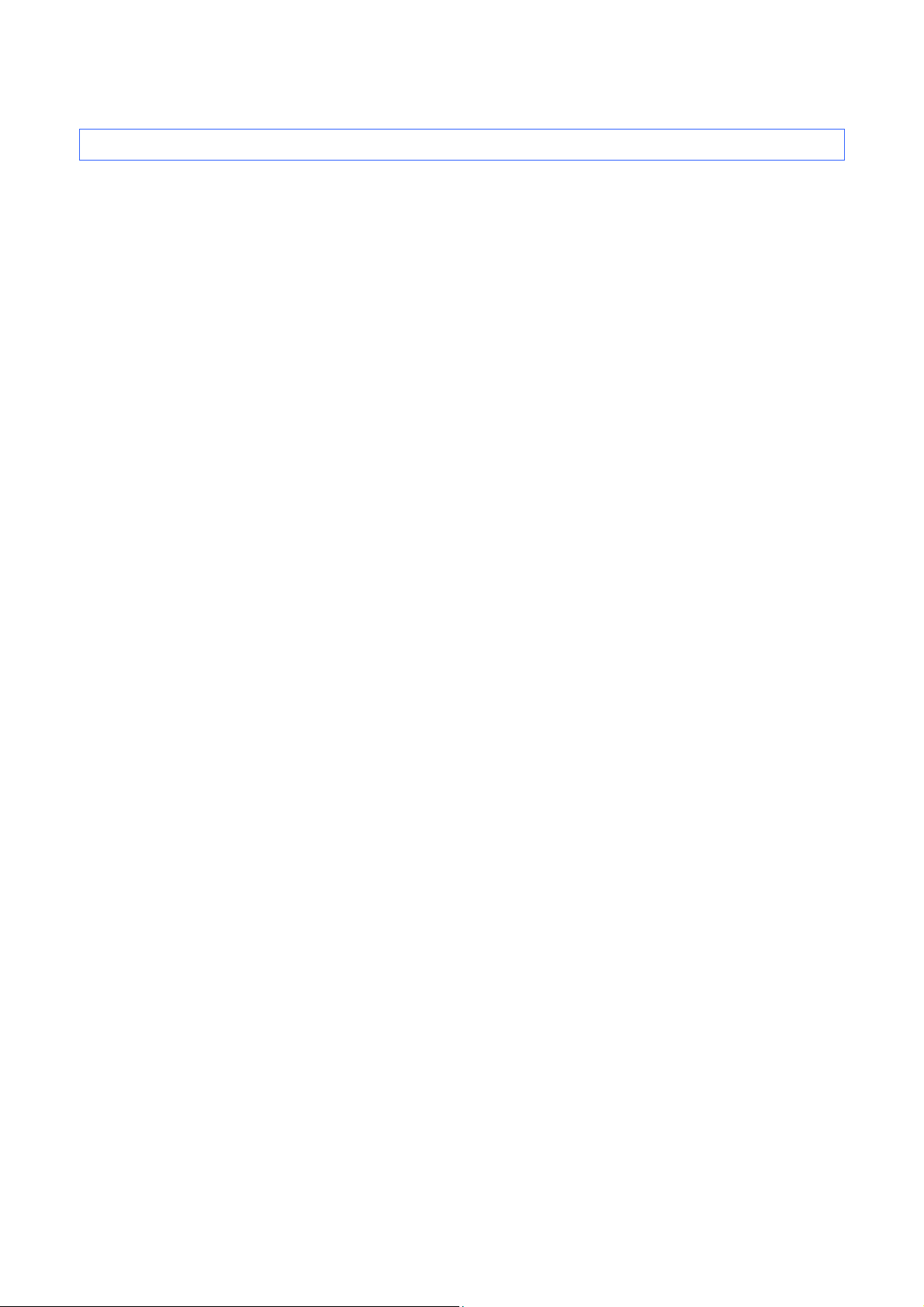
P-touch Template Command Reference
5.3 Making a template in order to save time before starting to print
Perform the following operation to convert permanent objects into images.
- In the Text Properties dialog box, select the Expanded tab, and then select the “Text Cannot Be Edited”
check box.
- If the Expanded tab of the Text Properties dialog box is not displayed, click [Options] on the Tools menu,
and then select the “Display Expanded Tabs of Object Properties” check box on the General tab.
Specify the text options (Text Layout settings) so that the text size is fixed.
- 23 -
5. Precautions
Page 29

P-touch Template Command Reference
6. Control Code Lists
6.1 Setting and retrieving commands for P-touch Template mode
ASCII Code Binary Code Static/Dynamic Description
^PT 5E 50 54 Dynamic Select print start trigger
^FF 5E 46 46 Start printing
^PS 5E 50 53 Dynamic Specify print start command text string
^PC 5E 50 43 Dynamic Specify print start received character count
^SS 5E 53 53 Dynamic Specify delimiter
^TS 5E 54 53 Dynamic Select template
^CO 5E 43 4F Dynamic Select printer settings (cut options)
^LS 5E 4C 53 Dynamic Specify line spacing with line feed
^CC 5E 43 43 Dynamic Change prefix character
^RC 5E 52 43 Dynamic Specify line feed command text string
^CN 5E 43 4E Dynamic Specify number of copies
^NN 5E 4E 4E Dynamic Specify number of Numbering copies
^ID 5E 49 44 Initialize template data
^QS 5E 51 53 Dynamic Select print options
^QV 5E 51 56 Dynamic Specify QR Code version
^FC 5E 46 43 Dynamic FNC1 replacement setting
^II 5E 49 49 Initialize
^OP 5E 4F 50 Perform printer operation (feed)
^SR 5E 53 52 Status request
^VR 5E 56 52 Retrieve version information
^CR 5E 43 52 Line feed in object
^OS 5E 4F 53 Select object (object number)
^ON 5E 4F 4E Select object (object name)
^DI 5E 44 49 Directly insert object
ESC ia 1B 69 61 Dynamic Select command mode
Note
* The commands listed above must be used in P-touch Template mode.
* These commands (except ESC ia) cannot be used in raster mode or ESC/P mode.
* With dynamic commands, settings specified with a command are temporarily saved and applied
until the printer is turned off.
- 24 -
6. Control Code Lists
Page 30

P-touch Template Command Reference
6.2 Setting and retrieving commands for raster mode
ASCII Code Binary Code Static/Dynamic Description
ESC iXT2 1B 69 58 54 32 Static Select print start trigger
ESC iXP2 1B 69 58 50 32 Static Specify print start command text string
ESC iXr2 1B 69 58 72 32 Static Specify print start received character count
ESC iXD2 1B 69 58 44 32 Static Specify delimiter
ESC iXa2 1B 69 58 61 32 Static Specify non-printed text strings
ESC iXi2 1B 69 58 69 32 Static Select command mode
ESC iXn2 1B 69 58 6E 32 Static Select template
ESC iXf2 1B 69 58 66 32 Static Change prefix character
ESC iXc2 1B 69 58 63 32 Static Select printer settings (cut options)
ESC iXy2 1B 69 58 79 32 Static
Specify printer settings (cut options–specifying
number of labels)
ESC iXj2 1B 69 58 6A 32 Static Select international character set
ESC iXR2 1B 69 58 52 32 Static Specify line feed command text string
ESC iXC2 1B 69 58 43 32 Static Specify number of copies
ESC iXN2 1B 69 58 4E 32 Static Specify number of Numbering copies
ESC iXF2 1B 69 58 46 32 Static FNC1 replacement setting
ESC iXq2 1B 69 58 71 32 Static Select print options
ESC iXT1 1B 69 58 54 31 Retrieve print start trigger setting
ESC iXP1 1B 69 58 50 31 Retrieve print start command setting text string
ESC iXr1 1B 69 58 72 31 Retrieve print start received character count
ESC iXD1 1B 69 58 44 31 Retrieve delimiter
ESC iXa1 1B 69 58 61 31 Retrieve non-printed text strings
ESC iXi1 1B 69 58 69 31 Retrieve command mode setting
ESC iXn1 1B 69 58 6E 31 Retrieve number of selected template
ESC iXc1 1B 69 58 63 31 Static Retrieve printer settings (cut options)
ESC iXy1 1B 69 58 79 31 Static
Retrieve printer settings (cut options–specifying
number of labels)
ESC iXm1 1B 69 58 6D 31 Retrieve character code set setting
ESC iXj1 1B 69 58 6A 31 Retrieve international character set setting
ESC iXf1 1B 69 58 66 31 Retrieve prefix character
ESC iXR1 1B 69 58 52 31 Retrieve line feed command setting text string
- 25 -
6. Control Code Lists
Page 31

P-touch Template Command Reference
(continued from the previous page)
ASCII Code Binary Code Static/Dynamic Description
ESC iXC1 1B 69 58 43 31 Retrieve number of copies setting
ESC iXN1 1B 69 58 4E 31 Retrieve number of Numbering copies setting
ESC iXF1 1B 69 58 46 31 Retrieve FNC1 replacement setting
ESC iXq1 1B 69 58 71 31 Retrieve print options
Note
* The commands listed above must be used in raster mode.
* With static commands, settings specified with a command are saved and stored in the memory.
- 26 -
6. Control Code Lists
Page 32

7. Control Command Details
^PT Select print start trigger
ASCII: ^ P T n
Decimal: 94 80 84 n
Hexadecimal: 5E 50 54 n
Parameters
1≤n≤3
P-touch Template Command Reference
Description
Selects the type of print start trigger.
This command is a dynamic command.
Remarks
Invalid if n is a value other than 1 through 3
Example
When the print start trigger is “when all objects are filled”:
n=1: When the specified text string is received (default)
n=2: When all objects are filled
(Prints with the delimiter at the end of the data.)
n=3: When the specified number of characters is received
(not including delimiters)
^ P T 2
(5Eh 50h 54h 32h)
- 27 -
7. Control Command Details
Page 33

^FF Start printing
ASCII: ^ F F
Decimal: 94 70 70
Hexadecimal: 5E 46 46
Parameters
None
P-touch Template Command Reference
Description
Starts printing.
However, the print start trigger must be “when the specified text string is received”.
(Refer to “^PT” and “ESC iXT2”.)
The text string for the print start command can be changed.
(Refer to “^PS” and “ESC iXP2”.)
Example
To print template number 3:
^ T S 0 0 3 ^ F F
(5Eh 54h 53h 30h 30h 33h 5Eh 46h 46h)
- 28 -
7. Control Command Details
Page 34

^PS Specify print start command text string
ASCII: ^ P S n1 n2 data
Decimal: 94 80 83 n1 n2 data
Hexadecimal: 5E 50 53 n1 n2 data
Parameters
0≤n1≤2
0≤n2≤9
00h≤data≤FFh
P-touch Template Command Reference
Description
Specifies the text string for the print start command.
(n1*10)+n2: Length of the text string (can be set between 1 and 20)
data: Text string (The maximum number of characters that can be set is 20 characters
(bytes).)
The default text string for the print start command is “^FF”.
This command is a dynamic command.
Remarks
Invalid if more than 20 characters have been specified
Example
To change the text string for the print start command to “START”:
Since the text string to be specified (data), “START”, contains 5 characters, n1=0 and n2=5. Therefore,
the command will be as follows.
^ P S 0 5 S T A R T
(5Eh 50h 53h 30h 35h 53h 54h 41h 52h 54h)
- 29 -
7. Control Command Details
Page 35

^PC Specify print start received character count
ASCII: ^ P C n1 n2 n3
Decimal: 94 80 67 n1 n2 n3
Hexadecimal: 5E 50 43 n1 n2 n3
Parameters
0≤n1≤9
0≤n2≤9
0≤n3≤9
P-touch Template Command Reference
Description
Specifies the number of characters to be received in order to start printing.
(n1*100)+(n2*10)+n3: Print start received character count (bytes) (1 to 999)
The default print start received character count is 10.
This command is a dynamic command.
Example
To change the print start received character count to 100 characters:
Since n1=1, n2=0 and n3=0, the command will be as follows.
^ P C 1 0 0
(5Eh 50h 43h 31h 30h 30h)
- 30 -
7. Control Command Details
Page 36

^SS Specify delimiter
ASCII: ^ S S n1 n2 data
Decimal: 94 83 83 n1 n2 data
Hexadecimal: 5E 53 53 n1 n2 data
Parameters
0≤n1≤2
0≤n2≤9
00h≤data≤FFh
P-touch Template Command Reference
Description
The delimiter is used to indicate when to move to the next object in data that is being sent.
Specifies the text string for the delimiter.
(n1*10)+n2: Length of the text string (between 1 and 20)
data: Text string (The maximum number of characters that can be set is 20 characters (bytes).)
The default text string for the delimiter is “09h” (Tab code).
A text string that will not appear in the print data should be specified.
This command is a dynamic command.
Remarks
Invalid if more than 20 characters have been specified
Example
To change the delimiter to “,” (2Ch):
Since the text string contains one character, n1=0 and n2=1. In addition, with the text string (data) “,”
(2Ch), the command will be as follows.
^ S S 0 1 ,
(5Eh 53h 53h 30h 31h 2Ch)
- 31 -
7. Control Command Details
Page 37
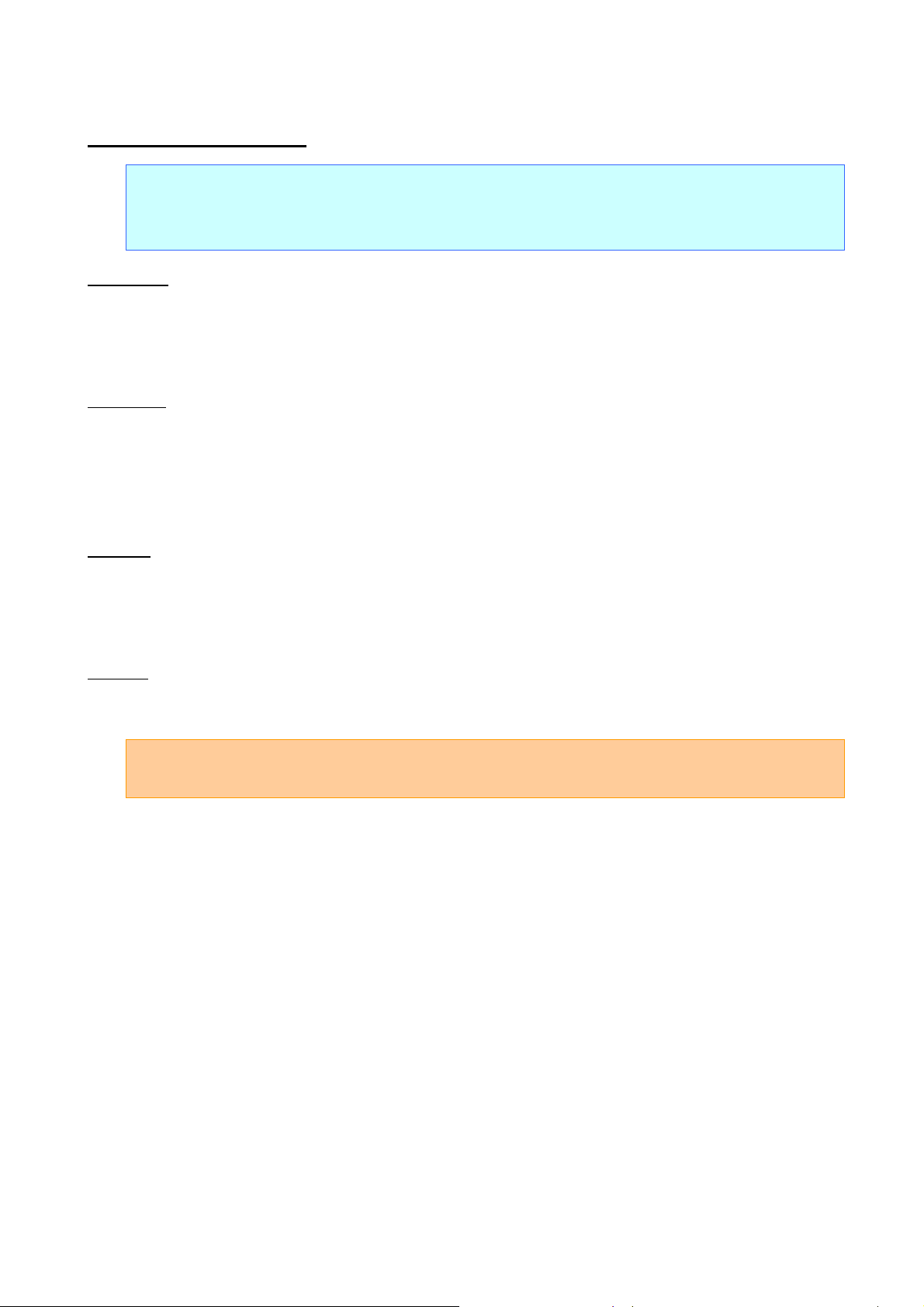
^TS Select template
ASCII: ^ T S n1 n2 n3
Decimal: 94 84 83 n1 n2 n3
Hexadecimal: 5E 54 53 n1 n2 n3
Parameters
n1: 0 (Fixed)
0≤n2≤9
0≤n3≤9
P-touch Template Command Reference
Description
Specifies the number of the template selected from the printer.
(n2*10)+n3: Template number (1 to 99)
The default selection number is 1.
This command is a dynamic command.
Remarks
The template numbers that can be set are between 1 and 99.
This command becomes invalid if any other value has been specified or if the number that has been
specified is for a template not transferred to the printer.
Example
To select template number 99:
Since n2=9 and n3=9, the command will be as follows.
^ T S 0 9 9
(5Eh 54h 53h 30h 39h 39h)
- 32 -
7. Control Command Details
Page 38

^CO Select printer settings (cut options)
ASCII: ^ C O n1 n2 n3 n4
Decimal: 94 67 79 n1 n2 n3 n4
Hexadecimal: 5E 43 4F n1 n2 n3 n4
Parameters
0≤n1≤1
0≤n2≤9
0≤n3≤9
0≤n4≤1
P-touch Template Command Reference
Description
Specifies the various cut options.
n1: Auto cut setting
(ON: 1 (default); OFF: 0)
(n2*10)+n3: Auto cut label number setting (1 to 99)
(Default value: 1)
n4: Cut at end setting
(ON: 1 (default); OFF: 0)
This command is a dynamic command.
Remarks
The auto cut label number setting can be between 1 and 99.
This command becomes invalid if any other value has been specified.
Example
To cut after every two labels:
Since the auto cut setting will be set to ON and the auto cut label number will be two labels, n1=1, n2=0
and n3=2. Therefore, the command will be as follows.
^ C O 1 0 2 0
(5Eh 43h 4Fh 31h 30h 32h 30h)
- 33 -
7. Control Command Details
Page 39

^LS Specify line spacing with line feed
ASCII: ^ L S n1 n2 n3
Decimal: 94 76 83 n1 n2 n3
Hexadecimal: 5E 4C 53 n1 n2 n3
Parameters
0≤n1≤2
0≤n2≤9
0≤n3≤9
P-touch Template Command Reference
Description
Specifies the number of dots for the line spacing when a line feed is entered.
(n1*100)+(n2*10)+n3: Number of dots for the line spacing (0 to 255)
The default number of dots for the line spacing when a line feed is entered is the number of dots
determined when the template is created in P-touch Editor.
This command is a dynamic command.
Remarks
The number of dots for the line spacing can be between 0 and 255. This command becomes invalid if any
other value has been specified.
1 dot=1/300 inch
1 dot≈0.085 mm
Example
To set the line spacing to 10 dots:
^ L S 0 1 0
(5Eh 4Ch 53h 30h 31h 30h)
- 34 -
7. Control Command Details
Page 40

^CC Change the prefix character
ASCII: ^ C C n
Decimal: 94 67 67 n
Hexadecimal: 5E 43 43 n
Parameters
00h≤n≤FFh
P-touch Template Command Reference
Description
Changes the prefix character code.
n: Character code
The default text string for the prefix character is “^”.
This command is a dynamic command.
Example
To change the prefix character from “^” to “_”:
^ C C 5Fh
(5Eh 43h 43h 5Fh) (5Fh stands for “_” in ASCII code)
However, if the printer is later not turned off, then on again, the prefix character remains set to “_”, and the
initialize command, for example, will be “_II” instead of “^II”.
- 35 -
7. Control Command Details
Page 41

^RC Specify line feed command text string
ASCII: ^ R C n1 n2 data
Decimal: 94 82 67 n1 n2 data
Hexadecimal: 5E 52 43 n1 n2 data
Parameters
0≤n1≤2
0≤n2≤9
00h≤data≤FFh
P-touch Template Command Reference
Description
Specifies the text string for the line feed command.
(n1*10)+n2: Length of the text string (can be set between 1 and 20)
data: Text string (The maximum number of characters that can be set is 20 characters (bytes).)
The default text string for the line feed command is “^CR”.
This command is a dynamic command.
Remarks
Invalid if more than 20 characters have been specified
Example
To change the text string for the line feed command to “0Dh 0Ah”:
Since the text string to be specified (data) contains 2 characters, n1=0 and n2=2. Therefore, the
command will be as follows.
^ R C 0 2 0Dh 0Ah
(5Eh 52h 43h 30h 32h 0Dh 0Ah)
- 36 -
7. Control Command Details
Page 42

^CN Specify number of copies
ASCII: ^ C N n1 n2 n3
Decimal: 94 67 78 n1 n2 n3
Hexadecimal: 5E 43 4E n1 n2 n3
Parameters
0≤n1≤9
0≤n2≤9
0≤n3≤9
P-touch Template Command Reference
Description
Specifies the number of copies to be printed.
(n1*100)+(n2*10)+n3: Number of copies (bytes) (1 to 999)
The default number of copies is 1.
This command is a dynamic command.
Remarks
When printing is finished, the number of copies specified with this command returns to the number of
copies (static value) specified from the printer.
Example
To change the number of copies to 100:
Since n1=1, n2=0 and n3=0, the command will be as follows.
^ C N 1 0 0
(5Eh 43h 4Eh 31h 30h 30h)
- 37 -
7. Control Command Details
Page 43

^NN Specify number of Numbering copies
ASCII: ^ N N n1 n2 n3
Decimal: 94 78 78 n1 n2 n3
Hexadecimal: 5E 4E 4E n1 n2 n3
Parameters
0≤n1≤9
0≤n2≤9
0≤n3≤9
P-touch Template Command Reference
Description
Specifies the number of copies to be printed with Numbering.
(n1*100)+(n2*10)+n3: Number of Numbering copies (bytes) (1 to 999)
The default number of copies printed with Numbering is 1.
Remarks
When printing is finished, the number of copies specified with this command returns to the number of
copies (static value) specified from the printer.
Example
To change the number of Numbering copies to 100:
Since n1=1, n2=0 and n3=0, the command will be as follows.
^ N N 1 0 0
(5Eh 4Eh 4Eh 31h 30h 30h)
^ID Initialize template data
ASCII: ^ I D
Decimal: 94 73 68
Hexadecimal: 5E 49 44
Parameters
None
Description
Returns the data in the selected template to what it was when the template was transferred.
- 38 -
7. Control Command Details
Page 44

^QS Select print options
ASCII: ^ Q S n
Decimal: 94 81 83 n
Hexadecimal: 5E 51 53 n
Parameters
n: 0, 1
P-touch Template Command Reference
Description
Selects the print options.
n=0: Priority given to print speed
n=1: Priority given to print quality
The default value for the print options is “0” (priority given to print speed).
This command is a dynamic command.
Example
To set the print options to give priority to print quality:
Since n=1, the command will be as follows.
^ Q S 1
(5Eh 51h 53h 31h)
- 39 -
7. Control Command Details
Page 45
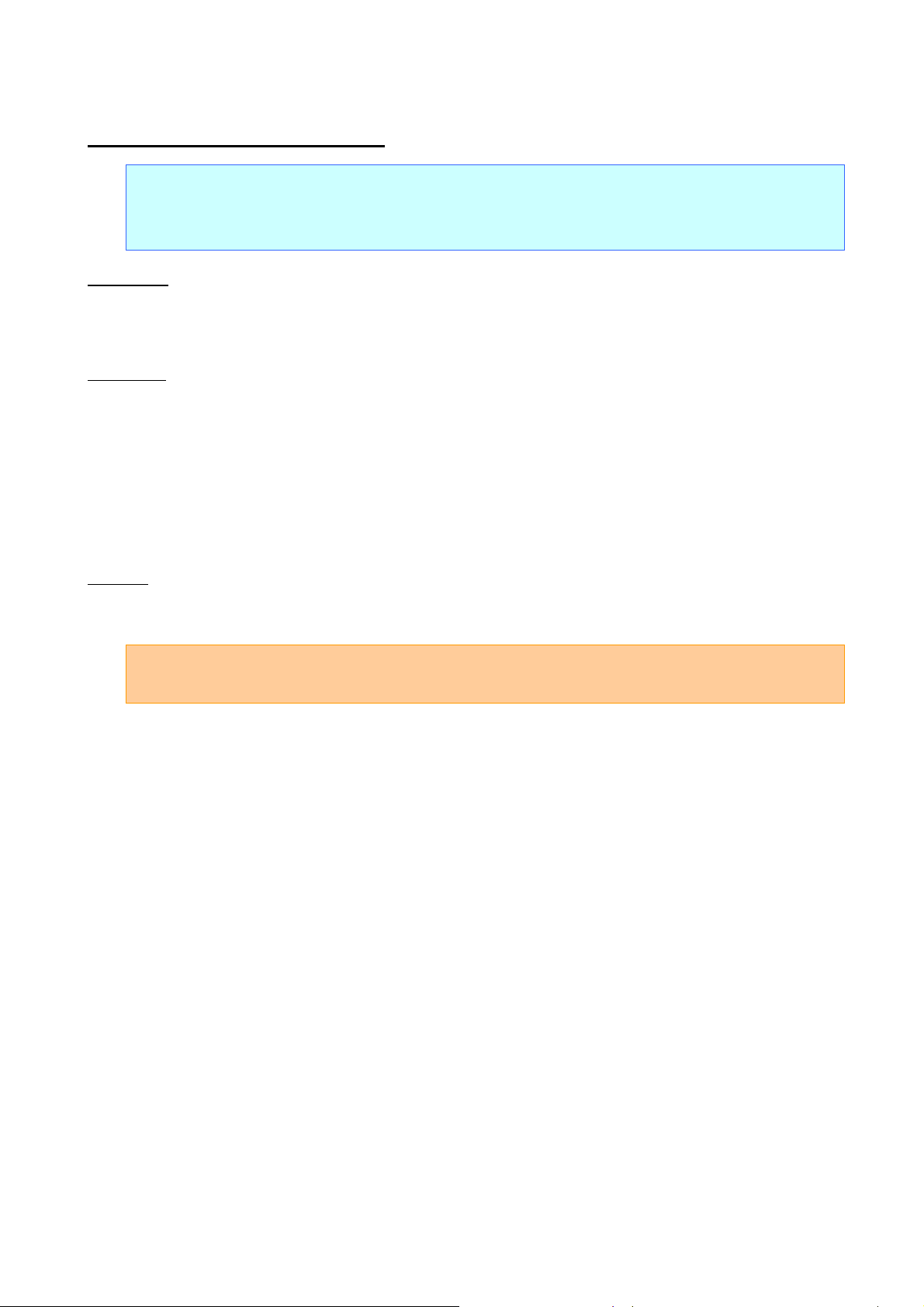
^QV Specify QR Code version
ASCII: ^ Q V n1 n2
Decimal: 94 81 86 n1 n2
Hexadecimal: 5E 51 56 n1 n2
Parameters
0≤n1≤9
0≤n2≤9
P-touch Template Command Reference
Description
Specifies the QR Code version.
(n1*10)+n2: Version number (between 0 and 40)
The default QR Code version is 0.
This command becomes invalid if a value other than those that can be set (between 0 and 40) has been
specified.
This command is a dynamic command.
Example
To change the version to 10:
Since n1=1 and n2=0, the command will be as follows.
^ Q V 1 0
(5Eh 51h 56h 31h 30h)
- 40 -
7. Control Command Details
Page 46

^FC FNC1 replacement setting
ASCII: ^ F C n
Decimal: 94 70 67 n
Hexadecimal: 5E 46 43 n
Parameters
0≤n≤1
P-touch Template Command Reference
Description
Selects whether or not GS codes, which are included in barcode protocols such as GS1-128
(UCC/EAN-128), are replaced with FNC1 codes.
n: FNC1 replacement setting
(ON: 1; OFF: 0 (default))
This command is a dynamic command.
Remarks
Invalid if n is a value other than 1 or 0
Example
To disable FNC1 replacement:
Since FNC1 replacement will be disabled, n=0. Therefore, the command will be as follows.
^ F C 0
(5Eh 46h 43h 30h)
- 41 -
7. Control Command Details
Page 47

^II Initialize
ASCII: ^ I I
Decimal: 94 73 73
Hexadecimal: 5E 49 49
Parameters
None
P-touch Template Command Reference
Description
Reverts all dynamic settings to the printer settings.
(1) Print start trigger setting
(2) Print start command text string
(3) Print start received character count
(4) Delimiter
(5) Number of selected template
(6) Line spacing with line feed
(7) Prefix character
(8) Number of copies setting
(9) Print options setting
(10) QR Code version setting
(11) Line feed command text string
(12) FNC1 replacement setting
- 42 -
7. Control Command Details
Page 48

^OP Perform printer operation (feed)
ASCII: ^ O P n
Decimal: 94 79 80 n
Hexadecimal: 5E 4F 50 n
Parameters
1≤n≤3
P-touch Template Command Reference
Description
Causes the printer to perform a feed operation.
n=1: Feeds to the beginning (feed operation with continuous length tape)
n=2: Feeds one label length (feed operation with continuous length tape)
n=3: Cuts
Remarks
Invalid if n is a value other than 1 or 3
Example
To specify that the printer performs a cut operation:
^ O P 3
(5Eh 4Fh 50h 33h)
- 43 -
7. Control Command Details
Page 49

^SR Status request
ASCII: ^ S R
Decimal: 94 83 82
Hexadecimal: 5E 53 52
Parameters
None
P-touch Template Command Reference
Description
Returns the printer status.
The printer status consists of 32 bytes.
Number Offset Size Name Value/Reference
1 0 1 Print head mark Fixed at 80h
2 1 1 Size Fixed at 20h
3 2 1 Brother code Fixed at “B” (42h)
4 3 1 Series code Fixed at “4” (34h)
5 4 1 Model code Fixed at “7” (37h)
6 5 1 Country code Fixed at “0” (30h)
7 6 1 Printer information Fixed at 00h
8 7 1 Reserved Fixed at 00h
9 8 1 Error information 1 Refer to table (1) below.
10 9 1 Error information 2 Refer to table (2) below.
11 10 1 Media width
12 11 1 Media type Refer table (3) below.
13 12 1 Number of colors Fixed at 00h
14 13 1 Media length (higher order bytes)
15 14 1 Media sensor value
16 15 1 Mode Fixed at 00h
17 16 1 Density Fixed at 00h
18 17 1 Media length (lower order bytes)
19 18 1 Status type Refer to table (4) below.
20 19 1 Phase type Fixed at 00h
21 20 1 Phase number (higher order bytes) Fixed at 00h
22 21 1 Phase number (lower order bytes) Fixed at 00h
23 22 1 Notification number Not used
24 23 1 Expansion area (number of bytes) Fixed at 00h
25 24 8 Reserved Fixed at 00h
- 44 -
7. Control Command Details
Page 50

(1) Error information 1
Flag Mask Definition
Bit 0 01h “No media” error
Bit 1 02h “End of media” error
Bit 2 04h “Cutter jam” error
Bit 3 08h Not used
Bit 4 10h Printer in use
Bit 5 20h Printer turned off
Bit 6 40h Not used
Bit 7 80h Fan motor error
(2) Error information 2
Flag Mask Definition
P-touch Template Command Reference
(3) Media type
(4) Status type
Bit 0 01h “Replace media” error
Bit 1 02h “Expansion buffer is full.” error
Bit 2 04h Communication error
Bit 3 08h Image error occurred
Bit 4 10h “Cover open” error
Bit 5 20h Not used
Bit 6 40h Leading edge detection error
Bit 7 80h System error
Media Type Value Remarks
None 00h No media
Continuous length tape 0Ah
Die-cut label 0Bh
Status Type Value Remarks
Reply to status request 00h
(Not used) 01h
Error occurred 02h
(Not used) 03h to FFh
- 45 -
7. Control Command Details
Page 51

^VR Retrieve version information
ASCII: ^ V R
Decimal: 94 86 82
Hexadecimal: 5E 56 52
Parameters
None
P-touch Template Command Reference
Description
Retrieves the version information for the printer as a 16-character text string.
^CR Line feed in object
ASCII: ^ C R
Decimal: 94 67 82
Hexadecimal: 5E 43 52
Parameters
None
Description
Adds a line feed to the next line in the text object.
Valid even if the text string for the line feed command has been changed
Example
To print three lines:
Code: 1 ^ C R 2 ^ C R 3 ^ F F
(31h 5Eh 43h 52h 32h 5Eh 43h 52h 33h 5Eh 46h 46h)
Print result:
1
2
3
- 46 -
7. Control Command Details
Page 52

^OS Select object (object number)
ASCII: ^ O S n1 n2
Decimal: 94 79 83 n1 n2
Hexadecimal: 5E 4F 53 n1 n2
Parameters
0≤n1≤5
0≤n2≤9
P-touch Template Command Reference
Description
Selects an object by its object number.
(n1*10)+n2: Object number (1 to 50)
Remarks
The object number can be set between 1 and 50.
This command becomes invalid if any other value has been specified.
Use this command to insert data starting with an intermediary object.
Example
To select the 33rd object:
^ O S 3 3
(5Eh 4Fh 53h 33h 33h)
- 47 -
7. Control Command Details
Page 53

^ON Select object (object name)
ASCII: ^ O N data 00
Decimal: 94 79 78 data 00
Hexadecimal: 5E 4F 4E data 00
Parameters
None
P-touch Template Command Reference
Description
Selects an object by its object name.
data: Text string (object name)
Remarks
The maximum length of text that can be set is 20 characters. If text longer than this has been specified, the
command becomes invalid. In addition, the command becomes invalid if no text has been specified.
“00h” should be added at the end of the text. This indicates the end of the text.
Use this command to insert data starting with an intermediary object.
Example
To select an object with the name “TEXT1”:
^ O N T E X T 1 00h
(5Eh 4Fh 4Eh 54h 45h 58h 54h 31h 00h)
- 48 -
7. Control Command Details
Page 54

^DI Directly insert object
ASCII: ^ D I n1 n2 data
Decimal: 94 68 73 n1 n2 data
Hexadecimal: 5E 44 49 n1 n2 data
Parameters
00h≤n1≤FFh
00h≤n2≤FEh
P-touch Template Command Reference
Description
Inserts a text string for the specified number of characters into the object selected in the selected template.
(Even if a print command or delimiter is within the specified number of characters, they are treated as
data.)
(n2*256)+n1: Specified number of characters
data: Text string
Example
If “A” is specified as the print start text string, and the print start trigger is specified as the print start text
string, easily print “A” with the following command.
Code: ^ D I 03h 00h 1 A 2 A
(5Eh 44h 49h 03h 00h 31h 41h 32h 41h)
Print result:
1A2
- 49 -
7. Control Command Details
Page 55

ESC i a Select command mode
ASCII: ESC i a n
Decimal: 27 105 97 n
Hexadecimal: 1B 69 61 n
Parameters
n=00h 01h 03h 30h 31h 33h
P-touch Template Command Reference
Description
Switches the mode.
n=00h or 30h: ESC/P mode (default)
n=01h or 31h: Raster mode
n=03h or 33h: P-touch Template mode
This command is a dynamic command.
Remarks
If the specified value is one other than those that can be set, raster mode will be entered.
- 50 -
7. Control Command Details
Page 56

ESC iXT2 Select print start trigger
ASCII: ESC i X T 2 n1 n2 n3
Decimal: 27 105 88 84 50 n1 n2 n3
Hexadecimal: 1B 69 58 54 32 n1 n2 n3
Parameters
n1=01h (Fixed)
n2=00h (Fixed)
00h≤n3≤02h
P-touch Template Command Reference
Description
Selects the type of print start trigger.
n3=00h: When the specified text string is received (default)
n3=01h: When all objects are filled
(Prints with the delimiter at the end of the data.)
n3=02h: When the specified number of characters is received
(not including delimiters)
This command is a static command.
Remarks
Invalid if n3 is a value other than 00h through 02h
Example
When the print start trigger is “when all objects are filled”:
ESC i X T 2 01h 00h 01h
(1Bh 69h 58h 54h 32h 01h 00h 01h)
- 51 -
7. Control Command Details
Page 57

ESC iXP2 Specify print start command text string
ASCII: ESC i X P 2 n1 n2 data
Decimal: 27 105 88 80 50 n1 n2 data
Hexadecimal: 1B 69 58 50 32 n1 n2 data
Parameters
01h≤n1≤14h
n2: 00h (Fixed)
00h≤data≤FFh
P-touch Template Command Reference
Description
Specifies the text string for the print start command.
n1+(n2*256): Length of the text string (can be set between 1 and 20)
data: Text string (The maximum number of characters that can be set is 20 characters
(bytes).)
The default text string for the print start command is “^FF”.
This command is a static command.
Remarks
Invalid if more than 20 characters have been specified
Example
To change the text string for the print start command to “START”:
Since the text string to be specified (data), “START”, contains 5 characters, n1=05h and n2=00h.
Therefore, the command will be as follows.
ESC i X P 2 05h 00h S T A R T
(1Bh 69h 58h 50h 32h 05h 00h 53h 54h 41h 52h 54h)
- 52 -
7. Control Command Details
Page 58

ESC iXr2 Specify print start received character count
ASCII: ESC i X r 2 n1 n2 n3 n4
Decimal: 27 105 88 114 50 n1 n2 n3 n4
Hexadecimal: 1B 69 58 72 32 n1 n2 n3 n4
Parameters
n1: 02h (Fixed)
n2: 00h (Fixed)
00h≤n3≤FFh
00h≤n4≤03h
P-touch Template Command Reference
Description
Specifies the number of characters to be received in order to start printing.
n3+(n4*256): Print start received character count (bytes) (1 to 999)
The default print start received character count is 10.
This command is a static command.
Example
To change the print start received character count to 100 characters:
Since n3=64h and n4=00h, the command will be as follows.
ESC i X r 2 02h 00h 64h 00h
(1Bh 69h 58h 72h 32h 02h 00h 64h 00h)
- 53 -
7. Control Command Details
Page 59

ESC iXD2 Specify delimiter
ASCII: ESC i X D 2 n1 n2 data
Decimal: 27 105 88 68 50 n1 n2 data
Hexadecimal: 1B 69 58 44 32 n1 n2 data
Parameters
01h≤n1≤14h
n2: 00h (Fixed)
00h≤data≤FFh
P-touch Template Command Reference
Description
The delimiter is used to indicate when to move to the next object in data that is being sent.
Specifies the text string for the delimiter.
n1+(n2*256): Length of the text string (between 1 and 20)
data: Text string (The maximum number of characters that can be set is 20 characters
(bytes).)
The default text string for the delimiter is “09h” (Tab code).
This command is a static command.
Remarks
Invalid if more than 20 characters have been specified
Example
To change the delimiter to “,” (2Ch):
Since the text string contains one character, n1=01h and n2=00h. In addition, with the text string (data) “,”
(2Ch), the command will be as follows.
ESC i X D 2 01h 00h 2Ch
(1Bh 69h 58h 44h 32h 01h 00h 2Ch)
- 54 -
7. Control Command Details
Page 60

ESC iXa2 Specify non-printed text strings
ASCII: ESC i X a 2 n1 n2 n3 data
Decimal: 27 105 88 97 50 n1 n2 n3 data
Hexadecimal: 1B 69 58 61 32 n1 n2 n3 data
Parameters
01h≤n1≤15h
n2: 00h (Fixed)
n3: 01h (Fixed)
00h≤data≤FFh
P-touch Template Command Reference
Description
Specifies the non-printed text string.
n1+(n2*256): Length of the text string (0 to 20) + 1
data: Text string (The maximum number of characters that can be set is 20 characters
(bytes).)
This command is a static command.
Remarks
Invalid if more than 20 characters have been specified
Example
To specify the non-printed text string as “ABCD”:
Since the text string contains four characters, n1=05h and n2=00h. Therefore, the command will be as
follows.
ESC i X a 2 05h 00h 01h A B C D
(1Bh 69h 58h 61h 32h 05h 00h 01h 41h 42h 43h 44h)
- 55 -
7. Control Command Details
Page 61

ESC iXi2 Select command mode
ASCII: ESC i X i 2 n1 n2 n3
Decimal: 27 105 88 105 50 n1 n2 n3
Hexadecimal: 1B 69 58 69 32 n1 n2 n3
Parameters
n1: 01h (Fixed)
n2: 00h (Fixed)
n3: 00h 01h 03h
P-touch Template Command Reference
Description
Switches the mode.
n3=00h: ESC/P mode (default)
n3=01h: Raster mode
n3=03h: P-touch Template mode
This command is a static command.
Remarks
Invalid if a value other than those that can be set has been specified
- 56 -
7. Control Command Details
Page 62

ESC iXn2 Select template
ASCII: ESC i X n 2 n1 n2 n3
Decimal: 27 105 88 110 50 n1 n2 n3
Hexadecimal: 1B 69 58 6E 32 n1 n2 n3
Parameters
n1: 01h (Fixed)
n2: 00h (Fixed)
01h≤n3≤63h
P-touch Template Command Reference
Description
Selects the number of the template selected from the printer.
n3: Template number (1 to 99)
The default selection number is 1.
This command is a static command.
Remarks
The template numbers that can be set are between 1 and 99.
This command becomes invalid if any other value has been specified or if the number that has been
specified is for a template not transferred to the printer.
Example
To select template number 99:
Since n3=63h, the command will be as follows.
ESC i X n 2 01h 00h 63h
(1Bh 69h 58h 6Eh 32h 01h 00h 63h)
- 57 -
7. Control Command Details
Page 63

ESC iXf2 Change the prefix character
ASCII: ESC i X f 2 n1 n2 n3
Decimal: 27 105 88 102 50 n1 n2 n3
Hexadecimal: 1B 69 58 66 32 n1 n2 n3
Parameters
n1: 01h (Fixed)
n2: 00h (Fixed)
00h≤n3≤FFh
P-touch Template Command Reference
Description
Changes the prefix character code.
n3: Character code
The default text string for the prefix character is “^”.
This command is a static command.
Example
To change the prefix character to “_”:
ESC i X f 2 01h 00h 5Fh (“_”)
(1Bh 69h 58h 66h 32h 01h 00h 5Fh)
- 58 -
7. Control Command Details
Page 64

ESC iXc2 Select printer settings (cut options)
ASCII: ESC i X c 2 n1 n2 n3
Decimal: 27 105 88 99 50 n1 n2 n3
Hexadecimal: 1B 69 58 63 32 n1 n2 n3
Parameters
n1: 01h (Fixed)
n2: 00h (Fixed)
n3: 00h 01h 08h 09h
P-touch Template Command Reference
Description
Selects the various cut options.
n3=00h: No cutting
n3=01h: Automatically cuts
n3=08h: Cut at end of printing
n3=09h: Automatically cuts, and cuts at end of printing
This command is a static command.
Example
To select auto cutting:
ESC i X c 2 01h 00h 01h
(1Bh 69h 58h 63h 32h 01h 00h 01h)
- 59 -
7. Control Command Details
Page 65

P-touch Template Command Reference
ESC iXy2 Specify printer settings (cut options–specifying number of labels)
ASCII: ESC i X y 2 n1 n2 n3
Decimal: 27 105 88 121 50 n1 n2 n3
Hexadecimal: 1B 69 58 79 32 n1 n2 n3
Parameters
n1: 01h (Fixed)
n2: 00h (Fixed)
01h≤n3≤63h
Description
Specifies that the tape will be cut after the specified number of labels. (If the auto cut setting is ON, the
tape will be cut after the number of labels specified with this setting.)
n3: Cuts after a specified number of labels (01h to 63h)
This command is a static command.
Remarks
The number of labels that can be set for the auto cut is between 1 and 99.
This command becomes invalid if any other value has been specified.
Example
To cut after every five labels (However, the auto cut setting must be set to ON.):
ESC i X y 2 01h 00 05h
(1Bh 69h 58h 79h 32h 01h 00h 05h)
- 60 -
7. Control Command Details
Page 66

ESC iXj2 Select international character set
ASCII: ESC i X j 2 n1 n2 n3
Decimal: 27 105 88 106 50 n1 n2 n3
Hexadecimal: 1B 69 58 6A 32 n1 n2 n3
Parameters
n1: 01h (Fixed)
n2: 00h (Fixed)
00h≤n3≤0Dh, 40h
P-touch Template Command Reference
Description
Selects the character set according to the country selected, and switches some character codes in the
code table according to the value for n3.
n3=00h: USA
n3=01h: France
n3=02h: Germany
n3=03h: Britain
n3=04h: Denmark I
n3=05h: Sweden
n3=06h: Italy
n3=07h: Spain I
n3=08h: Japan
n3=09h: Norway
n3=0Ah: Denmark II
n3=0Bh: Spain II
n3=0Ch: Latin America
n3=0Dh: South Korea
n3=40h: Legal
The following 12 codes are switched.
23h 24h 40h 5Bh 5Ch 5Dh 5Eh 60h 7Bh 7Ch 7Dh 7Eh
(For the characters that are switched, refer to “International character set table
The default setting is n3=00h (USA).
This command is a static command.
Example
To change the international character set to that for Japan:
ESC i X j 2 01h 00h 08h
(1Bh 69h 58h 6Ah 32h 01h 00h 08h)
- 61 -
”.)
7. Control Command Details
Page 67

ESC iXR2 Specify line feed command text string
ASCII: ESC i X R 2 n1 n2 data
Decimal: 27 105 88 82 50 n1 n2 data
Hexadecimal: 1B 69 58 52 32 n1 n2 data
Parameters
01h≤n1≤14h
n2: 00h (Fixed)
00h≤data≤FFh
P-touch Template Command Reference
Description
Specifies the text string for the line feed command.
n1+(n2*256): Length of the text string (can be set between 1 and 20)
data: Text string (The maximum number of characters that can be set is 20 characters
(bytes).)
The default text string for the line feed command is “^CR”.
This command is a static command.
Remarks
Invalid if more than 20 characters have been specified
Example
To change the text string for the line feed command to “0Dh 0Ah”:
Since the text string to be specified (data), contains 2 characters, n1=02h and n2=00h. Therefore, the
command will be as follows.
ESC i X R 2 02h 00h 0Dh 0Ah
(1Bh 69h 58h 52h 32h 02h 00h 0Dh 0Ah)
- 62 -
7. Control Command Details
Page 68

ESC iXC2 Specify number of copies
ASCII: ESC i X C 2 n1 n2 n3 n4
Decimal: 27 105 88 67 50 n1 n2 n3 n4
Hexadecimal: 1B 69 58 43 32 n1 n2 n3 n4
Parameters
n1: 02h (Fixed)
n2: 00h (Fixed)
00h≤n3≤FFh
00h≤n4≤03h
P-touch Template Command Reference
Description
Specifies the number of copies to be printed.
n3+(n4*256): Number of copies (bytes) (1 to 999)
The default number of copies is 1.
This command is a static command.
Example
To change the number of copies to 100:
Since n3=64h and n4=00h, the command will be as follows.
ESC i X C 2 02h 00h 64h 00h
(1Bh 69h 58h 43h 32h 02h 00h 64h 00h)
- 63 -
7. Control Command Details
Page 69

ESC iXN2 Specify number of Numbering copies
ASCII: ESC i X N 2 n1 n2 n3 n4
Decimal: 27 105 88 78 50 n1 n2 n3 n4
Hexadecimal: 1B 69 58 4E 32 n1 n2 n3 n4
Parameters
n1: 02h (Fixed)
n2: 00h (Fixed)
00h≤n3≤FFh
00h≤n4≤03h
P-touch Template Command Reference
Description
Specifies the number of copies to be printed with Numbering.
n3+(n4*256): Number of Numbering copies (bytes) (1 to 999)
The default number of copies printed with Numbering is 1.
This command is a static command.
Example
To change the number of Numbering copies to 100:
Since n3=64h and n4=00h, the command will be as follows.
ESC i X N 2 02h 00h 64h 00h
(1Bh 69h 58h 4Eh 32h 02h 00h 64h 00h)
- 64 -
7. Control Command Details
Page 70

ESC iXF2 FNC1 replacement setting
ASCII: ESC i X F 2 n1 n2 n3
Decimal: 27 105 88 70 50 n1 n2 n3
Hexadecimal: 1B 69 58 46 32 n1 n2 n3
Parameters
n1: 01h (Fixed)
n2: 00h (Fixed)
n3: 00h 01h
P-touch Template Command Reference
Description
Selects whether or not GS codes, which are included in barcode protocols such as GS1-128
(UCC/EAN-128), are replaced with FNC1 codes.
n3=00h: FNC1 replacement setting OFF
n3=01h: FNC1 replacement setting ON
This command is a static command.
Example
To disable FNC1 replacement:
ESC i X F 2 01h 00h 00h
(1Bh 69h 58h 46h 32h 01h 00h 00h)
- 65 -
7. Control Command Details
Page 71

ESC iXq2 Select print options
ASCII: ESC i X q 2 n1 n2 n3
Decimal: 27 105 88 113 50 n1 n2 n3
Hexadecimal: 1B 69 58 71 32 n1 n2 n3
Parameters
n1: 01h (Fixed)
n2: 00h (Fixed)
n3: 00h, 01h
P-touch Template Command Reference
Description
Selects the print options.
n3=00h: Priority given to print speed
n3=01h: Priority given to print quality
The default value for the print options is “00h” (priority given to print speed).
This command is a static command.
Example
To set the print options to give priority to print quality:
Since n3=01h, the command will be as follows.
ESC i X q 2 01h 00h 01h
(1Bh 69h 58h 71h 32h 01h 00h 01h)
- 66 -
7. Control Command Details
Page 72

ESC iXT1 Retrieve print start trigger setting
ASCII: ESC i X T 1 n1 n2
Decimal: 27 105 88 84 49 n1 n2
Hexadecimal: 1B 69 58 54 31 n1 n2
Parameters
n1=00h (Fixed)
n2=00h (Fixed)
P-touch Template Command Reference
Description
The print start trigger is returned as 3-byte data.
[1]: 01h (Fixed)
[2]: 00h (Fixed)
[3]: Setting
00h: When the specified text string is received
01h: When all objects are filled
02h: When the specified number of characters is received
The retrieved value is a value specified by a static command.
Example
The print start trigger specified for the printer is retrieved. When the setting is “when the specified text
string is received”:
Code: ESC i X T 1 00h 00h
(1Bh 69h 58h 54h 31h 00h 00h)
Returned value: 01h 00h 00h
- 67 -
7. Control Command Details
Page 73

ESC iXP1 Retrieve print start command setting text string
ASCII: ESC i X P 1 n1 n2
Decimal: 27 105 88 80 49 n1 n2
Hexadecimal: 1B 69 58 50 31 n1 n2
Parameters
n1: 00h (Fixed)
n2: 00h (Fixed)
P-touch Template Command Reference
Description
Retrieves the text string specified for the print start command.
3- to 22-byte data is returned from the printer. (Varies depending on the length of the text string)
[1,2]: n1 n2 (number of characters) n1+(n2*256)
[3 and later]: Text string
The retrieved value is a value specified by a static command.
Example
When the text string for the print start command is specified as “START”:
Code: ESC i X P 1 00h 00h
(1Bh 69h 58h 50h 31h 00h 00h)
Returned value: 05h 00h S T A R T
(05h 00h 53h 54h 41h 52h 54h)
- 68 -
7. Control Command Details
Page 74

ESC iXr1 Retrieve print start received character count
ASCII: ESC i X r 1 n1 n2
Decimal: 27 105 88 114 49 n1 n2
Hexadecimal: 1B 69 58 72 31 n1 n2
Parameters
n1: 00h (Fixed)
n2: 00h (Fixed)
P-touch Template Command Reference
Description
Retrieves the number of characters specified to be received in order to start printing.
4-byte data is returned from the printer.
[1]: 02h (Fixed)
[2]: 00h (Fixed)
[3,4]: n3 n4 settings
n3+(n4*256): Print start received character count
The retrieved value is a value specified by a static command.
Example
For a print start received character count of 500 characters:
Code: ESC i X r 1 00h 00h
(1Bh 69h 58h 72h 31h 00h 00h)
Returned value: 02h 00h F4h 01h (244+1*256=F4h+01h*256=500 characters)
- 69 -
7. Control Command Details
Page 75

ESC iXD1 Retrieve delimiter
ASCII: ESC i X D 1 n1 n2
Decimal: 27 105 88 68 49 n1 n2
Hexadecimal: 1B 69 58 44 31 n1 n2
Parameters
n1: 00h (Fixed)
n2: 00h (Fixed)
P-touch Template Command Reference
Description
Retrieves the text string specified for the delimiter.
3- to 22-byte data is returned from the printer. (Varies depending on the length of the text string)
[1,2]: n1 n2 (number of characters) n1+(n2*256)
[3 and later]: Text string
The retrieved value is a value specified by a static command.
Example
When the delimiter is set as “,” (2Ch):
Code: ESC i X D 1 00h 00h
(1Bh 69h 58h 44h 31h 00h 00h)
Returned value: 01h 00h
(01h 00h 2Ch)
- 70 -
7. Control Command Details
Page 76

ESC iXa1 Retrieve non-printed text strings
ASCII: ESC i X a 1 n1 n2 n3
Decimal: 27 105 88 97 49 n1 n2 n3
Hexadecimal: 1B 69 58 61 31 n1 n2 n3
Parameters
n1: 01h (Fixed)
n2: 00h (Fixed)
n3: 01h (Fixed)
P-touch Template Command Reference
Description
Retrieves the specified non-printed text string.
2- to 22-byte data is returned from the printer. (Varies depending on the length of the text string)
[1,2]: n1 n2 (number of characters) n1+(n2*256)
[3 and later]: Text string
The retrieved value is a value specified by a static command.
Example
When “ABCD” is specified as the non-printed text string:
The following command is sent to the printer.
Code: ESC i X a 1 01h 00h 01h
(1Bh 69h 58h 61h 31h 01h 00h 01h)
Returned value: 04h 00h A B C D
(04h 00h 41h 42h 43h 44h)
- 71 -
7. Control Command Details
Page 77

ESC iXi1 Retrieve command mode setting
ASCII: ESC i X i 1 n1 n2
Decimal: 27 105 88 105 49 n1 n2
Hexadecimal: 1B 69 58 69 31 n1 n2
Parameters
n1: 00h (Fixed)
n2: 00h (Fixed)
P-touch Template Command Reference
Description
Retrieves the setting for the command mode.
3-byte data is returned from the printer.
[1]: 01h (Fixed)
[2]: 00h (Fixed)
[3]: Setting
00h: ESC/P mode
01h: Raster mode
03h: P-touch Template mode
The retrieved value is a value specified by a static command.
Example
When the setting is for raster mode:
Code: ESC i X i 1 00h 00h
(1Bh 69h 58h 69h 31h 00h 00h)
Returned value: 01h 00h 01h
- 72 -
7. Control Command Details
Page 78

ESC iXn1 Retrieve number of selected template
ASCII: ESC i X n 1 n1 n2
Decimal: 27 105 88 110 49 n1 n2
Hexadecimal: 1B 69 58 6E 31 n1 n2
Parameters
n1: 00h (Fixed)
n2: 00h (Fixed)
P-touch Template Command Reference
Description
Retrieves the template number selected from the printer.
3-byte data is returned from the printer.
[1]: 01h (Fixed)
[2]: 00h (Fixed)
[3]: Setting
The retrieved value is a value specified by a static command.
Example
When template number 99 is selected:
Code: ESC i X n 1 00h 00h
(1Bh 69h 58h 6Eh 31h 00h 00h)
Returned value: 01h 00h 63h
- 73 -
7. Control Command Details
Page 79

ESC iXc1 Retrieve printer settings (cut options)
ASCII: ESC i X c 1 n1 n2
Decimal: 27 105 88 99 49 n1 n2
Hexadecimal: 1B 69 58 63 31 n1 n2
Parameters
n1: 00h (Fixed)
n2: 00h (Fixed)
P-touch Template Command Reference
Description
Retrieves the various cut settings.
3-byte data is returned from the printer.
[1]: 01h (Fixed)
[2]: 00h (Fixed)
[3]: Setting
00h: No cutting
01h: Automatically cuts
The retrieved value is a value specified by a static command.
Example
When auto cutting is selected:
Code: ESC i X c 1 00h 00h
(1Bh 69h 58h 63h 31h 00h 00h)
Returned value: 01h 00h 01h
- 74 -
7. Control Command Details
Page 80

P-touch Template Command Reference
ESC iXy1 Retrieve printer settings (cut options–specifying number of labels)
ASCII: ESC i X y 1 n1 n2
Decimal: 27 105 88 121 49 n1 n2
Hexadecimal: 1B 69 58 79 31 n1 n2
Parameters
n1: 00h (Fixed)
n2: 00h (Fixed)
Description
Retrieves the setting for cutting after a specified number of labels.
3-byte data is returned from the printer.
[1]: 01h (Fixed)
[2]: 00h (Fixed)
[3]: Setting
The retrieved value is a value specified by a static command.
Example
When cutting is specified for every five labels:
Code: ESC i X y 1 00h 00h
(1Bh 69h 58h 79h 31h 00h 00h)
Returned value: 01h 00h 05h
- 75 -
7. Control Command Details
Page 81

ESC iXj1 Retrieve international character set setting
ASCII: ESC i X j 1 n1 n2
Decimal: 27 105 88 106 49 n1 n2
Hexadecimal: 1B 69 58 6A 31 n1 n2
Parameters
n1: 00h (Fixed)
n2: 00h (Fixed)
P-touch Template Command Reference
Description
Retrieves the international character set setting.
3-byte data is returned from the printer.
[1]: 01h (Fixed)
[2]: 00h (Fixed)
[3]: Setting
00h: USA
01h: France
02h: Germany
03h: Britain
04h: Denmark I
05h: Sweden
06h: Italy
07h: Spain I
08h: Japan
09h: Norway
0Ah: Denmark II
0Bh: Spain II
0Ch: Latin America
0Dh: South Korea
40h: Legal
The retrieved value is a value specified by a static command.
Example
When the international character set is that for Japan:
Code: ESC i X j 1 00h 00h
(1Bh 69h 58h 6Ah 31h 00h 00h)
Returned value: 01h 00h 08h
- 76 -
7. Control Command Details
Page 82

ESC iXf1 Retrieve prefix character
ASCII: ESC i X f 1 n1 n2
Decimal: 27 105 88 102 49 n1 n2
Hexadecimal: 1B 69 58 66 31 n1 n2
Parameters
n1: 00h (Fixed)
n2: 00h (Fixed)
P-touch Template Command Reference
Description
Retrieves the prefix character code.
3-byte data is returned from the printer.
[1]: 01h (Fixed)
[2]: 00h (Fixed)
[3]: Specified character
The retrieved value is a value specified by a static command.
Example
When the prefix character is set to “_”:
Code: ESC i X f 1 00h 00h
(1Bh 69h 58h 66h 31h 00h 00h)
Returned value: 01h 00h 5Fh (5Fh stands for “_” in ASCII code)
- 77 -
7. Control Command Details
Page 83

ESC iXR1 Retrieve line feed command setting text string
ASCII: ESC i X R 1 n1 n2
Decimal: 27 105 88 82 49 n1 n2
Hexadecimal: 1B 69 58 52 31 n1 n2
Parameters
n1: 00h (Fixed)
n2: 00h (Fixed)
P-touch Template Command Reference
Description
Retrieves the text string specified for the line feed command.
2- to 22-byte data is returned from the printer. (Varies depending on the length of the text string)
[1, 2]: n1 n2 (number of characters) n1+(n2*256)
[3 and later]: Text string
The retrieved value is a value specified by a static command.
Example
When the text string for the line feed command is specified as “0Dh 0Ah”:
Code: ESC i X R 1 00h 00h
(1Bh 69h 58h 52h 31h 00h 00h)
Returned value: 02h 00h 0Dh 0Ah
- 78 -
7. Control Command Details
Page 84

ESC iXC1 Retrieve number of copies setting
ASCII: ESC i X C 1 n1 n2
Decimal: 27 105 88 67 49 n1 n2
Hexadecimal: 1B 69 58 43 31 n1 n2
Parameters
n1: 00h (Fixed)
n2: 00h (Fixed)
P-touch Template Command Reference
Description
Retrieves the number of copies specified to be printed.
4-byte data is returned from the printer.
[1]: 02h (Fixed)
[2]: 00h (Fixed)
[3, 4]: n3 n4 settings
n3+(n4*256): Print start received character count
The retrieved value is a value specified by a static command.
Example
When the number of copies is set to 500:
Code: ESC i X C 1 00h 00h
(1Bh 69h 58h 43h 31h 00h 00h)
Returned value: 02h 00h F4h 01h (F4h+01h*256=244+256=500)
- 79 -
7. Control Command Details
Page 85

ESC iXN1 Retrieve number of Numbering copies setting
ASCII: ESC i X N 1 n1 n2
Decimal: 27 105 88 78 49 n1 n2
Hexadecimal: 1B 69 58 4E 31 n1 n2
Parameters
n1: 00h (Fixed)
n2: 00h (Fixed)
P-touch Template Command Reference
Description
Retrieves the number of copies specified to be printed with Numbering.
4-byte data is returned from the printer.
[1]: 02h (Fixed)
[2]: 00h (Fixed)
[3, 4]: n3 n4 settings
n3+(n4*256): Number of Numbering copies
The retrieved value is a value specified by a static command.
Example
When the number of Numbering copies is set to 500:
Code: ESC i X N 1 00h 00h
(1Bh 69h 58h 4Eh 31h 00h 00h)
Returned value: 02h 00h F4h 01h (F4h+01h*256=244+256=500)
- 80 -
7. Control Command Details
Page 86

ESC iXF1 Retrieve FNC1 replacement setting
ASCII: ESC i X F 1 n1 n2
Decimal: 27 105 88 70 49 n1 n2
Hexadecimal: 1B 69 58 46 31 n1 n2
Parameters
n1: 00h (Fixed)
n2: 00h (Fixed)
P-touch Template Command Reference
Description
Retrieves the FNC1 replacement setting.
3-byte data is returned from the printer.
[1]: 01h (Fixed)
[2]: 00h (Fixed)
[3]: Setting
00h: FNC1 replacement setting OFF
01h: FNC1 replacement setting ON
The retrieved value is a value specified by a static command.
Example
When the FNC1 replacement setting is OFF:
Code: ESC i X F 1 00h 00h
(1Bh 69h 58h 46h 31h 00h 00h)
Returned value: 01h 00h 00h
- 81 -
7. Control Command Details
Page 87

ESC iXq1 Retrieve print options
ASCII: ESC i X q 1 n1 n2
Decimal: 27 105 88 113 49 n1 n2
Hexadecimal: 1B 69 58 71 31 n1 n2
Parameters
n1: 00h (Fixed)
n2: 00h (Fixed)
P-touch Template Command Reference
Description
Retrieves the print options setting.
3-byte data is returned from the printer.
[1]: 01h (Fixed)
[2]: 00h (Fixed)
[3]: n3 Settings
The retrieved value is a value specified by a static command.
Example
When the print options are set to give priority to print quality:
Code: ESC i X q 1 00h 00h
(1Bh 69h 58h 71h 31h 00h 00h)
Returned value: 01h 00h 01h
- 82 -
7. Control Command Details
Page 88

Appendix A: Specifications
BROTHER QL-720NW P-touch Template specifications
Raster printing (PTCBP mode)
Printing method
Maximum print length 1 m
Resolution (dpi) 300 dpi × 300 dpi
Font Bitmap fonts: Helsinki, Simhei
Size (dots)
ESC/P printing
P-touch Template printing
Bitmap fonts: 16 × 16, 24 × 24, 32 × 32,48 × 48, 64 × 64,
P-touch Template Command Reference
96 × 96,128 × 128, 144 × 144, 192 × 192,240 × 240,
256 × 256, 288 × 288, 320× 320, 336 × 336,
384 × 384 dots
Te xt
Printing
Bar-
code
RS
Transmission
Character style None, Bold, Italics, Outline, Shadow, Shadow + Outline
Underline Off, On
Character width -
Horizontal
alignment
Rotate Portrait, landscape
Protocols
Width Large, Medium, Small, Extra Small
Baud rate (bps) 115.2k, 57.6k, 9600
Busy DTR, Xon/Xoff
Bit length 8, 7
Parity NONE, ODD, EVEN
Left, Center, Right
CODE39, ITF (I-2/5), EAN-13, EAN-8, UPC-A, UPC-E, CODABAR,
CODE128, GS1-128 (UCC/EAN-128), QR Code, PDF417, Data
Matrix, MaxiCode, RSS-14(Standard, Truncated, Stacked, Stacked
Omni), RSS-Limited, RSS Expanded(Standard, Stacked)
Stop bit 1 bit
Settings that appear in bold and underlined are the default settings.
- 83 Appendix A: Specifications
Page 89

Appendix B: Character Code Tables
Character code tables
0 1 2 3 4 5 6 7 8 9 A B C D E F
P-touch Template Command Reference
0
1
2
3
4
5
6
7
8
9
A
B
SP
0 @ P ` p
! 1 A Qa q
” 2 B Rb r
# 3 C Sc s
$ 4 D Td t
%5 E Ue u
& 6 F Vf v
’ 7 G Wg w
( 8 H Xh x
)
9 I Yi y
* : J Zj z
+ ; K [ k {
C
D
E
F
Note
"
" indicates that the character will switch when the international character set is changed.
, < L \ l ¦
- = M ] m }
. > N ^ n ˜
/ ? O _ o
DEL
- 84 -
Appendix B: Character Code Tables
Page 90

P-touch Template Command Reference
International character set table
Corresponding characters that switch in each language when the international character set is changed
n
23 24 40 5B 5C 5D 5E 60 7B 7C 7D 7E
0 United States (U.S.A) # $ @ [ \ ] ^ ` { ¦ } ˜
1 France # $ à ° ç § ^ ` é ù è ¨
2 Germany # $ § Ä Ö Ü ^ ` ä ö ü ß
3 Britain (U.K.) £ $ @ [ \ ] ^ ` { ¦ } ˜
4 Denmark I # $ @ ÆØ Å ^ ` æ ø å ˜
5 Sweden # ¤ É ДЦЕЬйд ö åü
6 Italy # $ @ ° \ é ^ ù à ò è ì
7 Spain I Pt $ @ ¡ Ñ ¿ ^ ` ¨ ñ } ˜
8 Japan # $ @ [ ¥ ] ^ ` { ¦ } ˜
9 Norway # ¤ É ÆØ Å Ü é æ ø å ü
10 Denmark II # $ É ÆØ Å Ü é æ ø å ü
11 Spain II # $ á ¡ Ñ ¿ é ` í ñ ó ú
12 Latin America # $ á ¡ Ñ¿éüí ñ óú
13 South Korea # $ @ [ W ] ^ ` { ¦ } ˜
64 Legal # $ § ° ´ " ¶ ` © ® † TM
- 85 Appendix B: Character Code Tables
Page 91

P-touch Template Command Reference
Appendix C: Troubleshooting
If printing does not begin (main most frequent cause)
(1) The communication settings are incorrect.
(2) The command mode is not in the P-touch Template mode.
(3) The conditions for the print start trigger are not met.
The following three types of print start triggers exists, but the current selection is incorrect.
● When the specified text string is received
● When all objects are filled
● When the specified number of characters is received
If the settings described above are incorrect, use the P-touch Template Settings tool to specify the settings.
If a template linked to a database is not printed
(1) A delimiter character must be entered after the search text.
(2) The print start trigger must be “when the specified text string is received”.
Example:
To search for the key code (333333333333) for “Chocolate”, then print:
333333333333 09h ^ F F
- 86 -
Appendix C: Troubleshooting
Page 92

P-touch Template Command Reference
Appendix D: Introducing the Brother Developer Center
Useful information for developers, such as applications, tools, SDKs as well as FAQs, are provided in the
Brother Developer Center.
http://www.brother.com/product/dev/index.htm
- 87 -
Appendix D: Introducing the Brother Developer Center
