Page 1
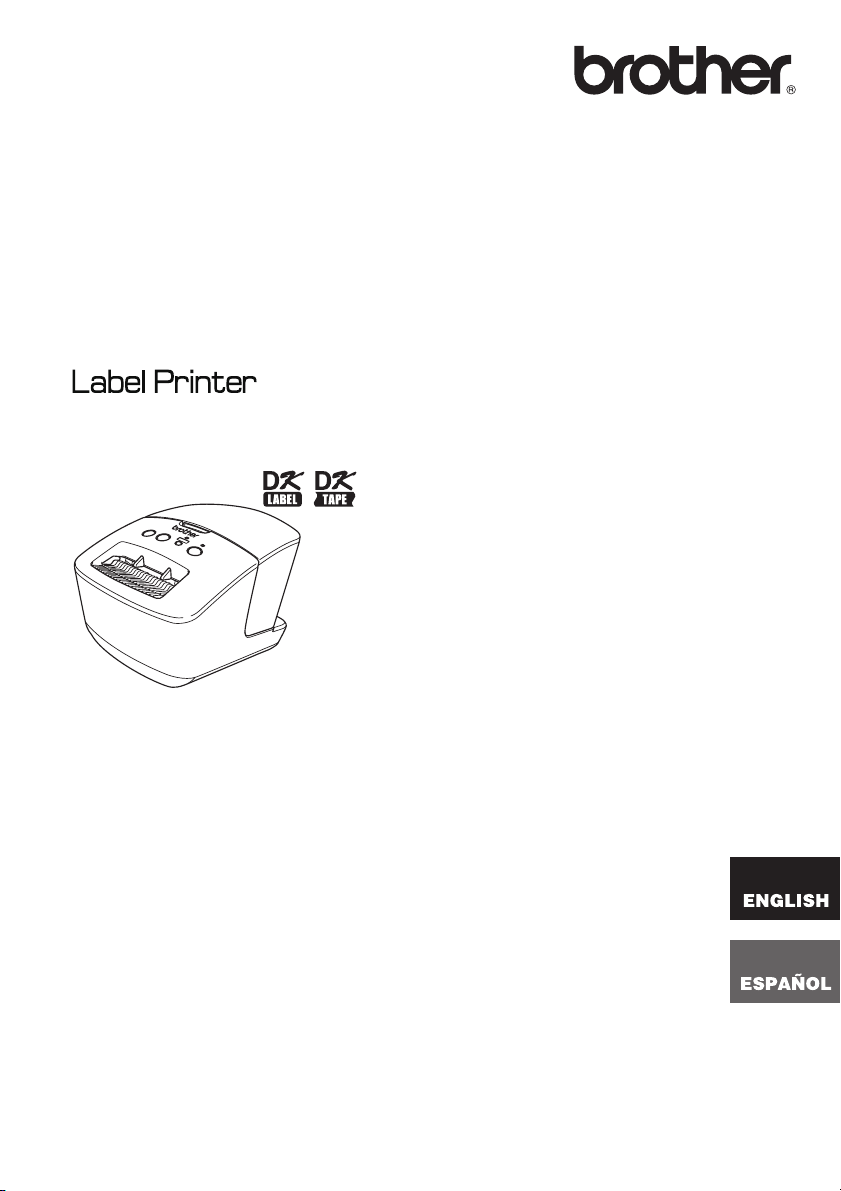
Quick Setup Guide
Guía de configuración rápida
QL-710W/720NW
Be sure to read and understand this guide before using the machine. We
recommend that you keep this guide nearby for future reference.
Asegúrese de leer y comprender esta guía antes de utilizar la
máquina. Le recomendamos que la conserve a mano para futuras
consultas.
www.brother.com
US ENG
Page 2
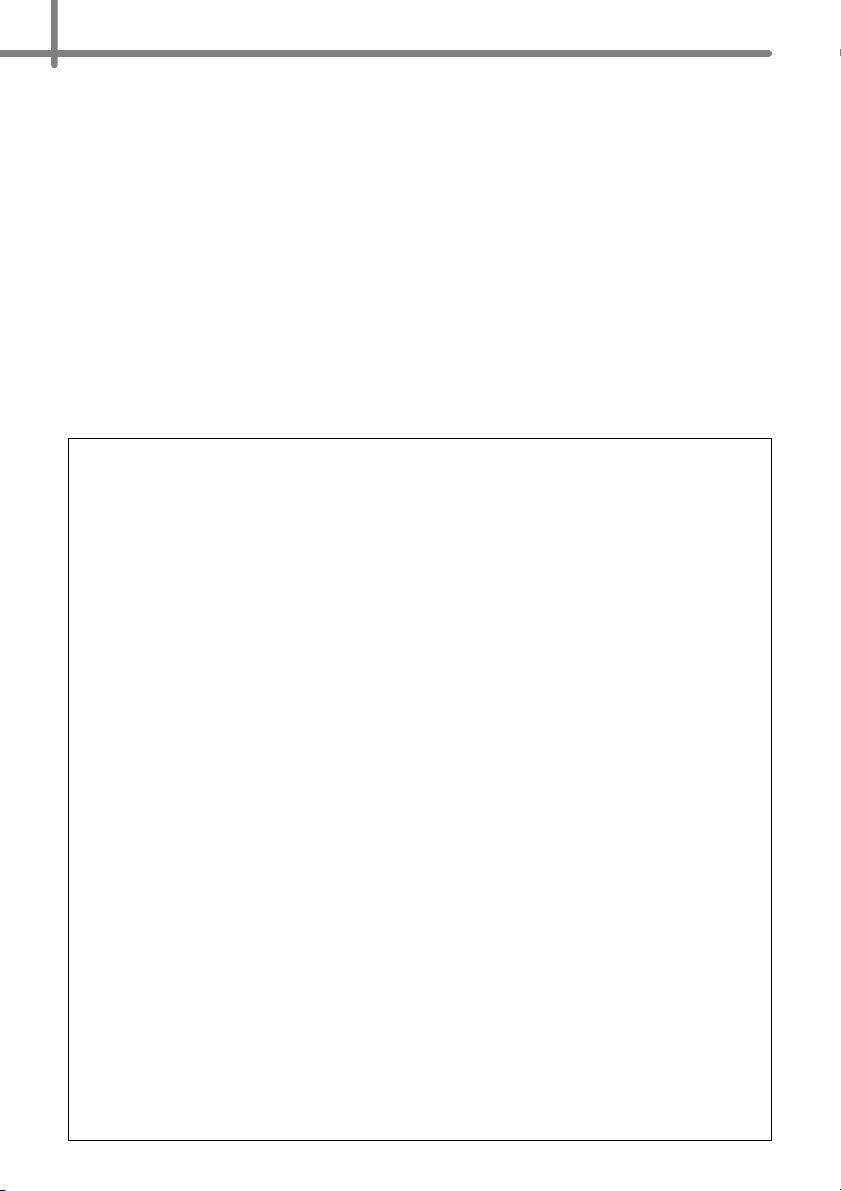
Thank you for purchasing the Brother QL-710W/720NW.
This guide briefly describes the steps to start using the Brother QL-710W/720NW.
See the User's Guide for details. The User's Guide can be found in the Manuals folder of
the included CD-ROM.
We strongly recommend that you read this guide carefully before using the Brother
QL-710W/720NW, and then keep it nearby for future reference.
We provide service & support for users who register their products on our website.
We recommend that you take this opportunity to register with us by visiting us at:
Online User Registration
http://registermybrother.com/
Online Support Page
http://solutions.brother.com/
NOTE: It is also possible to access the above sites from the online user registration
window of the included CD-ROM. We look forward to your registration.
Federal Communications Commission (FCC) Declaration of Conformity (For USA Only)
Responsible Party: Brother International Corporation
100 Somerset Corporate Boulevard
Bridgewater, NJ 08807-0911 USA
TEL: (908) 704-1700
declares that the product
Product Name: Label Printer
Model Number: QL-710W/720NW
This device complies with Part 15 of the FCC Rules. Operation is subject to the following two
conditions: (1) this device may not cause harmful interference, and (2) this device must accept any
interference received, including interference that may cause undesired operation.
This equipment has been tested and found to comply with the limits for a Class B digital device,
pursuant to Part 15 of the FCC Rules. These limits are designed to provide reasonable protection
against harmful interference in a residential installation. This equipment generates, uses and can
radiate radio frequency energy and, if not installed and used in accordance with the instructions,
may cause harmful interference to radio communications. However, there is no guarantee that
interference will not occur in a particular installation. If this equipment does cause harmful
interference to radio or television reception, which can be determined by turning the equipment off
and on, the user is encouraged to try to correct the interference by one or more of the following
measures:
• Reorient or relocate the receiving antenna.
• Increase the separation between the equipment and receiver.
•
Connect the equipment into an outlet on a circuit different from that to which the receiver is connected.
• Consult the dealer or an experienced radio/TV technician for help.
• This transmitter must not be co-located or operated in conjunction with any other antenna or
transmitter.
Important
The enclosed interface cable should be used in order to ensure compliance with the limits for a
Class B digital device.
A shielded interface cable should be used in order to ensure compliance with the limits for a Class
B digital device.
Changes or modifications not expressly approved by Brother Industries, Ltd. could void the user's
authority to operate the equipment.
CAUTION: To maintain compliance with FCC’s RF exposure guidelines, use only the supplied
antenna. Unauthorize antenna, modification, or attachments could damage the transmitter and
may violate FCC regulations.
Page 3
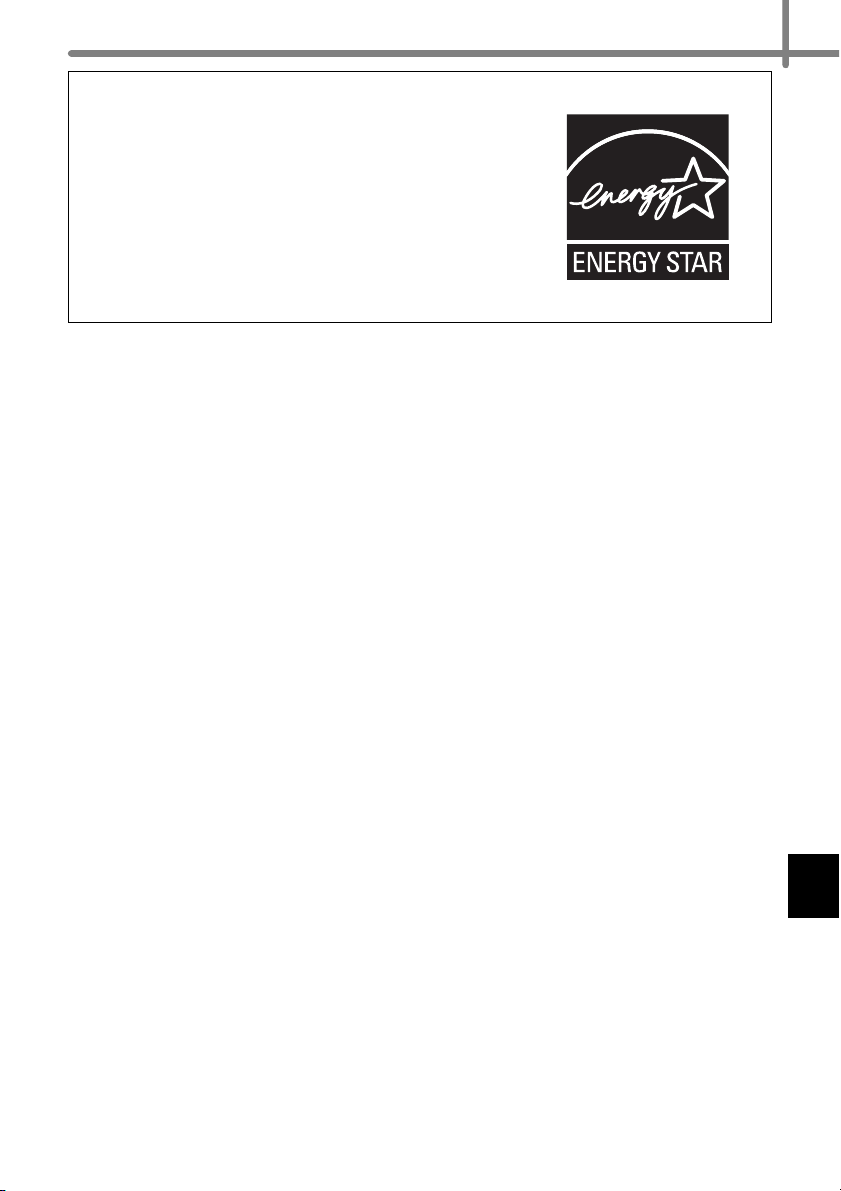
®
International ENERGY STAR
The purpose of the International ENERGY STAR
Compliance Statement
®
Program is
to promote the development and popularization of energyefficient office equipment.
As an ENERGY STAR
determined that this product meets the ENERGY STAR
®
Partner, Brother Industries, Ltd. has
®
guidelines for energy efficiency.
IMPORTANT NOTE
This product is approved for use in the country of purchase only. Do not use this product outside the
country of purchase as it may violate the wireless telecommunication and power regulations of that
country.
®
This product supports Windows
Windows Server
Windows
Edition. In addition, Windows
Windows Vista
Windows
Windows Server
®
2008/Mac OS X 10.5.8 - 10.7.
®
XP in this document represents Windows® XP Professional and Windows® XP Home
®
in this document represents all editions of Windows Vista®.
®
7 in this document represents all editions of Windows® 7.
®
2003 in this document represents Windows Server® 2003, Windows Server®
2003 R2. In addition, Windows Server
2003 x64 Edition.
Windows Server
Windows Server
®
2008 in this document represents all editions of Windows Server® 2008 and
®
2008 R2.
XP/Windows Vista®/Windows® 7/Windows Server® 2003/
®
XP in this document does not represent Windows® XP x64 Edition.
®
2003 in this document does not represent Windows Server®
Page 4
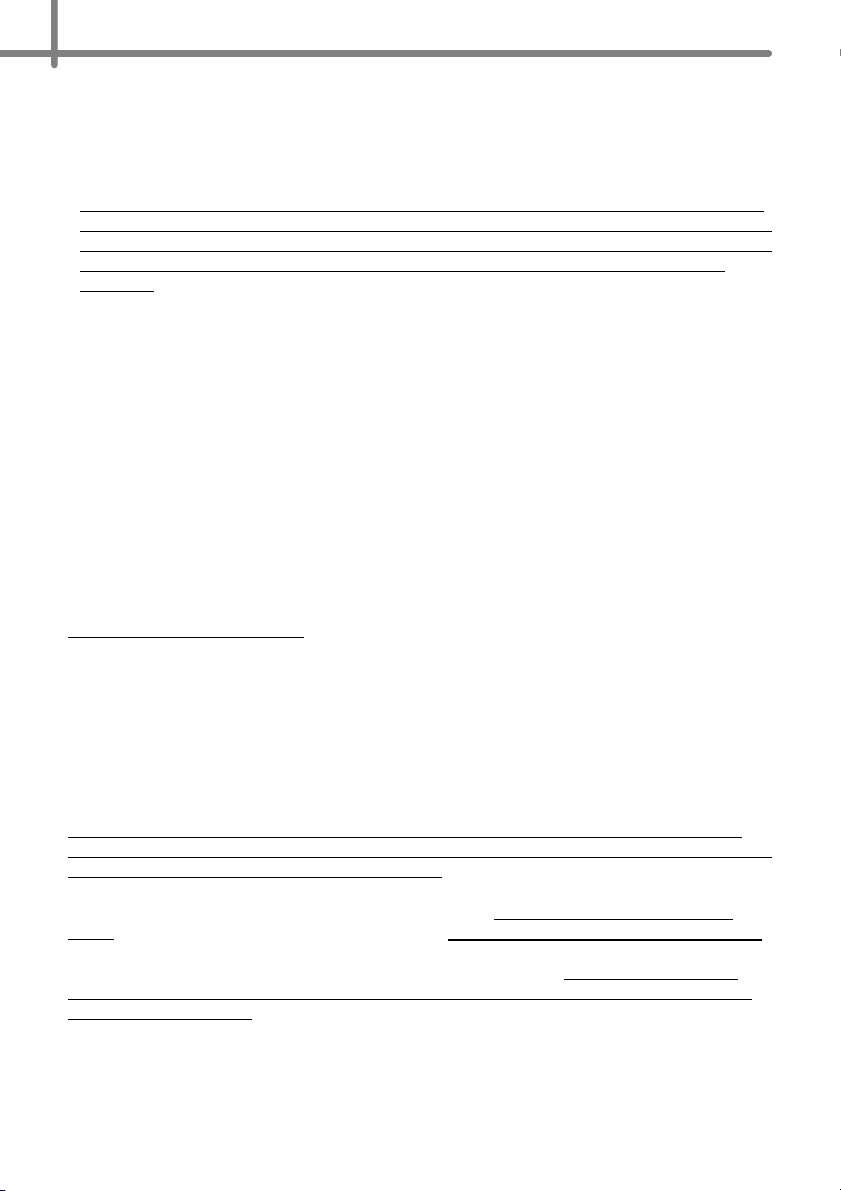
Brother™ Two Year Limited Warranty and Replacement Service
(USA Only)
Who is covered:
• This limited warranty ("warranty") is given only to the original end-use/retail purchaser
(referred to in this warranty as "Original Purchaser") of the accompanying product,
consumables and accessories (collectively referred to in this warranty as "this Product").
• If you purchased a product from someone other than an authorized Brother reseller in
the United States or if the product was used (including but not limited to floor models or
refurbished product by someone other than Brother), prior to your purchase you are not
the Original Purchaser and the product that you purchased is not covered by this
warranty.
What is covered:
• This Product includes a Machine and Consumable and Accessory Items. Consumable
and Accessory Items may include but are not limited to label and tape rolls/cassettes,
cutters, adaptor, carrying cases, batteries and print servers. Except as otherwise
provided herein, Brother warrants that the Machine and the accompanying Consumable
and Accessory Items will be free from defects in materials and workmanship, when used
under normal conditions.
• This warranty applies only to products purchased and used in the United States. For
products purchased in, but used outside, the United States, this warranty covers only
warranty service within the United States (and does not include shipping outside the
United States).
What is the length of the Warranty Periods:
• Machines: two year from the original purchase date.
• Accompanying Consumable and Accessory Items: 90 days from the original purchase
date or the rated life of consumable, whichever comes first.
What is NOT covered:
This warranty does not cover:
(1) Physical damage to this Product;
(2) Damage caused by improper installation, improper or abnormal use, misuse, neglect or
accident (including but not limited to transporting this Product without the proper
preparation and/or packaging);
(3) Damage caused by another device or software used with this Product (including but not
limited to damage resulting from use of non Brother™brand parts and Consumable and
Accessory Items);
(4) Consumable and Accessory Items that expired in accordance with a rated life; and,
(5) Problems arising from other than defects in materials or workmanship.
This limited warranty is VOID if this Product has been altered or modified in any way
(including but not limited to attempted warranty repair without authorization from Brother
and/or alteration/removal of the serial number).
What to do if you think your Product is eligible for warranty service:
Report your issue to our Customer Service Hotline at 1-877-BROTHER (1-877-276-
8437) or to a Brother Authorized Service Center within the applicable warranty period.
Supply Brother or the Brother Authorized Service Center with a copy of your dated bill of
sale showing that this Product was purchased within the U.S.. For the name of local
Brother Authorized Service Center(s), call 1-877-BROTHER (1-877-276-8437) or visit
www.brother-usa.com.
What Brother will ask you to do:
After contacting Brother or a Brother Authorized Service Center, you may be required to
deliver (by hand if you prefer) or send the Product properly packaged, freight prepaid, to
the Authorized Service Center together with a photocopy of your bill of sale.
You are responsible for the cost of shipping, packing product, and insurance (if you desire).
You are also responsible for loss or damage to this Product in shipping.
Page 5
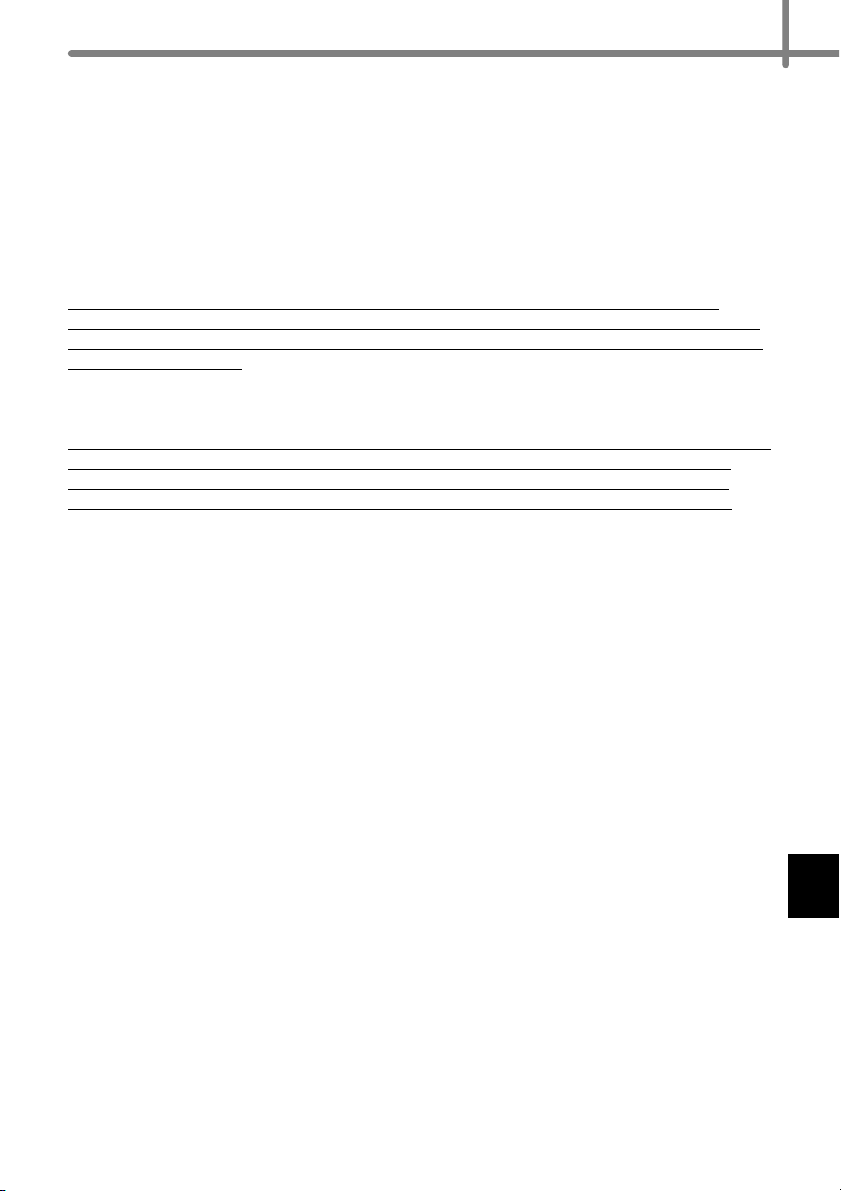
What Brother will do:
If the problem reported concerning your Machine and/or accompanying Consumable and
Accessory Items is covered by this warranty and if you first reported the problem to
Brother or an Authorized Service Center within the applicable warranty period, Brother or
its Authorized Service Center will repair or replace the Machine and/or accompanying
Consumable and Accessory Items at no charge to you for parts or labor. The decision as
to whether to repair or replace the Machine and/or accompanying Consumable and
Accessory Items is made by Brother in its sole discretion.
Brother reserves the right to supply a refurbished or remanufactured replacement
Machine and/or accompanying Consumable and Accessory Items and use refurbished
parts provided such replacement products conform to the manufacturer's specifications
for new product/parts.
The repaired or replacement Machine and/or accompanying Consumable and Accessory
Items will be returned to you freight prepaid or made available for you to pick up at a
conveniently located Authorized Service Center.
If the Machine and/or accompanying Consumable and Accessory Items are not covered
by this warranty (either stage), you will be charged for shipping the Machine and/or
accompanying Consumable and Accessory Items back to you and charged for any
service and/or replacement parts/products at Brother's then current published rates.
The foregoing are your sole (i.e., only) and exclusive remedies under this warranty.
What happens when Brother elects to replace your Machine:
When a replacement Machine is authorized by Brother, and you have delivered the
Machine to an Authorized Service Center, the Authorized Service Center will provide you
with a replacement Machine after receiving one from Brother. If you are dealing directly
with Brother, Brother will send to you a replacement Machine with the understanding that
you will, after receipt of the replacement Machine, supply the required proof of purchase
information, together with the Machine that Brother agreed to replace. You are then
expected to pack the Machine that Brother agreed to replace in the package from the
replacement Machine and return it to Brother using the pre-paid freight bill supplied by
Brother in accordance with the instructions provided by Brother. Since you will be in
possession of two machines, Brother will require that you provide a valid major credit
card number.
Brother will issue a hold against the credit card account number that you provide until
Brother receives your original Product and determines that your original Product is
entitled to warranty coverage. Your credit card will be charged up to the cost of a new
Product only if: (i) you do not return your original Product to Brother within five (5)
business days; (ii) the problems with your original Product are not covered by the limited
warranty; (iii) the proper packaging instructions are not followed and has caused damage
to the product; or (iv) the warranty period on your original Product has expired or has not
been sufficiently validated with a copy of the proof of purchase (bill of sale).
The replacement Machine you receive (even if refurbished or remanufactured) will be
covered by the balance of the limited warranty period remaining on the original Product,
plus an additional thirty (30) days. You will keep the replacement Machine that is sent to
you and your original Machine shall become the property of Brother.
Accessory Items and a copy of the return freight bill, signed by the courier.
Retain your original
Page 6
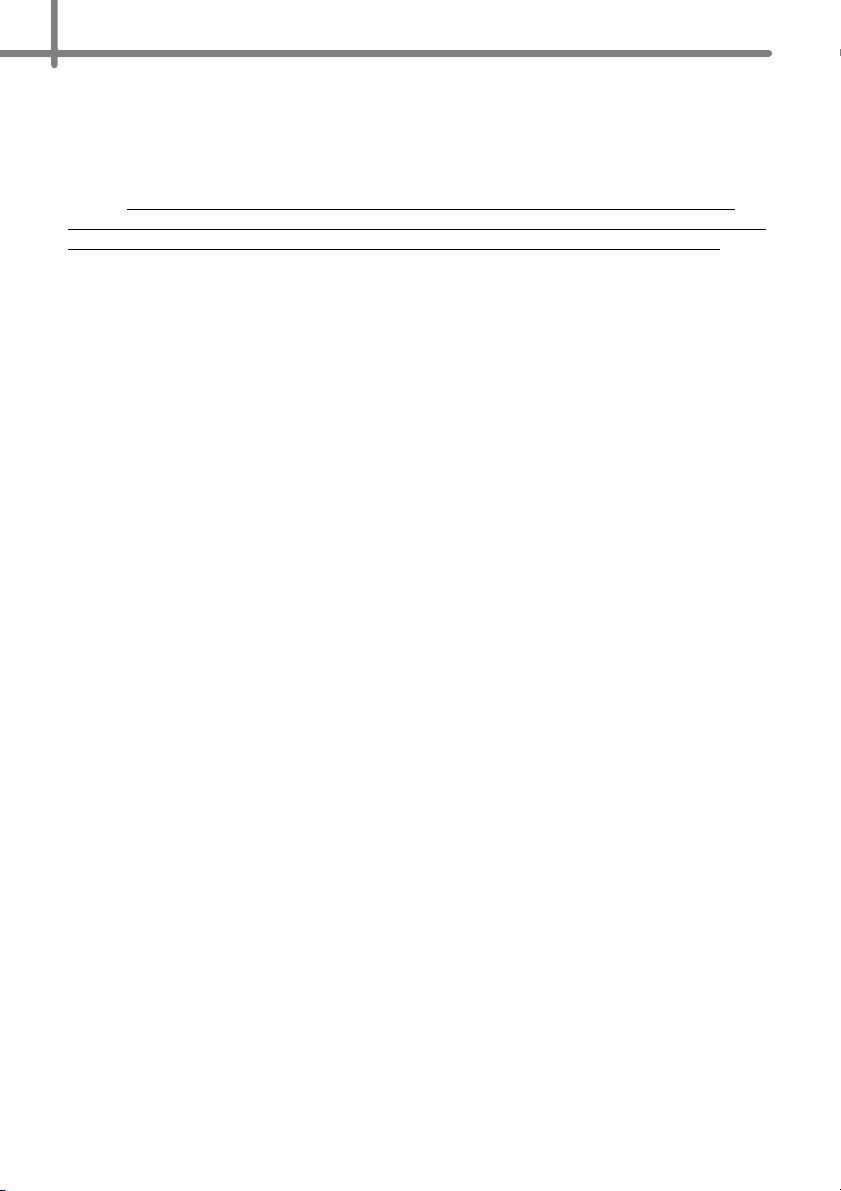
Limitations:
Brother is not responsible for damage to or loss of any equipment, media, programs or
data related to the use of this Product. Except for that repair or replacement as described
above, Brother shall not be liable for any direct, indirect, incidental or consequential
damages or specific relief. Because some states do not allow the exclusion or limitation
of consequential or incidental damages, the above limitation may not apply to you.
THIS WARRANTY IS GIVEN IN LIEU OF ALL OTHER WARRANTIES, WRITTEN OR
ORAL, WHETHER EXPRESSED BY AFFIRMATION, PROMISE, DESCRIPTION,
DRAWING, MODEL OR SAMPLE. ANY AND ALL WARRANTIES OTHER THAN THIS
ONE, WHETHER EXPRESS OR IMPLIED, INCLUDING IMPLIED WARRANTIES OF
MERCHANTABILITY AND FITNESS FOR A PARTICULAR PURPOSE, ARE HEREBY
DISCLAIMED.
• This Limited Warranty is the only warranty that Brother is giving for this Product. It is the
final expression and the exclusive and only statement of Brother's obligations to you. It
replaces all other agreements and understandings that you may have with Brother or its
representatives.
• This warranty gives you certain rights and you may also have other rights that may vary
from state to state.
• This Limited Warranty (and Brother's obligation to you) may not be changed in any way
unless you and Brother sign the same piece of paper in which we (1) refer to this Product
and your bill of sale date, (2) describe the change to this warranty and (3) agree to make
that change.
Important:
We recommend that you keep all original packing materials, in the event that you ship
this Product.
Page 7
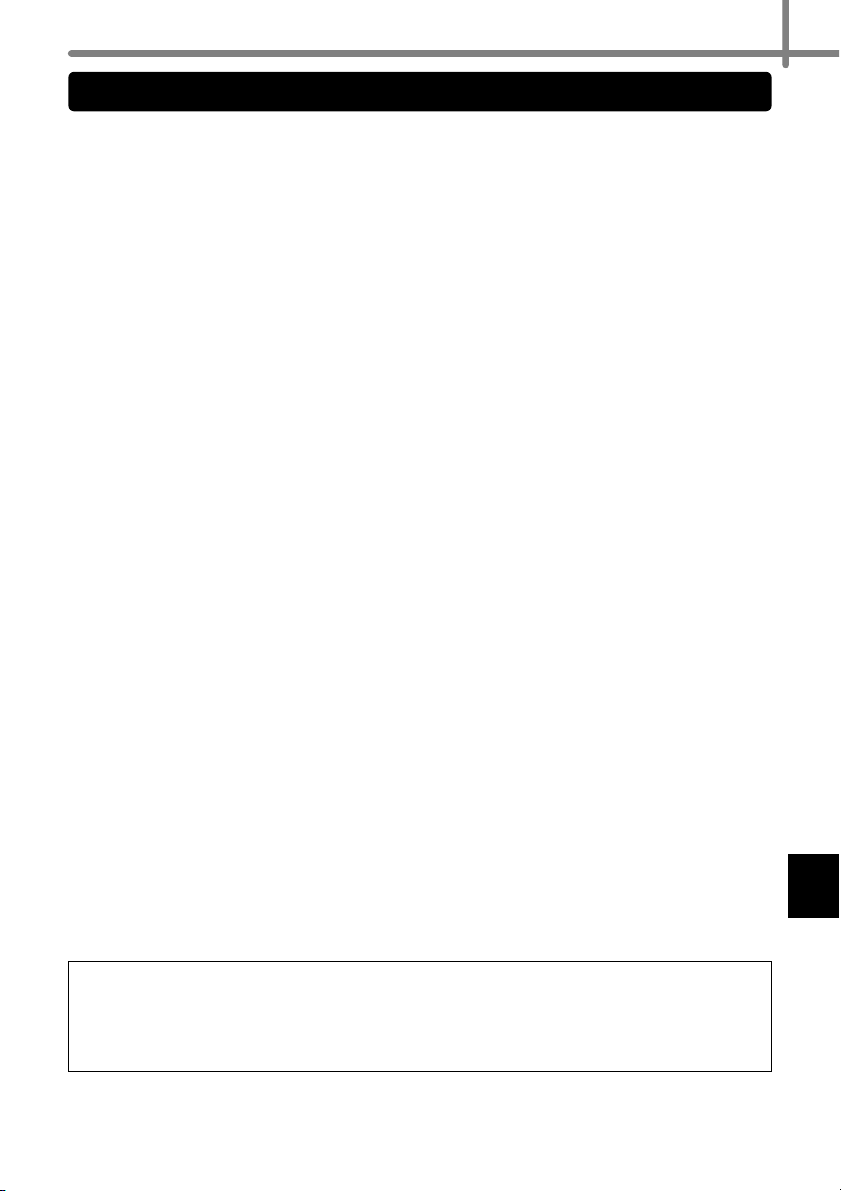
Important Information
Should you have questions, or need information about your Brother Product, we have a
variety of support options for you to choose from:
USA-Customer Service:
Customer Service
1-877-BROTHER (1-877-276-8437)
Customer Service
1-901-379-1210 (fax)
Website
www.brother-usa.com
Supplies / Accessories
www.brothermall.com
or 877-552-6255
BROTHER INTERNATIONAL CORPORATION
100 SOMERSET CORPORATE BLVD.
BRIDGEWATER, NEW JERSEY 08807-0911
Record your model and serial number and your date and location of Purchase below for
your records. Keep this information with your proof of purchase (bill of sale) in case your
Product requires service.
Model # __________________________________________
Serial # __________________________________________
Date of purchase: __________________________________
Store where purchased: _____________________________
Location of store: __________________________________
Important: We recommend that you keep all original packing materials, in the event that
you need to ship the machine.
Save Time - Register On-Line!
Don’t stand in line at the post office or worry about lost mail. Visit us on-line at
Your product will immediately be registered in our database and you can be on your way!
Also, while you're there, look for contests and other exciting information!
www.registermybrother.com
Page 8
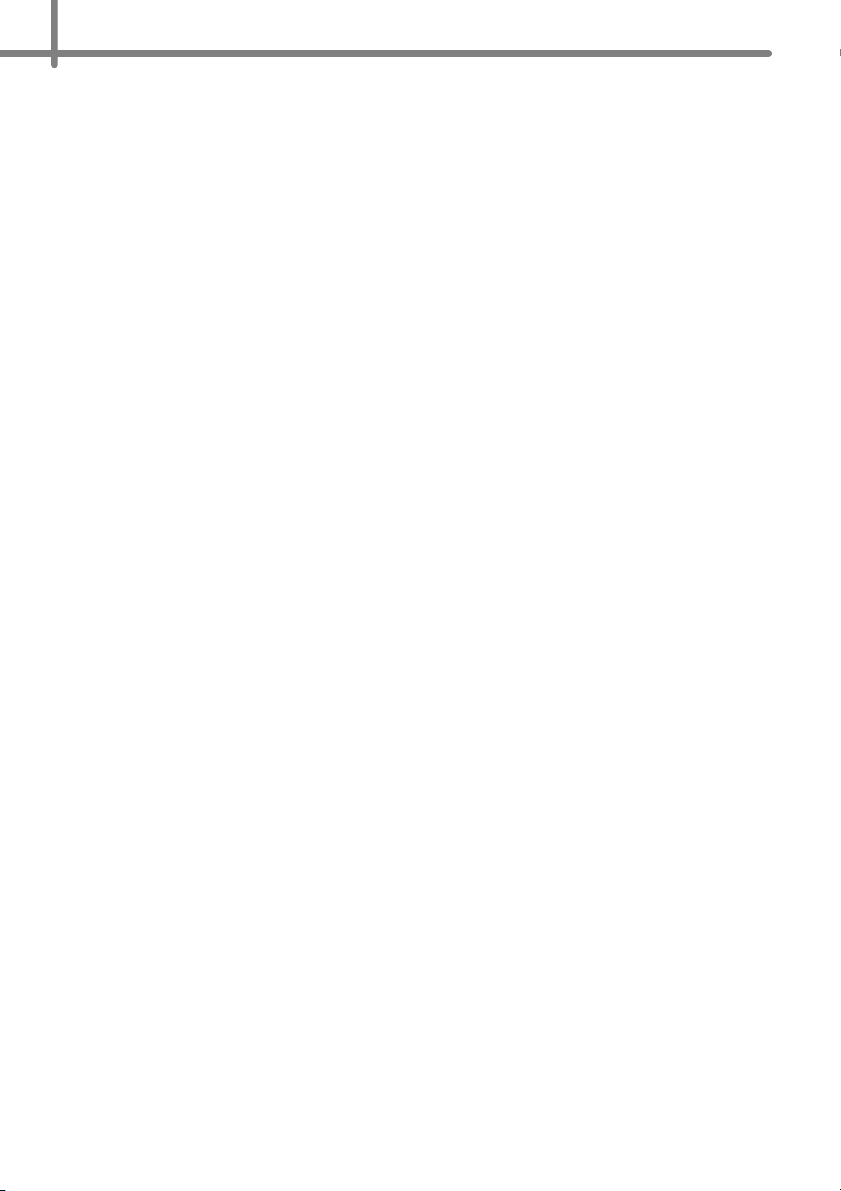
Page 9
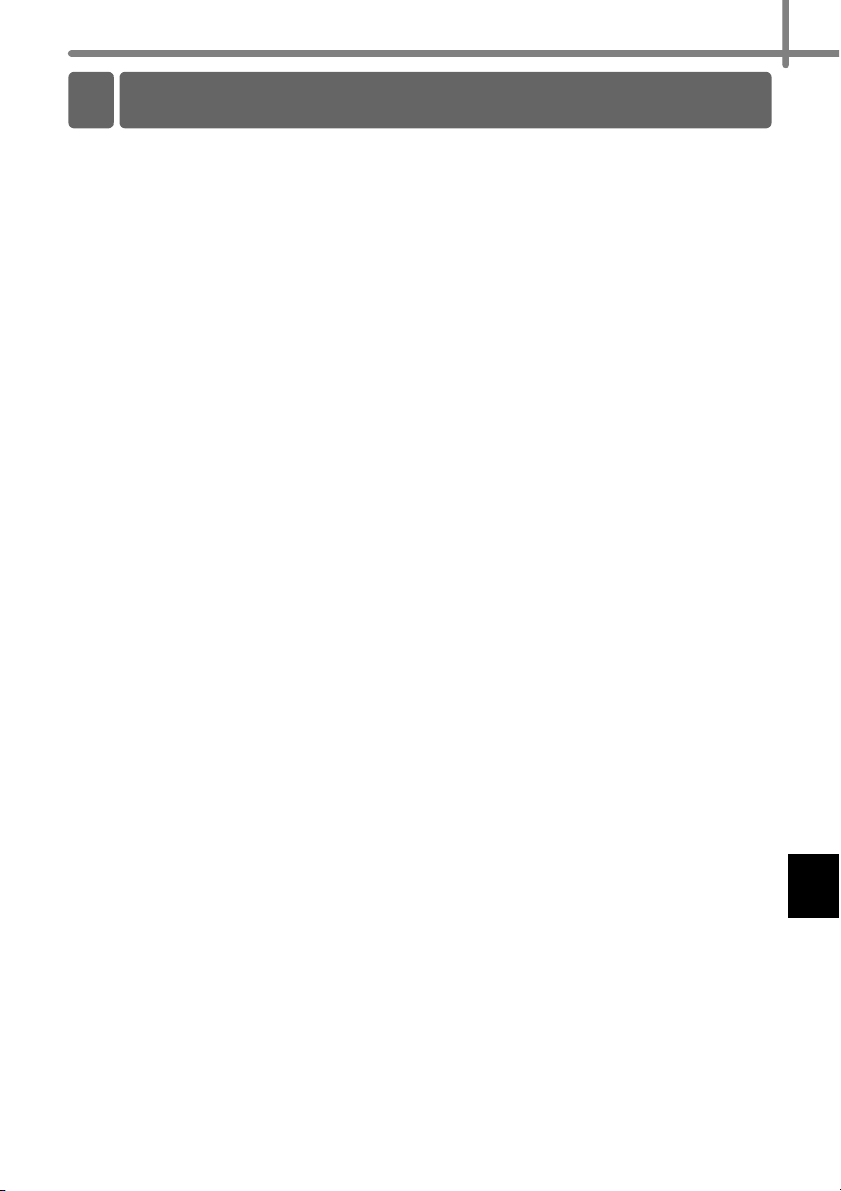
Contents
Contents••••••••••••••••••••••••••••••••••••••••••••••••••••••••••••••••••••••••• 1
General Information •••••••••••••••••••••••••••••••••••••••••••••••••••••••••••2
To use the machine safely••••••••••••••••••••••••••••••••••••••••••••••••••• 3
General Precautions •••••••••••••••••••••••••••••••••••••••••••••••••••••••••••••••••••• 5
1 Unpacking the QL-710W/720NW•••••••••••••••••••••••••••••••••••••••••••7
2 Parts Description•••••••••••••••••••••••••••••••••••••••••••••••••••••••••••••••8
Main Printing Unit•••••••••••••••••••••••••••••••••••••••••••••••••••••••••••••••••••••••• 8
3 Connecting the Power Supply••••••••••••••••••••••••••••••••••••••••••••••• 8
4 Setting the DK Roll •••••••••••••••••••••••••••••••••••••••••••••••••••••••••••• 9
5 Installing the Software ••••••••••••••••••••••••••••••••••••••••••••••••••••••••10
For USB interface users (Windows®) ••••••••••••••••••••••••••••••••••••••••••••••• 11
For USB interface users (Macintosh) •••••••••••••••••••••••••••••••••••••••••••••••• 13
For wired network interface users (Windows®) (QL-720NW only) •••••••••••• 15
For wired network interface users (Macintosh) (QL-720NW only) ••••••••••••• 18
For wireless network interface users •••••••••••••••••••••••••••••••••••••••••••••••• 20
For Windows® users•••••••••••••••••••••••••••••••••••••••••••••••••••••••••••••••••••• 23
For Macintosh users •••••••••••••••••••••••••••••••••••••••••••••••••••••••••••••••••••• 29
6 Installing and using other software••••••••••••••••••••••••••••••••••••••••• 32
BRAdmin Light (Windows®)••••••••••••••••••••••••••••••••••••••••••••••••••••••••••• 32
BRAdmin Light (Macintosh) ••••••••••••••••••••••••••••••••••••••••••••••••••••••••••• 33
P-touch Editor Lite LAN (Windows®)•••••••••••••••••••••••••••••••••••••••••••••••• 34
7 Start P-touch Editor Help••••••••••••••••••••••••••••••••••••••••••••••••••••• 35
For Windows® ••••••••••••••••••••••••••••••••••••••••••••••••••••••••••••••••••••••••••• 35
For Macintosh •••••••••••••••••••••••••••••••••••••••••••••••••••••••••••••••••••••••••••• 36
1
Page 10
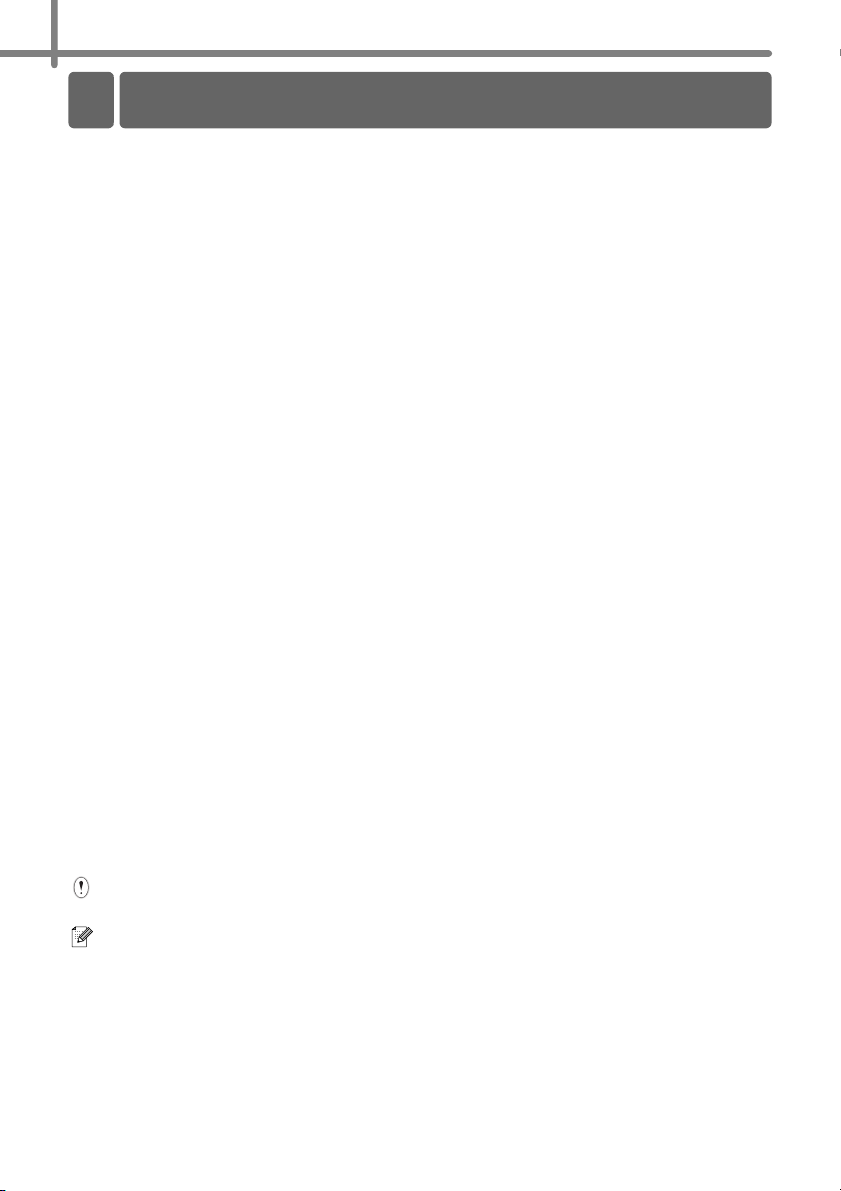
2
General Information
Compilation and Publication Notice
Under the supervision of Brother Industries Ltd., this guide has been compiled and
published, covering the latest product’s descriptions and specifications.
The contents of this guide and the specifications of this product are subject to
change without notice.
Brother reserves the right to make changes without notice in the specifications and
materials contained herein and shall not be responsible for any damages (including
consequential) caused by reliance on the materials presented, including but not limited to
typographical and other errors relating to the publication.
The screen images in this guide can be differed depending on your OS or printer.
© 2012 Brother Industries Ltd. All rights reserved.
Trademarks
The Brother logo is a registered trademark of Brother Industries, Ltd.
Brother is a registered trademark of Brother Industries, Ltd.
Microsoft, Windows Vista, Windows Server and Windows are either registered
trademarks or trademarks of Microsoft Corp. in the United States and/or other countries.
Apple, Macintosh , Mac OS, iPhone, iPod touch, iPad and Safari are trademarks of Apple
Inc., registered in the United States and other countries.
Wi-Fi and Wi-Fi Alliance are registered trademarks of the Wi-Fi Alliance.
Wi-Fi Protected Setup, WPA, and WPA2 are marks of the Wi-Fi Alliance.
Android is a trademark of Google Inc.
The names of other software or products used in this document are trademarks or
registered trademarks of the respective companies that developed them.
Each owner whose software title is mentioned in this document has a Software License
Agreement specific to its proprietary programs.
Any trade names and product names of companies appearing on Brother products,
related documents and any other materials are all trademarks or registered trademarks
of those respective companies.
Symbols Used in this Guide
The symbols used throughout this guide are as follows:
This symbol shows information or directions that should be followed. If ignored, the
result may be injury, damage, or failed operations.
This symbol shows information or directions that can help you better understand and
use the machine more efficiently.
Open Source Licensing Remarks
This product includes open-source software.
Please see Open Source Licensing Remarks and Copyright information on the supplied
CD-ROM.
(For Windows
(For Macintosh) Double-click the CD-ROM icon on your desktop. Then double-click the
Utilities icon. License.rtf will appear.
®
) "X:\License.txt"(where X is your drive letter).
Page 11

To use the machine safely
Read and understand all of these instructions and save them for later reference. Follow
all warnings and instructions marked on the product.
Indicates a potentially hazardous situation which, if the product is handled
WARNING
CAUTION
The symbols used in the manuals for this product are as follows:
Action NOT allowed DO NOT disassemble the product.
DO NOT splash the product with or
immerse the product in water.
Mandatory action Unplugging
Alerts to the possibility of electrical
shock
To use the machine safely
Follow these guidelines to avoid fire, electric shock, or other damage.
The Machine
Do not use the printer in special
environments, such as near medical
equipment. Electromagnetic waves may
cause the medical equipment to
malfunction.
Users with heart pacemakers should
move away from the machine if they
sense any abnormalities.
Dispose of plastic bags correctly and
keep away from babies and children. Do
not wear or play with plastic bags.
Unplug the power cord immediately and
stop using the
abnormal odor, heat, smoke,
discoloration, deformation or anything
unusual whilst the
without following the warnings and instructions, could result in death or
serious injuries.
Indicates a potentially hazardous situation which, if the product is handled
without following warnings and instructions, may result in minor or moderate
injuries, and/or property damage.
DO NOT touch a specified part of the
product.
WARNING
Do not disassemble the machine.
For inspection, adjustment and repair of
the machine, contact the retail outlet
where the machine was purchased or
your local authorized service center.
Do not drop, hit or otherwise bang the
machine.
Do not place the machine in a location
where it could get wet, such as a
kitchen, bathroom, or near a humidifier.
Doing so could cause an electrical shock
or fire.
machine
if you notice any
machine
is in.
Do not allow any liquids, such as coffee,
juice and other beverages, vase water and
flower preservatives, or pet bodily fluids, to
come into contact with the machine.
3
Page 12
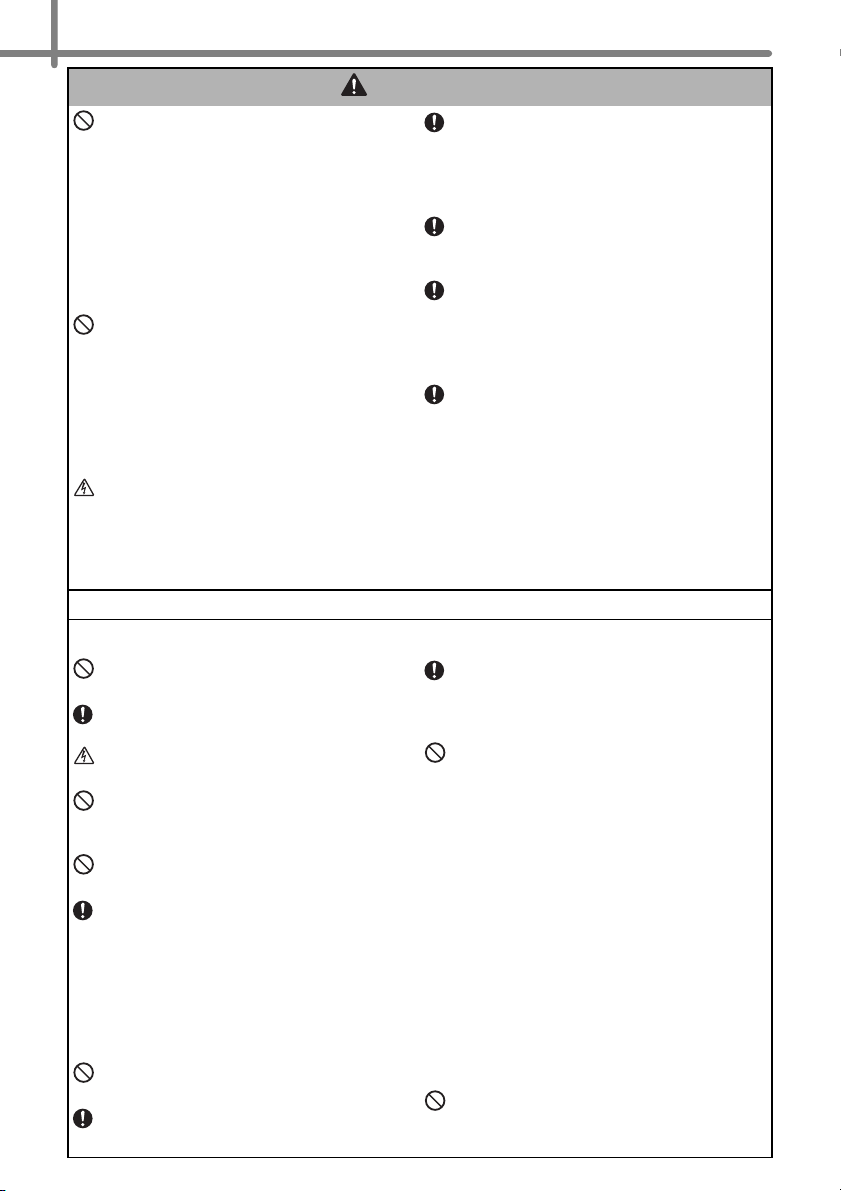
4
WARNING
Do not use the machine with foreign
objects in it. Do not drop any metal
objects such as paper clips and staples
into the machine. If water or any foreign
objects should enter the machine,
unplug the power cord from the electric
outlet and remove the foreign object. If
necessary, contact the retail outlet
where the machine was purchased or
your local authorized service center.
Do not allow organic solvents (benzene,
paint thinner, nail polish remover,
deodorizer, etc.) to come into contact
with the machine and its connecting
cables. Doing so may cause the
equipment to deform or dissolve, and
there may be a risk of electrical shock or
fire.
Do not touch the machine during a
severe thunderstorm, as this may result
in electrical shock.
Follow these guidelines to avoid fire, electric shock, or other damage.
Make sure to turn off the machine and
remove the power cord from the
electrical outlet when cleaning the
machine. Failure to do so could cause
an electrical shock or fire.
To avoid possible fire or electrical shock,
never disassemble the machine or allow
it to get wet.
Do not use paint thinner, benzene,
alcohol or any other organic solvents to
clean the machine. Doing so may cause
damage to the surface finish. Use a soft,
dry cloth to clean the machine.
Do not put any heavy objects or objects
containing water on top of the machine.
If water or any foreign object enters the
machine, contact the retail outlet where
the machine was purchased or your
local authorized service center. If you
continue to use the machine with water
or a foreign object in the machine, the
machine may be damaged or personal
injury could result.
Power Cord
Use only the authorized power source
(120V AC) for the machine.
Use only the power cord included with
the machine.
Do not handle the power cord or plug if
your hands are wet.
Do not overload the electrical outlet with
too many appliances or plug the power
cord into a damaged electrical outlet.
Do not cut, damage, alter or place heavy
objects on the power cord.
Regularly remove the power plug from
the electrical outlet, and clean the base
of the prongs and between the prongs. If
you leave the power plug in the electrical
outlet for an extended period of time,
dust will accumulate at the base of the
power plug prongs. This could cause a
short circuit that may result in a fire.
Do not use the power cord if it is
damaged.
Ensure the power cord is correctly
inserted into the electrical outlet.
Do not pull the power cord when
removing the power plug from the
electrical outlet. Doing so could cause
an electrical shock or fire.
Do not damage the power cord in the
following ways as it may result in an
electrical shock, fire or machine
malfunction.
• Modifying the cord
• Forcibly bending the cord
• Placing the cord near a hot object
• Pulling the cord
• Twisting the cord
• Tying the cord
• Placing a heavy object on the cord
• Squeezing the cord into a narrow place
• Hanging the cord on a metal object
• Folding the cord back and forth
• Pushing the cord against a wall
Do not use an extension cord, as this
may result in a fire, electrical shock, or
damage to the machine.
Page 13
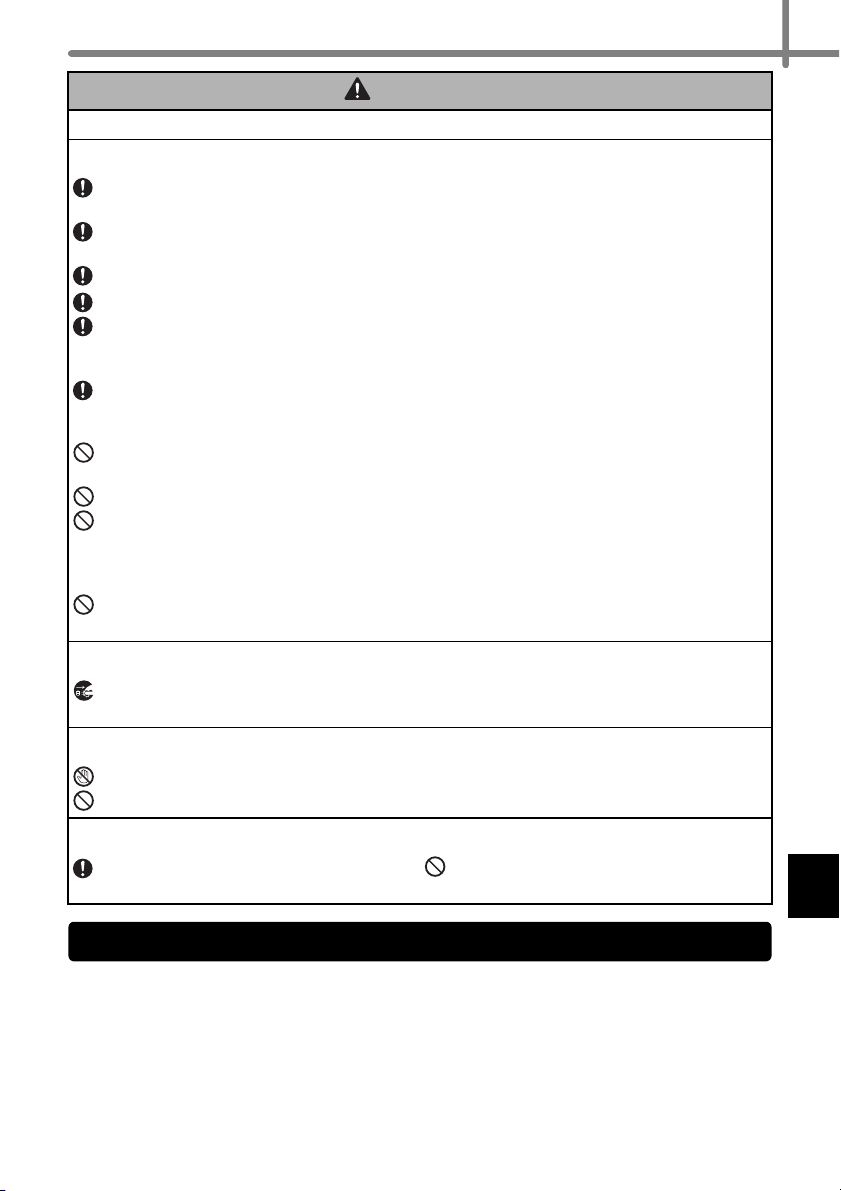
CAUTION
Follow these guidelines to avoid fire, electric shock, or other damage.
The Machine
The machine may malfunction if left near a television, radio, etc. Do not use the
machine near any machine that can cause electromagnetic interference.
Ensure that small children do not put their fingers in the moving parts or openings of
the machine.
The electrical outlet should be close to the machine and be easily accessible.
Do not touch the cutter. Personal injury could result.
When the machine is not being used, store it out of the reach of children. In addition,
do not allow children to put machine parts or labels in their mouths. If any object has
been swallowed, seek medical attention.
Do not place the machine in areas exposed to direct sunlight, near heaters or other
hot appliances, or in any area exposed to extremely high or low temperatures, high
humidity or excessive dust. Doing so could cause the machine to malfunction.
Do not hold or lift the machine by the DK Roll cover. The cover could come off and
the machine could fall and become damaged.
Do not hold the machine with only one hand. The machine may slip out of your hand.
Make sure of the correct orientation and procedure when attaching the various cables
and optional products. In addition, use only the specified cables and optional
products. Failure to do so could cause a fire or personal injury. Follow the instructions
in the manual to correctly attach the equipment.
Do not remove the labels (labels indicating operations, product number, etc.) attached
to the machine.
Power Cord
If the machine will not be used for an extended period, remove the power cord from
the electrical outlet.
Cutter
Do not touch the blade of the cutter.
Do not open the top cover when the cutter is operating.
Installation/Storage
Put the machine on a flat, stable surface
such as a desk.
Do not put any heavy objects on top of
the machine.
5
General Precautions
The Machine
• The machine is a precision machine. Do not drop, hit or otherwise bang the machine.
• Do not lift the machine by the DK Roll compartment cover. The cover could come off and
the machine could fall and become damaged.
• Do not insert any objects into or block the label output slot, USB port, Serial port or LAN
port.
• Use only the interface cable (USB cable) included with the machine.
• When not in use for an extended period, remove the DK Roll from the machine.
• Do not attempt to print labels while the DK Roll cover is open.
Page 14

6
DK Roll (DK Label and DK Tape)
• Use only genuine Brother accessories and supplies (with , marks). Do not use any
unauthorized accessories or supplies.
• If the label is attached to a wet, dirty, or oily surface, it may peel off easily. Before
applying the label, clean the surface to which the label will be applied.
• DK Rolls use thermal paper or film that can fade in color or peel off surfaces if exposed
to ultraviolet light, wind or rain.
• Do not expose the DK Rolls to direct sunlight, high temperatures, high humidity, or dust.
Store in a cool, dark place. Use the DK Rolls soon after opening the package.
• Scratching the printed surface of the label with your finger nails or metal objects, or
touching the printed surface with hands dampened by water or sweat can cause the
color to change or fade.
• Do not apply labels to any persons, animals, or plants. In addition, never apply labels to
public or private property without permission.
• As the end of the DK Roll is designed to not adhere to the label spool, the last label may
not be cut properly. If this happens, remove the remaining labels, insert a new DK Roll,
and reprint the last label.
Note: To account for this, the number of DK Labels included on each DK Roll may be
more than indicated on the package.
• When a label is removed after being applied to a surface, a portion of the label may
remain.
• Prior to using CD/DVD labels, be sure to follow the instructions in your CD/DVD player's
instruction guide regarding applying CD/DVD labels.
• Do not use CD/DVD labels in a slot loading CD/DVD player, for example a CD player in
a car where the CD is slid into a slot in the CD player.
• Do not peel off the CD/DVD label once it is applied to the CD/DVD, a thin surface layer
may come off, resulting in damage to the disk.
• Do not apply CD/DVD labels to CD/DVD disks designed for use with ink jet printers.
Labels peel off these disks easily and using disks with peeled labels can result in loss or
damage of data.
• When applying CD/DVD labels, use the applicator included with the CD/DVD label rolls.
Failure to do so could cause damage to the CD/DVD player.
• Users shall take full responsibility for applying CD/DVD labels. Brother accepts no
responsibility for any loss or damage of data caused by the inappropriate use of CD/DVD
labels.
• Be careful not to drop the DK Roll.
• DK Rolls use thermal paper and thermal film. Both the label and print will fade with
sunlight and heat. Do not use DK Rolls for outdoor use that requires durability.
• Depending on the area, material, and environmental conditions, the label may unpeel or
become irremovable, or the color of the label may change or be transferred to other
objects. Before applying the label, check the environmental conditions and the material.
Test the label by affixing a small piece of it to an inconspicuous area of the intended
surface.
CD-ROM and Software
• Do not scratch or subject the CD-ROM to high or low temperatures.
• Do not put heavy objects on the CD-ROM or apply force to the CD-ROM.
• The software contained on the CD-ROM is meant for use with this machine only. See the
License on the CD-ROM for details. This software may be installed on multiple
computers for use in an office, etc.
Page 15
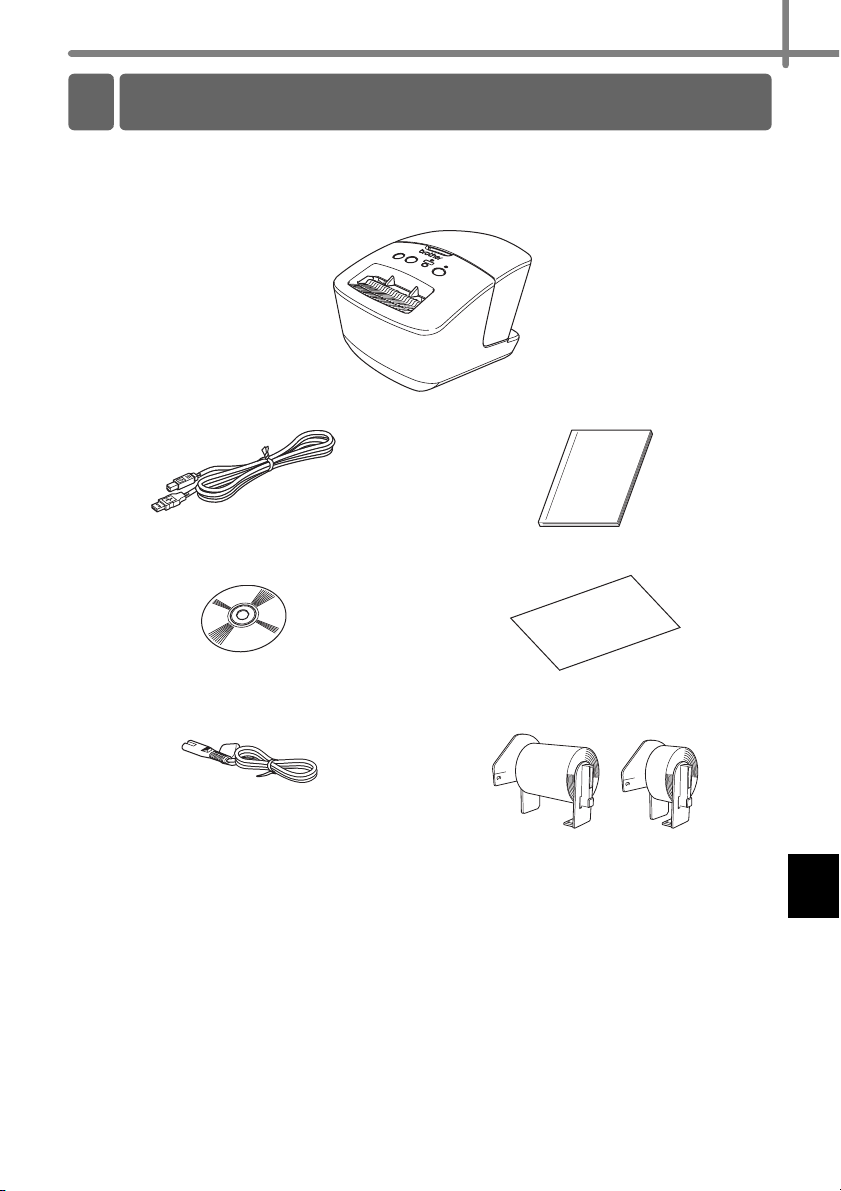
1 Unpacking the QL-710W/720NW
Check that the package contains the following before using the printer. If any item is
missing or damaged, contact your Brother dealer.
QL-710W/720NW
USB cable Quick Setup Guide
CD-ROM DK Label & Tape Guide
7
AC Power cord
The plug may differ by countries.
DK Roll (Starter roll)
The Brother QL-710W/720NW includes two
starter rolls:
• One starter roll of DK Die-cut Standard Address
Labels (100 labels)
• One starter roll of DK Continuous Durable Tape
(2.4" x 26.2 feet)
Page 16
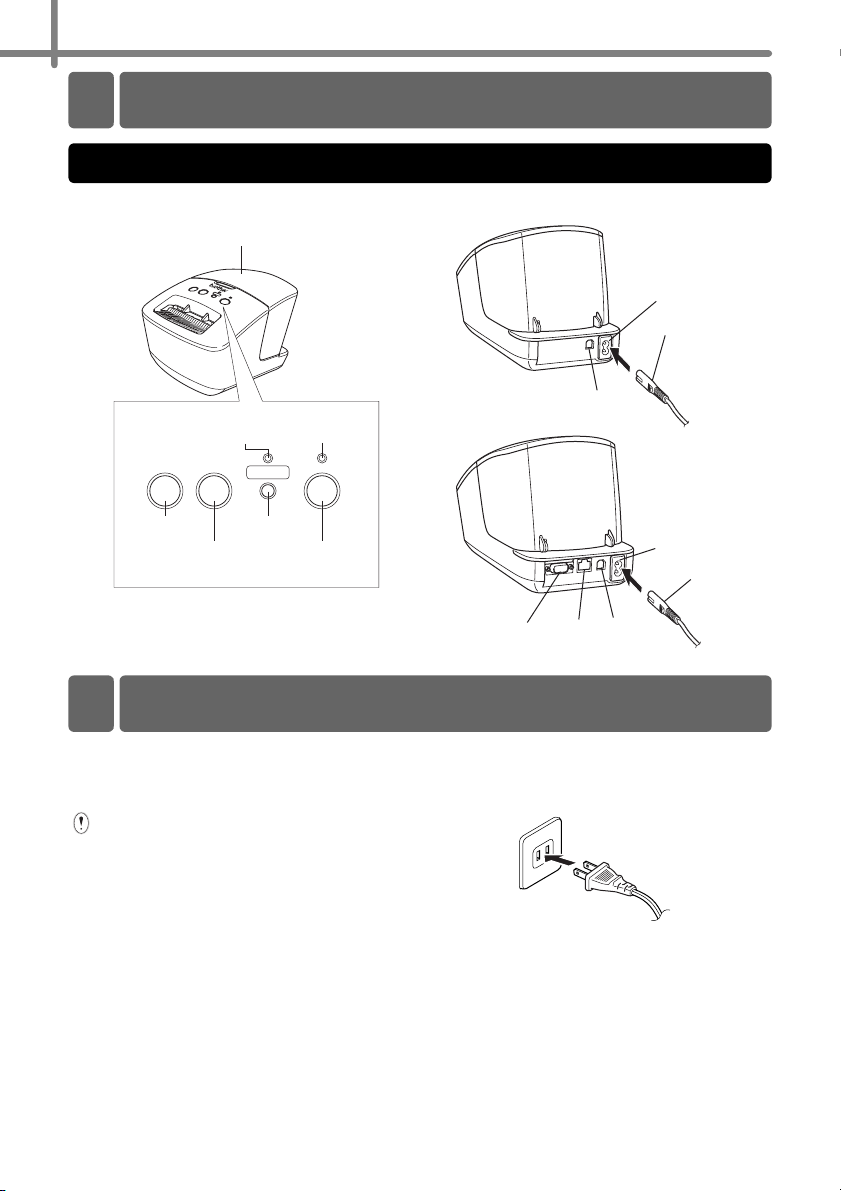
8
2 Parts Description
Main Printing Unit
Front Rear
DK Roll compartment cover
Wi-Fi
button
Status
lamp
ON/OFF
button
Wi-Fi
lamp
Feed
button
Cut
button
When the Wi-Fi lamp is lit, wired network connections
are disabled.
USB port
LAN portSerial port
<QL-710W>
Power port
Power cord
<QL-720NW>
Power port
Power cord
USB port
3 Connecting the Power Supply
Connect the power cord to the
QL-710W/720NW and then plug the
power cord into an electrical outlet.
• Check that the electrical outlet is 120V
AC before plugging the power cord.
• Unplug the power cord from the
electrical outlet after you have finished
using the QL-710W/720NW.
• Do not pull the power cord when
unplugging it from the electrical outlet.
The wire in the power cord may
become damaged.
• Do not connect the QL-710W/720NW
to the computer until directed to do so
when installing the printer driver.
The plug may differ by countries.
Page 17
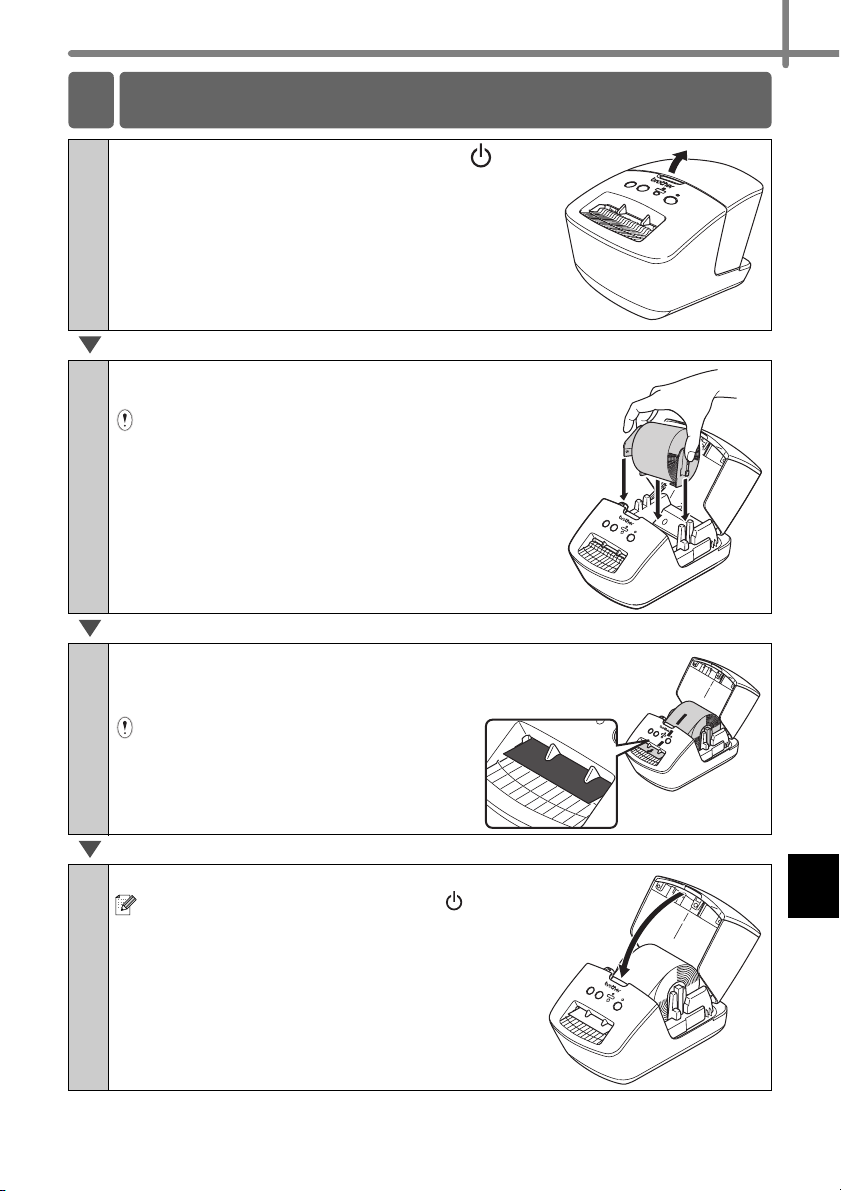
4 Setting the DK Roll
Press and hold the ON/OFF button ( ) to
1
turn the QL-710W/720NW off. Hold the
Brother QL-710W/720NW by the front of the
machine, and firmly lift the DK Roll
compartment cover to open the cover.
Put the spool into the spool guides in the DK
2
Roll compartment.
• Make sure that the spool arms are inserted firmly
in the spool guides on the left and right.
• Insert the spool with the DK Roll into the spool
guide located on the right hand side of the Brother
QL-710W/720NW.
9
Thread the end of the DK Roll into
3
the slot until it align to the area
shown on the right.
Align the end of the roll with the upright
edge of the label output slot.
Close the DK Roll compartment cover.
4
When you press the ON/OFF button ( ) to turn
the Brother QL-710W/720NW on, the end of the
DK Die-cut Label is aligned automatically.
Page 18
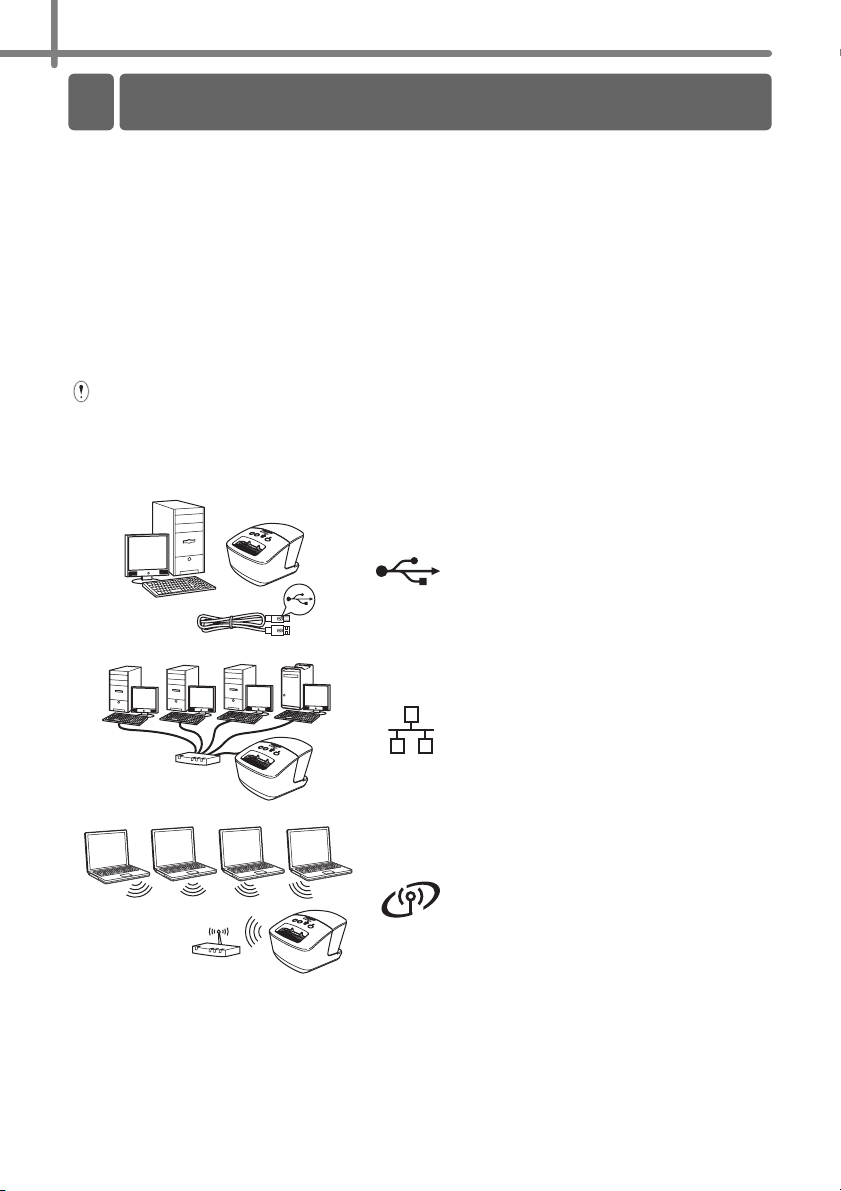
10
5 Installing the Software
This section explains how to install P-touch Editor 5.0, the printer driver, P-touch Update
Software and Printer Setting Tool using the Standard Installation option.
The procedure for installing the software varies depending on the OS of the computer.
The screens may differ depending on your operating system.
In the following steps, you will see QL-XXX. Read "XXX" as your printer name. The
printer names in the following screens may differ from your purchased printer name.
The screens displayed may differ between the QL-710W and QL-720NW. The screens of
the QL-720NW are used in the explanations in this manual.
Installation procedure is subject to change without notice.
If your computer does not have a CD-ROM drive you can download the latest
drivers, manuals and utilities for your model from the Brother Solutions Center at
http://solutions.brother.com/. Some software applications included on the CD-ROM
may not be available as a download.
For USB interface cable
Windows®, go to page 11
Macintosh, go to page 13
For Wired Network
(QL-720NW only)
Windows®, go to page 15
Macintosh, go to page 18
For Wireless Network
Windows® and Macintosh,
go to page 20
Page 19
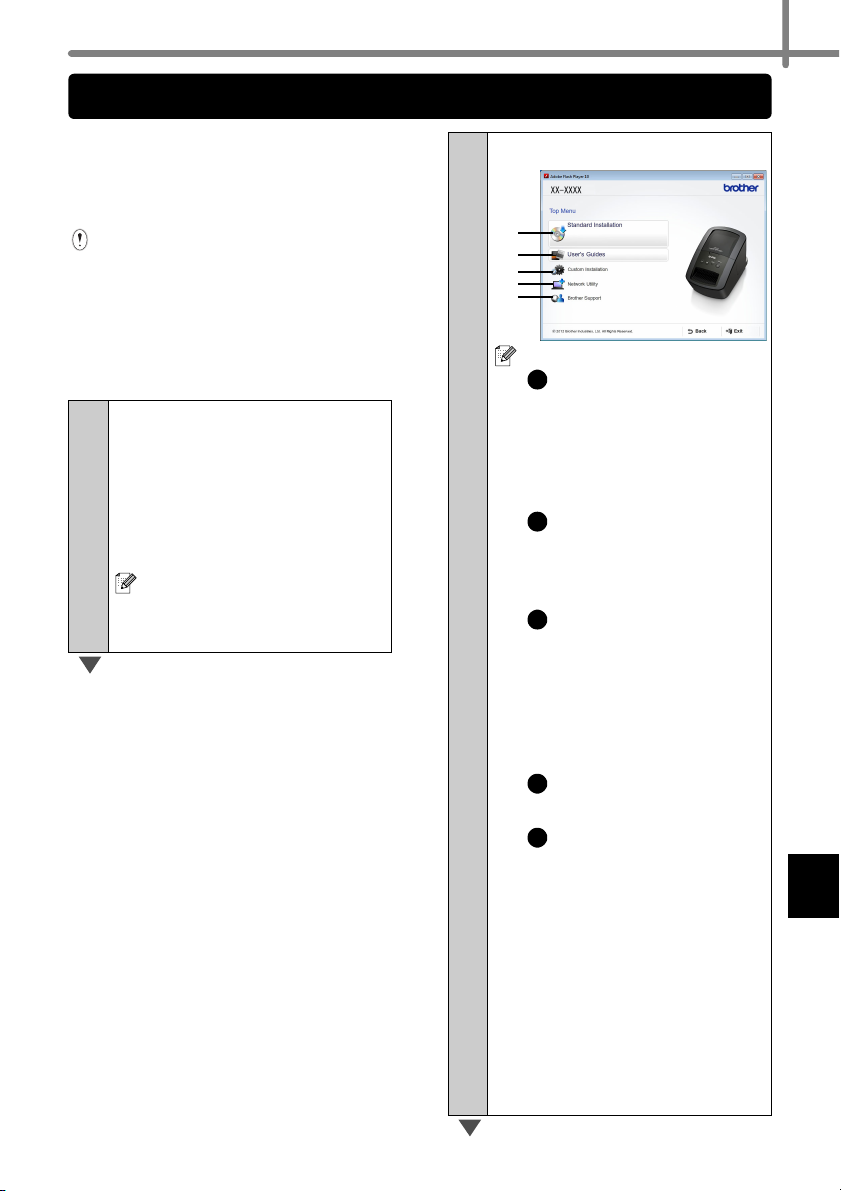
For USB interface users (Windows®)
11
Before you install
Make sure that your computer is ON and
you are logged on with Administrator
rights.
• DO NOT connect the USB cable
yet.
• If there are any programs running,
close them.
Installing the software for
USB interface cable.
Insert the installer CD-ROM
1
into your CD-ROM drive. If
the model name screen
appears, choose your
printer. If the language
screen appears, choose
your language.
If the CD-ROM menu is not
displayed automatically, open
the files on the CD-ROM and
double click [Start.exe].
Click [Standard Installation].
2
1
2
3
4
5
Installation items:
1
Standard Installation
Installs P-touch Editor 5.0,
P-touch Address Book,
P-touch Update Software,
Printer Setting Tool, User's
Guide and Printer Driver.
2
User’s Guides
Displays the User’s Guide,
Software User’s Guide and
Network User’s Guide.
3
Custom Installation
Individually installs P-touch
Editor 5.0, P-touch Address
Book, P-touch Update
Software, Printer Setting Tool,
Printer Driver, User’s Guide
and P-touch Editor Lite LAN.
4
Network Utility
Installs BRAdmin Light utility.
5
Brother Support
Displays the link to Brother
Solutions Center.
• You can use the Printer
Setting Tool to configure
various printer settings when
the printer is connected to
the computer via USB.
Note that the printer driver
must be installed on the
computer in order to
configure the printer.
Page 20
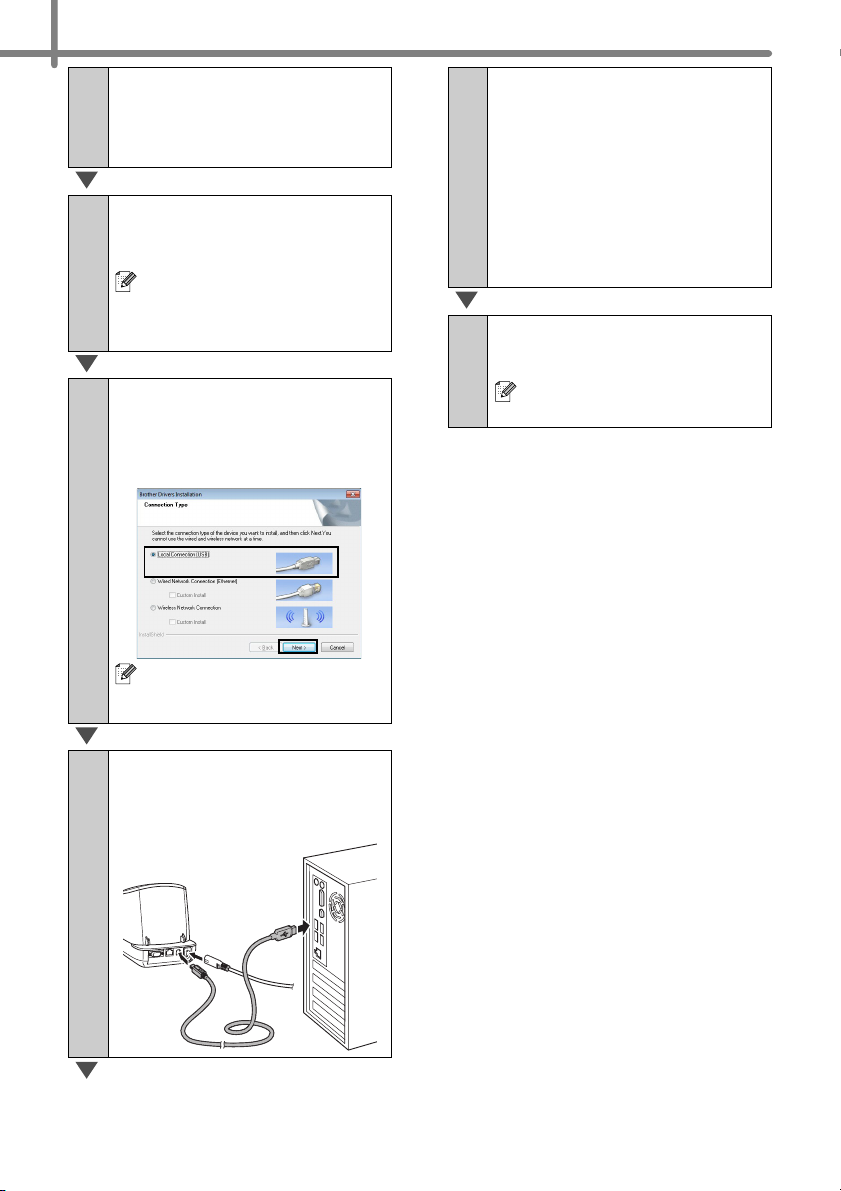
12
Read the license agreement
3
and click [Agree] if you
agree with the terms and
conditions.
Click [Install] to start the
4
installation and follow the
on-screen instructions.
For Windows Vista® and
Windows
Account Control screen
appears, click Allow or Yes.
Choose Local Connection
5
(USB), and then click
[Next]. The installation
continues.
®
7, when the User
When the screen for the
7
online user registration is
displayed, click [OK] or
[Cancel].
• If you choose [OK], you will go to
the online user registration page
before finishing the installation
(recommended).
• If you choose [Cancel],
installation continues.
Click [Finish].
8
The software installation is now
complete.
When you are asked to restart
the computer, click [Restart].
The QL-710W does not
support wired network
connections (Ethernet).
When instructed, connect
6
the printer to finish the
printer driver installation.
Page 21
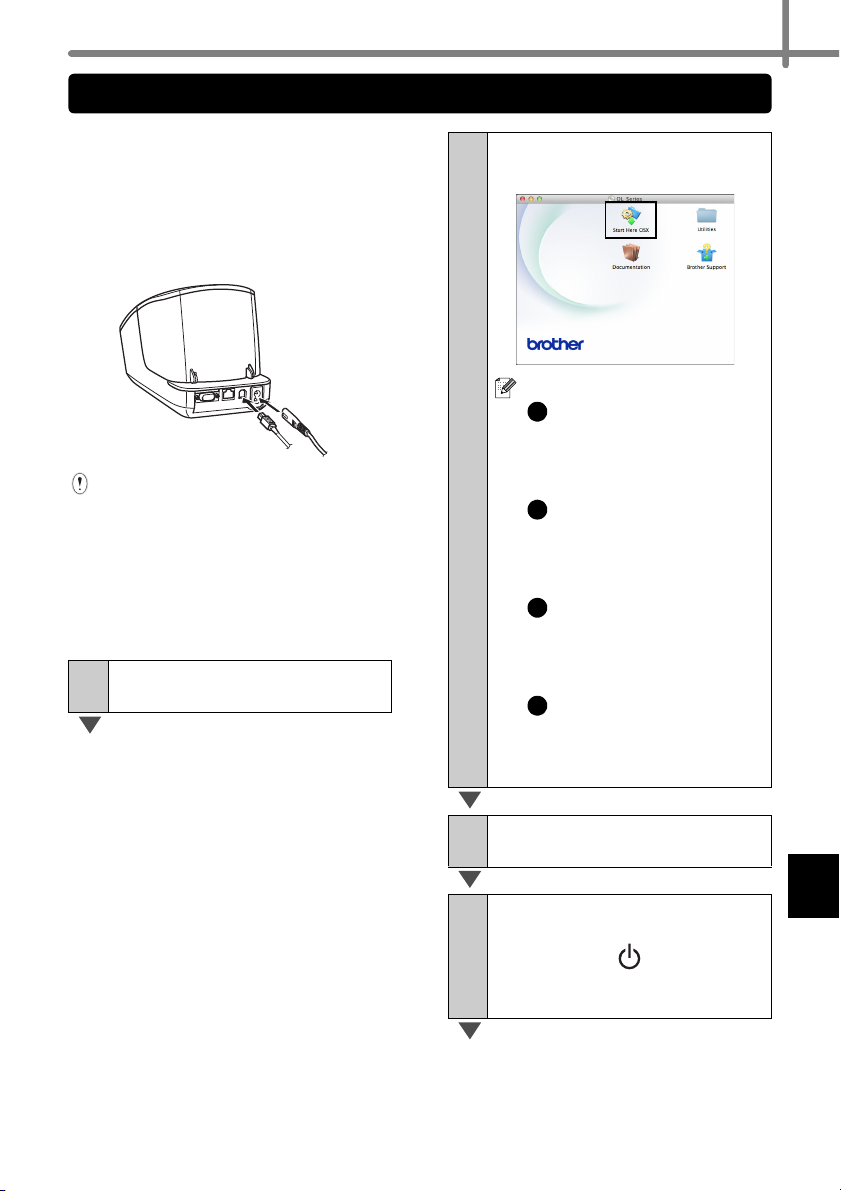
For USB interface users (Macintosh)
13
Before you install
Make sure your machine is connected to
the power and your Macintosh is ON.
You must be logged on with
Administrator rights.
Connect the USB cable
If you are connecting the printer to
Macintosh via a USB hub, it may not
be detected correctly. If so, connect
the printer directly to the USB port
on Macintosh.
Installing the software for
USB interface cable
IInsert the installer CD-ROM
1
into your CD-ROM drive.
Double-click the Start Here
2
OSX icon to install.
Available items:
1
Start Here OSX
Installs P-touch Editor 5.0,
P-touch Update Software
and the Printer Driver.
2
Utilities
Includes BRAdmin Light
and the Wireless Device
Setup Wizard.
3
Documentation
Includes the User’s Guide,
Software User’s Guide and
Network User’s Guide.
4
Brother Support
Displays the link to On-Line
Registration and Brother
Solutions Center.
Follow the on-screen
3
instructions.
After the installation is
4
completed, press the ON/
OFF button ( ) of the
machine to turn on the
power.
Page 22
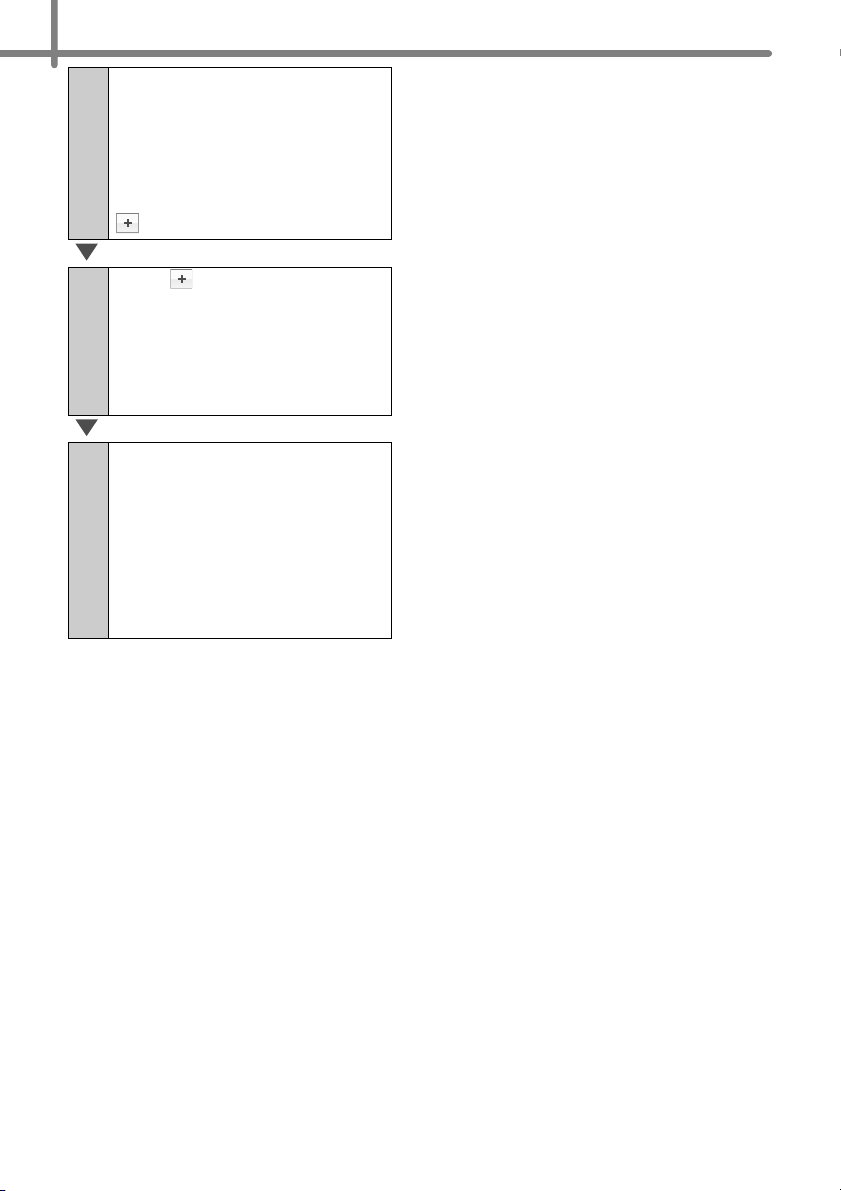
14
Click in order of [Apple
5
menu]-[System
Preferences], and click
Print & Fax (Mac OS X
10.5.8 - 10.6) / Print & Scan
(Mac OS X 10.7). Then click
.
Click . Choose Brother
6
QL-XXX from the list and
click [Add] to add the printer
to the Print & Fax (Mac OS
X 10.5.8 - 10.6) / Print &
Scan (Mac OS X 10.7).
When the screen returns to
7
the Print & Fax / Print &
Scan screen, check that
Brother QL-XXX is added,
and close the Print & Fax /
Print & Scan screen.
Now you can use the
machine.
The installation of software is now
complete.
Page 23
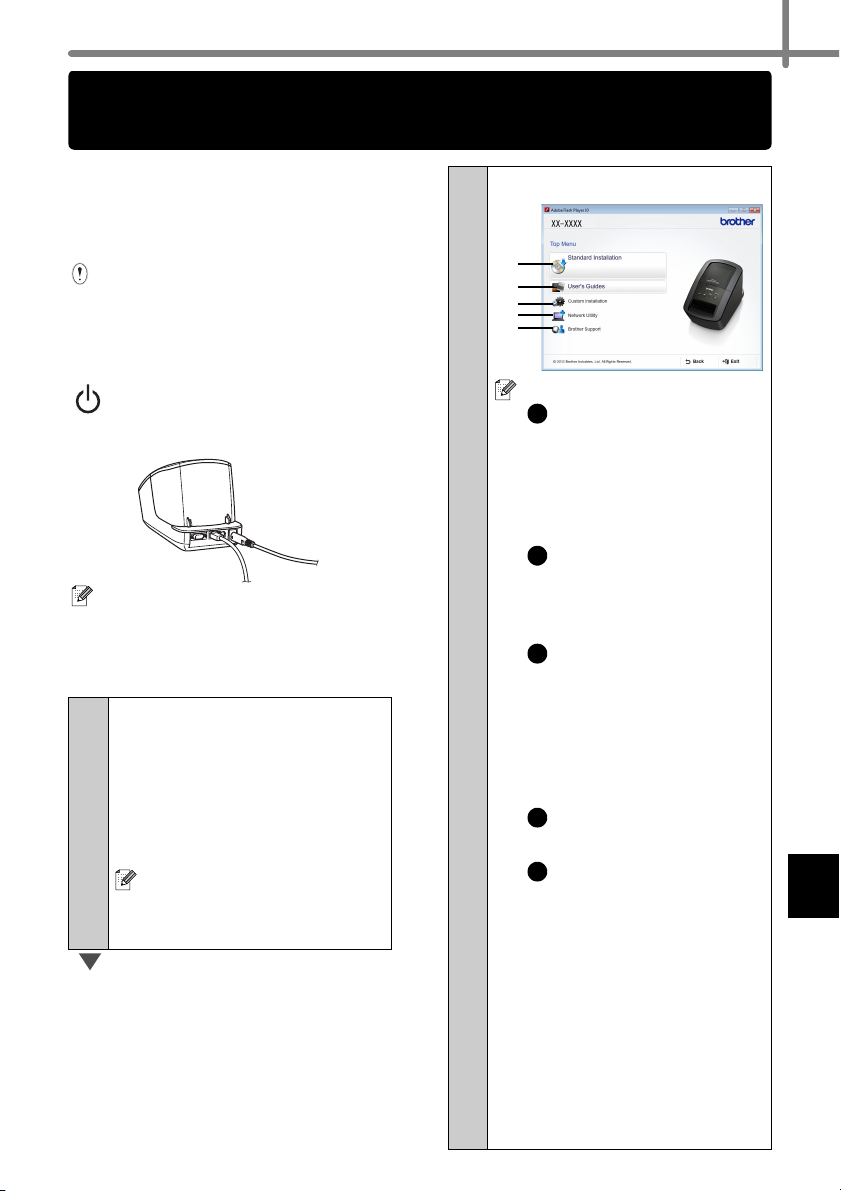
For wired network interface users (Windows®) (QL-720NW only)
15
Before you install
Make sure that your computer is ON and
you are logged on with Administrator
rights.
If there are any programs running,
close them.
Connect the network cable
and press the ON/OFF button
( ) of the machine to turn on
the power
Confirm that the Wi-Fi lamp of the
printer is not lit.
Installing the software for
wired network
Insert the installer CD-ROM
1
into your CD-ROM drive. If
the model name screen
appears, choose your
printer. If the language
screen appears, choose
your language.
If the CD-ROM menu is not
displayed automatically, open
the files on the CD-ROM and
double click [Start.exe].
Click [Standard Installation].
2
1
2
3
4
5
Installation items:
1
Standard Installation
Installs P-touch Editor 5.0,
P-touch Address Book,
P-touch Update Software, Printer
Setting Tool, User's Guide and
Printer Driver.
2
User’s Guide
Displays the User’s Guide,
Software User’s Guide and
Network User’s Guide.
3
Custom Installation
Individually installs P-touch
Editor 5.0, P-touch Address
Book, P-touch Update
Software, Printer Setting Tool,
Printer Driver, User's Guide
and P-touch Editor Lite LAN.
4
Network Utility
Installs BRAdmin Light utility.
5
Brother Support
Displays the link to Brother
Solutions Center.
• You can use the Printer
Setting Tool to configure
various printer settings when
the printer is connected to
the computer via USB.
Note that the printer driver
must be installed on the
computer in order to
configure the printer.
Page 24
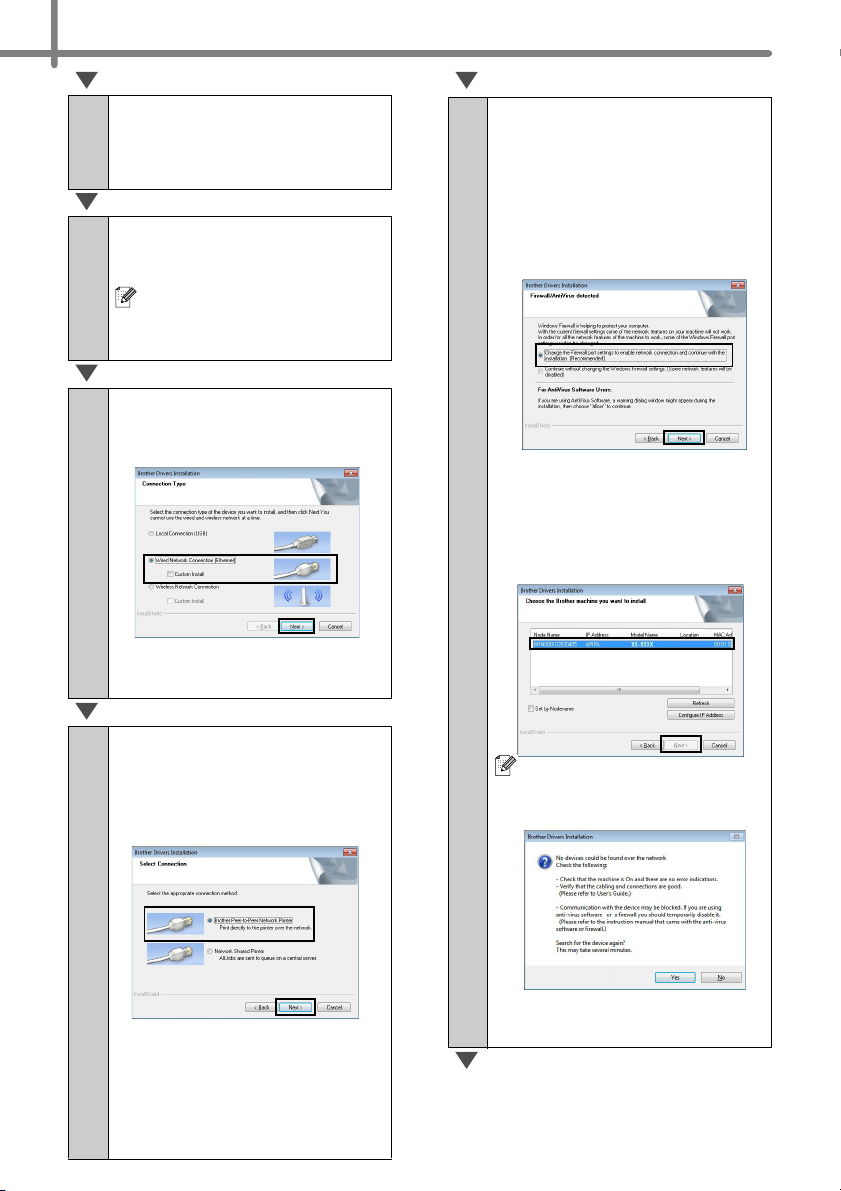
16
Read the license agreement
3
and click [Agree] if you
agree with the terms and
conditions.
Click [Install] to start the
4
installation and follow the
on-screen instructions.
For Windows Vista® and
Windows® 7, when the User
Account Control screen
appears, click Allow or Yes.
Choose Wired Network
5
Connection (Ethernet),
and then click [Next].
Follow the on-screen instructions
to check the cable and lamp
status, and then click [Next].
When this screen appears,
7
choose
Change the Firewall
port settings to enable
network connection and
continue with the
installation. (Recommended)
and click [
If you are not using the Windows®
Firewall allow access using UDP
ports 137 and 161.
• Choose your machine from the
list, and then click [Next].
Next
].
Choose Brother Peer-to-
6
Peer Network Printer
(recommended) or
Network Shared Printer,
and then click [Next].
The following step describes the
operation when Peer-to-Peer is
selected.
For details on Network Shared
Printer connections please see
Brother Solutions Center
http://solutions.brother.com/
• If your machine is not found
over the network, the
following screen will appear.
Confirm your settings by following
the on-screen instructions.
Page 25
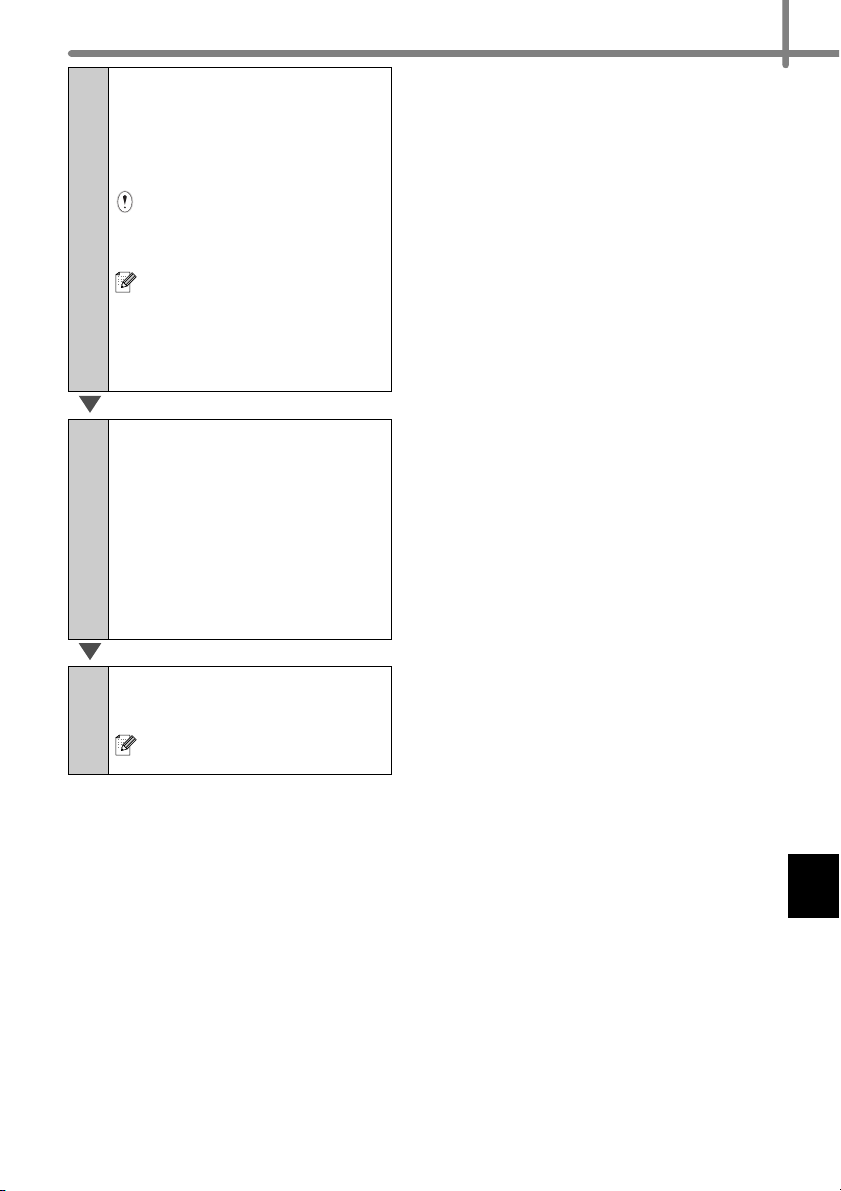
The installation of the
8
Brother drivers will
automatically start. The
installation screens appear
one after another.
DO NOT cancel any of the
screens during the installation.
It may take a few seconds for
all screens to appear.
For Windows Vista
Windows
Windows® Security screen
appears, click the check box
and click [Install] to complete
the installation.
When the screen for the
9
online user registration is
®
7, when the
®
displayed, click [OK] or
[Cancel].
• If you choose [OK], you will go to
the online user registration page
before finishing the installation
(recommended).
• If you choose [Cancel],
installation continues.
17
and
Click [Finish].
10
The software installation is now
complete.
When you are asked to restart
the computer, click [Restart].
Page 26
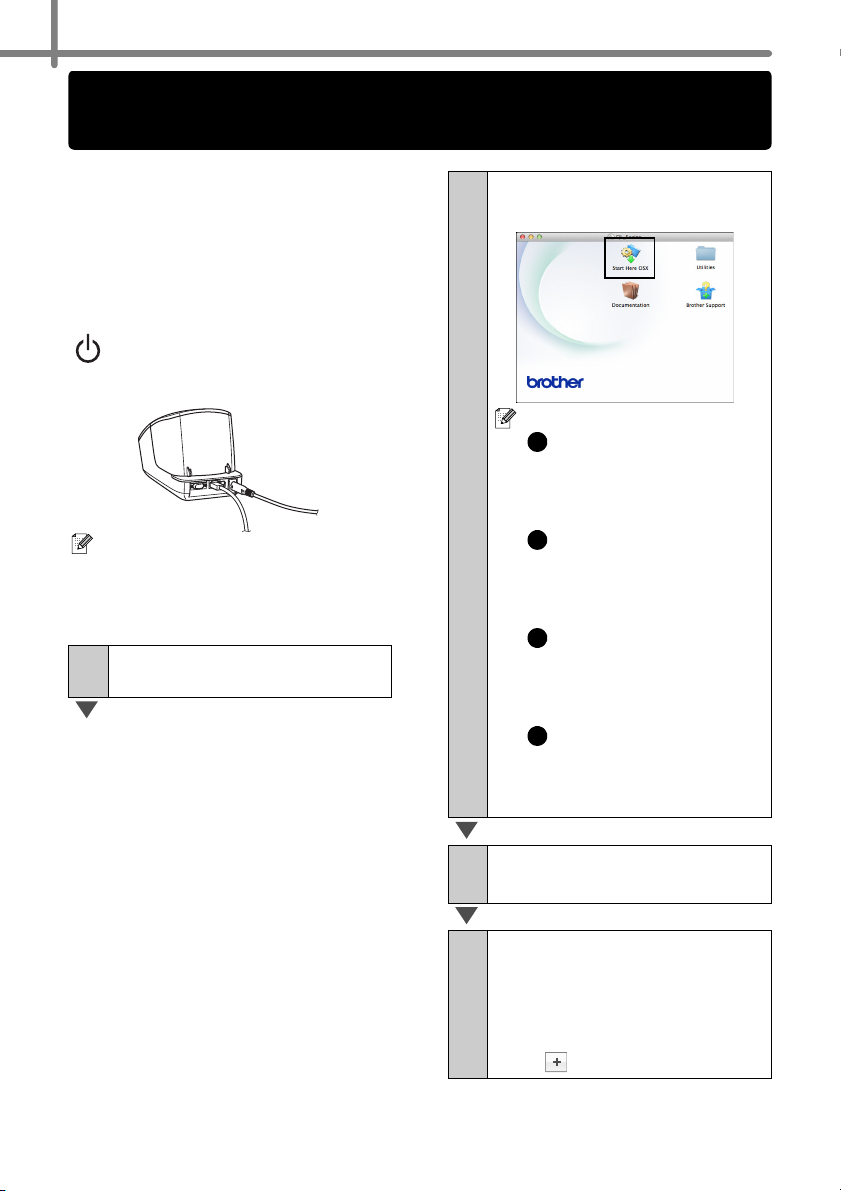
18
For wired network interface users (Macintosh) (QL-720NW only)
Before you install
Make sure that your computer is ON and
you are logged on with Administrator
rights.
Connect the network cable
and press the ON/OFF button
( ) of the machine to turn on
the power
Confirm that the Wi-Fi lamp of the
printer is not lit.
Installing the software for
wired network
Insert the installer CD-ROM
1
into your CD-ROM drive.
Double-click the Start Here
2
OSX icon to install.
Available items:
1
Start Here OSX
Installs P-touch Editor 5.0,
P-touch Update Software
and the Printer Driver.
2
Utilities
Includes BRAdmin Light
and the Wireless Device
Setup Wizard.
3
Documentation
Includes the User’s Guide,
Software User’s Guide and
Network User’s Guide.
4
Brother Support
Displays the link to On-Line
Registration and Brother
Solutions Center.
Follow the on-screen
3
instructions.
Click in order of [Apple
4
menu]-[System
Preferences], and click
Print & Fax (10.5.8 - 10.6) /
Print & Scan (10.7). Then
click .
Page 27
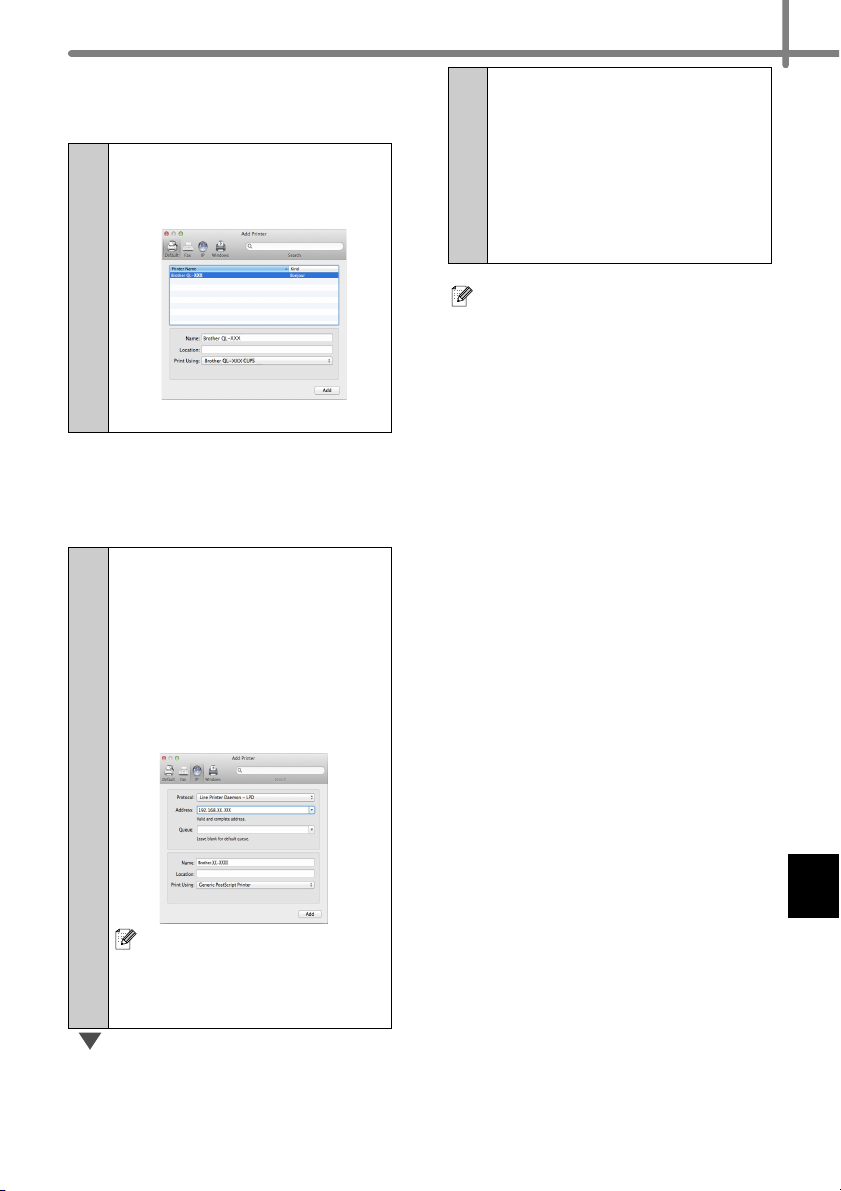
19
For Simple Network
Configuration
Choose Brother QL-XXX
5
from the list and click [Add]
to add the printer.
Now, go to 6.
For Manual Network
Configuration
Choose IP at the top of the
5
screen. Select LPD as the
protocol. Enter the IP
address of the printer into
the Address box. Choose
Brother QL-XXX from the
list and click [Add] to add
the printer.
When the screen returns to
6
the Print & Fax / Print &
Scan screen, check that
Brother QL-XXX is added,
and close the Print & Fax /
Print & Scan screen.
Now you can use the
machine.
Use BRAdmin Light to change the IP
address. See page 32.
When specifying the Queue
Name, use the value
BRNxxxxxxxxxxxx at
wherexxxxxxxxxxxx is the
Ethernet address.
Page 28
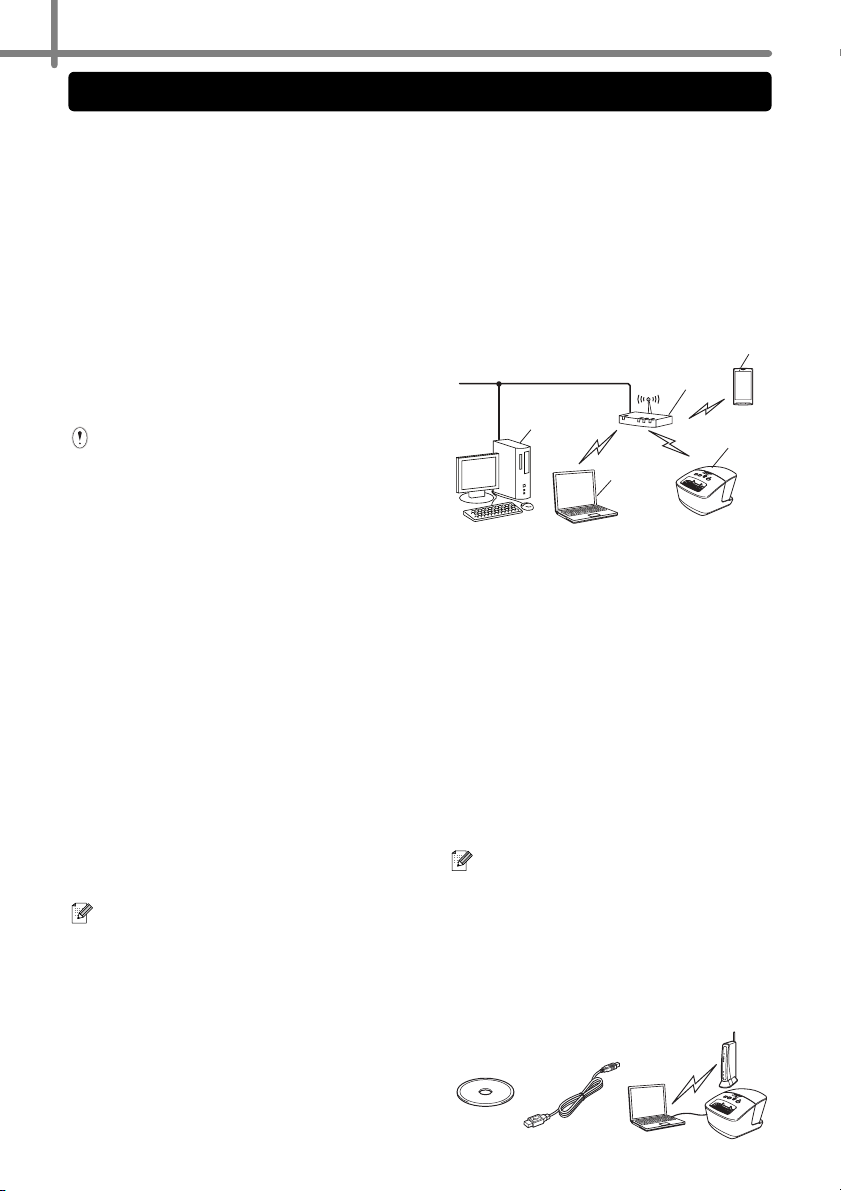
20
For wireless network interface users
Before You Begin
First you must configure the wireless
network settings of your printer to
communicate with your network access
point/router. After the printer is
configured to communicate with your
access point/router, computers on your
network will have access to the printer.
To use the printer from these computers,
you will need to install the drivers and
software. The following steps will guide
you through the configuration and
installation process.
• If you are going to connect the
printer to your network, we
recommend that you contact your
system administrator prior to
installation. You must know your
wireless network settings before
you proceed with this installation.
• If you have previously configured
the printer's wireless settings, you
must reset the network settings
before you can configure the
wireless settings again.
1 Turn the power OFF.
2 Press and hold the Cut button
while holding down the ON/OFF
button. The Wi-Fi lamp starts
flashing green and the Status
lamp lights orange.
3 Press the Cut button twice while
holding down the ON/OFF
button. The Wi-Fi lamp lights
green and the Status lamp lights
orange.
To achieve optimum results with
normal everyday document
printing, use the printer as close to
the network access point/router as
possible with minimal obstructions.
Large objects and walls between
the two devices as well as
interference from other electronic
devices can affect the data transfer
speed of your documents.
connection for all types of
documents and applications. The
maximum processing speed is
possible when using USB.
Infrastructure Mode
The following instructions are for
infrastructure mode (connected to a
computer through an access point/
router).
1
4
2
3
1 Access point/router
2Your printer
3 Wireless capable computer connected to the
access point/router
4 Wired computer connected to the access point/
router
5 Smartphone
Choosing Your Wireless
Install Method
The following instructions will offer two
methods for installing your printer in a
wireless network environment. Choose
the method you prefer for your
environment.
To set up your printer in any other
wireless environment, refer to the
Network User’s Guide.
Method1
Configuration using the Installer CDROM and temporarily using a USB
cable
5
Due to these factors, wireless may
not be the best method of
Page 29

21
It is recommended that you use a
computer wirelessly connected to your
network for this method.
• You need to temporarily use a USB
cable during configuration.
• If you are using Windows
using a network cable to connect
your computer with your wireless
access point/router, you need to
know the SSID and Network Key of
your WLAN access point/router
before you proceed. Please write
down your wireless network
settings in the area below.
®
XP or
• Please do not contact Brother
Customer Service for assistance
without the wireless security
information. We cannot assist you
in locating your network security
settings.
MEMO
Item Setting
SSID
(Network Name)
Network Key
(Security Key/
Encryption Key)
* The Network Key may also be
described as the Password, Security
Key or Encryption Key.
Method2
One push configuration using WPS
and configuration using the Installer
CD-ROM
If your WLAN access point/router
supports automatic wireless (one-push)
setup (WPS), you can also choose this
method.
• If you do not know this information
(SSID and Network Key), you
cannot continue the wireless setup.
• How can I find this information
(SSID and Network Key)?
1 Refer to the documentation
provided with your WLAN
access point/router.
2 The initial network name
could be the manufacturer's
name or the model name.
3 If you do not know the
security information, please
consult the router
manufacturer, your system
administrator, or internet
provider.
Page 30

22
Now, go on to the installation procedure.
This section explains the procedures for installation using the applicable method.
The installation procedures are as follows:
For Windows® users, go to page 23
Step 1
Step 2
Step 3
Step 4
Step 5
Step 6
Step 7
Step 8
Method 1:
Configuration
using the Installer
CD-ROM and
temporarily using
USB cable
Step 9-1 (page. )
(page 25)
Step 10-1
Step 11-1
Step 12-1
Step 13-1
Step 14-1
Step 15-1
Method 2:
One push
using WPS and
configuration
using the Installer
CD-ROM
Step 9-2 (page. )
(page 27)
Step 10-2
Step 11-2
Step 12-2
For Macintosh users, go to page 29
Step 1
Step 2
Step 3
Method 1:
Configuration
using the Installer
CD-ROM and
temporarily using
USB cable
Step 4-1 (page. )
(page 29)
Step 5-1
Step 6-1
Step 7-1
Step 8-1
Method 2:
One push
using WPS and
configuration
using the Installer
CD-ROM
Step 4-2 (page. )
Step 9 (page.XX)
Step 10
Step 11
Step 12
Step 13
(page 30)
Step 5-2
Step 6-2
Step 7-2
(page 31)
Step 16 (page. )
Step 17
Step 18
Step 19
(page 27)
• Make sure that you are logged on with Administrator rights.
• When the printer is on an Enterprise Wireless Network, connect the printer via USB
and configure its wireless settings. You can also use the Network Setting Tool to
configure these settings once you have installed the printer driver.
For information about the Network Setting Tool, see Network Setting Tool in the
Network User's Guide.
Page 31

For Windows® users
23
Insert the installer CD-ROM
1
into your CD-ROM drive. If
the model name screen
appears, choose your
printer. If the language
screen appears, choose
your language.
If the CD-ROM menu is not
displayed automatically, open
the files on the CD-ROM and
double click [Start.exe].
Click [Standard Installation].
2
1
2
3
4
5
Installation items:
1
Standard Installation
Installs P-touch Editor 5.0,
P-touch Address Book,
P-touch Update Software,
Printer Setting Tool, User's
Guide and Printer Driver.
2
User’s Guide
Displays the User’s Guide,
Software User’s Guide and
Network User’s Guide.
3
Custom Installation
Individually installs P-touch
Editor 5.0, P-touch Address
Book, P-touch Update
Software, Printer Setting
Tool, Printer Driver, User's
Guide and P-touch Editor
Lite LAN.
4
Network Utility
Installs BRAdmin Light
utility.
5
Brother Support
Displays the link to Brother
Solutions Center.
• You can use the Printer
Setting Tool to configure
various printer settings when
the printer is connected to
the computer via USB.
Note that the printer driver
must be installed on the
computer in order to
configure the printer.
Page 32

24
Read the license agreement
3
and click [Agree] if you
agree with the terms and
conditions.
Click [Install] to start the
4
installation and follow the
on-screen instructions.
For Windows Vista® and
Windows® 7, when the User
Account Control screen
appears, click [Allow] or [Yes].
Choose Wireless Network
5
Connection, and then click
[Next].
The QL-710W does not
support wired network
connections (Ethernet).
Choose Brother Peer-to-
6
Peer Network Printer
(recommended) or Network
Shared Printer, and then
click [Next].
The following step describes the
operation when Peer-to-Peer is
selected.
For details on Network Shared
Printer connections please see
Brother Solutions Center
http://solutions.brother.com/
When this screen appears,
7
choose Change the
Firewall port settings to
enable network
connection and continue
with the installation.
(Recommended) and click
[Next].
Page 33

25
When using "Method 1:
8
Configuration using the
Installer CD-ROM and
temporarily using a USB
cable", choose Yes, I have
a USB cable to use for
installation, and then click
[Next]. Go to 9-1. When
using "Method 2: One push
configuration using WPS
and configuration using the
Installer CD-ROM", choose
No, I do not have a USB
cable, and then click [Next].
Go to 9-2.
If the Important Notice
screen appears, read the
notice. Check the box after
you confirm the SSID and
Network Key, and then click
[Next].
For Method 1 users
Temporarily connect the
9-1
USB cable directly to the
computer and the printer.
Do one of the following:
10-1
• If the Installation confirmation
screen appears, check the box
and click [Next], then go to
11-1.
• Otherwise, go to 12-1.
Check [Yes] if you want to
11-1
connect with the listed
SSID. Click [Next] and go to
14-1
.
9-1. Go to 9-2.
Go to
Page 34

26
The wizard will search for
12-1
wireless networks available
from your printer. Choose
the SSID that you noted in
MEMO Î page 21 and then
click [Next].
• If the list is blank, check that
the access point is turned on
and is broadcasting the
SSID, and then see if the
printer and the access point
are within range for wireless
communication.
Then, click [Refresh].
• If your access point is set to
not broadcast the SSID, you
can enter the SSID manually
by clicking the [Advanced]
button. Follow the on-screen
instructions for entering the
Name (SSID), and then click
[Next].
Enter the Network Key you
13-1
noted in MEMO Î page 21
and then click [Next].
Confirm the wireless
14-1
network settings and then
click [Next]. The settings will
be sent to your printer.
• The settings will remain
unchanged if you click
[Cancel].
• If you want to manually
assign an IP address to the
printer, click [Change IP
Address] and enter an IP
address that is compatible
with your network.
• If the wireless setup failure
screen appears, click
[Retry].
Disconnect the USB cable
15-1
connecting the computer
and the printer and then
click [Next].
Wireless setup is now
complete. Go on to 16 to
install the printer driver and
the software.
If your network is not
configured for authentication
and encryption, the
ATTENTION! screen will
appear. To continue
configuration, click [OK] and
14-1.
go to
Page 35

27
For Method 2 users
Confirm that your WLAN
9-2
access point/router has the
WPS symbol.
Place your printer within
10-2
range of your WPS access
point/router. The range may
differ depending on your
environment. Refer to the
instructions provided with
your access point/router.
Turn on your printer and
11-2
press and hold the Wi-Fi
button until the (WiFi) indicator starts blinking in
green.
Press the WPS button on
12-2
your WLAN access point/
router. When the
configuration is completed,
the (Wi-Fi) indicator
on your printer lights in
green.
Wireless setup is now
complete. Go on to 16.
Choose the printer from the
16
list, and then click [Next].
• If your wireless settings fail,
the [Wireless Device Setup
Wizard] screen appears.
Follow the on-screen
instructions to complete the
wireless configuration.
• If you are using WEP but
your printer is not found,
make sure you entered the
WEP key correctly.
The installation of the
17
Brother drivers will
automatically start. The
installation screens appear
one after another.
DO NOT cancel any of the
screens during the installation.
It may take a few seconds for
all screens to appear.
For Windows Vista
Windows® 7, when the
Windows
appears, click the check box
and click [Install] to complete
the installation.
®
Security screen
®
and
When the screen for the
18
online user registration is
displayed, click [OK] or
[Cancel].
• If you choose [OK], you will go
to the online user registration
page before finishing the
installation (recommended).
• If you choose [Cancel],
installation continues.
Page 36

28
Click [Finish].
19
The software installation is now
complete.
Turn the power of the printer
OFF, and then ON again.
When you are asked to
restart the computer, click
[Restart].
Depending on your security
settings, a Windows
antivirus software window may
appear when using the printer or its
software. Please allow or permit
the installer to continue.
®
Security or
Page 37

For Macintosh users
Insert the installer CD-ROM
1
into your CD-ROM drive.
Double-click the Wireless
2
Device Setup Wizard icon
in the Utilities folder.
When using "Method 1:
3
Configuration using the
Installer CD-ROM and
temporarily using a USB
cable", choose Yes, I have
a USB cable to use for
installation, and then click
[Next]. Go to 4-1.
When using "Method 2: One
push configuration using
WPS and configuration
using the Installer CDROM", choose No, I do not
have a USB cable, and
then click [Next]. Go to 4-2.
For Method 1 users
Temporarily connect the
4-1
USB cable directly to the
computer and the printer,
and then click [Next].
The wizard will search for
5-1
wireless networks available
from your printer. Choose
the SSID that you noted in
MEMO Î page 21 and then
click [Next].
29
If the Important Notice
screen appears, read the
notice. Check the box after
you confirm the SSID and
Network Key, and then click
[Next]/[Finish].
4-1. Go to 4-2.
Go to
• If the list is blank, check that
the access point is turned on
and is broadcasting the
SSID, and then see if the
printer and the access point
are within range for wireless
communication.
Then, click [Refresh].
• If your access point is set to
not broadcast the SSID, you
can enter the SSID manually
by clicking the [Advanced]
button. Follow the on-screen
instructions for entering the
Name (SSID), and then click
[Next].
Page 38

30
Enter the Network Key you
6-1
noted in MEMO Î page 21
and then click [Next].
If your network is not
configured for authentication
and encryption, the
ATTENTION! screen will
appear. To continue
configuration, click [OK] and
7-1.
go to
Confirm the wireless
7-1
network settings and then
click [Next]. The settings will
be sent to your printer.
Disconnect the USB cable
8-1
connecting the computer
and the printer and then
click [Finish].
Wireless setup is now
complete. Go on to 9 to
install the printer driver and
the software.
For Method 2 users
Confirm that your WLAN
4-2
access point/router has the
WPS symbol.
Place your printer within
5-2
range of your WPS access
point/router. The range may
differ depending on your
environment. Refer to the
instructions provided with
your access point/router.
• The settings will remain
unchanged if you click
[Cancel].
• If you want to manually
assign an IP address to the
printer, click [Change IP
Address] and enter an IP
address that is compatible
with your network.
• If the wireless setup failure
screen appears, click
[Retry].
Turn on your printer and
6-2
press and hold the Wi-Fi
button until the (WiFi) indicator starts blinking in
green.
Page 39

31
Press the WPS button on
7-2
your WLAN access point/
router. When the
configuration is completed,
the (Wi-Fi) indicator
on your printer lights in
green.
Wireless setup is now
complete. Go on to 9 to
install the printer driver and
the software.
Double-click the Start Here
9
OSX icon to install.
Available items:
1
Start Here OSX
Installs P-touch Editor 5.0,
P-touch Update Software
and the Printer Driver.
2
Utilities
Includes BRAdmin Light
and the Wireless Device
Setup Wizard.
3
Documentation
Includes the User’s Guide,
Software User’s Guide and
Network User’s Guide.
4
Brother Support
Displays the link to On-Line
Registration and Brother
Solutions Center.
Click [Apple menu]-
11
[System Preferences], and
click Print & Fax (10.5.8 -
10.6) / Print & Scan (10.7).
Then click .
For Simple Network
Configuration
Choose Brother QL-XXX
12
from the list and click [Add]
to add the printer.
Now, go to 13.
For Manual Network
Configuration
Choose IP at the top of the
12
screen. Select LPD as the
protocol. Enter the IP
address of the printer into
the Address box. Choose
Brother QL-XXX from the
list and click [Add] to add
the printer.
When specifying the Queue
Name, use the value
BRNxxxxxxxxxxxx (where
xxxxxxxxxxxx is the Ethernet
address).
When the screen returns to
13
the Print & Fax / Print &
Scan screen, check that
Brother QL-XXX is added,
and close the Print & Fax /
Print & Scan screen.
Now you can use the
machine.
Turn the power of the printer
OFF, and then ON again.
Follow the on-screen
10
instructions.
Page 40

32
6 Installing and using other software
This section explains how to install BRAdmin Light and P-touch Editor Lite LAN.
BRAdmin Light (Windows®)
Installing the BRAdmin Light
configuration utility
Click [Network Utility].
1
2
This screen is the same
screen as you see when you
insert the CD-ROM.
Click [BRAdmin Light] and
follow the onscreen
instructions.
If the Windows® Firewall is
enabled on your PC, the
message "Do you wish to add
this application to the list of
exceptions?" appears. Check
your PC environment and
choose [Yes] or [No].
Setting your IP address,
Subnet Mask and Gateway
using BRAdmin Light
Click [Start]-[All
1
Programs]-[Brother][BRAdmin Light][BRAdmin Light].
BRAdmin Light will search for new
devices automatically.
If you have a DHCP/BOOTP/
RARP server in your network,
you don’t have to do the
following operation. Because
the print server will
automatically obtain its IP
address.
Double-click the
2
unconfigured device.
The default password is
"access."
Page 41

Choose STATIC for the Boot
3
Method.
Enter the IP Address,
Subnet Mask and Gateway,
and then click [OK].
BRAdmin Light (Macintosh)
The address information will
4
be saved to the printer.
If you require more advanced
printer management, use the latest
Brother BRAdmin Professional
utility version that is available as a
download from
http://solutions.brother.com
33
.
Starting the BRAdmin Light
configuration utility
BRAdmin Light is not installed.
Since the software is in the Utilities
folder of the CD, run it directly from the
CD or run it after manually copying it to a
location of your choice.
Setting your IP Address,
Subnet Mask and Gateway
using BRAdmin Light
Click [Library]-[Printers]-
1
[Brother]-[P-touch
Utilities]-[BRAdmin
Light.jar].
BRAdmin Light will search for new
devices automatically.
If you have a DHCP/BOOTP/
RARP server in your network,
you don't have to do the
following operation, as the
print server will automatically
obtain its IP address.
Double-click the
2
unconfigured device.
The default password is
"access."
Choose STATIC for the Boot
3
Method.
Enter the IP Address, Subnet
Mask and Gateway, and then click
[OK].
The address information will
4
be saved to the printer.
Page 42

34
P-touch Editor Lite LAN (Windows®)
Installing P-touch Editor Lite
LAN
P-touch Editor Lite LAN is a basic
version of a label-editing tool.
• In order for P-touch Editor Lite LAN
to be used, the IP address of this
printer must be correctly specified.
The IP address can be specified
with a utility such as BRAdmin Light,
which can be installed from
[Network Utility] on the CD-ROM.
For details on using this utility, refer
to "Setting the IP address and
subnet mask" in the "Network
User’s Guide" (PDF).
• On a network where the IP address
is automatically assigned, (for
example with DHCP) the IP
address is automatically assigned
when the printer is connected to the
network, therefore the printer can
be used immediately. However,
since the IP address may change
dynamically, we recommend
specifying a static IP address when
P-touch Editor Lite LAN is being
used. For details, contact your
network administrator.
• Specify the settings after consulting
with your network administrator.
Follow the on-screen
4
instructions.
The PteLiteLAN folder is created.
This completes the installation.
See the Software User's Guide
(PDF) for information on using
P-touch Editor Lite LAN.
Start the computer and put
1
the CD-ROM into the CDROM drive.
If it does not start up
automatically, open the files
on the CD-ROM and double
click on "Start.exe".
Click [Custom Installation].
2
Click [P-touch Editor Lite
3
LAN].
Page 43

7 Start P-touch Editor Help
This section explains how to start P-touch Editor Help for Windows® and Macintosh.
For Windows
The following is the example for Windows Vista
screens may differ from your printer name.
Start from Start ( ) button
To start P-touch Editor Help, click the
Start ( ) button on the task bar,
point to [All Programs].
Click [Brother P-touch] and
[P-touch Editor 5.0 Help].
Start from New/Open dialog
When you start the P-touch Editor 5.0 and the
New/Open dialog box appears, click
Help-How To
If you click "Check for update" in red square shown
right, you can check if the latest P-touch Editor is
available or not on the web site.
®
®
. The printer names in the following
.
35
Start from P-touch Editor
Click Help menu and choose P-touch Editor Help.
Professional Mode
Express Mode
Start from Snap mode
Right click the mouse and choose P-touch
Editor Help.
Page 44

36
For Macintosh
The following is the example for Mac OS X 10.7. The printer names in the following
screens may differ from your printer name.
Start from New/Open dialog
When you start the P-touch Editor 5.0 and the
New/Open dialog box appears, click Help-How
To.
Start from P-touch Editor
Click Help menu and choose P-touch Editor
Help.
Start from Snap mode
Click the mouse with the control key held and
select P-touch Editor Help.
Page 45

Guía de configuración rápida
QL-710W/720NW
Asegúrese de leer y comprender esta guía antes de utilizar la máquina.
Le recomendamos que la conserve a mano para futuras consultas.
www.brother.com
SPA
Page 46

Gracias por adquirir Brother QL-710W/720NW.
Esta guía describe brevemente los pasos para empezar a utilizar Brother QL-710W/
720NW.
Para obtener detalles, consulte la Guía del usuario. La Guía del usuario se puede
encontrar en la carpeta Manuals incluida en el CD-ROM.
Es altamente recomendable que lea esta guía detenidamente antes de utilizar Brother
QL-710W/720NW y consérvela a mano para futuras consultas.
Ofrecemos servicio de asistencia para usuarios que registran sus productos en
nuestro sitio web. Le recomendamos que aproveche esta oportunidad para
registrarse visitándonos en:
Registro de usuario online
http://registermybrother.com/
Página de asistencia online
http://solutions.brother.com/
NOTA: También es posible obtener acceso a los sitios indicados desde la página de
registro de usuarios en línea que aparece al finalizar la instalación del software.
Esperamos su registro.
Page 47

Declaración de conformidad con la Federal Communications Commission (FCC) (sólo para
EE.UU.)
Parte responsable: Brother International Corporation
100 Somerset Corporate Boulevard
Bridgewater, NJ 08807-0911 EE.UU.
TEL: (908) 704-1700
declara que el producto
Nombre del producto: Impresora de etiquetas
Número de modelo: QL-710W/720NW
Este dispositivo cumple la Parte 15 del Reglamento de la FCC. El funcionamiento está sujeto a las
dos condiciones siguientes: (1) este dispositivo no puede causar interferencias perjudiciales, y (2)
este dispositivo debe aceptar cualquier interferencia recibida, incluida la interferencia que puede
causar un funcionamiento no deseado.
Tras las pruebas realizadas en este equipo, confirmamos que cumple los límites para dispositivos
digitales de Clase B, en virtud de lo estipulado en la Parte 15 del Reglamento de la FCC. Estos
límites se han estipulado para disponer una protección razonable contra interferencias
perjudiciales en instalaciones residenciales. Este equipo genera, utiliza y puede irradiar
radiofrecuencia y, en caso de no instalarse y utilizarse según las instrucciones, puede provocar
interferencias perjudiciales a las comunicaciones de radio. Sin embargo, esto no garantiza que no
vayan a producirse interferencias en una determinada instalación. En caso de que este equipo
provocase interferencias perjudiciales a la recepción de radio y televisión, lo que podrá
determinarse apagándolo y encendiéndolo, se recomienda al usuario intentar corregir la
interferencia empleando cualquiera de las siguientes medidas:
Reorientar o reubicar la antena de recepción.
Aumentar la separación entre el equipo y el receptor.
Conectar el equipo a una toma de red en un circuito diferente al que esté conectado el receptor.
Solicitar ayuda al distribuidor o a un técnico de radio/TV cualificado.
Este transmisor no se debe colocar cerca de otra antena o transmisor, ni funcionar
conjuntamente con ninguno de ellos.
Importante
Debe utilizarse el cable de interfaz incluido para asegurar el cumplimiento de los límites para un
dispositivo digital de Clase B.
Debe utilizarse un cable de interfaz apantallado para asegurar el cumplimiento de los límites para
un dispositivo digital de Clase B.
Todo cambio o modificación que se realice sin aprobación expresa de Brother Industries, Ltd.
podría dejar sin efecto la autorización al usuario para hacer funcionar el equipo.
PRECAUCIÓN: Para seguir cumpliendo con las recomendaciones de exposición a las RF
establecidas por el FCC, use solamente la antena suministrada. Antenas no autorizadas,
modificaciones o agregados pueden dañar el transmisor y violar las normas del FCC.
®
Declaración de cumplimiento
de la norma International
ENERGY STAR
El propósito del Programa internacional de ENERGY STAR
es promover el desarrollo y fomentar el uso de equipos de
oficina que consuman electricidad de manera eficiente.
Como miembro de ENERGY STAR
ha establecido que este producto cumple con las
recomendaciones de ENERGY STAR
®
, Brother Industries, Ltd.
®
sobre eficiencia
energética.
®
Page 48

NOTA IMPORTANTE
Este producto puede utilizarse únicamente en el país en el que se ha adquirido. No utilice este
producto fuera del país donde se ha realizado la compra, ya que puede infringir la normativa
eléctrica y para las comunicaciones inalámbricas de ese país.
®
Este producto admite Windows
®
Server
2008/Mac OS X 10.5.8 - 10.7.
®
Windows
Edition. Asimismo, Windows
Windows Vista
Windows
Windows Server
XP en este documento representa Windows® XP Professional y Windows® XP Home
®
en este documento representa todas las ediciones de Windows Vista®.
®
7 en este documento representa todas las ediciones de Windows® 7.
®
2003 en este documento representa Windows Server® 2003, Windows Server®
2003 R2. Asimismo, Windows Server
2003 x64 Edition.
Windows Server
®
2008 en este documento representa todas las ediciones de Windows Server®
2008 y Windows Server
XP/Windows Vista®/Windows® 7/Windows Server® 2003/Windows
®
XP en este documento no representa Windows® XP x64 Edition.
®
2003 en este documento no representa Windows Server®
®
2008 R2.
Page 49

Garantía limitada de dos años y Servicio de sustitución de Brother™
(sólo en Estados Unidos)
Cobertura:
Esta garantía limitada ("garantía") se concede solo al comprador minorista/usuario final
original (denominado "Comprador Original" en esta garantía ) del producto, consumibles
y accesorios a los que acompaña (denominados conjuntamente "este Producto" en esta
garantía).
Si ha adquirido este producto a alguien que no es un distribuidor autorizado de Brother
en Estados Unidos, o si el producto ha sido utilizado (incluyendo, entre otros, modelos
de exposición o productos reacondicionados por alguien que no sea Brother) antes de
que el usuario lo comprara, entonces dicho usuario no es el Comprador Original y el
producto adquirido no estará cubierto por esta garantía.
Alcance de la cobertura:
Este Producto incluye una máquina, artículos consumibles y accesorios. Los artículos
consumibles y accesorios pueden incluir, pero no se limitan a, rollos/casetes de
etiquetas y cinta, cortadores, adaptadores, maletines de transporte, baterías y
servidores de impresión. A excepción de lo dispuesto en este documento, Brother
garantiza que la máquina y los artículos consumibles y accesorios que la acompañan
no presentarán ningún defecto en sus materiales ni de mano de obra, si se utilizan en
condiciones normales.
Esta garantía se aplica exclusivamente a los productos adquiridos y utilizados en los
Estados Unidos. En el caso de aquellos productos que se hayan comprado dentro de
los Estados Unidos, pero se han utilizado fuera de sus fronteras, esta garantía sólo
cubre el servicio de garantía dentro de los Estados Unidos (y no incluye los gastos de
transporte fuera de los Estados Unidos).
Duración del periodo de garantía:
Máquinas: dos años a partir de la fecha de compra original.
Consumibles y accesorios incluidos: 90 días a partir de la fecha de compra original o la
duración prevista del consumible, lo que suceda antes.
Aspectos NO CUBIERTOS:
Esta garantía no cubre:
(1) Daños físicos a este Producto;
(2) Daños provocados por una instalación incorrecta, uso anormal o incorrecto, abuso,
negligencia o accidente (incluyendo pero sin limitarse al transporte de este Producto sin la
preparación y/o embalaje adecuados);
(3) Daños provocados por otro dispositivo o software utilizado con este Producto (incluyendo
pero sin limitarse a daños como consecuencia del uso de piezas, artículos consumibles y
accesorios que no sean de la marca Brother™);
(4) Los artículos consumibles y accesorios que caducaron de acuerdo con la duración
establecida para los mismos, y,
(5) Problemas resultantes de otras causas que no son defectos en los materiales o mano de
obra.
Esta garantía limitada quedará ANULADA si este Producto se altera o modifica de
alguna forma (incluyendo pero sin limitarse al intento de una reparación en garantía sin
la autorización de Brother y/o la alteración/eliminación del número de serie).
Procedimiento que debe seguir si su Producto cumple con los requisitos del
servicio en garantía:
Informe del problema a la Línea directa de nuestro servicio de atención al cliente
llamando al número 1-877- BROTHER (1-877-276-8437) o a un Centro de Servicio
Autorizado de Brother dentro del período de garantía aplicable
al Centro de Servicio Autorizado de Brother una copia de la factura de venta fechada
donde se pueda comprobar que este Producto se adquirió en Estados Unidos. Si desea
. Presente a Brother o
Page 50

conocer el nombre de uno o varios Centros de Servicio Autorizado de Brother en su
localidad, llame al 1-877-BROTHER (1-877-276-8437) o visite www.brother-usa.com.
Brother le pedirá que realice lo siguiente:
Tras ponerse en contacto con Brother o con un Centro de Servicio Autorizado de
Brother, es posible que tenga que entregar (personalmente si lo prefiere) o enviar el
producto debidamente empaquetado, con el transporte ya abonado, al Centro de
Servicio Autorizado junto con una fotocopia de la factura de compra.
El usuario será el responsable de sufragar los gastos de transporte, empaquetado del
producto y seguro (si lo desea).
El usuario también será responsable de la pérdida o los daños que pueda sufrir
este Producto durante su transporte.
Brother, por su parte, actuará de la siguiente forma:
Si el problema del que se informa con relación a la máquina o artículos consumibles y
accesorios está cubierto por esta garantía y si usted ya informó del mismo problema a
Brother o a un Centro de Servicio Autorizado dentro del plazo de garantía aplicable,
Brother o su Centro de Servicio Autorizado reparará o sustituirá la máquina o los
artículos consumibles y accesorios sin cobrarle las piezas ni la mano de obra. Brother,
bajo su propio criterio, decidirá si va a reparar o a sustituir la máquina o los artículos
consumibles y accesorios.
Brother se reserva el derecho a proporcionar una máquina reacondicionada o los
artículos consumibles y los accesorios que la acompañan, y utilizar piezas
reacondicionadas siempre y cuando los productos reacondicionados cumplan con las
especificaciones del fabricante respecto a productos o piezas nuevas.
La máquina reparada o sustituida, o los artículos consumibles y accesorios que la
acompañan se devolverán al usuario por transporte pagado o se pondrán a su
disposición para que los recoja personalmente en un Centro de Servicio Autorizado
situado en un lugar conveniente.
Si la máquina o los artículos consumibles y accesorios no están cubiertos por esta
garantía (ninguna de sus dos fases), se cobrarán al usuario los gastos de transporte en
los que se incurra para devolverle el equipo y los artículos consumibles y accesorios, así
como por cualquier servicio o pieza/producto de repuesto, a las tarifas publicadas
actuales de Brother.
Lo anteriormente descrito constituye los únicos recursos que tiene el usuario bajo
esta garantía.
Qué sucede cuando Brother decide sustituir la máquina:
Si Brother ha autorizado una Máquina de sustitución y usted lleva la máquina a un
Centro de Servicio Autorizado, éste le proporcionará una máquina de sustitución tras
recibirla de Brother. Si está tratando directamente con Brother, Brother le enviará un
equipo de sustitución con el entendimiento de que el usuario, tras recibir el mencionado
equipo de sustitución, proporcionará la prueba requerida de la compra, junto con el
equipo que Brother se comprometió a sustituir. Se espera entonces que el usuario
empaquete la máquina que Brother se ha comprometido a sustituir en el paquete donde
se ha entregado la máquina de sustitución y que lo devuelva a Brother utilizando el
documento de envío prepagado suministrado por Brother de acuerdo con las
instrucciones indicadas por Brother. El usuario dispondrá de dos equipos, por ello,
Brother exigirá que le proporcione el número de una tarjeta de crédito válida.
Brother emitirá un cargo contra ese número de cuenta de la tarjeta de crédito hasta que
reciba el producto original y determine que dicho producto original cumple con los
requisitos de la cobertura de la garantía. Sólo se cargará en su tarjeta de crédito el
importe de un producto nuevo si: (i) no devuelve el producto original a Brother en un
plazo de cinco (5) días hábiles; (ii) los problemas del producto original no están cubiertos
Page 51

por la garantía limitada; (iii) no se siguen las instrucciones correctas para empaquetar el
producto y éste ha sufrido algún daño como consecuencia de ello; o (iv) el periodo de
garantía del producto original ha vencido o usted no ha presentado una copia de la
prueba de compra válida (factura de compra).
La máquina de sustitución que recibe el usuario (incluso si se trata de un equipo
reacondicionado) quedará cubierta durante el resto del periodo de garantía limitada que
le quedaba al producto original, más treinta (30) días adicionales. El usuario conservará
la máquina de sustitución que se le envía y el equipo original pasará a ser propiedad de
Brother.
de envío de devolución, firmada por el servicio de transporte.
Limitaciones:
Brother no se responsabiliza de los daños o pérdida de equipos, soporte, programas o
datos relacionados con el uso de este Producto. Excepto en el caso de las reparaciones
o sustituciones descritas anteriormente, Brother no será responsable de ningún daño
directo, indirecto, accidental o consecuente, ni de desagravio específico. Algunos
estados no autorizan esta exclusión o limitación de los daños consecuentes o
accidentales, por tanto, es posible que la limitación anterior no se aplique en su caso.
ESTA GARANTÍA INVALIDA CUALQUIER OTRA GARANTÍA, ESCRITA U ORAL, YA
SEA EXPRESADA MEDIANTE UNA AFIRMACIÓN, PROMESA, DESCRIPCIÓN,
DIBUJO, MODELO O PRUEBA. TODAS Y CADA UNA DE LAS GARANTÍAS
DISTINTAS DE ESTA, SEAN EXPLÍCITAS O IMPLÍCITAS, INCLUIDAS LAS
GARANTÍAS DE COMERCIABILIDAD Y ADECUACIÓN A UN PROPÓSITO
DETERMINADO, QUEDAN POR EL PRESENTE RECHAZADAS.
Importante:
Le recomendamos que conserve todo el material de empaque original por si tuviera que
transportar este Producto.
Conserve los artículos de accesorio originales y una copia del documento
Esta Garantía limitada es la única garantía que Brother ofrece para este Producto. Se
trata de la expresión última y la declaración única y exclusiva de las obligaciones de
Brother para con el usuario. Sustituye todos los acuerdos o negociaciones que se
puedan haber establecido con Brother o sus representantes.
Esta garantía le otorga ciertos derechos y usted también puede gozar de derechos
adicionales en función del estado donde se encuentre.
Esta Garantía limitada (y la obligación de Brother para con el usuario) no puede
modificarse de ninguna forma a menos que el usuario y Brother firmen el mismo
documento en el que (1) se haga referencia a este Producto y la factura con la fecha de
compra, (2) se describa la modificación de esta garantía y (3) se esté de acuerdo en la
aplicación de esa modificación.
Page 52

Información importante
Si tiene alguna pregunta o necesita información sobre su producto de Brother, le
ofrecemos una variedad de opciones de asistencia entre las que podrá elegir:
Atención al cliente en EE.UU.:
Atención al cliente
1-877-BROTHER (1-877-276-8437)
Atención al cliente
1-901-379-1210 (fax)
Sitio web
www.brother-usa.com
Suministros / Accesorios
www.brothermall.com
o 877-552-6255
BROTHER INTERNATIONAL CORPORATION
100 SOMERSET CORPORATE BLVD.
BRIDGEWATER, NEW JERSEY 08807-0911
Registre su modelo, número de serie, la fecha y lugar de compra a continuación.
Conserve esta información con su prueba de compra en caso de necesitar servicio
técnico del producto.
Nº de modelo _____________________________________
Nº de serie _______________________________________
Fecha de compra: __________________________________
Establecimiento de compra: __________________________
Ubicación del establecimiento: ________________________
Importante:Le recomendamos que conserve todos los materiales de embalaje original,
en caso de que necesite enviar la máquina.
Ahorre tiempo - ¡Regístrese en línea!
No haga fila en la oficina de correos ni se preocupe por el correo extraviado.
Su producto quedará registrado inmediatamente en nuestra base de datos sin
Además, mientras se registra, podrá buscar información acerca de concursos y otros
Visítenos en Internet:
www.registermybrother.com
complicaciones.
temas de interés.
Page 53

Índice
Índice••••••••••••••••••••••••••••••••••••••••••••••••••••••••••••••••••••••••••••• 1
Información general •••••••••••••••••••••••••••••••••••••••••••••••••••••••••••2
Para utilizar la máquina con seguridad••••••••••••••••••••••••••••••••••••3
Precauciones generales ••••••••••••••••••••••••••••••••••••••••••••••••••••••••••••••• 7
1 Desembalaje de la QL-710W/720NW ••••••••••••••••••••••••••••••••••••• 9
2 Descripción de piezas •••••••••••••••••••••••••••••••••••••••••••••••••••••••• 10
Unidad principal de impresión •••••••••••••••••••••••••••••••••••••••••••••••••••••••• 10
3 Conexión de la alimentación •••••••••••••••••••••••••••••••••••••••••••••••• 10
4 Ajuste del rollo DK••••••••••••••••••••••••••••••••••••••••••••••••••••••••••••• 11
5 Instalación del software ••••••••••••••••••••••••••••••••••••••••••••••••••••••12
Para usuarios de interfaz USB (Windows®) ••••••••••••••••••••••••••••••••••••••• 13
Para usuarios de interfaz USB (Macintosh) •••••••••••••••••••••••••••••••••••••••• 15
Para usuarios de interfaz de red de cable (Windows®)
(Solamente QL-720NW) ••••••••••••••••••••••••••••••••••••••••••••••••••••••••••••••• 17
Para usuarios de interfaz de red cableada (Macintosh)
(Solamente QL-720NW) ••••••••••••••••••••••••••••••••••••••••••••••••••••••••••••••• 20
Para usuarios de interfaz de red inalámbrica •••••••••••••••••••••••••••••••••••••• 22
Para usuarios de Windows® •••••••••••••••••••••••••••••••••••••••••••••••••••••••••• 25
Para usuarios de Macintosh••••••••••••••••••••••••••••••••••••••••••••••••••••••••••• 31
6 Instalación y uso de otras aplicaciones de software••••••••••••••••••••36
BRAdmin Light (Windows®)••••••••••••••••••••••••••••••••••••••••••••••••••••••••••• 36
BRAdmin Light (Macintosh) ••••••••••••••••••••••••••••••••••••••••••••••••••••••••••• 37
P-touch Editor Lite LAN (Windows®)•••••••••••••••••••••••••••••••••••••••••••••••• 38
7 Inicio de la Ayuda de P-touch Editor•••••••••••••••••••••••••••••••••••••••39
Para Windows®•••••••••••••••••••••••••••••••••••••••••••••••••••••••••••••••••••••••••• 39
Para Macintosh •••••••••••••••••••••••••••••••••••••••••••••••••••••••••••••••••••••••••• 40
1
Page 54

2
Información general
Compilación y aviso de publicación
Esta guía ha sido compilada y editada por Brother Industries Ltd. e incluye las
descripciones y especificaciones más actualizas del producto.
El contenido de esta guía y las especificaciones de este producto está sujeto a
modificación sin previo aviso.
Brother se reserva el derecho de modificar sin previo aviso las especificaciones y
materiales aquí contenidos y no asumirá responsabilidad alguna por daños de cualquier
índole (incluyendo daños derivados) producidos al basarse en el material presentado,
incluyendo entre otros los errores tipográficos y de otra naturaleza contenidos en la
publicación.
Los mensajes de pantalla que aparecen en esta guía pueden ser diferentes,
dependiendo de su sistema operativo o impresora.
© 2012 Brother Industries Ltd. Reservados todos los derechos.
Marcas comerciales
El logotipo de Brother es una marca registrada de Brother Industries, Ltd.
Brother es una marca registrada de Brother Industries, Ltd.
Microsoft, Windows Vista, Windows Server y Windows son marcas registradas o marcas
comerciales de Microsoft Corp. en Estados Unidos y/u otros países.
Apple, Macintosh , Mac OS, iPhone, iPod touch, iPad y Safari son marcas comerciales
de Apple Inc. en EE.UU. y otros países.
Wi-Fi y Wi-Fi Alliance son marcas comerciales registradas de Wi-Fi Alliance.
Wi-Fi Protected Setup, WPA, y WPA2 son marcas de Wi-Fi Alliance.
Android es una marca comercial de Google Inc.
Los nombres de otros programas o productos utilizados en este documento son marcas
comerciales o marcas comerciales registradas de sus respectivos titulares.
Todos los propietarios de los títulos de software que se mencionan en este documento
tienen un contrato de licencia de software específico para sus programas.
Los nombres comerciales y los nombres de productos que aparecen en los productos,
los documentos relacionados y cualquier otro material de Brother, son marcas
comerciales o marcas comerciales registradas de sus respectivas empresas.
Símbolos utilizados en esta guía
Los símbolos utilizados en esta guía se indican a continuación:
Este símbolo muestra la información o las indicaciones que se deben seguir. Si no se
tienen en cuenta, pueden producirse daños, lesiones o fallos en el funcionamiento.
Este símbolo muestra la información o las indicaciones que pueden ayudarle a
comprender mejor y utilizar la máquina con mayor eficacia.
Comentarios sobre las licencias Open Source
Este producto incluye software de código abierto.
Consulte los comentarios sobre las licencias Open Source y la información sobre
copyright en el CD-ROM suministrado.
(Para Windows
(Para Macintosh) Haga doble clic en el icono del CD-ROM en su escritorio. Haga doble
clic en el icono Utilidades. Aparecerá el archivo License.rtf.
®
) "X:\License.txt"(donde X es la letra de la unidad).
Page 55

Para utilizar la máquina con seguridad
Lea y comprenda todas estas instrucciones y consérvelas para futuras consultas. Siga
todas las advertencias e instrucciones indicadas en el producto.
Indica una situación potencialmente peligrosa que, si el producto se
ADVERTENCIA
PRECAUCIÓN
Los símbolos utilizados en los manuales para este producto se indican a continuación:
Acción NO permitida NO desmonte el producto.
NO salpique o sumerja el producto en
agua.
Acción obligatoria Desenchufar
Aviso de posible descarga eléctrica
Para utilizar la máquina con seguridad
Siga estas indicaciones para evitar que se produzcan daños, descargas eléctricas
o incendios.
La máquina
No utilice la impresora en ambientes
especiales, como por ejemplo cerca de
equipos electrónicos médicos. Las
ondas electromagnéticas pueden
causar el mal funcionamiento de los
equipos.
Los usuarios con marcapasos deben
separarse de la impresora si notan
cualquier síntoma de anormalidad.
Deseche las bolsas de plástico
correctamente y manténgalas fuera del
alcance de bebés y niños. No juegue
con las bolsas de plástico.
Desenchufe inmediatamente el cable de
alimentación y no utilice la
nota un olor extraño, calor, humo,
decoloración, deformación, u otra
anomalía durante el funcionamiento o el
almacenamiento de la
utiliza sin seguir las precauciones y las instrucciones, puede
producir la muerte o lesiones graves.
Indica una situación potencialmente peligrosa que, si el producto se
utiliza sin seguir las precauciones y las instrucciones, puede producir
lesiones leves o moderadas y/o daño a la propiedad.
NO toque una parte determinada del
producto.
ADVERTENCIA
No desmonte la máquina.
Para la inspección, el ajuste o la
reparación de la máquina, contacte con
el establecimiento de venta donde
adquirió la máquina o su centro local de
servicio autorizado.
No deje caer, golpee o agite la máquina.
No coloque la máquina en un lugar
donde ésta pueda mojarse, como en la
cocina, en el baño o cerca de un
humificador. Si lo hace puede provocar
una descarga eléctrica o un incendio.
No deje entrar en contacto con la máquina
ningún líquido, como café, jugo y otras
máquina
máquina
si
.
bebidas, agua de floreros y conservantes
para flores, o fluidos corporales de
mascotas.
3
Page 56

4
ADVERTENCIA
No utilice la máquina con objetos
extraños en su interior. No deje caer
objetos metálicos como clips de papel o
grapas dentro de la máquina. Si la
máquina entre en contacto con agua o
cualquier objeto extraño, desenchufe el
cable de la alimentación de la toma
eléctrica y retire el objeto extraño. En
caso necesario, póngase en contacto
con el establecimiento de venta donde
adquirió la máquina o su centro local de
servicio autorizado.
No deje que solventes orgánicos
(benceno, diluyente de pinturas,
removedor de esmalte de uñas,
desodorizante, etc.) entren en contacto
con la máquina y sus cables de
conexión. Si lo hace, puede provocar
que el equipo se deforme o se destruya
y puede existir riesgo de descargas
eléctricas o incendio.
No toque la máquina durante las
tormentas eléctricas intensas porque
puede recibir una descarga eléctrica.
Asegúrese de apagar la máquina y
retirar el cable de alimentación de la
toma eléctrica cuando limpie la
máquina. Si no lo hace, puede provocar
una descarga eléctrica o un incendio.
Para evitar incendios o posibles
descargas eléctricas, no desmonte la
máquina ni permita que se moje.
No utilice disolvente para pintura,
bencina, alcohol u otros disolventes
orgánicos para limpiar la máquina. Si lo
hace, puede provocar daños en el
acabado de la máquina. Utilice un paño
suave y seco para limpiar la máquina.
No coloque objetos pesados o que
contengan agua sobre la máquina. Si la
máquina entra en contacto con objetos
extraños o agua, contacte con el
establecimiento de venta donde
adquirió la máquina o su centro local de
servicio autorizado. Si sigue utilizando la
máquina con agua u otro objeto extraño
en el interior, puede dañar la máquina o
provocar heridas personales.
Page 57

ADVERTENCIA
Siga estas indicaciones para evitar que se produzcan daños, descargas eléctricas
o incendios.
Cable de alimentación
Utilice sólo la fuente de alimentación
autorizada (120V de CA) para la
máquina.
Utilice únicamente el cable de
alimentación que se proporciona con la
máquina.
No toque el enchufe o el cable de
alimentación con las manos mojadas.
No sobrecargue la toma eléctrica con
demasiados dispositivos ni conecte el
cable de alimentación en una toma
eléctrica dañada.
No corte, dañe, altere o coloque objetos
pesados sobre el cable de alimentación.
Retire el enchufe de la toma eléctrica de
forma regular y limpie la base de las
varillas metálicas así como el espacio
que hay entre éstas. Si deja el enchufe
en la toma eléctrica por un período
largo, el polvo se acumulará en la base
de las varillas eléctricas del enchufe.
Esto podría causar un cortocircuito que
podría provocar un incendio.
No utilice el cable de alimentación si
está dañado.
Asegúrese de que el cable de
alimentación está conectado
correctamente a la toma eléctrica.
No tire del cable de alimentación cuando
lo desenchufe de la toma eléctrica. Si lo
hace puede provocar una descarga
eléctrica o un incendio.
No dañe el cable de alimentación de las
siguientes maneras porque podría
producirse una descarga eléctrica, un
incendio o un mal funcionamiento de la
máquina.
Modificar el cable
Doblar forzadamente el cable de
alimentación
Colocar el cable de alimentación junto
a un objeto caliente
Tirar del cable
Retorcer el cable
Atar el cable
Colocar un objeto pesado sobre el
cable de alimentación
Oprimir el cable por colocarlo en un
lugar demasiado angosto
Poner el cable sobre un objeto de
metal
Doblar el cable de alimentación hacia
adelante y hacia atrás
Apretar el cable de alimentación
contra una pared
No use cable de alargue porque puede
producirse un incendio, una descarga
eléctrica o daños en la máquina.
5
Page 58

6
PRECAUCIÓN
Siga estas indicaciones para evitar que se produzcan daños, descargas eléctricas
o incendios.
La máquina
Se puede producir un mal funcionamiento de la máquina si se deja cerca de un
televisor, una radio, etc. No utilice la máquina cerca de otra que pueda provocar
interferencias electromagnéticas.
Asegúrese de que los niños no introduzcan los dedos en las partes móviles o en las
aberturas de la máquina.
La toma eléctrica debe estar cerca de la máquina y debe ser de fácil acceso.
No toque la cuchilla. Puede provocar lesiones personales.
Cuando no vaya a utilizar el equipo, guárdelo lejos del alcance de los niños.
Asimismo, no permita que los niños se introduzcan en la boca piezas o etiquetas del
equipo. Si se ingiere algún objeto, busque atención médica.
No coloque la máquina en lugares directamente expuestos a la luz solar, cerca de
calefactores o dispositivos que emitan calor o en zonas expuestas a temperaturas
extremadamente altas o bajas, a humedad elevada o al polvo. Si lo hace, puede
provocar fallos en la máquina.
No sujete ni levante la máquina por la cubierta del rollo DK. La cubierta se puede salir
y la máquina se puede caer y dañar.
No sujete la máquina con una sola mano. La máquina se le puede resbalar.
Verifique que la orientación y el procedimiento sean correctos cuando conecta los
cables y los productos opcionales. Además, utilice sólo los cables y productos
opcionales determinados. Si no lo hace, puede provocar un incendio o heridas
personales. Siga las instrucciones del manual para conectar el equipo
correctamente.
No quite las etiquetas (indicadoras de funcionamiento, con el número de producto,
etc.) pegadas en la máquina.
Cable de alimentación
Si no va a utilizar la máquina durante un largo período de tiempo, desconecte el cable
de alimentación de la toma eléctrica.
Cortador
No toque la cuchilla del cortador.
No abra la cubierta superior cuando esté utilizando el cortador.
Instalación y almacenamiento
Coloque la máquina sobre una
superficie plana y estable, como en un
escritorio.
No coloque objetos pesados sobre la
máquina.
Page 59

Precauciones generales
La máquina
• La máquina es un dispositivo de precisión. No deje caer, golpee o agite la máquina.
• No levante la máquina por la cubierta del compartimento del rollo DK. La cubierta se
puede salir y la máquina se puede caer y dañar.
• No introduzca ningún objeto ni bloquee la ranura de salida de etiquetas, el puerto USB,
el puerto serie ni el puerto LAN.
• Utilice únicamente el cable de interfaz (cable USB) que se proporciona con la máquina.
• Si no va a utilizar la máquina durante un largo período de tiempo, retire el rollo DK de la
máquina.
• No intente imprimir etiquetas mientras la cubierta del rollo DK esté abierta.
Rollo DK (etiqueta DK y cinta DK)
• Utilice sólo accesorios y suministros originales de Brother (con las marcas , ). No
utilice accesorios o suministros no autorizados.
• Si la etiqueta se coloca sobre una superficie mojada, sucia o grasienta, es posible que
se despegue con facilidad. Antes de colocar la etiqueta, limpie la superficie en la que la
va a colocar.
• El rollo DK utiliza un papel o una película térmicos que pueden perder intensidad o
despegarse de las superficies si se exponen a la luz ultravioleta, al viento o a la lluvia.
• No exponga los rollos DK a la luz directa del sol, a altas temperaturas, humedad elevada
o polvo. Almacénelos en un lugar fresco y oscuro. Utilice los rollos DK inmediatamente
después de abrir el paquete.
• Si raya la superficie impresa de la etiqueta con las uñas o con objetos metálicos, o si la
toca con las manos mojadas con agua o sudor, la etiqueta puede cambiar de color o
decolorarse.
• No coloque etiquetas a personas, animales o plantas. Además, nunca aplique etiquetas
en lugares públicos o privados sin autorización.
• Dado que el extremo del rollo DK está diseñado para que no se adhiera al carrete de la
etiqueta, puede que la última etiqueta no se corte correctamente. Si esto sucede, retire
las etiquetas restantes, introduzca un nuevo rollo DK y vuelva a imprimir la última
etiqueta.
Nota: Teniendo esto en cuenta, el número de etiquetas DK incluido en cada rollo DK
puede ser mayor al indicado en el paquete.
• Cuando una etiqueta se retira después de colocarla en una superficie, pueden quedar
restos de la etiqueta.
• Antes de utilizar etiquetas de CD/DVD, asegúrese de seguir las instrucciones indicadas
en las instrucciones de su reproductor de CD/DVD respecto a la colocación de etiquetas
de CD/DVD.
• No utilice etiquetas de CD/DVD en un reproductor de carga de CD/DVD de ranura, por
ejemplo, un reproductor de CD de automóvil, en el que el CD se introduce por una
ranura del reproductor.
• No despegue la etiqueta de CD/DVD una vez colocada en el CD/DVD, puede retirar una
fina capa de la superficie del disco y dañarlo.
• No aplique etiquetas de CD/DVD en discos CD/DVD diseñados para su uso con
impresoras de chorro de tinta. Las etiquetas se despegan fácilmente de estos discos y
si utiliza discos a los que se les ha despegado la etiqueta puede provocar daños o
perder los datos.
• Para aplicar etiquetas en CD/DVD, utilice el aplicador incluido en los rollos de etiqueta
de CD/DVD. Si no lo utiliza, puede dañar el reproductor de CD/DVD.
7
Page 60

8
• Los usuarios deberán asumir toda la responsabilidad de la aplicación de etiquetas en
los CD/DVD. Brother no se hace responsable de la pérdida o daños provocados por el
uso inadecuado de las etiquetas de CD/DVD.
• Tenga cuidado de no dejar caer el rollo DK.
• Los rollos DK utilizan papel térmico y película térmica. La etiqueta y la impresión
perderán el color con la luz solar y el calor. No utilice rollos DK para usos exteriores que
requieran durabilidad.
• En función de la zona, el material y las condiciones medioambientales, la etiqueta puede
quedarse pegada o fija, o el color de la etiqueta puede cambiar o puede pasarse a otros
objetos. Antes de colocar la etiqueta, compruebe las condiciones medioambientales y
el material. Compruebe la etiqueta pegando una pequeña muestra en una zona discreta
de la superficie en la que desee pegarla.
CD-ROM y software
• No raye ni exponga el CD-ROM a temperaturas altas o bajas.
• No coloque objetos pesados en el CD-ROM o aplique fuerza sobre el CD-ROM.
• El software contenido en el CD-ROM está diseñado para su uso exclusivo con esta
máquina. Consulte la licencia del CD-ROM para obtener información detallada. Este
software se puede instalar en varios ordenadores para su uso en oficinas, etc.
Page 61

1 Desembalaje de la QL-710W/
720NW
Compruebe que el paquete contiene todo lo que se indica a continuación antes de utilizar
la impresora. Si algún artículo falta o está dañado, contacte con su distribuidor de Brother.
QL-710W/720NW
Cable USB Guía de configuración rápida
CD-ROM Guía de etiqueta y cinta DK
9
Cable eléctrico de CA
El enchufe puede ser distinto dependiendo del
país.
Rollo DK (rollo inicial)
La Brother QL-710W/720NW incluye dos rollos
iniciales:
• Un rollo inicial de etiquetas de dirección
estándar predeterminada DK (100 etiquetas)
• Un rollo inicial de cinta continua duradera DK
(2,4" x 26,2 pies)
Page 62

10
2 Descripción de piezas
Unidad principal de impresión
Vista frontal Vista posterior
Cubierta del compartimento del rollo DK
Botón
Wi-Fi
Testigo
Status
Botón
ON/OFF
Testigo
Wi-Fi
Botón
Feed
Botón
Cut
Cuando el testigo Wi-Fi está encendido, las conexiones
de la red de cable están desactivadas.
Puerto serie
Puerto USB
Puerto
LAN
<QL-710W>
Puerto de
alimentación
Cable de
alimentación
<QL-720NW>
Puerto de
alimentación
Cable de alimentación
Puerto
USB
3 Conexión de la alimentación
Conecte el cable de alimentación a
la QL-710W/720NW y enchúfelo a
una toma eléctrica.
•
Compruebe que la toma eléctrica es
de 120 V de CA antes de enchufar el
cable de alimentación.
• Desenchufe el cable de alimentación
de la toma eléctrica una vez que
termine de utilizar la QL-710W/
720NW.
• No tire del cable de alimentación
cuando lo desenchufe de la toma
eléctrica. El hilo del cable de
alimentación se puede dañar.
• No conecte la QL-710W/720NW al
ordenador hasta que se le indique en
el procedimiento de instalación del
controlador de impresora.
El enchufe puede ser distinto
dependiendo del país.
Page 63

4 Ajuste del rollo DK
Pulse y mantenga pulsado el botón ON/OFF
1
( ) para apagar la QL-710W/720NW.
Sujete la Brother QL-710W/720NW por la
parte delantera y tire con firmeza hacia
arriba para abrir la cubierta del
compartimento del rollo DK.
Coloque el carrete en las guías del
2
compartimento de rollo DK.
•
Asegúrese de que los brazos del carrete se
introducen firmemente en las guías derecha e
izquierda.
• Introduzca el carrete con el rollo DK en la guía del
carrete que hay en la parte derecha de la Brother
QL-710W/720NW.
11
Introduzca el extremo del rollo DK
3
en la ranura hasta que se alinee con
el área que se muestra a la
derecha.
Alinee el extremo del rollo con el borde
superior de la ranura de salida de
etiquetas.
Cierre la cubierta del compartimento del
4
rollo DK.
Cuando pulse el botón ON/OFF ( ) para
encender la Brother QL-710W/720NW, el
extremo de la etiqueta predeterminada DK se
alinea automáticamente.
Page 64

12
5 Instalación del software
Esta sección explica cómo instalar P-touch Editor 5.0, el controlador de impresora, el
programa de actualización P-touch Update Software y la herramienta Printer Setting Tool
usando la opción Instalación estándar.
El procedimiento para instalar el software varía dependiendo del SO del ordenador.
Las pantallas pueden variar en función del sistema operativo que utilice.
En los siguientes pasos, verá QL-XXX. "XXX" corresponde al nombre de su impresora.
Los nombres de impresora de las siguientes pantallas pueden no coincidir con el nombre
de la impresora que ha adquirido.
Las pantallas que aparecen pueden ser distintas entre la QL-710W y la QL-720NW. En
las explicaciones de este manual se usan las pantallas de la QL-720NW.
El procedimiento de instalación está sujeto a modificaciones sin previo aviso.
Si el ordenador no tiene una unidad de CD-ROM, puede descargar los
controladores, los manuales y las utilidades más recientes para su modelo desde
Brother Solutions Center en http://solutions.brother.com/. Algunas aplicaciones de
software incluidas en el CD-ROM pueden no estar disponibles para su descarga.
Si dispone de un cable
de interfaz USB
Windows®, vaya a la
página 13
Macintosh, vaya a la
página 15
Si dispone de una red
cableada
(Solamente QL-720NW)
Windows®, vaya a la
página 17
Macintosh, vaya a la
página 20
Si dispone de una red
inalámbrica
Windows® y Macintosh,
vaya a la página 22
Page 65

Para usuarios de interfaz USB (Windows®)
13
Antes de realizar la
instalación
Asegúrese de que el ordenador está
encendido y de que ha iniciado la sesión
con derechos de administrador.
• NO conecte el cable USB todavía.
• Si hay algún programa en
ejecución, ciérrelo.
Instalación del software
mediante cable USB.
Coloque el CD-ROM con el
1
programa de instalación en
la unidad de CD-ROM. Si
aparece la pantalla de
nombres del modelo,
seleccione su impresora. Si
aparece la pantalla del
idioma, haga clic en el
idioma de su preferencia.
Si el menú del CD-ROM no
aparece automáticamente,
abra los archivos del CD-ROM
y haga doble clic en
[Start.exe].
Haga clic en [
2
Instalación estándar
1
2
3
4
5
Elementos de la instalación:
1
Instalación estándar
Instala P-touch Editor 5.0,
P-touch Address Book,
P-touch Update Software,
Printer Setting Tool, la Guía
del usuario y el controlador
de impresora.
2
Guías del usuario
Muestra la Guía del
usuario, la Guía del usuario
de software y la Guía del
usuario en red.
3
Instalación personalizada
Instala individualmente
P-touch Editor 5.0, P-touch
Address Book, P-touch
Update Software, Printer
Setting Tool, el controlador de
impresora, la Guía del usuario
y P-touch Editor Lite LAN.
4
Utilidades de red
Instala la utilidad BRAdmin
Light.
5
Soporte técnico de Brother
Muestra el vínculo al
Brother Solutions Center.
].
• Puede usar la herramienta
Printer Setting Tool para
configurar varios parámetros
de la impresora cuando esté
conectada al ordenador a
través del cable USB.
Tenga en cuenta que para
poder configurar la
impresora, el controlador
debe estar instalado en el
ordenador.
Page 66

14
Lea el contrato de licencia y
3
haga clic en [Acepto] si
está de acuerdo con los
términos y condiciones.
Haga clic en [Instalar] para
4
iniciar la instalación y siga
las instrucciones de la
pantalla.
En Windows Vista® y
Windows
aparezca la pantalla Control
de cuentas de usuario, haga
clic en Permitir o en Sí.
Seleccione Conexión
5
Local (cable USB) y haga
clic en [Siguiente]. La
instalación continúa.
®
7, cuando
Cuando aparezca la
7
pantalla para registrarse en
línea, haga clic en [Aceptar]
o en [Cancelar].
• Si selecciona [Aceptar], antes de
finalizar la instalación pasará por
la página de registro de usuarios
en línea (recomendado).
• Si selecciona [Cancelar], la
instalación continúa.
Haga clic en [Finalizar].
8
Ya ha finalizado la instalación del
software.
Cuando se le solicite que
reinicie el ordenador, haga clic
en [Reiniciar].
La QL-710W no admite
conexiones de red de cable
(Ethernet).
Cuando se le indique,
6
conecte la impresora para
finalizar la instalación del
controlador de impresora.
Page 67

Para usuarios de interfaz USB (Macintosh)
15
Antes de realizar la
instalación
Asegúrese de que el equipo está
conectado a una toma de corriente y de
que el equipo Macintosh está
encendido. Debe iniciar sesión con
derechos de administrador.
Conexión del cable USB
Si conecta la impresora al
Macintosh mediante un hub USB,
es posible que no se detecte
correctamente. En tal caso, conecte
la impresora directamente al puerto
USB del Macintosh.
Instalación del software
mediante cable USB
Coloque el CD-ROM con el
1
programa de instalación en
la unidad de CD-ROM.
Haga doble clic en el icono
2
Start Here OSX para iniciar
la instalación.
Elementos disponibles:
1
Start Here OSX
Instala P-touch Editor 5.0,
P-touch Update Software y
el controlador de
impresora.
2
Utilidades
Incluye BRAdmin Light y el
Asistente para la
configuración del
dispositivo inalámbrico.
3
Documentación
Incluye la Guía del usuario,
la Guía del usuario de
software y la Guía del
usuario en red.
4
Soporte técnico de
Brother
Muestra el vínculo a
Registro en línea y a
Brother Solutions Center.
Siga las instrucciones que
3
aparecen en pantalla.
Una vez finalizada la
4
instalación, pulse el botón
ON/OFF ( ) de la máquina
para encenderla.
Page 68

16
Haga clic en el [menú
5
Apple]-[Preferencias del
Sistema], y después en
Impresión y Fax (Mac OS X
10.5.8 - 10.6) / Impresión y
Escaneado (Mac OS X
10.7). A continuación haga
clic en .
Haga clic en . Seleccione
6
Brother QL-XXX en la lista
y haga clic en [Añadir] para
añadir la impresora a
Impresión y Fax (Mac OS
X 10.5.8 - 10.6) / Impresión
y Escaneado (Mac OS X
10.7).
Cuando vuelva a aparecer
7
la pantalla Impresión y
Fax/ Impresión y
Escaneado, compruebe
que se ha añadido Brother
QL-XXX y cierre la pantalla
Impresión y Fax/
Impresión y Escaneado.
Ahora puede utilizar la
máquina.
Ya ha finalizado la instalación del
software.
Page 69

Para usuarios de interfaz de red de cable
(Windows
®
) (Solamente QL-720NW)
17
Antes de realizar la
instalación
Asegúrese de que el ordenador está
encendido y de que ha iniciado la sesión
con derechos de administrador.
Si hay algún programa en
ejecución, ciérrelo.
Conecte el cable de red y
pulse el botón ON/OFF ( ) de
la máquina para encenderla.
Compruebe que el testigo Wi-Fi de
la impresora no esté encendido.
Instalación del software en
una red cableada
Coloque el CD-ROM con el
1
programa de instalación en
la unidad de CD-ROM. Si
aparece la pantalla de
nombres del modelo,
seleccione su impresora. Si
aparece la pantalla del
idioma, haga clic en el
idioma de su preferencia.
Si el menú del CD-ROM no
aparece automáticamente,
abra los archivos del CD-ROM
y haga doble clic en
[Start.exe].
Haga clic en [
2
Instalación estándar
1
2
3
4
5
Elementos de la instalación:
1
Instalación estándar
Instala P-touch Editor 5.0,
P-touch Address Book,
P-touch Update Software, Printer
Setting Tool, la Guía del usuario
y el controlador de impresora.
2
Guía del usuario
Muestra la Guía del
usuario, la Guía del usuario
de software y la Guía del
usuario en red.
3
Instalación personalizada
Instala individualmente P-touch
Editor 5.0, P-touch Address
Book, P-touch Update
Software, Printer Setting Tool,
el controlador de impresora, la
Guía del usuario y P-touch
Editor Lite LAN.
4
Utilidades de red
Instala la utilidad BRAdmin
Light.
5
Soporte técnico de Brother
Muestra el vínculo al
Brother Solutions Center.
• Puede usar la herramienta
Printer Setting Tool para
configurar varios parámetros
de la impresora cuando esté
conectada al ordenador a
través del cable USB .
Tenga en cuenta que para
poder configurar la
impresora, el controlador
debe estar instalado en el
ordenador.
].
Page 70

18
Lea el contrato de licencia y
3
haga clic en [Acepto] si
está de acuerdo con los
términos y condiciones.
Haga clic en [Instalar] para
4
iniciar la instalación y siga
las instrucciones de la
pantalla.
En Windows Vista® y
Windows® 7, cuando
aparezca la pantalla Control
de cuentas de usuario, haga
clic en Permitir o en Sí.
Seleccione Conexión a la
5
red a través de cable
(Ethernet) y haga clic en
[Siguiente].
Seleccione Impresora de
6
red punto a punto de
Brother (recomendado) o
Impresora compartida de
red y haga clic en
[Siguiente].
El paso siguiente describe el
funcionamiento cuando está
seleccionado punto a punto.
Para obtener más información
sobre las conexiones de
Impresora compartida de red,
visite el sitio web de Brother
Solutions Center
http://solutions.brother.com/.
Siga las instrucciones de la
pantalla para comprobar el estado
del testigo y el cable, y haga clic
en [Siguiente].
Page 71

19
Cuando aparezca esta
7
pantalla, seleccione
Cambie la
configuración de puertos del
cortafuegos para permitir la
conexión en red y continúe
con la instalación.
(Recomendado)
en [
Siguiente
Si no está usando Firewall de
Windows
puertos UDP 137 y 161.
• Seleccione el equipo de la lista y,
a continuación, haga clic en
[Siguiente].
®
, permita el acceso a los
y haga clic
].
La instalación de los
8
controladores de Brother se
iniciará automáticamente.
Las pantallas de instalación
aparecen una tras otra.
NO cancele ninguna pantalla
durante la instalación. Todas
las pantallas tardarán unos
segundos en aparecer.
En Windows Vista
Windows
aparezca la pantalla
Seguridad de Windows
active la casilla de verificación
y haga clic en [Instalar] para
completar la instalación.
Cuando aparezca la
9
pantalla para registrarse en
®
7, cuando
®
línea, haga clic en [Aceptar]
o en [Cancelar].
• Si selecciona [Aceptar], antes de
finalizar la instalación pasará por
la página de registro de usuarios
en línea (recomendado).
• Si selecciona [Cancelar], la
instalación continúa.
y
®
,
• Si no se puede encontrar el
equipo en la red, aparece la
siguiente pantalla.
Confirme la configuración
siguiendo las instrucciones que
aparecen en pantalla.
Haga clic en [Finalizar].
10
Ya ha finalizado la instalación del
software.
Cuando se le solicite que
reinicie el ordenador, haga clic
en [Reiniciar].
Page 72

20
Para usuarios de interfaz de red cableada (Macintosh) (Solamente QL-720NW)
Antes de realizar la
instalación
Asegúrese de que el ordenador está
encendido y de que ha iniciado la sesión
con derechos de administrador.
Conecte el cable de red y
pulse el botón ON/OFF ( ) de
la máquina para encenderla.
Compruebe que el testigo Wi-Fi de
la impresora no esté encendido.
Instalación del software en
una red cableada
Coloque el CD-ROM con el
1
programa de instalación en
la unidad de CD-ROM.
Haga doble clic en el icono
2
Start Here OSX para iniciar
la instalación.
Elementos disponibles:
1
Start Here OSX
Instala P-touch Editor 5.0,
P-touch Update Software y
el controlador de
impresora.
2
Utilidades
Incluye BRAdmin Light y el
Asistente para la
configuración del
dispositivo inalámbrico.
3
Documentación
Incluye la Guía del usuario,
la Guía del usuario de
software y la Guía del
usuario en red.
4
Soporte técnico de
Brother
Muestra el vínculo a
Registro en línea y a
Brother Solutions Center.
Siga las instrucciones que
3
aparecen en pantalla.
Page 73

21
Haga clic en el [menú
4
Apple]-[Preferencias del
Sistema], y después en
Impresión y Fax (10.5.8 -
10.6) / Impresión y
Escaneado (10.7). A
continuación haga clic en
.
Configuración sencilla en
una red
Seleccione Brother QL-
5
XXX de la lista y haga clic
en [Añadir] para añadir la
impresora.
Ahora, vaya a 6.
Configuración manual en
una red
Seleccione la IP en la parte
5
superior de la pantalla.
Seleccione LPD como
protocolo. Introduzca la
dirección IP de la impresora
en el cuadro Dirección.
Seleccione Brother QL-
XXX de la lista y haga clic
en [Añadir] para añadir la
impresora.
Al especificar el Nombre de la
cola, utilice el valor
BRNxxxxxxxxxxxx, donde
xxxxxxxxxxxx es la dirección
Ethernet.
Cuando vuelva a aparecer
6
la pantalla Impresión y Fax
/ Impresión y Escaneado,
compruebe que
se ha añadido Brother QL-
XXX y cierre la pantalla
Impresión y Fax /
Impresión y Escaneado.
Ahora puede utilizar la
máquina.
Use BRAdmin Light para cambiar la
dirección IP. Consulte la página 36.
Page 74

22
Para usuarios de interfaz de red inalámbrica
Antes de empezar
Primero debe configurar los parámetros
de red inalámbrica de su impresora para
que se comunique con el punto de
acceso/enrutador de la red. Una vez que
la impresora esté configurada para
comunicarse con el punto de acceso/
enrutador, los ordenadores de la red
tendrán acceso a la impresora. Para
usar la impresora desde dichos
ordenadores, tendrá que instalar los
controladores y el software. Los pasos
siguientes le guiarán por el proceso de
configuración e instalación.
• Si va a conectar la impresora a la
red, le recomendamos que antes
de instalar se ponga en contacto
con el administrador del sistema.
Antes de realizar la instalación
debe conocer la configuración de la
red inalámbrica.
• Si ya ha configurado alguna vez los
parámetros inalámbricos de la
impresora, debe restablecer los
parámetros de red antes de poder
configurarlos otra vez.
1 Apague la impresora.
2 Pulse y mantenga pulsado el
botón Cut mientras mantiene
pulsado el botón ON/OFF. El
testigo Wi-Fi empieza a
parpadear en verde y el testigo
Status se enciende en naranja.
3 Pulse dos veces el botón Cut
mientras mantiene pulsado el
botón ON/OFF. El testigo Wi-Fi
se enciende en verde y el testigo
Status se enciende en naranja.
Para conseguir los mejores
resultados al imprimir diariamente
documentos estándares, coloque
la impresora tan cerca del punto de
acceso/enrutador de la red como
sea posible y reduzca al mínimo los
obstáculos. Las paredes y objetos
grandes colocados entre dos
dispositivos, así como la
interferencia de otros aparatos
electrónicos, pueden afectar la
velocidad de transferencia de los
datos de los documentos.
En base a dichos factores, la
inalámbrica puede no ser la mejor
conexión para todos los tipos de
documentos y aplicaciones. La
máxima velocidad de proceso se
consigue utilizando un cable USB.
Modo infraestructura
Las siguientes instrucciones son para el
modo infraestructura (conectada a un
ordenador a través de un punto de
acceso/enrutador).
5
1
4
2
3
1 Punto de acceso/enrutador
2 Su impresora
3 Ordenador con capacidad inalámbrica conectado
al punto de acceso/enrutador
4 Ordenador conectado por cable al punto de
acceso/enrutador
5 Teléfono inteligente
Selección del método de
instalación inalámbrica
Las siguientes instrucciones le ofrecen
dos métodos para instalar su impresora
en una red inalámbrica. Elija el método
que prefiere de acuerdo a su entorno.
Para configurar su impresora en
cualquier otro entorno inalámbrico
consulte la Guía del usuario en red.
Page 75

23
Método 1
Configuración usando el CD-ROM de
instalación y, temporalmente, un
cable USB
Para este método, le recomendamos
que use un ordenador conectado a la
red de forma inalámbrica.
• Durante la configuración
necesitará temporalmente un cable
USB.
• Si está usando Windows
cable de red para conectar su
ordenador al punto de acceso/
enrutador inalámbrico, antes de
continuar necesita saber el SSID y
la clave de la red del punto de
acceso/enrutador de la WLAN.
Escriba abajo los parámetros de
configuración de la red
inalámbrica.
®
XP o un
• No llame al servicio de atención al
cliente de Brother sin la
información de seguridad
inalámbrica. No podemos ayudarle
a buscar los parámetros de
seguridad inalámbrica.
• ¿Cómo puedo encontrar esa
información (el SSID y la clave de
la red)?
1 Consulte la documentación
suministrada con su punto
de acceso/enrutador de la
WLAN.
2 El nombre inicial de la red
puede incluir el nombre del
fabricante o el del modelo.
3 Si no conoce la información
de seguridad, consulte al
fabricante del enrutador, al
administrador del sistema o
a su proveedor de Internet.
Método 2
Configuración de un toque usando
WPS y configuración usando el CDROM de instalación
Si su punto de acceso/enrutador de
WLAN admite la configuración
inalámbrica (WPS) automática (un
toque), también puede seleccionar este
método.
MEMO
Elementos Parámetro
SSID
(Nombre de la
red)
Clave de la red
(Clave de
seguridad/Clave
de cifrado)
* A la clave de la red también se le llama
contraseña, clave de seguridad o clave
de cifrado.
• Si no conoce esta información
(SSID y clave de la red), no puede
continuar la configuración
inalámbrica.
Page 76

24
Ahora vaya al procedimiento
En esta seccion se explican los procedimientos de instalacion con el metodo aplicable.
Los procedimientos de instalacion son:
Para usuarios de Windows®, vaya a la página 25
Paso 1
Paso 2
Paso 3
Paso 4
Paso 5
Paso 6
Paso 7
Paso 8
Método 1:
Configuración
usando el CD-ROM
de instalación y,
temporalmente, un
cable USB
Paso 9-1 (page. )
(página 27)
Paso 10-1
Paso 11-1
Paso 12-1
Paso 13-1
Paso 14-1
Paso 15-1
Método 2:
Configuración de un
toque usando WPS
y configuración
usando el CD-ROM
de instalación
Paso 9-2 (page. )
(página 29)
Paso 10-2
Paso 11-2
Paso 12-2
Para usuarios de Macintosh, vaya a la página 31
Paso 1
Paso 2
Paso 3
Método 1:
Configuración
usando el CD-ROM
de instalación y,
temporalmente, un
cable USB
Paso 4-1 (page. )
(página 32) (página 33)
Paso 5-1
Paso 6-1
Paso 7-1
Paso 8-1
Método 2:
Configuración de un
toque usando WPS
y configuración
usando el CD-ROM
de instalación
Paso 4-2 (page. )
Paso 5-2
Paso 6-2
Paso 7-2
(página 34)
Paso 9 (page.XX)
Paso 10
Paso 11
Paso 12
Paso 13
Paso 16 (page. )
Paso 17
Paso 18
Paso 19
(página 29)
• Asegúrese de que ha iniciado la sesión con derechos de administrador.
• Cuando la impresora esté en una red inalámbrica empresarial, conecte la
impresora al puerto USB y configure sus parámetros inalámbricos. También puede
usar la herramienta Herramienta de configuración de red para configurar estos
parámetros una vez que haya instalado el controlador de impresora.
Para obtener información sobre la Herramienta de configuración de red, consulte el
apartado Herramienta de configuración de red en la Guía del usuario en red.
Page 77

25
Para usuarios de Windows
Coloque el CD-ROM con el
1
programa de instalación en
la unidad de CD-ROM. Si
aparece la pantalla de
nombres del modelo,
seleccione su impresora. Si
aparece la pantalla del
idioma, haga clic en el
idioma de su preferencia.
Si el menú del CD-ROM no
aparece automáticamente,
abra los archivos del CD-ROM
y haga doble clic en
[Start.exe].
®
Haga clic en [
2
Instalación estándar
1
2
3
4
5
Elementos de la instalación:
1
Instalación estándar
Instala P-touch Editor 5.0,
P-touch Address Book,
P-touch Update Software,
Printer Setting Tool, la Guía
del usuario y el controlador
de impresora.
2
Guía del usuario
Muestra la Guía del
usuario, la Guía del usuario
de software y la Guía del
usuario en red.
3
Instalación personalizada
Instala individualmente Ptouch Editor 5.0, P-touch
Address Book, P-touch
Update Software, Printer
Setting Tool, el controlador
de impresora, la Guía del
usuario y P-touch Editor
Lite LAN.
4
Utilidades de red
Instala la utilidad BRAdmin
Light.
5
Soporte técnico de Brother
Muestra el vínculo al
Brother Solutions Center.
].
• Puede usar la herramienta
Printer Setting Tool para
configurar varios parámetros
de la impresora cuando esté
conectada al ordenador a
través del cable USB .
Tenga en cuenta que para
poder configurar la
impresora, el controlador
debe estar instalado en el
ordenador.
Page 78

26
Lea el contrato de licencia y
3
haga clic en [Acepto] si
está de acuerdo con los
términos y condiciones.
Haga clic en [Instalar] para
4
iniciar la instalación y siga
las instrucciones de la
pantalla.
En Windows Vista® y
Windows
aparezca la pantalla Control
de cuentas de usuario, haga
clic en [Permitir] o en [Sí].
Seleccione Conexión a la
5
red inalámbrica y haga clic
®
7, cuando
en [Siguiente].
La QL-710W no admite
conexiones de red de cable
(Ethernet).
Seleccione Impresora de
6
red punto a punto de
Brother (recomendado) o
Impresora compartida de
red y haga clic en
[Siguiente].
El paso siguiente describe el
funcionamiento cuando está
seleccionado punto a punto.
Para obtener más información
sobre las conexiones de
Impresora compartida de red,
visite el sitio web de Brother
Solutions Center
http://solutions.brother.com/.
Cuando aparezca esta
7
pantalla, seleccione
Cambie la configuración
de puertos del
cortafuegos para permitir
la conexión en red y
continúe con la
instalación.
(Recomendado) y haga clic
en [Siguiente].
Page 79

27
Cuando utilice el "Método 1:
8
Configuración usando el
CD-ROM de instalación y,
temporalmente, un cable
USB", seleccione Sí, tengo
un cable USB que puedo
usar en la instalación, y
haga clic en [Siguiente].
Vaya a 9-1. Cuando utilice
el "Método 2: Configuración
de un toque usando WPS y
configuración usando el CDROM de instalación",
seleccione No, no tengo un
cable USB, y haga clic en
[Siguiente]. Vaya a 9-2.
Si aparece la pantalla Nota
Importante, lea la
advertencia. Marque la casilla
para confirmar que dispone de
la información del SSID y de la
clave de la red, y haga clic en
[Siguiente].
Para los usuarios del Método 1
Conecte la impresora al
9-1
ordenador con el cable
USB.
Escoja uno de los dos
10-1
pasos siguientes:
• Si aparece la pantalla de
confirmación de la instalación,
marque la casilla, haga clic en
[Siguiente] y vaya a
• De lo contrario vaya a 12-1.
Marque [Sí] si quiere
11-1
conectarse con el SSID de
la lista. Haga clic en
[Siguiente] y vaya a 14-1
11-1.
.
Vaya a
9-1. Vaya a 9-2.
Page 80

28
El asistente buscará las
12-1
redes inalámbricas
disponibles para su
impresora. Seleccione el
SSID que apuntó en MEMO
Î página 23 y haga clic en
[Siguiente].
Si la lista está vacía,
•
compruebe que el punto de
acceso está encendido y
transmitiendo el SSID, y
luego verifique que la
impresora y el punto de
acceso tienen el mismo
rango de comunicaciones
inalámbricas.
A continuación haga clic en
[Actualizar].
• Si su punto de acceso está
configurado para no
transmitir el SSID, puede
introducir el SSID
manualmente pulsando el
botón [Avanzada]. Siga las
instrucciones de la pantalla
para introducir el Name
(SSID), y haga clic en
[Siguiente].
Introduzca la clave de la
13-1
red que apuntó en MEMO
Î página 23 y haga clic en
[Siguiente].
Si su red no está configurada
para autenticación y cifrado,
aparece la pantalla
ATENCIÓN!. Para continuar
con la configuración, haga clic
en [Aceptar] y vaya a
Confirme los parámetros de
14-1
la red inalámbrica y haga
clic en [Siguiente]. La
configuración se enviará a
la impresora.
• Si hace clic en [Cancelar] la
configuración permanecerá
sin cambios.
• Si quiere asignar
manualmente una dirección
IP para la impresora, haga
clic en [Cambiar dirección
IP] e introduzca una
dirección IP compatible con
su red.
• Si aparece la pantalla de
error de configuración de la
red inalámbrica, haga clic en
[Reintentar].
14-1.
Page 81

29
Desconecte el cable USB
15-1
que conecta la impresora al
ordenador y haga clic en
[Siguiente].
La configuración
inalámbrica está terminada.
Vaya a 16 para instalar el
controlador de impresora y
el software.
Para los usuarios del Método 2
Confirme que el punto de
9-2
acceso/enrutador de la
WLAN tiene el símbolo
WPS.
Coloque la impresora en el
10-2
radio de alcance de su
punto de acceso/enrutador
WPS. El alcance puede
variar dependiendo del
entorno. Consulte las
instrucciones suministradas
con su punto de acceso/
enrutador.
Encienda la impresora y
11-2
pulse y mantenga el botón
Wi-Fi hasta que el testigo
(Wi-Fi) comience a
parpadear en verde.
Pulse el botón WPS de su
12-2
punto de acceso/enrutador
de la WLAN. Cuando haya
terminado la configuración,
el testigo (Wi-Fi) de
la impresora se enciende en
verde.
La configuración
inalámbrica está terminada.
Vaya a 16.
Seleccione el equipo de la
16
lista y haga clic en
[Siguiente].
• Si se produce un fallo en la
configuración inalámbrica,
aparecerá la pantalla del
[Asistente para la
configuración del
dispositivo inalámbrico].
Siga las instrucciones de la
pantalla para completar la
configuración inalámbrica.
• Si está usando WEP y no se
encuentra la impresora,
asegúrese de que introdujo
correctamente la clave WEP.
Page 82

30
La instalación de los
17
controladores de Brother se
iniciará automáticamente.
Las pantallas de instalación
aparecen una tras otra.
NO cancele ninguna pantalla
durante la instalación. Todas
las pantallas tardarán unos
segundos en aparecer.
En Windows Vista
Windows
aparezca la pantalla
Seguridad de Windows
active la casilla de verificación
y haga clic en [Instalar] para
completar la instalación.
Cuando aparezca la
18
®
7, cuando
®
pantalla para registrarse en
línea, haga clic en [Aceptar]
o en [Cancelar].
• Si selecciona [Aceptar],
antes de finalizar la
instalación pasará por la
página de registro de usuarios
en línea (recomendado).
• Si selecciona [Cancelar], la
instalación continúa.
y
®
,
Haga clic en [Finalizar].
19
Ya ha finalizado la instalación del
software.
Apague la impresora y
vuelva a encenderla.
Cuando se le solicite que
reinicie el ordenador, haga
clic en [Reiniciar].
Dependiendo de su configuración
de seguridad, al usar la impresora
o su software, puede aparecer una
pantalla de seguridad de
Windows
que la instalación continúe.
®
o del antivirus. Permita
Page 83

Para usuarios de Macintosh
Coloque el CD-ROM con el
1
programa de instalación en
la unidad de CD-ROM.
Haga doble clic en el icono
2
del Asistente para la
configuración del
dispositivo inalámbrico en
la carpeta Utilidades.
Cuando utilice el "Método 1:
3
Configuración usando el
CD-ROM de instalación y,
temporalmente, un cable
USB", seleccione Sí, tengo
un cable USB que puedo
usar en la instalación, y
haga clic en [Siguiente].
Vaya a 4-1.
Cuando utilice el "Método 2:
Configuración de un toque
usando WPS y
configuración usando el
CD-ROM de instalación",
seleccione No, no tengo un
cable USB, y haga clic en
[Siguiente]. Vaya a 4-2.
31
Si aparece la pantalla Nota
Importante, lea la
advertencia. Marque la casilla
para confirmar que dispone de
la información del SSID y de la
clave de la red, y haga clic en
[Siguiente]/[Finalizar].
Vaya a
4-1. Vaya a 4-2.
Page 84

32
Para los usuarios del Método 1
Conecte de forma temporal
4-1
el cable USB directamente
al ordenador y a la
impresora y haga clic en
[Siguiente].
El asistente buscará las
5-1
redes inalámbricas
disponibles para su
impresora. Seleccione el
SSID que apuntó en MEMO
Î página 23 y haga clic en
[Siguiente].
• Si la lista está vacía,
compruebe que el punto de
acceso está encendido y
transmitiendo el SSID, y
luego verifique que la
impresora y el punto de
acceso tienen el mismo
rango de comunicaciones
inalámbricas.
A continuación haga clic en
[Actualizar].
• Si su punto de acceso está
configurado para no
transmitir el SSID, puede
introducir el SSID
manualmente pulsando el
botón [Avanzada]. Siga las
instrucciones de la pantalla
para introducir el Name
(SSID), y haga clic en
[Siguiente].
Page 85

33
Introduzca la clave de la
6-1
red que apuntó en MEMO
Î página 23 y haga clic en
[Siguiente].
Si su red no está configurada
para autenticación y cifrado,
aparece la pantalla
ATENCIÓN!. Para continuar
con la configuración, haga clic
en [Aceptar] y vaya a
Confirme los parámetros de
7-1
la red inalámbrica y haga
clic en [Siguiente]. La
configuración se enviará a
la impresora.
• Si hace clic en [Cancelar] la
configuración permanecerá
sin cambios.
• Si quiere asignar
manualmente una dirección
IP para la impresora, haga
clic en [Cambiar dirección
IP] e introduzca una
dirección IP compatible con
su red.
• Si aparece la pantalla de
error de configuración de la
red inalámbrica, haga clic en
[Reintentar].
7-1.
Desconecte el cable USB
8-1
que conecta la impresora al
ordenador y haga clic en
[Finalizar].
La configuración
inalámbrica está terminada.
Vaya a 9 para instalar el
controlador de impresora y
el software.
Para los usuarios del Método 2
Confirme que el punto de
4-2
acceso/enrutador de la
WLAN tiene el símbolo
WPS.
Coloque la impresora en el
5-2
radio de alcance de su
punto de acceso/enrutador
WPS. El alcance puede
variar dependiendo del
entorno. Consulte las
instrucciones suministradas
con su punto de acceso/
enrutador.
Encienda la impresora y
6-2
pulse y mantenga el botón
Wi-Fi hasta que el testigo
(Wi-Fi) comience a
parpadear en verde.
Page 86

34
Pulse el botón WPS de su
7-2
punto de acceso/enrutador
de la WLAN. Cuando haya
terminado la configuración,
el testigo (Wi-Fi) de
la impresora se enciende en
verde.
La configuración
inalámbrica está terminada.
Vaya a 9 para instalar el
controlador de impresora y
el software.
Haga doble clic en el icono
9
Start Here OSX para iniciar
la instalación.
Elementos disponibles:
1
Start Here OSX
Instala P-touch Editor 5.0,
P-touch Update Software y
el controlador de
impresora.
2
Utilidades
Incluye BRAdmin Light y el
Asistente para la
configuración del
dispositivo inalámbrico.
3
Documentación
Incluye la Guía del usuario,
la Guía del usuario de
software y la Guía del
usuario en red.
4
Soporte técnico de
Brother
Muestra el vínculo a
Registro en línea y a
Brother Solutions Center.
Siga las instrucciones que
10
aparecen en pantalla.
Haga clic en el [menú
11
Apple]-[Preferencias del
Sistema], y después en
Impresión y Fax (10.5.8 -
10.6) / Impresión y
Escaneado (10.7). A
continuación haga clic en
.
Configuración sencilla en
una red
Seleccione Brother QL-
12
XXX de la lista y haga clic
en [Añadir] para añadir la
impresora.
Configuración manual en
una red
Seleccione la IP en la parte
12
superior de la pantalla.
Seleccione LPD como
protocolo. Introduzca la
dirección IP de la impresora
en el cuadro Dirección.
Seleccione Brother QL-
XXX de la lista y haga clic
en [Añadir] para añadir la
impresora.
Al especificar el Nombre de la
cola, utilice el valor
BRNxxxxxxxxxxxx (donde
xxxxxxxxxxxx es la dirección
Ethernet).
Page 87

Cuando vuelva a aparecer
13
la pantalla [Impresión y
Fax/ Impresión y
Escaneado], compruebe
que se ha añadido Brother
QL-XXX y cierre la pantalla
[Impresión y Fax/
Impresión y Escaneado].
Ahora puede utilizar la
máquina.
Apague la impresora y
vuelva a encenderla.
35
Page 88

36
6 Instalación y uso de otras
aplicaciones de software
Esta sección explica cómo instalar BRAdmin Light y P-touch Editor Lite LAN.
BRAdmin Light (Windows®)
Instalación de la utilidad de
configuración BRAdmin Light
Haga clic en [Utilidades de
1
red].
Esta pantalla es la misma que
ve cuando introduce el
CD-ROM.
Haga clic en [BRAdmin
2
Light] y siga las
instrucciones que aparecen
en pantalla.
Si tiene el Firewall de
Windows
aparecerá el mensaje ¿Desea
añadir esta aplicación a la lista
de excepciones?. Compruebe
el entorno de su PC y
seleccione [Sí] o [No].
®
activado en su PC,
Configuración de la
dirección IP, la máscara de
subred y la puerta de acceso
con BRAdmin Light
Haga clic en [Inicio] -
1
[Todos los programas] -
[Brother] - [BRAdmin
Light] - [BRAdmin Light].
BRAdmin Light buscará nuevos
dispositivos automáticamente.
Si dispone de un servidor
DHCP/BOOTP/RARP en su
red, no tiene que realizar la
siguiente operación, ya que el
servidor de impresión
obtendrá de forma automática
su dirección IP.
Haga doble clic en el
2
dispositivo sin
configuración.
La contraseña
predeterminada es "access".
Page 89

Seleccione STATIC para
3
Método de arranque.
Introduzca la Dirección IP,
Máscara Subred y Puerta
de acceso y haga clic en
[Aceptar].
BRAdmin Light (Macintosh)
La información de dirección
4
se guardará en la
impresora.
Si necesita una gestión de
impresora más avanzada, utilice la
última versión de la utilidad Brother
BRAdmin Professional, que puede
descargar en
http://solutions.brother.com
37
.
Inicio de la utilidad de
configuración BRAdmin Light
BRAdmin Light no está instalado.
Dado que el software se encuentra en la
carpeta Utilidades del CD, ejecútelo
directamente desde el CD o, tras
copiarlo manualmente, en la ubicación
que elija.
Configuración de la
dirección IP, la máscara de
subred y la puerta de acceso
con BRAdmin Light
Haga clic en [Library]-
1
[Printers]-[Brother]-
[P-touch Utilities][BRAdmin Light.jar].
BRAdmin Light buscará nuevos
dispositivos automáticamente.
Si dispone de un servidor
DHCP/BOOTP/RARP en su
red, no tiene que realizar la
siguiente operación, ya que el
servidor de impresión
obtendrá de forma automática
su dirección IP.
Haga doble clic en el
2
dispositivo sin
configuración.
La contraseña
predeterminada es "access".
Seleccione STATIC para
3
Método de arranque.
Introduzca la dirección IP, la
máscara de subred, la puerta de
acceso y haga clic en [Aceptar].
Page 90

38
La información de dirección
4
se guardará en la
impresora.
P-touch Editor Lite LAN (Windows®)
Instalación de P-touch Editor
Lite LAN
P-touch Editor Lite LAN es una versión
básica de la herramienta de edición de
etiquetas.
• Para usar P-touch Editor Lite LAN,
la dirección IP de la impresora
debe especificarse correctamente.
La dirección IP se puede especificar
con una utilidad como BRAdmin
Light, que se puede instalar desde
[Utilidades de red] del CD-ROM.
Para más información sobre el uso
de esta utilidad, consulte
Configuración de la dirección IP y
la máscara de subred en la Guía
del usuario en red (PDF).
• En una red en la que la dirección IP
se asigna automáticamente (por
ejemplo con DHCP) la dirección IP
se asigna cuando la impresora se
conecta a la red, para que se
pueda usar inmediatamente. Sin
embargo, como la dirección IP
puede cambiar dinámicamente, le
recomendamos que especifique
una IP estática cuando use P-touch
Editor Lite LAN. Para más
información, contacte con el
administrador de la red.
• Especifique los parámetros
después de consultar al
administrador de la red.
Haga clic en [P-touch
3
Editor Lite LAN].
Siga las instrucciones que
4
aparecen en pantalla.
Se crea la carpeta PteLiteLAN.
Con esto finaliza la instalación.
Consulte la Guía del usuario de
software (PDF) para obtener
información sobre el uso de
P-touch Editor Lite LAN.
Inicie el ordenador e
1
introduzca el CD-ROM en la
unidad de CD-ROM.
Si no se inicia
automáticamente, abra los
archivos del CD-ROM y haga
doble clic en Start.exe.
Haga clic en [Instalación
2
personalizada].
Page 91

7 Inicio de la Ayuda de P-touch
Editor
Esta sección explica cómo iniciar la Ayuda de P-touch Editor en Windows® y Macintosh.
Para Windows
A continuación se muestra un ejemplo para Windows Vista
de las siguientes pantallas pueden no coincidir con el nombre de su impresora.
Inicio desde el botón Inicio ( )
Para iniciar la Ayuda de P-touch
Editor, haga clic en el botón Inicio
( ) en la barra de tareas y lleve el
cursor a [Todos los programas].
Haga clic en [Brother P-touch] y
[P-touch Editor 5.0 Ayuda].
Inicio desde el cuadro de diálogo Nuevo/Abrir
Cuando inicie P-touch Editor 5.0 y aparezca el
cuadro de diálogo Nuevo/Abrir, haga clic en
Ayuda - Procedimientos para
®
®
. Los nombres de impresora
.
39
Si hace clic en "Comprobar actualizaciones", indicado a
la derecha por un cuadro rojo, podrá comprobar si hay
una actualización disponible para P-touch Editor en el
sitio Web.
Iniciar desde P-touch Editor
Haga clic en el menú Ayuda y seleccione Ayuda de P-touch Editor.
Modo Profesional
Modo Express
Page 92

40
Inicio desde el modo Snap
Haga clic con el botón secundario del ratón y
seleccione Ayuda de P-touch Editor.
Para Macintosh
A continuación se muestra un ejemplo para Mac OS X 10.7. Los nombres de impresora
de las siguientes pantallas pueden no coincidir con el nombre de su impresora.
Inicio desde el cuadro de diálogo Nuevo/Abrir
Cuando inicie P-touch Editor 5.0 y aparezca el
cuadro de diálogo Nuevo/Abrir, haga clic en
Ayuda - Procedimientos para.
Iniciar desde P-touch Editor
Haga clic en el menú Ayuda y seleccione
Ayuda de P-touch Editor.
Inicio desde el modo Snap
Haga clic con el botón secundario del ratón y
seleccione Ayuda de P-touch Editor.
Page 93

Printed in China
Impreso en China
LB9843001
