Page 1
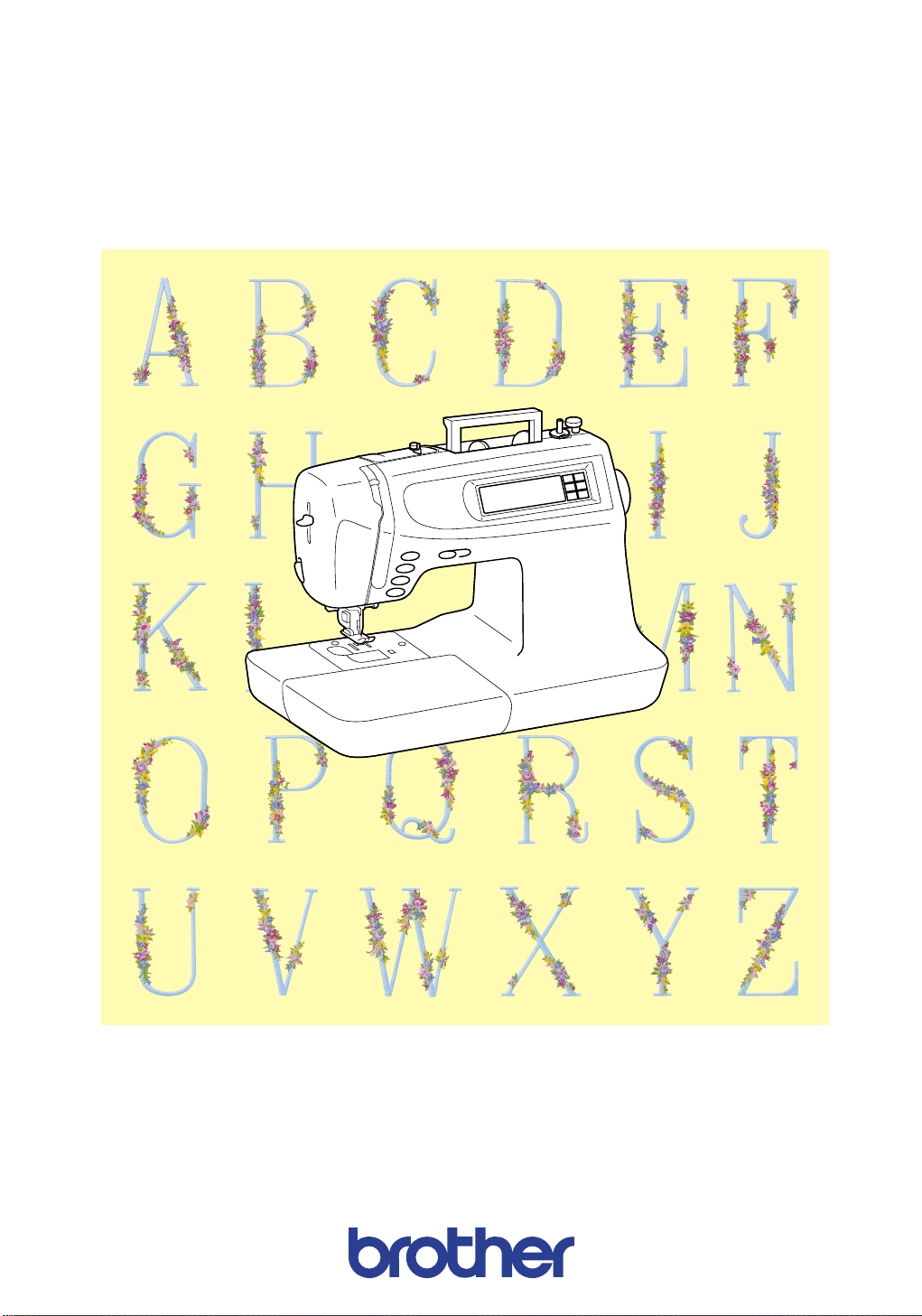
SEWING MACHINE
OPERATION MANUAL
®
Page 2
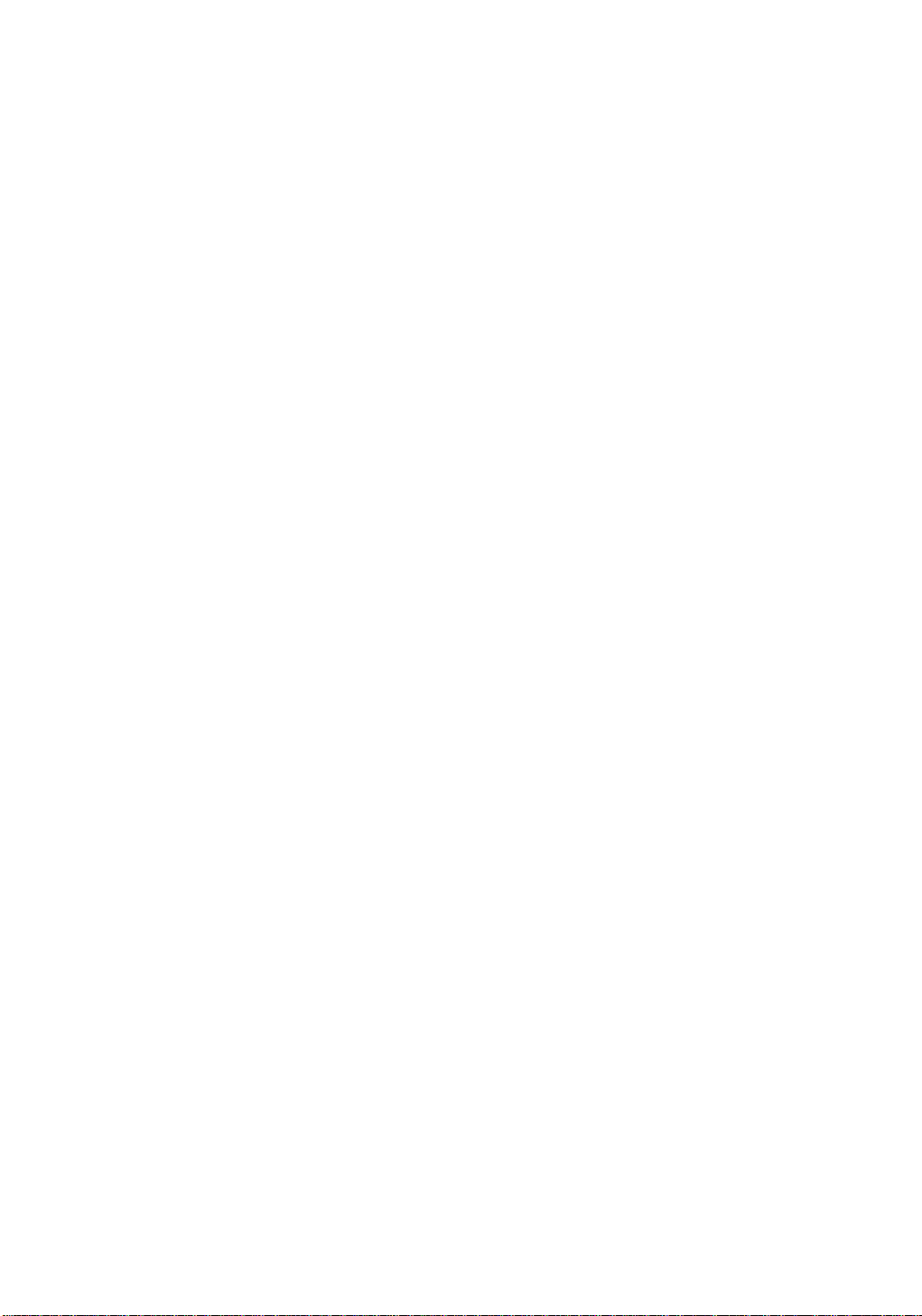
IMPORTANT SAFETY INSTRUCTIONS
When using this machine, basic safety precautions should always be taken,
including the following:
Read all instructions before using this sewing machine.
DANGER – To reduce the risk of electric shock:
1. The machine should never be left unattended while plugged in. Always unplug the machine from the
electrical outlet immediately after use and before cleaning.
2. Always unplug the machine before changing the light bulb. Replace the bulb with the same type (rated
12 V, 5 W).
WARNING – To reduce the risk of burns, fire, electric shock, or injuries:
1. Do not allow this machine to be used as a toy. Close attention is necessary when the machine is used
by or near children.
2. Use this machine only for its intended use as described in this manual. Use only accessories
recommended by the manufacturer as contained in this manual.
3. Never operate this machine if it has a damaged cord or plug, if it is not working properly, if it has been
dropped or damaged, or if it has been dropped into water. Return the machine to the nearest
authorized dealer or service center for examination, repair, or electrical or mechanical adjustment.
4. Never operate the machine with any of its air openings blocked. Keep ventilation openings of the
machine and foot controller free from the accumulation of lint, dust, and loose cloth.
5. Never drop or insert any object into any of the machine’s openings.
6. Do not use this machine outdoors.
7. Do not operate this machine where aerosol (spray) products are being used or where oxygen is being
administered.
8. To disconnect, set the main power switch to the “
O ” (off) position, and then remove the plug from the
outlet.
9. Do not unplug the cord by pulling on it. To unplug the power supply cord, grasp the plug, not the cord.
10.Keep fingers away from all moving parts. Special care is required around the machine’s needle.
11.Always use the proper needle plate. The wrong plate can cause the needle to break.
12.Do not use bent needles.
13.Do not push or pull the fabric while stitching. This may deflect the needle causing it to break.
14.Switch the machine to the “ O ” (off) position when making any adjustments in the needle area, such as
threading the needle, changing the needle, threading the bobbin, or changing the presser foot.
15.Always unplug the machine from the electrical outlet when removing covers, lubricating, or making any
other user-serviceable adjustments mentioned in this operation manual.
16.This sewing machine is not intended for use by young children or infirm persons without supervision.
17.Young children should be supervised to ensure that they do not play with this machine.
SAVE THESE INSTRUCTIONS
This machine is intended for household use only.
Page 3
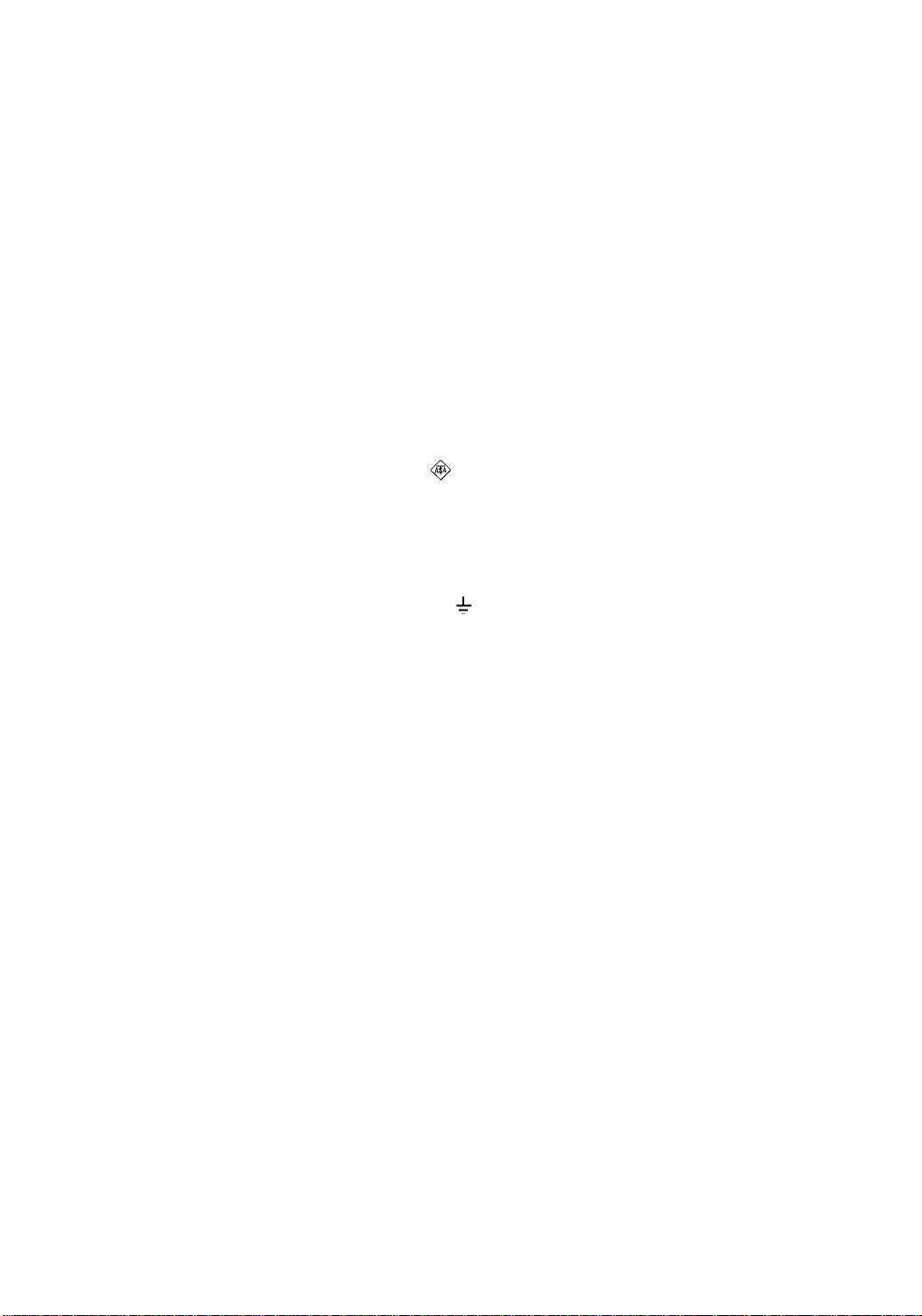
FOR USERS IN THE UK, EIRE, MALTA
AND CYPRUS ONLY
If your embroidery machine is fitted with a 3-pin non-rewireable BS plug, please read the following.
IMPORTANT
If the available socket outlet is not suitable for the plug supplied with this equipment, the plug should be cut
off and the cable should be fitted with an appropriate three-pin plug. With alternative plugs, an approved
fuse must be installed in the plug.
Note
The plug severed from the power supply cord must be destroyed, as a plug with bare flexible wires is
hazardous if engaged in a live socket outlet. In the event that the plug fuse is replaced, use a fuse
approved by ASTA to BS 1362, i.e. carrying the mark, rated as marked on plug.
Always replace the fuse cover. Never use plugs with the fuse cover removed.
WARNING
DO NOT CONNECT EITHER WIRE TO THE EARTH TERMINAL, WHICH IS MARKED WITH
THE LETTER ‘E’, BY THE EARTH SYMBOL OR COLOURED GREEN OR YELLOW.
The wires in this mains lead are coloured in accordance with the following code:
Blue Neutral
Brown Live
As the colours of the wiring in the main lead of this appliance may not correspond with the coloured
markings identifying the terminals in your plug, proceed as follows.
The wire which is coloured blue must be connected to the terminal which is marked with the letter ‘N’ or
coloured black or blue.
The wire which is coloured brown must be connected to the terminal which is marked with the letter ‘L’ or
coloured red or brown.
Page 4
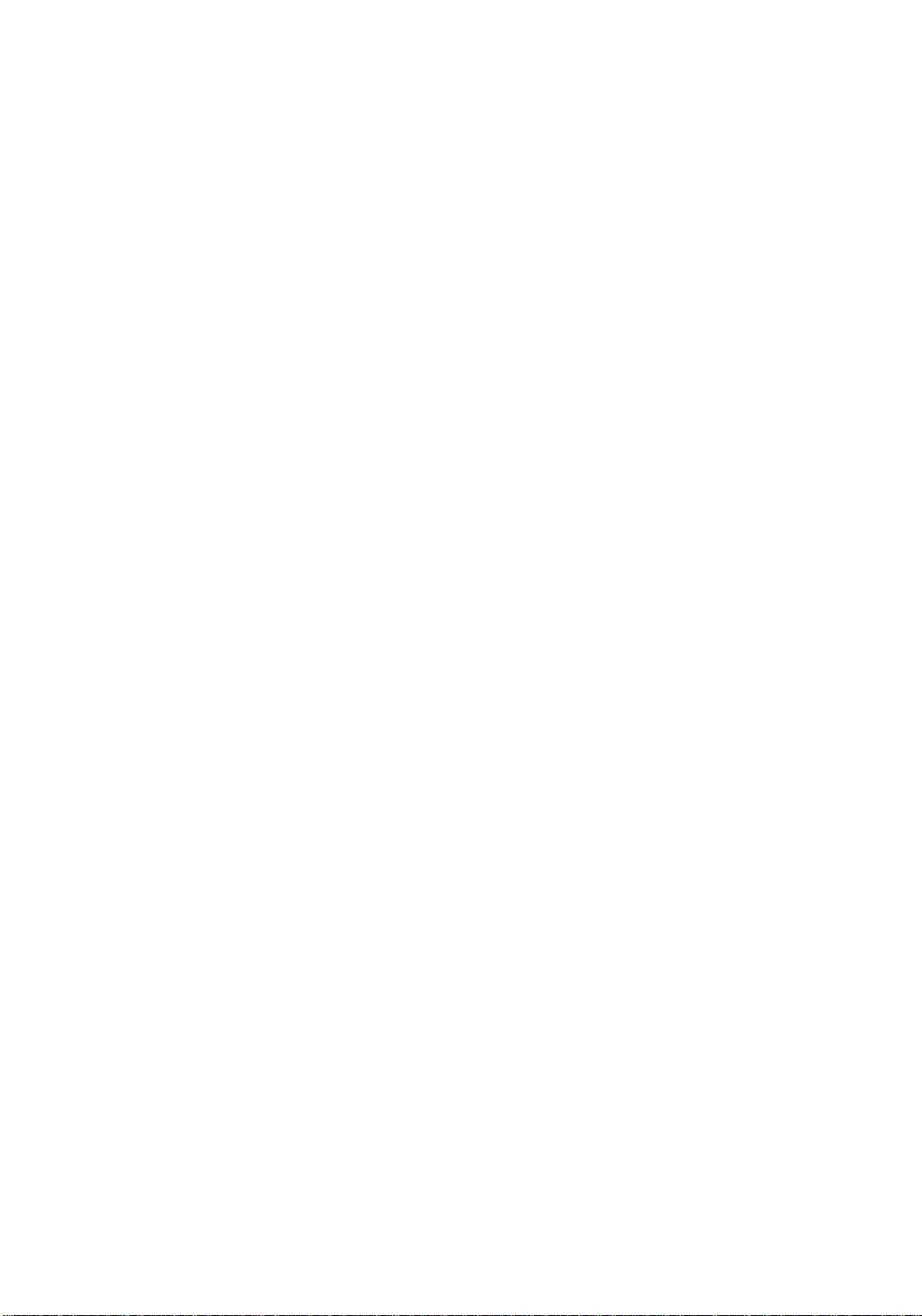
1
THANK YOU FOR PURCHASING
THE PC-6500 COMPUTERIZED SEWING MACHINE
Your machine is the most advanced, computerized home-use sewing machine available.
To fully enjoy all the features incorporated into it, we suggest that you study this manual.
PLEASE READ BEFORE USING THIS MACHINE
For safe operation:
1. Be sure to keep your eye on the needle while sewing. Do not touch the pulley, thread take-up, needle,
or other moving parts.
2. Remember to turn off the main power switch and unplug the cord when:
• operation is completed
• replacing or removing the needle or any other parts
• a power failure occurs during use
• maintaining the machine
• leaving the machine unattended
3. Do not store anything on the foot controller.
4. Plug the machine directly into the wall. Do not use extension cords.
For a longer service life:
1. When storing this machine, avoid direct sunlight and high humidity. Do not store the machine beside a
space heater, iron, or other hot objects.
2. Use only neutral soaps or detergents to clean the case. Benzene, thinner, and scouring powders can
damage the case and machine, and should never be used.
3. Do not drop or hit the machine.
4. Always consult this operation manual when replacing or installing any assembly, the presser foot, the
needle, or other parts to assure correct installation.
For repair or adjustment:
In the event that a malfunction occurs or adjustment is required, first follow the troubleshooting table in the
back of this operation manual to inspect and adjust the machine yourself. If the problem persists, please
consult your nearest authorized service center.
Page 5
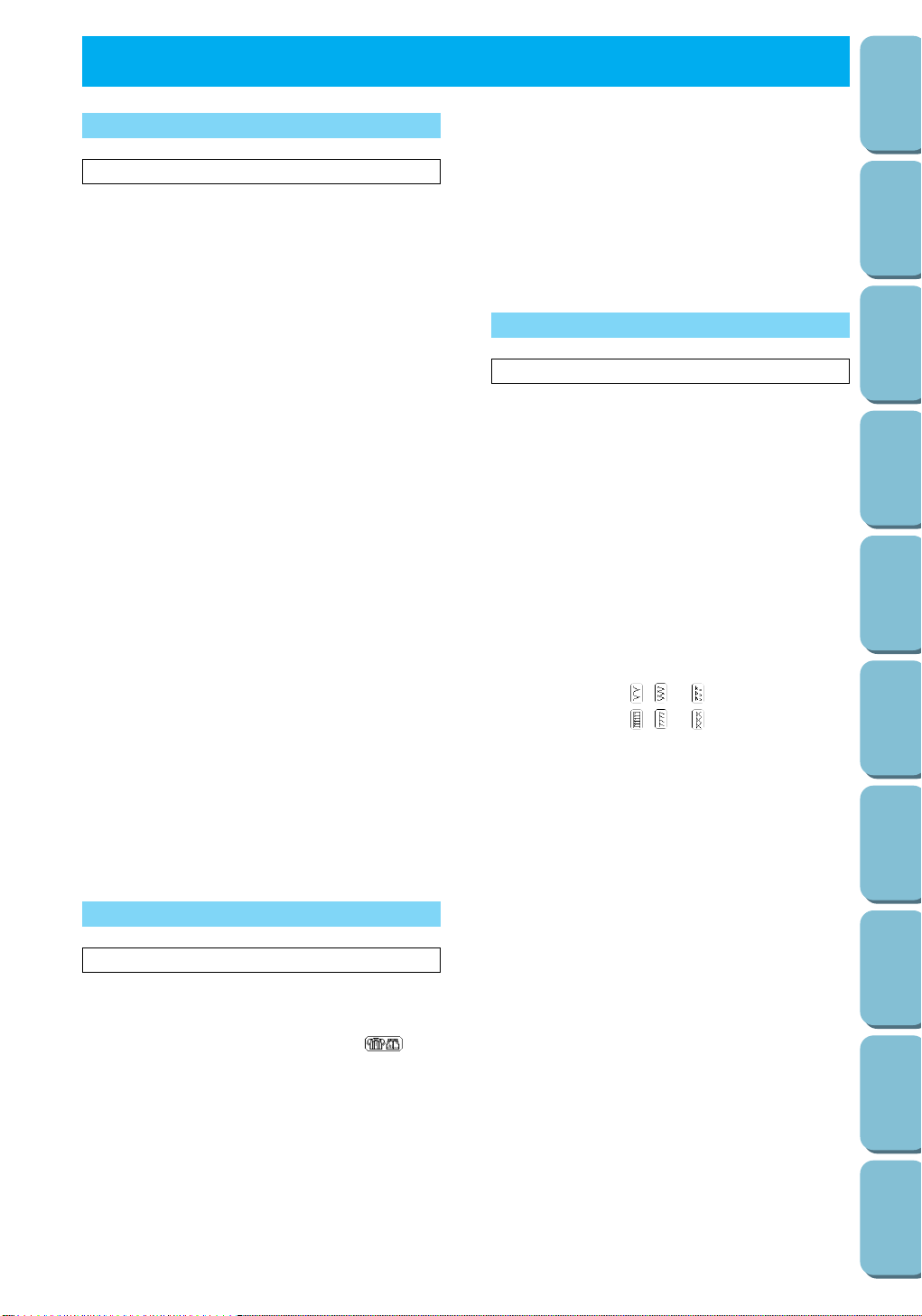
2
CONTENTS
SETTING UP
SEWING
UTILITY
STITCHES
MY CUSTOM
STITCH
TM
(CREATE YOUR OWN
STITCH DESIGNS)
EMBROIDERING
MAINTENANCE
ERROR
MESSAGES
SEWING CHART
PATTERNS
(PROGRAMMED
IN MACHINE)
Sewing using the straight stitch (left needle
position).........................................................38
USEFUL SEWING SKILLS..................................40
Sewing corners..............................................40
Sewing thick seams.......................................40
Sewing curves ...............................................40
Sewing thick fabric.........................................41
Sewing thin fabric ..........................................41
Using the needle plate...................................42
....................................................4
PRINCIPAL PARTS...............................................4
FLAT-BED-ATTACHMENT....................................5
Removing the flat-bed attachment...................5
Accessory compartment..................................5
ADDITIONAL ACCESSORIES...............................6
OPTIONAL ACCESSORIES..................................7
POWER SUPPLY ..................................................8
CONTROLS...........................................................9
Selection keys..................................................9
Operation buttons............................................9
LCD screen....................................................10
LCD DENSITY .....................................................11
Adjusting the density with the main power
switch.............................................................11
Adjusting the density with the Operation
Guide.............................................................12
DISPLAY LANGUAGE.........................................13
PRESSER FEET / FEED DOGS..........................14
Changing the presser foot .............................14
Installing the presser foot adapter & the
walking foot....................................................15
Installing the optional side cutter ...................16
Installing the presser foot holder....................18
Raising/lowering the feed dogs......................18
FABRIC/THREAD/NEEDLE COMBINATIONS....19
NEEDLE...............................................................20
Checking the needle......................................20
Changing the needle......................................20
BOBBIN WINDING / LOWER THREADING........21
Winding the bobbin........................................21
Installing the bobbin.......................................23
UPPER THREADING...........................................24
Threading the upper thread...........................24
Needle threader.............................................26
Pulling up the bobbin thread..........................27
Extra spool pin...............................................27
Net.................................................................27
FOOT CONTROLLER..........................................28
CONTENTS
CHAPTER 1
CHAPTER 2
CHAPTER 3
SETTING UP
SEWING
..................................................29
STITCH SELECTION...........................................29
Selecting a utility stitch ..................................29
Selecting a stitch with the stitch guide
( )...29
Stitch width and length reference chart .........31
STITCH WIDTH & LENGTH ................................33
Adjusting the needle position (stitch width)....33
Adjusting the stitch length..............................33
THREAD TENSION .............................................34
Correct tension ..............................................34
Adjusting the upper thread tension................34
OPERATION GUIDE............................................35
AUTOMATIC REVERSE/REINFORCEMENT
STITCHING..........................................................36
AUTOMATIC THREAD CUTTING.......................37
BASIC SEWING...................................................38
UTILITY STITCHES
..................................................43
BASIC STITCHING..............................................43
Reinforced stitching of stretch fabric..............43
DART SEWING....................................................44
GATHERING........................................................45
ZIPPER INSERTING (CENTER AND SIDE
APPLICATIONS)..................................................46
Inserting a centered zipper............................46
Inserting a side zipper....................................47
PINTUCK SEWING..............................................49
FLAT-FELL SEAM SEWING................................50
BASTING .............................................................51
ZIGZAG STITCHING ...........................................52
Overcasting with a zigzag stitch ....................52
Appliqué sewing with a zigzag stitch .............52
Patchwork (crazy quilt) stitching ...................52
OVERCASTING...................................................53
Sewing with , or ...............................53
Sewing with , or ...............................53
BLIND HEM STITCHING.....................................54
Adjusting the needle position.........................55
BUTTONHOLE STITCHING................................56
Sewing order of buttonholes..........................58
Sewing stretch fabrics....................................58
Odd-shaped buttons that do not fit into the
button guide plate..........................................59
Adjusting the buttonhole width.......................59
Adjusting the stitch length of the buttonhole..59
BAR TACK STITCHING.......................................60
Sewing bar tacks on thick fabrics ..................61
Adjusting the bar tack width...........................61
Adjusting the stitch length of the bar tack......61
DARNING.............................................................62
Adjusting the darning width............................63
Adjusting the stitch length of the darning.......63
Darning stitch cycle........................................63
TAPE ATTACHING..............................................64
EYELET STITCHING...........................................65
BUTTON SEWING...............................................66
Attaching two-hole buttons ............................66
Attaching four-hole buttons............................67
Attaching a shank to the button.....................67
APPLIQUÉ STITCHING.......................................68
Sewing around corners of the appliqué.........68
APPLIQUÉ QUILT STITCHING...........................69
Sample patterns for appliqué quilts ...............69
SCALLOP STITCHING .......................................70
SMOCKING STITCHING.....................................71
PATCHWORK STITCHING .................................72
Page 6
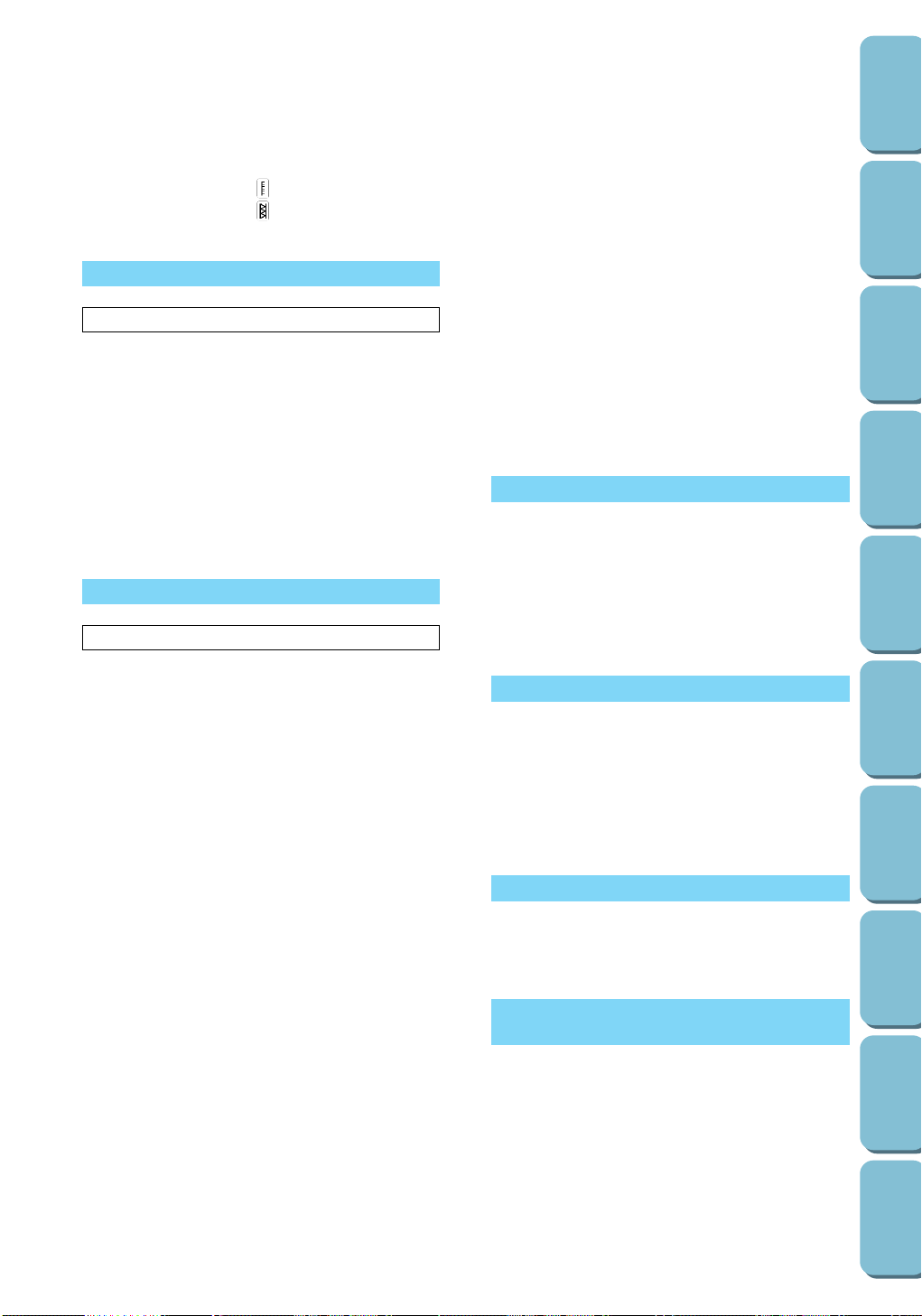
3
CONTENTS
SETTING UP
SEWING
UTILITY
STITCHES
MY CUSTOM
STITCH
TM
(CREATE YOUR OWN
STITCH DESIGNS)
EMBROIDERING
MAINTENANCE
ERROR
MESSAGES
SEWING CHART
PATTERNS
(PROGRAMMED
IN MACHINE)
FAGOTING ..........................................................73
DECORATIVE STITCHING .................................74
Shell tuck stitching ........................................74
HEIRLOOM STITCHING......................................75
Hemstitching with ......................................75
Hemstitching with ......................................76
EMBROIDERING
..................................................86
SETUP.................................................................86
Installing embroidery foot Q...........................86
Installing the embroidery unit.........................87
Initializing the embroidery unit.......................87
Embroidering screen......................................88
Removing the embroidery unit.......................88
Creating beautiful embroidery........................89
Attaching stabilizer material...........................89
Inserting the fabric in the embroidery frame..90
Attaching the embroidery frame to the
embroidery arm..............................................92
Removing the embroidery frame from the
embroidery arm..............................................92
EMBROIDERING.................................................93
Simple embroidering......................................93
Embroidering multi-color patterns..................93
EMBROIDERY PATTERNS.................................95
Creating text patterns ....................................95
Typing uppercase & lowercase characters....97
Changing the character size..........................97
Checking the text...........................................98
Editing text.....................................................99
Changing the color of each character in the
text.................................................................99
Creating frame patterns...............................100
Selecting one-point patterns........................101
Displaying the thread color names ..............102
Selecting patterns from a memory card.......102
CHANGING THE PATTERN SETTING.............104
Editing the layout of the pattern...................104
Changing the embroidering position............105
Changing the pattern direction.....................106
Mirror imaging patterns................................106
Embroidering from a specific starting point..107
CHAPTER 5
MAINTENANCE
................................................122
CLEANING.........................................................122
Cleaning the screen.....................................122
Cleaning the machine surface.....................122
Cleaning the shuttle.....................................122
CHANGING THE LIGHT BULB..........................124
ERROR MESSAGES
................................................125
Warning messages......................................125
Operation messages....................................128
Troubleshooting...........................................129
Thread and stitch problems.........................130
Mechanical problems...................................131
PATTERNS
(PROGRAMMED IN MACHINE)
................................................135
Utility stitches...............................................135
Character embroidering...............................135
Frame pattern embroidering........................136
Floral alphabet.............................................136
One-point pattern embroidering...................137
SEWING CHART
................................................132
Checking the embroidery area.....................107
Changing the size of patterns......................108
Changing the thread density........................109
MEMORY...........................................................110
Saving character combinations
in the memory..............................................110
Retrieving a pattern which has been saved.111
ADJUSTMENTS WHILE EMBROIDERING.......112
Continuing embroidering..............................112
Embroidering again from the beginning.......113
EMBROIDERY APPLICATIONS........................114
Linking characters........................................114
Using the extra-large embroidery frame
(optional)......................................................115
Combining a frame pattern with a design....119
Embroidering appliqués
(using a frame pattern) ................................120
Embroidering onto small pieces of fabric
or in corners.................................................121
CHAPTER 4
MY CUSTOM STITCH
TM
(CREATE YOUR OWN STITCH DESIGNS)
..................................................77
DESIGNING THE STITCH...................................77
ENTERING STITCH DATA..................................79
EDITING STITCH DATA......................................81
Moving a point ...............................................81
Moving part or all of the design......................82
Inserting new points.......................................82
STORING A STITCH DESIGN THAT YOU HAVE
CREATED............................................................84
RETRIEVING A STITCH DESIGN THAT HAS
BEEN SAVED......................................................85
Page 7
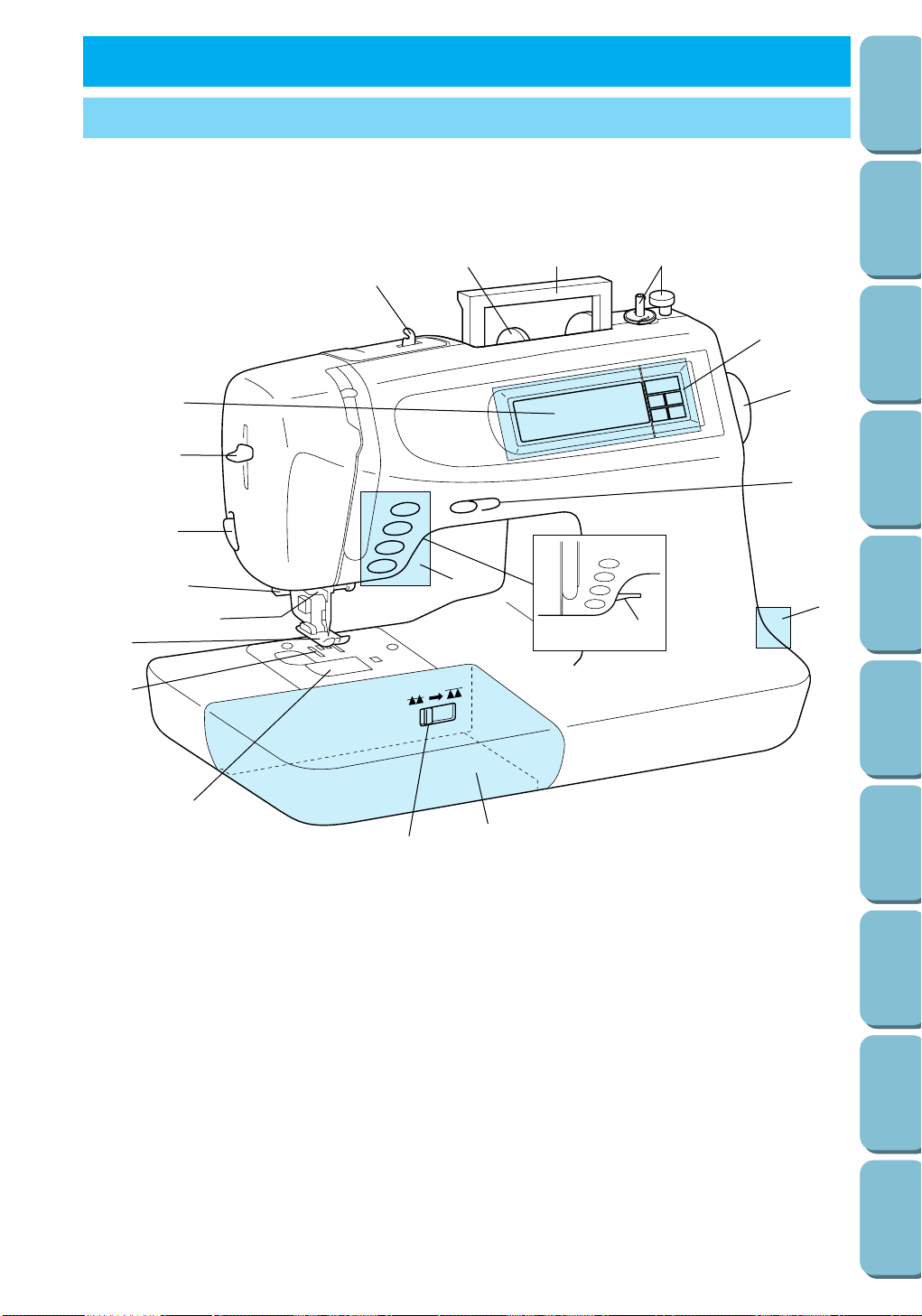
4
SETTING UP CHAPTER 1
PRINCIPAL PARTS
19
20
1
2
3
4
9
7
8
10
11
12
13
15
14
16
17
18
6
5
1 Handle
2 Bobbin winder
3 Selection keys (Refer to page 9 for more
details.)
4 Balance wheel
5 Sewing speed controller
6 Presser foot lever
7 Main power switch
8 Operation buttons (Refer to page 9 for more
details.)
9 Flat-bed attachment with accessory
compartment
10 Feed dog position switch
11 Bobbin cover
12 Feed dogs
13 Presser foot
14 Needle threader
15 Buttonhole lever
16 Thread cutter
17 Needle threader lever
18 LCD (liquid crystal display)
19 Thread guide for bobbin winding
20 Spool cap
CONTENTS
SETTING UP
SEWING
UTILITY
STITCHES
MY CUSTOM
STITCH
TM
(CREATE YOUR OWN
STITCH DESIGNS)
EMBROIDERING
MAINTENANCE
ERROR
MESSAGES
SEWING CHART
PATTERNS
(PROGRAMMED
IN MACHINE)
Page 8
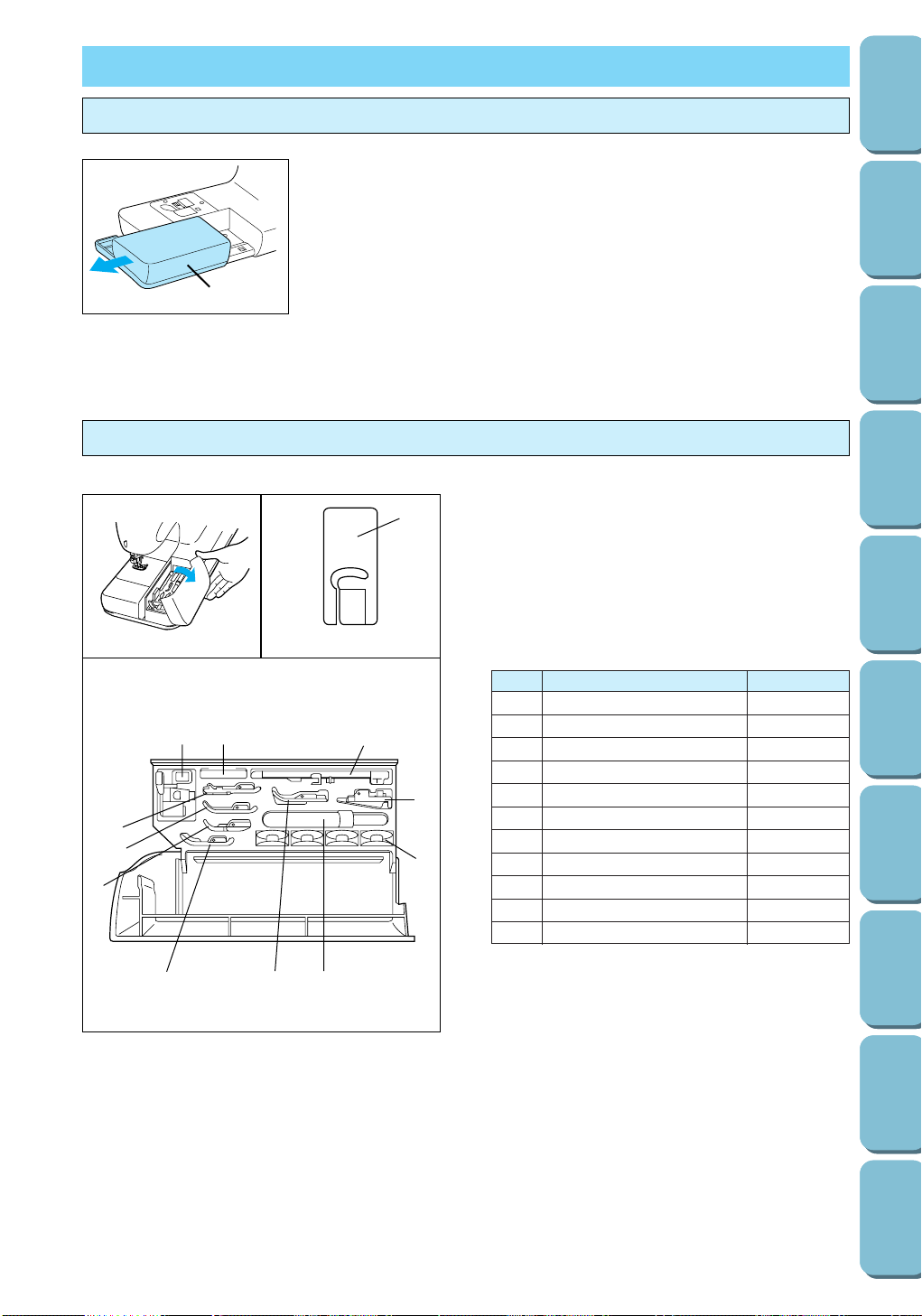
5
2A 1
0
9
876
5
4
3
III
III
I To open the accessory compartment, tilt its lid
toward you.
II Each presser foot is marked with a letter.
1 Presser foot code
III Compartment accessories
The location of each accessory is shown in figure
III.
Only use the accessories designed for this
machine.
No. Part Name Part Code
*
Only use the plastic bobbins supplied in the
accessory compartment or as additional
accessories
.
FLAT-BED ATTACHMENT
1 Buttonhole foot A X57789-101
2 Embroidery foot Q XA5891-101
3 Overcasting foot G X51162-001
4 Monogramming foot N X53840-301
5 Zipper foot I X59370-051
6 Zigzag foot J 137748-101
7 Blind hem foot R X56409-001
8 Seam ripper X54243-001
9 Button sewing foot M 130489-001
0 Bobbins
* 136492-101
A Needle set X58358-001
Removing the flat-bed attachment
Accessory compartment
With the flat-bed attachment removed, sewing tubular pieces,
such as sleeves and pant legs, or hard-to-reach areas of the
garment is easier. To remove the flat-bed attachment, pull it
straight out to the left of the sewing machine.
1 Flat-bed attachment
1
CONTENTS
SETTING UP
SEWING
UTILITY
STITCHES
MY CUSTOM
STITCH
TM
(CREATE YOUR OWN
STITCH DESIGNS)
EMBROIDERING
MAINTENANCE
ERROR
MESSAGES
SEWING CHART
PATTERNS
(PROGRAMMED
IN MACHINE)
1
J
Page 9
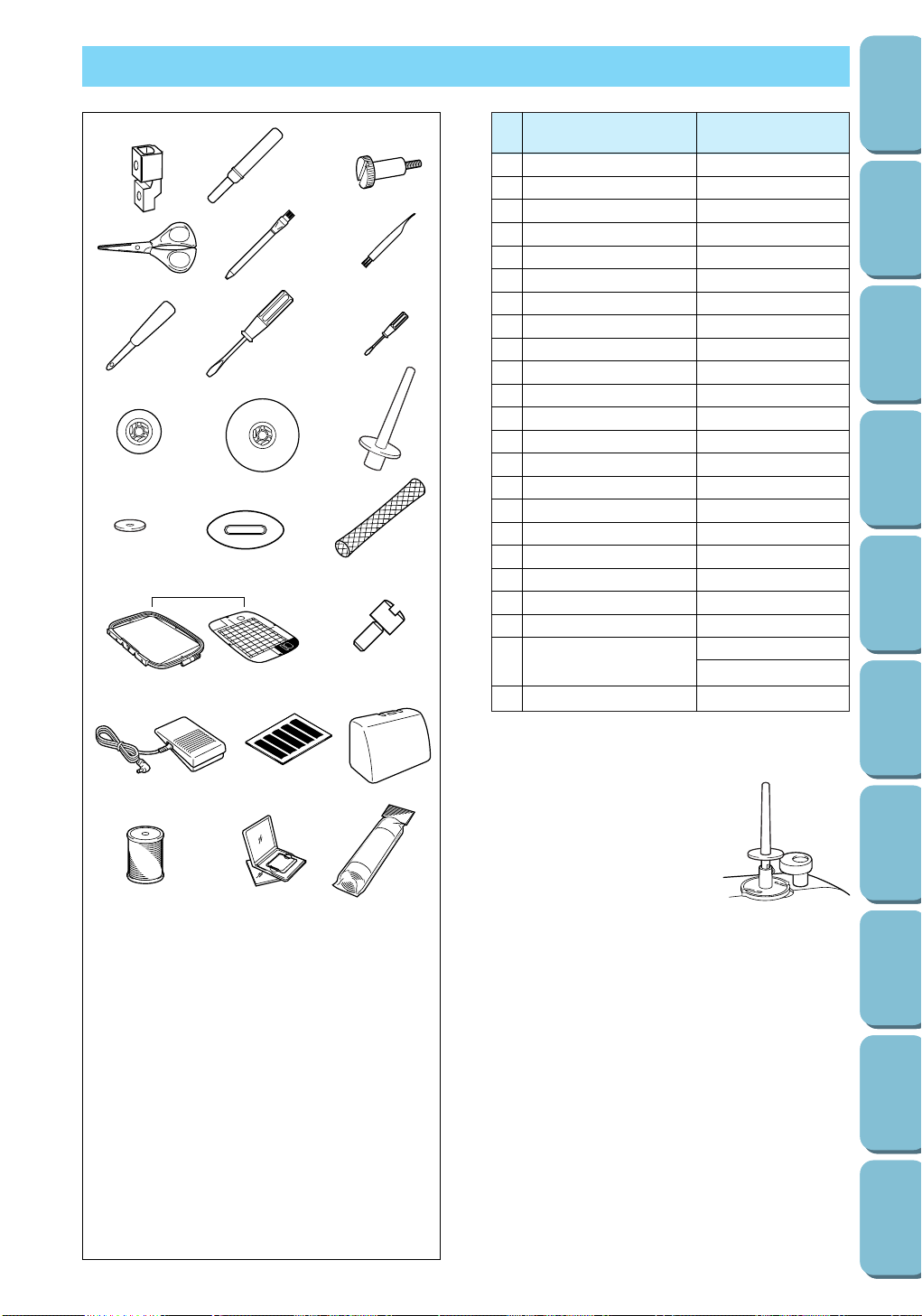
No. Part Name Part Code
1 Presser foot adapter XA6027-001
2 Seam ripper X54243-001
3
Screwa(for securing presser foot)
XA5904-051
4 Scissors 184783-001
5 Chalk pen 184944-001
6 Cleaning brush XA4527-001
7 Eyelet punch 135793-001
8 Screwdriver (large) X55467-051
9 Screwdriver (small) X55468-051
0 Spool cap (small) 130013-003
A Spool cap (large) 130012-003
B Extra spool pin
b
XA3336-051
C Spool felt X57045-001
D Disc-shaped screwdriver XA2005-051
E Spool net
d
127610-000
F Embroidery set (large) SA423
G Screw (for securing adapter) XA4813-051
H Foot controller XA3931-051
I Grid sheet X80948-002
J Hard case XA5555-001
K Bobbin thread XA8375-002
L Embroidery cards
SA298
SA299
M Stabilizer material X81175-002
6
ADDITIONAL ACCESSORIES
123
456
789
:AB
CDE
FG
J
KLM
H
I
a
Use the same screw for installing both the
walking foot and the optional side cutter.
b
The extra spool pin provided
as an accessory should be
inserted onto the bobbin
winder shaft when it is used.
c
When using the walking foot, refer to the
instruction sheet included with this operation
manual.
d
When using special threads that quickly wind
off the thread spool, place a net over the spool
before sewing.
Note (For U.S.A only)
Foot controller: Model N5V
This foot controller can be used for this machine
model PC6500.
CONTENTS
SETTING UP
SEWING
UTILITY
STITCHES
MY CUSTOM
STITCH
TM
(CREATE YOUR OWN
STITCH DESIGNS)
EMBROIDERING
MAINTENANCE
ERROR
MESSAGES
SEWING CHART
PATTERNS
(PROGRAMMED
IN MACHINE)
Page 10
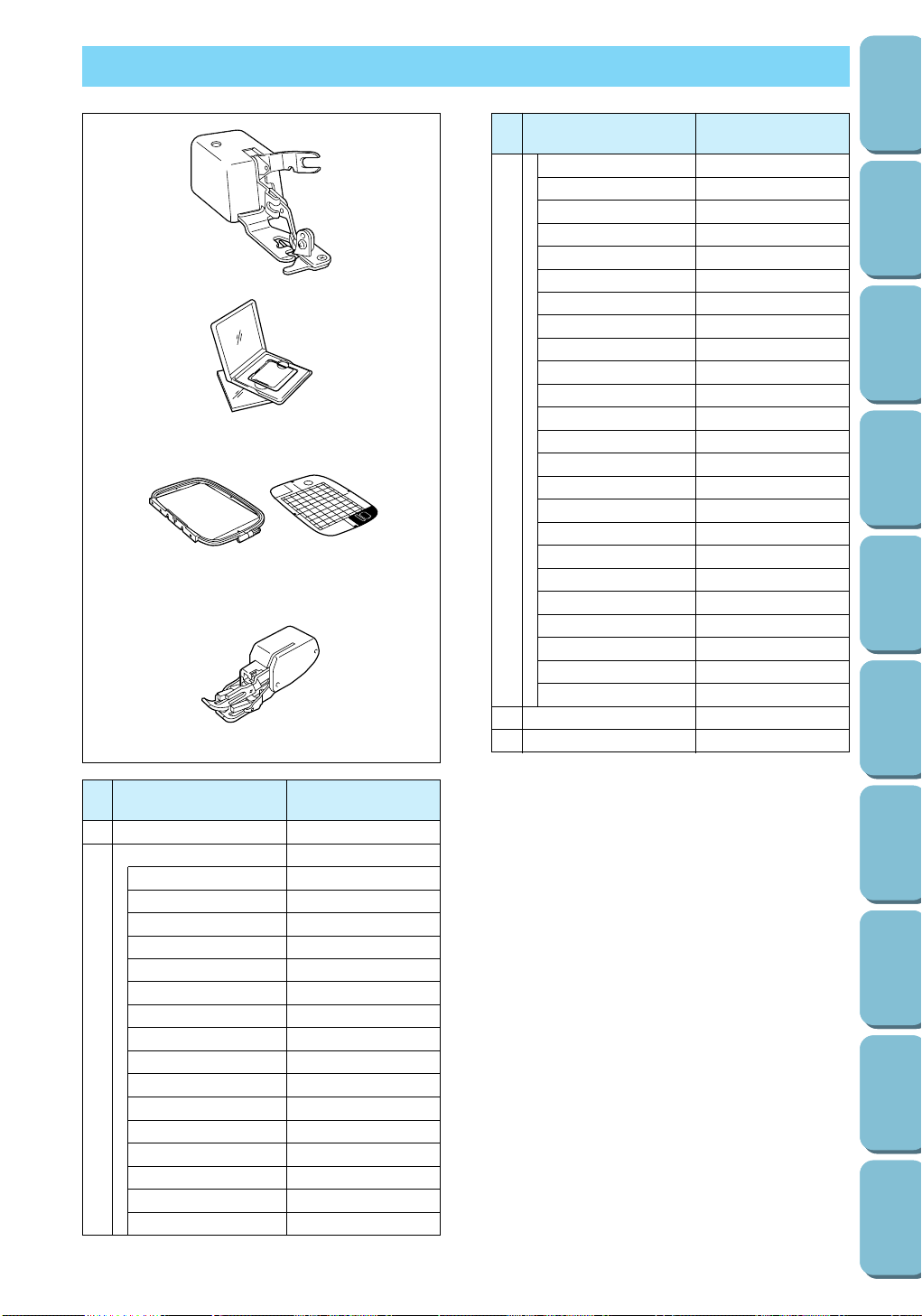
7
OPTIONAL ACCESSORIES
No. Part Name Part Code
1 Side cutter X80943-001
Embroidery cards
a
No. 3 Dinosaur SA300
No. 6 Moskowitz’s World SA303
No. 7 Country Life SA304
No. 8 Holiday SA305
No. 9 Hobby Craft SA306
No. 10 Monogram Emblem
SA307
No. 11 Frame SA311
2 No. 12 Transportation SA312
No. 13 Sports Emblem SA313
No. 14 Large Floral SA314
No. 15 Cute Kids SA315
No. 16 Dogs & Cats SA316
No. 19 Marine SA319
No. 20 Petite Designs SA320
No. 21 Needlework SA321
No. 23 White on white SA323
a
This unit cannot be used together with memory
card S1.
WARNING
Embroidery cards purchased in other
countries may not be compatible with your
machine.
b
Refer to pages 115 through 118 for details on
embroidering using the extra-large embroidery
frame.
c
When using the walking foot, refer to page 15.
2 No. 25 Equestrian SA325
No. 27 Birds SA327
No. 28 Christmas SA328
No. 29 Lace SA329
No. 30 Wildlife animals SA330
No. 31 Large flower II SA331
No. 32 Musical instrument SA332
No. 33 Trees SA333
No. 35 Cats & dogs II SA335
No. 36 Fruits & vegetables SA336
No. 37 Appliqué alphabet SA337
No. 38 Angel SA338
No. 39 Doll face SA339
No. 40 Sports 3 SA340
No. 41 Renaissance SA341
No. 42 Farm SA342
No. 43 Victorian SA343
No. 44 Lace II SA344
No. 45 Chain Stitch SA345
No. 46 Australian Animal SA346
No. 47 Butterfly SA347
No. 48 Australian Flower SA348
No. 49 Folk Art SA349
No. 50 Fairy and Floral SA350
3 Extra-large frame
b
SA425
4 Walking foot
c
X81064-001
No. Part Name Part Code
1
2
3
4
CONTENTS
SETTING UP
SEWING
UTILITY
STITCHES
MY CUSTOM
STITCH
TM
(CREATE YOUR OWN
STITCH DESIGNS)
EMBROIDERING
MAINTENANCE
ERROR
MESSAGES
SEWING CHART
PATTERNS
(PROGRAMMED
IN MACHINE)
Page 11
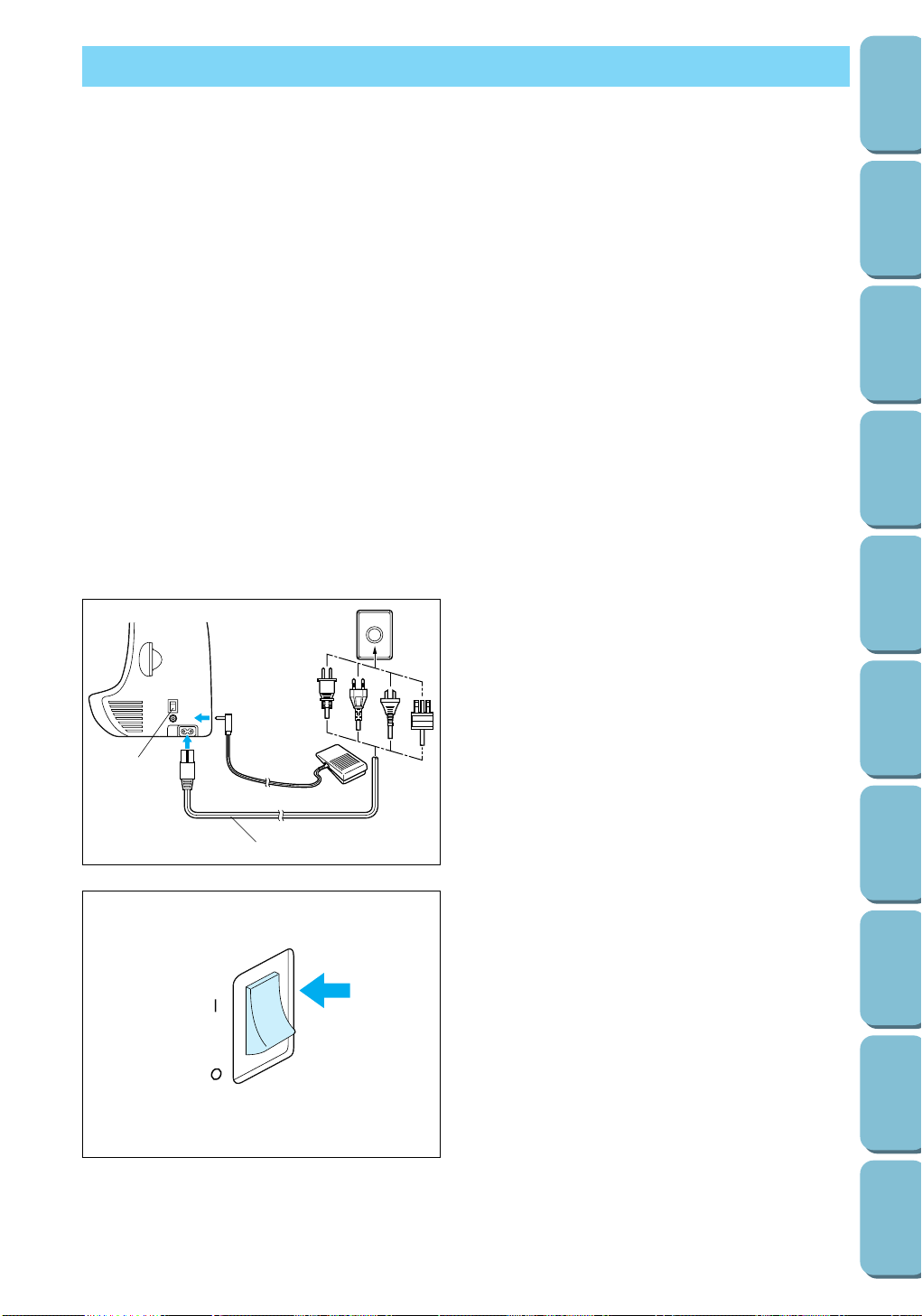
8
CONTENTS
SETTING UP
SEWING
UTILITY
STITCHES
MY CUSTOM
STITCH
TM
(CREATE YOUR OWN
STITCH DESIGNS)
EMBROIDERING
MAINTENANCE
ERROR
MESSAGES
SEWING CHART
PATTERNS
(PROGRAMMED
IN MACHINE)
POWER SUPPLY
2
1
WARNING
– When leaving the machine unattended or when it is not being used, turn off the main power
switch on the side of the machine, then remove the plug from the wall outlet.
CAUTION
– Do not use this sewing machine with extension cords or multi-plug adapters, otherwise a fire or
an electric shock may occur.
– Do not use wet hands to remove the plug from the wall outlet, otherwise an electric shock may
occur.
– When unplugging the power cord, turn off the main power switch of the machine, and then
grasp the plug to unplug the cord. Pulling on the cord may damage it or cause a fire or an
electric shock.
– Do not allow the power cord to be cut, damaged, modified, forcefully bent, pulled, twisted or
bundled. In addition, do not place heavy objects on the cord or subject it to heat, otherwise the
cord may be damaged or a fire or an electric shock may occur.
If the power cord or plug is damaged, contact your nearest authorized dealer or service center.
– When servicing the machine, or when removing covers or changing bulbs, unplug the sewing
machine or disconnect the electrical supply.
– If the machine is not to be used for a long period of time, unplug the power cord, otherwise a
fire may occur.
– For U.S.A. only:
This appliance has a polarized plug (one blade wider than the other). To reduce the risk of
electric shock, this plug is intended to fit in a polarized outlet in only one way.
If the plug does not fit fully in the outlet, reverse the plug. If it still does not fit, contact a
qualified electrician to install the proper outlet. Do not modify the plug in any way.
1. Pull out the power supply cord and insert the
plug into a wall outlet.
1 Power supply cord
2 Main power switch
2. To turn on the machine, set the main power
switch to “ I ”.
To turn off the machine, set the main power
switch to “ O ”.
Page 12
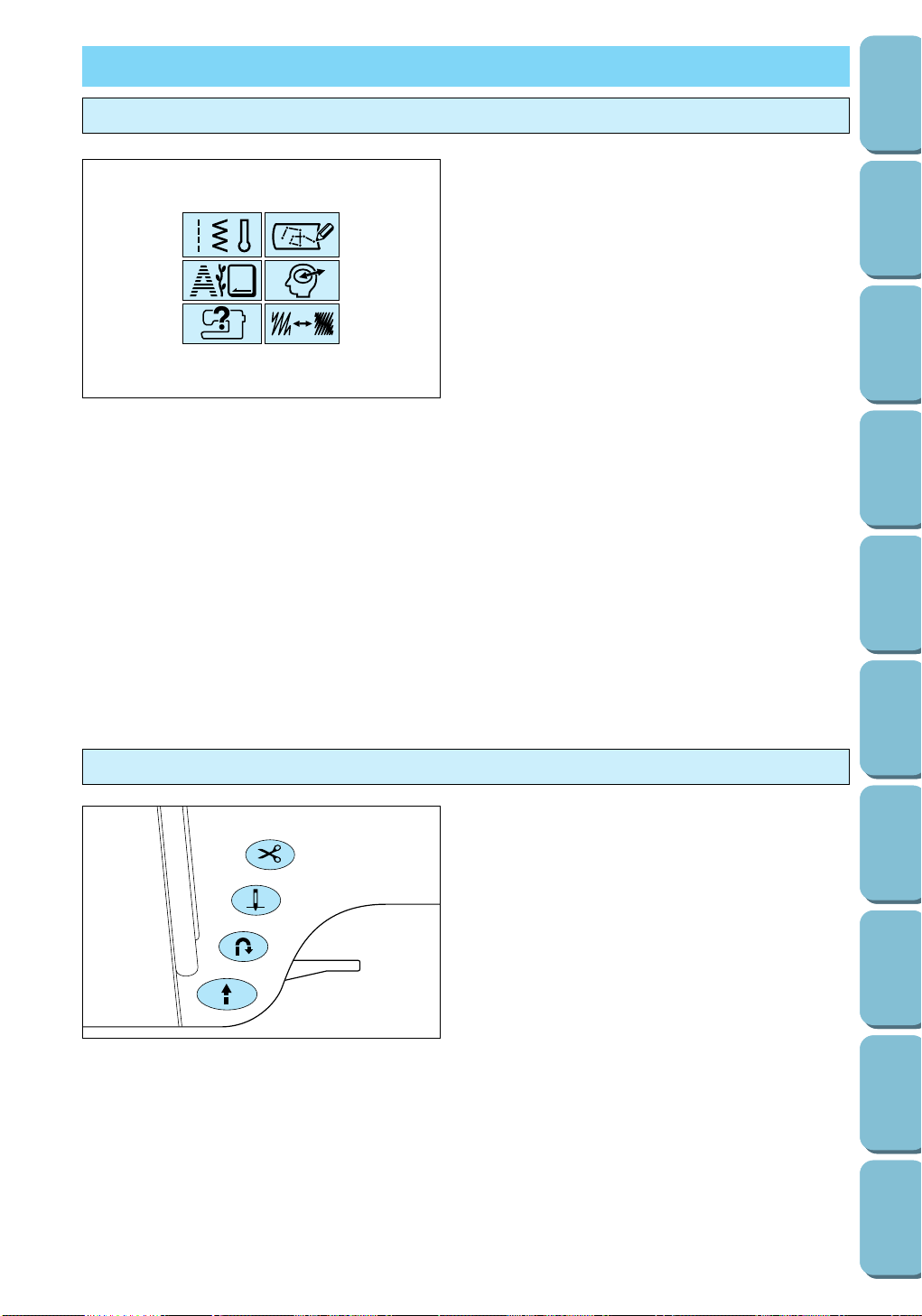
9
1 Thread cutter button
Press this button to cut both the upper and
the bobbin threads automatically.
2 Needle position button
Press this button to raise or lower the needle.
3 Reverse/reinforcement stitch button
Press this button to secure the end of the
stitching by sewing either reverse stitches or
reinforcement stitches. Reverse stitches
(straight stitches only) are sewn by stitching in
the reverse direction. Reinforcement stitches
(most other stitches) are made by sewing
three stitches on top of each other.
4 Start/stop button
Press this button to start or stop sewing. The
needle drops to its lowest position when the
machine is stopped. To sew at a low speed,
keep this button pressed.
This button lights up in green when the machine
is ready to start sewing and while it is sewing or
embroidering. If the machine is not ready to start
sewing, the button lights up in red. The button
lights up in orange when the bobbin winder shaft
is moved to the right in order to wind the bobbin
thread onto the bobbin.
CONTROLS
1 SEWING key
Press this key to display a screen that allows
you to select utility stitches for sewing straight
stitches, buttonholes, etc. (Refer to page 29
for details.)
2
MY CUSTOM STITCH
TM
(CREATE YOUR
OWN STITCH DESIGNS
)
key
You can use the “MY CUSTOM STITCH
TM”
(function for making own stitch) to sew
patterns that you have drawn yourself. (Refer
to page 77.)
3 EMBROIDERY key
When the embroidery unit is installed, press
this key to display a screen that allows you to
select letters and other decorative designs for
embroidering. (Refer to page 95 for details.)
4 MEMORY key
When the embroidery unit is installed, press
this key to display a screen that allows you to
store or retrieve embroidery pattern
combinations. (Refer to pages 110 and 111
for details.)
5 OPERATION GUIDE key
When the embroidery unit is not installed,
press this key to see information on how to
use machine functions such as upper
threading, bobbin winding and bobbin thread
setting. (Refer to page 35 for details.)
6 STITCH ADJUST (stitch adjustment) key
When the embroidery unit is not installed,
press this key to display a screen that allows
you to change the stitch width and length, and
Selection keys
Operation buttons
1
2
3
5
4
1
2
3
4
6
CONTENTS
SETTING UP
SEWING
UTILITY
STITCHES
MY CUSTOM
STITCH
TM
(CREATE YOUR OWN
STITCH DESIGNS)
EMBROIDERING
MAINTENANCE
ERROR
MESSAGES
SEWING CHART
PATTERNS
(PROGRAMMED
IN MACHINE)
Page 13
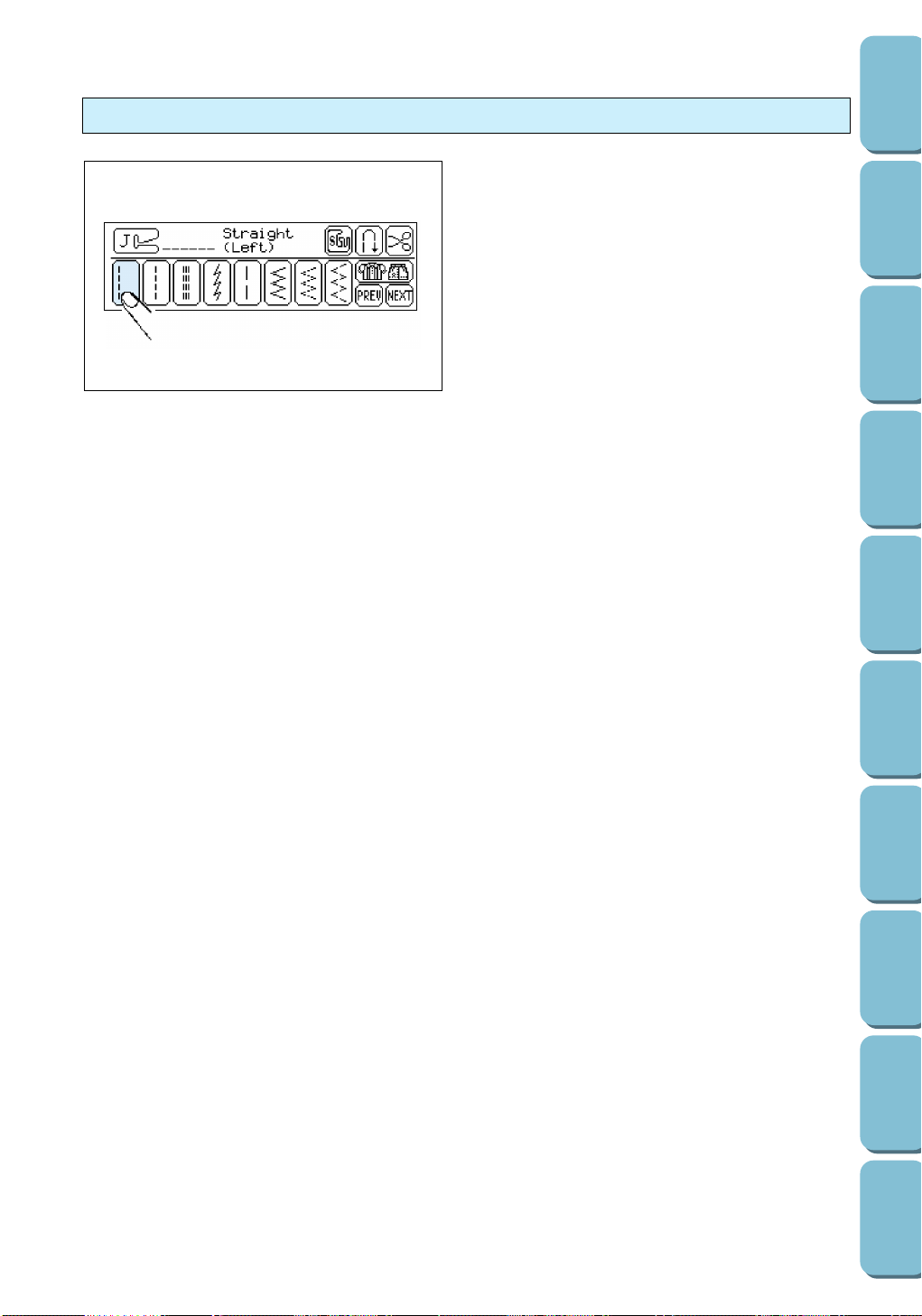
10
CONTENTS
SETTING UP
SEWING
UTILITY
STITCHES
MY CUSTOM
STITCH
TM
(CREATE YOUR OWN
STITCH DESIGNS)
EMBROIDERING
MAINTENANCE
ERROR
MESSAGES
SEWING CHART
PATTERNS
(PROGRAMMED
IN MACHINE)
Press a key on the screen with your finger to
select the pattern displayed inside the key or to
start the indicated function or operation.
Note
When the machine is turned on, the straight stitch
(left needle position) is automatically selected.
CAUTION
Be sure to press the key only with your finger.
Never press a key with a hard, pointed
instrument, such as a pencil or a screwdriver.
Furthermore, do not press down too hard on
the screen, otherwise it may be damaged.
1 Attach the presser foot indicated by the code that is displayed.
2 Press this key before sewing with the optional side cutter installed.
3 Press this key before sewing to automatically sew reverse or reinforcement stitches at the beginning
and end of stitching. (Refer to page 36 for more details.)
4 Press this key before sewing to automatically cut the threads after sewing. (Refer to page 37 for more
details.)
5 Press this key to display the stitch guide, which will help you select the best stitch for your specific
need.
6 Press this key to display the previous page.
7 Press this key to display the next page.
Other basic LCD keys
END key
Press this key to stop using the current function.
CHECK key
If an error message appears, press this key to return to the previous screen.
LCD screen
23 4
1
5
76
Page 14
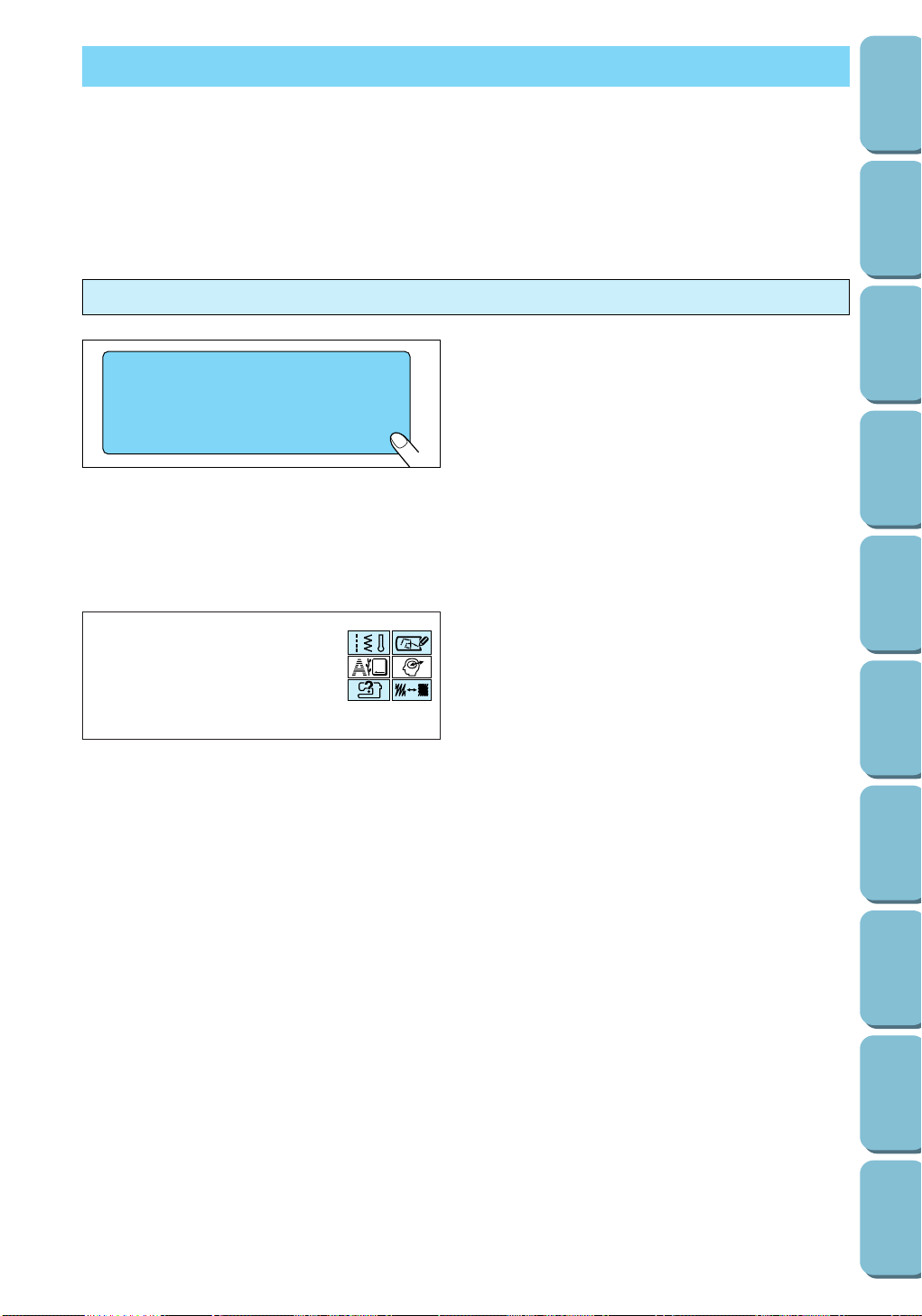
11
CONTENTS
SETTING UP
SEWING
UTILITY
STITCHES
MY CUSTOM
STITCH
TM
(CREATE YOUR OWN
STITCH DESIGNS)
EMBROIDERING
MAINTENANCE
ERROR
MESSAGES
SEWING CHART
PATTERNS
(PROGRAMMED
IN MACHINE)
1. While pressing anywhere in the LCD, turn the
sewing machine off, then back on again.
2. Adjust the density of the LCD.
To make the LCD lighter, press either the
SEWING key or the MY CUSTOM STITCH
TM
key.
To make the LCD darker, press either the
OPERATION GUIDE or the STITCH ADJUST
key.
The density of the LCD changes each time
one of these keys is pressed.
1 Press this key to make the density lighter.
2 Press one of these keys to make the
density darker.
3. After making the adjustment, turn the machine
off, then back on again.
At times, changes in the ambient temperature may make all or part of the screen light or darker; this is not
the sign of a malfunction. If the screen becomes difficult to read, adjust its density.
Note
The screen may become dark immediately after the power is turned on. This is a feature of the light that
illuminates the screen, and is not the sign of a malfunction. The screen will return to its normal level of
brightness after approximately 10 minutes.
LCD DENSITY
Adjusting the density with the main power switch
1
2
Adjust the screen
density.
After making the
adjustment, turn the
power off, then on
again.
Light→
Dark→
Page 15
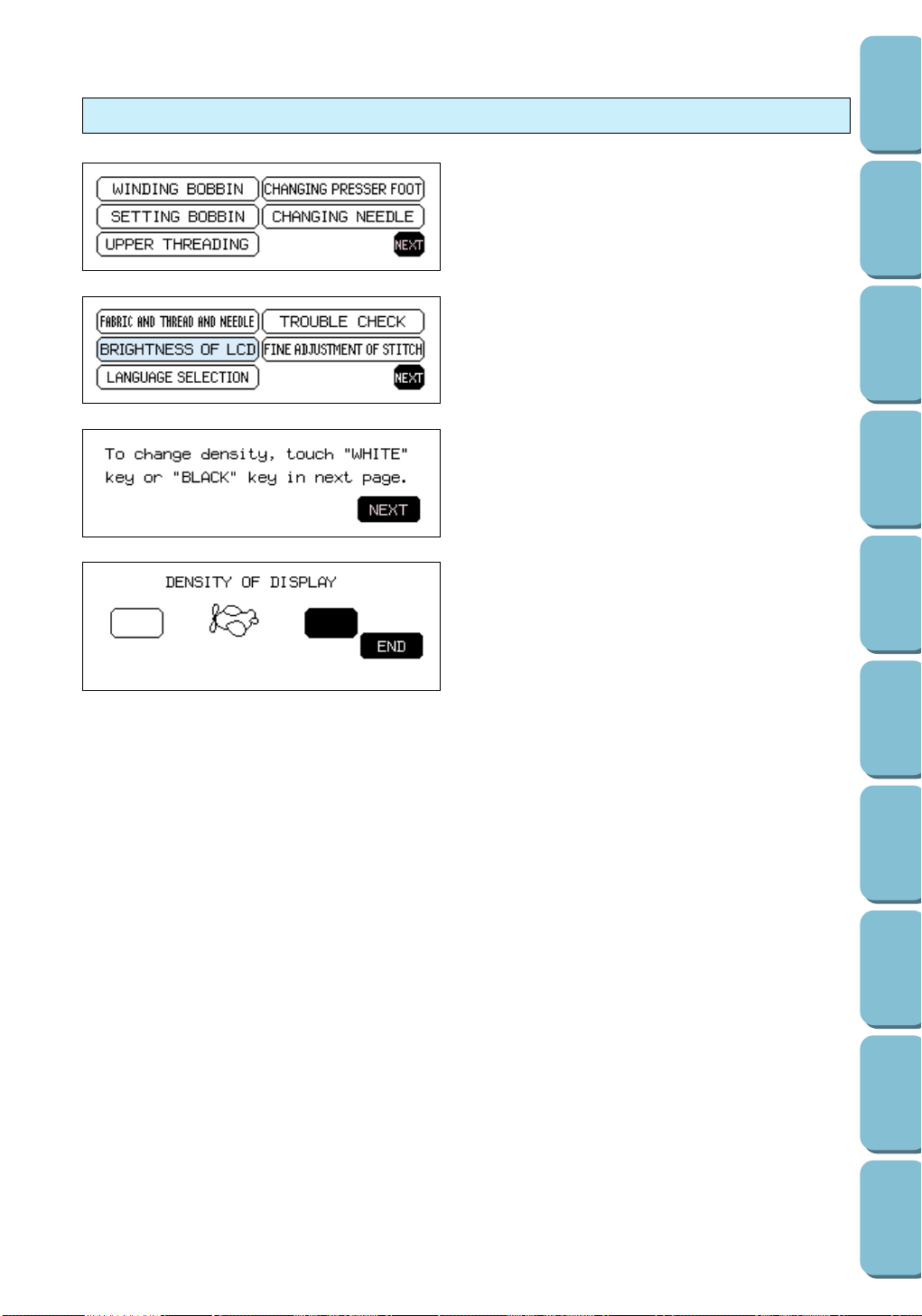
12
CONTENTS
SETTING UP
SEWING
UTILITY
STITCHES
MY CUSTOM
STITCH
TM
(CREATE YOUR OWN
STITCH DESIGNS)
EMBROIDERING
MAINTENANCE
ERROR
MESSAGES
SEWING CHART
PATTERNS
(PROGRAMMED
IN MACHINE)
1. Press the OPERATION GUIDE key.
2. Press the NEXT key.
5. Adjust the density of the LCD.
To make the LCD lighter, press the white key.
To make the LCD darker, press the black key.
The density of the LCD changes each time
one of these keys is pressed.
1 Press this key to make the density lighter.
2 Press one of these keys to make the
density darker.
3 Press this key to finish adjusting the
density.
6. After making the adjustment, press the END
key.
Adjusting the density with the Operation Guide
3. Press the BRIGHTNESS OF LCD key.
4. Press the NEXT key.
12
3
Page 16
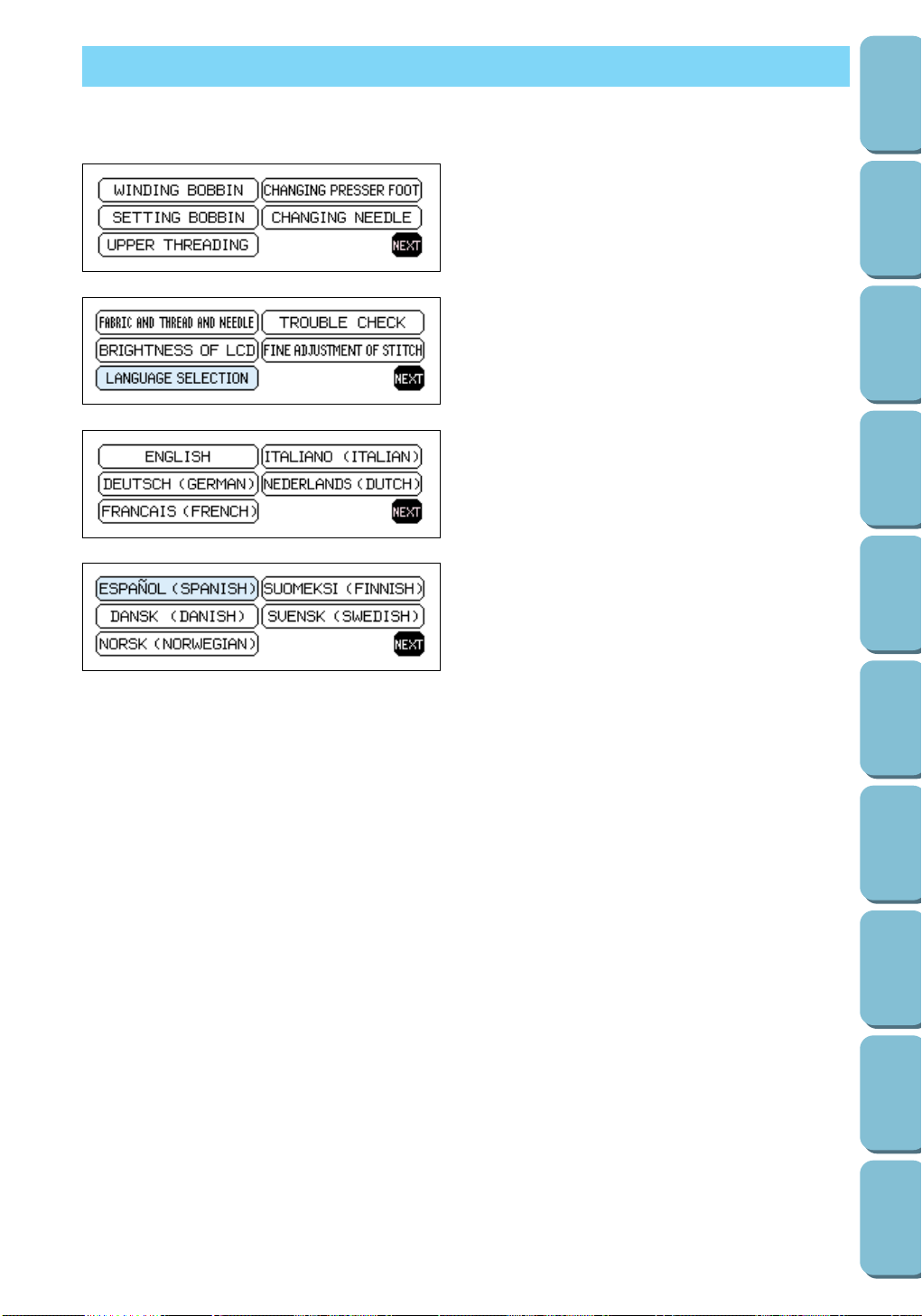
13
CONTENTS
SETTING UP
SEWING
UTILITY
STITCHES
MY CUSTOM
STITCH
TM
(CREATE YOUR OWN
STITCH DESIGNS)
EMBROIDERING
MAINTENANCE
ERROR
MESSAGES
SEWING CHART
PATTERNS
(PROGRAMMED
IN MACHINE)
DISPLAY LANGUAGE
You can easily change the language of all the keys and messages displayed on the LCD.
1. Press the OPERATION GUIDE key.
2. Press the NEXT key.
3. Press the LANGUAGE SELECTION key.
4. Press the NEXT key until the desired
language is displayed.
5. Press the key of the desired language. The
language of all keys and messages displayed
in the LCD are changed.
Note
– When the display language is changed, error
messages will also be displayed in the
selected language.
– The display language can be set to one of 11
languages (English, German, French, Italian,
Dutch, Spanish, Danish, Norwegian, Finnish,
Swedish and Portuguese).
CAUTION
– This function should not be used as a
translation function.
– Even when the sewing machine is turned
off, the current language setting will be
retained.
Page 17
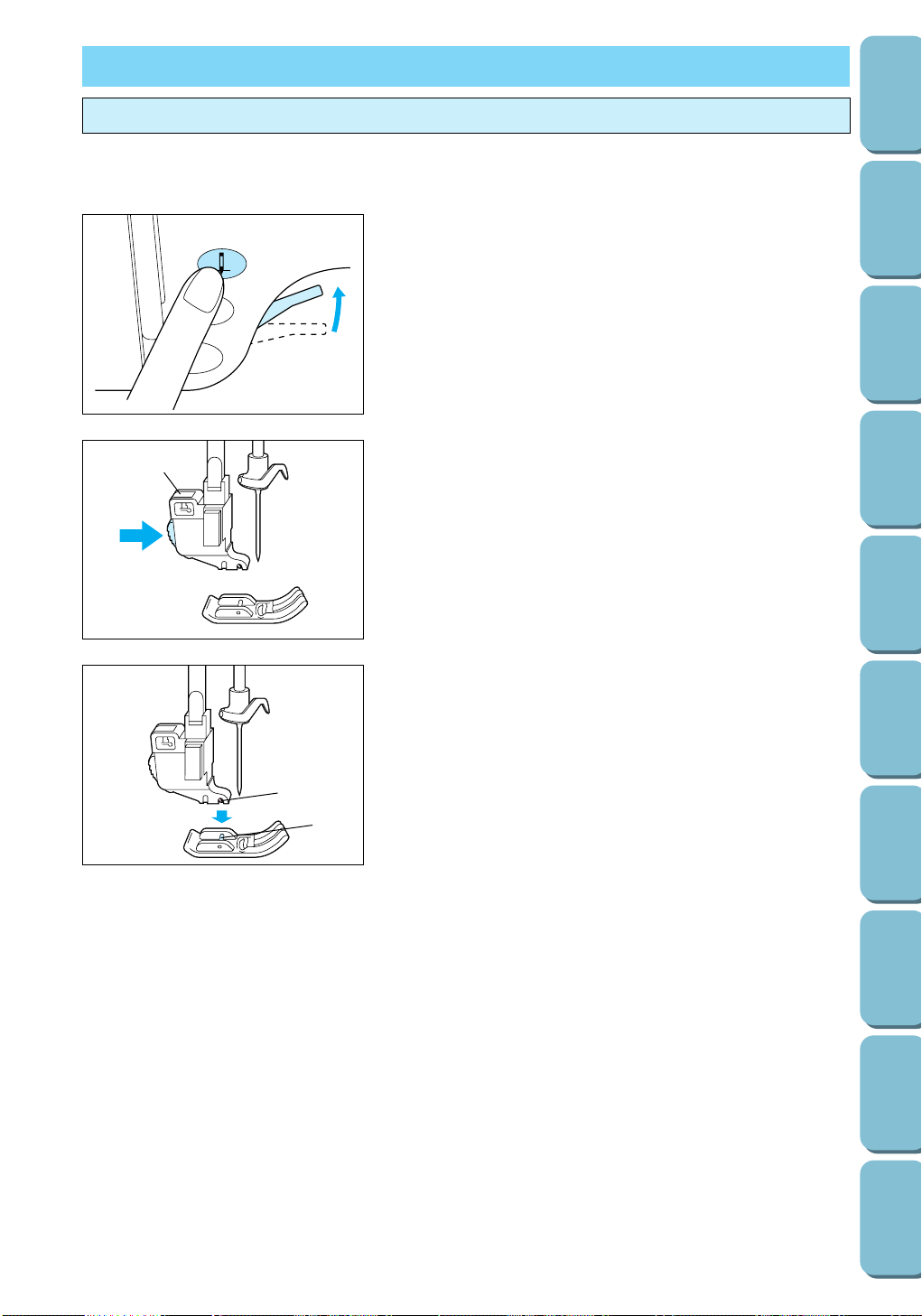
14
CONTENTS
SETTING UP
SEWING
UTILITY
STITCHES
MY CUSTOM
STITCH
TM
(CREATE YOUR OWN
STITCH DESIGNS)
EMBROIDERING
MAINTENANCE
ERROR
MESSAGES
SEWING CHART
PATTERNS
(PROGRAMMED
IN MACHINE)
PRESSER FEET / FEED DOGS
1
2
1. Press the needle position button to raise the needle, and
then turn off the sewing machine.
2. Raise the presser foot lever.
1
3. Press the black button located at the back of the presser
foot holder to release the foot.
1 Presser foot holder
1
2
4. Place the other presser foot below the holder so that the
presser foot pin is aligned with the slit in the holder.
5. Lower the presser foot lever so that the presser foot pin
snaps into the notch in the presser foot holder.
1 Notch in presser foot holder
2 Presser foot pin
It may be necessary to change the presser foot depending on the stitch that is selected.
Changing the presser foot
Page 18
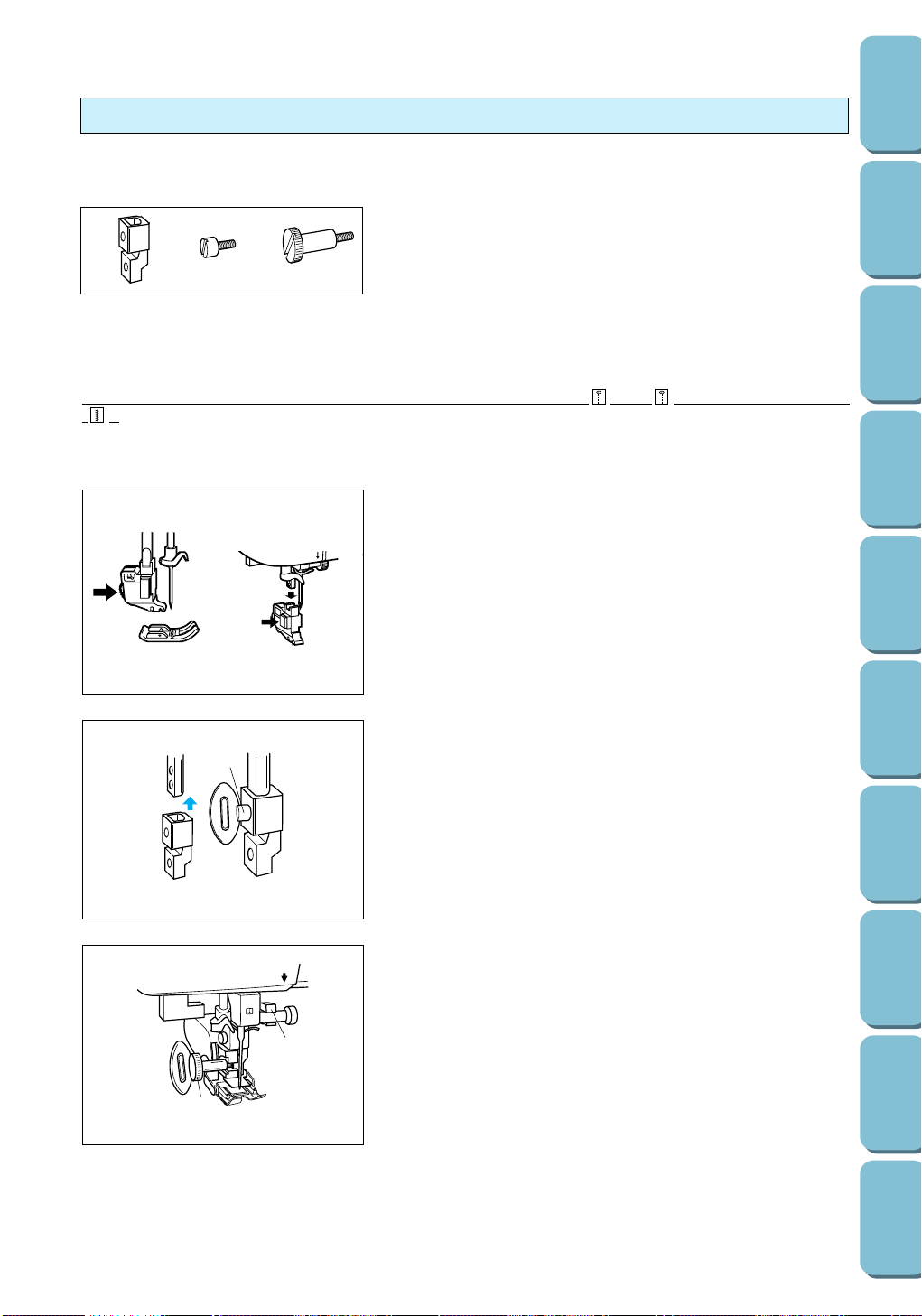
15
CONTENTS
SETTING UP
SEWING
UTILITY
STITCHES
MY CUSTOM
STITCH
TM
(CREATE YOUR OWN
STITCH DESIGNS)
EMBROIDERING
MAINTENANCE
ERROR
MESSAGES
SEWING CHART
PATTERNS
(PROGRAMMED
IN MACHINE)
The walking foot is useful for sewing materials that are hard to feed, such as vinyl cloth, synthetic leather,
thin leather, etc. This foot prevents such materials from crumpling, slipping or sticking by evenly feeding
both pieces of fabric.
The walking foot can only be used to sew the straight stitches (
and ) and the zigzag stitch
( ).
5
3
1. Remove the installed presser foot and the presser foot
holder.
2. Slide the presser foot adapter as high as possible up the
presser foot bar, and then fasten it by firmly tightening the
screw (for securing adapter) with the enclosed screwdriver
or disc-shaped screwdriver.
1 Screw (for securing adapter)
Note
If the screw is not completely tightened, injuries may occur.
3. Hook the connecting fork of the walking foot onto the needle
clamp screw, lower the presser foot lever, and then fasten
the walking foot by firmly tightening the screw (for securing
presser foot) with the enclosed screwdriver or disc-shaped
screwdriver.
1 Connecting fork
2 Screw (for securing presser foot)
Note
– Before sewing, be sure to turn the balance wheel slowly
toward you to check that the needle does not touch the
presser foot, otherwise injuries may occur.
– Sew at a slow to medium speed.
The presser foot adapter is used for attaching screw-on presser feet to this machine.
1
2
3
1 Adapter
2 Screw (for securing adapter)
3 Screw (for securing presser foot)
Installing the presser foot adapter & the walking foot
2
1
1
Page 19
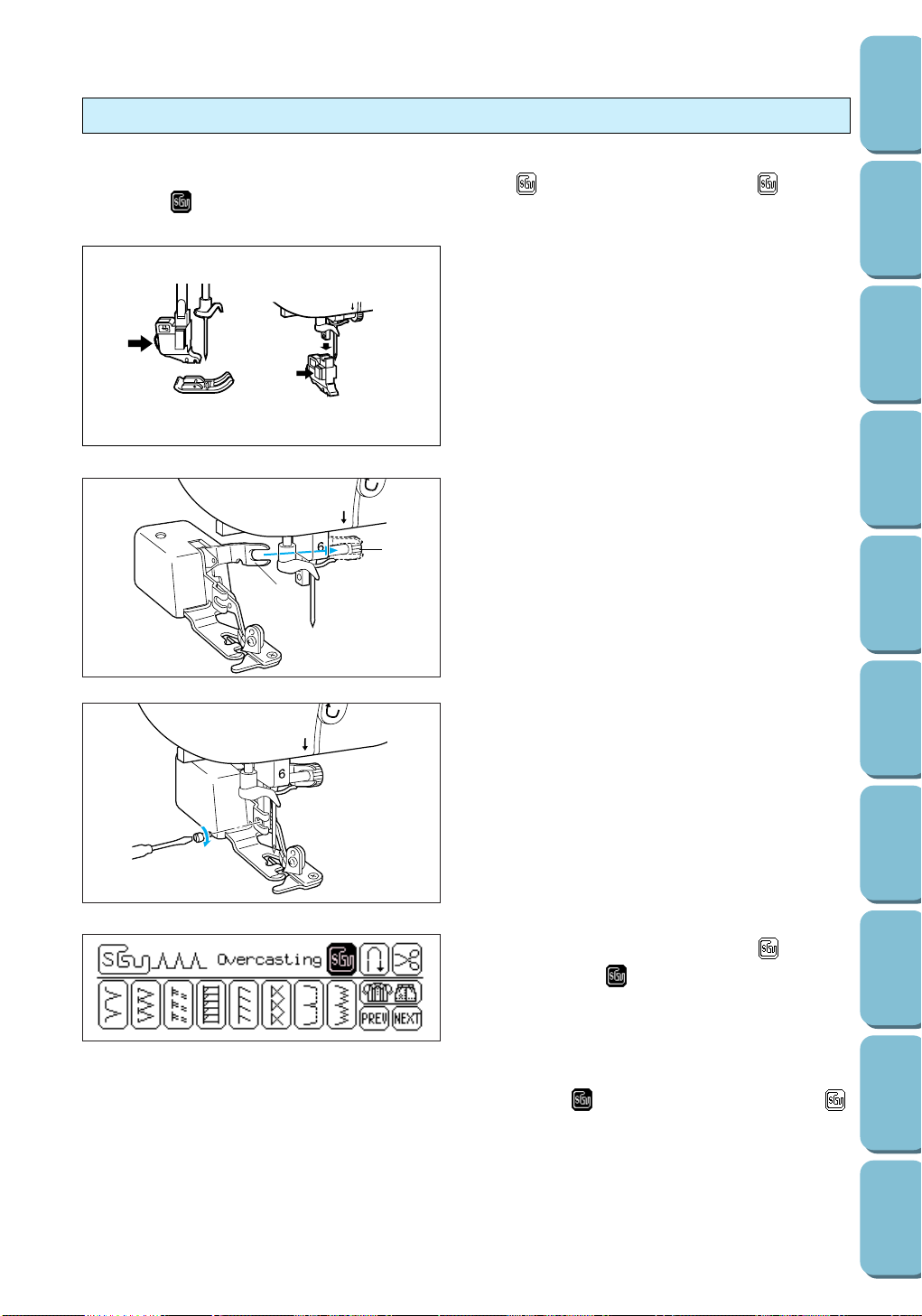
16
CONTENTS
SETTING UP
SEWING
UTILITY
STITCHES
MY CUSTOM
STITCH
TM
(CREATE YOUR OWN
STITCH DESIGNS)
EMBROIDERING
MAINTENANCE
ERROR
MESSAGES
SEWING CHART
PATTERNS
(PROGRAMMED
IN MACHINE)
1. Press the needle position button to raise the
needle, and then turn off the sewing machine.
2. Raise the presser foot lever.
3. Remove the installed presser foot and the
presser foot holder.
5
3
2
1
4. Securely hook the connecting fork of the side
cutter onto the needle clamp screw.
1 Needle clamp screw
2 Connecting fork
5
3
5. While lifting the presser foot up, insert the
screw (for securing presser foot) through the
notch in the side cutter’s bracket and into the
hole in the presser foot bar, and then lightly
tighten the screw. Lower the presser foot
lever, and then firmly tighten the screw with
the enclosed screwdriver or disc-shaped
screwdriver.
6. Select a pattern, and then press so that it
appears as . Other necessary adjustments
for using the side cutter will be carried out
automatically.
Note
Pressing so that it changes back to
turns off the side cutter operation.
Installing the optional side cutter
By installing the side cutter, you can cut the fabric while sewing, for example when sewing an overcasting
stitch. To use the side cutter, select a pattern that displays on the LCD, and then press so that it
appears as .
5
3
Page 20
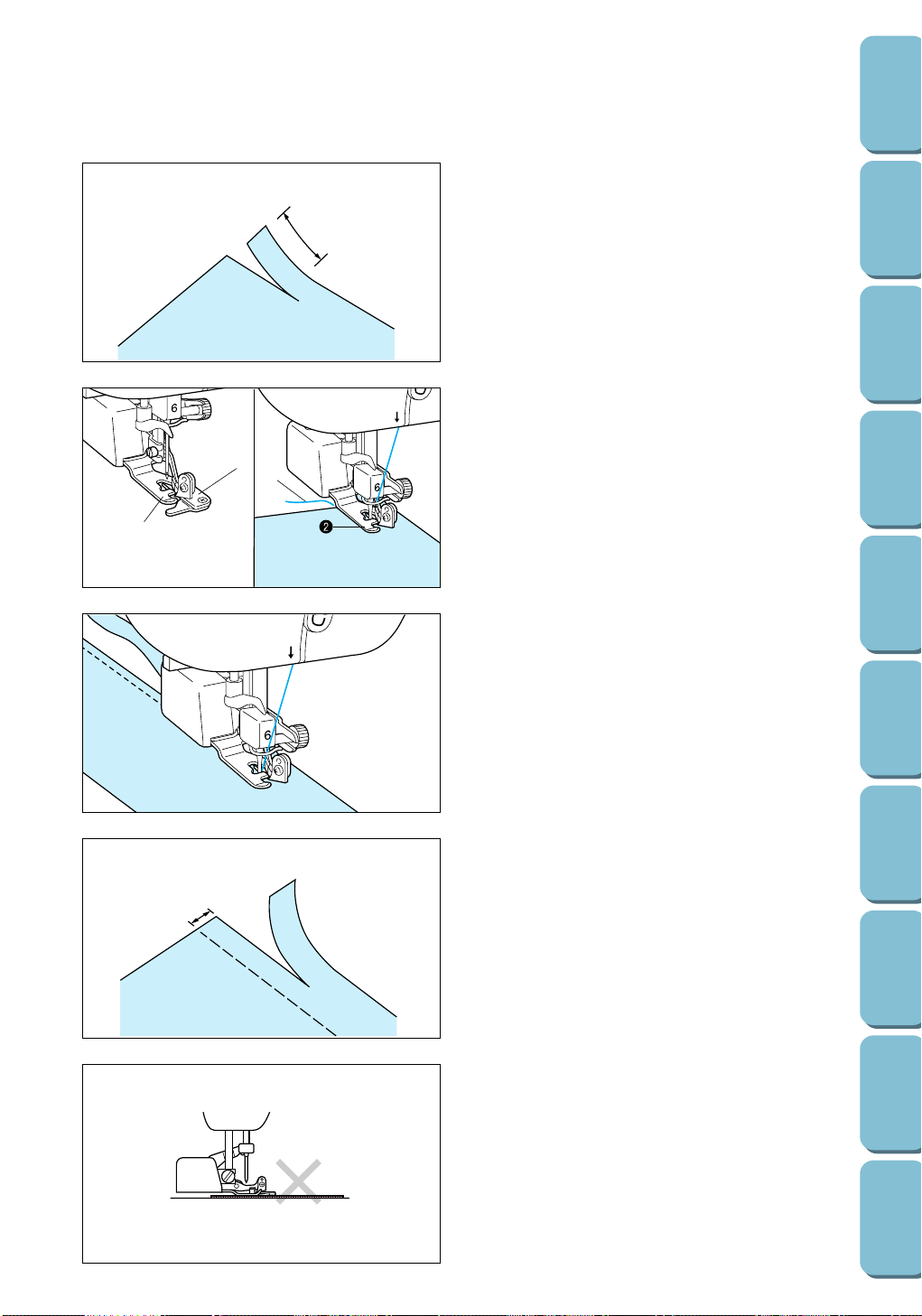
17
CONTENTS
SETTING UP
SEWING
UTILITY
STITCHES
MY CUSTOM
STITCH
TM
(CREATE YOUR OWN
STITCH DESIGNS)
EMBROIDERING
MAINTENANCE
ERROR
MESSAGES
SEWING CHART
PATTERNS
(PROGRAMMED
IN MACHINE)
1
7. Make a cut of about 25/32" (2.0 cm) long in
the fabric.
1 25/32" (2.0 cm)
8. Raise the presser foot lever, and then thread
the bobbin thread and the upper thread.
1
3
2
A
5
B
9. Position the fabric so that the right side of the
cut goes over the guide plate and the left side
of the cut is under the presser foot.
1 Guide plate (lower knife)
2 Presser foot
10. Thread the needle, pull out a long section of
the upper thread, pass it under the presser
foot, and then pull it out toward the rear of the
sewing machine. (See figure B.)
2 Presser foot
3 Upper thread
5
3
Note
–The side cutter will not cut the fabric if the fabric
is simply spread out under the presser foot and
the guide plate. Be sure to position the fabric as
explained in step 9 before sewing.
– Always raise the needle before raising the
presser foot lever.
–The side cutter can cut one layer of 13-oz
denim.
– Clean the side cutter after using it, otherwise
dust and scraps of thread will build up in it.
– Add a small amount of oil as required to the
cutting edge of the cutter.
11.Lower the presser foot lever.
CAUTION
After the stitch width is adjusted, turn the
balance wheel toward you by hand and check
that the needle does not touch the side cutter.
If the needle hits the side cutter and breaks,
injuries may occur.
When sewing straight stitches, the seam margin
will be about 13/64" (5.0 mm).
1 Seam margin
1
Page 21
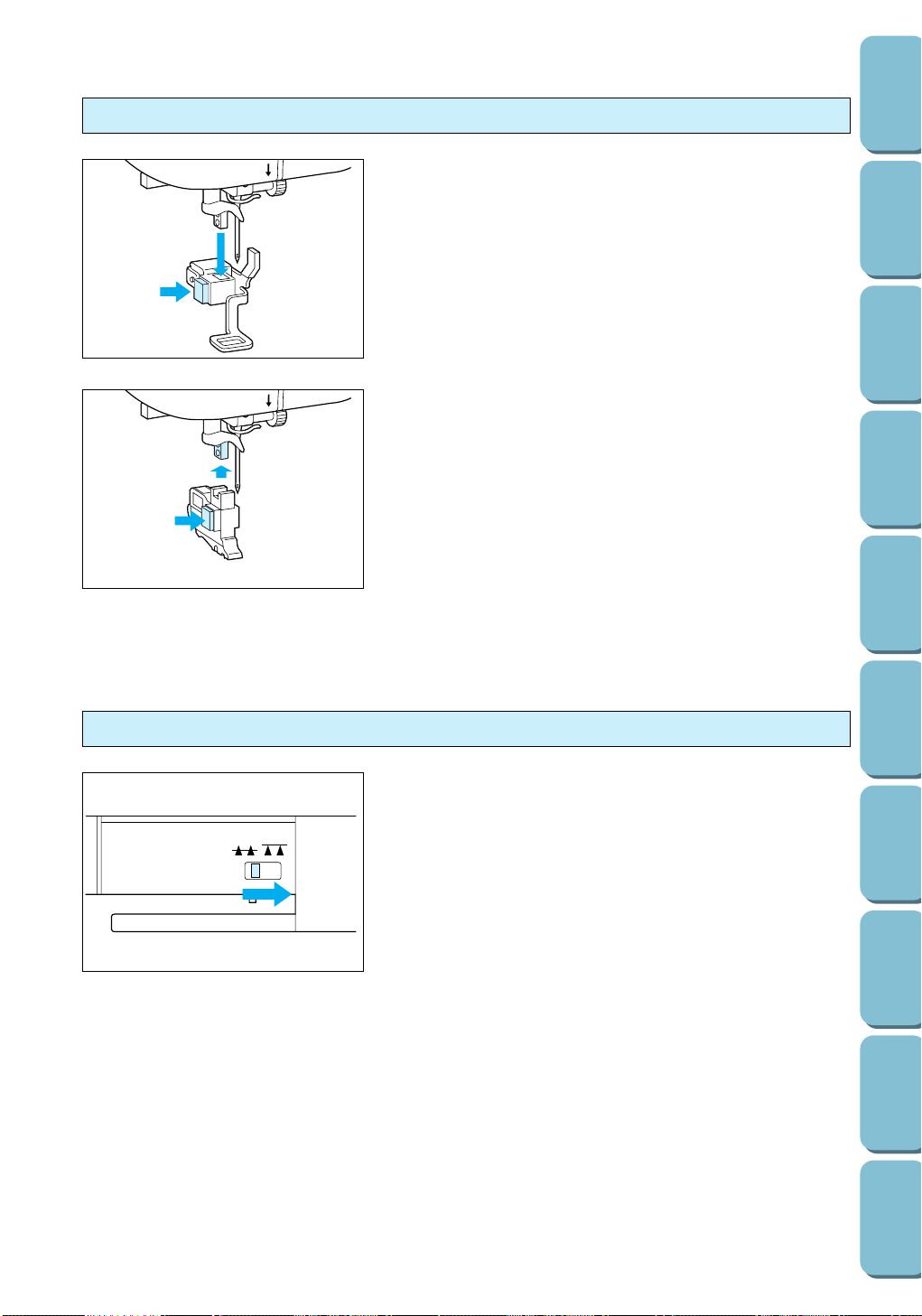
18
CONTENTS
SETTING UP
SEWING
UTILITY
STITCHES
MY CUSTOM
STITCH
TM
(CREATE YOUR OWN
STITCH DESIGNS)
EMBROIDERING
MAINTENANCE
ERROR
MESSAGES
SEWING CHART
PATTERNS
(PROGRAMMED
IN MACHINE)
With the accessory compartment removed, the feed dog
position switch can be seen at the base of the machine. To
lower the feed dogs, for example when sewing buttons, slide
the lever to the right. To continue sewing while the feed dogs
feed the fabric, slide the lever to the left.
Note
When the embroidery unit is attached to the sewing machine,
the feed dogs are automatically lowered.
Raising/lowering the feed dogs
Installing the presser foot holder
5
1. Press the needle position button to raise the needle, and
then turn off the sewing machine.
2. Raise the presser foot lever.
3. Remove the currently installed presser foot.
5
4. While pressing the black button on the left side of the
presser foot holder, slide the holder as high as possible up
the presser foot bar, and then release the button.
1 Presser foot holder
CAUTION
Be careful not to touch the tip of the needle, otherwise
injuries may occur.
Note
If the presser foot holder is not installed correctly, the thread
tension may not be tight enough due to an improper presser
foot height.
Page 22
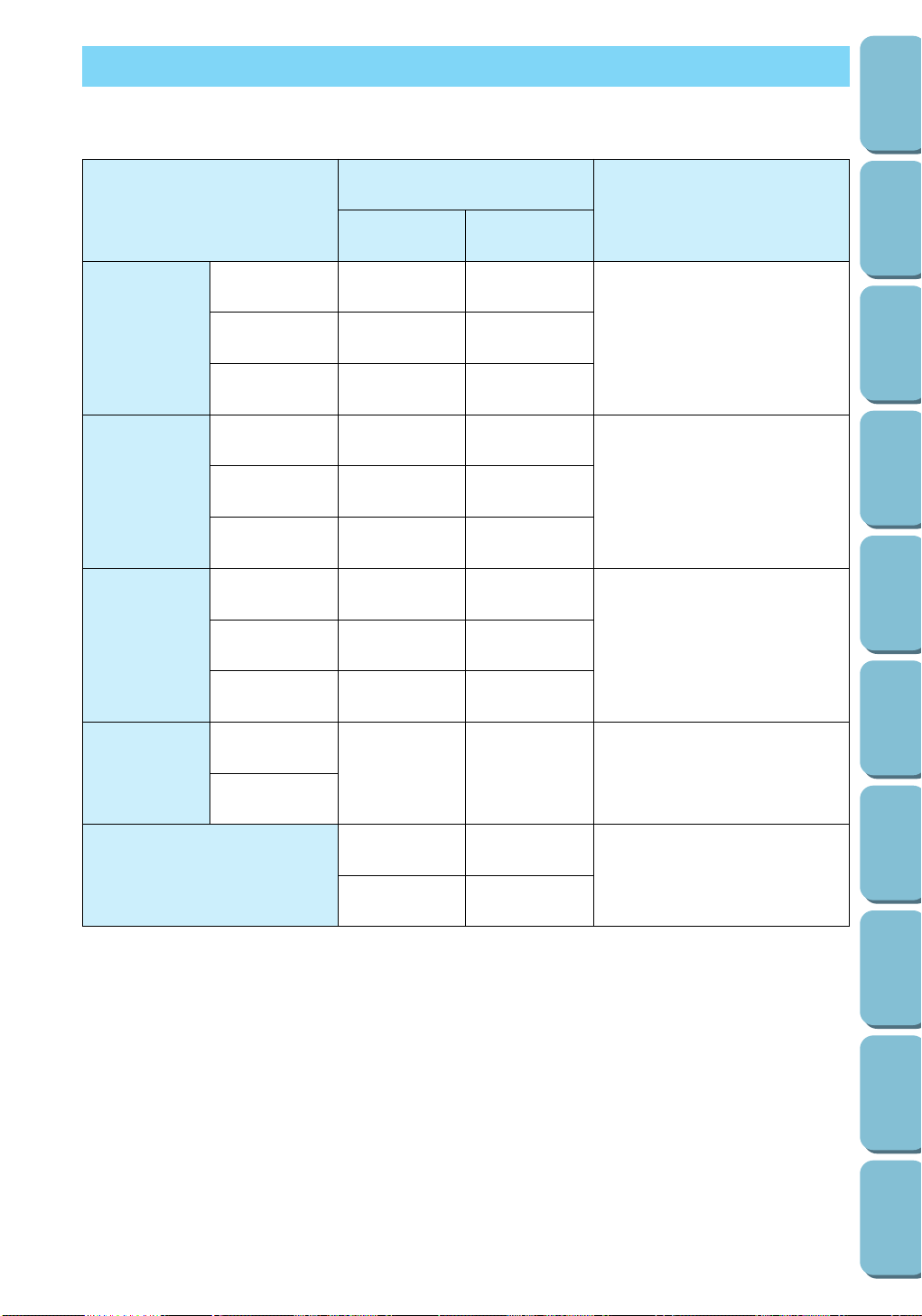
FABRIC/THREAD/NEEDLE COMBINATIONS
Application
Thread
Size of needle
Medium weight
fabric
Thin fabric
Thick fabric
Broad cloth
Taffeta
Flannel, Gabardine
Lawn
Georgette
Challis, Satin
Denim
Corduroy
Tweed
Jersey
Tricot
Type
Cotton
Silk
Cotton
Silk
Cotton
Silk
Silk
Size
60-80
60-80
50-80
60-80
60-80
50-80
30-50
50
50
30
30
11-14
9-11
14-16
Synthetic
mercerized
Synthetic
mercerized
Synthetic
mercerized
Synthetic
mercerized
Thread for knitsStretch fabric
Golden needle
11-14
14-16For top stitching
Note
– For sewing on the popular variety of stretch fabrics, for embroidering and for decorative stitch sewing,
the golden needle should be used.
– There are many different types of needles to suit a variety of sewing needs. Therefore, be sure to
select the correct needle for your specific sewing application, for example when sewing denim or when
sewing with metallic thread.
Select the appropriate thread and needle for the fabric that you are using.
19
CONTENTS
SETTING UP
SEWING
UTILITY
STITCHES
MY CUSTOM
STITCH
TM
(CREATE YOUR OWN
STITCH DESIGNS)
EMBROIDERING
MAINTENANCE
ERROR
MESSAGES
SEWING CHART
PATTERNS
(PROGRAMMED
IN MACHINE)
Page 23
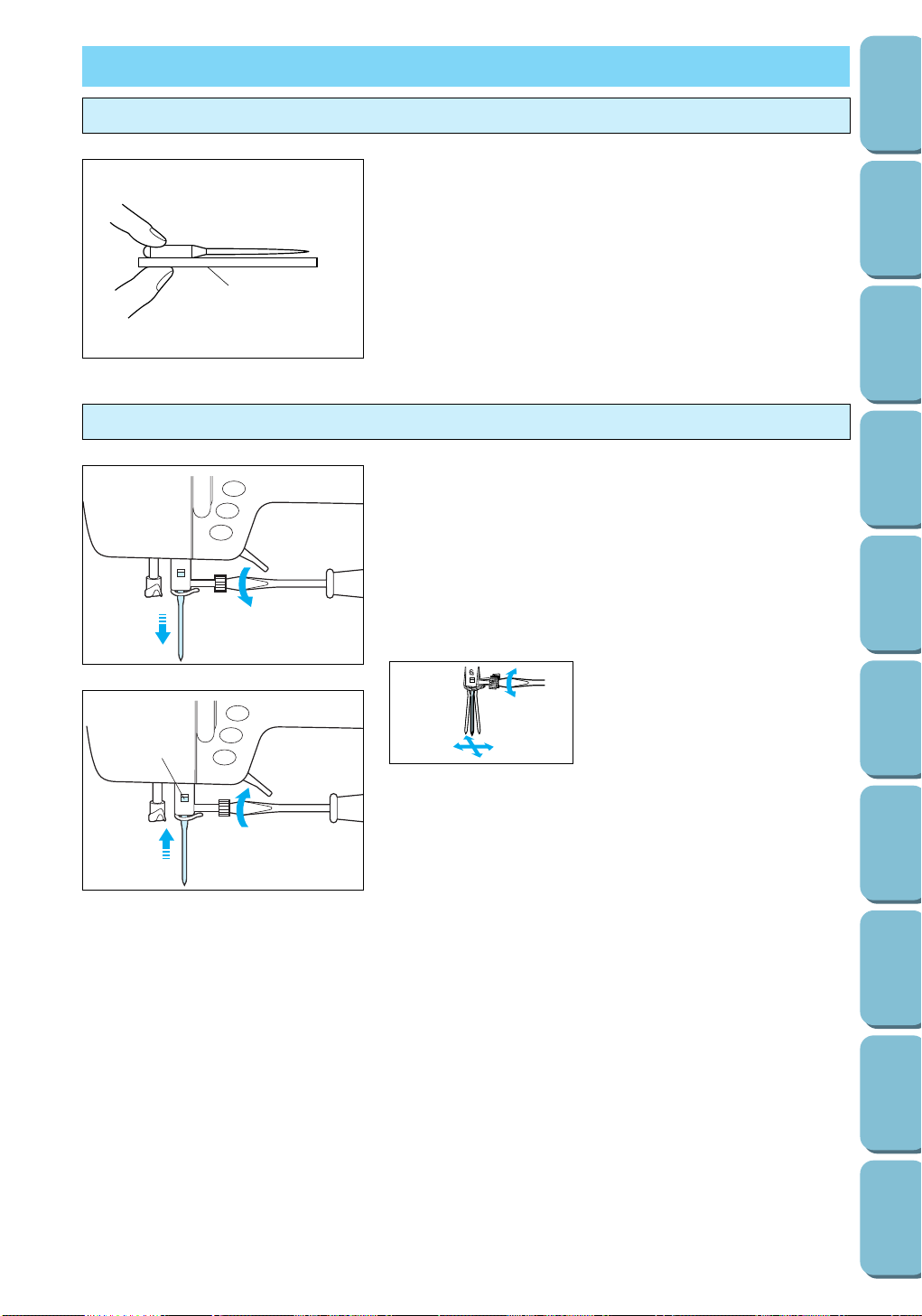
20
CONTENTS
SETTING UP
SEWING
UTILITY
STITCHES
MY CUSTOM
STITCH
TM
(CREATE YOUR OWN
STITCH DESIGNS)
EMBROIDERING
MAINTENANCE
ERROR
MESSAGES
SEWING CHART
PATTERNS
(PROGRAMMED
IN MACHINE)
NEEDLE
Changing the needle
A 75/11 needle is installed in the machine when you purchase it.
1. Press the needle position button to raise the needle.
2. Turn off the sewing machine and lower the presser foot
lever.
3. Loosen the needle clamp screw with a screwdriver.
4. Pull out the needle.
CAUTION
Do not apply a strong force when
loosening or tightening the
needle clamp screw, otherwise
certain parts of the machine may
be damaged.
5. With the flat side of the needle facing toward the back, insert
the needle as far up as possible so that it touches the
needle stopper. Fasten the screw securely with a
screwdriver.
1 Needle stopper
6. Turn the sewing machine on.
Checking the needle
Place the flat side of the needle on a flat surface and check that
the needle is not bent up, down, or to either side. If the needle
is bent, it should be thrown away to prevent damage to your
project or to the machine.
1 Flat surface (needle plate, glass, ruler, etc.)
6
1
1
6
Page 24
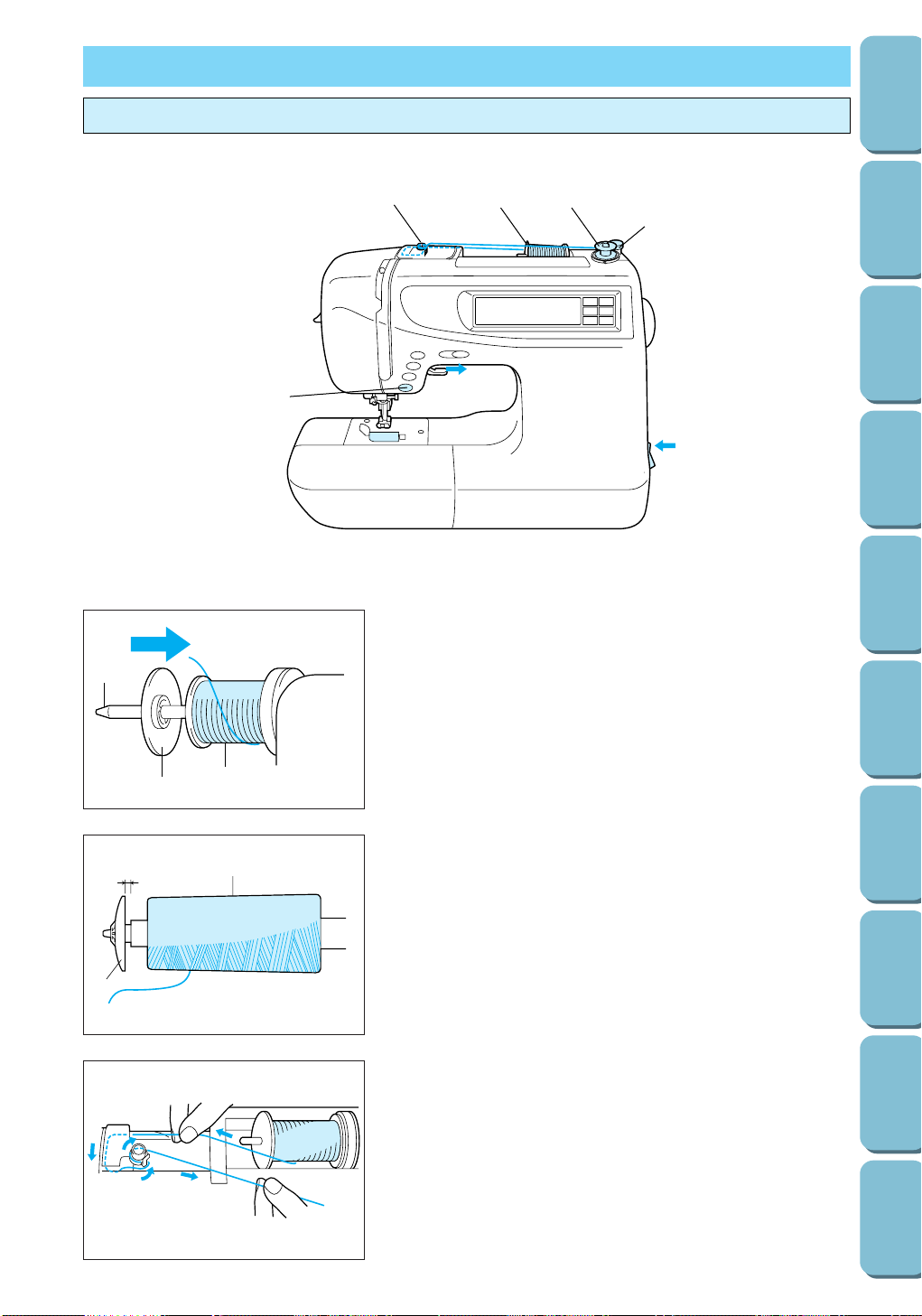
21
CONTENTS
SETTING UP
SEWING
UTILITY
STITCHES
MY CUSTOM
STITCH
TM
(CREATE YOUR OWN
STITCH DESIGNS)
EMBROIDERING
MAINTENANCE
ERROR
MESSAGES
SEWING CHART
PATTERNS
(PROGRAMMED
IN MACHINE)
BOBBIN WINDING / LOWER THREADING
Winding the bobbin
3
1
2
1. Plug the machine into the power supply and turn on the
main power switch.
2. Place the spool on the spool pin so that the thread unrolls
from the bottom front of the spool. Then, secure the spool
on the spool pin using a spool cap with the size closest to
the spool size.
1 Spool
2 Spool pin
3 Spool cap
Note
If using fine thread such as cross-wound thread, leave some
space between the spool cap (small) and the spool of thread.
1 Cross-wound thread
2 Spool cap (small)
3 Gap
3. While holding the spool thread with your right hand, use
your left hand to pass the thread through the guides as
shown.
3
1
7, 8
3
2 4, 5
9
6
1
2
Page 25
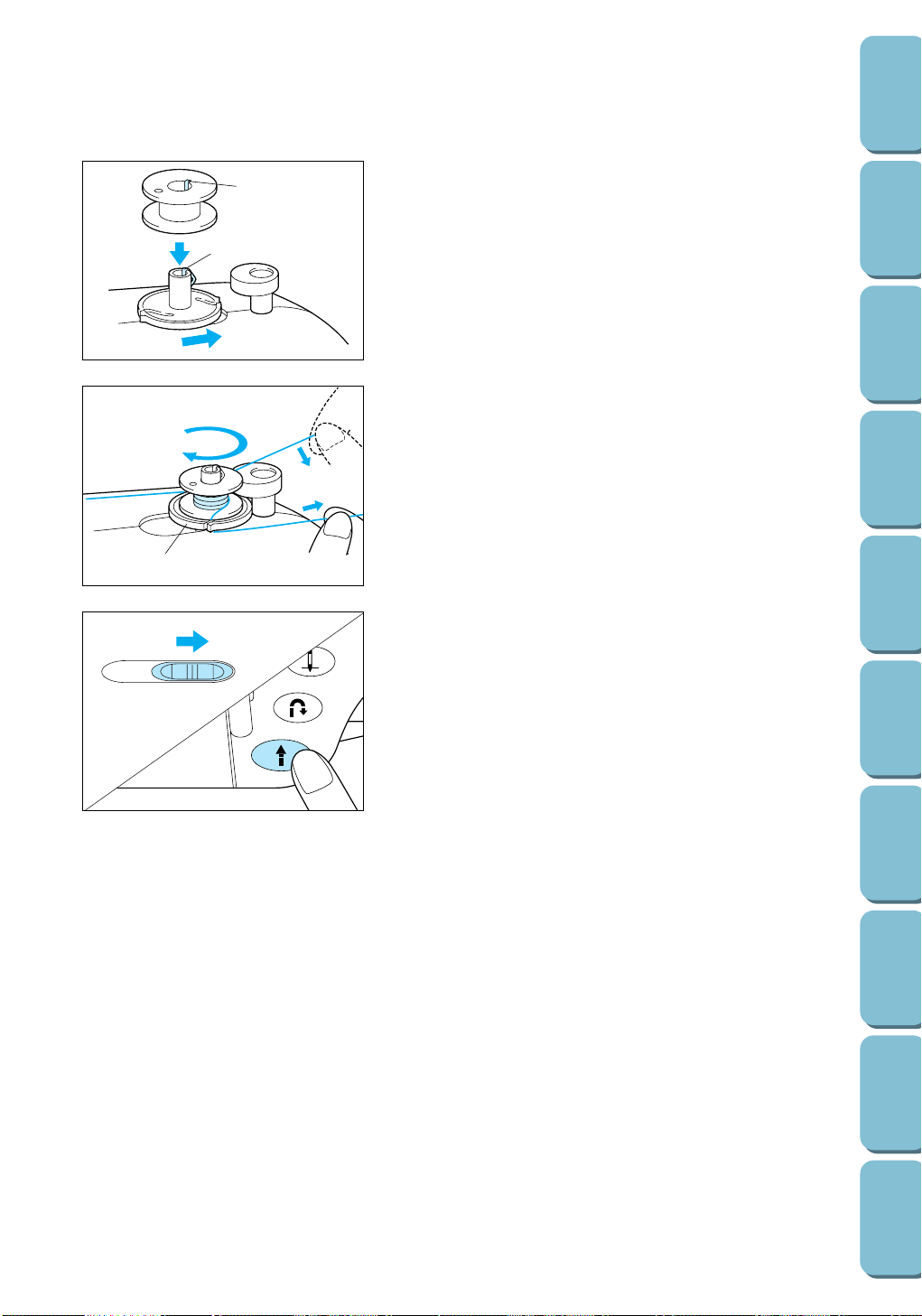
22
CONTENTS
SETTING UP
SEWING
UTILITY
STITCHES
MY CUSTOM
STITCH
TM
(CREATE YOUR OWN
STITCH DESIGNS)
EMBROIDERING
MAINTENANCE
ERROR
MESSAGES
SEWING CHART
PATTERNS
(PROGRAMMED
IN MACHINE)
(b)
(a)
2
1
4. Place the bobbin on the bobbin winder shaft so that the
spring on the shaft fits into the groove in the top of the
bobbin (a). Then, slide the bobbin winder shaft to the right
(b).
1 Spring on the shaft
2 Groove in the bobbin
5. Wind the thread clockwise around the bobbin four or five
times (a), pass the thread through the slit in the bobbin
winder seat, and then pull it as shown to cut it (b).
1 Bobbin winder seat
6. Slide the sewing speed controller to its maximum (as far as
possible to the right).
7. Press the start/stop button. The bobbin stops spinning
automatically when it is full.
8. After the bobbin has stopped spinning, press the start/stop
button to stop the machine.
9. Cut the thread, slide the bobbin winder shaft to the left and
then remove the bobbin.
1
(a)
(b)
Page 26
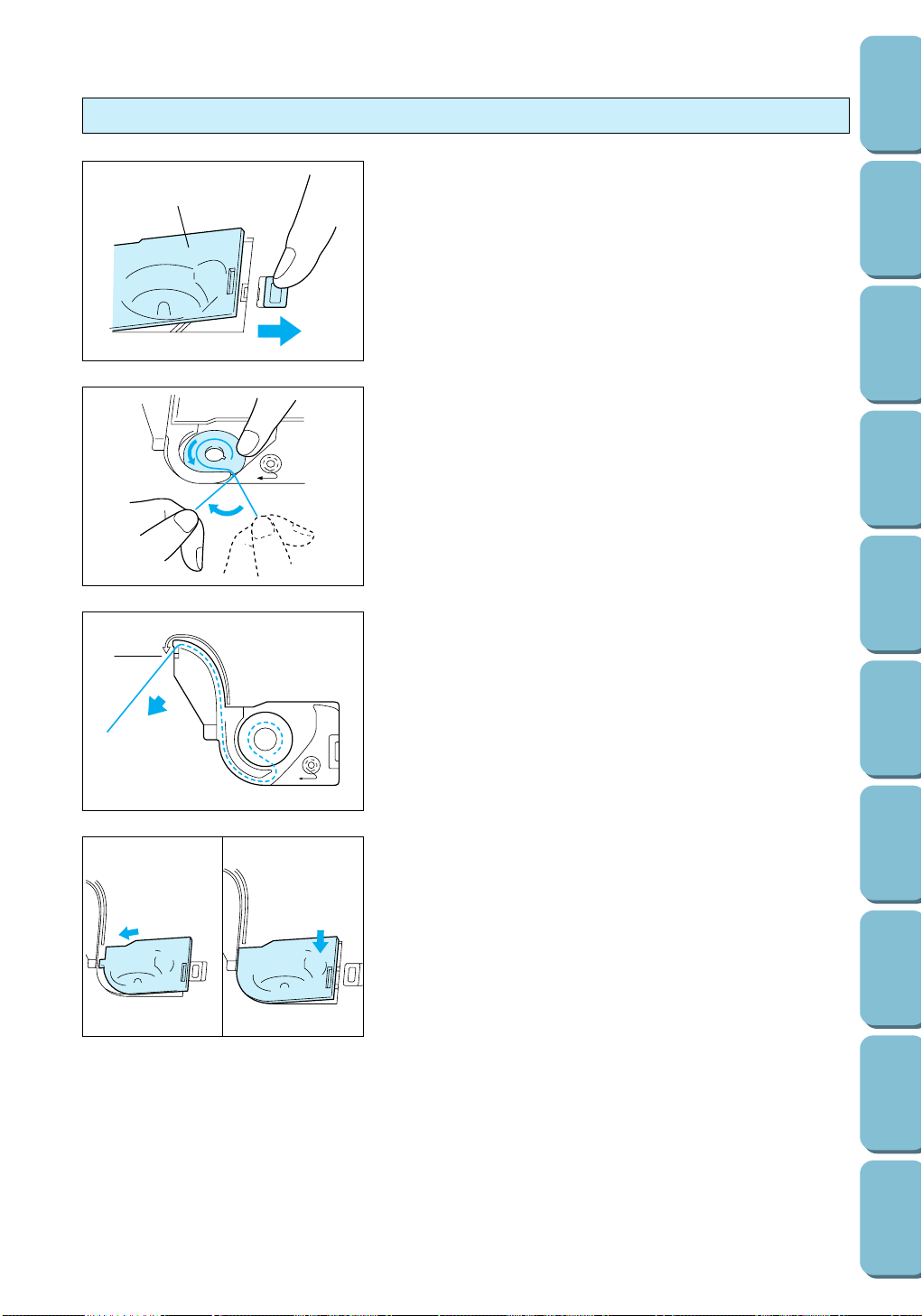
23
CONTENTS
SETTING UP
SEWING
UTILITY
STITCHES
MY CUSTOM
STITCH
TM
(CREATE YOUR OWN
STITCH DESIGNS)
EMBROIDERING
MAINTENANCE
ERROR
MESSAGES
SEWING CHART
PATTERNS
(PROGRAMMED
IN MACHINE)
Installing the bobbin
1. Slide the bobbin cover latch to the right, and then remove
the bobbin cover.
1 Bobbin cover latch
2 Bobbin cover
2. Insert the bobbin into the shuttle so that the thread unrolls
as shown in the illustration.
3. Guide the thread through the groove, then pull the thread
toward you to cut off any excess.
1 Built-in thread cutter
(a)
(b)
4. Reattach the bobbin cover by inserting the left end (a) and
pressing down lightly on the right end so that it snaps into
place (b).
Note
You can begin sewing without pulling up the bobbin thread.
1
2
1
Page 27
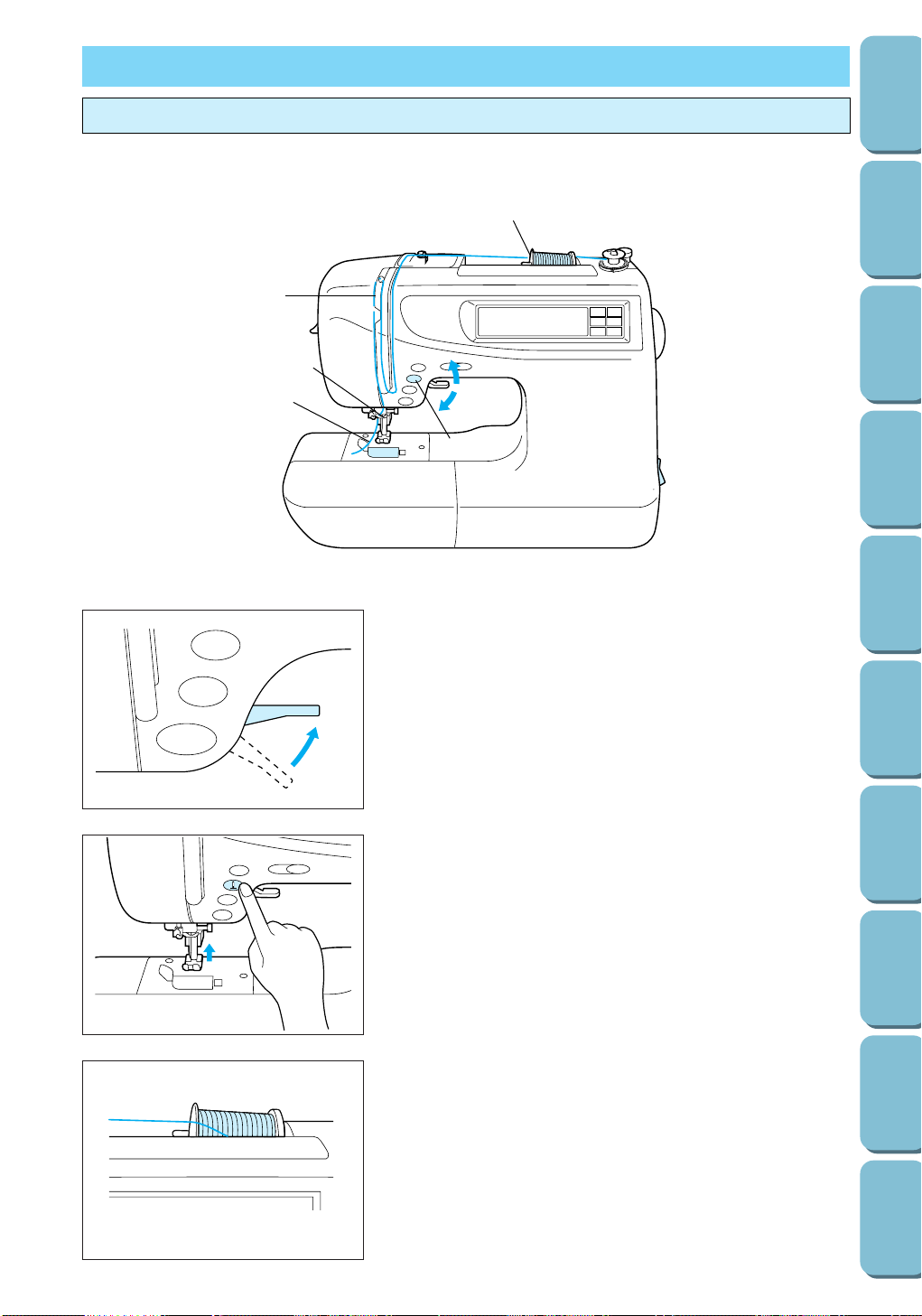
24
CONTENTS
SETTING UP
SEWING
UTILITY
STITCHES
MY CUSTOM
STITCH
TM
(CREATE YOUR OWN
STITCH DESIGNS)
EMBROIDERING
MAINTENANCE
ERROR
MESSAGES
SEWING CHART
PATTERNS
(PROGRAMMED
IN MACHINE)
UPPER THREADING
4
7
6
3
1
5
2
1. Raise the presser foot lever. (If the presser foot is not
raised, the sewing machine cannot be threaded correctly.)
2. Press the needle position button to raise the needle.
3. Place the spool on the spool pin so that the thread unrolls
from the bottom front of the spool. Then, secure the spool
on the spool pin using a spool cap with the size closest to
the spool size.
Threading the upper thread
Page 28
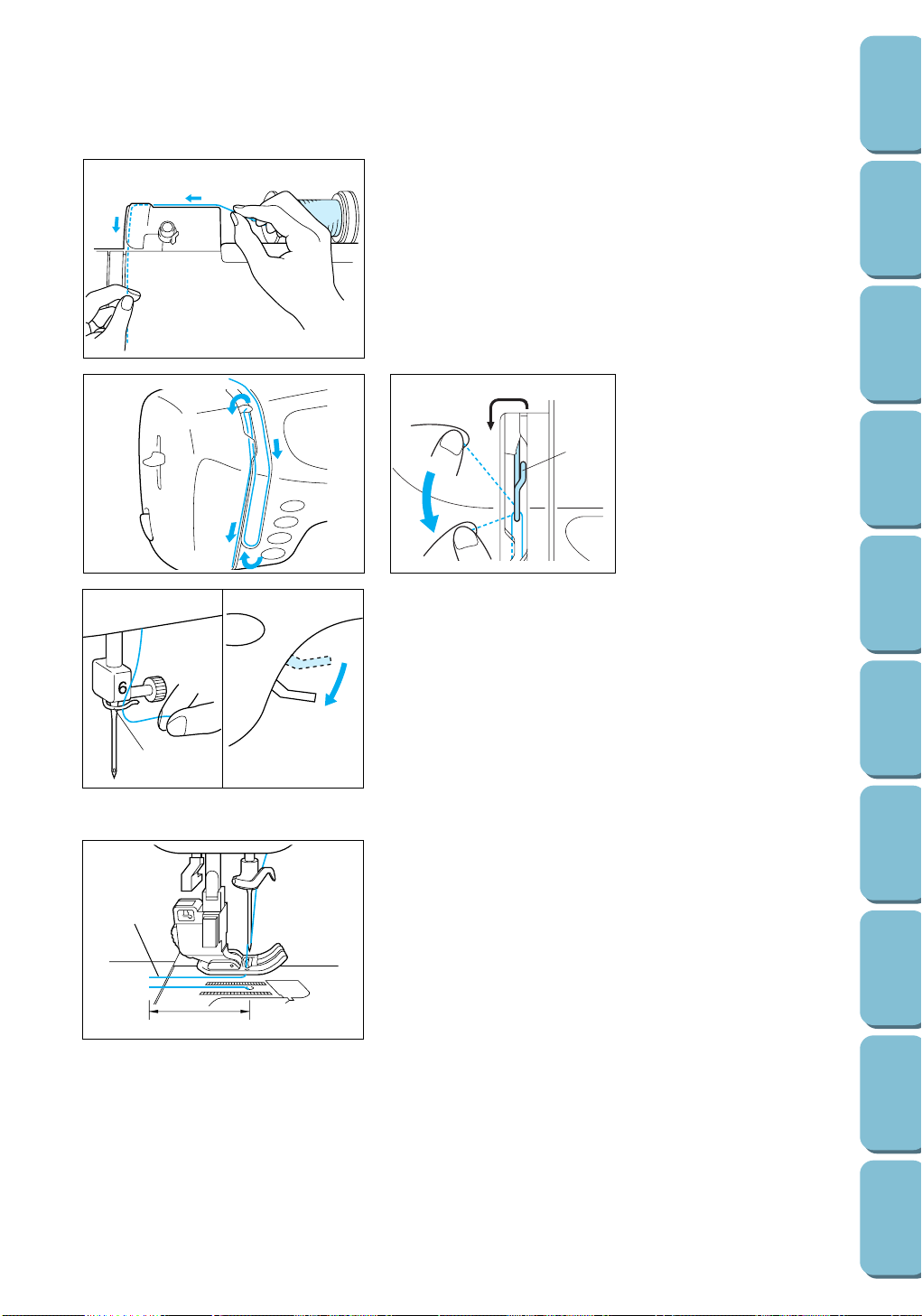
25
CONTENTS
SETTING UP
SEWING
UTILITY
STITCHES
MY CUSTOM
STITCH
TM
(CREATE YOUR OWN
STITCH DESIGNS)
EMBROIDERING
MAINTENANCE
ERROR
MESSAGES
SEWING CHART
PATTERNS
(PROGRAMMED
IN MACHINE)
4. While holding the spool thread with your right hand, use
your left hand to keep the thread taut while passing it
through the guides as shown.
Note
Incorrect threading may cause damage.
5. Pass the thread through the wire loop, and then lower the
presser foot lever.
1 Wire loop
Note
Lowering the presser foot lever engages the auto thread tension
unit, allowing you to pull the thread taut as you continue. Be
sure to raise the presser foot lever before removing the upper
thread, otherwise the auto thread tension unit may be damaged.
6. Thread the needle manually or using the needle threader.
(Refer to page 26 for more details on using the needle
threader.)
1 Thread take-up lever
Pull the thread firmly into the guide.
1
2
7. Pass the thread underneath the presser foot, and then pull
about 2" (5.0 cm) of the upper thread out toward the rear of
the machine.
1 Upper thread
2 2" (5.0 cm)
Note
You can begin sewing without pulling up the bobbin thread.
1
4
1
Page 29

Needle Thread (cotton)
65/9 #30, 50, 60
75/11 #30
90/14 #30
100/16 #20
26
CONTENTS
SETTING UP
SEWING
UTILITY
STITCHES
MY CUSTOM
STITCH
TM
(CREATE YOUR OWN
STITCH DESIGNS)
EMBROIDERING
MAINTENANCE
ERROR
MESSAGES
SEWING CHART
PATTERNS
(PROGRAMMED
IN MACHINE)
Needle threader
5. Pull the thread through the eye of the needle out towards
the rear of the machine.
6. Pass the thread underneath the presser foot, and then pull
about 2" (5.0 cm) of the upper thread out toward the rear of
the machine.
Note
You can begin sewing without pulling up the bobbin thread.
Note
– The needle threader cannot be used with the needle and
thread combinations shown at the left.
– The needle threader can be used with transparent nylon
thread and any size needle between 90/14 and 100/16.
4. While gently holding the thread, raise the needle threader
lever.
5
1
2
3
1. Use your left index finger to lower the needle threader lever
while gently pulling the thread to the left so that it catches on
the large hook.
1 Needle threader lever
2 Large hook
2. Lower the needle threader lever to its lowest position and
check that the thread is held by the large hook and that the
small hook has passed through the eye of the needle.
1 Small hook
3. Pull the thread through the guides on each side of the
needle so that the thread catches on the hook that passes
through the eye of the needle.
2 Guides
22
1
5
5
Page 30
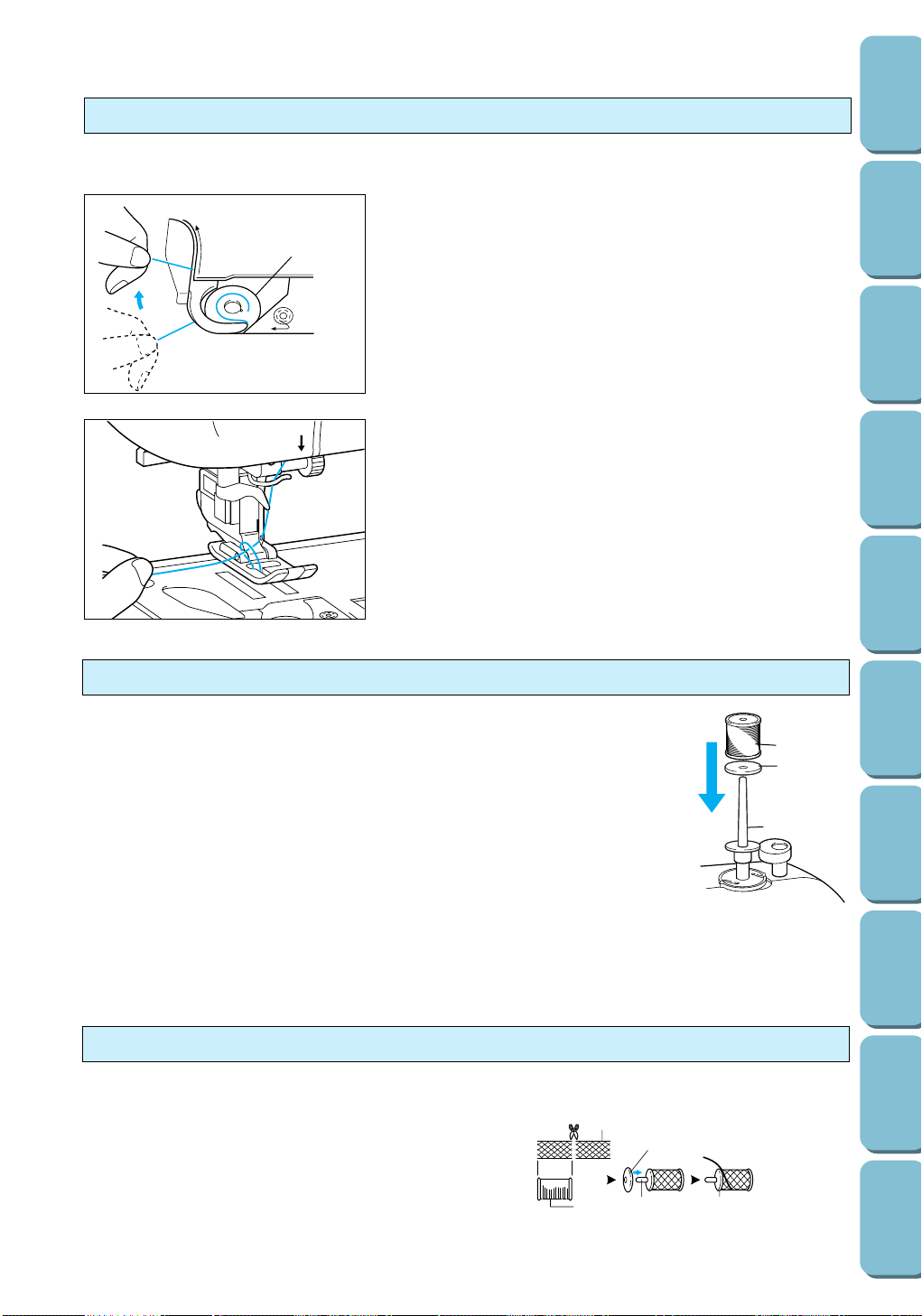
27
CONTENTS
SETTING UP
SEWING
UTILITY
STITCHES
MY CUSTOM
STITCH
TM
(CREATE YOUR OWN
STITCH DESIGNS)
EMBROIDERING
MAINTENANCE
ERROR
MESSAGES
SEWING CHART
PATTERNS
(PROGRAMMED
IN MACHINE)
Extra spool pin
When embroidering with metallic thread, use the extra spool pin in order to prevent
the thread from twisting as it unrolls from the spool.
Note
When using metallic thread, we recommend using a 90/14 home sewing machine
needle.
1. Insert the extra spool pin onto the end of the bobbin winder shaft.
2. Place the spool felt on the spool pin.
3. Place the spool of thread on the spool pin so that the thread unrolls from the front
of the spool.
4. Thread the upper thread.
1 Insert the extra spool pin onto the end of the bobbin winder shaft.
2 Spool felt
3 Spool of thread
3
1
2
Net
When using special threads that quickly wind off the spool, place a net over the spool before sewing. Be
sure to cut the net to match the size of the spool.
1 Net
2 Spool
3 Spool pin
4 Spool cap
1
2
34
4
1
1. Raise the presser foot lever.
2. Remove the bobbin cover, and insert the bobbin into the
shuttle so that the thread unrolls as shown in the illustration.
3. Guide the thread through the groove, and then leave it there
without cutting it.
1 Bobbin
5
4. With the bobbin cover still removed, hold the upper thread,
press the needle position button twice, and then pull up the
bobbin thread.
5. Pull about 2" (5.0 cm) of the bobbin thread out toward the
rear of the machine and reattach the bobbin cover.
Pulling up the bobbin thread
At some times, for example when making gathers, you may want to pull up the bobbin thread.
Page 31

28
CONTENTS
SETTING UP
SEWING
UTILITY
STITCHES
MY CUSTOM
STITCH
TM
(CREATE YOUR OWN
STITCH DESIGNS)
EMBROIDERING
MAINTENANCE
ERROR
MESSAGES
SEWING CHART
PATTERNS
(PROGRAMMED
IN MACHINE)
1
2
3
This foot controller (model N5V) is designed for use with this
sewing machine (model PC-6500).
Note
– When the foot controller is plugged in, the start/stop button
cannot be used to start or stop sewing.
– The foot controller’s maximum sewing speed is set with the
sewing speed controller.
1. With the sewing machine turned off, insert the foot controller
plug into its jack on the machine.
1 Foot controller jack
2 Foot controller plug
3 Foot controller
2. Turn on the sewing machine, and then slowly depress the
foot controller to start sewing.
3. Release the foot controller to stop sewing.
CAUTION
Do not allow fabric pieces or dust to collect in the foot
controller, otherwise a fire or an electric shock may occur.
FOOT CONTROLLER
Page 32

STITCH SELECTION
Selecting a utility stitch
1. Press the SEWING key.
2. Press the PREV or NEXT key until the
desired stitch is displayed.
3. Press the key for the stitch that you wish to
use.
This sewing machine is equipped with 78 built-in utility stitches.
SEWING CHAPTER 2
29
CONTENTS
SETTING UP
SEWING
UTILITY
STITCHES
MY CUSTOM
STITCH
TM
(CREATE YOUR OWN
STITCH DESIGNS)
EMBROIDERING
MAINTENANCE
ERROR
MESSAGES
SEWING CHART
PATTERNS
(PROGRAMMED
IN MACHINE)
Selecting a stitch with the stitch guide ( )
The stitch guide can provide beginning sewers with help in selecting the appropriate stitch for the desired
sewing application. An example of how the stitch guide can be used is shown below.
1. If the utility stitch screen is not already
displayed, press the SEWING key.
2. Press .
1 Press this key to display more sewing
applications.
3. Press the BUTTONHOLE key.
4. Press to select the buttonhole stitch for a
shirt.
Example: To select a stitch for sewing a buttonhole on a shirt
5. Follow the instructions, and then press the
NEXT key.
1
For details on sewing using the selected utility stitch, refer to page 43.
Page 33

30
CONTENTS
SETTING UP
SEWING
UTILITY
STITCHES
MY CUSTOM
STITCH
TM
(CREATE YOUR OWN
STITCH DESIGNS)
EMBROIDERING
MAINTENANCE
ERROR
MESSAGES
SEWING CHART
PATTERNS
(PROGRAMMED
IN MACHINE)
6. Follow the instructions, and then press the
NEXT key.
7. Follow the instructions, and then press the
NEXT key.
8. Follow the instructions, and then press the
NEXT key.
9. Follow the instructions, and then press the
NEXT key.
10. Follow the instructions, and then press the
NEXT key.
11. Follow the instructions, and then press the
NEXT key.
12. To turn on automatic reverse/reinforcement
stitching, press so that it appears as .
To turn on automatic thread cutting, press
so that it appears as .
Page 34

31
CONTENTS
SETTING UP
SEWING
UTILITY
STITCHES
MY CUSTOM
STITCH
TM
(CREATE YOUR OWN
STITCH DESIGNS)
EMBROIDERING
MAINTENANCE
ERROR
MESSAGES
SEWING CHART
PATTERNS
(PROGRAMMED
IN MACHINE)
5.0 0.0–6.0 2.0 0.2–5.0
(13/64) (0–15/64) (5/64)
(1/128–13/64)
7.0 3.0–7.0 0.5 0.3–1.0
(9/32) (1/8–9/32) (5/256)
(3/256–5/128)
Bar tack
2.0 1.0–3.0 0.4 0.3–1.0
(5/64) (5/128–1/8) (1/64)
(3/256–5/128)
Darning
7.0 2.5–7.0 2.0 0.4–2.5
(9/32) (3/32–9/32) (5/64) (1/64–3/32)
Tape attaching
4.0 0.0–7.0 1.0 0.2–4.0
(5/32) (0–9/32) (5/128)
(1/128–5/32)
Eyelet
7.0 5.0 6.0 7.0 7.0 5.0 6.0 7.0
(9/32)
(13/64–9/32)
(9/32)
(13/64–9/32)
Button sewing
3.5 2.5–4.5
––
(9/64)
(3/32–11/64)
Appliqué
3.5 2.5–7.0 2.5 1.6–2.5
(9/64)
(3/32–9/32)
(3/32) (1/16–3/32)
Scallop
5.0 2.5–7.0 0.4 0.1–1.0
stitch (13/64) (3/32–9/32) (1/64)
(1/256–5/128)
Smocking
5.0 1.5–7.0 1.6 0.2–4.0
stitch (13/64)
(15/256–9/32)
(1/16)
(1/128–5/32)
5.0 2.5–7.0 2.5 1.0–3.5
(13/64) (3/32–9/32) (3/32)
(5/128–9/64)
Patchwork
4.0 0.0–7.0 1.2 0.2–4.0
stitch (5/32) (0–9/32) (3/64)
(1/128–5/32)
5.0 0.0–7.0 1.2 0.2–4.0
(13/64) (0–9/32) (3/64)
(1/128–5/32)
5.0 0.0–7.0 2.5 2.5–4.0
Fagoting
(13/64) (0–9/32) (3/32)
(3/32–5/32)
5.0 2.5–7.0 2.5 1.0–3.5
(13/64) (3/32–9/32) (3/32)
(5/128–9/64)
Applique
1.5 0.5–3.5 1.4 0.8–4.0
(15/256)
(5/256–9/64)
(14/256) (1/32–5/32)
Straight [0.0 0.0–7.0 2.5 0.2–5.0
(Left needle position)
(0)] (0–9/32) (3/32)
(1/128–13/64)
Straight
––
2.5 0.2–5.0
(Middle needle position)
(3/32)
(1/128–13/64)
Triple [0.0 0.0–7.0 2.5 1.5–3.5
stretch stitch (0)] (0–9/32) (3/32)
(15/256–3/32)
Stretch 1.0 1.0–3.0 2.5 1.0–4.0
stitch (3/64) (5/128–1/8) (3/32)
(5/128–5/32)
Basting 0.0 0.0–7.0 20 5–30
stitch (0) (0–9/32) (25/32)
(13/64–1-3/16)
Zigzag 3.5 0.0–7.0 1.4 0.0–4.0
stitch (9/64) (0–9/32) (14/256) (0–5/32)
5.0 1.5–7.0 1.0 0.2–4.0
Elastic Zigzag
(13/64)
(15/256–9/32)
(5/128)
(1/128–5/32)
5.0 1.5–7.0 1.0 0.2–4.0
(13/64)
(15/256–9/32)
(5/128)
(1/128–5/32)
3.5 2.5–5.0 2.0 1.0–4.0
(9/64)
(3/32–13/64)
(1/16)
(5/128–5/32)
5.0 2.5–5.0 2.5 1.0–4.0
(13/64)
(3/32–13/64)
(3/32)
(5/128–5/32)
5.0 0.0–7.0 2.5 0.5–4.0
Overcasting
(13/64) (0–9/32) (3/32)
(5/256–5/32)
5.0 3.5–5.0 2.5 1.0–4.0
(13/64)
(9/64–13/64)
(3/32)
(5/128–5/32)
5.0 0.0–7.0 2.5 0.5–4.0
(13/64) (0–9/32) (3/32)
(5/256–5/32)
4.0 0.0–7.0 4.0 1.0–4.0
(5/32) (0–9/32) (5/32)
(5/128–5/32)
Blind hem
0.0 +3 – –3 2.0 1.0–3.5
stitch (0) (5/64)
(5/128–9/64)
5.0 3.0–5.0 0.4 0.2–1.0
(13/64) (1/8–13/64) (1/64)
(1/128–5/128)
5.0 3.0–5.0 0.4 0.2–1.0
(13/64) (1/8–13/64) (1/64)
(1/128–5/128)
5.0 3.0–5.0 0.4 0.2–1.0
(13/64)
(1/8–313/64)
(1/64)
(1/128–5/128)
Buttonhole
5.0 3.0–5.0 0.4 0.2–1.0
(13/64) (1/8–13/64) (1/64)
(1/128–5/128)
6.0 3.0–6.0 1.0 0.5–2.0
(15/64) (1/8–15/64) (5/128)
(5/256–5/64)
6.0 3.0–6.0 1.5 1.0–3.0
(15/64) (1/8–15/64) (15/256) (5/128–1/8)
Stitch width and length reference chart
STITCH
Stitch width [mm (inch)] Stitch length [mm (inch)]
Auto Manual Auto Manual
STITCH
Stitch width [mm (inch)] Stitch length [mm (inch)]
Auto Manual Auto Manual
–: Non-adjustable
Page 35

7.0 2.5–7.0 0.4 0.1–1.0
(9/32)
(3/32–9/32)
(1/64)
(1/160–5/128)
Satin 7.0 2.5–7.0 0.4 0.1–1.0
stitch (9/32)
(3/32–9/32)
(1/64)
(1/160–5/128)
7.0 2.5–7.0 0.4 0.1–1.0
(9/32)
(3/32–9/32)
(1/64)
(1/160–5/128)
0.0 0.0–7.0 2.5 1.0–4.0
(0) (0–9/32) (3/32)
(5/128–5/32)
5.0 1.5–7.0 1.0 0.2–4.0
(13/64)
(15/256–9/32)
(5/128)
(1/128–5/32)
4.0 0.0–7.0 2.5 1.0–4.0
Decorative
(5/32) (0–9/32) (3/32)
(5/128–5/32)
4.0 0.0–7.0 3.0 2.0–4.0
(5/32) (0–9/32) (1/8) (5/64–5/32)
5.5 0.0–7.0 1.6 1.0–4.0
(7/32) (0–9/32) (1/16)
(5/128–5/32)
3.5 0.0–7.0 1.6 0.2–4.0
(9/64) (0–9/32) (1/16)
(1/128–5/32)
6.0 1.5–7.0 2.5 1.5–4.0
(15/64)
(15/256–9/32)
(3/32)
(15/256–5/32)
5.0 2.0–7.0 1.6 1.0–4.0
(13/64)
(5/64–9/32)
(1/16)
(5/128–5/32)
Heirloom
5.0 1.5–7.0 4.0 1.5–4.0
(13/64)
(1/16–9/32)
(5/32)
(15/256–5/32)
3.5 1.5–7.0 3.0 1.6–4.0
(9/64)
(15/256–9/32)
(1/8)
(1/16–5/32)
5.0 3.0–7.0 3.5 2.0–4.0
(13/64) (1/8–9/32) (9/64)
(5/64–5/32)
7.0 2.5–7.0 0.4 0.1–1.0
(9/32)
(3/32–9/32)
(1/64)
(1/160–5/128)
7.0 2.5–7.0 0.4 0.1–1.0
(9/32)
(3/32–9/32)
(1/64)
(1/160–5/128)
7.0 2.5–7.0 0.4 0.1–1.0
(9/32)
(3/32–9/32)
(1/64)
(1/160–5/128)
7.0 2.5–7.0 0.4 0.1–1.0
(9/32)
(3/32–9/32)
(1/64)
(1/160–5/128)
7.0 2.5–7.0 0.4 0.1–1.0
(9/32)
(3/32–9/32)
(1/64)
(1/160–5/128)
7.0 2.5–7.0 0.4 0.1–1.0
(9/32)
(3/32–9/32)
(1/64)
(1/160–5/128)
Satin 7.0 2.5–7.0 0.4 0.1–1.0
stitch (9/32)
(3/32–9/32)
(1/64)
(1/160–5/128)
7.0 2.5–7.0 0.4 0.1–1.0
(9/32)
(3/32–9/32)
(1/64)
(1/160–5/128)
7.0 2.5–7.0 0.4 0.1–1.0
(9/32)
(3/32–9/32)
(1/64)
(1/160–5/128)
7.0 2.5–7.0 0.4 0.1–1.0
(9/32)
(3/32–9/32)
(1/64)
(1/160–5/128)
7.0 2.5–7.0 0.4 0.1–1.0
(9/32)
(3/32–9/32)
(1/64)
(1/160–5/128)
7.0 2.5–7.0 0.4 0.1–1.0
(9/32)
(3/32–9/32
) (1/64)
(1/160–5/128)
7.0 2.5–7.0 0.4 0.1–1.0
(9/32)
(3/32–9/32)
(1/64)
(1/160–5/128)
32
CONTENTS
SETTING UP
SEWING
UTILITY
STITCHES
MY CUSTOM
STITCH
TM
(CREATE YOUR OWN
STITCH DESIGNS)
EMBROIDERING
MAINTENANCE
ERROR
MESSAGES
SEWING CHART
PATTERNS
(PROGRAMMED
IN MACHINE)
STITCH
Stitch width [mm (inch)] Stitch length [mm (inch)]
Auto Manual Auto Manual
–: Non-adjustable
STITCH
Stitch width [mm (inch)] Stitch length [mm (inch)]
Auto Manual Auto Manual
Page 36

33
CONTENTS
SETTING UP
SEWING
UTILITY
STITCHES
MY CUSTOM
STITCH
TM
(CREATE YOUR OWN
STITCH DESIGNS)
EMBROIDERING
MAINTENANCE
ERROR
MESSAGES
SEWING CHART
PATTERNS
(PROGRAMMED
IN MACHINE)
STITCH WIDTH & LENGTH
Adjusting the needle position (stitch width)
1. Select a stitch, and then press the STITCH ADJUST key.
2. Adjust the needle position (stitch width).
To move the needle toward the right (increase the stitch
width), press the STITCH WIDTH key (wider).
To move the needle toward the left (decrease the stitch
width), press the STITCH WIDTH key (narrower).
The stitch length setting changes each time one of these
keys is pressed.
3. After making the adjustment, press the END key.
123
Note
– The needle position cannot be changed for the straight
stitch (center needle position) ( ).
– The default stitch width setting for the selected stitch is
highlighted in black.
1 Needle moved toward the right (wider stitch)
2 Needle positioned in the center (standard stitch width)
3 Needle moved toward the left (narrower stitch)
Adjusting the stitch length
1. Select a stitch, and then press the STITCH ADJUST key.
2. Adjust the stitch length.
To increase the stitch length, press the STITCH LENGTH
key (longer).
To decrease the stitch length, press the STITCH LENGTH
key (shorter).
The stitch length setting changes each time one of these
keys is pressed.
3. After making the adjustment, press the END key.
Note
– When sewing straight stitches with 4.5 mm or 5.0 mm length
setting on fabric less than 5/128˝ (1.0 mm) thick, the stitch
length automatically adjusts to 5/32˝ (4.0 mm) at the start of
sewing in order to prevent gathering.
– The default stitch length setting for the selected stitch is
highlighted in black.
1 Longer stitch
2 Medium stitch length
3 Shorter stitch
123
Page 37

34
CONTENTS
SETTING UP
SEWING
UTILITY
STITCHES
MY CUSTOM
STITCH
TM
(CREATE YOUR OWN
STITCH DESIGNS)
EMBROIDERING
MAINTENANCE
ERROR
MESSAGES
SEWING CHART
PATTERNS
(PROGRAMMED
IN MACHINE)
THREAD TENSION
Correct tension
3
2
1
4
The upper thread and the bobbin thread should
cross at about the center of the fabric. If the
thread tension is incorrectly set, flat attractive
stitches will not be sewn or the fabric will pucker.
The thread tension for each stitch is preset to the
most appropriate setting. However, in the
following cases, the thread tension may need
adjustment:
* when using special thread or sewing on
special fabric
* when sewing gathers
* when the preset settings do not give the
desired result
Note
Correct tension is important since too much or
too little tension weakens the seams or causes
the fabric to pucker.
Adjusting the upper thread tension
1. Select a stitch, and then press the STITCH
ADJUST key.
2. Adjust the thread tension.
To increase the thread tension (tighten the
upper thread), press the THREAD TENSION
key (stronger).
To decrease the thread tension (loosen the
upper thread), press the THREAD TENSION
key (weaker).
The thread tension setting changes each time
one of these keys is pressed.
3. After making the adjustment, press the END
key.
2
1
3
4
Note
The default thread tension setting (AUTO) is
highlighted in black.
1 If the upper thread is too tight, locks appear
on the right side of the fabric.
2 Bobbin thread
3 Upper thread
4 Right side of fabric
1 Wrong side of fabric
2 Bobbin thread
3 Upper thread
4 Right side of fabric
3
2
1
4
1 If the upper thread is too loose, locks appear
on the wrong side of the fabric.
2 Bobbin thread
3 Upper thread
4 Wrong side of fabric
Upper thread is too tight:
Upper thread is too loose:
Page 38

35
CONTENTS
SETTING UP
SEWING
UTILITY
STITCHES
MY CUSTOM
STITCH
TM
(CREATE YOUR OWN
STITCH DESIGNS)
EMBROIDERING
MAINTENANCE
ERROR
MESSAGES
SEWING CHART
PATTERNS
(PROGRAMMED
IN MACHINE)
OPERATION GUIDE
OPERATION
GUIDE
This sewing machine is equipped with a convenient guide that
displays information and instructions on various operations,
such as bobbin winding, upper threading, and LCD adjustment,
making this machine easy to use.
Example: To display the instructions for installing the
bobbin
1. Press the OPERATION GUIDE key.
1 OPERATION GUIDE key
1
3. Follow the instructions, and then press the NEXT key.
4. Follow the instructions, and then press the NEXT key.
5. Follow the instructions, and then press the END key.
2. Press the SETTING BOBBIN key.
1 Press the NEXT key to display more options.
1
Page 39

36
CONTENTS
SETTING UP
SEWING
UTILITY
STITCHES
MY CUSTOM
STITCH
TM
(CREATE YOUR OWN
STITCH DESIGNS)
EMBROIDERING
MAINTENANCE
ERROR
MESSAGES
SEWING CHART
PATTERNS
(PROGRAMMED
IN MACHINE)
AUTOMATIC REVERSE/REINFORCEMENT STITCHING
1. Select a stitch.
2. Turn on automatic reverse/reinforcement
stitching by pressing so that it appears as
.
1 Automatic reverse/reinforcement stitching
turned on
Note
– Be sure to place the edge of the fabric at least
3 to 4 stitch lengths behind the presser foot so
that the reverse/reinforcement stitches can be
sewn.
– Pressing so that it changes back to
turns off automatic reverse/reinforcement
stitching.
2
1
3. Press the start/stop button.
1 Reverse/reinforcement stitches are sewn,
and then sewing starts.
Note
If the start/stop button had been pressed to
pause sewing, the beginning reverse/
reinforcement stitches are not sewn.
4. When the end of the stitching is reached,
press the reverse/reinforcement stitch button
to sew reverse/reinforcement stitches and
stop sewing.
2 Reverse/reinforcement stitches are sewn,
and then sewing stops automatically.
Before sewing, turn on automatic reverse/reinforcement stitching to sew reverse stitches (stitches sewn in
the reverse direction when sewing straight stitches) or reinforcement stitches (three stitches sewn on top of
each other when sewing stitches other than straight stitches) automatically at both the beginning and the
end of the stitching to secure it.
1
Page 40

37
CONTENTS
SETTING UP
SEWING
UTILITY
STITCHES
MY CUSTOM
STITCH
TM
(CREATE YOUR OWN
STITCH DESIGNS)
EMBROIDERING
MAINTENANCE
ERROR
MESSAGES
SEWING CHART
PATTERNS
(PROGRAMMED
IN MACHINE)
AUTOMATIC THREAD CUTTING
1. Select a stitch.
2. Turn on automatic thread cutting by pressing
so that it appears as .
1 Automatic thread cutting turned on
Note
– Automatic reverse/reinforcement stitching
must also be used when automatic thread
cutting is turned on.
– Pressing so that it changes back to
turns off automatic thread cutting.
2
1
3. Press the start/stop button.
1 Reverse/reinforcement stitches are sewn,
and then sewing starts.
Note
If the start/stop button had been pressed to pause
sewing, the beginning reverse/reinforcement
stitches are not sewn.
4. When the end of the stitching is reached,
press the reverse/reinforcement stitch button
to sew reverse/reinforcement stitches, stop
sewing, and cut the threads.
2 Reverse/reinforcement stitches are sewn,
sewing stops, and then the threads are cut
automatically.
Before sewing, turn on automatic thread cutting to cut the threads automatically at the end of sewing. This
function is convenient when sewing buttonholes and bar tacks.
1
Page 41

38
CONTENTS
SETTING UP
SEWING
UTILITY
STITCHES
MY CUSTOM
STITCH
TM
(CREATE YOUR OWN
STITCH DESIGNS)
EMBROIDERING
MAINTENANCE
ERROR
MESSAGES
SEWING CHART
PATTERNS
(PROGRAMMED
IN MACHINE)
5
2. Place the fabric under the presser foot.
3. While holding the thread end and the fabric with your left
hand, turn the balance wheel toward you with your right
hand to lower the needle to the starting point of the stitching.
1 Upper thread
Note
– You can begin sewing without pulling up the bobbin thread.
– Be sure to place the edge of the fabric at least 3 to 4 stitch
lengths behind the presser foot so that the
reverse/reinforcement stitches can be sewn.
BASIC SEWING
Sewing using the straight stitch (left needle position)
CAUTION
– Be aware of the needle location
at all times while sewing, and
keep your hands away from all
moving parts such as the
needle, balance wheel and
thread take-up lever, otherwise
injuries may occur.
– Do not pull or push the fabric
too hard while sewing, otherwise
injuries may occur.
– Never use bent needles. They
can easily break, which could
result in injury.
1
5
23 4
67
1. When the sewing machine is turned on, the straight stitch
(left needle position) is automatically selected.
1 Attach the presser foot indicated by the code that is
displayed.
2 Press this key before sewing with the optional side cutter
installed.
3 Press this key before you start sewing to automatically
sew reverse or reinforcement stitches at the beginning
and end of stitching. (Refer to page 36 for more details.)
4 Press this key before you start sewing to automatically
cut the threads after sewing. (Refer to page 37 for more
details.)
5 Press this key to display a stitch guide, which will help
you select the best stitch for your specific need.
6 Press this key to display the previous page.
7 Press this key to display the next page.
8
3
7
6
4
5
2
1
Page 42

39
CONTENTS
SETTING UP
SEWING
UTILITY
STITCHES
MY CUSTOM
STITCH
TM
(CREATE YOUR OWN
STITCH DESIGNS)
EMBROIDERING
MAINTENANCE
ERROR
MESSAGES
SEWING CHART
PATTERNS
(PROGRAMMED
IN MACHINE)
1
3
4. Lower the presser foot lever.
5. Press the reverse/reinforcement stitch button to sew reverse
stitches, and then press the start/stop button. The machine
starts sewing at slow speed.
Note
– To pause sewing in order to turn or adjust the fabric, press
the start/stop button. To restart sewing, press the start/stop
button again.
– If automatic reverse/reinforcement stitching is turned on
before you start sewing, pressing just the start/stop button
automatically sews reverse/reinforcement stitches before
sewing.
7. When the end of the stitching is reached, press the
reverse/reinforcement stitch button to sew reverse stitches
and stop the machine.
3
8. Press the thread cutter button to cut the threads.
Note
– Cut thick thread (thicker than #30) with the cutter on the side
of the machine as shown.
– If automatic thread cutting and automatic reverse/
reinforcement stitching are turned on before you start
sewing, pressing the reverse/reinforcement stitch button at
the end of the stitching automatically sews reverse/
reinforcement stitches, trims the threads and stops the
machine.
6. Adjust the sewing speed using either the sewing speed
controller or the foot controller.
3
5
5
5
Page 43

40
CONTENTS
SETTING UP
SEWING
UTILITY
STITCHES
MY CUSTOM
STITCH
TM
(CREATE YOUR OWN
STITCH DESIGNS)
EMBROIDERING
MAINTENANCE
ERROR
MESSAGES
SEWING CHART
PATTERNS
(PROGRAMMED
IN MACHINE)
Sewing corners
When you reach the corner, leave the needle in the fabric, raise
the presser foot lever, and then turn the fabric. Lower the
presser foot lever and continue sewing.
Sewing thick seams
If the presser foot angles up as it approaches a thick seam,
leave the needle in the fabric and raise the presser foot lever.
After levelling off the sewing area by placing a piece of folded
fabric or cardboard under the back of the presser foot, lower the
presser foot lever and continue sewing.
Sewing curves
3
Sewing a curve with a straight stitch
Sew slowly while keeping the seam parallel with the fabric edge
as you guide the fabric around the curve.
6
For stitches that are shorter than 13/64" (5.0 mm):
Before you begin sewing, baste the corner. After turning the
fabric at the corner, continue sewing while pulling the basting
thread out toward the back.
USEFUL SEWING SKILLS
6
5
Page 44

41
CONTENTS
SETTING UP
SEWING
UTILITY
STITCHES
MY CUSTOM
STITCH
TM
(CREATE YOUR OWN
STITCH DESIGNS)
EMBROIDERING
MAINTENANCE
ERROR
MESSAGES
SEWING CHART
PATTERNS
(PROGRAMMED
IN MACHINE)
Sewing thick fabric
1. Raise the presser foot lever, and then raise it even higher so
thicker fabrics can be placed under the presser foot.
5
Sewing a curve with a zigzag stitch
Select a short stitch length in order to obtain a fine stitch and
sew slowly while keeping the seam parallel with the fabric edge
as you guide the fabric around the curve.
Note
For sharp corners, temporarily stop sewing while keeping the
needle in the material, raise the presser foot lever, and then
carefully turn the fabric while keeping the fabric edge aligned
with the side of the presser foot. Lower the presser foot lever
and continue sewing.
Sewing thin fabric
Place thin paper or stabilizer material under the fabric before
sewing.
2. If the fabric does not feed at the beginning of sewing, place
a piece of folded fabric or cardboard under the back of the
presser foot to raise it.
5
Page 45

42
CONTENTS
SETTING UP
SEWING
UTILITY
STITCHES
MY CUSTOM
STITCH
TM
(CREATE YOUR OWN
STITCH DESIGNS)
EMBROIDERING
MAINTENANCE
ERROR
MESSAGES
SEWING CHART
PATTERNS
(PROGRAMMED
IN MACHINE)
Using the needle plate
Align the edge of the material with a line on the needle plate to
sew even seam allowances.
15 25 35
Page 46

43
CONTENTS
SETTING UP
SEWING
UTILITY
STITCHES
MY CUSTOM
STITCH
TM
(CREATE YOUR OWN
STITCH DESIGNS)
EMBROIDERING
MAINTENANCE
ERROR
MESSAGES
SEWING CHART
PATTERNS
(PROGRAMMED
IN MACHINE)
BASIC STITCHING
1 Straight (Left) [straight stitch (left needle position)]: for
normal sewing
2 Straight (Mid) [straight stitch (center needle position)]: for
normal sewing
3 Triple stretch stitch: for reinforced stitching
4 Stretch stitch: for sewing stretch fabric
5
1. Baste or pin together the fabric pieces before sewing, attach
presser foot J, and lower the presser foot lever.
2. Press the reverse/reinforcement stitch button to sew
reverse/reinforcement stitches, and then press the start/stop
button to continue sewing.
1 Reverse stitches at beginning
Note
– Be sure to place the edge of the fabric at least 3 to 4 stitch
lengths behind the presser foot so that the reverse/
reinforcement stitches can be sewn.
– If automatic reverse/reinforcement stitching is turned on
before you start sewing, pressing just the start/stop button
automatically sews reverse/reinforcement stitches before
sewing.
5
3. Slow down the sewing speed near the end of the stitching,
and then press the reverse/reinforcement stitch button to
sew reverse/reinforcement stitches and stop the machine.
4. Press the thread cutter button to cut the threads.
Note
If automatic thread cutting and automatic reverse/reinforcement
stitching are turned on before you start sewing, pressing the
reverse/reinforcement stitch button at the end of the stitching
automatically sews reverse/reinforcement stitches, trims the
threads and stops the machine.
UTILITY STITCHES CHAPTER 3
J
1234
6
1
5
Baste the fabric beforehand and sew along the basting using a
stretch stitch ( or ).
1 Basting
Note
Do not pull the fabric while sewing.
Reinforced stitching of stretch fabric
Page 47

44
CONTENTS
SETTING UP
SEWING
UTILITY
STITCHES
MY CUSTOM
STITCH
TM
(CREATE YOUR OWN
STITCH DESIGNS)
EMBROIDERING
MAINTENANCE
ERROR
MESSAGES
SEWING CHART
PATTERNS
(PROGRAMMED
IN MACHINE)
DART SEWING
3
12
1. Attach presser foot J. Then, after sewing reverse stitches at
the beginning of the dart, sew from the wide end to the
narrow end without stretching the fabric.
1 Right side of fabric
2 Wrong side of fabric
3 Basting
Note
If automatic reverse/reinforcement stitching is turned on before
you start sewing, pressing just the start/stop button
automatically sews reverse stitches before sewing.
2. Press the start/stop button to stop stitching without sewing
reverse stitches at the end of the seam, cut the threads,
leaving about 2" (5.0 cm) of thread on the ends, and then tie
the two threads together at each end.
3. Insert the ends of the thread into the dart using a needle.
4. Iron the dart to one side so that it lays flat.
J
1 Straight (Left) [straight stitch (left needle position)]
1
Page 48

45
CONTENTS
SETTING UP
SEWING
UTILITY
STITCHES
MY CUSTOM
STITCH
TM
(CREATE YOUR OWN
STITCH DESIGNS)
EMBROIDERING
MAINTENANCE
ERROR
MESSAGES
SEWING CHART
PATTERNS
(PROGRAMMED
IN MACHINE)
GATHERING
J
Create gathers on the waists of skirts or on shirt sleeves.
1. Set the stitch length to 5/32" (4.0 mm) and select a weak
thread tension.
Note
If you pressed then GATHERING, the stitch length
automatically adjusts to 5/32" (4.0 mm) and a weak thread
tension is automatically selected.
1
2
2. Attach presser foot J, and pull out about 2" (5.0 cm) of both
the upper and bobbin threads.
1 Upper thread
2 Bobbin thread
3 About 2" (5.0 cm)
3. Turn off automatic thread cutting and automatic
reverse/reinforcement stitching, sew two rows of straight
stitches parallel to the seamline, and then remove the fabric
from the machine, leaving about 2” (5.0 cm) of thread on the
ends.
1 Seamline
2 3/8" to 1/2" (1.0 to 1.5 cm)
3 About 2" (5.0 cm)
4. Pull the bobbin threads to obtain the desired amount of
gather, and then tie the thread ends together.
1 Straight (Left) [straight stitch (left needle position)]
1
5. Smooth the gathers by ironing them.
Page 49

46
CONTENTS
SETTING UP
SEWING
UTILITY
STITCHES
MY CUSTOM
STITCH
TM
(CREATE YOUR OWN
STITCH DESIGNS)
EMBROIDERING
MAINTENANCE
ERROR
MESSAGES
SEWING CHART
PATTERNS
(PROGRAMMED
IN MACHINE)
2
3
1. Attach presser foot J, sew straight stitches up to the zipper
opening, and then sew reverse stitches. Then, select a
basting stitch and continue sewing to the edge of the fabric.
1 End of zipper opening
2 Reverse stitches
3 Basting stitch
4 Wrong side of fabric
2. Press open the seam allowance, and then use the basting
stitch to baste the zipper in place.
1 Zipper
2 Basting
3 Wrong side of fabric
3. Press [Straight (Mid)], and then press (presser
foot I). The thread tension automatically adjusts for presser
foot I.
Note
If you pressed then ZIPPER INSERTION, the thread
tension is automatically adjusted.
5
3
4. Attach the presser foot holder to the right pin of presser foot
I, and topstitch around the zipper 25/64" (1.0 cm) from the
edge of the pressed edge.
1 Presser foot holder attached to right pin of presser foot I
2 Right side of fabric
5. Remove the basting.
Inserting a centered zipper
ZIPPER INSERTING (CENTER AND SIDE APPLICATIONS)
1 Straight (Mid) [straight stitch (center needle position)]
I
1
Page 50

47
CONTENTS
SETTING UP
SEWING
UTILITY
STITCHES
MY CUSTOM
STITCH
TM
(CREATE YOUR OWN
STITCH DESIGNS)
EMBROIDERING
MAINTENANCE
ERROR
MESSAGES
SEWING CHART
PATTERNS
(PROGRAMMED
IN MACHINE)
1. Attach presser foot J, sew straight stitches up to the zipper
opening, and then sew reverse stitches. Then, select a
basting stitch and continue sewing to the edge of the fabric.
1 End of zipper opening
2 Reverse stitches
3 Basting stitch
4 Wrong side of fabric
4
2. Press open the seam allowance and align the pressed edge
with the zipper teeth, leaving 1/8" (3.0 mm) of space for the
stitching.
1 Wrong side of fabric
2 Leave 1/8" (3.0 mm) for stitching
3 Zipper teeth
4 Zipper pull tab
5 Zipper opening (base of zipper)
I
4. Attach the presser foot holder to the left pin of presser foot I,
open the zipper, and then sew the bottom layer to the zipper
from the top to base of the zipper.
Note
If automatic thread cutting and automatic reverse/reinforcement
stitching are turned on before you start sewing, pressing just the
start/stop button automatically sews reverse stitches before
sewing. In addition, pressing the reverse/reinforcement stitch
button at the end of the stitching automatically sews reverse
stitches, trims the threads and stops the machine.
Inserting a side zipper
3. Select [Straight (Mid)], and then press (presser
foot I). The thread tension automatically adjusts for presser
foot I.
Page 51

48
CONTENTS
SETTING UP
SEWING
UTILITY
STITCHES
MY CUSTOM
STITCH
TM
(CREATE YOUR OWN
STITCH DESIGNS)
EMBROIDERING
MAINTENANCE
ERROR
MESSAGES
SEWING CHART
PATTERNS
(PROGRAMMED
IN MACHINE)
5. Close the zipper, turn over the fabric, and then sew the
other side of the zipper to the fabric.
1 Wrong side of fabric
I
6. Turn the fabric over so that the right side of the fabric faces
up, sew a straight stitch across the bottom of the zipper and
along the left side to about 13/64" (5.0 cm) from the edge of
the fabric.
7. Stop the machine with the needle in the fabric, raise the
presser foot lever, and then remove the basting stitches.
1 Right side of fabric
8. Move the zipper pull tab out of the way and continue sewing
to the edge of the fabric.
1 Right side of fabric
Page 52

49
CONTENTS
SETTING UP
SEWING
UTILITY
STITCHES
MY CUSTOM
STITCH
TM
(CREATE YOUR OWN
STITCH DESIGNS)
EMBROIDERING
MAINTENANCE
ERROR
MESSAGES
SEWING CHART
PATTERNS
(PROGRAMMED
IN MACHINE)
PINTUCK SEWING
1. Mark the positions of the folds on the wrong side of the
fabric.
1 Wrong side of fabric
2. Fold over the fabric and iron only along the folds.
1 Right side of fabric
3. Press [Straight (Mid)], and then press (presser
foot I). The thread tension automatically adjusts for presser
foot I.
Note
If you pressed then PINTUCK, the thread tension is
automatically adjusted.
I
4. Attach the presser foot holder to the right pin of presser foot
I, and sew a straight stitch along each fold.
1 Width of pintuck
2 Wrong side of fabric
3 Right side of fabric
Note
If automatic thread cutting and automatic reverse/reinforcement
stitching are turned on before you start sewing, pressing just the
start/stop button automatically sews reverse stitches before
sewing. In addition, pressing the reverse/reinforcement stitch
button at the end of the stitching automatically sews reverse
stitches, trims the threads and stops the machine.
1 Straight (Mid) [straight stitch (center needle position)]
I
5. Iron the folds toward the same direction.
1
Page 53

50
CONTENTS
SETTING UP
SEWING
UTILITY
STITCHES
MY CUSTOM
STITCH
TM
(CREATE YOUR OWN
STITCH DESIGNS)
EMBROIDERING
MAINTENANCE
ERROR
MESSAGES
SEWING CHART
PATTERNS
(PROGRAMMED
IN MACHINE)
FLAT-FELL SEAM SEWING
J
1. Attach presser foot J, sew the seam, and then cut off half of
the seam allowance from the one that will lie flat.
1 About 15/32" (1.2 cm)
2 Wrong side of fabric
Note
If automatic thread cutting and automatic reverse/reinforcement
stitching are turned on before you start sewing, pressing just the
start/stop button automatically sews reverse stitches before
sewing. In addition, pressing the reverse/reinforcement stitch
button at the end of the stitching automatically sews reverse
stitches, trims the threads and stops the machine.
2. Spread out the fabric along the seamline.
1 Seamline
2 Wrong side of fabric
3. Iron both seam allowances toward the more narrow (cut)
one.
1 Wrong side of fabric
4. Fold the longer seam allowance around the more narrow
one, and sew the edge of the fold so that the seam appears
as shown.
1 Wrong side of fabric
2 Right side of fabric
Sew flat-fell seams to reinforce seams and for neatly finishing edges.
1 Straight (Mid) [straight stitch (center needle position)]
1
Page 54

51
CONTENTS
SETTING UP
SEWING
UTILITY
STITCHES
MY CUSTOM
STITCH
TM
(CREATE YOUR OWN
STITCH DESIGNS)
EMBROIDERING
MAINTENANCE
ERROR
MESSAGES
SEWING CHART
PATTERNS
(PROGRAMMED
IN MACHINE)
BASTING
1. Attach presser foot J and lower the presser foot lever.
2. Press the reverse/reinforcement button to sew
reinforcement stitches at the beginning of the basting.
Note
– If you will not sew reinforcement stitches, raise the presser
foot lever, hold the end of the upper thread, and then turn
the balance wheel toward you with your right hand to pull up
the bobbin thread. Pull about 2" (5.0 cm) of both the upper
and lower threads out toward the rear of the machine.
– The length of one stitch can be set between 13/64" and 1-
3/16" (5.0 and 30.0 mm).
1 Between 13/64" and 1-3/16" (5.0 and 30.0 mm)
3. Sew while keeping the fabric pulled tight.
4. End the basting with reinforcement stitches.
1
1 Basting stitch
1
J
Page 55

52
CONTENTS
SETTING UP
SEWING
UTILITY
STITCHES
MY CUSTOM
STITCH
TM
(CREATE YOUR OWN
STITCH DESIGNS)
EMBROIDERING
MAINTENANCE
ERROR
MESSAGES
SEWING CHART
PATTERNS
(PROGRAMMED
IN MACHINE)
ZIGZAG STITCHING
1 Zigzag stitch: for normal zigzag sewing
2 Elastic zigzag: for sewing stretch fabric
3 Elastic zigzag: for sewing stretch fabric
123
5
Sew the overcasting along the edge of the fabric with the
needle dropping off the edge of the fabric at the right.
1 Needle drop point
Overcasting with a zigzag stitch
Before sewing an appliqué, attach it to the fabric either with
adhesive or by basting it. Sew the zigzag stitch so that the
needle drops off the edge of the appliqué.
Appliqué sewing with a zigzag stitch
Fold over the desired width of the top fabric and position it over
the lower fabric. Then, sew the zigzag stitch so that the stitching
bridges both pieces of fabric.
1 Upper fabric
2 Lower fabric
Patchwork (crazy quilt) stitching
J
5
5
Page 56

53
CONTENTS
SETTING UP
SEWING
UTILITY
STITCHES
MY CUSTOM
STITCH
TM
(CREATE YOUR OWN
STITCH DESIGNS)
EMBROIDERING
MAINTENANCE
ERROR
MESSAGES
SEWING CHART
PATTERNS
(PROGRAMMED
IN MACHINE)
OVERCASTING
Overcasting
1 for sewing thin and medium weight fabrics
2 for sewing thick fabrics
3 for sewing thick and medium weight stretch
fabrics
4 for sewing mediumweight stretch fabrics
5 for sewing stretch fabrics
6 for sewing stretch fabrics
J
1234 5 6
6
1
5
Attach presser foot G, lower the presser foot lever, and then
sew the overcasting with the fabric edge against the guide of
presser foot G.
1 Guide
Note
If automatic thread cutting and automatic reverse/reinforcement
stitching are turned on before you start sewing, pressing just the
start/stop button automatically sews reinforcement stitches
before sewing. In addition, pressing the reverse/reinforcement
stitch button at the end of the stitching automatically sews
reinforcement stitches, trims the threads and stops the
machine.
CAUTION
After the stitch width is adjusted, turn the balance wheel
toward you by hand and check that the needle does not
touch the presser foot. If the needle hits the presser foot
and breaks, injuries may occur.
Sewing with , or
Attach presser foot J, and check that the needle drops slightly
off the edge of the fabric before sewing.
Note
If automatic thread cutting and automatic reverse/reinforcement
stitching are turned on before you start sewing, pressing just the
start/stop button automatically sews reinforcement stitches
before sewing. In addition, pressing the reverse/reinforcement
stitch button at the end of the stitching automatically sews
reinforcement stitches, trims the threads and stops the
machine.
Sewing with , or
Utility stitches that display can be sewn using the side cutter. For details on installing and using the
side cutter, refer to page 16.
G
G
G
J
Page 57

54
CONTENTS
SETTING UP
SEWING
UTILITY
STITCHES
MY CUSTOM
STITCH
TM
(CREATE YOUR OWN
STITCH DESIGNS)
EMBROIDERING
MAINTENANCE
ERROR
MESSAGES
SEWING CHART
PATTERNS
(PROGRAMMED
IN MACHINE)
BLIND HEM STITCHING
Blind hem stitch
1 for sewing fabric other than stretch fabric
2 for sewing stretch fabric
R
12
11
4
4
1. Fold the fabric and baste it as illustrated.
Then, fold the fabric once again as shown.
1 3/16" (0.5 cm)
2 Right side of fabric
3 Wrong side of fabric
4 Basting stitch
1
2. Attach blind hem foot R, lower the presser
foot lever, and position the fabric under the
presser foot so that the edge of the folded
hem touches the guide of the presser foot.
1 Guide
2 Folded hem
R
3. With the STITCH WIDTH keys, adjust the
needle position so that the needle slightly
catches the fold of the hem, and then sew the
fabric.
1 Needle drop point
Note
If automatic thread cutting and automatic
reverse/reinforcement stitching are turned on
before you start sewing, pressing just the
start/stop button automatically sews
reinforcement stitches before sewing. In addition,
pressing the reverse/reinforcement stitch button
at the end of the stitching automatically sews
reinforcement stitches, trims the threads and
stops the machine.
4. Turn over the fabric and remove the basting
stitch.
1 Wrong side of fabric
2 Right side of fabric
Page 58

55
CONTENTS
SETTING UP
SEWING
UTILITY
STITCHES
MY CUSTOM
STITCH
TM
(CREATE YOUR OWN
STITCH DESIGNS)
EMBROIDERING
MAINTENANCE
ERROR
MESSAGES
SEWING CHART
PATTERNS
(PROGRAMMED
IN MACHINE)
Adjusting the needle position
Press the STITCH ADJUST key, and then use
the STITCH WIDTH keys and to
adjust the needle position so that the needle
slightly catches the fold of the hem.
If the needle catches too much of the hem fold,
press the STITCH WIDTH key to move the
needle away from the fold.
1 Wrong side of fabric
2 Right side of fabric
If the needle does not catch enough of the hem
fold, press the STITCH WIDTH key to move
the needle closer to the fold.
1 Wrong side of fabric
2 Right side of fabric
Page 59

56
CONTENTS
SETTING UP
SEWING
UTILITY
STITCHES
MY CUSTOM
STITCH
TM
(CREATE YOUR OWN
STITCH DESIGNS)
EMBROIDERING
MAINTENANCE
ERROR
MESSAGES
SEWING CHART
PATTERNS
(PROGRAMMED
IN MACHINE)
BUTTONHOLE STITCHING
Buttonhole
1 for thin and medium weight
fabrics (horizontal holes)
2 for jeans and trousers
3 for thick coats
4 for thin or medium weight
fabrics
5 for stretch fabric with
coarse weaves
6 for stretch fabrics
7 for making a bound
buttonhole
8 for suits and overcoats
9 for jeans and trousers
0 for thick coats
A
1234 5
6789 0
1. Mark the position and length of the buttonhole on the fabric.
Note
– The maximum buttonhole length is 1-3/16" (3 cm) (diameter
+ thickness of the button).
– Thick thread (#30) cannot be used when sewing with
and
.
5
2. Attach buttonhole foot A and lower the presser foot lever,
making sure that the upper thread passes underneath the
buttonhole foot.
3. Pull out the button guide plate and insert the button that will
be put through the buttonhole.
1 Button guide plate
A
5
1
4. Slide the outside frame of the buttonhole foot
backward as far as possible as shown in the
illustration at the left, making sure that there is
no gap behind the part of the foot marked “A”.
Note
If the buttonhole foot is not slid back as far as possible, the
buttonhole will not be sewn with the correct size.
5. Position the fabric under the buttonhole foot so that the red
marks on the sides of the buttonhole foot align with the front
end of the buttonhole marking and the red mark on the front
of the foot is centered in the marking.
1 Mark on fabric indicating position of buttonhole
2 Red marks on buttonhole foot
A
2
1
6. Lower the buttonhole lever so that it is positioned behind the
metal bracket on the buttonhole foot.
1 Buttonhole lever
2 Metal bracket on the buttonhole foot
3
5
Page 60

57
CONTENTS
SETTING UP
SEWING
UTILITY
STITCHES
MY CUSTOM
STITCH
TM
(CREATE YOUR OWN
STITCH DESIGNS)
EMBROIDERING
MAINTENANCE
ERROR
MESSAGES
SEWING CHART
PATTERNS
(PROGRAMMED
IN MACHINE)
5
3
7. Gently hold the end of the upper thread, and then start
sewing. Feed the fabric carefully by hand while the
buttonhole is sewn. Once sewing is completed, the machine
automatically sews reinforcement stitches, and then stops.
Note
– If automatic thread cutting is turned on before you start
sewing, both threads are automatically cut after the
reinforcement stitches are sewn.
– If the fabric does not feed (for example, because it is too
thick), press the STITCH LENGTH key to increase the
stitch length.
6. Cut open the buttonhole.
For normal buttonholes and rounded buttonholes:
Insert a pin along the inside of one of the bar tacks, and then
insert the seam ripper into the center of the buttonhole and cut
towards the pin.
1 Pin
For keyhole buttonholes:
Use the eyelet punch to make a hole in the rounded end of the
buttonhole. Then, insert a pin along the inside of one of the bar
tacks, insert a seam ripper into the hole made with the eyelet
punch, and cut towards the pin.
1 Eyelet punch
2 Pin
Page 61

58
CONTENTS
SETTING UP
SEWING
UTILITY
STITCHES
MY CUSTOM
STITCH
TM
(CREATE YOUR OWN
STITCH DESIGNS)
EMBROIDERING
MAINTENANCE
ERROR
MESSAGES
SEWING CHART
PATTERNS
(PROGRAMMED
IN MACHINE)
Sewing order of buttonholes
1 Reinforcement stitches
Sewing stretch fabrics
5
When sewing on stretch fabric with , sew the buttonhole
stitches over a gimp thread.
1. Hook the gimp thread onto the front end of presser foot A so
that it fits into the grooves, and then temporarily tie it there.
5
3
2. Lower the presser foot lever and start sewing.
Note
Set the stitch width to the width of the gimp thread.
3. Once sewing is completed, gently pull the gimp thread to
remove any slack, and trim off any excess.
1
1
1
Page 62

59
CONTENTS
SETTING UP
SEWING
UTILITY
STITCHES
MY CUSTOM
STITCH
TM
(CREATE YOUR OWN
STITCH DESIGNS)
EMBROIDERING
MAINTENANCE
ERROR
MESSAGES
SEWING CHART
PATTERNS
(PROGRAMMED
IN MACHINE)
4
1
2
6
5
3
Add together the button diameter and its
thickness, and then set the plate to the calculated
value.
Example: For a button with a diameter of
19/32" (1.5 cm) and a thickness of
25/64" (1.0 cm), the scale should be
set at 1" (2.5 cm)
1 Thickness [25/64" (1.0 cm)]
2 Diameter [19/32" (1.5 cm)]
3 Button guide plate
4 Scale
5 Diameter + thickness [1" (2.5 cm)]
6 13/64" (0.5 cm)
Odd-shaped buttons that do not fit into the button guide plate
Adjusting the stitch length of the buttonhole
Press the STITCH ADJUST key, and then use the STITCH
LENGTH keys and to adjust the stitch length of the
bar tacks.
1 Pressing STITCH LENGTH key lengthens the bar tack
stitch length.
2 Standard buttonhole stitch length
3 Pressing STITCH LENGTH key shortens the bar tack
stitch length.
Note
If the fabric does not feed (for example, because it is too thick),
press the STITCH LENGTH key to increase the stitch
length.
Adjusting the buttonhole width
Press the STITCH ADJUST key, and then use the STITCH
WIDTH keys and to adjust the width of the
buttonhole.
1 Pressing STITCH WIDTH key increases the width of
the buttonhole.
2 Standard buttonhole width
3 Pressing STITCH WIDTH key decreases the width of
the buttonhole.
123
123
Page 63

60
CONTENTS
SETTING UP
SEWING
UTILITY
STITCHES
MY CUSTOM
STITCH
TM
(CREATE YOUR OWN
STITCH DESIGNS)
EMBROIDERING
MAINTENANCE
ERROR
MESSAGES
SEWING CHART
PATTERNS
(PROGRAMMED
IN MACHINE)
BAR TACK STITCHING
Use bar tacks to reinforce points that will be subject to strain, such as pocket corners, belt loops, or the
tops of pleats.
A
3
2
1
1. After attaching the pocket according to the pattern’s
instructions, attach buttonhole foot A and set the scale to
the desired length of the bar tack.
1 Scale
2 13/64" (0.5 cm)
3 Length of bar tack
Note
Bar tacks can be between 13/64" and 1-3/16" (0.5 and 3.0 cm)
long, however, the normal bar tack length is between 13/64"
and 25/64" (0.5 and 1.0 cm).
5
3
2.
Position the pocket as shown with the top of the pocket
facing you and lower the presser foot lever, making sure that
the upper thread passes underneath the buttonhole foot.
3. Slide the outside frame of the buttonhole foot
backward as far as possible as shown in the
illustration at the left, making sure that there is
no gap behind the part of the foot marked “A”.
Note
If the buttonhole foot is not slid back as far as possible, the bar
tack will not be sewn with the correct size.
4. Check that the needle drops at the corner of the pocket, and
then move the pocket back 5/64" (2.0 mm).
1 5/64" (2.0 mm)
5. Lower the buttonhole lever so that it is positioned behind the
metal bracket on the buttonhole foot.
1 Buttonhole lever
2 Metal bracket on the buttonhole foot
A
1 Bar tack
1
1
2
3
5
Page 64

61
CONTENTS
SETTING UP
SEWING
UTILITY
STITCHES
MY CUSTOM
STITCH
TM
(CREATE YOUR OWN
STITCH DESIGNS)
EMBROIDERING
MAINTENANCE
ERROR
MESSAGES
SEWING CHART
PATTERNS
(PROGRAMMED
IN MACHINE)
5
3
6. Gently hold the end of the upper thread, and then press the
start/stop button to start the machine. Once sewing is
completed, the machine automatically sews reinforcement
stitches, and then stops.
Note
– If automatic thread cutting is turned on before you start
sewing, both threads are automatically cut after the
reinforcement stitches are sewn.
– If the fabric does not feed (for example, because it is too
thick), press the STITCH LENGTH key to increase the
stitch length.
Sewing bar tacks on thick fabrics
Place a piece of folded fabric or cardboard beside the fabric
being sewn to level off the buttonhole foot and allow for easier
feeding.
1 Buttonhole foot
2 Folded fabric or cardboard
Adjusting the stitch length of the bar tack
Press the STITCH ADJUST key, and then use the STITCH
LENGTH keys and to adjust the stitch length of the
bar tack.
1 Pressing STITCH LENGTH key lengthens the bar tack
stitch length.
2 Standard bar tack stitch length
3 Pressing STITCH LENGTH key shortens the bar tack
stitch length.
Note
If the fabric does not feed (for example, because it is too thick),
press the STITCH LENGTH key to increase the stitch
length.
Adjusting the bar tack width
Press the STITCH ADJUST key, and then use the STITCH
WIDTH keys and to adjust the width of the bar tack.
1 Pressing STITCH WIDTH key increases the width of
the bar tack.
2 Standard bar tack width
3 Pressing STITCH WIDTH key decreases the width of
the bar tack.
231
1
2
123
Page 65

62
CONTENTS
SETTING UP
SEWING
UTILITY
STITCHES
MY CUSTOM
STITCH
TM
(CREATE YOUR OWN
STITCH DESIGNS)
EMBROIDERING
MAINTENANCE
ERROR
MESSAGES
SEWING CHART
PATTERNS
(PROGRAMMED
IN MACHINE)
1
2
3
1. Attach buttonhole foot A and set the scale to the desired
length of the darning.
1 Scale
2 13/64" (0.5 cm)
3 Length of darning
Note
The maximum length of the darning is 1-3/16” (3.0 cm).
5
3
2. Check that the needle drops at the desired position and
lower the presser foot lever, making sure that the upper
thread passes underneath the buttonhole foot.
3. Slide the outside frame of the buttonhole foot
backward as far as possible as shown in the
illustration at the left, making sure that there is
no gap behind the part of the foot marked “A”.
Note
If the buttonhole foot is not slid back as far as possible, the
darning will not be sewn with the correct size.
5
3
5. Gently hold the end of the upper thread, and then press the
start/stop button to start the machine. Once sewing is
completed, the machine automatically sews reinforcement
stitches, and then stops.
Note
If automatic thread cutting is turned on before you start sewing,
both threads are automatically cut after the reinforcement
stitches are sewn.
4. Lower the buttonhole lever so that it is positioned behind the
metal bracket on the buttonhole foot.
1 Buttonhole lever
2 Metal bracket on the buttonhole foot
A
DARNING
Darning
1 for medium weight fabric
2 for thick fabric
A
12
1
2
3
5
Page 66

213
63
CONTENTS
SETTING UP
SEWING
UTILITY
STITCHES
MY CUSTOM
STITCH
TM
(CREATE YOUR OWN
STITCH DESIGNS)
EMBROIDERING
MAINTENANCE
ERROR
MESSAGES
SEWING CHART
PATTERNS
(PROGRAMMED
IN MACHINE)
Adjusting the stitch length of the darning
Press the STITCH ADJUST key, and then use
the STITCH LENGTH keys and to
adjust the stitch length of the darning.
1 Pressing STITCH LENGTH key
lengthens the darning stitch length (makes it
less dense).
2 Standard darning stitch length
3 Pressing STITCH LENGTH key shortens
the darning stitch length (makes it more
dense).
Note
If the fabric does not feed (for example, because
it is too thick), press the STITCH LENGTH key
to increase the stitch length.
Adjusting the darning width
Press the STITCH ADJUST key, and then use
the STITCH WIDTH keys and to
adjust the width of the darning.
1 Pressing STITCH WIDTH key increases
the width of the darning.
2 Standard darning width
3 Pressing STITCH WIDTH key decreases
the width of the darning.
Darning stitch cycle
1 Reinforcement stitches
213
1
1
Page 67

64
CONTENTS
SETTING UP
SEWING
UTILITY
STITCHES
MY CUSTOM
STITCH
TM
(CREATE YOUR OWN
STITCH DESIGNS)
EMBROIDERING
MAINTENANCE
ERROR
MESSAGES
SEWING CHART
PATTERNS
(PROGRAMMED
IN MACHINE)
1. Attach presser foot J, press [Straight (Left)], set the
stitch length to 5/32" (4.0 mm) and select a weak thread
tension.
2. Pull up the bobbin thread (See page 27 for details.), turn off
automatic thread cutting and automatic reverse/
reinforcement stitching, sew a straight stitch, and then pull
the bobbin thread to obtain the desired amount of gather.
3. Place the tape on top of the seam that you have just sewn
and secure it with pins.
4. Press or and sew along the top of the tape.
5. Pull out the straight stitch threads.
TAPE ATTACHING
1 Tape attaching
2 Elastic zigzag
1
J
Use this stitch to attach tape to thin or medium weight fabric.
2
Page 68

1. Press the STITCH ADJUST key, and then select the eyelet
size.
2. Attach presser foot N.
3. Check that the needle drops at the desired position, lower
the presser foot lever, and then start sewing. Once sewing
is completed, the machine automatically sews reinforcement
stitches, and then stops.
1 Needle drop point
Note
If automatic thread cutting is turned on before you start sewing,
both threads are automatically cut after the reinforcement
stitches are sewn.
4. Make a hole in the center with an eyelet punch.
EYELET STITCHING
N
LMS
L (large): 9/32" (7.0 mm)
M (medium): 15/64" (6.0 mm)
S (small): 13/64" (5.0 mm)
1 Eyelet
1
Use this stitch for making eyelets, such as on belts.
(Shown in actual size.)
65
CONTENTS
SETTING UP
SEWING
UTILITY
STITCHES
MY CUSTOM
STITCH
TM
(CREATE YOUR OWN
STITCH DESIGNS)
EMBROIDERING
MAINTENANCE
ERROR
MESSAGES
SEWING CHART
PATTERNS
(PROGRAMMED
IN MACHINE)
Page 69

66
CONTENTS
SETTING UP
SEWING
UTILITY
STITCHES
MY CUSTOM
STITCH
TM
(CREATE YOUR OWN
STITCH DESIGNS)
EMBROIDERING
MAINTENANCE
ERROR
MESSAGES
SEWING CHART
PATTERNS
(PROGRAMMED
IN MACHINE)
BUTTON SEWING
M
1
1. Raise the presser foot lever and slide the feed dog position
switch to the right to lower the feed dogs.
1 Feed dog position switch
5. Remove the fabric, leaving plenty of thread on the ends
6. From the wrong side of the fabric, pull the end of the bobbin
thread to pull the upper thread through to the wrong side of
the fabric. Tie the two thread ends together and cut the
threads.
Note
Remember to return the feed dogs to their original position.
2. Attach button sewing foot M, place the button into the
presser foot, and then lower the presser foot lever.
3. Turn off automatic thread cutting.
4. Gently hold the end of the upper thread, turn the balance
wheel to check that the needle correctly goes into each hole
in the button, and then start sewing. Once sewing is
completed, the machine automatically stops.
Note
– To adjust the stitch width, press the STITCH ADJUST key,
and then use the STITCH WIDTH keys and to
adjust the stitch width to the distance between the button
holes.
– If extra strength is needed to secure the button, perform the
button sewing operation again.
1 Button sewing
1
Use this stitch to attach buttons.
Attaching two-hole buttons
6
Page 70

Attaching four-hole buttons
First, sew the two holes which are closest to you. Once they
have been sewn, raise the presser foot lever, move the fabric
so that the needle goes into the next two holes, and then sew
them in the same way.
Attaching a shank to the button
1. Pull the shank lever toward you before sewing.
1 Shank lever
2. After sewing is completed, remove the fabric from the
sewing machine.
3. Pull the two ends of the upper thread between the button
and the fabric, wind them around the shank, and then tie
them firmly together.
4. Tie the ends of the bobbin thread together from the wrong
side of the fabric.
67
CONTENTS
SETTING UP
SEWING
UTILITY
STITCHES
MY CUSTOM
STITCH
TM
(CREATE YOUR OWN
STITCH DESIGNS)
EMBROIDERING
MAINTENANCE
ERROR
MESSAGES
SEWING CHART
PATTERNS
(PROGRAMMED
IN MACHINE)
6
1
Page 71

68
CONTENTS
SETTING UP
SEWING
UTILITY
STITCHES
MY CUSTOM
STITCH
TM
(CREATE YOUR OWN
STITCH DESIGNS)
EMBROIDERING
MAINTENANCE
ERROR
MESSAGES
SEWING CHART
PATTERNS
(PROGRAMMED
IN MACHINE)
APPLIQUÉ STITCHING
1. Use fabric glue or a basting stitch to attach the appliqué to
the fabric.
1 Appliqué
2 Fabric glue
Note
The appliqué should be attached with fabric glue or a basting
stitch so that it will not move during sewing.
2. Attach presser foot J, and check that the needle drops
slightly off the edge of the appliqué before starting to sew.
1 Appliqué
Note
If automatic thread cutting and automatic reverse/reinforcement
stitching are turned on before you start sewing, pressing just the
start/stop button automatically sews reinforcement stitches
before sewing. In addition, pressing the reverse/reinforcement
stitch button at the end of the stitching automatically sews
reinforcement stitches, trims the threads and stops the
machine.
3. Sew reinforcement stitches to finish sewing.
1 Appliqué
2 Needle drop point
J
Sewing around corners of the appliqué
1. Stop the machine with the needle positioned outside the
appliqué.
2. Raise the presser foot lever, and then turn the fabric as
needed to change the sewing direction.
1 Zigzag stitch
2 Appliqué
12
Page 72

APPLIQUÉ QUILT STITCHING
1. Trace the pattern onto the appliqué fabric, and then cut
around it leaving an extra margin of between 3/256" and
5/256" (0.3 and 0.5 mm).
1 Seam margin (3/256" to 5/256" (0.3 to 0.5 mm))
2. Cut a piece of thick paper to the exact size of the pattern,
center it in the fabric, and then fold over the seam margin
using an iron.
3. Take away the thick paper.
N
4. Turn the fabric over and attach it in place by sewing basting
stitches around the edge.
5. Attach monogramming foot N, press , and then sew
around the edge, while making sure that the needle drops
outside of the pattern as close to the edge as possible.
Note
If automatic thread cutting and automatic reverse/reinforcement
stitching are turned on before you start sewing, pressing just the
start/stop button automatically sews reinforcement stitches
before sewing. In addition, pressing the reverse/reinforcement
stitch button at the end of the stitching automatically sews
reinforcement stitches, trims the threads and stops the
machine.
1Dresden plate
2 Stained glass
3 Sunbonnet Sue
N
1Appliqué
Sample patterns for appliqué quilts
1
69
CONTENTS
SETTING UP
SEWING
UTILITY
STITCHES
MY CUSTOM
STITCH
TM
(CREATE YOUR OWN
STITCH DESIGNS)
EMBROIDERING
MAINTENANCE
ERROR
MESSAGES
SEWING CHART
PATTERNS
(PROGRAMMED
IN MACHINE)
123
Page 73

70
CONTENTS
SETTING UP
SEWING
UTILITY
STITCHES
MY CUSTOM
STITCH
TM
(CREATE YOUR OWN
STITCH DESIGNS)
EMBROIDERING
MAINTENANCE
ERROR
MESSAGES
SEWING CHART
PATTERNS
(PROGRAMMED
IN MACHINE)
SCALLOP STITCHING
N
5
1. Attach presser foot N, and sew scallop stitches along the
edge of the fabric, making sure not to sew directly on the
edge of the fabric.
1 Right side of fabric
Note
If automatic thread cutting and automatic reverse/reinforcement
stitching are turned on before you start sewing, pressing just the
start/stop button automatically sews reinforcement stitches
before sewing. In addition, pressing the reverse/reinforcement
stitch button at the end of the stitching automatically sews
reinforcement stitches, trims the threads and stops the
machine.
2. Trim carefully along the stitches, making sure not to cut
them.
Note
There are products available on the market that will “seal” the
trimmed areas. This gives the edges a more finished
appearance.
1 Scallop stitch
1
Page 74

SMOCKING STITCHING
J
1. Press [Straight (Left)], set the stitch length to 5/32"(4.0
mm), and select a weak thread tension.
2. Sew straight stitches at intervals of 25/64" (1.0 cm).
1 About 25/64" (1.0 cm)
3. Pull the bobbin threads to obtain the desired amount of
gather, and then smooth the gathers by ironing them.
J
4. Attach presser foot J, press , and sew over the straight
stitches.
5. Pull out the straight stitch threads to remove them.
1 Smocking stitch
1
Use this stitch to create decorative smocking on clothing.
71
CONTENTS
SETTING UP
SEWING
UTILITY
STITCHES
MY CUSTOM
STITCH
TM
(CREATE YOUR OWN
STITCH DESIGNS)
EMBROIDERING
MAINTENANCE
ERROR
MESSAGES
SEWING CHART
PATTERNS
(PROGRAMMED
IN MACHINE)
Page 75

72
CONTENTS
SETTING UP
SEWING
UTILITY
STITCHES
MY CUSTOM
STITCH
TM
(CREATE YOUR OWN
STITCH DESIGNS)
EMBROIDERING
MAINTENANCE
ERROR
MESSAGES
SEWING CHART
PATTERNS
(PROGRAMMED
IN MACHINE)
PATCHWORK STITCHING
3
1. Align the right sides of the two pieces of fabric and sew
them together with a straight stitch. Open up the seam
allowances [about 25/64" (1.0 cm)] and press them flat.
1 Straight stitch
2 Seam allowance
3 25/64" (1.0 cm)
4 Wrong side of fabric
5
2. Attach presser foot J, center it on the seamline, and then
sew over the seam using one of the patchwork stitches
shown above.
1 Right side of fabric
2 Seamline
J
1 Patchwork stitch
1
Page 76

FAGOTING
J
2
3
1. Baste the two pieces of fabric onto thin paper or a watersoluble stabilizer sheet.
1 Basting stitch
2 5/32" (0.4 cm)
3 Thin paper or stabilizer sheet
5
2. Attach presser foot J, center it on the paper between the
folded fabric edges and sew the fagoting.
1 Basting stitches
Note
– Use thicker threads (#30).
– After sewing, remove the paper.
1 Fagoting
Use these stitches to sew decorative stitches across an open seam.
1
73
CONTENTS
SETTING UP
SEWING
UTILITY
STITCHES
MY CUSTOM
STITCH
TM
(CREATE YOUR OWN
STITCH DESIGNS)
EMBROIDERING
MAINTENANCE
ERROR
MESSAGES
SEWING CHART
PATTERNS
(PROGRAMMED
IN MACHINE)
Page 77

74
CONTENTS
SETTING UP
SEWING
UTILITY
STITCHES
MY CUSTOM
STITCH
TM
(CREATE YOUR OWN
STITCH DESIGNS)
EMBROIDERING
MAINTENANCE
ERROR
MESSAGES
SEWING CHART
PATTERNS
(PROGRAMMED
IN MACHINE)
DECORATIVE STITCHING
J
Shell tuck stitching
1. Attach presser foot J, press and select a strong thread
tension.
2. Fold under the edge of the fabric.
1 Right side of fabric
Note
Use a thin fabric.
3. Make sure that the needle drops slightly off the edge of the
fabric, and then sew the shell tucks.
4. Unfold the fabric and iron the tucks down to one side.
1 Decorative
2 Satin stitch
These stitches can be used to embellish the seams of crazy
quilts or to decorate hems. For a more ornamental stitch, use
contrasting thread colors or decorative embroidery thread.
2
N
1
Page 78

HEIRLOOM STITCHING
Use these stitches for sewing tablecloths, and for making decorative hems on clothing and decorative
stitching on shirt fronts.
A more attractive finish can be obtained if a wing needle (130/705H) is used. When a wing needle is used
and the stitch width has been set manually, before starting to sew, carefully turn the balance wheel toward
you and check that the needle does not touch the presser foot.
Hemstitching with
1. Pull out several threads and remove them from one section
of a piece of fabric so that the fabric is frayed. Removing
about 5 or 6 threads will leave a 1/8" (3.0 mm) frayed area.
2. Attach presser foot N.
3. With the wrong side of the fabric facing up, sew along one
edge of the frayed section.
1 Wrong side of fabric
4. Turn the fabric around, keeping the reverse side of the
fabric facing up, and sew along the other edge of the frayed
section so that the stitches are parallel and appear as
shown below.
1 Wrong side of fabric
1 Heirloom
N
1
75
CONTENTS
SETTING UP
SEWING
UTILITY
STITCHES
MY CUSTOM
STITCH
TM
(CREATE YOUR OWN
STITCH DESIGNS)
EMBROIDERING
MAINTENANCE
ERROR
MESSAGES
SEWING CHART
PATTERNS
(PROGRAMMED
IN MACHINE)
Page 79

76
CONTENTS
SETTING UP
SEWING
UTILITY
STITCHES
MY CUSTOM
STITCH
TM
(CREATE YOUR OWN
STITCH DESIGNS)
EMBROIDERING
MAINTENANCE
ERROR
MESSAGES
SEWING CHART
PATTERNS
(PROGRAMMED
IN MACHINE)
Hemstitching with
1. Pull out four threads, leave an unfrayed section of five
threads, and then pull out four more threads. The width of
the five threads is approximately 5/32" (4.0 mm) or less.
1 Approx. 5/32" (4.0 mm) or less
2 Sections of four threads pulled out
3 Unfrayed section of five threads
2. Sew the decorative stitch along the center of the unfrayed
section so that the stitching appears as shown below.
Note
Use of the wing needle is optional.
Page 80

77
CONTENTS
SETTING UP
SEWING
UTILITY
STITCHES
MY CUSTOM
STITCH
TM
(CREATE YOUR OWN
STITCH DESIGNS)
EMBROIDERING
MAINTENANCE
ERROR
MESSAGES
SEWING CHART
PATTERNS
(PROGRAMMED
IN MACHINE)
1
3
2
5
0
0 5 10 15 20 25 30 35 40 45 50 55
10
14
0
mm 5mm 10mm 15mm 20mm
With the MY CUSTOM STITCHTM function, you can sew
designs that you create yourself.
Note
– Stitches that you create with MY CUSTOM STITCH
TM can
be a maximum of 9/32" (7 mm) wide and 1-1/3" (33 mm)
long.
– Stitches can be designed more easily with MY CUSTOM
STITCH
TM if you draw the stitch on the enclosed grid sheet
first.
1. Draw the stitch design on the grid sheet (part code SA500,
X80948-001).
1 Start point
2 End point
3 Intersection
Note
– Simplify the design so that it can be sewn as a continuous
line. For a more attractive stitch, close the design by
intersecting lines.
– If the design will be repeated and linked, the start point and
end point of the design should be at the same height.
Grid sheet
5
0
0 5 10 15 20 25 30 35 40 45 50 55
10
14
0
mm 5mm 10mm 15mm 20mm
2. Mark the points in the design where the direction of the
stitching changes.
3. Determine the x and y coordinates of each of the marked
points. This will determine the design of the stitching that will
be sewn.
DESIGNING THE STITCH
MY CUSTOM STITCHTM (CREATE YOUR OWN STITCH DESIGNS) CHAPTER 4
Page 81

78
CONTENTS
SETTING UP
SEWING
UTILITY
STITCHES
MY CUSTOM
STITCH
TM
(CREATE YOUR OWN
STITCH DESIGNS)
EMBROIDERING
MAINTENANCE
ERROR
MESSAGES
SEWING CHART
PATTERNS
(PROGRAMMED
IN MACHINE)
Stitch 1 23456789101112131415
00 05 04 05 08 07 08 11 11 11 16 11 07 04 00
07 07 03 07 07 00 07 07 03 07 07 03 00 03 07
Stitch 16 17 18 19 20 21 22 23 24 25 26 27 28 29 30
04 07 11 16 21 20 21 24 23 24 27 27 27 32 27
11 14 11 07 07 11 07 07 14 07 07 11 07 07 11
Stitch 31 32 33 34 35 36 37 38 39 40 41 42 43 44 45
23 20 16 20 23 27 32
14 11 07 03 00 03 07
Stitch 1 23456789101112131415
00 03 05 08 12 17 20 24 27 29 31 32 30 27 24
00 05 08 11 13 14 14 13 12 11 09 06 03 01 00
Stitch 16 17 18 19 20 21 22 23 24 25 26 27 28 29 30
21 18 16 15 15 16 18 21 25 28 33 37 41 43 44
00 01 03 05 08 10 12 13 14 14 13 11 08 05 00
Stitch 31 32 33 34 35 36 37 38 39 40 41 42 43 44 45
Stitch 1 23456789101112131415
00 12 18 22 23 21 17 14 12 09 06 03 01 03 06
00 00 03 06 10 13 14 13 11 13 14 13 10 06 03
Stitch 16 17 18 19 20 21 22 23 24 25 26 27 28 29 30
12 41 43 40 41 38 35 32 30 32 35 41 45 47 44
00 00 04 07 11 13 14 13 10 06 03 00 00 04 07
Stitch 31 32 33 34 35 36 37 38 39 40 41 42 43 44 45
45 47 50 54 56 55 51 45 70
11 13 14 13 10 06 03 00 00
Stitch 1 23456789101112131415
00 30 32 32 32 33 35 35 37 35 32 30 30 29 26
00 00 01 07 10 12 11 08 12 14 14 11 05 03 08
Stitch 16 17 18 19 20 21 22 23 24 25 26 27 28 29 30
24 18 13 12 13 10 12 08 12 07 12 06 10 05 10
10 13 14 14 12 11 10 09 08 06 06 03 02 00 02
Stitch 31 32 33 34 35 36 37 38 39 40 41 42 43 44 45
16 19 23 22 17 22 23 19 42
01 00 00 06 10 06 00 00 00
Page 82

79
CONTENTS
SETTING UP
SEWING
UTILITY
STITCHES
MY CUSTOM
STITCH
TM
(CREATE YOUR OWN
STITCH DESIGNS)
EMBROIDERING
MAINTENANCE
ERROR
MESSAGES
SEWING CHART
PATTERNS
(PROGRAMMED
IN MACHINE)
Note
Make sure that the embroidery unit is not attached.
1. Press the MY CUSTOM STITCH key.
1 MY CUSTOM STITCH key
1 This area displays the stitch that is being created.
2 The number beside indicates the y coordinate of the tip
of , and the number beside indicates the x
coordinate of the tip of .
3 This number indicates the point indicated by within
the stitch design.
4 Press this key to display a screen that allows you to change
a set point. (Refer to page 81 for more details.)
5 Press this key to select whether one stitch or three stitches
are sewn between two points.
6 Press this key to erase the last point that has been set.
7 Press this key to add the point indicated by .
8 Press this key to finish creating the stitch and display the
screen that allows you to see the entered stitch. (Refer to
page 80.)
3. Select whether one stitch or three stitches will be sewn
between the first two points.To sew one stitch, press
so that it appears as ; to sew three stitches, touch the
key so that it appears as .
4. Use the arrow keys to move to the coordinates of the
first point that was made on the grid sheet (from step 2 on
page 77).
5. Press the SET key to add the point indicated by .
6. Repeat steps 3 through 5 for each point that you have
drawn on the grid sheet until the stitch design is drawn on
the screen as a continuous line.
Note
If you make a mistake while setting points, press the DEL key to
erase the last point set.
7. Once you have finished entering the stitch data, press the
END key.
ENTERING STITCH DATA
1
1
2
345
9
67
8
Page 83

80
CONTENTS
SETTING UP
SEWING
UTILITY
STITCHES
MY CUSTOM
STITCH
TM
(CREATE YOUR OWN
STITCH DESIGNS)
EMBROIDERING
MAINTENANCE
ERROR
MESSAGES
SEWING CHART
PATTERNS
(PROGRAMMED
IN MACHINE)
A screen that allows you to see the entered stitch design
appears.
1 Press this key so that it appears as to sew the
stitch design repeatedly. Press this key so that it appears as
to sew the stitch design only one single time.
2 Press this key to return to the screen that allows you make
changes to the entered data.
If the stitch design will be repeated and linked, make sure that
linking stitches are added so that the stitch designs will not
overlap.
1 Linking stitches
Note
If you have entered points that are too close together, the fabric
may not feed properly. Edit the stitch data to leave a larger
space between points.
1
2
Page 84

81
CONTENTS
SETTING UP
SEWING
UTILITY
STITCHES
MY CUSTOM
STITCH
TM
(CREATE YOUR OWN
STITCH DESIGNS)
EMBROIDERING
MAINTENANCE
ERROR
MESSAGES
SEWING CHART
PATTERNS
(PROGRAMMED
IN MACHINE)
1. Press the EDIT key.
A screen that allows you to edit the entered stitch design
appears.
1 Press this key to move backward one point.
2 Press this key to move forward one point.
3 Press this key to move part of or all of the design. (Refer to
page 82 for more details.)
4 Press this key to insert a point. (Refer to page 82 for more
details.)
5 Press this key to delete the selected point.
2. Make the desired changes to the stitch design.
3. Press the END key.
EDITING STITCH DATA
1. Press or to move to the point that you wish
to move.
2. Use the four arrow keys to move the point to the desired
position.
Moving a point
123 4
5
Page 85

82
CONTENTS
SETTING UP
SEWING
UTILITY
STITCHES
MY CUSTOM
STITCH
TM
(CREATE YOUR OWN
STITCH DESIGNS)
EMBROIDERING
MAINTENANCE
ERROR
MESSAGES
SEWING CHART
PATTERNS
(PROGRAMMED
IN MACHINE)
3. Press or to move the selected section to the
desired location, and then press the SET key.
1. Press or to move to the first point of the
section that you wish to move.
2. Press . The selected point and all points that come
after it are surrounded by a box. (This indicates the area
that is to be moved.)
Moving part or all of the design
1. Press or to move to point at the beginning
of the line that you wish to add a new point to.
Inserting new points
Page 86

83
CONTENTS
SETTING UP
SEWING
UTILITY
STITCHES
MY CUSTOM
STITCH
TM
(CREATE YOUR OWN
STITCH DESIGNS)
EMBROIDERING
MAINTENANCE
ERROR
MESSAGES
SEWING CHART
PATTERNS
(PROGRAMMED
IN MACHINE)
2. Press . A new point is inserted and moves to it.
3. Use the four arrow keys to move the point to the desired
position.
Page 87

84
CONTENTS
SETTING UP
SEWING
UTILITY
STITCHES
MY CUSTOM
STITCH
TM
(CREATE YOUR OWN
STITCH DESIGNS)
EMBROIDERING
MAINTENANCE
ERROR
MESSAGES
SEWING CHART
PATTERNS
(PROGRAMMED
IN MACHINE)
Up to five stitch designs can be stored.
Example:
To save the entered stitch design in
memory address 1
1. Enter the stitch data.
2. Press the MEMORY key.
1 MEMORY key
3. When an empty memory appears on screen, press that
MEMORY # key to save your design. If a pattern has
already been saved in memory address 1, it is displayed
on the screen. Pressing the MEMORY key of a full
memory will cause its contents to be placed by what you
are saving.
STORING A STITCH DESIGN THAT YOU HAVE CREATED
It will take approximately 10 seconds for the pattern to be
stored. Once the pattern has been stored, the display will
return to the previous screen.
CAUTION
Do not turn off the power while a pattern is being saved
(while the message “Saving” is displayed). Otherwise,
the data being stored may be deleted.
1
1
Page 88

85
CONTENTS
SETTING UP
SEWING
UTILITY
STITCHES
MY CUSTOM
STITCH
TM
(CREATE YOUR OWN
STITCH DESIGNS)
EMBROIDERING
MAINTENANCE
ERROR
MESSAGES
SEWING CHART
PATTERNS
(PROGRAMMED
IN MACHINE)
Example: To recall a stitch design that
has already been saved in
memory address 3
1. Press the MEMORY key.
1 MEMORY key
RETRIEVING A STITCH DESIGN THAT HAS BEEN SAVED
1
2. Press the NEXT key twice.
1 If the desired pattern is not displayed on
the screen, press the NEXT and PREV
keys until the desired pattern is shown.
3. Press the RETRIEVE 3 key.
The retrieved pattern appears on the screen
and can be edited or sewn.
1
Page 89

86
CONTENTS
SETTING UP
SEWING
UTILITY
STITCHES
MY CUSTOM
STITCH
TM
(CREATE YOUR OWN
STITCH DESIGNS)
EMBROIDERING
MAINTENANCE
ERROR
MESSAGES
SEWING CHART
PATTERNS
(PROGRAMMED
IN MACHINE)
SETUP
EMBROIDERING CHAPTER 5
CAUTION
Be sure to turn off the power before attaching embroidery foot Q. If the power is left on and the start/stop
button is accidentally pressed, the machine will start operating, which could result in serious injury.
Installing embroidery foot Q
1. Press the needle position button to raise the needle, and
then turn off the sewing machine.
2. Raise the presser foot lever.
3. With the enclosed screwdriver or disc-shaped screwdriver,
loosen the screw on the presser foot holder, and then pull
the holder downward to remove it.
1 Presser foot holder
5
4. Slide the bracket on embroidery foot Q up onto the presser
foot bar, and then fasten it by firmly tightening the screw
with the enclosed screwdriver or disc-shaped screwdriver.
1 Embroidery foot Q
CAUTION
Be careful not to touch the tip of the needle, otherwise
injuries may occur.
Note
– Make sure that embroidery foot Q is tightly attached to the
presser foot bar.
– It is recommended that a 90/14-size needle be used when
embroidering thicker fabrics such as denim or when using
stabilizing products such as puffy foam. A 75/11-size needle
might bend or break, which could result in injuries.
5
Page 90

1. Turn on the sewing machine. The message shown at the left
appears on the screen.
Note
If the buttonhole lever, the needle or the presser foot lever are
lowered or if the bobbin winding shaft is moved to the right, an
error message appears indicating the current error condition.
After the error condition is corrected, the message shown at the
left appears.
2. Press . The embroidery arm moves to its initial
position.
CAUTION
– Do not place your hands near the embroidery arm,
otherwise injuries may occur.
– Please note that the embroidery arm normally makes
noises while it moves to its initial position.
– If the embroidery unit could not be initialized normally,
a buzzer will sound. If this occurs, make sure that a
embroidery frame is not attached and try initializing the
embroidery unit again.
Initializing the embroidery unit
CAUTION
– Always turn off the main power switch before connecting or removing the embroidery unit.
– Do not touch the connector on the embroidery unit.
– The foot controller cannot be used when the embroidery unit is operational.
– When the embroidery unit is not being used, always store it in its box and packing materials.
– Do not carry the machine with the embroidery unit connected.
– Always set your machine on a flat, level surface.
1
1. Turn off the sewing machine.
2. Open the connecting slot by sliding the cover in the direction
indicated by the arrow.
1 Connecting slot cover
Note
When the embroidery unit is not being used, keep the
connecting slot cover closed.
3. Insert the connector on the embroidery unit firmly into the
connecting slot.
Note
With the sewing machine on a flat, level surface, slide the
embroidery unit towards the machine.
Installing the embroidery unit
87
CONTENTS
SETTING UP
SEWING
UTILITY
STITCHES
MY CUSTOM
STITCH
TM
(CREATE YOUR OWN
STITCH DESIGNS)
EMBROIDERING
MAINTENANCE
ERROR
MESSAGES
SEWING CHART
PATTERNS
(PROGRAMMED
IN MACHINE)
Page 91

88
CONTENTS
SETTING UP
SEWING
UTILITY
STITCHES
MY CUSTOM
STITCH
TM
(CREATE YOUR OWN
STITCH DESIGNS)
EMBROIDERING
MAINTENANCE
ERROR
MESSAGES
SEWING CHART
PATTERNS
(PROGRAMMED
IN MACHINE)
Press a key on the screen with your finger to select the pattern
or to start the indicated function or operation.
1 Press the key showing the character font that you would like
to use.
2 Press this key to embroider a frame.
3 Press this key to embroider a one-point pattern.
4 Press this key to select a pattern from the installed
embroidery card.
5 Press this key to position the embroidery arm so that the
embroidery unit can be removed.
1
2
3
4
5
Embroidering screen
1. Make sure that the embroidery frame has been removed,
press the EMBROIDERY key, and then press . The
carriage will move to the position where it can be removed.
CAUTION
If the above step is not performed, the embroidery unit
cannot be placed in its box and packing materials for
storage.
2. Turn off the sewing machine, hold the left side of the
embroidery unit, and while pressing the release button,
gently slide the embroidery unit away from the machine.
1 Release button
CAUTION
Make sure that the power is turned off, otherwise damage
may result.
Removing the embroidery unit
1
Page 92

1 Fabric
2 Stabilizer material
Creating beautiful embroidery
Refer to the table below and the FABRIC/THREAD/NEEDLE COMBINATIONS table on page 19 when
selecting the appropriate fabric, thread and needle for creating attractive embroidery. Pattern slippage may
occur when using fabric of different thicknesses or when using different types of stabilizers. Be sure to sew
a test embroidery beforehand.
FABRIC
THREAD
NEEDLE
Before embroidering, attach a sheet of
non-woven stabilizer material to the
fabric.
Note
It is recommended that you use special
embroidering stabilizer material which
can be torn from around the design
when sewing is finished.
Upper thread: Embroidery thread #50
Bobbin thread: Embroidery thread #60
Note
Adjust the thread tension if the thread
quality is not compatible.
75/11 (Embroidery)
2
Attaching stabilizer material
Using stabilizer material is an important part of creating
attractive embroidery. It is particularly important when
embroidering stretch fabrics, thin fabrics, and fabrics with
coarse weaves. If necessary, two layers of stabilizer material
may be attached.
Before embroidering, iron the stabilizer material onto the back
of the fabric. Use stabilizer material with an area that is larger
than the frame, and make sure that all sides of the stabilizer
material are securely clamped in the frame. When embroidering
fabrics that cannot be ironed, or in places where ironing is
difficult, place the stabilizer material underneath the frame
before embroidering.
For slick or slippery fabric, use one or two layers of stabilizer
material clamped in the frame on the wrong side of the fabric. In
addition, embroider over a water-soluble stabilizer sheet placed
on the right side of the fabric.
1 Embroidery frame
2 Fabric
3 Non-woven stabilizer material
89
CONTENTS
SETTING UP
SEWING
UTILITY
STITCHES
MY CUSTOM
STITCH
TM
(CREATE YOUR OWN
STITCH DESIGNS)
EMBROIDERING
MAINTENANCE
ERROR
MESSAGES
SEWING CHART
PATTERNS
(PROGRAMMED
IN MACHINE)
Page 93

90
CONTENTS
SETTING UP
SEWING
UTILITY
STITCHES
MY CUSTOM
STITCH
TM
(CREATE YOUR OWN
STITCH DESIGNS)
EMBROIDERING
MAINTENANCE
ERROR
MESSAGES
SEWING CHART
PATTERNS
(PROGRAMMED
IN MACHINE)
2
3
4
1
2. Loosen the screw on the outer frame and separate the inner
and outer frames. Place the fabric on top of the outer frame
with the right side of the fabric facing up, and then place the
inner frame inside the outer frame to clamp the fabric.
1 Inner frame
2 Outer frame
3 Screw
4 Loosen
5 Right side of fabric
Note
Be sure to align the arrow marks on the two frames (
▲ on the
inner frame with ▼ on the outer frame).
1
2
5. Place the inner frame on top of the fabric, place the
embroidery sheet inside the inner frame, and then align the
center of the lines on the sheet with the mark on the fabric.
1 Inner frame
2 Line
Note
For best results, lay the outer frame on a flat surface and lay the
fabric on top of it before aligning the center of the embroidery
sheet with the mark on the fabric.
3. Tighten the screw just enough to secure the fabric, and then
gently remove the fabric from the frame without loosening
the screw.
1 Tighten
Note
This stretches the fabric to help reduce pattern distortions while
embroidering.
4. Remove the inner frame.
Embroidery frames are available in four sizes: extra-large, large, medium, and small.
Embroidery area of extra-large frame: 11-53/64" (30 cm) (H)
× 5-3/64" (13 cm) (W)
Embroidery area of large frame: 7" (18 cm) (H) × 5-3/64” (13 cm) (W)
Embroidery area of medium frame: 4" (10 cm) (H) × 4" (10 cm) (W)
Embroidery area of small frame: 25/324" (2 cm) (H) × 2-23/64" (6 cm) (W) (for embroidering initials)
CAUTION
– Depending on the size of the pattern and the position of the pattern to be embroidered, it may
not be possible to use the medium and small frames. When using these frames, be sure to
check the pattern layout on the screen (refer to page 98) before starting to embroider. If the
wrong frame is used by mistake, the presser foot may hit the frame, possibly causing injuries.
– Do not use any embroidery frames other than those shown here, otherwise injuries could occur.
1. Use a chalk pen to mark the center of the embroidering
position on the fabric.
Inserting the fabric in the embroidery frame
1
Page 94

6. Insert the fabric and inner frame back into the outer frame
without allowing the embroidery sheet or the fabric to move
out of place.
1 Outer frame
2 Inner frame
3 Right side of fabric
Note
Press down firmly until the tops of the outer frame and inner
frame are aligned.
1
7. Tighten the screw by hand.
1 Tighten
Note
To avoid stripping the screw, do not use a screwdriver to tighten
it.
1
2
3
1
8. Check that the center of the pattern has remained in the
correct position, and then remove the embroidery sheet
before starting to embroider.
1 Fingerhole for removing embroidery sheet
91
CONTENTS
SETTING UP
SEWING
UTILITY
STITCHES
MY CUSTOM
STITCH
TM
(CREATE YOUR OWN
STITCH DESIGNS)
EMBROIDERING
MAINTENANCE
ERROR
MESSAGES
SEWING CHART
PATTERNS
(PROGRAMMED
IN MACHINE)
Page 95

92
CONTENTS
SETTING UP
SEWING
UTILITY
STITCHES
MY CUSTOM
STITCH
TM
(CREATE YOUR OWN
STITCH DESIGNS)
EMBROIDERING
MAINTENANCE
ERROR
MESSAGES
SEWING CHART
PATTERNS
(PROGRAMMED
IN MACHINE)
1
While pushing the release lever on the frame holder to the left,
lift the embroidery frame up to remove it.
1 Release lever
Removing the embroidery frame from the embroidery arm
2. Align the slots in the mounting bracket of the frame with the
two knobs on the frame holder of the embroidery arm, and
then press the frame onto the frame holder so that it clicks
into place.
1 Frame holder on embroidery arm
2 Knobs
Note
Be sure that the mounting bracket on the embroidery frame is
attached to both knobs. If it is attached to only one knob, the
pattern may not be embroidered correctly.
1. Raise the presser foot lever to its highest position, and then
pass the embroidery frame under the presser foot, making
sure that the mounting bracket of the frame is on the left
side and the right side of the fabric is facing up.
CAUTION
Be sure to wait until the embroidery unit has finished initializing before trying to attach the
embroidery frame. (Refer to page 87.)
Attaching the embroidery frame to the embroidery arm
2
1
Page 96

Simple embroidering
1. After threading the bobbin thread, the upper
thread and the needle, pass the thread down
through the hole in embroidery foot Q, and
then pull about 2" (5 cm) of the upper thread
out toward the rear of the machine.
2. Design the embroidery pattern.
3. Lower the presser foot and press the
start/stop button to start the machine. After
sewing 5 to 6 stitches, stop the machine and
trim off any excess thread at the beginning of
the embroidery.
4. Press the start/stop button again to continue
embroidering. The machine stops
embroidering when it has completed all of the
stitching with the thread color that is installed.
Note
The sewing speed is automatically controlled by
the machine according to the pattern selected.
EMBROIDERING
(1) (2) (3)
Embroidering multi-color patterns
When the selected pattern can be embroidered using different colors of thread, the pattern appears on the
screen separated into each color. The order of embroidering is shown from left to right.
Example: To embroider the floral pattern
of the letter “B”
1. Thread the first color. (Refer to the procedure
explained above.)
When the start/stop button is pressed, the first
part of the pattern (1) is sewn, and then the
machine automatically sews the
reinforcement stitches and stops.
Note
– Be sure to raise the presser foot before
changing the thread.
– When embroidering for this color is finished,
the parts of the pattern automatically move
one position to the left.
(4)
93
CONTENTS
SETTING UP
SEWING
UTILITY
STITCHES
MY CUSTOM
STITCH
TM
(CREATE YOUR OWN
STITCH DESIGNS)
EMBROIDERING
MAINTENANCE
ERROR
MESSAGES
SEWING CHART
PATTERNS
(PROGRAMMED
IN MACHINE)
Page 97

94
CONTENTS
SETTING UP
SEWING
UTILITY
STITCHES
MY CUSTOM
STITCH
TM
(CREATE YOUR OWN
STITCH DESIGNS)
EMBROIDERING
MAINTENANCE
ERROR
MESSAGES
SEWING CHART
PATTERNS
(PROGRAMMED
IN MACHINE)
3. Replace the upper thread with the next color
and press the start/stop button. The third part
of the pattern (3) is embroidered, and then the
machine automatically sews the
reinforcement stitches and stops.
5. Trim off any excess thread.
2. Replace the upper thread with the next color
and press the start/stop button. The second
part of the pattern (2) is embroidered, and
then the machine automatically sews the
reinforcement stitches and stops.
4. Repeat step 3 to embroider the fourth (4), fifth
(5) and sixth (6) parts of the pattern.
(2) (3) (4)
(5)
(3) (4) (5)
(6)
(4) (5) (6)
(5) (6)
(6)
Page 98

EMBROIDERY PATTERNS
1. Press the key of the desired font.
Note
If the screen shown at the left is not displayed,
press the EMBROIDERY key.
1 Press this key to sew reinforcement stitches and stop the machine after each character is embroidered
so that the thread can be changed. (Refer to page 99.)
2 When a lot of text has been typed in, some of the text cannot be viewed on the screen. Press this key
to scroll the entered text across the screen so that it can be checked. (Refer to page 98.)
3 Press this key to return to the previous screen containing more characters.
4 Press this key to display the next screen containing more characters.
5 Press this key to switch between uppercase and lowercase. (Refer to page 97.)
6 Press this key to change the character size to one of three sizes. (Refer to page 97.)
7 Press this key if you would like to change the embroidering position within the frame (page 105),
change the overall size of the pattern (page 108), or use the Help function, which allows you to select a
specific point during the embroidering of the pattern (page 112).
Note
This key changes to the HELP key after embroidering starts.
8 Press this key to turn on and off automatic thread cutting. (Refer to page 37.)
9 Press this key to erase the last character of the text. (Refer to page 99.)
Creating text patterns
1234
Text characters are available in three different fonts. In addition to the numbers and the letters of the
alphabet, two of the fonts can be used to create words with accents and special punctuation.
2. Press the letter keys to create your text.
(Refer to page 87.)
Note
Press the PREV and NEXT keys to display more
characters.
6
57 98
95
CONTENTS
SETTING UP
SEWING
UTILITY
STITCHES
MY CUSTOM
STITCH
TM
(CREATE YOUR OWN
STITCH DESIGNS)
EMBROIDERING
MAINTENANCE
ERROR
MESSAGES
SEWING CHART
PATTERNS
(PROGRAMMED
IN MACHINE)
Page 99

96
CONTENTS
SETTING UP
SEWING
UTILITY
STITCHES
MY CUSTOM
STITCH
TM
(CREATE YOUR OWN
STITCH DESIGNS)
EMBROIDERING
MAINTENANCE
ERROR
MESSAGES
SEWING CHART
PATTERNS
(PROGRAMMED
IN MACHINE)
Example: To select characters to create
the word “BUS”
1. Press .
2. Press the B key.
3. Press the NEXT key.
4. Press the U key.
5. Press the S key.
Page 100

Typing uppercase & lowercase characters
Two of the fonts can be typed in with both
uppercase and lowercase characters. Press
to switch between uppercase and lowercase.
When this key appears as , uppercase
letters can be typed in. When the key appears as
, lowercase letters can be typed in.
2. Press to switch to lowercase.
3. Press the a key.
Changing the character size
The size of the characters can be changed by
pressing . Each time this key is pressed,
it selects a different character size.
Changing the character size changes the size of
all characters in the text. When this key appears
as , all characters are changed to the
large size. When the key appears as ,
all characters are changed to the medium size.
When the key appears as , all
characters are changed to the small size.
L (large)
M (medium)
S (small)
Example: To type in “Aa”
1. Press the A key.
(Shown in actual size.)
L
M S
97
CONTENTS
SETTING UP
SEWING
UTILITY
STITCHES
MY CUSTOM
STITCH
TM
(CREATE YOUR OWN
STITCH DESIGNS)
EMBROIDERING
MAINTENANCE
ERROR
MESSAGES
SEWING CHART
PATTERNS
(PROGRAMMED
IN MACHINE)
