Page 1
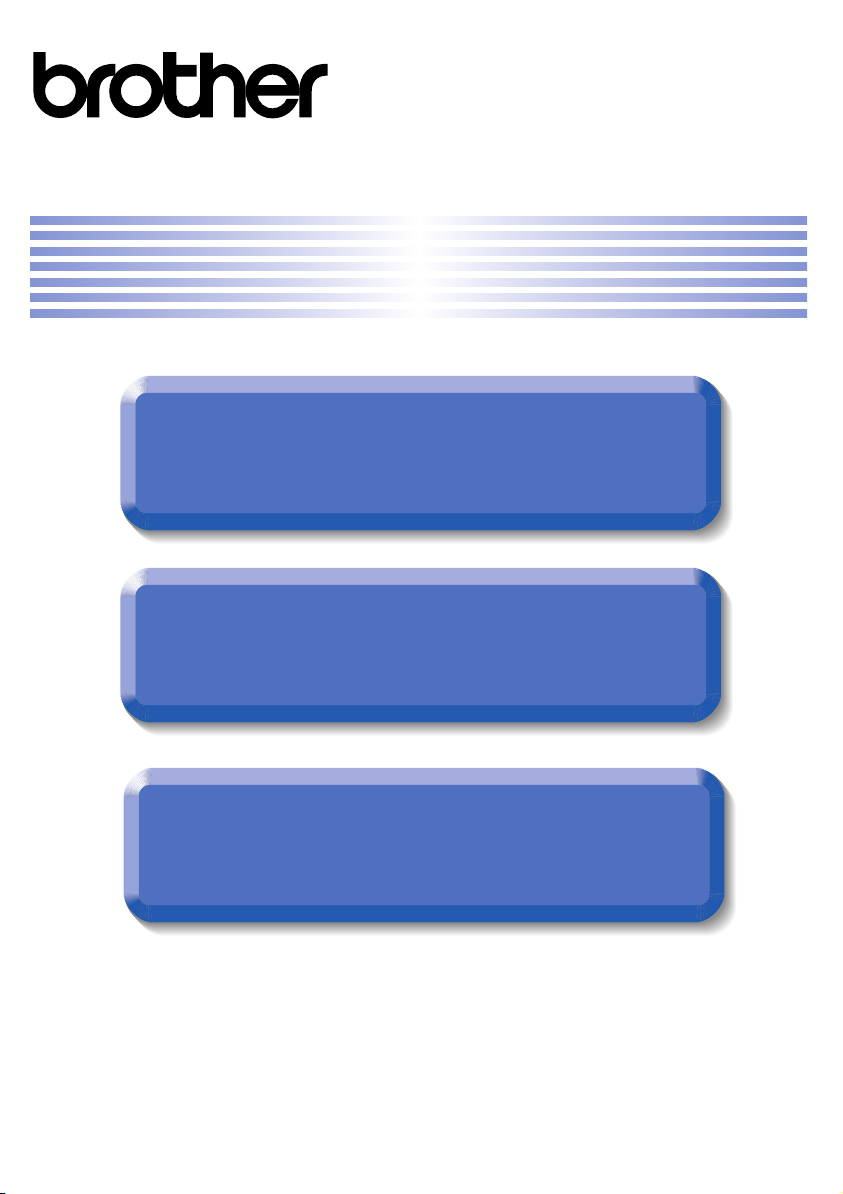
®
Advanced User’s Guide
Safety and Legal
Basic User’s Guide
User’s Guide
User’s Guide
Page 2
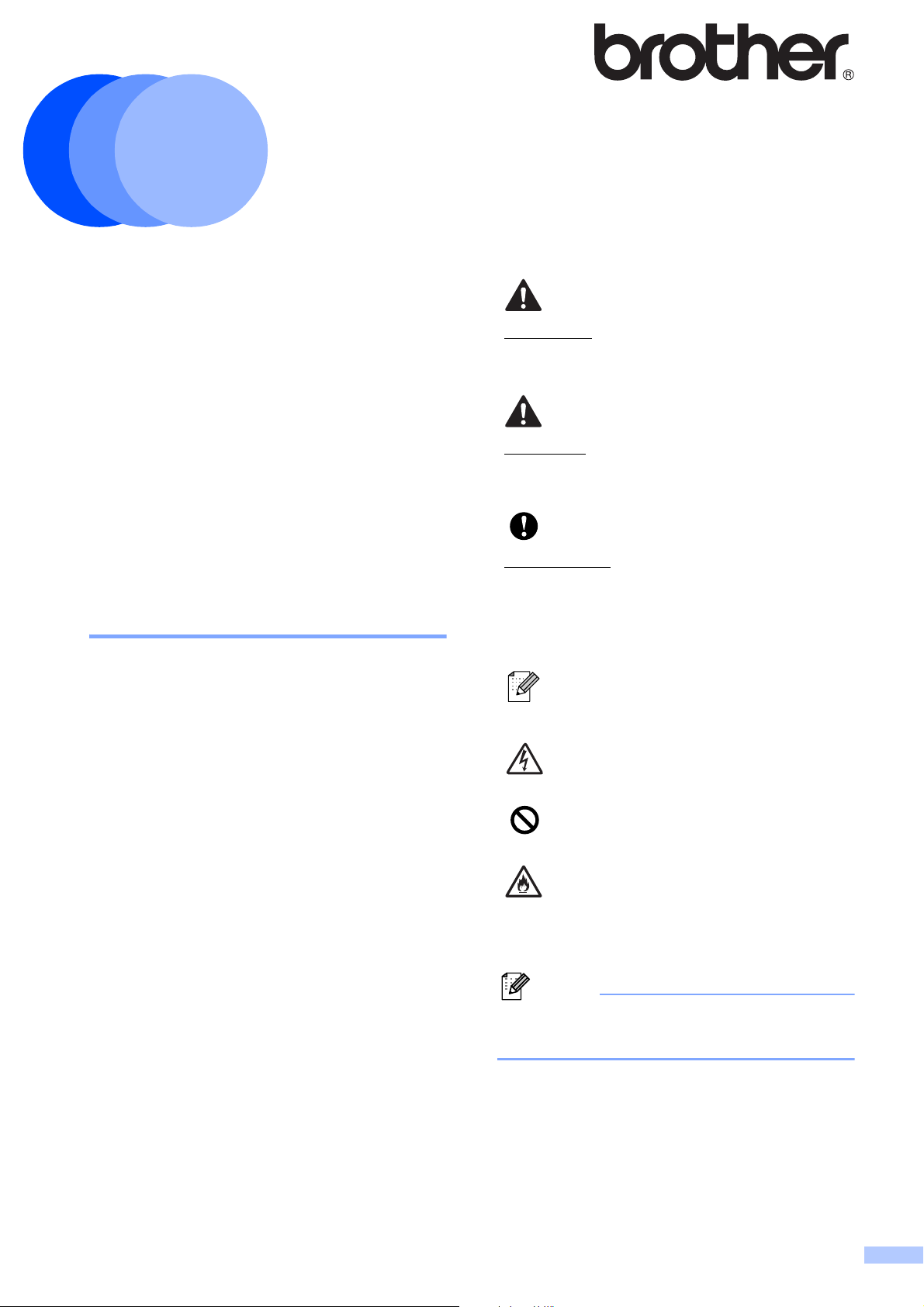
Note
Safety and Legal
Using the
documentation
Please read this booklet before attempting to
operate the machine, or before attempting
any maintenance. Failure to follow these
instructions may result in an increased risk of
personal injury or damage to property,
including through fire, electrical shock, burns
or suffocation.
1
MFC-J6510DW/J6710DW
WARNING
1
WARNING indicates a potentially
hazardous situation which, if not avoided,
could result in death or serious injuries.
CAUTION
CAUTION indicates a potentially hazardous
situation which, if not avoided, may result in
minor or moderate injuries.
Read all of the instructions. Save them for
later reference.
Symbols and conventions
used in the documentation 1
The following symbols and conventions are
used throughout the documentation.
Bold Bold typeface identifies specific
keys on the machine’s control
panel, on the computer screen.
Italics Italicized typeface emphasizes
an important point or refers you
to a related topic.
Courier
New
Text in Courier New font
identifies messages on the
LCD of the machine.
IMPORTANT
IMPORTANT indicates a potentially
hazardous situation which, if not avoided,
may result in damage to property or loss of
product functionality.
Notes tell you how you should
respond to a situation that may arise
or give tips about how the operation
works with other features.
Electrical Hazard icons alert you to
possible electrical shock.
Improper Setup icons alert you to
devices and operations that are not
compatible with the machine.
Fire Hazard icons alert you to the
possibility of fire.
Follow all warnings and instructions marked
on the machine.
The illustrations in this guide show the
MFC-J6710DW.
Version 0
1
USA/CAN
Page 3
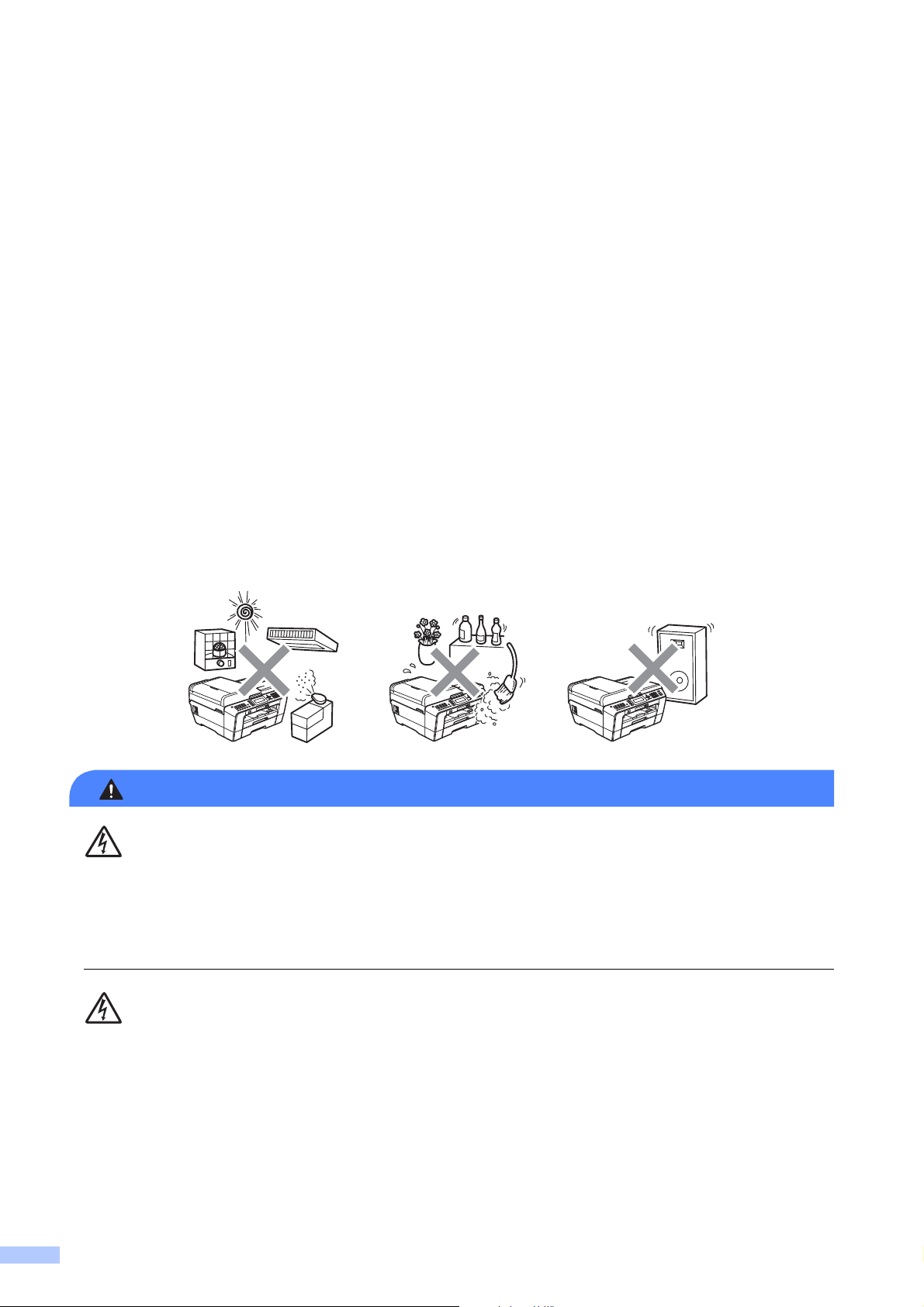
Compilation and Publication 1
WARNING
Under the supervision of Brother Industries, Ltd., this manual has been compiled and published,
covering the latest product descriptions and specifications.
The contents of this manual and the specifications of this product are subject to change without
notice.
Brother reserves the right to make changes without notice in the specifications and materials
contained herein and shall not be responsible for any damages (including consequential) caused
by reliance on the materials presented, including but not limited to typographical and other errors
relating to the publication.
Choosing a location 1
Put your machine on a flat, level, stable surface that is free of vibration and shocks, such as a
desk. Put the machine near a telephone wall jack and a standard AC power outlet. Choose a
location where the temperature remains between 50°F and 95°F (10°C and 35°C) and the
humidity is between 20% to 80% (without condensation).
DO NOT expose the machine to direct sunlight, excessive heat, open flames, salty or corrosive
gasses, moisture or dust. DO NOT place your machine on a carpet or rug, as this will expose it
to dust. Doing so may create a risk of an electrical short or fire. It may also damage the machine
and/or render it inoperable.
DO NOT place the machine near heaters, air conditioners, electrical fan, refrigerators, or water.
Doing so may create the risk of a short circuit or fire should water come into contact with the
machine (including condensation caused by heating/air conditioning/ventilation equipment).
2
Page 4
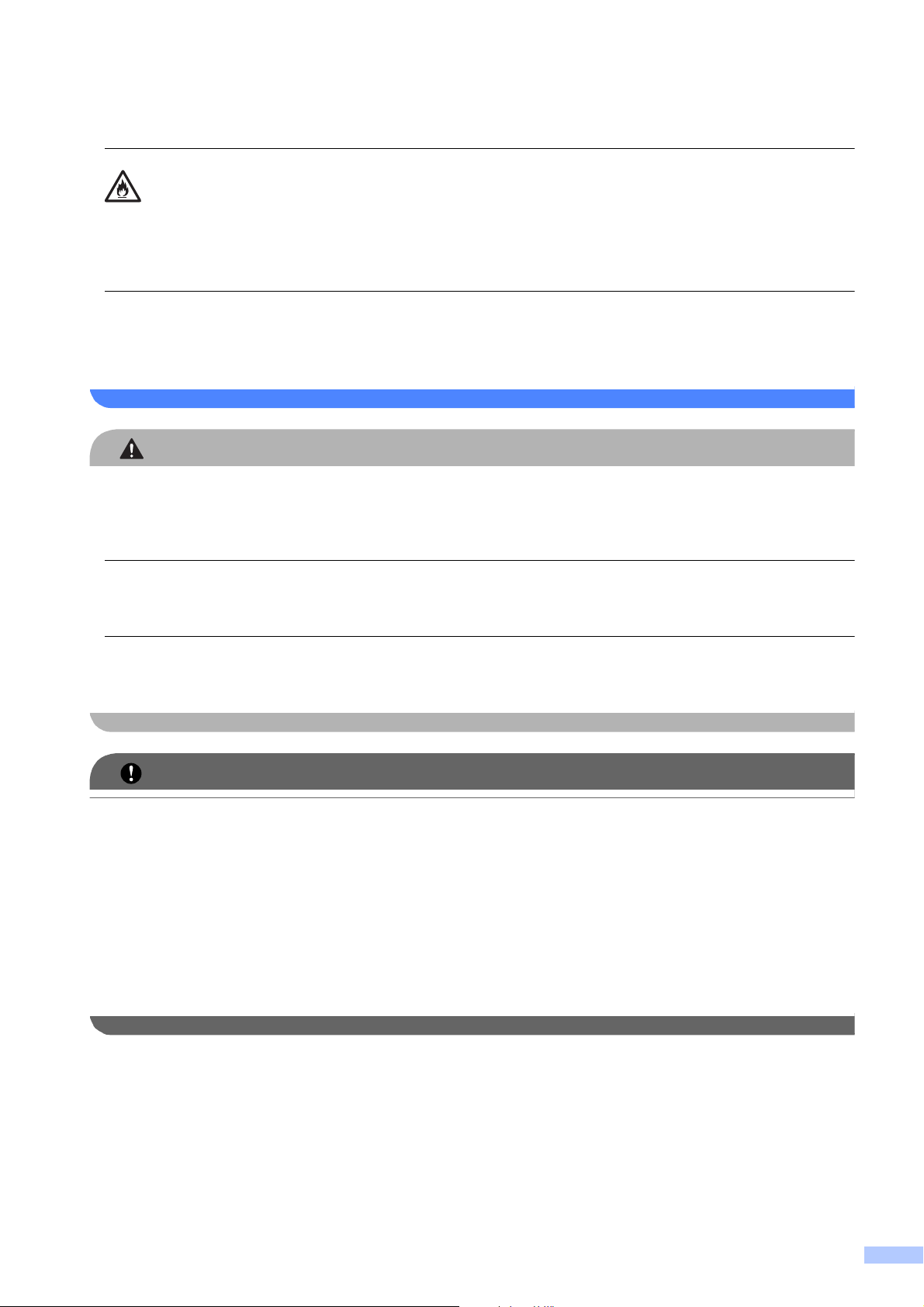
CAUTION
IMPORTANT
DO NOT place the machine near chemicals. Should the chemicals come into contact with the
machine, there may be a risk of fire. The chemicals may also cause the machine to malfunction
or become discolored.
Plastic bags are used in the packing of your machine. Plastic bags are not toys. To avoid the
danger of suffocation, keep these bags away from babies and children and dispose of them
properly.
Avoid placing your machine in a high-traffic area. If you must place it in a high-traffic area,
ensure that the machine is in a safe location where it cannot be accidentally knocked-over,
which could cause injury to you and serious damage to the machine.
Ensure that cables and cords leading to the machine are secured so as not to pose a tripping
hazard.
DO NOT place this machine on an unstable or tilted cart, stand, or table. The machine is heavy
and may fall, causing injury to you and serious damage to the machine.
• DO NOT place your machine next to sources of interference, such as speakers or the base
units of non Brother cordless telephones. Doing so may interfere with the operation of the
machine's electronic components.
• DO NOT place the machine on any tilted/slanted surface. DO NOT tip the machine after the
ink cartridges are installed. Doing so may cause ink spillage and internal damage to the
machine.
• DO NOT connect your machine to an AC power outlet controlled by wall switches or automatic
timers. Disruption of power can delete information from the machine's memory, and repeated
cycling of the power can damage the machine.
3
Page 5
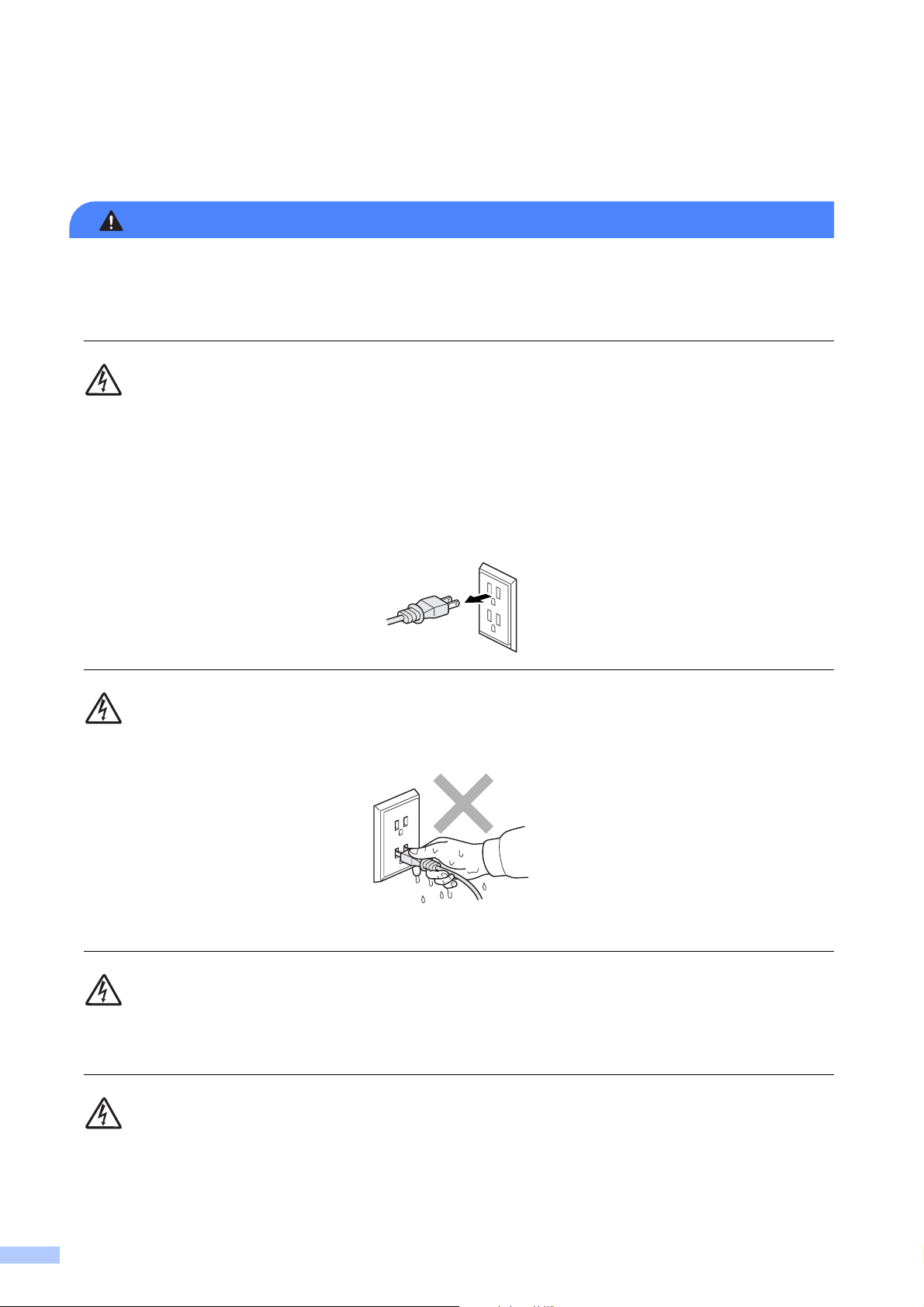
To use the machine safely 1
WARNING
ELECTRICAL HAZARDS
Failure to follow the warnings in this section may create the risk of an electrical shock. In
addition, you could create an electrical short, which may create the risk of a fire.
There are high-voltage electrodes inside the machine. Before you access the inside of the
machine, including for routine maintenance such as cleaning, make sure you have unplugged
the power cord from the AC power outlet, as well as any telephone (RJ-11) or Ethernet (RJ-45)
cables from the machine.
DO NOT push objects of any kind into this machine through slots or openings in the cabinet, as
they may touch dangerous voltage points or short out parts.
DO NOT handle the plug with wet hands.
Always make sure the plug is fully inserted.
DO NOT use the machine or handle the cord if the cord has become worn or frayed. If
unplugging your machine, DO NOT touch the damaged/frayed part.
DO NOT continue using the machine if it has been dropped or the cabinet has been damaged.
Instead, unplug the machine from the power outlet and contact Brother Authorized Service
Personnel.
4
Page 6
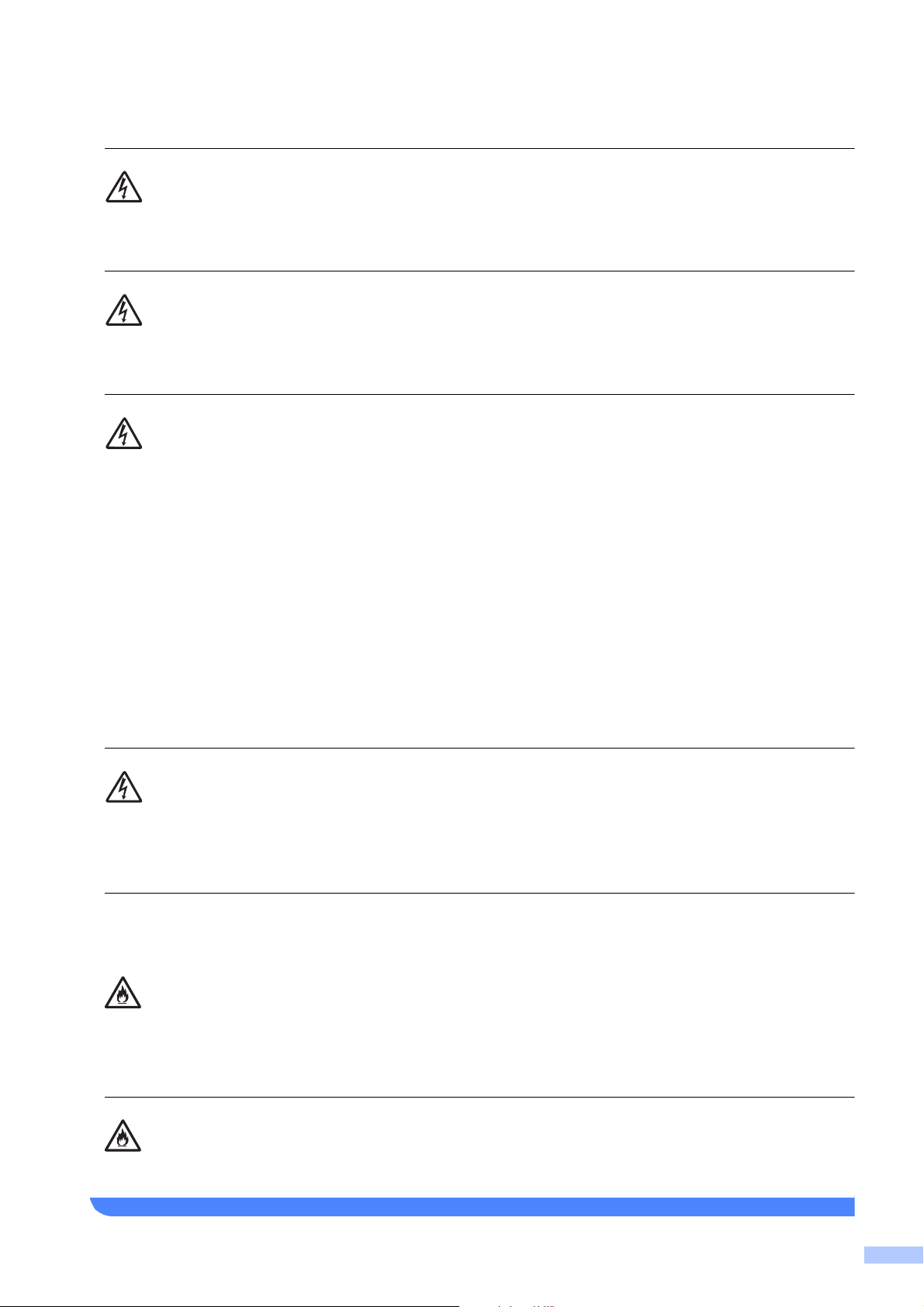
If water, other liquids, or metal objects get inside the machine, immediately unplug the machine
from the AC power outlet and contact Brother Authorized Service Personnel.
DO NOT connect it to a DC power source or inverter. If you are not sure what kind of power
source you have, contact a qualified electrician.
Power Cord Safety:
• DO NOT pull on the middle of the AC power cord; pulling on the middle may cause the cord
to separate from the plug. Doing this might cause an electrical shock.
• DO NOT allow anything to rest on the power cord.
• DO NOT place this machine where people can walk on the cord.
• DO NOT place this machine in a position where the cord is stretched or strain is otherwise
put on the cord, as it may become worn or fray.
• If an extension cord is used with this machine, make sure that the total ampere ratings on
the machines plugged into the extension cord DO NOT exceed the extension cord ampere
rating. Also, make sure that the total of all machines plugged into the AC power outlet does
not exceed 15 amperes (USA only).
Never touch telephone wires or terminals that are not insulated unless the telephone line has
been unplugged at the wall jack. Never install telephone wiring during a lightning storm. Never
install a telephone wall jack in a wet location.
FIRE HAZARDS
Failure to follow the warnings in this section may create the risk of a fire.
DO NOT use flammable substances, any type of spray or an organic solvent/liquid that contains
alcohol or ammonia to clean the inside or outside of the machine. Doing this may also cause an
electrical shock.
DO NOT use this product in the vicinity of combustible dust.
5
Page 7
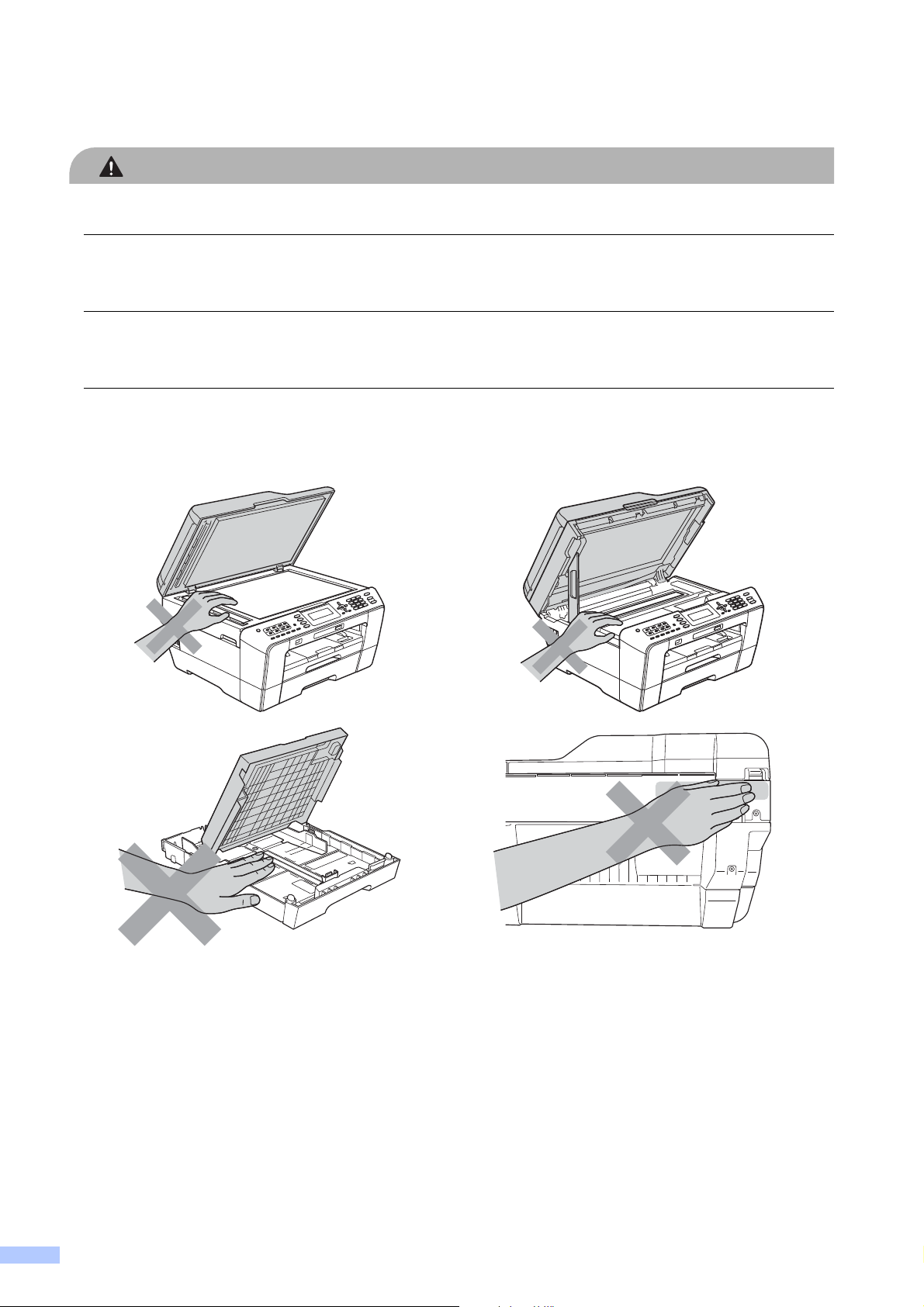
CAUTION
DO NOT sit or stand on the machine or use it for any purpose beyond its intended purpose.
If the machine becomes hot, releases smoke, or generates any strong smells, immediately
unplug the machine from the AC power outlet. Call Brother Customer Service.
Wait until pages have exited the machine before picking them up. Doing this may cause injury
to your fingers by trapping them in a roller.
DO NOT put your hands on the edge of the machine. Doing this may cause injury to your fingers
by pinching them.
6
Page 8
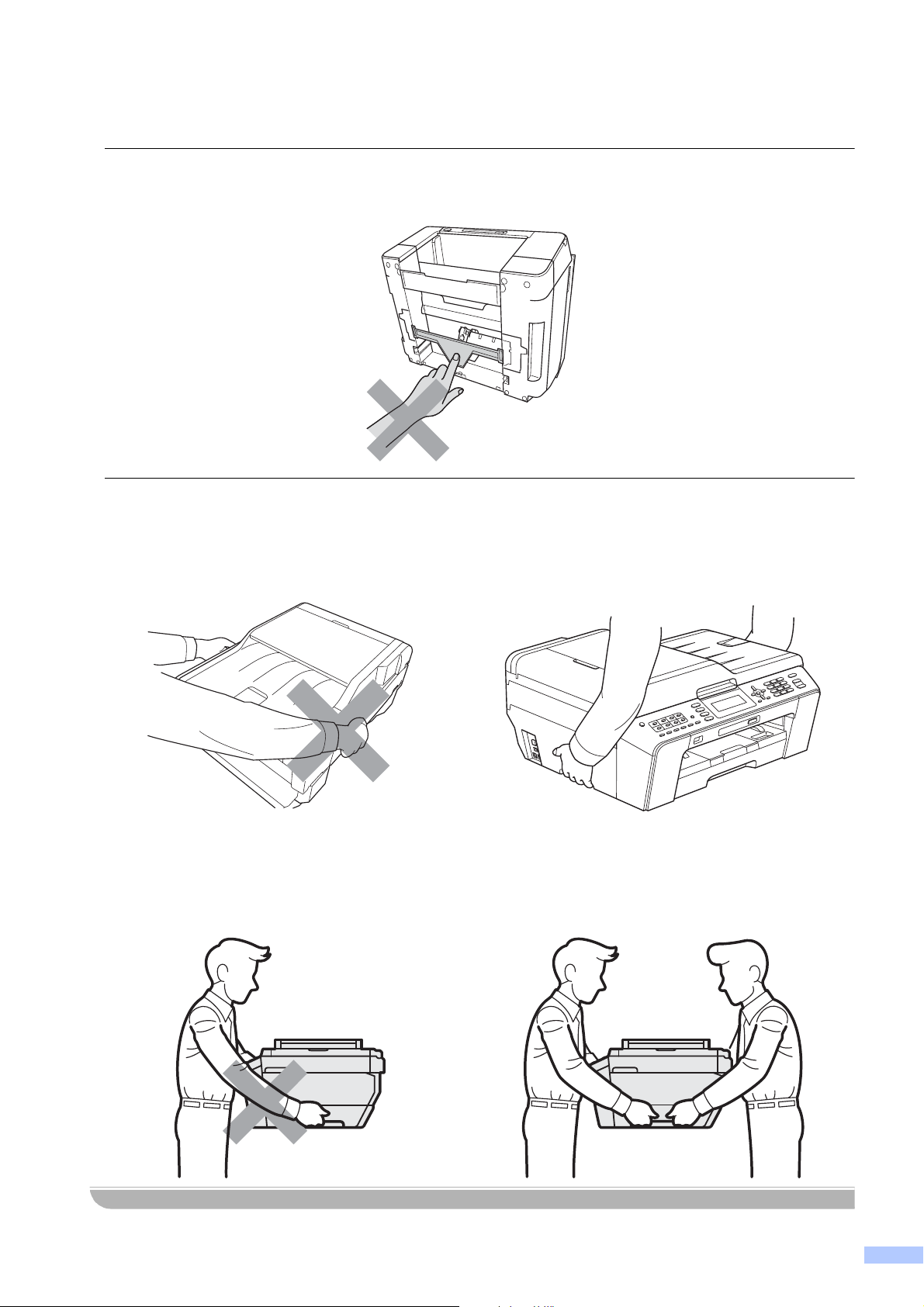
DO NOT touch the area shaded in the illustration. Doing this may cause injury to your fingers by
cutting them on the edge of the machine.
DO NOT carry the machine by holding the scanner cover or the Jam Clear Cover. Doing this
may cause the machine to slip out of your hands. Only carry the machine by placing your hands
under the entire machine.
(MFC-J6510DW) 1
(MFC-J6710DW)
To prevent injuries when moving or lifting this machine, make sure to use at least two people.
Be careful not to pinch your fingers when you set the machine back down.
7
Page 9
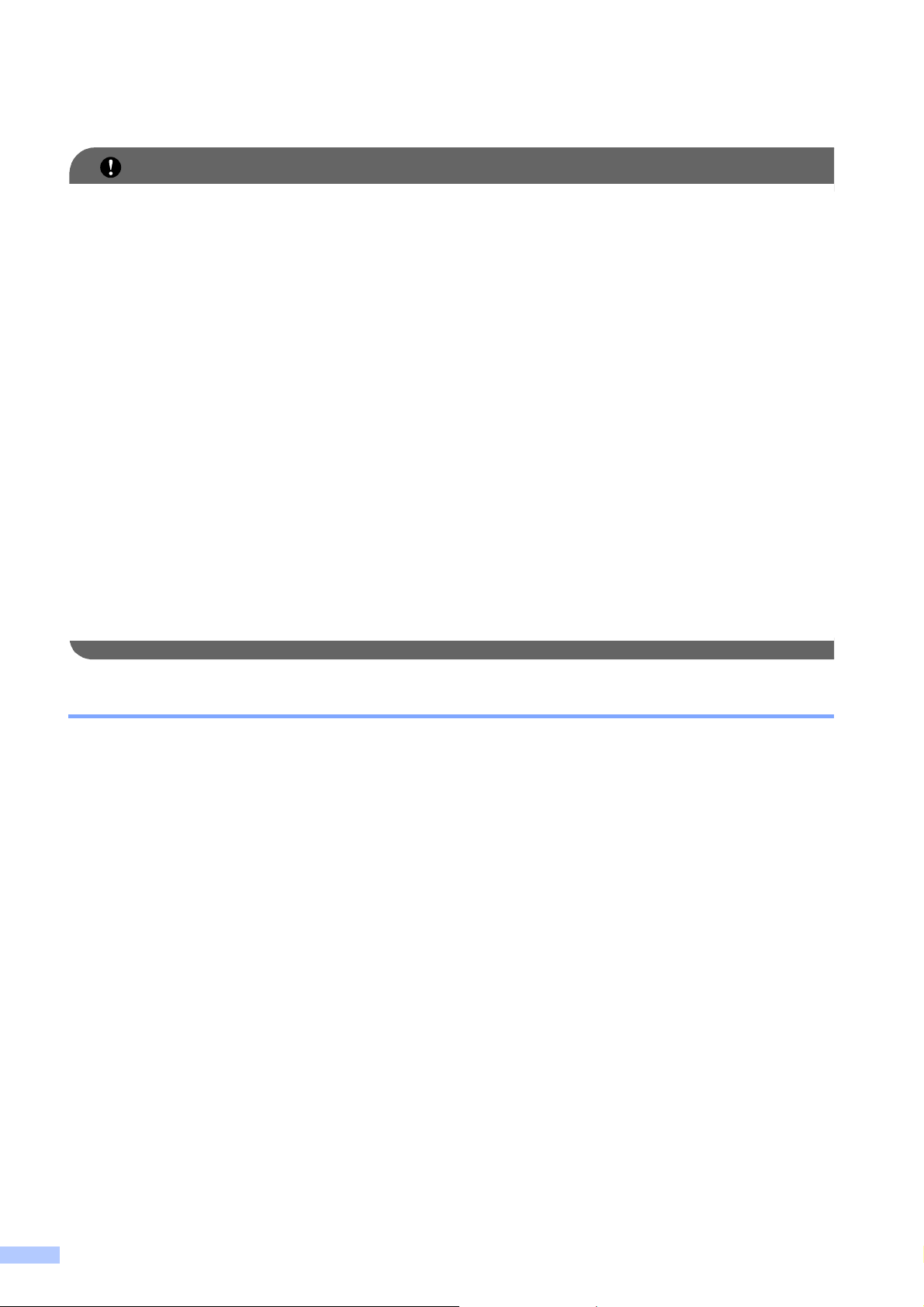
IMPORTANT
• Disruption of power can wipe out information in the machine's memory.
• DO NOT put objects on top of the machine.
• DO NOT place anything in front of the machine that will block received faxes. DO NOT place
anything in the path of received faxes.
• If the machine does not operate normally when the operating instructions are followed, adjust
only those controls that are covered by the operating instructions. Improper adjustment of other
controls may result in damage or minor exposure to electromagnetic waves and will often
require extensive work by a qualified technician to restore the machine to normal operation.
• A distinct change in the machine’s performance may, indicate a need for service.
• The power cord, including extensions, should be no longer than 16.5 feet (5 meters).
DO NOT connect your machine to an AC power outlet on the same circuit as large appliances
or other equipment that requires a significant amount of electricity to operate. Doing this may
cause an overvoltage, tripping your circuit breaker or blowing your fuse. If you cannot avoid
using the machine with these appliances, we recommend that you use a voltage transformer
or a high-frequency noise filter. Use a voltage regulator if the power source is not stable.
• Lightning and power surges can damage this machine. We recommend that you use a quality
surge protection device on the AC power line and any telephone (RJ-11) or Ethernet (RJ-45)
cable plugged into the machine, or that you unplug the cords during a lightning storm.
Important safety instructions 1
1 DO NOT attempt to service this machine yourself because opening or removing covers may
expose you to dangerous voltage points and other risks and may void your warranty. Refer all
servicing to a Brother Authorized Service Center. For the location of your nearest Brother
Authorized Service Center, please call:
In USA: 1-877-BROTHER (1-877-276-8437)
In Canada: 1-877-BROTHER
2 Unplug this machine from the power outlet and refer all servicing to Brother Authorized Service
Personnel under the following conditions:
When the power cord is damaged or frayed.
If liquid has been spilled into the machine.
If the machine has been exposed to rain or water.
8
Page 10
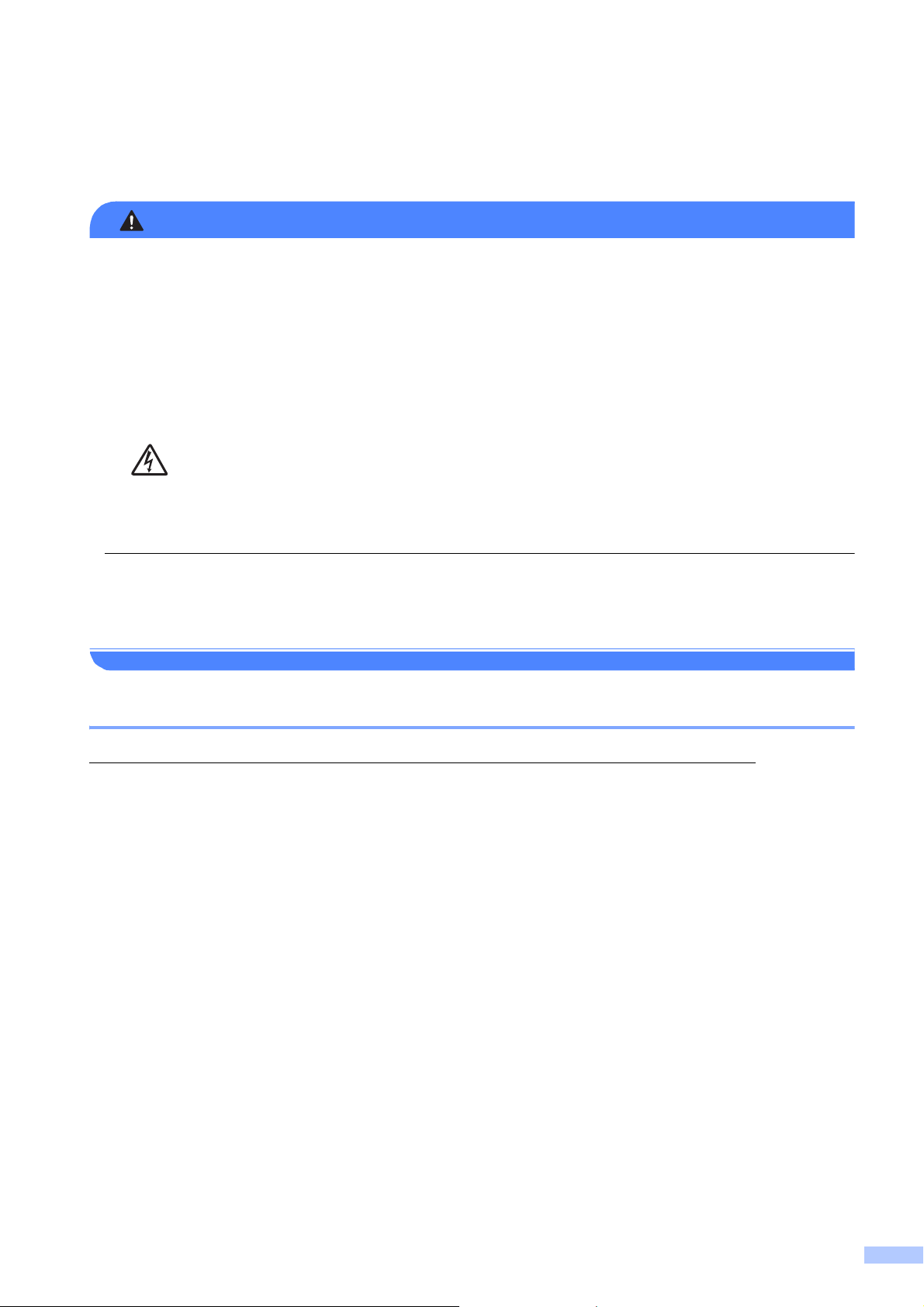
Regulation 1
WARNING
When using your telephone equipment, basic safety precautions should always be followed to
reduce the risk of fire, electrical shock and injury to people, including the following:
• DO NOT use this product near water, for example, near a bath tub, wash bowl, kitchen sink
or washing machine, in a wet basement or near a swimming pool.
• Avoid using this product during an electrical storm. There may be a remote risk of electric
shock from lightning.
• DO NOT use this product to report a gas leak in the vicinity of the leak.
To reduce the risk of fire, electrical shock and injury to people;
• Use only a No. 26 AWG or larger telecommunication line cord.
This product must be installed near an AC power outlet that is easily accessible. In case of an
emergency, you must unplug the power cord from the AC power outlet to shut off the power
completely.
Standard telephone and FCC notices 1
These notices are in effect on models sold and used in the United States only.
When programming emergency numbers or making test calls to emergency numbers:
Remain on the line and briefly explain to the dispatcher the reason for the call before hanging
up.
Perform these activities in the off-peak hours, such as early morning or late evening.
This equipment complies with Part 68 of the FCC rules and the requirements adopted by the
ACTA. On the backside of this equipment is a label that contains, among other information, a
product identifier in the format US: AAAEQ##TXXXX. If requested, this number must be provided
to the telephone company.
You may safely connect this equipment to the telephone line by means of a standard modular jack,
USOC RJ11C.
A plug and jack used to connect this equipment to the premises wiring and telephone network
must comply with the applicable FCC Part 68 rules and requirements adopted by the ACTA.
A compliant telephone cord and modular plug is provided with this product. It is designed to be
connected to a compatible modular jack that is also compliant. See installation instructions for
details.
9
Page 11
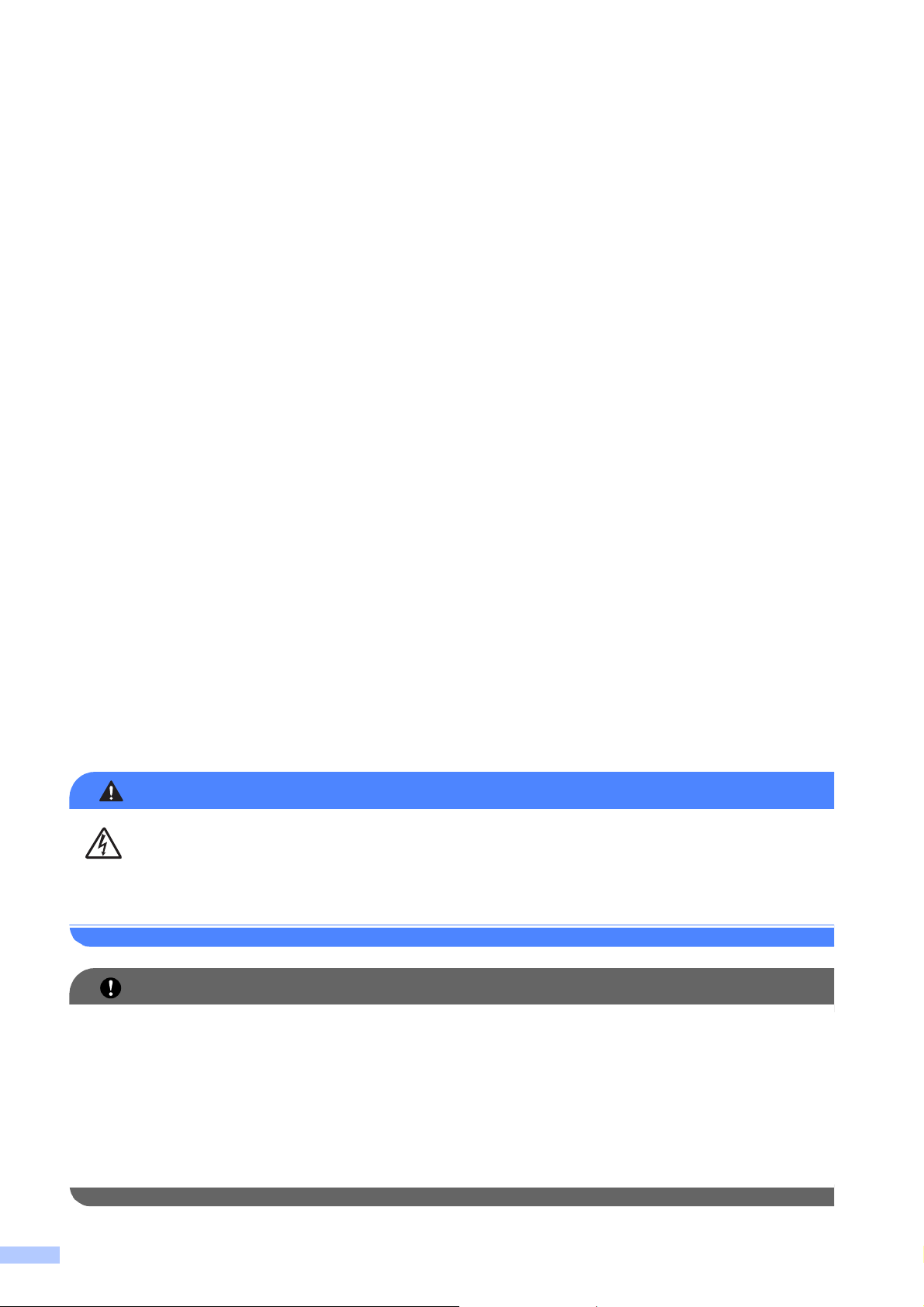
The REN is used to determine the number of devices that may be connected to a telephone line.
WARNING
IMPORTANT
Excessive RENs on a telephone line may result in the devices not ringing in response to an
incoming call. In most but not all areas, the sum of RENs should not exceed five (5.0). To be
certain of the number of devices that may be connected to a line, as determined by the total RENs,
contact the local telephone company. For products approved after July 23, 2001, the REN for this
product is part of the product identifier that has the format US:AAAEQ##TXXXX. The digits
represented by ## are the REN without a decimal point (e.g., 06 is a REN of 0.6). For earlier
products, the REN is separately shown on the label.
If this equipment causes harm to the telephone network, the telephone company will notify you in
advance that temporary discontinuance of service may be required. But if advance notice isn't
practical, the telephone company will notify the customer as soon as possible. Also, you will be
advised of your right to file a complaint with the FCC if you believe it is necessary.
The telephone company may make changes in its facilities, equipment, operations or procedures
that could affect the operation of the equipment. If this happens the telephone company will provide
advance notice in order for you to make necessary modifications to maintain uninterrupted service.
If trouble is experienced with this equipment, for repair or warranty information, please contact
Brother Customer Service. (See Brother numbers in the Basic User’s Guide.) If the equipment is
causing harm to the telephone network, the telephone company may request that you disconnect
the equipment until the problem is resolved.
Connection to party line service is subject to state tariffs. Contact the state public utility
commission, public service commission or corporation commission for information.
If your home has specially wired alarm equipment connected to the telephone line, ensure the
installation of this equipment does not disable your alarm equipment. If you have questions about
what will disable alarm equipment, call your telephone company or a qualified installer.
If you are not able to solve a problem with your machine, call Brother Customer Service.
(See Brother numbers in the Basic User’s Guide.)
For protection against the risk of electrical shock, always disconnect all cables from the wall
outlet before servicing, modifying or installing the equipment.
• This equipment may not be used on coin service lines provided by the telephone company or
connected to party lines.
• Brother cannot accept any financial or other responsibilities that may be the result of your use
of this information, including direct, special or consequential damages. There are no
warranties extended or granted by this document.
• This machine has been certified to comply with FCC standards, which are applied to the USA
only.
10
Page 12
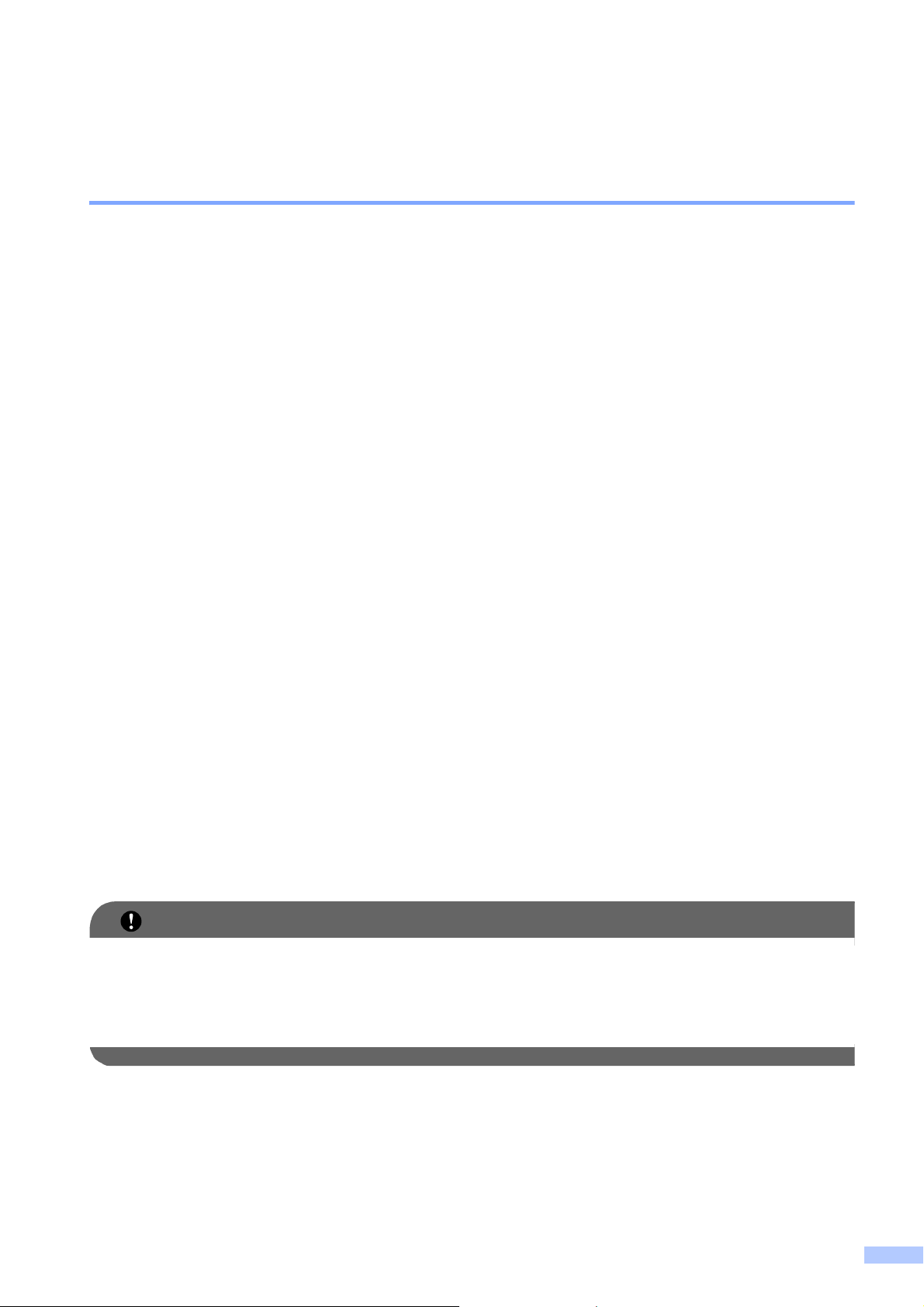
Federal Communications Commission (FCC) Declaration of
IMPORTANT
Conformity (USA only) 1
Responsible Party: Brother International Corporation
100 Somerset Corporate Boulevard
Bridgewater, NJ 08807-0911 USA
TEL: (908) 704-1700
declares, that the products
Product Name: MFC-J6510DW and MFC-J6710DW
comply with Part 15 of the FCC Rules. Operation is subject to the following two conditions:
(1) This device may not cause harmful interference, and (2) this device must accept any
interference received, including interference that may cause undesired operation.
This equipment has been tested and found to comply with the limits for a Class B digital device,
pursuant to Part 15 of the FCC Rules. These limits are designed to provide reasonable protection
against harmful interference in a residential installation. This equipment generates, uses, and can
radiate radio frequency energy and, if not installed and used in accordance with the instructions,
may cause harmful interference to radio communications. However, there is no guarantee that
interference will not occur in a particular installation. If this equipment does cause harmful
interference to radio or television reception, which can be determined by turning the equipment
off and on, the user is encouraged to try to correct the interference by one or more of the following
measures:
Reorient or relocate the receiving antenna.
Increase the separation between the equipment and receiver.
Connect the equipment into an outlet on a circuit different from that to which the receiver is
connected.
Call the dealer or an experienced radio/TV technician for help.
This transmitter must not be co-located or operated in conjunction with any other antenna or
transmitter.
• Changes or modifications not expressly approved by Brother Industries, Ltd. could void the
user’s authority to operate the equipment.
• A shielded interface cable should be used to ensure compliance with the limits for a Class B
digital device.
11
Page 13
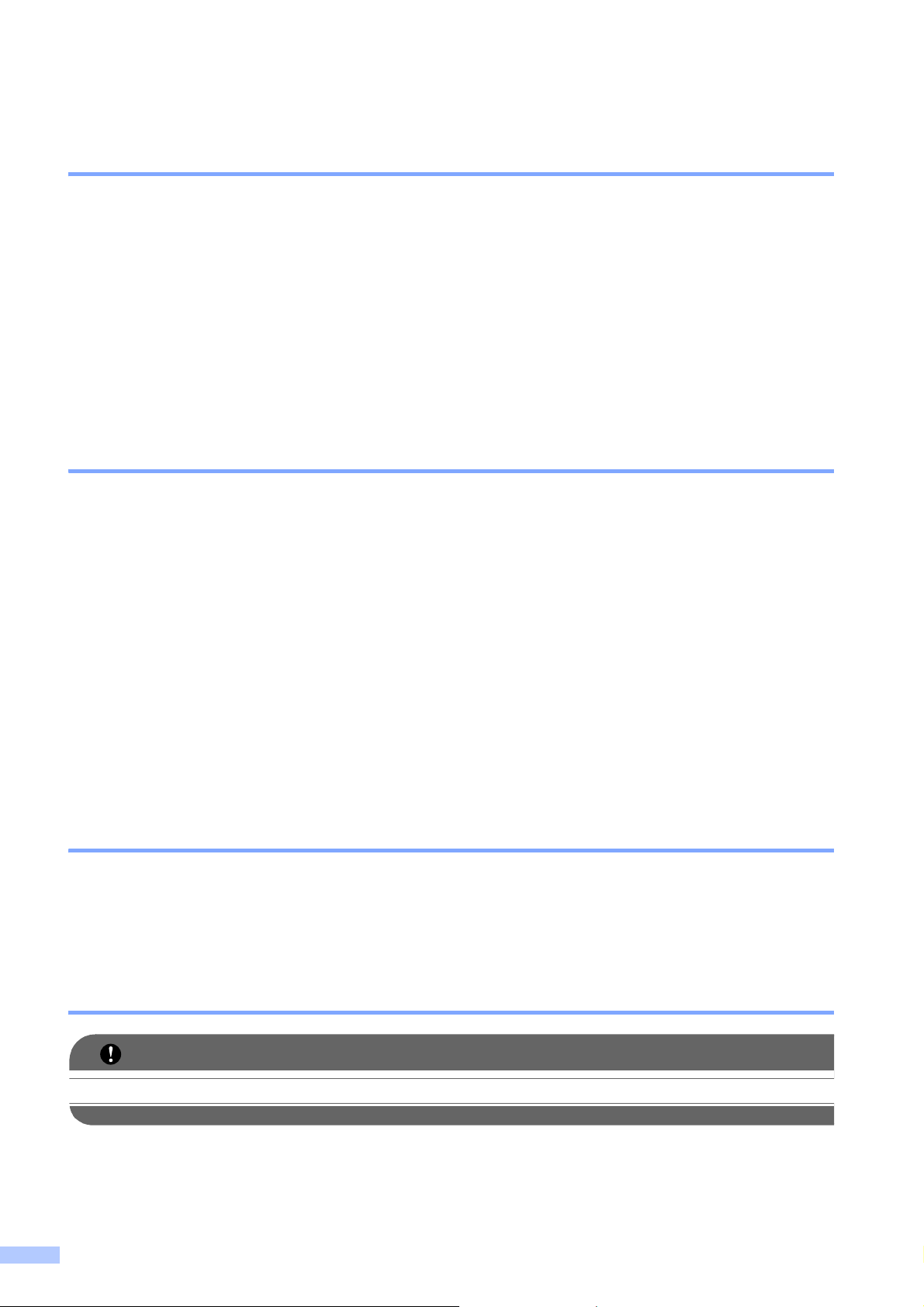
Industry Canada Compliance Statement (Canada only) 1
IMPORTANT
This Class B digital apparatus complies with Canadian ICES–003.
Cet appareil numérique de la classe B est conforme à la norme NMB–003 du Canada.
Operation is subject to the following two conditions:
(1) this device may not cause interference, and (2) this device must accept any interference,
including interference that may cause undesired operation of this device.
L'utilisation de ce dispositif est autorisée seulement aux conditions suivantes:
(1) il ne doit pas produire de brouillage et (2) l'utilisateur du dispositif doit être prêt à accepter tout
brouillage radioélectrique reçu, même si ce brouillage est susceptible de compromettre le
fonctionnement du dispositif.
EQUIPMENT ATTACHMENT LIMITATIONS (Canada only) 1
NOTICE
This product meets the applicable Industry Canada technical specifications.
Le présent materiel est conforme aux specifications techniques applicables d’Industrie Canada.
NOTICE
The Ringer Equivalence Number is an indication of the maximum number of devices allowed to
be connected to a telephone interface. The termination on an interface may consist of any
combination of devices subject only to the requirement that the sum of the RENs of all the devices
does not exceed five.
L’indice d’équivalence de la sonnerie (IES) sert à indiquer le nombre maximal de terminaux qui
peuvent être raccordés à une interface téléphonique. La terminaison d’une interface peut
consister en une combinaison quelconque de dispositifs, à la seule condition que la somme
d’indices d’équivalence de la sonnerie de tous les dispositifs n’excède pas 5.
For use in the USA or Canada only 1
These machines are made for use in the USA and Canada only. We cannot recommend using
them overseas because it may violate the Telecommunications Regulations of that country and
the power requirements of your machine may not be compatible with the power available in foreign
countries. Using USA or Canada models overseas is at your own risk and may void your warranty.
LAN connection 1
DO NOT connect this product to a LAN connection that is subject to over-voltages.
12
Page 14
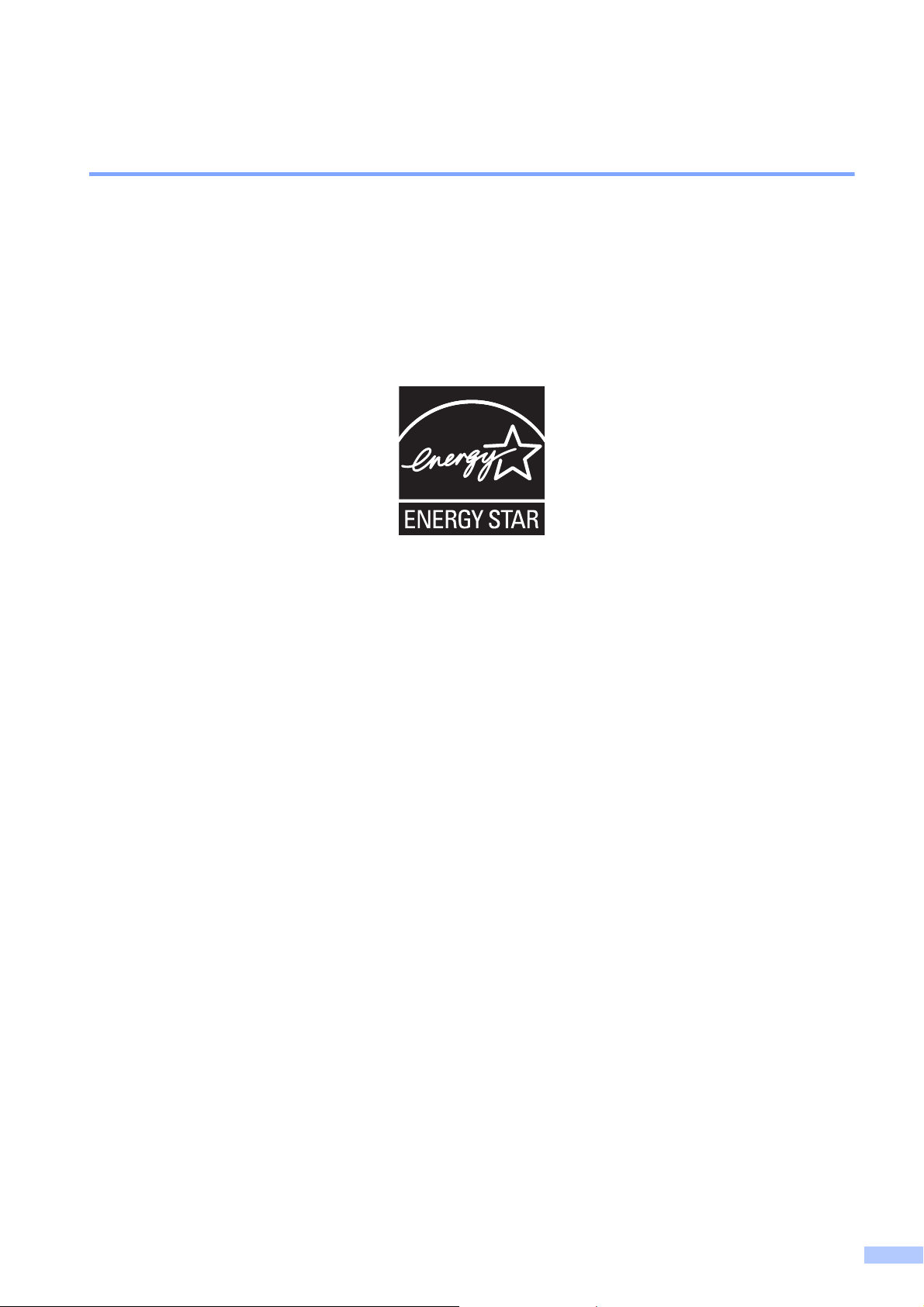
International ENERGY STAR® Qualification Statement 1
The purpose of the International ENERGY STAR® Program is to promote the development and
popularization of energy-efficient equipment.
As an ENERGY STAR® Partner, Brother Industries, Ltd. has determined that this product meets
®
the ENERGY STAR
specifications for energy efficiency.
13
Page 15
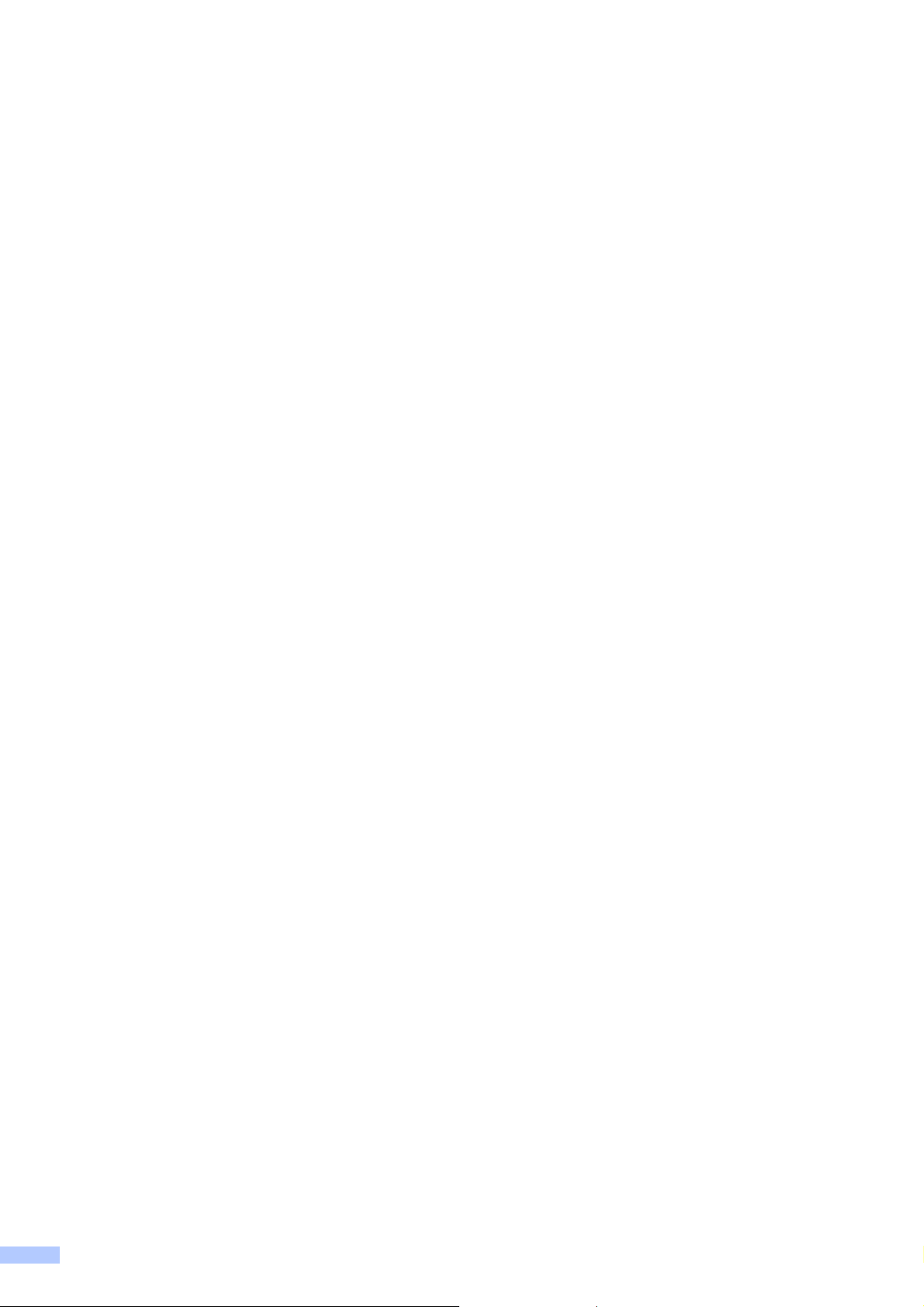
Trademarks 1
The Brother logo is a registered trademark of Brother Industries, Ltd.
Brother is a registered trademark of Brother Industries, Ltd.
Windows Vista is either a registered trademark or trademark of Microsoft Corporation in the United
States and/or other countries.
Microsoft and Windows are either registered trademarks or trademarks of Microsoft Corporation
in the United States and/or other countries.
Apple, Macintosh and Mac OS are trademarks of Apple Inc., registered in the United States and
other countries.
Adobe, Flash, Illustrator and Photoshop are either registered trademarks or trademarks of Adobe
Systems Incorporated in the United States and/or other countries.
Nuance, the Nuance logo, PaperPort and ScanSoft are trademarks or registered trademarks of
Nuance Communications, Inc. or its affiliates in the United States and/or other countries.
PowerPC is a registered trademarks of IBM in the United States and/or other countries.
Memory Stick, Memory Stick PRO, Memory Stick PRO Duo, Memory Stick Duo, MagicGate,
MagicGate Memory Stick, Memory Stick Micro and M2 are trademarks of Sony Corporation.
AOSS is a trademark of Buffalo Inc.
WPA, WPA2, Wi-Fi Protected Access and Wi-Fi Protected Setup are either trademarks or
registered trademarks of Wi-Fi Alliance in the United States and/or other countries.
Wi-Fi and Wi-Fi Alliance are registered trademark of the Wi-Fi Alliance.
Intel and Pentium are trademarks of Intel Corporation in the U.S. and other countries.
AMD is a trademark of Advanced Micro Devices, Inc.
FaceFilter Studio is a trademark of Reallusion, Inc.
BRAdmin Professional is a trademark of Brother Industries, Ltd.
UNIX is a registered trademark of The Open Group in the United States and other countries.
Linux is the registered trademark of Linus Torvalds in the U.S. and other countries.
CorelDraw, Corel Paint Shop Pro and Corel WordPerfect are trademarks or registered trademarks
of Corel Corporation and/or its subsidiaries in Canada, the United States and/or other countries.
Each company whose software title is mentioned in this manual has a Software License
Agreement specific to its proprietary programs.
Any trade names and product names of companies appearing on Brother products, related
documents and any other materials are all trademarks or registered trademarks of those
respective companies.
14
Page 16
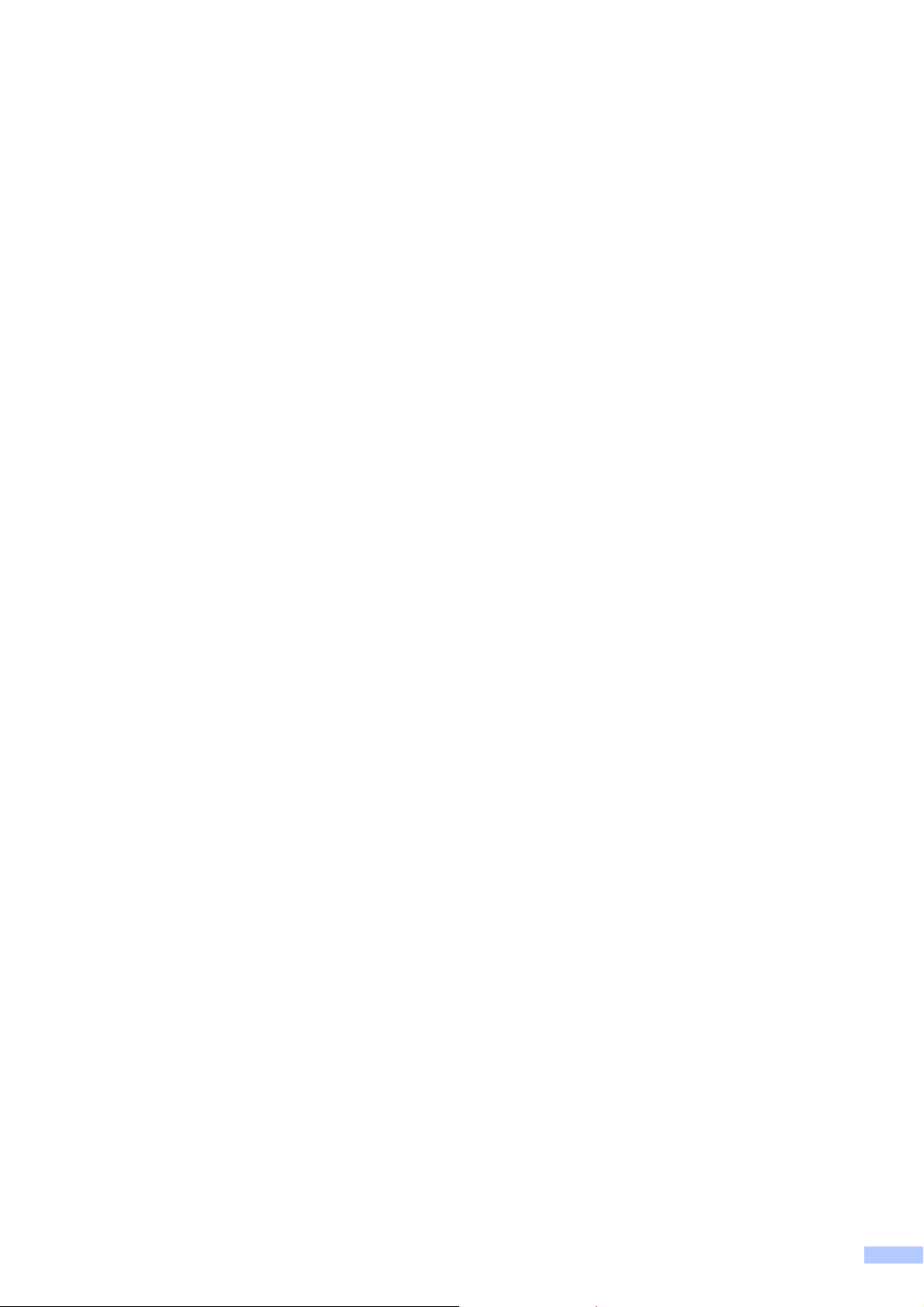
Open Source Licensing Remarks 1
This product includes open-source software.
Please see Open Source Licensing Remarks and Copyright information on the supplied CD-ROM.
(For Windows®) “X:\\License.txt” (where X is your drive letter).
(For Macintosh) Double-click the CD-ROM icon on your desktop. Then double-click the Utilities
icon. License.rtf will appear.
Legal limitations for copying 1
Color reproductions of certain documents are illegal and may result in either criminal or civil
liability. The listing below is intended to be a guide rather than a complete listing of every possible
prohibition. In case of doubt, we suggest that you consult with the appropriate authority or advisor
with regard to the specific document.
The following documents issued by the United States/Canadian Government or any of its
Agencies, States, Territories or Provinces may not be copied:
Money
Bonds or other certificates of indebtedness
Certificates of Deposit
Internal Revenue Stamps (canceled or uncanceled)
Selective Service or draft papers
Passports
United States/Canadian Postage Stamps (canceled or uncanceled)
Food Stamps
Immigration Papers
Checks or drafts drawn by Governmental agencies
Identifying badges or insignias
Licenses and Certificates of Title to motor vehicles, under certain State/Provincial law
Coping copyrighted works may be regulated by Federal, State of local laws. For more information,
consult an appropriate authority or advisor.
Works of art should be considered the equivalent of copyrighted works.
15
Page 17
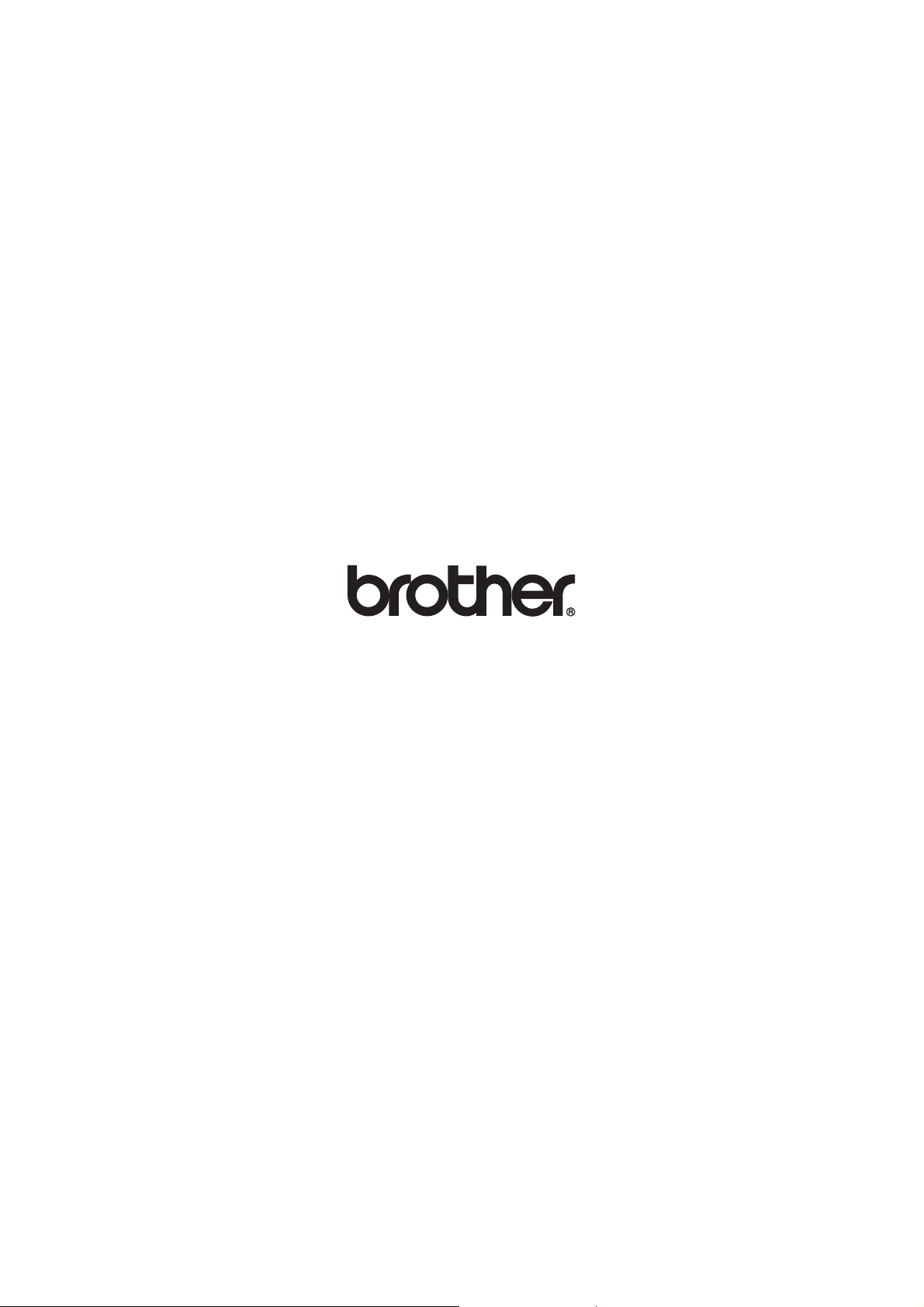
Page 18
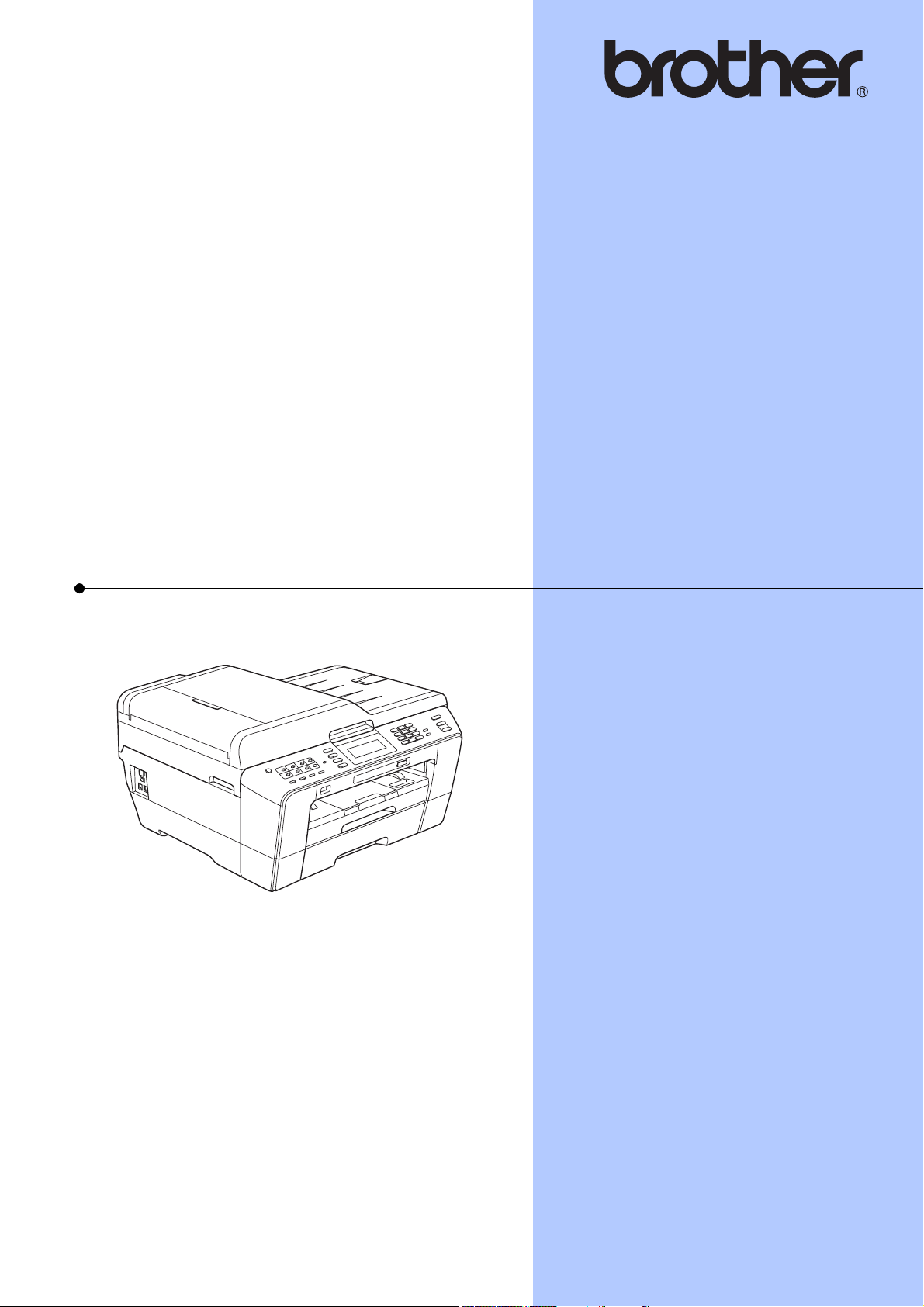
BASIC USER’S GUIDE
MFC-J6910DW
Version 0
USA/CAN
Page 19
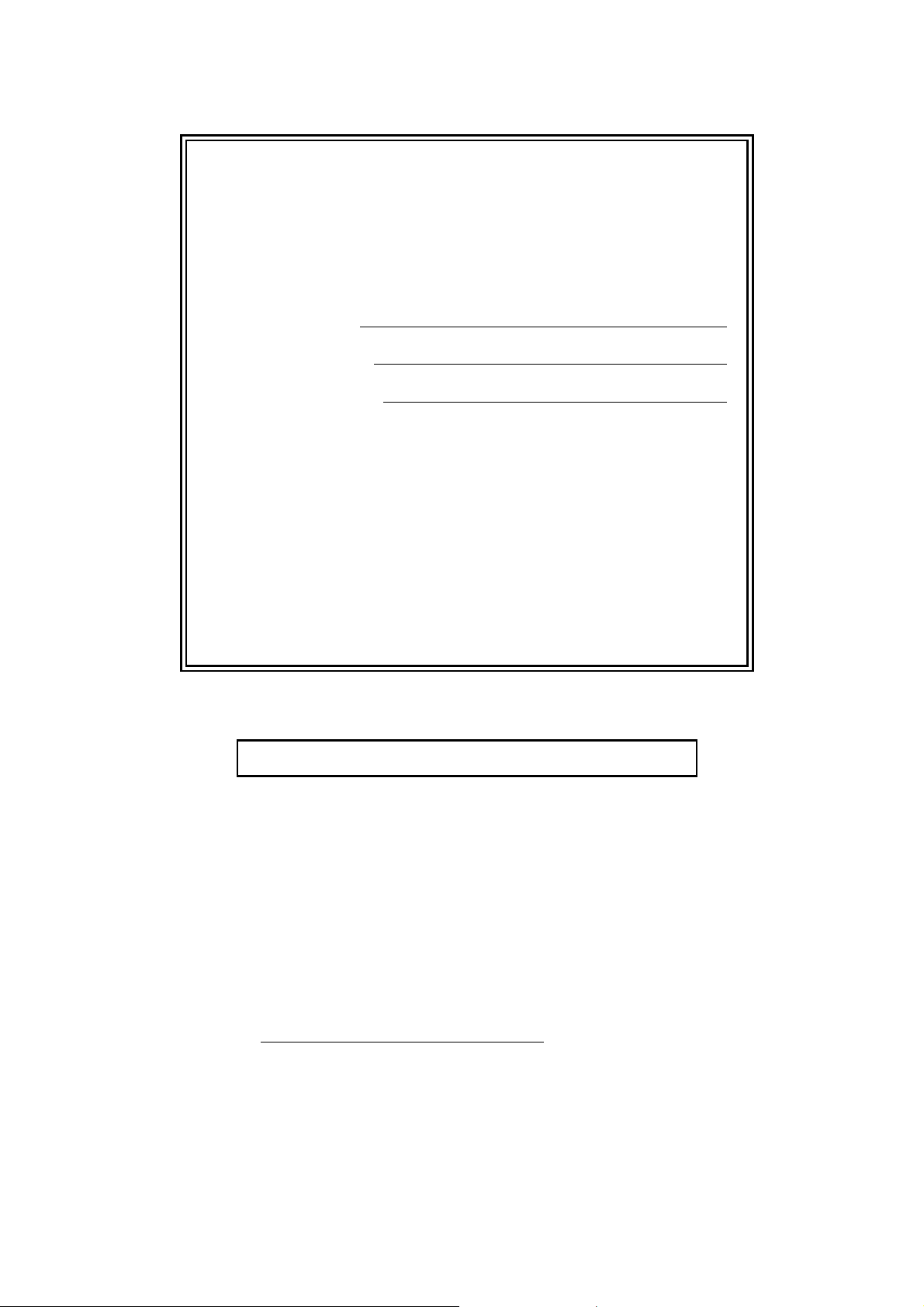
If you need to call Customer Service
Please complete the following information for future
reference:
Model Number: MFC-J6910DW
1
Serial Number:
Date of Purchase:
Place of Purchase:
1
The serial number is on the back of the unit. Retain
this User's Guide with your sales receipt as a
permanent record of your purchase, in the event of
theft, fire or warranty service.
Register your product on-line at
http://www.brother.com/registration/
By registering your product with Brother, you will be recorded as the
original owner of the product. Your registration with Brother:
may serve as confirmation of the purchase date of your product
should you lose your receipt;
may support an insurance claim by you in the event of product loss
covered by insurance; and,
will help us notify you of enhancements to your product and special
offers.
The most convenient and efficient way to register your new product is
on-line at http://www.brother.com/registration/
© 2010 Brother Industries, Ltd.
.
Page 20
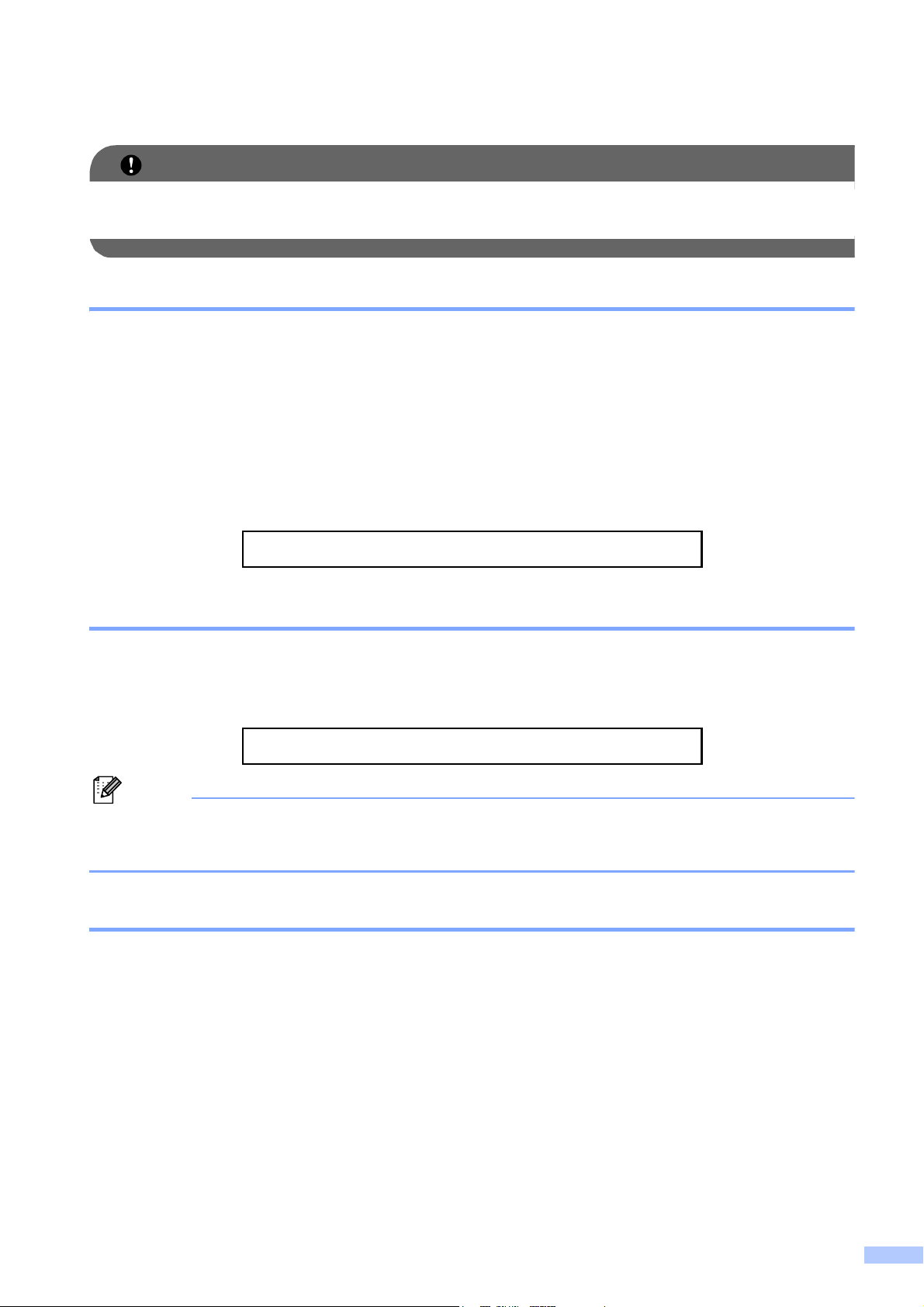
Brother numbers
IMPORTANT
Note
For technical help, you must call the country where you bought the machine. Calls must be
made from within that country.
Register your product
By registering your product with Brother International Corporation, you will be recorded as the
original owner of the product. Your registration with Brother:
may serve as confirmation of the purchase date of your product should you lose your receipt;
may support an insurance claim by you in the event of product loss covered by insurance; and,
will help us notify you of enhancements to your product and special offers.
Please complete and fax the Brother Warranty Registration And Test Sheet or, for your
convenience and most efficient way to register your new product, register on-line at
http://www.brother.com/registration/
FAQs (frequently asked questions)
The Brother Solutions Center is our one-stop resource for all your Fax Machine/Multi-Function
Center needs. You can download the latest software documents and utilities, read FAQs and
troubleshooting tips, and learn how to get the most from your Brother product.
http://solutions.brother.com/
• You can check here for Brother driver updates.
• To keep your machine performance up to date, check here for the latest firmware upgrade.
For Customer Service
In USA: 1-877-BROTHER (1-877-276-8437)
1-901-379-1215 (fax)
In Canada: 1-877-BROTHER
(514) 685-4898 (fax)
Service Center Locator (USA only)
For the location of a Brother authorized service center, call 1-877-BROTHER (1-877-276-8437).
Service Center Locations (Canada only)
For the location of a Brother authorized service center, call 1-877-BROTHER.
i
Page 21
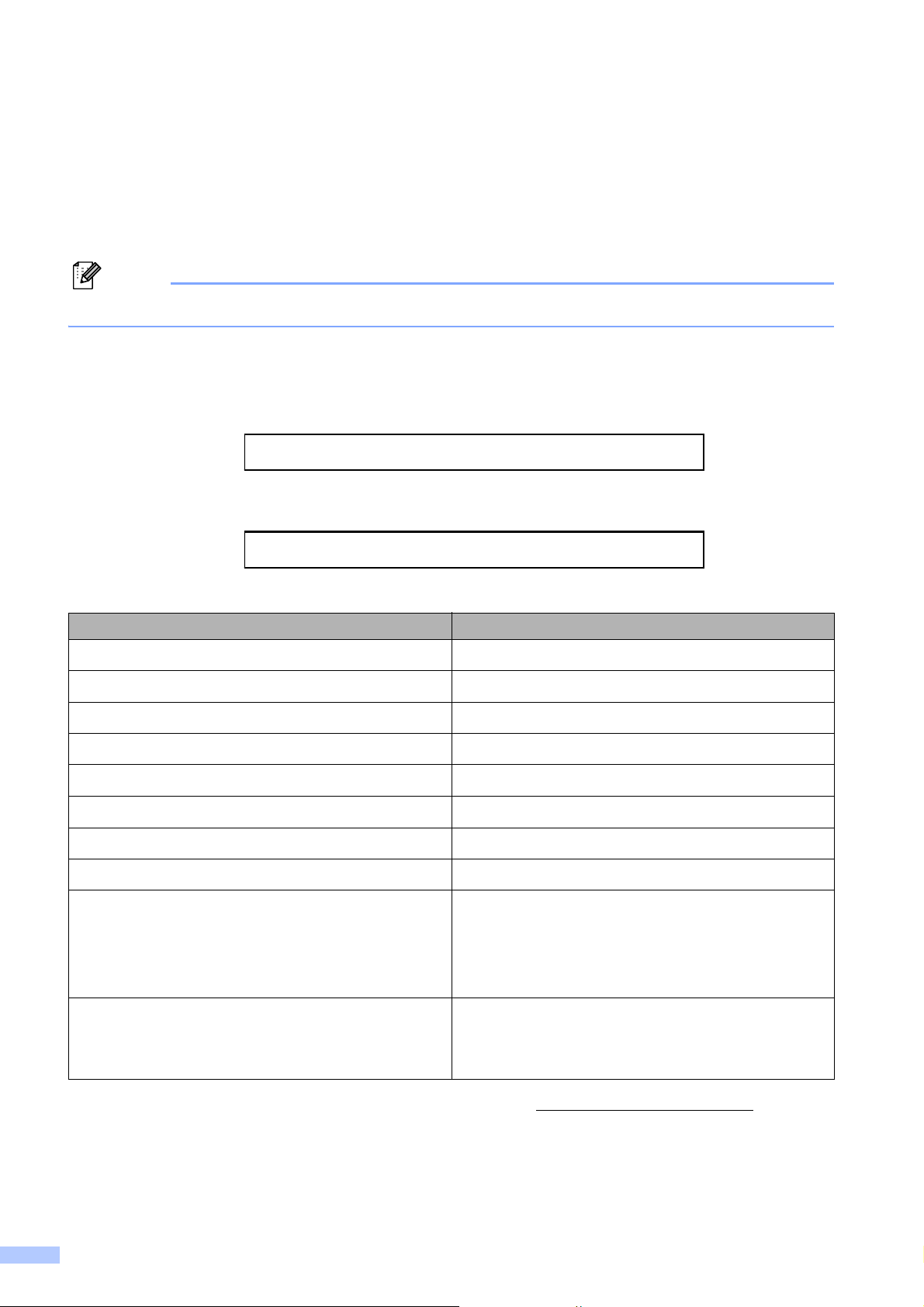
Ordering accessories and supplies
Note
For best quality results use only genuine Brother accessories, which are available at most Brother
retailers. If you cannot find the accessory you need and you have a Visa, MasterCard, Discover,
or American Express credit card, you can order accessories directly from Brother. (You can visit
us online for a complete selection of the Brother accessories and supplies that are available for
purchase.)
In Canada only Visa and MasterCard are accepted.
In USA: 1-877-552-MALL (1-877-552-6255)
1-800-947-1445 (fax)
http://www.brothermall.com/
In Canada: 1-877-BROTHER
http://www.brother.ca/
Description Item
Ink Cartridge Super High Yield <black>
Ink Cartridge Super High Yield <yellow>
Ink Cartridge Super High Yield <cyan> (blue)
Ink Cartridge Super High Yield <magenta> (red)
Ink Cartridge High Yield <black>
Ink Cartridge High Yield <yellow>
Ink Cartridge High Yield <cyan> (blue)
Ink Cartridge High Yield <magenta> (red)
LC79BK (Prints approx. 2,400 pages)
LC79Y (Prints approx. 1,200 pages)
LC79C (Prints approx. 1,200 pages)
LC79M (Prints approx. 1,200 pages)
LC75BK (Prints approx. 600 pages)
LC75Y (Prints approx. 600 pages)
LC75C (Prints approx. 600 pages)
LC75M (Prints approx. 600 pages)
Premium Plus Glossy Photo Paper
(Ledger size / 20 sheets) BP71GLGR
(Letter size / 20 sheets) BP71GLTR
(4" 6" size / 20 sheets) BP71GP
Premium Glossy Photo Paper
(Letter size / 20 sheets) BP61GLL (USA only)
(4" 6" / 20 sheets) BP61GLP (USA only)
1
1
1
1
1
1
1
1
1
For more information about the replacement consumables, visit us at http://www.brother.com/pageyield/.
ii
Page 22
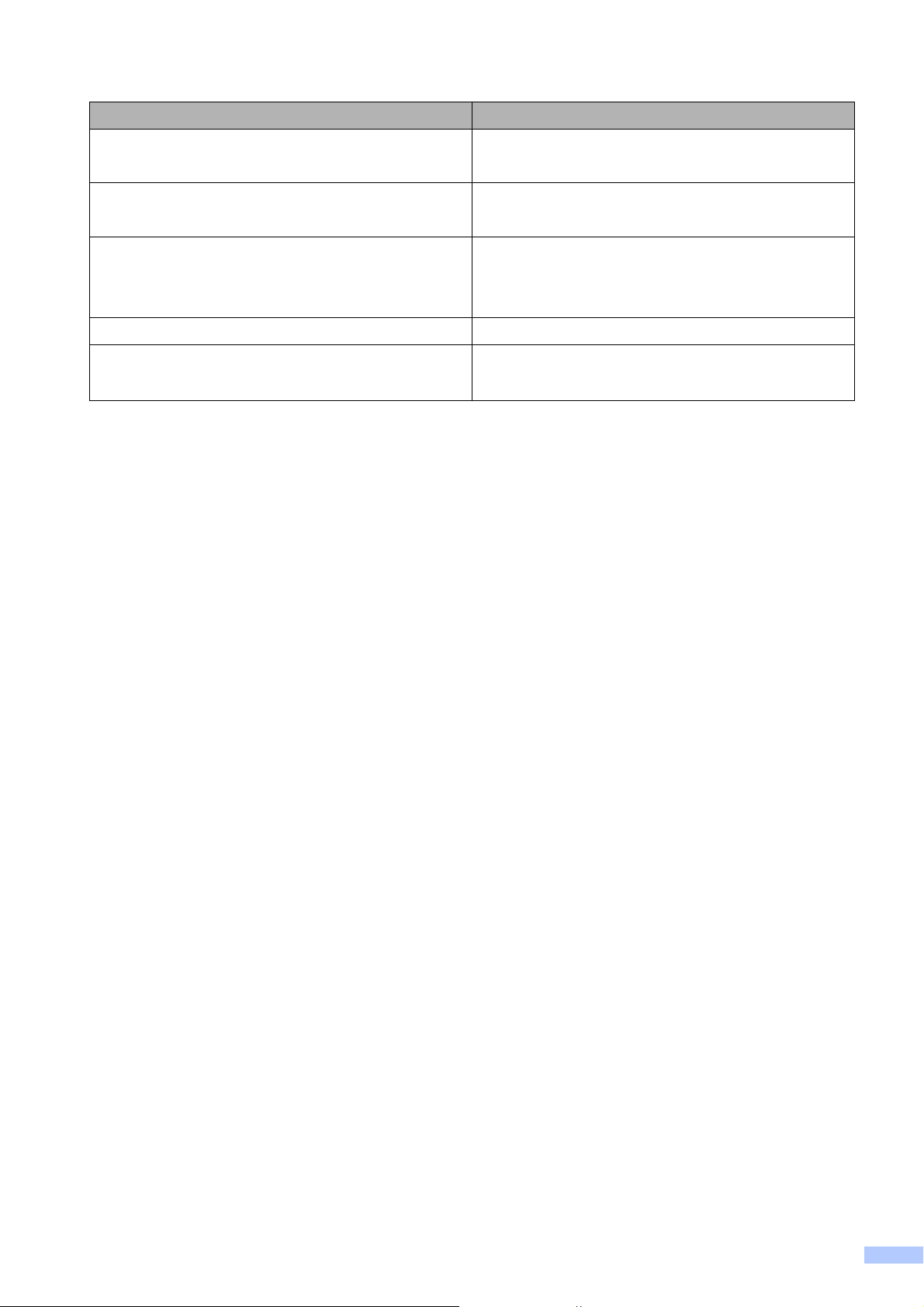
Description Item
Multipurpose Paper - Plain Paper
(Letter size / 500 sheets) BP60MPLTR (USA only)
Matte Inkjet Paper
(Letter size / 25 sheets) BP60ML (USA only)
Plain Inkjet Paper
(Ledger size / 100 sheets) BP60PLGR (USA only)
(Letter size / 100 sheets) BP60PL100 (USA only)
Telephone Line Cord LG3077001 (USA only)
Basic User's Guide LX7947001 (English for USA and Canada)
LX7947002 (French for Canada)
iii
Page 23
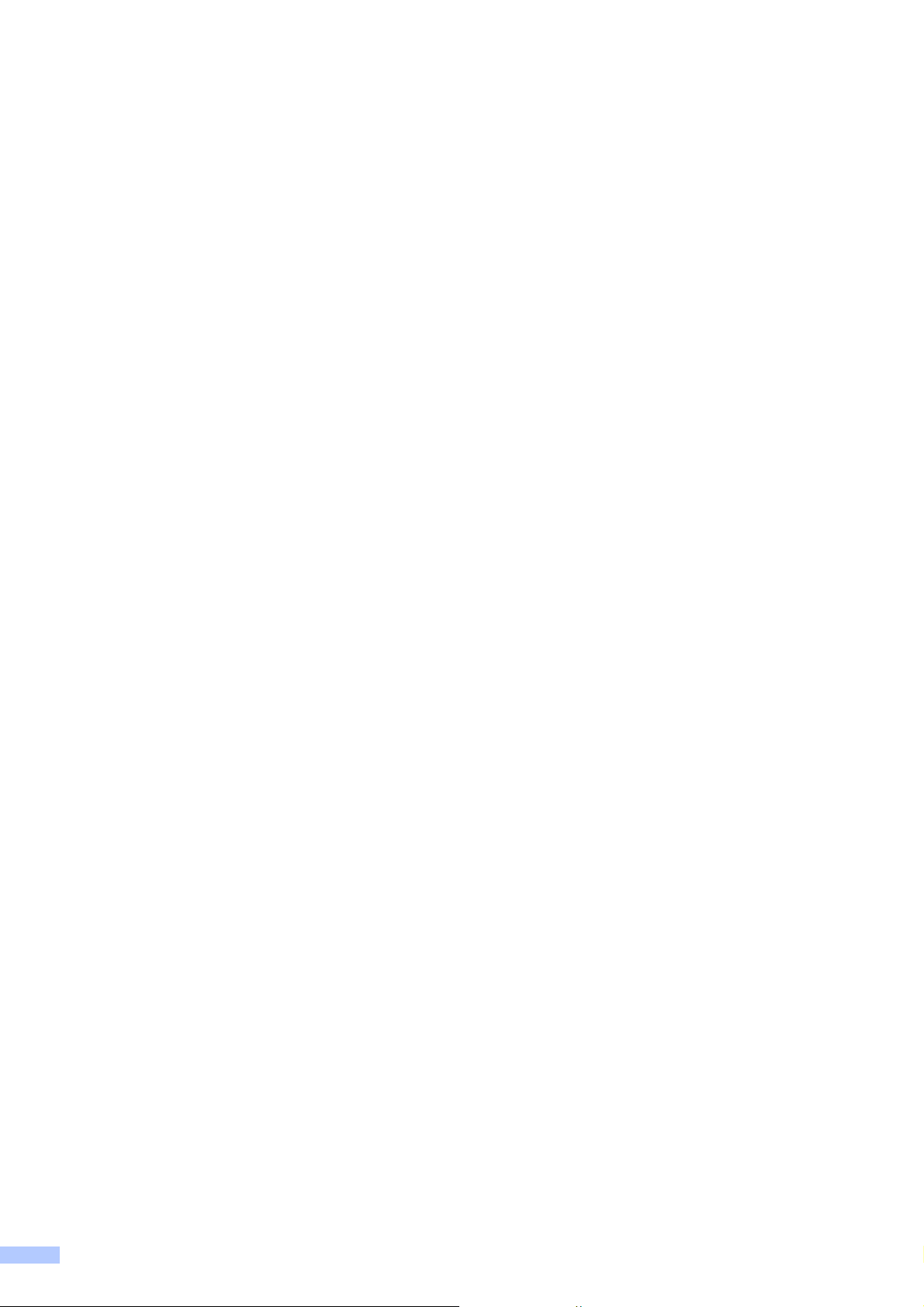
Notice - Disclaimer of Warranties
(USA and Canada)
BROTHER'S LICENSOR(S), AND THEIR DIRECTORS, OFFICERS, EMPLOYEES OR AGENTS
(COLLECTIVELY BROTHER'S LICENSOR) MAKE NO WARRANTIES, EXPRESS OR IMPLIED,
INCLUDING WITHOUT LIMITATION THE IMPLIED WARRANTIES OF MERCHANTABILITY
AND FITNESS FOR A PARTICULAR PURPOSE, REGARDING THE SOFTWARE. BROTHER'S
LICENSOR(S) DOES NOT WARRANT, GUARANTEE OR MAKE ANY REPRESENTATIONS
REGARDING THE USE OR THE RESULTS OF THE USE OF THE SOFTWARE IN TERMS OF
ITS CORRECTNESS, ACCURACY, RELIABILITY, CURRENTNESS OR OTHERWISE. THE
ENTIRE RISK AS TO THE RESULTS AND PERFORMANCE OF THE SOFTWARE IS
ASSUMED BY YOU. THE EXCLUSION OF IMPLIED WARRANTIES IS NOT PERMITTED BY
SOME STATES IN THE USA AND SOME PROVINCES IN CANADA. THE ABOVE EXCLUSION
MAY NOT APPLY TO YOU.
IN NO EVENT WILL BROTHER'S LICENSOR(S) BE LIABLE TO YOU FOR ANY
CONSEQUENTIAL, INCIDENTAL OR INDIRECT DAMAGES (INCLUDING DAMAGES FOR
LOSS OF BUSINESS PROFITS, BUSINESS INTERRUPTION, LOSS OF BUSINESS
INFORMATION, AND THE LIKE) ARISING OUT OF THE USE OR INABILITY TO USE THE
SOFTWARE EVEN IF BROTHER'S LICENSOR HAS BEEN ADVISED OF THE POSSIBILITY OF
SUCH DAMAGES. BECAUSE SOME STATES IN THE USA AND SOME PROVINCES IN
CANADA DO NOT ALLOW THE EXCLUSION OR LIMITATION OF LIABILITY FOR
CONSEQUENTIAL OR INCIDENTAL DAMAGES, THE ABOVE LIMITATIONS MAY NOT APPLY
TO YOU. IN ANY EVENT BROTHER'S LICENSOR'S LIABILITY TO YOU FOR ACTUAL
DAMAGES FROM ANY CAUSE WHATSOEVER, AND REGARDLESS OF THE FORM OF THE
ACTION (WHETHER IN CONTRACT, TORT (INCLUDING NEGLIGENCE), PRODUCT
LIABILITY OR OTHERWISE), WILL BE LIMITED TO $50.
iv
Page 24
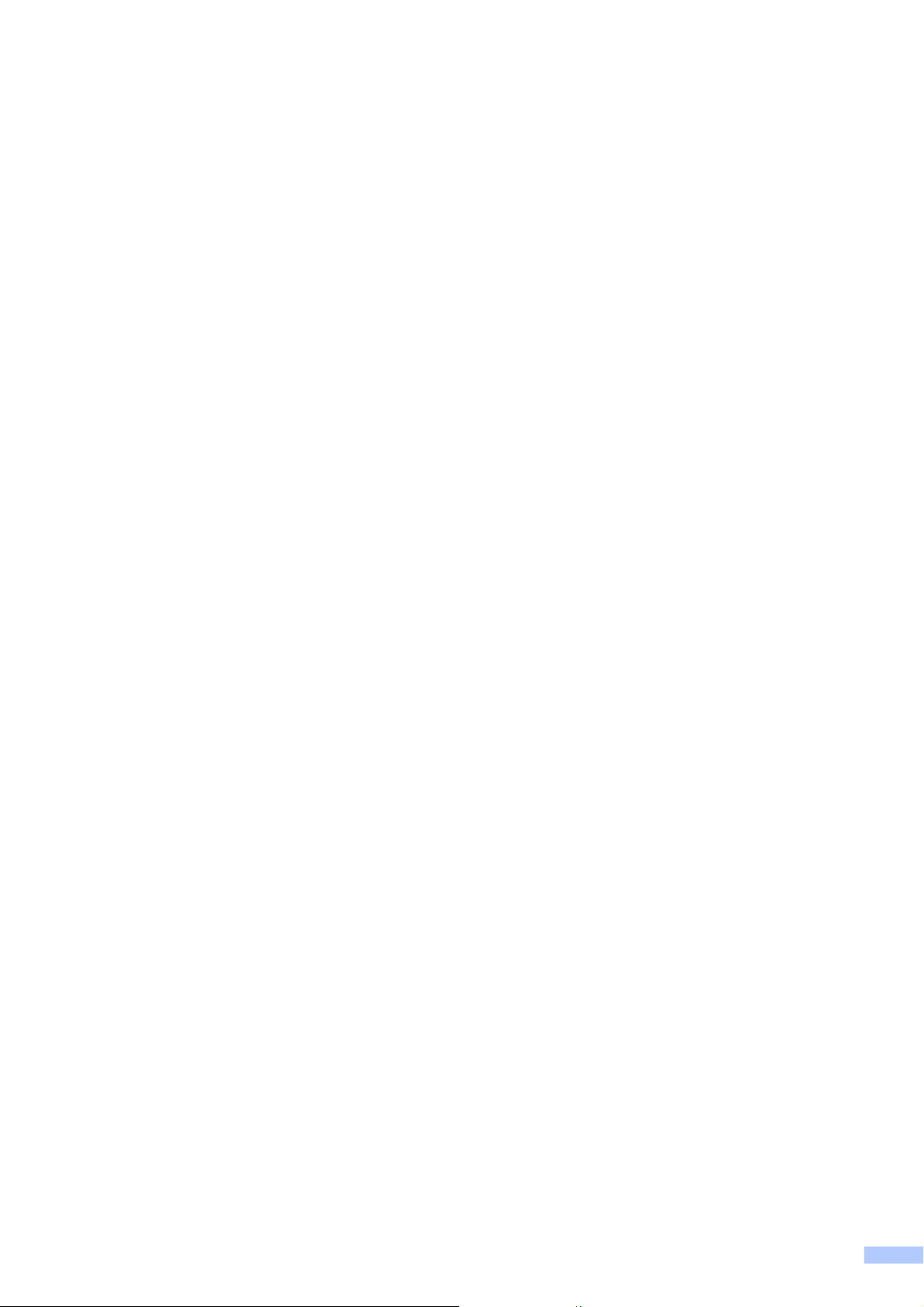
Compilation and Publication Notice
Under the supervision of Brother Industries, Ltd., this manual has been compiled and published,
covering the latest product descriptions and specifications.
The contents of this manual and the specifications of this product are subject to change without
notice.
Brother reserves the right to make changes without notice in the specifications and materials
contained herein and shall not be responsible for any damages (including consequential) caused
by reliance on the materials presented, including but not limited to typographical and other errors
relating to the publication.
v
Page 25
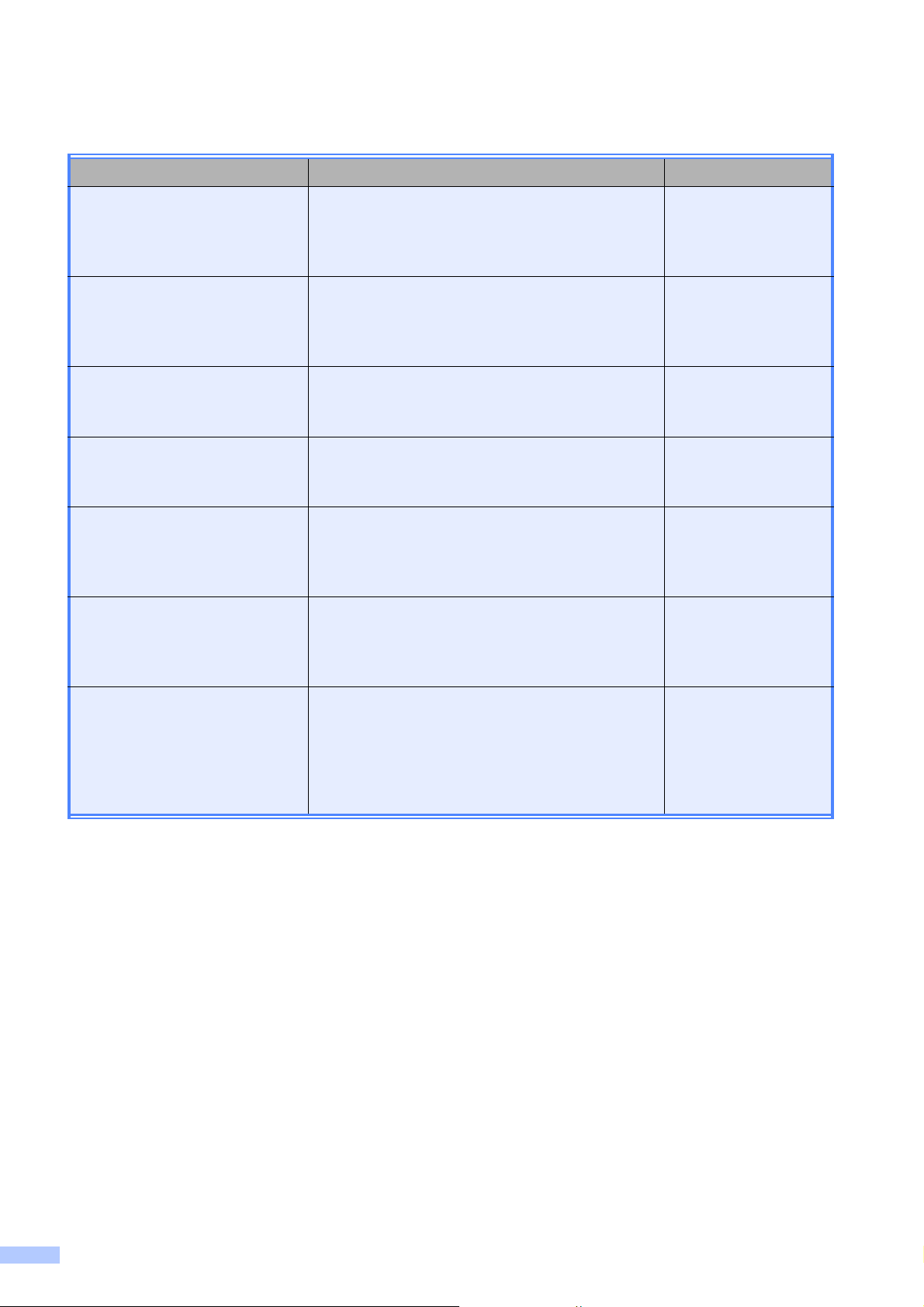
User's Guides and where do I find it?
Which manual? What's in it? Where is it?
Safety and Legal Read this Guide first. Please read the Safety
Instructions before you set up your machine.
See this Guide for trademarks and legal
limitations.
Quick Setup Guide Follow the instructions for setting up your
machine and installing the drivers and software
for the operating system and connection type
you are using.
Basic User's Guide Learn the basic Fax, Copy, Scan and
PhotoCapture Center™ operations and how to
replace consumables. See troubleshooting tips.
Advanced User's Guide Learn more advanced operations: Fax, Copy,
security features, printing reports and
performing routine maintenance.
Software User's Guide Follow these instructions for Printing, Scanning,
Network Scanning, PhotoCapture Center™,
Remote Setup, PC-Fax, and using the Brother
ControlCenter utility.
Network Glossary This Guide provides basic information about
advanced network features of Brother
machines along with explanations about
general networking and common terms.
Printed / In the box
Printed / In the box
Printed / In the box
PDF file /
Documentation
CD-ROM
PDF file /
Documentation
CD-ROM
PDF file /
Documentation
CD-ROM
Network User's Guide This Guide provides useful information about
wired and wireless network settings and
security settings using the Brother machine.
You can also find supported protocol
information for your machine and detailed
troubleshooting tips.
PDF file /
Documentation
CD-ROM
vi
Page 26
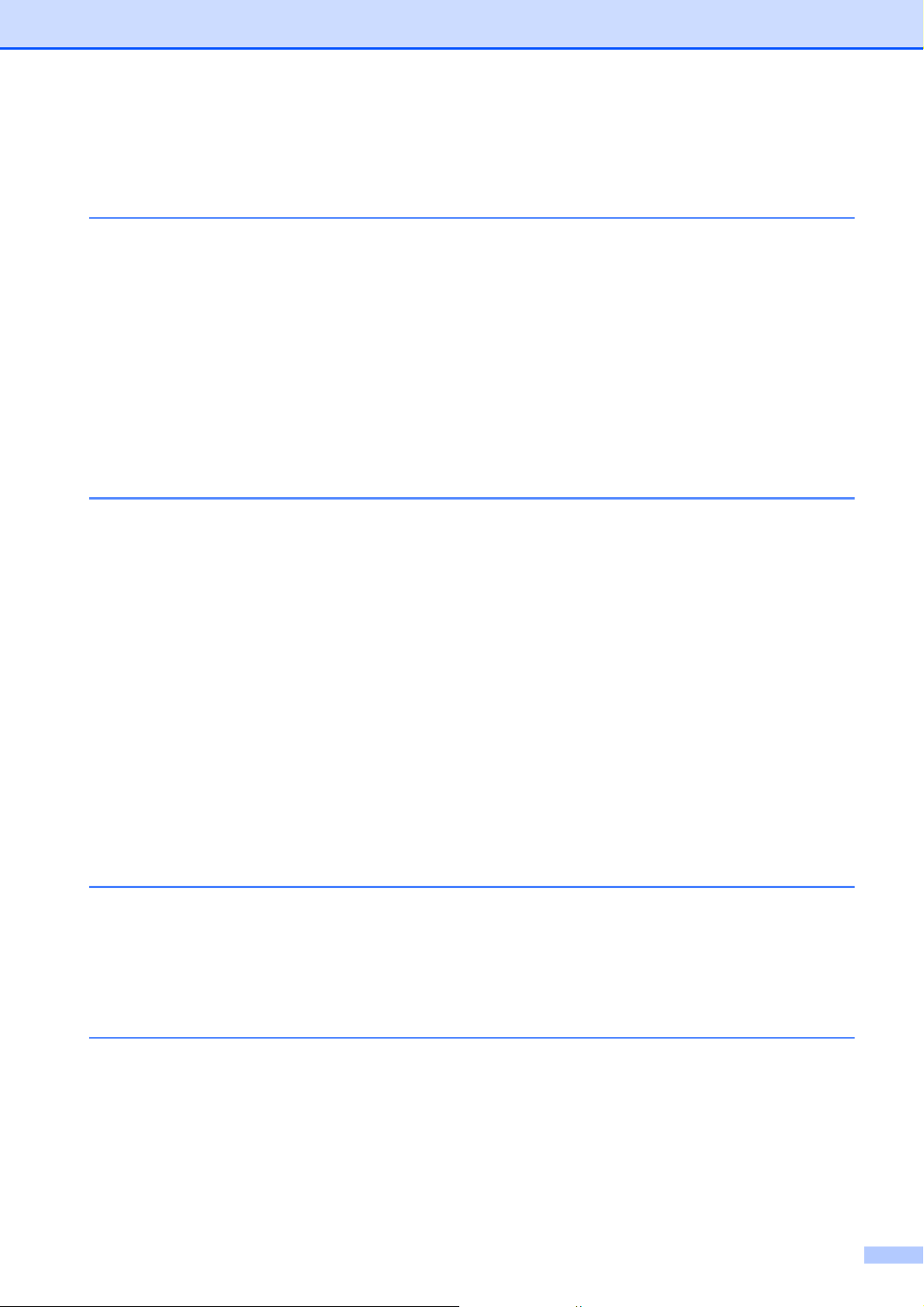
Table of Contents
(BASIC USER’S GUIDE)
1 General information 1
Using the documentation .......................................................................................1
Symbols and conventions used in the documentation ....................................1
Accessing the Advanced User’s Guide, Software User’s Guide,
Network User’s Guide, and Network Glossary ...................................................2
Viewing Documentation ................................................................................... 2
Accessing Brother Support (Windows
Accessing Brother Support (Macintosh) ................................................................5
Control panel overview ..........................................................................................6
LCD Touchscreen............................................................................................8
Basic Operations ............................................................................................. 9
2 Loading paper 10
Loading paper and other print media...................................................................10
Loading paper in paper tray #1...................................................................... 10
Loading paper in paper tray #2...................................................................... 13
Loading paper in the manual feed slot ..........................................................17
Loading envelopes and postcards.................................................................19
Printable area ................................................................................................21
Paper settings......................................................................................................22
Paper Size and Type .....................................................................................22
Tray use in COPY mode................................................................................22
Tray use in FAX mode...................................................................................23
Secure Paper Feed mode for Ledger size Short Grain Paper.......................23
Acceptable paper and other print media..............................................................24
Recommended print media ...........................................................................24
Handling and using print media.....................................................................25
Choosing the right print media....................................................................... 26
®
)................................................................ 4
3 Loading documents 28
How to load documents .......................................................................................28
Using the ADF ...............................................................................................28
Using the scanner glass ................................................................................ 29
Unscannable area .........................................................................................30
4 Sending a fax 31
How to send a fax ................................................................................................ 31
Stop faxing..................................................................................................... 33
Setting scanner glass size for faxing .............................................................33
Color fax transmission ...................................................................................33
Canceling a fax in progress ........................................................................... 33
How to preview an outgoing fax ....................................................................33
Transmission Verification Report...................................................................34
vii
Page 27
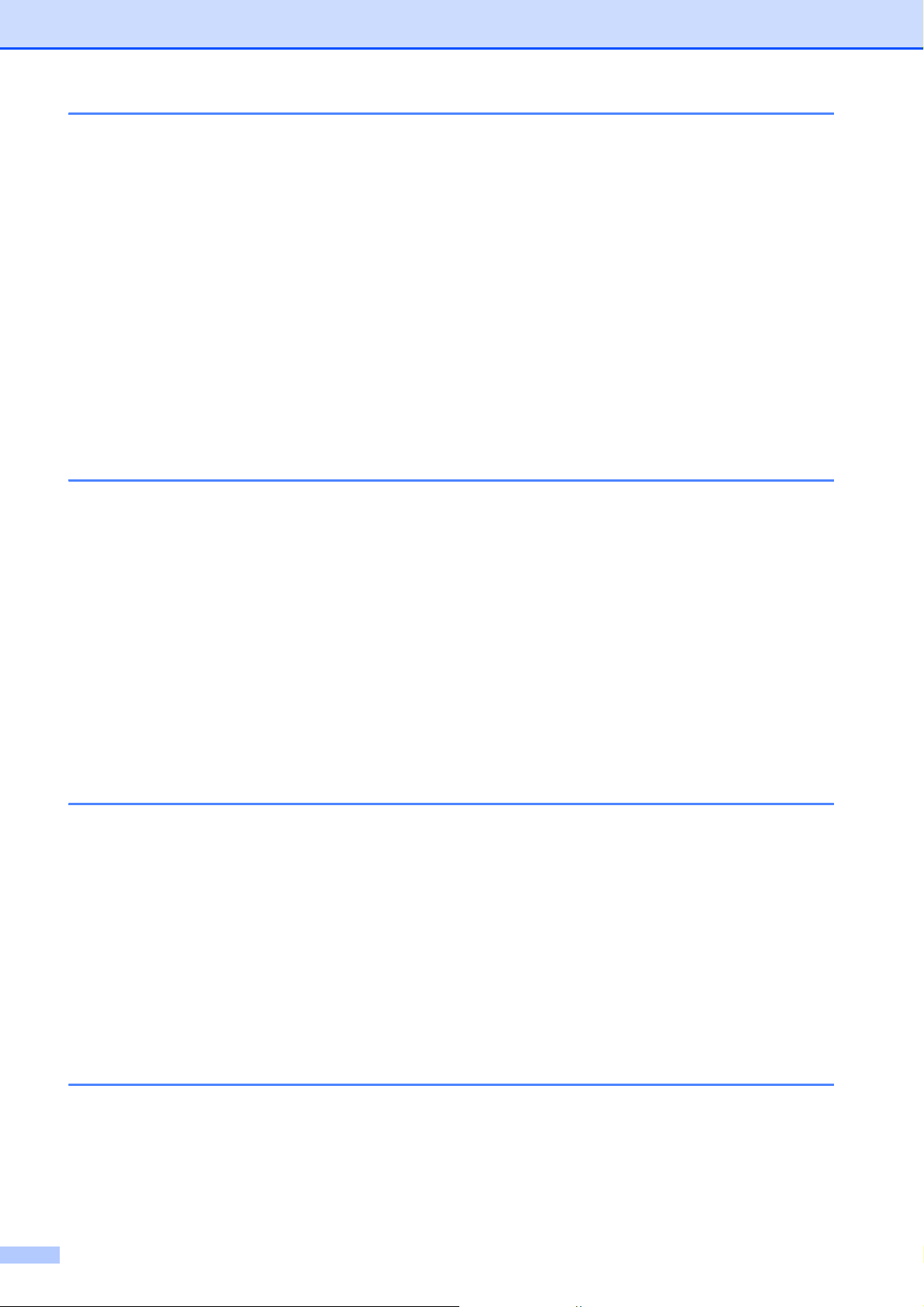
5 Receiving a fax 35
Receive Modes....................................................................................................35
Choose the correct Receive Mode ................................................................35
Using Receive Modes..........................................................................................37
Fax Only ........................................................................................................ 37
Fax/Tel........................................................................................................... 37
Manual...........................................................................................................37
External TAD ................................................................................................. 37
Receive Mode settings ........................................................................................38
Ring Delay .....................................................................................................38
F/T Ring Time (Fax/Tel mode only) ...............................................................38
Easy Receive................................................................................................. 39
Fax Preview (Black & White only)........................................................................ 39
How to preview a received fax....................................................................... 39
Turning off Fax Preview.................................................................................41
6 Telephone services and external devices 42
Telephone services..............................................................................................42
Voice Mail ...................................................................................................... 42
Distinctive Ring ..............................................................................................43
Connecting an external TAD (telephone answering device)................................45
Connections...................................................................................................46
Recording an outgoing message (OGM) on an external TAD.......................46
Multi-line connections (PBX) .........................................................................46
External and extension telephones......................................................................47
Connecting an external or extension telephone ............................................47
Using external and extension telephones......................................................47
Using a non-Brother cordless external telephone .........................................48
Using remote codes.......................................................................................48
7 Dialing and storing numbers 49
How to dial ...........................................................................................................49
Manual dialing ...............................................................................................49
One Touch Dialing .........................................................................................49
Speed Dialing ................................................................................................49
Fax Redial .....................................................................................................50
Storing numbers .................................................................................................. 50
Storing a pause .............................................................................................50
Storing One Touch Dial numbers ..................................................................50
Storing Speed Dial numbers..........................................................................51
Changing One Touch or Speed Dial names or numbers...............................52
8 Making copies 54
How to copy .........................................................................................................54
Stop copying ..................................................................................................54
Copy settings................................................................................................. 55
Paper Options................................................................................................55
viii
Page 28

9 PhotoCapture Center™: Printing photos from a memory card or
USB Flash memory drive 57
PhotoCapture Center™ operations ..................................................................... 57
Using a memory card or USB Flash memory drive .......................................57
Getting started ..................................................................................................... 58
Print Images......................................................................................................... 60
View Photos...................................................................................................60
PhotoCapture Center™ print settings.................................................................. 61
How to scan to a memory card or USB Flash memory drive............................... 61
10 How to print from a computer 63
Printing a document.............................................................................................63
11 How to scan to a computer 64
Scanning a document ..........................................................................................64
Scanning using the SCAN key.............................................................................64
Scanning using a scanner driver .........................................................................64
A Routine maintenance 65
Replacing the ink cartridges ................................................................................ 65
Cleaning and checking the machine....................................................................67
Cleaning the scanner.....................................................................................67
Cleaning the print head .................................................................................68
Checking the print quality .............................................................................. 69
Checking the print alignment ......................................................................... 70
B Troubleshooting 71
Error and Maintenance messages.......................................................................71
Error animation .............................................................................................. 79
Transferring your faxes or Fax Journal report ............................................... 79
Document jam ..............................................................................................80
Printer jam or paper jam................................................................................81
Troubleshooting ..................................................................................................88
If you are having difficulty with your machine ................................................ 88
Dial Tone ......................................................................................................98
Telephone line interference / VoIP ................................................................98
Machine Information ............................................................................................ 99
Checking the serial number ........................................................................... 99
Reset functions ..............................................................................................99
How to reset the machine.............................................................................. 99
ix
Page 29
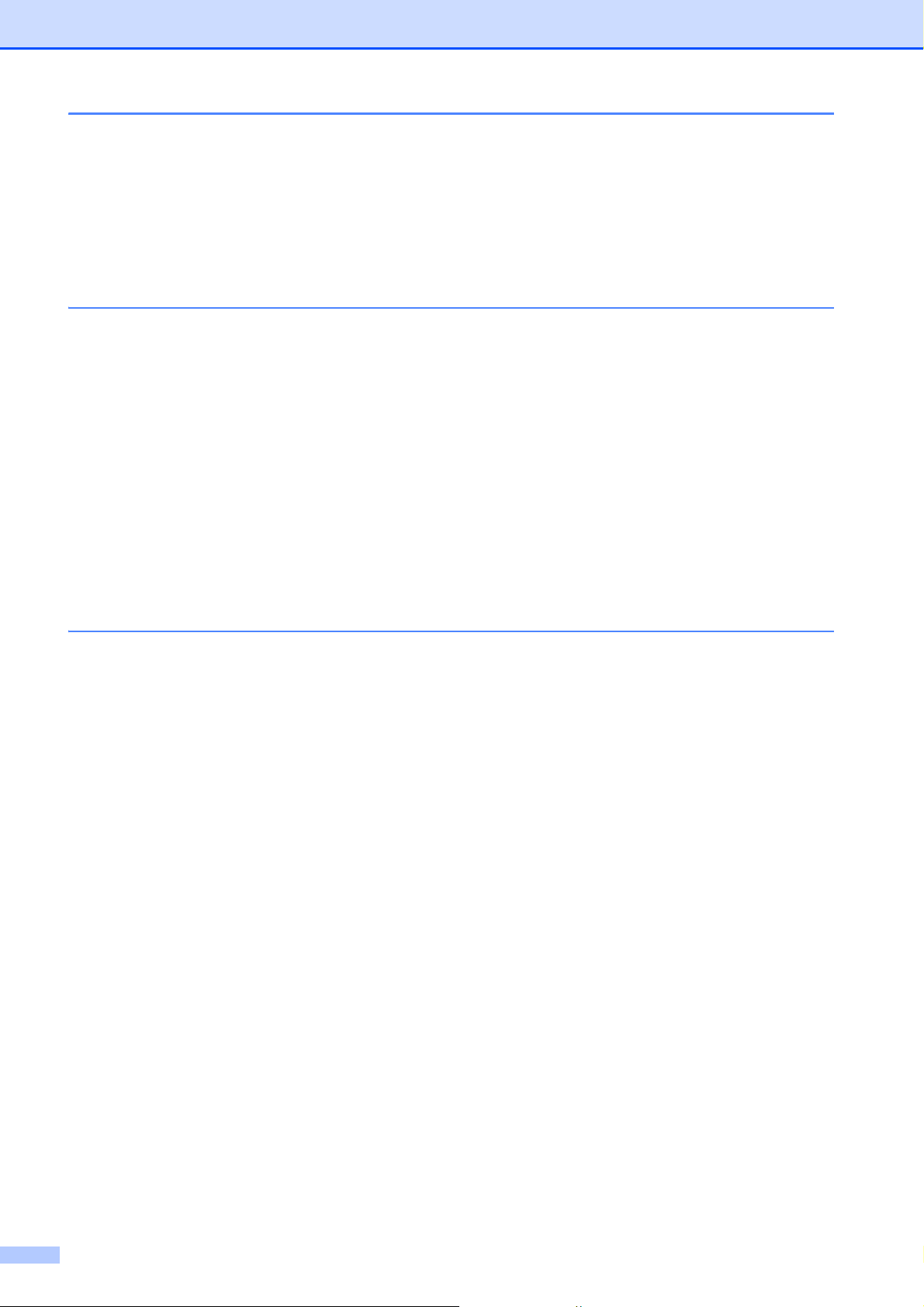
C Menu and features 100
On-screen programming....................................................................................100
Menu table .........................................................................................................101
Entering Text .....................................................................................................130
Inserting spaces .........................................................................................130
Making corrections ...................................................................................... 130
Repeating letters .........................................................................................130
D Specifications 131
General ..............................................................................................................131
Print media.........................................................................................................133
Fax.....................................................................................................................135
Copy ..................................................................................................................136
PhotoCapture Center™ .....................................................................................137
PictBridge .......................................................................................................... 138
Scanner .............................................................................................................139
Printer ................................................................................................................ 140
Interfaces ........................................................................................................... 141
Computer requirements ..................................................................................... 142
Consumable items ............................................................................................. 143
Network (LAN) ...................................................................................................144
EIndex 145
x
Page 30
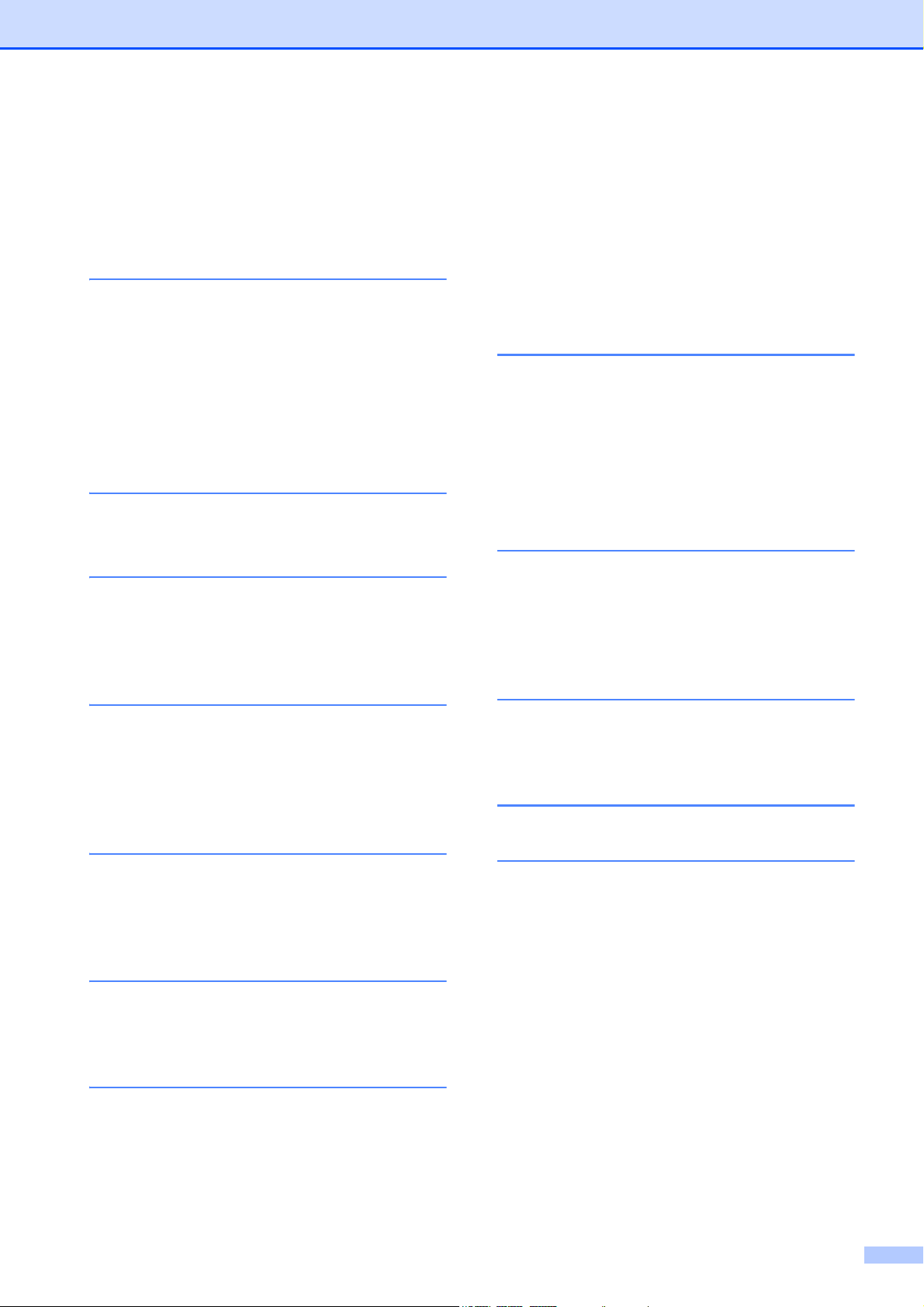
Table of Contents
(ADVANCED USER’S GUIDE)
The Advanced User's Guide explains the following features and operations.
You can view the Advanced User's Guide on the Documentation CD-ROM.
1 General setup
Memory storage
Volume Settings
Automatic Daylight Saving Time
Sleep Mode
LCD screen
Dial Prefix
Mode Timer
2 Security features
Secure Function Lock 2.0
3Sending a fax
Additional sending options
Additional sending operations
Polling overview
4 Receiving a fax
8 PhotoCapture Center™:
Printing photos from a
memory card or USB Flash
memory drive
PhotoCapture Center™ operations
Print Images
PhotoCapture Center™ print settings
Scan to a memory card or USB Flash
memory drive
9 Printing photos from a
camera
Printing photos directly from a
PictBridge camera
Printing photos directly from a digital
camera (without PictBridge)
A Routine maintenance
Memory Receive (Black & White only)
Remote Retrieval
Additional receiving operations
Polling overview
5 Dialing and storing numbers
Voice operations
Additional dialing operations
Additional ways to store numbers
6Printing reports
Fax reports
Reports
7 Making copies
Copy settings
Cleaning and checking the machine
Packing and shipping the machine
B Glossary
CIndex
xi
Page 31

xii
Page 32

General information 1
1
Using the
documentation
Thank you for buying a Brother machine!
Reading the documentation will help you
make the most of your machine.
1
WARNING
1
WARNING indicates a potentially
hazardous situation which, if not avoided,
could result in death or serious injuries.
CAUTION
Symbols and conventions
used in the documentation 1
The following symbols and conventions are
used throughout the documentation.
Bold Bold typeface identifies specific
keys on the machine’s control
panel or on the computer
screen.
Italics Italicized typeface emphasizes
an important point or refers you
to a related topic.
Courier
New
Text in Courier New font
identifies messages on the
LCD of the machine.
CAUTION indicates a potentially hazardous
situation which, if not avoided, may result in
minor or moderate injuries.
IMPORTANT
IMPORTANT indicates a potentially
hazardous situation which, if not avoided,
may result in damage to property or loss of
product functionality.
Notes tell you how you should
respond to a situation that may arise
or give tips about how the operation
works with other features.
Electrical Hazard icons alert you to
possible electrical shock.
1
Page 33

Chapter 1
Note
Accessing the
Advanced User’s
Guide, Software User’s
Guide, Network User’s
Guide, and Network
Glossary
This Basic User’s Guide does not contain all
the information about the machine, such as
how to use the advanced features for Fax,
Copy, PhotoCapture Center™, Printer,
Scanner, PC-Fax, and Network. When you
are ready to learn detailed information about
these operations, read the
Advanced User’s Guide,
Software User’s Guide,
Network User’s Guide, and
Network Glossary that are on the
Documentation CD-ROM.
c Click your country.
1
d Point to your language, point to
View Guide, and then click the guide
you want to read.
Viewing Documentation 1
a Turn on your computer. Insert the
Documentation CD-ROM into your
CD-ROM drive. For Windows
to step c.
(Windows® users)
If the screen does not appear
automatically, go to
My Computer (Computer), double-click
the CD-ROM icon, and then double-click
index.html.
®
users, go
b (Macintosh users)
Double-click the Documentation
CD-ROM icon, and then double-click
index.html.
2
Page 34

Note
• (Windows® users only)
Note
Your Web browser may display a yellow
bar at the top of the page that contains a
security warning about Active X controls.
For the page to display correctly you must
click on the bar, click
Allow Blocked Content, then click Yes
in the Security Warning dialog box.
• (Windows
®
users only)1
For faster access, you can copy all user
documentation in PDF format to a local
folder on your computer. Point to your
language, then click Copy to local disk.
1
Microsoft® Internet Explorer® 6.0 or greater.
How to find Scanning instructions 1
There are several ways you can scan
documents. You can find the instructions as
follows:
Software User’s Guide
Scanning
ControlCenter
General information
Presto! PageManager User’s Guide
(Macintosh users)
Presto! PageManager is available as a
download from
http://nj.newsoft.com.tw/download/
brother/PM9SEInstaller_BR_multilang.dmg
The complete Presto! PageManager
User’s Guide can be viewed from the Help
selection in the Presto! PageManager
application.
How to find Network setup
instructions
Your machine can be connected to a wireless
or wired network. You can find basic setup
instructions in the Quick Setup Guide. If your
wireless access point or router supports Wi-Fi
Protected Setup or AOSS™, you can also
follow the steps in the Quick Setup Guide. For
more information about network setup,
please see the Network User's Guide on the
Documentation CD-ROM.
1
1
Network Scanning
ScanSoft™ PaperPort™12SE with OCR
How-to-Guides
(Windows
®
users)
The complete ScanSoft™
PaperPort™12SE with OCR How-toGuides can be viewed from the Help
selection in the ScanSoft™
PaperPort™12SE application.
(Windows
®
2000 users need to download
and install PaperPort™11SE from the
Web site.)
3
Page 35

Chapter 1
Accessing Brother
Support (Windows
You can find all the contacts you will need,
such as Web support (Brother Solutions
Center), Customer Service and Brother
Authorized Service Centers in Brother
numbers on page i and on the Installation
CD-ROM.
Click Brother Support on the Top Menu.
The following screen will appear:
®
) 1
To visit our Web site for genuine Brother
Supplies
(http://www.brother.com/original/
click Supplies Information.
To access the Brother CreativeCenter
(http://www.brother.com/creativecenter/
for FREE photo projects and printable
downloads,
click Brother CreativeCenter.
To return to the Top Menu, click Back or
if you are finished, click Exit.
),
)
To access our Web site
(http://www.brother.com/
Brother Home Page.
To view all Brother Numbers, including
Customer Service numbers for the USA
and Canada, click Support Information.
To access the USA Brother online
shopping mall
(http://www.brothermall.com/
additional product and services
information, click Brother Mall.com.
To access Canada’s Brother online
shopping mall (http://www.brother.ca/
additional product and services
information, click Shop Online (Canada).
For the latest news and product support
information
(http://solutions.brother.com/
Brother Solutions Center.
), click
) for
) for
), click
4
Page 36

Accessing Brother
General information
Support (Macintosh)
You can find all the contacts you will need,
such as Web support (Brother Solutions
Center) on the Installation CD-ROM.
Double-click the Brother Support icon.
The following screen will appear:
To download and install Presto!
PageManager, click
Presto! PageManager.
1
1
To register your machine from the Brother
Product Register Page
(http://www.brother.com/registration/
click On-Line Registration.
For the latest news and product support
information
(http://solutions.brother.com/
Brother Solutions Center.
To visit our Web site for genuine Brother
Supplies
(http://www.brother.com/original/
Supplies Information.
), click
),
), click
5
Page 37

Chapter 1
Control panel overview 1
9
1 Fax and Copy keys:
Duplex
Press this key to copy, scan or fax both
sides of the paper.
Nin1Copy
Press this key to make N in 1 or Poster
copies.
Fax Preview
Lets you preview incoming faxes on the
LCD.
Tray Setting
Press this key to choose the tray you want
to use for printing.
2 Mode keys:
FAX
Lets you access FAX mode.
SCAN
Lets you access SCAN mode.
COPY
Lets you access COPY mode.
8
1 2
3 Dial Pad
Use these keys to dial telephone and fax
numbers and as a keyboard for entering
information into the machine.
This function transfers to the touchscreen
when you store quick dial numbers.
(Canada only) The # key lets you temporarily
switch the dialing mode during a telephone call
from Pulse to Tone.
4 Telephone keys:
Redial/Pause
Redials the last 30 numbers called. It also
inserts a pause when dialing numbers.
Hook
Press before dialing when you want to
listen to make sure a fax machine has
answered, and then press Black Start or
Color Start.
Also, press this key after picking up the
handset of the external telephone during
the F/T pseudo/double-ring.
7
PHOTO CAPTURE
Lets you access PHOTO CAPTURE mode.
6
Page 38

General information
6
3 54
1
5 Start keys:
Black Start
Lets you start sending faxes or making
copies in black & white. Also lets you start
a scanning operation (in color or black &
white depending on the scan setting in the
ControlCenter software).
Color Start
Lets you start sending faxes or making
copies in full color. Also lets you start a
scanning operation (in color or black &
white, depending on the scan setting in the
ControlCenter software).
6 Stop/Exit
Stops an operation or exits the menu.
7 LCD (Liquid Crystal Display)
This is a Touchscreen LCD. You can access
the menus and options by pressing buttons
displayed on the screen.
Also, you can adjust the angle of the LCD
screen by lifting it.
8 One Touch keys
These 8 keys give you instant access to 16
previously stored numbers.
Shift
To access One Touch numbers 9 to 16, hold
down Shift as you press the One Touch key.
9On/Off
You can turn the machine on and off.
Press On/Off to turn the machine on.
Press and hold down On/Off to turn the
machine off. The LCD will show
Shutting Down and will stay on for a few
seconds before going off.
If you have connected an external telephone or
TAD, it is always available.
If you turn the machine off, it will still
periodically clean the print head to maintain
print quality. To prolong print head life, provide
the best ink cartridge economy, and maintain
print quality, you should keep your machine
connected to the power at all times.
7
Page 39

Chapter 1
Note
Note
LCD Touchscreen 1
The LCD shows the current machine status
when the machine is idle.
8
10
9
12 3 4
1 Faxes in memory
Shows how many received faxes are in the
memory.
2 Fax Preview
Lets you preview received faxes.
3MENU
Lets you access the main menu.
7
6
5
8 Wireless Status
A four-level indicator shows the current
wireless signal strength if you are using a
wireless connection.
0Max
9 Call History
Lets you view a list of outgoing calls and the
Caller ID history.
Also, lets you fax the number you have chosen
from the lists.
10 New Fax
When Fax Preview is set to On, you can see
how many new faxes you have received.
The warning icon appears when
there is an error or maintenance message.
For details, see Error and Maintenance
messages on page 71.
4 Ink indicator
Lets you see the available ink volume.
Also, lets you access the Ink menu.
5 Current Receive Mode
Lets you see the current Receive Mode.
Fax (Fax Only)
F/T (Fax/Tel)
TAD (External TAD)
Mnl (Manual)
When the Distinctive Ring feature is turned on,
the LCD shows D/R. For details, see
Distinctive Ring on page 43.
6 Memory Status
Lets you see the available memory in the
machine.
7 Phone Book
If you receive a fax containing multiple
paper sizes (for example, a Letter size
page and a Ledger size page), the
machine may create and store a file for
each paper size. The LCD may show that
more than one fax job has been received.
Lets you set up your phone book of
One Touch, Speed Dial and Group numbers.
Also, you can search the phone book for the
number you want to dial.
8
Page 40

General information
IMPORTANT
Note
Basic Operations 1
To operate the Touchscreen use your finger
to press the MENU or option button directly on
the Touchscreen. To display and access all
the screen menus or options in a setting,
press dc or ab to scroll through them.
DO NOT press the Touchscreen with a
sharp object, such as a pen or stylus. It
may damage the machine.
The following steps show how to change a
setting in the machine. In this example the
Receive Mode setting is changed from
Fax Only to Fax/Tel.
a Press MENU.
f Press Fax/Tel.
Press to go back to the previous
level.
g Press Stop/Exit.
1
b Press a or b to display
Initial Setup.
c Press Initial Setup.
d Press a or b to display Receive Mode.
e Press Receive Mode.
9
Page 41

Note
Note
Note
Loading paper 2
2
1
2
Loading paper and
other print media
For Tray #2, see Loading paper in paper
tray #2 on page 13.
Loading paper in paper
tray #1 2
a Pull the paper tray completely out of the
machine.
2
• When you are using Legal, Ledger or A3
size paper, press the universal guide
release button (1) as you slide out the
front of the paper tray. Make sure that
when using Legal or Ledger or A3 size
paper, the triangular mark on the output
paper tray cover is aligned with the line
indicating Legal (2) or Ledger or A3 (3)
size, as shown in the illustration.
2
3
1
If the paper support flap (1) is open, close
it, and then close the paper support (2).
• If you are using A5 or smaller size paper,
make sure that the paper tray is not
extended.
• When you load a different paper size in a
tray, you will need to change the paper
size setting in the machine at the same
time. (See Paper Size and Type
on page 22.)
10
Page 42

Loading paper
Note
1
2
3
1
b Open the output paper tray cover (1).
c With both hands, gently press and slide
the paper length guide (1) and then the
paper side guides (2) to fit the paper
size.
Make sure that the triangular marks (3)
on the paper length guide (1) and paper
side guides (2) line up with the mark for
the paper size you are using.
d Fan the stack of paper well to avoid
paper jams and misfeeds.
Always make sure that the paper is not
curled.
e Gently put the paper into the paper tray
print side down and top edge in first.
Check that the paper is flat in the tray.
2
11
Page 43

Chapter 2
Note
Note
WARNING
When you put Photo L size into the paper
tray, you need to release the hinges on
both sides of the output paper tray cover,
and push the cover over. And then slide
the paper length guide.
g Close the output paper tray cover.
Check that the paper is flat in the tray
and below the maximum paper
mark (1).
Overfilling the paper tray may cause
paper jams.
1
f Gently adjust the paper side guides to fit
the paper with both hands.
Make sure the paper side guides touch
the sides of the paper.
h Slowly push the paper tray completely
into the machine.
DO NOT push Tray #1 into the machine too
quickly. Doing this may cause injury to your
hand by trapping it between Tray #1 and
Tray #2. Please push Tray #1 in slowly.
Be careful not to push the paper in too far;
it may lift at the back of the tray and cause
feed problems.
12
Page 44
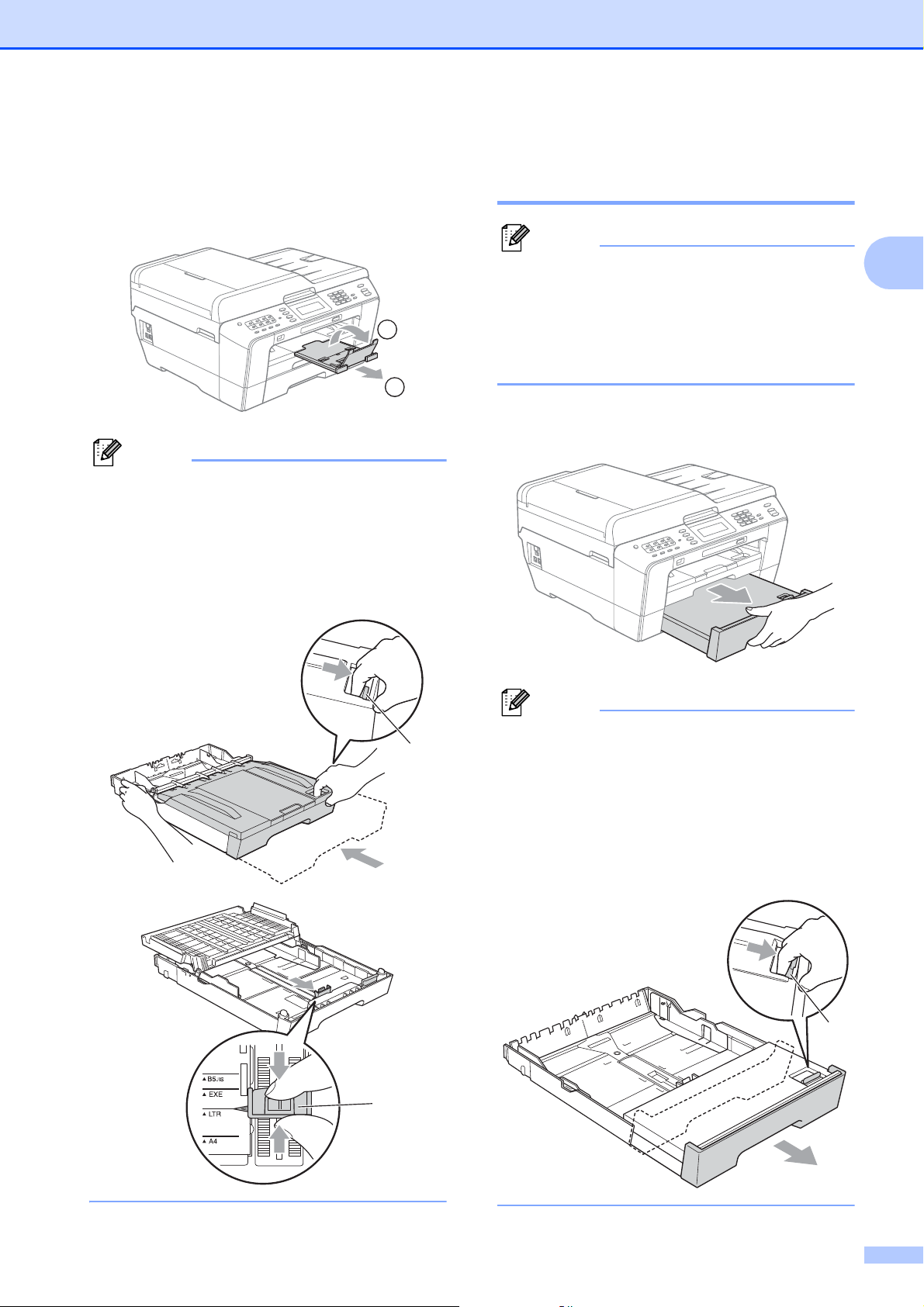
Loading paper
Note
Note
Note
1
2
2
i While holding the paper tray in place,
pull out the paper support (1) until it
clicks, and then unfold the paper
support flap (2).
Before you shorten Tray #1, take the paper
out of the tray. Then shorten the tray by
pressing the universal guide release
button (1). Adjust the paper length
guide (2) to fit the paper size you are going
to use. Then put the paper in the tray.
Loading paper in paper
tray #2 2
• You can only use plain paper sizes
Ledger, Letter, Legal, Executive, A3 or A4
in Tray #2.
• When you use the Borderless printing
feature paper must be fed from Tray #1.
a Pull the paper tray completely out of the
machine.
2
• If you are using Ledger, Legal or A3 size
1
paper, press the universal guide release
button (1) as you slide out the front of the
paper tray until it clicks.
• You can check if the length of the tray is
adjusted properly by opening the paper
tray cover.
1
13
Page 45

Chapter 2
Note
1
b Open the paper tray cover (1).
c Using both hands, gently press and
slide the paper length guide (1) and then
the paper side guides (2) to fit the paper
size.
Make sure that the triangular marks (3)
on the paper length guide (1) and paper
side guides (2) line up with the marks for
the paper size you are using.
d Fan the stack of paper well to avoid
paper jams and misfeeds.
Always make sure that the paper is not
curled.
e Gently put the paper into the paper tray
print side down and top edge in first.
Check that the paper is flat in the tray
and below the maximum paper
mark (1).
Overfilling the paper tray may cause
paper jams.
1
2
f Using both hands, gently adjust the
paper side guides so they touch the
sides of the paper stack.
3
1
14
Page 46

Note
Be careful not to push the paper in too far;
Note
it may lift at the back of the tray and cause
feed problems.
g Close the paper tray cover.
h Slowly push the paper tray back into the
machine.
Loading paper
j Pull tray #1 out of the machine.
Press the universal guide release
button (1) as you slide out the front of
the paper tray.
2
i Do one of the following:
If you are using Ledger, Legal or A3
size paper, go to step j.
When you are using large size paper in
Tray #2, you may need to extend Tray #1
out over Tray #2 to prevent printed pages
from falling off the output tray.
If you are using Letter, Executive or
A4 size paper, go to step m.
k Open the output paper tray cover and
adjust the paper length guide (1) for the
paper.
1
1
15
Page 47

Chapter 2
Note
1
2
l Close the output paper tray cover and
slowly push the paper tray into the
machine.
m Pull out the paper support (1) until it
clicks and unfold the paper support
flap (2).
If you are finished using Ledger, Legal or
A3 size paper and want to use a smaller
paper size, take the paper out of the tray.
Then shorten the tray by pressing the
universal guide release button (1). Adjust
the paper length guide (2) to fit the paper
size you are going to use. Then put the
smaller paper into the tray.
1
2
16
Page 48

Loading paper
Note
IMPORTANT
Loading paper in the manual
feed slot 2
You can load special print media one at a
time into this slot. Use the manual feed slot to
print or copy on envelopes, labels or thicker
paper.
• The machine automatically turns on the
Manual Feed mode when you put paper in
the manual feed slot.
• When you use the Borderless printing
feature paper must be fed from Tray #1.
a Open the manual feed slot cover.
b Slide the manual feed slot paper guides
to the width of the paper that you are
going to use.
c Put only one sheet of paper in the
manual feed slot with the side to be
printed face up.
2
• DO NOT put more than one sheet of paper
in the manual feed slot at any one time.
Doing this may cause a paper jam. Wait
until the LCD shows
Put paper in Manual Feed Slot
Then Press Start before you feed the
next sheet of paper in the manual feed
slot.
• DO NOT put paper in the manual feed slot
when you are printing from Tray #1 or
Tray #2. Doing this may cause a paper
jam.
17
Page 49

Chapter 2
Note
Note
Note
d Using both hands gently adjust the
manual feed slot paper guides to fit the
paper.
When loading an envelope, or a sheet of
thick paper, push the envelope into the
manual feed slot until you feel it grab the
envelope.
f If the data does not fit on one page, the
LCD will prompt you to load another
page. Place another sheet of paper in
the manual feed slot, and then press
Black Start or Color Start.
• Make sure printing has finished before you
close the manual feed slot.
• When paper is placed in the manual feed
slot, the machine always prints from the
manual feed slot.
• DO NOT press the paper guides too tightly
against the paper. Doing this may cause
the paper to fold.
• Place the paper in the center of the
manual feed slot between the paper
guides. If the paper is not centered, pull it
out and insert it again at the center
position.
e Using both hands, put one sheet of
paper in the manual feed slot until the
front edge touches the paper feed roller
and the machine beeps. Let go of the
paper when you feel the machine feed
the paper in a short distance. The LCD
will show
Manual Feed Slot ready.
• Paper inserted in the manual feed slot
while a test page, fax or report is being
printed will be ejected.
• During the machine's cleaning process,
paper you place in the manual feed slot
will be ejected. Wait until the machine
finishes its cleaning, and then put the
paper into the manual feed slot again.
18
Page 50

Loading paper
IMPORTANT
IMPORTANT
Loading envelopes and
postcards 2
About envelopes 2
Use envelopes that weigh from 20 to 25 lb
(80 to 95 g/m
Some envelopes need margin settings to
be set in the application. Make sure you
do a test print first before printing many
envelopes.
DO NOT use any of the following types of
envelopes, as they will cause paper feed
problems:
• That are of a baggy construction.
• That have windows.
2
).
Loading envelopes and postcards 2
a Before loading, press the corners and
sides of envelopes or postcards to make
them as flat as possible.
2
If envelopes or postcards are “doublefeeding,” put one envelope or postcard in
the paper tray at a time.
• That are embossed (have raised
writing on them).
• That have clasps or staples.
• That are pre-printed on the inside.
Glue Double flaps
Occasionally you may experience paper
feed problems caused by the thickness,
size and flap shape of the envelopes you
are using.
19
Page 51

Chapter 2
2
1
b Put envelopes or postcards in the paper
tray with the address side down and the
leading edge in first as shown in the
illustration. Using both hands, gently
press and slide the paper length
guide (1) and paper side guides (2) to fit
the size of the envelopes or postcards.
If you have problems when printing on
envelopes, try the following suggestions:
a Open the envelope flap.
b Make sure the open flap is to the back
edge of the envelope when printing.
c Adjust the size and margin in your
application.
2
20
Page 52

Loading paper
Note
3
4
1
2
3
4
1
2
Printable area 2
The printable area depends on the settings in the application you are using. The figures below
show the unprintable areas on cut-sheet paper and envelopes. The machine can print in the
shaded areas of cut-sheet paper only when the Borderless print feature is available and turned
on. (See Printing for Windows
Guide.)
Cut-Sheet Paper Envelopes
®
or Printing and Faxing for Macintosh in the Software User’s
2
Top (1) Bottom (2) Left (3) Right (4)
Cut-Sheet 0.12 in. (3 mm) 0.12 in. (3 mm) 0.12 in. (3 mm) 0.12 in. (3 mm)
Cut-Sheet (Duplex print
when using Ledger or
A3 size)
Envelopes
1
The top margin of Y4 envelopes is 0.47 in. (12 mm).
0.87 in. (22 mm) 0.87 in. (22 mm) 0.12 in. (3 mm) 0.12 in. (3 mm)
1
0.87 in. (22 mm)
0.87 in. (22 mm) 0.12 in. (3 mm) 0.12 in. (3 mm)
• The Borderless feature is not available for envelopes and duplex printing.
• When you use the Borderless printing feature paper must be fed from Tray #1.
21
Page 53

Chapter 2
Note
Note
Paper settings 2
Paper Size and Type 2
To get the best print quality, set the machine
for the type of paper you are using.
You can use eight sizes of paper for printing
copies: Letter, Legal, Ledger, A4, A5, A3,
Executive and 4 6in. (10 15 cm) and five
sizes for printing faxes: Ledger, Letter, Legal,
A3 or A4. When you load a different size of
paper in the machine, you will need to change
the paper size setting at the same time so
your machine can fit an incoming fax on the
page.
a Press Tray Setting.
b Press the displayed paper size or paper
type for Tray#1, or press the displayed
paper size for Tray#2.
Tray use in COPY mode 2
You can change the default tray the machine
will use for copies.
Auto Select will allow your machine to
feed paper from either Tray #1 or Tray #2,
using the paper type and size settings from
the COPY key menu.
To change the default setting, follow the
instructions below:
a Press Tray Setting.
b Press a or b on the Touchscreen to
display Tray Use:Copy.
c Press Tray Use:Copy.
d Press Tray#1, Tray#2 or
Auto Select.
e Press Stop/Exit.
c Do one of the following:
If you chose the paper size for
Tray#1, press d or c to display the
paper size options, and press
Letter, Legal, Ledger, A4, A5,
A3, EXE or 4"x6".
If you chose the paper type for
Tray#1, press Plain Paper,
Inkjet Paper, Brother BP71,
Brother BP61, Other Glossy
or Transparency.
If you chose Tray#2, press Letter,
Legal, Ledger, A4, A3 or EXE.
d Press Stop/Exit.
• You can only use plain paper in Tray#2.
• The machine ejects paper with the printed
surface face up onto the paper tray in the
front of the machine. When you use
transparencies or glossy paper, remove
each sheet at once to prevent smudging
or paper jams.
You can temporarily change the paper
size and tray selection for the next copy by
using the COPY mode key. (See Paper
Size on page 55 and Tray Select
on page 56.)
22
Page 54

Loading paper
Note
Tray use in FAX mode 2
You can change the default tray the machine
will use for printing received faxes.
Auto Select will allow your machine to
take paper from Tray #1 first, or from Tray #2
if:
Tray #2 is set to a different paper size that
is more suitable for the received faxes.
Both trays are using the same size paper
and Tray #1 is not set to use plain paper.
a Press Tray Setting.
b Press a or b on the Touchscreen to
display Tray Use:Fax.
c Press Tray Use:Fax.
d Press Tray#1, Tray#2 or
Auto Select.
Secure Paper Feed mode for
Ledger size Short Grain Paper2
If your printed pages are smudged when
using Ledger paper, your paper may be short
grain paper. Choose LGR - Short Grain
and set it to On to avoid this problem.
a Press MENU.
b Press a or b to display
General Setup.
c Press General Setup.
d Press a or b to display
LGR - Short Grain.
e Press LGR - Short Grain.
f Press On.
g Press Stop/Exit.
2
e Press Stop/Exit.
• If you are not sure about the type of paper
you are using, consult the paper
packaging or paper manufacturer for
paper specifications.
• Printing will be slower when using the
LGR - Short Grain setting.
23
Page 55

Chapter 2
Acceptable paper and
other print media
The print quality can be affected by the type
of paper you use in the machine.
To get the best print quality for the settings
you have chosen, always set the Paper Type
to match the type of paper you load.
You can use plain paper, inkjet paper (coated
paper), glossy paper, transparencies and
envelopes.
We recommend testing various paper types
before buying large quantities.
For best results, use Brother paper.
When you print on inkjet paper (coated
paper), transparencies and glossy paper,
be sure to choose the proper print media
in the Basic tab of the printer driver or in
the Paper Type setting of the machine’s
menu. (See Paper Size and Type
on page 22.)
When you print on Brother Photo paper,
load one extra sheet of the same photo
paper in the paper tray. An extra sheet has
been included in the paper package for
this purpose.
Recommended print media 2
2
To get the best print quality, we suggest using
Brother paper. (See the table below.)
We recommend using “3M Transparency
Film” when you print on transparencies.
Brother paper
Paper Type Item
Premium Plus Glossy
Photo
Ledger BP71GLGR
Letter BP71GLTR
4" 6" BP71GP
Premium Glossy Photo
Letter BP61GLL (USA only)
4" 6" BP61GLP (USA only)
Matte Inkjet (Letter) BP60ML (USA only)
Plain Inkjet
Ledger BP60PLGR (USA only)
Letter BP60PL100 (USA
only)
When you use transparencies or photo
paper, remove each sheet at once to
prevent smudging or paper jams.
Avoid touching the printed surface of the
paper immediately after printing; the
surface may not be completely dry and
may stain your fingers.
24
Page 56

Loading paper
IMPORTANT
IMPORTANT
1
1
Handling and using print
media 2
Store paper in its original packaging and
keep it sealed. Keep the paper flat and
away from moisture, direct sunlight and
heat.
Avoid touching the shiny (coated) side of
photo paper. Load photo paper with the
shiny side facing down.
Avoid touching either side of
transparencies because they absorb
water and perspiration easily, and this
may cause decreased output quality.
Transparencies designed for laser
printers/copiers may stain your next
document. Use only transparencies
recommended for inkjet printing.
Labels 2
Labels should be arranged so that they cover
the entire length and width of the sheet. Using
labels with spaces may result in labels
peeling off and causing serious jams or print
problems.
Types of labels to avoid 2
Do not use labels that are damaged, curled,
wrinkled or an unusual shape.
• Avoid feeding labels with the carrier sheet
exposed because your machine will be
damaged.
2
DO NOT use the following kinds of paper:
• Damaged, curled, wrinkled, or
irregularly shaped
1 0.08 in. (2 mm) or greater curl may
cause jams to occur.
• Extremely shiny or highly textured
• Paper that cannot be arranged
uniformly when stacked
• Paper made with a short grain
• DO NOT reuse or insert labels that have
previously been used or are missing few
labels on the sheet.
Paper capacity of the output paper
tray cover
Up to 50 sheets of Letter, Legal or A4 20 lb
(80 g/m
Transparencies and photo paper must be
2
) paper.
picked up from the output paper tray cover
one page at a time to avoid smudging.
2
25
Page 57

Chapter 2
Choosing the right print media 2
Paper type and size for each operation 2
Paper Type Paper Size Usage
Fax Copy
Cut-Sheet Ledger 11 17 in. (279.4 431.8 mm) Yes Yes Yes Yes
Letter 8 1/2 11 in. (215.9 279.4 mm) Yes Yes Yes Yes
A3 11.7 16.5 in. (297 420 mm) Yes Yes Yes Yes
A4 8.3 11.7 in. (210 297 mm) Yes Yes Yes Yes
Legal 8 1/2 14 in. (215.9 355.6 mm) Yes Yes – Yes
Executive 7 1/4 10 1/2 in. (184 267 mm) – Yes – Yes
JIS B4 10.1 14.3 in. (257 364 mm) – – – User
JIS B5 7.2 10.1 in. (182 257 mm) – – – User
A5 5.8 8.3 in. (148 210 mm) – Yes – Yes
A6 4.1 5.8 in. (105 148 mm) – – – Yes
Cards Photo 4 6 in. (10 15 cm) – Yes Yes Yes
Photo L 3 1/2 5 in. (89 127 mm) – – – Yes
Photo 2L 5 7 in. (13 18 cm) – – Yes Yes
Index Card 5 8 in. (127 203 mm) – – – Yes
Photo
Capture
Printer
Defined
Defined
Postcard 1 3.9 5.8 in. (100 148 mm) – – – User
Defined
Postcard 2
(Double)
Envelopes C5 Envelope 6.4 9 in. (162 229 mm) – – – Yes
DL Envelope 4.3 8.7 in. (110 220 mm) – – – Yes
COM-10 4 1/8 9 1/2 in. (105 241 mm) – – – Yes
Mo
narch 3 7/8 7 1/2 in. (98 191 mm) – – – Yes
Y4 Envelope 4.1 9.3 in. (105 235 mm) – – – Yes
Transparencies
Labels
1
1
Manual Feed Slot only
Letter 8 1/2 11 in. (215.9 279.4 mm) – Yes – Yes
A4 8.3 11.7 in. (210 297 mm) – Yes – Yes
Legal 8 1/2 14 in. (215.9 355.6 mm) – Yes – Yes
A5 5.8 8.3 in. (148 210 mm) – Yes – Yes
5.8 7.9 in. (148 200 mm) – – – User
Defined
––– User
Defined
26
Page 58

Loading paper
Paper capacity of the paper trays 2
Paper size Paper types No. of
sheets
Tray #1
Letter, Ledger, A3, Legal,
Executive, A4, A5, A6, JIS B4,
JIS B5, Envelopes (commercial
No.10, DL, C5, Monarch, Y4),
Photo, Photo L, Photo 2L, Index
Card, Postcard 1, Postcard 2
Tray #2 Letter, Ledger, A3, Legal,
Executive, A4, JIS B4, JIS B5
Plain Paper
Inkjet Paper 20
Glossy Paper, Photo 20
Index Card, Postcard 30
Envelopes, Transparencies 10
Plain Paper
250
250
1
1
2
Manual Feed Slot Letter, Ledger, A3, Legal,
Executive, A4, A5, A6, JIS B4,
JIS B5, Envelopes (commercial
Plain Paper, Inkjet Paper,
Glossy Paper, Envelopes,
Transparencies and Labels
1
No.10, DL, C5, Monarch, Y4),
Photo, Photo L, Photo 2L, Index
Card, Postcard 1, Postcard 2
1
Up to 250 sheets of plain paper 20 lb (80 g/m2).
Paper weight and thickness 2
Paper Type Weight Thickness
Cut-Sheet Plain Paper
(Tray #2)
Plain Paper
Inkjet Paper
Glossy Paper
Cards
Photo 4" 6"
Index Card
Postcard 1
Postcard 2
Envelopes
17 to 32 lb (64 to 120 g/m
17 to 28 lb (64 to 105 g/m
17 to 53 lb (64 to 200 g/m
1
Up to 58 lb (Up to 220 g/m2)
1
Up to 58 lb (Up to 220 g/m2)
Up to 32 lb (Up to 120 g/m
Up to 53 lb (Up to 200 g/m
20 to 25 lb (75 to 95 g/m
2
)
2
)
2
)
2
)
2
)
2
)
3 to 6 mil (0.08 to 0.15 mm)
3 to 6 mil (0.08 to 0.15 mm)
3 to 10 mil (0.08 to 0.25 mm)
Up to 10 mil (Up to 0.25 mm)
Up to 10 mil (Up to 0.25 mm)
Up to 6 mil (Up to 0.15 mm)
Up to 10 mil (Up to 0.25 mm)
Up to 20 mil (Up to 0.52 mm)
Transparencies – –
Labels – –
1
BP71 69 lb (260 g/m2) paper is especially designed for Brother inkjet machines.
27
Page 59

3
IMPORTANT
Loading documents 3
How to load
documents
You can send a fax, make copies, and scan
from the ADF (automatic document feeder)
and from the scanner glass.
Duplex (2-sided) documents can be faxed,
copied, or scanned up to Legal size using the
ADF.
Using the ADF 3
The ADF can hold up to 35 pages and feeds
each sheet individually. Use standard 20 lb
(80 g/m
before putting them in the ADF.
Document Sizes Supported 3
Recommended Paper: 20 lb LTR (80 g/m2
A4)
2
) paper and always fan the pages
How to load documents 3
3
• DO NOT pull on the document while it is
feeding.
• DO NOT use paper that is curled,
wrinkled, folded, ripped, stapled, paper
clipped, pasted or taped.
• DO NOT use cardboard, newspaper or
fabric.
Make sure documents with ink or correction
fluid are completely dry.
a Unfold the ADF Document Support (1)
and the ADF Document Output Support
Flap (2).
1
2
Length: 5.8 to 17 in.
(148 to 431.8 mm)
Width: 5.8 to 11.7 in.
(148 to 297 mm)
Weight: 17 to 24 lb
(64 to 90 g/m
2
)
b Fan the pages well.
c Adjust the paper guides (1) to fit the
width of your document.
1
28
Page 60

Loading documents
IMPORTANT
Note
IMPORTANT
d Place your document, face up, top
edge first in the ADF until the LCD
shows ADF Ready and you feel it touch
the feed rollers.
DO NOT leave a thick document on the
scanner glass. If you do this, the ADF may
jam.
Using the scanner glass 3
You can use the scanner glass to fax, copy or
scan pages of a book or one page at a time.
Document Sizes Supported 3
Length: Up to 17 in. (431.8 mm)
How to load documents 3
To use the scanner glass, the ADF must
be empty.
a Lift the document cover.
b Using the document guidelines on the
left and top, place the document
face down in the upper left corner of the
scanner glass.
3
Width: Up to 11.7 in. (297 mm)
Weight: Up to 4.4 lb (2 kg)
c Close the document cover.
If you are scanning a book or thick
document, DO NOT slam the cover down
or press on it.
29
Page 61

Chapter 3
3
4
1
2
Unscannable area 3
The scannable area depends on the settings
in the application you are using. The figures
below show unscannable areas.
Usage
Fax Ledger 0.12 in.
Copy All paper
Scan
1
The unscannable area is 0.04 in (1 mm) when you
use the ADF.
Document
Size
Letter 0.16 in.
Legal
A3 0.18 in.
A4
sizes
Top (1)
Bottom (2)
(3 mm)
Left (3)
Right (4)
0.15 in.
(3.7 mm)
(4 mm)
(4.5 mm)
0.12 in.
(3 mm)
0.12 in.
(3 mm)
1
30
Page 62

4
Note
Sending a fax 4
How to send a fax 4
The following steps show how to send a fax.
a When the machine is idle, the date and
time appear on the LCD. When you want
to send a fax, or change fax send or
receive settings, press the
(FAX) key to illuminate it in
blue.
The LCD shows:
b Do one of the following to load your
document:
Place the document face up in the
ADF. (See Using the ADF
on page 28.)
Load your document face down on
the scanner glass. (See Using the
scanner glass on page 29.)
• To send color faxes with multiple pages
use the ADF.
• If you send a black & white fax from the
ADF while the memory is full, it will be sent
in real time.
• You can use the scanner glass to fax
pages of a book one at a time. The
document can be up to Ledger or A3 size.
• Since you can only scan one page at a
time, it is easier to use the ADF if you are
sending a multiple-page document.
4
31
Page 63

Chapter 4
Note
c
You can change the following fax sending
settings. Press
dorc
to scroll through the fax settings.
When the setting you want is displayed,
press it and choose your option.
(Basic User's Guide)
For details changing the following fax
sending settings, see pages 33 to 34.
Glass ScanSize
Color Fax Transmission
Preview Outgoing Fax
Transmission Verification Report
(Setup)
FAX
and then press
• You can preview a fax message before
sending it by setting Preview to On. (See
How to preview an outgoing fax
on page 33.)
• If your network supports the LDAP
protocol you can search for fax numbers
and E-mail addresses on your server.
(See LDAP operation in the Network
User’s Guide.)
e Press Black Start or Color Start.
Faxing from the ADF
(Advanced User's Guide)
For more advanced fax sending
operations and settings, see Chapter 3
Sending a fax in the Advanced User’s
Guide:
Contrast
Fax Resolution
Set New Defaults
Factory Reset
Duplex fax
Faxing at End of Call
Broadcasting
Real Time TX
Overseas Mode
Delayed Fax
Batch TX
Canceling Waiting Jobs
Polled Transmit
d Enter the fax number.
Using the dial pad
Using the Phone Book
The machine starts scanning and
sending the document.
Faxing from the scanner glass
If you pressed Black Start, the
machine starts scanning the first
page. Go to step f.
If you pressed Color Start, the LCD
asks if you want to send a color fax.
Press Yes to confirm. The machine
starts sending the document.
f When the LCD asks you Next Page?,
do one of the following:
To send a single page, press No (or
press Black Start again).
The machine starts sending the
document.
To send more than one page, press
Yes and go to step g.
g Place the next page on the scanner
glass.
Press Black Start.
The machine starts scanning the page.
(Repeat steps f and g for each
additional page.)
Phone Book
Using call history
Outgoing Call
Caller ID hist.
32
Page 64

Sending a fax
Note
Note
Stop faxing 4
To stop faxing, press Stop/Exit.
Setting scanner glass size for
faxing 4
When documents are A4 size, you need to
set the Scan Size to A4. If you do not, the
bottom portion of the faxes will be missing.
a Press (FAX).
b Press d or c to display
Glass Scan Size.
c Press Glass Scan Size.
d Press Letter, Legal, Ledger, A4 or
A3.
• You can save the setting you use most
often by setting it as the default. (See
Setting your changes as the new default in
chapter 3 of the Advanced User’s Guide.)
• This setting is only available for sending
documents from the scanner glass.
How to preview an outgoing
fax 4
You can preview a fax message before you
send it. You must set Real Time
Transmission and Polling RX to Off before
you use this feature.
a Press (FAX).
b Press d or c to display Preview.
c Press Preview.
d Press On.
e Load the document.
f Enter the fax number using the dial pad,
One Touch or Speed Dial.
g Press Black Start.
The machine starts scanning the
document and the outgoing fax appears
on the LCD.
When the fax is displayed, press MENU
on the Touchscreen and the following
buttons will appear. Press the button
you want to use to perform an operation.
4
Color fax transmission 4
Your machine can send a color fax to
machines that support this feature.
Color faxes cannot be stored in the machine’s
memory. When you send a color fax, the
machine will send it in real time (even if
Real Time TX is set to Off).
Canceling a fax in progress 4
If you want to cancel a fax while the machine
is scanning, dialing or sending, press
Stop/Exit.
Button Description
Enlarge the fax.
Reduce the fax.
or
or
To send a color fax do not use Fax
Preview.
Scroll vertically.
Scroll horizontally.
Rotate the fax clockwise.
Go back to the previous page.
Go to the next page.
Close the preview table.
33
Page 65

Chapter 4
Note
Note
h Press Black Start.
The fax message in the memory will be
sent and then erased when you press
Black Start.
Transmission Verification
Report 4
You can use the Transmission Verification
Report as proof that you sent a fax. This
report lists the sender’s name or fax number,
the time and date of transmission, duration of
transmission, number of pages sent, and
whether or not the transmission was
successful.
There are several settings available for the
Transmission Verification Report:
On:
On+Image: Prints a report after every fax
Off: Prints a report if your fax is
Prints a report after every fax you send.
you send. A portion of the fax’s first page
appears on the report.
unsuccessful due to a transmission error.
The report will also print if the receiving
machine modifies the size of the
document you fax, or if you send a color
fax that the receiving machine prints in
black and white. Off is the default setting.
a Press MENU.
b Press a or b to display Fax.
c Press Fax.
d Press a or b to display
Report Setting.
e Press Report Setting.
f Press Transmission.
g Press On, On+Image, Off,
Off+Image, Off2 or Off2+Image.
h Press Stop/Exit.
• If you choose On+Image, Off+Image or
Off2+Image the image will only appear
on the Transmission Verification Report if
Real Time Transmission is set to Off. The
image will not appear on the report when
you send a color fax. (See Real Time
Transmission in chapter 3 of the
Advanced User’s Guide.)
• If your transmission is successful, "OK" will
appear next to "RESULT" on the
Transmission Verification Report. If
transmission is not successful, "NG" will
appear next to "RESULT."
Off+Image: Prints a report if your fax is
unsuccessful due to a transmission error.
The report will also print if your fax is
successful, but the receiving machine
modifies the size of the document you fax,
or if you send a color fax that the receiving
machine prints in black and white.
A portion of the fax’s first page appears on
the report.
Off2: Prints a report only if your fax is
unsuccessful due to a transmission error.
Off2+Image: Prints a report only if your
fax is unsuccessful due to a transmission
error. A portion of the fax’s first page
appears on the report.
34
Page 66

Receiving a fax 5
5
Receive Modes 5
Choose the correct Receive Mode 5
The correct Receive Mode is determined by the external devices and telephone subscriber
services (Voice Mail, Distinctive Ring, etc.) you have (or will be using) on the same line as the
Brother machine.
Will you be using a Distinctive Ring number for receiving faxes?
Brother uses the term “Distinctive Ring” but different telephone companies may have other names for this
service, such as Custom Ringing, RingMaster, Personalized Ring, Teen Ring, Ident-A-Ring, Ident-A-Call,
Data Ident-A-Call, Smart Ring and SimpleBiz Fax & Alternate Number Ringing. (See Distinctive Ring
on page 43 for instructions on setting up your machine using this feature.)
Will you be using Voice Mail on the same telephone line as your Brother machine?
If you have Voice Mail on the same telephone line as your Brother machine, there is a strong possibility
that Voice Mail and the Brother machine will conflict with each other when receiving incoming calls.
(See Voice Mail on page 42 for instructions on setting up your machine using this service.)
5
Will you be using a Telephone Answering Device on the same telephone line as your Brother
machine?
Your external telephone answering device (TAD) will automatically answer every call. Voice messages are
stored on the external TAD and fax messages are printed. Choose External TAD as your Receive Mode.
(See Connecting an external TAD (telephone answering device) on page 45.)
Will you be using your Brother machine on a dedicated fax line?
Your machine automatically answers every call as a fax. Choose Fax Only as your Receive Mode.
(See Fax Only on page 37.)
Will you be using your Brother machine on the same line as your telephone?
Do you want to receive voice calls and faxes automatically?
The Fax/Tel Receive Mode is used when sharing the Brother machine and your telephone on the
same line. Choose Fax/Tel as your Receive Mode. (See Fax/Tel on page 37.)
Important Note: You cannot receive voice messages on either Voice Mail or an answering machine
with the Fax/Tel mode.
Do you expect to receive very few faxes?
Choose Manual as your Receive Mode. You control the telephone line and must answer every call
yourself. (See Manual on page 37.)
35
Page 67

Chapter 5
To set the Receive Mode follow the instructions below:
a Press MENU.
b Press a or b to display Initial Setup.
c Press Initial Setup.
d Press a or b to display Receive Mode.
e Press Receive Mode.
f Press Fax Only, Fax/Tel, External TAD or Manual.
g Press Stop/Exit.
The LCD will display the current Receive Mode.
36
Page 68

Receiving a fax
Using Receive Modes 5
Some Receive Modes answer automatically
(Fax Only and Fax/Tel). You may want to
change the Ring Delay before using these
modes. (See Ring Delay on page 38.)
Fax Only 5
Fax Only mode will automatically answer
every call as a fax call.
Fax/Tel 5
Fax/Tel mode helps you automatically
manage incoming calls, by recognizing
whether they are fax or voice calls and
handling them in one of the following ways:
Faxes will be automatically received.
External TAD 5
External TAD mode lets an external
answering device manage your incoming
calls. Incoming calls will be handled in one of
the following ways:
Faxes will be automatically received.
Voice callers can record a message on the
external TAD.
(For more information see Connecting an
external TAD (telephone answering device)
on page 45.)
5
Voice calls will start the F/T Ring to tell you
to pick up the line. The F/T Ring is a fast
pseudo/double-ring made by your
machine.
(Also see F/T Ring Time (Fax/Tel mode only)
on page 38 and Ring Delay on page 38.)
Manual 5
Manual mode turns off all automatic
answering functions unless you are using the
Distinctive Ring feature.
To receive a fax in Manual mode lift the
handset of the external telephone or press
Hook. When you hear fax tones (short
repeating beeps), press Black Start or
Color Start and choose Receive. You can
also use the Easy Receive feature to receive
faxes by lifting a handset on the same line as
the machine.
(Also see Easy Receive on page 39.)
37
Page 69

Chapter 5
Note
Receive Mode settings 5
Ring Delay 5
The Ring Delay sets the number of times the
machine rings before it answers in Fax Only
or Fax/Tel mode. If you have external or
extension telephones on the same line as the
machine, keep the Ring Delay setting of
4rings.
(See Using external and extension
telephones on page 47 and Easy Receive
on page 39.)
a Press MENU.
b Press a or b to display Fax.
c Press Fax.
d Press a or b to display
Setup Receive.
e Press Setup Receive.
f Press a or b to display Ring Delay.
g Press Ring Delay.
F/T Ring Time
(Fax/Tel mode only) 5
When somebody calls your machine, you and
your caller will hear the normal telephone
ring. The number of rings is set by the Ring
Delay setting.
If the call is a fax, then your machine will
receive it; however, if it is a voice call the
machine will sound the F/T Ring (a fast
pseudo/double-ring) for the time you have set
in the F/T Ring Time setting. If you hear the
F/T Ring it means that you have a voice caller
on the line.
Because the F/T Ring is made by the
machine, extension and external telephones
will not ring; however, you can still answer the
call on any telephone. (For more information
see Using remote codes on page 48.)
a Press MENU.
b Press a or b to display Fax.
c Press Fax.
d Press a or b to display
Setup Receive.
h Press the number of times the machine
will ring before it answers (0, 1, 2, 3 or
4).
If you choose 0, the machine will answer
immediately and the line will not ring at
all.
i Press Stop/Exit.
e Press Setup Receive.
f Press a or b to display
F/T Ring Time.
g Press F/T Ring Time.
h Press how long the machine will ring to
alert you that you have a voice call (20,
30, 40 or 70 seconds).
i Press Stop/Exit.
Even if the caller hangs up during the
pseudo/double-ringing, the machine will
continue to ring for the set time.
38
Page 70

Receiving a fax
Note
Note
Easy Receive 5
If Easy Receive is On: 5
The machine can receive a fax automatically,
even if you answer the call. When you see
Receiving on the LCD or hear a click on the
phone line through the handset you are
using, just replace the handset. Your
machine will do the rest.
If Easy Receive is Off: 5
If you are at the machine and answered a call
first by lifting the external handset, press
Black Start or Color Start, and then press
Receive to receive.
If you answered at an extension telephone
press l 51. (See Using external and
extension telephones on page 47.)
• If this feature is set to On, but your
machine does not connect a fax call when
you lift an extension or external telephone,
press the fax receive code l 51.
Fax Preview
(Black & White only)
How to preview a received fax5
You can view received faxes on the LCD by
pressing the Fax Preview key. When the
machine is in Ready mode, a popup message
will appear on the LCD to alert you of new
faxes.
Setting Fax Preview 5
a Press Fax Preview.
The LCD will ask you if you want to turn
on Fax Preview.
b Press Yes.
The LCD asks you again to confirm
because faxes will be viewed instead of
being automatically printed.
Press Yes.
c Press Stop/Exit.
5
5
• If you send faxes from a computer on the
same telephone line and the machine
intercepts them, set Easy Receive to Off.
a Press MENU.
b Press a or b to display Fax.
c Press Fax.
d Press a or b to display
Setup Receive.
e Press Setup Receive.
f Press a or b to display Easy Receive.
g Press Easy Receive.
h Press On (or Off).
i Press Stop/Exit.
• When Fax Preview is turned on, a backup
copy of received faxes will not be printed
for Fax Forwarding and PC-Fax Receiving
operations, even if you have set Backup
Print to On.
• Fax Preview is not available when Fax
Forwarding is turned on.
39
Page 71

Chapter 5
Note
Note
Using Fax Preview 5
When you receive a fax, you will see the popup message on the LCD. (For example:
New Fax(es): 02)
a Press Fax Preview.
You can see the new fax list.
• If you receive a fax containing multiple
paper sizes (for example, a Letter size
page and a Ledger size page), the
machine may create and store a file for
each paper size. The LCD may show that
more than one fax job has been received.
• You can also see your old fax list by
pressing the Old Fax tab on the
Touchscreen. Press the New Fax tab to
go back to your new fax list.
b Press a or b to display the fax number of
the fax you want to see.
When the fax is displayed, the following
buttons will appear on the LCD and you
can perform the operations shown
below.
Button Description
Enlarge the fax.
Reduce the fax.
or
or
Scroll vertically.
Scroll horizontally.
Rotate the fax clockwise.
Delete the fax.
Press Yes to confirm.
Go back to the previous page.
Go to the next page.
Go back to the fax list.
Print the fax.
Do one of the following:
c Press the fax you want to see.
• If your fax is large there may be a delay
before it is displayed on the LCD.
• The LCD will show the current page
number and total pages of the fax
message. When your fax message is over
99 pages the total number of pages will be
shown as "XX."
Press Print All Pages
to print the whole message.
Press
Print Displayed Only
to print only the displayed
page.
Press
Print From Displayed
to print from the displayed
page to the last page.
Close the preview table.
d Press Stop/Exit.
40
Page 72

Receiving a fax
How to print a fax 5
a Press Fax Preview.
b Press the fax you want to view.
c Press (Print).
If the fax is multiple pages, go to
step d.
If the fax is a single page it will start
printing. Go to step e.
d Do one of the following:
Press Print All Pages to print
all pages of the fax.
Press Print Displayed Only to
print the displayed page.
Press Print From Displayed to
print the displayed page to the last
page.
e Do one of the following:
Turning off Fax Preview 5
a Press Fax Preview.
b Press More.
c Press Turn Off Fax Preview.
d Press Yes to confirm.
e If there are faxes stored in the memory,
do one of the following:
To turn off Fax Preview without
printing your stored faxes, press
Continue.
Press Yes to confirm your faxes will
be deleted.
If you want to print all the stored
faxes, press Print all faxes.
If you do not wish to turn off Fax
Preview, press Cancel.
5
To delete the fax, press Yes.
To keep the fax in the memory, press
No.
f Press Stop/Exit.
How to print all faxes in the list 5
a Press Fax Preview.
b Press More.
c Press Print All.
d Press Stop/Exit.
How to delete all faxes in the list 5
a Press Fax Preview.
b Press More.
f Press Stop/Exit.
c Press Delete All.
Press Yes to confirm.
d Press Stop/Exit.
41
Page 73

Telephone services and external
6
devices
Telephone services 6
Your machine supports the Caller ID and
Distinctive Ring subscriber telephone
services that some telephone companies
offer.
Features like Voice Mail, Call Waiting, Call
Waiting/Caller ID, RingMaster, answering
services, alarm systems or other custom
features on one telephone line may create
problems with the operation of your machine.
If you have Voice Mail on your telephone line,
please read the following carefully.
Voice Mail 6
If you have Voice Mail on the same telephone
line as your Brother machine, Voice Mail and
the Brother machine will conflict with each
other when receiving incoming calls.
For example, if your Voice Mail is set to
answer after 4 rings and your Brother
machine is set to answer after 2 rings, then
your Brother machine will answer first. This
will prevent callers from being able to leave a
message in your Voice Mail.
Similarly, if your Brother machine is set to
answer after 4 rings and your Voice Mail is set
to answer after 2 rings, then your Voice Mail
will answer first. This will prevent your Brother
machine from being able to receive an
incoming fax, since Voice Mail cannot
transfer the incoming fax back to the Brother
machine.
6
To avoid conflicts between your Brother
machine and your Voice Mail service, do one
of the following:
Get the Distinctive Ring service from your
telephone company. Distinctive Ring is a
feature of your Brother machine that allows a
person with one line to receive fax and voice
calls through two different phone numbers on
that one line.
Brother uses the term “Distinctive Ring,” but
telephone companies market the service
under a variety of names, such as Custom
Ringing, Personalized Ring, Smart Ring,
RingMaster, Ident-A-Ring, Ident-A-Call, Data
Ident-A-Call, Teen Ring, and SimpleBiz Fax
& Alternate Number Ringing. This service
establishes a second telephone number on
the same line as your existing telephone
number, and each number has its own ring
pattern. Typically, the original number rings
with the standard ring pattern and is used for
receiving voice calls, and the second number
rings with a different ring pattern and is used
for receiving faxes. (See Distinctive Ring
on page 43.)
OR
Set your Brother machine’s Receive Mode to
“Manual.” Manual Mode requires that you
answer every incoming call if you want to be
able to receive a fax. If the incoming call is a
telephone call, then complete the call as you
normally would. If you hear fax-sending tones
you must transfer the call to the Brother
machine. (See Using external and extension
telephones on page 47.) Unanswered fax
and voice calls will go to your Voice Mail. (To
set the machine in MANUAL Mode, see
Choose the correct Receive Mode
on page 35.)
42
Page 74

Telephone services and external devices
Note
Note
Distinctive Ring 6
Distinctive Ring is a function of your Brother
machine that allows a person with one line to
receive fax and voice calls through two
different phone numbers on that one line.
Brother uses the term “Distinctive Ring,” but
telephone companies market the service
under a variety of names, such as Smart
Ring, Ring Master or Ident-a-Ring. This
service establishes a second telephone
number on the same line as your existing
telephone number, and each number has its
own ring pattern. Typically, the original
number rings with the standard ring pattern
and is used for receiving voice calls, and the
second number rings with a different ring
pattern and is used for receiving faxes.
• You must pay for your telephone
company's Distinctive Ring service before
you program the machine to work with it.
• Please call your telephone company for
availability and rates.
Do you have Voice Mail? 6
If you have Voice Mail on the telephone line
that you will install your new machine on,
there is a strong possibility that Voice Mail
and the machine will conflict with each other
while receiving incoming calls. However, the
Distinctive Ring feature allows you to use
more than one number on your line, so
both Voice Mail and the machine can work
together without any problems. If each one
has a separate telephone number, neither will
interfere with the other's operations.
If you decide to get the Distinctive Ring
service from the telephone company, you will
need to follow the directions on next page to
“register” the new Distinctive Ring pattern
they give you. This is so your machine can
recognize its incoming calls.
You can change or cancel the Distinctive
Ring pattern at any time. You can switch it
off temporarily, and turn it back on later.
When you get a new fax number, make
sure you reset this feature.
6
What does your telephone company's
“Distinctive Ring” do?
Your telephone company's Distinctive Ring
service allows you to have more than one
number on the same telephone line. If you
need more than one telephone number, it
is cheaper than paying for an extra line.
Each telephone number has its own
distinctive ring pattern, so you will know
which telephone number is ringing. This is
one way you can have a separate telephone
number for your machine.
What does Brother's “Distinctive
Ring” do?
The Brother machine has a Distinctive Ring
feature that allows you to use your machine to
take full advantage of the telephone
company's Distinctive Ring service. The new
telephone number on your line can just
receive faxes.
Before you choose the ring pattern to
6
register
You can only register one Distinctive Ring
pattern with the machine. Some ring patterns
cannot be registered. The ring patterns below
are supported by your Brother machine.
Register the one your telephone company
gives you.
Ring
Pattern
1 long-long
2 short-long-short
6
3 short-short-long
4very long
Rings
(normal pattern)
6
43
Page 75

Chapter 6
Note
Note
f Press a or b to display Distinctive.
Ring Pattern #1 is often called Short-Short
and is the most commonly used.
If the ring pattern you received is not on
this chart, please call your telephone
company and ask for one that is
shown.
The machine will only answer calls to its
registered number.
The first two rings are silent on the
machine. This is because the fax must
“listen” to the ring pattern (to compare it to
the pattern that was “registered”). (Other
telephones on the same line will ring.)
If you program the machine properly, it will
recognize the registered ring pattern of the
“fax number” within 2 ring patterns and
then answer with a fax tones. When the
“voice number” is called, the machine will
not answer.
g Press Distinctive.
h Press Set.
i Press the stored ring pattern you want to
use.
Press OK.
(You will hear each pattern as you scroll
through the four patterns. Make sure
you choose the pattern that the
telephone company gave you.)
j Press Stop/Exit.
Distinctive Ring is now set to On.
Turning off Distinctive Ring 6
a Press MENU.
b Press a or b to display Fax.
c Press Fax.
Registering the Distinctive Ring
pattern
Very Important !
After you have set the Distinctive Ring feature
to On, your Distinctive Ring number will
receive faxes automatically. The Receive
Mode is automatically set to Manual and you
cannot change it to another Receive Mode
while Distinctive Ring is set to On. This
ensures the Brother machine will only answer
the Distinctive Ring number and will not
interfere when your main telephone number
is called. When Distinctive Ring is on, the
LCD will show D/R as the Receive Mode.
a Press MENU.
b Press a or b to display Fax.
c Press Fax.
d Press a or b to display
6
Miscellaneous.
e Press Miscellaneous.
f Press a or b to display Distinctive.
g Press Distinctive.
h Press Off.
i Press Stop/Exit.
If you turn off Distinctive Ring, the
machine will stay in Manual mode. You
will need to set the Receive Mode again.
(See Choose the correct Receive Mode
on page 35.)
d Press a or b to display
Miscellaneous.
e Press Miscellaneous.
44
Page 76

Telephone services and external devices
Note
IMPORTANT
Connecting an external
TAD (telephone
answering device)
You may choose to connect an external
answering device. However, when you have
an external TAD on the same telephone line
as the machine, the TAD answers all calls
and the machine “listens” for fax calling
(CNG) tones. If it hears them, the machine
takes over the call and receives the fax. If it
does not hear CNG tones, the machine lets
the TAD continue playing your outgoing
message so your caller can leave you a voice
message.
The TAD must answer within four rings (the
recommended setting is two rings). The
machine cannot hear CNG tones until the
TAD has answered the call, and with four
rings there are only 8 to 10 seconds of CNG
tones left for the fax “handshake.” Make sure
you carefully follow the instructions in this
guide for recording your outgoing message.
We do not recommend using the toll saver
feature on your external answering machine if
it exceeds five rings.
• If you do not receive all your faxes,
shorten the Ring Delay setting on your
external TAD.
• If You Subscribe to your Telephone
company's Distinctive Ring Service:
You may connect an external TAD to a
separate wall jack only if you subscribe to
your telephone company's Distinctive
Ring service, have registered the
distinctive ring pattern on your machine,
and use that number as a fax number. The
recommended setting is at least four rings
on the external TAD when you have the
telephone company's Distinctive Ring
service. You cannot use the Toll Saver
setting.
• If You Do Not Subscribe to the
Distinctive Ring Service:
You must plug your TAD into the EXT.
6
jack of your machine. If your TAD is
plugged into a wall jack, both your
machine and the TAD will try to control the
telephone line. (See the illustration
below.)
• Before you connect the external TAD,
remove the protective cap (2) from the
EXT. jack on the machine.
1
6
1
2
1TAD
2 Protective Cap
When the TAD answers a call, the LCD
shows Telephone.
DO NOT connect a TAD elsewhere on the
same telephone line.
45
Page 77

Chapter 6
Note
Connections 6
The external TAD must be plugged into the
jack labeled EXT. Your machine cannot work
properly if you plug the TAD into a wall jack
(unless you are using Distinctive Ring).
a Plug the telephone line cord from the
telephone wall jack into the jack labeled
LINE.
b Remove the protective cap (1) from the
jack labeled EXT., and then plug the
telephone line cord from the external
TAD into the EXT. jack. (Make sure this
cord is connected to the TAD at the
TAD's telephone line jack, and not its
handset jack.)
Recording an outgoing
message (OGM) on an
external TAD 6
Timing is important in recording this message.
The message sets up the ways to handle both
manual and automatic fax reception.
a Record 5 seconds of silence at the
beginning of your message. (This allows
your machine time to listen for the fax
CNG tones of automatic transmissions
before they stop.)
b Limit your speaking to 20 seconds.
c End your 20-second message by giving
your Fax Receive Code for people
sending manual faxes. For example:
“After the beep, leave a message or
send a fax by pressing l 51 and Start.”
1
c Set your external TAD to four rings or
less. (The machine's Ring Delay setting
does not apply.)
d Record the outgoing message on your
external TAD.
e Set the TAD to answer calls.
f Set the Receive Mode to
External TAD. (See Choose the
correct Receive Mode on page 35.)
We recommend beginning your OGM with
an initial 5-second silence because the
machine cannot hear fax tones over a
resonant or loud voice. You may try
omitting this pause, but if your machine
has trouble receiving, then you must
re-record the OGM to include it.
Multi-line connections (PBX) 6
We suggest you ask the company who
installed your PBX to connect your machine.
If you have a multi-line system we suggest
you ask the installer to connect the unit to the
last line on the system. This prevents the
machine being activated each time the
system receives telephone calls. If all
incoming calls will be answered by a
switchboard operator we recommend that
you set the Receive Mode to Manual.
We cannot guarantee that your machine will
operate properly under all circumstances
when connected to a PBX. Any difficulties
with sending or receiving faxes should be
reported first to the company who handles
your PBX.
46
Page 78

Telephone services and external devices
Note
External and extension
telephones
Connecting an external or
extension telephone 6
You can connect a separate telephone to
your machine as shown in the diagram below.
Connect the telephone line cord to the jack
labeled EXT.
Before you connect the external telephone,
remove the protective cap (3) from the EXT.
jack on the machine.
1
2
Using external and extension
6
telephones 6
Using extension telephones
If you answer a fax call at an extension
telephone, you can make your machine
receive the fax by pressing the Fax Receive
Code l 51.
If the machine answers a voice call and
pseudo/double-rings for you to take over, you
can take the call at an extension telephone by
pressing the Telephone Answer Code #51.
(See F/T Ring Time (Fax/Tel mode only)
on page 38.)
Using an external telephone
(connected to the EXT. jack of the
machine)
If you answer a fax call at the external
telephone connected to the EXT. jack of the
machine, you can make the machine receive
the fax by pressing Black Start and choosing
Receive.
6
3
1 Extension telephone
2 External telephone
3 Protective Cap
When you are using a telephone on the same
phone line, the LCD shows Telephone.
You can also use the Fax Receive Code
l 51.
If the machine answers a voice call and
pseudo/double-rings for you to take over, you
can take the call at the external telephone by
pressing Hook.
If you answer a call and no one is on
the line:
You should assume that you're receiving a
manual fax.
Press l 51 and wait for the chirp or until the
LCD shows Receiving, and then hang up.
You can also use the Easy Receive
feature to make your machine
automatically take the call. (See Easy
Receive on page 39.)
6
47
Page 79

Chapter 6
Note
Using a non-Brother cordless
external telephone 6
If your non-Brother cordless telephone is
connected to the EXT. jack of the machine
and you typically carry the cordless handset
elsewhere, it is easier to answer calls during
the Ring Delay.
If you let the machine answer first, you will
have to go to the machine so you can press
Hook to send the call to the cordless handset.
Using remote codes 6
Fax Receive Code 6
If you answer a fax call on an extension
telephone, you can tell your machine to
receive it by dialing the Fax Receive Code
l 51. Wait for the chirping sounds and then
replace the handset. (See Easy Receive
on page 39.)
If you answer a fax call at the external
telephone connected to the EXT. jack of the
machine, you can make the machine receive
the fax by pressing Black Start and choosing
Receive.
Changing the remote codes 6
The preset Fax Receive Code is l 51. The
preset Telephone Answer Code is #51. If
you want to, you can replace them with your
own codes.
a Press MENU.
b Press a or b to display Fax.
c Press Fax.
d Press a or b to display
Setup Receive.
e Press Setup Receive.
f Press a or b to display Remote Codes.
g Press Remote Codes.
h Press On (or Off).
i Do one of the following.
If you want to change the Fax
Receive Code, enter the new code.
Press OK. Go to step j.
If you do not want to change the Fax
Receive Code, press OK. Go to
step j.
Telephone Answer Code 6
If you receive a voice call and the machine is
in Fax/Tel mode, it will start to sound the F/T
(pseudo/double) ring after the initial Ring
Delay. If you pick up the call on an extension
telephone you can turn the F/T Ring off by
pressing #51 (make sure you press this
between the rings).
If the machine answers a voice call and
pseudo/double-rings for you to take over, you
can take the call at the external telephone
connected to the EXT. jack of the machine by
pressing Hook.
j Do one of the following.
If you want to change the Telephone
Answer Code, enter the new code.
Press OK. Go to step k.
If you do not want to change the
Telephone Answer Code, press OK.
Go to step k.
k Press Stop/Exit.
• If you are always disconnected when
accessing your external TAD remotely, try
changing the Fax Receive Code and
Telephone Answer Code to another threedigit code (such as ### and 999).
• Remote Codes might not work with some
telephone systems.
48
Page 80

7
Note
Dialing and storing numbers 7
How to dial 7
Manual dialing 7
Press all of the digits of the fax or telephone
number.
One Touch Dialing 7
Speed Dialing 7
a Press (Phone Book).
Or, you can press (FAX) and
then press Phone Book.
b Press the 2-digit number you want to
call. You can also display the numbers
in alphabetical order by pressing
on LCD.
If the LCD shows Not Registered
when you enter a Speed Dial number that
has not been stored at this location.
c To send a fax, press Send a fax and
go to step d.
The machine dials the telephone
number.
7
Your machine has 8 One Touch keys where
you can store 16 fax or telephone numbers
for automatic dialing.
Press the One Touch key that stores the
number you want to call. (See Storing
One Touch Dial numbers on page 50.) To
access numbers 9 to 16, hold down Shift as
you press the One Touch key.
d Press Black Start or Color Start.
The machine scans and sends the fax.
49
Page 81

Chapter 7
Note
Note
Fax Redial 7
If you are sending a fax manually and the line
is busy, press Redial/Pause, and then press
Black Start or Color Start to try again. If you
want to make a second call to a number you
recently dialed, you can press Redial/Pause
and choose one of the last 30 numbers from
the Outgoing Call List.
Redial/Pause only works if you dialed from
the control panel. If you are sending a fax
automatically and the line is busy, the
machine will automatically redial once after
five minutes.
a Press Redial/Pause.
b Press the number you want to redial.
c Press Send a fax.
d Press Black Start or Color Start.
Storing numbers 7
You can set up your machine to do the
following types of easy dialing: One Touch,
Speed Dial and Groups for broadcasting
faxes. When you dial a Quick Dial number,
the LCD shows the number.
If you lose electrical power, the Quick Dial
numbers that are in the memory will not be
lost.
Storing a pause 7
When you are storing One Touch or
Speed Dial numbers in the Phone Book, you
can insert one or more 3.5-second pauses by
pressing the button on the
Touchscreen.
Pau s e
In Real Time Transmission the automatic
redial feature does not work when you are
using the scanner glass.
Storing One Touch Dial
numbers 7
Your machine has 8 One Touch keys where
you can store 16 fax or telephone numbers
for automatic dialing. To access numbers
9 to 16 hold down Shift as you press the
One Touch key.
50
Page 82

Dialing and storing numbers
Note
Note
a Do one of the following:
Press the One Touch key where you
want to store the number. If a
number is not stored there, the LCD
shows Not Registered
Register Now?
Press Yes.
Press (Phone Book), More,
and Set One Touch Dial.
Then, enter the One Touch number
where you want to store the number.
Press OK.
b Do one of the following:
Enter the name (up to 16 characters)
by pressing the buttons on the
Touchscreen.
Press OK.
(To help you enter letters, see
Entering Text on page 130.)
Storing Speed Dial numbers 7
Names and numbers can be stored in 2-digit
Speed Dial locations. You can store up to
100 different Speed Dial numbers. When you
dial you will only have to press a few buttons
on the Touchscreen (for example: press
(Phone Book), the number you want
to call and Send a fax).
a Press (Phone Book).
b Press More.
c Press Set Speed Dial.
d Do one of the following:
Enter the name (up to 16 characters)
by pressing the buttons on the
Touchscreen.
Press OK.
7
To store the number without a name,
press OK.
c Enter the fax or telephone number (up to
20 digits) by pressing the buttons on the
Touchscreen.
Press OK.
If you downloaded Internet Fax:
If you want to store an E-mail address to
use with Internet fax or Scan to E-mail
server, press and enter the E-mail
address and press OK. (See Entering Text
on page 130.)
d When the LCD shows your settings,
press OK to confirm.
e Press Stop/Exit.
(To help you enter letters, see
Entering Text on page 130.)
To store the number without a name,
press OK.
e Enter the first fax or telephone number
(Fax/Tel1:) by pressing the buttons
on the Touchscreen (up to 20 digits).
Press OK.
If you want to store an E-mail address to
use with Internet fax or Scan to E-mail
server, press and enter the E-mail
address and press OK. (See Entering Text
on page 130.)
f Do one of the following:
Enter the second fax or telephone
number (Fax/Tel2:) by pressing
the buttons on the Touchscreen (up
to 20 digits).
Press OK.
If you do not want to store a second
number, press OK.
51
Page 83

Chapter 7
Note
Note
g To choose where the number will be
stored, do one of the following:
To accept the displayed next
available Speed Dial location, press
OK.
To enter a different Speed Dial
location, press the 2-digit number
using the buttons on the
Touchscreen.
Press OK.
If the 2-digit Speed Dial location you
choose is already taken, the OK button on
the LCD will not work. Choose a different
location.
h When the LCD shows your settings,
press OK to confirm.
Changing One Touch or
Speed Dial names or numbers7
You can change or delete a One Touch or
Speed Dial name or number that has already
been stored.
a Press (Phone Book).
b Press More.
c Do one of the following:
Press Change to edit the names or
numbers.
Press Delete to delete all
information in a Speed Dial or One
Touch location.
Press the number you want to delete.
Press OK.
i Do one of the following:
To store another Speed Dial
number, repeat steps b to h.
To finish storing numbers, press
Stop/Exit.
Press Yes to confirm.
Go to step h.
d Press a or b to display the number you
want to change.
e Press the number you want to change.
One Touch Dial locations begin with l.
Speed Dial locations begin with #.
52
Page 84

f Do one of the following:
Note
If you want to change the name,
press Name:
Enter the new name (up to 16
characters) by pressing the buttons
on the Touchscreen. (See Entering
Text on page 130.)
Press OK.
If you want to change the first
Fax/Tel number, press Fax/Tel:
(One Touch Dial) or Fax/Tel1:
(Speed Dial).
Enter the new fax or telephone
number (up to 20 digits) by pressing
the buttons on the Touchscreen.
Press OK.
Dialing and storing numbers
If you want to change the second
Fax/Tel number, press Fax/Tel2:
(Speed Dial).
Enter the new fax or telephone
number (up to 20 digits) by pressing
the buttons on the Touchscreen.
Press OK.
How to change the stored name or
number:
If you want to change a character, press
d or c to position the cursor under the
character you want to change, and then
press . Re-enter the character.
g Do one of the following:
Press OK to finish.
To change another One Touch or
Speed Dial number, repeat steps b
to f.
7
To change more details, go to f.
The LCD will display your settings.
h Press Stop/Exit.
53
Page 85

8
Note
Making copies 8
How to copy 8
The following steps show the basic copy
operation. For details about each option, see
the Advanced User’s Guide.
a When you want to make a copy, press
(COPY) to illuminate it in blue.
Make sure you are in COPY mode.
The LCD shows:
1
b Do one of the following to load your
document:
Place the document face up in the
ADF.
(See Using the ADF on page 28.)
Place the document face down on
the scanner glass.
(See Using the scanner glass
on page 29.)
c If you want more than one copy, enter
the number (up to 99).
d Press Black Start or Color Start.
Stop copying 8
To stop copying, press Stop/Exit.
1 No. of Copies
Press the number box (1) and enter the
number of copies you want.
Also you can enter the number of copies
by pressing or on the
screen (as shown above) or by using the
dial pad.
The default setting is FAX mode. You can
change the amount of time that the
machine stays in COPY mode after the
last copy operation. (See Mode Timer in
chapter 1 of the Advanced User’s Guide.)
54
Page 86

Making copies
Note
Copy settings 8
You can change the following copy settings.
Press COPY and then press d or c to scroll
through the copy settings. When the setting
you want is displayed, press it and choose
your option.
(Basic User's Guide)
For details about changing the following copy
settings, see page 55.
Paper Type
Paper Size
Tray Select
(Advanced User’s Guide)
For details about changing the following copy
settings, see chapter 7:
Quality
Enlarge/Reduce
Page Layout
2 in 1 (ID)
Paper Options 8
Paper Type 8
If you are copying on special paper, set the
machine for the type of paper you are using to
get the best print quality.
a Press (COPY).
b Load your document.
c Enter the number of copies you want.
d Press d or c to display Paper Type.
e Press Paper Type.
f Press Plain Paper, Inkjet Paper,
Brother BP71, Brother BP61,
Other Glossy or Transparency.
g If you do not want to change additional
settings, press Black Start or
Color Start.
8
Stack/Sort
Density
Ink Save Mode
Thin Paper Copy
Skew Adjustment
Book Copy
Watermark Copy
Duplex Copy
Favorite Settings
If you want to sort copies, use the ADF.
Paper Size 8
If you are copying on paper other than Letter
size, you will need to change the Paper Size
setting. You can copy only on Letter, Legal,
Ledger, A4, A5, A3, Executive or Photo
4" 6" (10 15 cm) paper.
a Press (COPY).
b Load your document.
c Enter the number of copies you want.
d Press d or c to display Paper Size.
e Press Paper Size.
f Press Letter, Legal, Ledger, A4,
A5, A3, EXE or 4"x6".
g If you do not want to change additional
settings, press Black Start or
Color Start.
55
Page 87

Chapter 8
Note
Tray Select 8
You can temporarily change the tray for the
next copy. To change the default tray setting
see Tray use in COPY mode on page 22.
a Press (COPY).
b Load your document.
c Enter the number of copies you want.
d Press d or c to display Tray Select.
e Press Tray Select.
f Press Tray#1, Tray#2 or
Auto Select.
g If you do not want to change additional
settings, press Black Start or
Color Start.
Poster copy is not available when you use
Tray #2.
56
Page 88

PhotoCapture Center™: Printing
9
photos from a memory card or
USB Flash memory drive
PhotoCapture Center™
operations
Even if your machine is not connected to your
computer, you can print photos directly from
digital camera media or a USB Flash memory
drive. (See Print Images on page 60.)
You can scan documents and save them
directly to a memory card or USB Flash
memory drive. (See How to scan to a memory
card or USB Flash memory drive
on page 61.)
If your machine is connected to a computer,
you can access a memory card or USB Flash
memory drive that is inserted in the front of
the machine from your computer.
9
9
(See PhotoCapture Center
Remote Setup & PhotoCapture Center
Macintosh in the Software User’s Guide.)
™
for Windows® or
™
for
Using a memory card or USB
Flash memory drive 9
Your Brother machine has media drives
(slots) for use with the following popular
digital camera media: Memory Stick™,
Memory Stick PRO™, Memory Stick Duo™,
Memory Stick PRO Duo™, SD, SDHC,
MultiMedia Card, MultiMedia Card plus and
USB Flash memory drives.
The PhotoCapture Center™ feature lets you
print digital photos from your digital camera at
high resolution to get photo quality printing.
9
57
Page 89

Chapter 9
IMPORTANT
Getting started 9
Firmly put a memory card or USB Flash memory drive into the proper slot.
2
1
1 USB Flash memory drive
The USB direct interface supports only a USB Flash
memory drive, a PictBridge-compatible camera, or a
digital camera that uses the USB mass storage standard.
Any other USB devices are not supported.
2 Memory card slot
Slot Compatible memory cards
Upper slot
Lower slot
Memory Stick™
Memory Stick PRO™
Memory Stick Duo™
Memory Stick PRO Duo™
Memory Stick Micro™
(Adapter required)
SD
SDHC
MultiMedia Card
MultiMedia Card plus
mini SD (Adapter required)
micro SD (Adapter required)
58
micro SDHC (Adapter required)
MultiMedia Card mobile
(Adapter required)
Page 90

PhotoCapture Center™: Printing photos from a memory card or USB Flash memory drive
IMPORTANT
IMPORTANT
DO NOT insert a Memory Stick Duo™ into the lower SD slot. Doing this may cause damage
to the machine.
PHOTO CAPTURE key lights:
PHOTO CAPTURE light is on, the memory card or USB Flash memory drive is properly
inserted.
PHOTO CAPTURE light is off, the memory card or USB Flash memory drive is not properly
inserted.
PHOTO CAPTURE light is blinking, the memory card or USB Flash memory drive is being read
or written to.
DO NOT unplug the power cord or remove the memory card or USB Flash memory drive from
the media drive (slot) or USB direct interface while the machine is reading or writing to the
memory card or USB Flash memory drive (the PHOTO CAPTURE key is blinking). You will
lose your data or damage the card.
The machine can only read one memory card or USB Flash memory drive at a time.
9
59
Page 91

Chapter 9
Note
Print Images 9
View Photos 9
You can preview your photos on the LCD
before you print them. If your photos are large
files there may be a delay before each photo
is displayed on the LCD.
a Make sure you have put the memory
card or USB Flash memory drive in the
proper slot.
Press (PHOTO CAPTURE).
b Press View Photo(s).
Do one of the following:
If you want to choose photos to print
or print more than one for an image,
go to step c.
e Repeat step c and d until you have
chosen all the photos that you want to
print.
f After you have chosen all the photos,
press OK. You now have the following
options:
To add the Auto Correct effect to
your chosen photos, press .
(See Enhance Photos in chapter 8 of
the Advanced User’s Guide.)
If you want to change the print
settings, press Print Setting.
(See page 61.)
If you do not want to change any
settings, go to step g.
g Press Color Start to print.
If you want to print all photos,
press .
Press Yes to confirm.
Go to step f.
• Four thumbnails are displayed at a time
with the current page number and total
number of pages listed under the
thumbnails.
• Press d or c repeatedly to scroll through
all photos. Hold down d or c to
fast-forward and fast-rewind through the
thumbnail pages.
• Press to start Slide Show.
c Press a photo from the thumbnail.
d Enter the number of copies you want
either by pressing the number box and
entering the number of copies or by
pressing + or -.
Press OK.
60
Page 92

PhotoCapture Center™: Printing photos from a memory card or USB Flash memory drive
Note
IMPORTANT
PhotoCapture Center™
print settings
You can change the print settings for the next
printing.
These settings are temporary, and the
machine returns to its default settings
3 minutes after printing, unless you have set
the Mode Timer to 2 minutes or less. (See
Mode Timer in chapter 1 of the Advanced
User’s Guide.)
You can save the print settings you use
most often by setting them as the default.
(See Setting your changes as the new
default in chapter 8 of the Advanced
User’s Guide.)
How to scan to a
9
memory card or USB
Flash memory drive
You can scan black & white and color
documents into a memory card or USB Flash
memory drive. Black & white documents will
be stored in PDF (*.PDF) or TIFF (*.TIF) file
formats. Color documents may be stored in
PDF (*.PDF) or JPEG (*.JPG) file formats.
The factory setting is Color 200 dpi and
the default file format is PDF. The machine
automatically creates file names based on
the current date. (For details, see the Quick
Setup Guide.) For example, the fifth image
scanned on July 1, 2011 would be named
07011105.PDF. You can change the color
and quality.
Quality Selectable File
Format
9
Color 100 dpi JPEG / PDF
Color 200 dpi JPEG / PDF
Color 300 dpi JPEG / PDF
Color 600 dpi JPEG / PDF
B/W 100 dpi TIFF / PDF
B/W 200 dpi TIFF / PDF
B/W 300 dpi TIFF / PDF
a Make sure you have put the memory
card or USB Flash memory drive in the
proper slot.
DO NOT take out the memory card or
USB Flash memory drive while
PHOTO CAPTURE is blinking to avoid
damaging the card, USB Flash memory
drive or the data stored on them.
9
61
Page 93

Chapter 9
Note
Note
Note
b Do one of the following:
If you want to scan a 2-sided
document, load your document in the
ADF.
Press Stop/Exit to return to Ready
mode.
Press Duplex, and then press Scan.
Go to step c.
If you want to scan a single-sided
document, load your document and
press (SCAN).
Go to step d.
c Do one of the following:
If your document is flipped on the
long edge, press
DuplexScan :LongEdge.
Long edge
Portrait Landscape
e Do one of the following:
To change the quality, press d or c to
display Quality.
Press Quality and choose
Color 100 dpi,
Color 200 dpi,
Color 300 dpi,
Color 600 dpi, B/W 100 dpi,
B/W 200 dpi or B/W 300 dpi.
To change the file type, press d or c
to display File Type.
Press File Type and choose PDF,
JPEG or TIFF.
If you are using the scanner glass of the
machine you can change the glass scan
size.
Press d or c to display
Glass Scan Size and choose Letter,
Legal, Ledger, A3 or A4.
If you want to change the file name,
press d or c to display File Name.
Press File Name and enter the file
name.
If your document is flipped on the
short edge, press
DuplexScan :ShortEdge.
Short edge
Portrait Landscape
d Press to Media.
You can only change the first
6 characters.
Press OK.
To start scanning without changing
additional settings, go to step f.
• If you chose color in the resolution setting,
you cannot choose TIFF.
• If you chose black & white in the resolution
setting, you cannot choose JPEG.
f Press Black Start or Color Start.
• You can scan a 2-sided document up to
Legal size from the ADF.
• You can place multiple documents on the
scanner glass and scan them as separate
files. (See Auto Crop in chapter 8 of the
Advanced User’s Guide.)
62
Page 94

How to print from a computer 10
10
Printing a document 10
The machine can receive data from your
computer and print it. To print from a
computer, install the printer driver.
(See Printing for Windows
Faxing for Macintosh in the Software User’s
Guide for details about the print settings.)
®
or Printing and
a Install the Brother printer driver on the
Installation CD-ROM. (See the Quick
Setup Guide.)
b From your application, choose the Print
command.
c Choose the name of your machine in the
Print dialog box and click Properties.
d Choose the settings you want in the
Properties dialog box.
Media Type
Print Quality
Paper Size
Orientation
10
Color/Grayscale
Ink Save Mode
Scaling
e Click OK.
f Click OK to begin printing.
63
Page 95

11
How to scan to a computer 11
Scanning a document 11
There are several ways to scan documents.
You can use the SCAN key on the machine or
the scanner drivers on your computer.
a To use the machine as a scanner, install
a scanner driver. If the machine is on a
Network, configure it with a TCP/IP
address.
Install the scanner drivers on the
Installation CD-ROM. (See the Quick
Setup Guide and Scanning in the
Software User’s Guide.)
Configure the machine with a TCP/IP
address if network scanning does not
work. (See Configuring Network
Scanning in the Software User’s
Guide.)
b Load your document. (See How to load
documents on page 28.)
Use the ADF to scan multiple pages
of documents or 2-sided documents.
It feeds each sheet automatically.
Use the scanner glass to scan a
page of a book or one sheet at a
time.
Scanning using the
SCAN key
For more information, see Using the Scan
key in the Software User’s Guide.
a Press (SCAN).
b Choose the SCAN mode you want.
to File
to Media
to Network
to FTP
to Email
to OCR
to Image
1
(Macintosh users)
This function is available after you download
and install Presto! PageManager from
http://nj.newsoft.com.tw/download/brother/
PM9SEInstaller_BR_multilang.dmg
c (For network users)
Choose the computer you want to send
the data to.
d Press Start to begin scanning.
1
11
c Do one of the following:
To scan using the SCAN key, go to
Scanning using the SCAN key.
To scan using a scanner driver at
your computer, go to Scanning using
a scanner driver.
64
Scanning using a
scanner driver
For more information, see Scanning a
document using the TWAIN driver or
Scanning a document using the WIA driver in
the Software User’s Guide.
a Start a scanning application and click
the Scan button.
b Adjust the settings such as Resolution,
Brightness and Scan Type in the
Scanner Setup dialog box.
c Click Start or Scan to begin scanning.
11
Page 96

A
IMPORTANT
Routine maintenance A
Replacing the ink
cartridges
Your machine is equipped with an ink dot
counter. The ink dot counter automatically
monitors the level of ink in each of the
four cartridges. When the machine detects an
ink cartridge is running out of ink, the machine
will tell you with a message on the LCD.
The LCD will tell you which ink cartridge is low
or needs replacing. Be sure to follow the LCD
prompts to replace the ink cartridges in the
correct order.
Even though the machine tells you to replace
an ink cartridge, there will be a small amount
of ink left in the ink cartridge. It is necessary
to keep some ink in the ink cartridge to
prevent air from drying out and damaging the
print head assembly.
a Open the ink cartridge cover.
If one or more of the ink cartridges have
A
reached the end of their life, the LCD
shows B&W Print Only or
Cannot Print.
b Press the lock release lever as shown to
release the cartridge for the color
indicated on the LCD. Remove the
cartridge from the machine.
Brother strongly recommends that you do
not refill the ink cartridges provided with
your machine. We also strongly
recommend that you continue to use only
Genuine Brother Brand replacement ink
cartridges. Use or attempted use of
potentially incompatible ink and/or
cartridges in the Brother machine may
cause damage to the machine and/or may
result in unsatisfactory print quality. Our
warranty coverage does not apply to any
problem that is caused by the use of
unauthorized third-party ink and/or
cartridges. To protect your investment and
obtain premium performance from the
Brother machine, we strongly recommend
the use of Genuine Brother Supplies.
A
c Open the new ink cartridge bag for the
color shown on the LCD, and then take
out the ink cartridge.
65
Page 97

d Turn the green release lever on the
Note
CAUTION
1
orange protective packing (1) clockwise
until it clicks to release the vacuum seal.
Then remove the orange protective
packing as shown.
f Gently push the back of the ink cartridge
marked “PUSH” until it clicks, and then
close the ink cartridge cover.
g The machine will automatically reset the
ink dot counter.
1
e Each color has its own correct position.
Insert the ink cartridge in the direction of
the arrow on the label.
• If you replaced an ink cartridge, for
example Black, the LCD may ask you to
verify that it was a brand new one (for
example, Did You Change Black).
For each new cartridge you installed,
press Yes to automatically reset the ink
dot counter for that color. If the ink
cartridge you installed is not a brand new
one, be sure to press No.
• If the LCD shows No Ink Cartridge or
Cannot Detect after you install the ink
cartridges, check that the ink cartridges
are installed properly. Remove the ink
cartridge and reinstall it slowly until it
clicks.
If ink gets in your eyes, wash it out with
water at once and call a doctor if you are
concerned.
66
Page 98

Routine maintenance
IMPORTANT
Cleaning and checking
• DO NOT take out ink cartridges if you do
not need to replace them. If you do so, it
may reduce the ink quantity and the
machine will not know the quantity of ink
left in the cartridge.
• DO NOT touch the cartridge insertion
slots. If you do so, the ink may stain your
skin.
• If ink gets on your skin or clothing
immediately wash it off with soap or
detergent.
• If you mix the colors by installing an ink
cartridge in the wrong position, clean the
print head several times after correcting
the cartridge installation.
• Once you open an ink cartridge, install it in
the machine and use it up within six
months of installation. Use unopened ink
cartridges by the expiration date written on
the cartridge package.
the machine
Cleaning the scanner A
a Unplug the machine from the AC power
outlet.
b Lift the document cover (1). Clean the
scanner glass (2) and the white
plastic (3) with a soft lint-free cloth
moistened with a non-flammable glass
cleaner.
1
3
A
• DO NOT dismantle or tamper with the ink
cartridge; this can cause the ink to leak out
of the cartridge.
2
c In the ADF unit, clean the white bar (1)
and the glass strip (2) with a soft lint-free
cloth moistened with a non-flammable
glass cleaner.
1
2
A
67
Page 99

d Close the document cover and open the
Note
IMPORTANT
Note
ADF cover.
Clean the white bar (1) and the glass
strip (2) with a soft lint-free cloth
moistened with a non-flammable glass
cleaner.
1
2
e Close the ADF cover.
f Re-connect the power cord.
Cleaning the print head A
To maintain good print quality, the machine
will automatically clean the print head when
needed. You can start the cleaning process
manually if there is a print quality problem.
Clean the print head and ink cartridges if you
get a horizontal line in the text or graphics, or
blank text on your printed pages. You can
clean Black only, three colors at a time
(Yellow/Cyan/Magenta), or all four colors at
once.
Cleaning the print head consumes ink.
Cleaning too often uses ink unnecessarily.
DO NOT touch the print head. Touching
the print head may cause permanent
damage and may void the print head's
warranty.
In addition to cleaning the scanner glass
and glass strip with a non-flammable glass
cleaner, run your fingertip over the glass
to see if you can feel anything on it. If you
feel dirt or debris, clean the glass again
concentrating on that area. You may need
to repeat the cleaning process three or
four times. To test, make a copy after each
cleaning attempt.
When there is a
spot of dirt or
correction fluid
on the glass strip
the printed
sample shows a
vertical line.
i
After the glass
strip is cleaned
the vertical line is
gone.
a Press .
b Press Cleaning.
c Press Black, Color or All.
The machine cleans the print head.
When cleaning is finished, the machine
will go back to the Ready screen
automatically.
If you clean the print head at least five
times and the print has not improved, try
installing a new Genuine Brother Brand
replacement ink cartridge for each
problem color. Try cleaning the print head
again up to five more times. If the print has
not improved call Brother Customer
Service. (See Brother numbers
on page i.)
68
Page 100

Routine maintenance
IMPORTANT
Note
Checking the print quality A
If faded or streaked colors and text appear on
your printouts, some of the print head nozzles
may be clogged. You can check this by
printing the Print Quality Check Sheet and
looking at the nozzle check pattern.
a Press .
b Press Test Print.
c Press Print Quality.
d Press Color Start.
The machine begins printing the Print
Quality Check Sheet.
e Check the quality of the four color blocks
on the sheet.
f The LCD asks you if the print quality is
OK.
Do one of the following:
If all lines are clear and visible, press
Yes to finish the Print Quality check
and go to step j.
i After cleaning is finished, press
Color Start.
The machine starts printing the Print
Quality Check Sheet again and then
return to step e.
j Press Stop/Exit.
If you repeat this procedure at least five
times and the print quality is still poor,
replace the ink cartridge for the clogged
color.
After replacing the ink cartridge, check
the print quality. If the problem still
exists, repeat the cleaning and test print
procedures at least five times for the
new ink cartridge. If ink is still missing,
call Brother Customer Service. (See
Brother numbers on page i.)
DO NOT touch the print head. Touching
the print head may cause permanent
damage and may void the print head's
warranty.
If you can see missing short lines as
shown below, press No.
OK Poor
g The LCD asks you if the print quality is
OK for black and the three colors.
Press Yes or No.
h The LCD asks you if you want to start
cleaning.
Press Color Start.
The machine starts cleaning the print
head.
When a print head
nozzle is clogged
the printed
sample looks like
this.
i
A
After the print
head nozzle is
cleaned, the
horizontal lines
are gone.
69
