Page 1

ш ш m ш m ш
1'3 :,V!' 7<í '¿Ji +-J;
Page 2

brottier.
Shipment of the Multi-Function Center (MFC)
If for any reason yoy must ship your MFC, carefully package the MFC
to avoid any damage during transit. !t is recommendecl that you save
and use the original packaging. The MFC should be adequately
insured with the carrier.
Warning
When shipping the MFC, the DRUM UNIT assembly including theTONER
CARTRIDGE must be removed from the MFC and placed in the plastic
bag. Failure to remove it and place it in the plastic bag during
shipping, will cause severe damage to the machine and wili VOID THE
WARRANTY,
Page 3
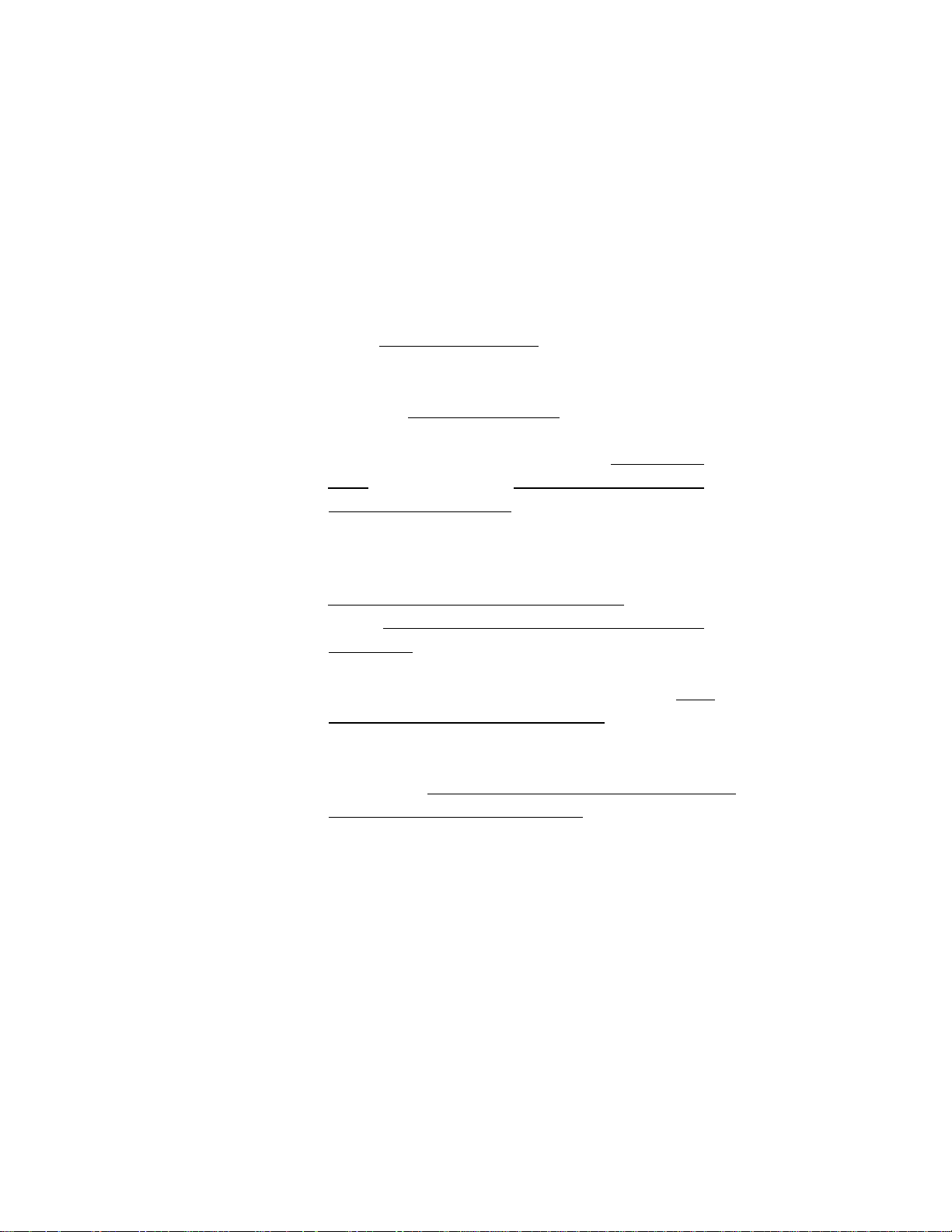
Introduction to the Operations Manual
(for Fax, Printer, Copier Operations)
► Have you set up your MFC [and prepared your computer for
the printer mode by following the instructions in the Setup
Manual? The Setup Manual will help you prepare your MFC
to use it as a fax^ printer and copier.
► has' 6 performance
modes in one machine. It is a Fax. Printer. Copier. Scanner.
PC Fax and Message Center.
►After you complete setting up the MFC, this Operation^
Manusd for more information about your MFC, such as
functions of the machine and the control panel. Information
about maintenance, troubleshooting and technical
specifications are also available in this manual.
►ytease keep this m;wiua! beside yoUf MFC, |so you can access
important information whenever necessary.
► ^ die link for
information on how to set up your MFC and Personal Computer
and how to use the Scanner and PC Fax.
Page 4

TABLE OF CONTENTS
For Your Information
1. THE CONTROL PANEL KEYS.......................................1
TELEPHONE AREA................
ONE TOUCH, PRINTER AND COPY AREA
LCD & USER SETUP AREA
MESSAGE CENTER AREA
2.
HOW TO USE ON-SCREEN PROGRAMMING
(OSP) AND HELP KEY
..............
..................................
..................
....
........... .........
.....
....... ......
Hi WMi
User-friendly Programming
Using the Function Mode to Access On-screen
Programming (OSP)
Shortcut
Alternating Displays for On-screen Programming (OSP)
Function Selection Table
Using the Help Key
How to Enter Text in Function Mode
How to Enter Special Characters, Symbols and
Punctuation Marks in Function Mode...........................................
How to Set the Sleep Time............................................................
...................
3. FUNCTION SETTINGS
Setting the Dialing Mode (Tone/Pulse)
Setting the Date and Time
Setting the Station ID....................................................................
Setting the Beeper Volume Level
Storing the One Touch Dial Numbers
Storing the Speed Dial Numbers
• When You Wish to Change the Stored One Touch and
Speed Dial Numbers
• Memory Storage/Temporary Battery Back Up
Setting Up Groups for Broadcasting...............................................
• Types of Numbers..................................................................
..................................................
................................................
.................................................
..............................................
.....
.........................................
..........................................
....................................................
.
..........................................
..............................................................
...........................
...........................................
....................................................
..............................................-......
...............................
................................22
................................ 23
.
................................ 25
...................................
..................................
.............
.....
.......................
........
....................
..............
................
.............
.
.........
8
,.9
..9
10
16
.
17
18
19
21
21
.
26
.
27
29
29
29
31
.
4. USING THE MFC AS A TELEPHONE.............................32
Manual Dialing........................................................
One Touch Dialing
Speed Dialing
• Using Hold, Pause, # with the Telephone
..................................................
..........................................................
32
32
32
32
Page 5

MMM
• On Hook Dialing...................................................................................33
Dialing Access Codes and Credit Card Numbers
Searching the Telephone Index
..................
....................................
.............................................
34
33
5> SENDING FAXES
A) DOCUMENT BASICS
The Size of Your Documents
How to Insert the Document
The Auto Document Feeder (ADF)
Getting Ready to Send a Fax
Setting the Resolution (Temporary Setting)
Setting the Contrast (Ifemporary Setting)...................................38
B) BASIC FAX TRANSMISSIONS
• Sending a Fax..............................................................................39
• Talking to the Other Party When Sending a Fax
Sending a Fax Automatically
Dual Access
• If you Get a MEMORY FULL Message
Sending a Fax in Real Time (Temporary Setting)
Sending a Fax Manually................................................................. 42
Automatic and Manual Redialing......................................................43
• Optional Settings When You Send a Fax Manually
• Printing Page Headers.................................................................43
C) ADVANCED PAX TRANSMISSIONS.......................................... 44
Setting the Daily Timer (for Delayed Transmissions)
Delayed Transmission
Broadcasting
• Getting Familiar with the Broadcasting Function.......................46
Interrupting the Timer and Polled Job.............................................. 48
Checking Job Status
Canceling a Job................................................................................ 49
D) FAX TRANSMISSION OPTIONS...................................................50
Setting the Overseas Mode (Ibrnporary Setting)
Setting Your MFC for Multiple Resolution
Transmission (Temporary Setting)....................................................51
Sending a Fax with an Electronic Cover Page Message
• Selecting a Comment for the Cover Page
Customizing Your Cover Page Comment
Printing a Sample Cover Page ......................................................... 55
To Always Send a Cover Page..........................................................55
.........................................................
.............
..................................................................................... 40
....................................................................
.....................................................................................
..........................................................................
...................................................... 35
............................................................
............................................................
.................................................
...........................................................
...............................
..........
...........................................39
........................
............................................................
...................................
............................
...................
......................
..............................
...................
...................................
.........................................54
35
35
35
36
37
37
39
40
.41
41
43
44
45
46
49
50
53
53
Page 6

• Sending an Automatic Cover Page
Sending a Fas When the Cover Page Is ON
Sending a Cover Page (Temporary Setting)
Sending a Fax with Call Reservation (Talking to
the receiving party after fax transmission)
• Using the Call Reservation Function
Printing the Call Back Message
ECM (Error Correction Mode)
Error Retransmission..................................................................... 61
.............................................
......................................
.......................
........................................
..........................................
........
...............................................
.......
..................................................
..............
56
56
57
58
58
60
61
6. RECEIVTNG FAXES AND OTHER CALLS
A) BASIC SETUP TO RECEIVE FAXES
Selecting an Answer Mode
Manual Reception (Manual Mode)
Automatic Fax Only Reception (Fax Mode)
Setting the Ring Delay
The FAT Switch (FaxATelephone Mode)
Recording an F/T Outgoing Message (OGM)...................................65
Setting the F/T Ring Time
Smoothing..........................................................................................67
Setting the Size of the Paper.............................................
Printing a Reduced Size Copy of the Incoming Document... 69
Auto Reduction
Using Fixed Reduction Ratios
• Selecting the Ratios of Fixed Reduction
• Reception into Memory (Out of Paper Reception)
Setting the Print Density
Toner Save Function
Speaker Volume................................................................................72
Setting the Handset Volume............................................................ 73
Ring Volume......................................................................................74
B) REMOTE ACTIVATION............................................................... 75
What is Remote Activation?..............................................................75
• Connecting an External or Extension Telephone
Using Remote Codes.........................................................................76
Using the Activation Code..........................................................76
Using the Deactivation Code
Making the Remote Codes Easier to Use.........................................
Changing and Registering Remote Codes
.............................................................
....................................................................
......
.........................................................
...........................................................................
...................................................................
....................................................................... 72
............................................62
........
..........................................
....................................
....
....................................
..................................................
....................................
......................................................
.......................................
.....
....................
.......................
..........
................
62
62
63
63
63
64
66
68
69
69
70
71
71
75
76
77
77
Page 7

___
___
_
C) CONNECTING AN EXTEKNAL TELEPHONE
ANSWERING DEVICE (TAD)................................
How to Use an External TAD with the MFC
• Connecting an External TAD to the MFC
Flowchart of External TAD Reception..............................................80
External TAD Hookup
Recording the TAD’s Outgoing Message (OGM)
Troubleshooting............................................................................... 81
D) DISTINCTIVE RINGING
Distinctive Ringing............................................................................81
What Is Distinctive Ringing?
What Is the Advantage of Using the Distinctive
Ringing Function?..................................................................... 81
Can My MFC Use Distinctive Ringing?
Can I Change the Setting Later?.................................................82
How Will the MFC Treat All Other Numbers?
The Message Center Answers the Other Phone
Number(s) on the Line;............................................................. 82
External Telephone Answering Device (TAD)
Answers Other Number(s) on the Line;
Retrieving Faxes from a Remote Site When Using
Distinctive Ringing:............................................................... 83
How Does the Distinctive Ringing Function Work?
Flowchart of an Incoming Call
Which Phone Number Should I Register?
What Must I Do to Set Up Distinctive Ringing?
Setting the Distinctive Ringing Function
How to Turn the Distinctive Ringing Function ON or OFF. 87
E) CALLER ID..................................................................................... 87
What is Caller ID?........................................................................... 87
Advantages of Caller ID....................................................................87
How Does Caller ID Work?
The Caller ID Appears on the Display When
Your Telephone Rings
The Caller ID is Stored in Your Machine’s Memory
Scanning through the Caller IDs Stored in the Memory ..... 88
• Clearing a Caller ID Stored in Memory......................................89
Printing the Caller ID List
.................................
..............................................................
.....................................................81
...................................................
............................................................
...............................................................
..........................
....................................
.....................................
.........................................
......................................
........................
....................................
..................................
............................
....................................
..........................
..................
..................................
........................
..................
78
78
79
80
81
82
83
84
88
88
81
82
83
85
85
85
88
90
Page 8

HiiiitiiM'■ n'M m
7. POLLING......................................................................... 92
• What Is Polling?
• How Does It Work?
• When to Use Polling
Polling Another Fax Machine (Calling) (Temporary Setting).... 93
Setting Up Polled Waiting (Being Called)
(Temporary Setting)
Delayed Polling (Temporary Setting)
Sequential Polling (Temporary Setting)
......................................................
...................
........................................................................
............................................................................... 94
......................................................
..............................
.................................................
........................
......................
92
92
92
95
96
8. MESSAGE CENTER MODE SETTINGS
A) GETTING STARTED
What Is the Message Center Mode?
What Do I Want the Message Center to Do?....................................
Flowchart of an Incoming Call
Turning on the Message Center with 3 Basic Steps
Setting the Message Storage........................................................... 103
Recording the MSG CTR Outgoing Message
(MSG CTR OGM)...........................................................................104
Activating the Message Center Mode
B) GETTING YOUR MESSAGES
How Will I Know Messages Have Been Received?
• What Happens When the Memory Is Full...
Playing an Incoming Voice Message (ICM) and
Recorded Memo (or Voice Alarm)
Backup Printing Option'................................................................ 107
Printing a Fax Message.................................................................. 108
• Erasing and Printing FAX Messages
Calling Your Message Center for Messages
(See Remote Retrieval)
C) ERASING YOUR MESSAGES
Erasing Incoming Voice Messages, Fax Messages and
Recorded Memo (or Voice Alarm)
One by One Erasing
All in One Erasing.................................................................... 110
D) CHANGING THE OUTGOING MESSAGE
Playing Your Outgoing Message (OGM).................................
Erasing Your Outgoing Message (OGM)
....................................................................
........
.........................................98
.......................................................
.............................................
................................. ..............
.....
............................................
........................................
................................................................
.....................................................
................................................
.................................................................
.......................................
........................
........................
.....
.......................
.............................
.................................
.......
98
98
98
100
103
105
106
106
106
107
109
109
110
110
110
; 111
Ill
112
Page 9

TAt
E) MORE FEATURES..................................................................... 113
Setting the Toll Saver......................................................................113
Setting the Maximum Time for Incoming Messages
(ICM MAX. TIME)
Playing OGM (Outgoing Message) ON/OFF Setting
Recording a Conversation
Recording a Memo...........................................................................116
F) PAGING/FAX FORWARDING
What Is Paging/Fax Forwarding?................................................ 117
Setting Up Paging (Registering the Paging Number)
Setting Up Fax Forwarding
(Registering the Fax Forwarding Number).....................................
• Memory Backup of Message Center Memory..........................120
Changing the Fax Forwarding Number Remotely
G) REMOTE RETRIEVAL
What Is Remote Control Access?....................................................121
Setting the Remote Access Code ..................................................121
Using the Remote Access Code
Remote Control Commands.......................................................... 123
Retrieving the Memory Status List and Fax
Messages Remotely.........................................................................124
Changing the Fax Forwarding Number Remotely
H) VOICE ALARM ............................................................................ 125
Voice Alarm
Setting the Voice Alarm
• Recording Voice Messages for the Voice Alarm
How Will the Voice Alarm Perform When the
Scheduled Time Arrives
Using the Voice Alarm: Playing Entries, Erasing
Entries One by One, Erasing All at Once........................................128
Remote Control of the Voice Alarm
........................................................................
............................
....................................................
............
.................................................. 121
...........
..............................................
.....
.........................................................
.............................................................. 127
.................................
..........................
..................
......
........................................ 129
........................
.........................
.................................
.....................
.....................
.....................
114
115
115
117
118
120
121
122
124
125
125
126
USING THE MFC AS A PRINTER
9,
Acceptable Paper
Control Panel Keys.................................................................................133
Simultaneous Operation
On/OffLine Key.....................................................................................133
FF/Cont Key...........................................................................................133
Test/Reset Key........................................................................................134
.....
................................................................................130
.........................................................................
..............................
130
133
Page 10

Print Priority Key
• Windows® Printing.................................................................... 135
• Remote Printer Console Program for DOS
• Popular Printer Emulation Support
• Bi-directional Parallel Interface
• Enhanced Memory Management................................................... 135
Multi-purpose Sheet Feeder................................................................. 136
Manual Feed Slot................................................................................ 138
When you load one sheet of paper manually:
When you load more than one sheet of paper manually:
• Paper Tray....................................................................................... 139
Printing the Internal Font List
Printing the Print Configuration List
Restoring to the Factory Default Settings
Printing PC Data in Hexadecimal
..................................................................................
..................
................................................
....................................................
..................
..............................................................
...........................................
.............................................
.........................................................
..................
......................138
.......................
.........
134
135
135
135
138
140
141
142
143
10. PRINTING REPORTS AND LISTS
How to Print Reports and Lists
Activity Report Interval
Printing the All Dial List
Transmission Verification (Xmit) Report
Memory Status List
......
.............................................................
.......
...................................................
..............
.......................................................................
............................
11. HOW TO USE COPY FUNCTION
Making a Single Copy.............................................
Making Multiple Copies
Stacking Multiple Copies.................................................................... 153
• What to Do When You Get a MEMORY FULL
Message while Making Copies.......................................................
Sorting Multiple Copies....................................................................... 154
• What to Do When You Get a MEMORY FULL
Message while Sorting Multiple Copies
Reducing and Enlarging Copies
Cop5ung a Photograph
......
.................................................................
..........................................................
.................................................
................... .........
.............................148
.....................................
......................
.............................
........
........................
.....................
..............
........
.........
.......
144
145
146
149
151
152
152
153
154
155
155
156
Page 11

12. REPLACING TONER CARTRIGE AND
DRUM UNIT............................................................... 158
Toner Empty Indicator........................................................................ 158
Replacing the Toner Cartridge............................................................. 158
Replacing the Drum Unit.......................................................................162
13. REGULAR MAINTENANCE....
Regular Maintenance
Cleaning the Drum Unit.........................................................................166
Packing and Shipping the MFC
Paper Jams.......................................................................................
Fixing a Document Jam...................................................................170
Fixing a Paper Jam..........................................................................170
.........................................................................
..............
14. OPTIONAL ACCESSORIES..............
Connecting the Serial interface Board (KSIOOM)
Setting the Serial Interface Parameters..................................................175
Memory Board
Optional Memory for the Printer & Fax Operations.......................178
Installing the Optional Memory Board..................................................179
15. TROUBLESHOOTING
Fax-Back System................................................‘
Brother On the World Wide Web..........................................................181
Brother Bulletin Board.......................................................................... 181
Error Messages.......................................................................................182
If You Are Having DifEiculty with Your MFC
Troubleshooting Tips........................................................................... 191
....
...................................................................................178
...............................................
..................................
..............................................167
.........................
...............................
165
165
170
173
173
181
.................................
...................................
181
185
16. SPECIFICATIONS.......................................................198
Parallel Interface Specifications
Resident Fonts....................................................................................... 200
Symbol Sets/Character Sets.................................................................. 201
............................................................
200
Page 12
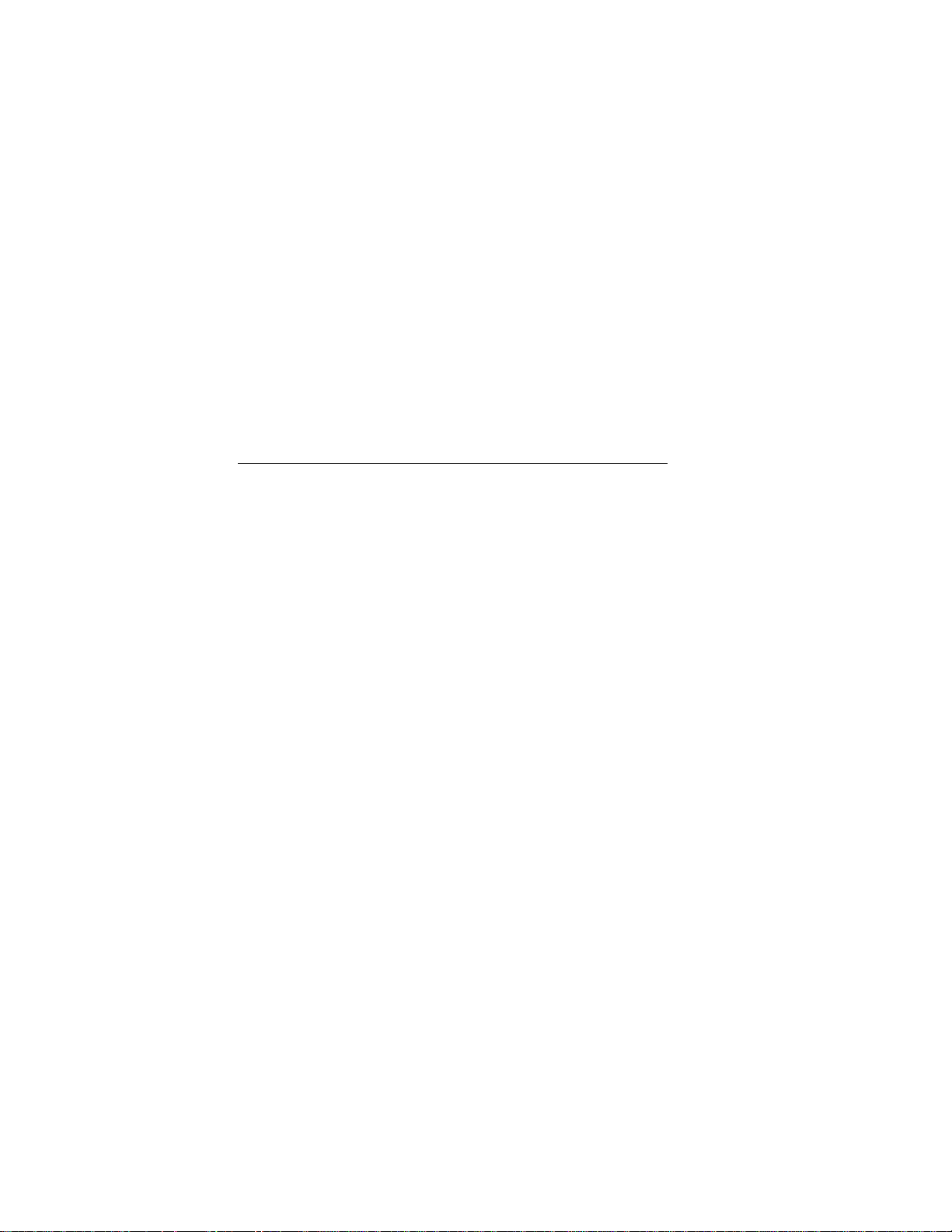
17, IMPORTANT INFORMATION
Standard Telephone and FCC Notices
(Applies only to 120V model)............................................................. 203
Important Safety Tnstrnctions ................................ .
.................................
..........
.................
203
205
INDEX
FOR CUSTOMER SERVICE
.......................................................................
.....................................
ORDERING ACCESSORIES AND SUPPLIES... 212
208
211
Page 13

LCD & User Setting Area
® Message Center Area
I
I
i
I
§
C
r
T
rr
r
7=
rr
■<
c/
Page 14

O TELEPHONE AREA
1. Dial Pad
These twelve keys are used to dial
phone and fax numbers (see page
32), and also can be used as an
alphanumeric keyboard for
entering information into the
MFC. (See pages 17-19.)
2. Hook
This key lets you dial telephone
and fax numbers without lifting
the handset. (See pages 32-33.)
3. Hold
You can use this key to put a call
on hold. (See page 32.)
4. RediallPause
This key redials the last number
called. (See page 43.) This key
is also used to insert a pause in
autodial numbers. (See pages 27,
32.)
p (DC^CD
/P |CD®(Di
/ /p^Diai ^
5. Speed Dial
This key lets you dial previously
stored Speed Dial phone numbers
by entering a two-digit number.
(Seepages27-29, 32.)
6. TeTindex
This key allows you to
alphabetically look up numbers
stored in the dialing memoiy. (See
page 34.)
Page 15

n It V^V^IMIKUL miNtL
© ONE TOUCH, PRINTER AND COPY AREA
7. Shift
This key is used to access the “13”
through “24” One Touch keys. (See
page 26.) In the printer mode when
Shift is pressed together with Test/
Reset, it resets and restores the
MFC to the factory default settings.
(See page 134.)
This Enlarge/Reduce key will
reduce or enlarge copies depending
on the ratio you select: 200%, 150%,
125%, 120%, 100%, 93%, 87%, 75%,
and 50%. You can also use the
Auto Reduction function to have
the MFC automatically calculate
the reduction ratio that fits the
size of your recording paper. (See
pages 155-156.)
8. One Touch Dial Keys
These 12 keys give you instant
access to previously stored phone
numbers. (See pages 26-27, 32.)
Press this key to make a
copy. (Seepages 152-157.)
11, Sort
This key is used to copy original
multiple pages copied in order.
(See pages 154-155.)
12. Photo
This key is used to copy
photographs. (Seepages 156-157.)
Page 16

© ONE TOUCH, PRINTER AND COPY AREA
:to.:QQQlbBBBU L_l:
!
13. On/OffLine 14. Stop
This key is used to turn the
printer online (ready to receive
PC data) and offline (not ready to
receive PC data) alternately.
When the printer is online, the
LCD displays ONLINE. (See
page 133.) SLEEP will be
displayed when the MFC is in
energy-save mode.
16. FFICont
When the LCD shows
REMAINED DATA, you
can turn the MFC
OFFLINE and then press
this key to print the data
that is in the memory.
Also, it clears some
operation and machine
errors. (See pages
133-134.)
17. TesHReset
This key is used to print a test page. When it is pressed
together with Shift, it clears data from the printer
memory, cancels an error status, and then resets and
restores to the factory default settings. (See page 134.)
This key stops a fax, cancels an
operation, or exits from fimction
mode. (See page 9.)
15. Start
Use this key to start an operation,
such as sending a fax. (See page
40.)
18. Print Priority
When this key is pressed all faxes will be received into memory without first
printing and can be printed later. This key also increases the memory available
for printing. (See page 134.)
Page 17

O LCD & USER SETUP AREA
WF-rHI'
— ■
...
......
■oidSSO:. p QQO '9^
' (Left Arrow) 20. (Right Arrow)
19,
,L. v^v-/inikul miMbL KtYS
This key moves the LCD cursor to
the left. It also allows you to back
up one step when you are in
function mode (see page 8) or
Telephone Index. (See page 34),
21, Liquid Crystal Display
The LCD displays messages
that will help you set up and
operate your MFC (On-Screen
Programming); the upper row
shows fax and copy status and the
lower row shows printer and
scanner status. (iSee page 8.)
This key moves the LCD cursor to
the right, and it also lets you
advance one step when you are in
function mode (see page 8) or
Telephone Index. (See page 34).
22, Clear
This key deletes entered data
or backs up one step in function
mode. (See page 9.)
This key is used for storing a
function setting into the MFC. (See
page 9.)
This key accesses the function and
programming mode (OSP), so you
can alter various settings. (See
page 8.)
Page 18

<B LCD & USER SETUP AREA
25. Mode
This key is used to specify
how the MFC should
handle incoming calls.
(See page 62.)
27. Resolution
This key is used to
set the resolution
requirements when
sending a fax, (See
page 37.)
______
Photo 1*1 w ■■
s.Fine o H f
26. Broadcast
Use this key whenever you want to send
faxes to many different locations, maximum
of 174 locations at once, (See pages 46-47.)
You can gradually decrease the speaker
volume and handset volume for the current
call by pressing this key.
IP
l-^UNCnON CENTER
\w3wc:
ti
This key is used to send
a Cover Page as the
first page of a fax
transmission. (See pages
57-58.)
Press this key whenever you want a quick
reference Help List printed. This Help List
will give you information on how to perform
settings for a function, how to register
information, or how to get basic information.
(See pages 8,16.)
You can gradually increase the speaker volume
and handset volume for the current caU by
pressing this key.
Page 19

® MESSAGE CENTER AREA
30. Voice and Fcix
Indicator Lights
These lights tell you whether voice
or document messages are stored in
the memory. (See page 106.)
II iL v-.'^iMiKUL KANtL KhYS
Prirbr
Od'OII
"■■1
'Pftofe...
31. Record
|"*‘^*V*Voluitie A_. ^
Use this key to record outgoing
voice messages, memo and voice
alarm messages into your MFC.
(Seepages 104-105,116,126-127.)
32. Erase Play
This key erases voice or fax
messages stored in your MFC, (See
pages no, 112,128.)
Use this key to listen to
incoming voice messages,
outgoing voice messages,
memos and voice alarm
messages stored in your MFC.
(Seepages 107,110, 111, 128.)
Page 20

2. HOW TO USE ON-SCREEN PROGRAMMING (OSP) AND HELP KEY
User-friendly Programming
We have designed your MFC with on-screen programming and a Help key, userfriendly programming that helps you take full advantage of all the functions your
MFC has to offer.
Since your MFC programming is done on the LCD, we created step-by-step on-screen
prompt messages to help you program your machine. All you have to do is follow the
prompt instructions as they guide you through the function menu selections and
programming options and settings.
___________________
Using the Function Mode to Access On-screen Programming (OSP)
You can access the Function mode by pressing Fimction and waitin g for two aecon ds.
Then select FAX or PRINTER by pressing 1 or 2. (See page 8.)
Press Function
ENTER NO. & SET
FAX MENU
♦
PRINTER MENU
Page 21

v'^wi\rMviivmv'a AINU HtLH KhY
When you enter Function mode, your MFC will display a list of Level One Functions
to choose from (see pages 10 through 15 for these Level One Functions), as seen on
previous page.
These function options will appear one after the other on the display. You can then
choose one of these options by pressing Set when the option you want appears on the
LCD.
You can also move through the function menu options at a faster rate by pressing
(right arrow). (See page 5 to locate this key on your Control Panel.) When you find the
option you want, press Set.
After you select either FAX MENU or PRINTER MENU, you can simply press the
Level One Function number, then press the Level Two Function number associated
with each option (refer to pages 10 through 15).
To exit function mode, press Stop, If you selected the wrong menu and want to return
to the previous step, press Clear.
Shortcut
The functions in this manual list each step in detail, showing the LCD display
prompts after you press each key: Function, 1 (FAX)—OR—2 (PRINTER), Level
One number, and Level Two number. Then you are in the function where you must
either use the ^(left arrow) or ►(right arrow) to select an option or enter the
information using the dial pad.
To bypass the LCD displays and go directly into a function without waiting, do not
pause between the above four key strokes. For example, the shortcut to access the
DATEATIME function is; Press Function, 1, 7,1.
Once you are comfortable with skipping these LCD displays, you can program most
functions directly from the Function Selection Table (see pages 10-15).
________________
____________________________________________
Alternating Displays for On-screen Programming (OSP)
SPEAKER:HIGH
C
ALTERNATE
SELECT e ^ T SET
^ brief instructions on how to proceed. The
When you see alternating displays, the LCD
will usually alternate between the currently
selected option, and a help message giving
example shows the current speaker volume
is high and prompts you to use ^ (left
arrow) and ► (right arrow) to change the
setting, and then to press Set to store it.
Page 22

Function Selection Table
If you have a basic imderstanding of how to program your MFC, you can perform most
of the programming settings without this Operations Manual. To help you understand
the function selections, options, and settings that are found in your MFC programs,
we have the following Function Selection Table.
Read through this table to gain a basic understanding of what your new Multi-
Function Center can do, and then the next section will begin instructing you how to
use On-Screen Programming.
<1. FAX MENU FUNCTIONS>
Level one
function
Level two
function
1. TIMER
Explanation of Options
Use TIMER to send your documents at a
later time.
Factory
setting
— 44
Page
1.TEMP.
(TEMPORARY)
SEHINGS
2. POLLING
3. CALL
RESERVE
4. CONTRAST
5. RESOLUTION
6. OVERSEAS
MODE
Polling is the process of retrieving faxes
ifom another machine. ON/OFF
You can send a fax and then talk to the
recipient using the CALL RESERVE
function. ON/OFF.
There axe three types of contrast settings.
Usually the AUTO setting is acceptable.
But if you want to send or copy an
especially light or dark document, you
should change this setting.
AUTO: Default is AUTO. Contrast
setting always reverts to AUTO
AUTO 38
after the current operation.
S. LIGHT’.To send very light documents.
S. DARK: To send very dark documents.
If you need to send a set of originals at
various resolutions, tlii.s function will
allow you to set the required resolution
page by page. (If all documents are the
same resolution, use the Resolution key.
STAN
DARD
See page 6 #27.)
STANDARD/FINE/S. PINE/PHOTO
If you have trouble when sending
overseas, you may want to set OVERSEAS
MODE to ON.
ON/OFF
OFF
OFF
OFF
92-07
58-60
51-52
50-51
10
7. REAL TIME TX
You can send the documents in the feeder
m real time without using memoiy.
ON/OFF
OFF
41-42
Page 23

^ vb *./1 1 ^^L-l H I
i\v^\:7i^mviiviti>iV:7 AINU HbLP KEY
Level one
function
2. REMAINING
JOBS
3. PRINT
REPORTS
4. SET AUTO
DIAL
Level two
function
Seepage 144 for
a list of reports.
1, ONE-rOUCH
DIAL
2. SPEED-DIAL
3. SETUP
GROUPS
1. SMOOTHING
Explanation of Options
Factory
setting
If you wish to check or cancel a job that
has been set with the timer, a polled job
etc., use this function.
You can print several different lists and
reports, which are available under
function item 3. PRINT REPORTS.
If you register names and numbers on
One Touch dial keys, you can dial a
number automatically just by pressing a
One Touch key. (Max. of 24 locations)
If you register names and numbers as
Speed Dial numbers, you can dial a
number automatically just by pressing
Speed Dial key and a two-digit number
using the dial pad. (Max. of 100 locations)
This is used for setting up a group number
used for broadcasting.
Smoothing enhances the appearance of
incoming faxes.
If you keep SMOOTHING set to ON, you
will receive messages with the smoothing
enhancement,
ON/OFF
/
/
144-151
-
-
-—
--
--
26-27
29-31
ON 67
Page
49-50
27-28
5. USER
OPTIONS
2. BEEPER
3. COVERPG
ON/OFF
4. ERROR RE-TX
5. REDUCTION
You can adjust the volume of the beeper
with this function.
OFF/LOW/HIGH
If you set COVERPAGE to ON, you can
send your documents with a Cover Page
generated by your MFC. When the
COVERPAGE setting is ON, you can
select a Cover Page comment.
ON/OFF
If you set ERROR RE-TRANSMISSION
to ON, the MFC automatically resends
the page uuee au error uecuis.
ON/OFF
You con avoid having your incoming data
separated by printing a reduced copy of
the incoming document. The reduction
methods are AUTO or Fixed ratio:
AUTO/100%/93%/87%/75%
LOW 25
OFF
55-56
OFF
AUTO
69-70
61
Page 24

Level one
function
Level two
function
6. RCD PAPER
Explanation of Options
You can select one of 3 sizes of paper. If
you selected AUTO reduction, the MFC
automatically will adjust the size of the
incoming fax document so that it fits the
paper size you have selected.
LETTER/LEGAL/A4
Factory
setting
Page
LETTER 68
5. USER
OPTIONS
6. TEL
OPTIONS
7. lONER SAVE
8. SLEEP MODE
9. PRINT
DENSITY
1. TONE/PULSE
2. RING DEUY
3. SPEAKER
VOLUME
4. FTTRING
TIME
You can extend the life of the toner by
conserving its use.
ON/OFF
This mode reduces the power consumption
when the MFC is idle. The time period
before the MFC drops into the mode is
OOMIN
user selectable.
00-99 minutes
You can adjust Print Density with this
function.
There are two diflereiit dial types and
you must select the type of signal suitable
for your telephone line.
TONE
TONE/PULSE
This is the number of rings before the
MFC answers the call when in F/T or Fax
Mode.
0/1/2/3/4 rings
You can adjust the speaker volume with
this function.
OFF/T.OW/RTOH
LOW 72-73
F/T RING TIME sets the “double ring” in
F/T mode.
10/20/30/60 seconds
OFF
19-20
—-
2
63-64
20 66-67
72
71
21
12
5. RING VOLUME
6. DISTINCTIVE
7. CALLER ID
The settings are OFF/LOW/HIGH. HIGH
If you have distinctive ringing service
from your phone company, you can use
this function to register the ringing
pattern of your fax number. And if you set
OFF
it to ON, you can use the registered
number as a fax number only.
OFF/ON/SET
You can display the last 30 Caller IDs
that are stored in the memory.
—
74
85-87
88-89
Page 25

■ - —^^11
1 ivvy'C^i^ntVHVIIlYL? WUHt
LPKtY
Level one
function
7. SETUP
SYSTEM
Level two
function
1. DATE/TIME
2. DAILY TIMER
3. INTERVAL
4. STATION ID
5. REMOTE
CODE
Explanation of Options
If you enter the date and time in 24-hour
format, the LCD will display the date and
01/01/1999
time and they will be printed on outgoing
faxes.
If you frequently have delayed jobs, all
for execution at same time each day, you
can program that time. Once you register
it, you do not have to enter that time, just
set Timer Transmission in temporary
settings.
You can select the time interval at which
the activity report is printed.
6/12/24 hours, 2/4/7 days, OFF
You can enter your name or company
name, fax number and telephone number
in STATION ID.
It is printed at the top of each page of
every outgoing fax. It is also printed on
the automatic Cover Page.
If you enter a REMOTE CODE, you can
activate or deactivate the MFC from a
remote telephone.
ON/OFF
#51(DEACT.)
Factory
setting
00:00
00:00 44
Page
22
OFF 146-147
23-24
—
ON
*51 (ACT.)
76-77
8. SETUP
MSG CTR
6. SET
COVERPAGE
7. MF LINK
1.MSG
STORAGE
2. BACKUP PRINT
You can register your own two custom
comments on the Cover Page.
When you use the application software
included into the MFC, you can select if
your PC connected to your MFC will
receive voice and fax messages.
ON/OFF
You can select the Message Storage of the
MFC in Message Center mode.
FAX:ON/OFF, VOICE:ON/EXT/OFF
FAXiOFF
VOICE-.ON
You can set the MFC to print a backup
copy of faxes that arc received into the
Message Center memory.
ON/OFF
—
ON
UN
54
Seethe
Multi-
Punction
LiultPro
Online
frcningntatim
103-104
107-108
10
Page 26

Level one
function
Level two
function
3.FAXFWD/
PAGING
Explanation of Options
Factory
setting
You can choose either PAGING, FAX
FORWARDING or OFF. PAGINGONwiU
cause the MFC to page you when It receives
a fax message. FAX FORWARDING ON
will cause the MFC to send any stored faxes
that are recei v ed to airother predetermined
OFF
fax number.
OFF/FAX FORWARD/PAGING
Page
117-121
8. SETUP
MSG CTR
4. REMOTE
ACCESS
5.ICM MAX. TIME
6.0GM
7, PRINT FAX
8. PLAYING OGM
9. TOLL SAVER
You can register a REMOTE ACCESS
CODE (3 digits) allowing you to remotely
operate the MFC. (Example : Retrieving
159*
an incoming fax message.)
This is the maximum length of voice
information in Message Center, Memos
and Voice Alarm recordings.
20/25/30/3fi/4n/45/50/55/60 seconds
The MFC has two types of OGM
(Outgoing Messages) for MSG CTR and
FAXATEL switch. After selecting the
message type, you can play, record or
MSG
CTR
OGM
erase.
You can print incoming faxes that were
stored in MSG CTR memory.
If you set PLAYING OGM to ON, Message
Center OGM, or F/T OGM is replayed if
you change the receiving mode to Message
ON
Center or F/T respectively.
ON/OFF
If you set TOLL SAVER to ON, you can
check if a message was received by the
Ring Delay. Toll Saver overrides the Ring
OFF
Delay setting.
ON/OFF
30
121-124
114
65-66,
111-112
108-109
111
113
0. INTERRUPT
14
You can send a fax without canceling the
Timer or Polled Waiting, even if there are
documents in (lie feeder, by “inlerrupLiiig”
it.
48
Page 27

. _________________________________________
I ivvywiw uviiviiiMv:? rtINU nCLnVtzT
<2. PRINTER MENU FUNCTIONS>
Level one
function
1. PRINT
OPTIONS
2. RESET
PRINTER
Level two
function
1. INTERNAL
FONT
2. CONFIGURATION
1. FACTORY SET
2. HEX DUMP
MODE
Explanation of Options
Factory
setting
You can print resident fonts to check and
confirm font types.
Printer settings and status are listed
here.
You can restore factory default settings
and temporary settings for the printer
back to factory default settings.
If you set HEX DUMP MODE, all the PC
data is printed in hexadecimal.
Page
——
140
— 141
—
.
—~
142
143
15
Page 28

Using the Help Key
Press this key to print a quick reference Help List. The Help List will tell you how to
perform settings for a function, how to register information or, how to get basic
information for sending or receiving faxes, copying and printing. When you don’t have
this Operations manual with you or when you want some information quickly, you can
press Help to get a list of basic operating procedures.
You can request a printout whenever the MFC meets the following conditions;
- while the LCD displays the date and time.
- while the MFC is timer waiting.
- while the MFC is polled/polling waiting.
- while the MFC is at level one or two of the function menu.
NOTE: You cannot prmt the Help List while the MFC is printing data from the PC.
16
Page 29

..
_
________________________ I .\v^wi\oiviiviiiM'C7 AINU MtLF KtY
How to Enter Text in Function Mode ____________________
Dial pad keys have three or four letters printed above them. The following keys “0”,
“1”, “#” and have no printed letters.
ABC DBF
________
_____
(D ® ®
GHI JKL MNO
® ® ®
PQftS TUV WXYZ
® ® ®
® ® ®
By pressing the appropriate dial pad key the correct number of times, you
can access the character you want. When you are setting certain functions, such
as the Station ID, you will have to enter text into your MFC.
Key once twice three times
four times
five times
2 A
3 D
4
5 J
6
7 P
8
9 W
Let’s say that you want to enter the initials ‘'BR”. PoUow the example on the next page.
G
M
T u
B
E P 3
H
K L 5
N
Q
C
I 4 G
0
R
V 8
X Y Z
2 A
D
j
6 M
S 7
T
9
17
Page 30

THE DISPLAY WILL SHOW:
NAME:
C
ENTER & SET
1. Press 2 twice to enter the letter B.
2. Press 7 three times to enter the letter R.
3. Press Set.
FOR YOUI? INFORMATION
1. If you want to enter a blank space, press ► (right arrow) twice.
2. If you entered a letter incorrectly and want to change it, you can use ^
(left arrow) to move the cursor back. When you reach the letter, you can
enter a new one in it’s place. Ynn can only overwrite letters, not insert
them, so you may have to go back and overwrite a lot of letters if you
forget to enter a letter.
3. If you have to enter a character that is assigned to the same dial pad key
as the previous character, press ^ (right arrow) to move the cursor to
the right.
NAME:B
NAME:BR
How to Enter Special Characters^ Symbols and Punctuation Marks
in Function Mode
* *
Okey
-------------
*key
--------------
# hey
--------------
The “0” key contains all the accented characters. The and the "#” key are used for
pTinetuation marks and symbols. Let’s say that you want to enter the Symbol
Follow the example on the next page.
AEOUAQEfiO
(space) !”#$%&’()ili+,-./
18
Page 31
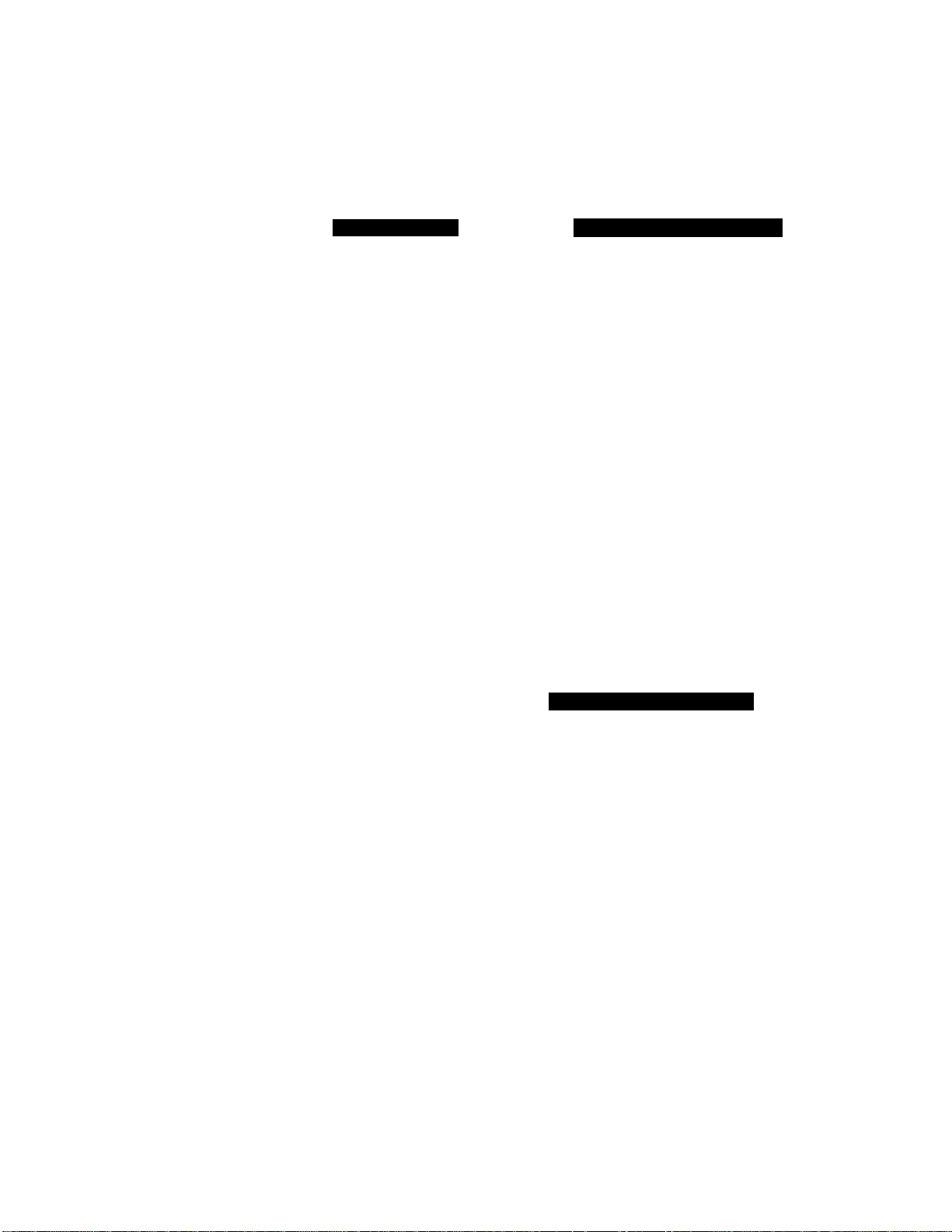
. w «Wb.. W| 1 WWlV^Uil ^ I i\w^i\niviivtii'i\:7 V'^or; MNU MtLK KtY
KEYS TO PRESS
1. Press * to show a list of characters.
2. Press *, *, * (6 times).
3. Press (right arrow).
THE DISPLAY WILL SHOW:
NAME:JAMES
MARK-_! ”#$%&'(
MARK- !
NAME:JAMES &_
’ ( )*
How to Set the Sleep Time
The sleep mode reduces the power consumption when the MFC is idle. The time
period before the machine drops into sleep mode is user selectable.
Using the dial pad, you can select the time period before the MFC drops into sleep
mode from 00 to 99 minutes.
The sleep timer is automatically reset when a fax is received, the MFC starts to copy,
or the MFC is receiving PC data. The factory setting is 0 minute.
Use the following sequence to set the sleep time.
1. Press Function.
2. Wait for two seconds.
3. Press 1.
4. Press 5.
5. Press 8.
THE DISPLAY WILL SHOW;
01/01/1999 00:00
ONLINE
ENTER N0. & SET
[II- FAX
2.PRINTER
1. FAX
5.USER OPTIONS
8.SLEEP MODE
SLEEP TIME:00MIN
JQ
Page 32
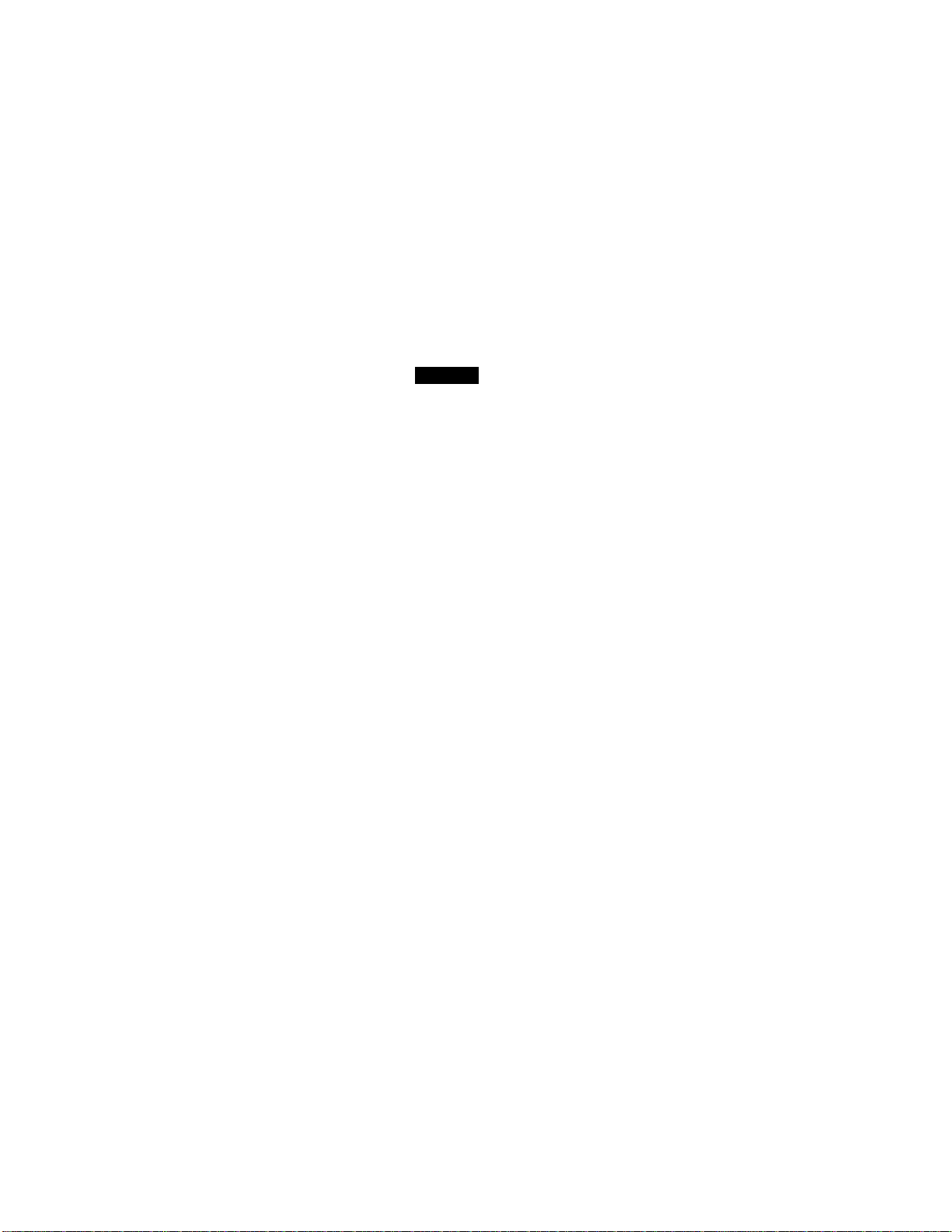
.
...
.
6. Enter sleep time (00 to 99) using dial pad.
SLEEP TIME:05MIN
Example: 05.
7. Press Set.
8.SLEEP MODE
8. Press Stop to exit.
NOTiC^F
Sleep Mode is activated when the heater stops. However, the cooling fan
will continue to run until the MFC has cooled down. The actual time before
the fan stops will vary depending upon operating conditions.
It will take approximately 12 to 30 seconds for the MFC to warm up from
the sleep mode before you can start printing or copying. The LCD will
show WARMINGUP duringthis time. Whenitis ready it will automatically
start the last job you have entered.
NOTE: The cooling fan will continue to run until the temperature of the
MFC reaches a certain level. Even after the heater stops, the MFC
will have to warm up before copying and printing.
20
Page 33
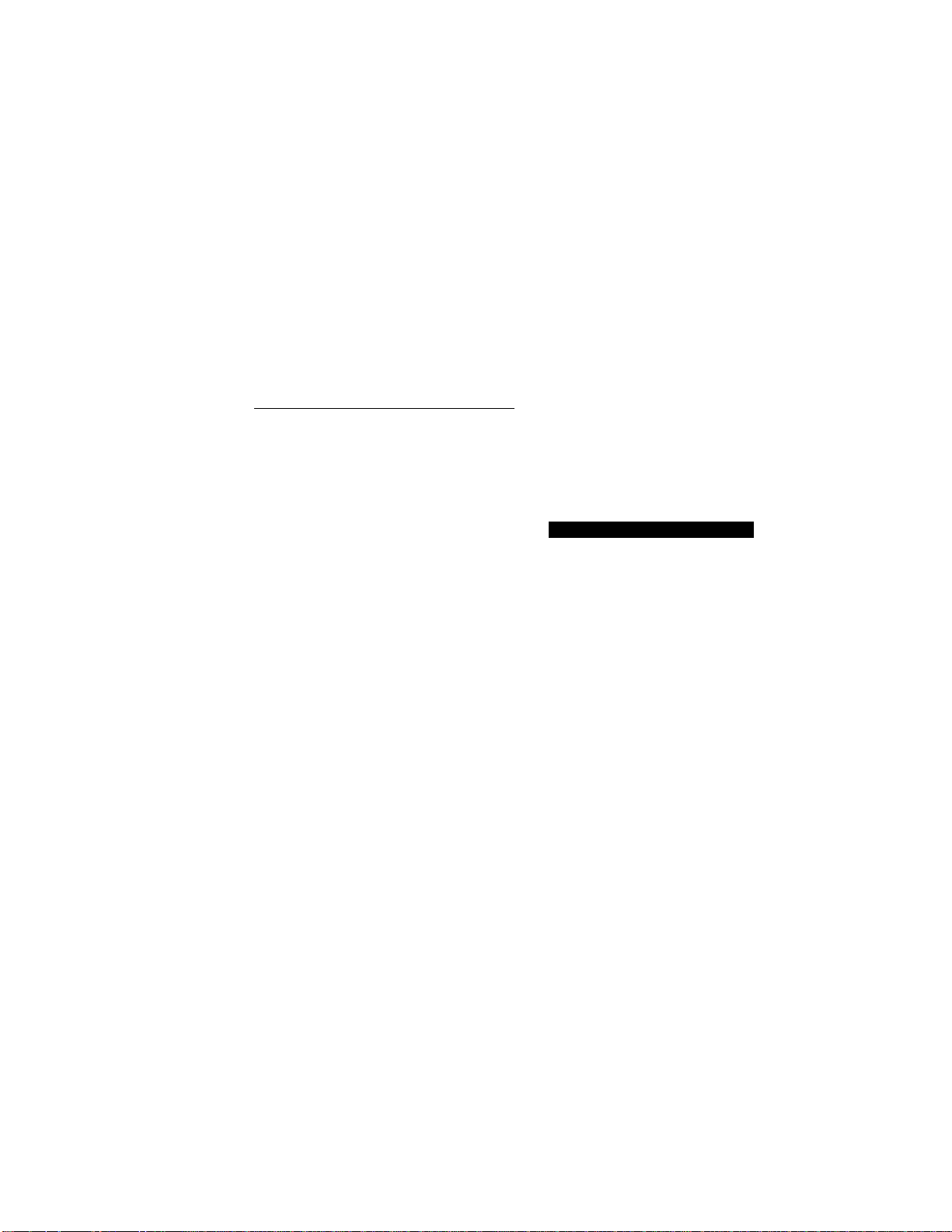
I ui'iv^MVJIN OtJ IH'^V;7b
3. FUNCTION SETTINGS
This chapter is included in both the Setup Manual and this Operations Manual. If you
read the Setup Manual first, you may have completed these fanction settings already.
There are some settings, such as the date and time, you should set on your MFC before
you begin using it. Once entered, these settings will remain in the MFC until you change
them. You can begin customizing the settings by pressing Fmiction on the control
panel. This activates the function mode and On-Screen Programming prompts. You can
complete a variety of settings in this mode.
Setting the Dialing Mode (TonelPulse)
Your MFC supports both tone (multi-frequency) and pulse (rotary) diahng. It is
initially set to TONE, so you do not have to change the setting if you use that kind of
line. If you are using a pulse dial line, you can change the setting to PULSE by
following the steps below;
1. Press Function.
2. Wait for two seconds.
3. Press 1.
4. Press 6.
5. Press 1.
After two seconds you will be prompted to
select pulse or tone.
_________________________________
THE DISPLAY WILL SHOW:
01/01/1999 00:00
ONLINE
ENTER N0. & SET
[U. FAX
2.PRINTER
l.FAX
6.TEL OPTIONS
l.TONE/PULSE
DIALING;TONE
C
SELECT e 4 & SET
6. Press (left arrow) or ► (right arrow)
to find the dialing mode that matches
your telephone line.
Example: PULSE.
7. Press Set.
8. Press Stop to return to the date and time.
DIALINGiPULSE
l.TONE/PULSE
21
Page 34
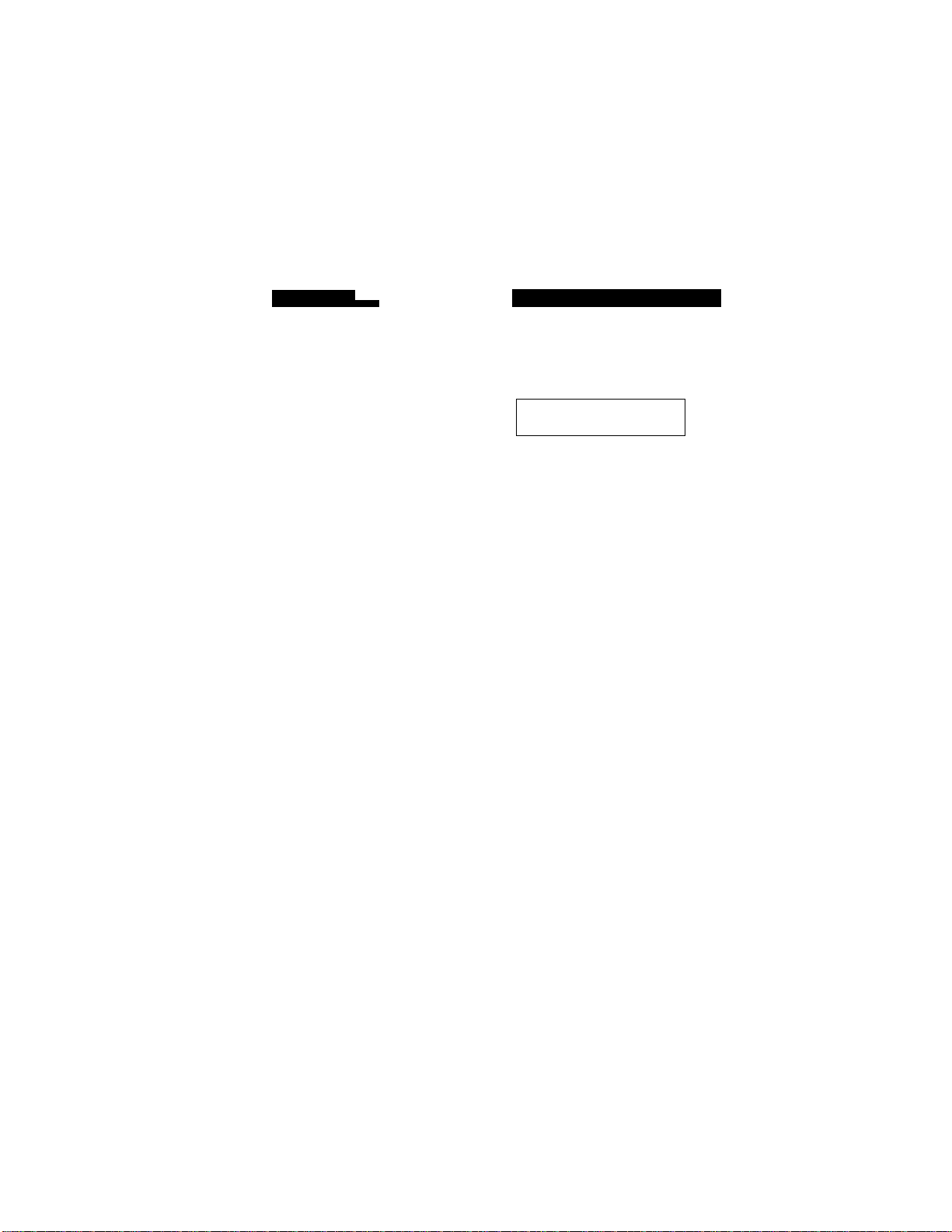
Setting the Date and Time
Your MFC shows the date and time on the display and prints it on every fax page you
send. You can set the date and timé in function mode.
KEYS TO PRE
1. Press Function.
2. Wait for two seconds.
3. Press 1.
4. Press 7.
5. Press 1.
6. Enter the last two digits of the year.
Example: 98.
7. Enter two digits for the month. (JAN
01, OCT = 10, etc.)
Example: 09.
THE DISPLAY WILL SHOW:
01/01/1999 00:00
ONLINE
ENTER N0. & SET
Í Ш. FAX
[2.PRINTER
l.FAX
/.SETUP SYSTEM
l.DATE/TIME
ENTER YEARiXX
ENTER YEAR:98
ENTER M0NTH:XX
ENTER MONTH:09
ENTER DAY:XX
8. Enter two digits for the day.
Example: 12.
9. Enter the time in 24-hour format.
Example: 15:25 (3:25 P.M.).
10. Wait for two seconds.
11. Press Stop to exit and to view the new
date and time.
22
ENTER DAY:12
ENTER TIME:XX:XX
ENTER TIME:15:25
l.DATE/TIME
09/12/1998 15:25
ONLINE
Page 35

ruiN^llUlM
btlHNGS
Setting the Station ID
The Station ID is for identification purposes. Here you can store your name, fax
number, and telephone number. Your MFC prints this information on the electronic
Cover Page and every fax page you send.
• The telephone number that you stored above is used only for the Call Back Message
and the Cover Page features.
• If you do not enter a fax number, no additional information can be entered.
• When you want to enter a space, use ► (right arrow). You can back up to type over
mistakes by using the (left arrow).
• If Station ID has been programmed, then after Step 5 the name will be displayed
with the prompt “1” to change “2” to exit. Press “1” to change information. Press “2”
to exit from the function.
KEYS TO PRESS THED
1. Press Function.
2. Wait for two seconds.
3. Press 1.
4. Press 7.
5. Press 4.
You will be prompted to enter your fax
number.
6. Enter your fax number (up to 20 digits).
Example: 4155554444.
7. Press Set.
You will be prompted to enter your ^
telephone number. ^
LL SHOW
09/12/1998 15:25 ]
ONLINE
ENTER N0. & SET
m, FAX
2.PRINTER
V
________ _________
^ l.FAX
.......
..
.
............
/.SETUP SYSTEM
______________________
4.STATION ID 1
FAX:
C
ENTER & SET
'v_____________________/
FAX:4155554444 ]
L
TEL:
ENTER & SET
J
^
:)
)
0
99
Page 36

8. Enter your telephone number (up to 20
digits).
If your telephone number and fax
number share the same line, enter the
same number again.
Example: 4155554445.
9. Press Set.
You will be prompted to enter your name
or company’s name.
TEL:4155554445
NAME:
C
ENTER & .SET
o
10. Enter your name using the dialpad(upto
20 characters).
Example; BROTHER.
By pressing the appropriate dial pad key
the correct number of times, you can
access the character you want. For
example, press 2 twice to enter B.
Refer to the section “How to Enter Text in
Function Mode” on pages 17-19.
11. Press Set to confirm the entry.
12. Press Stop to return to the date and time.
NOTICE
The Telephone Consumer Protection Act. of 1991 makes it unlawful for any
person to use a computer or electronic device to send any message via a
telephone fax machine unless such messages clearly contain in a margin at
the top or bottom of each transmitted page or on the first page of the
transmission, the date and time it is sent and on identification of the
business or other entity, or other individual sending the message and the
telephone number of the sending machines or such business, other entity,
or individual.
NAME-.BROTHER
4.STATION ID
To program this information into your MFC, complete the steps on the
previous page.
24
Page 37

ruNUIUN ShTTINGS
Setting the Beeper Volume Level
If the beeper setting is LOW or HIGH, it will "beep” every time you press a key, make
an error, or at the end of sending or receiving a fax.
The initial setting on your MFC for the beeper is LOW. If you do not want the beeper
on, select OFF, and if you want it loud, select HIGH.
09712/1998 15:25
ONLINE
1. Press Function.
ENTER NO* & SET
2. Wait for two seconds.
3. Press 1.
4. Press 5.
5. Press 2.
6. Press ^ (left arrow) or ► (right arrow)
until you get the setting you want.
Example: OFF.
7. Press Set.
8, Press Stop to return to the date and time!
H.FAX
2.PRINTER
l.FAX
5.USER OPTIONS
2.BEEPER
BEEPERiLOW
C
SELECT e ^ & SET
BEEPER:0FF
2.BEEPER
:)
Page 38

Storing the One Touch Dial Numbers
You can dial numbers automatically by storing telephone or fax numbers as One
Touch dial numbers. You can also store names with the numbers so when you call, you
can verify the destination bj/ the name on the display. Yon can store a шалгшшп of
24 numbers. To access numbers 13 to 24, hold down the Shift key. For example, One
Touch location “13” is accessed by pressing Shift and the “01” One Touch key
simultaneously. Here is how to store a telephone number as a One Touch dial
number:
KEYS TO PRESS
1. Press Function.
2. Wait for two seconds.
3. Press 1.
4. Press 4.
5. Press 1.
6. Frees the Ono T ouch key where you want
to store a number.
Example: One Touch 05.
NOTE: The One Touch keys are not the
keys on the dial pad.
7. Enter a number (up to 20 digits).
Example: 14155551212.
8. Press Set.
You then will be prompted to enter the
name or company associated with this
number.
9. Enter the name using the dial pad (up to
15 characters).
Example: NJ OFFICE.
(See pages 17-19.)
09/12/1998 15:25
ONLINE
ENTER N0. & SET
Ш. FAX
2.PRINTER
l.FAX
4.SET AUTO DIAL
1.ONE-TOUCH DIAL
SELECT ONE-TOUCH
+05
C
ENTER X .SET
+05:14155551212.
NAME:
c
ENTER & SET
NAME:NJ office
ILLSH
:)
26
Page 39
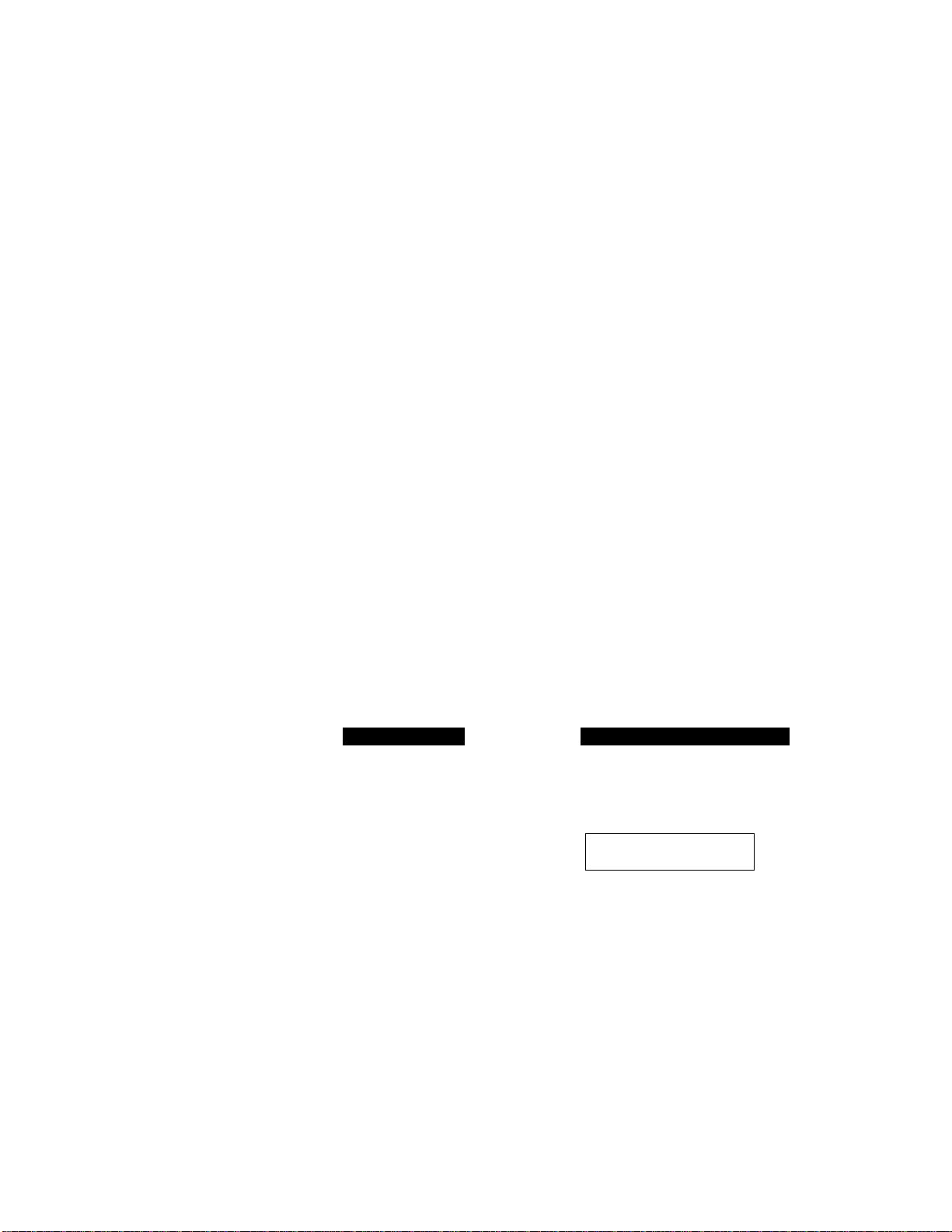
I Wl I IWI N OC I III\VC70
10. Press Set.
11. Select the type of number {FAX, TEL,
TYPE:FAX
C
SELECT e 4 & SET
TYPE:FAX
:)
P/T) by using (left arrow) or ► (right
arrow) to display the type you want.
(See For Your Information on page 31.)
Example; FAX.
12. Press Set.
SELECT ONE-TOUCH
13. Return to Step 6 to enter another number,
or press Stop to return to the date and
time.
Helpful Hints If you must wait for a dial tone to access an outside line, or at any
point in the dialing sequence, insert a pause by pressing the Redial/
Pause key. When you press Redial/Pause, a dash will appear on
the display. By storing the numbers with a pause, you can create a
delay of 3.5 seconds.
Storing the Speed Dial Numbers
When you store a phorte or fax number as a Speed Dial number, you must enter a two-
digit number, from 01 to 00 (00=100) using the dial pad. For example, you cannot
enter “5”. You must enter “05”. You can store as many as 100 numbers as Speed Dial
numbers.
KEYS TO PRESS
1. Press Function.
2. Wait for two seconds.
3. Press 1.
4. Press 4,
5. Press 2.
THE DISPLAY WILL SHOW:
09/12/1998 15:25
ONLINE
ENTER N0. & SET
[f]. FAX
2.PRINTER
V
________ ___ ___ ___
l.FAX
4.SET AUTO DIAL
2.SPEED-DIAL
SPEED-DIAL?
__ _____ __ _______ __ ___
27
Page 40
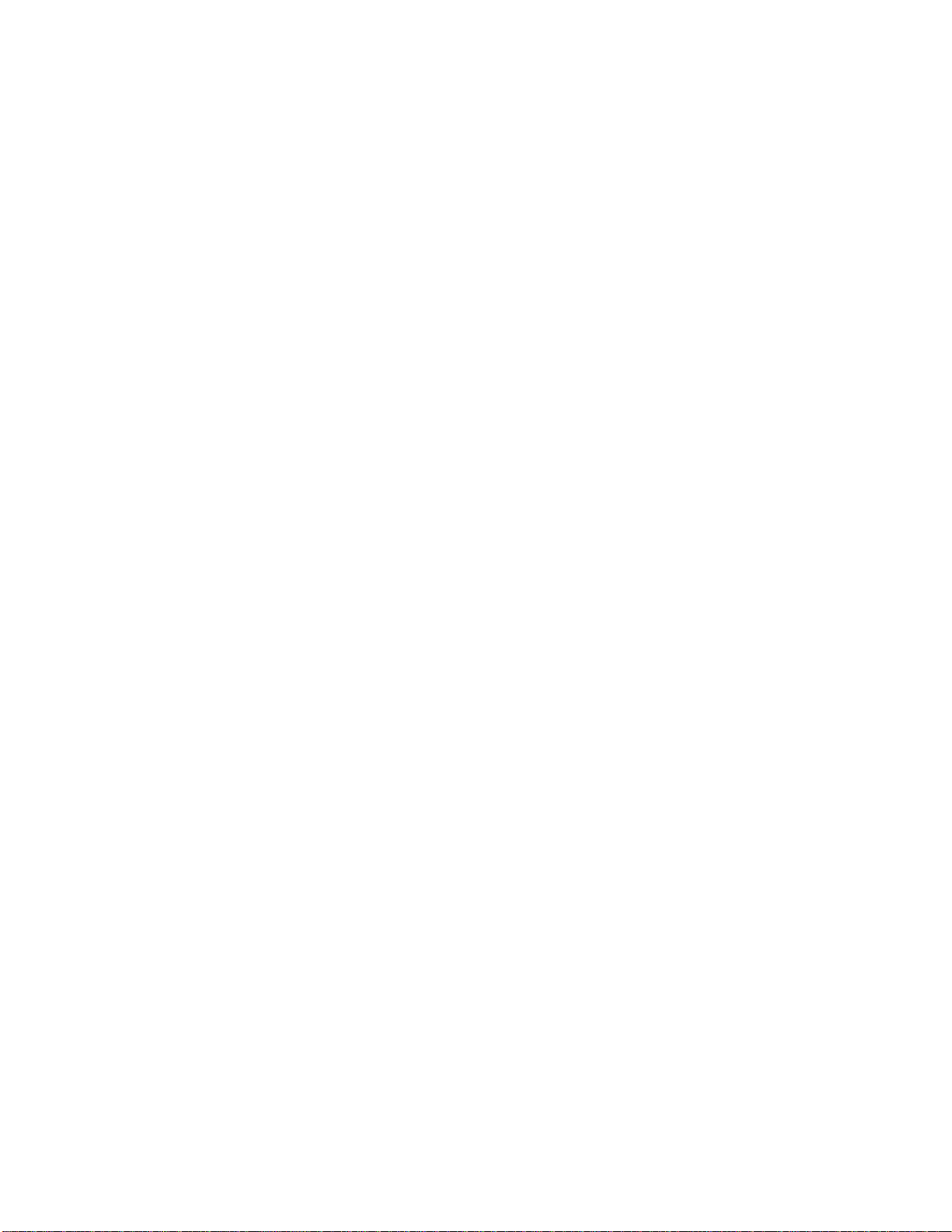
6. Use the dial pad to enter a two-digit
number.
Example: 05.
SPEED-DIAL? #05
#05:
7. Enter the xiumber (up to 20 digits).
Example: 5555151.
8. Press Set.
You will be prompted to enter the name or
company associated with this number.
9. Use the dial pad to enter a name (up to 15
characters).
Example: MANCHESTER.
(See pages 17-19 for entering text.)
10. Press Set.
11. Select the type of number (FAX, TEL,
F/T) by using ^ (left arrow) or ► (right
arrow) to display the type you want.
Example: TEL. (See page 31.)
12. Press Set.
13. You are ready to enter another Speed
Dial number. Or press Stop to return to
the date and time.
C
ENTER & SET
#05:5555151_
NAME :
C
ENTER & SET
NAMEiMANCHESTER
TYPE:FAX
C
SELECT 4 & SET
TYPEiTEL
SPEED-DIAL? #
3
0
:)
Helpful Hints • Print the All Dial List to make sure you have stored the correct
numbers. (See page 148.) This list will contain the type of number:
FAX, TEL and F/T.
• Even if there is a loss of electrical power to your MFC, the
telephone and fax nmnhers you have stored will not he lost.
• If your MFC is connected to a PBX and you must first access an
outside line, you must insert an additional number followed by a
pause before the fax or telephone number to access an outside line.
28
Page 41
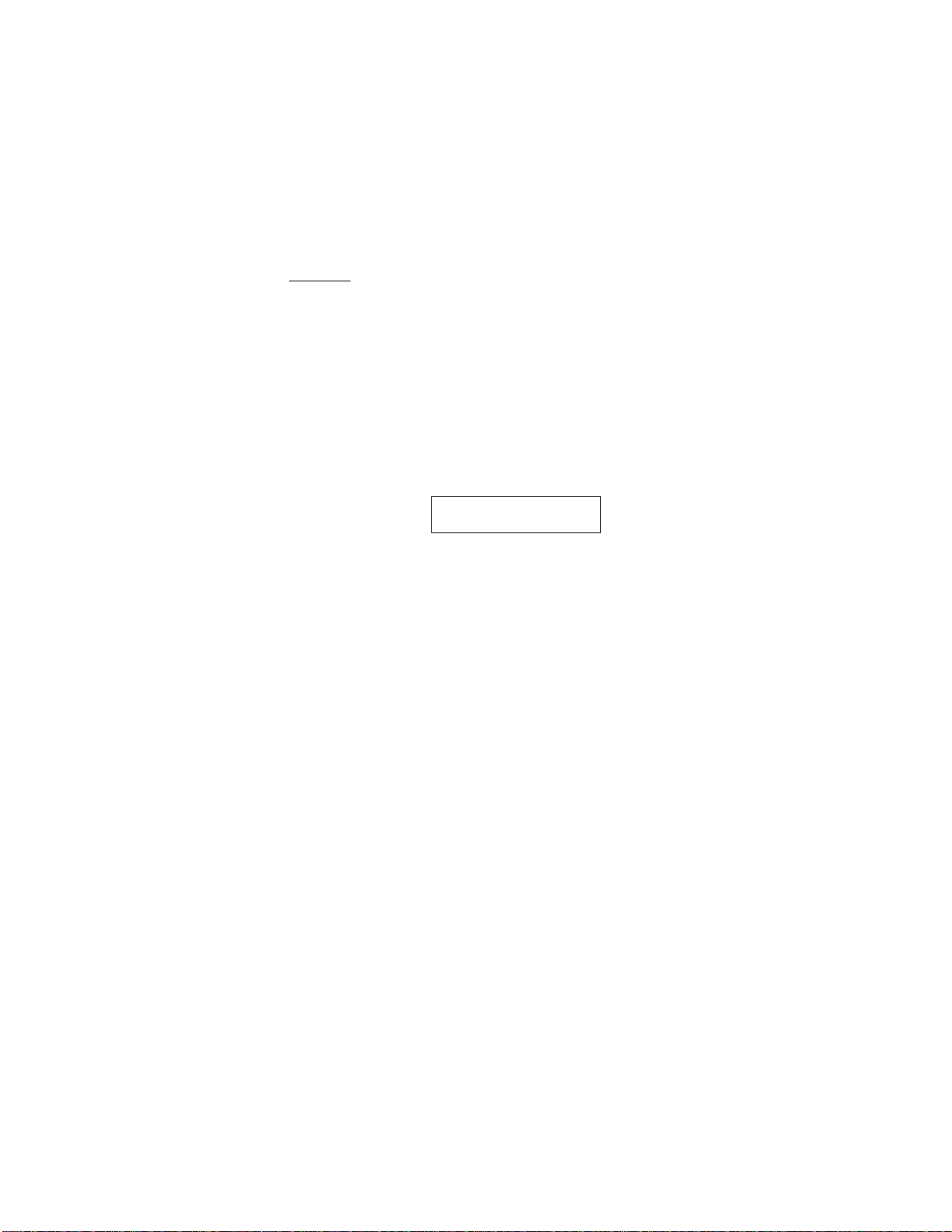
I vjin'^IIVJJN OCI IIIN^S
FOR YOUR INFORMATION
When You Wish to Change the Stored One Touch and Speed Dial
Numbers
When you try to set up a One Touch key or Speed Dial number that is
already in use, you will be asked if you wish to change it or to exit so you
can select a different One Touch or Speed Dial number. This display does
not appear if the One Touch key or Speed Dial number you chose is not
assigned.
1. Press 1 to assign a new number to the One Touch key or Speed Dial
number, or press 2 to choose a different One Touch key or Speed Dial
number.
_____
__________________________
*05:NJ OFFICE
C
' 1.CHANGE
*
2. If you are replacing an existing number with a new one, the old number
and name will appear in the display. Press Clear to erase the old number
and name. Then, enter the new number and name and press Set to store
the entry.
2,EXIT
..
Memory Storage/Temporary Battery Back Up
Your MFC is equipped with an internal battery that will keep the date and
time information and Out-of-Paper Reception for up to two hours after
power has been cut off. After that time, the date and time will be lost and you
will have to reenter the information. All other settings in the SET AUTO
DIAL, USER OPTIONS and SETUP SYSTEM functions (see pages 11-13)
are stored permanently until you change them and will be retained even in
the event of a power failure. However, the faxes stored in the memory during
Memory Transmission will be lost when the power is disconnected.
Setting Up Groups for Broadcasting
Groups allow you to send the same fax message to many fax numbers by pressing only
one One Touch key. (This is called Broadcasting.) You must store each fax number
first as a One Touch or Speed Dial number. Then you can combine the stored numbers
into a Group.
You can have up to 6 smaller Groups (each group uses up a One Touch key) or you can
as.sign up tn 123 numbers if yon want one large Group. You can use the same stored
number in several groups. Groups can have a name up to 15 characters long.
29
Page 42

KEYS TO PRESS THE DISPLAY WILL SHOW:
1. Press Function
2. Wait for two seconds.
3. Press 1.
09/12/1998 15:25
ONLINE
ENTER NO. & SET
k
____________________
m. FAX
2.PRINTER
l.FAX
J
4. Press 4.
5. Press 3.
6. Press the One Touch key where you wish
to store the number.
Example; select “One Touch 02” as a
group.
7. After two seconds, enter a number for the
group, using the dial pad.
Example: 1.
8. Enter the One Touch or Speed Dial
numbers in this group.
Example; #03, #05, ^02.
NOTE: Press the Speed Dial key and
dial pad keys for Speed Dial
numbers, and the One Touch
keys for One Touch numbers.
9. Press Set.
4.SET AUTO DIAL
3.SETUP GROUPS
SELECT ONE-TOUCH
SETUP GROUPiGO
c
ENTER & SET
SETUP GROUP:G01
GOl:
c
ENTER & SET
G01:#03#05*02_
NAME
10. Enter the group’s name.
Example: BROTHER.
30
C
ENTER & SET
NAME:BROTHER
:)
Page 43
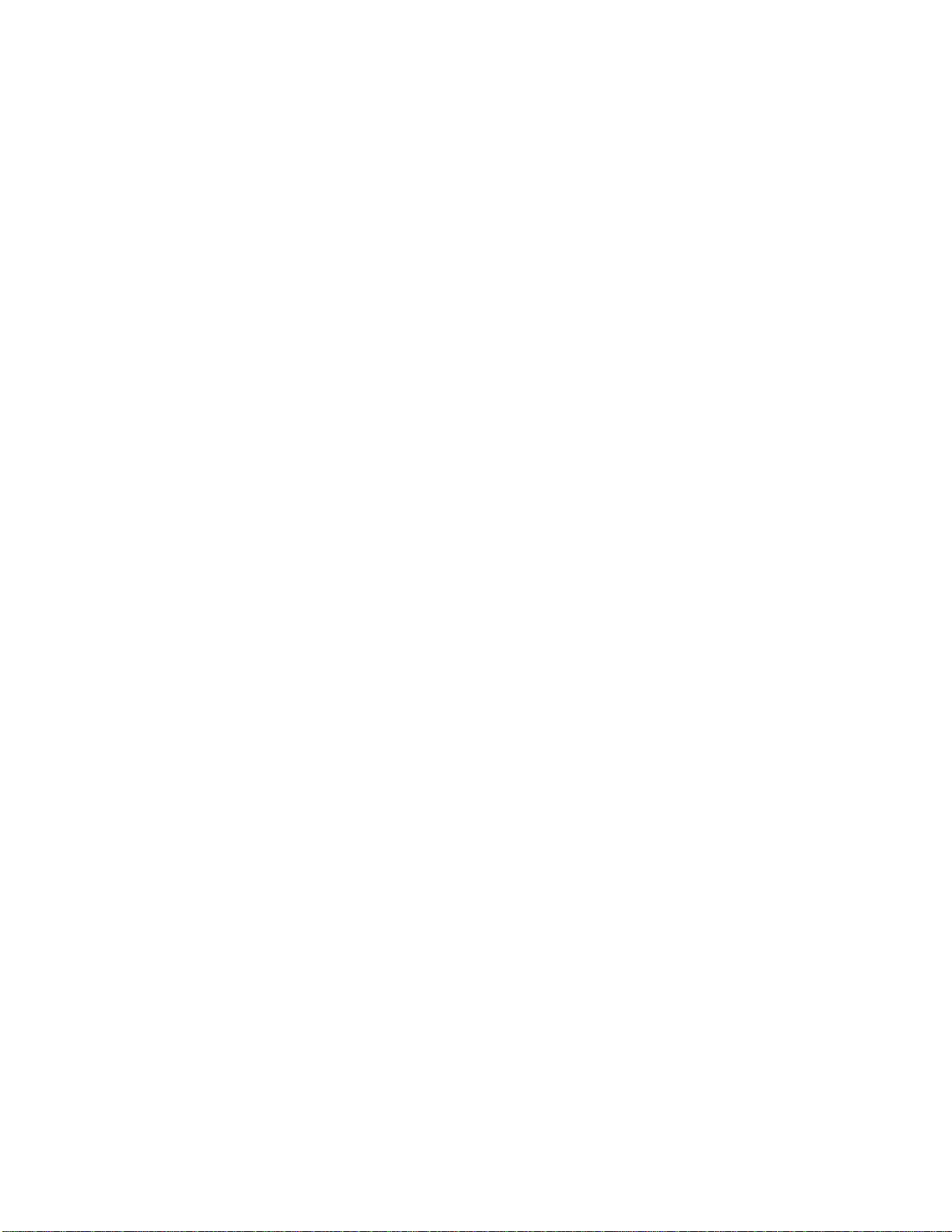
1 OCl MINV:70
11. Press Set.
12. Press Stop to return to the date and
tiniG.
3.SETUP GROUPS
*;One Touch
#'.Speed Dial
Helpful Hints See pages 46-47 for Broadcasting procedures. You can print a list of
all One Touch numbers and Speed Dial numbers. One Touch and
Speed Dial numbers that belong to a group(s) will have those groups
listed in the Group column. (See page 148.)
FOR YOUR INFORMATION
Types of Numbers
When you Gtorc a number as a One Touch or as a Speed Dial number, you
have a choice of choosing the type of number. There are three options:
1. FAX (A fax number).
2. TEL (A telephone number).
3. F/T (Both a fax number and a telephone number)
31
Page 44

4. USING THE MFC AS A TELEPHONE
Your MFC can be used to make regular telepborie calls. You can dial numbers
manually, by pressing the dial pad keys, or by using One Touch or Speed Dialing.
Manual Dialing
1. Pick up the handset, or press Hook.
2. When you hear a dial tone, you can begin dialing by pressing the dial pad keys.
3. If you used Hook to dial, pick up the handset when the call is answered.
One Touch Dialing
1. Pick up the handset, or press Hook.
2. When you hear a dial tone, press the One Touch key.
3. If you used Hook, pick up the handset when the call is answered.
If you try to use a One Touch number that has not been stored on the key you pressed,
you will hear a warning sound and the display will say, NOT REGISTERED. The
display will return to normal after 2 seconds.
Speed Dialing
1. Pick up the handset or press Hook.
2. When you hear a dial tone, press Speed Dial and then press the two-digit Speed
Dial number.
3. If you used Hook, pick up the handset when the call is answered.
___________________________________________________
Using Hold, Pause, # with the Telephone
- Press Redial/Pause to insert a 3.5 second pause between numbers.
- Press Hold to put a call on hold. You can replace the handset without
disconnecting the call. You must pick up the MFC’s handset to release the
call from Hold.
- Press # to switch the dialing type from "pulse” to “tone” temporarily. This
key also is used for push-button services, such as those offered by banks,
credit card companies, or paging services.
32
_
Page 45

ri IL- I V It W
r^O r\ ICLCrnVJlNt
FOR YOUR INFORMATION
On Hook Dialing
When you make a call using Hook, you can listen to the other end through
the one-way speaker of the MFC, but the other party cannot hear you
unless you pick up the handset. Also, if you press Hook again before you
pick up the handset, the call will be disconnected.
Dialing Access Codes and Credit Card Numbers______________
_____
You can store very long dialing sequences by dividing them and setting them up as One
Touch and Speed Dial numbers. Then while dialing, you can combine two or more One
Touch and/or Speed Dial numbers and even include manual dialing using the dial pad.
You can use these numbers in any combination. The combined number will be dialed,
in the order you entered it, as soon as you press Start.
For example;
You store “555” on One Touch key 01 and “7000” on One Touch key 02. If you press
One Touch 01, 02 and Start, you can dial “555-7000”. To temporarily change a
number, you can substitute part of the number with manual dialing using the dial
pad. So, if you press One Touch 01 and press “7001” using the dial pad, you can dial
“555-7001”.
Using access codes is easy. Sometimes you may want to choose from the among
several long distance carriers when you make a call; rates may vary depending upon
the time and destination. To take advantage of low rates, you can store the access
codes or long-distance carriers as One Touch and Speed Dial numbers.
NOTE: You can set up phone credit card numbers the same way. However, when
using combined dialing, do NOT send a cover page because your
credit card number will be on it!
33
Page 46

mm
laiiSsffiiiiiiiii
mmsm
Searching the Telephone Index
Once you have stored a name and number as a One Touch number or as a Speed Dial
number, you can search for that name alphabetically using the Telephone Index. You
can dial a number directly from the Telephone Index.
THE DISPLAY WILL SHOW:
09/12/1998 15:25
ONLINE
1. Press Tel-index.
2. Use the dial pad to enter the first character
of the stored name, and press (left
arrow) or ► (right arrow) to find the
name.
3. Pick up the handset, or press Hook.
TEL.INDEX
ONLINE
OFFICE
NJ
ONLINE
4. Press Start to begin dialing.
Hook to cancel the call.
OFFICE
■ NJ
ONLINE
_____________
,
_
34
Page 47

iJtjLi. \w,\TliASics 0tlNUlN<c7 hAXhii
5. SENDING FAXES
A) DOCUMENT BASICS
The Size of Your Documents
The size of the documents you want to send by fax should not be larger (or smaller)
than your MFC can accommodate. The documents should each be between 5.8 and 8.5
inches (148 and 216 mm) wide and between 3.9 and 35.4 inches (100 and 900 mm)
long.
The maximum width of the scanned area, that can be printed on the recording paper
of the recipient’s fax, is 8.2 inches (208 mm).
How to Insert the Document
To send a fax, first insert the document you wish to send, face down,
in the document feeder. The top edge of the document should go in
first, or the fax will be received upside down.
To prevent the document from skewing as it is fed, adjust the paper
guides to fit the width of the document.
M I
dOl
Page 48
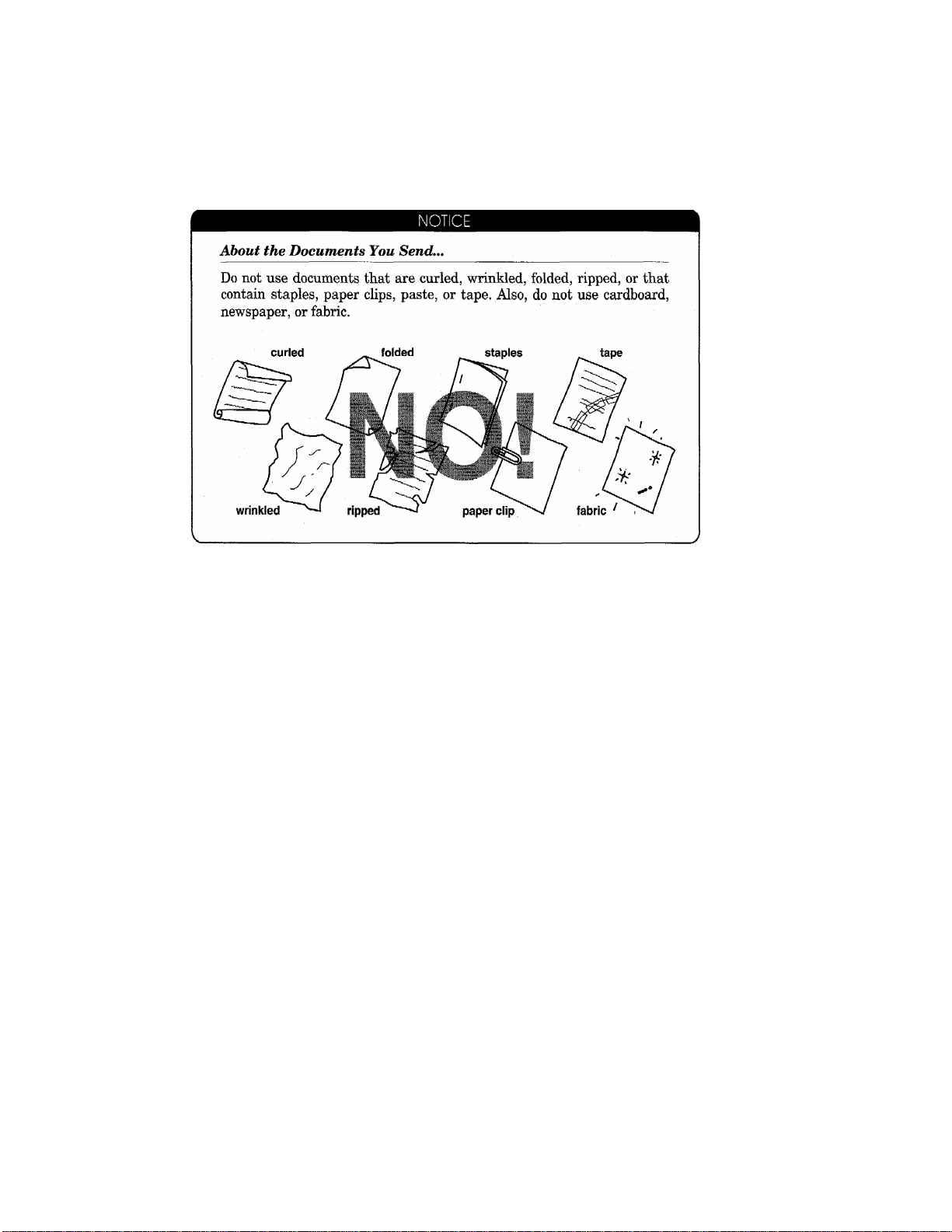
The Auto Document Feeder (ADF)
The Auto Document Feeder (ADF) automatically feeds documents (up to 30 pages)
into the MFC, one at a time. The thickness and weight of the documents should fall into
the following categories:
Thickness; For one sheet: 2.8 x 10'® to 4.7 x 10'^ inches (0.07 to 0.12 mm).
For multiple sheets: 2.8 X 10 Ho 3.9 X 10'^ inches (0.07 to 0.10 mm).
Weight: For one shoot: 0.07 x 10‘3 to 0.121 x 10'^ Ibs/inch^ (52 to 85 g/m^).
For multiple sheets: 0.07 x 10'^ to 0.114 x 10’^ Ibs/inch^ (52 to 80 g/m^).
Before inserting documents into the document feeder, fan the sheets of paper to make
sure the documents are not stuck together. Then tap the leading edge on a flat surface
so all the pages are even when placed in the feeder. Make sure you always place the
documents in face down.
36
Page 49

otlNUIN'^ hAXtb
Getting Ready to Send a Fax
________
__________
____________ __
Setting the Resolution (Temporary Setting)
You can choose a setting (STANDARD^ FINE, SUPERFINE, or PHOTO) for the
resolution any time before you press Start or Copy . You can choose a setting by
pressing the Resolution key. (o means light off. means light on.)
STANDARD O Fine The STANDARD resolution can be used for most
|- Photo typewritten text. When the STANDARD setting is on,
0 S.Fine both lights are off.
Transmission speed is normal.
FINE
• Fine
|~ Photo
O S.Fine
The FINE resolution is an ideal setting to use if you want
to send documents that have small print. When the
FINE setting is on, the FINE light will be lit.
Transmission speed is slower than STANDARD.
SUPERFINE o Fifi® The SUPERFINE resolution is a good setting to use for
|- Photo documents with very small print or artwork. When the
S.Fine SUPERFINE setting is on, the S. FINE light will be lit.
Transmission speed is slower than FINE.
PHOTO F'®® The PHOTO resolution is ideal for sending documents
[- Photo that have varying shades of gray, such as photographs.
S.Fine The PHOTO setting is on when both hghts are lit.
Transmission speed is slower than FINE.
To set different resolutions for each page of a multipage document, refer to “Multiple
Resolution Transmission” on pages 51-52.
a7
Page 50

Setting the Contrast (Temporary Setting)
The MFC has automatic contrast control, but if you are sending or copying a document
that is very light or very dark, you may want to set the contrast yourself.
Use SUPER LIGHT to send a very light document.
Use SUPER DARK to send a very dark document.
1. Insert the documents face down into the
feeder.
2. Press Function.
3. Wait for two seconds.
4. Press 1.
5. Press 1.
6. Press 4.
The display will alternate messages.
7. Use (left arrow) or (right arrow)
to select one of the settings, AUTO,
S.LIGHT, or S. DARK.
Example: S.LIGHT.
8. Press Set.
9. Press Stop to exit.
Then start the fax sending operation (see page 39) or copy (see page 152).
38
Page 51

rjiA i K.v\K.n/.s.sia'Vh' oHMUUNtc? l“AAt:i>
B) BASIC FAX TRANSMISSIONS
FOR YOUR INFORMATION
Sending a Fax
There are four basic ways to send a fax:
1) Manual transmission:
You can talk or listen to the other party before you send a fax by picking
up the handset and dialing the number. After the other party has
finished talking and has pressed the Start button, you will be able to
send your fax by pressing your Start key and placing the handset in its
cradle. (If you call and all you hear is the chirping sound of a fax
machine, you can go ahead and press your
the handset.)
2) Automatic transmission:
You can send a fax without picking up the handset or without pressing
Hook by dialing the fax number and then pressing Start.
a. One Touch Dialing
Press one of the One Touch keys. (The numbers must be stored
beforehand. See pages 26-27.) Then press Start.
b. Speed Dialing
Press Speed Dial, then use the dial pad to enter a two-digit number.
For example, press 05 for 5. (The numbers must be stored beforehand.
See page 27-28.) Then press Start.
c. Telephone Index
You can use Tel-index to make telephone or fax calls. (See page 34.)
Start key, and then replace
3) Delayed transmission:
It is possible to send documents at a later time by using the TIMER
function. (See page 44.)
4) Real time transmission:
You can send a document in real time without using memory.
Talking to the Other Parly When Sending a Fax
When you are sending a fax manually and you hear the recipient’s voice
instead of fax tones, you can use the handset to have a conversation. If you
want to then send a fax, ask the other party to press Start and when you
hear fax tones you can press Start to begin sending your fax.
Page 52

Sending a Fax Automatically
KEYS TO PRESS
THE DISPLAY WILL SHOW;
nQ/1?/1QQft 1R;?R
ONLINE
1. Insert the documents face down into the
feeder,
2. Enter a fax number.
Example: One Touch dialing.
3. Press Start.
The MFC starts scanning the document
and the display indicates the job number
and how much memory is available. Then
the MFC will start dialing if it is not
sending, receiving or printing the other
documents.
MEMORY
SCAN READY
FAX: N0. & START
SCAN READY
C
COPY: PRESS COPY
SCAN READY
' NJ OFFICE
ONLINE
MEMORY #02
ONLINE
DIALING #02
ONLINE
SENDING #02 P.Ol
ONLINE
100%
100%
Dual Access
If the document feeder is empty, you can place a document in the feeder, set temporary
settings (except for Timer and Polling), dial a number, and begin scanning a fax into
memory, even when the MFC is receiving a fax or sending a fax from memory. The
screen displays the new job number and how much memory is available.
NOTE: Your MFC can store 13 messages, including the document that is being sent.
If the memory is full or you try to send the 14th message, the MFC will dial
and send the fax in real time (that is, dial, connect, scan and send without
using the memory). If the MFC is idle, it dials immediately. If the MFC is
busy sending or receiving, the display shows FAX RESERVED #XX and
prompts you to enter the next reserved fax. The MFC begins dialing as soon
as the current job is finished.
Memory usage is flexible and your MFC allocates it in segments. While you are
receiving, the memory available for sending will be reduced.
40
Page 53

liAuiu iiu TRANSMISSION bbNUlNC:? FAXES
FOR YOUR INFORMATION
If you Get a MEMORY FULL Message
If the memoiy becomes ftiU when scanning page one, the display shows “PRESS
STOP KEY”, then press Stop to abort the job. If the memory becomes full on page
2 or more of a multi-page document, you will be prompted to press Start to send
the portion already scanned, or Stop to abort the job.
Sending a Fax in Real Time (Temporary Setting)_______________
_
You can send your documents in real time without using memory when you do not
want to use memory or the MFC’s memory is getting full. As soon as the phone line
is free, the MFC starts dialing and sending the fax.
THE DISPLAY WILL SHOW:
09/12/1998 15:25
ONLINE
1. Insert the documents into the feeder.
2. Press Function.
3. Wait for two seconds.
4. Press 1.
5. Press 1.
MEMORY 100%
SCAN READY
FAX: N0. & START
SCAN READY
C
COPY: PRESS COPY
SCAN READY
ENTFR NO. & SET
E. FAX
2.PRINTER
l.FAX
l.TEMP SETTINGS
6. Press 7.
7. Press Set.
8. Press (left arrow) nr (right arrow)
to switch on.
7.REAL TIME TX
REAL TIME TX: OFF
C
SELECT & SET
REAL TIME TX: ON
Page 54

9. Press Set.
10. Press Stop to exit.
11. Enter fax number and press Start. The ^
MFC starts dialing.
/.REAL TIME TX
L
..........................J
ENTER FAX NO.
ONL INE
r
PRESS START KEY
ONLINE
L J
Sending a Fax Manually
Manual transmission is real time transmission and does not use memory.
THE DISPLAY WILL SHOW:
09/12/1998 15:25
ONLINE
1. Insert the documents face down into the
feeder.
2. Pick up the handset or press Hook and
listen for the dial tone.
3. Enter the fax number.
You can use manual dialing, One Touch
dialing, Speed Dialing, or Tel-Index.
4. When you hear a fax tone, press Start.
Your machine will begin sending the
documents.
MEMORY 100%
SCAN READY
FAX: N0. & START
SCAN READY
C
COPY: PRESS COPY
SCAN READY
ENTER FAX N0.
SCAN READY
r
PRESS START KEY
SCAN READY
NJ OFFICE
SCAN READY
SENDING
ONLINE
-—- --
3
3
>,
5. Return the handset to its cradle, if you
did not use Hook.
42
Page 55
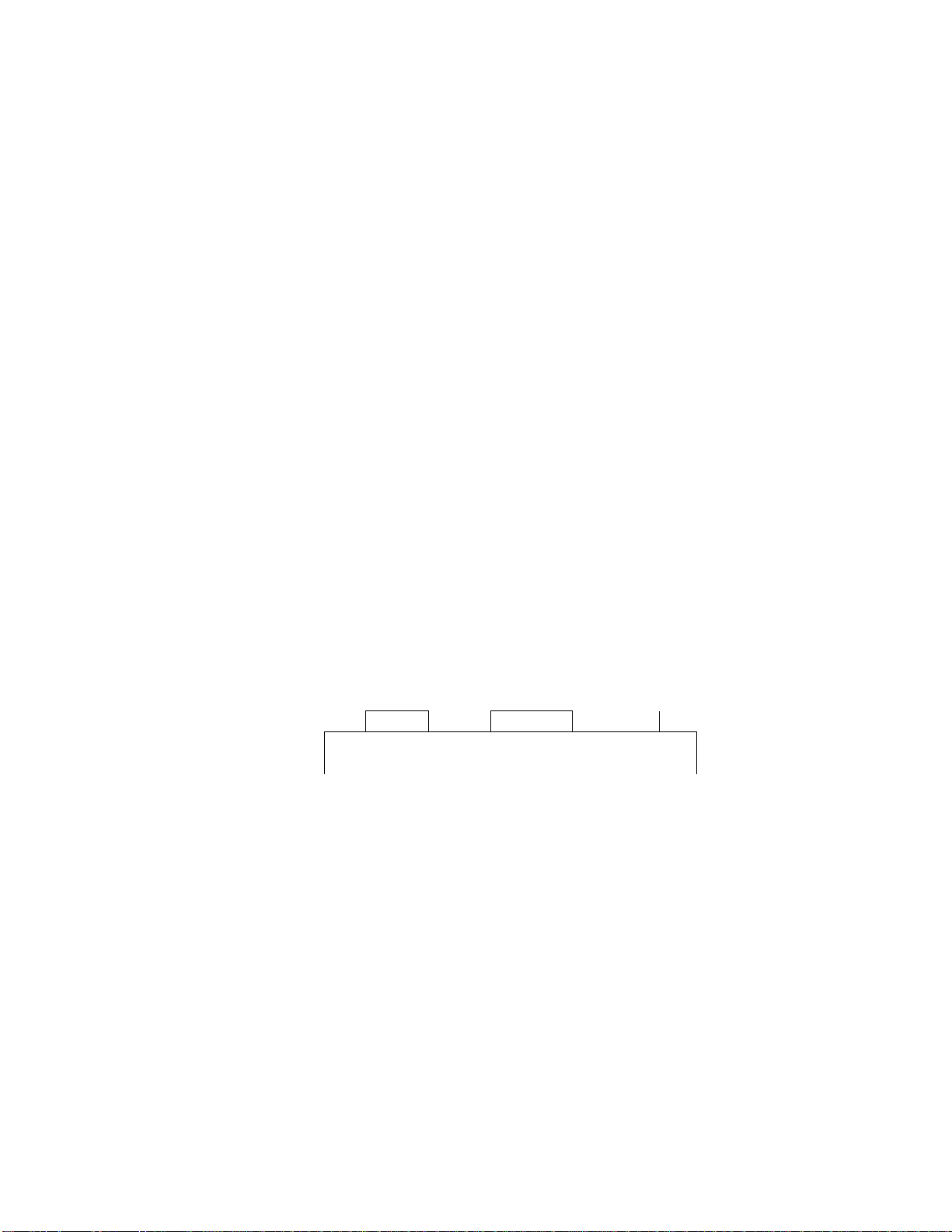
rAA uiAJ\tiAiJSiiiOi\s OtIMUIINV:? hAAti)
Automatic and Manual Redialing
If a number you have dialed is busy or your call did not go through for some other
reason, you can redial that number. There are two ways to redial: “automatic” and
“manual.” Automatic redialing can be used only for faxes that were sent using
automatic transmission—^not for telephone calls. The MFC automatically will redial
the number 3 times at 5 minute intervals before giving up. It will redial the last dialed
number when you press Redial/Pause (manual redialing).
FOR YOUR INFORMATION
Optional Settings When You Send a Fax Manually
• Resolution (See pages 37, 51-52.)
• Contrast (See page 33.)
• Cover Page (See pages 53-58.)
• Overseas Mode (See pages 50-51.)
• Call Reservation (See pages 58-60.)
Printing Page Headers
Your MFC can print a page header on the top of every fax you send. It is
printed on the receiving party’s fax paper. It contains the date and time of
transmission, your fax number and name (Station ID), and page number.
Of course you must register your Station ID beforehand for that information
to be available. (See pages 23-24.)
Transmission Date and Time Station ID
09 / 1 2 / 1 9 9 8 1 5 2 5 4 1 5 5 5 5 4 4 4 4 B R O T H E R P A G E 0 1
Page Number
dH
Page 56

C) ADVANCED FAX TRANSMISSIONS
Setting th^ Daily 7^ (for Delayed Trt^nsr^^
The Daily Timer function Icte you send a fax at a preset time every day. This is handy
for sending delayed jobs that must go out at the same time daily . Once you enter the
time, you don’t have to enter it again. The setting will stay the same until you change
it. So you can use it every day, or only on days when you need it.
KEYS TO PRESS
1. Press Function.
2. Wait for two seconds.
3. Press 1.
4, Press 7.
5. Press 2.
6. Enter the time in 24-hour format using
the dial pad.
Example: 19:45 (7:45 P.M.).
7. Wait for two seconds, press Stop to exit.
THE DISPLAY WILL SHOW:
09/12/1998 15:25
ONLINE
ENTER N0. & SET
L
J
[m.FAX
2.PRINTER
l.FAX
/ . St 1 UP SYS 1tM
_ _ _ _ _ _ _ _ _ _ _ _ ____ _ _ _ _ _____ _
2.DAILY TIMER
J
L J
ENTER TIME:0.0:00
ENTER TIME:19:45
2.DAILY TIMER
44
Page 57

lii/vnL-iLji’^u t'AA I'tiAJStiMWSiONS btlNUlW^ hAXtvS
Delayed Transmission
________________
_____
- •
You can use the timer to send documents at a later time (up to 24 hours later). When
the preset time is displayed, accept it or enter a new time if needed. Your MFC also
will produce a report, the “Delayed Sending Report”, after the fax is sent. You can set
up to 13 different documents for delayed transmission, including one document for a
delayed, broadcast transmission, (If the MFC has jobs in memory, the number of
documents you can set up is reduced.)
THE DISPLAY WILL SHOW:
09/12/1998 15:25
ONLINC
1. Insert the documents into the feeder.
2. Press Function.
3. Wait for two seconds.
4. Press 1.
MEMORY
SCAN READY
FAX: N0. & START
SCAN READY
C
COPY: PRESS COPY
SCAN READY
ENTER N0. & SET
' [T]. FAX
[ 2.PRINTER
1. FAX
100%
’
5. Press 1.
6. Press 1.
7. Accept the displayed time or enter the
time in 24-hour format using the dial
pad.
Example: 19:45 (7:45 P.M.).
8. Wait for two seconds.
9. Press 1 or 2 to make you selection. If you
select l.DOC, the MFC starts scanning
the document at the time it is sent. If you
select 2.MEMORY, the MFC starts
scanning the document immediately, so
you can retreive your original now.
1.TEMP.SETTINGS
1.TIMER
SET TIME^00:00
SET TIME=19:45
l.DOC 2.MEMORY
1.TIMER
AX
Page 58
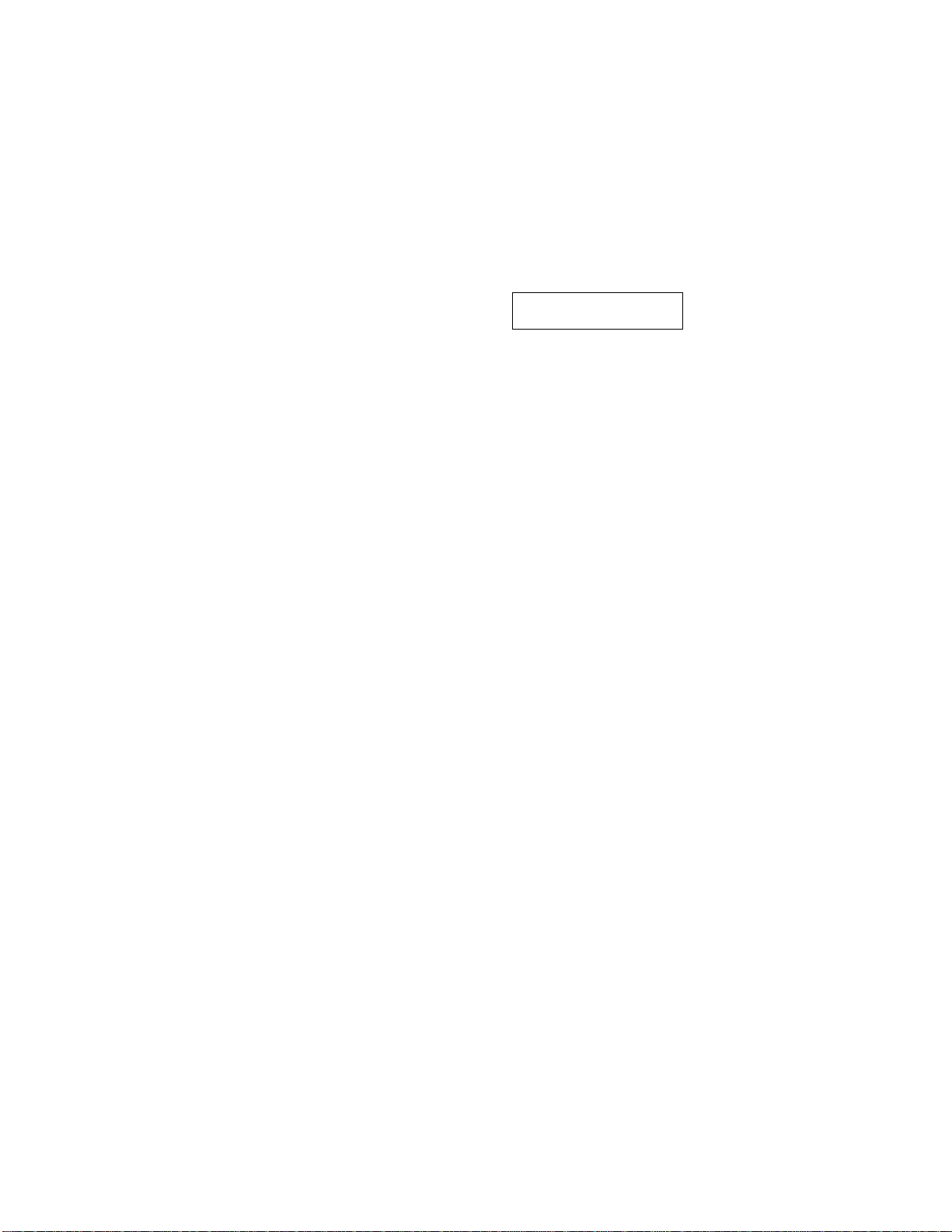
10. Press Stop.
11. Enter the fax number.
12. Press Start.
The MFC will wait until the specified
ENTER FAX NO.
ONLINE
C
PRESS START KEY
ONLINE
NJ OFFICE
ONLINE
09/12/1998 15:25
ONLINE
time to call.
Broadcasting
Broadcasting is automatically sending the same fax message to multiple fax numbers.
Using the Broadcast key, you can include up to 24 One Touch locations, up to 100
Speed Dial locations, and up to 50 manually dialed numbers (maximum of 174
locations if you did not use up any locations for Groups, access codes or credit card
numbers). However, available memory will vary with the types of jobs in memory and
number of locations used for broadcasting. If you broadcast to more than the
maximum locations available, you will not be able to set up transmissions using dual
access and the timer.
The easiest way to broadcast is to first combine fi'equently used One Touch and Speed
Dial numbers as a Group, which uses up a One Touch key. (Remember, you can have
Up to six Groups and autodial numbers can be included in more than one Group.) Then
by pressing Broadcast between each location, you can include One Touch, Speed
Dial, Groups, and manual dialing (using the dial pad) in the same broadcast. Use the
Telephone Index to help you choose the numbers easily.
Alter the Broadcast is completed, a Broadcast Report will be printed automatically
to let you know the results.
FOR YOUR INFORMATION
Getting Familiar with the Broadcasting Function
* To stop the broadcast in progress, press Stop. The LCD display asks if you
want to cancel all locations or the location that is being sent.
* Enter the long dialing sequence numbers as you normally would, but
keep in mind that each key counts as one location, so the number of
locations you can call becomes limited.
* If the line is busy or for some other reason a connection could not be made
while broadcasting, the MFC will redial the number aiitnmaticfllly. (See
page 43.)
* If the memory is full, press Stop to abort the job or press Start to send
the portion that is in the memory (if more than one page has been
scanned.) (See page 41.)
46
Page 59
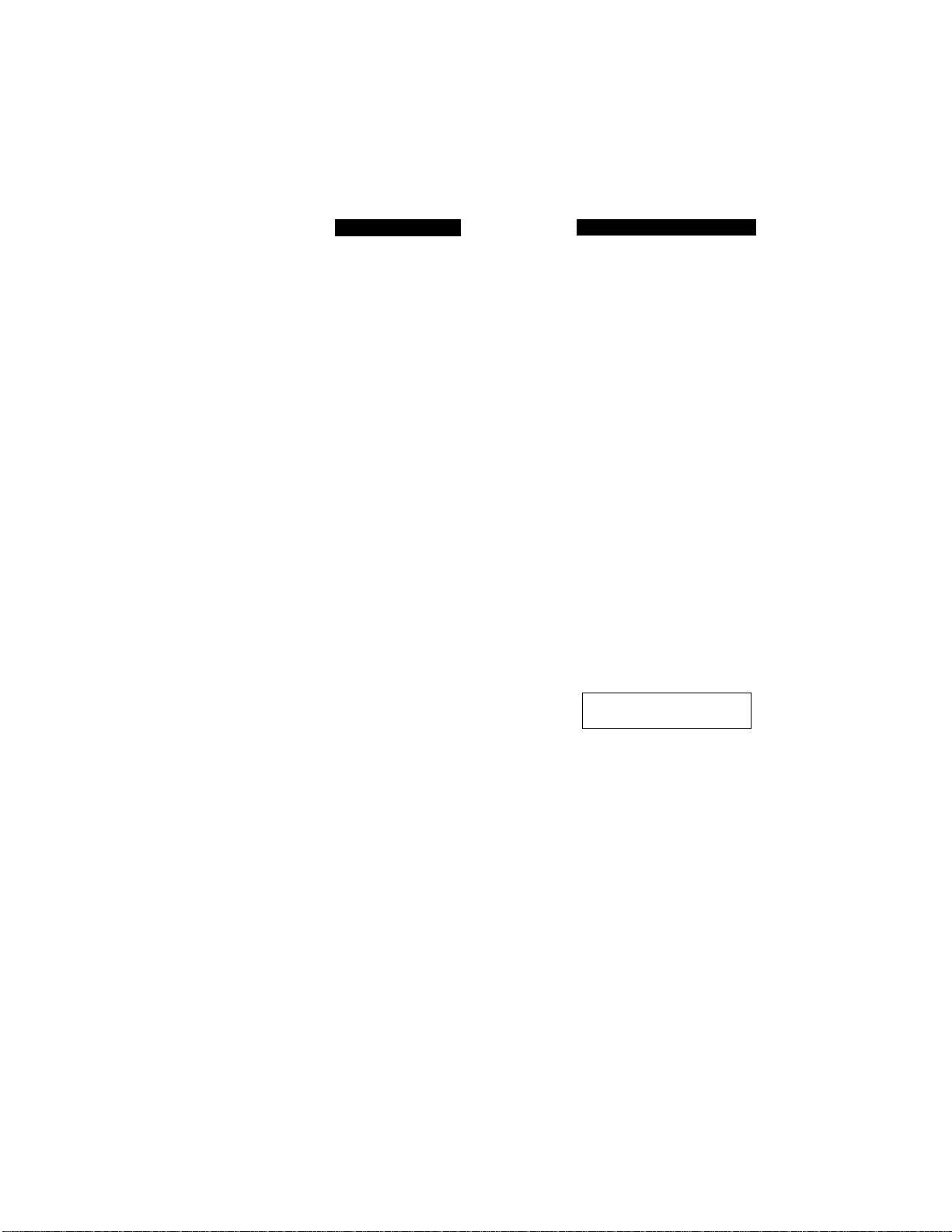
i.:u\ OCtMUIlMVc? fAAti)
KEYS TO PRESS
1. Insert the documents into the feeder.
2. Enter a number using One Touch, Speed
Dial, Group number, Tel-index or the
dial pad.
Example: Group number.
3. Press Broadcast.
You will be prompted to enter the next
number.
4. Enter the next number.
Example: Speed Dial
5. Press Broadcast.
fi. Enter the next fax number.
Example; Manual dialing, using the dial
pad.
THE DISPLAY WILL SHOW:
09/12/1998 15:25
ONLINE
MEMORY
SCAN READY
FAX: N0. & START
SCAN READY
C
COPY: PRESS COPY
SCAN READY
BROTHER
ONLINE
ENTER FAX NO.
ONLINE
c
PRESS START KEY
ONLINE
LONDON OFFICE
ONLINE
ENTER FAX NO.
ONLINE
c
PRESS START KEY
ONLINE
123456789_
ONLINE
100%
:)
3
----\
7. Press Start.
Your MFC will read the documents into
memory and then start sending faxes to
all the numbers you entered.
NOTE; Previously entered jobs still in
memory will be sent first.
MEMORY #01 100%
ONLINE
DIALING #01
ONLINE
SENDING #01 P.02
ONLINE
47
Page 60

Interrupting the Timer and Polled Job
You can send a fax without canceling the timer (see pages 45-46) or Polled Waiting
with documents in the feeder (see pages 94-95) by “interrupting” it. When you
intemipt the Ti Trier to send a “new” set of documents, the MFC will not automatically
redial the number if it was busy. Also, you cannot use the function mode if you have
interrupted the Timer or Polled Waiting. For example: TIMER WAITING with a
document in the feeder.
KEYS TO PRESS
1. Press Function.
THE DISPLAY WILL SHOW:
TIMER WAITING
ONLINE
ENTER NO. & SET
2. Wait for two seconds.
3. Press 1.
4. Press 0.
5. Wait for two seconds.
6. Remove documents from the MFC.
7. Place the “new” documents into the feeder.
8, Enter the new fax number for the
documents you are sending now, then
press
Start.
9. After the transmission is finished, place
the “old” documents back into the feeder.
10. Press Function and 1 and 0 to restore the
timer.
m. FAX
2.PRINTER
l.FAX
0.INTERRUPT
REMOVE DOCUMENT
ONLINE
INSERT DOCUMENT
ONLINE
FAX OR COPY
ONLINE
r
FUNC 10 TO RESET
ONLINE
i DIALING
ONLINE
V.
_ ______ __ __ __
[ SENDING
ONLINE
V.
___ ___ ___ ___ _'... ...
INSERT DOCUMENT
ONLINE
FAX OR COPY
ONLINE
c
FUNC 10 TO RESET
ONI TNE
0.INTERRUPT
P.Ol ]
-
,
48
TIMER WAITING
ONLINE
Page 61

OCIMUIIMV:? TAAti)
Checking Job Status
You can check which j obs are in the memory waiting to be sent by pressing Function,
1 and 2 when the MFC is idle. If you want to check for jobs while the MFC is sending
or receiving a fax, press Stop, then use ^ (left arrow) or (right arrow) to scroll
through multiple jobs.
Canceling a Job
1) To cancel a job while the document is being scanned into memory, press Stop. The
job is canceled. The MFC ejects the document by pressing Stop again.
2) If the MFC is idle, you can cancel a job after the document is scanned into memory,
by pressing Function, 1 and 2. If your MFC has only that job, the screen displays
1. Cl ..FAR 2. FXJT with the job nnmher. Press I to cancel the job or press 2 to
continue the job.
If your MFC has more than one job in the memory, the screen displays the job
numbers. Use ^ (left arrow) or ► (right arrow) to select the job you want to
remove. Press Set, then press 1. The selected job is cancelled.
3) If your MFC is busy, press Stop to cancel a job. Use (left arrow) or ► (right
arrow) to select the job you want to remove if there is more than one job in memoiy.
Then press Set and press 1. If the MFC has only one job, the screen displays
1. CLEAR 2. EXIT, Press 1 to cancel the job or press 2 to continue the job,
EXAMPLE; You press Function, 1 and 2 to cancel a job while the MFC is idle.
THE DISPLAY WILL SHOW;
09/12/1998 15:25
ONLINE
1. Press Function.
2. Wait for two seconds.
3. Press 1.
4. Press 2.
ENTER N0. & SET
i S- FAX
2 . PRINTER
V.
J
1. FAX
2.REMAINING JOBS
Any waiting jobs that have been set up
will appear in the display.
If no jobs are waiting to be processed, a
NO JOB WAITING message will appear
in the display.
#03 ZONE 2
C
i SELECT e -» & SET 1
3
49
Page 62
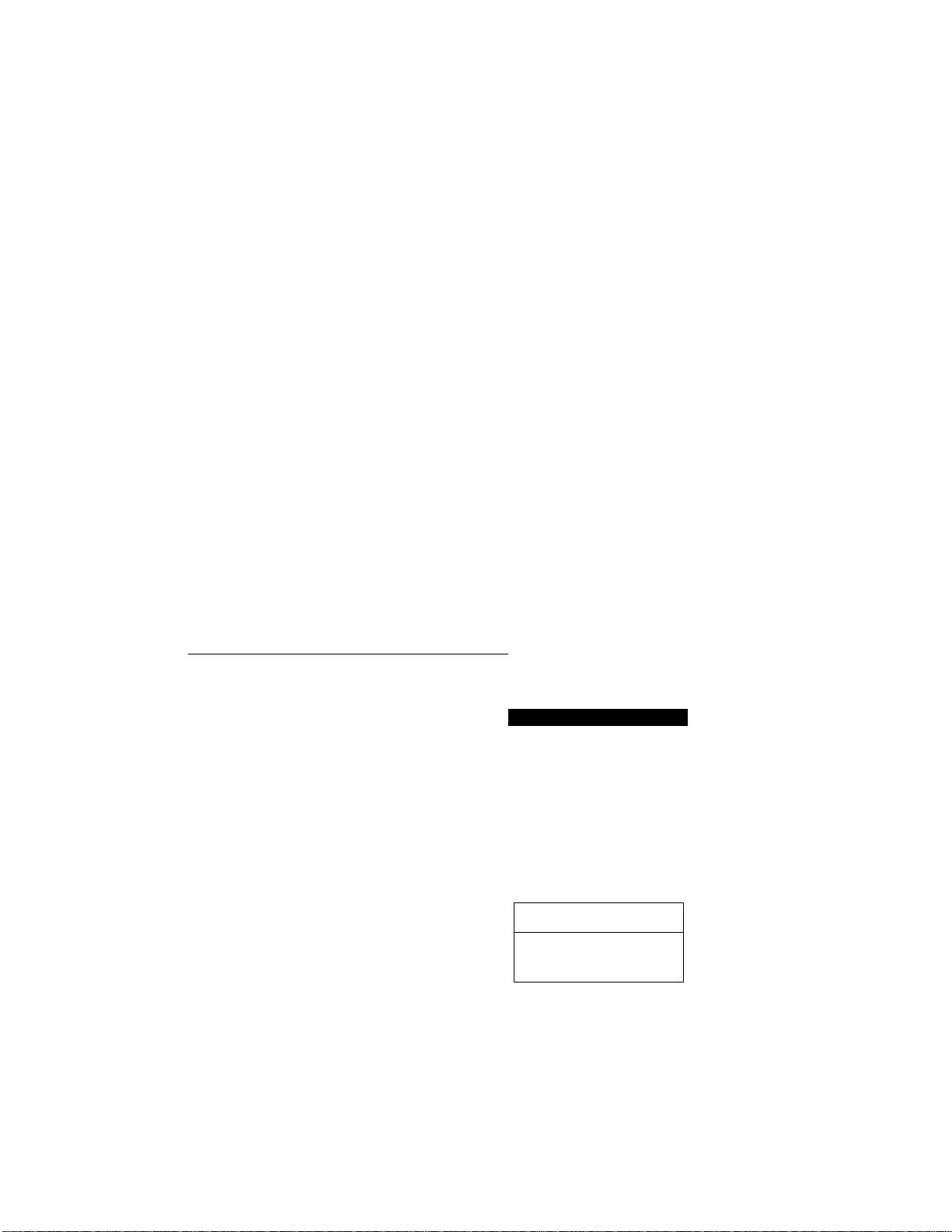
5. Use (left arrow) or ► (right arrow) to
select the job you wish to cancel.
#02 ABC COMPANY
6. Press Set.
7. Press 1 to cancel the selected job, or 2 to
exit without canceling.
If 1 is selected, the job will be canceled
and the next job will appear in the display.
8. To cancel the next job, press 1 again. To
exit, press 2,
9. Press Stop to exit.
D) FAX TRANSMISSION OPTIONS
Setting the Overseas Mode (Temporary Setting)
If you experience difficulty with sending faxes overseas, use the Overseas mode.
#02 ABC COMPANY
C
1.CLEAR 2.EXIT
#01 NJ OFFICE
c
SELECT ^ & SET
2.REMAINING JOBS
_______________________
THE DISPLAY WILL SHOW:
3
1. Insert the documents into the feeder.
2. Press Function.
3. Wait for two seconds.
50
09/12/1998 15:25
ONLINE
MEMORY 100%
SCAN READY
FAX: N0. & START
SCAN READY
C
COPY: PRESS COPY
SCAN READY
ENTER N0, & SET
\
_______________________
[E]. FAX 1
2.PRINTER
_________
^y
0
J
Page 63

r/iA 1 ut'i lUNS OCIMl"AAtb
4. Press 1.
5. Press 1.
6. Press 6-
7. Press ^ (left arrow) or (right arrow)
to switch to ON.
8. Press Set.
9. Press Stop to exit.
10. Then start the fax sending operation. ^
(See page 39.)
After sending your fax, the overseas mode
will switch itself OFF.
1. FAX
^
_____________________
1.TEMP.SETTINGS
6.OVERSEAS MODE
0VERSEAS:0FF
c
SELECT ^ & SET
-
6.OVERSEAS MODE
V
____________________
ENTER FAX NO.
ONLINE
r
PRESS START KEY
ONLINE
\
___________________
Setting Your MFC for Multiple Resolution Transmission
(Temporary Setting)_____________________________
)
:)
L J
OVERSEASiON ]
)
:)
>
_____________
This is a temporary setting for the current transmission job only. You can set the
resolution of the documents you send by pressing Resolution. Once you set the
resolution, all the pages will be sent at the same resolution. However, there may be
times when you want to send some pages at one resolution, such as STANDARD, and
other pages in another resolution, such as PHOTO. If you send all pages in Photo
resolution, for instance, it would take a great deal of time. It is better to specify the
resolution for each page to minimize transmission time. This is made possible by using
the l.TEMP. SETTINGS ftmction.
09/12/1998 15:25
ONLINE
1. Insert the documents into the feeder.
MEMORY
SCAN READY
FAX: NO. & START
SCAN READY
C
COPY: PRESS COPY
SCAN READY
100%
:)
5/
Page 64
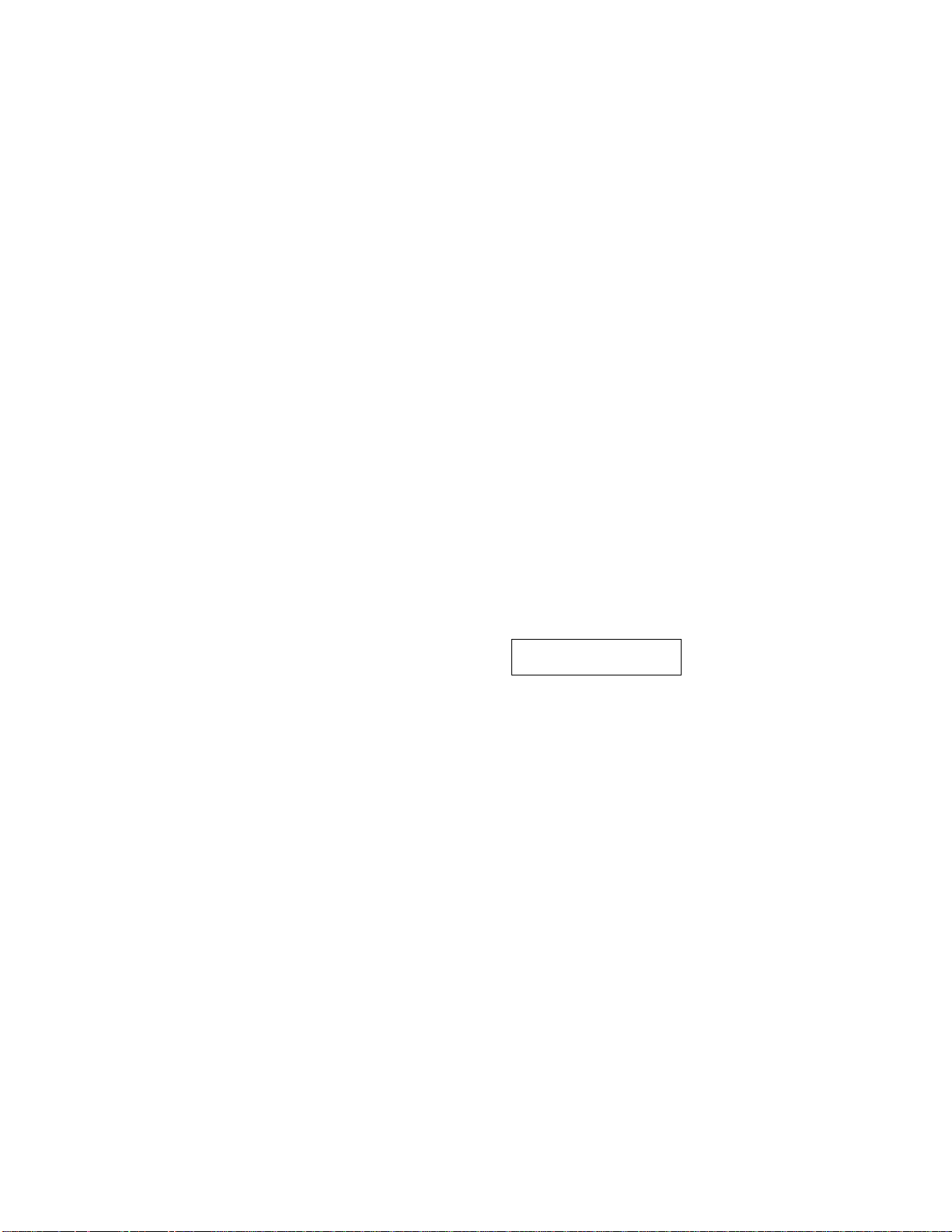
2. Press Function.
ENTER NO. & SET
3. Wait for two seconds.
4. Press 1.
5. Press 1.
6. Press 5.
7. Press ^ (left arrow) or ► (right arrow)
to find the resolution you want for the
first page of your documents.
Example: FINE.
8. Press Set.
Return to Step 7 to set the resolution for
page 2 and the following pages.
9. When you finish setting the resolution
for all your pages, press Stop.
10. Enter the fax number.
[B. FAX
2.PRINTER
1. FAX
1.TEMP.SETTINGS
5.RESOLUTION
PAGE OliSTANDARD
C
SELECT e 4 & SET
PAGE 01:FINE
PAGE 02:FINE
FAX:
NO, & START
SCAN
C
COPY: PRESS COPY
SCAN READY
READY
3
11. Press Start.
The resolution wdl revert to STANDARD
after the documents have been sent.
52
Page 65

IiiyiViS 01_lNL^UMVc? r/AAti>
Sending a Fax with an Electronic Cover Page Message
An automatic Cover Page will allow you to send details of who the fax is going to, who
it is from and when it was sent. This is what the Cover Page looks like:
09/1Z/1998 15:25
=== COVhR PAGh ==-
TO:
FROM: BROTHER
COMMENT: PLEASE CALL
NJ OFFICE
FAX.-14155551212
FAX: 41bbbb4444
TEL: 4155554445
03 PAGE[S] TO FOLLOW
(1)
(2)
(3)
(4)
(1) The ‘TO” information comes from the One Touch or the Speed Dial memory. If you
are dialing manually or broadcasting, the name of the destination will be left blank.
(2) The “FROM” information comes from the Station ID.
(3) The number of pages yon are sending- When Cover Page is sent each time by
using the automatic settings (see pages 55-56), the number of pages will be left
blank. If you have used the temporary Cover Page setting (see pages 57-58), the
number of pages you entered will be listed.
(4) Your comments. You may customize the comments (see page 54),
FOR YOUR INFORMATION
Selecting a Comment for the Cover Page
You can choose one comment from among six options. The first option is to
send no comment at all. The next three are built-in comments, and the last
two are ones you can enter yourself. (For more information see below
“Customizing Your Cover Page Comment”.)
1. COMMENT OFF
2. PLEASE CALL
3. URGENT
4. CONFIDENTIAL
5. (Your own customized comment up to 27 characters.)
6. (Your own customized comment up to 27 characters.)
53
Page 66
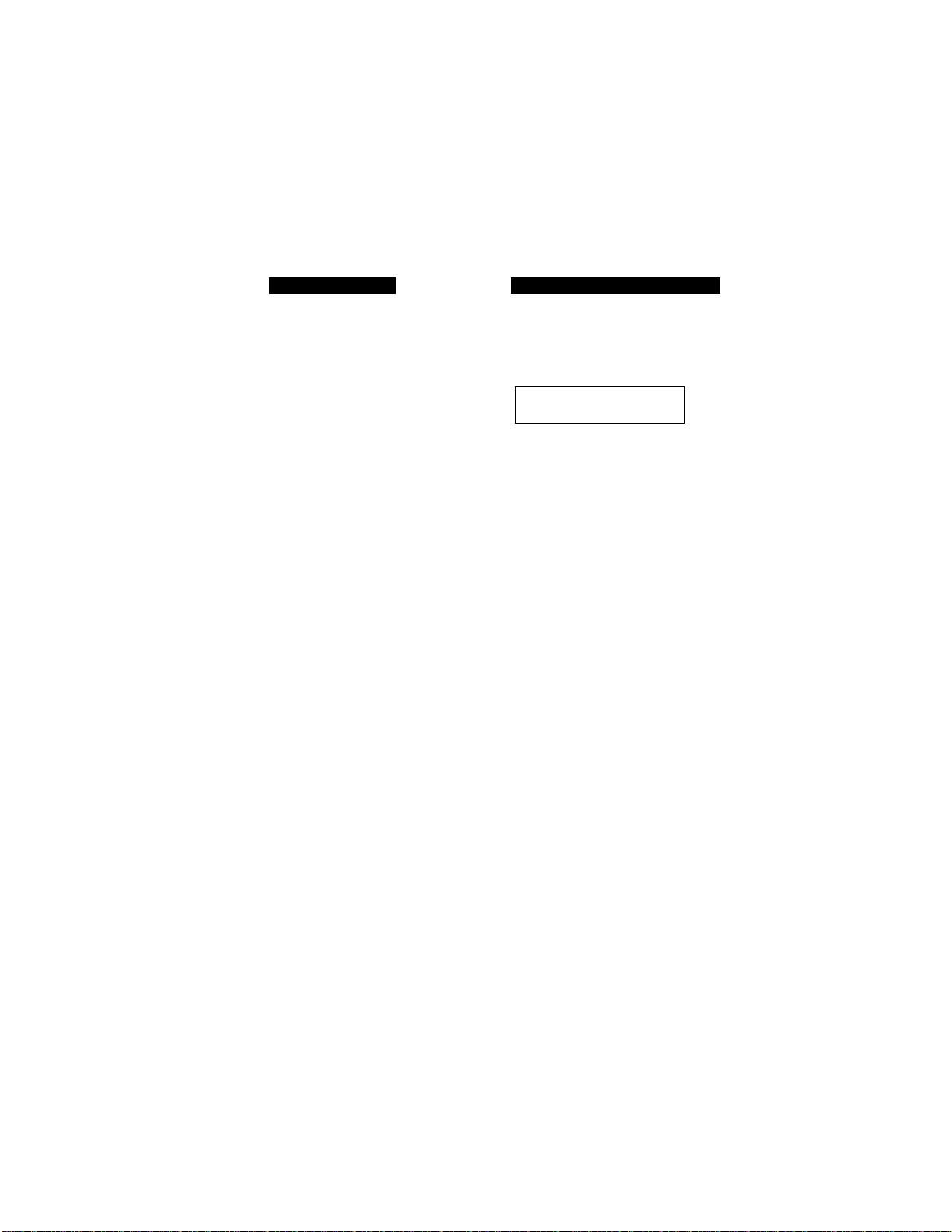
Customizing Your Cover Page Comment
You can customize the comment on your Cover Page as follows:
KEYS TO PRESS
1. Press Function.
2. Wait for two seconds.
3. Press 1.
4. Press?.
5. Press 6.
6. Press (left arrow) or (right arrow)
to select 5 or 6 where you wish to store a
comment.
Example: 5.
7. Press Set.
THE DISPLAY WILL SHOW:
09/12/1998 15:25
ONLINE
ENTER NO. & SET
E- FAX
2.PRINTER
1. FAX
/.SETUP SYSTEM
6.SET COVERPAGE
5.
c
SELECT e ^ & SET
5.
5.
0
8. Enter your customized comment using
the dial pad (up to 27 characters).
(See pages 17-19 for more details.)
Example: TOP SECRET.
9. Press Set.
10. Press Stop to exit.
54
Cr
ENTER & SET
5.TOP SECRET
6.SET r.nVFRPAGE
O
Page 67
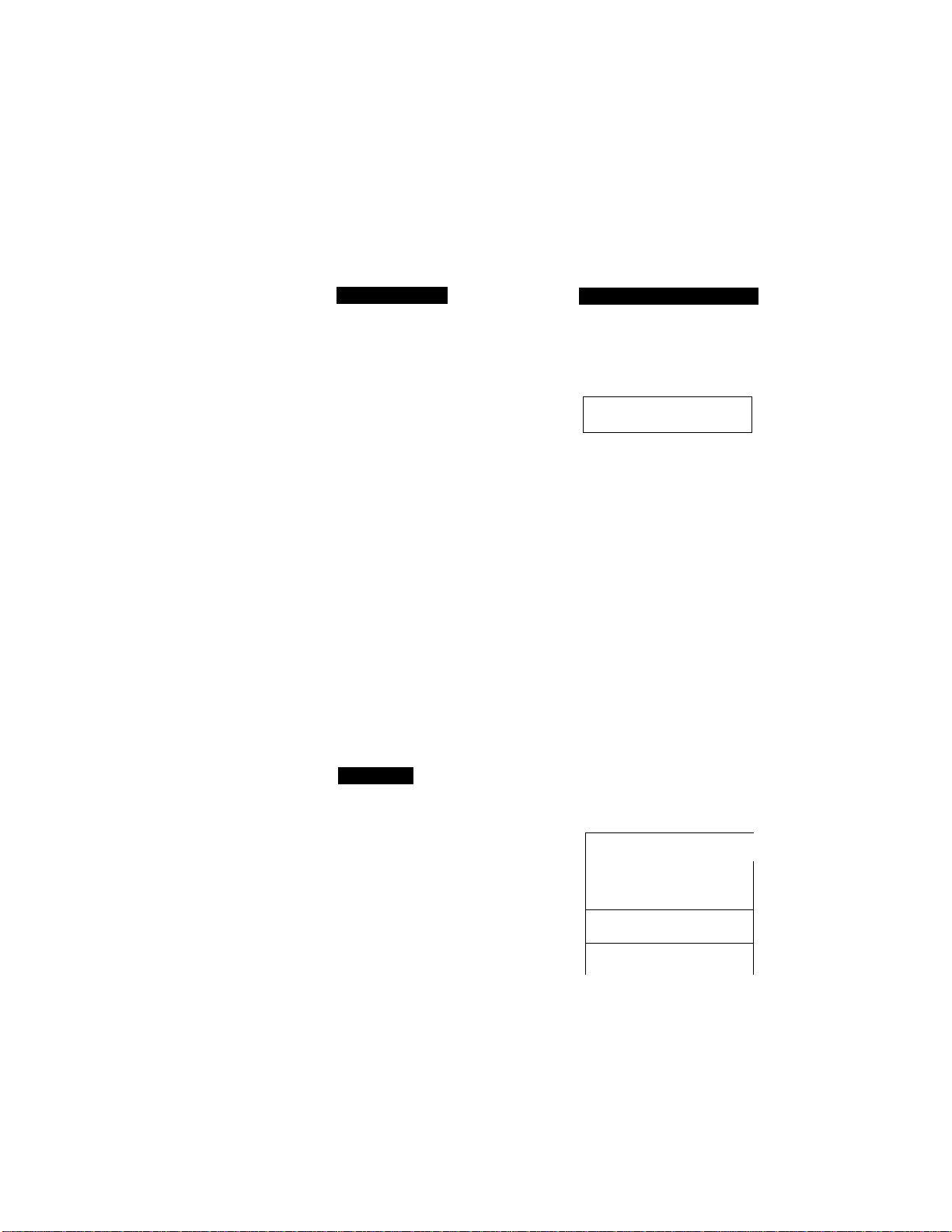
Xiut. uriUJlS^ OCINL^IIM'C? t"MAt5
Printing a Sample Cover Page
You can print a sample Cover Page to check the format.
KEYS TO PRESS
1. Press Function.
2. Wait for two seconds.
3. Press 1.
4. Press 3.
5. Press 4.
6. Press Start.
THE DISPLAY WILL SHOW:
09/12/1998 15:25
ONLINE
ENTER N0. & SET
FAX
2.PRINTER
1 . FAX
3.PRINT REPORTS
4.C0VERPAGE
PRESS START KEY
PRINTING
To Always Send a Cover Page
Tf you often send an automatie Cover Page, yon can set it to ON to avoid having to
set up the details of the Cover Page each time. Here is how you can switch the setting
for the automatic Cover Page to ON (or OFF):
KEYS TOP
1. Press Function.
2. Wait for two seconds.
3. Press 1.
4. Press 5.
09/12/1998 15:25
ONLINE
ENTER N0. & SFT '
idl.FAX
2.PRINTER
L.. J
l.FAX
5.USER OPTIONS
55
Page 68

5. Press 3,
C
6. Press ^ (left arrow) or ► (right arrow)
to choose ON (or OFF).
Example: ON.
7. Press Set.
C
8. If you selected ON, you must select a
comment, by pressing ^ (left arrow) or
(right arrow).
Example: 2.PLEASE CALL. (See pages
53-54.)
9. Press Set.
10. Press Stop to exit.
Sending an Automatic Cover Page
Ifyouhave the Cover Page ON/OFF setting toON, the totalnumberofpages will
not be printed on the Cover Page. Also, the comment yon selected when you
set it to ON will be printed on all the Cover Pages you send.
3
Sending a Fax When the Cover Page Is ON
1. Insert the documents into the feeder.
The display will say COVERPAGE ON
for one second.
56
C
Page 69

omoNs btlMUING FAXES
2. Enter the fax number.
3. Press Start.
Your MFC will begin transmitting the
Cover Page and original document.
Sending a Cover Page (Temporary Setting)
1. Insert the documents into the feeder.
2. Press Coverpage.
3. Press ^ (left arrow) or ► (right arrow)
to select the comment you want.
Example: 2.PLEASE CALL.
NJ OFFICE
ONLINE
SEND COVERPAGE
ONLINE
SENDING #01 P.Ol
ONLINE
THE DISPLAY WILL SHOW:
09/12/1998 15:25
ONLINE
MEMORY
SCAN READY
FAX: NO. & START
SCAN READY
C
COPY: PRESS COPY
SCAN READY
1.COMMENT OFF
ONLINE
c
SELECT ^ -S' & SET
ONLINE
2.PLEASE CALL
ONLINE
100%
!)
4. Press Set.
5. Enter the number of pages you are
sending. (Enter 00 to leave the number of
pages blank.)
6. Wait for two seconds-
7. Enter the fax number.
TOTAL PAGES? :00
ONLINE
TOTAL PAGES? :02
ONLINE
c
Page 70
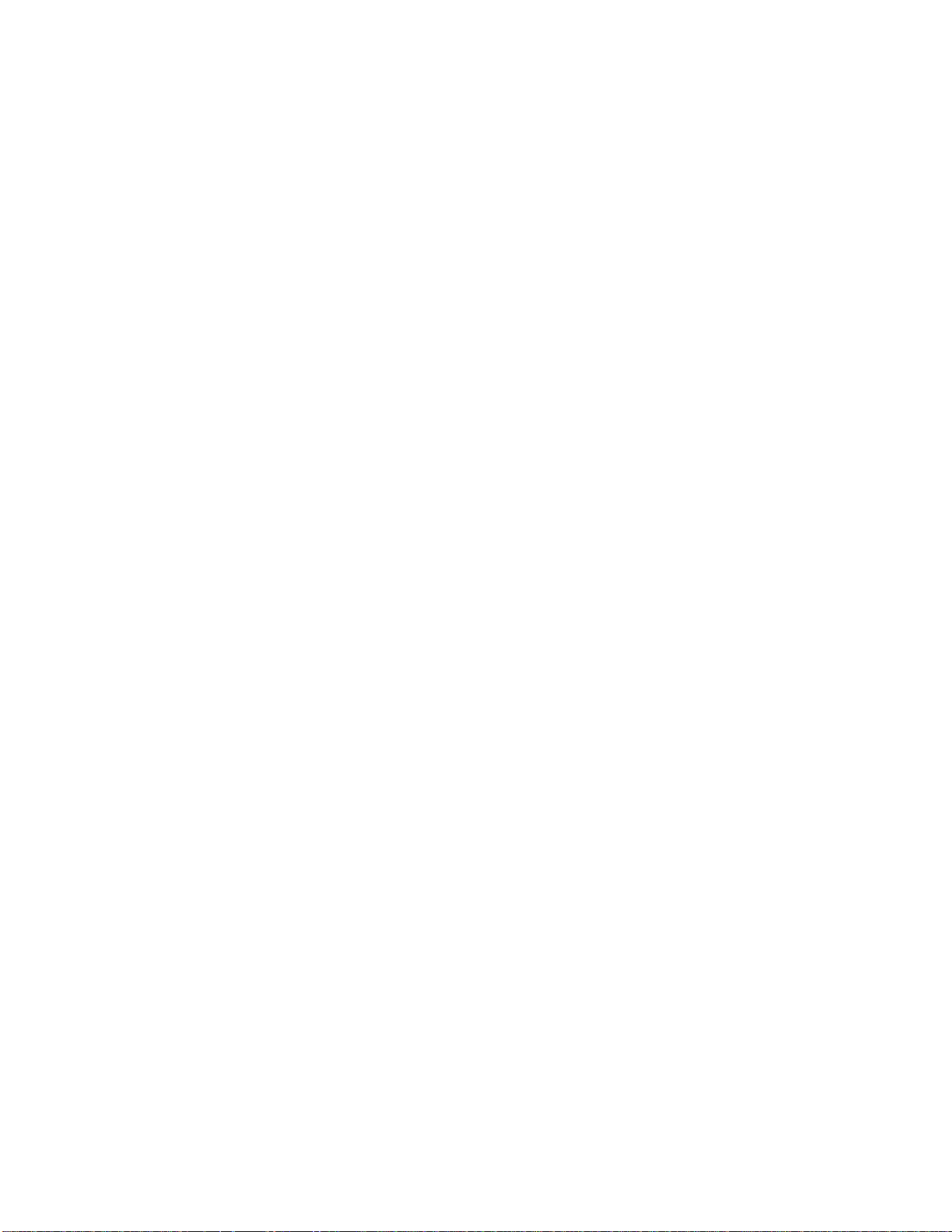
8. Press Start.
Helpful Hints • Even if the Cover Page ON/OFF setting is ON, you can avoid sending
an automatic Cover Page by pressing Coverpage once to turn off
SEND COVERPAGE
ONLINE
SENDING #01 P.Ol
ONLINE
the Cover Page for that transmission.
• Ifyou want the total number ofpages sent to be printed on the cover
page, press Coverpage once to set the COVERPAGE ON/OFF
option to OFF. Then press Coverpage once again and enter the
number of pages. (See page 53.)
Sending a Fax with Call Reservation (Talking to the receiving party
after fax transmission)
You can send a fax and then talk to the recipient using the Call Reservation feature.
After your fax has been printed on the receiving end, the receiving fax machine will
ring as if it were receiving a telephone call. If the recipient picks up the handset, your
MFC will ring. Then you can pick up your handset and start a conversation. If you
have both Call Reservation and Call Back Message set to ON and the recipient does
not pick up the handset when it rings, your MFC will leave a fax message asking the
recipient to call you.
FOR YOUR INFORMATION
Using the Call Reservuliun Funcliun
• There are some fax machines that will not respond to this function.
• When you use auto redialing, you caimot use the Call Reservation
function, but if Call Back Message is ON, your MFC will leave a Call
Back Message asking the other party call you.
• You cannot use Call Reservation with the Delayed Transmission or with
the Polling function
• You must register your Station ID number to turn Call Back
Message: ON. (See pages 23-24.)
58
Page 71

KEYS TO PRESS
1. Insert the documents into the feeder.
2. Press Function.
3. Wait for two seconds.
4. Press 1.
5. Press 1.
6. Press 3.
moiwjv i./riiWiVi5 OCI
7. Press ^ (left arrow) or ► (right arrow) to
select Call Reservation ON or OFF.
Example: Call Reserve ON.
8. Press Set.
9. Press ^ (left arrow) or (right arrow) to
select Call Back Message ON or OFF.
Example: Call Back Message ON.
10. Press Set.
11. Press Stop.
CALL BACKrOFF
C
5ELhCT e & ^Ei
CALL BACK;0N
3.CALL RESERVE
ENTER FAX NO.
ONLINE
C
PRESS START KEY
ONLINE
D
59
Page 72
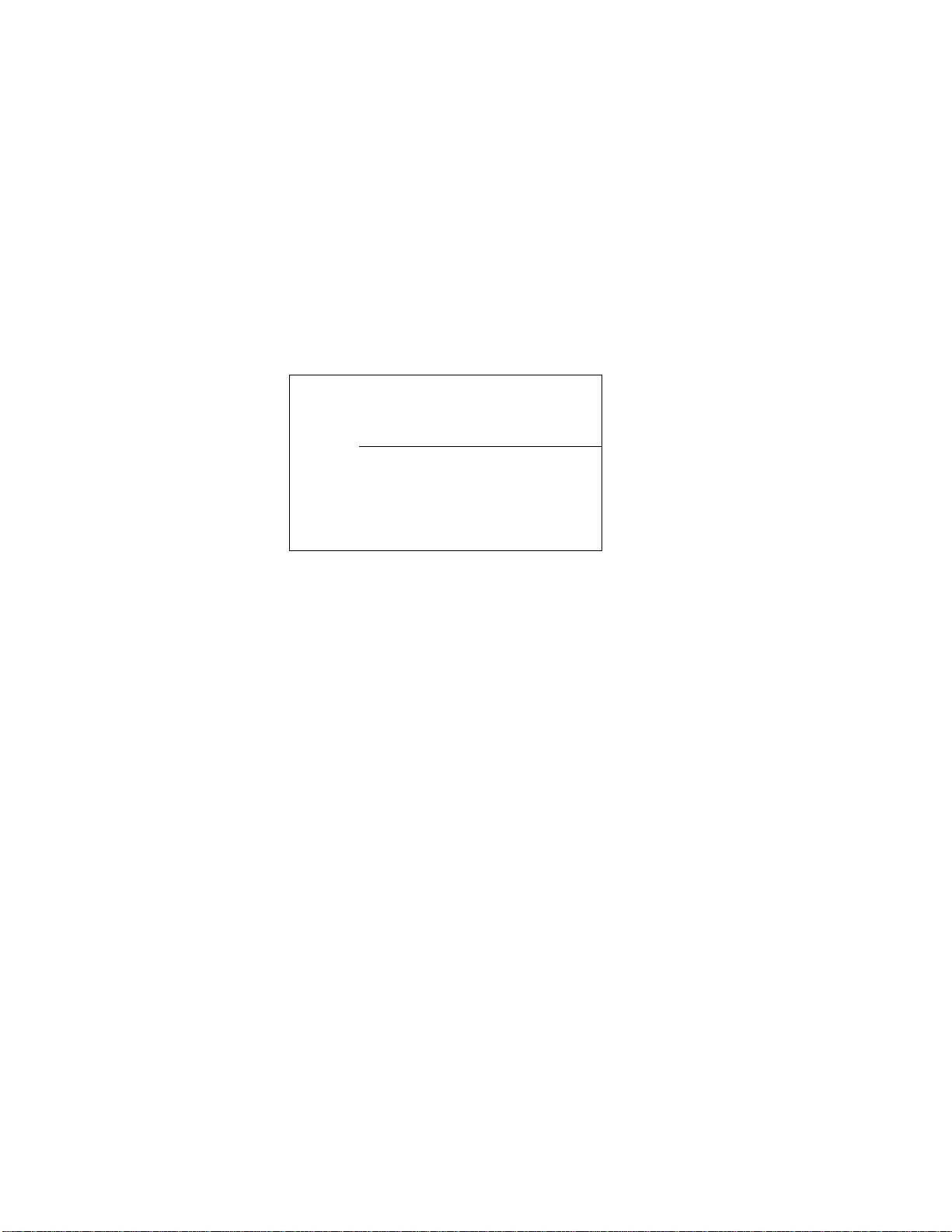
12. Enter the fax number.
13. Press Start.
14, The MFC will send the fax. If your MFC
rings when all pages have been
transmitted then pick up your handset to
talk.
NJ OFFICE
ONLINE
DIALING #01
ONLINE
09/12/199S
TO:
FR O M:
PL E AS E CA L L A T TT E L l 4 1 5 5 55 4 4 45
15:25
= CA L L BA C K ME S S A GE = = =
==
NJ OF F I C F
FA X
: 14155551212
RR O TH F R
TF A Xl
4155554444
Printing the Call Back Message
You can print a sample Call Back Message to check the format.
09/12/1990 15:25
ONLIN E
1. Press Function
2. Wait for two seconds.
3. Press 1,
ENTER NO. & SET
m. FAX
2.PRINTER
1 . FAX
4. Press 3.
5. Press 5.
6. Press Start.
60
3.PRINT REPORTS
5.CALL BACK MSG
PRESS START KEY
PRINTING
Page 73

urj/UNS otlMUflNKz?
hAXfcS
ECM (Error Correction Mode)
The Error Correction Mode (ECM) is a way for the MFC to check the integrity of a fax
transmission while it is in progress, ECM transmissions are possible only between
machines that both have the ECM feature. If they do, you may send and receive fax
messages that are continuously checked for their integrity.
Sufficient memory must be available in your MFC for this feature to work.
Error Retransmission
Error Retransmission is helpful when the receiving machine does not have ECM,
Even though your MFC cannot check the integrity of the message, it will send the
affected page(s) again after occurrences of accidental noise have caused an error.
This feature is available only for memory transmission, including Broadcast
(see pages 46-47).
THE DISPLAY WILL SHOW:
09/12/1998 15:25
ONLINE
1. Press Function.
ENTER N0. & SET
2. Wait tor two seconds.
3. Press 1.
4. Press 5.
5. Press 4.
6. Press (left arrow) or (right arrow)
to choose either ON (or OFF).
Example: ON.
7. Press Set.
8. Press Stop to exit.
Ш. FAX
2.PRINTER
1. FAX
5.USER OPTIONS
4.ERROR RE-TX
ERROR RE-TX:0FF
C
SELECT e & SET
ERROR RE-TX:0N
4.ERROR RE-TX
Page 74
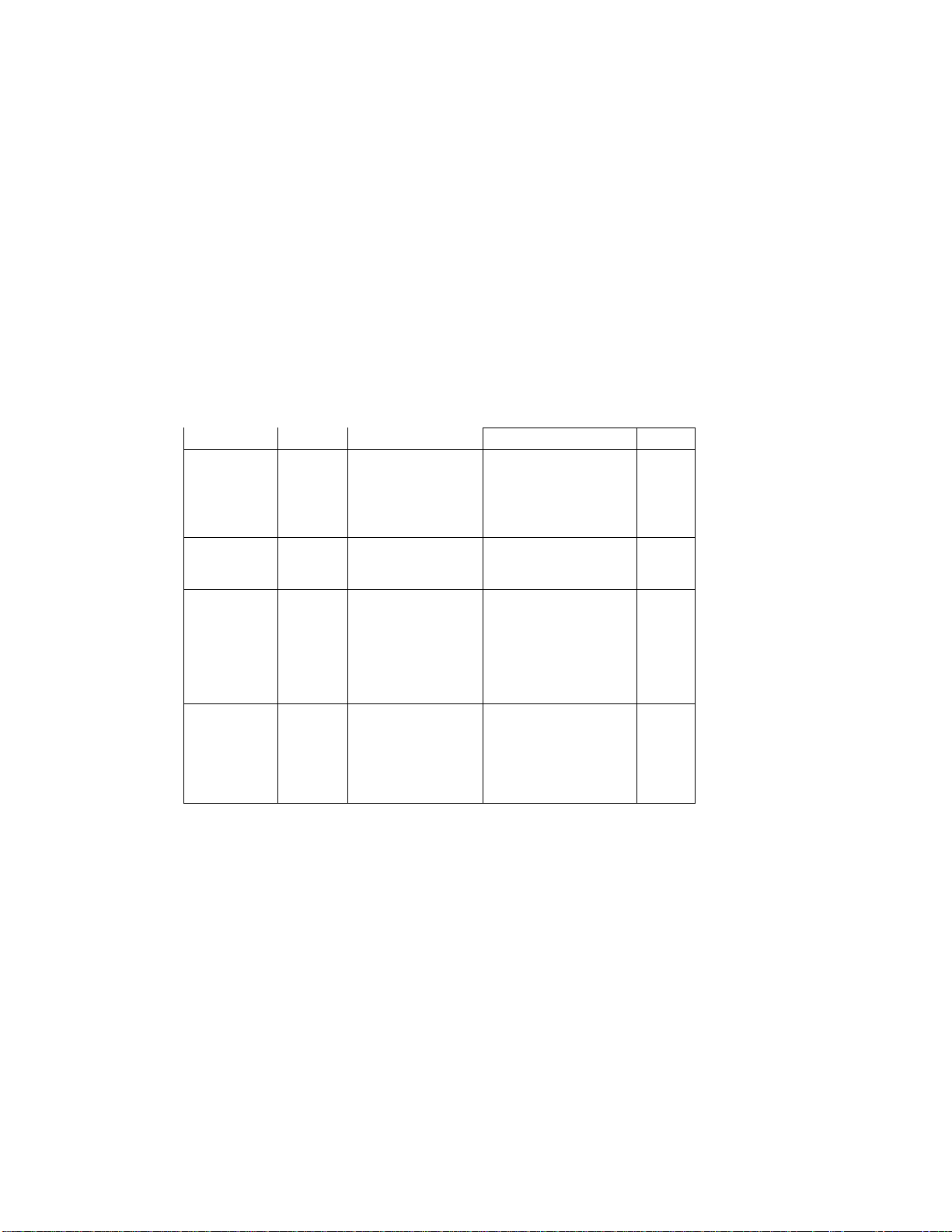
6, RECEIVING FAXES AND OTHER CALLS
A) BASIC SETUP TO RECEIVE FAXES
Selecting an Answer Mode
There are four different answer modes for your MFC. You may choose the mode that
best suits your needs by pressing the Mode button repeatedly until you have changed
the Fax and F/T lights to the setting you want to use. For more detailed information
about a particular mode, please refer to the page number in the right column.
NOTE; The lighted indicators mean o = not selected = is selected and lit.
Mode Light
1. Manual
(manual receive)
2. Fax
(automatic
receive)
3.F/T
(Fun/Itlcphonc)
4.MSGCTR
(Message Center)
NOTE: In F/T mode you must set the Ring Delay and F/T Ring Time. If you have extension phones on the
line, set the Ring Delay to 4 rings.
0 Fax
0 F/T
• Fax
|—
0 F/T
0 Fax
A F/T
'I
• Fax
A F/T
How it works
You control the phone line
and must answer every call
yourself.
The MFC automatically an
swers every call as a fax.
The MFC controls the
lino and automatically
answers every call. If the
call is a fax it will receive
the fax. If the call is not a
fax it will ring (double
ring) for you to pick up the
call.
The MFC automatically
answers every call. The
messages are stored in order
on a first come first servod
basis.
When to use it
Use this mode when you are
using a computer modem on
the same line or if you receive
very few fax messages. You
can also use this mode with
Distinctive Ringing.
For dedicated fax lines. You
cannot receive a voice call
but you can call out.
You cannot have an
anewering machine on
the same line, even if it is
on a separate jack on the
same line. You cannot use
the telephone company’s
Voice Mail in this mode.
Use this mode to record both
voice and fax messages in
the MFC’s memory.
63
Page#
63
64
98
62
Page 75
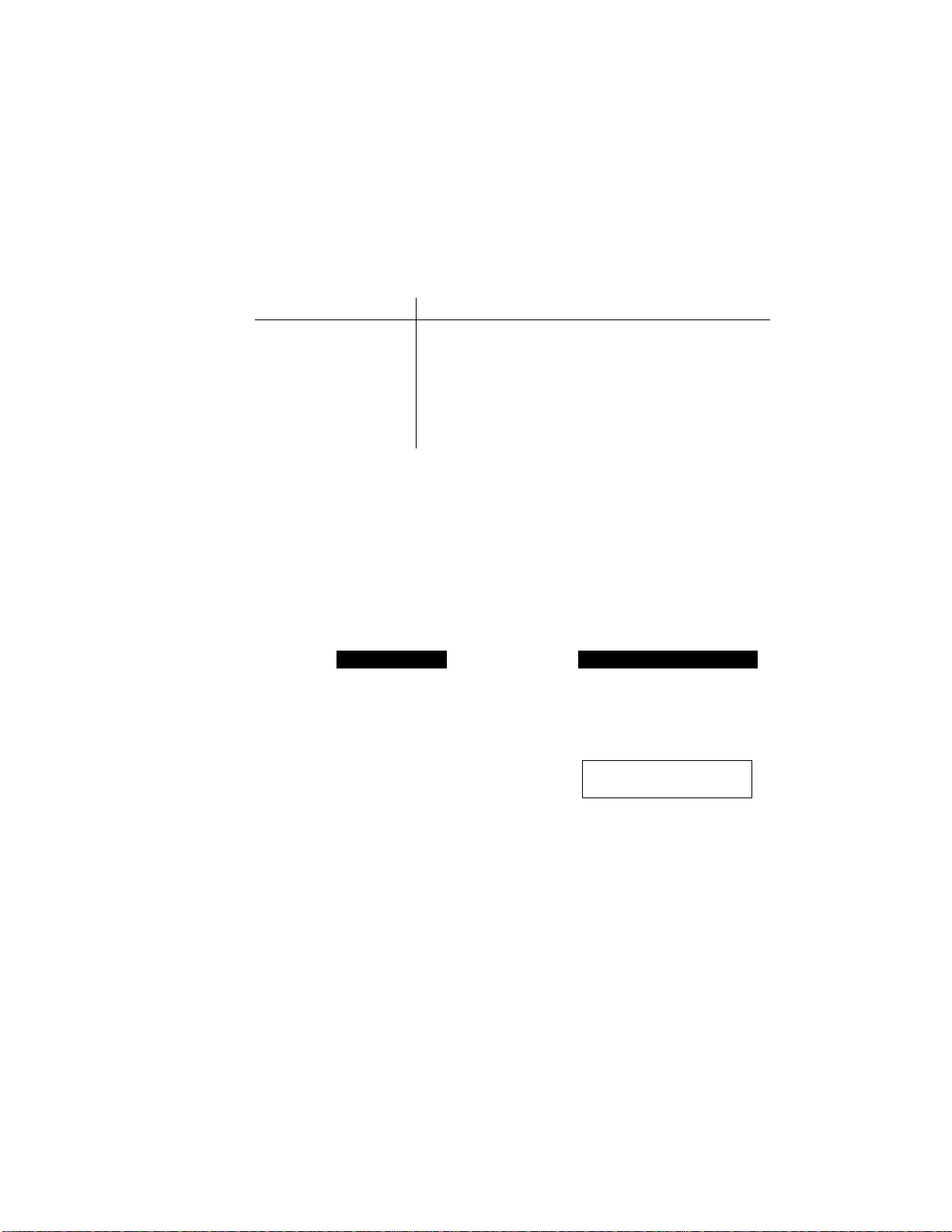
.......__
I lb. v.zk.1 V 11 I/""v/\L.o I nCK
Manual Reception (Manual Mode)
When you set the Answer Mode to manual, you must answer each incoming call
yourself. Here is what you should do when using Manual Mode:
If You Get a.„ Then You Should...
1. Regular phone call
Talk as you normally would.
2. Phone call and Press Start when finished talking, and replace the
request to send a fax
handset.
NOTE: Sender must also press Start.
3. Fax tone... Press Start, and replace the handset.
Automatic Fax Only Reception (Fax Mode)
You can automatically receive all your faxes in Automatic Fax Reception mode (Fax
light is on). Select this mode by pressing Mode.
Setting the Ring Delay
You can set the number of rings before the MFC will answer the line. You can set 00
to receive your incoming faxes without any rings.
KEYS TO PRESS
1. Press Function.
2. Wait for two seconds.
3. Press 1.
THE DISPLAY WILL SHOW;
09/12/1998 15:25
ONLINE
ENTER NO. & SET
m. FAX
2.PRINTER
1. FAX
4. Press 6.
.5 Pre,s.«! 2.
6.TEL OPTIONS
2-RING DELAY
RING DELAY:02
c
SELECT e -> & SET
:)
63
Page 76

6. Press (left arrow) or ► (right arrow)
repeatedly until you find the number of
rings you want.
Example: 00.
RING DELAYtOO
7. Press Set.
8. Press Stop to exit.
2.RING DELAY
The FIT Switch (FaxITelephone Mode)
When you share one line for your telephone and fax application, in the F/T switch
mode, the MFC can determine whether an incoming call is a fax or a telephone call.
(See Chart below.)
NOTE: The caller may hang up, but the F/T ringing will continue for 10-60 seconds.
64
Page 77

1V iMw 1 rvALo niNU wintK UALLb
Recording an FIT Outgoing Message (OGM)
Even though F/T mode does not allow callers to leave a voice message, you can store
an outgoing message in your MFC so callers know what to do. For example;
“Hi, I can’t answer your call right now, so please call me again later. If you want to
send a fax, please wait until you hear a fax tone and then press the Start key, or press
(*51) and press the Start key.”
NOTE; The caller cannot leave an incoming message in this mode.
.
.
1. Press Function.
THE DISPLAY WILL SHOW:
09/12/1998 15:25
ONLINE
ENTER N0. & SET
2, Wait for two seconds.
3. Press 1.
4. Press 8.
5. Press 6.
6. Press ^ (left arrow) or »^(right arrow)
repeatedly until you get the F/T OGM.
7. Press Set.
8. Press Record.
9. Pick up the handset.
10. Record a message within 20 seconds.
[1]. FAX
2.PRINTER
■ l.FAX
L , . ......................................_J
8.SETUP MSG CTR
6. OGM
\
______________________
MSG CTR OGM
C
SELECT e ^ & SET
^ F/T OGM
REC/ERASE/PLAY?
PICK UP HANDSET
RECORD OGM:00/20
RECORD OGM:15/20
-
O
Page 78

11. Press Stop, and replace the handset.
The recorded message will be played
automatically.
RECORD OGM:20/20
PLAYING OGM
F/T OGM
12. Press Stop to exit.
Helpful Hints It is not necessary to have an outgoing message. The F/T mode will
work fine without one. It is only to help the caller understand the
C
f SELECT ^ ^ & SET
status of your MFC.
Setting the FIT Ring Time
You can specify the maximum time you want the MFC to ring (double ring) to notify
you after it has answered a telephone call. There are four predefined settings: 10,20,
30, or 60 seconds. During this time, only the MFC will ring. No other phones on the
same line will ring.
THE DISPLAY WILL SHOW:
09/12/1998 15:25
ONLINE
1. Press Function.
2. Wait for two seconds.
3. Press 1.
ENTER N0. & SET
[I* FAX
2 . PKINTER
1. FAX
4. Press 6.
5. Press 4.
66
6.TEL OPTIONS
4.F/T RING TIME
RING TIME;20 SEC
C
SELECT e ^ & SET )
')
Page 79

V n NO rnAco MIMU UI MtK LALL5
6. Press ^ (left arrow) or »►(right arrow)
repeatedly until you find the setting you
RING TIMErlO SEC
want.
Example: 10 sec.
7. Press Set.
4.F/T RING TIME
8. Press Stop to exit.
Smoothing
The smoothing feature enhances the appearance of incoming faxes by making the
lines smooth and takes no additional time. This function does not apply to outgoing
faxes, or to lists or reports you print. The initial setting is ON.
KEYS TO PRESS
1. Press Function.
2. Wait for two seconds.
3. Press 1.
THE DISPLAY WILL SHOW:
09/12/1998 15:25
ONLINE
ENTER NO. & SET
' [H. FAX
2.PRINTER
\
________
-
_______________
1. FAX
4. Press 5.
5. Press 1.
6. Press ^ (left arrow) or »► (right arrow)
to choose ON (or OFF).
Example: OFF.
7. Press Set.
8. Press Stop to exit.
5.USER OPTIONS
1.SMOOTHING
SM00THING:0N
C
SELECT e ^ & SET
SM00THING:0FF
1.SMOOTHING
«7
Page 80

Setting the Size of the Paper
There are three different settings for the size of the (printing) paper. If you selected
AUTO reduction, the MFC automatically will reduce and print the incoming faxes
according to lliiis setting uf the size of the paper in the casette. If you select a specific
percentage, the papersize is not considered.
KEYS TO PRESS
1. Press Function.
2. Wait for two seconds.
3. Press 1.
4. Press 5.
5. Press 6.
6. Press (left arrow) or (right arrow) to
select cither LETTER, LEGAL or A4.
Example: LEGAL
7. Press Set.
THE DISPLAY WILL SHOW:
09/12/1998 15:25
ONLINE
ENTER NO. & SET
a. FAX
2. PRINTER
1. FAX
5.USER OPTIONS
6.RCD PAPER
RCD PAPER:LETTER
c
SELECT e 4 & SET
RCD PAPER:LEGAL
CHANGE REDUCT ?
8. Press 1 to go to the REDUCTION setting in
Function, 1, 5, 5. (See pages 69-70.)
9. Press ^ (left arrow) or ►- (right arrow)
to select either AUTO, 100%, 93%, 87%,
or 75%.
Example: AUTO
10. Press Set.
11. Press Stop to exit.
C
1.YES 2.NO
REDUCTI0N:AUT0
c
SELECT ^ ^ & SET
REDUCTIONzAUTO
6.RCD PAPER
Page 81
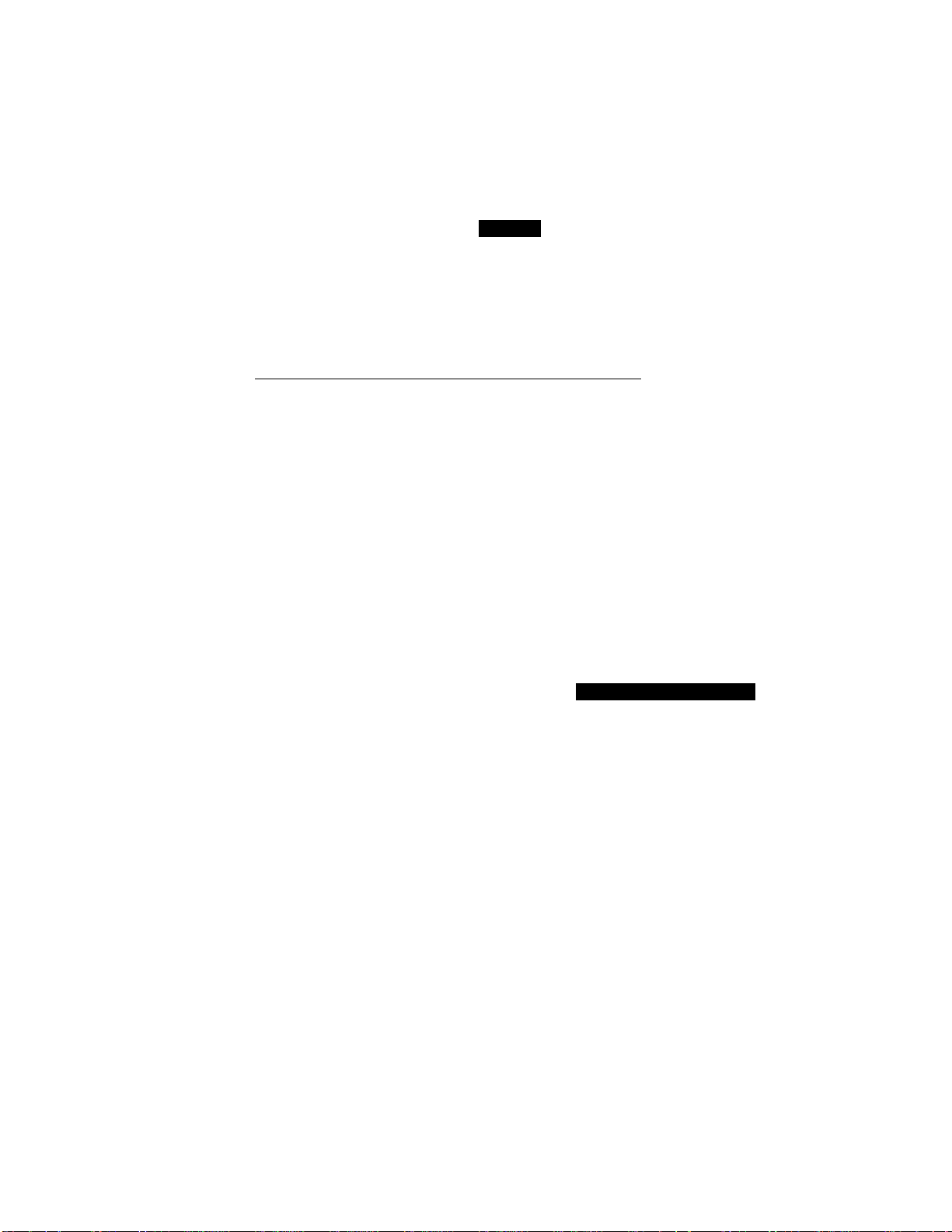
V iin'j 1 rvACO AiMU Ullitk L-ALLb
NOTICE
Regardless of the actual size of the paper, the MFC will calculate the
reduction ratio by this setting. So when you change the size of the paper
in the cassette, you must also change this setting to get the correct
reduction. Your MFC can be set to receive incoming fax documents on only
letter, legal or A4 paper.
Printing a Reduced Size Copy of the Incoming Document
________________
You can avoid separating data even if the document is longer than the paper by using
this function to print a reduction of the document. There are two types of reduction;
Auto Reduction and Fixed Reduction.
Auto Reduction
Regardless of the original size of the incoming document, it will be reduced so that it
fits on one page of paper in your cassette. The MFC will automatically calculate the
reduction ratio by taking into account the size of the incoming document and the size
of the paper you selected in Function, 1, 5, 6. (See page 68.)
Using Fixed Reduction Ratios
You can choose to have incoming documents reduced at a fixed reduction ratio,
regardless of the size of the paper. The reduction ratio can be selected fi'om among four
choices; 100%, 93%, 87%, or 75%.
THE DISPLAY WILL SHOW;
09/12/1998 15:25
ONLINE
1. Press Function.
2. Wait for two second-s
3. Press 1.
ENTER N0. & SET
E* FAX
2.PRINTER
1. FAX
4. Press 5.
5. Press 5.
5.USER OPTIONS
5.REDUCTION
REDUCTION:AUTO
C
SELECT ^ ^ & SET
!)
fiQ
Page 82

6. Press(left arrow) or ►-(right arrow) to
select the reduction ratio you want:
- If you want Auto Reduction, choose
“AUTO”.
Choose 93%, 87%, or 75% if you want
Fixed Reduction.
Example: 93%
- Choose 100% if you want to record the
same size,
7. Press Set.
8. Press Stop to exit.
NOTICE
You can use Auto Reduction to reduce incoming documents to fit on one
page of paper, only as long as the original document is not longer than
legal size. If the original is longer than legal size, the data will not be
reduced (see For Your Information below) and will carry over to print on
a second page.
When you use Auto Reduction and you receive an incoming document that
is smaller than your paper, no reduction will take place.
When selecting Fixed Reduction, you must consider the size of the paper
as registered in Function, 1,5, 6. (See page 68.) If you selected letter
size, you can choose a reduction of 93%, 87%, or 75%. If you selected A4
size, you can choose a reduction of only 93% or 87%. And if you selected
legal size, you can choose only 93%.
REDUCTION: 93%
b.KEUUCIiUN
FOR YOUR INFORMATION
Selecting the Ratios of Fixed Reduction
Other party sends you a document
the size of...
Letter document (8.5"x11")
(mostly Domestic communications)
A4 document (8.2"x11.6")
(mostly International communications)
Legal documents (8.5"x14")
70
Your receiving
paper size is;
Recommended
Reduction Ratio is:
Letter 93%
A4, Legal
Letter
A4
Legal 100%
Letter 75%
Legal 93%
100%
87%
93%
Page 83

. VIII rvAco UI Htk CALLS
FOR YOUR INFORMATION
Reception into Memory (Out of Paper Reception)
If the multi-pTorpose sheet feeder is empty, the LCD will display the
message CHECK PAPER. Add more paper.
Your MFC automatically will store incoming faxes in its memory if it runs
out of paper. The contents of the memory will be printed automatically
when you replace the paper. The memory for out of paper reception will be
saved for up to 2 hours after power has been cut off.
Setting the Print Density
You can set print conditions with the following steps. Press (left arrow) to make
the print lighter and ► (right arrow) to make the print darker. If the print is still too
light or too dark, you can adjust it further by turning the Print Density Dial located
in the right comer under the top cover. (Remove the dram unit to find the dial. See
page 186 for more information.)
KEYS TO PRESS
1 Press Function.
2. Wait for two seconds.
3. Press 1.
4. Press 5.
5. Press 9.
The display will alternate messages.
6. Use (left arrow) or (right arrow) to
change the settings.
7. Press Set.
8. Press Stop to exit.
THE DISPLAY WILL SHOW:
09/12/1998 15:25
ONLINE
ENTER NO. & SET
QJ. FAX
2.PRINTER
1. FAX
5.USER OPTIONS
9.PRINT DENSITY
!□□□□□□□+
C
SELECT ^ & SET
9.PRINT DENSITY
3
71
Page 84

Toner Save Function
This function lets you extend the life of the toner by conserving its use. When the
Toner Save is set to ON, the print appears somewhat lighter. This feature is also
available when copying. The default setting is OFF.
KEYS TO PRESS THE DISPLAY WILL SHOW:
09/12/1998 15:25
ONLINE
1. Press Function.
2. Wait for two seconds.
3. Press 1.
4. Press 5.
5. Press 7.
6. Press (left arrow) or (right arrow)
to select either ON (or OFF).
Example; ON.
ENTER N0. & SET
_______
________
[1]. FAX
2.PRINTER
l.FAX
L J
' 5.USER OPTIONS
.
___ _ _____ _____ _____ _ ____ _ _
7,TONER SAVE
k
____
TONER SAVE:0FF
^
____________________
c
SELECT e ^ & SET
k
________________________
TONER SAVE:0N
______
___
J
J
J
7. Press Set.
7.TONER SAVE
8. Press Stop to exit.
Speaker Volume
There are three settings available for the Speaker Volume, OFF, LOW, or HIGH. This
setting controls the loudness of the MFC’s one-way speciker, which is connected to the
phone line. The initial setting is T.OW
KEYS TO PRESS THE DISPLAY WILL SHOW;
09/12/1998 15:25
ONLINE
1. Press Function.
ENTER N0. & SET
72
Page 85

....
.
! K/l\,LZi\,rtlV
\ Kc^^ci V iinhc7 i-AAhij AND OTHER CALLS
2. Wait for two seconds.
3. Press 1.
4. Press 6.
5. Press 3.
S. FAX
2,PRINTER
1. FAX
6.TEL OPTIONS
3.SPEAKER VOLUME
SPEAKER-LOW
C
6. Press (left arrow) or (right arrow)
to choose a setting either OFF, LOW, or
HIGH.
Example: HIGH.
7. Press Set.
8. Press Stop to exit.
If you want to change the speaker volume using On Hook Dialing for the current call,
use the control panel keys shown below:
Broadcast Help
JL
3.SPEAKER VOLUME
Setting the Handset Volume
You can adjust the handset volume any time you are talking on the telephone. The
new setting will remain until you change it again. There are two handset volume
levels. The default setting is the lowest volume.
Broadcast Help
JL
Page 86

Press A (Help key) or ▼ (Broadcast key) to adjust the volume level.
LOW hdhigh
Each key press changes the volume to the next setting.
Ring Volume
You can set the ring volume to either OFF, LOW or HIGH. The initial setting is HIGH.
Even if you select OFF, the ring volume will be LOW for F/T ringing, Call Reservation
ringing and when the Distinctive Ringing mode is SET.
KEYS TO PRESS
1. Press Function.
2. Wait for two Gcconde.
3. Press 1.
4. Press 6.
5. Press 5.
6. Press(left arrow) or ►(right arrow) to
choose either OFF, LOW, or HIGH.
Example; LOW.
7. Press Set.
LLSHO
09/12/1998 15:25
ONLINE
ENTER N0. & SET
[U. FAX
2.PRINTER
1. FAX
6.TEL OPTIONS
5.RING VOLUME
RING VOLUME:HIGH
SELECT ^ 4 & SET
RING V0LUME:L0W
5.RING VOLUME
:)
8. Press Stop to exit.
74
Page 87

VIII r\ALO MiNU UJntK UALLb
B) REMOTE ACTIVATION
What is Remote Activation'^
If you answer a call that is a fax message, you can use the Remote Activation Code
(*51) to make your MFC take over the call. If your MFC answers a telephone call that
is for you, you can use the Remote Deactivation Code (#51) to pick up the call at an
extension phone. (You do not need a code to take over a call at the MFC.) You must
use a touch tone phone.
FOR YOUR INFORMATION
Connecting an External or Extension Telephone
You may connect an external telephone to your MFC, as shown below. Use
the EXT. jack on your MFC.
Alternatively, you may wish to use this EXT. jack to connect a telephone
answering device (TAD). An extension phone is a telephone that is plugged
into a separate wall jack on the same line.
Extension
Telephone
If the external telephone is in use, the warning message EXT. TEL IN USE
will be displayed on the fax LCD. When the handset on the MFC is picked
up, an alarm will sound. You can disconnect the external phone and switch
to the MFC’s handset by pressing Hook,
7.i
Page 88

Using Remote Codes
The Remote Activation Code (=H<51) is used in F/T, and MSG CTR modes. The
Deactivation Code (#51) is used only in F/T mode and MSG CTR mode.
Using the Activation Code
When you are at the MFC, you will probably answer incoming calls before your MFC
(or external TAD) is programmed to pick up. If you answer a call and no one seems
to be on the line, assume it is a fax message. Do not hang up. You must activate
your MFC to take over the call first. (If you are holding the MFC’s handset, just press
the Start key and hang up.) If you are on an extension/external phone,
press *51 and
wait for your MFC to respond before you hang up. After 3 seconds you will hear
receiving tones (chirps) through the handset of extension phone. Then hang up. You
can repeat the code as many times as needed. Your MFC will take over the call and
print the fax message. If your caller wants to talk before sending the fax, you can have
a conversation first and then activate your MFC with the code.
Tbe Remntfi Act.iv^itin'n Code can al so be u sed by your callers Wbeu you areusiogynur
Message Center, your outgoing message (OGM) should end with the statement “to
send a fax, press *51”. (See Chapter 8 “Message Center Mode Settings” for more
information.)
Using the Deactivation Code
When your MFC is in F/T mode, sometimes it will answer a call that is not fax calling
tones (a telephone call or manual fax). It will respond with a double ring (short,
short) to alert you to take over. Because it has already answered the call, only the MFC
will ring, extension phones are no longer connected to the call. Pick up any phone on
the line, except an external phone connected to the MFC.
To take over the call at the MFC;
Pick up the handset of the MFC and talk to the caller as usual. If no one is there or
someone is trying to send you a manual fax, press the Start key and replace the
handset. Your MFC will display RECEIVING and print the incoming fax message.
To take over the call at an extension phone:
Pick up the handset on another telephone and press #51 quickly during the
silence between the double ring pattern. When the MFC hears the code it will
stop ringing and let you speak with the caller. If no one is on the line or someone is
trying to send you a manual fax, send the call back to the MFC (*51).
76
Page 89
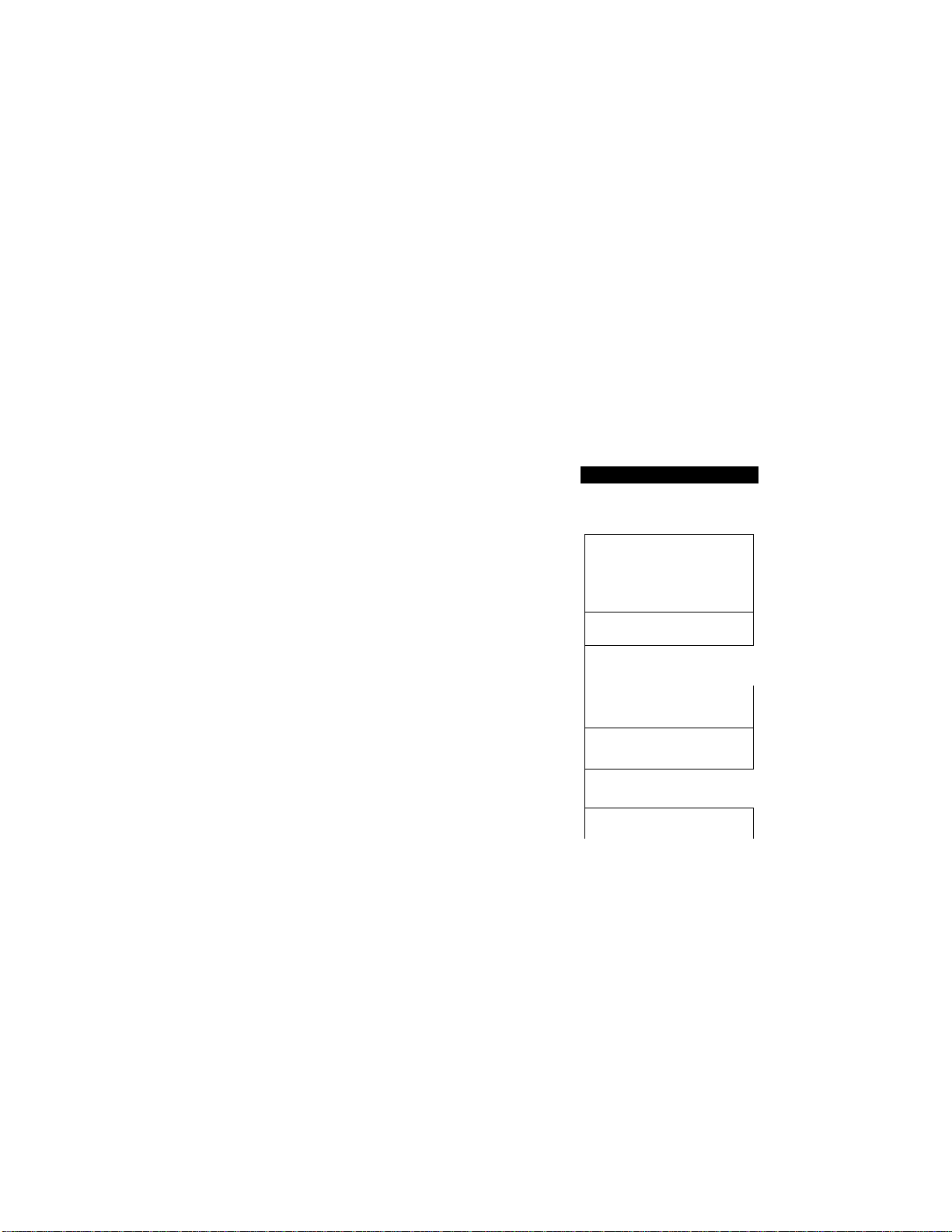
ivii>io r/AAco MiNU ulhtK UALLS
Making the Remote Codes Easier to Use
You can change the codes at any time. It may be easier for you and your callers to press the
same key three times (Example: *** and ###). Although you can change the codes to any
numbers you want, tiy to avoid using digits for the Activation Code. The Remote Activation
Code must not match any number you dial. Eyou try to dial a phone number that includes
the Activation Code, your MFC will go into receiving mode.
If you accidentally pick up an extension phone when a fax message is being received,
you may disrupt the transmission or render some portions unreadable.
Changing and Registering Remote Codes
THE DISPLAY WILL SHOW:
09/12/1998 15:25
ONLINE
1. Press Function.
2. Wait for two seconds.
3. Press 1.
4. Press 7.
.5 Press 5.
6. Press ^ (left arrow) or ^ (right arrow)
to choose ON (or OFF).
Example: ON.
ENTER N0. & SET
L. )
m. FAX ]
2.PRINTER
“s-
______
-
____________
l.FAX
^ ____________________
/.SETUP SYSTEM
L . _ .. J
5.REMOTE CODE
^ }
REMOTE ACT.:0N
^_____________________H
C
SELECT e ^ & SET '
1 . . J
REMOTE ACT.:0N
J
)
:)
7. Press Set.
77
Page 90
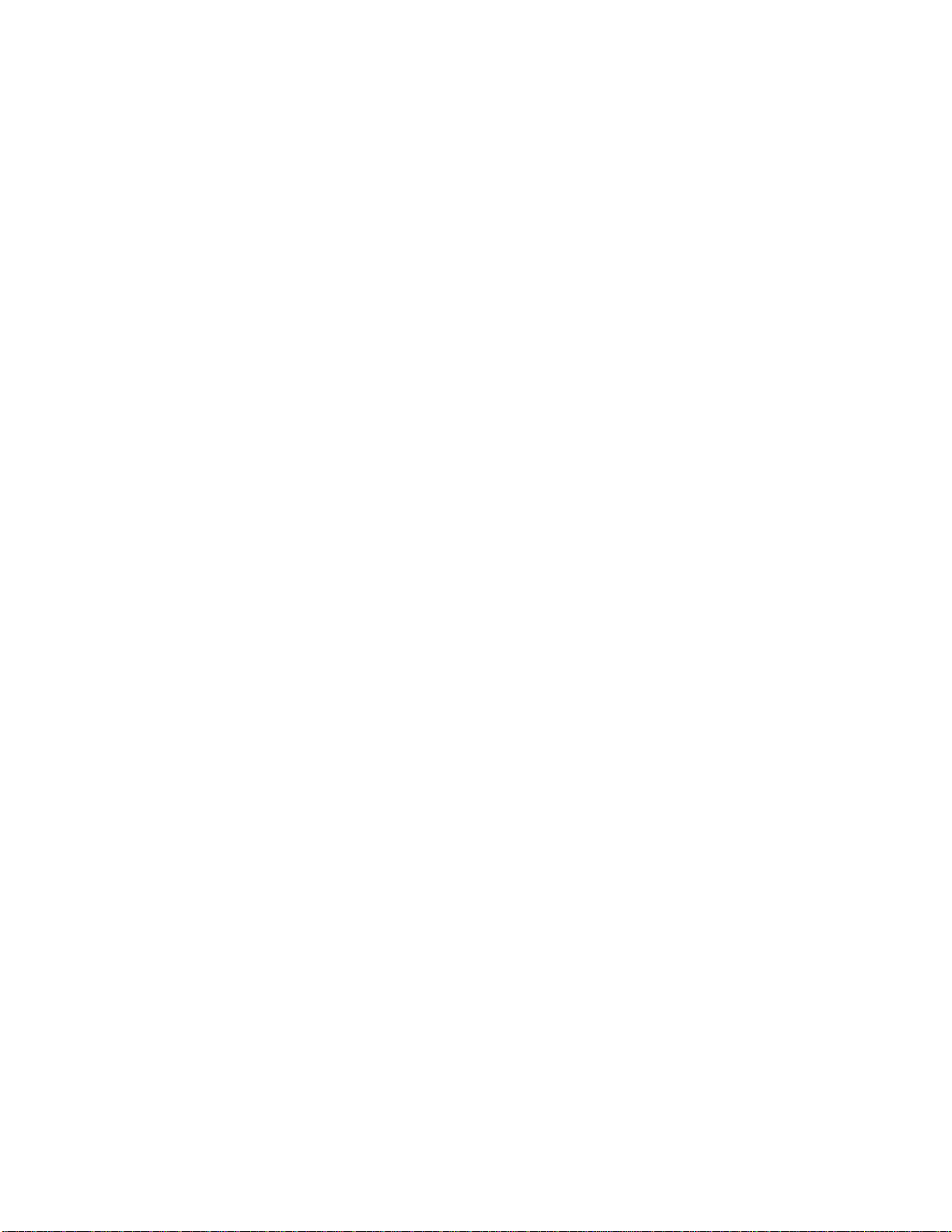
8. Enter new remote code to activate. (Factory
setting is ^51.) Then press Set.
ACT.C0DE:*51
9. Enter new remote code to deactivate.
DEACT.C0DE:f51
(Factory setting is #51.)
10. Press Set.
5;REM0TE CODE
11. Press Stop to exit.
C) CONNECTING AN EXTERNAL TELEPHONE ANSWERING
device (TAD)
How to Use an External TAD with the MFC
When you have an external Telephone Answering Device on the fax phone line, the
TAD will answer all the incoming calls. Your Brother MFC will listen in on the line
for fax CNG tones. If it hears them, it will take over the call and receive the fax
message. If it does not hear fax tones, it will let the TAD continue playing the outgoing
message so the caller can leave a voice message.
The TAD must answer within 4 rings. The MFC cannot hear the CNG calling tones
until the TAD answers the call. When the Ring Delay is set for 4 rings, only 8-10
seconds of CNG calling tones are left for the “handshake”. So you must strictly follow
the instructions for recording the OGM.
You must erase the incoming messages frequently on your TAD. When the TAD’s
memory is full it will not answer any incoming calls (fax or voice).
Put your MFC in Message Center mode and set Message Storage to VOICE: EXT
mode. (See page 99.)
78
Page 91
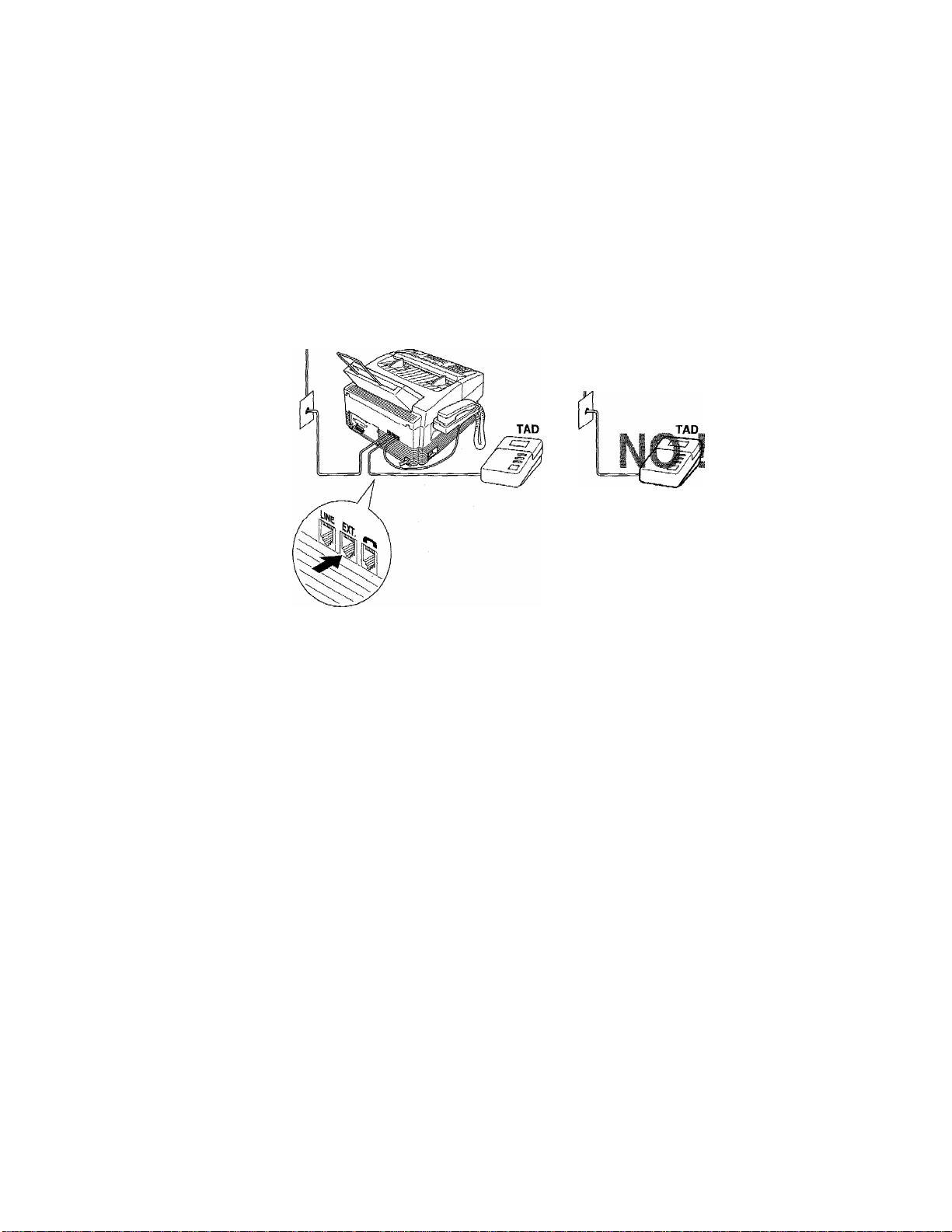
DEVICE iTAD)
• 1— 1»11 n I / \/M_o i~\\ >iL.^ i nciK V^/AL.Li5
FOR YOUR INFORMATION
Connecting an External TAD to the MFC
You may connect an external TAD to your MFC, as shown below. Use the
EXT. jack on your MFC.
4
Do not connect a TAD elsewhere on the same phone line. This will
cause problems because your MFC and external TAD will both try
to control the line.
79
Page 92

Flowchart of External TAD Reception
Message Storage VOICE;EXT
Incoming Call
The call is picked up
by the external TAD.
(Maximum 4 rings.)
Fax reception is
automatically
activated by
fax tones.
The fax message
is received on
paper.
Auto
dialed
fax call
The external TAD
outgoing message
begins.
Voice call
The caller leaves a
voice message on the
external TAD.
Manual
dialed
fax call
The caller
can also
send a fax message.
The caller must
press your Remote
Activation Code
to activate the
MFC.
♦
The fax message is
received on paper.
External TAD Hookup
There is only one way you can hook up an external Telephone Answering Device
(T AD) on the fax phone line. The TAD must be plugged into the back of the MFC in
the jack labeled EXT. Your MFC cannot work properly if you plug the TAD into a wall
jack. Follow these steps:
1. Plug the telephone line cord from the wall jack into the back of the MFC in the jack
labeled LINE.
2. Plug the telephone line cord from your TAD into the back of the MFC in the jack
labeled EXT. (Double check that the telephone line cord comes from the jack in the
TAD for telephone line and not for telephone set.)
3. Put your MFC in Message Center mode by turning both the Fax and F/T lights on
and set Message Storage to VOICE: EXT mode.
4. Set your TAD to 4 rings or less. (The MFC’s Ring Delay setting does not apply).
5. Turn the tad’s Answer mode to ON.
6. Record the OGM (outgoing message) on your TAD as explained on the next page.
80
Page 93

DliViCbUTAm
-w. *.. 1 / \/\uo rMNU Vv'inCK V^ALLiD
Recording the TAD*s Outgoing Message (OGM)
_________
The tad's outgoing message is important because it must be set up to handle two
kinds of fax receptions; automatic and manual. Timing is important.
1. Record 5 seconds of silence as the beginning of your message. (Your MFC will be
able to hear the fax calling tones, of automatic fax transmissions, before they stop.)
2. Limit your speaking to 20 seconds.
3. End your 20 second message by giving your Remote Activation Code for people
sending manual faxes:
“After the beep, leave a message or send a fax by pressing *51.”
NOTE: Do not assume that most callers send faxes automatically. Many people do
not realize they are not sending fax tones when they lift the handset or press
the Hook key. Also, some machines may not send fax tones.
Troubleshooting_____________________________________
________
Sometimes other equipment on your phone line reserves a key that is in the
Activation or Deactivation code. (Some answering machines reserve the key.) If
the code you use to retrieve messages from your answering machine causes the line
to be disconnected, try changing the Remote Codes. Change *51 to ### and #51 to 999.
The Remote Activation and Deactivation Codes may not work with some telephone
systems or telephone sets.
D) DISTINCTIVE RINGING
Distinctive Ringing
What Is Distinctive Ringing?
Distinctive ringing is a service offered by the telephone carriers that allows you to have
several different numbers on one phone line, so you can have a separate number for your
MFC. Each number has its own distinctive ringing pattern. This way, when you get an
incoming call, you can identify the number being called by its ring. Your local telephone
company can provide more information about this service. The service is usually offered
as a monthly charge to your normal telephone bill.
What Is the Advantage of Using the Distinctive Ringing Function?
Using Distinctive Ringing is the most efficient way to receive both fax and telephone calls
on the same line. It is much easier for yom: callers who dial manually. The MFC will
answer with receiving tones so they will not have to press an activation code or wait 30
seconds to hear fax tones (F/T mode). And the people who call to talk on your main
number, will not have to talk to your MFC. Basically, it gives you two independent
numbers without the higher cost of a second line.
81
Page 94
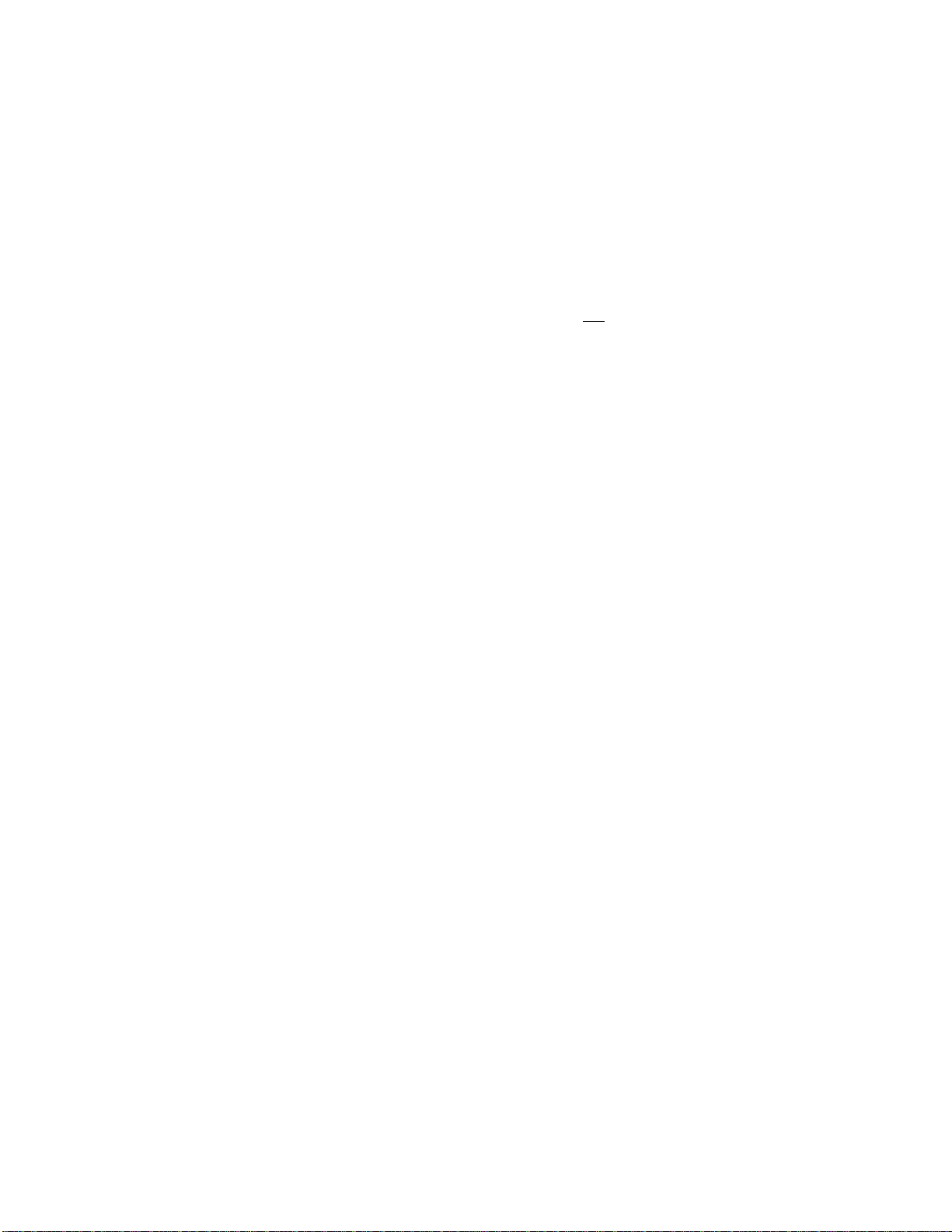
Can My MFC Use Distinctive Ringing?
Yes, it has a distinctive ringing function that allows you to register the distinctive
ringing pattern of an additional phone number on the line. The number you register
must be the number you want to use as your dedicated fax number. Once you register
the ringing pattern, the MFC will be able to identify its own incoming calls and
automatically receive faxes at that number. You can register only one ringing pattern.
There are some ringing patterns that cannot be registered.
Can I Change the Setting Later?
Yes, you can change or cancel the distinctive ringing setting at any time. You can
switch it OFF temporarily and then turn it back ON. When you move or get a new fax
number, change the distinctive ringing mode to SET so you can register the new
number.
How Will the MFC Treat All Other Numbers?
If you have registered the distinctive ringing number, the MFC will answer the
registered number (with fax receiving tones) and receive faxes automatically. When
a call comes in to your main number or to additional distinctive ringing numbers, all
the phones will ring. You can set the MFC’s Message Center or an external answering
device (TAD) to answer calls on the other number(s). (See the chart on page 84.)
If you change the answer mode on the MFC to Fax or F/T, that setting will override
the Distinctive Ringing setup. In Fax or F/T modes, your MFC will answer allthe
phone numbers (including its own ring pattern).
The Message Center Answers the Other Phone Number(s) on the Line:
If you change the answer mode on the MFC to MSG CTR (Message Center), it will
allow the Distinctive Ringing function to work. The Message Center will answer only the
main number or additional distinctive ringing numbers according to the way you have
set Message Storage. (See page Message Center Mode Settings for details.)
NOTE: If you set the Message Storage to FAX: ONA^OICE: OFF, the Message
Center will be set to answer the main number with fax receiving tones.
To have your Message Center’s OGM answer your main number(s):
1. Register the distinctive ringing number. (See “Setting the Distinctive Ringing
Function” on pages 85-87.)
2. Set the Message Center’s Message Storage to either VOICE: ON/FAX: OFF or
VOICE: ON/FAX: ON mode. (See pages 103-104.)
3. Keep the Message Center on (both Fax and F/T lights lit).
4. Turn Toll Saver OFF (see page 113) and set the Ring Delay to 4 rings (see pages
63-64).
82
Page 95
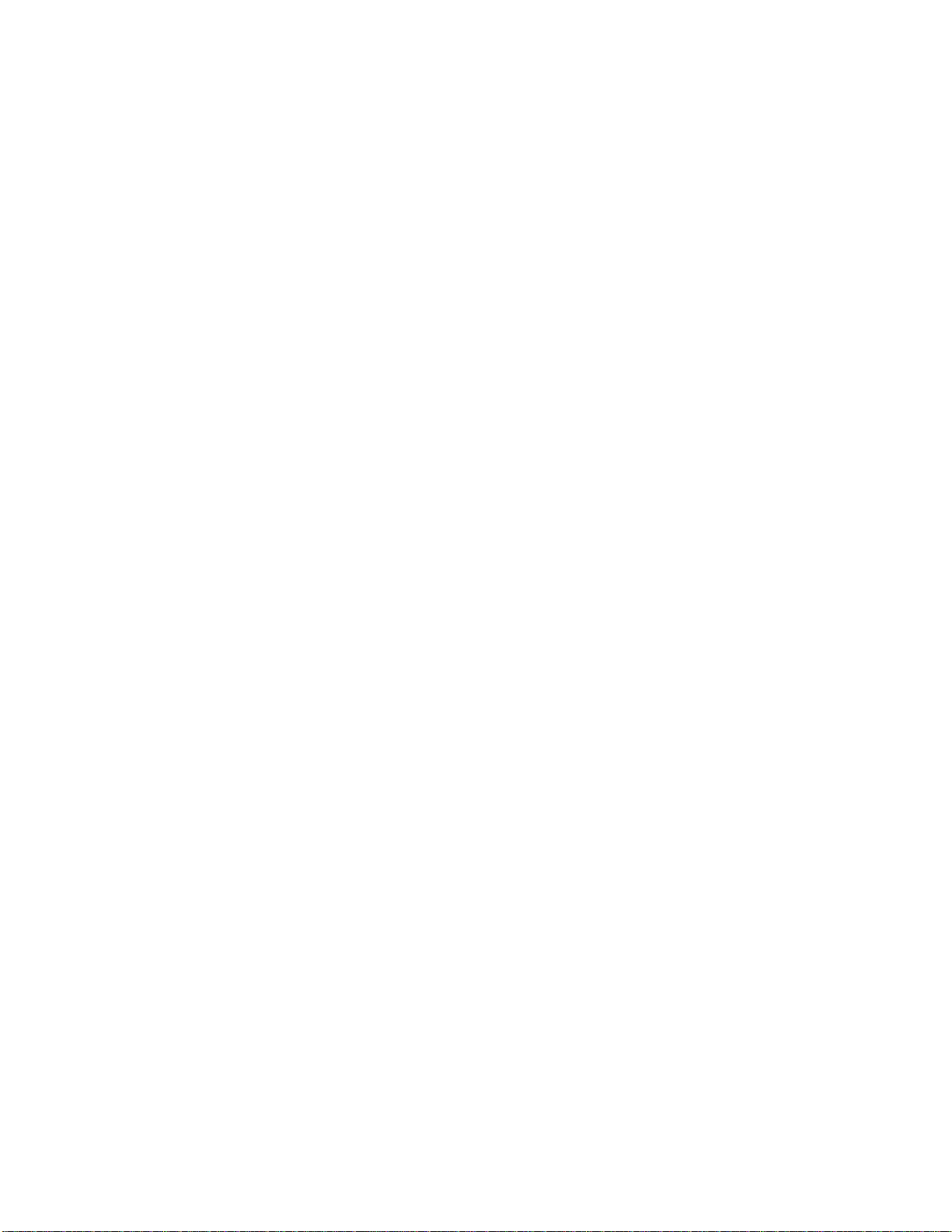
V ti 1 rvAco Mi\iJ vjimtK L^ALLb
External Telephone Answering Device (TAD) Answers Other Number(s) on
the Line:
An external telephone answering device (TAD) can be set up to work with the
Distinctive Ringing function. The external TAD must be set to its maximum number
of rings (at least 4 ring patterns). Otherwise, it will answer the registered fax number
before the MFC has time to recognize the ringing pattern. The external TAD’s OGM
(outgoing message) will answer your main number(s) if you do either #1 or #2 as
follows:
1. Plug the external TAD into the EXT. jack of the MFC (you will not hear the first
two rings on the MFC). Put your MFC in Manual mode (Fax and F/T lights ofi). Set
the Message Center’s Message Storage to either FAX: OFFATOICE: EXT or FAX;
ONA^OICE: EXT. Turn the MSG CTR on (Fax and F/T lights lit) or set the MFC
to Manual Mode.
2. Plug the external TAD into another phone jack and put the MFC in Manual mode
(Fax and F/T lights turned off).
Retrieving Faxes from a Remote Site When Using Distinctive Ringing:
When you use the Distinctive Ringing feature, faxes are printed on paper. If you want
to be able to retrieve faxes from another location, you must set up the Message Center
for FAX: ON. This allows fax messages to be stored in the Message Center’s memory,
BO they can be retrieved. However, because the Message Center only answers the main
number(s), you must make sure the faxing party sends faxes, that must be retrieved,
to the main number.
How Does the Distinctive Ringing Function Work?
Your telephone number will have the standard ring pattern of long long, while the
new number could have a ring pattern of short short, long short, etc. When Distinctive
Ringing is ON, you will not hear the first two rings of all incoming calls on the MFC.
Extension phones will ring as usual. If the MFC recognizes the ring pattern, all
ringing will stop and the MFC will answer and automatically receive the fax message.
Otherwise, yoii will hear the extension phones and the MFC continue to ring. The
MFC always listens to at least two ring patterns before it answers, so do not pick up
the phone during that time. You will quickly learn to recognize the ring pattern for
faxes, so you will not be tempted to answer that number. Either you, your Message
Center or a telephone answering device can answer the main number(s).
Rg
Page 96

Flowchart of an Incoming Call
84
Page 97

I VII I г^/м_o rviNU vj I nti< V^ALLb
Which Phone Number Should I Register?
It is a good idea to keep your old number for its original purpose and to register the
new number as your fax number. Remember to give the new fax number to your
customers and colleagues.
What Must I Do to Set Up Distinctive Ringing?
To use the Distinctive Ringing feature you must:
1. Get the distinctive ringing service from your telephone carrier.
2. When your distinctive ringing number is available, register it in the function called
“Setting the Distinctive Ringing Function”.
3. Keep the MFC in Manual answer mode (both Fax and F/T lights turned off) if you
want to answer the main number yourself. Keep the MFC in MSG CTR answer
mode (both Fax and F/T lights lit) if you want the Message Center to answer the
main number(s).
Setting the Distinctive Ringing Function__________________________
This function is a one-time procedure to register a distinctive ringing number with
your MFC. Your MFC will answer the registered number automatically, simulating
Fax mode on a dedicated fax line. You can register only one number. Do not try to
set up this function if you do not have the distinctive ringing service. It may
cause yonr MFC to malfunction.
This procedure is in two parts: First, you must put the MFC in SET mode; D/R SET
MODE will be on the display screen. Second, you must wait for a friend to call the
distinctive ringing number so you can register the ringing pattern. When a call comes
in, do not pick up the handset until the MFC’s display says PICK UP TO SET. Then pick
up the handset. If the caller dialed your distinctive ringing number, press the Start key
and check that the display says REGISTERED before you hang up. If the caller dialed
the other number, press the Stop key and hang up to try ^ain.
Before you begin this function:
1. If your MFC is connected to a telephone answering device or to the telephone
company’s Voice Mail system, disconnect it before you begin this function,
2. Have a friend ready to call your distinctive ringing number.
THE DISPLAY WILL SHOW:
09/1Z/1998 15:25
ONLINE
1. Press Function.
ENTER NO. & SET
RR
Page 98

iii
2. Wait for two seconds.
3. Press 1.
4. Press 6.
5. Press 6.
6. Press ^ (left arrow) or (right arrow)
to find the SET mode.
7. Press Set.
8. Press Stop.
NOTE: The display should say D/R SET
MODE. Also, the answer mode
lights will flash. You must now
wait for someone to call the
distinctive ringing fax number.
E. FAX
2.PRINTER
1 . FAX
6.TEL OPTIONS
6.DISTINCTIVE
DISTINCTIVEiOFF
c
SELECT e ^ & SET
DISTINCTIVEiSET
6.DISTINCTIVE
D/R SET MODE
ONLINE
-
:)
TROUBLESHOOTING TIP---------------
If your MFC display says D/R SET MODE and you are not in the process of
setting up a distinctive ringing number, press the Stop key to exit this function.
The settings will remain unchanged.
9. When the phone rings, listen carefully to
check that the ringing pattern is the one
you want to register. If it is, wait until the
display says PICK UP TO SET. Then pick
up the fax handset.
10. Press Start Lu set. Check lliaL Lhe display
says REGISTERED.
(If the other number was called, press
Stop to cancel.)
PICK UP TO SET
ONLINE
START TO SET
ONLINE
c
STOP TO CANCEL
ONLINE
KEOii1 EKED
ONLINE
V
.....
..........................
TELEPHONE/FAX
ONLINE
-------
____
11. Press Start again to receive the incoming
fax, or if the call is a voice call, talk into
the handset.
86
j
Page 99

I М—Ч^и.! V II1 гл/м-о ni'iu v^mtK L,ALL5
After you complete this one-time setup:
1. The Distmctive Kinging function automatically will be changed from SET to ON.
Set the answer mode based upon your needs.
2. Be sure to have a friend call you on both numbers to test that everything is set up
correctly.
3. If you do not complete this function by pressing Start key to register a number, your
MFO will stay in JJ/R SET MODE. So, if you decide not to register a number, you
must repeat Steps 1~8 and in Step 6 change the mode to OFF.
Hoiv to Turn the Distinctive Ringing Function ON or OFF___________
The distinctive ringing ftmction is designed to accommodate the distinctive ringing
service (a telephone service that provides you with multiple numbers, each with a
distmctive ring pattern, on one line). You can change the distinctive ringing function
setting to ON or OFF as needed after you have registered the distinctive ringing number
in the function called Setting the Distinctive Ringing Function. To change the setting,
repeat Steps 1-8 above; Step 6 is where you can select either ON or OFF.
E) CALLER ID
Whaf is Caller IDl
______________________________
Caller ID is a telephone service that allows the subscriber to see a display of the
caller’s phone number (or name in certain states) as the telephone rings. It is a fast
way to screen your calls. You can respond quickly to calls you missed, because Caller
IDs are received and stored in your MFC’s memory.
NOTICE
To get the Caller ID Service; apply for the Caller ID service at your local
telephone company.
The type of service varies from state to state and is determined by your
telephone company. Your particular service may display only the caller’s
phone number or the caller’s number and/or name.
Advantages of Caller ID
For Business
All businesses profit from a quicker response to customer calls. Businesses that provide
mail order services, money-lending services or provide confidential information,
can protect themselves from false orders or acceptance of false identification.
At Home
Residential customers can protect themselves from unwanted calls.
Я7
Page 100
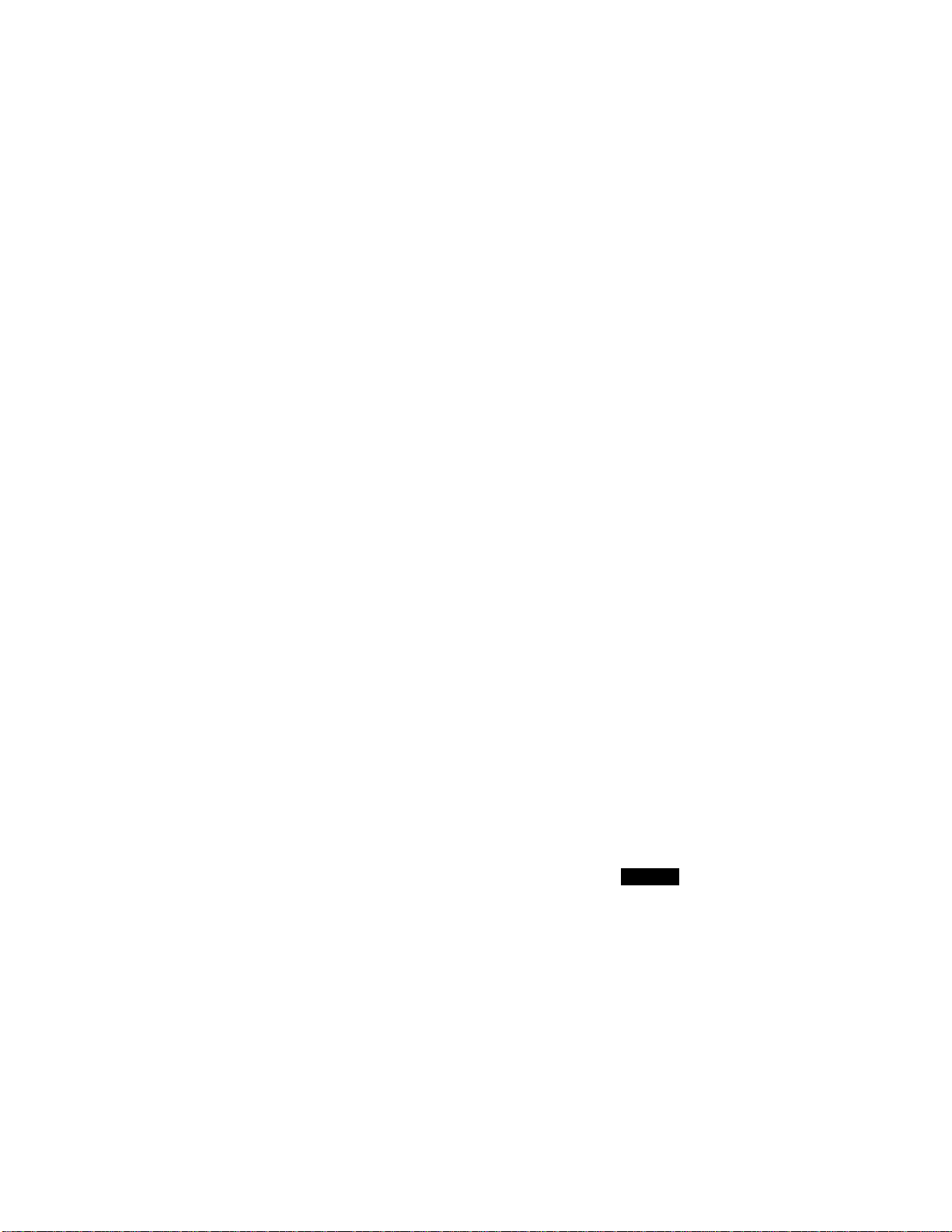
How Does Caller ID Work'?
The Caller ID Appears on the Display When Your Telephone Rings
As your telephone rings, the Display shows you the caller’s phone number (or caller’s
name in certain states). You will know who is calling before you pick up the handset
or before your MFC automatically receives the call. Once you pick up the handset, the
caller’s ID disappeais. If both the caller’s phone number and name are received, only
the name will appear on the Display. You will see the first 16 characters of the number
or name.
Helpful Hints • If OUT OF AREA appears on the Display, it means that the call
came from outside your caller ID service area.
• If PRIVATE CALL appears on the Display, it means the caller
intentionally blocked the transmission of his/her ID.
• If no caller ID was transmitted to your MFC, CALL PICKUP will
remain on the display.
NOTE: Please set the number of rings to mure than 02 to use Caller ID. If you set the
number of rings to 01, you cannot receive the Caller ID.
The Caller ID is Stored in Your Machinées Memory
The MFC can store a maximum of the last 30 incoming caller ID s in the memory, along
with the time and date of reception. The 31st call will cause the oldest ID to be erased.
The Caller ID information stored in the memory can be scrolled through on the
display.
And you can also print the Caller ID list and review calls you received by checking the
Caller IDs in memory. This report will list the Date, Time, Phone Number (Caller ID),
Name (in certain states), and type of call (Comment). (See pages
90-91.)
Scanning through the Caller IDs Stored in the Memory
You can display the caller IDs that are stored in the memory as follows. (You can skip
to Step 6 below by pressing the Shift and Tel-index keys simultaneously.)
LLSHO
09/12/1998 15:25
ONLINE
1. Press Function.
2. Wait for two seconds.
88
ENTER N0. & SET
E. FAX
2.PRINTER
