Page 1

Quick Setup Guide
WARNING
WARNING
CAUTION
Start Here
MFC-7360N
MFC-7460DN
Please read the Safety and Legal booklet first before you set up your machine. Then, please read this Quick Setup
Guide for the correct setup and installation.
To view the Quick Setup Guide in other languages, please visit http://solutions.brother.com/
WARNING
could result in death or serious injuries.
CAUTION
result in minor or moderate injuries.
indicates a potentially hazardous situation which, if not avoided,
indicates a potentially hazardous situation which, if not avoided, may
.
Unpack the machine and check the components
1
Installation CD-ROM,
Documentation CD-ROM
Product Registration
Sheet
(USA only)
AC Power Cord
Basic User’s Guide Quick Setup Guide Telephone Line Cord
Drum Unit and Toner Cartridge Assembly
(pre-installed)
Plastic bags are used in the packaging of your machine. Plastic bags are not toys. To avoid danger of
suffocation, please keep these bags away from babies and children and dispose of them properly.
Safety and Legal booklet
USA/CAN Version A
1
Page 2

CAUTION
CAUTION
When you move the machine, grasp the side handholds that are under the scanner. DO NOT carry the machine
Note
3.95 in.
(100 mm)
3.95 in.
(100 mm)
3.55 in.
(90 mm)
9.85 in. (250 mm)
by holding it at the bottom.
• Keep a minimum gap around the machine as shown in the illustration.
• The components included in the box may differ depending on your country.
• Please save the original packaging should you need to ship the machine in future.
• If for any reason you must ship your machine, carefully repack the machine in the original packaging to avoid
any damage during transit. The machine should be adequately insured with the carrier. For how to repack
the machine, see Packing and shipping the machine in the Advanced User's Guide.
• The interface cable is not a standard accessory. Buy the appropriate interface cable for the interface you
want to use (USB or Network).
USB cable
• It is recommended to use a USB 2.0 cable (Type A/B) that is no longer than 6 feet (2 meters).
• DO NOT connect the interface cable at this time. Connecting the interface cable is done during the MFL-Pro
installation process.
Network cable
Use a straight-through Category5 (or greater) twisted-pair cable for 10BASE-T or 100BASE-TX Fast Ethernet
Network.
2
Page 3
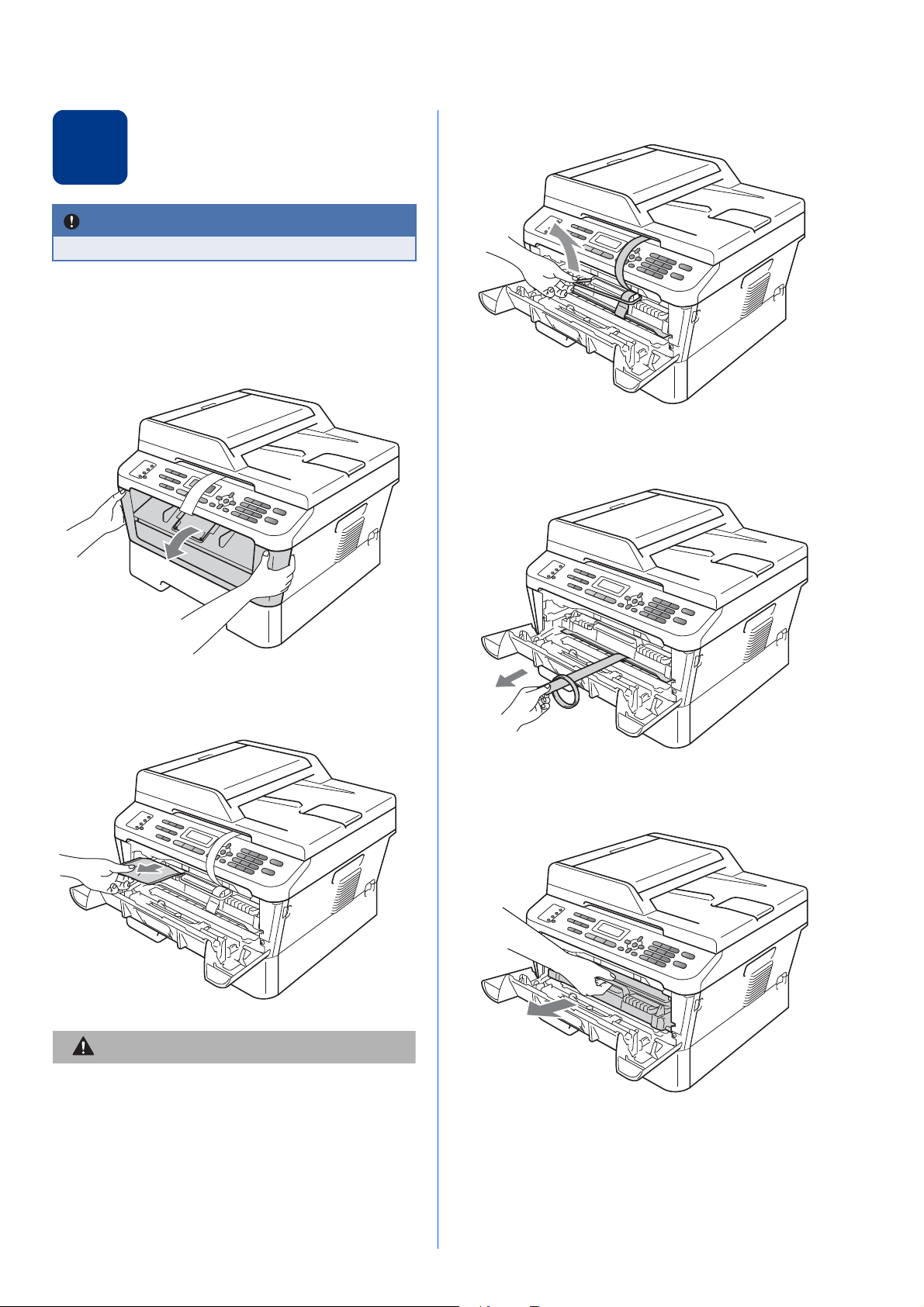
Remove the packing
CAUTION
CAUTION
IMPORTANT
material from the
2
DO NOT connect the AC power cord yet.
machine
a Remove the packing tape from the outside of
the machine and the film covering the scanner
glass.
b Open the front cover.
d Lift the elastic band off the drum.
e Pull the paper strip to remove the protective
material as shown in the illustration.
c Remove the Silica Pack from the inside of the
machine.
DO NOT eat the Silica Pack. Please discard.
If ingested seek medical attention immediately.
f Take out the drum unit and toner cartridge
assembly.
3
Page 4
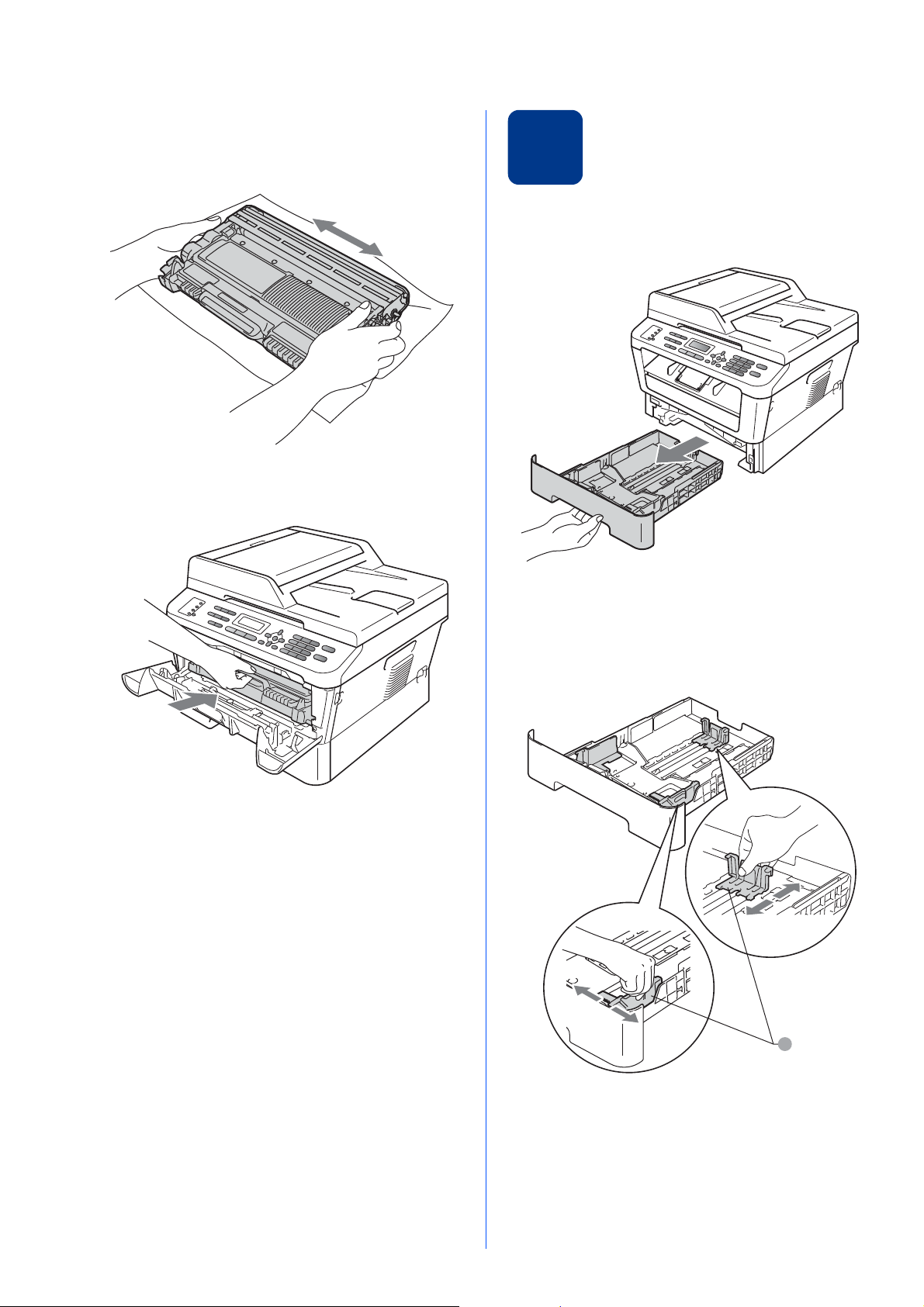
g Gently shake it from side to side several times
1
to distribute the toner evenly inside the
assembly.
h Put the drum unit and toner cartridge assembly
back in the machine.
Load paper in the paper
3
tray
a Pull the paper tray completely out of the
machine.
i Close the front cover of the machine.
b While pressing the green paper-guide release
lever a, slide the paper guides to fit the paper
size you are loading in the tray. Make sure that
the guides are firmly in the slots.
4
Page 5

Note
For Legal or Folio size paper, press the release
1
button in the bottom of the paper tray and then
pull out the back of the paper tray.
(Legal or Folio size paper are not available in
some regions.)
c Fan the stack of paper well to avoid paper jams
and misfeeds.
d Put paper in the tray and make sure:
The paper is below the maximum paper
mark (bbb) a.
Over filling the paper tray will cause paper
jams.
The side to be printed on must be face down.
The paper guides touch the sides of the
paper so it will feed properly.
e Put the paper tray firmly back in the machine.
Make sure that it is completely inserted into the
machine.
For more information about recommended
paper, see Recommended paper and print
media in the Basic User’s Guide.
5
Page 6

Connect the power cord
WARNING
IMPORTANT
IMPORTANT
Note
1
4
DO NOT connect the interface
cable yet.
and telephone line
a Connect the AC power cord to the machine,
and then plug it into an AC power outlet.
b Turn on the machine’s power switch.
The machine must be grounded using a
3-prong plug.
Since the machine is grounded through the
power outlet, you can protect yourself from
potentially hazardous electrical conditions on
the telephone network by keeping the power
cord connected to your machine when you
connect it to a telephone line. Similarly, you
can protect yourself when you want to move
your machine by disconnecting the telephone
line first and then the power cord.
If you are sharing one telephone line with an
external telephone, connect it as shown below.
Before you connect the external telephone,
remove the protective cap a from the EXT. jack
on the machine.
1
c Connect the telephone line cord. Connect one
end of the telephone line cord to the jack on the
machine marked LINE and the other end to a
modular wall jack.
2
1 Extension telephone
2 External telephone
The telephone line cord MUST be connected
to the jack on the machine marked LINE.
6
Page 7
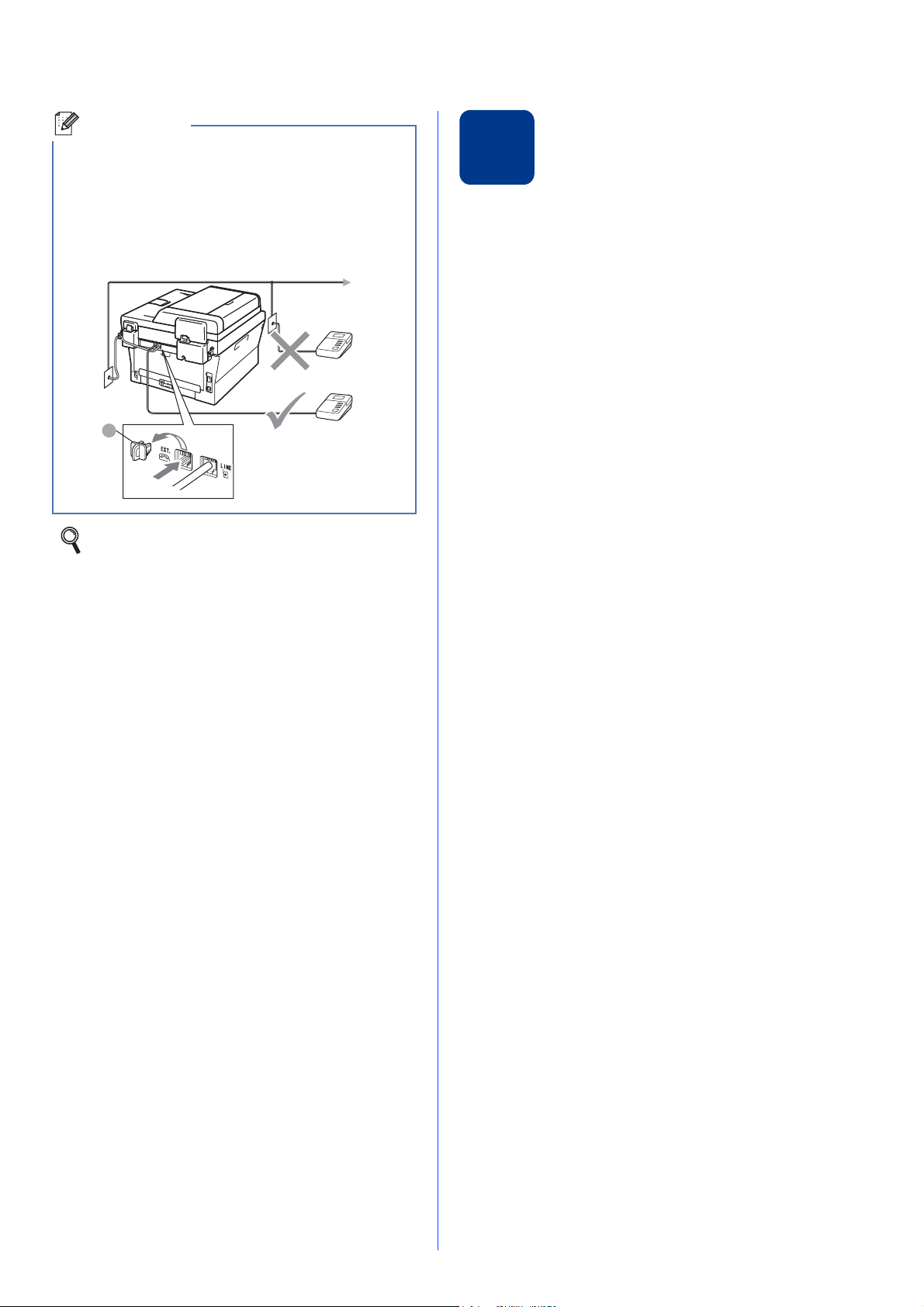
Note
If you are sharing one telephone line with an
1
external telephone answering machine, connect it
as shown below.
Before you connect the external telephone
answering machine, remove the protective cap a
from the EXT. jack on the machine.
Set the receive mode to External TAD if
you have an external answering machine.
See Choose the correct Receive
Mode on page 8. For additional details, see
Connecting an external TAD (telephone
answering device) in the Basic User’s Guide.
Choose your language
5
(if needed)
a Press Menu, 0, 0.
b Press a or b to choose your language.
Press OK.
c Press Stop/Exit.
7
Page 8
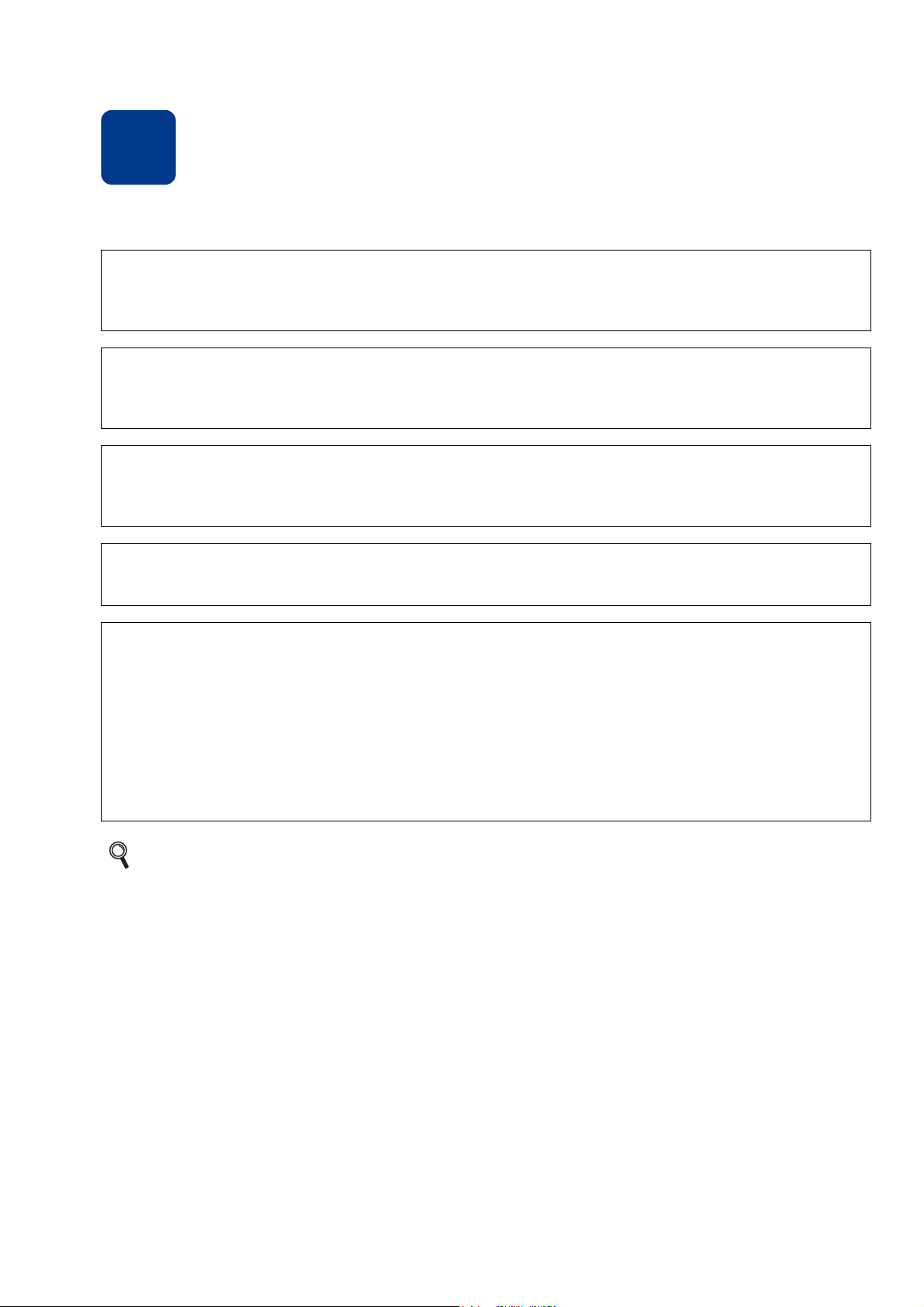
Choose the correct Receive Mode
6
The correct Receive Mode is determined by the external devices and telephone subscriber services (Voice Mail,
Distinctive Ring, etc.) you have (or will be using) on the same line as the Brother machine.
Will you be using a Distinctive Ring number for receiving faxes?
Brother uses the term “Distinctive Ring” but telephone companies may have other names for this service such
as Custom Ringing, RingMaster, Personalized Ring, Teen Ring, Ident-A-Call, and Smart Ring. See Distinctive
Ring in the Basic User’s Guide for instruction on setting up your machine using this feature.
Will you be using Voice Mail on the same telephone line as your Brother machine?
If you have Voice Mail on the same telephone line as your Brother machine, there is a strong possibility that
Voice Mail and the Brother machine will conflict with each other when receiving incoming calls. See Voice Mail
in the Basic User’s Guide for instructions on setting up your machine using this service.
Will you be using a Telephone Answering Device on the same telephone line as your Brother machine?
Your external telephone answering device (TAD) will automatically answer every call. Voice messages are
stored on the external TAD and fax messages are printed. Choose External TAD as your receive mode. See
the instructions below.
Will you be using your Brother machine on a dedicated fax line?
Your machine automatically answers every call as a fax. Choose Fax Only as your receive mode. See the
instructions below.
Will you be using your Brother machine on the same line as your telephone?
Do you want to receive voice calls and faxes automatically?
The Fax/Tel receive mode is used when sharing the Brother machine and your telephone on the same line.
Choose Fax/Tel as your receive mode. See the instructions below.
Important Note: You cannot receive voice messages on either Voice Mail or an answering machine when
choosing the Fax/Tel mode.
Do you expect to receive very few faxes?
Choose Manual as your receive mode. You control the telephone line and must answer every call yourself.
See the instructions below.
For details, see Using receive modes in the Basic User’s Guide.
a Press Menu, 0, 1.
b Press a or b to choose the receive mode.
Press OK.
c Press Stop/Exit.
8
Page 9

Set the LCD contrast
d Enter the two digits for the day on the dial pad,
and then press OK.
7
If you are having difficulty reading the LCD, try
changing the contrast setting.
(if needed)
a Press Menu, 1, 5.
b Press c to increase the contrast.
—OR—
Press d to decrease the contrast.
Press OK.
c Press Stop/Exit.
Set the date and time
8
The machine displays the time, and if you set up the
station ID the date and time will be added to each fax
you send.
Date&Time
Day:25
(e.g. Enter 2, 5 for 25th.)
e Enter the time in 24-hour format on the dial
pad, and then press OK.
Date&Time
Time:15:25
(e.g. Enter 1, 5, 2, 5 for 3:25 P.M.)
f Press Stop/Exit.
a Press Menu, 0, 2, 1.
b Enter the last two digits of the year on the dial
pad, and then press OK.
Date&Time
Year:2011
(e.g. Enter 1, 1 for 2011.)
c Enter the two digits for the month on the dial
pad, and then press OK.
Date&Time
Month:03
(e.g. Enter 0, 3 for March.)
9
Page 10

Set your Station ID
Note
Note
9
The machine displays the date and time, and if you
set up the Station ID, it will add it to each fax you send.
a Press Menu, 0, 3.
b Enter your fax number (up to 20 digits) on the
dial pad, and then press OK.
Press
key
2 ABC2A
3 DEF 3D
4 GH I 4G
5 JKL5J
6 MNO 6 M
7 PQRS7
8 TUV8 T
9 WXY Z 9
One
time
Two
times
Three
times
Four
times
Five
times
Station ID
Fax:
c Enter your telephone number (up to 20 digits)
on the dial pad, and then press OK. (If your
telephone number and fax number are the
same, enter the same number again.)
Station ID
Tel:
d Use the dial pad to enter your name (up to
20 characters), and then press OK.
Station ID
Name:
• See the following chart for entering your name.
• If you need to enter a character that is on the
same key as the last character, press c to move
the cursor to the right.
• If you entered a letter incorrectly and want to
change it, press d or c to move the cursor to the
incorrect character, press Clear.
For more details, see Entering text in the
Basic User’s Guide.
e Press Stop/Exit.
If you make a mistake and want to start again,
press Stop/Exit and go back to step a.
(USA only) The Telephone Consumer Protection
Act of 1991 makes it unlawful for any person to
use a computer or electronic device to send any
message via a telephone fax machine unless
such messages clearly contain, in a margin at the
top or bottom of each transmitted page, or on the
first page of the transmission, the date and time it
is sent and an identification of the business or
other entity or other individual sending the
message and the telephone number of the
sending machines or such business, other entity
or individual. To program this information into
your machine, see Set the date and
time on page 9 and Set your Station
ID on page 10.
10
Page 11

Fax Transmission Report
Note
Note
Dial Prefix
10
Your Brother machine is equipped with a
Transmission Verification Report that can be used as
confirmation that you sent a fax. This report lists the
name or fax number of the receiving party, the date,
time, and duration of the transmission, the number of
pages transmitted, and whether or not the
transmission was successful. If you want to use the
Fax Transmission Report feature see Printing reports
in the Advanced User's Guide.
Set tone or pulse dialing
11
Your machine comes set for Tone dialing service. If
you have Pulse dialing service (rotary), you need to
change the dialing mode.
a Press Menu, 0, 4.
b Press a or b to choose Pulse (or Tone).
mode (Canada only)
Press OK.
13
The dial prefix setting will automatically dial a
predefined number before every fax number you dial.
For example: If your phone system requires a 9 to dial
an outside number this setting will automatically dial 9
for every fax you send.
a Press Menu, 0, 5 (for Canada, press 6).
b Enter the prefix number (up to 5 digits) on the
dial pad, and then press OK.
• You can use the number 0 to 9, #, l and !.
(Press Hook to display “!”.)
• You cannot use ! with any other numbers or
characters.
• If your telephone system requires a timed break
recall (hookflash), press Hook to enter the
break.
• If the pulse dialing mode is on, # and l are not
available to use. (Canada only)
c Press Stop/Exit.
c Press Stop/Exit.
Set the telephone line
12
If you are connecting the machine to a VoIP service
(over the Internet) you need to change the
compatibility setting.
If you are using an analog telephone line you can
skip this step.
compatibility
a Press Menu, 2, 0, 1.
b Press a or b to choose Basic(for VoIP).
Press OK.
c Press Stop/Exit.
11
Page 12

14
Note
Automatic Daylight Savings Time
15
Send in the Product Registration and Test Sheet (USA only)
You can set the machine to change automatically for
daylight savings time. It will reset itself forward one
hour in the Spring and backward one hour in the Fall.
a Press Menu, 0, 2, 2.
b Press a or b to choose On (or Off).
Press OK.
c Press Stop/Exit.
You can also register your product online using the
On-Line Registration link from the installation
CD-ROM or visit
http://www.brother.com/registration/
.
a Fill out the Product Registration and Test
Sheet.
b Put the sheet face up in the ADF (Automatic
Document Feeder) or face down on the
scanner glass.
c Make sure (FAX) is illuminated in Blue.
d Enter the toll-free fax number: 1-877-268-9575.
e Press Start.
You will receive a confirmation fax of your Product
Registration.
12
Page 13

Windows
®
USB
Macintosh
Windows
®
Macintosh
Wired Network
Choose your connection type
Note
Note
16
These installation instructions are for Windows® 2000 Professional, Windows® XP Home/Windows® XP
Professional, Windows
10.4.11, 10.5.x and 10.6.x).
For Windows Server® 2003/2003 x64 Edition/2008/2008 R2, visit your model page at
http://solutions.brother.com/
®
XP Professional x64 Edition, Windows Vista®, Windows® 7, and Mac OS X (versions
.
For USB Interface Users
Windows®, go to page 14
Macintosh, go to page 16
For Wired Network
Windows®, go to page 18
Macintosh, go to page 20
You can download the latest drivers and utilities for your machine from the Brother Solutions Center at
http://solutions.brother.com/
.
13
Page 14

USB
IMPORTANT
Note
Note
Note
Windows
For USB Interface Users
(Windows® 2000 Professional/XP/XP Professional x64 Edition/Windows Vista®/Windows® 7)
®
Before you install
17
a Make sure that your computer is ON and you
are logged on with Administrator rights.
• If there are any programs running, close
them.
• The screens may differ depending on your
operating system.
The installation CD-ROM includes ScanSoft™
PaperPort™ 12SE. This software supports
Windows
x64 Edition (SP2 or greater), Windows Vista
(SP2 or greater) and Windows
latest Windows
MFL-Pro Suite. For Windows
greater) users, when the ScanSoft™ PaperPort™
11SE download screen appears during the
installation of MFL-Pro Suite, follow the on-screen
instructions.
®
XP (SP3 or greater), XP Professional
®
®
Service Pack before installing
7. Update to the
®
2000 (SP4 or
®
Install MFL-Pro Suite
18
a Put the installation CD-ROM into your
CD-ROM drive. If the model name screen
appears, choose your machine. If the language
screen appears, choose your language.
If the Brother screen does not appear
automatically, go to My Computer (Computer),
double-click the CD-ROM icon, and then
double-click start.exe.
b Click Initial Installation and then Install
MFL-Pro Suite.
c Click Yes if you accept the license agreements.
b Turn off the machine and make sure the USB
interface cable is NOT connected to the
machine. If you have already connected the
cable, disconnect it.
• If the installation does not continue
automatically, open the top menu again by
ejecting and then reinserting the CD-ROM or
double-click the start.exe program from the
root folder, and continue from step b to install
MFL-Pro Suite.
• For Windows Vista
when the User Account Control screen
appears, click Allow or Yes.
®
and Windows®7 users,
d Follow the on-screen instructions until this
screen appears.
14
Page 15

USB
Windows
®
USB
Macintosh
IMPORTANT
Note
Finish
Note
e Connect the USB cable to the USB connector
marked with the symbol on your machine
and then connect the cable to your computer.
f Turn the machine on, and follow the on-screen
instructions to complete setup.
Windows
®
DO NOT cancel any of the screens during the
installation. It may take a few seconds for all
screens to appear.
• For Windows Vista® and Windows®7 users,
when the Windows Security screen appears,
click the check box and click Install to complete
the installation correctly.
• If an error message appears during the
software installation, run the
Installation Diagnostics located in
Start/All Programs/Brother/MFC-XXXX
(where MFC-XXXX is your model name).
The installation is now
complete.
• Depending on your security settings, a
Windows Security or antivirus software window
may appear when using the machine or its
software. Please allow or permit the window to
continue.
• XML Paper Specification Printer Driver
The XML Paper Specification Printer Driver is
the most suitable driver for Windows Vista
Windows
that use the XML Paper Specification
documents. Please download the latest driver
by accessing the Brother Solutions Center at
http://solutions.brother.com/
®
7 when printing from applications
.
®
and
15
Page 16

USB
IMPORTANT
Note
Macintosh
For USB Interface Users
(Mac OS X 10.4.11 - 10.6.x)
Before you install
17
a Make sure your machine is connected to the
power and your Macintosh is ON. You must be
logged on with Administrator rights.
For Mac OS X 10.4.10 users, upgrade to
Mac OS X 10.4.11 - 10.6.x. (For the latest
drivers and information on the Mac OS X you
are using, visit http://solutions.brother.com/
b Connect the USB cable to the USB connector
marked with the symbol on your machine
and then connect the cable to your Macintosh.
.)
Install MFL-Pro Suite
18
a Put the installation CD-ROM into your
CD-ROM drive.
b Double-click the Start Here OSX icon. Follow
the on-screen instructions.
It may take a few minutes for installation to
complete.
c Make sure your machine’s power switch is on.
c Follow the on-screen instructions until this
screen appears. Choose your machine from
the list, and then click OK.
d When this screen appears, click Next.
The installation of MFL-Pro Suite is now
complete.
Go to step 19 on page 17.
16
Page 17

USB
Windows
®
USB
Macintosh
Finish
Download and install
Macintosh
19
When Presto! PageManager is installed OCR
capability is added to Brother ControlCenter2. You
can easily scan, share and organize photos and
documents using Presto! PageManager.
On the Brother Support screen, click
Presto! PageManager and follow the on-screen
instructions.
Presto! PageManager
The installation is now
complete.
17
Page 18

Wired Network
IMPORTANT
Note
Note
Note
Windows
For Wired Network Interface Users
(Windows®2000 Professional/XP/XP Professional x64 Edition/Windows Vista®/Windows® 7)
®
Before you install
17
a Make sure that your computer is ON and you
are logged on with Administrator rights.
• If there are any programs running, close
them.
• The screens may differ depending on your
operating system.
• The installation CD-ROM includes ScanSoft™
PaperPort™ 12SE. This software supports
Windows
Professional x64 Edition (SP2 or greater),
Windows Vista
Windows
Service Pack before installing MFL-Pro Suite.
For Windows
when the ScanSoft™ PaperPort™ 11SE
download screen appears during the installation
of MFL-Pro Suite, follow the on-screen
instructions.
• Disable all personal firewall software (other
than Windows
antivirus applications for the duration of the
installation.
b Remove the protective cap from the LAN
®
XP (SP3 or greater), XP
®
®
connector marked with a symbol.
(SP2 or greater) and
7. Update to the latest Windows®
®
2000 (SP4 or greater) users,
®
Firewall), anti-spyware or
c Connect the network interface cable to the LAN
connector and then connect it to a free port on
your hub.
d Make sure your machine’s power switch is on.
Install MFL-Pro Suite
18
a Put the installation CD-ROM into your
CD-ROM drive. If the model name screen
appears, choose your machine. If the language
screen appears, choose your language.
If the Brother screen does not appear
automatically, go to My Computer (Computer),
double-click the CD-ROM icon, and then
double-click start.exe.
b Click Initial Installation and then Install
MFL-Pro Suite.
18
c Click Yes if you accept the license agreements.
• If the installation does not continue
automatically, open the top menu again by
ejecting and then reinserting the CD-ROM or
double-click the start.exe program from the
root folder, and continue from step b to install
MFL-Pro Suite.
• For Windows Vista
when the User Account Control screen
appears, click Allow or Yes.
®
and Windows®7 users,
Page 19

Wired Network
Windows
®
Macintosh
Wired Network
IMPORTANT
Note
Note
Finish
Note
Windows
®
d When the Firewall/AntiVirus detected screen
appears, choose Change the Firewall port
settings to enable network connection and
continue with the installation.
(Recommended) and click Next.
(Not for Windows
If you are not using the Windows
the user's guide of your firewall or antivirus
software for information on how to add the
following network ports.
For network scanning, add UDP port 54925.
For network PC-Fax receiving, add UDP port
54926.
If you still have trouble with your network
connection, add UDP port 137.
®
2000 users)
®
Firewall, see
e Follow the on-screen instructions to complete
setup.
Install MFL-Pro Suite on
additional computers
19
If you want to use your machine with multiple
computers on the network, install MFL-Pro Suite on
each computer. Go to step 18 on page 18.
Network license (Windows®)
This product includes a PC license for up to
5 users. This license supports the installation of
the MFL-Pro Suite including ScanSoft™
PaperPort™ 12SE or ScanSoft™ PaperPort™
11SE on up to 5 PCs on the network. If you want
to use more than 5 PCs with ScanSoft™
PaperPort™ 12SE or ScanSoft™ PaperPort™
11SE installed, please purchase the Brother NL-5
pack which is a multiple PC license agreement
pack for up to 5 additional users. To purchase the
NL-5 pack, contact your authorized Brother
dealer or contact Brother customer service.
(if needed)
The installation is now
complete.
DO NOT cancel any of the screens during the
installation. It may take a few seconds for all
screens to appear.
• If your machine is not found over the network,
confirm your settings by following the on-screen
instructions.
• You can find your machine’s IP address and the
node name by printing out the Network
Configuration Report. See Print the Network
Configuration Report on page 22.
• For Windows Vista
when the Windows Security screen appears,
click the check box and click Install to complete
the installation correctly.
• If an error message appears during the
software installation, run the
Installation Diagnostics located in
Start/All Programs/Brother/MFC-XXXX LAN
(where MFC-XXXX is your model name).
®
and Windows®7 users,
• If you use a specified IP Address for the
machine, you must set the Boot Method to
Static by using the control panel. For more
information, see Network menu in the Network
User's Guide.
• Depending on your security settings, a
Windows Security or antivirus software window
may appear when using the machine or its
software. Please allow or permit the window to
continue.
• XML Paper Specification Printer Driver
The XML Paper Specification Printer Driver is
the most suitable driver for Windows Vista
®
Windows
that use the XML Paper Specification
documents. Please download the latest driver
by accessing the Brother Solutions Center at
http://solutions.brother.com/
7 when printing from applications
.
®
and
19
Page 20

Wired Network
IMPORTANT
Note
Note
Macintosh
For Wired Network Interface Users
(Mac OS X 10.4.11 - 10.6.x)
Before you install
17
a Make sure your machine is connected to the
power and your Macintosh is ON. You must be
logged on with Administrator rights.
For Mac OS X 10.4.10 users, upgrade to
Mac OS X 10.4.11 - 10.6.x. (For the latest
drivers and information on the Mac OS X you
are using, visit http://solutions.brother.com/
b Remove the protective cap from the LAN
connector marked with a symbol.
.)
Install MFL-Pro Suite
18
a Put the installation CD-ROM into your
CD-ROM drive.
b Double-click the Start Here OSX icon. Follow
the on-screen instructions.
It may take a few minutes for installation to
complete.
c Connect the network interface cable to the LAN
connector and then connect it to a free port on
your hub.
d Make sure your machine’s power switch is on.
c Follow the on-screen instructions until this
screen appears. Choose your machine from
the list, and then click OK.
If your machine is not found over the network,
confirm your network settings.
20
Page 21

Wired Network
Windows
®
Macintosh
Wired Network
Note
Finish
Note
Macintosh
• You can find your machine’s MAC Address
(Ethernet Address) and IP Address by printing
out the Network Configuration Report. See Print
the Network Configuration Report on page 22.
• If this screen appears click OK.
Enter a name for your Macintosh in
Display Name up to 15 characters long and
click OK. Go to d.
• If you want to use the machine’s SCAN key to
scan over the network, you must check the
Register your computer with the "Scan To"
function on the machine box.
• The name you enter will appear on the
machine’s LCD when you press (SCAN)
and choose a scan option. (For more
information, see Network Scanning in the
Software User's Guide.)
Download and install
19
When Presto! PageManager is installed OCR
capability is added to Brother ControlCenter2. You
can easily scan, share and organize photos and
documents using Presto! PageManager.
On the Brother Support screen, click
Presto! PageManager and follow the on-screen
instructions.
Presto! PageManager
Install MFL-Pro Suite on
additional computers
20
If you want to use your machine with multiple
computers on the network, install MFL-Pro Suite on
each computer. Go to step 18 on page 20.
(if needed)
The installation is now
complete.
d When this screen appears, click Next.
The installation of MFL-Pro Suite is now
complete.
Go to step 19 on page 21.
If you use a specified IP Address for the machine,
you must set the Boot Method to Static by using
the control panel. For more information, see
Network menu in the Network User's Guide.
21
Page 22

For Network Users
Note
Web Based Management (web browser)
The Brother print server is equipped with a web server
that allows you to monitor its status or change some
of its configuration settings, using HTTP (Hyper Text
Transfer Protocol).
• The default User Name is ‘admin’ and the
default password is ‘access’. You can use a
web browser to change this password.
• We recommend Microsoft
Explorer
greater) for Windows
greater) for Macintosh. Please also make sure
that JavaScript and cookies are always enabled
in whichever browser you use. To use a web
browser, you will need to know the IP address
of the print server. The IP address of the print
server is listed on the Network Configuration
Report.
®
6.0 (or greater) or Firefox 3.0 (or
®
Internet
®
and Safari 3.0 (or
a Open your browser.
Print the Network Configuration Report
You can print the Network Configuration Report to
confirm the current network settings.
a Turn the machine on and wait until it is in the
Ready state.
b Press Menu, 4, 6.
c Press Start.
The machine will print the current network
settings.
d Press Stop/Exit.
Restore the network settings to factory default
To restore all network settings of the internal
Print/Scan server to factory default, please follow the
steps below.
b Type “http://machine’s IP address/” into your
browser’s address bar (where “machine’s IP
address” is the IP address of the printer or the
print server name).
For example http://192.168.1.2/
See Web Based Management in the Network
User's Guide.
a Make sure the machine is not operating, then
disconnect all the cables from the machine
(except the power cord).
b Press Menu, 5, 0.
c Press 1 to choose Reset.
d Press 1 to choose Yes.
The machine will restart, re-connect cables
once this is complete.
22
Page 23

Other Information
Brother CreativeCenter
Get inspired. If you're using Windows, double-click
the Brother CreativeCenter icon on your desktop to
access our FREE web site with many ideas and
resources for personal and professional use.
Mac users can access Brother CreativeCenter at this
web address:
http://www.brother.com/creativecenter/
23
Page 24

Consumables
Consumables
When the time comes to replace consumable items, an error will be indicated by the LCD on the control panel. For
more information about the consumables for your machine, visit us at http://solutions.brother.com/
local Brother reseller.
Toner cartridges Drum unit
Standard Toner: TN-420
High Capacity Toner: TN-450
DR-420
or contact your
For replacing the consumable items, See Replacing consumable items in the Basic User’s Guide.
24
Page 25

Trademarks
The Brother logo is a registered trademark of Brother Industries, Ltd.
Brother is a registered trademark of Brother Industries, Ltd.
Microsoft, Windows, Windows Server and Internet Explorer are registered trademarks of Microsoft Corporation in the United States and/or
other countries.
Windows Vista is either a registered trademark or a trademark of Microsoft Corporation in the United States and other countries.
Apple, Macintosh, Safari and TrueType are trademarks of Apple Inc., registered in the United States and other countries.
Mac and the Mac logo are trademarks of Apple Inc., registered in the U.S. and other countries.
Nuance, the Nuance logo, PaperPort and ScanSoft are trademarks or registered trademarks of Nuance Communications, Inc. or its affiliates
in the United States and/or other countries.
Any trade names and product names of companies appearing on Brother products, related documents and any other
materials are all trademarks or registered trademarks of those respective companies.
Compilation and Publication
Under the supervision of Brother Industries, Ltd., this manual has been compiled and published, covering the latest product descriptions and
specifications.
The contents of this manual and the specifications of this product are subject to change without notice.
Brother reserves the right to make changes without notice in the specifications and materials contained herein and shall not be responsible for
any damages (including consequential) caused by reliance on the materials presented, including but not limited to typographical and other
errors relating to the publication.
Copyright and License
©2010 Brother Industries, Ltd.
This product includes software developed by the following vendors:
©1983-1998 PACIFIC SOFTWORKS, INC.
©2010 Devicescape Software, Inc.
This product includes the “KASAGO TCP/IP” software developed by ZUKEN ELMIC, Inc.
