Page 1
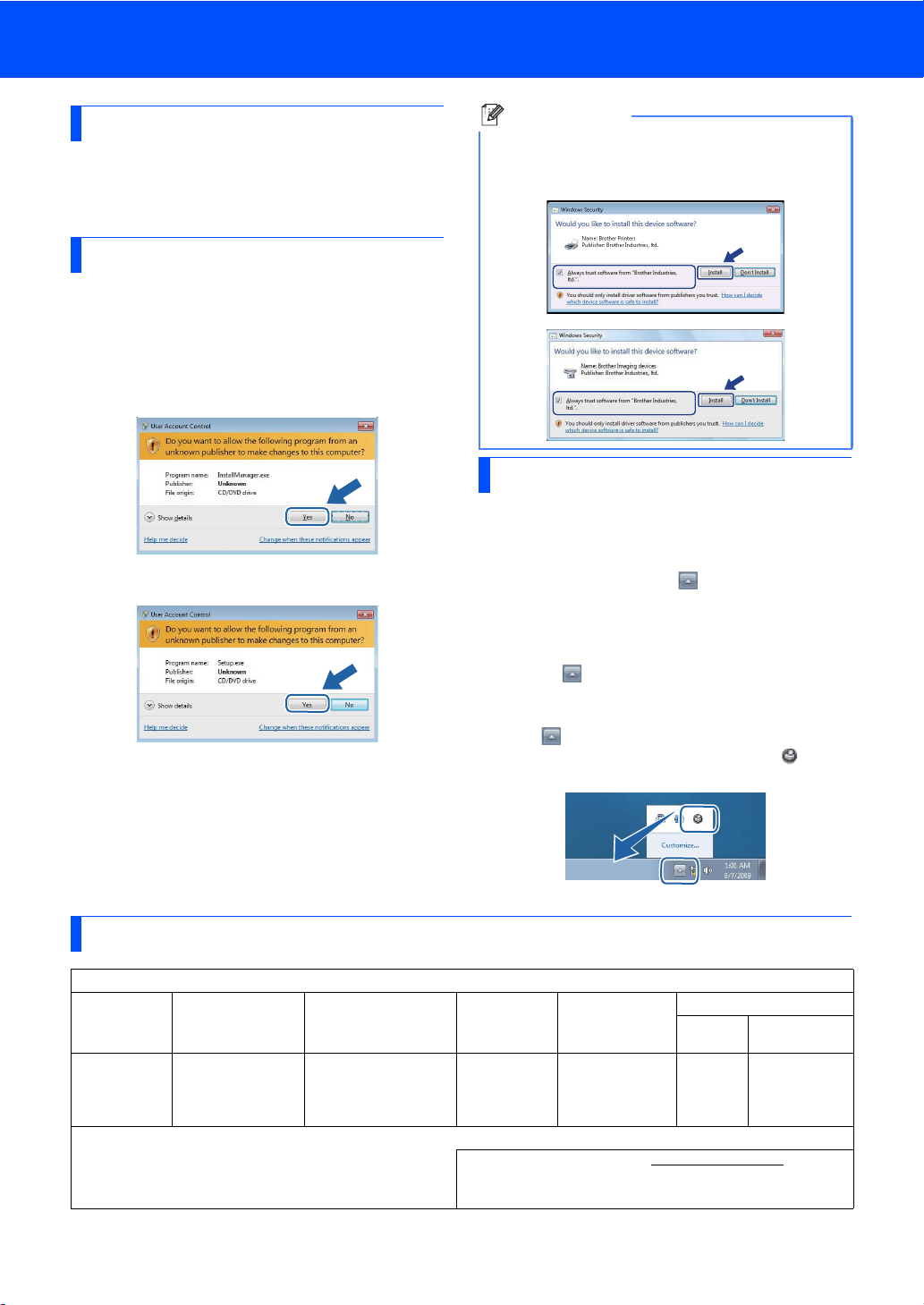
For Windows® 7 Users
Version 0
Before using the machine
Insert the supplied CD-ROM for Windows® 7. For
setting up the machine and installing the printer
driver, follow the steps in the Quick Setup Guide
along with the information on this sheet.
Instructions for installation
If the User Account Control dialog box appears on
your computer during installation of the driver &
software or BRAdmin Light for Windows
Then, proceed to the next step in the Quick Setup
Guide.
Driver & Software installation
BRAdmin Light for Windows® installation
®
, click Yes.
Note
If either of the following screens appears, click
the check box and click Install to complete the
installation properly.
About Status Monitor
Status Monitor display
For Laser/LED Models:
If you have set the Enable Status Monitor during
installation, you will find the button or Status
Monitor icon on the taskbar.
For Inkjet Models:
Your initial setting of Status Monitor is ON, and you
will find the button or Status Monitor icon on the
task bar.
To show the Status Monitor icon on your taskbar,
click the button. The Status Monitor icon will
appear in the small window. Then drag the icon to
the taskbar.
Computer requirements
Minimum System Requirements and Supported PC Software Functions
® 72
Supported
Functions
Printing,
Scanning,
3
PC-FAX
Removable Disk
,
Operating
1
System
Windows
1Microsoft® Internet Explorer® 5.5 or greater.
2 For WIA, 1200 x 1200 dpi resolution. Brother Scanner Utility enables to
enhance up to 19200 x 19200 dpi.
3 PC FAX supports black and white faxing only.
4 Removable disk is a functi on of PhotoCapture Center
Minimum Processor Minimum RAM Recommended
Intel® Pentium® 4 or
equivalent
64-bit (Intel
4
AMD64) supported CPU
®
64 or
®
.
RAM
1GB (32-bit)
2GB (64-bit)
For the latest driver updates, visit us at http://solutions.brother.com/.
All trademarks, brand and product names are property of their respective
companies.
1GB (32-bit)
2GB (64-bit)
Required Hard Disk Space
For
Drivers
650MB 530MB
For
Applications
