Page 1

,
,
,
,
,
,
,
,
,
,
,
,
,
,
,
,
,
,
,
,
,
,
,
,
,
,
,
,
,
,
,
,
,
,
,
,
,
,
,
MFC 7150C
MFC 7160C
,
®
OWNER’S MANUAL
Page 2

If You Need to Call Customer Service
Please complete the following information for future
reference:
Model Number: MFC 7150C MFC 7160C
(Circle your model number)
Serial Number:*
Date of Purchase:
Place of Purchase:
*The serial number is on the back of the unit. Retain this
Owner’s Manual with your
record of your purchase, in the event of a theft, fire or
warranty service.
sales receipt
as a permanent
Year 2000 Compliant
Brother is addressing the Year 2000 related issues for all
Brother fax machines and multi-function centers. Our
focus is to ensure that our bundled third party software
will continue to properly process date/time data after
January 1, 2000.
Brother fax machines and multi-function centers will
function properly after January 1, 2000,
non-Brother hardware, software and firmware used by
our customers in connection or combination with Brother
fax machines, MFCs and bundled software, accurately
exchange date data with the Brother products.
Please continue to check our Web page for updates at
http://www.brother.com. All remedies will be provided
to individual customers via software patches through
software download or from Brother Customer Service.
provided that
all
© 1996–1998 Brother Industries, Ltd.
Page 3

i
Brother Numbers
Fax-Back System
Brother Customer Service has installed an easy-to-use Fax-Back System, so
you can get instant answers to common technical questions and product
information for all Brother products. This system is available 24 hours a
day, 7 days a week. You can use the system to send faxes to any fax
machine, not just the one from which you are calling.
If you can’t resolve a difficulty with your MFC using this manual, call our
Fax-Back System, and follow the voice prompts to receive faxed
instructions about using the system and an index of Fax-Back subjects.
USA: 1-800-521-2846
From within Canada: 1-800-681-9838
The Brother Fax-Back System number (USA Only) has been preprogrammed
on One Touch key 01.
Brother on the World Wide Web
You can find more information about Brother products, from product
specification sheets to Frequently Asked Questions (FAQs), on the World
Wide Web. Visit us at
http://www.brother.com
Brother Bulletin Board
Brother’s Bulletin Board Numbers are
USA: 1-888-298-3616
From within Canada: 1-514-685-2040
For Customer Service
USA: 1-800-284-4329 (voice)
1-908-575-8790 (fax)
From within Canada: 1-800-853-6660 (voice)
1-514-685-4898 (fax)
From within Montreal: 1-514-685-6464 (voice)
Page 4

ii
Ordering Accessories and Supplies
For best quality results use only genuine Brother accessories, available at most Brother retailers. If
you cannot find the accessory you need and you have a Visa, MasterCard, Discover, or American
Express credit card, you can order accessories directly from Brother. (In the USA, you can visit us
online for a complete selection of Brother accessories and supplies available for purchase.
USA: 1-888-879-3232 (voice) From within Canada: 1-800-668-2768 (voice)
1-800-947-1445 (fax)
http://www.brothermall.com
Description Item
Ink Cartridge <black> LC02BK
Ink Cartridge <cyan>(blue) LC02C
Ink Cartridge <magenta>(red) LC02M
Ink Cartridge <yellow> LC02Y
360 dpi High Quality Coated Paper BP36CL
720 dpi High Quality Coated Paper BP72CL
Glossy Paper BPGLL
Transparancies BPTRL
Print Head HD002
2MB Upgrade Memory Board (For MFC 7160C Only) ME2000
Power Protector QPD120
*Brother MFC-7100 Series Software on floppy disks DSK7131, (
(Includes MFL Pro and Visioneer PaperPort LE Only) DSK7195, (
Telephone Line Cord (For USA) UG1570001
(For Canada) UG3565001
Telephone Handset UF6857003
Handset Curled Cord UF7204009
Dust Cover UU1481001
Paper Wire Extension UU1309001
Document Wire Extension UU1309001
Document Tray UU1248001
Paper Tray UU1289001
IEEE-1284 Bi-directional Cable UG4558001
Remote Control Access Card UU1301001
Reference Guide UU1300001
Owner’s Manual (For USA) UU1298001
(For Canada) UU1401001
*Software on Floppy disks is not available for Windows NT® Workstation Version 4.0.
Floppy Disks Windows® 3.1 or 3.11
Floppy Disks Windows® 95 or 98
)
)
Brother Coated Paper is Ink Jet Paper.
Page 5

Table of Contents
2
3
iii
Introduction
1
MFC Setup and
Connections
Using This Manual ...................................................................................................... 1
Finding Information .................................................................................................... 1
Test sheet Procedures (For USA Only) ................................................................... 2
About Fax Machines ................................................................................................... 2
Fax Tones and Handshake .......................................................................................... 2
ECM (Error Correction Mode) ................................................................................... 3
MFC 7150C Control Panel Overview ..................................................................... 4
MFC 7160C Control Panel Overview ..................................................................... 5
Caution........................................................................................................................... 7
Packing List .................................................................................................................. 8
Choosing a Location.................................................................................................... 9
Assembly ...................................................................................................................... 10
Installing the Ink Cartridges ..................................................................................... 15
Special Line Considerations ..................................................................................... 19
Roll Over Phone Lines ....................................................................................... 19
Two-Line Phone System..................................................................................... 19
Converting Telephone W all Outlets.................................................................... 20
Installing MFC, External Two-Line TAD, and Two-Line Telephone ................. 20
Multi-Line Connections (PBX) ................................................................................ 21
If you are installing the MFC to work with a PBX:....................................... 21
Custom Features on a Single Line ............................................................................ 22
Connecting an External Telephone Answering Device (TAD) ................................. 22
Sequence............................................................................................................. 22
Connections ........................................................................................................ 23
Outgoing Message (OGM) ................................................................................. 23
Connecting an External Telephone ........................................................................... 23
Paper
About Brother Paper ................................................................................................ 25
Paper Specifications for Cassette and Manual Feed Slot ......................................... 26
Print Area .................................................................................................................. 27
Page 6

iv
4
5
TABLE OF CONTENTS
On-Screen
Programming
Initial
Setup
Setup
Receive
6
User-Friendly Programming................................................................................... 29
Function Mode .......................................................................................................... 29
Alternating Displays ................................................................................................. 30
Function Selection Table ........................................................................................... 30
Getting Started ........................................................................................................... 35
Setting Dialing Mode (Tone/Pulse) .......................................................................... 35
Setting Date and Time............................................................................................... 36
Setting Station ID...................................................................................................... 36
Entering T ext ...................................................................................................... 37
Inserting spaces .............................................................................................. 37
Making corrections ........................................................................................ 37
Repeating letters............................................................................................. 38
Special characters and symbols ..................................................................... 38
Setting Beeper Volume.............................................................................................. 39
Setting the Handset Volume ...................................................................................... 39
Setting the Speaker Volume (For MFC 7160C Only) ............................................... 39
Setting the Ring Volume ........................................................................................... 40
Memory Storage ....................................................................................................... 40
Delayed Timer........................................................................................................... 40
Basic Receiving Operations..................................................................................... 41
Setting the Select Answer Mode............................................................................... 41
To select or change your Answer Mode ............................................................. 42
Setting Ring Delay.................................................................................................... 42
Setting F/T Ring Time (For FAX/TEL Mode Only)................................................. 43
Record F/T OGM (F AX/TEL Outgoing Messag e)
(For MFC 7160C Only) ......................................................................................... 44
Easy Receive............................................................................................................. 44
Printing a Reduced Incoming Document.................................................................. 45
Recommended Reductions ................................................................................. 45
Setting Paper Size ..................................................................................................... 46
Advanced Receiving Operations ............................................................................ 47
Operation from Extension Telephone ....................................................................... 47
For FAX/TEL Mode Only .................................................................................. 47
Changing Remote Codes .................................................................................... 47
Printing a Fax in Memory (For MFC 7150C Only).................................................. 48
Polling ....................................................................................................................... 48
Setting Up Polling Receive ................................................................................ 49
Setting Up Sequential Polling Receive............................................................... 50
Canceling a Scheduled Job ....................................................................................... 51
Distinctive Ringing ................................................................................................... 51
Registering the Distinctive Ringing Pattern ....................................................... 52
Page 7

TABLE OF CONTENTS
7
9
Caller ID ................................................................................................................... 53
Viewing Caller ID List ....................................................................................... 53
Clearing a Caller ID Stored in Memory ............................................................. 54
Printing Caller ID List ........................................................................................ 54
v
Setup
Send
Before You Begin ........................................................................................................ 55
ADF (Automatic Document Feeder) ........................................................................ 56
Resolution ................................................................................................................. 56
Manual Transmission................................................................................................ 57
Automatic Transmission ........................................................................................... 57
Manual and Automatic Fax Redial ........................................................................... 57
Dual Access............................................................................................................... 57
Real Time Transmission............................................................................................ 58
Checking Job Status.................................................................................................. 58
Canceling Jobs in Memory ....................................................................................... 58
Basic Sending Operations........................................................................................ 59
Composing Electronic Cover Page ........................................................................... 59
Cover Page for Next Fax Only ........................................................................... 60
Always Send Cover Page ................................................................................... 61
Using a Printed Cover Page................................................................................ 62
Cover Page Message ................................................................................................. 62
Composing Your Own Comments ...................................................................... 62
Contrast ..................................................................................................................... 63
Advanced Sending Operations ............................................................................... 64
Overseas Mode ......................................................................................................... 64
Call Reservation........................................................................................................ 65
Print Sample Call Back Message.............................................................................. 66
Delayed FAX ............................................................................................................ 66
Broadcasting ............................................................................................................. 67
Multiple Resolution Transmission............................................................................ 68
Setting Up for Polling Transmit................................................................................ 69
Interrupting Delayed Fax and Polling Transmit Jobs ............................................... 70
Setup Auto Dial
Numbers
8
T elep hone
(
Voice)
Operation
Storing Numbers for Easy Dialing ........................................................................ 71
Storing One Touch Dial Numbers............................................................................. 71
Storing Speed Dial Numbers .................................................................................... 73
Changing One Touch and
Speed Dial Numbers .............................................................................................. 74
Setting Up Groups for Broadcasting......................................................................... 75
Dialing Options .......................................................................................................... 77
Manual Dialing ......................................................................................................... 77
One Touch Dialing .................................................................................................... 78
Page 8

vi
TABLE OF CONTENTS
Speed Dialing............................................................................................................ 78
Access Codes and Credit Card Numbers .................................................................. 79
Hold .......................................................................................................................... 79
Pause ......................................................................................................................... 79
Tone/Pulse................................................................................................................. 80
Searching T ele phone Index....................................................................................... 80
Answering Calls with the Speaker Phone (For MFC 7160C Only) ......................... 80
Remote Fax
Options
10
(For MFC 7150C Only)
Printing
Reports
11
Message C ent er
(For MFC 7160C Only)
12
Fax F orwarding/Paging........................................................................................... 81
Programming a Fax Forwarding Number ................................................................. 81
Programming Paging Number .................................................................................. 82
Setting Fax Storage ................................................................................................... 83
Changing Remote Access Code .............................................................................. 84
Remote Retrieval ....................................................................................................... 85
Using Remote Access Code...................................................................................... 85
Remote Commands ................................................................................................... 86
Retrieving Memory Status List................................................................................. 87
Retrieving Fax Messages .......................................................................................... 87
Changing Fax Forwarding Number .......................................................................... 88
MFC Settings and Activity ...................................................................................... 89
To Print a Report ....................................................................................................... 90
Transmission Verification (Xmit) Report.................................................................. 90
Activity Report Interval ............................................................................................ 90
Introduction................................................................................................................ 91
Message Center Mode .............................................................................................. 91
Flexible Memory Settings (Message Storage).......................................................... 92
Setting Up Message Center....................................................................................... 92
Setting Message Storage ........................................................................................... 93
Recording Message Center Outgoing Message (OGM) ........................................... 93
Listening to Outgoing Message (OGM)............................................................. 94
Erasing Outgoing Message (OGM).................................................................... 94
Activating Message Center Mode............................................................................. 94
Message Indicators ................................................................................................... 94
Playing Voice Messages and Memos ........................................................................ 95
Printing a Fax Message............................................................................................. 95
Backup Printing Option ............................................................................................ 96
Erasing Messages...................................................................................................... 96
To erase voice messages individually ............................................................ 96
To erase messages all at once......................................................................... 97
Setting Maximum Time for Incoming Messages...................................................... 97
Setting Toll Saver ...................................................................................................... 98
Page 9

TABLE OF CONTENTS
ICM Recording Monitor ........................................................................................... 98
Recording a Memo.................................................................................................... 98
Recording a Conversation......................................................................................... 99
Fax Forwarding/Paging ............................................................................................. 99
Programming a Fax Forwarding Number........................................................... 99
Programming Paging Number .......................................................................... 100
Remote Retrieval ..................................................................................................... 101
Using Remote Access Code.................................................................................... 101
Changing Remote Access Code.............................................................................. 101
Remote Control Commands.................................................................................... 102
Retrieving Memory Status List............................................................................... 103
Retrieving Fax Messages ........................................................................................ 103
Changing Fax Forwarding Number ........................................................................ 104
vii
Copy
Operations
13
Walk-Up
Video Printing
14
Basic Copy Operations ........................................................................................... 105
Copying One Page .................................................................................................. 105
Making Multiple Copies ......................................................................................... 106
Making Enlarged or Reduced Copies
(Temporary Setting) ............................................................................................. 106
Copy Quality – Temporary Settings.................................................................... 108
Using the Copy Quality Key................................................................................... 108
Using the Paper Type Key....................................................................................... 109
Using the Brightness Key ....................................................................................... 110
Copy Quality – Default Settings........................................................................... 110
Changing Default Settings ...................................................................................... 110
Select Paper Type .................................................................................................... 112
Select Copy Quality ................................................................................................ 113
Select Type of Original ........................................................................................... 113
Color Adjustment .................................................................................................... 114
Copy Brightness...................................................................................................... 114
Copy Contrast ......................................................................................................... 114
Selecting a Single Color (One Color) ..................................................................... 115
Memory Full Message ............................................................................................ 116
Legal Limitations..................................................................................................... 117
Getting Started ......................................................................................................... 119
Auto Switch ............................................................................................................ 120
Color Video Printing ............................................................................................... 120
Black & White Video Printing.............................................................................. 121
Video Print Quality – Temporar y Settings ........................................................ 121
Using the Copy Quality Key................................................................................... 121
Using the Paper Type Key....................................................................................... 122
Page 10

viii
TABLE OF CONTENTS
Using the Brightness Key ....................................................................................... 123
Changing Default Settings ..................................................................................... 124
Setting Paper Type .................................................................................................. 126
Setting Video Printing Quality ................................................................................ 126
Setting V ideo T ype.................................................................................................. 126
Setting Print Size .................................................................................................... 127
Video Printing Color Adjustment ........................................................................... 128
Video Printing Brightness....................................................................................... 128
Video Capture to PC............................................................................................... 128
Setting Up
the MFC and
15
Com pu ter to
Work Together
Before You Install Multi-Function Link Pro Software ................................... 129
If You Don’t Have a CD-ROM Drive..................................................................... 130
Computer Requirements ......................................................................................... 130
Connecting the MFC to the Computer............................................................... 131
Installing Multi-Function Link Pro Software (CD-ROM 1) ......................... 132
Overview of Basic Steps......................................................................................... 132
Choosing the Software to Install............................................................................. 132
Install Multi-Function Link Pro Software ........................................................ 132
Install NetCentric™ FaxStorm ......................................................................... 132
Install Automatic E-Mail Printing .................................................................... 133
Install 3D FaxSpeed ......................................................................................... 133
Install MFC 7100 Series Drivers Only ............................................................. 133
Other Options.......................................................................................................... 133
View On-Line Documentation ......................................................................... 133
View Product Support Information .................................................................. 133
Brother Web Link ............................................................................................. 133
Exit ................................................................................................................... 133
Installing the Brother Software............................................................................... 134
Helpful Hints for Windows
Receiving Messages into the PC ........................................................................... 137
Multi-Function Link Pro Mode............................................................................... 138
®
3.1, 3.11, 95 and 98 .................................................. 137
Using MFC
as Printer
16
Features...................................................................................................................... 139
Printer Driver........................................................................................................... 140
Choosing the Right Kind of Paper....................................................................... 140
Multi-purpose Sheet Feeder.................................................................................. 141
Loading Paper ......................................................................................................... 141
Manual Feed Slot .................................................................................................... 142
Setup for Envelopes ................................................................................................ 143
Simultaneous Printing/Fax.................................................................................... 144
Printer Operation Keys.......................................................................................... 144
On/OffLine Key ...................................................................................................... 144
Reset Key ................................................................................................................ 144
Page 11

TABLE OF CONTENTS
Priority Key............................................................................................................. 144
Ink Management Key.............................................................................................. 145
Turning off Bi-directional Printing ......................................................................... 145
ix
PC Printing
17
Printer Emulation........................................................................................... 147
Using the Maintenance Utility Program for Printing from DOS................. 147
Maintenance............................................................................................................ 147
Data 1 ...................................................................................................................... 148
Data 2 ...................................................................................................................... 148
Installing the Brother MFC-7100 Series DOS Tools .............................................. 148
Using the Brother MFC-7100 Series Printer Driver....................................... 149
The Paper Tab .......................................................................................................... 149
Paper Size ............................................................................................................... 150
User Defined Paper Size ......................................................................................... 150
Paper Source ........................................................................................................... 151
Feeder ............................................................................................................... 151
Manual Feed ..................................................................................................... 151
Orientation .............................................................................................................. 151
Scaling .................................................................................................................... 151
2 in 1 ................................................................................................................. 151
Copies ..................................................................................................................... 152
Collate............................................................................................................... 152
Reverse Order ................................................................................................... 152
The Quality/Color Tab ........................................................................................... 153
Quality .................................................................................................................... 154
Media ...................................................................................................................... 154
Color/Mono............................................................................................................. 155
Color ................................................................................................................. 155
Mono................................................................................................................. 155
Controlling the Color .............................................................................................. 155
Document................................................................................................................ 156
Custom Setting........................................................................................................ 156
Color Matching................................................................................................. 156
Halftone Pattern................................................................................................ 157
Effect ................................................................................................................ 157
The Control/Maintenance Tab ............................................................................. 158
Monitor Calibration ................................................................................................ 159
Bi-Directional Printing ........................................................................................... 159
Maintenance............................................................................................................ 159
The Cleaning Tab .................................................................................................... 159
Test Print........................................................................................................... 159
Cleaning............................................................................................................ 160
The Printer Adjustment Tab .................................................................................... 160
V er tical Alignment............................................................................................ 160
Page 12

x
TABLE OF CONTENTS
Using the
Multi-Function
18
Link Pro
Softw are
Introduction .............................................................................................................. 161
Multi-Function Link Pro ......................................................................................... 162
Visioneer PaperPort
Sending a Fax from Your PC ................................................................................ 164
Sending a Quick Fax............................................................................................... 164
Sending a Fax from the Main Menu ....................................................................... 165
Sending a Fax from a Windows
Receiving Faxes into the PC.................................................................................. 166
Checklist for the MFC ...................................................................................... 166
Checklist for Your PC ....................................................................................... 167
Viewing Received Faxes......................................................................................... 167
Scanning a Document ............................................................................................. 168
TWAIN COMPLIANT ..................................................................................... 168
Accessing the Scanner ...................................................................................... 168
Scanning a Document into the PC.................................................................... 169
Settings in the Scanner Window....................................................................... 169
Resolution .................................................................................................... 169
Color Type.................................................................................................... 170
Size............................................................................................................. 170
Custom ....................................................................................................... 171
Adjust ......................................................................................................... 171
Paper .......................................................................................................... 171
Video Capture ............................................................................................ 171
PreScanning an Image ...................................................................................... 171
How to use PreScan to adjust an Image....................................................... 172
Brother Resource Manager............................................................................... 173
Video Capture from the PC................................................................................... 173
Connecting Your Video Equipment ................................................................ 173
Capturing An Image ......................................................................................... 174
TM
LE ....................................................................................... 163
®
Application ........................................................ 166
Using
Internet
Faxing with
19
NetCentric
FaxStorm
NetCentric Internet Fax......................................................................................... 177
TM
Before Y ou Begin.................................................................................................... 178
Compatible Operating Systems ........................................................................ 178
Your Fax Service Account................................................................................ 178
Receiving Faxes ...................................................................................................... 178
Creating An Inbound Account .......................................................................... 179
Installing NetCentric
Overview of Utilities .............................................................................................. 180
Contact Manager .............................................................................................. 180
Cover Page Builder........................................................................................... 180
Print Driver ....................................................................................................... 180
Status Manager ................................................................................................. 180
Viewfax (A Fax File Viewing Application)...................................................... 181
TM
FaxStorm ........................................................................... 179
Page 13

TABLE OF CONTENTS
2
xi
Accessing NetCentric
Sending Faxes ......................................................................................................... 181
General Tab....................................................................................................... 182
Addressing a Fax.......................................................................................... 182
Adding Contacts One at a Time................................................................... 182
Selecting a Group (or a Contact from a Group)........................................... 182
Saving a New Contact from the Fax Send Window .................................... 183
Specifying a Cover Page .............................................................................. 183
About Sending a Fax as E-mail ................................................................... 184
Attachments Tab ............................................................................................... 184
Options/Sender Tab .......................................................................................... 185
Sending a Fax from Other Windows® Applications................................................ 185
If Y ou Are Using Windows® 95 or 98 .......................................................... 185
If You Are Using Windows NT® Workstation Version 4.0 .......................... 186
Setting Up Contacts in the Contact Manager.......................................................... 187
To add a New Contact to the All Group ........................................................... 187
To add a New Contact to Another Group ......................................................... 188
Changing Contact Detail .................................................................................. 188
Setting Up Multiple Addresses......................................................................... 189
Moving or Copying a Contact to Another Group ............................................. 190
Creating a Group for Broadcasting................................................................... 190
Managing You Faxes in the Status Manager........................................................... 191
Accessing the Status Manager.......................................................................... 191
Checking the Status of Sent Faxes (Outbox).................................................... 191
Viewing Faxes You Received (Inbox) .............................................................. 192
Managing Faxes from Your Account Page ............................................................. 192
Accessing Y our Account Page .......................................................................... 192
Viewing Received Faxes in Your Account Page Inbox .................................... 193
Checking Sent Faxes in Your Account Page Outbox ....................................... 193
Customer Support ................................................................................................... 194
Contact NetCentric Corporation at ................................................................... 194
TM
FaxStorm.......................................................................... 181
Using Automatic
E-Mail Printing
0
Automatic E-mail Printing (For Windows® 95 and 98 Only) ....................... 195
Main Features ......................................................................................................... 196
Automatic E-Mail Printing is for Windows
You Cannot Use a 16 bit TCP/IP Stack ............................................................ 196
If You Are Using Korean Windows® 95 or 98 .................................................. 196
Setting Up Automatic E-Mail Printing ................................................................... 197
Setting Up the Server........................................................................................ 197
Setting the Check Time .................................................................................... 198
Using Automatic E-Mail Printing........................................................................... 199
Uninstalling Automatic E-Mail Printing from Windows® 95 or 98 ........................ 199
If the Uninstall Program Displays a Error Message ......................................... 199
To Access the Add/Remove Programs Properties Window.............................. 200
®
95 and 98 Only ................................ 196
Page 14

xii
2
2
2
TABLE OF CONTENTS
Color Faxing with
3D FaxSpeed
1
(For Windows
3.11, 95 and 98 Only)
How 3D FaxSpeed Works....................................................................................... 201
®
3.1,
Installing 3D FaxSpeed ................................................................................... 202
Quick Start Procedures.......................................................................................... 205
Special Coded Format (InfoImage) ........................................................................ 201
Selecting Multi-Function Link Pro As Your Fax Application ................................ 203
Creating 3D FaxSpeed Read Module Disks for Recipients.................................... 204
How to Send an InfoImage ..................................................................................... 205
To Send an InfoImage with 3D FaxSpeed Standard Send: .............................. 205
Using the 3D FaxSpeed Macro ............................................................................... 206
To print the current document in your word processor directly to
3D FaxSpeed: ................................................................................................ 206
How to Read an InfoImage that Was Printed at Your MFC .................................... 206
Follow these steps when a received InfoImage printed at the MFC: ............... 206
How to Read an InfoImage that Was Received Into MFL Pro ............................... 207
To read an InfoImage after viewing it in the MFL Pro Viewer/Editor: ............ 207
If the Recipient Uses Another Fax Application ...................................................... 208
3D FaxSpeed Read Module for Recipients ...................................................... 208
For recipients of your InfoImage who are using another fax application:... 208
If the Recipient Uses a Fax Machine and Scanner ................................................. 209
3D FaxSpeed Read Module for Recipients ...................................................... 209
For recipients of your InfoImage who are using a fax machine
and scanner:.............................................................................................. 209
Optional
Accessories
2
(For MFC 7160C Only)
Important
Information
3
Memory Board ..........................................................................................................211
Optional Memory for the Fax Operations................................................................ 211
Installing the Optional Memory Board ................................................................... 212
Standard Telephone and FCC Notices................................................................ 215
These notices are in effect on models sold and used in the United States only. ..... 215
Important—About the Interface Cable ............................................................. 217
Federal Communications Commission (FCC)
Declaration of Conformity (For USA Only) ........................................................ 217
Industry Canada Compliance Statement (For Canada Only) ........................... 218
International Energy Star Compliance Statement........................................ 218
Important Safety Instructions ........................................................................... 219
Notice – Disclaimer of Warranties ................................................................... 221
Compilation and Publication Notice....................................................................... 221
Trademarks ............................................................................................................. 222
Page 15

TABLE OF CONTENTS
2
2
xiii
Specifications
4
Troubleshooting
and Maintenance
5
Product Description ................................................................................................ 223
Fax Specifications .................................................................................................... 223
Printer Specifications.............................................................................................. 225
Printing.................................................................................................................... 225
Controller ................................................................................................................ 225
Print Media ............................................................................................................. 226
Troubleshooting ....................................................................................................... 227
Fax-Back System .................................................................................................... 227
Brother on the World Wide Web ............................................................................. 227
Brother Bulletin Board............................................................................................ 227
Error Messages ....................................................................................................... 228
Document Jam ........................................................................................................ 229
Printer Jam or Paper Jam ........................................................................................ 230
If You Are Having Difficulty with Your MFC ........................................................ 234
How to Improve Print Quality ............................................................................. 236
Test Print ................................................................................................................. 236
Cleaning the Print Head .......................................................................................... 236
Aligning Ink Cartridges .......................................................................................... 237
Turning off Bi-directional Printing ......................................................................... 238
Packing and Shipping the MFC ........................................................................... 239
Regular Maintenance.............................................................................................. 242
Cleaning the Scanner .............................................................................................. 242
Cleaning the MFC Printer Platen............................................................................ 242
Cleaning the Pick-up Roller.................................................................................... 243
Replacing the Ink Cartridges .................................................................................. 243
For Customer Service ............................................................................................. 246
Glossary ..................................................................................................................... 247
Index ........................................................................................................................... 253
Page 16

CHAPTER ONE
Intr oduction
1
Using This Manual
Thank you for purchasing a Brother Multi-Function Center (MFC). This
MFC has been designed to be simple to use, with LCD screen prompts to
guide you through functions. However, you can use your MFC to its fullest
potential by taking a few minutes to read this manual.
1
Additionally, your MFC has a Help Key. Press
basic operational steps and functions.
Finding Information
All chapter headings and subheadings are listed in the Table of Contents.
You will be able to find information about a specific feature or function by
checking the Index in the back of this manual. Also, throughout this manual,
you’ll see special symbols alerting you to important information, crossreferences, and warnings. Illustrations of some screen displays also help
you choose the correct key-presses.
Help/Broadcast
to print a list of
Page 17

2
CHAPTER ONE
T est Sheet Procedures (For USA Onl y)
See
Setting
Station ID
pp. 36–37
After programming your Station ID, please fill out the TEST SHEET
included with your MFC and fax it to Brother’s Automated Fax Response
System as your first transmission. This will verify that your MFC is
properly installed.
When this document is received, a confirmation sheet will be sent back to
your MFC. In order to receive a response, be sure to set up your Station ID.
USA 1-908-685-9283 (fax)
About Fax Machines
If you’re a first-time fax machine user, fax operation might seem a little
mysterious. Soon, you’ll recognize the unusual fax tones on your phone
line, and be able to send and receive faxes easily.
Fax Tones and Handshake
When someone is sending a fax, the MFC sends fax calling tones, (CNG
tones)—soft, intermittent beeps at 4-second intervals. You’ll hear them
when you dial and press
dialing. During that time, the sending machine must begin the “handshake”
with the receiving machine. Each time you use automatic procedures to
send a fax, you are sending CNG tones over the phone line. You’ll soon
learn to listen for these soft beeps each time you answer a phone on your
MFC line, so you can know if you are receiving a fax message.
Start
, and they continue for about 40 seconds after
The receiving fax responds with fax receiving tones—loud, chirping
sounds. A receiving fax chirps for about 40 seconds over the phone line,
and the screen displays RECEIVING. If your MFC is set to the FAX mode,
it will answer every call automatically with fax receiving tones. Even if the
other party hangs up, your MFC continues to send the “chirps” for about
40 seconds, and the screen continues to display RECEIVING.
Page 18

INTRODUCTION
When your MFC answers in FAX/TEL mode, the MFC listens for CNG
tones and then responds with receiving tones.
The fax “handshake” is the time in which the sending machine’s CNG tones
and the receiving machines “chirps” overlap. This must be for at least 2 to 4
seconds, so the fax machines can understand how each is sending and
receiving the fax. The handshake cannot begin until the call is answered,
and the CNG tones only last for about 40 seconds after the number is dialed.
Therefore, it’s important for the receiving machine to answer the call in as
few rings as possible.
When you have an external telephone answering device (TAD) on your
MFC line, your TAD will determine the number of rings before the call is
answered. Pay special attention to the directions in the Installation chapter for
connecting a TAD to your MFC.
3
ECM (Error Correction Mode)
The Error Correction Mode (ECM) is a way for the MFC to check the
integrity of a fax transmission while it is in progress. ECM transmissions
are possible only between machines that both have the ECM feature. If they
do, you may send and receive fax messages that are continuously checked
for their integrity.
Sufficient memory must be available in your MFC for this feature to work.
Page 19

4
CHAPTER ONE
MFC 7150C Control P anel Overview
28
29
30
1
Hook
2
3
4
Hook
1
Lets you dial telephone and
fax numbers without lifting
the handset.
2
Hold
Lets you put calls on hold.
Redial / Pause
3
Redials the last number
called. Also inserts a pause
in autodial numbers.
Speed Dial
4
Lets you dial stored phone
numbers by pressing a
two-digit number.
5
Dial Pad
Dials phone and fax numbers,
and can be used as a keyboard
for entering information into the
MFC. # key lets you switch the
dialling type during a telephone
call from “PULSE” to “TONE”.
6
Volume High / Low
Adjusts speaker, ring and
handset volume.
Shift
7
To access memory locations
13 through 24 in the One
Touch keys hold down the
Shift key.
One Touch Keys
8
These 12 keys give you instant
access to previously stored
phone numbers.
Hold
Redial / Pause
Speed Dial
27
MFC 715OC
status
status
1
GHI JKL MNO
4
PQRS TUV WXYZ
7
9
10
Enlarge/Reduce
11
Lets you reduce or enlarge
copies depending on the
ratio you select.
12
Paper Type
13
Use this key to temporarily
change the paper type setting
for Copy and Video Printing
modes.
Copy Quality
14
15
Mono Copy
Makes a black-and-white or
single-color copy.
16
Color Copy
Makes a full-color copy.
25
26
Volume
Shift
7
Tel-index
01
13
05
17
09
21
17
18
ClearFunction Set
ABC DEF
2
5
8
0
5
High
3
Low
6
9
6
Stop
Stops a fax, cancels an
operation, or exits from
function mode.
Start
Starts an operation, such as
sending a fax.
19
Brightness
Lets you adjust the brightness
of the whole image to be lighter
or darker.
Use this key to temporarily
change the quality and type
of original for Copy and
Video Printing modes.
20
21
20
FAX
TAD
FAX/TEL
22
Help/
Broadcast
04
16
08
12
21
11
FAX PRINTER COPIER SCANNER PC FAX VIDEO CAPTURE
On/Off Line Reset
Enlarge/
Reduce
Paper Type
Stop
13
22
23
2324
Fine
Photo
S.Fine
Mode
Resolution
03
02
14 15
06
07
19 20
18
10
11
22 23 24
8
Ink Management
Cleans the ink print heads
and/or resets the ink dot
counter after replacing an
ink cartridge.
Priority
Press this key to receive all
faxes in memory without
first printing them.
Reset
Clears data from the printer
memory, and then resets and
restores to the factory default
settings.
On/OffLine
Use this key to turn the
printer online (ready to
receive PC data) and offline
(not ready to receive PC
data) alternately. When the
printer is online, the LCD
displays ONLINE.
Help/Broadcast
Press this key whenever you
want a quick reference Help List
printed. The Help List shows
how to perform functions, how to
register information, and how to
get basic information. Also use
this key whenever you want to
broadcast faxes to many different
locations, maximum of 130
locations at once.
24
25
26
27
28
29
30
18
Brightness
Copy Quality
9
19
12
6
IN
1
Priority
Mono Copy
17
Ink Management
Color Copy
Start
10
Mode
Use to select how the MFC
will handle incoming calls.
Resolution
Sets the resolution when you
send a fax.
Tel-index
Lets you look up numbers
stored in the dialing memory.
Ink Empty Indicator
Blinks when ink cartridge is
low and stays lit when ink is
empty.
Liquid Crystal Display
LCD displays messages to help
you set and operate your MFC.
(Left Arrow)
(Right Arrow)
Moves the LCD cursor
through text and options.
Function
Lets you access the function
and programming mode.
Set
Stores a function setting in the
MFC.
Clear
Deletes entered data or backs
up one step in function
procedure.
15
16
14
Page 20

INTRODUCTION
MFC 7160C Control P anel Overview
33
32
31 30
26272829
25
24
23
22
5
34
35
716OC
Fine
status
status
Volume
Shift
8
Tel-index
01
13
05
17
09
21
ClearFunction Set
1
2
3
4
5
1
2
3
4
5
6
7
8
9
Hold
MIC
Redial / Pause
Speed Dial
Speaker Phone
Hold
Lets you put calls on hold.
Microphone
Picks up your voice when you
speak to another party using
speakerphone.
Redial / Pause
Redials the last number
called. Also inserts a pause
in autodial numbers.
Speed Dial
Lets you dial stored phone
numbers by pressing a
two-digit number.
Speaker Phone
Lets you speak to the person
at the other end and dial
telephone and fax numbers
without lifting the handset.
Dial Pad
Dials phone and fax numbers,
and can be used as a keyboard
for entering information into the
MFC. # key lets you switch the
dialling type during a telephone
call from “PULSE” to “TONE”.
Volume High / Low
Adjust speaker, ring and handset
volume. The speaker volume is
for message playback and
Speaker Phone conversation.
Shift
To access memory locations
13 through 24 in the One
Touch keys hold down the
Shift key.
One Touch Keys
These 12 keys give you instant
access to previously stored
phone numbers.
ABC DEF
2
1
GHI JKL MNO
5
4
PQRS TUV WXYZ
8
7
0
6
10
Stop
Stops a fax, cancels an
operation, or exits from
function mode.
11
Enlarge/Reduce
12
Lets you reduce or enlarge
copies depending on the
ratio you select.
13
Paper Type
14
Copy Quality
15
16
Color Copy
Makes a full-color copy.
17
Mono Copy
Makes a black-and-white or
single-color copy.
18
On/OffLine
Use this key to turn the printer
online (ready to receive PC
data) and offline (not ready to
receive PC data) alternately.
When the printer is online, the
LCD displays ONLINE.
High
3
Low
6
9
7
Start
Starts an operation, such as
sending a fax.
Brightness
Lets you adjust the brightness
of the whole image to be lighter
or darker.
Use this key to temporarily
change the paper type setting
for Copy and Video Printing
modes.
Use this key to temporarily
change the quality and type
of original for Copy and
Video Printing modes.
FAX
Photo
S.Fine
FAX/TEL
Help/
Broadcast
Mode
Resolution
03
02
14 15
06
18
10
22 23 24
19
20
21
22
23
24
25
26
04
16
08
07
19 20
12
11
9
12
Reset
Clears data from the printer
memory, and then resets and
restores to the factory default
settings.
Ink Management
Cleans the ink print heads
and/or resets the ink dot
counter after replacing an
ink cartridge.
Priority
Press this key to receive all
faxes in memory without
first printing them.
Play
Lets you listen to voice messages
and outgoing messages.
Message Indicator Lights
Notify you that you have
voice or fax messages in the
memory.
Erase
Lets you delete voice
messages, and/or fax messages
from the memory
Record
Lets you record Outgoing
Messages (OGM), memos
and telephone calls.
Help/Broadcast
Press this key whenever you
want a quick reference Help List
printed. The Help List shows
how to perform functions, how to
register information, and how to
get basic information. Also use
this key whenever you want to
broadcast faxes to many
different locations, maximum
of 174.
Voice
Record Erase Play
On/Off Line Reset
Enlarge/
Reduce
Paper Type
Stop
14
10
Fax
Ink Management
Priority
Color Copy
Mono Copy
Brightness
Copy Quality
Start
11
13
Mode
27
Use to select how the MFC
will handle incoming calls.
Resolution
28
Sets the resolution when you
send a fax.
Tel-index
29
Lets you look up numbers
stored in the dialing memory.
Ink Empty Indicator
30
Blinks when ink cartridge is
low and stays lit when ink is
empty.
Liquid Crystal Display
31
LCD displays messages to help
you set and operate your MFC.
(Left Arrow)
32
(Right Arrow)
Moves the LCD cursor
through text and options.
Function
33
Lets you access the function
and programming mode.
Set
34
Stores a function setting in the
MFC.
Clear
35
Deletes entered data or backs
up one step in function
procedure.
21
20
19
18
17
16
15
Page 21

6
CHAPTER ONE
Page 22

2
CHAPTER TWO
Caution
7
MFC Setup and Connections
Never install telephone wiring during a lightning storm.
We recommend that this product be used with a surge protection device
to protect the product against lightning storms.
Never install a telephone jack in a wet location unless the jack is
specifically designed for a wet location.
Never touch telephone wires or terminals that are not insulated unless
the telephone line has been disconnected at the network interface.
Use caution when installing or modifying telephone lines.
Avoid using a telephone (other than a cordless type) during an
electrical storm. There may be a remote risk of electric shock from
lightning.
Do not use the telephone to report a gas leak in the vicinity of the leak.
For PLUGGABLE EQUIPMENT, the socket-outlet should be installed
near the equipment and should be easily accessible.
Page 23

8
CHAPTER TWO
Packing List
Make sure you have the following items:
Ink
Cartridges
Telephone
Line Cord
Handset
Curled Cord
Telephone
Handset
Document T ray
Paper
Tray
Bi-directional
Parallel Cable
Paper
Wire
Extension
Document
Wire
Extension
Reference
Guide for
Improving
Print Quality
Owner’s
Manual
Remote
Control
Access Card
Brother Color
Suite
2 CD-ROMS
Starter Coated
Paper
(Ink Jet Paper)
If an item is missing, call Brother Customer Service at 1-800-284-4329 (USA), 1-800-853-6660
(from within Canada) or 1-514-68 5-6464 (from within Montreal). See Ordering Accessories
and Supplies on page ii for the correct item numbers.
Whenever you transport the MFC, use the packing materials that came with your MFC. If you do
not pack the MFC correctly, you may void your warranty.
Page 24

MFC SETUP AND CONNECTIONS
Choosing a Location
Place your MFC on a flat, stable surface, such as a desk. Select a place that
is free of vibration and shocks. Locate the MFC near a telephone jack and a
standard, grounded power outlet. Choose a location where the temperature
remains between 50°F and 95°F (10°–35°C).
Avoid placing your MFC in a high-traffic area. Do not place near heaters,
air conditioners, water, chemicals, or refrigerators. Do not expose the MFC
to direct sunlight, excessive heat, moisture, or dust. Do not connect your
MFC to electrical outlets controlled by wall switches or automatic timers.
Disruption of power can wipe out information in the MFC’s memory. Do
not connect your MFC to electrical outlets on the same circuit as large
appliances or other equipment that might disrupt the power supply. Avoid
interference sources, such as speakers or the base units of cordless phones.
9
NO !
NO !
NO !
Page 25

10
CHAPTER TWO
Assembly
Connect the handset.
1
Connect the longer end of the curled handset cord to the MFC and the
shorter end to the handset.
Connect the power cord.
2
There is no ON/OFF switch. When you plug in the power cord, the
power goes on and the screen alternately displays.
SET CARTRIDGES
OFFLINE
PLS OPEN COVER
OFFLINE
Connect the telephone line cord.
3
Connect one end of the telephone line cord to the jack on the MFC and
the other end to a modular wall jack.
Telephone
Line Cord
Caution
Operating the MFC before you install the ink cartridges will
permanently damage the print head.
Power
Cord
Handset
Curled Cord
Page 26

MFC SETUP AND CONNECTIONS
11
Caution
■ The MFC must be grounded using a 3-prong plug.
■ Since the MFC is grounded through the power outlet, you can protect
yourself from potentially hazardous electrical conditions on the telephone
network by keeping the power to your MFC on when you connect it to a
telephone line. Similarly, you can protect yourself when you want to move
your MFC, by disconnecting the telephone line first, and then the power
cord.
■ Lightning and power surges can damage this product! We recommend
that you use a quality surge protection device on the AC power line as
well as on the telephone line, or unplug the lines during a lightning
storm.
Attach the paper wire extension to the multi-purpose sheet feeder.
4
Paper Wire
Extension
Document
Wire
Extension
Multi-purpose
Sheet Feeder
Attach the document wire extension.
5
Page 27

12
CHAPTER TWO
Attach the paper tray to the paper output slot.
6
Caution
Please attach the Paper Tray to prevent paper jams and maintain print quality.
Paper
Output
Slot
Paper Tray
Attach the document tray.
7
Document Tray
Page 28

MFC SETUP AND CONNECTIONS
Pull out the plastic extension of the document tray.
8
Plastic
Extension
Load paper in the multi-purpose sheet feeder (paper cassette).
9
A Open the multi-purpose sheet feeder cover.
13
Multi-purpose
Sheet Feeder
Cover
Page 29

14
CHAPTER TWO
B Fan the paper well. Load the paper. Make sure the print side is
toward you and the paper level is stacked below the paper guide line.
Paper
Guide
Line
C Adjust the guides to fit the paper width.
Guide
Page 30

MFC SETUP AND CONNECTIONS
Cartridge
Cover
Clip
Installing the Ink Cartridges
Check that you turned on the power (by plugging in the power cord).
1
The screen alternately displays
SET CARTRIDGES
OFFLINE
PLS OPEN COVER
OFFLINE
Open the top cover by pulling it toward you. After a few seconds, the print
2
head will move left to its replacement position.
Top Cover
15
Open the ink cartridge covers by pressing the clips together as shown in the
3
illustration.
Page 31
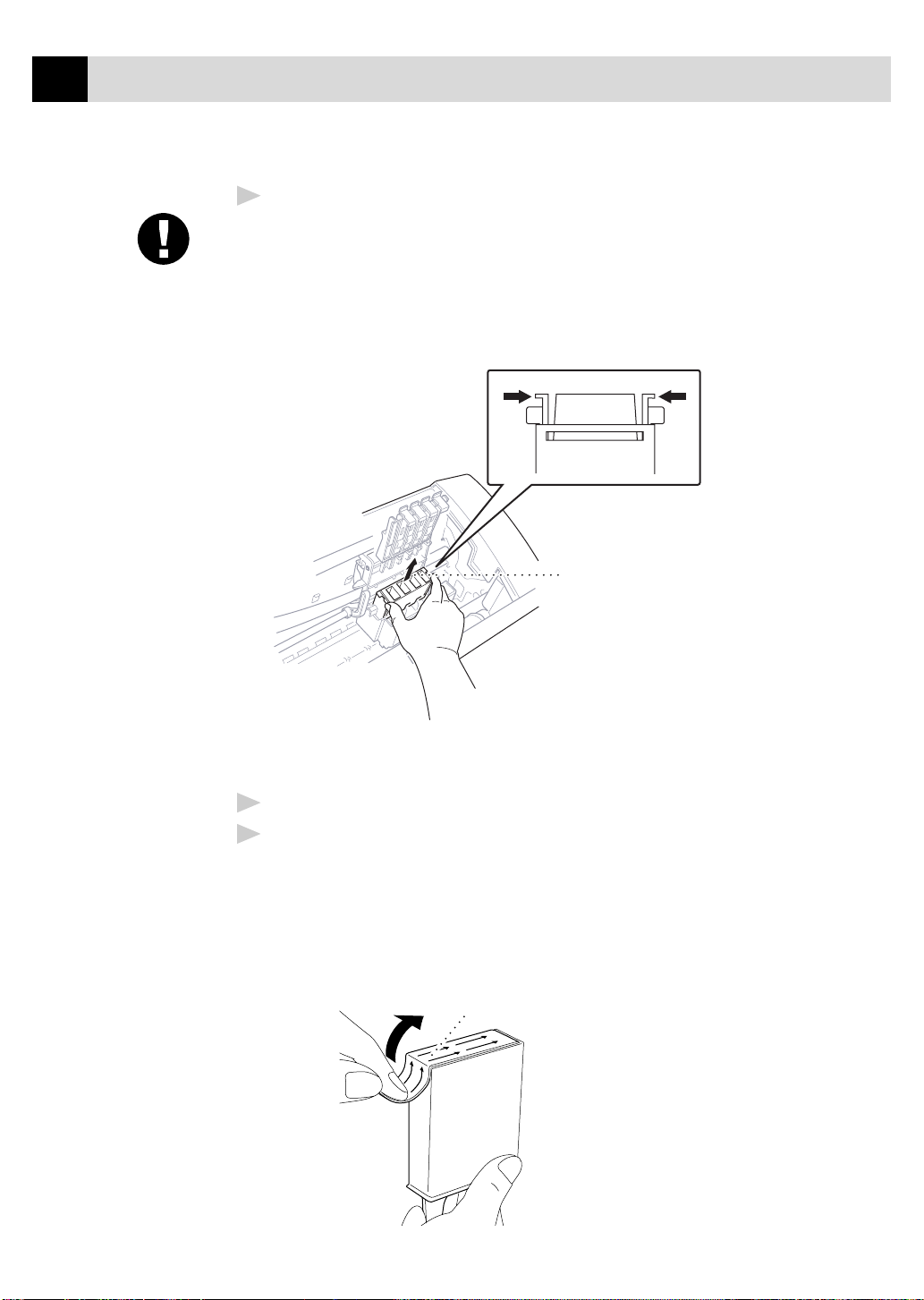
16
opening
Peel in the direction
away from you!
CHAPTER TWO
Remove the yellow shipping cover by lifting it up and out.
4
Caution
■ The bottom of the yellow shipping cover is wet with ink that will
cause stains, so wipe it clean before you place it down. Keep the
yellow shipping cover in a safe place. You will need it in the future
when you replace the print head.
Yellow
Shipping
Cover
We recommend that you install the ink cartridges from left to right in this
order: Black, Yellow, Cyan, Magenta.
Open the Black ink cartridge bag and remove the ink cartridge.
5
Carefully remove the sealing tape from the side of the ink cartridge. Be
6
sure to peel the tape in the direction away from you.
Important
To prevent spilling ink and staining your hands and clothing, peel the sealing
tape gently and slowly. Do not touch the ink opening on the cartridge or the
removed tape.
Page 32

MFC SETUP AND CONNECTIONS
Each color has its own correct position. Gently insert the Black ink
7
cartridge, matching the markings of the color indicators on the print head
as a guide. Please be careful not to press down on the switch bar (see
illustration) when inserting a cartridge.
Switch
Bar
17
Repeat Steps 5–7 to install each color ink cartridge.
8
Close the cartridge covers until they click into place.
9
After installing all ink cartridges, close the top cover until it clicks into
10
place. Your MFC now prepares for a “head cleaning” and goes online so it
can set the ink dot counter. The MFC will ask you if you changed each
color ink cartridge.
DID YOU CHANGE
BLCK?1.YES 2.NO
Page 33

18
CHAPTER TWO
Press 1 on the dial pad for each color, as prompted (for initial setup only)
11
within 1 minute. The MFC will enter a cleaning cycle for approximately 6
minutes. The screen alternately displays CLEANING BLACK and
PLEASE WAIT. The ink dot counter will be set automatically for each
color, so the MFC can warn you with an error message when ink is running
low.
Make sure paper is loaded in the cassette, then press
minute.
When the MFC completes the cleaning cycle, the MFC starts printing the
test sheet.
Only during initial ink cartridge installation, the screen shows.
12
Check the print quality of the test sheet. If it is not good, clean the print
head again, by pressing 2. The screen will ask you if the print quality is
OK for each color. Press 2 for any color with a problem. You can choose
several colors. After c leaning is finished, press
PRINT OK?
1.YES 2.NO
Start
Start
within 1
.
The MFC starts printing Test Sheet No. 2.
Adjust the Vertical Alignment by following the instructions printed on the
13
Test Print page.
WARNING
If ink gets in your eyes, irrigate them with water immediately and consult a
doctor if you are concerned.
Caution
■ DO NOT remove ink cartridges if you do not need to replace them. If
you do so, it may reduce the ink quantity and the MFC will not know the
quantity of ink left in the cartridge.
■ DO NOT shake the ink cartridges. If you do so, the ink may spill when
you take off the sealing tape. If ink stains your body or clothing, wash
with soap or detergent immediately.
■
If you install an ink cartridge in the wrong color position, you must clean
the print head several times after correcting the cartridge installation and
before you start printing because the colors were mixed.
Page 34

MFC SETUP AND CONNECTIONS
■
Once you open an ink cartridge, install it in the MFC and use it up within
six months of installation. Use unopened ink cartridges by the expiration
date written on the cartridge package.
■
DO NOT refill the ink cartridges. Attempting to use refilled cartridges
may cause damage to the print head and will void your warranty.
If the INK EMPTY error message is on the screen display after you have
installed the ink cartridges, check and make sure that the ink cartridges are
installed correctly.
19
Special Line Considerations
Roll Over Phone Lines
A roll over phone system is a group of two or more separate telephone lines
that pass incoming calls to the next available line. The calls are usually
passed down or “rolled over” to the next available phone line in a preset
order.
See
Easy Receive
p. 44
Your MFC can work in a roll over system as long as it is connected to the
last number in the sequence, so the call cannot roll away. Do not put the
MFC on any of the other numbers; when the other lines are busy and a
second fax call is received, the fax call is transferred to a line that does not
have a fax machine. Your MFC will work best on a dedicated line.
Two-Line Phone System
A two-line phone system is nothing more than two separate phone numbers
on the same wall outlet. The two phone numbers can be on separate jacks
(RJ11) or combined into one jack (RJ14). Your MFC must be plugged into
an RJ11 jack. RJ11 and RJ14 jacks may be equal in size and appearance and
both may contain four wires (black, red, green, yellow). To test the type of
jack, plug in a two-line phone and see if it can access both lines. If it can,
you must separate the line for your MFC.
Page 35

20
CHAPTER TWO
Converting T elephone Wall Outlets
There are three ways to convert to an RJ11 jack. The first two ways may
require assistance from the telephone company. You can change the wall
outlets from one RJ14 jack to two RJ11 jacks. Or, you can have an RJ11
wall outlet installed and slave or jump one of the phone numbers to it.
The third way is the easiest: Buy a triplex adapter. You can plug a triplex
adapter into an RJ14 outlet. It separates the wires into two separate RJ11
jacks (Line 1, Line 2) and a third RJ14 jack (Lines 1 and 2). Plug the MFC
into Line 2 of the triplex adapter.
Triplex Adapter
RJ14
RJ11
RJ14
Installing MFC, External Two-Line TAD, and Two-Line Telephone
When you are installing an external two-line telephone answering device
(TAD) and a two-line telephone, your MFC must be isolated on one line at
both the wall jack and at the TAD. The most common connection is to put
the MFC on Line 2. The two-line TAD must have two telephone jacks: one
labeled L1 or L1/L2, and the other labeled L2. You will need at least three
telephone line cords, the one that came with your MFC and two for your
external two-line TAD. You will need a fourth line cord if you add a
two-line telephone.
Place the two-line TAD and the two-line telephone next to your MFC.
1
Plug one end of the telephone line cord for your MFC into the L2 jack
2
of the triplex adapter. Plug the other end into the LINE jack on the back
side of the MFC.
Plug one end of the first telephone line cord for your TAD into the L1
3
jack of the triplex adapter. Plug the other end into the L1 or L1/L2 jack
of the two-line TAD.
Plug one end of the second telephone line cord for your TAD into the
4
L2 jack of the two-line TAD. Plug the other end into the EXT. jack on
the back side of the MFC.
Page 36

MFC SETUP AND CONNECTIONS
21
Triplex Adapter
External Two Line TAD Fax Machine
You can keep two-line telephones on other wall outlets as always. There are
two ways to add a two-line telephone to the MFC’s wall outlet. You can plug
the telephone line cord from the two-line telephone into the L1+L2 jack of the
triplex adapter. Or, you can plug the two-line telephone into the TEL jack of
the two-line TAD.
Two Line Phone
Multi-Line Connections (PBX)
Most offices use a central telephone system. While it is often relatively
simple to connect the machine to a key system or a PBX (Private Branch
Exchange), we suggest that you contact the company that installed your
telephone system and ask them to connect the MFC for you. It is advisable to
have a separate line for the MFC. You can then leave the MFC in FAX mode
to receive faxes any time of day or night.
If the MFC is to be connected to a multi-line system, ask your installer to
connect the unit to the last line on the system. This prevents the unit from
being activated each time a telephone call is received.
As with all fax units, this machine must be connected to a two wire system. If
your line has more than two wires, proper connection of the MFC cannot be
made.
If you are installing the MFC to work with a PBX:
It is not guaranteed that the unit will operate correctly under all
1
circumstances with a PBX. Any cases of difficulty should be reported
first to the company that handles your PBX.
If all incoming calls will be answered by a switchboard operator, it is
2
recommended that the Answer Mode be set to MANUAL. All incoming
calls should initially be regarded as telephone calls.
The unit may be used with either pulse or tone dialing telephone service.
3
Page 37

22
CHAPTER TWO
Custom Features on a Single Line
To learn how custom features may affect your faxing operations, please see
the Troubleshooting and Maintenance chapter, p. 227.
Connecting an External Telephone Answering Device (TAD)
Sequence
Although the MFC 7160C has a built-in answering system, you can choose
to connect an additional answering system.
When you have an external TAD on the same telephone line as the MFC,
the TAD answers all calls. The MFC “listens” for fax calling (CNG) tones.
If it hears them, the MFC takes over the call and receives the fax. If it
doesn’t hear CNG tones, the MFC lets the TAD continue playing your
outgoing message so your caller can leave you a voice message.
The TAD must answer within four rings (the recommended setting is two
rings). The MFC cannot hear CNG tones until the TAD has answered the
call, and with four rings there are only 8–10 seconds of CNG tones left for
the fax “handshake.” Make sure you carefully follow instructions in this
manual for recording your outgoing message. Do not use a “toll-saver” ring
setting on the TAD.
Do not connect a TAD elsewhere on the same phone line—your MFC and
TAD will both try to control the line.
Page 38

MFC SETUP AND CONNECTIONS
Connections
The external TAD must be plugged into the back side of the MFC, into the
jack labeled EXT. Your MFC cannot work properly if you plug the TAD into
a wall jack.
Plug the telephone line cord from the wall jack into the back side of the
1
MFC, in the jack labeled LINE.
Plug the telephone line cord from your external TAD into the back side
2
of the MFC, in the jack labeled EXT. (Make sure this cord is connected
to the TAD at the TAD’s telephone line jack, and not its telephone set
jack.)
Set your external TAD to four rings or less. (The MFC’s Ring Delay
3
setting does not apply).
Set the external TAD to answer calls.
4
Record the outgoing message on your external TAD (see below).
5
(For MFC 7160C Only) Set the MFC’s Message Storage to
6
VOICE:EXT.
Mode
7
Press
on the MFC until the FAX and FAX/TEL lights are on.
23
Outgoing Message (OGM)
Timing is important in recording this message.
Record 5 seconds of silence at the beginning of your message. (This
1
allows your MFC time to listen for the fax CNG tones of automatic
transmissions before they stop.)
Limit your speaking to 20 seconds.
2
End your 20-second message by giving your Fax Receive Code for
3
people sending manual faxes. For example:
“After the beep, leave a message or send a fax by pressing 51 and
press Start.”
Connecting an External Telephone
Your MFC is equipped with a handset that you can use as a regular phone.
However, you can also connect a separate telephone (or telephone
answering device) directly to your MFC.
Connect the modular plug on the telephone’s line cord to the jack labeled
EXT. on the back side of the MFC.
Page 39

24
CHAPTER TWO
Whenever this phone (or TAD) is in use, the screen displays EXT. TEL IN
USE, and, if the fax handset is lifted, an alarm sounds. To disconnect the
call on the external phone and switch to the fax, press
The external telephone cannot be used while a function is being performed
on the control panel.
Hook
Speaker Phone
or
.
Page 40

CHAPTER THREE
P aper
3
The quality of your document can be affected by the kind of paper you use
in the MFC. You can use plain paper, coated paper, transparencies, glossy
paper, organizer paper, and envelopes. We recommend testing various
papers before purchasing large quantities. For best results, use Brother
special coated paper, glossy paper, and transparencies. (See page ii for
information about ordering Brother accessories).
25
When you print on coated paper, transparencies, and glossy paper, be sure
to select the correct media in the “Quality/Color” tab in the printer driver.
When using coated paper or transparencies, avoid stacking by removing
each page after copying or printing.
About Brother Paper
Brother paper is manufactured specifically for this MFC, to provide you
optimum print quality.
Quality Coated Paper for 360 dpi Color Ink Jet printing— normal
mode (BP36CL for letter)
High Quality Coated Paper for 720 dpi Color Ink Jet printing—
super fine mode (BP72CL for letter)
Color Ink Jet Transparencies— fine mode (BPTRL for letter)
Color Ink Jet Glossy Paper— superfine mode (BPGLL for letter)
Page 41

26
CHAPTER THREE
■
Brother coated (ink jet) paper is coated only on one side. Make sure
this whiter (coated) side is facing up toward you. Therefore, when
loading paper in the paper cassette, make sure that the whiter side (the
coated side) is facing up.
■
The coated side of glossy paper is shiny. Do not touch the shiny side.
Load glossy paper in the feeder with the shiny side facing up toward you.
■
DO NOT touch the coated side of the paper or both sides of
Transparencies, because it absorbs water and perspiration easily, and
might cause decreased output quality.
■
For optimum output quality, be sur e to use paper appropriate for your
resolution setting.
■
Store paper in the original bag, and keep it sealed. Keep the paper flat
and away from moisture and direct sunlight and heat.
■
Transparencies designed for laser printers/copiers may stain your next
document. Use only recommended transparencies.
Paper Specifications for Casette and Manual Feed Slot
Paper T ype Paper Size Cassette Capacity
2
Cut Sheet Letter, Executive 200 Sheets of 20 l b(75 g/m
Legal 100 Sheets of 2 0 lb(75 g/m2)
Coated Paper Letter 100 Sheets
Transparencies Letter 20
Glossy Paper Letter 20
Envelopes DL, COM-10, C5, 10
B5, Monarch
Organizer J(Manual Feed Slot Only), K, L 10
Paper Capacity for Feeder
Cut Sheet Paper Weight 16 to 32 lb (60 to 120 g/m
Sheet Feeder:Up t o 0.87 inc hes (22mm) / Approximately 200 sheets of 20 lb
(75 g/m2 )
Output Stacker: Approximately 75 Sheets of 20 lb (75 g/m
Transparencies and glossy paper must be picked up from the paper tray one page at
a time.
2
)
)
2
)
Page 42

PAPER
■
Curled or damaged paper may cause paper jams and misfeeds. If the
27
paper is curled, straighten it as much as possible by rolling it in the
opposite direction of the curl.
■
For optimum output quality, we recommend you use only genuine
Brother paper.
■
If paper will not load from the feeder, try the manual feed slot.
■
For fax reception paper size, see page 45.
Print Area
The Print Area depends on the settings in the application you are using. The
figures below show the unprintable areas on cut sheets and envelopes.
Cut Sheet
34
1
2
unprintable area
Paper Type Paper Size 1234
Fax
Cut Sheet Color Copy 0.24
Organizer J, K, L Printer 0.12 0.43 0.13 0.13
Envelopes Printer 0.39 0.79 0.13 0.13
*Printer depends on the Printer driver.
Letter, Legal 0.12 0.43 0.16
Executive Printer 0.12 0.43 0.13 0.13
Mono Copy
Printer 0.34
1
Envelopes
3
4
2
(inch)
0.16
Page 43

28
CHAPTER THREE
Do not use the following types of paper and envelopes:
■
Damaged, curled, wrinkled, or irregularly shaped paper and envelopes
■
Extremely shiny or highly textured paper and envelopes
■
Envelopes with clasps
■
Envelopes of baggy construction
■
Envelopes not sharply creased
■
Embossed envelopes
■
Paper and envelopes already printed with a laser printer
■
Envelopes preprinted on the inside
■
Paper and envelopes that cannot be arranged uniformly when stacked
Page 44

CHAPTER FOUR
On-Screen Programming
4
User-Friendly Programming
29
See
Using This
Manual
p. 1
We have designed your Multi-Function Center with on-screen programming
and a Help key. User-friendly programming helps you take full advantage of
all the functions your MFC has to offer.
Since your programming is done on the LCD, we created step-by-step onscreen prompts to help you program your MFC. All you need to do is follow
the prompts as they guide you through the function menu selections and
programming options and settings.
Function Mode
You can access the Function Mode by pressing
1.FAX 2.PRINTER
3.COPY 4.VIDEO
Then press 1 for Fax Functions—OR—press 2 for Printer Functions
—OR—press 3 for Copy Functions—OR—press 4 for Video Functions.
When you enter the Function Mode, your MFC displays a list of Level One
Functions from which you can choose. These function options appear one
after the other on the display. Select an option by pressing
option appears on the LCD.
Function
. The screen displays
Set
when the
You can “scroll” more quickly through options by pressing . W hen the
screen displays your selection, press
passed your choice or to save key strokes. Both arrow keys show all
options, in the opposite order.
If you want to exit the Function Mode, press
Set
. Use to scroll backward if you
Stop
.
Page 45

30
CHAPTER FOUR
Alternating Displays
When you see alternating displays, the LCD sometimes alternates between
the currently selected option, and a help message giving brief instructions
about how to proceed. The display you’ll probably see most often is shown
below, showing you, when you place a document in the feeder, that you can
dial a number and send a fax, or you can make a copy.
FAX: NO. & START
SCAN READY
COPY: PRESS COPY
SCAN READY
Function Selection Table
You can probably perform most of these programming settings without the
Owner’s Manuals. To help you understand the function selections, options
and settings that are found in the MFC programs, use the Function Selection
Table below.
1. Fax Functions
1. INITIAL SETUP
Function Description Factory Set More Info
1. TONE/PULSE Selects dialing mode. TONE p. 35
2. DATE/TIME Enter date and time for LCD 1999 1/1 00:00 p. 36
display and heading on
transmissions.
3. STATION ID Program name, fax number and — pp. 36–37
telephone number to appear on
each transmitted page.
4. BEEPER Adjust volume level of beeper. LOW p. 39
5. DELAYED TIMER Sets the time of day that 00:00 p. 40
delayed faxes will be sent.
Page 46

ON-SCREEN PROGRAMMING
1. Fax Functions (continued)
2. SETUP RECEIVE
Function Description Factory Set More Info
31
1. RING DELAY Number of rings before MFC
answers in F AX/TEL, FAX, or
MC mode.
2. F/T RING TIME Sets the time for “double ring” in 20 p. 43
FAX/TEL mode.
3. EASY RECEIVE Receive fax messages without ON p. 44
pressing the Start key.
4. REMOTE CODE Enter code to activate or deactivate ON ( 51, #51) pp. 47–48
MFC from a remote location.
5. REDUCTION Reduces size of image. AUTO p. 45
6. PAPER Selects size of paper for fax receiving. LETTER p. 46
7. POLLING RX Sets up your MFC to poll another OFF pp. 48–50
fax machine.
8. MF LINK Turn on if PC is connected to MFC ON p. 138
for PC receiving of voice and fax
messages.
RING DELAY: 04
TOLL SAVER: OFF
(For MFC 7160C Only)
p. 42
p. 98
3. SETUP SEND
Function Description Factory Set More Info
1.
COVERPG SETUP Automatically sends a cover page OFF pp. 59–62
you program.
2. COVERPAGE MSG Program customized message for — pp. 62–63
fax cover page.
3. CONTRAST Change lightness or darkness of a AUTO p. 63
fax you are sending.
4. RESOLUTION Allows you to change resolutions STANDARD pp. 68–69
page by page.
5. OVERSEAS MODE Adjusts for sometimes difficult O FF p. 64
overseas transmissions.
6. CALL RESERVE You can send a fax, then speak. OFF pp. 65–66
7. DELAYED FAX Send documents later. — p. 66
8. POLLED TX Sets up your MFC with a document OFF p. 69
to be retrieved by another fax machine.
9. REAL TIME TX When memory is full, you can O F F p. 58
send faxes in real time.
4. REMAINING JOBS
Function Description Factory Set More Info
Check which jobs are in memory or pp. 51, 58
cancel a delayed fax or polling job.
Page 47

32
CHAPTER FOUR
1. Fax Functions (continued)
5. INTERRUPT
Function Description Factory Set More Info
Send a fax now, even if you have the p. 70
MFC set to send a fax later, or if
you have it set for Polling.
6. SET AUTO DIAL
Function Description Factory Set More Info
1. ONE-TOUCH DIAL Dial numbers stored in memory — pp. 71–72
by pressing only one key.
2. SPEED-DIAL Dial numbers stored in memory — p. 73
by pressing only three keys.
3. SETUP GROUPS Set up a Group number for — p. 75
broadcasting.
7. PRINT REPORTS
Function Description Factory Set More Info
1. XMIT REPORT O FF pp. 89–90
2. ACT. REPORT Print lists and reports
3. ALL DIAL of activity. — pp. 89–90
4. TEL. INDEX (Details in Chapter 11) — pp. 89–90
5. USER SETTINGS — pp. 89–90
6. MEMORY STATUS — pp. 89–90
INTERVAL: OFF
pp. 89–90
8. REMOTE FAX OPT (For MFC 7150C Only)
Function Description Factory Set More Info
1. FAX FWD/PAGING Set MFC to forward fax/message OFF pp. 81–82
–OR– to call your pager.
2. FAX STORAGE Store incoming fax in memory OFF p. 83
for remote retrieval.
3. REMOTE ACCESS Set code for retrieving faxes. 159 p. 84
4. PRINT FAX Print incoming faxes stored in — p. 48
the memory.
Page 48

ON-SCREEN PROGRAMMING
1. Fax Functions (continued)
8. SETUP MSG CTR (For MFC 7160C Only)
Function Description Factory Set More Info
1. MSG STORAGE Select if memory will store f ax, FAX: OFF p. 93
voice or both. VOICE: ON
2. BACKUP PRINT Prints copy of faxes received ON p. 96
into memory.
3. OGM Select/Record outgoing message.
4. ICM MAX. TIME Select maximum length of incoming 30 (seconds) p. 97
messages.
5. ICM REC. MONITR Adjust speaker volume for voice ON p. 98
messages as they come in.
6. FAX FWD/PAGING Set fax to forward fax/message OFF pp. 99–100
–OR– to call your pager.
7. REMOTE ACCESS Set code for retrieving messages. 159 p. 101
MSG CTR OGM
pp. 44, 93,
94
33
0. TEL SERVICE
Function Description Factory Set More Info
1. DISTINCTIVE Use with phone company distinctive OFF pp. 51–52
ringing service to register the ring
pattern with the MFC.
2. CALLER ID View or pr int a list of the last 30 — pp. 53–54
Caller IDs stored in memory.
2. Printer Functions
Function Description Factory Set More Info
1. TEST PRINT Use these functions when you — p. 236
2. VERTICAL ALIGN need to adjust the print — pp. 236, 237
3. BI-DIR PRINT ON pp. 145, 238
quality .
Page 49

34
CHAPTER FOUR
3. Copy Functions
Function Description Factory Set More Info
1. P APER TYPE Identify the type of paper in PLAI N PAPER p. 112
the cassette.
2. QUALITY Select Draft, Normal or High HIGH p. 113
copy quality.
3. ORIGINAL TYPE Select Standard for any original STANDARD p. 113
that is not a photograph.
4. COLOR ADJUST Adjust the amount of Red, — p. 114
Green, or Blue in copies.
5. BRIGHTNESS Adjust the brightness. — p. 114
6. CONTRAST Adjust the contrast. — p. 114
7. ONE COLOR Select a single color to use, OFF=Black p. 115
instead of Black, when you
use Mono Copy key.
4. Video Functions
Function Description Factory Set More Info
1. PAPER TYPE Identify the type of paper in PLAIN PAPER p. 126
the cassette.
2. QUALITY Select Normal or High print HIGH p. 126
3. VIDEO TYPE Select Moving or Still video MOVING pp. 126–127
signal.
4. PRINT SIZE Select the size y o u want the 5.75"x4.25" p. 127
captured frame to print.
5. COLOR ADJUST Adjust the amount of Red, Green, — p. 128
or Blue in video printing.
6. BRIGHTNESS Adjust the brightness. — p. 128
Page 50

CHAPTER FIVE
I nitial Setu p
5
Getting Started
Setting Dialing Mode (Tone/Pulse)
35
Your MFC comes set to accommodate tone (multi-frequency) dialing service. If
you have pulse (rotary) dialing service, you need to change the dialing
mode.
Function
Press
1
PULSE.
Use or to select dialing mode.
2
Press
3
Press
4
, 1, 1, 1. The screen prompts you to select TONE or
DIALING:TONE?
DIALING:PULSE?
Set
when the screen displays the dialing mode you want.
Stop
to exit.
Page 51

36
CHAPTER FIVE
Setting Date and Time
Your MFC displays the date and time, and prints it on every fax you send.
In the event of a power failure, you may have to reset the date and time. All
other settings remain unaffected.
Press
1
Function
, 1, 1, 2. The screen prompts you to enter the year.
ENTER YEAR:XX
See
Composing
Electronic
Cover Page
p. 59
See
Entering Text
pp. 37–38
Enter the last two digits of the year and press
2
you to enter the month.
Set
. The screen prompts
ENTER MONTH:XX
Enter two digits for the month (for example, enter 09 for September, or
3
10 for October) and press
Set
. The screen prompts you to enter the day.
ENTER DAY:XX
Enter two digits for the day (for example, 06) and press
4
prompts you to enter the time.
Set
. The screen
ENTER TIME:XX:XX
Enter the time in 24-hour format (for example, enter 15:25 for 3:25 PM)
5
and press
Press
6
displays it whenever the MFC is standing by.
Set
.
Stop
. The screen now displays the date and time you set, and
Setting Station ID
You can store your name, fax number, and telephone number to be printed
on all fax pages that you send.
Function
Press
1
number.
Enter your fax number (up to 20 digits).
2
Press
3
, 1, 1, 3. The screen prompts you to enter your fax
FAX:
Set
. The screen prompts you to enter your telephone number.
TEL:
Enter your telephone number (up to 20 digits). If your telephone
4
number and fax number are the same, enter the same number again.
Page 52

5
Press
INITIAL SETUP
Set
. The screen prompts you to enter your name or your company
37
name.
NAME:
Use the dial pad to enter your name (up to 20 characters).
6
Set
Press
7
Press
8
Entering Text
When you are setting certain functions, such as the Station ID, you may
need to enter text into the MFC. Most number keys have three or four letters
printed above them. The keys for 0, #, and don’t have printed letters
because they are used for special characters.
By pressing the appropriate number key the correct number of times, you
can access the character you want.
to confirm.
Stop
. The screen returns to the date and time.
Press Key one time two times three times four times
2
3
4
5
6
7
8
9
Inserting spaces
ABC
DEF
GH I
JKL
MNO
PQRS
TUV
WXY Z
If you want to enter a blank space, press twice.
Making corrections
If you entered a letter incorrectly and want to change it, press to move
the cursor after the last correct letter. Then press
Clear
; all letters above and
to the right of the cursor are deleted. Re-enter the correct text and/or digits.
You can also back up and type over incorrect letters.
Page 53

38
CHAPTER FIVE
Repeating letters
If you need to enter a character assigned to the same key as the previous
character, press to move the cursor to the right.
Special characters and symbols
Press * for (space) ! “ # $ % & ’ ( ) + , - . /
Press # for : ; < = > ? @ [ ] ^ _
Press Ø for É À È Ê Î Ç Ë Ö 0
NOTICE
The Telephone Consumer Protection Act of 1991 makes it
unlawful for any person to use a computer or electronic device to
send any message via a telephone MFC unless such messages
clearly contain, in a margin at the top or bottom of each
transmitted page, or on the first page of the transmission, the date
and time it is sent and an identification of the business or other
entity or other individual sending the message and the telephone
number of the sending machines or such business, other entity, or
individual.
In order to program this information into your MFC, you should
complete the steps described on page 36 and 37.
■
The telephone number you enter is used only for Call Back Message
and Cover Page features.
■
If you do not enter a fax number, no additional information can be
entered.
■
To enter a space, press once between numbers and twice between
characters.
■
If your Station ID has already been programmed, the screen prompts
“1” to make a change, or “2” to exit without changing.
Page 54

INITIAL SETUP
39
Setting Beeper Volume
You can set the beeper to LOW, HIGH or OFF. The default setting is LOW.
When the beeper is set to LOW or HIGH, the MFC beeps every time you
press a key or make an error, and at the end of fax sending or receiving.
Function
Press
1
Press or to select your setting.
2
When the screen displays the setting you want, press
3
Press
4
Stop
to exit.
, 1, 1, 4.
Set
.
Setting the Handset Volume
You can adjust the handset volume any time you are talking on the
telephone. There are two handset volume levels, LOW and HIGH. The
default setting is LOW.
Press or to adjust the volume level. The display shows the setting
you are choosing.
The new setting will remain until you change it again.
Setting the Speaker Volume (For MFC 7160C Only)
Hook
Function
Hook
—OR—
speaker.)
, 1, 8, 5)
You can adjust the speaker volume when your MFC is on
Speaker Phone
volume level. The default setting is the lowest volume. (On the MFC
7150C, this will affect the volume of the one-way
Press or to adjust the volume level. The display shows the setting
you are choosing. Each key press changes the volume to the next setting.
The new setting will remain until you change it again.
If you have a MFC 7160C, you can adjust the speaker volume while you are
listening to your OGM (Outgoing Message) and ICMs (incoming messages).
If you turn the Incoming Recording Monitor to OFF (
on the MFC 7160C, the Speaker for screening calls will be disabled and you
will not be able to hear callers leaving messages. The volume for other
operations can still be controlled using and .
. You can turn the speaker off or you can select a speaker
Page 55

40
CHAPTER FIVE
Setting the Ring Volume
You can adjust the ring volume when your MFC is idle. You can turn the
ring OFF or you can select a ring volume level.
Press or to adjust the volume level. With each key press, the
MFC rings so you can hear the current setting and the display shows the
setting you are choosing. Each key press changes the volume to the next
setting. The new setting will remain until you change it again.
Memory Storage
In the event of a power failure, all settings in the INITIAL SETUP, SETUP
RECEIVE, SET AUTO DIAL, REMOTE FAX OPT (for MFC 7150C only),
SETUP MSG CTR (for MFC 7160C only) plus the COVERPG SETUP and
COVERPAGE MSG (from SETUP SEND) functions are stored
permanently. You may have to reset the date and time.
See
Delayed Fax
p. 66
Delayed Timer
You can set up the time of day that delayed faxes will be sent.
Function
Press
1
Press
2
Enter the time (in 24-hour format) that you want delayed faxes to be
3
sent.
Press
4
Press
5
, 1, 1, 5.
Set
. The screen displays
SET TIME:12:34
ENTER & SET
SET TIME:17:00
Set
.
Stop
to exit.
Page 56

CHAPTER SIX
Setup Receive
6
Basic Receiving Operations
Setting the Select Answer Mode
41
There are different answer modes for your MFC. You may choose the mode
that best suits your needs by pressing the Mode button repeatedly until you
have changed the FAX and FAX/TEL lights to the setting you want to use.
For more detailed information about a particular mode, please refer to the
page number in the right column.
The lighted indicators mean = not selected = is selected and lit.
Mode Light How it works When to use it Page #
1. MANUAL
(manual receive)
2. FAX
(automatic receive)
3. FAX/TEL*
(Fax/Telephone)
FAX
TAD
( )
FAX/TEL
FAX
TAD
( )
FAX/TEL
FAX
TAD
( )
FAX/TEL
You contr ol the phone line and
must answer every call
yourself.
The MFC automatically
answers every call as a fax.
MFC controls the line and
automatically answers every call.
If the call is a fax it will receive
the fax. If the call is not a fax it
will ring (double ring) for you to
pick up the call.
Use this mode when you are using a
computer modem on the same line or
if you receive very few fax
messages.
You can also use this mode with
Distinctive Ringing.
For dedicated fax lines. You cannot
receive a voice call but you can call
out.
You cannot have an answering
machine on the same line, even if it is
on a separate wall jack on the same
line.
You cannot use the telephone
company’s Voice Mail in this mode.
pp. 51–52
p. 2
pp. 43, 47
* In FAX/TEL mode you must set the Ring Delay and F/T Ring Time. If you have extension phones on the
line, keep the Ring Delay to 4 rings.
Page 57
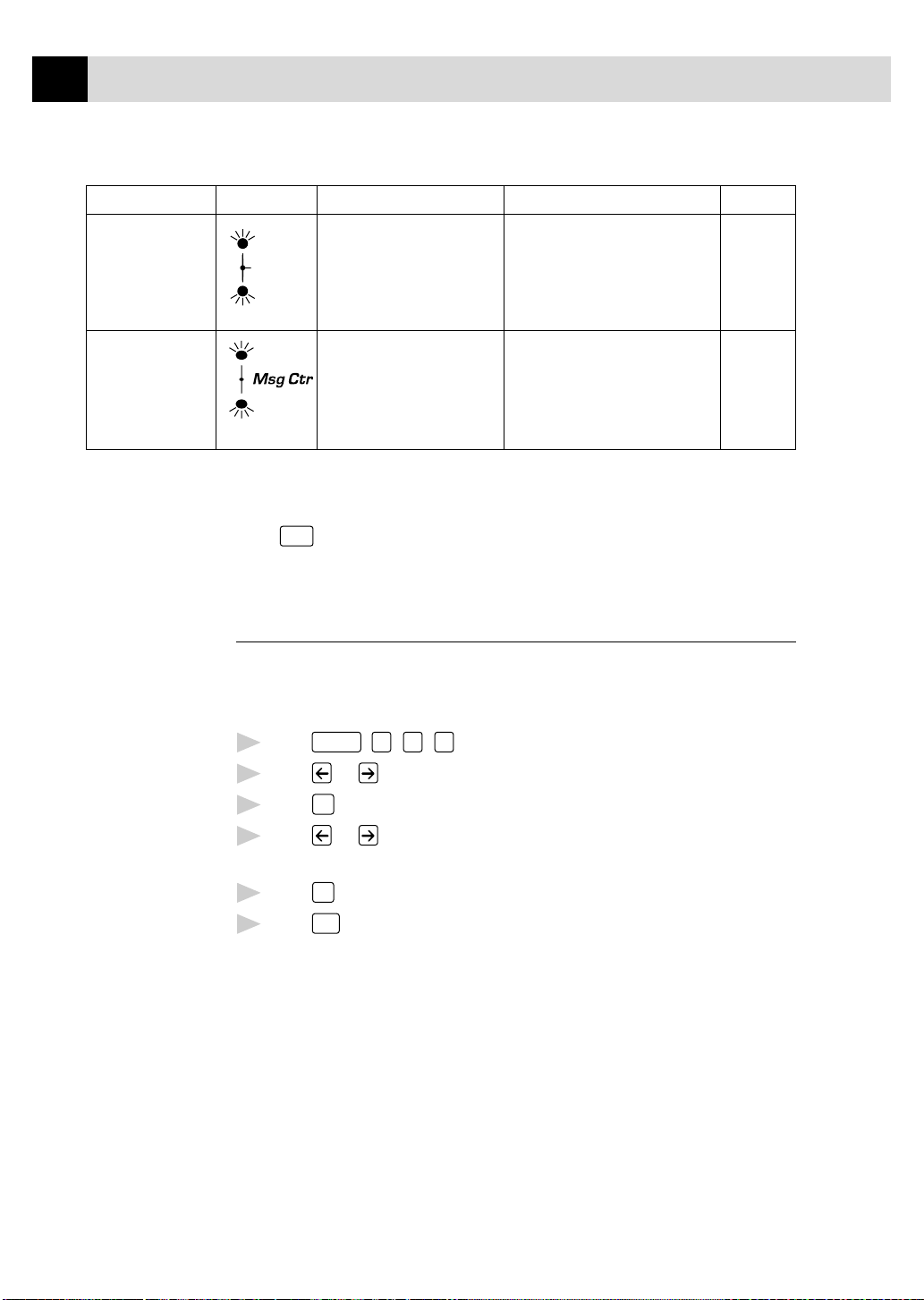
42
CHAPTER SIX
Mode Light How it works When to use it Page #
4. TAD
(External Telephone
Answering Device)
(For MFC 7150C Only)
5. MSG CTR
(Message Center)
(For MFC 7160C Only)
See
Easy Receive
p. 44
and
Operation from
Extension
Telephone
pp. 47–48
and
For FAX/TEL
Mode Only
p. 47
FAX
TAD
FAX/TEL
FAX
FAX/TEL
The external TAD automatically
answers every call. Voice
messages are stored on the
external TAD. Fax messages are
printed.
The MFC automatically answers
every call. The messages (99
minutes or up to 300 pages) are
stored in order on a first come
first served basis.
Use this mode if you have an external
answering machine on your phone
line.
Use this mode to record both voice
and fax messages in the MFC’s
memory.
pp. 22–23
p. 91
To select or change your Answer Mode
Mode
Press
until the FAX and FAX/TEL lights are lit for the answer mode
you want.
Setting Ring Delay
The Ring Delay setting determines the number of times the MFC rings before
it answers. If you have extension phones on the same line as the MFC, keep
the Ring Delay default setting of 4.
Function
Press
1
Press or to select Ring Delay.
2
Press
3
Press or to select how many times the line rings before the
4
MFC answers (00–04). If you select 00, the line doesn’t ring at all.
Press
5
Press
6
, 1, 2, 1. If you have a MFC 7150C, go to Step 4.
Set
.
Set
when the screen displays your selection.
Stop
to exit.
Page 58

See
Operation from
Extension
Telephone
pp. 47–48
SETUP RECEIVE
43
Setting F/T Ring Time (For FAX/TEL Mode Only)
If you set the answer mode to FAX/TEL, you’ll need to determine how long
the MFC will send you its special double ring when you have a voice call.
This ringing happens after the initial ringing from the phone company.
Only the MFC rings, for 20, 30, 40 or 70 seconds; no other phones on the
same line ring the special double ring. However, you can answer the call on
any extension phone (in a separate wall jack) on the same line as the MFC.
Function
Press
1
Press or to select how long the MFC will ring to alert you that
2
you have a voice call.
Press
3
Press
4
Now, when a call comes in and the MFC is set to FAX/TEL mode, all
phones on this line will ring the number of times you selected in Ring
Delay.
, 1, 2, 2.
Set
when the screen displays your selection.
RING TIME:20 SEC
Stop
to exit.
You can let the MFC pick up and detect if it’s a fax or voice call. If it’s a fax
call, the MFC prints the fax. If it’s a voice call, the MFC signals you with a
double ring for the length of time you selected in F/T Ring Time.
Even if the caller hangs up during the double ringing, the MFC continues
for the set time.
Page 59
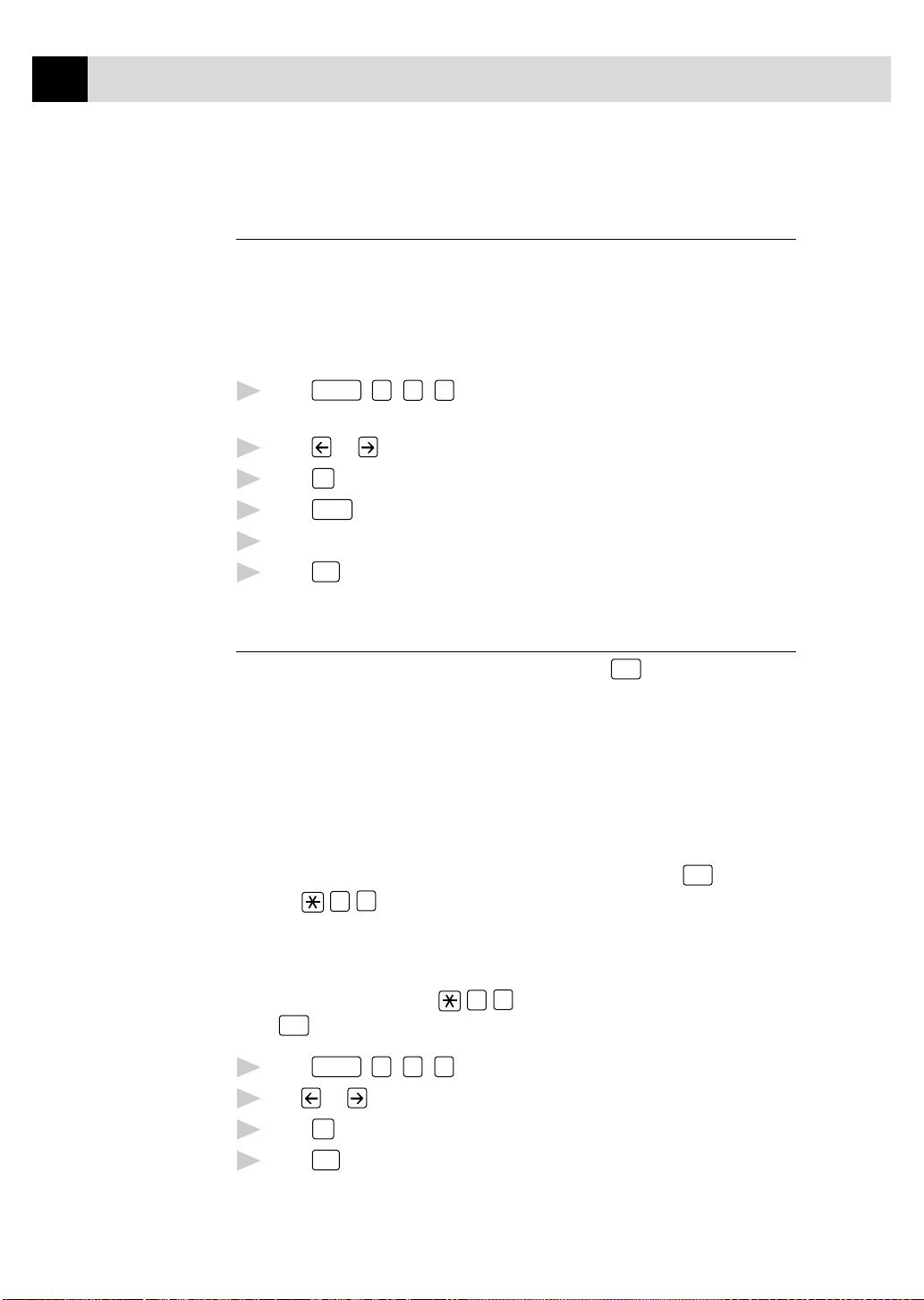
44
CHAPTER SIX
Record F/T OGM (FAX/TEL Outgoing Message) (For MFC 7160C Only)
This is the announcement played by your MFC (not an external TAD) when
someone calls and your MFC is set to FAX/TEL mode. Although callers
hear your announcement, they cannot leave a message. To erase the
announcement, follow the directions on page 94, “Erasing Outgoing
Message.”
Press
1
or MSG CTR OGM.
Press or to select F/T OGM.
2
Press
3
Press
4
Replace the handset. Your OGM is played.
5
Press
6
Function
, 1, 8, 3. The screen prompts you to choose F/T OGM
Set
.
Record
, then pick up the handset to record a message.
Stop
to exit.
See
Operation from
Extension
Telephone
pp. 47–48
and
For FAX/TEL
Mode Only
p. 47
Easy Receive
When you use this feature, you don’t have to press
fax call and hear calling beeps. Just hold the handset and wait a few
seconds. When you see “RECEIVING” on the fax screen or when you hear
“chirps” through the handset of an extension phone connected to another
wall jack, just replace the handset, and your MFC does the rest. Selecting
ON allows the MFC to receive fax calls automatically, even if you lift the
handset of an extension or external phone. Selecting SEMI lets the MFC
receive the call only if you’ve answered it at the MFC. Selecting OFF
means you’ll have to activate the MFC yourself, by pressing
pressing 5 1 if you are not at your MFC.
If you’ve set the feature to ON, but your MFC doesn’t automatically
connect a fax call when you lift an external or extension phone handset,
press the Fax Receive code 5 1. At the MFC, lift the handset and
Start
press
1
2
3
4
.
Function
Press
, 1, 2, 3.
Use or to select ON, SEMI or OFF.
Set
Press
Press
when the screen displays your selection.
Stop
to exit.
Start
when you answer a
Start
or by
Page 60
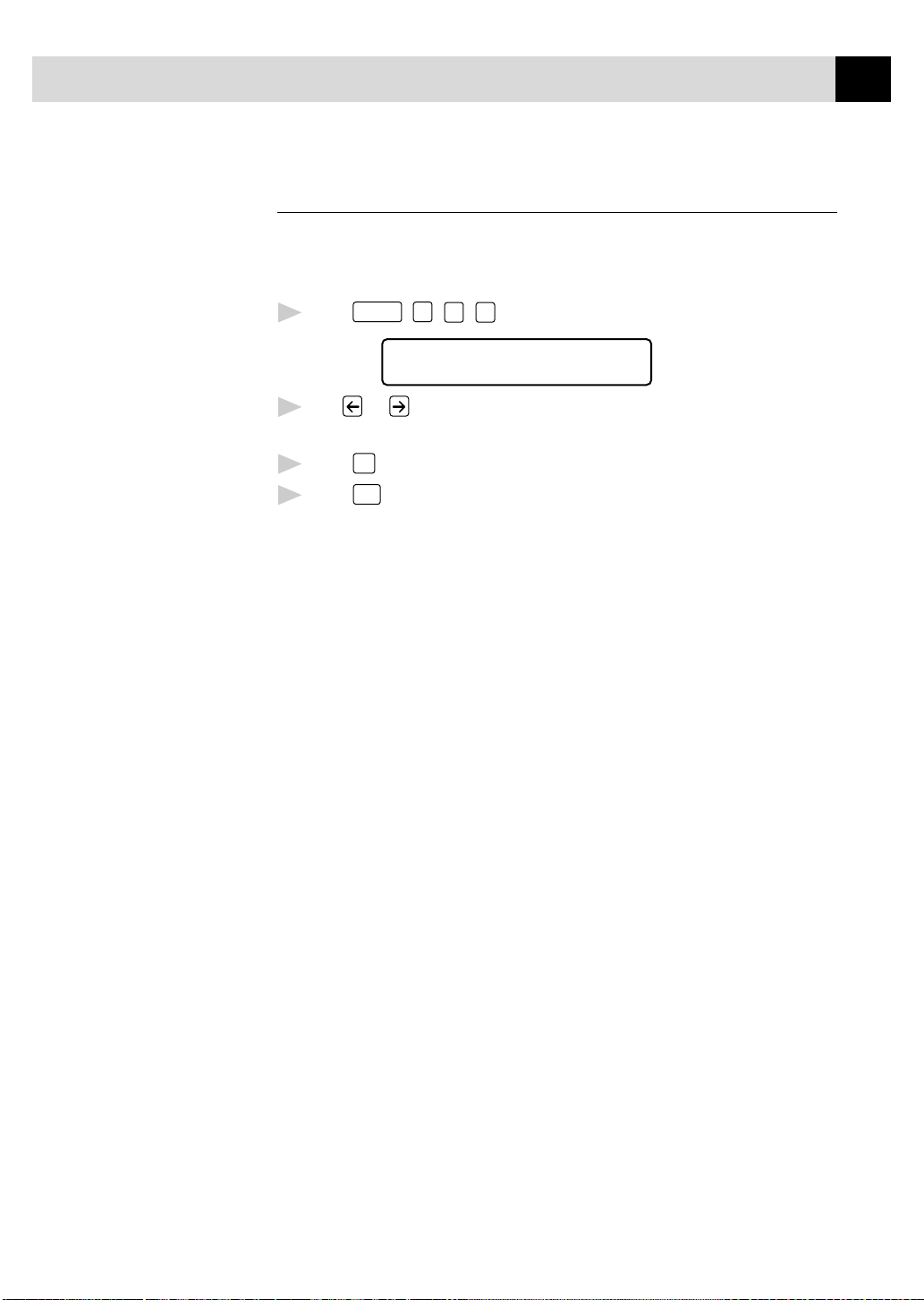
SETUP RECEIVE
45
Printing a Reduced Incoming Document
You can always reduce the size of an incoming fax to a fixed percentage,
regardless of the size of the paper (up to legal) in your MFC. If you choose
AUTO, your MFC chooses the level of reduction for you.
Function
Press
1
Use or to select the reduction ratio you want—AUTO, 100%,
2
88%, 83% or 70%. Choose 100% if you don't want a reduction.
Press
3
Press
4
Recommended Reductions
If your paper is letter size (8.5" x 11"), and the incoming fax is
, 1, 2, 5. The screen displays
5.REDUCTION
Set
when the screen displays your selection.
Stop
to exit.
letter size, select 88%
A4, select 83%
legal size, select 70%
If your paper is legal size (8.5" x 14"), and the incoming fax is
letter size, select 100%
A4, select 100%
legal size, select 88%
Page 61

46
CHAPTER SIX
Setting Paper Size
You can use two sizes of paper for printing your faxes — letter, legal,
although the displays shows three selections. When you change the kind of
paper you have loaded in the MFC, you will need to change the setting for
paper size, so your MFC will know how to fit the incoming fax on the page.
You can also select the level of page reduction to fit on the paper in your
MFC.
Press
1
Use or to select LETTER or LEGAL.
2
Press
3
The screen displays
Function
, 1, 2, 6. The screen displays
6.PAPER
Set
when the screen displays your selection.
CHANGE REDUCTION
1.YES 2.NO
Press 1 if you need to change the reduction setting—OR—Press 2 to
go to Step 6.
Use or to select AUTO, 100%, 88%, 83% or 70%.
4
Set
5
6
Press
Press
when the screen displays your selection.
Stop
to exit.
Page 62

SETUP RECEIVE
Advanced Receiving Operations
Operation from Extension Telephone
47
See Easy
Receive
p. 44
See
F/T Ring Time
p. 43
If you answer a fax call on an extension phone or on an external phone in the
EXT. jack, you can make your MFC take over by using the Fax Receive
Code. When you press the Fax Receive Code 5 1, the MFC starts to
receive a fax.
If the MFC answers a voice call and double-rings for you to take over, use
the Telephone Answer Code 5 1 to take the call at an extension
phone.
If you answer a call, and no one is on the line, assume you’re receiving a fax.
At the MFC phone, press
5 1, wait for fax receiving tones (chirps), then hang up. At an external
phone, press 5 1 and wait for the phone to be disconnected (the screen
displays RECEIVING) before you hang up. (Your caller will have to press
Start
to send the fax.)
Start
, then hang up. At an extension phone, press
For FAX/TEL Mode Only
When the MFC is in FAX/TEL mode, it will use the F/T Ring Time (double
ringing) to alert you to a voice call. If you’re at the MFC, you can lift the
handset to answer.
If you’re at an extension phone, you’ll need to lift the handset during the
F/T Ring Time and press 5 1 between the double rings. If no one is
on the line, or if someone wants to send you a fax, send the call back to the
MFC by pressing 5 1.
Changing Remote Codes
Remote Codes might not work with some telephone systems. The preset Fax
Receive Code is 5 1. The preset Telephone Answer Code is 5 1.
If you are always disconnected when accessing your external TAD
remotely, try changing the Fax Receive Code from 5 1 to
and the Telephone Answer Code from 5 1 to 9 9 9.
Page 63

48
CHAPTER SIX
To change Remote Codes
Press
1
Press or to select ON (or OFF).
2
Press
3
If you want to, enter a new Fax Receive Code, then press
4
Function
, 1, 2, 4.
REMOTE ACT.:ON?
Set
when the screen displays the setting you want.
Set
FAX RECEIVE:*51
.
See
Setting Fax
Storage
p. 83
If you want to, enter a new Telephone Answer Code, then press
5
Set
.
TEL ANSWER:#51
6
Press
to exit.
Stop
Printing a Fax in Memory (For MFC 7150C Only)
If you have Fax Storage ON for remote retrieval, you can still print a fax in
the memory when you are at your MFC.
Function
Press
1
Press
2
After printing is finished, press
3
Start
.
, 1, 8, 4.
Stop
to exit.
Polling
Polling is the process of retrieving faxes from another fax machine. You
can use your MFC to “poll” other machines, or you can have someone poll
your MFC.
All parties involved in polling need to set up their fax machines to
accommodate polling. When someone polls your MFC to receive a fax,
they pay for the call; if you poll someone’s fax machine to receive a fax,
you pay for the call.
Some fax machines do not respond to the polling function.
Page 64

SETUP RECEIVE
Setting Up Polling Receive
Polling Receive is when you call another fax machine to receive a fax from it.
Function
Press
1
The screen displays
, 1, 2, 7.
49
POLLING RX:OFF?
SELECT <- -> & SET
Press or to choose ON.
2
Set
3
Press
. The screen displays
ENTER FAX NO.
ONLINE
PRESS START KEY
ONLINE
Enter the fax number you are polling.
4
Start
5
Press
. The screen displays DIALING.
Page 65

50
CHAPTER SIX
Setting Up Sequential Polling Receive
Your MFC can request documents from several fax units in a single
operation. Afterward, a Sequential Polling Report will be printed.
Press
1
The screen displays:
Press or to select Polling ON.
2
Press
3
polled.
Function
, 1, 2, 7.
POLLING RX:OFF?
SELECT <- -> & SET
POLLING RX:ON?
Set
. The screen prompts you to enter the fax numbers to be
ENTER FAX NO.
ONLINE
PRESS START KEY
ONLINE
Specify the destination fax machines you wish to poll, using
4
One Touch, Speed Dial, a Group or the dial pad. You must press
Help/Broadcast
Press
5
between each location.
Start
.
ACCEPTED
ONLINE
Your MFC will poll each number or group member in turn for a
document.
DIALING
ONLINE
Page 66

SETUP RECEIVE
Canceling a Scheduled Job
51
See
Checking
Job Status
p. 58
You can cancel tasks you’ve scheduled, such as Delayed Fax or Polling
Transmit.
Function
Press
1
is waiting, the screen displays “NO JOB WAITING.”
, 1, 4. Any waiting jobs appear on the display. If no job
4.REMAINING JOBS
If you have more than two jobs waiting, use or to select the job
2
you want to cancel. Press
—OR—
If you have only one job waiting, go to step 3.
Press 1 to cancel—OR—Press 2 to exit without canceling.
3
To cancel another job, return to Step 2.
Stop
4
Press
to exit.
Set
when the screen displays your selection.
Distinctive Ringing
This MFC feature lets you use the Distinctive Ringing subscriber service
offered by some telephone companies, which allows you to have several
telephone numbers on one phone line. Each phone number has its own
Distinctive Ringing pattern, so you’ll know which phone number is ringing.
This is one way you can have a separate phone number for your MFC.
Your MFC has a Distinctive Ringing function, allowing you to dedicate one
phone number just for receiving faxes. You’ll need to follow the directions
below to “register” the new Distinctive Ringing pattern, that was assigned
by the Telephone Company, so your MFC can recognize its incoming calls.
(Call your Telephone Company if you don’t know your ring pattern.)
You can change or cancel the Distinctive Ringing pattern at any time. You
can switch it off temporarily, then turn it back on. When you get a new fax
number, make sure you reset this function.
You can register only one Distinctive Ringing pattern with the MFC. Some
ringing patterns cannot be registered.
■ The MFC will answer only calls to its registered number.
■ To have your TAD answer only the main number, the MFC must be in
Manual Mode.
■ In FAX/TEL or FAX mode, the MFC will answer all numbers on the
phone line.
Page 67

52
CHAPTER SIX
Registering the Distinctive Ringing Pattern
If you are not sure which ring pattern you have, call your Telephone
Company. Then assign that pattern in the steps below.
Disconnect the MFC from any TAD or telephone company voice mail.
1
Set the MFC to MANUAL mode.
2
Press
3
this feature.
Press or to select the SET mode. The screen displays
4
Press
5
Press or to select the prestored ring pattern you want to assign.
6
(You will hear each pattern as you scroll through the four patterns.) Be
sure to choose the pattern assigned by the Telephone Company.
Function
, 1, 0, 1. The screen displays the current setting of
DISTINCTIVE:OFF?
DISTINCTIVE:SET?
Set
when the screen displays DISTINCTIVE:SET ?.
Ring
Pattern
1
2
3
4
Press
7
Press
8
Once you’ve registered the Distinctive Ringing pattern in your MFC, you
can turn this feature ON or OFF. To change the setting, follow steps 1 to 4
above, selecting ON or OFF.
Rings
long - long
short - long - short
short - short - long
very long (normal pattern)
Set
.
Stop
to exit.
Page 68

SETUP RECEIVE
53
Caller ID
The Caller ID feature of this MFC lets you use the Caller ID subscriber
service offered by many local phone companies. This service provides you,
by means of the screen display, the name or telephone number of your
caller as the line rings.
After a few rings, the screen displays the telephone number of your caller
(or name, if available). Once you pick up the handset, the Caller ID
information disappears from the screen, but the call information remains
stored in the Caller ID memory.
■
You will see the first 16 characters of the number or name.
■
OUT-OF-AREA display means call originates outside your Caller ID
service area.
■
PRIVATE CALL display means the caller has intentionally blocked
transmission of information.
See
Printing Caller
ID List,
p. 54
■
CALL PICKUP display remains on screen when no Caller ID
information was transmitted.
If both the name and number are received, the screen displays only the
name. You can print a list of Caller ID information received by your MFC.
Caller ID service varies with different carriers. Call your local phone
company to determine what kind of service is available in your area.
Viewing Caller ID List
Caller ID memory stores information for up to thirty calls; when the thirtyfirst call comes in, information about the first call is erased. You can scroll
through Caller ID information to review those calls made to your MFC.
Function
Press
1
Press or to select DISPLAY #?.
2
Press
3
, 1, 0, 2.
Set
. The screen displays the ID of the most recent call. If the
name was not received, it will not be displayed.
Press or to scroll through the Caller ID memory and select the
4
Caller ID you want to view.
5
Press
to see detailed information of the selected ID. The screen
Set
shows the caller’s name and number and the date and time of the call.
Press or to return to the Caller ID listing—OR—Press
6
Stop
to
exit.
Page 69

54
CHAPTER SIX
Clearing a Caller ID Stored in Memory
For effective use of the memory, it is recommended that you frequently
erase the caller IDs stored in memory. When the display shows the number
or name, press
Printing Caller ID List
Press
1
Press or to select PRINT REPORT?.
2
Press
3
Press
4
Function
Set
.
Start
.
Clear
to delete the selected ID.
, 1, 0, 2.
Page 70

CHAPTER SEVEN
Setup Sen d
7
Before You Begin
■
Documents must be between 2.75 and 8.5 inches wide, and 5 and 14
inches long.
55
■
Make sure you insert documents face down, top edge first.
■
Adjust the paper guides to fit the width of your document.
Paper Guides
Page 71

56
CHAPTER SEVEN
ADF (Automatic Document Feeder)
The automatic document feeder (ADF) can hold up to 20 pages, feeding
each one individually through the MFC. Use standard (20 lb/75g/m
when using the ADF.
Resolution
2
) paper
See
Multiple
Resolution
Transmission
pp. 68–69
Press
Resolution
(before you send the fax) to select the resolution for the
■
document you’re sending.
Fine
Photo
S.Fine
Resolution
Standard—Suitable for most typed documents. (Fine and S. Fine lights
are off.)
Fine—Good for small print; transmits slower than standard resolution.
(Only the Fine light is on.)
Super Fine—Good for small print or artwork; transmits slower than
fine resolution. (Only the S. Fine light is on.)
Photo—Use when document has varying shades of gray; slowest
transmission time. (Both Fine and S. Fine lights are on.)
■
DO NOT use curled, wrinkled, folded, or ripped paper, or paper with
staples, paper clips, paste or tape attached. DO NOT use cardboard,
newspaper, or fabric.
■
Make sure documents written with ink are completely dry.
Page 72

See
One-Touch
Dialing
p. 78
SETUP SEND
57
Manual Transmission
Manual transmission lets you hear the dial tone, ringing and fax receiving
tones before sending the fax.
Insert the document face down in the feeder.
1
Pick up the handset and listen for a dial tone
2
—OR—press
Enter the fax number you want to call (you can enter the digits using
3
Hook
Speaker Phone
or
and listen for a dial tone.
the dial pad, or you can enter a One Touch or Speed Dial number or you
can call from the Tel-index).
When you hear the fax tone, press
4
If you’re using the handset, hang up.
5
Start
.
Automatic Transmission
This is the easiest way to send a fax. IMPORTANT: Do not pick up the
handset, or press
Hook
Speaker Phone
or
.
See
Speed Dialing
p. 78
Insert the document face down in the feeder.
1
Enter the fax number using One Touch, Speed Dial, Tel-index or the
2
dial pad.
3
Press
.
Start
Manual and Automatic Fax Redial
If you’re sending a fax manually and the line is busy, press
retry the number.
If you’re sending a fax automatically and the line is busy, the MFC will
automatically redial up to three times at 5 minute intervals.
Redial/Pause
to
Dual Access
If the document feeder is empty, you can place a document in the feeder, set
temporary settings, dial a number, and begin scanning the fax into memory, even
when the MFC is receiving a fax, sending a fax, or printing a fax from memory.
The screen displays the new job number and how much memory is available.
If you get a MEMORY FULL message while scanning the first page of a fax
Stop
press
scanning in a subsequent page, you’ll have the option to press
transmit the pages scanned so far, or to press
to cancel the scan. If you get a MEMORY FULL message while
Start
to
Stop
to cancel the operation.
Page 73

58
CHAPTER SEVEN
Real Time Transmission
When memory is full, the MFC cannot continue scanning documents into
memory before sending. However, you can turn on REALTIME TX.
Insert the document in the feeder.
1
Function
Press
2
The screen displays
3
Press or to choose NEXT FAX ONLY or ON.
4
Set
Press
5
Stop
Press
6
Enter the fax number and press
7
As soon as the phone line is free, the MFC starts dialing and sending the fax.
8
, 1, 3, 9 .
9. REAL TIME TX
.
to exit.
Start
.
See
Canceling Jobs
in Memory
below
See
Checking Job
Status
above
Checking Job Status
You can check which jobs are in memory waiting to be sent. Press
Function
, 1, 4 to check it. While the MFC is sending or receiving a fax,
Stop
press
. The screen displays job numbers. Press or to see them.
Canceling Jobs in Memory
You can cancel tasks you’ve scheduled, such as Polling Transmit, as well as
all faxes waiting in Memory to be sent.
Function
Press
1
nothing is waiting, the screen displays NO JOB WAITING.
If you have more than two jobs waiting, use or to select the job
2
you want to cancel. Press
—OR—
If you have only one job waiting, go to step 3.
Press 1 to cancel—OR—Press 2 to exit without canceling.
3
Press
4
, 1, 4. Any waiting jobs appear on the display. If
4.REMAINING JOBS
Set
when the screen displays your selection.
Stop
to exit.
Page 74

Basic Sending Operations
SETUP SEND
59
See
One Touch
Dialing p. 78
and
Speed Dialing
p. 78
See
Setting Station
ID
pp. 36–37
Composing Electronic Cover Page
The cover page is generated at the receiving party’s machine. Your cover
page includes the name stored in the One Touch or Speed Dial memory. If
you’re dialing manually, the name is left blank.
The cover page indicates the fax is from your Station ID, and the number of
pages you’re sending. If you have Coverpage Setup set to ON
Function
(
Most of the Setup Send functions are temporary settings that allow you to
make adjustments for each document you send. However, so you can set up
your cover page and cover page comments, the Cover Page Setup and Cover
Page Message functions will change the default settings.
You can select a comment to include on your cover page.
, 1, 3, 1), the number of pages remains blank.
1.COMMENT OFF
2.PLEASE CALL
3.URGENT
4.CONFIDENTIAL
Instead of using one of the comments above, you can enter up to two customized
messages, each 27 characters long. Use the chart on page 37 to help enter characters.
Page 75

60
CHAPTER SEVEN
Cover Page for Next Fax Only
Make sure the Station ID is set up (pp. 36–37). This feature does not work
without the Station ID.
You can set the fax to send a cover page with a particular document. This
cover page will include the number of pages in your document.
Insert the document in the feeder.
1
Function
Press
2
, 1, 3, 1.
When the screen displays NEXT FAX ONLY?, press
3
Press or to select ON.
4
Set
Press
5
Press or to view the comment selections.
6
.
1.COMMENT OFF
2.PLEASE CALL
3.URGENT
4.CONFIDENTIAL
5.(USER DEFINED)
6.(USER DEFINED)
Set
7
Press
when the screen displays your selection.
Set
.
Enter two digits to indicate the number of pages you are sending. (Enter
8
0 0
to leave the number of pages blank.) If you make a mistake,
press to back up and reenter the number of pages.
Set
9
Press
. The screen displays:
ACCEPTED
OTHER SETTINGS?
1.YES 2.NO
Page 76

SETUP SEND
Press 1 if you want to select additional settings. The display returns to
10
the SETUP SEND menu—OR—Press 2 if you are finished choosing
settings, and go to step 11.
Enter the fax number you’re calling.
11
Start
Press
12
Always Send Cover Page
Make sure Station ID is set up (pp. 36–37). This feature does not work
without the Station ID.
You can set the MFC to send a cover page whenever you send a fax. The
number of pages in your fax is not included when you use this setting.
Press
1
Press or to select.
2
.
Function
, 1, 3, 1.
61
COVERPAGE:OFF?
COVERPAGE:ON?
Set
Press
3
ON, a coverpage is always sent when you send a fax.)
If you selected ON, you must select a comment. Use or to view
4
possible selections. (You can select your custom comment.)
when the screen displays COVERPAGE: ON?. (If you select
1.COMMENT OFF
2.PLEASE CALL
3.URGENT
4.CONFIDENTIAL
5.(USER DEFINED)
6.(USER DEFINED)
Page 77
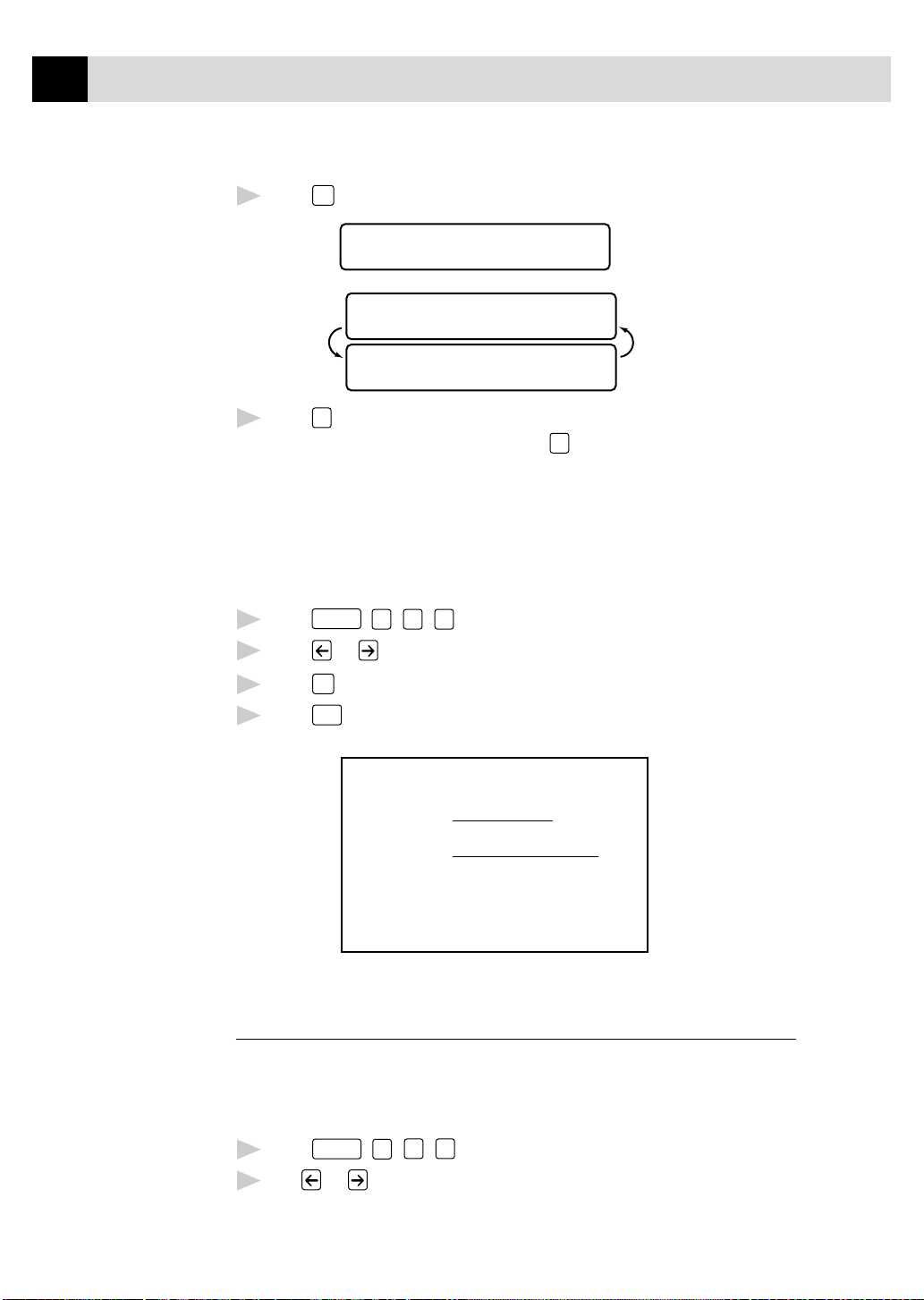
62
CHAPTER SEVEN
Set
Press
5
Press 1 if you want to select additional settings. The display returns to
6
the SETUP SEND menu—OR—Press
choosing settings.
Using a Printed Cover Page
If you prefer using a printed cover page that you can write on, you can print
the sample page and attach it to your fax.
Function
Press
1
Press or to select PRINT SAMPLE?.
2
Set
Press
3
Start
Press
4
when the screen displays your selection. The screen displays:
ACCEPTED
OTHER SETTINGS?
1.YES 2.NO
2
to exit if you are finished
, 1, 3, 1.
when the screen displays your selection.
. Your MFC prints a copy of your cover page.
TO:
FROM:
FAX:
TEL:
COMMENT:
- - -
COVER PAGE
- - -
PAGE[S] TO FOLLOW
- - -
- - -
Cover Page Message
You can set up two custom comments.
Composing Your Own Comments
Function
Press
1
Use or to choose position 5 or 6 for your customized comment.
2
, 1, 3, 2. The screen displays: COVERPAGE MSG.
Page 78

See
Entering Text
p. 37
SETUP SEND
Set
Press
3
Use the dial pad to enter your customized comment.
4
Press
5
.
Set
. The screen displays:
ACCEPTED
OTHER SETTINGS?
1.YES 2.NO
Press 1 if you want to select additional settings. The display returns to
6
the SETUP SEND menu—OR—Press 2 to exit.
Contrast
63
If your document is very light or very dark, you might want to set the
contrast accordingly. Use S.LIGHT to send a very light document. Use
S.DARK to send a very dark document.
Insert the document, face down, in the feeder.
1
Function
Press
2
Use or to select AUTO, S.LIGHT or S.DARK.
3
When the screen displays your selection, press
4
displays:
, 1, 3, 3.
ACCEPTED
Set
. The screen
OTHER SETTINGS?
1.YES 2.NO
Press 1 if you want to select additional settings. The display returns to
5
the SETUP SEND menu—OR—Press 2 if you are finished choosing
settings, and go to step 6.
Enter a fax number and press
6
Start
to send a fax.
Page 79

64
CHAPTER SEVEN
Advanced Sending Operations
Overseas Mode
After you send a fax using this feature, the feature turns itself off.
Insert document.
1
Function
Press
2
Press or to select ON (or OFF).
3
Press
4
, 1, 3, 5.
5.OVERSEAS MODE
Set
when the screen displays your selection. The screen displays
ACCEPTED
OTHER SETTINGS?
1.YES 2.NO
Press 1 if you want to select additional settings. The display returns
5
to the SETUP SEND menu—OR—Press 2 if you are finished
choosing settings and go to step 6.
Enter the fax number you’re calling.
6
Start
7
Press
.
Page 80

SETUP SEND
65
Call Reservation
You can send a fax and let the other party know that you want to speak to
him after the fax transmission is complete. The other fax machine will ring
as if it were receiving a telephone call; if the other party picks up the
handset, your MFC will ring. Lift the handset to have a conversation.
If you set Call Reservation and Call Back message to ON, your MFC leaves
a message if the other party does not answer.
Insert the document in the feeder.
1
Function
Press
2
Call Reservation.
Press or to select ON (or OFF).
3
If you set Call Reservation to ON, press
4
your selection. The screen displays the current setting for Call Back
Message.
, 1, 3, 6. The screen displays the current setting for
CALL RESERVE:OFF
CALL RESERVE:ON
Set
when the screen displays
CALL BACK:OFF?
CALL BACK:ON?
Press or to select ON (or OFF).
5
Set
6
Press
when the screen displays your selection. The screen displays
ACCEPTED
OTHER SETTINGS?
1.YES 2.NO
Press 1 if you want to select additional settings. The display returns to
7
the SETUP SEND menu—OR—Press 2 if you are finished choosing
settings, and go to step 8. The screen prompts you to enter the fax
number you want to call.
Enter the fax number.
8
Start
Press
9
If you’ve set Call Reservation to ON, pick up your handset if the MFC
10
rings.
.
Page 81

66
CHAPTER SEVEN
You cannot use auto redial with Call Reservation. You cannot use Call
Reservation with Delayed Transmission or with Polling. You must register
your Station ID to set Call Back Message to ON.
Print Sample Call Back Message
Function
Press
1
Press or to select PRINT SAMPLE?.
2
Set
Press
3
Start
Press
4
Delayed FAX
, 1, 3, 6.
.
.
See
Delayed Timer
p. 40
After you have preset the time of day for delayed faxes (in Delayed Timer),
you can use this function up to 50 times each day to set up delayed faxes.
Insert the document in the feeder.
1
Function
Press
2
Press
3
Press 1 to leave the originals waiting in the document feeder—OR—
4
Press 2 to scan the document into memory.
, 1, 3, 7.
Set
. The screen displays
1.DOC 2.MEMORY
ACCEPTED
OTHER SETTINGS?
1.YES 2.NO
Press 1 if you want to select additional settings. The display returns to
5
the SETUP SEND menu—OR—Press 2 if you are finished choosing
settings and go to Step 6. The screen prompts you to enter the fax
number.
ENTER FAX NO.
ONLINE
PRESS START KEY
ONLINE
Enter the fax number.
6
Start
Press
7
the fax.
. The MFC will wait until the time you have entered to send
Page 82

See
Setting Up
Groups for
Broadcasting
p. 75
SETUP SEND
67
Broadcasting
Broadcasting is automatically sending the same fax message to multiple fax
numbers. Using the
locations, Speed Dial locations and up to 50 manually dialed numbers. If
you did not use up any locations for Groups, access codes or credit card
numbers, you can “broadcast” faxes automatically to up to 130 different
locations from the MFC 7150C and up to 174 locations from the MFC
7160C. However, available memory will vary with all types of jobs in
memory and numbers of locations used for broadcasting. If you broadcast
to more than the maximum locations available, you will not be able to setup
transmissions using dual access and the timer.
Although the easiest way to broadcast is to press Group keys, you can
include One Touch, Speed Dial, and manually dialed numbers in the same
broadcast. You must press
the Telephone Index to help you choose the numbers easily.
Help/Broadcast
key, you can include Groups, One Touch
Help/Broadcast
between each of these locations. Use
After the broadcast is completed, a Broadcast Report will be printed
automatically to let you know the results.
■
To stop the broadcasting in progress, press
Stop
. The LCD display asks
if you want to cancel all locations or only the location that is being
sent.
■
Enter the long dialing sequence numbers as you normally would, but
keep in mind that each key counts as one location, so the number of
locations you can call becomes limited.
■
If the line is busy or for some other reasons a connection could not be
made while broadcasting, the MFC will redial the number
automatically.
■
If the memory is full, press
Stop
to abort the job or press
Start
to send
the portion that is in the memory (if more than one page has been
scanned.)
Page 83

68
CHAPTER SEVEN
Insert the document into the feeder.
1
Enter a number using One Touch, Speed Dial, Group number, Tel-index
2
or the dial pad.
Example: Group number
Help/Broadcast
Press
3
Enter the next number.
4
Example: Speed Dial
Help/Broadcast
Press
5
Enter the fax number.
6
Example: Manual dialing, using the dial pad.
Start
Press
7
Your MFC will read the documents into memory and then start sending
faxes to the numbers you entered.
. You will be prompted to press the next number.
.
.
Previously entered jobs still in memory will be sent first.
Multiple Resolution Transmission
Use this feature to select separate resolution settings for each page of the
fax you’re sending. This could be useful if you’re sending a fax with
photos and letters, or some pages with small print and others with normal
print. Resolution settings return to STANDARD after the fax is sent.
Insert documents in the feeder, then press
1
Use or to select resolution for page 1, then press
2
Repeat Step 2 for subsequent pages.
3
Stop
4
Press
when you’re finished. The screen displays
ACCEPTED
OTHER SETTINGS?
1.YES 2.NO
Function
, 1, 3, 4.
Set
.
Page 84

SETUP SEND
Press 1 if you want to select additional settings. The display returns to
5
the SETUP SEND menu—OR—Press 2 if you are finished choosing
settings, and go to step 6. The screen prompts you to enter the fax
number you want to call.
Enter the fax number you’re calling.
6
Start
7
Press
.
Setting Up for Polling Transmit
Polling Transmit is when you set up your MFC to wait with a document so
another fax machine can retrieve it.
Place document to be retrieved in the feeder.
1
Function
Press
2
The screen displays
3
, 1, 3, 8.
69
POLLED TX:OFF?
SELECT <- -> & SET
Press or to choose ON.
4
Set
Press
5
Press 1 or 2 to make your selection.
6
Press
7
Press
8
Once you set this feature, you will have to interrupt the timer to send a fax
Function
(
. The screen displays
1.DOC 2.MEMORY
Stop
.
Start
and wait for the fax to be polled.
, 1, 5).
Page 85

70
CHAPTER SEVEN
Interrupting Delayed Fax and Polling Transmit Jobs
You can send a fax or make a copy now, even if you have the MFC set to
send a fax later, or if you have it set to be polled. However, you cannot use
automatic redial or the function mode.
Function
Press
1
Wait 2 seconds, then remove the documents that are waiting in the feeder.
2
Place the document you want to send now in the feeder.
3
Enter the number for the fax you want to send now.
4
Start
Press
5
After the transmission is finished, return the first document to the feeder.
6
Function
Press
7
, 1, 5.
INSERT DOCUMENT
ONLINE
.
, 1, 5 to restore the Delayed Fax or Polling Transmit.
Page 86

CHAPTER EIGHT
Setup Auto Dial Numbers
8
Storing Numbers for Easy Dialing
You can set up your MFC to do three types of easy dialing: One Touch,
Speed Dial, and Groups for Broadcasting of faxes.
71
See
One Touch
Dialing
p. 78
Storing One Touch Dial Numbers
You can store 24 fax/phone numbers that you can dial by pressing one key.
You also can store names with these numbers. When you press a One Touch
dial location, the screen displays the name or number as the call is dialed.
One Touch keys are not the dial pad keys. They are the 12 keys (numbers
01–24) located to the right of the dial pad.
Number 13-24 are accessed by holding down shift while you press the
appropriate One Touch key.
Function
Press
1
Press the One Touch key where you want to store a number. To store a
2
number in locations 13–24, press shift (
(One-Touch key 01 is pre-programmed for Brother Fax-Back System,
USA only. You can override it if you wish.) The screen displays the
location you selected.
Enter a number (up to 20 digits). If you want to enter a pause in the
3
dialing sequence (to wait for an “outside line,” for example), press
Redial/Pause
3.5 second pause when the number is dialed, and a dash appears on the
screen.
Press
4
, 1, 6, 1.
Shift
), then press a key.
as you’re entering digits. Pressing
Set
. The screen prompts you to enter a name for this number.
Redial/Pause
enters a
NAME:
Page 87

72
CHAPTER EIGHT
Use the dial pad to enter the name (up to 15 characters). You can use
5
the chart on page 37 to help you enter letters—OR—Press
Step 6 to store the number without a name.
Set
Press
6
Use
or to select the type you want.
FAX a fax only number
TEL a telephone (voice) number
FAX/TEL both a fax and telephone (voice) number
Set
Press
7
Return to Step 2 to store another One Touch number— OR—Press
8
exit.
When you dial an AUTO DIAL number, the screen displays the name
you’ve stored, or, if you haven’t stored a name, the number you’ve stored.
Set
and go to
. The screen prompts you to select the type of number this is.
.
Stop
to
If you need to store a pause longer than 3.5 seconds, please call Brother
Customer Service at 1-800-284-4329 (USA), 1-800-853-6660 (from within
Canada), or 1-514-685-6464 (from within Montreal).
You can use two or more One Touch keys to store a long dialing sequence.
For example, to store 9 1 201 555 1234 987 65 4321, divide the number
into two parts. Store the first part on one key
9 1 201 555 1234
and the last part of the number on another key.
987 65 4321
Now, when you dial, just press the two One Touch keys (one after the other,
in order) where you’ve stored the two parts of the number.
Page 88
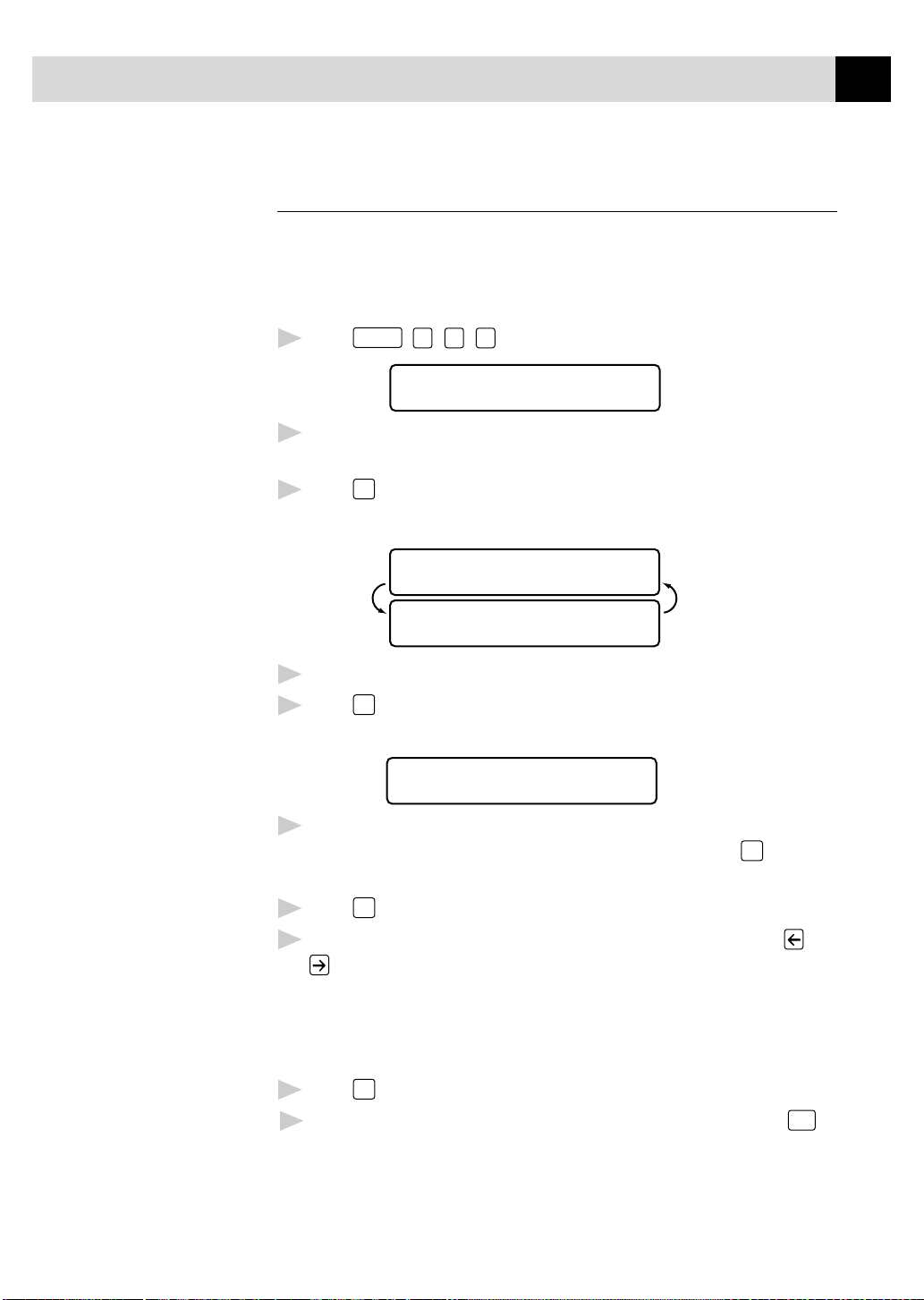
SETUP AUTO DIAL NUMBERS
Storing Speed Dial Numbers
73
See
Speed Dialing
p. 78
You can store Speed Dial numbers, so when you dial you only have to pr ess
three keys. T he MFC 7150C has 56 Speed Dial locations and the MFC
7160C has 100 Speed Dial locations. Even if you lose electrical power,
numbers stored in memory will not be lost.
Function
Press
1
Use the dial pad to enter a two-digit location.
2
(use numbers 01-56 for the MFC 7150C or 00-99 for the MFC 7160C.)
Press
3
number you’re storing.
, 1, 6, 2. The screen prompts you to enter a location.
SPEED-DIAL? #
Set
. The screen displays your entry, then prompts you to enter the
#05:
Enter the number (up to 20 digits).
4
Press
5
number.
ENTER & SET
Set
. The screen now prompts you to store a name with this
NAME:
Use the dial pad to enter the name (up to 15 characters). You can use
6
the chart on page 37 to help you enter letters—OR—Press
Step 8 to store the number without a name.
Set
Press
7
The screen prompts you to select the type of number this is. Use or
8
Press
9
Return to Step 2 to store another Speed Dial number—OR—Press
10
exit.
.
to select the type you want.
FAX A fax number
TEL A telephone (voice) number
FAX/TEL Both a fax and telephone number
Set
.
Set
and go to
Stop
to
Page 89

74
CHAPTER EIGHT
Changing One Touch and Speed Dial Numbers
If you try to store a One Touch or Speed Dial number in a location where a
number is already stored, the screen displays the current name stored there,
then prompts you to either
1. CHANGE—OR—2. EXIT.
Press 1 to change the number stored, or press
1
making a change.
Enter a new number.
2
■
If you want to erase the whole number, press
is to the left of the digits. The letters above and to the right of the
cursor are deleted.
■
If you want to change a digit, use or to position the cursor
under the digit you want to change, then type over it.
Follow the directions beginning at Step 4 in Storing One Touch
3
Numbers or Step 5 in Storing Speed Dial Numbers.
2
to exit without
Clear
when the cursor
Page 90

SETUP AUTO DIAL NUMBERS
Setting Up Groups for Broadcasting
75
See
Storing
One Touch Dial
Numbers
p. 71
and
Storing Speed Dial
Numbers
p. 73
and
Broadcasting
pp. 67–68
Groups allow you to send the same fax message to many fax numbers by
pressing only one One Touch key (Broadcasting). First, you’ll need to
store each fax number as a One Touch or Speed Dial number. Then, you
can combine them into a Group. Each Group uses up a One Touch key.
Finally, you can have up to six small Groups, or you can assign up to 79
numbers (for MFC 7150C) or 123 numbers (for MFC 7160C) to one large
Group.
Function
1
Press
, 1, 6, 3. The screen displays
SELECT ONE-TOUCH
Select a One Touch key where you wish to store the Group number.
2
(For example, press One Touch key 02.)
SETUP GROUP:GO
ENTER & SET
Use the dial pad to enter the Group number (for example, press
3
Group 1).
Set
Press
4
To include One Touch or Speed Dial numbers in the Group, enter them
5
as if you were dialing. For example, for One Touch number 5, press
One Touch key 05. For Speed Dial location 09, press the Speed Dial
button, then press 0, 9 on the dial pad. The LCD shows 05, #09.
.
1
for
G01:*O5#O9
Set
6
Press
. The screen prompts you to enter a name.
NAME:
Use the dial pad and the chart on page 37 to enter a name for the group
7
(for example, NEW CLIENTS).
Press
8
Press
9
You can print a list of all One Touch and Speed Dial numbers. See
Chapter 11, Printing Reports.
ENTER & SET
Set
.
Stop
to exit.
Page 91

76
CHAPTER EIGHT
Page 92
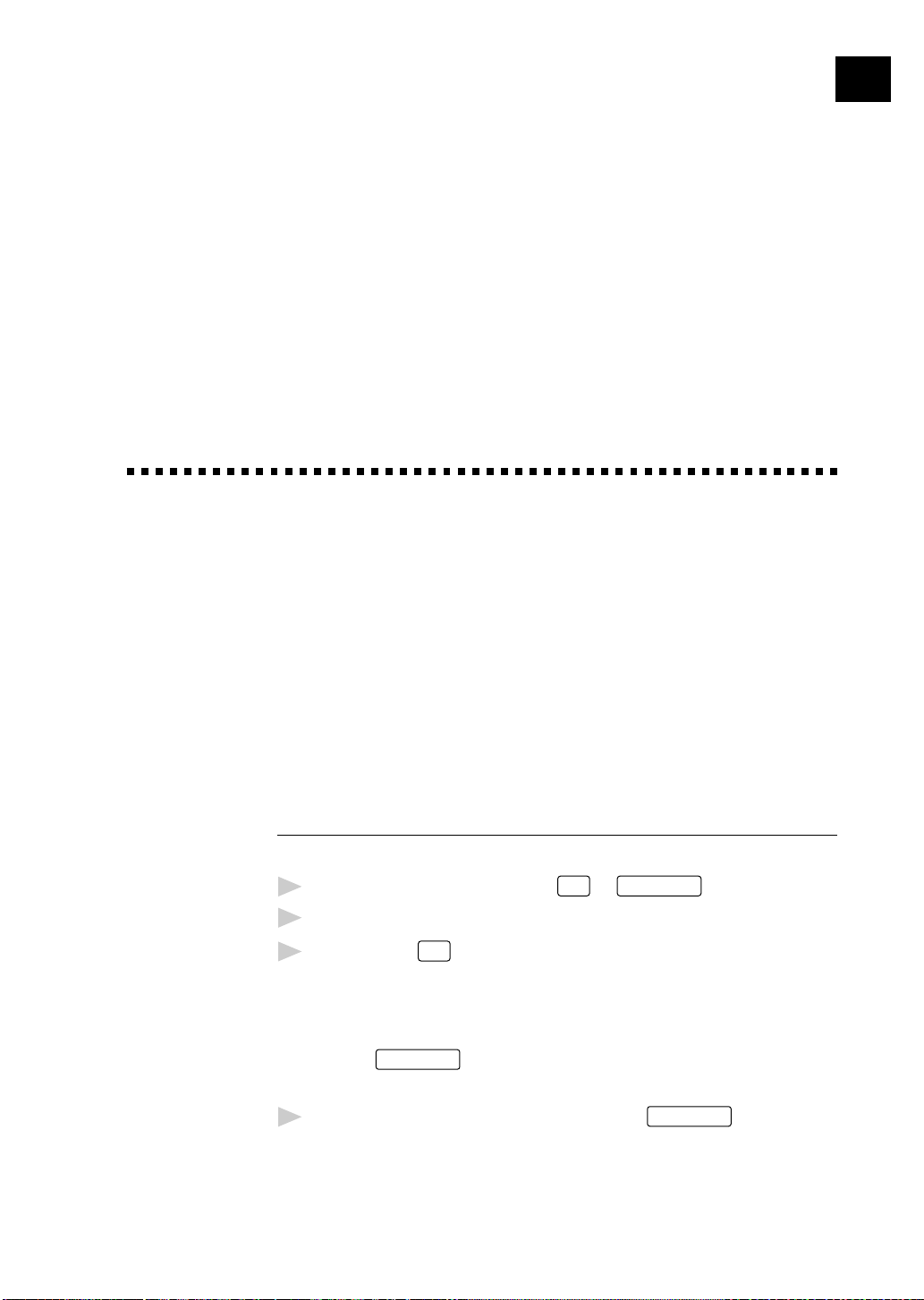
CHAPTER NINE
Telephone
(
Voice)
9
Operation
Dialing Options
You can use your MFC to make voice telephone calls, by dialing manually,
or by using Tel-index, One Touch or Speed Dial memory. You can use the
handset, or, if you have the MFC 7160C, you can use the Speakerphone to
make and receive calls.
77
The Speaker Phone allows you to operate the phone hands free, or allows
more than one person in the room to partcipate in a two-way phone
conversation. When using the Speaker Phone, make sure to speak clearly
and close to the microphone.
Manual Dialing
Manual dialing is simply pressing all of the digits of the phone number.
Pick up the handset—OR—Press
1
When you hear a dial tone, dial the call, using the dial pad.
2
If you pressed
3
party answers. (The speaker works only one way; the other party won’t
be able to hear you unless you pick up the handset.)
On the MFC 7160C, you can switch from handset to Speaker Phone by
pressing
Speaker Phone to handset by lifting the handset.
To hang up, replace the handset—OR—Press
4
Hook
to dial the call, pick up the handset when the other
Speaker Phone
, then replacing the handset. You can switch from
Hook
Speaker Phone
or
Speaker Phone
.
.
Page 93

78
CHAPTER NINE
One Touch Dialing
See
Storing
one Touch Dial
Numbers
p. 71
See
Storing Speed
Dial Numbers
p. 73
Pick up the handset—OR—Press
1
When you hear a dial tone, press the One Touch key of the location you
2
Hook
Speaker Phone
or
.
want to call.
If you pressed
3
Hook
to dial the call, pick up the handset when the other
party answers. (The speaker works only one way; the other party won’t
be able to hear you unless you pickup the handset.)
To hang up, replace the handset—OR—Press
4
Speaker Phone
.
If you try to use a One Touch location with no number stored in it, you hear
a warning sound, and screen displays NOT REGISTERED. The display
returns to normal after 2 seconds.
If you are sending a fax, press
picked up the handset, press
Start
after pressing the One Touch key. If you
Start
when the receiving fax machine answers
with fax tones.
Speed Dialing
Pick up the handset—OR—Press
1
When you hear a dial tone, press
2
Speed Dial number.
Hook
Speed Dial
Speaker Phone
or
.
, then press the two-digit
If you pressed
3
Hook
to dial the call, pick up the handset when the other
party answers. (The speaker works only one way; the other party won’t
be able to hear you unless you pickup the handset.)
To hang up, replace the handset—OR—Press
4
If you are sending a fax, press
you picked up the handset, press
Start
after entering the Speed Dial number. If
Start
when the receiving fax machine
Speaker Phone
.
answers with fax tones.
Page 94

See
Storing
one Touch Dial
Numbers
p. 71
TELEPHONE (VOICE) OPERATION
79
Access Codes and Credit Card Numbers
Sometimes you may want to choose from among several long distance
carriers when you make a call. Rates may vary depending upon the time
and destination. To take advantage of low rates, you can store the access
codes or long-distance carriers as One Touch numbers. You can store these
long dialing sequences by dividing them and setting them up on separate
keys in any combination. You can even include manual dialing using the
dial pad. The combined number will be dialed in the order you entered it. as
soon as you press
You can store "555" on One Touch key 03 and "7000" on One Touch key 02. If
you press One Touch 03, 02, and
temporarily change a number, you can substitute part of the number with manual
dialing using the dial pad. For example, to change the number to 555-7001 you
could press One Touch 03 and press 7, 0, 0, 1 using the dialing pad.
If you must wait for another dial tone at any point in the dialing sequence,
stare a pause at that point in the number by pressing
press adds a 3.5 second delay.
Start
.
Start
, you can dial "555-7000". To
Redial/Pause
. Each key
Hold
Hold
Press
1
You can replace the handset without disconnecting the call.
2
Pick up the MFC handset—OR—Press
3
to put a call on Hold.
Speaker Phone
to release the call
from Hold. Picking up an extension handset will not release the call from
Hold.
Pause
Redial/Pause
Press
dialing overseas, you can press
increase the length of the pause.
to insert a 3.5 second pause between numbers. If you are
Redial/Pause
as many times as needed to
Page 95

80
CHAPTER NINE
Tone/Pulse
If you have pulse dialing service, but need to send tone signals (for
telephone banking, for example), follow the directions below. If you have
touch tone service, you do not need this feature to send tone signals.
Lift the handset.
1
Press . Any digits dialed after this send tone signals.
2
When you hang up, the MFC returns to pulse dialing service.
3
Searching Telephone Index
See
Storing One
Touch Dial
Numbers
p. 71
and
Storing Speed
Dial Numbers
p. 73
You can search for names you have stored in One Touch and Speed Dial
memories. Names are stored alphabetically.
Tel-index
Press
1
Press or to search the memory.
2
When the screen displays the name you want to call, pick up the
3
handset or press
Press
4
If you pressed
5
party answers. (The speaker works only one way; the other party won’t
be able to hear you unless you pick up the handset.)
When the call is over, hang up—OR—Press
6
call.
, then enter the first letter of the name you’re looking for.
Hook
Start
to begin dialing.
Hook
Speaker Phone
or
to dial the call, pick up the handset when the other
.
Speaker Phone
to cancel the
Answering Calls with the Speaker Phone (For MFC 7160C Only)
When the MFC rings, instead of lifting the handset, press
Speak clearly, toward the microphone. To end the call, press
If you have a bad telephone line connection, the other party might hear your
voice echoed during the call. Hang up and try the call again—OR—Pick up
the handset.
Speaker Phone
Speaker Phone
.
.
Page 96

CHAPTER TEN
Remote Fax
Options
81
10
Fax Forwarding/Paging
(For MFC 7150C Only)
This chapter is for Model MFC 7150C. If you have model MFC 7160C, your
remote fax options are handled by the Message Center, Chapter 12.
You cannot use Paging and Fax Forwarding at the same time.
You cannot use Paging and Fax Forwarding when Fax Storage is set to OFF.
Programming a Fax Forwarding Number
When Fax Forwarding is set to ON, your MFC stores the received fax in
memory, then dials the fax number you’ve programmed, and forwards the
fax message.
Function
Press
1
Press or until the screen displays
2
, 1, 8, 1.
FAX FORWARD?
Set
Press
3
machine where faxes will be forwarded.
. The screen prompts you to enter the number of the fax
FWD#:
ENTER & SET
Page 97

82
CHAPTER TEN
Enter the forwarding number (up to 20 digits).
4
Press
5
Press
6
Programming Paging Number
When Paging is selected, your MFC dials the pager number you’ve
programmed, and dials your Personal Identification Number (PIN) when
connected, to activate your pager and let you know you have a fax message
in the memory.
Press
1
Press or until the screen displays
2
Press
3
Set
.
Stop
to exit.
Function
, 1, 8, 1.
PAGING?
Set
. The screen prompts you to enter your pager number.
PAG#:
ENTER & SET
Enter your pager phone number (up to 20 digits) followed by .
4
Do not include the area code if it is the same as that of your MFC. For
1 8
0 0
example,
Set
Press
5
If your pager requires a PIN, enter the PIN, press , press
6
.
enter your MFC telephone number, then press For example,
1 2 3 4 5
—OR—
If you do not need a PIN, press
MFC, then press . For example,
Redial/Pause
Press
7
Press
8
Set
.
Stop
to exit.
1 8
You cannot change a Paging number or PIN remotely.
Redial/Pause
Press
for each 3.5 second delay, as needed.
5 5 5 1 2 3 4
Redial/Pause
0 0
1 8
5 2 1 2 8 4 6
0 0
5 2 1 2 8 4 6
Redial/Pause
, enter the fax number of your
.
Redial/Pause
.
,
.
Page 98

REMOTE FAX OPTIONS (FOR MFC 7150C ONLY)
Setting Fax Storage
If you set Fax Storage to ON, you will be able to retrieve fax messages from
another location, using Fax Forwarding, Paging, or Remote Retrieval
functions. The screen will indicate when you have a fax stored in memory.
The memory can store up to 100 pages of faxes.
Function
Press
1
setting.
Press or to select ON (or OFF).
2
Press
3
Press
4
If there are faxes in memory when you turn the Fax Storage OFF, the
screens prompts you to erase any faxes in memory.
, 1, 8, 2. The screen prompts you to choose a fax
FAX STORAGE:OFF?
SELECT & SET
Set
when the screen displays your selection.
Stop
to exit.
83
See
Printing a
Fax in Memory
p. 48
ERASE ALL FAX?
1.YES 2.NO
If you press 1, all fax data is erased and Fax Storage is turned off. If you
press 2, data is not erased, and Fax Storage remains on.
Page 99

84
CHAPTER TEN
Changing Remote Access Code
Enter your Remote Access Code when the MFC picks up your call, so you can
access features remotely. The access code is preset to 1 5 9 , but you can
See
Operation
from Extension
Telephone
pp. 47–48
change this.
Function
Press
1
Enter a three-digit number from 000 to 999. The “ ” cannot be changed.
2
Do not use the same digits that appear in your Fax Receive Code or
T elephone Answer Code.
Press
3
Press
4
Set
.
Stop
to exit.
, 1, 8, 3.
Page 100

REMOTE FAX OPTIONS (FOR MFC 7150C ONLY)
Remote Retrieval
You can call your MFC from any fax machine using touch tone, then use the
Remote Access Code and other button presses to retrieve fax messages.
Using Remote Access Code
Dial your MFC phone number from a fax machine using touch tone.
1
When your MFC answers and beeps, immediately enter your Remote
2
Access Code (1 5 9 ).
The MFC signals the kinds of messages received:
3
1 long beep — Fax message(s)
No long beeps — No messages
The MFC then prompts you with two short beeps to enter a command.
4
If you wait longer than 30 seconds to enter a command, the MFC hangs
up. If you enter an invalid command, the MFC beeps three times.
85
Press 9 0 to reset the MFC when you’re finished.
5
Hang up.
6
If your MFC is set to Manual mode, you can access it by waiting about 2
minutes, then entering the Remote Access Code within 30 seconds.
