Page 1
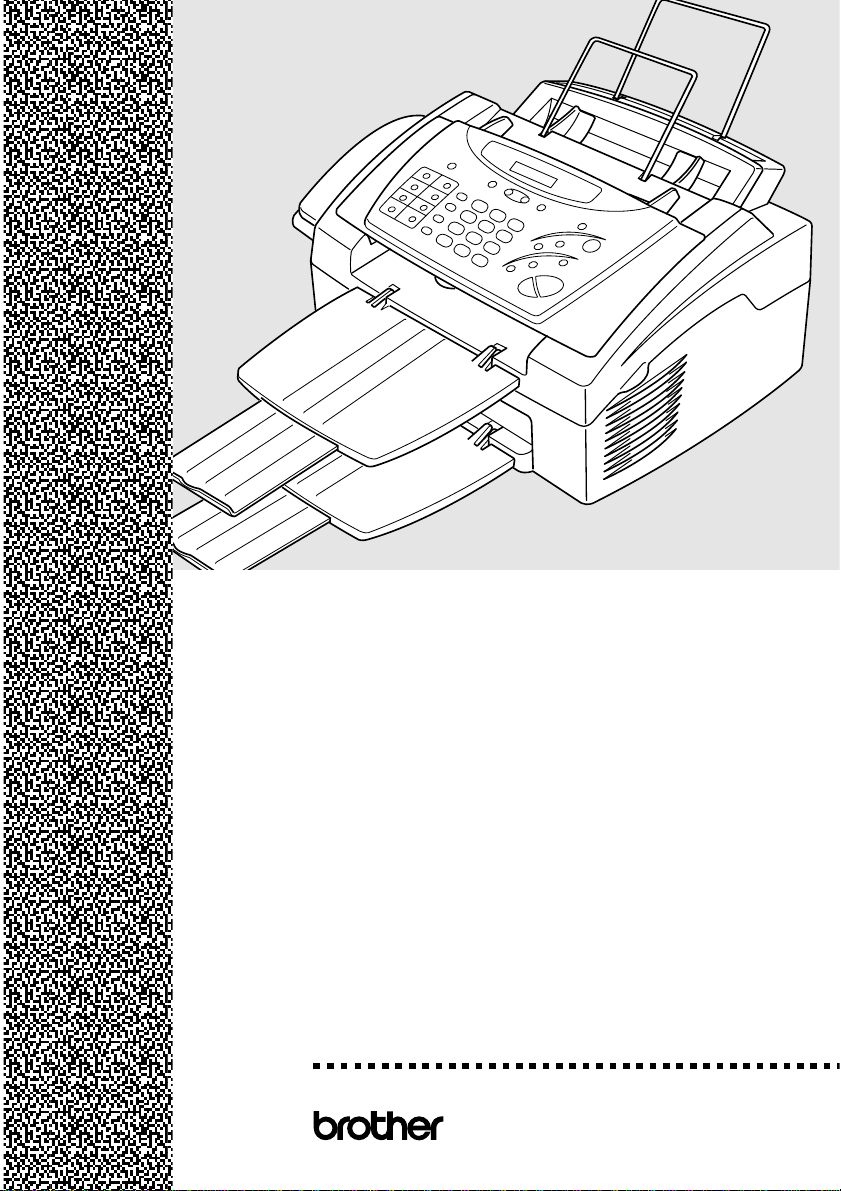
FAX 2600
MFC 4600
OPERATIONS MANUAL
®
Page 2
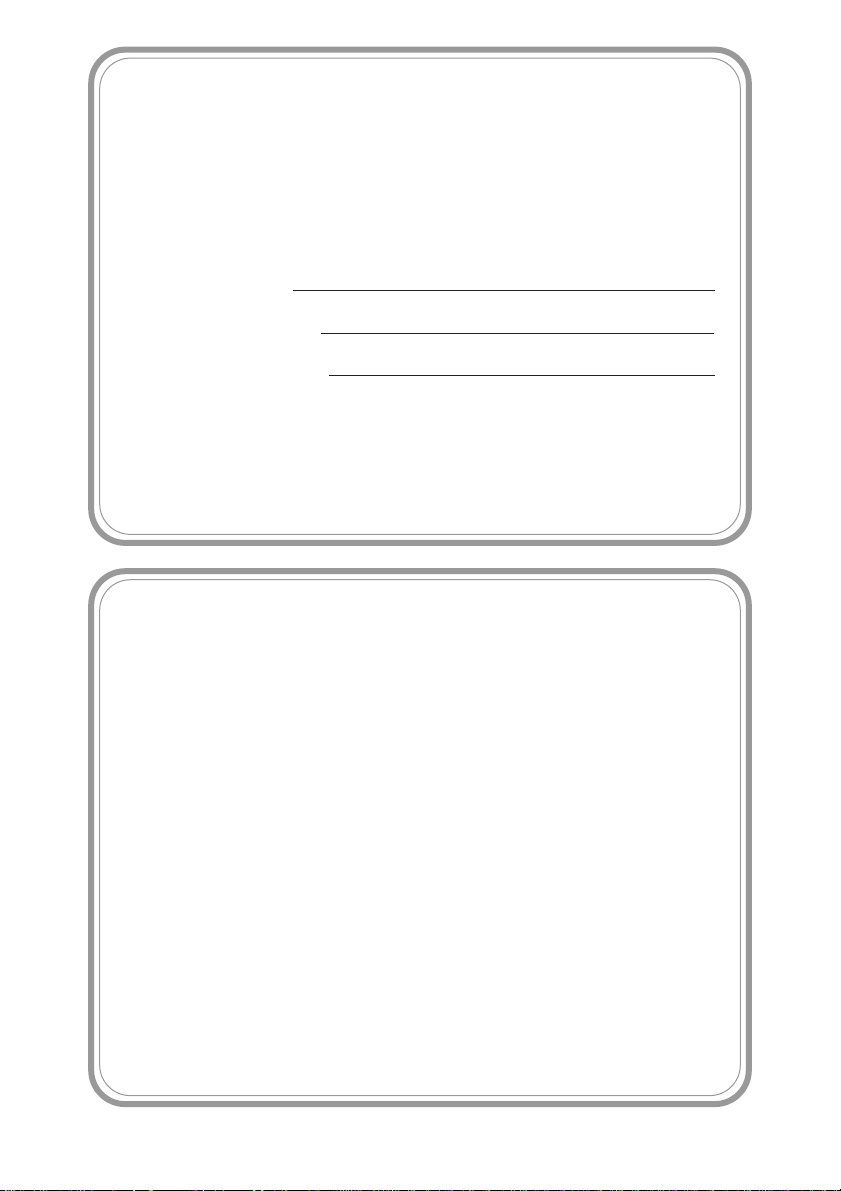
If You Need to Call Customer Service
Please complete the following information for future
reference:
Model: FAX 2600 MFC 4600
(Circle your model number)
Serial Number:*
Date of Purchase:
Place of Purchase:
* The serial number is on the back of the unit. Retain
this Operations Manual with your sales receipt as a
permanent record of your purchase, in the event of a
theft, fire or warranty service.
Year 2000 Compliant
Brother is addressing the Year 2000 related issues for all
Brother fax machines and multi-function centers. Our
focus is to ensure that our bundled third party software
will continue to properly process date/time data after
January 1, 2000.
Brother fax machines and multi-function centers will
function properly after January 1, 2000, provided that all
non-Brother hardware, software and firmware used by our
customers in connection or combination with Brother fax
machines, and bundled software, accurately exchange
date data with the Brother products.
Please continue to check our Web page for updates at
http://www.brother.com. All remedies will be provided to
individual customers via software patches through
software download or from Brother Customer Service.
©1996-2000 Brother Industries, Ltd.
Page 3
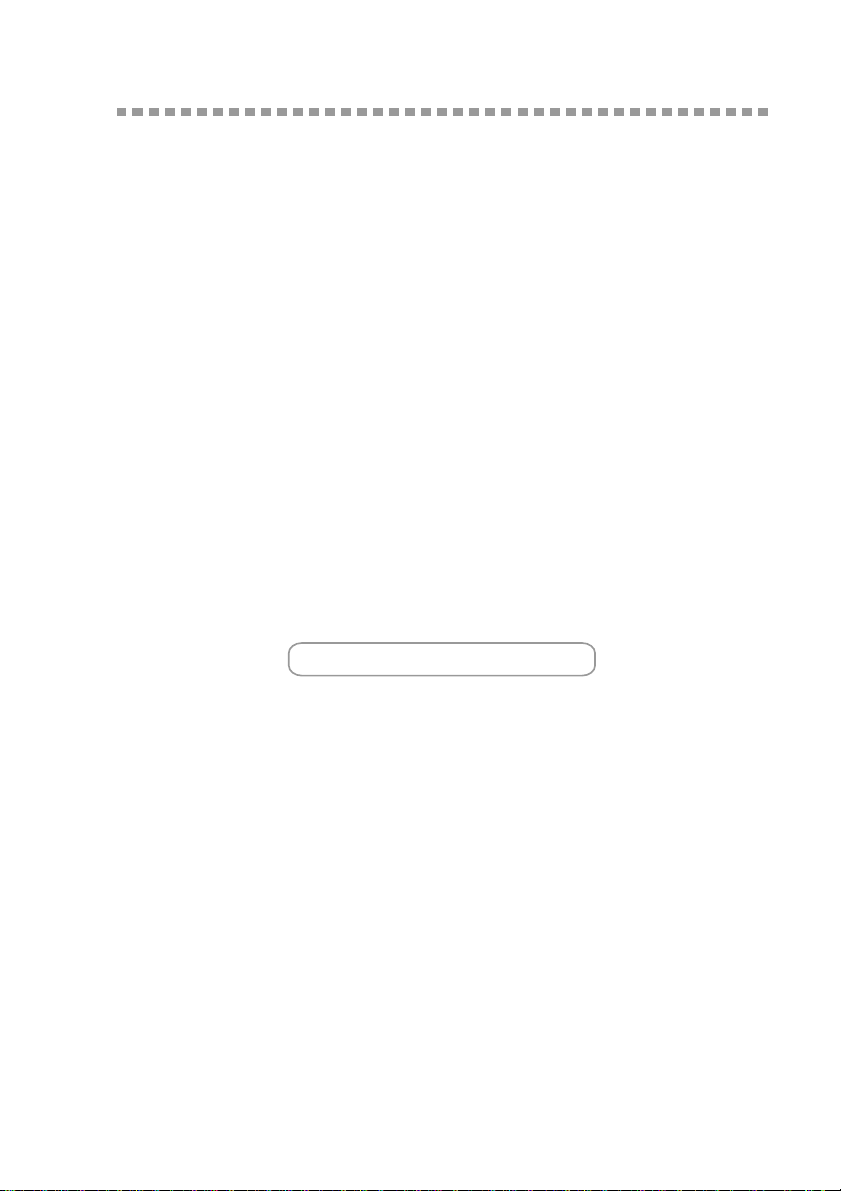
1
Brother Numbers
Brother fax-back system
Brother Customer Service has installed an easy-to-use fax-back system, so you
can get instant answers to common technical questions and product information
for all Brother products. This system is available 24 hours a day, 7 days a week.
You can use the system to send faxes to any fax machine, not just the one from
which you are calling.
If you can’t resolve difficulty with your Brother machine using this manual, call
our fax-back system, and follow the voice prompts to receive faxed instructions
about using the system, and an index of fax-back subjects.
USA:
From within Canada: 1-800-681-9838
The Brother fax-back system number (USA only) has been preprogrammed on
One Touch key
.
1-800-521-2846
Frequently Asked Questions (FAQs)
You can find more information about Brother products on the World Wide Web.
From product specification sheets to Frequently Asked Questions (FAQs), it is
all there. Visit us at:
http://www.brother.com
Brother Bulletin Board
Brother’s Bulletin Board Numbers are
USA:
From within Canada: 1-514-685-2040
1-888-298-3616
For Customer Service
USA:
From within Canada: 1-800-853-6660 (voice)
From within Montreal: 1-514-685-6464 (voice)
1-800-284-4329 (voice)
1-908-575-8790 (fax)
1-514-685-4898 (fax)
BROTHER NUMBERS
i
Page 4
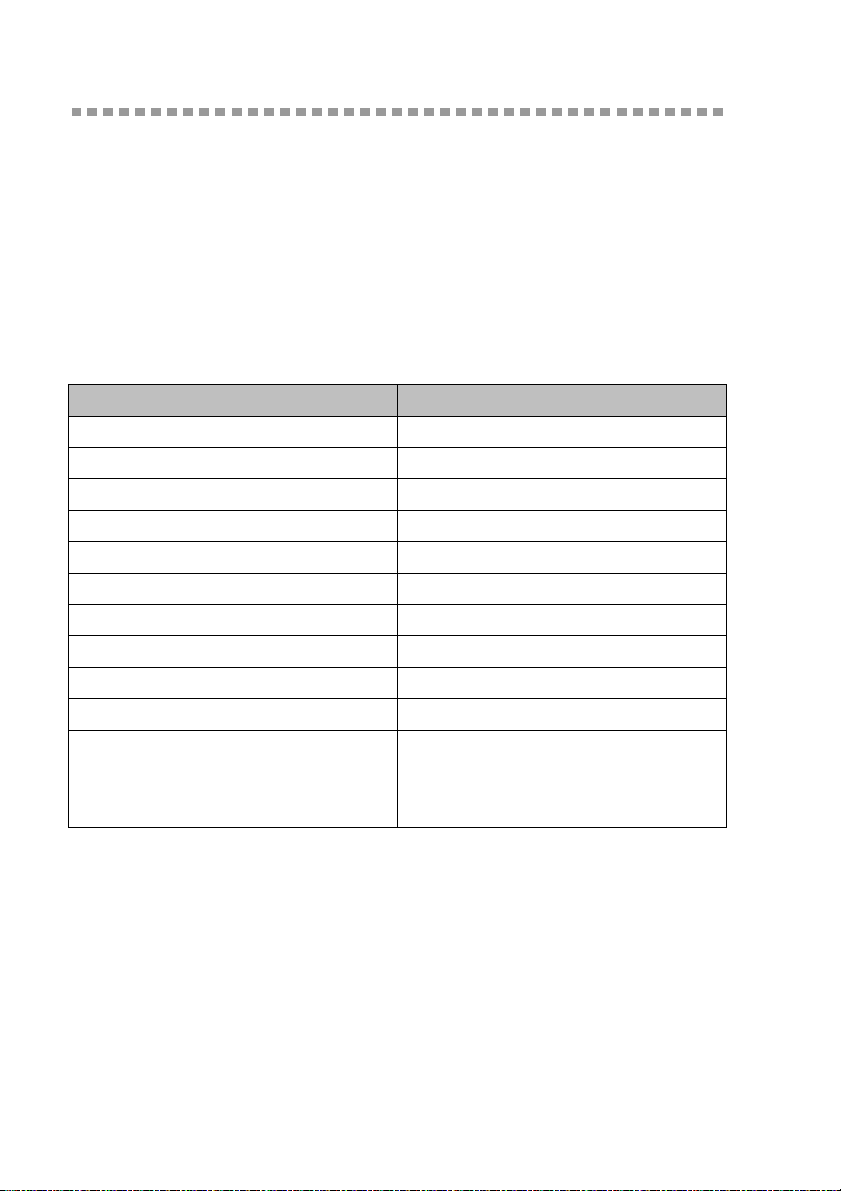
Ordering Accessories and Supplies
For best quality results use only genuine Brother accessories, available at most
Brother retailers. If you cannot find the accessory you need and you have a
Visa, MasterCard, Discover or American Express credit card, you can order
accessories directly from Brother. (In the USA, you can visit us online for a
complete selection of Brother accessories and supplies available for purchase.)
USA:
1-888-879-3232 (voice)
1-800-947-1445 (fax)
http://www.brothermall.com
From within Canada: 1-800-668-2768 (voice)
DESCRIPTION ITEM
Laser Fax Toner TN5000PF
Laser Fax Drum DR200
Telephone Line Cord UG3565001
Telephone Handset UF6857010
Handset Curled Cord UL8019009
Wire Extensions for trays UL6856000
Paper Tray and Document Tray UU7114001
Operations Manual LH0409001
MFC Manual (For MFC 4600 Only) LH0436001
IEEE-1284 Bi-directional Parallel Cable UG4558001
* MFL Pro, ScanSoft™ PaperPort
TextBridge
®
, and Printer/Scanner
®
DSKYL231 (Floppy Disks, Windows
/
3.1x Only)
Drivers on Floppy Disks. (For MFC 4600
Only)
* Multi-Function Link
Scanner Drivers are NOT available on Floppy Disks for Windows
2000 Professional / ME / Windows NT
®
Pro, ScanSoft™ PaperPort
®
Workstation Version 4.0.
®
/TextBridge
®
and the Printer/
®
95 / 98 / 98SE /
®
ORDERING ACCESSORIES AND SUPPLIES
ii
Page 5
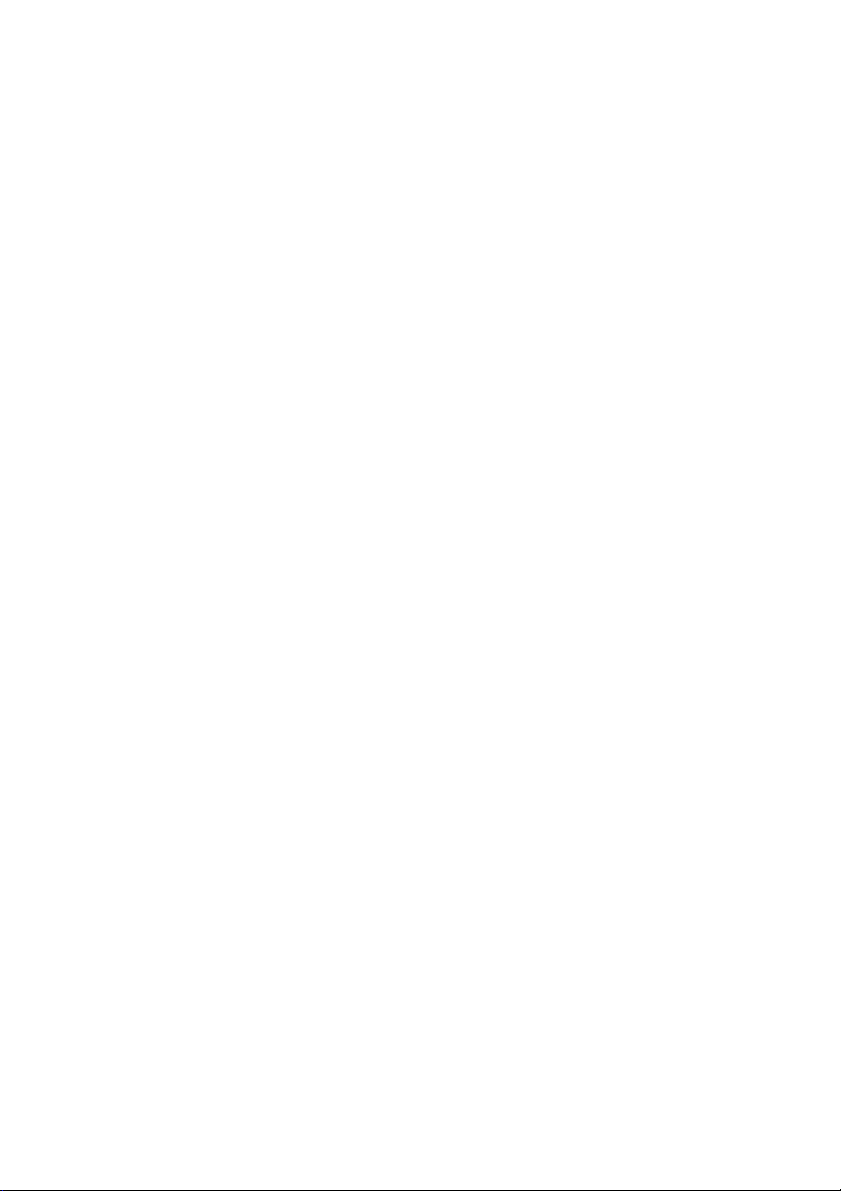
Notice – Disclaimer of Warranties
(For USA and Canada)
BROTHER’S LICENSOR(S), AND THEIR DIRECTORS, OFFICERS,
EMPLOYEES OR AGENTS (COLLECTIVELY BROTHER’S LICENSOR)
MAKES NO WARRANTIES, EXPRESS OR IMPLIED, INCLUDING
WITHOUT LIMITATION THE IMPLIED WARRANTIES OF
MERCHANTABILITY AND FITNESS FOR A PARTICULAR PURPOSE,
REGARDING THE SOFTWARE. BROTHER’S LICENSOR(S) DOES NOT
WARRANT, GUARANTEE OR MAKE ANY REPRESENTATIONS
REGARDING THE USE OR THE RESULTS OF THE USE OF THE
SOFTWARE IN TERMS OF ITS CORRECTNESS, ACCURACY,
RELIABILITY, CURRENTNESS OR OTHERWISE. THE ENTIRE RISK AS
TO THE RESULTS AND PERFORMANCE OF THE SOFTWARE IS
ASSUMED BY YOU. THE EXCLUSION OF IMPLIED WARRANTIES IS NOT
PERMITTED BY SOME STATES IN THE USA AND SOME PROVINCES IN
CANADA. THE ABOVE EXCLUSION MAY NOT APPLY TO YOU.
IN NO EVENT WILL BROTHER’S LICENSOR(S) BE LIABLE TO YOU FOR
ANY CONSEQUENTIAL, INCIDENTAL OR INDIRECT DAMAGES
(INCLUDING DAMAGES FOR LOSS OF BUSINESS PROFITS, BUSINESS
INTERRUPTION, LOSS OF BUSINESS INFORMATION, AND THE LIKE)
ARISING OUT OF THE USE OR INABILITY TO USE THE SOFTWARE
EVEN IF BROTHER’S LICENSOR HAS BEEN ADVISED OF THE
POSSIBILITY OF SUCH DAMAGES. BECAUSE SOME STATES IN THE
USA AND SOME PROVINCES IN CANADA DO NOT ALLOW THE
EXCLUSION OR LIMITATION OF LIABILITY FOR CONSEQUENTIAL OR
INCIDENTAL DAMAGES, THE ABOVE LIMITATIONS MAY NOT APPLY TO
YOU. IN ANY EVENT BROTHER’S LICENSOR’S LIABILITY TO YOU FOR
ACTUAL DAMAGES FROM ANY CAUSE WHATSOEVER, AND
REGARDLESS OF THE FORM OF THE ACTION (WHETHER IN
CONTRACT, TORT (INCLUDING NEGLIGENCE), PRODUCT LIABILITY OR
OTHERWISE), WILL BE LIMITED TO $50.
Compilation and Publication Notice
Under the supervision of Brother Industries, Ltd., this manual has been
compiled and published, covering the latest product descriptions and
specifications.
The contents of this manual and the specifications of this product are subject
to change without notice.
Brother reserves the right to make changes without notice in the specifications
and materials contained herein and shall not be responsible for any damages
(including consequential) caused by reliance on the materials presented,
including but not limited to typographical and other errors relating to the
publication.
NOTICE – DISCLAIMER OF WARRANTIES
iii
Page 6
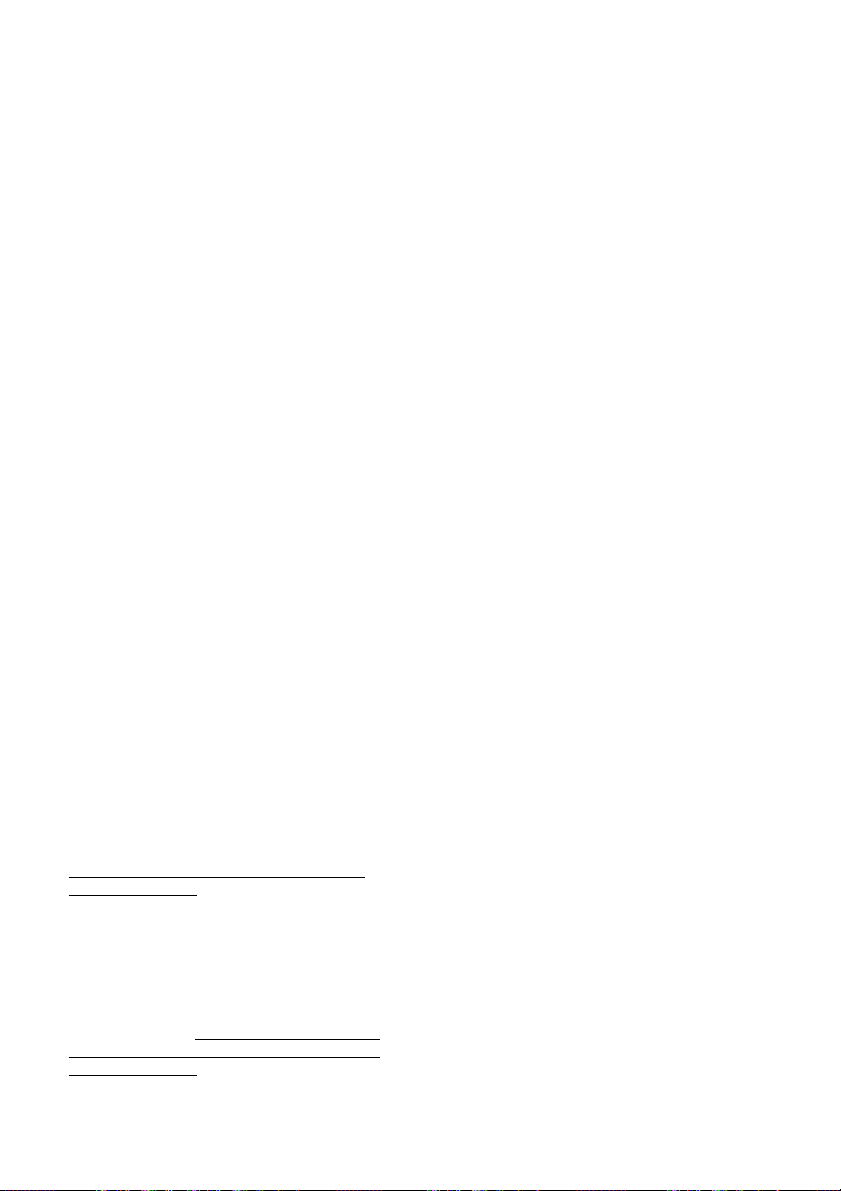
BROTHER ONE YEAR LIMITED WARRANTY and EXCHANGE SERVICE
(For USA Only)
This warranty gives you certain rights
and you may also have other rights that
may vary from state to state.
This warranty is given only to the first
end-use purchaser of the
accompanying product (referred to in
this warranty as “this Product”).
What is covered: Brother warrants to
you for the Warranty Period that there
are no defects in the materials,
workmanship or Year 2000 compliance
of this Product. The “Warranty Period”
is 1 year from the date you purchased
this product. The “Warranty Period” for
consumable items, such as Toner,
Drums, Ribbons, etc. is 90 days from
the date of purchase, or the rated life of
the Consumable item, whichever is
shorter.
What is NOT covered: This warranty is
VOID -- that is, this Product has no
warranty -- if: (1) you did not purchase
this Product from an authorized Brother
reseller within the United States, (2) this
Product has been serviced, modified or
tampered with by anyone other than an
Authorized Service Representative of
Brother, (3) the serial number has been
modified, defaced or removed from this
Product, (4) this Product has been
abused or damaged, (5) non Brother®brand or non Brother approved parts,
supplies, power supplies or other
accessories have been used with this
Product, or (6) this Product has been
transported without the proper
preparation and packaging.
What to do if you think your Product
is defective:
Call our Customer Service Hotline at
1-800-284-4329, or if you suspect a
defect in materials or workmanship in
this Product, you can report it to a
Brother Authorized Service Center.
During the Warranty Period, supply
Brother’s representative with a copy of
your dated bill of sale showing that this
Product was purchased within the
United States. For the name of your
Brother Authorized Service Center, call
1-800-521-2846. After contacting the
Brother Authorized Service Center, you
may be required to deliver or send the
Product properly packaged, freight
prepaid, to the Authorized Service
Center together with a photocopy of
your bill of sale.
What Brother will do: Brother (or its
Authorized Service Center) will
evaluate your report of a possible
defect to determine whether a defect
exists, and if it does exist, Brother (or its
Authorized Service Center) will repair or
(at Brother’s option) replace the
Product with a product that performs
the same functions and performs as
well as the original Product. Brother
reserves the right to supply refurbished
or remanufactured replacement parts
provided that the replacement parts
conform to the manufacturer’s
specifications for new products. The
repaired or replacement product will be
returned to you at no cost.
Exchange Service:
When an exchange is authorized,
Brother will exchange your non-working
product with a refurbished or
remanufactured product that conforms
to the manufacturer’s specifications for
new products. The refurbished or
remanufactured Product you receive
will be covered by the balance of the
limited warranty period remaining on
the original Product, plus an additional
thirty (30) days. You will keep the
replacement Product that is sent to you
and must return (or be billed up to the
cost of a new product) your original
non- working product, which shall
become the property of Brother. You
must call Brother Customer Service and
if the representative cannot correct the
product’s malfunction over the
telephone and you elect the exchange
service, you must provide information
pertaining to this Product and you must
also provide a valid major credit card
number. Your credit card will be
charged up to the cost of a new Product
if: (i) you do not return your original
Product to Brother within five (5)
business days; (ii) the malfunctions of
your original Product are not covered by
the limited warranty; (iii) the proper
packaging instructions are not followed
and has caused damage to the product;
iv
Page 7
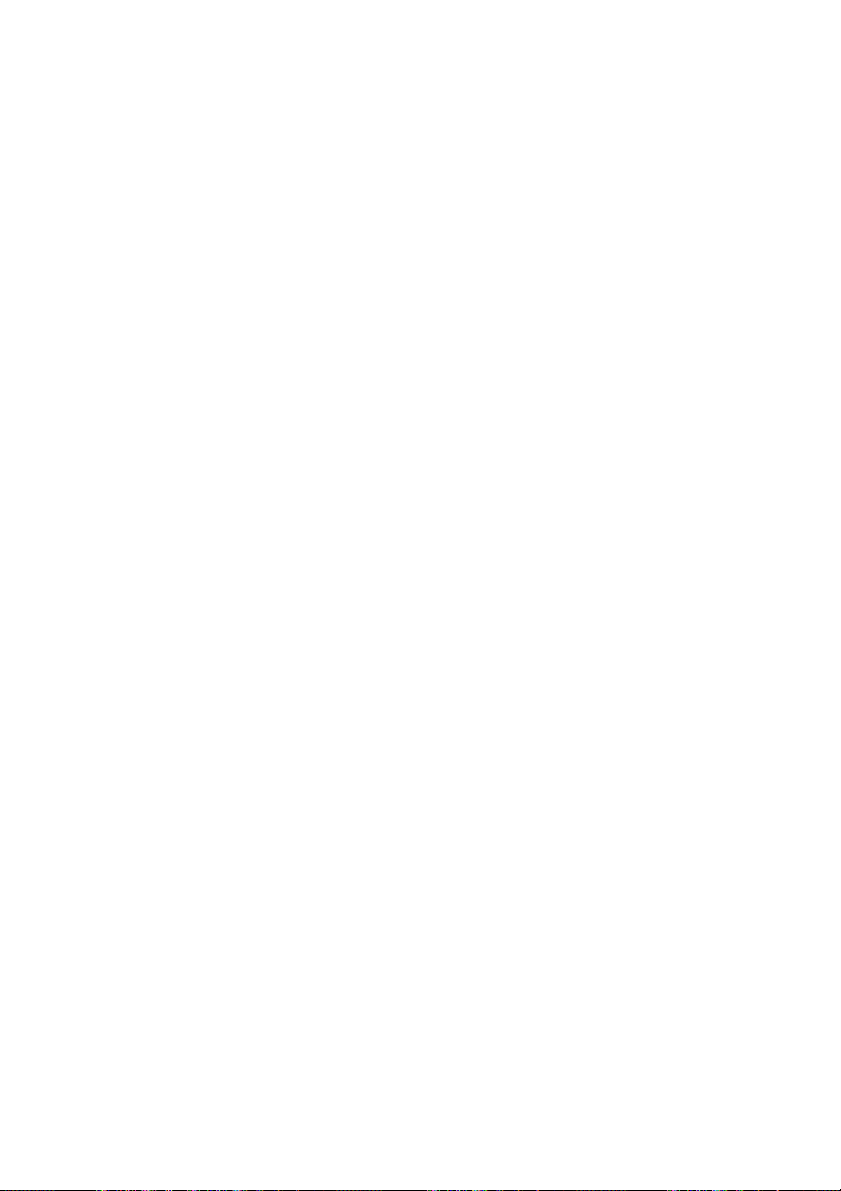
BROTHER ONE YEAR LIMITED WARRANTY and EXCHANGE SERVICE
(For USA Only)
or (iv) the warranty period on your
original Product has expired or has not
been sufficiently validated with a copy
of the proof of purchase (bill of sale).
The Brother Customer Service
Representative will ship the exchange
Product via next business day delivery
courier service, with return instructions
and prepaid return air bill. Follow the
return instructions. You must return the
original Product in the same shipping
carton in which the exchanged Product
was received and include a copy of
proof of purchase (bill of sale). Retain
your original accessory items and a
copy of the return air bill, signed by the
courier.
Limitations:
Repair or replacement as described
above is your sole and exclusive (that
is, your only) remedy if this Product is
defective. Brother is not responsible for
damage to or loss of any equipment,
media, programs or data related to the
use of this Product. Except for that
repair or replacement,
Brother shall not
be liable for any direct, indirect, incidental
or consequential damages or specific
relief. Because some states do not allow
the exclusion or limitation of
consequential or incidental damages, the
above limitation may not apply to you.
THIS WARRANTY IS GIVEN IN LIEU
OF ALL OTHER WARRANTIES,
WRITTEN OR ORAL, WHETHER
EXPRESSED BY AFFIRMATION,
PROMISE, DESCRIPTION,
DRAWING, MODEL OR SAMPLE.
ANY AND ALL WARRANTIES OTHER
THAN THIS ONE, WHETHER
EXPRESS OR IMPLIED, INCLUDING
IMPLIED WARRANTIES OF
MERCHANTABILITY AND FITNESS
FOR A PARTICULAR PURPOSE, ARE
HEREBY DISCLAIMED.
This Limited Warranty is the only
warranty that Brother is giving for this
Product. It is the final expression and
the exclusive and only statement of
Brother’s obligations to you. It replaces
all other agreements and understandings that you may have with
Brother or its representatives.
This Limited Warranty (and Brother’s
obligation to you) may not be changed
in any way unless you and Brother sign
the same piece of paper in which we (1)
refer to this Product and your bill of sale
date, (2) describe the change to this
warranty and (3) agree to make that
change.
Product Support: Toll-free customer
service and technical support is
available for hardware operational
assistance at 1-800-284-4329. At any
time, free technical support in the form
of Frequently Asked Questions,
troubleshooting tips and service center
locator is available through our fax-back
system at 1-800-521-2846 or Brother’s
Internet Web Site (www.brother.com).
Now you can visit us on-line
(www.brothermall.com), your complete
source for genuine Brother Accessories
and Supplies.
ROTHER
B
100 S
RIDGEWATER
B
NTERNATIONAL
I
OMERSET
ORPORATE
C
EW
, N
ERSEY
J
ORPORATION
C
LVD
B
08807-0911
.
Please record your model and serial
numbers and your date and location of
Purchase below for your records. Keep
this information with your proof of
purchase (bill of sale) in case your
Product is lost, stolen or requires service.
Model # _______________________
Serial #________________________
Date of purchase: _______________
Store where purchased:___________
Location of store: _____________
Important:
We recommend that you
keep all original packing materials, in
the event that you ship this product.
v
Page 8
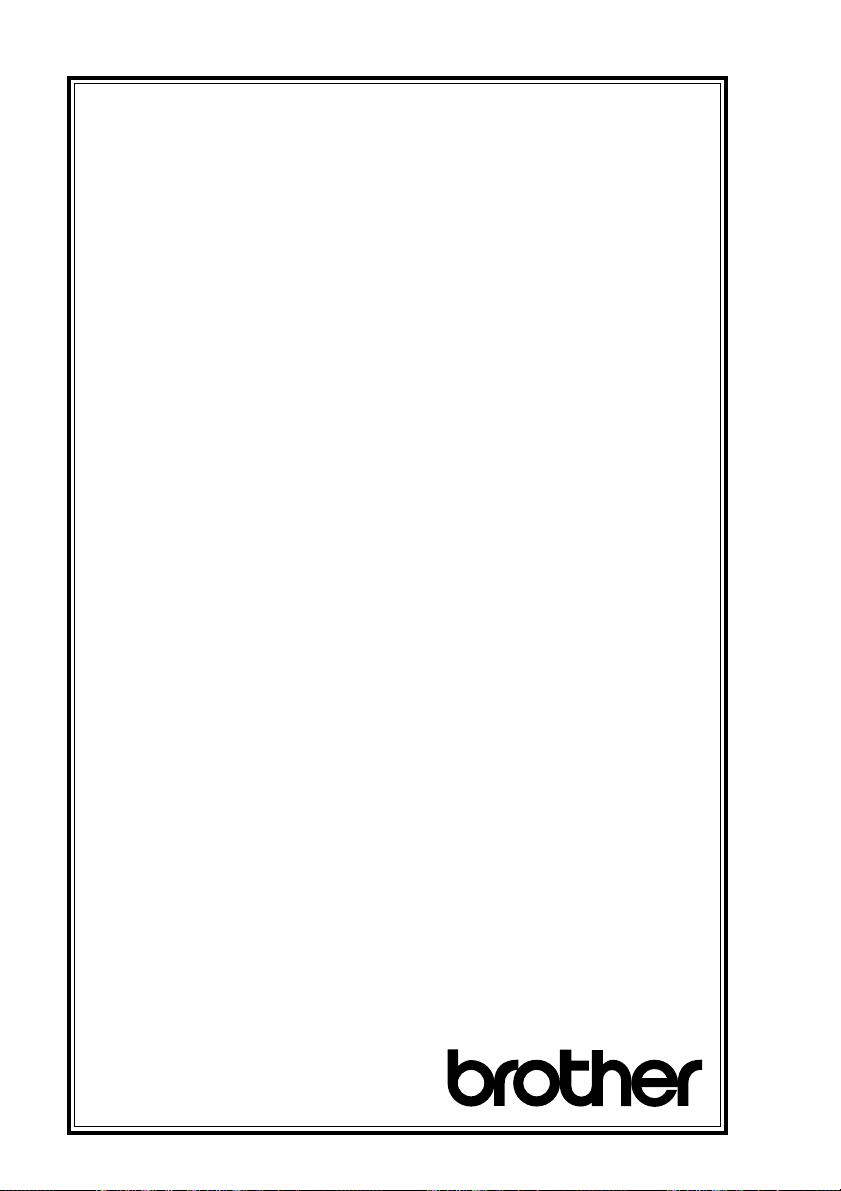
BROTHER MULTIFUNCTION CENTER/FACSIMILE MACHINE
LIMITED WARRANTY
(For Canada Only)
Pursuant to this limited warranty of 1 year from the date of purchase for labour and parts,
Brother International Corporation (Canada) Ltd. (“Brother”), or its Authorized Service
Centers, will repair this MFC/Facsimile machine free of charge if defective in material or
workmanship. This Limited Warranty does not include cleaning, consumables
(including, without limitation, print cartridges, print head, toner and drum) or damage
caused by accident, neglect, misuse or improper installation or operation, any damage
caused from service, maintenance, modifications, or tampering by anyone other than a
Brother Authorized Service Representative, or from the use of supplies or consumable
items that are non-Brother products. Operation of the MFC/Facsimile machine in excess
of the specifications or with the Serial Number or Rating Label removed shall be
deemed abuse and all repairs thereafter shall be the sole liability of the end-user/
purchaser. In order to obtain warranty service, the MFC/Facsimile machine must be
delivered or shipped freight prepaid by the end user/purchaser to a “Brother” Authorized
Service Center, together with your Proof of Purchase in the form of a Sales Receipt.
For laser products: Failure to remove the Toner Cartridge (and Toner Drum Unit on
applicable models) during shipping will cause severe damage to the MFC/Facsimile and
will VOID the Warranty. (Refer to your Operation Manual for proper packaging.)
For ink-jet products: Do not remove the ink cartridges during shipping. Damage to your
print head resulting from packing without the ink cartridges will VOID your warranty.
(Refer to your Operation Manual for proper packaging.)
BROTHER DISCLAIMS ALL OTHER WARRANTIES EXPRESSED OR IMPLIED
INCLUDING, WITHOUT LIMITATION, ANY IMPLIED WARRANTIES OF
MERCHANTABILITY OR FITNESS FOR A PARTICULAR PURPOSE, EXCEPT TO
THE EXTENT THAT ANY WARRANTIES IMPLIED BY LAW CANNOT BE VALIDLY
WAIVED.
No oral or written information, advice or representation provided by Brother, its
Authorized Service Centers, Distributors, Dealers, Agents or employees, shall create
another warranty or modify this warranty. This warranty states Brother’s entire liability
and your exclusive remedy against Brother for any failure of the MFC/Facsimile
machine to operate properly.
Neither Brother nor anyone else involved in the development, production, or delivery of
this MFC/Facsimile machine shall be liable for any indirect, incidental, special,
consequential, exemplary, or punitive damages, including lost profits, arising from the
use of or inability to use the product, even if advised by the end user/purchaser of the
possibility of such damages. Since some Provinces do not allow the above limitation of
liability, such limitation may not apply to you.
This Limited Warranty gives you specific legal rights and you may also have other rights
which vary from Providence to Providence.
Warranty Service is available at Brother Authorized Service Centers throughout
Canada. For Technical Support or for the name and location of your nearest
Authorized Service Center call 1-800-853-6660. Within Montreal, please call 685-
6464.
Internet support: support@brother.ca or browse
Brother’s Web Site: www.brother.com
Brother International Corporation (Canada) Ltd.
1 Rue Hôtel de Ville
Dollard-Des-Ormeaux, QC H9B 3H6
We ’re at y our side.
®
vi
Page 9
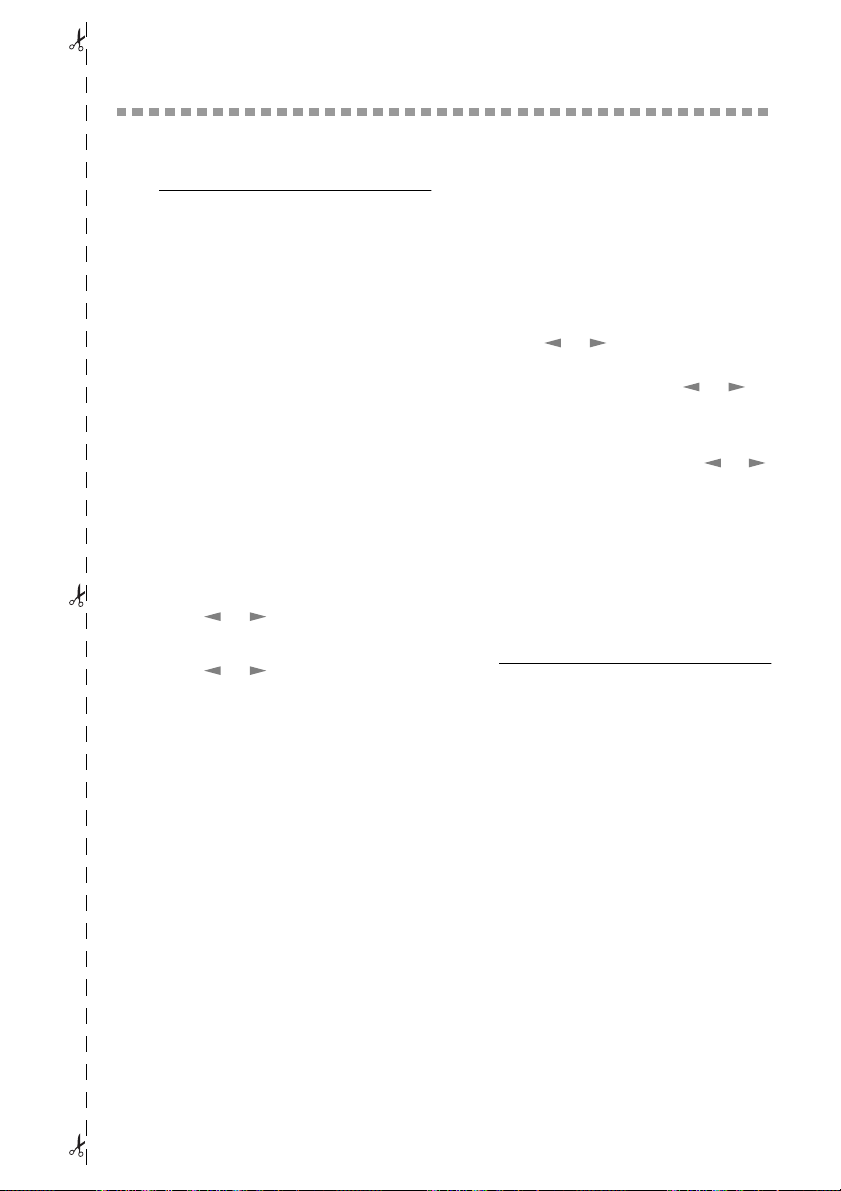
Quick Reference Guide
Sending Faxes
Automatic Transmission
1
Place the original face down in the
ADF.
2
Enter the fax number using One
Touch, Speed Dial, Search or the dial
pad.
3
Press Start .
Sending a Cover Page
1
Place the original face down in the
ADF.
2
For the FAX, press
For the MFC, press Function , 3 , 1 , 1 .
3
When
NEXT FAX ONLY?
appears, press
4
Press
OFF
5
Press
and press
6
Enter two digits to indicate the number
of pages being sent and press
7
Press 1 to select additional settings
—
fax.
8
Enter the fax number.
9
Press
or
) and press
or
Set
OR
—Press 2 if you are ready to
Start
Function
Set
.
to select
to select a comment
.
.
Set
ON
(or
.
Set
Real Time Transmission
You can send faxes in real time.
1
Place the original face down in the
ADF.
2
For the FAX, press
For the MFC, press
3
Press
press
transmission only, press
select
press
4
For the next fax only, press
to select
,
3
,
1
.
5
Press 1 to select additional settings
—
6
Enter the fax number.
7
Press
or
Set—OR
NEXT FAX ONLY
Set
.
ON
OR
—Press 2 to fax.
Start
Function, 3, 9
Function, 1, 3, 9.
to select ON and
—For the next
and press
.
Set
or
and
.
or
.
to
Receiving Faxes
Select Answer Mode
Press
Receive Mode
.
FAX/TEL, TAD, MANUAL
FAX ONLY
TEL
, make sure to set Ring Delay
and F/T Ring Time.
Manual Reception
1
Pick up the handset.
2
Press Start if you hear fax tones
(beeps).
3
When the screen displays
RECEIVE
. If you select
, replace the handset.
to select
or
FAX/
Brother fax-back system :
1-800-521-2846
Brother Web Site :
http://www.brother.com
vii
Page 10
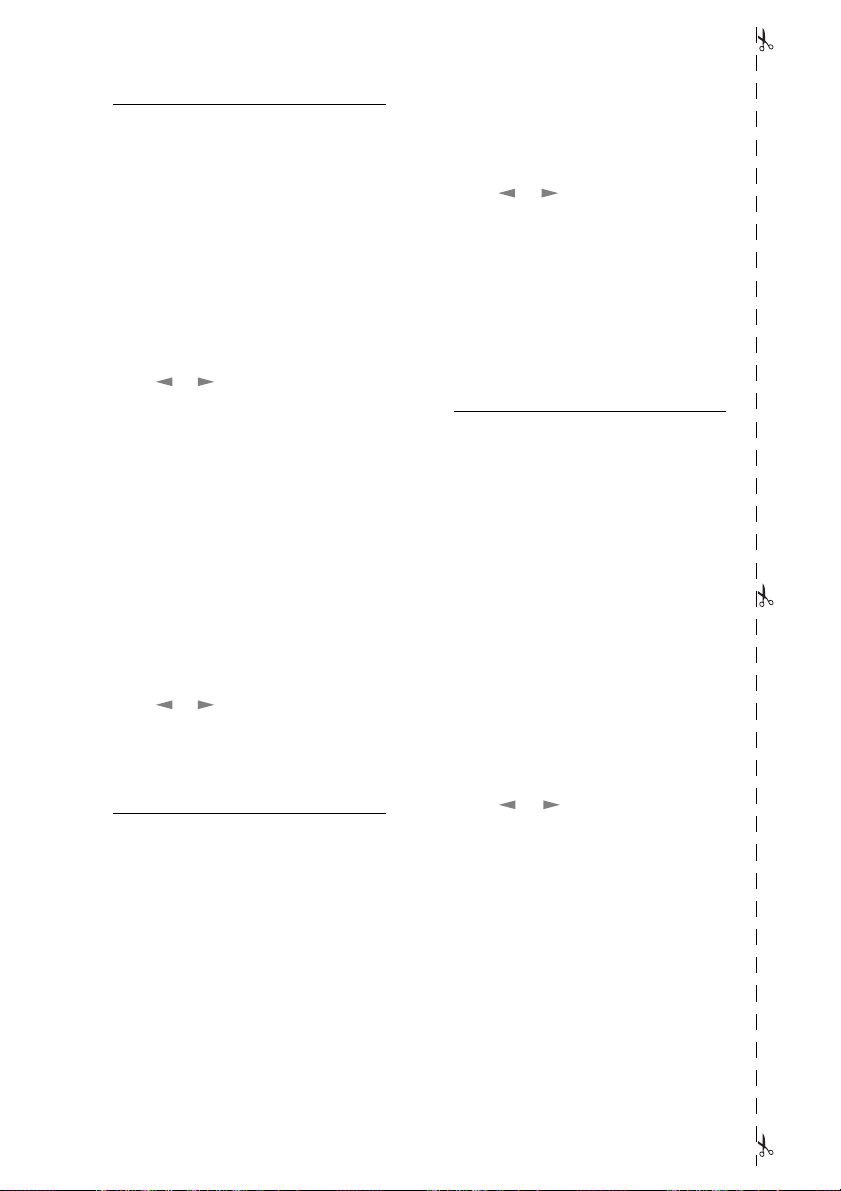
Storing Numbers
Storing One Touch Dial
Numbers
1
For FAX, press Function, 6, 1.
For MFC, press Function, 1, 6, 1.
2
Press the One Touch key where you
want to store the number.
3
Enter a number (up to 20 digits) and
press Set.
4
Enter a name (or leave it blank) and
Set
Set
.
.
press
5
Press or to select FAX, TEL, or
FAX/TEL and press Set.
6
Press Stop.
Storing Speed Dial Numbers
1
For FAX, press Function, 6, 2.
For MFC, press Function, 1, 6,
2
Enter a two-digit Speed Dial number
and press Set.
3
Enter a number (up to 20 digits) and
press Set.
4
Enter a name (or leave it blank) and
press
5
Press or to select FAX, TEL, or
FAX/TEL and press Set.
6
Press Stop.
Telephone Operation
One Touch Dialing/
Speed Dialing
1
Pick up the handset—OR—Press
Hook and listen for a dial tone.
2
When you hear the dial tone, press
the One Touch key of the location
you want to call—OR—Press
Search/Speed Dial, press #, then
press the two-digit Speed Dial
number. (If you pressed Hook to
dial, pick up the handset when the
other party answers.
3
To hang up, replace the handset.
Search/Speed Dial
1
Press Search/Speed Dial, then
enter the first letter of the name
you’re looking for.
2
Press or to search the memory.
3
When the name is displayed, lift the
handset—OR—Press Hook.
4
Press Start to dial. (If you pressed
Hook to dial, pick up the handset
when the other party answers.)
5
To hang up, replace the handset.
Making Copies
Making a Single Copy
1
Place the original face down in the
ADF.
2
2
.
Press Copy, then wait for five
seconds—OR—Press Copy again.
Sorting Multiple Copies
1
Place the original face down in the
ADF.
2
Press Copy.
3
Use the dial pad to enter the number
of copies you want (up to 99).
4
Wait five seconds—OR—Press
Copy.
5
Press or to select SORT (or
STACK).
6
Press Copy.
Brother Accessories &
Supplies
USA: 1-888-879-3232 (voice)
1-800-947-1445 (fax)
http://www.brothermall.com
From within Canada:
1-800-668-2768 (voice)
viii
Page 11
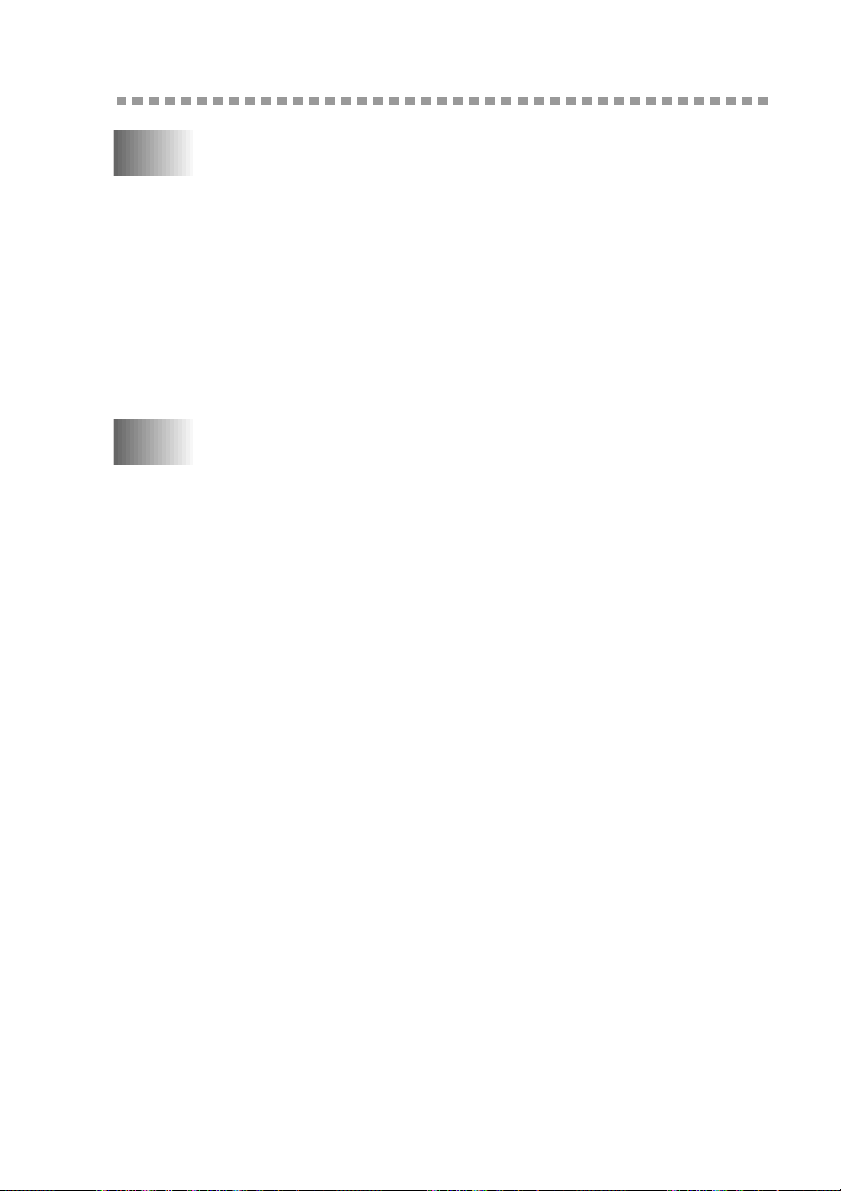
Table of Contents
1
2
Introduction..................................................................................... 1-1
Using This Manual..................................................................... 1-1
Finding Information............................................................. 1-1
Conventions Used in this Manual........................................ 1-1
Test Sheet Procedures (For USA Only)..................................... 1-1
FAX 2600 Control Panel Overview........................................... 1-2
MFC 4600 Control Panel Overview........................................... 1-4
About Fax Machines .................................................................. 1-6
Fax Tones and Handshake................................................... 1-6
ECM (Error Correction Mode)............................................ 1-6
Assembly and Connections............................................................. 2-1
Packing List................................................................................ 2-1
Choosing a Location................................................................... 2-2
Assembly.................................................................................... 2-3
Installing the Drum Unit Assembly (with Toner Cartridge)
Setting Up the FAX/MFC ................................................... 2-5
Loading Paper...................................................................... 2-6
Acceptable Paper................................................................. 2-7
Paper Capacity in Feeder..................................................... 2-8
Manual Feed Slot................................................................. 2-8
Loading One Sheet of Paper...........................................2-8
Connecting an External
Telephone Answering Device (TAD)............................. 2-9
Sequence.........................................................................2-9
Connections..................................................................... 2-9
Recording Outgoing Message on External TAD.......... 2-10
Connecting an External Telephone ................................... 2-10
Special Line Considerations.............................................. 2-10
Roll Over Phone Lines.................................................. 2-10
Two-Line Phone System............................................... 2-11
Converting Telephone Wall Outlets ............................. 2-11
Installing Fax Machine, External Two-Line TAD,
and Two-Line Telephone ......................................... 2-11
Multi-Line Connections (PBX)......................................... 2-12
If you are installing the FAX/MFC to work
with a PBX:..............................................................2-13
Custom Features on a Single Line..................................... 2-13
. 2-3
ix
Page 12

3
On-Screen Programming................................................................ 3-1
User-Friendly Programming....................................................... 3-1
Function Mode..................................................................... 3-1
Do You Have a FAX or MFC?............................................ 3-1
Alternating Displays............................................................ 3-2
Function Selection Table..................................................... 3-2
4
5
Initial Setup...................................................................................... 4-1
Getting Started............................................................................ 4-1
Setting Date and Time......................................................... 4-1
Setting Station ID ................................................................4-1
Setting Tone/Pulse Dialing (For Canada Only)................... 4-2
Entering Text................................................................... 4-2
Inserting spaces............................................................... 4-3
Making corrections ......................................................... 4-3
Repeating letters.............................................................. 4-3
Special characters and symbols....................................... 4-3
Setting Beeper Volume........................................................ 4-4
Setting the Handset Volume................................................ 4-4
Setting Volume Amplify................................................. 4-5
Setting the Speaker Volume................................................ 4-5
Setting the Ring Volume .....................................................4-5
Memory Storage.................................................................. 4-5
Sleep Mode.......................................................................... 4-6
Delayed Timer..................................................................... 4-6
Setup Receive................................................................................... 5-1
Basic Receiving Operations ....................................................... 5-1
Select Receive Mode........................................................... 5-1
To select or change your Receive Mode......................... 5-2
Setting Ring Delay .............................................................. 5-2
Setting F/T Ring Time.........................................................5-3
Easy Receive ....................................................................... 5-3
Printing a Reduced Incoming Document ............................ 5-4
Recommended Reductions.............................................. 5-4
Setting Paper Size................................................................5-5
Setting the Print Density...................................................... 5-5
Toner Save...........................................................................5-5
Advanced Receiving Operations................................................ 5-6
Operation from Extension Telephone or External
Telephone........................................................................ 5-6
x
Page 13
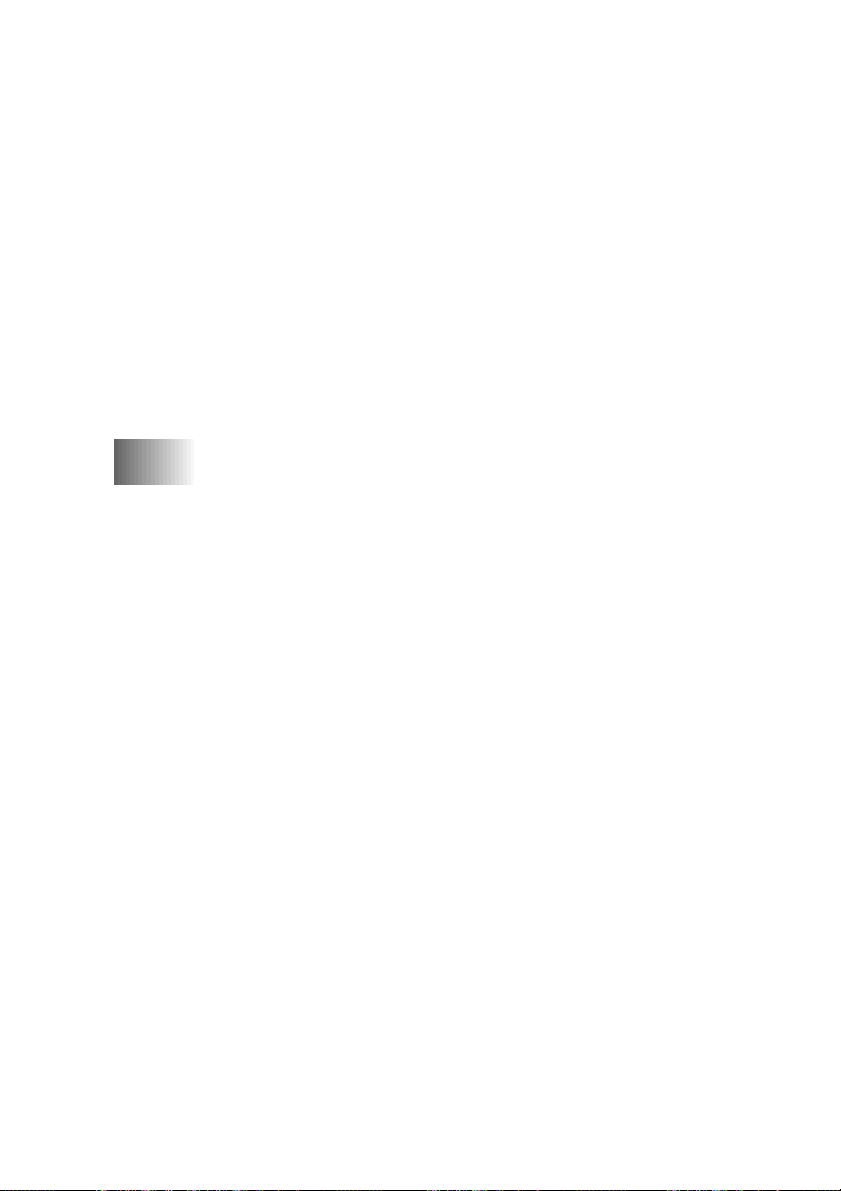
For FAX/TEL Mode Only..............................................5-6
Changing Remote Codes................................................. 5-6
Polling.................................................................................. 5-7
Setting Up Polling Receive............................................. 5-7
Setting Up Sequential Polling Receive........................... 5-7
Printing a Fax in Memory.................................................... 5-8
Canceling a Scheduled Job.................................................. 5-8
Telephone Services .................................................................... 5-9
Distinctive Ring................................................................... 5-9
Registering Your Distinctive Ring Pattern...................5-10
Caller ID............................................................................ 5-11
Viewing Caller ID List.................................................. 5-11
Printing Caller ID List .................................................. 5-11
Call Waiting Caller ID....................................................... 5-12
6
Setup Send ....................................................................................... 6-1
Before You Begin....................................................................... 6-1
Sending Faxes Using Multiple Settings .............................. 6-1
Using the ADF (Automatic Document Feeder)................... 6-1
Manual Transmission .......................................................... 6-2
Automatic Transmission...................................................... 6-2
Manual and Automatic Fax Redial...................................... 6-2
Dual Access......................................................................... 6-2
Real Time Transmission...................................................... 6-3
Checking the Jobs Status..................................................... 6-3
Canceling Jobs While Scanning the Original...................... 6-4
Canceling Jobs in Memory.................................................. 6-4
Basic Sending Operations .......................................................... 6-4
Composing Electronic Cover Page...................................... 6-4
Composing Your Own Comments.................................. 6-5
Cover Page for Next Fax Only........................................ 6-5
Always Send Cover Page................................................ 6-6
Using a Printed Cover Page............................................ 6-6
Contrast................................................................................ 6-7
Resolution............................................................................ 6-7
Advanced Sending Operations................................................... 6-7
Overseas Mode.................................................................... 6-7
Call Reservation .................................................................. 6-8
Print Sample Call Back Message ........................................ 6-8
Delayed Fax......................................................................... 6-9
Multiple Resolution Transmission ...................................... 6-9
xi
Page 14
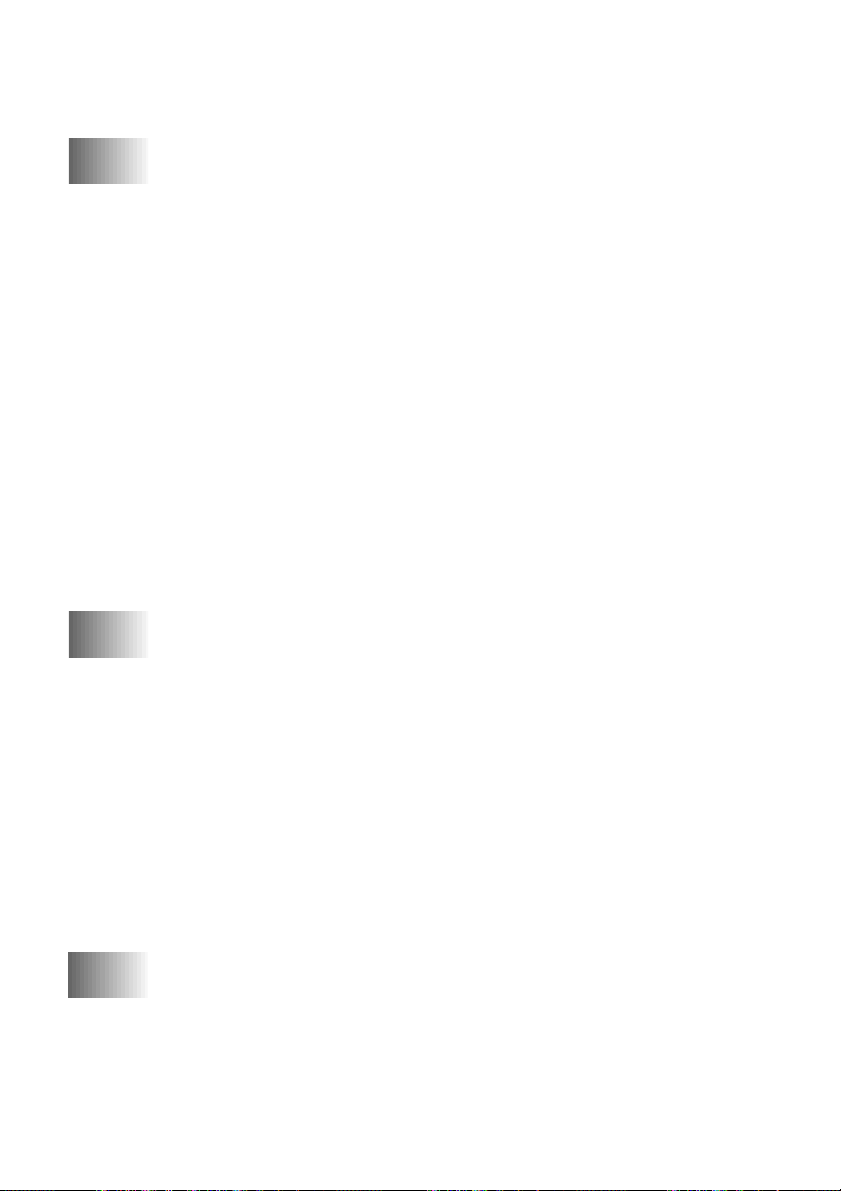
Setting Up Polled Transmit ...............................................6-10
Interrupting Delayed Fax and Polled Transmit Jobs......... 6-10
7
8
Auto Dial Numbers and Dialing Options...................................... 7-1
Storing Numbers for Easy Dialing............................................. 7-1
Storing One Touch Dial Numbers....................................... 7-1
Storing Speed Dial Numbers............................................... 7-2
Changing One Touch and Speed Dial Numbers.................. 7-2
Setting Up Groups for Broadcasting ................................... 7-3
Dialing Options ..........................................................................7-4
Manual Dialing.................................................................... 7-4
One Touch Dialing ..............................................................7-4
Speed Dialing ...................................................................... 7-5
Dialing Access Codes and Credit Card Numbers................ 7-5
Search ..................................................................................7-5
Broadcasting........................................................................ 7-6
Pause....................................................................................7-7
Hold..................................................................................... 7-7
Tone/Pulse........................................................................... 7-7
Redial................................................................................... 7-7
Remote Fax Options........................................................................ 8-1
Fax Forwarding/Paging.............................................................. 8-1
Programming a Fax Forwarding Number............................ 8-1
Programming Paging Number............................................. 8-2
Setting Fax Storage .................................................................... 8-2
Changing Remote Retrieval Access Code.................................. 8-3
Remote Retrieval........................................................................ 8-3
Using Remote Retrieval Access Code................................. 8-3
Remote Commands ............................................................. 8-4
Retrieving Memory Status List ........................................... 8-5
Retrieving Fax Messages..................................................... 8-5
Changing Fax Forwarding Number.....................................8-6
xii
9
Printing Reports.............................................................................. 9-1
Fax Settings and Activity...........................................................9-1
To Print a Report .................................................................9-1
Transmission Verification (Xmit) Report............................ 9-2
Activity Report Interval....................................................... 9-2
Page 15
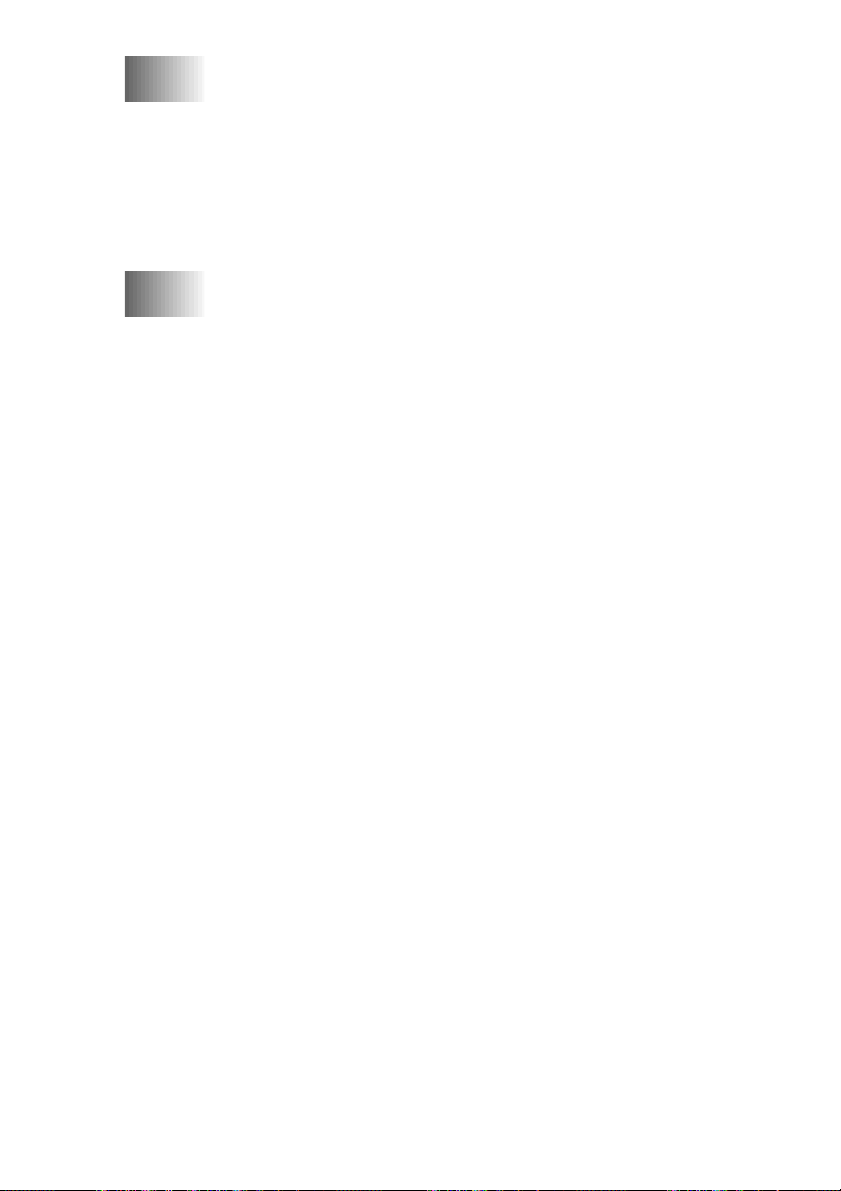
10
Making Copies................................................................................10-1
Using the FAX/MFC as a Copier..............................................10-1
Making a Single Copy........................................................10-1
Type of Original.................................................................10-2
Making Multiple Copies ....................................................10-2
Sorting Multiple Copies.....................................................10-2
Enlarging and Reducing Copies.........................................10-3
11
Troubleshooting and Routine Maintenance................................11-1
Troubleshooting........................................................................11-1
Brother fax-back system ....................................................11-1
Frequently Asked Questions (FAQs).................................11-1
Brother Bulletin Board.......................................................11-1
Error Messages...................................................................11-2
Document Jam....................................................................11-6
Printer Jam .........................................................................11-6
Paper is Jammed in the Multi-purpose Sheet Feeder.....11-7
Paper is Jammed near the Drum Unit or in the
Fuser Unit..................................................................11-7
If You Are Having Difficulty with Your FAX/MFC.........11-8
Packing and Shipping the FAX/MFC.....................................11-15
Routine Maintenance ..............................................................11-17
Cleaning the Document Scanner......................................11-17
Cleaning the Printer..........................................................11-18
Cleaning the Drum Unit...................................................11-19
Replacing the Toner Cartridge.........................................11-20
How to Replace the Toner Cartridge ...............................11-20
Replacing the Drum Unit .................................................11-24
For Customer Service.......................................................11-27
xiii
Page 16
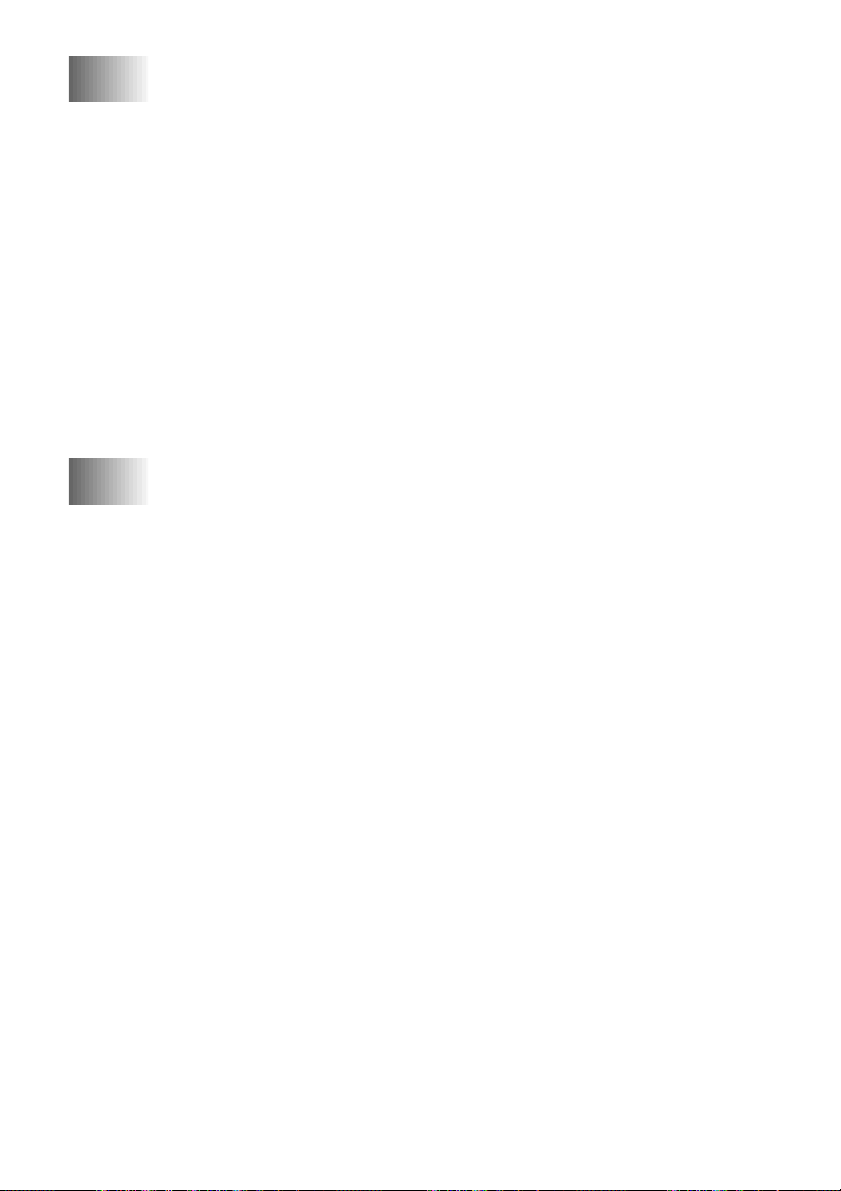
12
Important Information................................................................. 12-1
Standard Telephone and FCC Notices ..................................... 12-1
These notices are in effect only for 120V models sold
and used in the United States........................................ 12-1
Laser Safety (For 110–120V Models Only) ................. 12-2
FDA Regulations........................................................... 12-2
Federal Communications Commission (FCC)
Declaration of Conformity (For USA Only)............12-3
Industry Canada Compliance Statement
(For Canada Only).................................................... 12-3
Important—About the Interface Cable (For MFC 4600
Only)......................................................................... 12-3
Important Safety Instructions........................................ 12-4
Energy Star® Compliance Statement.................................12-5
Trademarks.................................................................... 12-6
S
Specifications...................................................................................S-1
Fax..............................................................................................S-1
Printer (For MFC 4600 Only) ....................................................S-2
Electrical and Environment........................................................S-2
Glossary........................................................................................... G-1
Index..................................................................................................I-1
Remote Retrieval Access Card...................................................... R-1
xiv
Page 17
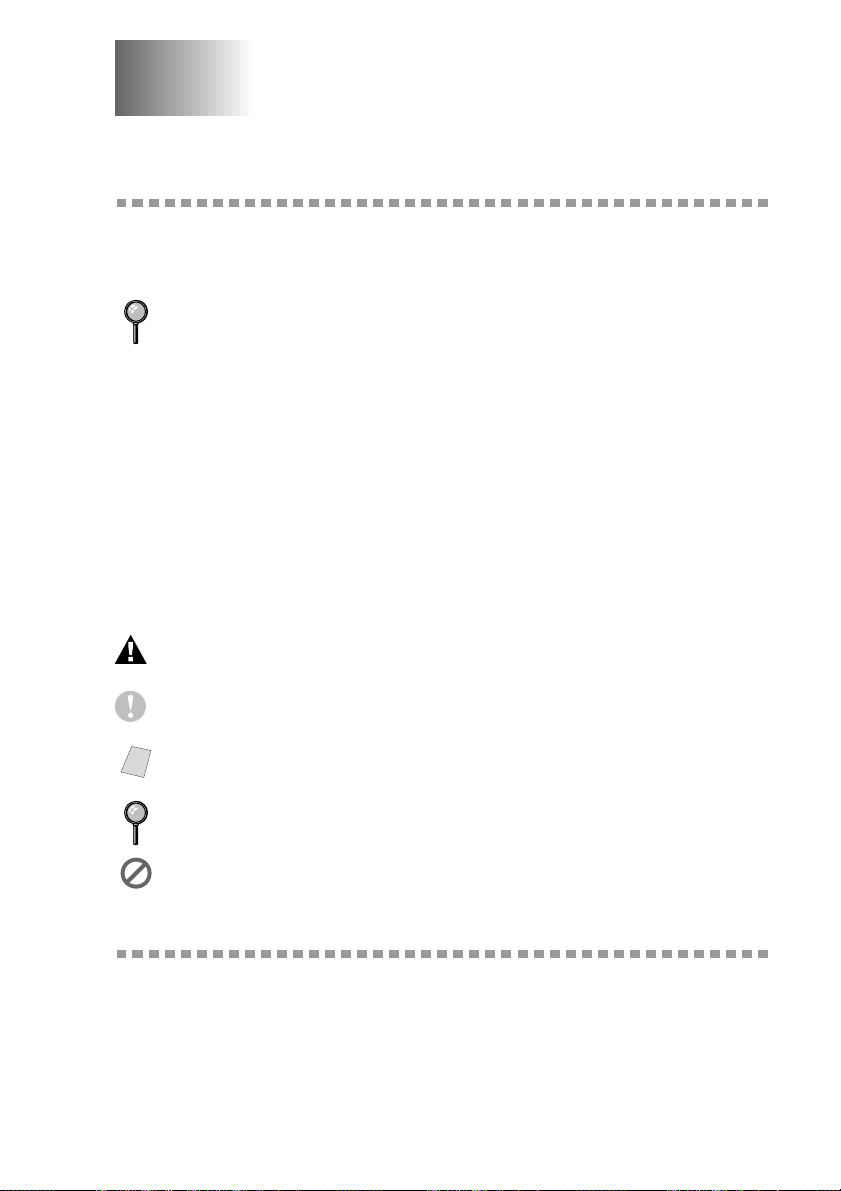
1
1
Introduction
Using This Manual
Thank you for purchasing a Brother fax machine or multi-function center.
This FAX/MFC has been designed to be simple to use, with LCD screen prompts to
guide you through functions. However, you can use your machine to its fullest
potential by taking a few minutes to read this manual.
Additionally, your FAX/MFC has a Help key. Press Help or Copy/Help to print a
list of basic operational steps and functions.
Finding Information
All chapter headings and subheadings are listed in the Table of Contents. You will be
able to find information about a specific feature or function by checking the Index in
the back of this manual. Illustrations of some screen displays also help you choose the
correct key-presses.
Conventions Used in this Manual
Also, throughout this manual, you’ll see special symbols alerting you to important
information, cross-references, and warnings.
boldface Bold typeface identifies a specific key on the FAX/MFC control panel.
italics Italics typeface identifies a chapter or topic that you should review
bubble dot Bubble Dot typeface identifies the messages on the LCD of the FAX/MFC.
Warnings detail precautions you must take to avoid possible personal injury.
for related information.
Cautions specify procedures you must avoid or follow to prevent possible damage to the
FAX/MFC.
Notes supply important information you must follow if the specified situation applies.
Note
FYI tips provide details about how the current operation interacts with other features.
Improper Setup alerts you to devices and procedures that are not compatible with the
FAX/MFC.
Test Sheet Procedures (For USA Only)
After programming your Station ID, please fill out the TEST SHEET included with
your FAX/MFC and fax it to Brother’s Automated Fax Response System as your first
transmission. This will verify that your FAX/MFC is properly installed. (See Setting
Station ID, page 4-1.)
When this document is received a confirmation sheet will be sent back to your
machine. To get a response, be sure to set up your Station ID.
USA: 1-908-685-9283 (fax)
INTRODUCTION
1 - 1
Page 18

FAX 2600 Control Panel Overview
4 23 1 11 10
1 - 2
INTRODUCTION
75 6 8 9
Page 19
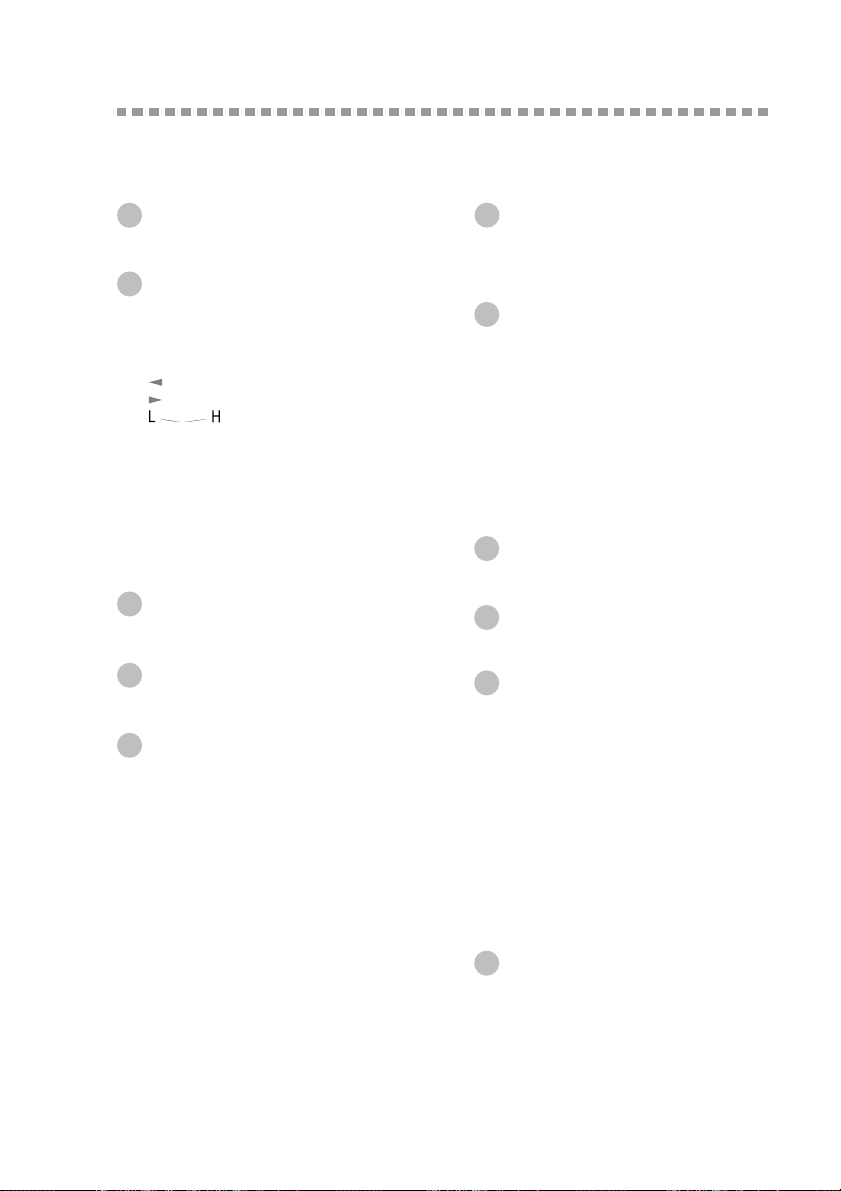
FAX 2600 Control Panel Overview
When you press these keys:
Liquid Crystal Display (LCD)
1
Displays messages to help you set and
operate your fax machine.
Programming keys:
2
Function
Lets you access the function mode.
(programming)
(Left Arrow)
(Right Arrow)
Volume
Moves the LCD cursor to the left or
right in Function mode so you can
make selections.
Also, adjusts speaker, ring and
handset volume.
Set
Stores a function setting in the
machine.
Shift
3
Accesses the second number stored on
each One Touch Key (9-16).
One Touch Dial Keys
4
Previously stored phone numbers are
accessecd for quick and easy dialing.
Dialing and Telephone keys:
5
Hook
Lets you dial telephone and fax numbers
without lifting the handset.
Hold
Lets you put calls on hold.
Redial/Pause
Redials the last number called. Also
inserts a pause in autodial numbers.
Search/Speed Dial
Lets you look up numbers stored in the
dialing memory. Also, lets you dial
stored phone numbers by pressing # and
two-digit number.
6
Dial Pad
Allows you to dial phone and fax
numbers, and can be used as a
keyboard for entering information into
the fax machine.
Fax keys:
7
Receive Mode
Lets you set how the machine will handle
incoming calls.
Broadcast
lets you to send faxes to many different
locations (maximum of 96 locations at
once).
Resolution
Lets you select the resolution when you
send a fax.
8
Stop
Stops a fax, cancels an operation, or
exits from function mode.
Start
9
Starts an operation, such as sending a
fax.
Copy keys:
10
Photo/Text
Lets you identify the type of document
you want to copy: a photograph or text.
Enlarge/Reduce
lets you select an enlargement or
reduction ratio: 100%, 120%, 125%,
150%, 200%, 50%, 75%, 87%, 93%.
Selecting AUTO automatically reduces
the original to the selected paper size.
Copy
Makes a copy of the original in the
ADF.
Help
11
Prints a quick reference Help List.
INTRODUCTION
1 - 3
Page 20

MFC 4600 Control Panel Overview
23 1 11 10
1 - 4
INTRODUCTION
754 6 8 9
Page 21
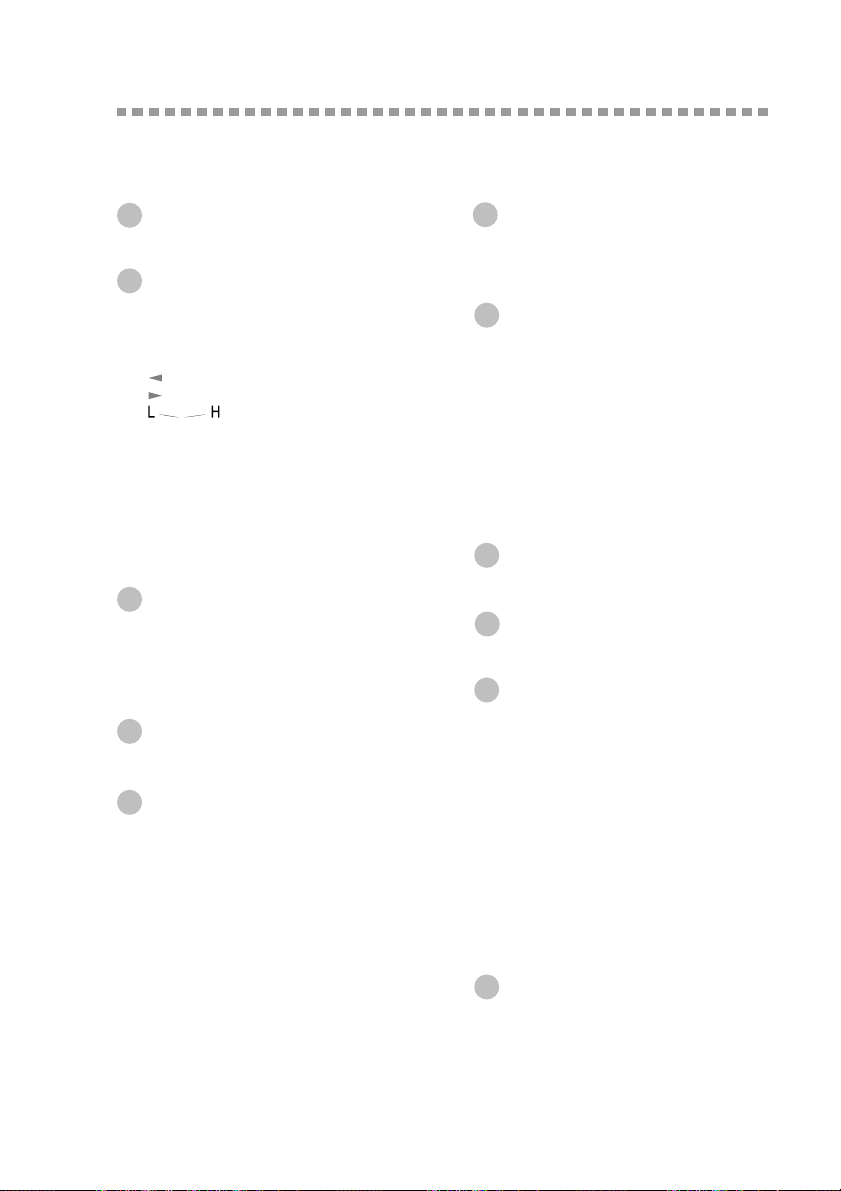
MFC 4600 Control Panel Overview
When you press these keys:
Liquid Crystal Display (LCD)
1
Displays messages to help you set and
operate your MFC.
Programming keys:
2
Function
Lets you access the function mode.
(programming)
(Left Arrow)
(Right Arrow)
Volume
Moves the LCD cursor to the left or
right in Function mode so you can
make selections.
Also, adjusts speaker, ring and
handset volume.
Set
Stores a function setting in the
machine.
Scanner key:
3
Scan
Lets you scan the next original into your
computer and select the type of
destination: word processing, graphics
or E-mail application.
One Touch Dial Keys
4
Previously stored phone numbers are
accessecd for quick and easy dialing.
Dialing and Telephone keys:
5
Hook
Lets you dial telephone and fax numbers
without lifting the handset.
Hold
Lets you put calls on hold.
Redial/Pause
Redials the last number called. Also
inserts a pause in autodial numbers.
Search/Speed Dial
Lets you look up numbers stored in the
dialing memory. Also, lets you dial
stored phone numbers by pressing # and
two-digit number.
6
Dial Pad
Allows you to dial phone and fax
numbers, and can be used as a keyboard
for entering information into the fax
machine.
Fax keys:
7
Receive Mode
Lets you set how the machine will
handle incoming calls.
Broadcast
lets you to send faxes to many
different locations (maximum of 88
locations at once).
Resolution
Lets you select the resolution when
you send a fax.
8
Stop
Stops a fax, cancels an operation, or
exits from function mode.
Start
9
Starts an operation, such as sending a
fax.
Copy keys:
10
Photo/Text
Lets you identify the type of document
you want to copy: a photograph or text.
Enlarge/Reduce
lets you select an enlargement or
reduction ratio: 100%, 120%, 125%,
150%, 200%, 50%, 75%, 87%, 93%.
Selecting AUTO automatically reduces
the original on the selected paper size.
Copy/Help
Makes a copy of the original in the
ADF. if the ADF is empty, a quick
reference Help Lest will be printed.
Printer key:
11
Job Cancel
Clears data from the printer memory.
INTRODUCTION
1 - 5
Page 22
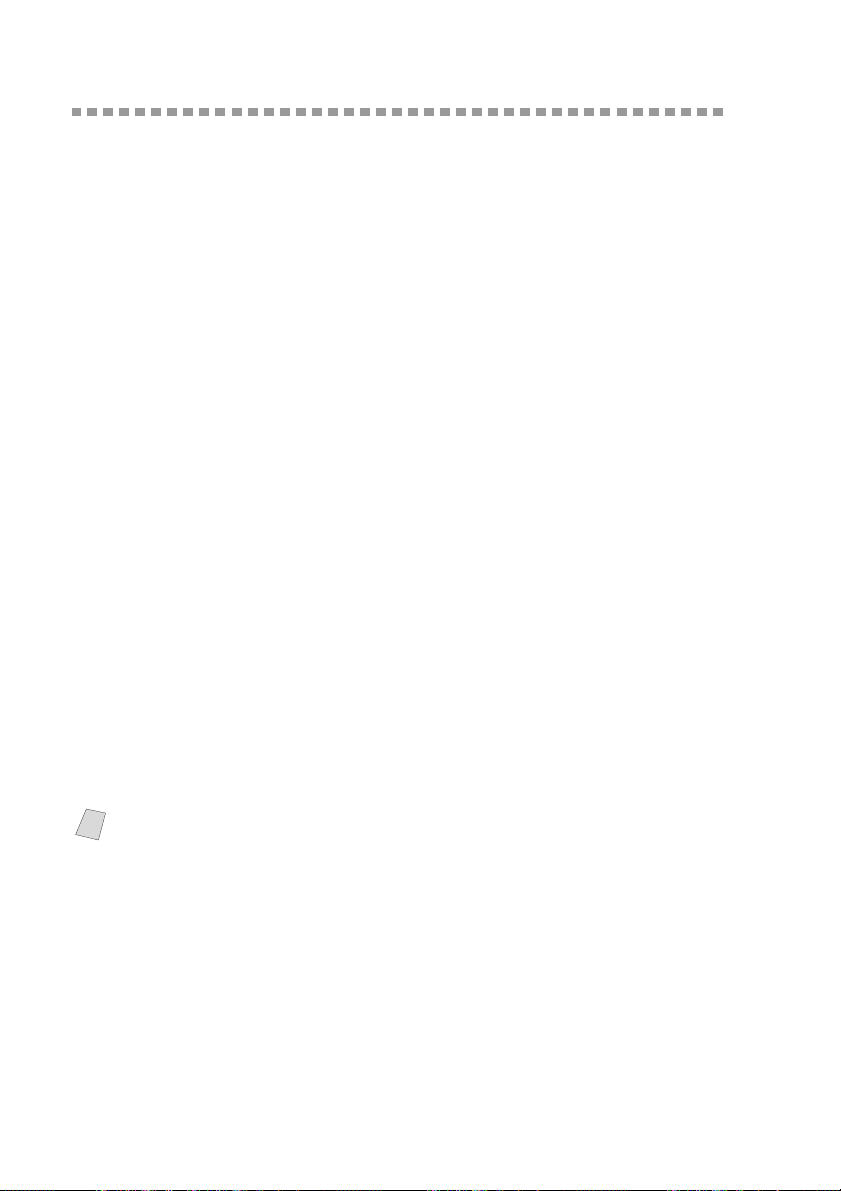
About Fax Machines
If you’re a first-time fax machine user, fax operation might seem a little
mysterious. Soon, you’ll recognize the unusual fax tones on your phone line,
and be able to send and receive faxes easily.
Fax Tones and Handshake
When someone is sending a fax, the FAX/MFC sends fax calling tones, (CNG
tones) — soft, intermittent beeps at 4-second intervals. You’ll hear them when
you dial and press Start, and they continue for about 40 seconds after dialing.
During that time, the sending machine must begin the “handshake” with the
receiving machine. Each time you use automatic procedures to send a fax, you
are sending CNG tones over the phone line. You’ll soon learn to listen for these
soft beeps each time you answer a phone on your fax line, so you can know if
you are receiving a fax message.
The receiving fax responds with fax receiving tones—loud, chirping sounds. A
receiving fax chirps for about 40 seconds over the phone line, and the screen
displays RECEIVE. If your FAX/MFC is set to the FAX mode, it will answer
every call automatically with fax receiving tones. Even if the other party hangs
up, your FAX/MFC continues to send the “chirps” for about 40 seconds, and the
screen continues to display RECEIVE. To cancel the receiving mode, press
Stop.
When your FAX/MFC answers in FAX/TEL mode, it listens for CNG tones and
then responds with receiving tones.
The fax “handshake” is the time in which the sending machine’s CNG tones and
the receiving machines “chirps” overlap. This must be for at least 2 to 4 seconds,
so the machines can understand how each is sending and receiving the fax. The
handshake cannot begin until the call is answered, and the CNG tones only last
for about 40 seconds after the number is dialed. Therefore, it’s important for the
receiving machine to answer the call in as few rings as possible.
When you have an external telephone answering device (TAD) on your fax
Note
line, your TAD will determine the number of rings before the call is answered.
Pay special attention to the directions in the Installation chapter for connecting
a TAD to your FAX/MFC.
ECM (Error Correction Mode)
The Error Correction Mode (ECM) is a way for the fax machine to check the
integrity of a fax transmission while it is in progress. ECM transmissions are
possible only between machines that both have the ECM feature. If they do, you
may send and receive fax messages that are continuously checked for their
integrity.
Sufficient memory must be available in your FAX/MFC for this feature to work.
1 - 6
INTRODUCTION
Page 23
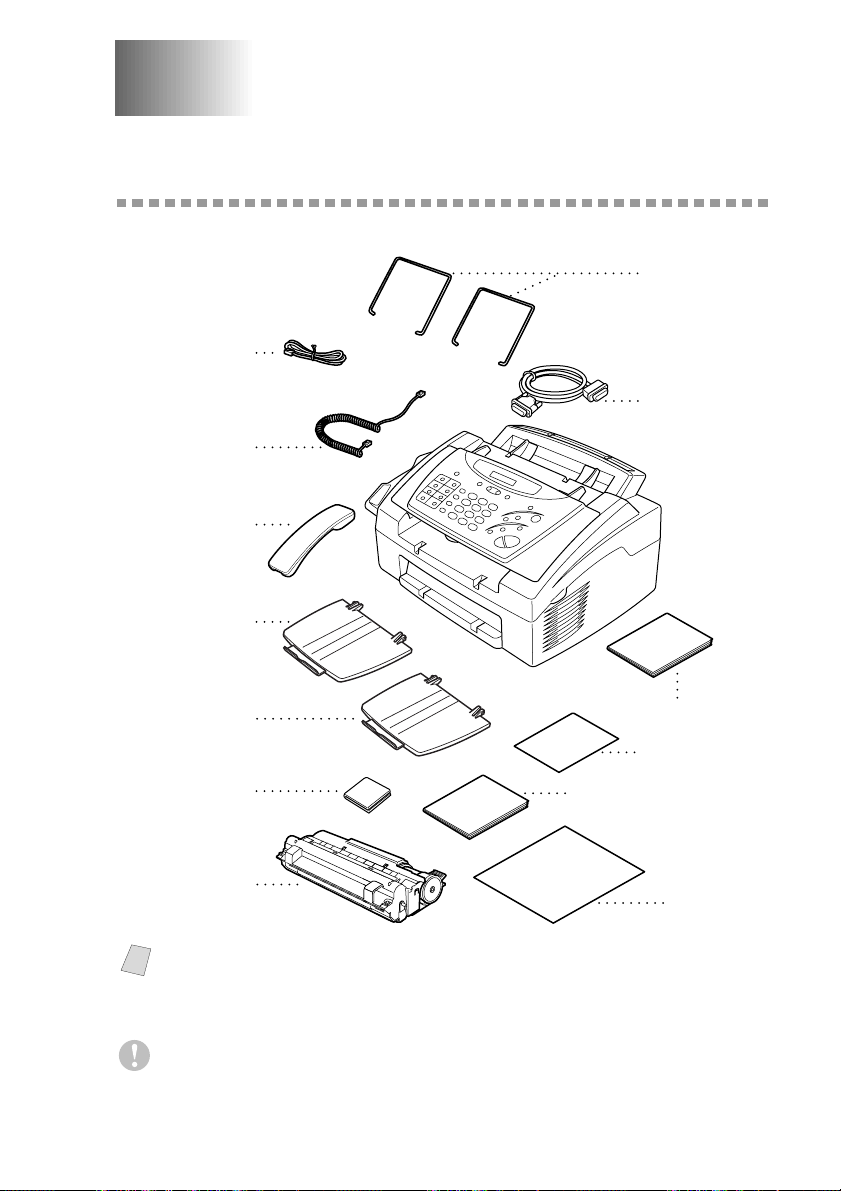
2
2
Assembly and Connections
Packing List
Make sure you have the following items:
Telephone
Wire Cord
Handset
Curled
Cord
Telephone
Handset
Document Tray
Wire Extensions
(Both Wire Extensions
are the same size.)
IEEE-1284 Compliant
Bi-directional
Parallel Cable
(For MFC 4600 Only)
Paper Tray
(For MFC 4600 Only)
Drum Unit Assembly
Note
CD-ROM
(With free
Starter
Toner Cartridge)
If an item is missing, call Brother Customer Service at 1-800-284-4329 (USA),
1-800-853-6660 (from within Canada) or 1-514-685-6464 (from within
Operations Manual
Test Sheet
(For USA Only)
MFC Manual
(For MFC 4600 Only)
Brother
StartCard
Montreal). See Ordering Accessories and Supplies on page ii for the correct
item numbers.
Whenever you transport the FAX/MFC, use the packing materials that came
with FAX/MFC. If you do not pack the FAX/MFC properly, you may void
your warranty.
ASSEMBLY AND CONNECTIONS
2 - 1
Page 24
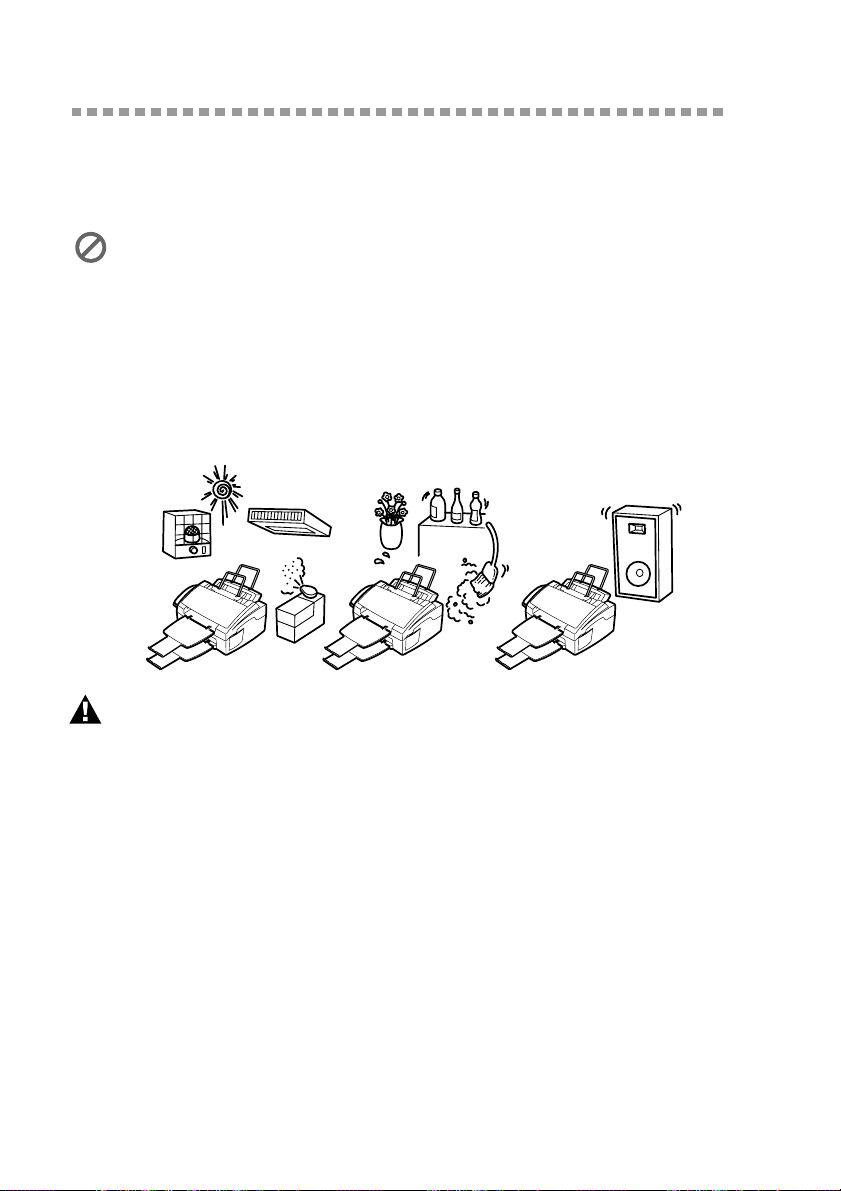
Choosing a Location
Place your FAX/MFC on a flat, stable surface, such as a desk. Select a place that
is free of vibration and shocks. Locate the FAX/MFC near a telephone jack and
a standard, grounded power outlet. Make sure nothing blocks the flow of air
from the fan on the right side of the FAX/MFC.
Avoid placing your FAX/MFC in a high-traffic area. Do not place near heaters,
air conditioners, water, chemicals or refrigerators. Do not expose the FAX/
MFC to direct sunlight, excessive heat, moisture or dust. Make sure nothing
blocks the flow of air from the fan on the right side of the FAX/MFC. Do not
connect your FAX/MFC to electrical outlets controlled by wall switches or
automatic timers. Disruption of power can wipe out information in the unit’s
memory. Do not connect your FAX/MFC to electrical outlets on the same
circuit as large appliances or other equipment that might disrupt the power
supply. Avoid interference sources, such as speakers or the base units of
cordless phones.
NO !
WARNING
■ Never install telephone wiring during a lightning storm.
■ We recommend that this product be used with a surge protection device to
protect the product against lightning storms.
■ Never install a telephone jack in a wet location unless the jack is specifically
designed for a wet location.
■ Never touch telephone wires or terminals that are not insulated unless the
telephone line has been disconnected at the network interface.
■ Use caution when installing or modifying telephone lines.
■ Avoid using a telephone (other than a cordless type) during an electrical storm.
There may be a remote risk of electric shock from lightning.
■ Do not use the telephone to report a gas leak in the vicinity of the leak.
■ For PLUGGABLE EQUIPMENT, the socket-outlet should be installed near the
equipment and should be easily accessible.
■ To reduce the risk of shock or fire, use only a No. 26 AWG or larger
telecommunications line cord.
NO !
NO !
2 - 2
ASSEMBLY AND CONNECTIONS
Page 25
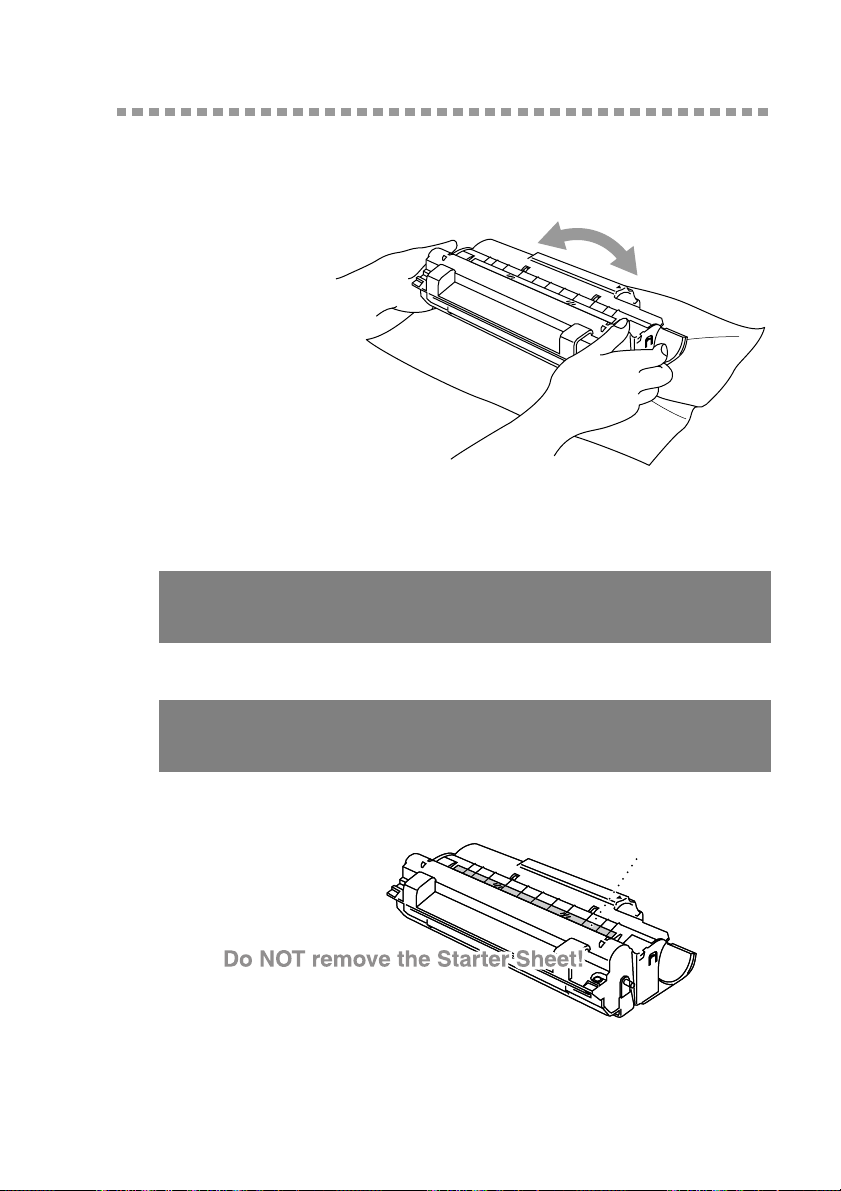
Assembly
Installing the Drum Unit Assembly (with Toner Cartridge)
1
Unpack the drum
unit assembly,
including the toner
cartridge, and
gently rock it from
side to side five or
six times to
distribute toner
evenly inside the
cartridge.
To prevent damage to the drum, do NOT expose it to
light for longer than a few minutes.
Do NOT remove the starter sheet—this will be ejected while the FAX/MFC is warming up.
Starter Sheet
ASSEMBLY AND CONNECTIONS
2 - 3
Page 26
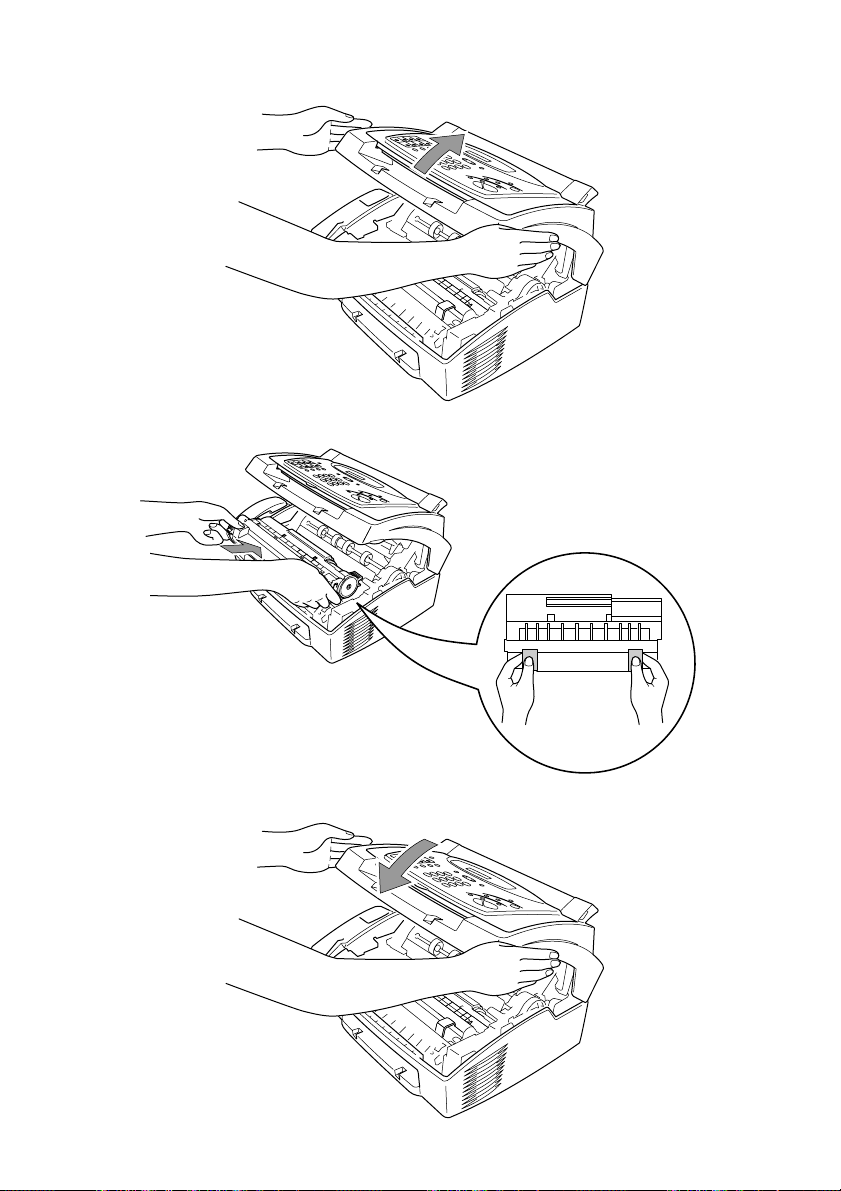
2
Open the top cover of the FAX/MFC.
3
Holding the drum unit by its handles, insert it into the FAX/MFC.
4
Close the top cover.
2 - 4
ASSEMBLY AND CONNECTIONS
Page 27
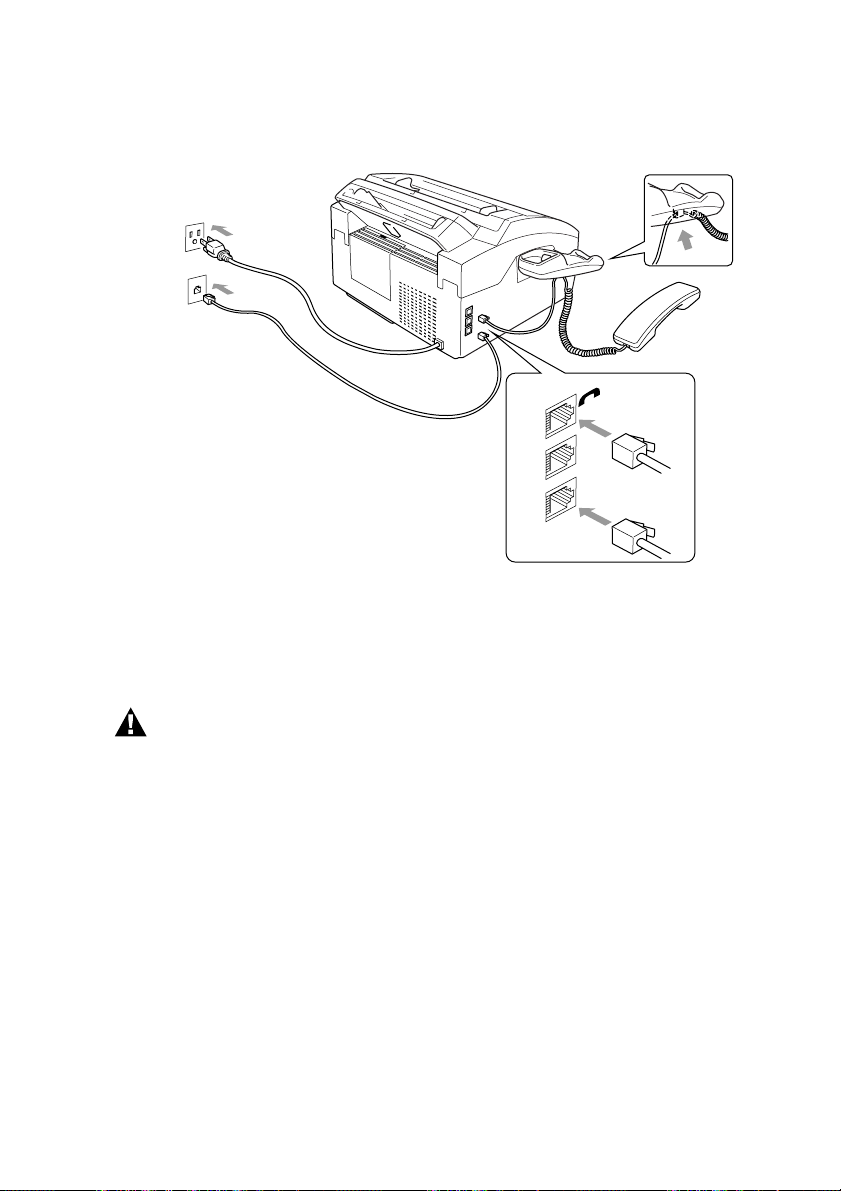
Setting Up the FAX/MFC
Follow the instructions below to connect the handset, power cord, and telephone
line.
EXT.
LINE
1
Connect the Handset.
Connect the curled handset cord to the bottom of the handset and the left side of
the FAX/MFC.
2
Connect the power cord.
WARNING
■ This FAX/MFC must be grounded using a three-prong plug.
■ Since the FAX/MFC is grounded through the power outlet, you can protect
yourself from potentially hazardous electrical conditions on the telephone
network by keeping the power to your FAX/MFC on when you connect it to a
telephone line. Similarly, you can protect yourself when you want to move your
FAX/MFC, by disconnecting the telephone line first, and then the power cord.
■ Lightning and power surges can damage this product! We recommend that you
use a quality surge protection device on the AC power line as well as on the
telephone line, or unplug the lines during a lightning storm.
■ Do not touch the rollers at the paper exit.
3
Connect the telephone line.
Connect one end of the telephone line cord to the jack labeled LINE on the left
side of the FAX/MFC. Connect the other end to a modular wall jack.
ASSEMBLY AND CONNECTIONS
2 - 5
Page 28

4
Attach the wire extensions to the multi-purpose sheet feeder and to the
document guide base.
5
Attach the document and paper trays to the FAX/MFC and pull out their
extensions.
Loading Paper
1
Open the multi-purpose sheet
feeder cover.
2 - 6
ASSEMBLY AND CONNECTIONS
Page 29
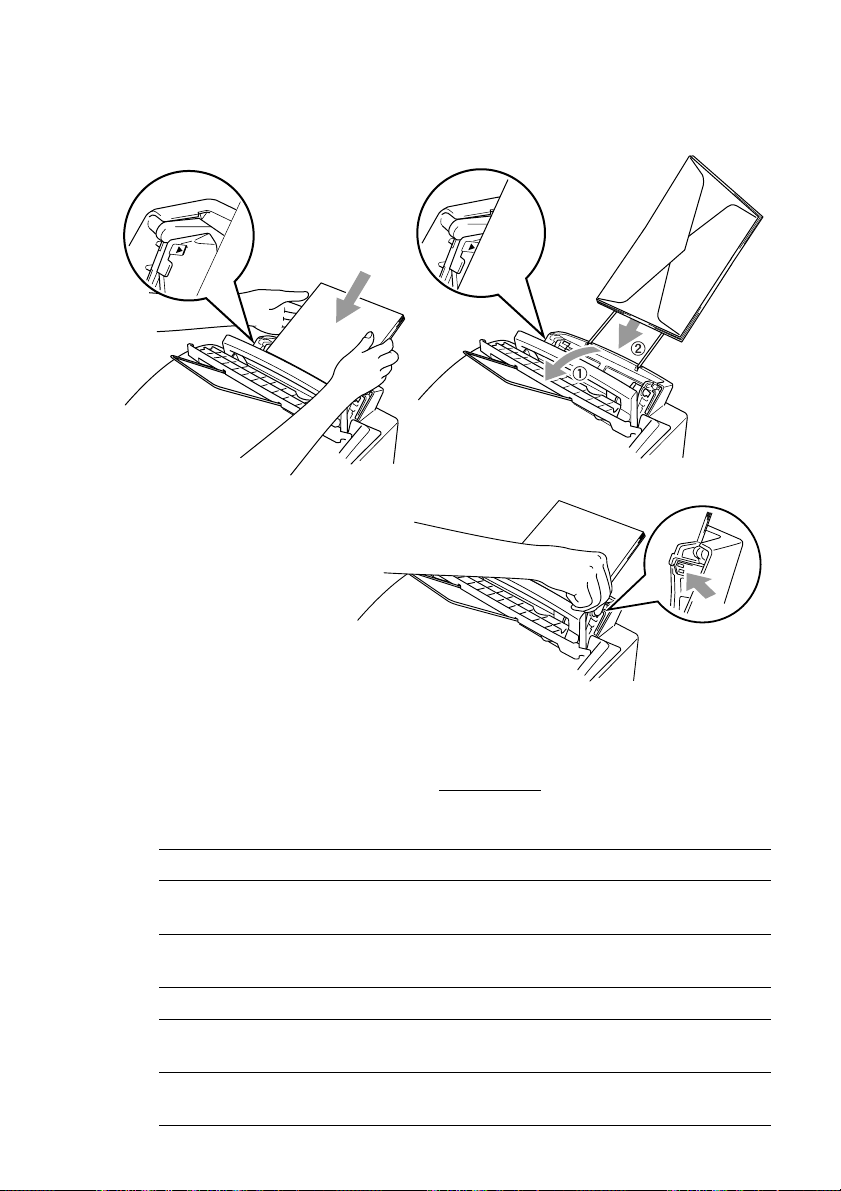
2
Fan the paper well. Load the paper, making sure that the print side is toward the
fax machine and the paper level is stacked below the paper mark. The feeder
can hold up to 200 sheets of paper, or up to 10 envelopes.
3
Adjust the guides to fit
the paper, to help
prevent paper jams.
Press and Slide.
Acceptable Paper
The FAX/MFC can handle paper that has the following specifications.
But please note that you can receive fax messages
paper. If you use legal or A4, change the Paper Size setting :
(For the FAX : Function, 2, 6. For the MFC : Function, 1, 2, 6.)
Paper Type Paper Size
Cut sheet A4, Letter, Legal, B5, A5, Executive,
Custom size 2.75-8.5 x 5-14 inches (70-216 x 127-356 mm)
Envelopes DL, C5, COM-10, Monarch, 9" x 12" (For Manual Feed
Slot only)
Post Card 2.75-8.5 x 5-11 inches (70-216 x 127-279 mm)
®
Organizer Day-Timer
J, K, L, M
2.75-8.5 x 5-11 inches (70-216 x 127-279 mm)
Labels and
2.75-8.5 x 5-14 inches (70-216 x 127-356 mm)
Transparencies
ASSEMBLY AND CONNECTIONS
only on Letter, Legal and A4
2 - 7
Page 30
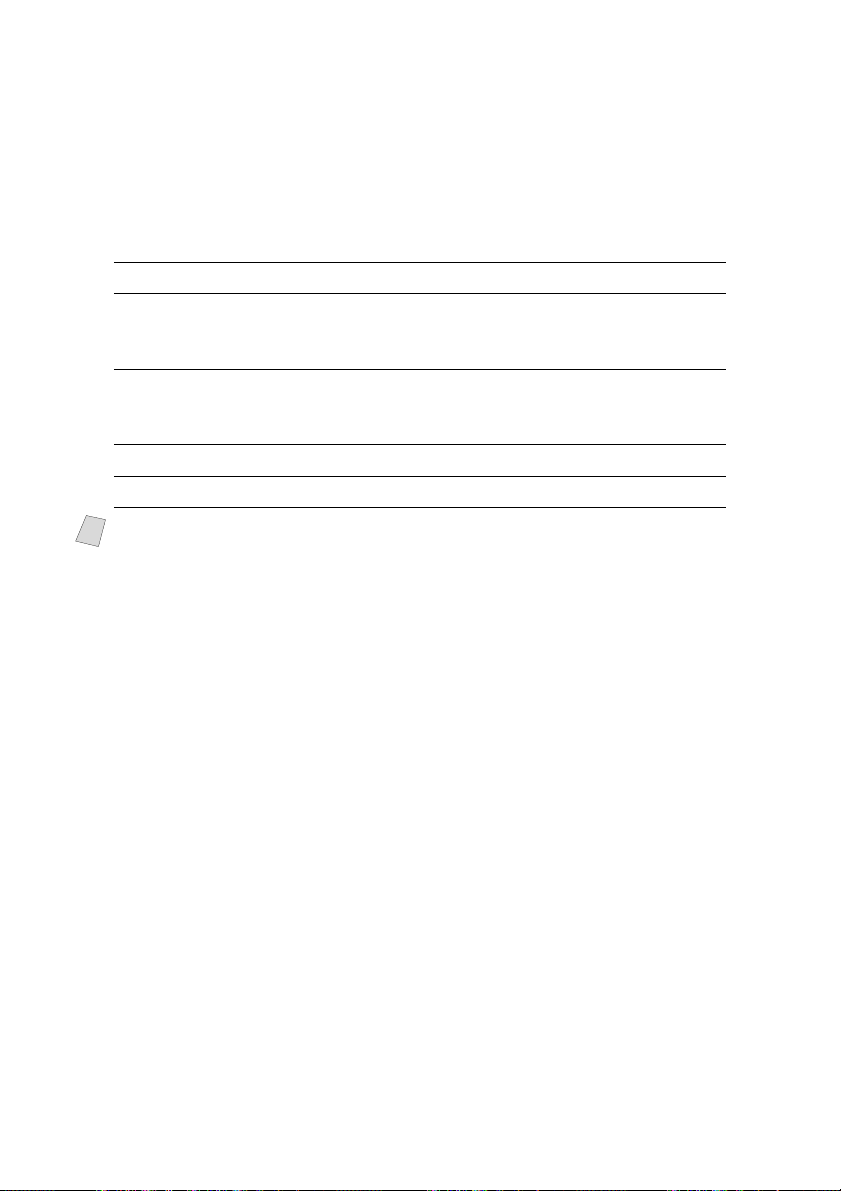
Paper Capacity in Feeder
Multi-purpose Sheet Feeder:
Up to 0.87 inch (22 mm) in height (up to the mark) Approx. 200 sheets of
20 lb. (75 g/m
2
) or 50 sheets of 42 lb. (158 g/m2) Letter/A4 paper, or 10
envelopes
Output Tray:
Approx. 100 sheets of 20 lb. (75 g/m
2
) Letter/A4 paper
Cut Sheet Envelopes
Basis Weight 16 to 42 lb.
(60 to 158 g/m
2
)
20 to 24 lb.
(75 to 90 g/m2)
single thickness
Caliper ±0.03 to ±0.08 in.
(0.08 to 0.2 mm)
0.0033 to 0.0058 in.
(0.084 to 0.14 mm)
single thickness
Moisture Content 4% to 6% by weight 4% to 6% by weight
Smoothness 100 to 250 (Sheffield) 100 to 250 (Sheffield)
Recommended paper types:
Note
Cut sheet: Xerox 4200
Label: Avery laser label or equivalent
Transparency: 3M CG3300 for laser printers or equivalent
Manual Feed Slot
The multi-purpose sheet feeder also has a manual feed slot on its cover. You
can load paper or envelopes one at a time into this slot. You do not have to
remove paper from the multi-purpose sheet feeder.
When you use labels or transparencies, be sure to use this slot.
Loading One Sheet of Paper
You do not have to choose manual feed in the Setup dialog box of your printer
driver. Insert the sheet of paper for Portrait (vertical) or Landscape (horizontal),
with the side you wish to print on face down in the manual feed slot.
1
Align the paper at the center of the manual feed slot, and be sure to insert it all
the way.
2
Adjust the paper guide of the manual feed slot to the width of the paper you’re
using.
2 - 8
ASSEMBLY AND CONNECTIONS
Page 31

Connecting an External Telephone Answering Device (TAD)
Sequence
You might choose to connect an additional answering system. When you have
an external TAD on the same telephone line as the FAX/MFC, the TAD
answers all calls. The FAX/MFC “listens” for fax calling (CNG) tones. If it
hears them, the FAX/MFC takes over the call and receives the fax. If it doesn’t
hear CNG tones, the FAX/MFC lets the TAD continue playing your outgoing
message so your caller can leave you a voice message.
The TAD must answer within four rings. The FAX/MFC cannot hear CNG
tones until the TAD has answered the call, and with four rings there are only 8–
10 seconds of CNG tones left for the fax “handshake.” Make sure you carefully
follow the instructions in this manual for recording your outgoing message.
Do not connect a TAD elsewhere on the same phone line—your FAX/MFC and
TAD will both try to control the line.
Connections
The external TAD must be plugged into the left side of the FAX/MFC, into the
jack labeled EXT. Your FAX/MFC cannot work properly if you plug the TAD
into a wall jack.
EXT.
LINE
1
Plug the telephone line cord from the wall jack into the left side of the
FAX/MFC, in the jack labeled LINE.
2
Plug the telephone line cord from your TAD into the left side of the FAX/MFC,
in the jack labeled EXT. (Make sure this cord is connected to the TAD at the
TAD’s telephone line jack, and not its telephone set jack.)
ASSEMBLY AND CONNECTIONS
2 - 9
Page 32

3
Set your external TAD to four rings or less. (The FAX/MFC’s Ring Delay
setting does not apply).
4
Record the outgoing message (see below).
5
Set the TAD to answer calls.
Set the Receive Mode to TAD: ANSWER MACH. (Press Receive Mode.)
Recording Outgoing Message on External TAD
Timing is important in recording this message. The message sets up the ways to
handle both manual and automatic fax reception.
1
Record 5 seconds of silence at the beginning of your message. (This allows your
FAX/MFC time to listen for the fax CNG tones of automatic transmissions
before they stop.)
2
Limit your speaking to 20 seconds.
3
End your 20-second message by giving your Fax Receive Code for people
sending manual faxes. For example:
“After the beep, leave a message or send a fax by pressing 5 1 and Start.”
Connecting an External Telephone
Your FAX/MFC is equipped with a handset that you can use as a regular phone.
However, you can also connect a separate telephone (or telephone answering
device) directly to your FAX/MFC.
Connect the modular plug on the telephone’s line cord to the jack labeled EXT.
on the left side of the FAX/MFC.
Whenever this phone (or TAD) is in use, the screen displays EXT. TEL IN USE,
and, if the FAX/MFC handset is lifted, an alarm sounds. To disconnect the call
on the external phone and switch to the FAX/MFC, press Hook.
Special Line Considerations
Roll Over Phone Lines
A roll over phone system is a group of two or more separate telephone lines that
pass incoming calls to each other if they are busy. The calls are usually passed
down or “rolled over” to the next available phone line in a preset order.
Your FAX/MFC can work in a roll over system as long as it is the last number
in the sequence, so the call cannot roll away. Do not put the FAX/MFC on any
of the other numbers—when the other lines are busy and a second fax call is
received, the fax call would be transferred to a line that does not have a fax
machine. Your FAX/MFC will work best on a dedicated line.
2 - 10
ASSEMBLY AND CONNECTIONS
Page 33

Two-Line Phone System
A two-line phone system is nothing more than two separate phone numbers on
the same wall outlet. The two phone numbers can be on separate jacks (RJ11)
or combined into one jack (RJ14). Your FAX/MFC must be plugged into an
RJ11 jack. RJ11 and RJ14 jacks may be equal in size and appearance and both
may contain four wires (black, red, green, yellow). To test the type of jack, plug
in a two-line phone and see if it can access both lines. If it can, you must separate
the line for your FAX/MFC.
Converting Telephone Wall Outlets
There are three ways to convert to an RJ11 receptacle. The first two ways may
require assistance from the telephone company. You can change the wall outlets
from one RJ14 jack to two RJ11 jacks. Or, you can have an RJ11 wall outlet
installed and slave or jump one of the phone numbers to it.
The third way is the easiest: Buy a triplex adapter. You can plug a triplex adapter
into an RJ14 outlet. It separates the wires into two separate RJ11 jacks (Line 1,
Line 2) and a third RJ14 jack (Lines 1 and 2). Plug the fax machine into Line 2
of the triplex adapter.
Triplex Adapter
RJ14
RJ11
RJ14
Installing Fax Machine, External Two-Line TAD, and Two-Line Telephone
When you are installing an external two-line telephone answering device
(TAD) and a two-line telephone, your FAX/MFC must be isolated on one line
at both the wall jack and at the TAD. The most common connection is to put the
FAX/MFC on Line 2. The back of the two-line TAD must have two telephone
jacks: one labeled L1 or L1/L2, and the other labeled L2. You will need at least
three telephone line cords, the one that came with your FAX/MFC and two for
your external two-line TAD. You will need a fourth line cord if you add a twoline telephone.
ASSEMBLY AND CONNECTIONS
2 - 11
Page 34

1
Place the two-line TAD and the two-line telephone next to your FAX/MFC.
2
Plug one end of the telephone line cord for your FAX/MFC into the L2 jack of
the triplex adapter. Plug the other end into the LINE jack on the left side of the
FAX/MFC.
3
Plug one end of the first telephone line cord for your TAD into the L1 jack of
the triplex adapter. Plug the other end into the L1 or L1/L2 jack of the two-line
TAD.
4
Plug one end of the second telephone line cord for your TAD into the L2 jack
of the two-line TAD. Plug the other end into the EXT. jack on the left side of
the FAX/MFC.
Triplex Adapter
Two-Line External TAD FAX/MFC
You can keep two-line telephones on other wall outlets as always. There are two
ways to add a two-line telephone to the FAX/MFC’s wall outlet. You can plug
the telephone line cord from the two-line telephone into the L1+L2 jack of the
triplex adapter. Or, you can plug the two-line telephone into the TEL jack of the
two-line TAD.
Two-Line Phone
Multi-Line Connections (PBX)
Most offices use a central telephone system. While it is often relatively simple
to connect the FAX/MFC to a key system or a PBX (Private Branch Exchange),
we suggest that you contact the company that installed your telephone system
and ask them to connect the FAX/MFC for you. It is advisable to have a separate
line for the FAX/MFC. You can then leave the FAX/MFC in FAX mode to
receive faxes any time of day or night.
If the FAX/MFC is to be connected to a multi-line system, ask your installer to
connect the unit to the last line on the system. This prevents the unit from being
activated each time a telephone call is received. (See
As with all fax units, this machine must be connected to a two wire system. If
your line has more than two wires, proper connection of the FAX/MFC cannot
be made.
Easy Receive, page 5-3.)
2 - 12
ASSEMBLY AND CONNECTIONS
Page 35

If you are installing the FAX/MFC to work with a PBX:
1
It is not guaranteed that the unit will operate correctly under all circumstances
with a PBX. Any cases of difficulty should be reported first to the company that
handles your PBX.
2
If all incoming calls will be answered by a switchboard operator, it is
recommended that the Receive Mode be set to MANUAL. All incoming calls
should initially be regarded as telephone calls.
3
The FAX/MFC may be used with either pulse or tone dialing telephone service.
Custom Features on a Single Line
To learn how custom features may affect your faxing operations, please see the
Troubleshooting and Routine Maintenance, page 11-1.
ASSEMBLY AND CONNECTIONS
2 - 13
Page 36

3
3
On-Screen Programming
User-Friendly Programming
We have designed your FAX/MFC with on-screen programming and a Help
key. User-friendly programming helps you take full advantage of all the
functions your FAX/MFC has to offer. (See
Since your fax programming is done on the LCD, we created step-by-step onscreen prompts to help you program your FAX/MFC. All you need to do is
follow the prompts as they guide you through the function menu selections and
programming options and settings.
Function Mode
You can access the function mode by pressing Function. When you enter the
function mode, your FAX/MFC displays a list of main menu options from
which you can choose. These options appear one after the other on the display.
Select an option by pressing Set when the option appears on the screen.
You can “scroll” more quickly through options by pressing . When the screen
displays your selection, press Set. (Press to scroll backward if you passed
your choice or to save key strokes. Both arrow keys show all options, in the
opposite order.)
Before you press Set, you can correct a mistake you made entering information
in a field using the dial pad. Use to back up and then type over the incorrect
characters.
When you finish a function, the screen displays ACCEPTED.
If you want to exit the Function mode, press Stop.
Note
Using This Manual, page 1-1.)
Do You Have a FAX or MFC?
See the model number on your machine’s control panel to know if your machine
is a FAX or an MFC. If you have an MFC model there is an extra key press—to
access the FAX functions you must first press 1. If you have a FAX 2600, follow
the function step for FAX. If you have an MFC 4600, follow the function step
for MFC. For example,
For the FAX, press Function, 1, 3.
For the MFC, press Function, 1, 1, 3.
3 - 1
ON-SCREEN PROGRAMMING
Page 37

Alternating Displays
When you see alternating displays, the LCD sometimes alternates between the
currently selected option, and a help message giving brief instructions about
how to proceed. The display you’ll probably see most often is shown below,
showing you, when you place an original in the ADF, that you can dial a number
and send a fax, or you can make a copy.
FAX: NO. & START
COPY: PRESS COPY
Function Selection Table
If you have a basic understanding of how to program your FAX/MFC, you can
perform most of the programming settings without the Owner’s Manual. To
help you understand the function selections, options and settings that are found
in your fax programs, use the Function Selection Table below.
1. Fax Functions
1. INITIAL SETUP
Function Description Factory Set
1. DATE/TIME
2. STATION ID
3. BEEPER
4. SLEEP MODE
5. DELAYED TIMER
6. VOLUME AMPLIFY
7. TONE/PULSE
(For Canada Only)
8. LOCAL
LANGUAGE
(For Canada Only)
Enter date and time for LCD
— 4-1
display and heading on
transmissions.
Program name, fax number
— 4-1
and elephone number to
appear on each transmitted
page.
Adjust volume level of
LOW 4-4
beeper.
Conserves power 00 MIN 4-6
Sets the time of day that
— 4-6
delayed faxes will be sent.
For the hearing-impaired,
OFF 4-5
you can set the volume to the
AMPLIFY: ON setting on a
permanent or temporary
basis.
Selects dialing mode. TONE 4-1
Allows you to change the
LCD Language to French
ENGLISH See French
Operations
Page
Manual
ON-SCREEN PROGRAMMING
3 - 2
Page 38

1. Fax Functions (CONTINUED)
2. SETUP RECEIVE
Function Description Factory Set
1. RING DELAY
Number of rings before FAX/
04 5-2
MFC answers in FAX or
FAX/TEL mode.
2. F/T RING TIME
Sets the time for “double
20 5-3
ring” in FAX/TEL mode.
3. EASY RECEIVE
Receive fax messages
ON 5-3
without pressing the Start
key.
4. REMOTE CODE
Enter code to activate or
ON ( 51, #51) 5-6
deactivate machine from a
remote location.
5. REDUCTION
6. PAPER
Reduces size of image. AUTO 5-4
Selects size of paper for fax
LETTER 5-5
receiving.
7. PRINT DENSITY
8. POLLING RX
Make prints darker or lighter. — 5-5
Turns Polling Receive ON or
OFF 5-7
OFF.
9. TONER SAVE
Increases life of toner
OFF 5-5
cartridge.
Page
3 - 3
ON-SCREEN PROGRAMMING
Page 39

1. Fax Functions (CONTINUED)
3. SETUP SEND
Function Description Factory Set
1. COVERPG SETUP
Automatically sends the
OFF 6-4
cover page you programmed.
2. COVERPAGE MSG
Program customized
— 6-5
message for fax cover page.
3. CONTRAST
Change lightness or darkness
AUTO 6-7
of a fax you are sending.
4. RESOLUTION
Allows you to change
STANDARD 6-9
resolutions page by page.
5. OVERSEAS MODE
Adjusts for sometimes
OFF 6-7
difficult overseas
transmissions.
6. CALL RESERVE
You can send a fax, then
OFF 6-8
speak.
7. DELAYED FAX
8. POLLED TX
Send documents later. — 6-9
Sets up your FAX/MFC with
OFF 6-10
a document to be retrieved by
another fax machine.
9. REAL TIME TX
You can send a fax without
OFF 6-3
using memory.
Page
4. REMAINING JOBS
Function Description Factory Set
Cancel a delayed fax or
polling job.
5. INTERRUPT
Function Description Factory Set
Send a fax now, even if you
have the machine set to send
a fax later, or if you have it set
for Polling.
ON-SCREEN PROGRAMMING
Page
5-8
Page
6-10
3 - 4
Page 40

1. Fax Functions (CONTINUED)
6. SET AUTO DIAL
Function Description Factory Set
1. ONE-TOUCH DIAL
Dial numbers stored in memory
— 7-1
by pressing only one key.
2. SPEED-DIAL
Dial numbers stored in
— 7-2
memory by pressing only
three keys.
3. SETUP GROUPS
Set up a Group number for
— 7-3
broadcasting.
7. PRINT REPORTS
Function Description Factory Set
1. XMIT REPORT
2. ACT.REPORT
3. AUTO DIAL
4. TEL. INDEX
5. USER SETTINGS
6. MEMORY STATUS
Print lists and reports
of activity. — 9-1
(Details in Chapter 9) — 9-1
OFF 9-1
INTERVAL: OFF
— 9-1
— 9-1
8. REMOTE FAX OPT
Function Description Factory Set
1. FAX FWD/PAGING
Set FAX/MFC to forward fax
OFF 8-1
messages—OR—to call your
pager.
2. FAX STORAGE
Store incoming faxes in
OFF 8-2
memory for remote retrieval.
3. REMOTE ACCESS
4. PRINT FAX
Set code for retrieving faxes.
Print incoming faxes stored in
159 8-3
— 5-8
the memory.
Page
Page
9-1
Page
0. TEL SERVICE
Function Description Factory Set
1. DISTINCTIVE
Use with telephone
OFF 5-9
company’s Distinctive Ring
service to register the ring
pattern on the FAX/MFC.
2. CALLER ID
View or print a list of the last
— 5-11
30 Caller IDs stored in
memory.
3 - 5
ON-SCREEN PROGRAMMING
Page
Page 41

2. Printer Functions (For MFC 4600 Only)
1. PRINT OPTIONS
Function Description Factory Set
1. INTERNAL FONT
You can print resident fonts
— See MFC
to check and confirm font
types.
2. CONFIGURATION
Printer settings and status are
— See MFC
listed here.
2. RESET PRINTER
Function Description Factory Set
1. FACTORY SET
You can restore the printer
— See MFC
back to the factory default
settings.
2. HEX DUMP MODE
If you set HEX DUMP
— See MFC
MODE, all the PC data is
printed in hexadecimal.
3. TEST PRINT
Function Description Factory Set
You can print a test sample
— See MFC
page to check print quality.
Page
Manual
Manual
Page
Manual
Manual
Page
Manual
ON-SCREEN PROGRAMMING
3 - 6
Page 42

4
4
Initial Setup
Getting Started
After you have assembled your machine uing the Brother StartCard, continue
the setup by programming the rest of the initial settings.
Setting Date and Time
Your FAX/MFC displays the date and time, and prints it on every fax you send.
In the event of a power failure, you may have to reset the date and time. All other
settings remain unaffected.
1
For the FAX, press Function, 1, 1.
For the MFC, press Function, 1, 1, 1.
2
Enter the last two digits of the year and press
Set.
3
Enter two digits for the month and press Set
(for example, enter 09 for September).
4
Enter two digits for the day (for example, 06)
and press Set.
5
Enter the time in 24-hour format and press Set (for example, enter 15:25 for
3:25 PM).
6
Press Stop.
The screen now displays the date and time you set, and displays it whenever the
FAX/MFC is in Standby mode.
ENTER YEAR:XX
ENTER MONTH:XX
ENTER DAY:XX
ENTER TIME:XX:XX
Setting Station ID
You can store your name, fax number, and telephone number to be printed on
all fax pages you send. (See
Entering Text, page 4-2.)
1
For the FAX, press Function, 1, 2.
For the MFC, press Function, 1, 1, 2.
2
Enter your fax number (up to 20 digits)
and press Set.
(You must enter a fax number to proceed.)
3
Enter your telephone number (up to 20 digits)
and press Set.
(This number appears on Cover pages.)
If your telephone number and fax number are the same, enter the same number
again. The LCD displays your entry.
4 - 1
INITIAL SETUP
Composing Electronic Cover Page, page 6-4 and
FAX:
TEL:
NAME:
Page 43

4
Use the dial pad to enter your name (up to 20 characters) and press Set.
(You can use the chart below to help you enter letters.)
5
Press Stop.
The screen returns to the date and time.
If your Station ID has already been programmed, the screen prompts "1" to
make a change, or "2" to exit without changing.
Setting Tone/Pulse Dialing (For Canada Only)
Your FAX/MFC comes set to accommodate tone (multi-frequency) dialing
service. If you have pulse (rotary) dialing service, you must change the dialing
mode.
1
For the FAX, press Function, 1, 7.
For the MFC, press Function, 1, 1, 7.
2
Press or to select dialing mode
and press Set.
3
Press Stop to exit.
Entering Text
When you are setting certain functions, such as the Station ID, you will have to
enter text into the FAX/MFC. Most keys on the dial pad have three or four
letters printed above them. The keys for 0, # and don’t have printed letters
because they are used for special characters.
By pressing the appropriate number on the dial pad the correct number of times,
you can access the character you want.
DIALING:TONE?
SELECT & SET
Key once twice three times four times five times
2 ABC2A
3 DEF3D
4 GHI 4G
5 JKL5J
6 MNO6M
7 PQRS7
8 TUV8T
9 WXY Z 9
INITIAL SETUP
4 - 2
Page 44

Inserting spaces
To enter a space, press once between numbers and twice between characters.
Making corrections
If you entered a letter incorrectly and want to change it, press to move the
cursor after the last correct letter. Then press Stop; all letters above and to the
right of the cursor are deleted. Re-enter the correct text and/or digits. Also, you
can back up and type over incorrect letters.
Repeating letters
If you need to enter a character assigned to the same key as the previous
character, press to move the cursor to the right.
Special characters and symbols
Press , # or 0 repeatedly to move the cursor under the special character or
symbol you want, then press to select it.
Press for (space) ! “ # $ % & ’ ( )
Press # for : ; < = > ? @ [ ] ^ _
Press 0 for É À È Ê Î Ç Ë Ö 0
* + , - . /
NOTICE
The Telephone Consumer Protection Act of 1991 makes it unlawful
for any person to use a computer or electronic device to send any
message via a telephone fax machine unless such messages clearly
contain, in a margin at the top or bottom of each transmitted page,
or on the first page of the transmission, the date and time it is sent
and an identification of the business or other entity or other
individual sending the message and the telephone number of the
sending machines or such business, other entity or individual.
In order to program this information into your fax machine, you
should complete the steps described on page 4-1.
4 - 3
INITIAL SETUP
Page 45

Setting Beeper Volume
You can set the beeper to LOW, HIGH or OFF. The default setting is LOW.
When the beeper is set to LOW or HIGH, the FAX/MFC beeps every time you
press a key or make an error, and at the end of fax sending or receiving.
1
For the FAX, press Function, 1, 3.
For the MFC, press Function, 1, 1, 3.
2
Press or to select your setting and press Set.
3
Press Stop to exit.
Setting the Handset Volume
Before you begin to use the FAX/MFC, you must decide if you need to set the
handset volume to AMPLIFY:ON for a user who is hearing-impaired. The
AMPLIFY volume level complies with FCC standards.
VOLUME AMPLIFY: OFF
This default setting is appropriate if none of the users are hearing-impaired.
During a conversation, users can press or on the control panel to adjust
the volume. When the handset is replaced, the handset volume remains until you
change it again.
VOLUME AMPLIFY: ON–TEMPORARY
This setting is appropriate if some of the users are hearing-impaired. During a
conversation, users can press or on the control panel to adjust the volume
to LOW, HIGH or AMPLIFY. When the handset is replaced, the handset
volume will return to the default setting of LOW.
VOLUME AMPLIFY:ON–PERMANENT
Choose VOL AMPLIFY:ON–PERMANENT if all of the users are hearing-
impaired. During a conversation, users can press or on the control panel
to adjust the volume to LOW, HIGH or AMPLIFY. When the handset is
replaced, the handset volume returns to the default setting of AMPLIFY.
When you press or on the control panel to adjust the volume, the display
shows the setting you are choosing. Each key press changes the volume to the
next setting.
WARNING
It is important that you do NOT choose PERMANENT unless all users are
hearing-impaired. Otherwise, the default setting of AMPLIFY may damage
the hearing of some users.
INITIAL SETUP
4 - 4
Page 46

Setting Volume Amplify
Please carefully read “Setting the Handset Volume” before you do the following
steps:
1
For the FAX, press Function, 1, 6.
For the MFC, press Function, 1, 1, 6.
2
Press or to select
VOL AMPLIFY:OFF? if none of the users
are hearing-impaired and go to Step 4
—OR—
If some or all of the users are hearingimpaired, select VOL AMPLIFY:ON?.
3
If all the users are hearing-impaired, press
or to select PERMANENT? and
press Set
—OR—
If only some of the users are hearingimpaired, select TEMPORARY? and press Set.
4
Press Stop to exit.
VOL AMPLIFY:OFF?
SELECT <- -> & SET
PERMANENT?
SELECT <- -> & SET
Setting the Speaker Volume
You can adjust the speaker volume of your FAX/MFC. First press Hook, then
press or to select a speaker volume level.
When you press or to adjust the volume level, the display shows the
setting you are choosing. Each key press changes the volume to the next level.
The new setting will remain until you change it again.
Setting the Ring Volume
You can adjust the ring volume when your FAX/MFC is idle. You can turn the
ring off or you can select a ring volume level.
As you press or to adjust the volume level, the FAX/MFC rings so you
can hear the volume for the level shown on the display. Each key press changes
the volume to the next setting. The new setting will remain until you change it
again.
Memory Storage
In the event of a power failure, all settings in the INITIAL SETUP, SETUP
RECEIVE, SET AUTO DIAL, and REMOTE FAX OPT functions plus the
COVERPG SETUP and COVERPG MSG (from SETUP SEND) functions are
stored permanently. You may have to reset the date and time.
4 - 5
INITIAL SETUP
Page 47

Sleep Mode
Setting the Sleep mode reduces power consumption while the FAX/MFC is idle.
You can choose how long the FAX/MFC is idle (from 00 to 99 minutes) before
it drops into sleep mode. The timer automatically rests when the FAX/MFC
receives a fax or PC data, or makes a copy. The default setting is 0 minutes.
1
For the FAX, press Function, 1, 4.
For the MFC, press Function, 1, 1, 4.
2
Use the Dial pad to enter the amount of time the FAX/MFC is idle before it
drops into sleep mode (00 to 99) and press Set.
3
Press Stop to exit.
Delayed Timer
You can set up the time of day that delayed faxes will be sent. This time will be
displayed for acceptance or you can override it in Delayed Fax. (See
Fax
, page 6-9.)
1
For the FAX, press Function, 1, 5.
For the MFC, press Function, 1, 1, 5.
2
Enter the time (in 24-hour format) that you
want delayed faxes to be sent and press
Set.
3
Press Stop to exit.
SET TIME=12:34
ENTER & SET
SET TIME=17:00
Delayed
INITIAL SETUP
4 - 6
Page 48

5
5
Setup Receive
Basic Receiving Operations
Select Receive Mode
There are four different receive modes for your FAX/MFC. You can choose the
mode that best suits your needs by pressing Receive Mode repeatedly until the
LCD displays the setting you want to use.
LCD How it works When to use it
MANUAL
(manual receive)
FAX ONLY
(automatic receive)
FAX/TEL*
(fax and telephone)
TAD:ANSWER MACH.
(External Telephone Answering
Device)
*In FAX/TEL mode you must set the Ring Delay and F/T Ring Time. If you
have extension phones on the line, set the Ring Delay to 4 rings.
You control the
phone line and must
answer every call
yourself.
The FAX/MFC
automatically
answers every call as
a fax.
The FAX/MFC
controls the line and
automatically
answers every call.
If the call is a fax it
will receive the fax.
If the call is not a fax
it will ring (double
ring) for you to pick
up the call.
The external TAD
automatically
answers every call.
Voice messages are
stored on the external
TAD. Fax messages
are printed.
Use this mode when
you are using a
computer modem on
the same line or if
you receive very few
fax messages. You
can also use this
mode with
Distinctive Ringing.
For dedicated fax
lines. You cannot
receive a voice call
but you can call out.
You cannot have an
answering machine
on the same line,
even if it is on a
separate jack on the
same line. You
cannot use the
telephone company’s
Voice Mail in this
mode.
Use this mode if you
have an answering
machine on your
phone line.
5 - 1
SETUP RECEIVE
Page 49

To select or change your Receive Mode
1
Press Receive Mode. The LCD display your current selection.
FAX ONLY
FAX/TEL
TAD:ANSWER MACH.
MANUAL
2
Continue to press Receive Mode until your new selection appears. After 2
seconds, the LCD returns to the date and time display, along with your new
Receive Mode setting.
If you are changing Receive Mode while in another operation, the LCD returns
to the current operation display.
09/06 15:25 FAX
Current Receive Mode
Setting Ring Delay
The Ring Delay setting determines the number of times the FAX/MFC rings
before it answers. If you have extension phones on the same line as the fax
machine, keep the Ring Delay default setting of 4. (See
5-3,
Operation from Extension Telephone or External Telephone, page 5-6 and For
FAX/TEL Mode Only
1
For the FAX, press Function, 2, 1.
For the MFC, press Function, 1, 2, 1.
2
Press or to select how many times the line rings before the FAX/MFC
answers (00 – 04) and press Set. If you select 00, the line doesn’t ring at all.
3
Press Stop to exit.
, page 5-6.)
Easy Receive, page
SETUP RECEIVE
5 - 2
Page 50

Setting F/T Ring Time
You must determine how long the FAX/MFC will notify you with its special
double ring when you have a voice call. This ringing happens after the initial
ringing from the phone company. Only the FAX/MFC rings, for 20, 30, 40 or
70 seconds; no other phones on the same line ring the special double ring.
However, you can answer the call on any extension phone (in a separate wall
jack) on the same phone number as the FAX/MFC.
1
For the FAX, press Function, 2, 2.
For the MFC, press Function, 1, 2, 2.
2
Press or to select how long the FAX/MFC
will ring to alert you that you have a voice call
and press Set.
3
Press Stop to exit.
Now, when a call comes in and the FAX/MFC is set to FAX/TEL mode, all
phones on this line will ring the number of times you selected in Ring Delay.
You can let the FAX/MFC pick up and detect if it’s a fax or voice call. If it’s a
fax call, the FAX/MFC prints the fax. If it’s a voice call, the FAX/MFC signals
you with a double ring for the length of time you selected in F/T Ring Time.
Even if the caller hangs up during the double ringing, the FAX/MFC continues
for the set time.
RING TIME:20 SEC
Easy Receive
When you use this feature, you don’t have to press Start when you answer a fax
call and hear calling beeps. Just hold the handset and wait a few seconds. When
you see RECEIVE on the fax screen or when you hear “chirps” through the
handset of an extension phone connected to another wall jack, just replace the
handset, and your FAX/MFC does the rest. Selecting ON allows the FAX/MFC
to receive fax calls automatically, even if you lift the handset of an extension or
external phone. Selecting SEMI lets the FAX/MFC receive the call only if
you’ve answered it at the FAX/MFC. Selecting OFF means you’ll have to
activate the FAX/MFC yourself by pressing Start—OR—by pressing 5 1 if
you are not at the FAX/MFC.
(See
Operation from Extension Telephone or External Telephone, page 5-6.)
1
For the FAX, press Function, 2, 3.
For the MFC, press Function, 1, 2, 3.
2
Press or to select ON, SEMI or OFF and press Set.
3
Press Stop to exit.
If you’ve set the feature to ON, but your FAX/MFC doesn’t automatically
connect a fax call when you lift an external or extension phone handset, press
the Fax Receive code 5 1. At the FAX/MFC, lift the handset and press Start.
(See
For FAX/TEL Mode Only, page 5-6.)
5 - 3
SETUP RECEIVE
Page 51

Printing a Reduced Incoming Document
You can always reduce the size of an incoming fax to a fixed percentage,
regardless of the size of the paper (up to legal) in your FAX/MFC. If you choose
AUTO, your FAX/MFC chooses the level of reduction for you.
1
For the FAX, press Function, 2, 5.
For the MFC, press Function, 1, 2, 5.
2
Press or to select the reduction ratio you want—AUTO, 93%, 87% or 75%
and press Set.
Choose 100% if you don't want a reduction.
3
Press Stop to exit.
Recommended Reductions
If your paper is letter size (8.5" x 11"), and the incoming fax is
letter size, select 93%
A4 size, select 87%
legal size, select 75%.
If your paper is A4 (8.2" x 11.6"), and the incoming fax is
letter size, select 100%
A4 size, select 93%
If your paper is legal size (8.5" x 14"), and the incoming fax is
letter size, select 100%
A4 size, select 100%
legal size, select 93%.
5.REDUCTION
SETUP RECEIVE
5 - 4
Page 52

Setting Paper Size
You can use three sizes of paper for printing your faxes: letter, legal and A4.
When you change the size of paper you have loaded in the FAX/MFC, you will
need to change the setting for paper size, so your FAX/MFC will know how to
fit the incoming fax on the page. You can also select the level of page reduction
to fit on the paper in your FAX/MFC.
1
For the FAX, press Function, 2, 6.
For the MFC, press Function, 1, 2, 6.
2
Press or to select LETTER, LEGAL
or A4 and press Set.
3
Press 1 if you want to change the reduction
setting—OR—Press 2 to go to Step 5.
4
Press or to select AUTO, 100%, 93%, 87% or 75% and press Set.
5
Press Stop to exit.
6.PAPER
CHANGE REDUCTION
1.YES 2.NO
Setting the Print Density
If your FAX/MFC is printing too light or too dark, you can adjust print density,
making your printed documents darker or lighter. The new setting will remain
until you change it again.
1
For the FAX, press Function, 2, 7.
For the MFC, press Function, 1, 2, 7.
2
Press to make print lighter, or to make print darker and press Set.
3
Press Stop to exit.
Toner Save
You can conserve toner using this feature. When you set Toner Save to ON,
print appears somewhat lighter. The default setting is OFF.
1
For the FAX, press Function, 2, 9.
For the MFC, press Function, 1, 2, 9.
2
Press or to turn ON (or OFF) and press Set.
3
Press Stop to exit.
5 - 5
SETUP RECEIVE
Page 53

Advanced Receiving Operations
Operation from Extension Telephone or External Telephone
If you answer a fax call on an extension phone or on an external phone in the
EXT. jack, you can make your FAX/MFC take over by using the Fax Receive
Code. When you press the Fax Receive Code 5 1, the FAX/MFC starts to
receive a fax. (See
If the FAX/MFC answers a voice call and double-rings for you to take over, use
the Telephone Answer Code # 5 1 to take the call at an extension phone.
If you answer a call, and no one is on the line, assume you’re receiving a fax. At
the FAX/MFC phone, press Start, then hang up. At an extension phone, press
5 1, wait for fax receiving tones (chirps), then hang up. At an external phone,
press 5 1 and wait for the phone to be disconnected (the screen displays
RECEIVE) before you hang up. (Your caller will have to press Start to send
the fax.)
For FAX/TEL Mode Only
When the FAX/MFC is in FAX/TEL mode, it will use the F/T Ring Time
(double ringing) to alert you to pick up a voice call. If you’re at the FAX/MFC,
you can lift the handset to answer.
If you’re at an extension phone, you’ll need to lift the handset during the F/T
Ring Time and press # 5 1 between the double rings. If no one is on the line, or
if someone wants to send you a fax, send the call back to the FAX/MFC by
pressing 5 1.
Setting F/T Ring Time, page 5-3 and Easy Receive, page 5-3.)
Changing Remote Codes
Remote Codes might not work with some telephone systems. The preset Fax
Receive Code is 5 1. The preset Telephone Answer Code is # 5 1.
If you are always disconnected when accessing your external TAD remotely,
Note
try changing the Fax Receive Code from 5 1 to # # # and the Telephone
Answer Code from # 5 1 to 9 9 9.
1
For the FAX, press Function, 2, 4.
For the MFC, press Function, 1, 2, 4.
2
Press or to select ON (or OFF) and press
Set.
3
If you want to, enter a new Fax Receive Code,
then press Set.
4
If you want to, enter a new Telephone Answer
Code, then press Set.
5
Press Stop to exit.
REMOTE ACT.:ON?
FAX RECEIVE:*51
TEL ANSWER:#51
SETUP RECEIVE
5 - 6
Page 54

Polling
Polling is the process of retrieving faxes from another fax machine. You can
use your FAX/MFC to “poll” other machines, or you can have someone poll
your machine.
All parties involved in polling need to set up their fax machines to accommodate
polling. When someone polls your machine to receive a fax, they pay for the
call; if you poll someone’s fax machine to receive a fax, you pay for the call.
Some fax machines do not respond to the polling function.
Setting Up Polling Receive
Polling Receive is when you call another fax machine to receive a fax from it.
1
For the FAX, press Function, 2, 8.
For the MFC, press Function, 1, 2, 8.
2
Press or to choose ON and press Set.
3
Enter the fax number you are polling.
4
Press Start.
The screen displays DIALING.
Setting Up Sequential Polling Receive
The FAX/MFC can request documents from several fax units in a single
operation. Afterward, a Sequential Polling Report will be printed. (See
Canceling a Scheduled Job, page 5-8.)
1
For the FAX, press Function, 2, 8.
For the MFC, press Function, 1, 2, 8.
2
Press or to select Polling ON and
press Set.
POLLING RX:OFF?
SELECT <- -> & SET
ENTER FAX NO.
PRESS START KEY
POLLING RX:OFF?
SELECT <- -> & SET
POLLING RX:ON?
ENTER FAX NO.
PRESS START KEY
3
Specify the destination fax machines you wish to poll, using One Touch, Speed
Dial, a Group or the dial pad. You must press Broadcast between each
location.
4
Press Start. The FAX/MFC will poll each
number or group member in turn for a
document.
5 - 7
SETUP RECEIVE
ACCEPTED
DIALING #01
Page 55

Printing a Fax in Memory
If you have Fax Storage ON for remote retrieval, you can still print a fax from
memory when you are at your FAX/MFC. (See
1
For the FAX, press Function, 8, 4.
For the MFC, press Function, 1, 8, 4.
2
Press Start.
3
After printing is finished, press Stop to exit.
Setting Fax Storage, page 8-2.)
Canceling a Scheduled Job
You can cancel tasks you’ve scheduled, such as Delayed Fax or Polling
Transmit.
If the FAX/MFC is idle,
1
For the FAX, press Function, 4.
For the MFC, press Function, 1, 4.
Any waiting jobs will appear on the display. If no jobs are waiting, the screen
displays NO JOB WAITING.
2
If you have more than two jobs waiting, use or to select the job you want
to cancel and press Set when the screen displays your selection.
—OR—
If you have only one job waiting, go to Step 3.
3
Press 1 to cancel the job—OR—Press 2 to exit without canceling it.
To cancel another job, return to Step 2.
4
Press Stop to exit.
If your FAX/MFC is busy, press Stop, then follow Steps 2 through 4 to cancel
Note
a job.
You can check which jobs are waiting in memory by following Steps 1 and 2
above.
4.REMAINING JOBS
SETUP RECEIVE
5 - 8
Page 56

Telephone Services
Distinctive Ring
This FAX/MFC feature lets you use the Distinctive Ring subscriber service
offered by some telephone companies, which allows you to have several
telephone numbers on one phone line. Each phone number has its own
Distinctive Ring pattern, so you’ll know which phone number is ringing. This is
one way you can have a separate phone number for your FAX/MFC.
Your FAX/MFC has a Distinctive Ring function, allowing you to dedicate one
phone number just for receiving faxes. You’ll need to follow the directions
below to “register” the new Distinctive Ringing pattern, that was assigned by the
Telephone Company, so your FAX/MFC can recognize its incoming calls.
You can change or cancel the Distinctive Ring pattern at any time. You can
Note
switch it off temporarily, then turn it back on. When you get a new fax number,
be sure to reset this function.
You can register only one Distinctive Ring pattern with the FAX/MFC. Some
ringing patterns cannot be registered.
■ The FAX/MFC will answer only calls to its registered number.
■ You will not hear the first two rings of all incoming calls on the machine.
■ To have your TAD answer only the main number, the FAX/MFC must be in
Manual mode.
■ In FAX/TEL or FAX mode, the FAX/MFC will answer all numbers on the phone
line.
5 - 9
SETUP RECEIVE
Page 57

Registering Your Distinctive Ring Pattern
If you are not sure which ring pattern you have call your telephone company.
Then assign your ring pattern in the steps below.
1
Set the FAX/MFC to MANUAL mode.
2
For the FAX, press Function, 0, 1.
For the MFC, press Function, 1, 0, 1. The screen displays the current setting
of this feature.
3
Press or to select DISTINCTIVE: SET? and press Set.
4
Press or to select the prestored ring pattern you want to assign and press
Set. (You will hear each pattern as you scroll through the four patterns.) Be sure
to choose the pattern assigned by the Telephone Company.
Ring
Pattern
Rings
1
2
3
4
5
Press Stop to exit.
Once you’ve registered the Distinctive Ring pattern in your FAX/MFC, you can
turn this feature on or off. To change the setting, follow Steps 1 to 4 above,
selecting ON (or OFF).
long - long
short - long - short
short - short - long
very long (normal pattern)
SETUP RECEIVE
5 - 10
Page 58

Caller ID
The Caller ID feature lets you use the Caller ID subscriber service offered by
many local phone companies. This service provides you, by means of the LCD
display, the name or telephone number of your caller as the line rings.
After a few rings, the screen displays the telephone number of your caller (or
name, if available). Once you pick up the handset, the Caller ID information
disappears from the screen, but the call information remains stored in the Caller
ID memory. (See
■ You will see the first 16 characters of the number or name.
■ OUT OF AREA means call originates outside your Caller ID service area.
■ PRIVATE CALL means the caller has intentionally blocked transmission of
information.
■ CALL PICKUP remains on the screen when no Caller ID information was
transmitted.
If both the name and number are received, the screen displays only the name.
You can print a list of Caller ID information received by your FAX/MFC.
Caller ID service varies with different carriers. Call your local phone company
to determine the kind of service available in your area.
Viewing Caller ID List
Caller ID memory stores information for up to thirty calls; when the thirty-first
call comes in, information about the first call is erased. You can scroll through
Caller ID information to review those calls made to your FAX/MFC.
1
For the FAX, press Function, 0, 2.
For the MFC, press Function, 1, 0, 2.
2
Press or to select DISPLAY #? and press Set.
If the name was not received, it will not be displayed.
3
Press or to scroll through the Caller ID memory to select the Caller ID you
want to view and press Set.
The LCD shows the caller’s name and number and the date and time of the call.
4
Press or to return to the Caller ID listing—OR—Press Stop to exit.
Printing Caller ID List, page 5-11.)
Printing Caller ID List
1
For the FAX, press Function, 0, 2.
For the MFC, press Function, 1, 0, 2.
2
Press or to select PRINT REPORT? and press Set.
3
Press Start.
5 - 11
SETUP RECEIVE
Page 59

Call Waiting Caller ID
The Call Waiting Caller ID feature lets you use the Call Waiting Caller ID
service offered by many local telephone companies. The feature displays the
telephone number (or name, if available) of Call Waiting callers on your FAX/
MFC’s LCD.
1
To answer a Call Waiting signal while you're talking on the phone, ask the other
party if you can put them on Hold a minute to catch the other call. The LCD
displays the Caller ID.
2
Press Speed Dial to switch to the second call.
3
To switch back to the first call, press Speed Dial again.
Either caller can hang up at any time. However, if you hang up you will
disconnect both callers.
SETUP RECEIVE
5 - 12
Page 60

6
6
Setup Send
Before You Begin
Sending Faxes Using Multiple Settings
When you send a fax you can choose any
combination of the available settings: add
a coverpage and select a comment; set the
contrast or resolution; send using overseas
mode, call reservation or delayed fax timer,
polling transmission or real time transmission. After each function is accepted,
the display will ask if you want to enter other settings:
Press 1 if you want to select additional settings. The LCD returns to the SETUP
SEND menu—OR—
Press 2 if you are finished choosing settings, and go to the next step.
Using the ADF (Automatic Document Feeder)
■ Documents must be between 5.8 and 8.5 inches wide, and 3.9 and 14.1 inches
long. Your FAX/MFC can scan an image only 8.2 inches wide, regardless of
how wide the paper.
■ Make sure you place
original face down, top
edge first.
■ Adjust the paper guides
to fit the width of your
document.
Paper
Guides
ACCEPTED
OTHER SETTINGS?
1.YES 2.NO
Originals are
Face Down
in the ADF
■ The ADF (automatic document feeder) can hold up to 20 pages, feeding each
one individually through the fax machine. Use standard (14 lb–24 lb) paper
when using the ADF; if you’re using heavier paper, feed each sheet individually
to prevent paper jams.
■ Press Resolution (before you send the fax) to select the resolution for the
document you’re sending. (See
DO NOT use curled, wrinkled, folded or ripped paper, or paper with staples,
paper clips, paste or tape attached. DO NOT use cardboard, newspaper or
fabric.
■ Make sure documents written in ink are completely dry.
6 - 1
SETUP SEND
Resolution, page 6-7.)
Page 61

Manual Transmission
Manual transmission lets you hear the dial tone, ringing and fax receiving tones
before sending the fax.
1
Place the original face down in the ADF.
2
Pick up the handset and listen for a dial tone—OR—press Hook and listen for
a dial tone.
3
Enter the fax number you want to call (you can enter the digits using the dial
pad, or you can enter a One Touch or Speed Dial number or you can call using
Search). (See
4
When you hear the fax tone, press Start.
5
If you’re using the handset, hang up.
One Touch Dialing, page 7-4.)
Automatic Transmission
This is the easiest way to send a fax. IMPORTANT: Do not pick up the
handset, or press Hook.
1
Place the original face down in the ADF.
2
Enter the fax number using One Touch, Speed Dial, Search or the dial pad.
(See
Speed Dialing, page 7-5.)
3
Press Start.
Manual and Automatic Fax Redial
If you’re sending a fax manually and the line is busy, after you disconnect the
call press Redial/Pause to retry the number.
If you’re sending a fax automatically and the line is busy, the FAX/MFC will
automatically redial up to three times at 5 minute intervals.
Dual Access
You can scan up to 50 originals into the fax memory, even while the FAX/MFC
is receiving or sending another fax (from memory). You can set temporary
settings for each fax you’re scanning, except Timer and Polling.
If you try to scan in and store a 51st fax, the FAX/MFC will send it immediately,
without storing it in memory.
If you get a MEMORY FULL message while scanning the first page of a fax,
press Stop to cancel scanning. If you get a MEMORY FULL message while
scanning in a subsequent page, you'll have the option to press Start to transmit
the pages scanned so far, or to press Stop to cancel the operation.
1
Make sure the ADF is empty.
2
Place the original in the ADF.
SETUP SEND
6 - 2
Page 62

3
Enter the fax number.
4
Press Start. The FAX/MFC starts scanning the original and the screen displays
the job number (#XX) of the fax, and how much memory is available. Then the
FAX/MFC starts dialing. You can immediately repeat Steps 1 through 4 for the
next fax.
Your FAX/MFC normally operates in Dual Access mode. However, you can
Note
override Dual Access by using Real Time Transmission.
Real Time Transmission
When you are sending a fax, the FAX/MFC will scan originals into memory
before sending. Then, as soon as the phone line is free, the FAX/MFC will start
dialing and sending the fax. If memory becomes full, the FAX/MFC will send
the document in real time, even if REAL TIME TX is set to OFF.
Sometimes you may want to send an important document immediately, without
waiting for memory transmission. You can set REAL TIME TX to ON.
1
Place the original face down in the ADF.
2
For the FAX, press Function, 3, 9.
For the MFC, press Function, 1, 3, 9.
3
To change the default setting, press or
to select ON (or OFF) and press Set. Go
to Step 5—OR—For the next fax
transmission only, press or to select NEXT FAX ONLY and press Set.
4
For the next fax only, press or to select ON (or OFF) and press Set.
5
Press 1 if you want to select additional settings. The display returns to the
SETUP SEND menu—OR—Press 2 if you are finished choosing settings and
go to Step 6.
6
Enter fax number and press Start.
9.REAL TIME TX
REALTIME TX:ON?
Checking the Jobs Status
Check which jobs are still waiting in memory to be sent. (If no jobs are waiting,
the screen displays NO JOB WAITING.) (See
6-4.)
1
If the machine is idle,
For the FAX, press Function, 4.
For the MFC, press Function, 1, 4.
—OR—
If the machine is busy, go to step 2.
2
If you have multiple jobs waiting, use or to scroll through the list.
3
Press Stop to exit.
6 - 3
SETUP SEND
Canceling Jobs in Memory, page
Page 63

Canceling Jobs While Scanning the Original
You can cancel a job while you are scanning it into memory by pressing Stop.
Eject the original by pressing Stop again.
Canceling Jobs in Memory
You can cancel tasks you’ve scheduled, such as Delayed Fax, Polling Receive,
Polled Transmit or faxes in memory waiting to be sent. If no jobs are waiting,
the screen displays NO JOB WAITING.
If the FAX/MFC is idle,
1
For the FAX, press Function, 4.
For the MFC, press Function, 1, 4.
Any waiting jobs appear on the LCD.
2
If you have more than two jobs waiting,
press or to select the job you want to
cancel and press Set.
—OR—
If you have only one job waiting, go to Step 3.
3
Press 1 to cancel—OR—Press 2 to exit without canceling.
To cancel another job, return to Step 2.
4
Press Stop to exit.
If the FAX/MFC is busy, press Stop, then follow Steps 2 through 4 to cancel
a job.
4.REMAINING JOBS
#02 SALES REPORT
1.CLEAR 2.EXIT
Basic Sending Operations
Composing Electronic Cover Page
The cover page is generated at the receiving party’s machine. Your cover page
includes the name stored in the One Touch or Speed Dial memory. If you’re
dialing manually, the name is left blank.
(See
One Touch Dialing, page 7-4, Speed Dialing, page 7-5.)
The cover page indicates your Station ID, and the number of pages you’re
sending. If you have Coverpage Setup set to ON (For the FAX, press
Function, 3, 1. For the MFC, press Function, 1, 3, 1.), the number of pages
remains blank.
(See
Setting Station ID, page 4-1.)
You can select a comment to include on
your cover page.
1.COMMENT OFF
2.PLEASE CALL
3.URGENT
4.CONFIDENTIAL
SETUP SEND
6 - 4
Page 64

Instead of using one of the comments
above, you can enter up to two customized
messages, each 27 characters long. Use the
chart on page 4-2 to help enter characters.
(See Composing Your Own Comments.)
Most of the SETUP SEND functions are temporary settings that allow you to
make adjustments for each document you send. However, so you can set up your
cover page and cover page comments in advance, the Cover Page Setup and
Cover Page Message functions change the default settings.
Composing Your Own Comments
You can set up two custom comments.
1
For the FAX, press Function, 3, 2.
For the MFC, press Function, 1, 3, 2.
2
Press or to choose position 5 or 6 for your customized comment and press
Set.
3
Use the dial pad to enter your customized comment and press Set.
(See
Entering Text, page 4-2.)
4
Press 1 if you want to select additional settings. The LCD returns to the SETUP
SEND menu—OR—Press 2 to exit.
Cover Page for Next Fax Only
Make sure the Station ID is set up. This feature does not work without the
Station ID. (See
You can set the fax to send a cover page with a particular document. This cover
page will include the number of pages in your document.
1
Place the original in the ADF.
2
For the FAX, press Function, 3, 1.
For the MFC, press Function, 1, 3, 1.
3
When the screen displays NEXT FAX ONLY?, press Set.
4
Press or to select ON (or OFF) and press Set.
5
Press or to select one of the standard or custom comments and press Set.
6
Enter two digits to indicate the number of pages you are sending and press Set.
(Enter 0 0 to leave the number of pages blank.) If you make a mistake, press
to back up and reenter the number of pages.
7
Press 1 if you want to select additional settings. The LCD returns to the SETUP
SEND menu—OR—Press 2 if you are finished choosing settings, and go to
Step 8.
8
Enter the fax number you’re calling.
9
Press Start.
Setting Station ID, page 4-1.)
5.(USER DEFINED)
6.(USER DEFINED)
2.COVERPAGE MSG
1.COVERPG SETUP
6 - 5
SETUP SEND
Page 65

Always Send Cover Page
Make sure Station ID is set up. This feature does not work without the Station
ID. (See
Setting Station ID, page 4-1.)
You can set the FAX/MFC to send a cover page whenever you send a fax. The
number of pages in your fax is not included when you use this setting.
1
For the FAX, press Function, 3, 1.
COVERPAGE:OFF?
For the MFC, press Function, 1, 3, 1.
2
Press or to select COVERPAGE: ON?, and press Set.
3
If you selected ON, press or to select one of the standard or custom
comments and press Set.
4
Press 1 if you want to select additional settings. The LCD returns to the SETUP
SEND menu
—OR—
Press 2 to exit if you are finished choosing settings.
Using a Printed Cover Page
If you prefer using a printed cover page that you can write on, you can print the
sample page and attach it to your fax.
1
For the FAX, press Function, 3, 1.
For the MFC, press Function, 1, 3, 1.
2
Press or to select PRINT SAMPLE? and press Set.
3
Press Start. Your FAX/MFC prints a copy of your cover page.
TO:
FROM:
FAX:
TEL:
COMMENT:
- - -
COVER PAGE
- - -
PAGE[S] TO FOLLOW
- - -
- - -
SETUP SEND
6 - 6
Page 66

Contrast
If your original is very light or very dark, you might want to set the contrast
accordingly. Use S.LIGHT to send a very light original. Use S.DARK to send a
very dark original.
1
Place the original, face down in the ADF.
2
For the FAX, press Function, 3, 3.
For the MFC, press Function, 1, 3, 3.
3
Press or to select AUTO, S.LIGHT or S.DARK and press Set.
4
Press 1 if you want to select additional settings. The LCD returns to the SETUP
SEND menu
—OR—
Press 2 if you are finished choosing settings and go to Step 5.
5
Enter a fax number and press Start to send a fax.
Resolution
When you have an original in the ADF, you can use the Resolution key to change
the default setting. Press Resolution continuously until you see the lights change
to the setting you want. For Standard, turn Fine and S. Fine lights off. For Photo,
turn them both on. (See
Standard—Good for most typed documents.
Fine—Good for small print; transmits a little slower than standard resolution.
S.Fine (Super Fine)—
Photo—
Use for documents with varying shades of gray; slowest transmission time.
Multiple Resolution Transmission, page 6-9.)
Good for small print or artwork; transmits slower than fine resolution.
Advanced Sending Operations
Overseas Mode
After you send a fax using this feature, the feature turns itself off.
1
Place the original face down in the ADF.
2
For the FAX, press Function, 3, 5.
For the MFC, press Function, 1, 3, 5.
3
Press or to select ON (or OFF) and press Set.
4
Press 1 if you want to select additional settings. The display returns to the
SETUP SEND menu—OR—Press 2 if you are finished choosing settings and
go to Step 5.
5
Enter the fax number you’re calling.
6
Press Start.
6 - 7
SETUP SEND
5.OVERSEAS MODE
Page 67

Call Reservation
You can send a fax and let the other party know that you want to have a
conversation after the fax transmission is complete. The other fax machine will
ring as if it were receiving a telephone call; if the other party picks up the
handset, your FAX/MFC will ring. Lift the handset to speak.
If you set Call Reservation and Call Back message to ON, your FAX/MFC
leaves a message if the other party does not answer.
1
Place the original face down in the ADF.
2
For the FAX, press Function, 3, 6.
For the MFC, press Function, 1, 3, 6.
3
Press or to select CALL
RESERVE:ON (or OFF) and press Set.
The LCD displays the current seting for
Call Back Message.
4
Press or to select ON (or OFF) and press Set.
5
Press 1 if you want to select additional settings. The LCD returns to the SETUP
SEND menu—OR—Press 2 if you are finished choosing settings, and go to
Step 6.
6
Enter the fax number.
7
Press Start.
8
If you’ve set Call Reservation to ON, pick up your handset if the FAX/MFC
rings.
You cannot use auto redial with Call Reservation. You cannot use Call
Reservation with Delayed Transmission or with Polling.
You must register your Station ID to set Call Back Message to ON.
Note
CALL RESERVE:OFF
CALL BACK:OFF?
Print Sample Call Back Message
1
For the FAX, press Function, 3, 6.
For the MFC, press Function, 1, 3, 6.
2
Press or to select PRINT SAMPLE? and press Set.
3
Press Start.
SETUP SEND
6 - 8
Page 68

Delayed Fax
During the day you can store
Transmission of these documents will begin at the time of day you enter in Step 3. If
you have set up a time of day in the Delayed Timer function on page 4-6, you can
accept it in Step 3 or enter another time for this fax.
1
Place the original face down in the ADF.
2
For the FAX, press Function, 3, 7.
For the MFC, press Function, 1, 3, 7.
3
Accept the displayed time or enter another time for this fax and press Set.
4
Press 1 to leave the original waiting in the ADF
—OR—
Press 2 to scan the original into memory.
(See
Interrupting Delayed Fax and Polled Transmit Jobs, page 6-10.)
5
Press 1 if you want to select additional settings. The display returns to the SETUP
SEND menu—OR—Press 2 if you are finished choosing settings and go to Step 6.
6
Enter the fax number.
7
Press Start.
The FAX/MFC will wait to send the fax at the time you set up in Delayed Timer
(For the FAX, Function, 1, 6. For the MFC, Function, 1, 1, 6).
The number of documents you can scan into memory varies with the data they
contain.
up to
50 documents in memory for delayed sending.
1.DOC 2.MEMORY
ENTER FAX NO.
PRESS START KEY
Multiple Resolution Transmission
Use this feature to select separate resolution settings for each page of the fax
you’re sending. This could be useful if you’re sending a fax with photos and
letters, or some pages with small print and others with normal print. Resolution
settings return to STANDARD after the fax is sent.
1
Place the original face down in the ADF.
2
For the FAX, press Function, 3, 4.
For the MFC, press Function, 1, 3, 4.
3
Use or to select resolution for page 1,
then press Set.
4
Repeat Step 3 for subsequent pages.
5
Press Stop when you’re finished.
6
Press 1 if you want to select additional settings. The display returns to the
SETUP SEND menu—OR—Press 2 if you are finished choosing settings and
go to Step 7.
7
Enter the fax number you’re calling.
8
Press Start.
6 - 9
SETUP SEND
PAGE 01:STANDARD
SELECT <- -> & SET
Page 69

Setting Up Polled Transmit
Polled Transmit is when you set up your FAX/MFC to wait with an original so
another fax machine can retrieve it. (See
Transmit Jobs
1
Place the original to be retrieved face down in the ADF.
2
For the FAX, press Function, 3, 8.
For the MFC, press Function, 1, 3, 8.
3
Press or to choose POLLED TX:ON?
and press Set.
4
Press 1 to select DOC if you want your FAX/MFC to scan the printed original
at the time it is polled—OR—Press 2 to select MEMORY.
5
Press 1 if you want to select additional settings. The LCD returns to the SETUP
SEND menu—OR—Press 2 if you are finished choosing settings and go to Step 6.
6
Press Start.
If you pressed 1 in Step 4, the printed original remains in the ADF until your
FAX/MFC is polled. However, you can “interrupt” it to send another fax.
, page 6-10.)
Interrupting Delayed Fax and Polled
POLLED TX:OFF?
SELECT <- -> & SET
1.DOC 2.MEMORY
Interrupting Delayed Fax and Polled Transmit Jobs
You can send a fax or make a copy now, even if you have the FAX/MFC set to
send a fax later or to be polled. However, you cannot use automatic redial or the
Function mode.
1
For the FAX, press Function, 5.
For the MFC, press Function, 1, 5.
2
Wait 2 seconds, then remove the original
that are waiting in the ADF.
3
Place the “new” original you want to send or make a copy now in the ADF.
4
Enter the new fax number for the original you want to send now.
5
Press Start.
6
After the transmission is finished, place the “old” original back into the ADF.
7
For the FAX, press Function, 5, for the MFC, press Function, 1, 5, to restore
the Delayed Fax and/or Polling.
INSERT ORIGINAL
SETUP SEND
6 - 10
Page 70

7
Auto Dial Numbers
7
and Dialing Options
Storing Numbers for Easy Dialing
You can set up your FAX/MFC to do three types of easy dialing: One Touch,
Speed Dial, and Groups for Broadcasting of faxes.
If you loose electrical power, auto dial numbers in memory will NOT be lost.
Storing One Touch Dial Numbers
You can store 16 (FAX 2600) or 8 (MFC 4600) fax/phone numbers that you can
dial by pressing one key. For FAX 2600, to access numbers 09 to 16, hold down
Shift.You also can store names with these numbers. When you press a One
Touch dial location, the LCD displays the name or number as the call is dialed.
One Touch Dialing, page 7-4.)
(See
One Touch keys are not the dial pad keys. They are the 8 keys located to the right
of the dial pad.
1
For the FAX, press Function, 6, 1.
For the MFC, press Function, 1, 6, 1.
2
Press the One Touch key where you want to store a number. (One Touch key 01
has been pre-programmed for Brother fax-back system (USA only). You can
override it if you wish.) The LCD displays the location you selected. (See
Settings and Activity
3
Enter a number (up to 20 digits) and press
Set
. If you want to enter a pause in the
dialing sequence (for example, to access an outside line), press Redial/Pause as
you’re entering digits. Pressing Redial/Pause enters a 3.5 second pause when
the number is dialed, and a dash appears on the screen. (See
and Speed Dial Numbers
4
Use the dial pad to enter the name (up to 15 characters) and press Set. You can
use the chart on page 4-2 to help you enter letters—OR—To store the number
without a name, press Set.
5
Press or to select the type you want and press Set.
FAX A fax only number
TEL A telephone (voice) number
FAX/TEL Both a fax and telephone (voice) number
6
Return to Step 2 to store another One-Touch number—OR—Press Stop to exit.
When you dial an AUTO DIAL number, the screen displays the name you’ve
stored, or, if you haven’t stored a name, the number you’ve stored.
, page 9-1.)
NAME:
Changing One Touch
, page 7-2.)
Fax
7 - 1
AUTO DIAL NUMBERS AND DIALING OPTIONS
Page 71

If you need to store a longer pause than 3.5 seconds, press Redial/Pause two
Note
or more times.
Storing Speed Dial Numbers
You can store Speed Dial numbers, so you can dial by pressing only four keys. There
are 30 Speed Dial locations. (See
Activity
, page 9-1.)
1
For the FAX, press Function, 6, 2.
For the MFC, press Function, 1, 6, 2.
2
Use the dial pad to enter a two-digit
location (01–30) and press Set.
3
Enter the number (up to 20 digits)
and press Set.
4
Use the dial pad to enter the name or company (up to 15 characters) and press
Set. You can use the chart on page 4-2 to help you enter letters—OR—Press
Set to store the number without a name. (See
5
Press or to select the type of number and press Set.
FAX A fax number
TEL A telephone (voice) number
FAX/TEL Both a fax and telephone number
6
Return to Step 2 to store another Speed Dial number—OR—Press Stop to exit.
Speed Dialing
, page 7-5 and
SPEED-DIAL? #
ENTER & SET
#05:
ENTER & SET
NAME:
Entering Text, page 4-2.)
Fax Settings and
Changing One Touch and Speed Dial Numbers
If you try to store a One Touch or Speed Dial number in a location where a number
is already stored, the LCD displays the current name stored there, then prompts you
to either
1. CHANGE—OR—2. EXIT.
1
Press 1 to change the number stored, or press 2 to exit without making a change.
2
Enter a new number.
■ If you want to erase the number, press Stop when the cursor is to the left of the
digits. The letters above and to the right of the cursor will be deleted.
■ If you want to change a digit, use or to position the cursor under the digit
you want to change, then type over it.
3
Follow the directions from Step 3 in Storing One Touch Numbers or Step 4 in
Storing Speed Dial Numbers.
AUTO DIAL NUMBERS AND DIALING OPTIONS
7 - 2
Page 72

Setting Up Groups for Broadcasting
Groups allow you to send the same fax message to many fax numbers by
pressing only one One Touch key (Broadcasting) and Start. First, you’ll need
to store each fax number as a One Touch or Speed Dial number. Then, you can
combine them into a Group. Each Group uses up a One Touch key. Finally,
you can have up to six small Groups, or you can assign up to 45 (FAX 2600) or
37 (MFC 4600) numbers to one large Group.
You can include up to 15 (FAX 2600) or 7 (MFC 4600) One Touch locations,
and up to 30 speed Dial locations. If you broadcast to more than the maximum
locations available, you will be unable to set up transmissions using Dual
Access and the Timer.
(See
Storing One Touch Dial Numbers, page 7-1, Storing Speed Dial Numbers, page
7-2 and
1
For the FAX, press Function, 6, 3.
For the MFC, press Function, 1, 6, 3.
2
Select a One Touch key where you wish to
store the Group number. (For example,
press One Touch key 02 for Group 1).
3
Use the dial pad to enter the Group number and press Set.
(For example, press 1 for Group 1.)
4
To include One Touch or Speed Dial
numbers in the Group, enter them as if you
were dialing. For example, for One Touch
key 05, press One Touch key 05. For Speed
Dial location 09, press Search/Speed
Dial, then press 0, 9 on the dial pad. The
display shows 05, #09.
5
Press Set to accept the numbers for this
group.
Broadcasting, page 7-6.)
SELECT ONE-TOUCH
SETUP GROUP:GO
ENTER & SET
G01:*O5#O9
NAME:
ENTER & SET
6
Use the dial pad and the chart on page 4-2 to enter a name for the group and press
Set.
(For example, NEW CLIENTS.)
7
Press Stop to exit.
You can print a list of all One Touch and Speed Dial numbers. See Printing
Reports, Chapter 9.
7 - 3
AUTO DIAL NUMBERS AND DIALING OPTIONS
Page 73

Dialing Options
You can use your FAX/MFC to make telephone and FAX calls by dialing
manually, or by using Search, One Touch or Speed Dial memory.
When you dial an auto dial number, the screen displays the name you’ve stored,
or, if you haven’t stored a name, the fax number you’ve stored.
Manual Dialing
Manual dialing is simply pressing all of the digits of the phone number.
1
Pick up the handset—OR—Press Hook.
2
When you hear a dial tone, dial the call using the dial pad.
3
If you pressed Hook to dial the call, pick up the handset when the other party
answers. (The speaker works only one way; the other party won’t be able to hear
you unless you pick up the handset.)
4
To hang up, replace the handset.
One Touch Dialing
1
Pick up the handset—OR—Press Hook.
2
When you hear a dial tone, press the One Touch key of the location you want to
call. (See
3
If you pressed Hook to dial the call, pick up the handset when the other party
answers. (The speaker works only one way; the other party won’t be able to hear
you unless you pickup the handset.)
4
To hang up, replace the handset.
If you try to use a One Touch location with no number stored in it, you will hear
a warning sound, and the LCD will display NOT REGISTERED. The LCD
returns to normal after 2 seconds.
If you are sending a fax, press Start after pressing the One Touch key. If you
picked up the handset, press Start when receiving the fax machine answers with
fax tones.
Storing One Touch Dial Numbers, page 7-1.)
AUTO DIAL NUMBERS AND DIALING OPTIONS
7 - 4
Page 74

Speed Dialing
1
Pick up the handset—OR—Press
Storing Speed Dial Numbers
(See
2
When you hear a dial tone, press Search/Speed Dial, press #, then press the
two-digit Speed Dial location.
3
If you pressed Hook to dial the call, pick up the handset when the other party
answers. (The speaker works only one way; the other party won’t be able to hear
you unless you pickup the handset.)
4
To hang up, replace the handset.
If you are sending a fax, press Start after pressing the Speed Dial number. If
Note
you picked up the handset, press Start when the receiving fax machine answers
with fax tones.
Hook
.
, page 7-2.)
Dialing Access Codes and Credit Card Numbers
Sometimes you may want to choose from among several long distance carriers
when you make a call. Rates may vary depending upon the time and destination.
To take advantage of low rates, you can store the access codes or long-distance
carriers as One Touch numbers. You can store these long dialing sequences by
dividing them and setting them up on separate keys in any combination. You
can even include manual dialing using the dial pad. The combined number will
be dialed in the order you entered it, as soon as you press Start.
(See
Storing One Touch Dial Numbers, page 7-1.)
You can store “555” on One Touch key 03 and “7000” on One Touch key 02.
If you press One Touch 03, 02, and Start, you can dial “555-7000”. To
temporarily change a number, you can substitute part of the number with manual
dialing using the dial pad. For example, to change the number to 555-7001 you
could press One Touch 03 and press 7, 0, 0, 1 using the dialing pad.
Search
You can search for names you have stored in One Touch and Speed Dial
memories. Names are stored alphabetically. (See
Numbers
1
Press Search/Speed Dial , then enter the first letter of the name you’re looking for.
2
Press or to search the memory.
3
When the LCD displays the name you want to call, pick up the handset or press
Hook.
4
Press Start to begin dialing.
5
If you pressed Hook to dial the call, pick up the handset when the other party
answers. (The speaker works only one way; the other party won’t be able to hear
you unless you pickup the handset.)
6
When the call is over, hang up.
7 - 5
AUTO DIAL NUMBERS AND DIALING OPTIONS
, page 7-1 and Storing Speed Dial Numbers, page 7-2.)
Storing One Touch Dial
Page 75

Broadcasting
Broadcasting is automatically sending the same fax message to multiple fax
numbers. Using the Broadcast key, you can include up to 16 (FAX 2600), 8
(MFC 4600) One Touch locations, up to 30 Speed Dial locations, and up to 50
manually dialed numbers (maximum of 96 (FAX 2600) or 88 (MFC 4600)
locations if you did not use up any locations for Groups, access codes or credit
card numbers). However, available memory will vary with the types of jobs in
memory and the number of locations used for broadcasting. If you broadcast to
more than the maximum locations available, you will not be able to set up
transmissions using dual access and the timer. (See
Broadcasting
Although the easiest way to broadcast is to press Group keys, you can include
One Touch, Speed Dial, and manually dialed numbers in the same broadcast.
You must press Broadcast between each of these locations. Use the Telephone
Index to help you choose the numbers easily.
After the broadcast is completed, a Broadcast Report will be printed
automatically to let you know the results.
To stop the broadcasting in progress, press Stop. The LCD asks if you want
Note
to cancel all locations or the location that is being sent.
■ Enter the long dialing sequence numbers as you normally would, but keep in mind
that each key counts as one location, so the number of locations you can call
become limited.
■ If the line is busy or for some other reasons a connection could not be made while
broadcasting, the FAX/MFC will redial the number automatically.
■ If the memory is full, press Stop to abort the job or press Stop to send the portion
that is in the memory (if more than one page has been scanned).
1
Place the original face down in the ADF.
2
Enter a number using One Touch, Speed Dial, Group numbers, Search or the
dial pad.
Example: Group number
3
Press Broadcast. You will be prompted to press the next number.
4
Enter the next number.
Example: Speed Dial
5
Press Broadcast.
6
Enter the next fax number.
Example: Manual dialing, using the dial pad.
7
Press Start.
Your machine will read the original into memory and then start sending faxes to
all the numbers you entered.
, page 7-3.)
Setting Up Groups for
AUTO DIAL NUMBERS AND DIALING OPTIONS
7 - 6
Page 76

Pause
Press Redial/Pause to insert a 3.5 second pause between numbers. If you are
dialing overseas, you can press Redial/Pause as many times as needed to
increase the length of the pause.
Hold
1
Press Hold to put a call on Hold.
2
You can replace the handset without disconnecting the call.
3
Pick up the FAX/MFC handset to release the call from Hold. Picking up an
extension handset will not release the call from Hold.
Tone/Pulse
If you have pulse dialing service, but need to send tone signals (for telephone
banking, for example), follow the directions below. If you have touch tone
service, you do not need this feature to send tone signals.
1
Lift the handset.
2
Press #. Digits dialed after this send tone signals.
3
When you hang up, the fax machine returns to pulse dialing service.
Redial
If the last number you dialed was busy, press Redial/Pause for easy re-dialing.
7 - 7
AUTO DIAL NUMBERS AND DIALING OPTIONS
Page 77

8
8
Remote Fax Options
Fax Forwarding/Paging
You can NOT use Paging and Fax Forwarding at the same time.
You can NOT use Paging and Fax Forwarding when “Fax Storage” is set to
OFF.
Programming a Fax Forwarding Number
When Fax Forwarding is set to ON, your FAX/MFC stores the received fax in
memory, then dials the fax number you’ve programmed, and forwards the fax
message.
1
For the FAX, press Function, 8, 1.
For the MFC, press Function, 1, 8, 1.
2
Press or until the screen displays
FAX FORWARD? and press Set.
3
Enter the forwarding number (up to 20 digits) and press Set.
4
Press Stop to exit.
FWD#:
ENTER & SET
REMOTE FAX OPTIONS
8 - 1
Page 78

Programming Paging Number
When Paging is selected, your FAX/MFC dials the pager number you’ve
programmed, and dials your Personal Identification Number (PIN) when connected,
to activate your pager and let you know you have a fax message in the memory.
1
For the FAX, press Function, 8, 1.
For the MFC, press Function, 1, 8, 1.
2
Press or until the screen displays
PAGING? and press Set.
3
Enter your paghone number (up to 20 digits) followed by # # and press Set.
Do not include the area code if it is the same as that of your FAX/MFC.
For example, 1 8 0 0 5 5 5 1 2 3 4 # #.
4
If your pager requires a PIN, enter the PIN, press #, press Redial/Pause, enter
your fax number, then press # # and press Set.
For example, 1 2 3 4 5 # Redial/Pause 1 8 0 0 5 2 1 2 8 4 6 # #.
—OR—
If you do not need a PIN, press Redial/Pause, enter the fax number, then press
# # and press Set. For example, Redial/Pause 1 8 0 0 5 2 1 2 8 4 6 # #.
5
Press Stop to exit.
You cannot change a Paging number or PIN remotely.
Press Redial/Pause for each 3.5 second delay, as needed.
Note
PAG#:
ENTER & SET
Setting Fax Storage
If you set Fax Storage to ON, you will be able to retrieve fax messages from
another location, using Fax Forwarding, Paging, or Remote Retrieval functions.
The screen will indicate when you have a fax stored in memory.
(See
Remote Retrieval, page 8-3.)
1
For the FAX, press Function, 8, 2.
For the MFC, press Function, 1, 8, 2.
2
Press or to select ON (or OFF) and press Set.
3
Press Stop to exit.
If there are faxes in memory when you turn
Fax Storage OFF, the screens prompts you to
erase any faxes in memory.
If you press 1, all fax data is erased and Fax Storage is turned off. If you press
2, data is not erased, and Fax Storage remains on.
(See
Printing a Fax in Memory, page 5-8.)
8 - 2
REMOTE FAX OPTIONS
FAX STORAGE:OFF?
SELECT & SET
ERASE ALL FAX?
1.YES 2.NO
Page 79

Changing Remote Retrieval Access Code
Enter your Remote Retrieval Access Code when the FAX/MFC picks up your
call, so you can access features remotely. The access code is preset to 1 5 9 ,
but you can change this. (See
1
For the FAX, press Function, 8, 3.
For the MFC, press Function, 1, 8, 3.
2
Enter a three-digit number from 000 to 999 and press Set.
(Do not use the same digits that appear in your Fax Receive Code or Telephone
Answer Code.)
3
Press Stop to exit.
Changing Remote Codes, page 5-6.)
Remote Retrieval
You can call your FAX/MFC from any fax machine using touch tone and use a
Remote Access Code and other button presses to retrieve fax messages. Cut out
the Remote Retrieval Access Card on the last page of this manual and keep it in
your wallet as an aid. (See
Using Remote Retrieval Access Code
1
Dial your fax number from a fax machine using touch tone.
2
When your FAX/MFC answers and beeps, immediately enter your Remote
Retrieval Access Code (1 5 9 ).
3
The FAX/MFC signals the kinds of messages received:
1 long beep—Fax message(s)
No long beeps—No messages
4
The FAX/MFC then prompts you with two short beeps to enter a command. If
you wait longer than 30 seconds to enter a command, the FAX/MFC hangs up.
If you enter an invalid command, theFAX/MFC beeps three times.
5
Press 9 0 to reset the FAX/MFC when you finish.
6
Hang up.
If your FAX/MFC is set to MANUAL mode, you can access your machine by
waiting about 2 minutes, then entering the Remote Retrieval Access Code
within 30 seconds.
Changing Remote Retrieval Access Code, page 8-3.)
REMOTE FAX OPTIONS
8 - 3
Page 80

Remote Commands
Follow the commands below to access features remotely. When you call the
FAX/MFC and enter your Remote Retrieval Access Code (1 5 9 ), the system
will signal you with two short beeps to enter a remote command.
Remote Commands
Operation Details
95 Changing Fax
Forwarding / Paging
setting
1 OFF If you hear one long beep, the change is
2 Fax Forwarding
3 Paging
4 FAX FWD No.
6 Fax Storage ON
7 Fax Storage OFF
accepted. If you hear three short beeps, you
cannot change it because the conditions have not
been met (Example: registering paging number).
You can register your fax forwarding number by
using 4. FAX FWD NO (see p. 8-1). Once you
have registered the number, the FAX/MFC will
change automatically to FAXFWD:ON mode.
Then retrieve a Memory Status List by entering
961 (see p. 8-5) to make sure that the Fax
Forwarding number you registered is correct in
the List.
You can set FAX STORAGE to ON or OFF.
96 Retrieve a fax
1 Memory Status List Enter the number of a remote fax machine to
2 Retrieve all faxes
3 Erase fax from the
memory
receive the Memory Status List or stored fax
message(s). (See p. 8-5)
If you hear one long beep, you can erase fax
message(s) from the memory.
97 Check the Receiving
Status
1 FAX You can check whether your FAX/MFC has
received any faxes. If yes, you will hear one long
beep. If no, you will hear three short beeps.
98 Change Receive
Mode
1 TAD If you hear one long beep, you can change the
2 FAX/TEL
Receive Mode. If you hear three short beeps, you
cannot change it.
3 FAX
90 Exit After a long beep, you can exit remote access.
8 - 4
REMOTE FAX OPTIONS
Page 81

Retrieving Memory Status List
You can retrieve the Memory Status List from a remote fax machine to see if
you have any fax messages.
1
Dial your fax number.
2
When you hear the beep, immediately enter your Remote Retrieval Access Code
(1 5 9 ).
3
When you hear two short beeps, use the dial pad to press 9 6 1.
4
Using the dial pad, enter the number of the remote fax machine where you want
the Memory Status List forwarded (up to 20 digits), and then press # #.
You cannot use and # as dial numbers. However, if you want to store a
Note
pause, press #.
5
After you hear your FAX/MFC beep, hang up and wait.
Your FAX/MFC calls the remote fax machine. The remote fax machine prints
the Memory Status List.
Retrieving Fax Messages
1
Dial your fax number.
2
When you hear the beep, immediately enter your Remote Retrieval Access Code
(1 5 9 ).
3
As soon as you hear two short beeps, use the dial pad to press 9 6 2.
4
Using the dial pad, enter the number of the remote fax machine where you want
your fax messages forwarded (up to 20 digits), then press # #.
You cannot use and # as dial numbers. However, if you want to store a
Note
pause, press #.
5
After you hear your FAX/MFC beep, hang up and wait.
Your FAX/MFC calls the remote fax machine. The remote fax machine prints
your fax messages.
REMOTE FAX OPTIONS
8 - 5
Page 82

Changing Fax Forwarding Number
You can change the default setting of your fax forwarding number from a
remote fax machine.
1
Dial your fax number.
2
When you hear the beep, immediately enter your Remote Retrieval Access Code
(1 5 9 ).
3
When you hear two short beeps, enter 9 5 4.
4
Enter the new number of the remote fax machine where you want your fax
messages forwarded (up to 20 digits), then press # #.
You cannot use and # as dial numbers. However, if you want to store a
Note
pause, press #.
5
To retrieve the Memory Status List, when you hear two short beeps, use the dial
pad to press 9 6 1.
6
Use the dial pad to enter the number of the remote fax machine (up to 20 digits),
and then press # #.
7
After you hear your FAX/MFC beep, hang up and wait.Your FAX/MFC calls
the remote fax machine. The remote fax machine prints the Memory Status List
showing the new forwarding number.
8
Check the forwarding number.
If the forwarding number is incorrect, return to Step 1 and reset it.
8 - 6
REMOTE FAX OPTIONS
Page 83

9
9
Printing Reports
Fax Settings and Activity
You can print the following lists and reports:
1.XMIT REPORT
2.ACT.REPORT
3.AUTO DIAL
4.TEL.INDEX
Choose if you would like a Transmission
Verification Report printed after every fax you
send.
Activity Report lists information about the last
50 incoming and outgoing faxes. TX means
Transmit; RX means Receive.
Lists names and numbers stored in One Touch
and Speed Dial memory, in numerical order.
AUTO DIAL LIST (above), alphabetically.
5.USER SETTINGS
6.MEMORY STATUS
Lists settings for INITIAL SETUP, SETUP
RECEIVE, SETUP SEND, PRINT REPORTS,
REMOTE FAX OPT, and TEL SERVICE.
Lists summary information and amount of
occupied memory.
To Print a Report
1
For the FAX, press Function, 7.
For the MFC, press Function, 1, 7.
2
Enter the number of the report you want to print.
For example, press 4 to print the Telephone Index List (see page 9-1).
For the Activity Report, also press or to select PRINT REPORT?
and press Set.
3
Press Start.
4
Press Stop to exit.
PRINTING REPORTS
9 - 1
Page 84

Transmission Verification (Xmit) Report
You can use the Xmit Report as proof that you sent a fax. This report lists the
time and date of transmission, and whether the transmission was successful.
When the feature is OFF, the report is printed automatically only if there’s an
Note
error during transmission. If the report indicates NG, send the document again.
If the report indicates you should check the readability of certain pages, resend
those pages.
When the feature is ON, the report is printed with every fax you send.
1
For the FAX, press Function, 7, 1.
For the MFC, press Function, 1, 7, 1.
2
Press or to select ON or OFF and press Set.
3
Press Stop to exit.
Activity Report Interval
You can set the FAX/MFC to print activity reports at specific intervals (6, 12,
24 hours, 2, 4 or 7 days). If you set the interval to OFF, you can print the report
by following the steps in the previous section.
1
For the FAX, press Function, 7, 2.
For the MFC, press Function, 1, 7, 2.
2
Press or to display INTERVAL?
and press Set.
3
Press or to choose an interval and press Set.
(If you choose 7 days, the screen prompts you to choose the day of the week that
the 7-day countdown begins.
4
Enter the time to begin printing, in 24-hour format and press Set.
(For example, enter 19:45 for 7:45 PM).
5
Press Stop to exit.
INTERVAL?
9 - 2
PRINTING REPORTS
Page 85

10
10
Making Copies
Using the FAX/MFC as a Copier
You can use your FAX/MFC as a copy machine, making up to 99 copies at a
time. The FAX/MFC can stack the copies or collate (sort) them.
The scannable area of your FAX/MFC begins at approximately one-eighth inch
(4 mm) from the edge of the paper.
1/8" (4 mm)
Not Scannable
1/8" (4 mm)
Making a Single Copy
The default resolution for a single copy is AUTO, which you can use for
originals containing both text and photographs. You can also select Text and
Photo, as needed.
1
Place the original face down in the ADF.
2
Press Copy, then wait five seconds—OR—Press Copy again.
Do NOT pull on the paper while copying is in progress.
To stop the copy process and release the original, press Stop.
Note
MAKING COPIES
10 - 1
Page 86

Type of Original
You can select the Copy resolution for your type of original. The default setting
is AUTO, which is used for originals that contain both text and photographs.
TEXT is used for originals containing only text. PHOTO is used for copying
photographs.
1
Place the original face down in the ADF.
2
Press Photo/Text.
3
Press or to choose the type of original
and press Copy.
4
Using the dial pad, enter the number of copies.
5
Wait five seconds—OR—Press Copy again.
DOC TYPE:AUTO?
SELECT & SET
Making Multiple Copies
There are two ways to make multiple copies on your FAX/MFC. You can
choose whether the copies will be STACKED (all copies of page 1, then all
copies of page 2, etc.), or SORTED (collated). The default resolution for
multiple copies is AUTO.
Sorting Multiple Copies
1
Place original face down in the ADF.
2
Press Copy.
3
Use the dial pad to enter the number of copies you want (up to 99).
4
Wait five seconds—OR—Press Copy.
5
Press or to select STACK or SORT.
6
Press Copy.
If you select SORTor STACK after pressing Copy and get a MEMORY
FULL message while you are scanning the first page, press Stop to cancel the
job and restart it to make a single copy. If you selected SORT and the memory
full message appears while scanning subsequent pages, you can press Copy to
copy the portion that is in memory, or press Stop to cancel. To restart the copy
job using less memory, press Copy for stacked copies.
10 - 2
MAKING COPIES
Page 87

Enlarging and Reducing Copies
1
Place the original to be copied face down in the ADF.
2
Press Enlarge/Reduce.
3
Press or to select AUTO, 200%, 150%, 125%, 120%, 100%, 93%, 87%,
75%, or 50%.
4
Press Copy.
5
Use the dial pad to enter the number of copies you want (up to 99).
6
Press Copy again—OR—Wait five seconds.
7
Press or to select STACK or SORT.
8
Press Copy.
MAKING COPIES
10 - 3
Page 88

11
Troubleshooting and
11
Routine Maintenance
Troubleshooting
Brother fax-back system
Brother Customer Service has installed an easy-to-use fax-back system, so you
can get instant answers to common technical questions and product information
for all Brother products. This system is available 24 hours a day, 7 days a week.
You can use the system to send faxes to any fax machine, not just the one from
which you are calling.
If you can’t resolve a difficulty with your FAX/MFC using this manual, call our
fax-back system, and follow the voice prompts to receive faxed instructions
about using the system, and an index of fax-back subjects.
USA: 1-800-521-2846
From within Canada:1-800-681-9838
The Brother fax-back system number (USA only) has been preprogrammed on
One Touch key 1.
Frequently Asked Questions (FAQs)
You can find more information about Brother products on the World Wide Web.
From product specification sheets to Frequently Asked Questions (FAQs), it is
all there. Visit us at:
http://www.brother.com
Brother Bulletin Board
Brother’s Bulletin Board Numbers are
USA: 1-888-298-3616
From within Canada:1-514-685-2040
11 - 1
TROUBLESHOOTING AND ROUTINE MAINTENANCE
Page 89

Error Messages
You may occasionally encounter a difficulty with your FAX/MFC or telephone
line. If this happens, your FAX/MFC often identifies the problem and displays
an error message. The list below explains the most common error messages.
You can correct most problems yourself.
If you need additional help, call the Brother Fax-Back System at
USA: 1-800-521-2846
From within Canada:1-800-681-9838
ERROR MESSAGE CAUSE ACTION
CHANGE DRUM
SOON
CHECK PAPER
PRESS START
KEY
CHECK PAPER
SIZE
COMM. ERROR A poor quality phone
CONNECTION
FAIL
COOLING DOWN
PLEASE WAIT
The drum unit is near the
end of its life.
The FAX/MFC is out of
paper or paper is not
properly loaded in the
multi-purpose sheet feeder.
Your Paper Size setting
may not be set correctly
for the paper you are
using (see page 5-5).
line caused
communications error.
You tried to poll a fax
machine that is not in
Polled Waiting mode.
The temperature of the
drum unit or toner
cartridge is too hot.
The FAX/MFC will
pause its current print job
and go into cooling down
mode. During the
cooling down mode, you
will hear the cooling fan
running while the
display on the
FAX/MFC shows
COOLING DOWN and
PLEASE WAIT.
Use the drum unit until
you have a print quality
problem, then replace the
drum unit with a new one.
Refill the paper or
remove the paper and
load it again and then
press Start.
When you see this error,
the reduction ratio
automatically will be
changed to Auto if you
used a fixed reduction
ratio (see page 5-4 to 5-5).
Try the call again.
Verify the other party’s
polling setup.
You must wait and allow
the FAX/MFC to resume
printing when it is ready.
TROUBLESHOOTING AND ROUTINE MAINTENANCE
11 - 2
Page 90

ERROR MESSAGE CAUSE ACTION
COVER OPEN The top cover was not
completely closed.
DISCONNECTED The other party or other
party’s FAX/MFC
terminated the call.
Open, then close each
cover.
Try to fax or receive
again or call the other
party to see what
happened.
DOCUMENT JAM Documents were not
inserted or fed properly or
Do not pull paper out
until you see page 11-6.
document was too long.
DOWNLOAD FULL
(May occur when the
MFC is used as a
printer.)
(For MFC 4600 Only)
MACHINE ERROR
XX
The download buffer is
full.
The FAX/MFC has a
mechanical problem.
Unplug the MFC and
plug it back in. Data
remaining in the memory
of the MFC will be
deleted.
Turn off the power. Then
call Brother Customer
Service:
USA: 1-800-284-4329
From within Canada:
1-800-853-6660
From within Montreal:
1-514-685-6464
MEMORY FULL
(May occur when the
MFC is used as a
printer.)
Machine memory
capacity has been
exceeded.
Unplug the MFC and plug
it back in. Data remaining
in the memory of the MFC
will be deleted.
• If you have installed the
Windows
®
driver, try
again after setting the
True Type mode to
“Print as Graphics” in
the PRINT menu of
your application
software.
• Reduce the print
resolution or reduce the
complexity of your
document.
NO RESPONSE/
BUSY
The number you called
does not answer or is
Check the number and
try again.
busy. Or, you may have
reached a number that is
not connected to a fax
machine.
11 - 3
TROUBLESHOOTING AND ROUTINE MAINTENANCE
Page 91

ERROR MESSAGE CAUSE ACTION
NOT REGISTERED You tried to access a One
Touch or Speed Dial
number that is not
Set up the One Touch or
Speed Dial number.
See page 7-1 to 7-2.
programmed.
PLS OPEN COVER A page, piece of paper or
paper clip, etc. may be
jammed inside the
FAX/MFC.
Open the top cover. If you
see any jammed paper or
other item, gently pull it
out, then close the scanner
unit. If the error message
remains, open and close
the top cover again. If the
FAX/MFC cannot reset
itself and return to the date
and time prompt, it will
display MACHINE
ERROR XX. Please call
Brother Customer Service
and tell them the Machine
Error number, at:
USA: 1-800-284-4329
From within Canada:
1-800-853-6660
From within Montreal:
1-514-685-6464
PRINT OVERRUN
(May occur when the
MFC is used as a
printer.)
(For MFC 4600 Only)
The available Ram has
been exceeded.
Unplug the MFC and plug
it back in. Data remaining
in the memory of the MFC
will be deleted.
• If you have installed
the Windows
driver, try again after
setting the TrueType
mode to “Print as
Graphics” in the
PRINT menu of your
application software.
• If this does not clear
the error, reduce the
complexity of your
document or reduce
the print resolution.
PRINTER JAM The paper is jammed in
the FAX/MFC.
Do not pull the paper out
until you see page 11-6
to 11-7.
®
printer
TROUBLESHOOTING AND ROUTINE MAINTENANCE
11 - 4
Page 92

ERROR MESSAGE CAUSE ACTION
SET CARTRIDGE Toner cartridge is not
installed.
TONER EMPTY Toner is used up and
printing is not possible.
Reinstall the toner
cartridge.
Replace the toner
cartridge with a new one.
(See page 11-20 to 11-23)
TONER LOW If the display shows
TONER LOW, you can
Order a new toner
cartridge now.
still print. But the toner
is depleted and the fax
machine is telling you
that the toner will soon
run out.
11 - 5
TROUBLESHOOTING AND ROUTINE MAINTENANCE
Page 93

Document Jam
The documents were not inserted or fed properly, or were too long.
1
Open the control panel.
2
Carefully, pull the document
toward the front of the
FAX/MFC.
3
Close the control panel.
4
Press Stop.
NO
OK
Printer Jam
Before you can clear a paper jam error, you must find out where the paper is
stuck. Review the following two types of printer jams and follow the
instructions.
WARNING
Do not force the jammed paper from the paper tray because you may damage the
FAX/MFC and cause toner to scatter on the next printed pages.
After you have used the FAX/MFC, some internal parts of the machine are
extremely HOT! When you open the top cover of the FAX/MFC, never touch
the shaded parts shown in the following diagram.
HOT!
Inside the Fax Machine
TROUBLESHOOTING AND ROUTINE MAINTENANCE
11 - 6
Page 94

Paper is Jammed in the Multi-purpose Sheet Feeder
1
Open the multi-purpose sheet
feeder to pull the jammed paper
upward out of the feeder.
2
Close the multi-purpose sheet
feeder.
3
Open the top cover and check that
a torn piece of paper does not
remain inside the fax machine.
Paper is Jammed near the Drum Unit or in the Fuser Unit
1
Open the top cover.
2
Remove the drum unit.
3
Gently pull out the jammed paper.
4
Reinstall the drum unit.
5
Close the top cover.
Multi-purpose
Sheet Feeder
Paper is
jammed
near drum
unit
11 - 7
TROUBLESHOOTING AND ROUTINE MAINTENANCE
Paper is
jammed
in fuser
unit
Page 95

If You Are Having Difficulty with Your FAX/MFC
If you think there is a problem with your FAX/MFC, make a copy first. If the
copy looks good, the problem is probably not your FAX/MFC. Check the table
below and follow the troubleshooting tips.
DIFFICULTY SUGGESTIONS
Printing and Receiving Faxes
Condensed print and
horizontal streaks; top
and bottom of sentences
are cut off.
Vertical streaks; black
lines appear on the faxes
you receive.
The FAX/MFC “hears”
voice as CNG tone.
Horizontal streaks; lines
are missing.
Received faxes appear
as split or blank pages.
If your copy looks good, you probably had a bad
connection, with static or interference on the phone
line. If the copy looks bad, clean the scanner area.
If there is still a problem, call Brother Customer
Service at:
1-800-284-4329 (USA) or 1-800-853-6660 (from
within Canada) or 1-514-685-6464 (from within
Montreal).
Sometimes you may see vertical streaks/black lines
on the faxes you receive. Either your FAX/MFC’s
primary corona wire for printing may be dirty, or
the sending party’s fax scanner may be dirty. Clean
your primary corona wire (see page 11-19), or ask
the sender to make a copy to see if the problem is
with the sending machine.
Try receiving from another fax machine.
If the problem continues, call Brother Customer
Service at:
1-800-284-4329 (USA) or 1-800-853-6660 (from
within Canada) or 1-514-685-6464 (from within
Montreal).
If your FAX/MFC is set to Easy Receive ON, and
it answers voice calls by trying to receive a fax, try
turning Easy Receive to OFF.
You may get a fax with horizontal streaks or with
missing lines. Usually this is caused by a poor
telephone connection. Ask the other party to send
the fax again.
If the received data is divided and printed on 2
pages or if you get an additional blank page, your
Paper Size setting may not be correct for the paper
you are using (see page 5-5). If you are using the
fixed reduction feature, check to see if the
reduction ratio is suitable for the real paper. (See
page 5-4 to 5-5)
TROUBLESHOOTING AND ROUTINE MAINTENANCE
11 - 8
Page 96

DIFFICULTY SUGGESTIONS
Phone Line or Connections
Dialing does not work. Check for a dial tone. Change TONE/PULSE
setting (See
Only)
Setting Tone/Pulse Dialing (For Canada
, page 4-2). Check all line cord connections,
and make sure the curled handset cord is not in the
EXT jack. Check power cord connection. Send a
manual fax by pressing Hook—OR—by lifting
the handset, and dialing the number. Wait to hear
the fax receiving tones before pressing Start.
The FAX/MFC does not
answer when called.
Make sure the FAX/MFC is in the correct receiving
mode for your setup (either FAX, FAX/TEL or
TAD). Check for dial tone. If possible, call your
FAX/MFC to hear it answer. If there is still no
answer, check the telephone line cord connection.
Connect a standard telephone handset to the FAX/
MFC telephone jack. If there is no ringing when
you call your FAX/MFC, call your Telephone
Company to check the line.
There is no dial tone on
the handset.
Press Hook—OR—Lift the handset. If you hear
no dial tone, check telephone line cord connections
at the
FAX/MFC and wall jack. Check that the handset
curled cord is connected to the FAX/MFC’s
handset jack. Test the jack with another single line
telephone. If no dial tone on the wall outlet, call
your Telephone Company.
Sending Faxes
Transmitting quality is
poor.
Transmission
verification report prints
“Results:NG”.
Try changing your resolution to FINE or
SUPERFINE (See
copy to verify the
Resolution, page 6-7). Make a
FAX/MFC
’s scanner operation.
There is probably temporary noise or static on the
phone line. Try sending the fax again. If the
problem continues, call the Telephone Company to
check your phone line.
The receiving party says
the picture is not clear.
Sometimes the resolution mode you chose when you
sent your fax may not have been appropriate. Send the
fax again, but try using the FINE or SUPERFINE
mode. Also, your
FAX/MFC
’s scanner may be dirty,
so try cleaning it. (See page 11-17)
The receiving party says
vertical streaks appear
on the faxes they
receive.
FAX/MFC
Your
receiving party’s print head may be dirty. Clean
your scanner (see page 11-17) and make a copy to
check if the problem was caused by your machine.
’s scanner may be dirty or the
11 - 9
TROUBLESHOOTING AND ROUTINE MAINTENANCE
Page 97

DIFFICULTY SUGGESTIONS
Handling Incoming Calls
Double ring in FAX/
TEL mode.
The
FAX/MFC
knows the incoming call is not a
fax, so it is signaling you to answer the telephone
call. Pick up the
an extension phone and press your
Telephone Answer Code (default setting is #51).
I have difficulty
transferring a fax call to
the
FAX/MFC
.
If you answered at the FAX/MFC, press Start and
hang up immediately. If you answered at an
extension phone, press your FAX/MFC’s Remote
Activation Code (default setting is 51). When
your FAX/MFC answers, hang up.
The Caller ID does not
display after the Call
Waiting Signal.
The Caller ID signal is sent ten seconds after the
Call Waiting Signal and speaking may interfer with
it. When you hear the Caller Waiting signal, ask the
other party to hold while you catch the other call.
Then stop speaking until you see the Caller ID on
the LCD.
I have difficulty with
custom features on a
single line.
If you have Call Waiting, Caller ID, Call Waiting/
Caller ID, Ring Master, Voice Mail, an answering
machine, alarm system or any other custom feature
on a single phone line with your
create a problem sending or receiving fax data.
Example #1: If you are having a telephone
conversation and a fax communication signal
comes through on your Call Waiting Call ID
feature, you can verify that the second call is a fax
by switching to it. You have the option to receive
the fax call, by asking the first caller to hang up to
clear the line.
FAX/MFC
handset or answer from
FAX/MFC
FAX/MFC
’s
, it may
Example #2: If you are sending or receiving a fax
message while a Call Waiting Caller ID (or other
custom feature) signal comes through on the line,
the signal can temporarily interrupt or disrupt the
fax data. (Brother’s ECM feature should help
overcome this problem.) This condition is related
to the telephone system industry, and is common to
all devices that send and receive information on a
single, shared line with custom features. If
avoiding a slight interruption is crucial to your
business, a separate line with no custom features is
recommended.
TROUBLESHOOTING AND ROUTINE MAINTENANCE
11 - 10
Page 98

DIFFICULTY SUGGESTIONS
General Printing Difficulties
The
FAX/MFC
print.
does not
Check the following:
• The
FAX/MFC
• The toner cartridge and drum unit are installed
properly.
• The interface cable is securely connected
between the MFC and computer.
• Check to see if LCD is showing an error message.
(See page 11-2 to 11-5)
The MFC prints
unexpectedely or it
prints garbage.
Reset the
MFC
. Check the primary settings in your
application software to make sure it is set up to
work with your MFC.
(For MFC 4600 Only)
The MFC cannot print
full pages of a
document; the error
message PRINT
OVERRUN occurs.
(For MFC 4600 only)
The MFC received a very complex print job and
could not process part of the page. This may be
solved in several ways. If you are using Windows
3.1x, Windows
Version 4.0 with the supplied printer driver, see the
“Windows
®
®
Setup Printing Problems” section. Try
to reduce the complexity of your document or
reduce print resolution.
The MFC prints the
first couple of pages
correctly, then some
Your computer is not recognizing the printer's
input buffer full signal. Please make sure to
connect the printer cable correctly.
pages have text missing.
(For MFC 4600 only)
The MFC cannot print
full pages of a
document; A
MEMORY FULL error
•Reduce the printer resolution. Reduce the
complexity of your document and try again.
Reduce the graphic quality or the number of font
sizes within your application software.
message occurs.
(For MFC 4600 only)
My headers or footers
appear when I view my
document on the screen,
but do not appear when I
print them.
Most laser printers have a restricted area that will
not accept print. Usually these are the first two
lines and last two lines, leaves 62 printable lines.
Adjust the top and bottom margins in your
document to allow for this.
(For MFC 4600 only)
is plugged in.
95 or Windows NT® Workstation
®
11 - 11
TROUBLESHOOTING AND ROUTINE MAINTENANCE
Page 99

DIFFICULTY SUGGESTIONS
Windows
I cannot print from my
application software.
®
Setup Printing Difficulties
Make sure the Windows
and you select it in your application software.
(For MFC 4600 only)
Sometimes I get the
error message PRINT
OVERRUN when
printing certain
documents from
Windows
®
.
(For MFC 4600 only)
If you are using the supplied Windows
turn the error recover operation on in the Setup
dialog box and try again. Reduce the print
resolution or reduce the complexity of your
document and try again. Expand the printer
memory by installing one of the optional memory
boards.
Paper Handling Difficulties
The FAX/MFC does not
load paper. The LCD
shows CHECK PAPER
or PRINTER JAM.
Check to see if the CHECK PAPER or PRINTER
JAM message appears on the LCD. If so, the multipurpose sheet feeder may be out of paper or not
properly installed. If it is empty, load a new stack
of paper into the feeder and then press Start. If
there is paper in the multi-purpose sheet feeder,
make sure it is straight. If the paper is curled, you
should straighten it. Sometimes it is helpful to
remove the paper, turn the stack over and put it
back into the multi-purpose sheet feeder. Reduce
the amount of paper in the multi-purpose sheet
feeder, then try again.
The FAX/MFC does not
Reinsert the paper firmly, one sheet at a time.
load paper from the
manual feed slot.
How can I load
envelopes?
(For MFC 4600 only)
You can load envelopes from either the multi-
purpose sheet feeder or the manual feed slot. Your
application software must be set up to print the
envelope size you are using. This is usually done in
the Page Setup or Document Setup menu of your
software. Refer to your application manual.
What paper can I use?
(For MFC 4600 only)
You can use plain paper, envelopes,
transparencies, labels and organizer paper. For
information on paper you can use, see
Paper
on page 2-7.
How can I clear paper
Printer Jam on page 11-6 to 11-7.
See
jams?
®
printer driver is installed
®
driver,
Acceptable
TROUBLESHOOTING AND ROUTINE MAINTENANCE
11 - 12
Page 100

DIFFICULTY SUGGESTIONS
Copy Quality Difficulties
Vertical streaks appear
in copies.
Sometimes you may see vertical streaks on your
copies. Either the scanner or the primary corona
wire for printing is dirty. Clean them both.
(See page 11-17 to 11-19)
Print Quality Difficulties
Printouts are too dark or
too light.
Printed pages contain
white stripes.
Adjust the print conditions by setting the Print Density
light function. It has been factory set to the middle
position. (See
Setting the Print Density, page 5-5.)
You may fix this by wiping the scanner windows
with a clean soft cloth. (See
, page 11-17 and Replacing the Drum Unit,
Scanner
page 11-24.) If you still see white stripes or faint
images and the display shows CHANGE DRUM
SOON, replace the drum unit with a new one.
White Stripes or
Faint lmages
Printed pages are
stained with toner or
have vertical
stripes.
Clean the FAX/MFC’s interior and the primary
corona wire of the toner cartridge. (See
Maintenance
, page 11-19.) Make sure that the tab of the
Unit
, page 11-17 and Cleaning the Drum
corona wire is at the home position. If after
cleaning, you still see dark stripes or toner stains
and the display shows CHANGE DRUM SOON,
Dark Stripes or
replace the drum unit with a new one.
Toner Stains
Printed pages have
white in black text and
graphic areas.
Make sure that you use paper that meets the
specifications. spots Rough surface or thick media
can cause the problem. If you still see white spots
and the display shows CHANGE DRUM SOON,
replace the drum unit with a new one.
Cleaning the Document
Routine
White Spots
Toner scatters and stains
the printed page.
Adjust the print conditions by setting the Print
Density function. Remove the drum unit and clean the
FAX/MFC’s interior (See
Cleaning the Printer, page 11-18 and Cleaning
11-17,
the Drum Unit
, page 11-19.). Make sure that you use
Routine Maintenance, page
paper that meets specifications. See page 2-7. If you
Scattering Toner
still have scattered toner and the display shows
CHANGE DRUM SOON, replace the drum unit with
a new one.
11 - 13
TROUBLESHOOTING AND ROUTINE MAINTENANCE
