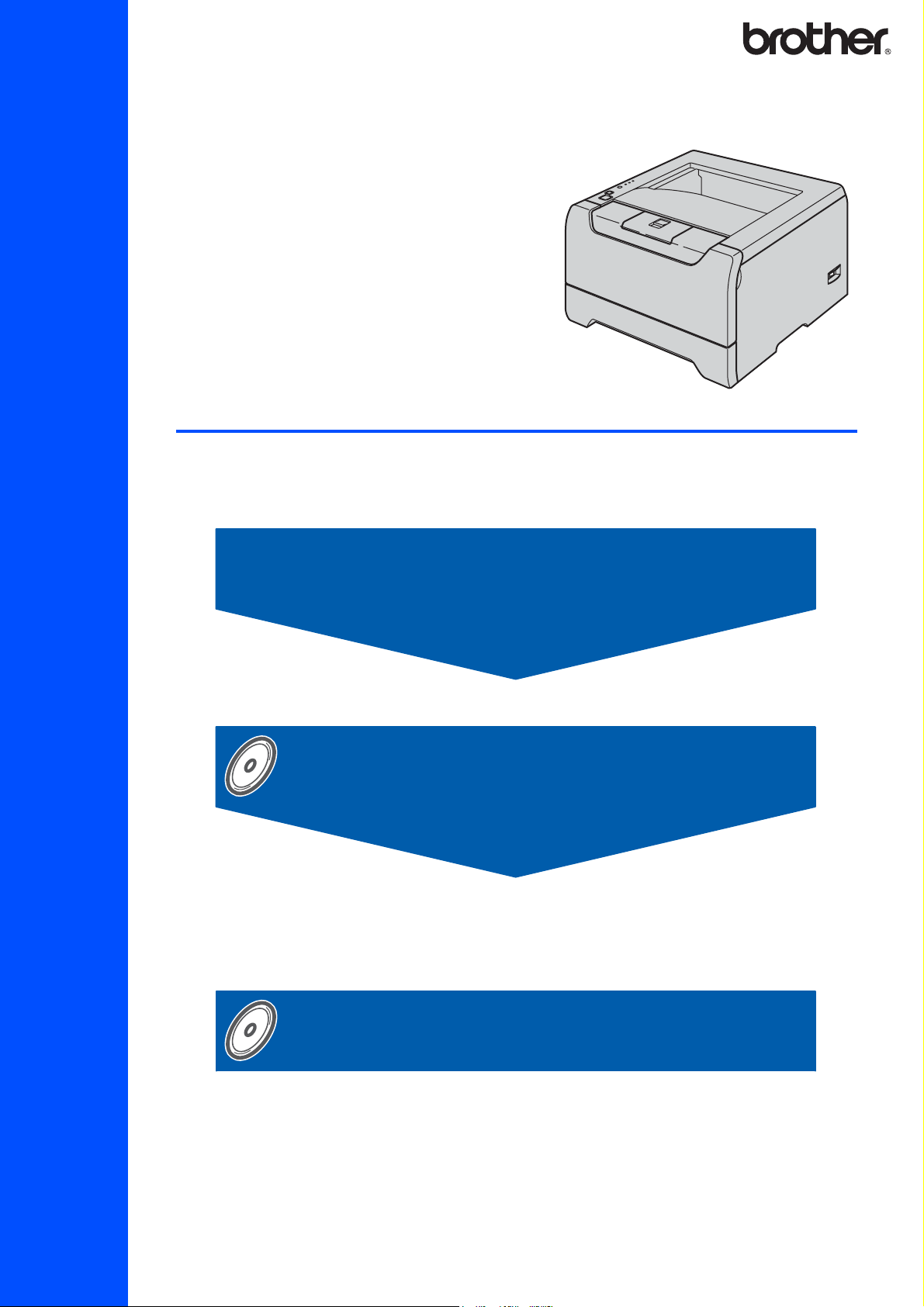
HL-5240
HL-5240L
HL-5250DN
Laser Printer
Before you can use the printer, you must set up the hardware and install the driver. Please
read this ‘Quick Setup Guide’ for proper set up and installation instructions.
STEP 1
Setting Up the Machine
STEP 2
Installing the Printer Driver
Setup is Complete!
Quick Setup Guide
How to use the printer, see the User’s Guide in the CD-ROM.
Keep this ‘Quick Setup Guide’ and the supplied CD-ROM in a convenient place for quick and
easy reference at all times.
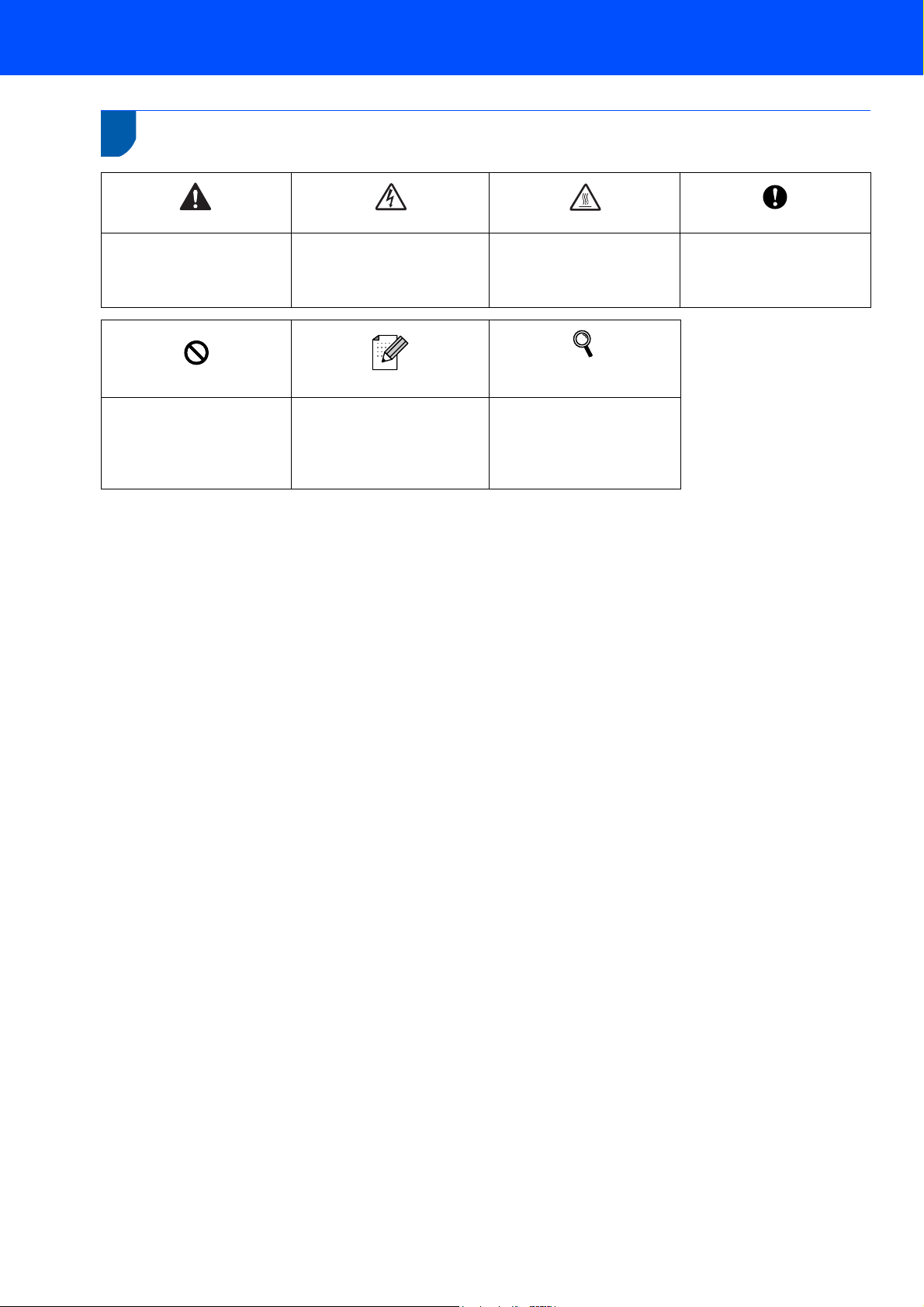
1
Symbols used in this guide
Warning
Warnings tell you what to do
to prevent possible personal
injury.
Electrical Hazard
Electrical Hazard icons alert
you to a possible electrical
shock.
Hot Surface
Hot Surface icons warn you
not to touch machine parts
that are hot.
Cautions specify procedures
you must follow or avoid to
prevent possible damage to
Caution
the printer or other objects.
Improper Setup
Improper Setup icons alert
you to devices and
operations that are not
compatible with the printer.
Note
Notes tell you how you should
respond to a situation that
may arise or give tips about
how the current operation
Network User's Guide
Indicates reference to the
User's Guide or Network
User's Guide which is on the
CD-ROM we have supplied.
User's Guide
works with other features.
Trademarks
The Brother logo is a registered trademark of Brother Industries, Ltd.
Apple, the Apple Logo, Macintosh and TrueType are registered trademarks of Apple Computer, Inc in the United
States and other countries.
Epson is a registered trademark and FX-80 and FX-850 are trademarks of Seiko Epson Corporation.
Hewlett Packard is a registered trademark and HP LaserJet 6P, 6L, 5P, 5L, 4, 4L 4P, III, IIIP, II, and IIP are
trademarks of Hewlett-Packard Company.
IBM, IBM PC, and Proprinter are registered trademarks of International Business Machines Corporation.
Microsoft, MS-DOS, Windows and Windows NT are registered trademarks of Microsoft Corporation in the U.S.
and other countries.
PostScript and PostScript 3 are trademarks of Adobe Systems Incorporated.
Java and all Java-based trademarks and logos are trademarks or registered trademarks of Sun Microsystems, Inc.
in the United States and other countries.
All other terms and brand and product names mentioned in this Quick Setup Guide are registered trademarks of
their respective companies.
Compilation and Publication
This manual has been compiled and published, under the supervision of Brother Industries Ltd., covering the latest
product descriptions and specifications.
The contents of this manual and the specifications of this product are subject to change without notice.
Brother reserves the right to make changes without notice in the specifications and materials contained herein and
shall not be responsible for any damages (including consequential) caused by reliance on the materials presented,
including but not limited to typographical and other errors relating to the publication.
This product is designed for use in a professional environment.
© 2005 Brother Industries, Ltd. © 1998-2005 TROY Group, Inc. © 1983-2005 PACIFIC SOFTWORKS INC.
This product includes the "KASAGO TCP/IP" software developed by Elmic Systems, Inc. ALL RIGHTS
RESERVED.
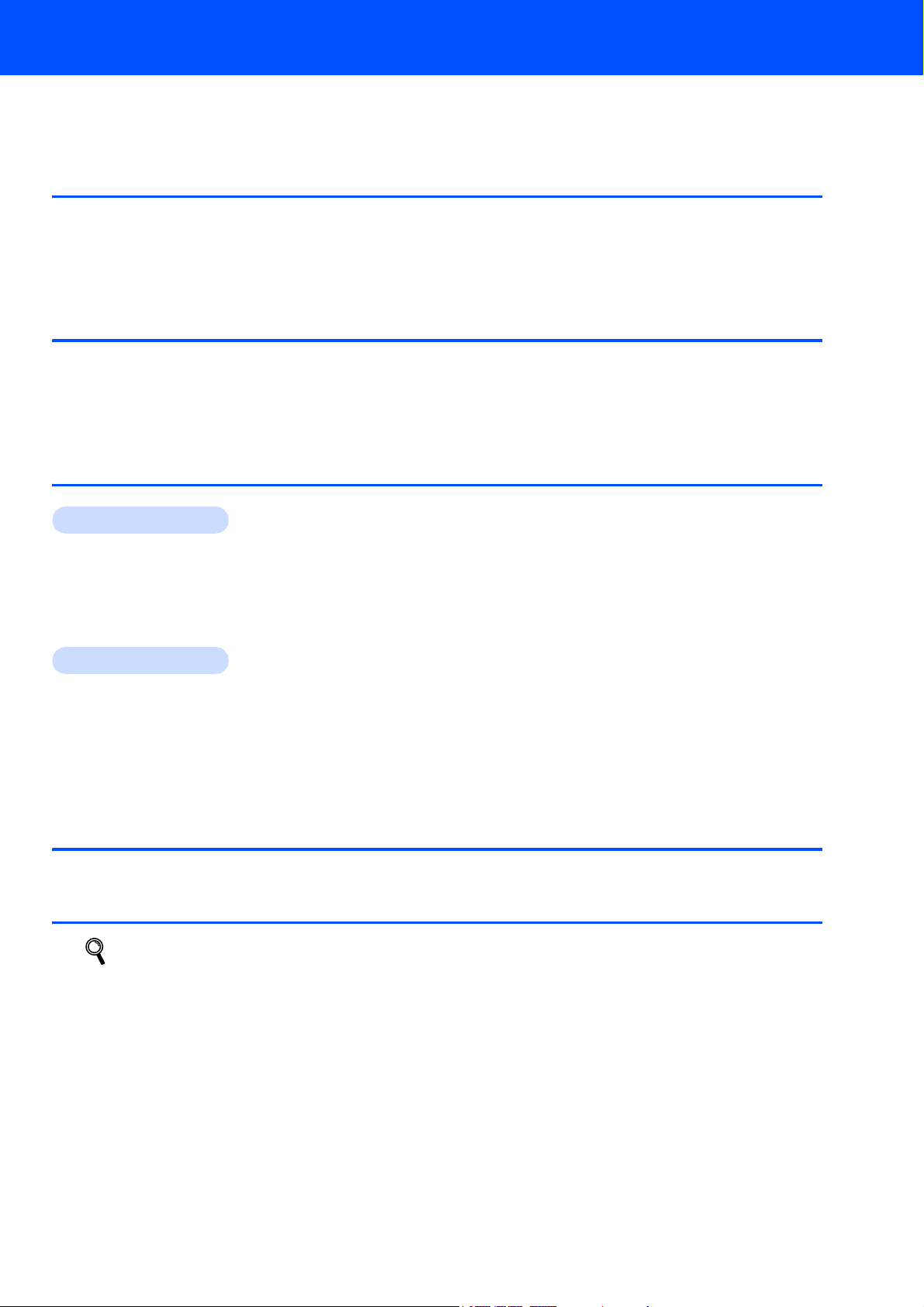
Table of Contents
Safety Precautions....................................................................................................................................... 2
Regulations ............................................................................................................................................. 3
Getting Started
What is in the box?.......................................................................................................................................5
Control panel................................................................................................................................................ 6
Printer LED Indications ................................................................................................................................ 6
Supplied CD-ROM .......................................................................................................................................7
STEP 1 –
Put the CD-ROM into the CD-ROM drive..................................................................................................... 8
Install the drum unit and toner cartridge assembly ...................................................................................... 9
Load paper in the paper tray ........................................................................................................................ 9
Print a test page .........................................................................................................................................10
STEP 2 –
Windows
For USB interface cable users (Windows® 98/Me/2000/XP only)............................................................. 12
For parallel interface cable users.............................................................................................................. 13
For network interface cable users (For HL-5250DN) ................................................................................ 14
For Brother Peer-to-Peer network printer users (LPR/NetBIOS) ......................................................... 14
For shared network printer users ......................................................................................................... 15
Macintosh
For USB interface cable users .................................................................................................................. 16
For Mac OS
For Mac OS
For network interface cable users (For HL-5250DN) ................................................................................ 18
For Mac OS
For Mac OS
Setting Up the Machine
Installing the Printer Driver
®
®
®
X 10.2.4 or greater users............................................................................................... 16
®
9.1 to 9.2 users.............................................................................................................. 17
®
X 10.2.4 or greater users............................................................................................... 18
®
9.1 to 9.2 users.............................................................................................................. 19
Repacking Information
Shipment of the printer............................................................................................................................... 21
Troubleshooting
User’s Guide Chapter 7
1

Safety Precautions
To Use the Printer Safely
Warning
There are high voltage electrodes inside the printer. Before you clean the inside of the printer, make sure that
you have turned off the power switch and unplugged the printer from the AC power outlet.
DO NOT handle the plug with wet hands. Doing this might cause an electrical shock.
After you have just used the printer, some internal parts of the printer will be extremely hot. DO NOT touch the
shaded parts shown in the illustration when you open the front or back cover of the printer.
Inside the printer (Front View)
DO NOT remove or damage the caution labels located on or around the fuser.
Open the back cover (Back View)
DO NOT use a vacuum cleaner to clean up scattered toner. Doing this might cause the toner dust to ignite
inside the vacuum cleaner, potentially starting a fire. Please carefully clean the toner dust with a dry, lint-free
cloth and dispose of it according to local regulations.
DO NOT use flammable substances near the printer. Doing this might cause a fire or electrical shock.
2
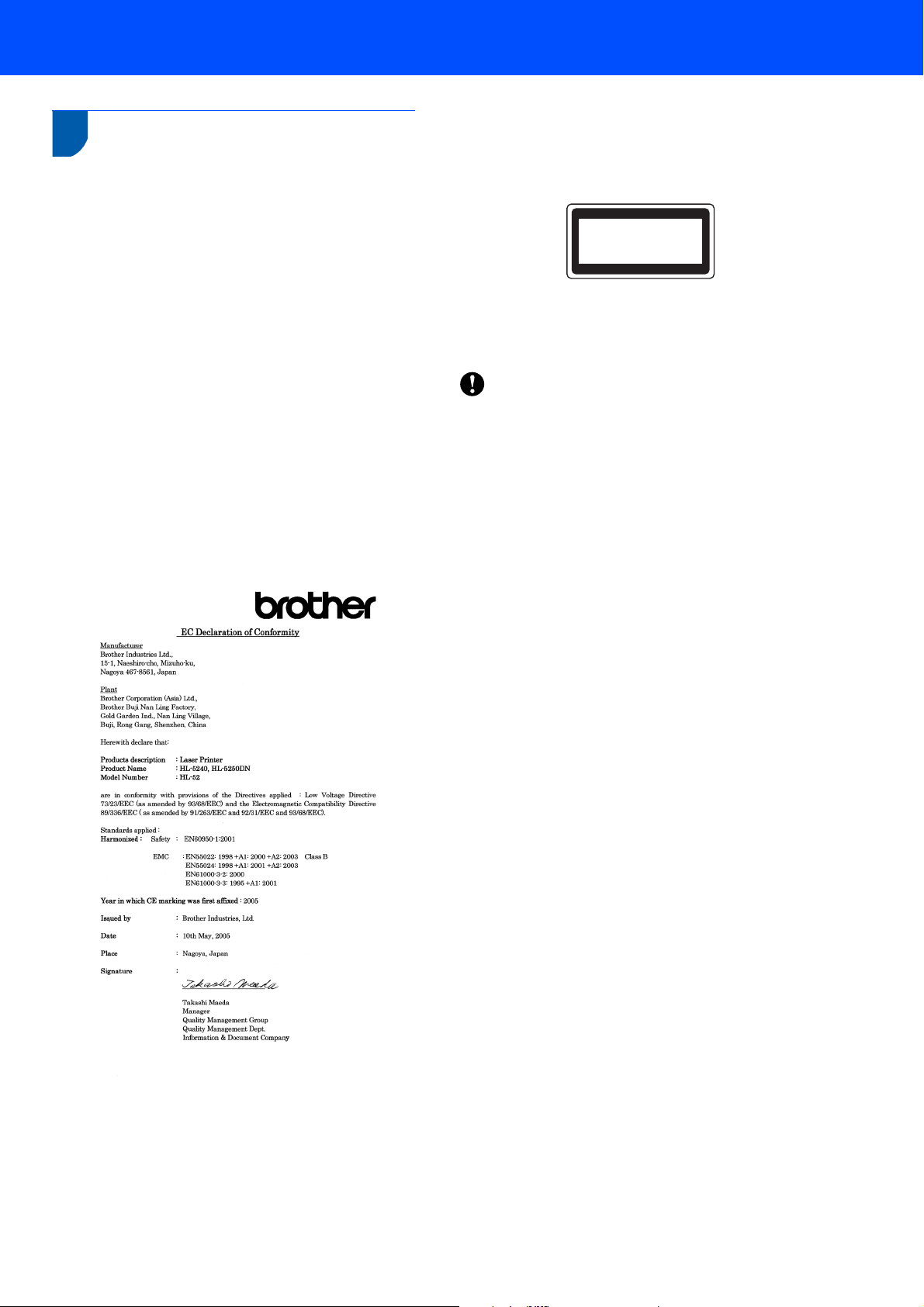
Regulations
Important
A shielded interface cable should be used in order to
ensure compliance with the limits for a Class B digital
device.
Changes or modifications not expressly approved by
Brother Industries, Ltd. could void the user's authority
to operate the equipment.
Radio interference (220-240 volt model only)
This printer follows EN55022 (CISPR Publication
22)/Class B.
Before you use this product, make sure that you use
one of the following interface cables.
1 A shielded parallel interface cable with twisted-pair
conductors and that it is marked “IEEE 1284
compliant”.
2 A USB cable.
The cable must not be more than 2 metres long.
EC Declaration of Conformity
Safety Precautions
IEC 60825-1 specification (220 to 240 volt model only)
This printer is a Class 1 laser product as defined in
IEC 60825-1 specifications. The label shown below is
attached in countries where it is needed.
CLASS 1 LASER PRODUCT
APPAREIL À LASER DE CLASSE 1
LASER KLASSE 1 PRODUKT
This printer has a Class 3B laser diode which
produces invisible laser radiation in the scanner unit.
You should not open the scanner unit under any
circumstances.
Caution
Use of controls or adjustments or performance of
procedures other than those specified herein may
result in hazardous radiation exposure.
Internal laser radiation
Maximum radiation power: 5 mW
Wave length: 770 - 810 nm
Laser class: Class 3B
IMPORTANT - For Your Safety
To ensure safe operation, the supplied three-pin plug
must be inserted only into a standard three-pin power
outlet that is properly grounded through the normal
household wiring.
Extension cords used with this printer must be threepin plug type and correctly wired to provide proper
grounding. Incorrectly wired extension cords may
cause personal injury and equipment damage.
The fact that the equipment operates satisfactorily
does not imply that the power is grounded and that
the installation is completely safe. For your safety, if
in any doubt about the effective grounding of the
power, call a qualified electrician.
This product should be connected to an AC power
source within the range indicated on the rating label.
DO NOT connect it to a DC power source. If you are
not sure, contact a qualified electrician.
3
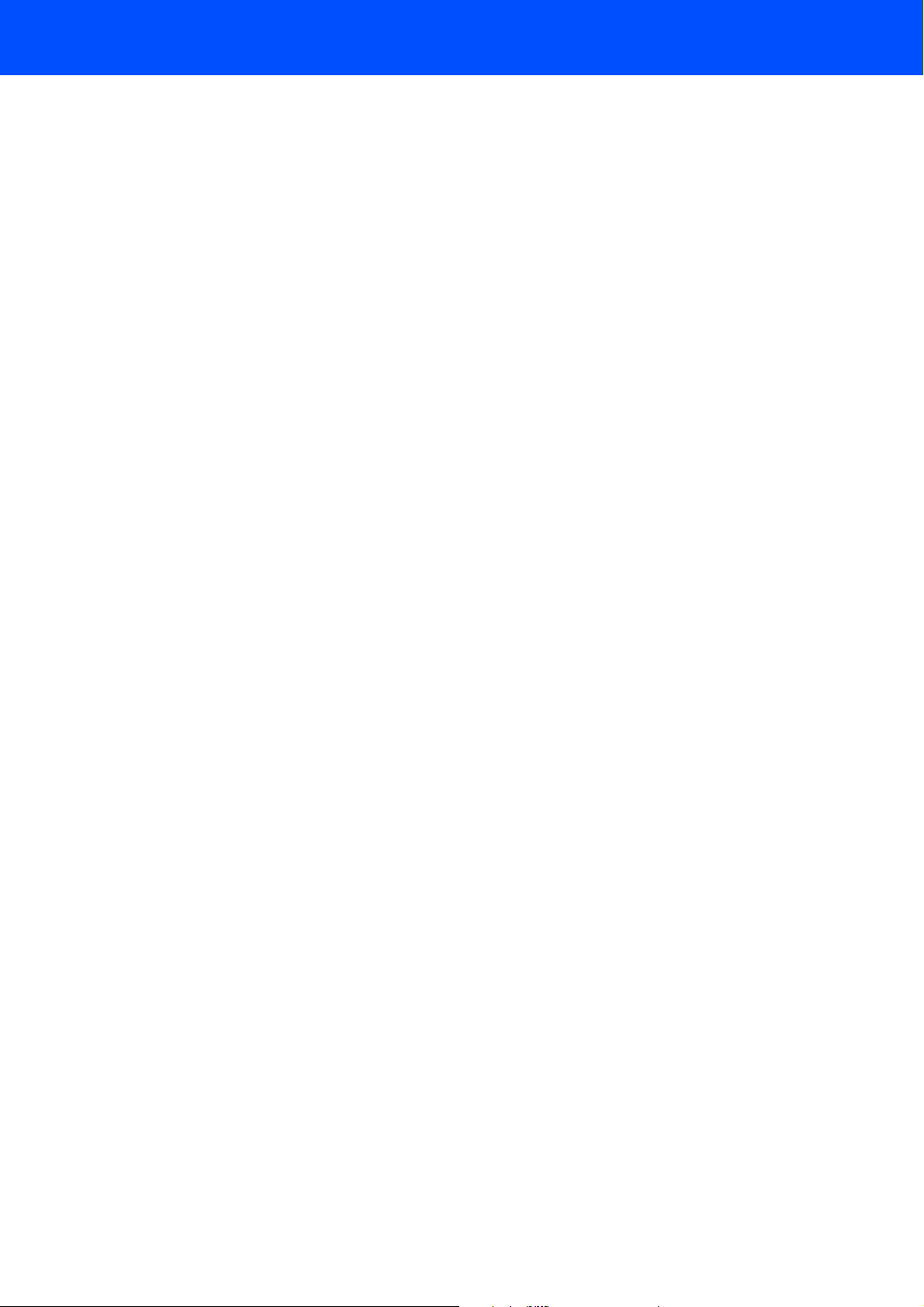
Safety Precautions
Disconnect device
You must install this printer near a power outlet that is
easily accessible. In case of an emergency, you must
disconnect the power cord from the power outlet to
shut off the power completely.
Caution for LAN connection (For model HL-5250DN only)
Connect this product to a LAN connection that is not
subjected to over voltages.
IT power system (For Norway only)
This product is also designed for an IT power system
with phase-to-phase voltage 230V.
Wiring information (for UK) Important
If you need to replace the plug fuse, fit a fuse that is
approved by ASTA to BS1362 with the same rating as
the original fuse.
Always replace the fuse cover. Never use a plug that
does not have a cover.
Warning - This printer must be earthed.
The wires in the mains lead are coloured in line with
the following code:
Green and Yellow: Earth
Blue: Neutral
Brown: Live
If in any doubt, call a qualified electrician.
4
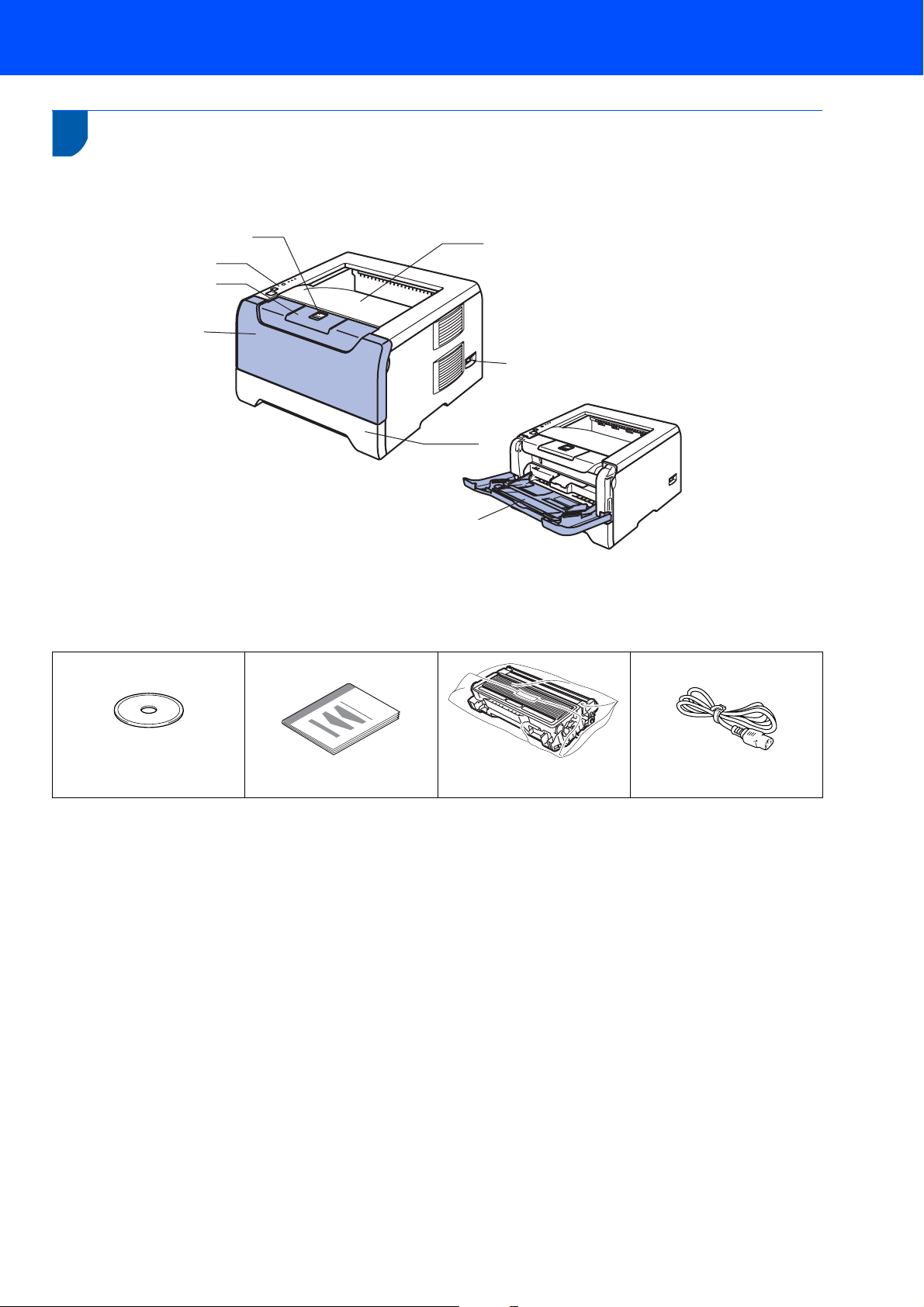
Getting Started
1
1
Carton components may vary from one country to another.
Save all packing materials and the printer carton in case for any reason you must ship your printer.
What is in the box?
1
2
3
4
1 Front Cover Release Button
2 Control panel
3 Face-down output tray support flap (Support flap)
4 Front cover
7
6
5
8
5 Paper tray
6 Power switch
7 Face-down output tray
8 Multi -purpose tray (MP tray)
CD-ROM
(including User's Guide)
Quick Setup Guide
Drum Unit and Toner
AC Power Cord
Cartridge Assembly
The interface cable is not a standard accessory. Buy the proper interface cable for the interface you want to use
(USB, Parallel or Network).
USB cable
Do not use a USB interface cable that is longer than 6 feet (2.0 meters).
Do not connect the USB cable to a non-powered hub or a Macintosh
®
keyboard.
Make sure that you connect it to the USB connector of your PC.
USB is not supported under Windows
®
95 or Windows NT® 4.0.
Parallel interface
Do not use a parallel interface cable that is longer than 6 feet (2.0 meters).
Use a shielded interface cable that is IEEE 1284-compliant.
Network cable (for HL-5250DN)
Use a straight-through Category5 (or greater) twisted-pair cable for 10BASE-T or 100BASE-TX Fast Ethernet
Network.
5

Getting Started
2
Control panel
1
2
3
4
5
6
For the details of the control panel, see Chapter 4 of the User’s Guide on the CD-ROM.
1 Toner
LED indicates when the Toner is low or at the end
of its life.
2 Drum
LED indicates when the Drum is nearing the end of
its life.
3 Paper
LED indicates when the paper tray is empty or there
is a paper jam.
4 Status
LED will flash and change color depending on the
printer status.
5 Job Cancel button
stops and cancels the print operation in progress.
6 Go button
Wake-up / Error recovery / Form feed / Reprint
3
Printer LED Indications
: Blinking
: ON
: OFF
Printer LED Sleep / OFF Warming up
Yellow
Red
Cooling down
2
Green
of life
Yellow
Green
1
Toner
Drum
Paper
Status
Printer LED Toner low Toner life end Drum near end
Toner
Drum
Paper
Status
Yellow
1
Green
Chapter 6 Chapter 6 Chapter 6 Chapter 7 Chapter 7 Chapter 4
User's Guide
1
The LED will blink in a pattern of ON for 2 seconds and then OFF for 3 seconds.
2
The LED will blink fast.
Ready Receiving data Print Data
remaining
Green
Cover open No paper
Yellow
2
Yellow
Service call
Paper jam
Yellow
Yellow
2
Red
Yellow
Red
Yellow
Red
2
2
2
2
6

Getting Started
4
Supplied CD-ROM
You can find a variety of information on the CD-ROM.
Windows
®
Macintosh
®
12
3
1
Mac OS® X 10.2.4 or greater Users
2
Mac OS® 9.1 to 9.2 Users
The menu screen is not supported by Mac OS
3
View the User’s Guide and Network User’s Guide in PDF format.
(See Documentation below.)
®
9.1 to 9.2.
Initial Setup
Instructional movie for printer setup.
Install Printer Driver
Install the printer driver.
®
Install Other Driver or Utilities (For Windows
users)
Install optional drivers, utilities and Network management tools (For HL-5250DN users).
Documentation
View the Printer User’s Guide and Network User's Guide (For HL-5250DN) in PDF format (Viewer included).
The User’s Guide in PDF format will be installed automatically when you install the driver. (For Windows
only) Click the Start button, Programs
1
, your printer (e.g. Brother HL-5250DN), and then User’s Guide. If you do
®
users
not want to install the User’s Guide, choose Custom setup from Install Printer Driver, and uncheck User’s
Guide in PDF format when you install the driver.
1
All Programs for Windows® XP users
On-Line Registration
Register your product on-line.
Brother Solutions Center
The Brother Solutions Center (http://solutions.brother.com
) is a one-stop resource for all your printer needs.
Download the latest drivers and utilities for your printers, read FAQs and troubleshooting tips, or learn about printer
solutions.
Note
For visually impaired users, we have prepared an HTML file on the
supplied CD-ROM: readme.html. This file can be read by Screen
Reader
‘text-to-speech’ software.
7

STEP 1
1
1 Put the CD-ROM into the CD-ROM drive
Setting Up the Machine
For Windows® users
Improper Setup
DO NOT connect the interface cable.
Connecting the interface cable is done when
installing the driver.
1 Put the supplied CD-ROM into your CD-ROM
drive. The opening screen will appear
automatically.
Choose your printer model and the language.
2 Click Initial Setup on the menu screen.
For Macintosh® users
Improper Setup
DO NOT connect the interface cable.
Connecting the interface cable is done when
installing the driver.
1 For Mac OS
For Mac OS
supplied CD-ROM into your CD-ROM drive,
and then double-click the HL5200 icon on your
desktop. Double-click the Start Here OS X
icon. Follow the on-screen instructions.
®
9.1 to 9.2 Users, go to next page.
®
10.2.4 or greater Users, put the
3 You can view the initial setup instructions and
follow along with the steps on the next page.
2 Click Initial Setup on the menu screen.
3 You can view the initial setup instructions and
follow along with the steps on the next page.
8

Setting Up the Machine
2 Install the drum unit and
toner cartridge assembly
Improper Setup
DO NOT connect the interface cable yet.
1 Press the front cover release button and open
the front cover (1).
3 Load paper in the paper tray
1 Pull the paper tray completely out of the printer.
2 While pressing the blue paper-guide release
lever (1), slide the paper guides to fit the paper
size. Make sure that the guides are firmly in the
slots.
1
2 Unpack the drum unit and toner cartridge
assembly.
3 Rock it from side to side several times to
distribute the toner evenly inside the assembly.
4 Put the drum unit and toner cartridge assembly
into the printer.
1
3 Fan the stack of paper well to avoid paper jams
and misfeeds.
4 Put paper in the paper tray. Make sure that the
paper is flat in the tray and below the maximum
paper mark (1).
1
5 Close the front cover of the printer.
5 Put the paper tray firmly back in the printer.
9

STEP 1
4 Print a test page
DO NOT connect the interface cable yet.
1 Make sure that the printer power switch is off.
Setting Up the Machine
Improper Setup
Connect the AC power cord to the printer.
4 Press Go. The printer prints a test page. Check
that the test page has printed correctly.
Note
This function will not be available after the first
print job you send from your PC.
Now go to
Go to the next page to install the driver.
2 Plug the AC power cord into an AC power
outlet. Turn on the printer power switch.
3 After the printer has finished warming up, the
Status LED stops blinking and stays green.
10

STEP 2
Follow the instructions on this page for your operating system and interface cable.
For the latest driver and to find the best solution for your problem or question, access the Brother Solutions Center directly from the
CD-ROM / Driver or visit http://solutions.brother.com
Installing the Printer Driver
.
Windows
For USB interface cable users (Windows® 98/Me/2000/XP only) ............................... 12
For parallel interface cable users.................................................................................. 13
For network interface cable users (For HL-5250DN) ................................................... 14
®
For Windows® XP Professional x64 Edition users,
visit http://solutions.brother.com for driver downloads and installation
steps.
For Brother Peer-to-Peer network printer users (LPR/NetBIOS) ..................................................... 14
For shared network printer users ...................................................................................................... 15
Macintosh
For network interface cable users (For HL-5250DN) ................................................... 18
®
For USB interface cable users 16
For Mac OS® X 10.2.4 or greater users .............................................................................................. 16
For Mac OS
For Mac OS® X 10.2.4 or greater users .............................................................................................. 18
For Mac OS
®
9.1 to 9.2 users.............................................................................................................. 17
®
9.1 to 9.2 users.............................................................................................................. 19
The screens for Windows
The screens for Mac OS
®
in this Quick Setup Guide are based on Windows® XP.
®
X in this Quick Setup Guide are based on Mac OS® X 10.4.
11

STEP 2
1
Installing the Printer Driver
Windows
®
1
®
For USB interface cable users (Windows® 98/Me/2000/XP only)
Note
If the Found New Hardware Wizard appears on
your PC, click Cancel.
5 When this screen appears, make sure the
printer power switch is on.
Connect the USB interface cable to your PC,
and then connect it to the printer. Click Next.
L
E
C
USB
Windows
N
A
C
Installing the driver and connecting the printer to
your PC
1 Make sure the USB interface cable is NOT
connected to the printer, and then begin
installing the driver. If you have already
connected the cable, remove it.
2 Click Install Printer Driver on the menu
screen.
3 Click USB cable users.
4 When the License Agreement window
appears, click Yes if you agree to the License
Agreement.
6 Click Finish.
Note
If you want to register your product on-line, check
On-Line Registration.
For Windows® 98/Me users, the setup is
now complete.
Now go to
For Windows® 2000/XP users, go to ‘Setting
Your Printer as the Default Printer’.
12

Installing the Printer Driver
Windows
®
Setting your printer as the default printer
(For Windows
®
2000/XP only)
1 Click the Start button and then
Printers and Faxes.
2 Choose the Brother Printer icon.
3 Click File, and then Set as Default printer.
®
Windows
Parallel
2
For parallel interface cable users
Note
If the Found New Hardware Wizard appears on
your PC, click Cancel.
L
E
C
N
A
C
Connecting the printer to your PC and installing
the driver
1 Click Install Printer Driver on the Menu
screen.
3 When the License Agreement window
appears, click Yes if you agree to the License
Agreement.
4 Click Finish.
Note
If you want to register your product on-line, check
On-Line Registration.
5 Turn off the printer power switch.
6 Connect the parallel interface cable to your PC,
and then connect it to your printer.
2 Click Parallel cable users.
7 Turn on the printer power switch.
The setup is now complete.
13

STEP 2
Installing the Printer Driver
Windows
®
3
For network interface cable users (For HL-5250DN)
For Brother Peer-to-Peer network printer users (LPR/NetBIOS)
Note
• If you are going to connect the printer to your
network, we recommend that you contact your
system administrator prior to installation or see the
Network User’s Guide.
• Before installation, if you are using Personal
Firewall software (e.g. the Internet Connection
Firewall available in Windows XP), disable it. Once
you are sure that you can print, restart your
Personal Firewall software.
• Peer-to-peer print with NetBIOS is not available for
screen.
®
XP x64 Edition.
Windows
Connecting the printer to your network and
installing the driver
®
Network
Windows
1 Click Install Printer Driver on the menu
7 Choose Brother Peer-to-Peer Network
Printer, and then click Next.
8 For LPR Users:
Choose Search the network for devices and
choose from a list of discovered devices
(Recommended). Or enter your printer's IP
address or its node name. Click Next.
For NetBIOS Users:
Choose Search the network for devices and
choose from a list of discovered devices
(Recommended). Click Next.
2 Click Network cable users.
3 Turn off the printer power switch.
4 Connect the network interface cable to the
printer, and then connect it to a free port on
your hub.
5 Turn on the printer power switch.
6 When the License Agreement window
appears, click Yes if you agree to the License
Agreement.
14
Note
Contact your administrator if you do not know the
printer's IP address or node name.
9 For LPR Users:
Choose your printer and choose
LPR (Recommended), and then click Next.

Installing the Printer Driver
Windows
®
For NetBIOS Users:
Choose your printer and NetBIOS, and then
click Next.
For shared network printer users
Note
If you are going to connect to a shared printer on
your network, we recommend that you ask your
system administrator about the queue or share
name printer prior to installation.
Installing the driver and choosing the proper
printer queue or share name
1 Click Install Printer Driver on the menu
screen.
10 Click Finish.
Note
If you want to register your product on-line, check
On-Line Registration.
For Windows NT® 4.0 and Windows®
2000/XP users, the setup is now complete.
For Windows® 95/98/Me users, the setup
will be complete after your PC has
restarted.
5 Choose your printer's queue, and then click
OK.
®
Network
Windows
2 Click Network cable users.
3 When the License Agreement window
appears, click Yes if you agree to the License
Agreement.
4 Choose Network Shared Printer, and then
click Next.
Note
Contact your administrator if you do not know
about the location and name of the printer in the
network.
6 Click Finish.
Note
If you want to register your product on-line, check
On-Line Registration.
The setup is now complete.
15

STEP 2
Installing the Printer Driver
Macintosh
®
4
For USB interface cable users
For Mac OS® X 10.2.4 or greater users
Connecting the printer to your Macintosh® and
installing the driver
1 Click Install Printer Driver on the menu
screen.
2 Click USB cable users and follow the
on-screen instructions. Then, restart your
Macintosh
®
.
3 Connect the USB interface cable to your
Macintosh
®
®
, and then connect it to the printer.
7 Double-click the Printer Setup Utility icon.
Note
For Mac OS® X 10.2 users, open the Print Center
icon.
8 Click Add.
For Mac OS® 10.2.4 to 10.3 users:
Go to the next step.
For Mac OS
Go to Step 10.
9 Choose USB.
®
10.4 or greater users:
USB
Macintosh
Improper Setup
DO NOT connect the printer to a USB port on a
keyboard or a non-powered USB hub.
10 Choose the proper printer, and then click Add.
For Mac OS
®
10.2 users:
4 Make sure the printer power switch is on.
5 Click Go, then Applications.
6 Double-click the Utilities folder.
16

Installing the Printer Driver
Macintosh
®
For Mac OS® 10.3 users:
For Mac OS® 10.4 or greater users:
11 Click Printer Setup Utility, then
Quit Printer Setup Utility.
The setup is now complete.
For Mac OS® 9.1 to 9.2 users
Connecting the printer to your Macintosh® and
installing the driver
1 Put the supplied CD-ROM into your CD-ROM
drive. Double-click the Mac OS 9 folder.
2 Double-click your language folder.
3 Double-click the Printer Driver Installer icon
to install the printer driver. Follow the
on-screen instructions and restart your
Macintosh
4 Connect the USB interface cable to your
Macintosh
®
.
®
, and then connect it to the printer.
®
USB
Macintosh
Improper Setup
DO NOT connect the printer to a USB port on a
keyboard or a non-powered USB hub.
17

STEP 2
Installing the Printer Driver
Macintosh
®
5 Make sure the printer power switch is on.
6 From the Apple
5
For network interface cable users (For HL-5250DN)
For Mac OS® X 10.2.4 or greater users
®
menu, click Chooser.
7 Click the Brother Laser icon. On the right side
of the Chooser, choose the printer to which
you want to print. Close the Chooser.
The setup is now complete.
Connecting the printer to your Macintosh® and
installing the driver
1 Click Install Printer Driver on the menu
screen.
®
5 Turn on the printer power switch.
6 Click Go, then Applications.
7 Double-click the Utilities folder.
8 Double-click the Printer Setup Utility icon.
Network
Macintosh
2 Click Network cable users and follow the
on-screen instructions. Then, restart your
Macintosh
®
.
Note
For Mac OS® X 10.2 users, open the Print Center
icon.
3 Turn off the printer power switch.
4 Connect the network interface cable to the
printer, and then connect it to a free port on
your hub.
18

Installing the Printer Driver
Macintosh
®
9 Click Add.
For Mac OS® 10.2.4 to 10.3 users:
Go to the next step.
For Mac OS
Go to Step 12.
10 Make the following selection.
®
10.4 or greater users:
12 Choose Brother HL-5250DN series, and then
click Add.
Note
If there is more than one of the same model printer
(HL-5250DN) connected on your network, the
Ethernet address (MAC address) will be displayed
after the model name.
Network User's Guide Chapter 6 .
11 Choose Brother HL-5250DN series, and then
click Add. Go to Step 13.
For Mac OS® 9.1 to 9.2 users
Connecting the printer to your Macintosh® and
installing the driver
1 Turn off the printer power switch.
13 Click Printer Setup Utility, then
Quit Printer Setup Utility.
2 Connect the network interface cable to the
printer, and then connect it to a free port on
your hub.
®
Network
Macintosh
19

STEP 2
Installing the Printer Driver
Macintosh
®
3 Turn on the printer power switch.
4 Put the supplied CD-ROM into your CD-ROM
drive. Double-click the Mac OS 9 folder.
5 Double-click your language folder.
8 Click the Brother Laser (IP) icon, and then
choose BRN_xxxxxx (where xxxxxx are the
last six digits of the Ethernet address). Click
Setup....
Network User's Guide Chapter 6.
9 Click OK.
Close the Chooser.
6 Double-click the Printer Driver Installer icon
to install the printer driver. Follow the
on-screen instructions.
®
Network
Macintosh
7 From the Apple
®
menu, click Chooser.
The setup is now complete.
20

Repacking Information
1
1
Shipment of the printer
If for any reason you must ship your printer, carefully
package the printer to avoid any damage during
transit. We recommend that you save and use the
original packaging. The printer should also be
adequately insured with the carrier.
Caution
When shipping the printer, the DRUM UNIT and
TONER CARTRIDGE assembly must be removed
from the printer and put in a plastic bag. Failure to
remove the unit and put it in a plastic bag before
shipping may cause severe damage to the printer
and may VOID THE WARRANTY.
1 Turn off the printer power switch, and then
unplug the AC power cord.
2 Remove the drum unit and toner cartridge
assembly. Put it in a plastic bag and seal the
bag completely.
3 Repack the printer.
21
