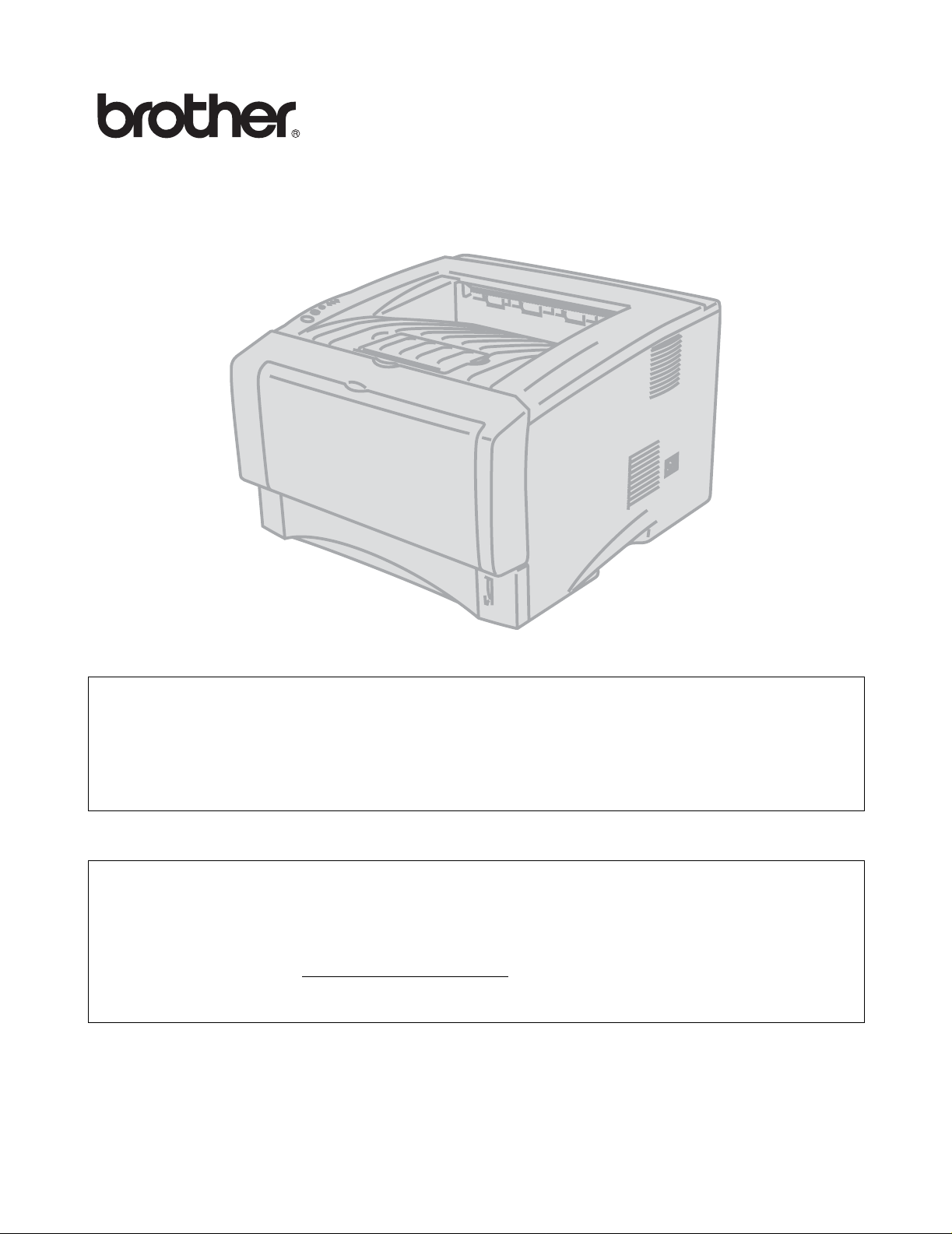
Brother Laser Printer
HL-5030
HL-5040
HL-5050
HL-5070N
User's Guide
For visually-impaired users
Please see the two HTML files, index_win.html and index_mac.html,
on the supplied CD-ROM. You can read them with Screen Reader
‘text-to-speech’ software.
You must set up the hardware and install the driver before you can use the printer.
Please use the Quick Setup Guide to set up the printer. You can find a printed copy in the box.
Please read this User’s Guide thoroughly before you use the printer. Keep the CD-ROM in a
convenient place so you can use it quickly if you need to.
Please visit our web site at http://solutions.brother.com
Asked Questions (FAQs), Product Support and Technical Questions, and the latest Driver Updates
and Utilities.
where you can get answers to Frequently
Version 1
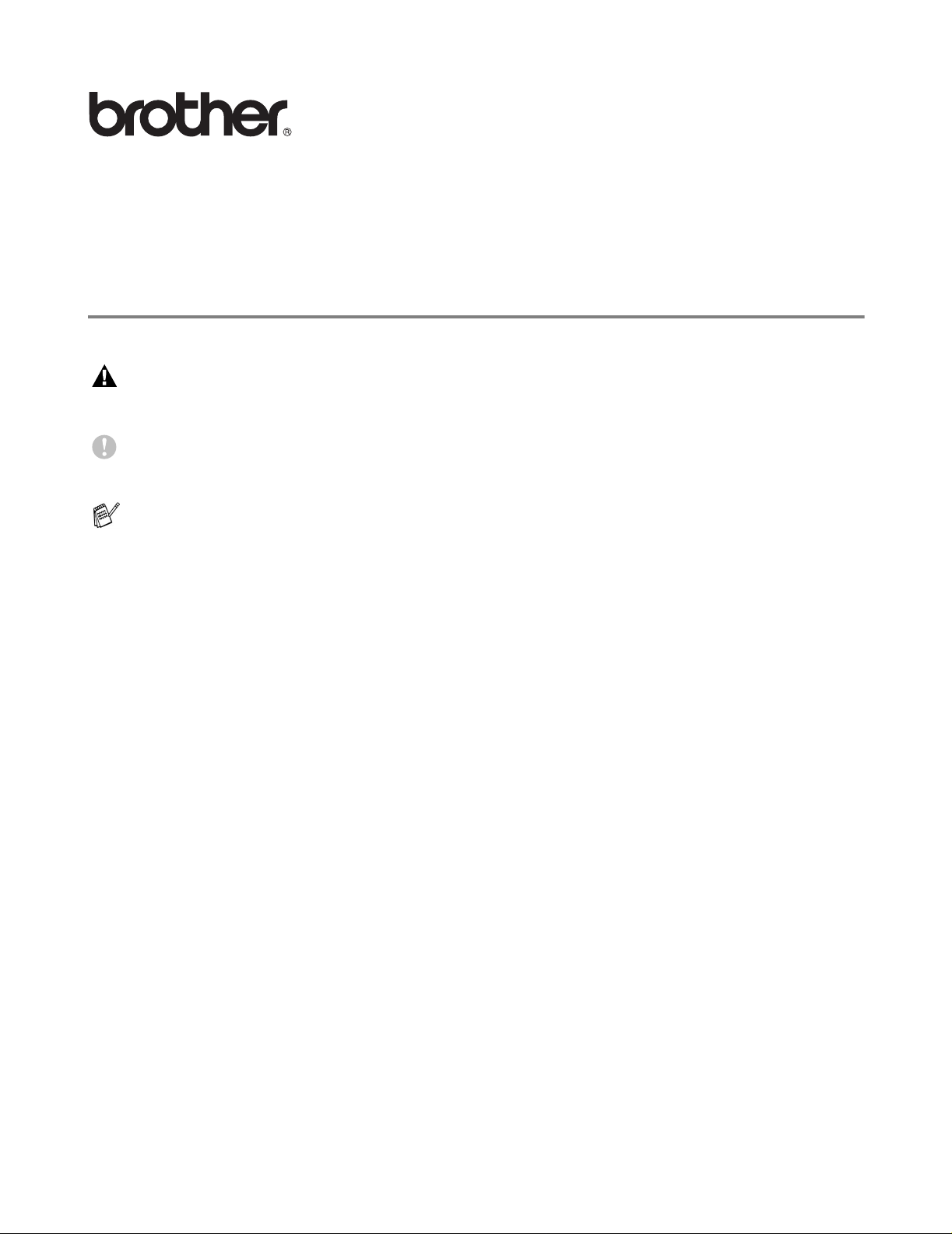
Laser printer
HL-5000 series
User's Guide
Definitions of warnings, cautions, and notes
We use the following terms throughout this User’s Guide:
You must follow these warnings to prevent possible personal injury.
You must follow these instructions to make sure you use the printer properly and do not damage it.
Remember these useful tips when you use the printer.
I
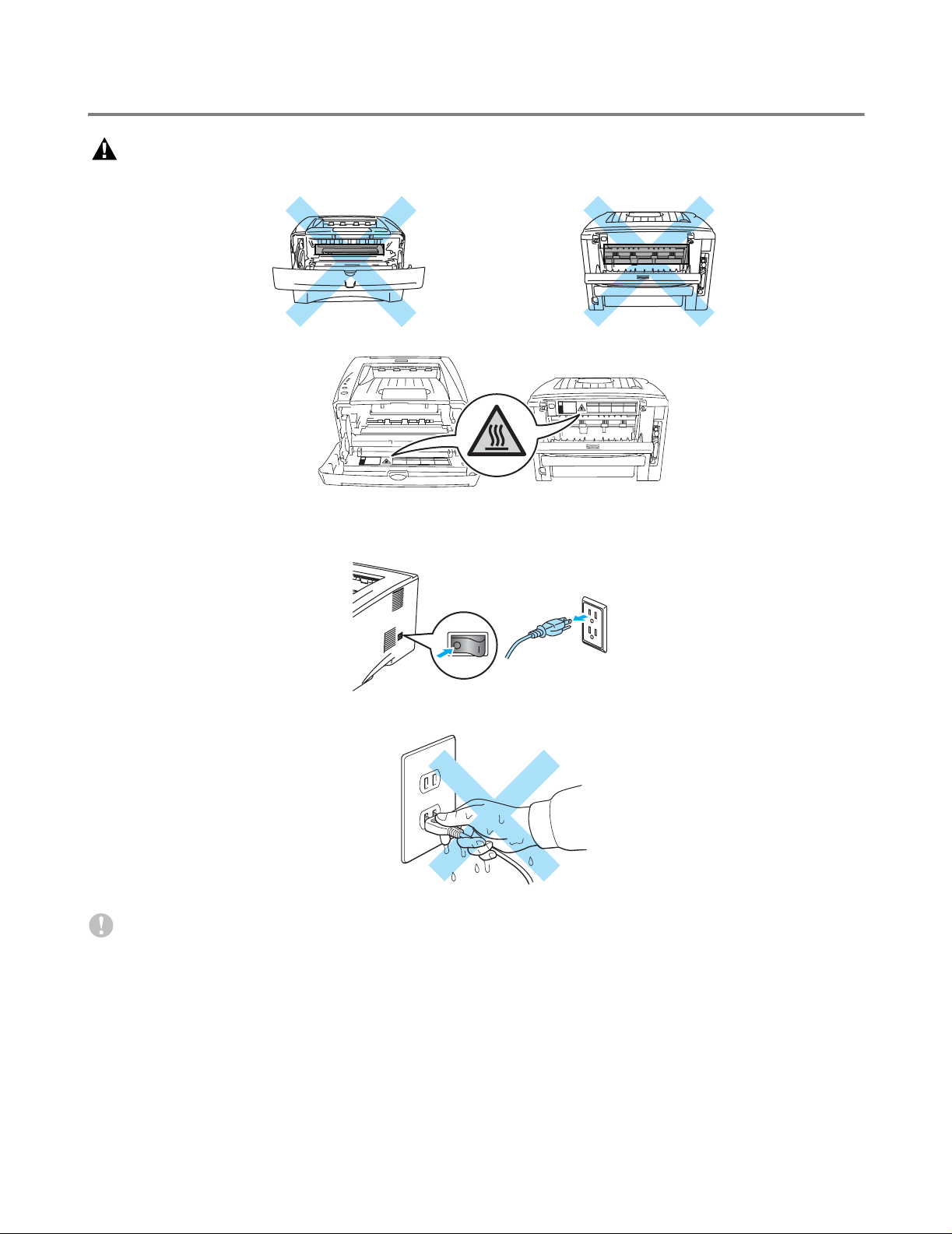
To use the printer safely
After you have just used the printer, some parts inside the printer will be extremely hot. When you
open the front or back cover of the printer, never touch the shaded pa rts shown in the illustrations
below.
There are high voltage electrodes inside the printer. Before you clean the printer, clear a paper jam
or replace parts, make sure you have turned off the power switch and unplugged the printer from
the AC power outlet.
Do not handle the plug with wet hands - it might give you an electrical shock.
Caution
Use water or neutral detergents for cleaning. Cleaning with volatile liquids such as thinner or benzene
will damage the surface of the printer.
Do not use cleaning materials that contain ammonia. They will damage the printer and the toner
cartridge.
II
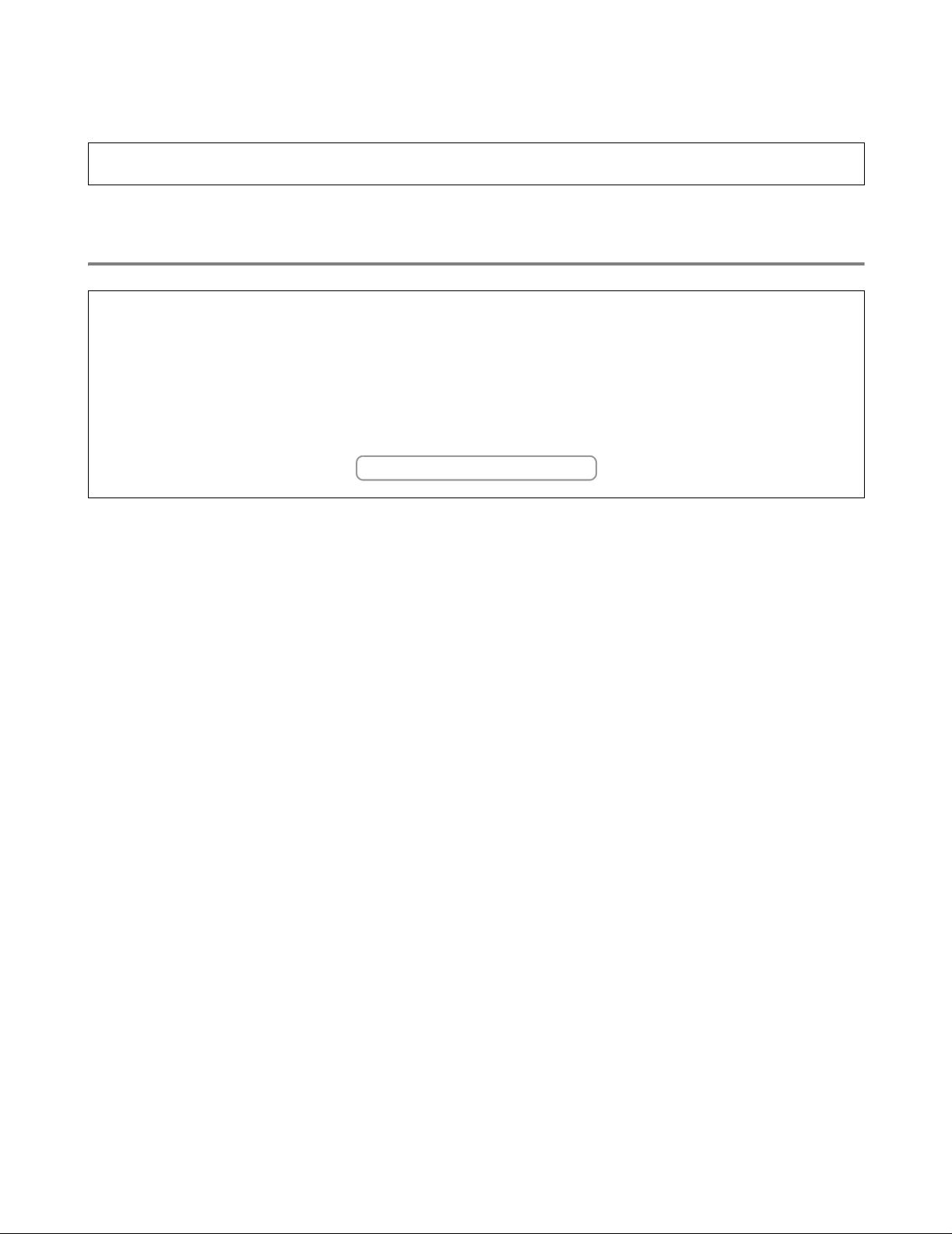
Brother Numbers (USA and Canada)
IMPORTANT: For technical help you must call the country where you bought the Printer. Calls must be made
from within that country.
Register your product
By registering your product with Brother International Corporation, you will be recorded as the original owner of
the product. Your registration with Brother:
■ may serve as a confirmation of the purchase date of your product should you lose your receipt;
■ may support an insurance claim by you in the event of product loss covered by insurance; and,
■ will help us notify you of enhancements to your product and special offers.
Please complete the Brother Warranty Registration or, for you convenience and most efficient way to register
your new product, register on-line at
www.registermybrother.com
III
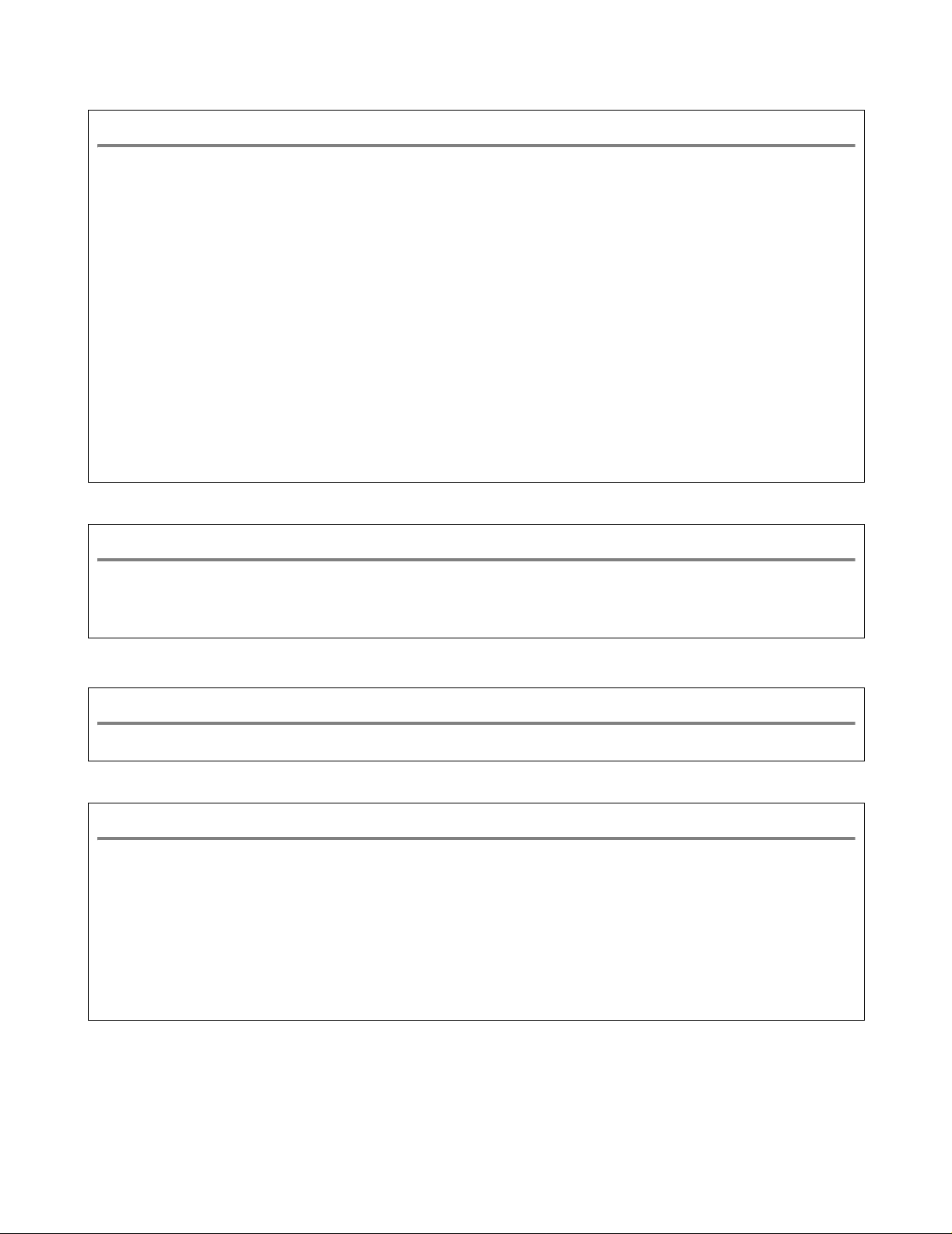
Customer Service
In USA 1-800-276-7746
In Canada 1-877-BROTHER
(514) 685-6464 (In Montreal)
If you have any comments or suggestions, please write to us at:
In USA Printer Customer Support
Brother International Corporation
15 Musick
Irvine CA 92618
In Canada Brother International Corporation (Canada), Ltd.
- Marketing Dept.
1, rue Hôtel de Ville
Dollard-des-Ormeaux, PQ, Canada H9B 3H6
Service center locator (USA only)
For the location of a Brother authorized service center, call 1-800-284-4357.
Service center locations (Canada only)
For the location of a Brother authorized service center, call 1-877-BROTHER.
Brother fax back system (USA only)
Brother has an easy-to-use fax back system so you can get instant answers to common technical que stions and
product information. This is available 24 hours a day, 7 days a week. You can use the system to send the
information to any fax machine.
Call the number below and follow the recorded in structions to receive a fax about how to use the system and an
Index of the subjects you can get information ab ou t.
In USA only 1-800-521-2846
IV
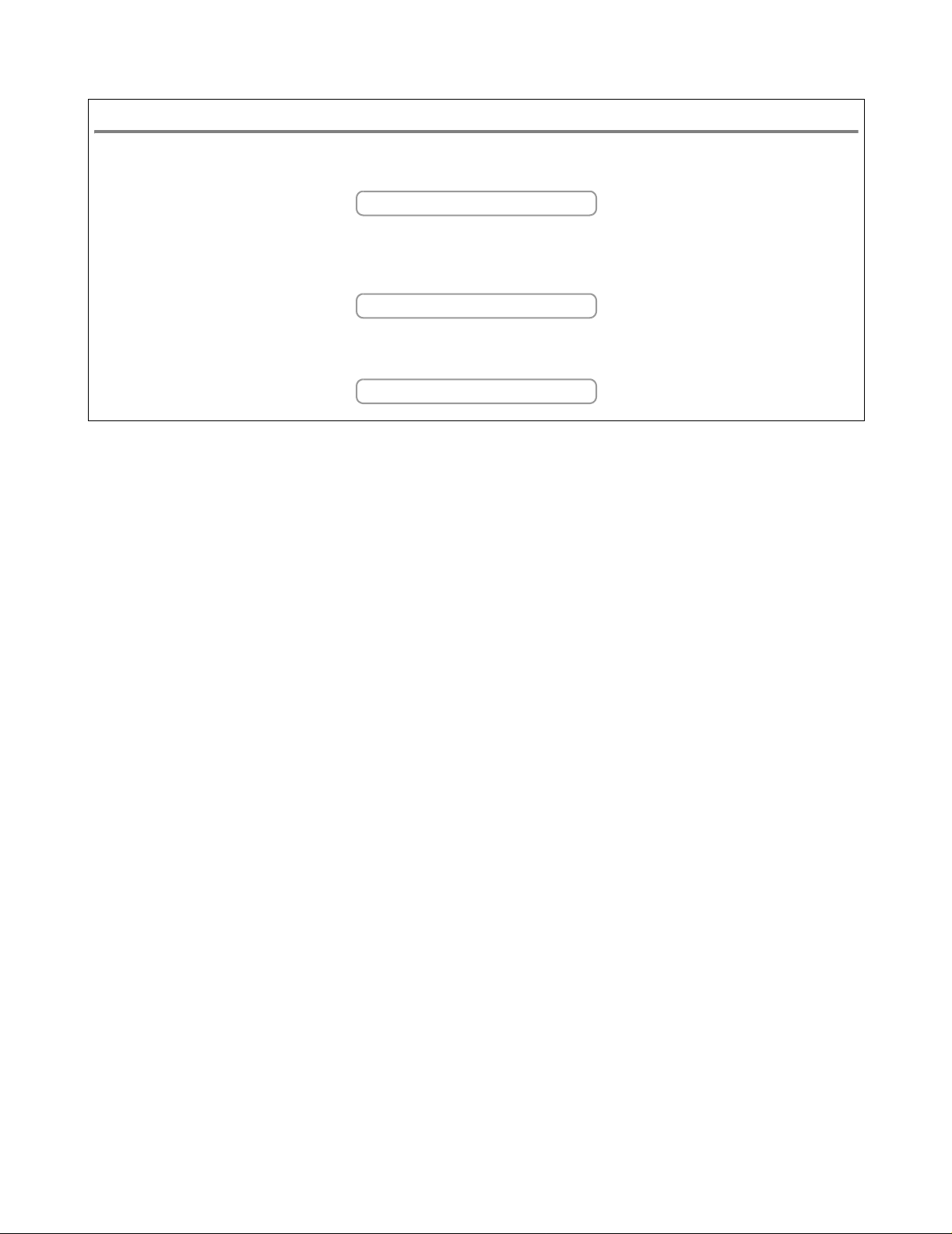
Internet addresses
Brother Global Web Site:
http://www.brother.com
For Frequently Asked Questions (FAQs), Product Support and Technical Questions, and Driver Updates and
Utilities:
http://solutions.brother.com
(In USA Only) For Brother Accessories & Supplies:
http://www.brothermall.com
V
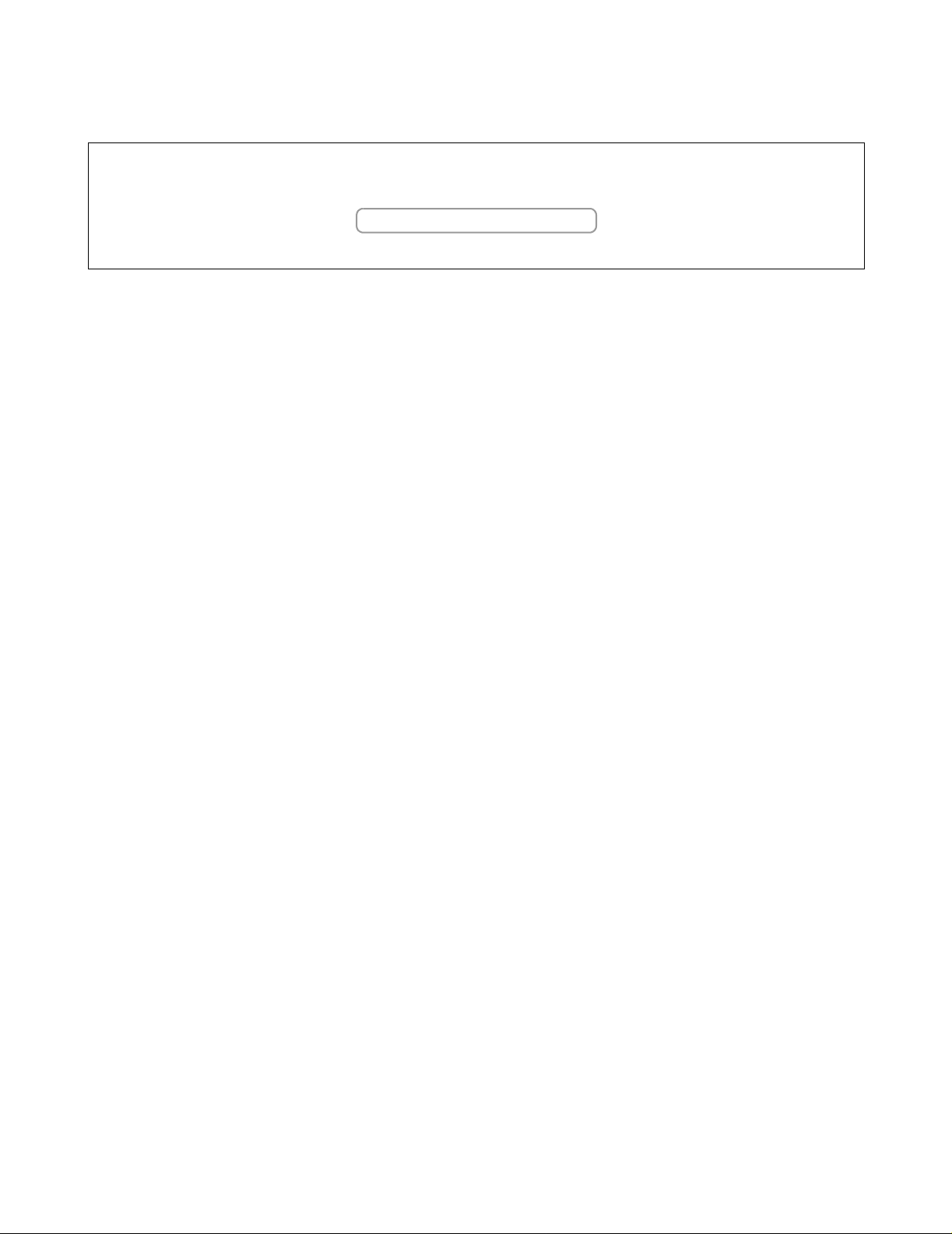
Frequently asked questions (FAQs)
The Brother Solutions Center is our one-stop resource for all your Printer needs. You can download the latest
software and utilities, read FAQs and troubleshooting tips, and go to the ‘Solutions’ section to learn how to get
the most from your Brother product.
http://solutions.brother.com
You can check here for the Brother driver updates.
VI
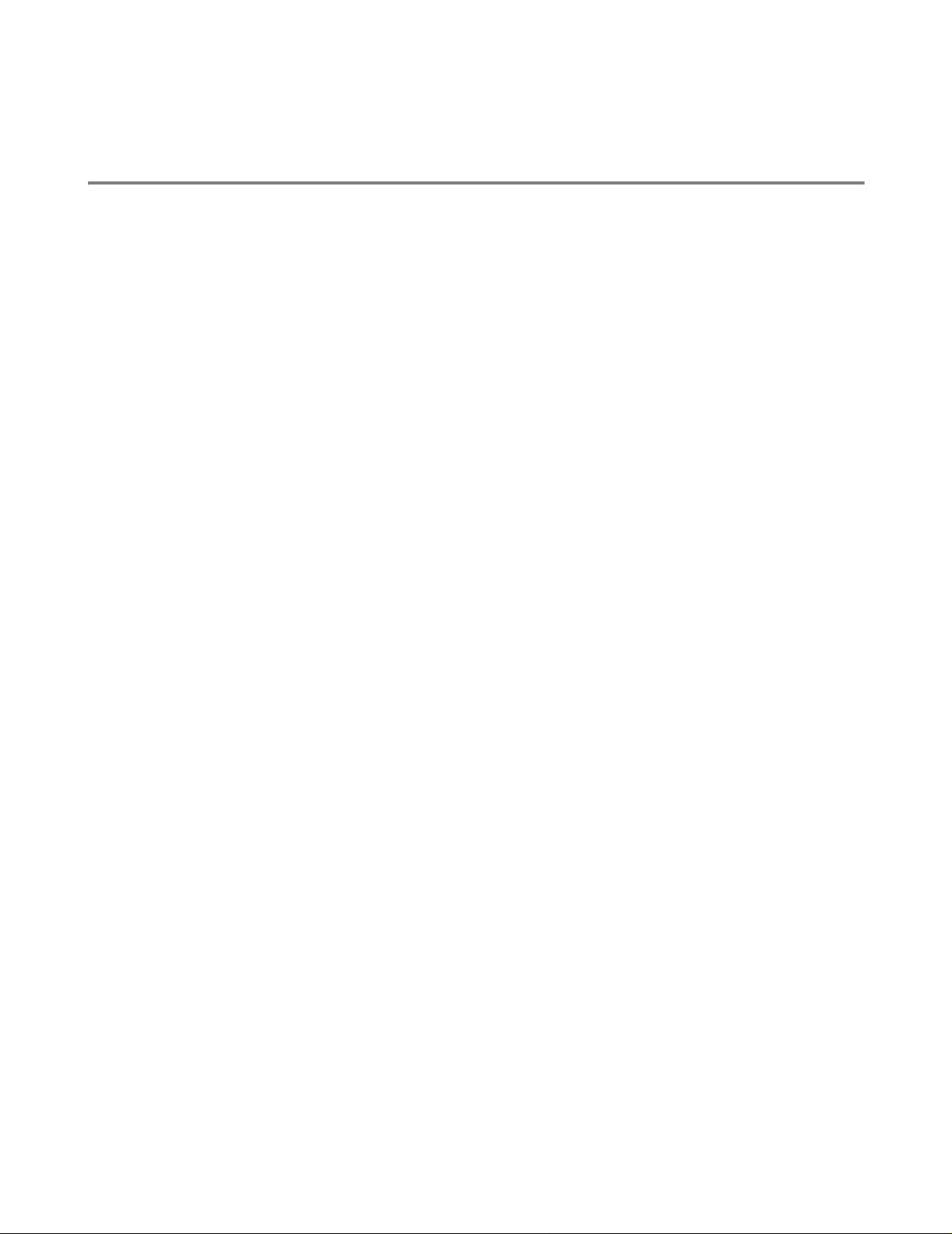
Important information: Regulations
Federal Communications Commission (FCC) Declaration of Conformity (For USA)
Responsible Party: Brother International Corporation
100 Somerset Corporate Boulevard
P.O. Box 6911
Bridgewater, NJ 08807-0911
USA
Telephone: (908) 704-1700
declares, that the products
Product name: Laser Printer HL-5030, 5040, 5050 and HL-5070N
Model number: HL-50
Product options: Lower Tray Unit LT-5000, DIMM
complies with Part 15 of the FCC Rules. Operation is subject to the following two conditions: (1) This device may
not cause harmful interference, and (2) this device must accept any interference received, including interference
that may cause undesired operation.
This equipment has been tested and found to comply with the limits for a Class B digital device, pursuant to Part
15 of the FCC Rules. These limits are designed to provide reasonable protection against ha rmful interference in a
residential installation. This equipment gener ates, uses, and can radiate radio frequency en ergy and, if not installed
and used in accordance with the instructions, may cause harmful interference to radio communications. However,
there is no guarantee that interference will not occur in a particular installation. If this equipment does cause
harmful interference to radio or television reception, which can be determined by turning th e equipment off and on,
the user is encouraged to try to correct the interference by one or more of the following measures:
■ Reorient or relocate the receiving antenna.
■ Increase the separation between the eq uipment and receiver.
■ Connect the equipment into an outlet on a circuit different from that to which the receiver is connected.
■ Consult the dealer or an experienced radio/TV technician for help.
Important
A shielded interface cable should be used in order to ensure compliance with the limits for a Class B
digital device.
Changes or modifications not expressly approved by Brother Industries, Ltd. could void the user’s
authority to operate the equipment.
VII
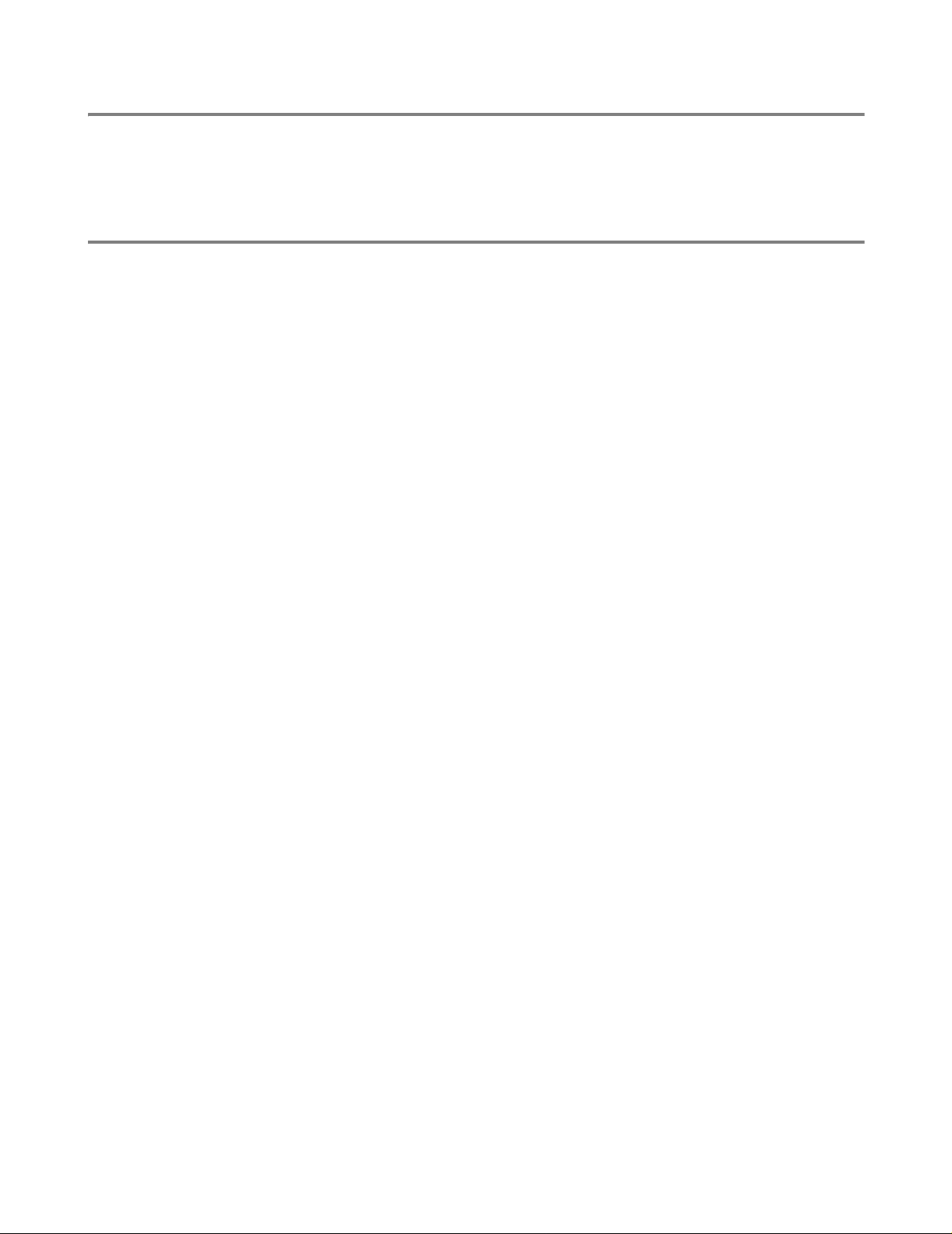
Industry Canada Compliance Statement (For Canada)
This Class B digital apparatus complies with Canadian ICES-003.
Cet appareil numérique de la classe B est conforme à la norme NMB-003 du Canada.
Radio interference (220 to 240 volt model only)
This printer follows EN55022 (CISPR Publication 22)/Class B.
Before you use this product, make sure that you use a double-shielded interface cable with twisted-pair
conductors and that it is marked “IEEE1284 compliant”. The cable must not be more than 2 metres long.
VIII
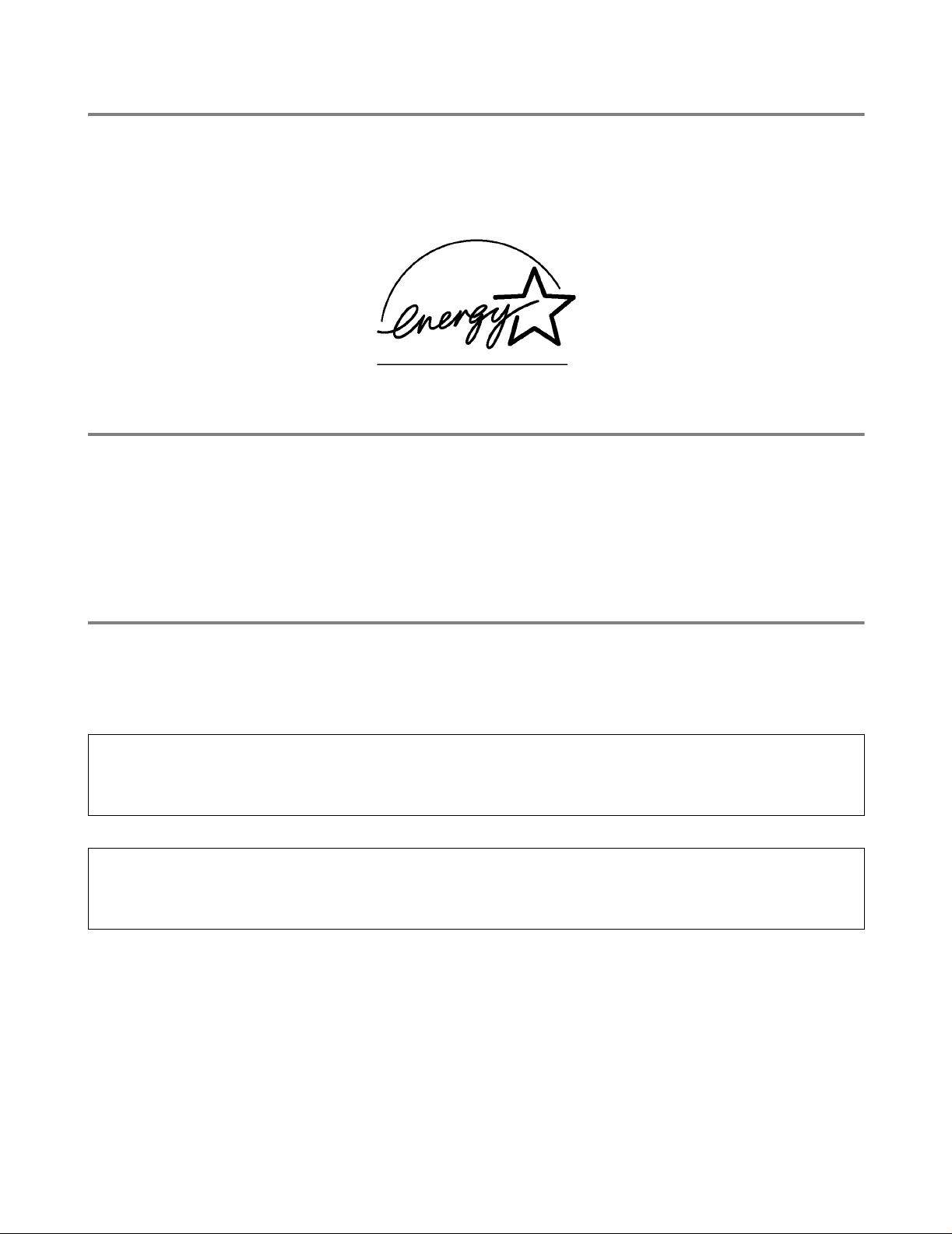
International ENERGY STAR® Compliance Statement
The purpose of the International ENERGY STAR® Program is to promote the development and
popularization of energy-efficient office equipment.
As an E
S
NERGY STAR
®
TAR
guidelines for energy efficiency.
®
Partner, Brother Industries, Ltd. has determined that this product meets the E NERGY
Laser Safety (100 to 120 volt model only)
This printer is certified as a Class I laser product under the U.S. Department of Health and Human
Services (DHHS) Radiation Performance Standard according to the Radiation Control for Health and
Safety Act of 1968. This means that the printer does not produce hazardous laser radiation.
Since radiation emitted inside the printer is completely confined within protective housings and external
covers, the laser beam cannot escape from the machine during any phase of user operation.
FDA Regulations (100 to 120 volt model only)
U.S. Food and Drug Administration (FDA) has implemented regulations for laser products manufactured
on and after August 2, 1976. Compliance is mandatory for products marketed in the United States. One
of the following labels on the back of the printer indicates compliance with th e FDA regulations and must
be attached to laser products marketed in the United States.
MANUFACTURED:
Brother Industries, Ltd.,
15-1 Naeshiro-cho Mizuho-ku Nagoya, 467-8561 Japan
This product complies with FDA radiation performance standards, 21 CFR subchapter J.
MANUFACTURED:
Brother Corporation (Asia) Ltd. Brother Buji Nan Ling Factory
Gold Garden Ind., Nan Ling Village, Buji, Rong Gang, Shenzhen, CHINA
This product complies with FDA radiation performance standards, 21 CFR Subchapter J
Caution: Use of controls, adjustments or performance of proce dures other t han those specified in this manual
may result in hazardous radiation exposure.
IX
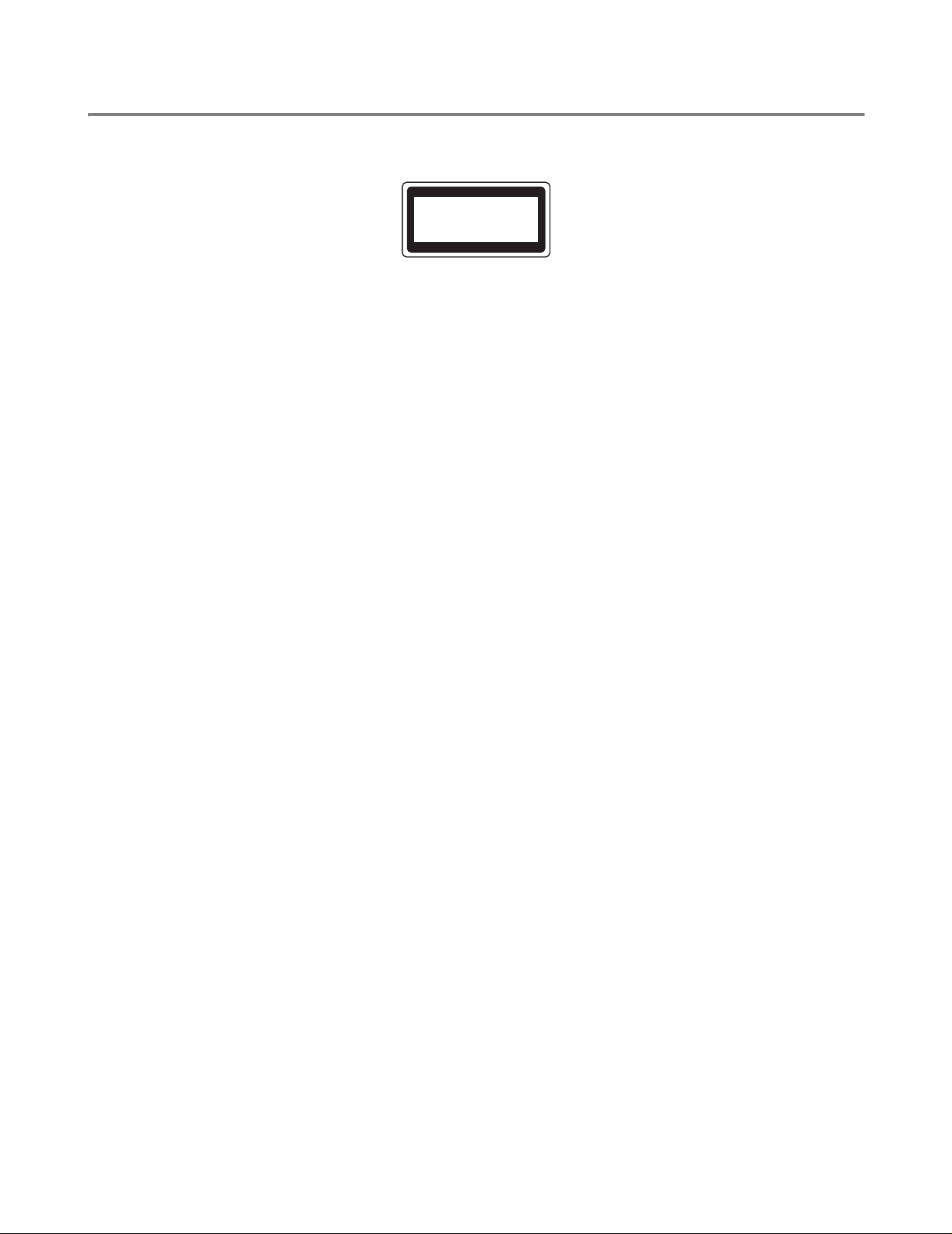
IEC 60825 specification (220 to 240 volt model only)
This printer is a Class 1 laser product as defined in IEC 60825 specifications. The label shown below is
attached in countries where it is needed.
CLASS 1LASERP RODUCT
APPAREIL Å LASER DE CLASSE 1
LASER KLASSE 1 PRODUKT
This printer has a Class 3B laser diode which produces invisible laser radiation in the scanner unit. You
should not open the scanner unit under any circumstances.
Caution: Use of controls or adjustments or performance of procedures other tha n those specified in this manual
may result in hazardous radiation exposure.
For Finland and Sweden
LUOKAN 1 LASERLAITE
KLASS 1 LASER APPARAT
Varoitus! Laitteen käyttäminen muulla kuin tässä käyttöohjeessa mainitulla tavalla saattaa altistaa käyttäjän
turvallisuusluokan 1 ylittävälle näkymättömälle lasersäteilylle.
Varning Om apparaten används på annat sätt än i denna Bruksanvisning specificerats, kan användaren
utsättas för osynlig laserstrålning, som överskrider gränsen för laserklass 1.
Internal laser radiation
Maximum radiation power: 5 mW
Wave length: 760 - 810 nm
Laser class: Class IIIb (Accordance with 21 CFR Part 1040.10)
Class 3B (Accordance with IEC 60825)
X
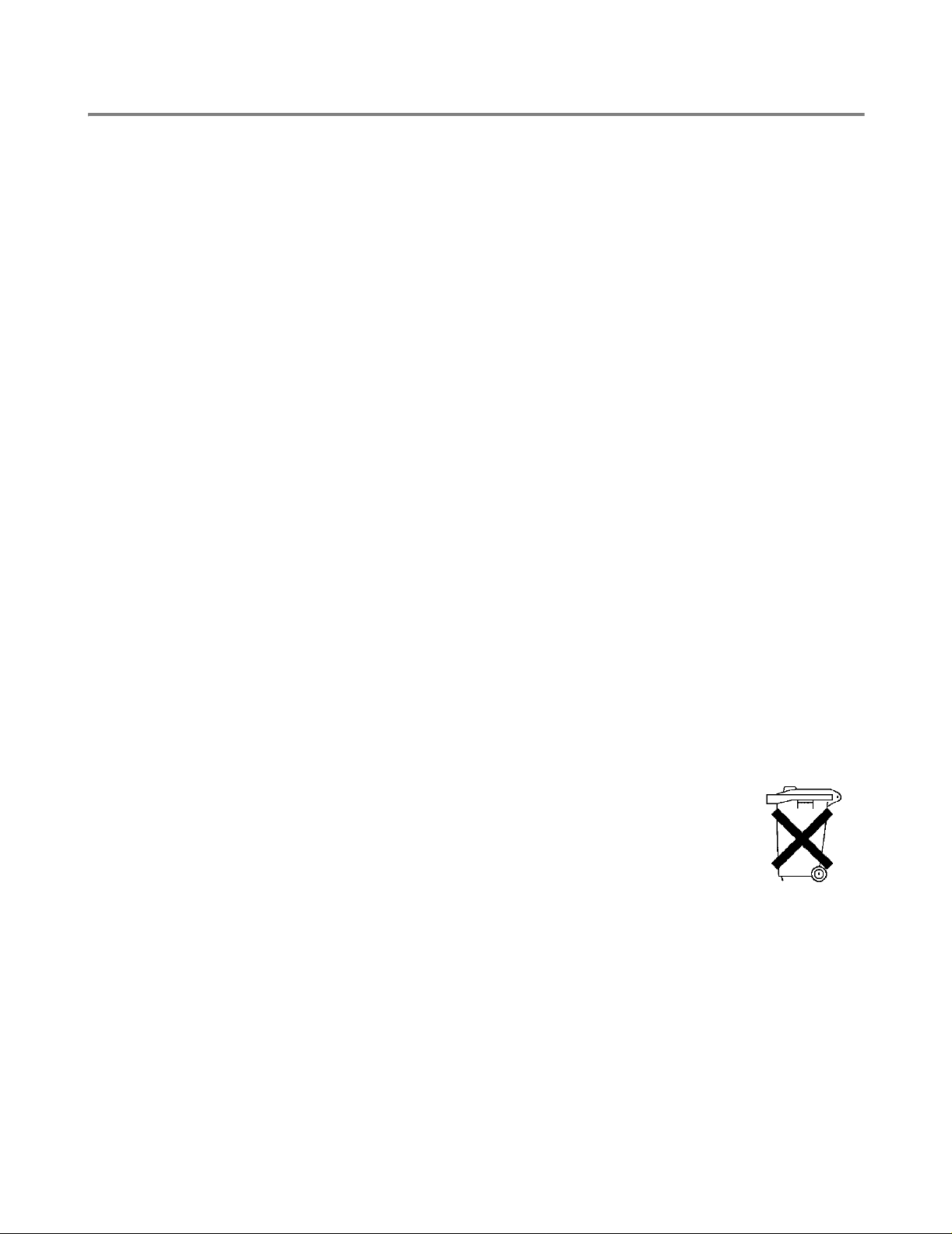
IMPORTANT - For Your Safety
To ensure safe operation the supplied three-pin plug must be inserted only into a standard three-pin
power outlet that is properly grounded through the standard electrical wiring.
Extension cords used with this printer must be three-pin plug type and correctly wired to provide proper
grounding. Incorrectly wired extension cords may cause personal injury and equipment damage.
The fact that the equipment operates satisfactorily does not imply that the power is grounded and that
the installation is completely safe. For your safety, if in any doubt about the effective grounding of the
power, call a qualified electrician.
Disconnect device
You must install this printer near a power outlet that is easily accessible. In case of an eme r gency, you
must disconnect the power cord from the power outlet to shut off the power completely.
Caution for batteries
Do not replace the battery. There is a danger of explosion if the battery is incorrectly replaced. Do not
disassemble, recharge or dispose of the battery in fire. Dispose of used batteries according to local
regulations.
Caution for LAN connection
Connect this product to a LAN connection that is not subjected to overvoltages.
IT power system (For Norway only)
This product is also designed for an IT power system with phase-to-phase voltage 230V.
Opmerking / Oplaadbare Batterij Recycle Informatie (For Netherlands Only)
Bij dit product zijn batterijen geleverd. Wanneer deze leeg zijn, moet u ze niet
weggooien maar inleveren als Klein Chemisch Afval.
Geräuschemission / Acoustic noise emission (for Germany only)
Lpa < 70 dB (A) DIN 45635-19-01-KL2
XI
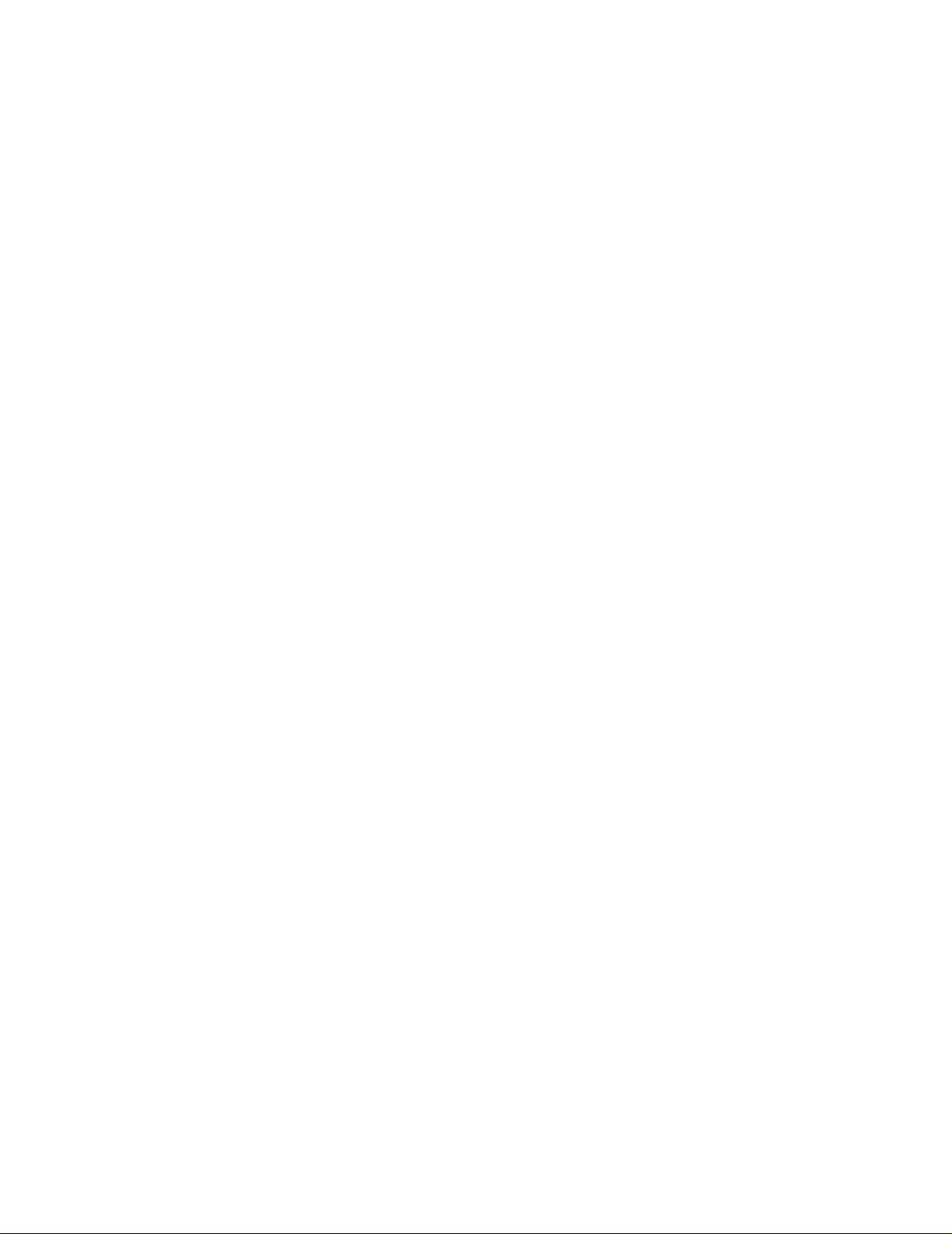
Wiring information (for UK)
Important
If the mains plug that is supplied with this printer is not suitable for your plug socket, remove the plug
from the mains lead and fit an appropriate three-pin plug. If the replacement plug needs a fuse, fit the
same fuse as the original.
If a moulded plug comes off the mains lead, you should destroy it because a plug with cut wires is
dangerous if it is put in a live plug socket. Do not leave it where a child might find it!
If you need to replace the plug fuse, fit a fuse that is approved by ASTA to BS1362 with the same rating
as the original fuse.
Always replace the fuse cover. Never use a plug that does not have a cover.
Warning - This printer must be earthed.
The wires in the mains lead are coloured in line with the following code:
Green and Yellow: Earth
Blue: Neutral
Brown: Live
The colours of the wires in the mains lead of this printer may not match the coloured markings identif ying
the terminals in your plug.
If you need to fit a different plug, you should do the following.
Remove a bit of the outer cover of the lead, taking care not to damage the coloured insulation of the
wires inside.
Cut each of the three wires to the appropriate length. If you can, leave the green and yellow wire longer
than the others so that, if the lead is pulled out of the plug, the green and yellow wire will be the last to
disconnect.
Remove a short section of the coloured insulation to expose the wires.
The wire which is coloured green and yellow must be connected to the terminal in the plug which is
marked with the letter “E” or the safety earth symbol, or coloured green or green and yellow.
The wire, which is coloured blue, must be connected to the terminal, which is marked with the letter “N”
or coloured black or blue.
The wire, which is coloured brown, must be connected to the terminal, which is marked with the letter “L”
or coloured red or brown.
The outer cover of the lead must be secured inside the plug. The coloured wires should not hang out of
the plug.
XII
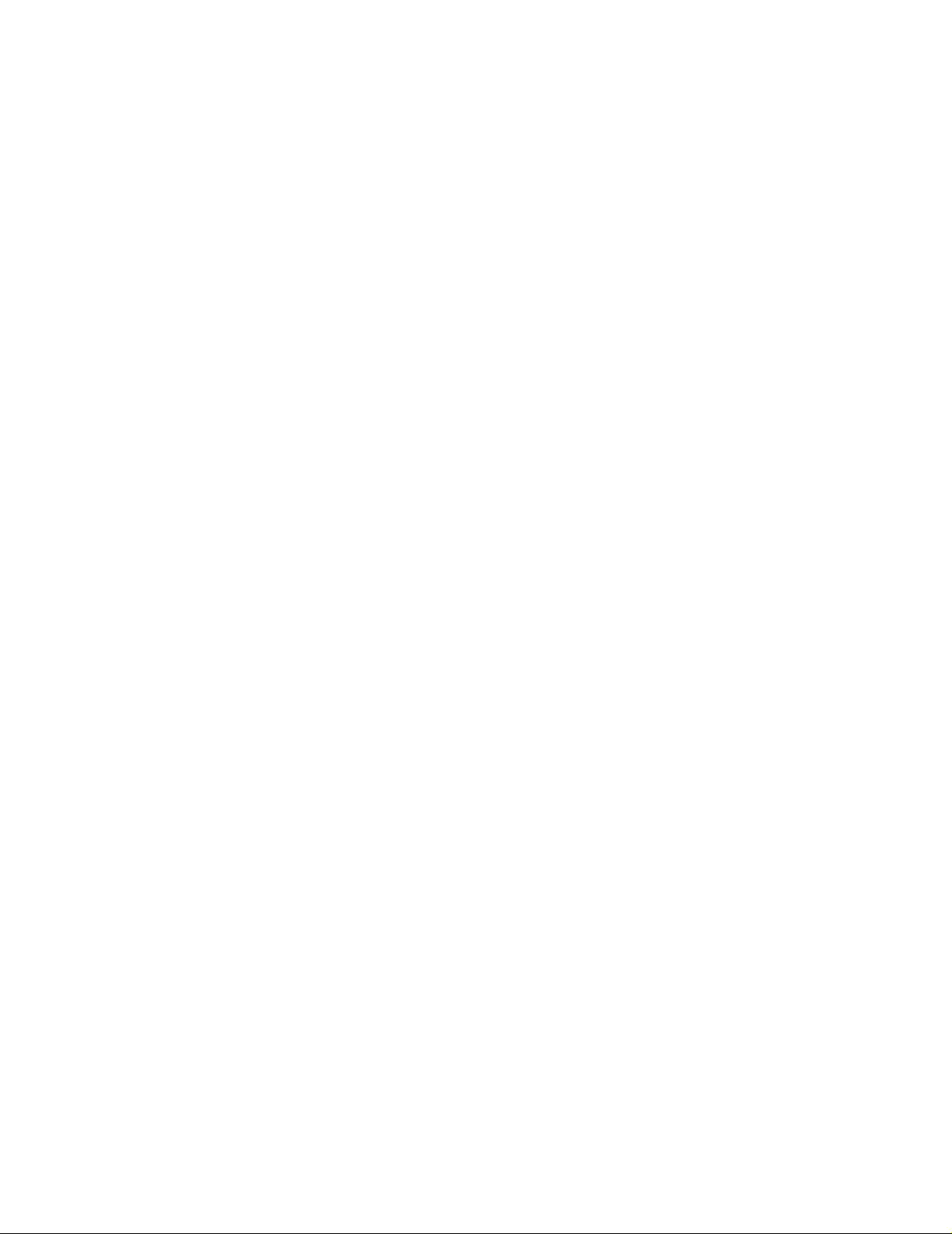
Trademarks
The Brother logo is a registered trademark of Brother Industries, Ltd.
Apple, the Apple Logo, and Macintosh are registered trademarks in the United States and other
countries, and TrueType is a trademark of Apple Computer, Inc.
Epson is a registered trademark and FX-80 and FX-850 are trademarks of Seiko Epson Corporation.
Hewlett Packard is a registered trademark and HP LaserJet 6P, 6L, 5P, 5L, 4, 4L 4P, III, IIIP, II, and IIP
are trademarks of Hewlett-Packard Company.
IBM, IBM PC, and Proprinter are registered trademarks of International Business Machines Corporation.
Microsoft, MS-DOS, Windows and Windows NT are registered trademarks of Microsoft Corporation in
the U.S. and other countries.
PostScript is a registered trademark of Adobe Systems Incorporated.
E
NERGY STAR is a U.S. registered mark.
All other terms and brand and product names mentioned in this User’s Guide are registered trademarks
of their respective companies.
Compilation and Publication Notice
Under the supervision of Brother Industries Ltd., this manual has been compiled and published, covering
the latest product’s descriptions and specifications.
The contents of this manual and the specifications of this product are subject to change without notice.
Brother reserves the right to make changes without notice in the specifications and materials contained
herein and shall not be responsible for any damages (including consequential) caused by reliance on
the materials presented, including but not limited to typographical and other errors relating to the
publication.
©2003 Brother Industries Ltd.
XIII
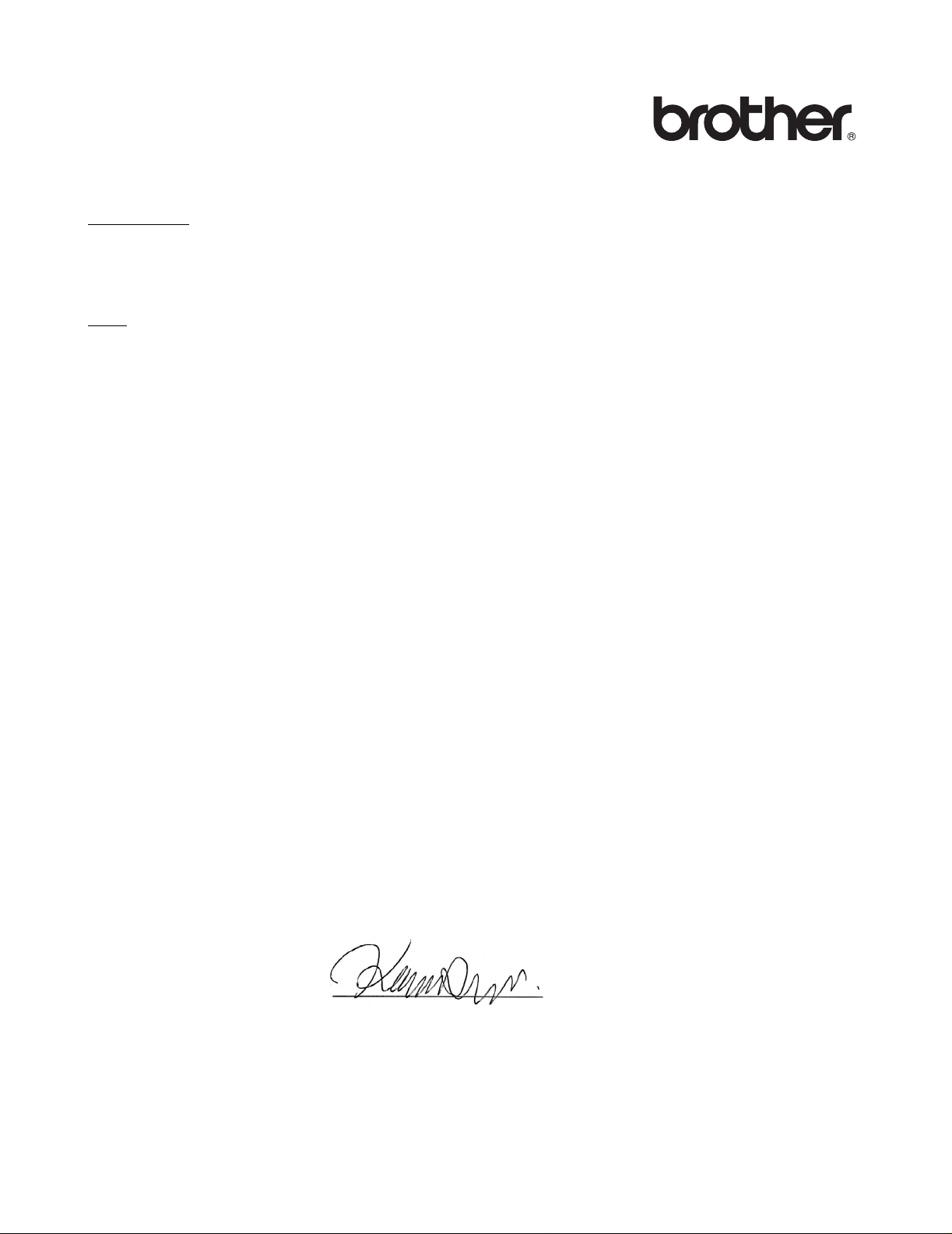
“EC” Declaration of Conformity
Manufacturer
Brother Industries Ltd.,
15-1, Naeshiro-cho, Mizuho-ku,
Nagoya 467-8561, Japan
Plant
Brother Corporation (Asia) Ltd.
Brother Buji Nan Ling Factory,
Gold Garden Ind., Nan Ling Village,
Buji, Rong Gang, Shenzhen, China
Herewith declare that:
Product description : Laser Printer
Product Name : HL-5030, HL-5040, HL-5050, HL-5070N
Model Number : HL-50
are in conformity with provisions of the Directives applied: Low Voltage Directive 73/23/EEC (as
amended by 93/68/EEC) and the Electromagnetic Compatibility Directive 89/336/EEC (as amended by
91/263/EEC and 92/31/EEC and 93/68/EEC).
Standards applied:
Harmonized Safety : EN60950:2000
EMC : EN55022:1998 Class B
EN55024:1998
EN61000-3-2:1995 + A1:1998 + A2:1998
EN61000-3-3:1995
Year in which CE marking was first affixed: 2002
Issued by : Brother Industries, Ltd.
Date : 2 September, 2002
Place : Nagoya, Japan
Signature :
Koichi Asai
Manager
Quality Audit Group
Quality Management Dept.
Information & Document Company
XIV
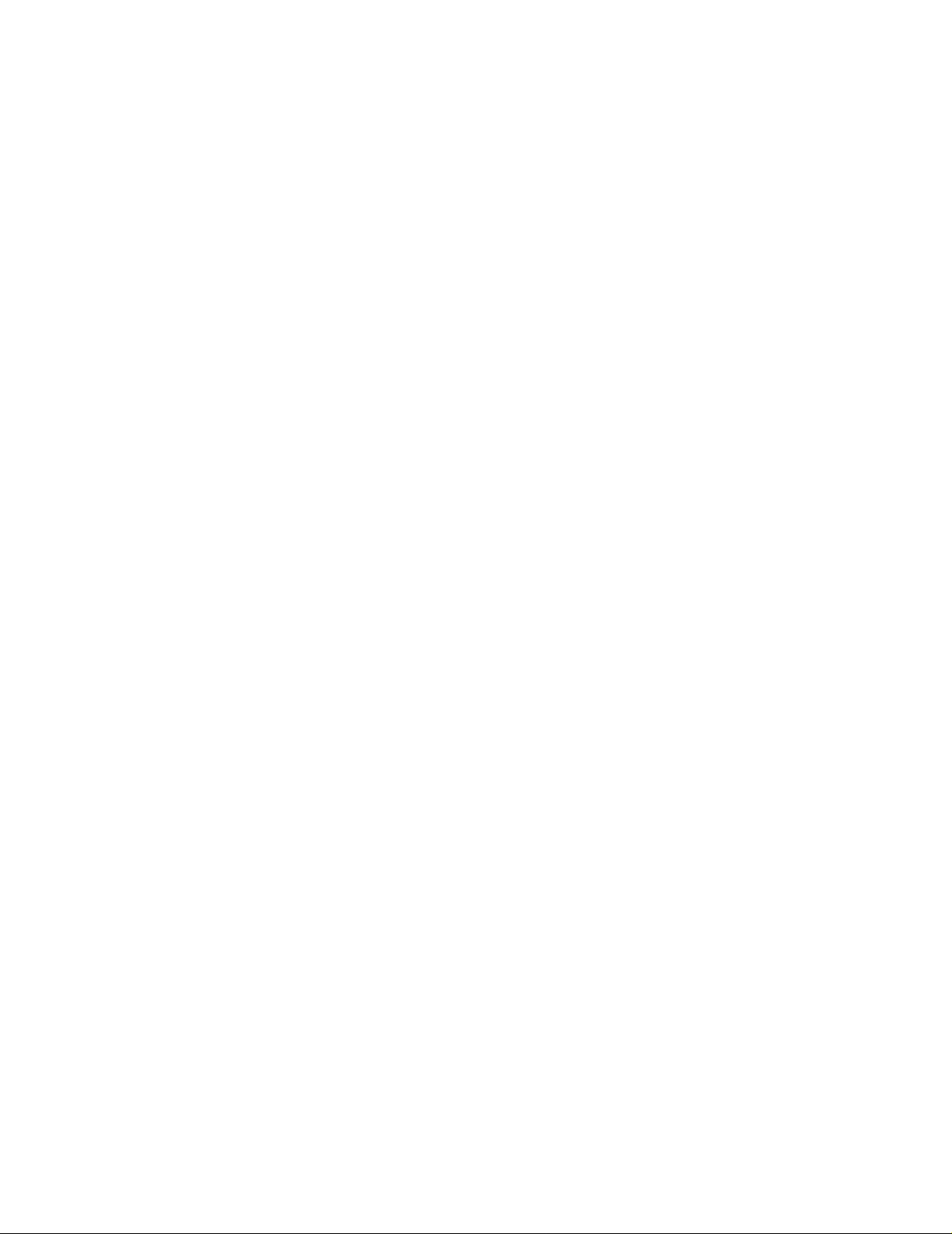
Table of Contents
1
About this printer ....................................................................................................................................1-1
What is in the box? ............................................ ... .... ...................................... .... ... ... ... ................. 1-1
Interface cable ....................................................................................................................1-1
Front view .............................................................. ... ... .... ... ...................................... ..............1-2
Back view ............................................................................................................................... 1-3
Positioning the printer ................................................................................................................... 1-4
Power supply .......................................................................................................................... 1-4
Environment ........................................................................................................................... 1-4
What kind of paper can I use? ...................................................................................................... 1-5
Type and size of paper ........................................................................................................... 1-5
Recommended paper ............................................................................................................. 1-6
Printable area ......................................................................................................................... 1-7
Printing methods ........................................................................................................................... 1-8
Printing on plain paper ............................................................................................................ 1-8
Printing on plain paper from the paper tray ........................................................................1-8
Printing on plain paper from the manual feed tray (For HL-5030 and HL-5040) .............. 1-12
Printing on plain paper from the multi-purpose tray (MP tray)
(For HL-5050 and HL-5070N) ......................................................................................1-14
Printing on thicker paper and card stock ..............................................................................1-17
Printing on thicker paper and card stock from the manual feed tray
(For HL-5030 and HL-5040) ......................................................................................... 1-17
Printing on thicker paper and card stock from the multi-purpose tray (MP tray)
(For HL-5050 and HL-5070N) ......................................................................................1-20
Printing on envelopes ......................................................... ... ... ....................................... ... .. 1-24
Types of envelopes to avoid .............................................................................................1-24
Printing on envelopes from the manual feed tray (For HL-5030 and HL-5040) ...............1-25
Printing on envelopes from the MP tray (For HL-5050 and HL-5070N) ...........................1-29
Printing on transparencies ..................................................... ... ... .... ..................................... 1-33
Printing on transparencies from the paper tray ................................................................ 1-33
Printing on transparencies from the manua l feed tray (For HL-5030 and HL-5040) ........1-36
Printing on transparencies from the MP tray (For HL-5050 and HL-5070N) .................... 1-39
Printing on both sides of the paper (manual duplex printing) ...............................................1-43
Manual duplex printing from the paper tray ...................................................................... 1-43
Manual duplex printing from the manual feed tray (For HL-5030 and HL-5040) ..............1-44
Manual duplex printing from the multi-purpose tray (For HL-5050 and HL-5070N) .........1-45
Guidelines for printing on both sides of the paper ............................................................ 1-46
2
Driver and software ................................................................................................................................ 2-1
Printer driver ................................................................................................................................. 2-1
For Windows
For Windows
For Macintosh
For Windows
Features in the PCL printer driver ...................................................................................... 2-2
Features in the PS printer driver ...................................................................................... 2-10
For Macintosh
Software ..................................................................................................................................... 2-17
Software for Networks ..........................................................................................................2-17
BRAdmin Professional .....................................................................................................2-17
Driver Deployment Wizard ............................................................................................... 2-17
Web BRAdmin .................................................................................................................. 2-17
Automatic Emulation Selection .............................................................................................2-18
®
95 and Windows NT® 4.0 (HL-5040, HL-5050 and HL-5070N) ..................2-1
®
98/Me and Windows® 2000/XP . ....................................... ... ... ... ... .... ... .......2-1
®
...................................................................................................................2-1
®
.................................... .............................. ......................... ............................. .2-2
®
.....................................................................................................................2-15
XV
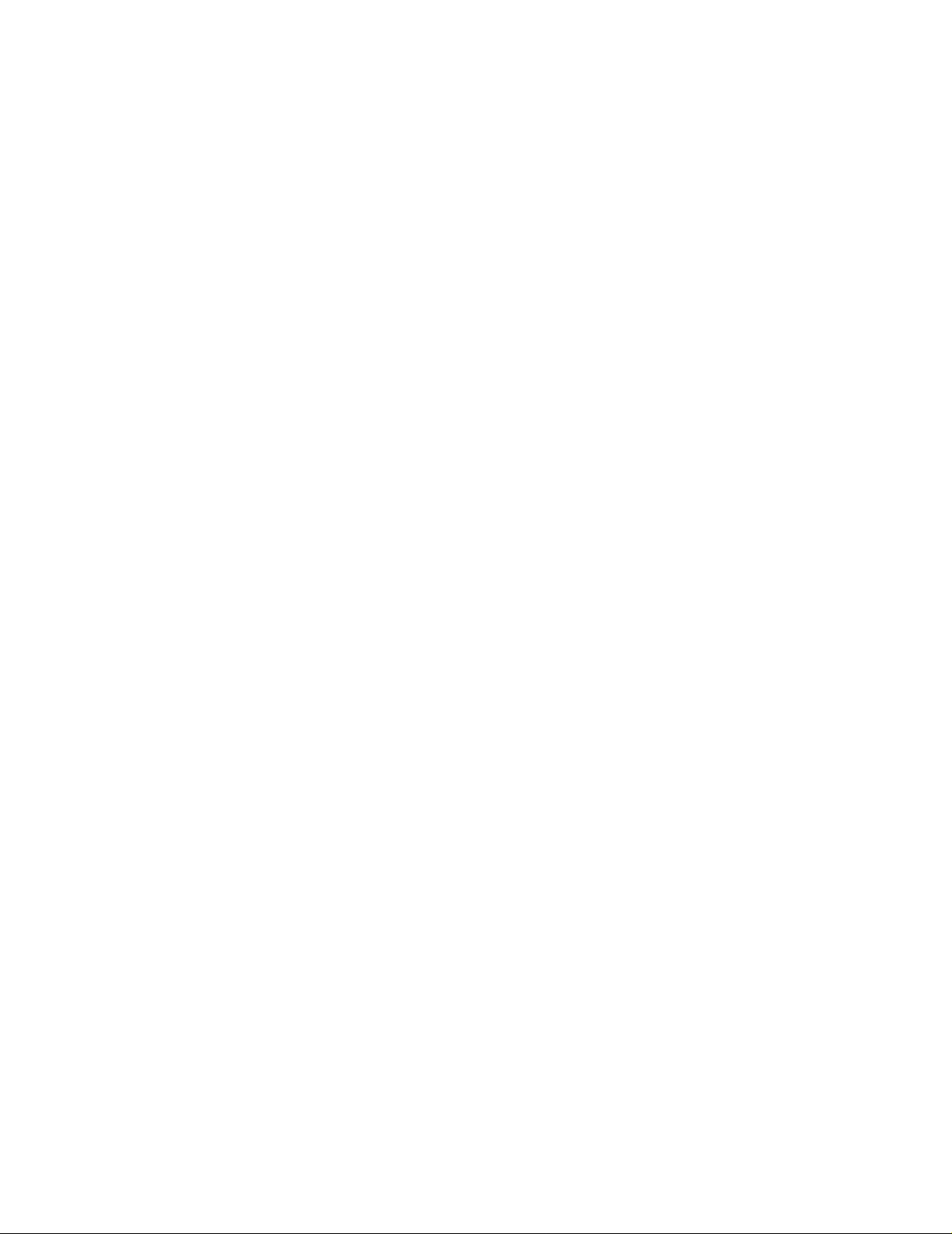
3
Control panel ... ... ....................................... ... ... ... .... ... ... ....................................... ... ... .............................. 3-1
Service call indications ........................................................................................................... 3-5
Control panel buttons ...................................................................................................................3-7
Print a test page ..................................................................................................................... 3-8
Using control panel button .............................. ... ... ... ........................................................... 3-8
Using the printer driver .......................................................................................................3-8
Printer Settings ....................................................................................................................... 3-9
Using the control panel button ..................................................................... ... ... ... .... ... ... ....3-9
Using the printer driver .......................................................................................................3-9
Print fonts (For HL-5040, HL-5050 and HL-5070N) ..............................................................3-10
Using the control panel button ..................................................................... ... ... ... .... ... ... .. 3-10
Using the printer driver (For HL-5040, HL-5050 and HL-5070N) .....................................3-10
Network factory default setting (For HL-5070N) ................................................................... 3-11
4
Options ....................................................................................................................................................4-1
DIMM ............................................................................................................................................ 4-1
Installing additional memory ...................................................................................................4-2
Lower tray unit (LT-5000)
(For HL-5040, HL-5050 and HL-5070N) .................................................................................... 4-4
Print server (NC-2010p/NC-2100p)
(For HL-5040, HL-5050 and HL-5070N) .................................................................................... 4-5
5
Routine maintenance .............................................................................................................................. 5-1
Toner cartridge ........ ... ....................................... ... .... ... ... ....................................... ... ... ................. 5-2
Toner Low message ............................................................................................................... 5-2
Toner Empty message ...........................................................................................................5-3
Replacing the toner cartridge .................................................................................................5-3
Drum unit .............................................. ....................................... ... ... .... .......................................5-8
Change Drum message ..................................................................................................... 5-8
Replacing the drum unit .......................................................................................................... 5-9
Cleaning ..................................................................................................................................... 5-12
Replacing maintenance parts .....................................................................................................5-13
6
Troubleshooting ........................... ... ... .......................................... ........................................................... 6-1
Identifying your problem .................................... ... .... .................................................................... 6-1
Error messages in the status monitor ...........................................................................................6-2
Error message printouts ................................. ... ... .... ... ....................................... ... ... ... ... ..............6-3
Paper handling ............................................................................................................................. 6-4
Paper jams and how to clear them ...............................................................................................6-5
Other problems ........................................................................................................................... 6-10
For Macintosh
Improving the print quality ....................................................................................................6-10
Solving print problems .................................... ............................................................................ 6-16
Appendix ................................ .... ... ... ............................................................................ ............................A-1
Printer specifications ....................................................................................................................A-1
Important information for choosing your paper .............................................................................A-6
Trademarks ..................................................................................................................................A-8
INDEX .................................. .............................................................. ........................................................ I-1
®
with USB ..................................................................................................... 6-10
XVI

1
About this printer
What is in the box?
When you unpack the printer, check to see that you have all of the following parts.
1
1
2
3
Printer
2
Drum Unit Assembly
(with Toner Cartridge included)
3
Quick Setup Guide
4
CD-ROM
5
AC Power Cord
Components may differ from one
country to another.
4
5
The power cord may be slightly different than the one in the figure above, depending on which
country the printer was bought in.
Interface cable
■ An interface cable is not a standard accessory.
■ Some computers have a USB and a parallel port. Please buy the appropriate cable for the interface
you are going to use.
■ Most parallel cables support bi-directional communication, but some might have an incompatible pin
assignment or may not be IEEE 1284-compliant.
■ It is recommended to use a Parallel interface cable or USB interface cable that is no longer than 6
feet (2 metres).
■ When you use a USB cable, make sure it is a high-speed twisted cable (12 Mbps or 480 Mbps), and
that you connect it to the USB connector of your PC.
■ Please make sure that you use a Hi-Speed USB 2.0 certified cable if your computer uses a Hi-Speed
USB 2.0 interface.
■ Do not connect the USB cable to the front of your PC or to the iMac’s keyboard.
■ The HL-5030 only supports the USB interface.
ABOUT THIS PRINTER 1 - 1
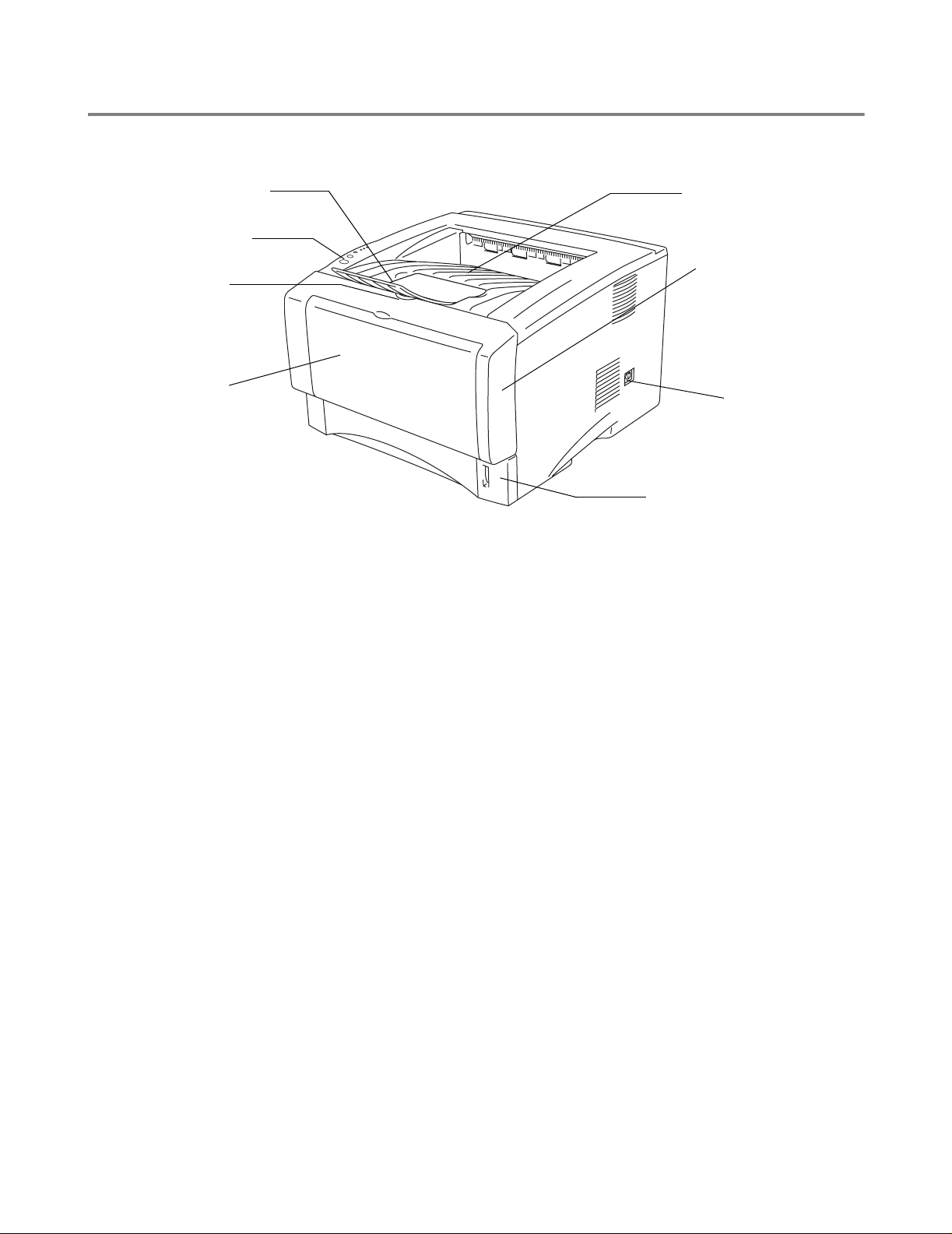
Front view
Front View*
1
2
3
4
Figure 1-1
1
Face-down Output Tray Support Flap (Support Flap)
2
Control Panel
3
Front Cover Release Button
4
(HL-5030 and HL-5040) Manual Feed Tray
(HL-5050 and HL-5070N) Multi-purpose Tray (MP Tray)
5
Paper Tray
6
Power Switch
7
Front Cover
8
Face-down Output Tray (Top Output Tray)
* The printer illustration is based on HL-5050 and HL-5070N.
8
7
6
5
1 - 2 ABOUT THIS PRINTER
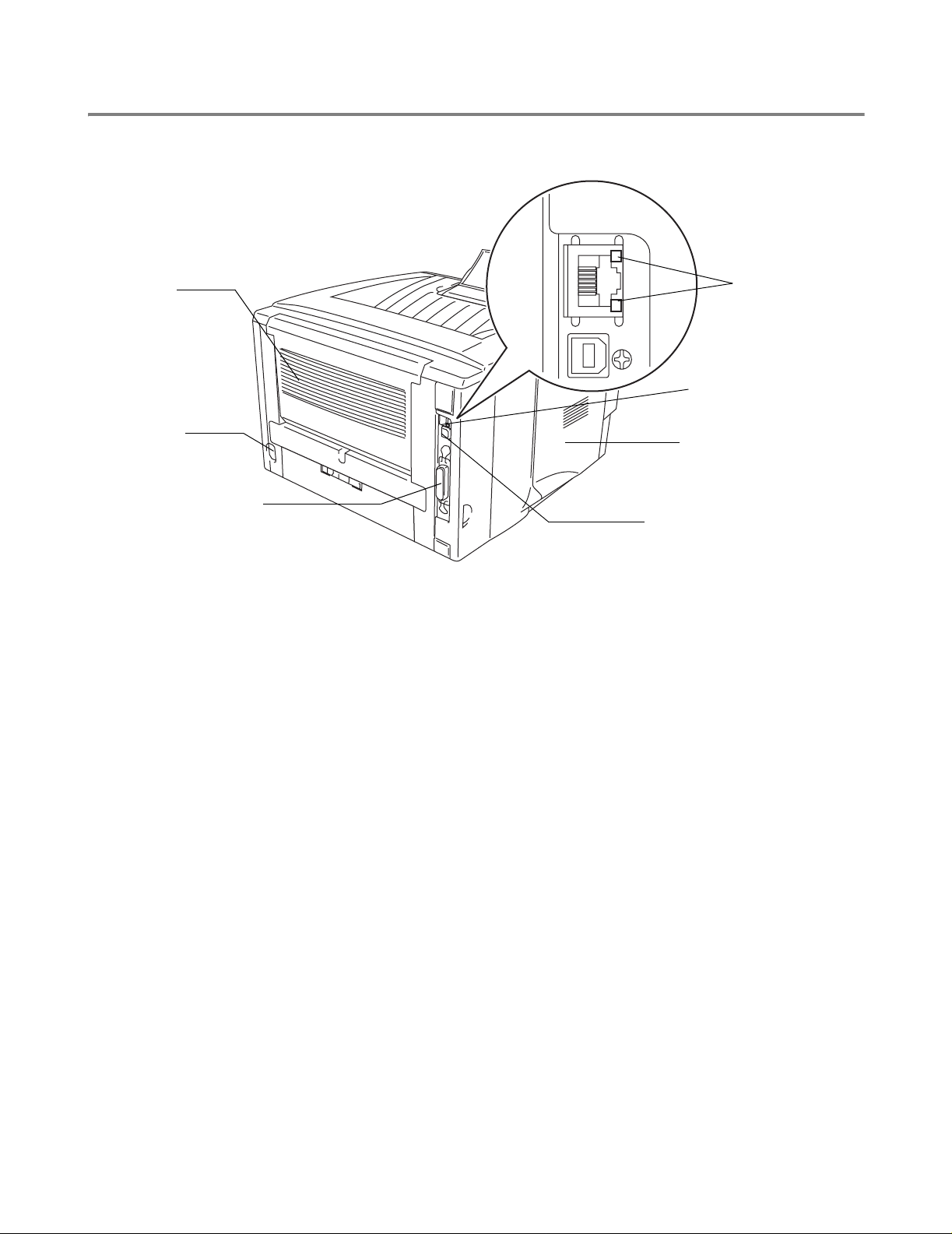
Back view
Back view*
17
6
2
3
Figure 1-2
1
Face-up Output Tray (Back Output Tray)
2
AC Power Connector
3
(HL-5040, HL-5050 and HL-5070N) Parallel Interface Connector
4
USB Interface Connector
5
Side Cover
6
(HL-5070N) 10/100Base TX Port
7
(HL-5070N) LED (Light-emitting Diode)
* The printer illustration is based on HL-5070N.
5
4
ABOUT THIS PRINTER 1 - 3
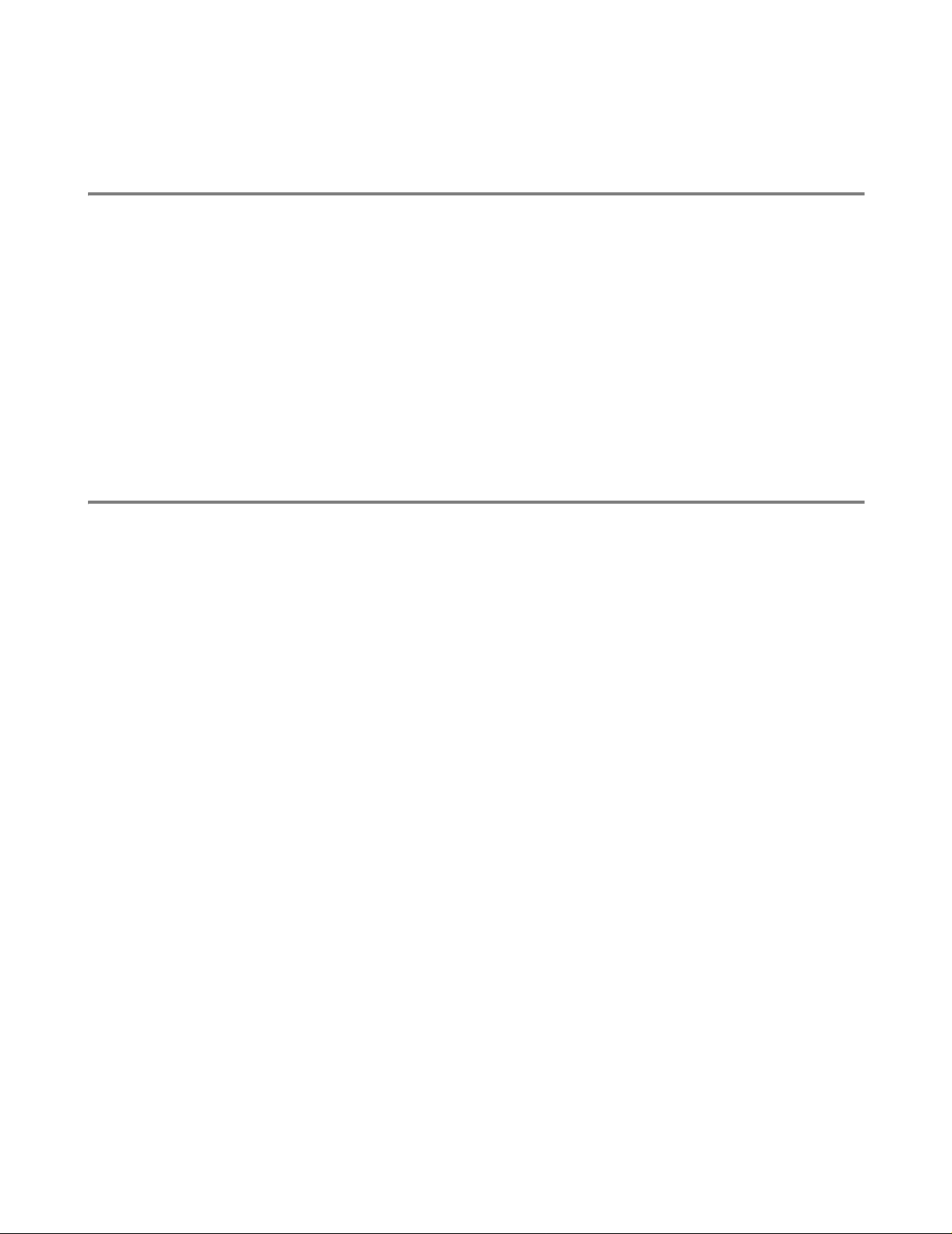
Positioning the printer
Please read the following before you use the printer.
Power supply
Use the printer within the recommended power range.
Power source: USA and Canada: AC 110 to 120 V, 50/60 Hz
Europe and Australia: AC 220 to 240 V, 50/60 Hz
The power cord, including extensions, should be no longer than 5 metres (16½ feet).
Do not share the same power circuit with other high-power appliances, such as a n air conditioner, copier,
shredder and so on. If you cannot avoid using the printer with these appliances, we recommend that you
use a voltage transformer or a high-frequency noise filter.
Use a voltage regulator if the power source is not stable.
Environment
■ Make sure that the power outlet is near the machine and is easy to get to so that, if there is an
emergency, it can be easily unplugged.
■ Only use the printer within the following ranges of temperature and humidity:
Temperature: 10 °C to 32.5 °C (50 °F to 90.5 °F)
Humidity: 20% to 80% (without condensation)
■ To avoid ozone building up, put this machine in a large well-ventilated room.
■ Put the printer on a flat, horizontal surface.
■ Keep the printer clean. Do not put the printer in a dusty place.
■ Do not put the printer where the ventilation hole of the printer is blocked. Keep a gap of approximately
100 mm (4 in.) between the ventilation hole and the wall.
■ Do not put the printer in direct sunlight. If you have to put it near a window, use a blind or a heavy
curtain to protect the printer from direct sunlight.
■ Do not put the printer near devices that contain magnets or generate magnetic fields.
■ Do not subject the printer to strong physical shocks or vibrations.
■ Do not expose the printer to open flames or salty or corrosive gasses.
■ Do not put objects on top of the printer.
■ Do not put the printer near an air conditioner.
■ Keep the printer horizontal when you carry it.
1 - 4 ABOUT THIS PRINTER

What kind of paper can I use?
Type and size of paper
The printer loads paper from the installed paper tray, manual feed tray or optional lower tray unit.
The names for the paper trays in the printer driver and this Guide are as follows:
Paper tray Tray 1
Manual feed tray Manual (For HL-5030 and HL-5040)
Multi-purpose tray (MP tray) MP Tray (For HL-5050 and HL-5070N)
Optional lower tray unit Tray 2 (For HL-5040, HL-5050 and HL-5070N)
While looking at this page on the CD-ROM, you can jump to the page for each printing method by clicking
L in the table.
Media type Tray 1 Manual
feed tray
Plain paper
60 g/m2 to 105 g/m2
(16 to 28 lb)
LLLLPlain paper
MP tray Tray 2 Select the Media type from the
printer driver
Recycled paper LLLL
Bond paper LL Bond paper
Thick paper
105 g/m2 to 161 g/m2
(28 to 43 lb)
Transparency L
Up to 10 sheets
A4 or Letter
Labels L
LL Thick paper or Thicker paper
L
A4 or Letter
A4 or Letter
L
Up to 10 sheets
A4 or Letter
L
A4 or Letter
Transparencies
Thicker paper
Envelopes LL Envelopes
Envelopes - Thin
Envelopes - Thick
Card stock LL Thick paper or Thicker paper
Tray 1 Manual feed tray MP tray Tray 2
Paper size A4, Letter, Legal, B5
(ISO), Executive,
A5, A6, B6
Number of sheets 250 sheets
(75 g/m
2
or 20 lb)
Width: 69.8 to 220
mm (2.75 to 8.66 in.)
Length: 116 to
406.4 mm
(4.57 to 16 in.)
Width: 69.8 to 220
mm (2.75 to 8.66 in.)
Length: 116 to
406.4 mm
(4.57 to 16 in.)
Single sheet 50 sheets
(75 g/m2 or 20 lb)
A4, Letter, Legal, B5
(ISO), Executive, A5
250 sheets
(75 g/m2 or 20 lb)
ABOUT THIS PRINTER 1 - 5
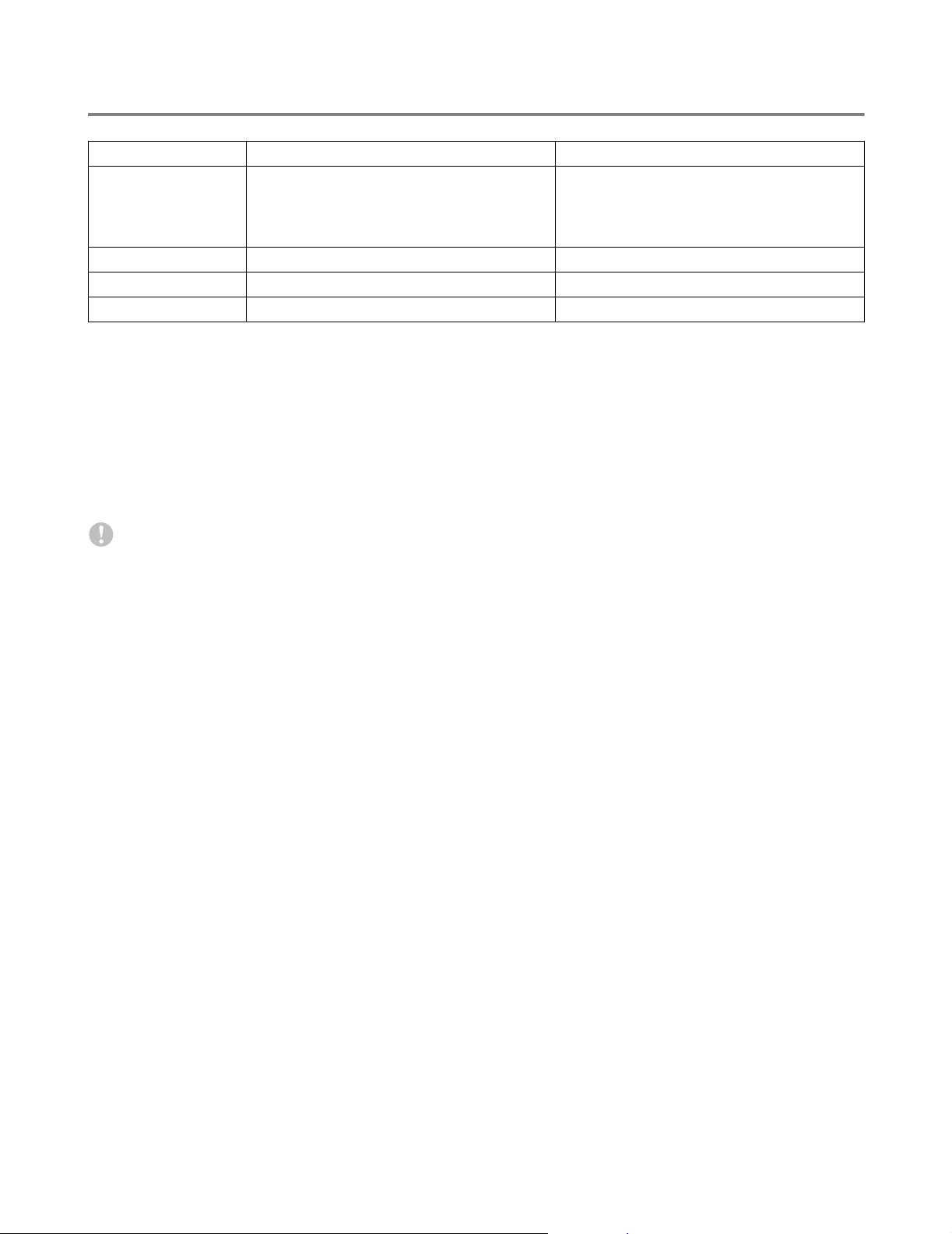
Recommended paper
Europe USA
Plain paper Xerox Premier 80 g/m
Xerox Business 80 g/m
Modo DATACOPY 80 g/m
IGEPA X-Press 80 g/m
Recycled paper Xerox Recycled Supreme
Transparency 3M CG3300 3M CG 3300
Labels Avery laser label L7163 Avery laser label #5160
2
2
2
2
■ Before you buy a lot of paper, please test some to make sure that the paper is suitable.
■ Use paper that is made for plain-paper copying.
2
■ Use paper that is 75 to 90 g/m
(20 to 24 lb).
■ Use neutral paper. Do not use acidic or alkaline paper.
■ Use long-grain paper.
■ Use paper with a moisture content of approximately 5%.
■ This printer can use recylced paper that meets the DIN 19309 specification.
Caution
Xerox 4200DP 20 lb
Hammermill Laser Paper 24 lb
Do not use ink jet paper, or it may cause a paper jam and damage your printer.
To help you choose which paper to use with this printer, see Important information for choosing your
paper in the Appendix.
1 - 6 ABOUT THIS PRINTER
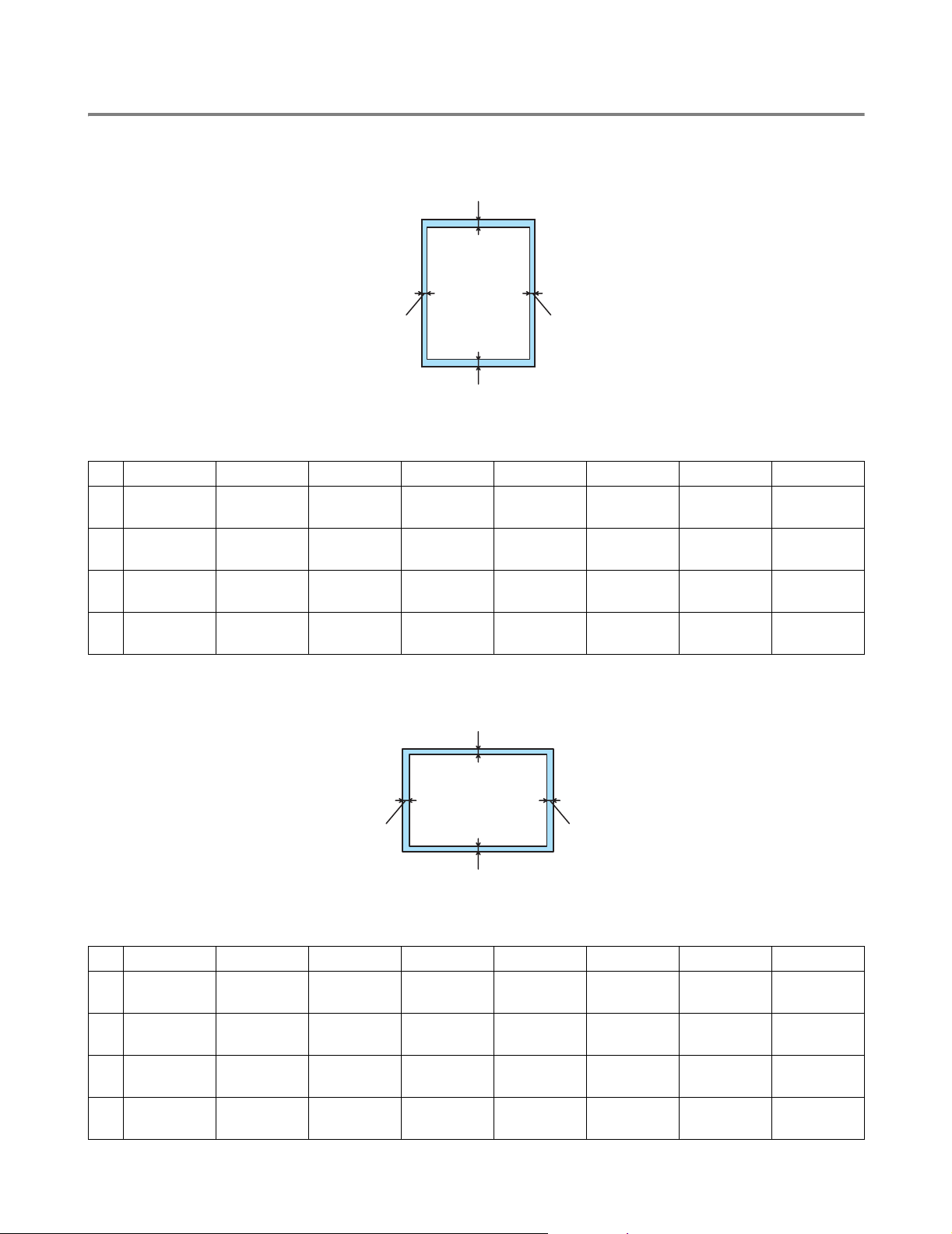
Printable area
When using PCL emulation, the edges of the paper that cannot be printed on are shown below.
Portrait
1
2
4
3
Figure 1-3
A4 Letter Legal B5 (ISO) Executive A5 A6 B6
1
2
3
4
4.2 mm
(0.17 in.)
6.01 mm
(0.24 in.)
4.2 mm
(0.17 in.)
6.01 mm
(0.24 in.)
4.2 mm
(0.17 in.)
6.35 mm
(0.25 in.)
4.2 mm
(0.17 in.)
6.35 mm
(0.25 in.)
4.2 mm
(0.17 in.)
6.35 mm
(0.25 in.)
4.2 mm
(0.17 in.)
6.35 mm
(0.25 in.)
4.2 mm
(0.17 in.)
6.01 mm
(0.24 in.)
4.2 mm
(0.17 in.)
6.01 mm
(0.24 in.)
4.2 mm
(0.17 in.)
6.35 mm
(0.25 in.)
4.2 mm
(0.17 in.)
6.35 mm
(0.25 in.)
4.2 mm
(0.17 in.)
6.01 mm
(0.24 in.)
4.2 mm
(0.17 in.)
6.01 mm
(0.24 in.)
4.2 mm
(0.17 in.)
6.01 mm
(0.24 in.)
4.2 mm
(0.17 in.)
6.01 mm
(0.24 in.)
Landscape
1
4.2 mm
(0.17 in.)
6.01 mm
(0.24 in.)
4.2 mm
(0.17 in.)
6.01 mm
(0.24 in.)
2
4
3
Figure 1-4
A4 Letter Legal B5 (ISO) Executive A5 A6 B6
1
2
3
4
4.2 mm
(0.17 in.)
5.0 mm
(0.19 in.)
4.2 mm
(0.17 in.)
5.0 mm
(0.19 in.)
4.2 mm
(0.17 in.)
5.08 mm
(0.2 in.)
4.2 mm
(0.17 in.)
5.08 mm
(0.2 in.)
4.2 mm
(0.17 in.)
5.08 mm
(0.2 in.)
4.2 mm
(0.17 in.)
5.08 mm
(0.2 in.)
4.2 mm
(0.17 in.)
5.0 mm
(0.19 in.)
4.2 mm
(0.17 in.)
5.0 mm
(0.19 in.)
4.2 mm
(0.17 in.)
5.08 mm
(0.2 in.)
4.2 mm
(0.17 in.)
5.08 mm
(0.2 in.)
4.2 mm
(0.17 in.)
5.0 mm
(0.19 in.)
4.2 mm
(0.17 in.)
5.0 mm
(0.19 in.)
4.2 mm
(0.17 in.)
5.0 mm
(0.19 in.)
4.2 mm
(0.17 in.)
5.0 mm
(0.19 in.)
ABOUT THIS PRINTER 1 - 7
4.2 mm
(0.17 in.)
5.0 mm
(0.19 in.)
4.2 mm
(0.17 in.)
5.0 mm
(0.19 in.)

Printing methods
Printing on plain paper
You can print on plain paper from the paper tray or manual feed tray. For the paper you want to use,
please see What kind of paper can I use? in this chapter.
Printing on plain paper from the paper tray
Illustrations in this section are based on HL-5050 and HL-5070N.
1
Select the Paper Size, Media Type, Paper Source, and other settings in the printer driver.
Media Type: Plain Paper
Paper Source: Tray1
PCL driver
PS driver (For HL-5050 and HL-5070N)
1 - 8 ABOUT THIS PRINTER
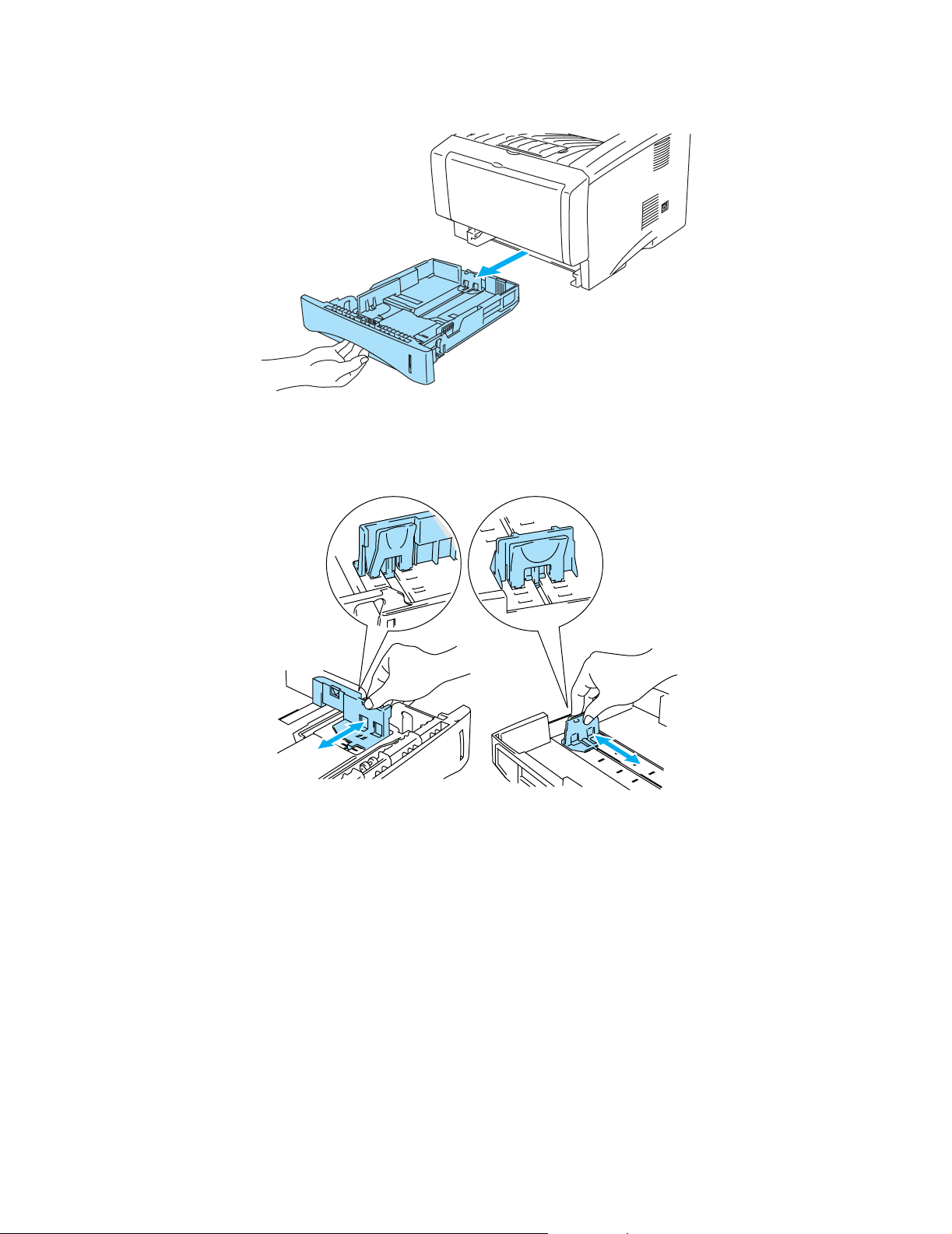
2
Pull the paper tray completely out of the printer.
Figure 1-5
3
While pressing the blue paper-guide release lever, slide the paper guides to fit the paper size.
Check that the guides are firmly in the slots.
Figure 1-6
ABOUT THIS PRINTER 1 - 9
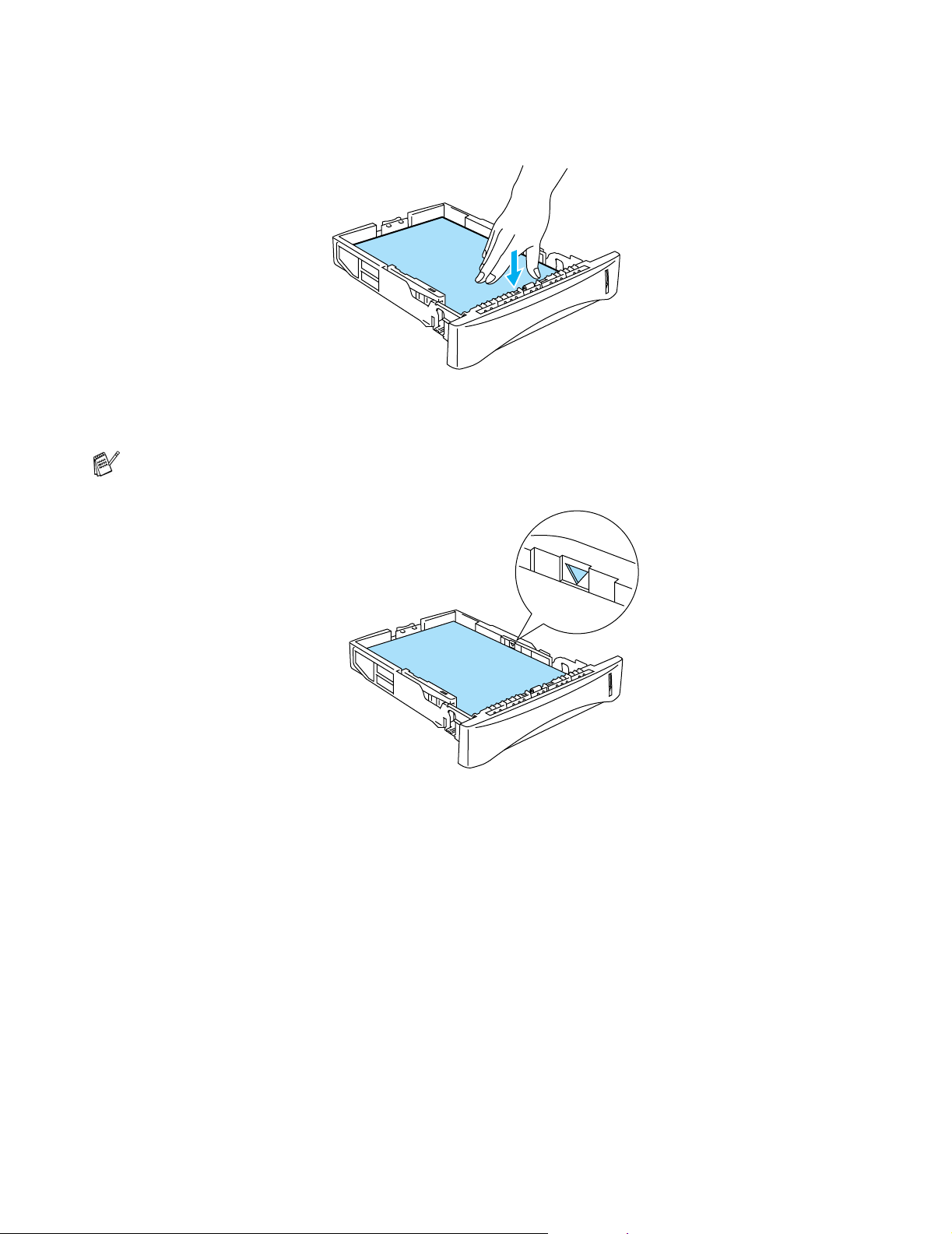
4
Put paper in the tray. Check that the paper is flat in the tray at all four corners.
Figure 1-7
Do not put more than 250 sheets of paper (75 g/m2) in the tray, or paper jams may occur. Check
that paper is below the maximum paper mark (▼).
Figure 1-8
For two-sided printing, put the side that is going to be printed on (blank side) face down, with the
top of the paper at the front of the tray.
5
Put the paper tray firmly back in the printer. Check that it is inserted fully into the printer.
1 - 10 ABOUT THIS PRINTER
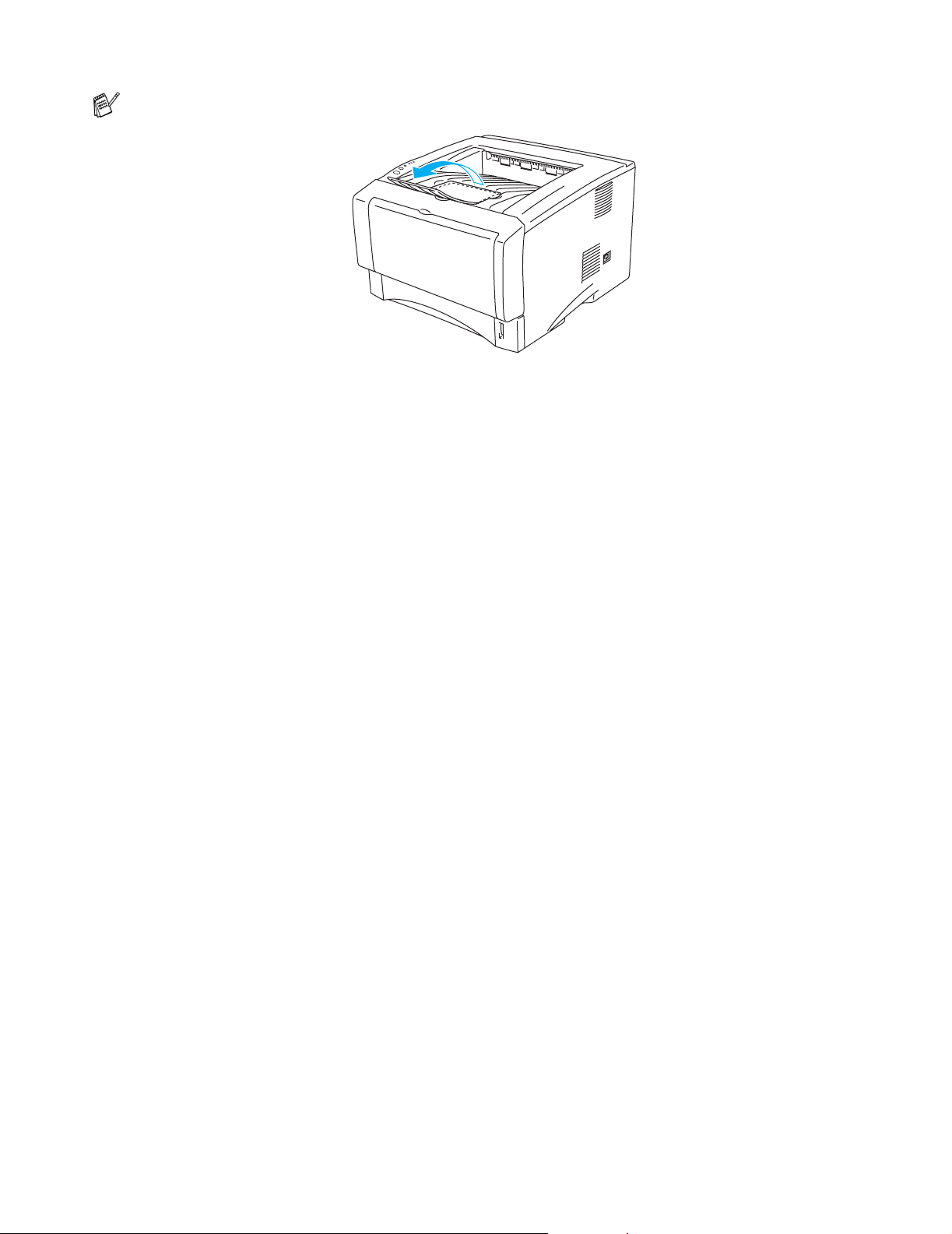
Pull up the output tray support flap to prevent paper from sliding off the top output tray.
Figure 1-9
If you choose not to pull out the output tray support flap, we recommend that you remove printed
pages immediately after they come out of the printer.
6
Send the print data to the printer.
ABOUT THIS PRINTER 1 - 11
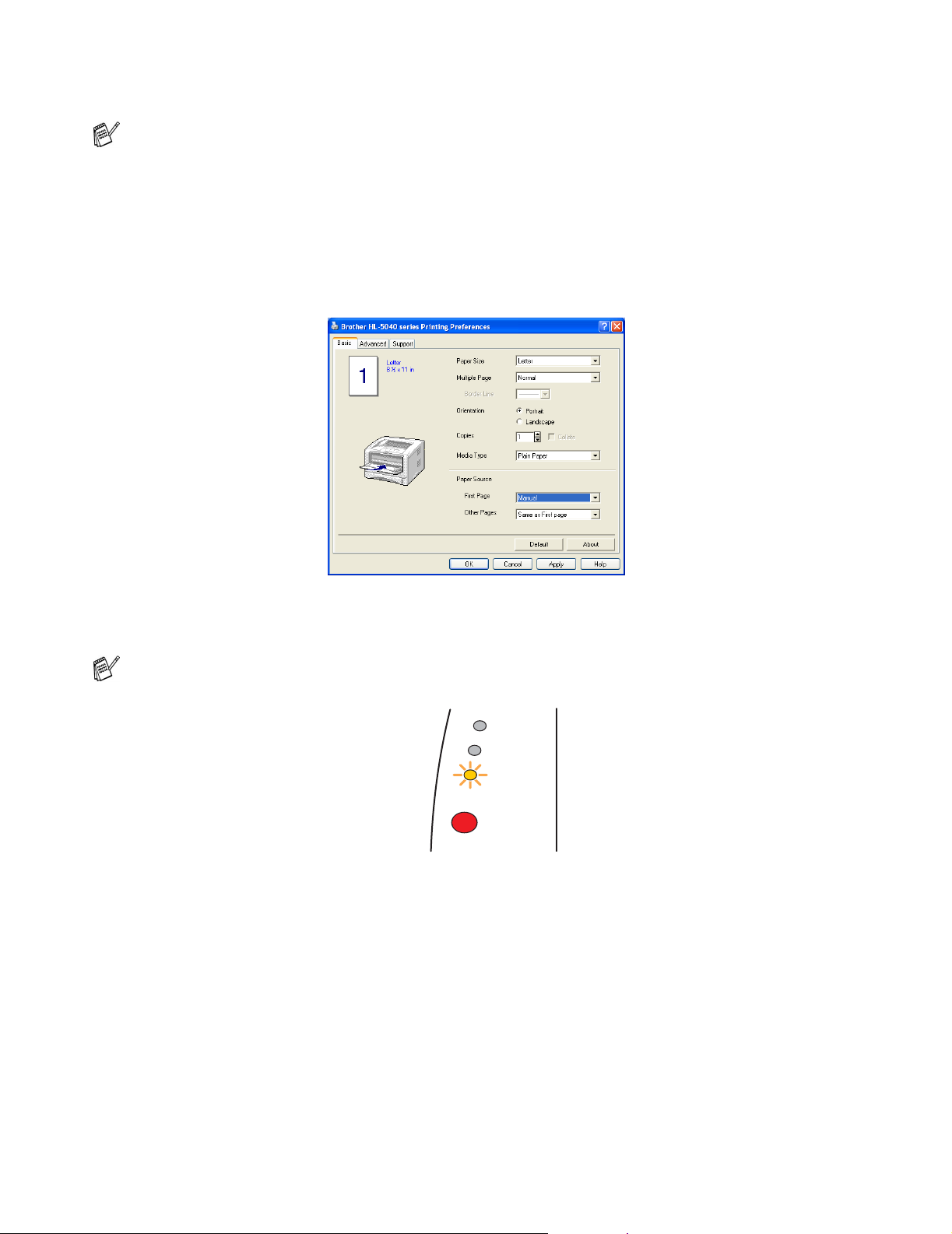
Printing on plain paper from the manual feed tray (For HL-5030 and HL-5040)
The printer automatically turns on the Manual Feed mode when you put paper in the manual feed
tray.
1
Select the Paper Size, Media Type, Paper Source, and other settings in the printer driver.
Media Type: Plain Paper
Paper Source: Manual
PCL driver
2
Send the print data to the printer.
A NO PAPER message is shown in the Status Monitor and indicated by the control panel LEDs until
you put a sheet of paper in the manual feed tray.
Toner
Drum
Paper
Status
Figure 1-10
1 - 12 ABOUT THIS PRINTER
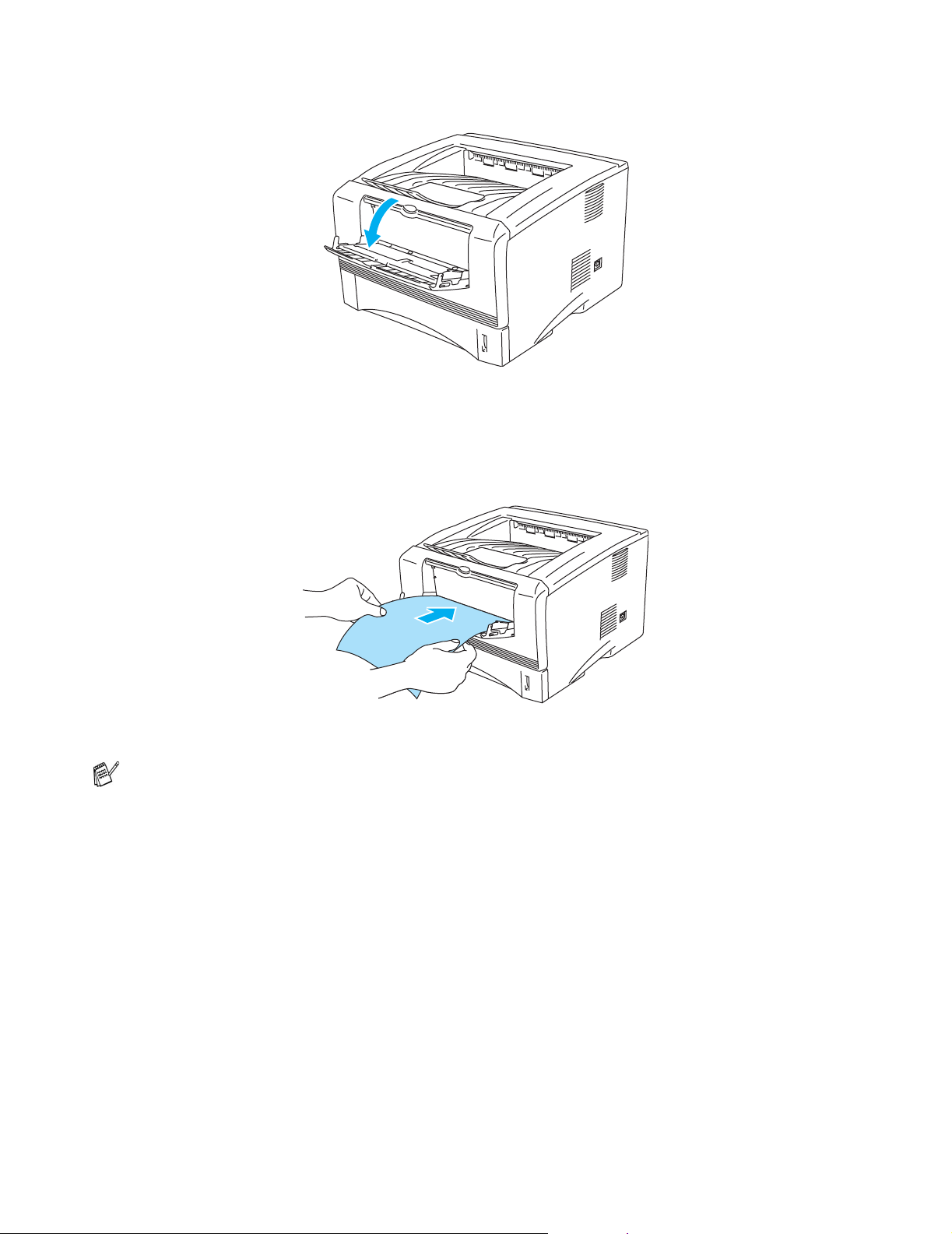
3
Open the manual feed tray. Slide the paper guides to fit the paper size.
Figure 1-11
4
Using both hands put paper in the manual feed tray until the front edge of the paper touches the
paper feed roller. Hold the paper in this position until the printer automatically feeds the paper in for
a short distance, and then let go of the paper.
Figure 1-12
■ Make sure that the paper is straight and in the proper position on the manual feed tray. If it is
not, the paper may not be fed properly, resulting in a skewed printout or a paper jam.
■ Do not put more than one piece of paper in the manual feed tray at any one time, or it may cause
a jam.
■ If you put any Media (paper, transparency and so on) in the manual feed tray before the printer
is in the Ready state, the media may be ejected without being printed on.
5
After the printed page comes out of the printer, put in the next sheet of paper as in Step 4 above.
Repeat for each page that you want to print.
ABOUT THIS PRINTER 1 - 13

Printing on plain paper from the multi-purpose tray (MP tray) (For HL-5050 and HL-5070N)
The printer automatically turns on the MP Tray mode when you put paper in the multi-purpose tray.
1
Select the Paper Size, Media Type, Paper Source, and other settings in the printer driver.
Media Type: Plain Paper
Paper Source: MP Tray
PCL driver
PS driver
1 - 14 ABOUT THIS PRINTER

2
Open the MP tray and lower it gently.
3
Pull out the MP tray support flap.
MP tray support flap
Figure 1-13
Figure 1-14
4
When putting paper in the MP tray, make sure it touches the back of the tray and remains under the
maximum paper height guides on both sides of the tray.
Figure 1-15
Make sure that the paper is straight and in the proper position on the MP tray. If it is not, the paper
may not be fed properly, resulting in a skewed printout or a paper jam.
ABOUT THIS PRINTER 1 - 15

5
While pressing the paper-guide release lever, slide the paper guide to fit the paper size.
Figure 1-16
When you put paper in the MP tray, please remember the following:
■ The side to be printed on must be face up.
■ During printing, the inside tray rises to feed paper into the printer.
■ Put the leading edge (top of the paper) in first and push it gently into the tray.
■ The top of the paper stack must be under the maximum paper height guides that are on both
sides of the tray.
6
Send the print data to the printer.
1 - 16 ABOUT THIS PRINTER

Printing on thicker paper and card stock
When the back output tray is pulled down, the printer has a straight paper path from the manual feed tray
or the MP tray through to the back of the printer. Use this paper feed and output method when you want
to print on thicker paper or card stock.
When you select the paper you want to use, please see What kind of paper can I use? in this chapter.
Printing on thicker paper and card stock from the manual feed tray (For HL-5030 and HL-5040)
1
Select the Paper Size, Media Type, Paper Source, and other settings in the printer driver.
Media Type: Thick paper or Thicker paper
Paper Source: Manual
PCL driver
2
Open the back output tray.
Figure 1-17
ABOUT THIS PRINTER 1 - 17

3
Send the print data to the printer.
A NO PAPER status is shown by the control panel LEDs until you put a sheet of paper in the manual
feed tray.
Toner
Drum
Paper
Status
Figure 1-18
4
Open the manual feed tray. Slide the paper guides to fit the paper size.
Figure 1-19
5
Using both hands put the paper in the manual feed tray until the front edge of the paper touches the
paper feed roller. Hold the paper in this position until the p rinter automatically feeds the paper in for
a short distance, and then let go of the paper.
Figure 1-20
1 - 18 ABOUT THIS PRINTER

■ Make sure that the paper is straight and in the proper position in the manual feed tray. If it is not,
the paper may not be fed properly, resulting in a skewed printout or a paper jam.
■ Do not put more than one piece of paper in the manual feed tray at any one time, or it may cause
a jam.
■ If you put any Media (paper, transparency and so on) in the manual feed tray before the printer
is in the Ready state, the media may be ejected without being printed on.
6
After the printed page comes out of the printer, put in the next sheet of paper as in Step 5 above.
Repeat for each page that you want to print.
7
Close the back output tray.
Caution
Remove each sheet immediately after printing. Stacking the sheets may cause a paper jam or the
paper to curl.
Figure 1-21
ABOUT THIS PRINTER 1 - 19

Printing on thicker paper and card stock from the multi-purpose tray (MP tray)
(For HL-5050 and HL-5070N)
1
Select the Paper Size, Media Type, Paper Source, and other settings in the printer driver.
Media Type: Thick paper or Thicker paper
Paper Source: MP Tray
PCL driver
PS driver
1 - 20 ABOUT THIS PRINTER

2
Open the back output tray, and then pull out the face-up output tray support if necessary.
Figure 1-22
3
Open the MP tray and lower it gently.
4
Pull out the MP tray support flap.
MP tray support flap
Figure 1-23
Figure 1-24
ABOUT THIS PRINTER 1 - 21

5
When putting paper in the MP tray, make sure it touches the back of the tray and remains under the
maximum paper height guides on both sides of the tray.
Figure 1-25
Make sure that the paper is straight and in the proper position in the MP tray. If it is not, the paper
may not be fed properly, resulting in a skewed printout or a paper jam.
6
While pressing the paper-guide release lever, slide the paper guide to fit the paper size.
Figure 1-26
When you put paper in the MP tray, please remember the following;
■ During printing, the inside tray rises to feed paper into the printer.
■ The side to be printed on must be face up.
■ Put the leading edge (top of the paper) in first and push it gently into the tray.
■ The top of the paper stack must be under the maximum paper height guides that are on both
sides of the tray.
7
Send the print data to the printer.
8
Close the back output tray.
1 - 22 ABOUT THIS PRINTER

Caution
Remove each sheet immediately after printing. Stacking the sheets may cause a paper jam or the
paper to curl.
Figure 1-27
ABOUT THIS PRINTER 1 - 23

Printing on envelopes
Types of envelopes to avoid
Do not use envelopes:
■ that are damaged, curled, wrinkled, or an usual shape
■ that are extremely shiny or textured
■ with clasps, snaps or tie strings
■ with self-adhesive closures
■ that are of a baggy construction
■ that are not sharply creased
■ that are embossed (have raised writing on them)
■ that were previously printed by a laser printer
■ that are pre-printed on the inside
■ that cannot be arranged when put in a pile
■ that are made of paper that weighs more than the paper weight specifications for the printer
■ that have been badly made, with edges that are not straight or consistently square or
■ with windows, holes, cutouts or perforations
Figure 1-28
IF YOU USE ANY OF THE TYPES OF ENVELOPES LISTED ABOVE, THEY MAY DAMAGE YOUR
PRINTER. THIS DAMAGE IS NOT COVERED UNDER ANY BROTHER WARRANTY OR SERVICE
AGREEMENT.
■ Before you print envelopes, you must ‘fan’ the stack to avoid paper jams and misfeeds.
■ Do not put different types of paper in the paper tray at the same time because it may cause paper
jams or misfeeds.
■ Do not print envelopes using manual duplex printing.
■ For proper printing, you must choose the same paper size from your software application as the
paper in the tray.
■ See What kind of paper can I use? in this chapter.
Most envelopes will be suitable for your printer. However, some envelopes will have feed and
print-quality problems because of the way they have been made. A suitable envelope should have edges
with straight, well-creased folds and the leading edge should not be thicker than two pieces of paper.
The envelope should lie flat and not be of baggy or flimsy construction. You should buy quality envelopes
from a supplier who understands that you will be using the envelopes in a lase r printer. Before you print
a lot of envelopes, test one to make sure that the print results are what you want.
Brother will not recommend a particular envelope because envelope manufacturers may change
the envelope specifications. You are responsible for the quality and performance of the envelopes
you use.
1 - 24 ABOUT THIS PRINTER

Printing on envelopes from the manual feed tray (For HL-5030 and HL-5040)
The printer has a straight paper path from the manual feed tray to the back of the printer. Use this paper
feed and output method when you want to print envelopes.
The printer automatically turns on the Manual Feed mode when you put paper in the manual feed
tray.
1
Select the Paper Size, Media Type, Paper Source, and other settings in the printer driver.
Media Type: Envelopes
Paper Source: Manual
PCL driver
2
Open the back output tray.
Figure 1-29
ABOUT THIS PRINTER 1 - 25

3
Send the print data to the printer.
A NO PAPER status is shown by the control panel LEDs until you put a sheet of paper in the manual
feed tray.
Toner
Drum
Paper
Status
Figure 1-30
4
Open the manual feed tray. Slide the paper guides to fit the envelope size.
Figure 1-31
1 - 26 ABOUT THIS PRINTER

Envelopes that have been creased after they have been printed:
At the back of the printer, open the back output tray and push down the blue tabs at the left and righ t
hand sides (as shown in the figure below). When you have finished printing your enve lopes, close
the back output tray to reset the two blue tabs back to their original position.
Figure 1-32
5
Using both hands put the envelope in the manual feed tray until the front edge of the envelope
touches the paper feed roller. Hold the envelope in this position until the printer automatically feeds
it in for a short distance, and then let go of the envelope.
Figure 1-33
ABOUT THIS PRINTER 1 - 27

■ Make sure the envelope is straight as you insert it sideways in the manual feed tray. If it is not,
the envelope may not be fed properly, resulting in a skewed printout or a jam.
■ Do not put more than one envelope in the manual feed tray at any one time, or it may cause a
jam.
■ Put the envelope in the manual feed tray with the side to be printed face up.
■ If you put any Media (paper, transparency and so on) in the manual feed tray before the printer
is in the Ready state, the media may be ejected without being printed on.
6
After the printed envelope comes out of the printer, the printer will wait until you put in the next
envelope. Repeat Step 5 for each envelope you want to print.
7
After you finish the print job, close the back output tray.
■ Envelope joints that are sealed by the manufacturer should be secure.
■ All sides should be properly folded without wrinkles or creases.
1 - 28 ABOUT THIS PRINTER

Printing on envelopes from the MP tray (For HL-5050 and HL-5070N)
The printer has a straight paper path from the MP tray to the back of the printer. Use this paper feed and
output method when you want to print envelopes.
The printer automatically turns on the MP Tray mode when you put paper in the MP tray.
1
Select the Paper Size, Media Type, Paper Source, and other settings in the printer driver.
Media Type: Envelopes
Paper Source: MP Tray
PCL driver
PS driver
ABOUT THIS PRINTER 1 - 29

2
Open the back output tray, and then pull out the face-up output tray support if necessary.
Figure 1-34
3
Open the MP tray and lower it gently.
4
Pull out the MP tray support flap.
MP tray support flap
Figure 1-35
Figure 1-36
1 - 30 ABOUT THIS PRINTER

Envelopes that have been creased after they have been printed:
At the back of the printer, open the back output tray and push down the blue tabs at the left and righ t
hand sides (as shown in the figure below). When you have finished printing your enve lopes, close
the back output tray to reset the two blue tabs back to their original position.
Figure 1-37
5
Put envolopes in the MP tray so that they touch the back of the tray and remain under the maximum
paper height guides on both sides of the tray. Do not put more than 3 envelopes in the MP tray at
any one time, or it may cause a jam.
Figure 1-38
Make sure that the envelopes are neatly stacked and in the proper position in the MP tray. If they
are not, the envelopes may not be fed properly, resulting in a skewed printout or a jam.
ABOUT THIS PRINTER 1 - 31

6
Press and slide the paper-width guide to fit the envelope size.
Figure 1-39
DL size double-flap envelopes
■ If the DL size double flap envelope is creased after printing, go to the Basic tab, select Paper
Size and then select DL Long Edge. Put a new DL size double-flap enve lope in the MP tray with
the longest edge of the envelope in first, then print again.
When you put envelopes in the MP tray, please remember the following;
■ During printing, the inside tray rises to feed envelopes into the printer.
■ The side to be printed on must be face up.
■ Put the leading edge (top of the paper) in first and push it gently into the tray.
■ The top of the envelope stack must be under the maximum paper height guides that are on both
sides of the tray.
7
Send the print data to the printer.
8
After you finish the print job, close the back output tray.
■ If envelopes get smudged during printing, in the printer driver select MP Tray as the Paper
Source for a straight paper path. Then, set the Media Type to Thick Paper or Thicker Paper
to increase the fixing temperature. To adjust the print density setting, see Chapter 3.
■ Envelope joints that are sealed by the manufacturer should be secure.
■ All sides should be properly folded without any wrinkles or creases.
1 - 32 ABOUT THIS PRINTER

Printing on transparencies
You can print on transparencies from the paper tray, manual feed tray or MP tray.
Printing on transparencies from the paper tray
■ Do not put more than 10 transparencies in the paper tray.
■ Illustrations in this section are based on HL-5050 and HL-5070N.
1
Select the Paper Size, Media Type, Paper Source, and other settings in the printer driver.
Media Type: Transparencies
Paper Source: Tray1
PCL driver
PS driver (For HL-5050 and HL-5070N)
ABOUT THIS PRINTER 1 - 33

2
Pull the paper tray completely out of the printer.
Figure 1-40
3
While pressing the blue paper-guide release levers, slide the paper guides to fit the transparency
size. Check that the guides are firmly in the slots.
Figure 1-41
4
Put transparencies in the tray. Check that the transparencies are flat and below the maximum paper
mark (▼). Do not put more than 10 transparencies in the tray at any one time, or it may cause a jam.
Figure 1-42
1 - 34 ABOUT THIS PRINTER

5
Put the paper tray firmly back in the printer.
Pull out the support flap to prevent transparencies from sliding off the top output tray.
Figure 1-43
6
Send the print data to the printer.
Caution
Remove each transparency immediately.
Figure 1-44
ABOUT THIS PRINTER 1 - 35

Printing on transparencies from the manual feed tray (For HL-5030 and HL-5040)
When the back output tray is open, the printer has a straight paper path from the manual feed tray to the
back output tray.
1
Select the Paper Size, Media Type, Paper Source, and other settings in the printer driver.
Media Type: Transparencies
Paper Source: Manual
PCL driver
2
Open the back output tray.
Figure 1-45
1 - 36 ABOUT THIS PRINTER

3
Send the print data to the printer
A NO PAPER status is shown by the control panel LEDs until you put a transparency in the manual
feed tray.
Toner
Drum
Paper
Status
Figure 1-46
4
Open the manual feed tray. Slide the paper guides to the transparency size.
Figure 1-47
5
Using both hands put the transparency in the manual feed tray until its front edge touches the paper
feed roller. Hold the transparency in this position until the printer automa tically feeds it in for a short
distance, and then let go of the transparency.
Figure 1-48
ABOUT THIS PRINTER 1 - 37

■ Make sure that the transparency is straight and in the proper position on the manual feed tray.
If it is not, the transparency may not be fed properly, resulting in a skewed printout or a jam.
■ Do not put more than one transparency in the manual feed tray at any one time, or it may cause
a jam.
■ If you put any Media (paper, transparency and so on) in the manual feed tray before the printer
is in the Ready state, the media may be ejected without being printed on.
6
After the printed transparency comes out of the printer, put in the next transparency as described
in Step 5 above. Repeat for each transparency that you want to print
7
After you finish the print job, close the back output tray.
Caution
Remove each transparency immediately after printing. Stacking the printed transparencies may cause
a paper jam or the transparency to curl.
1 - 38 ABOUT THIS PRINTER

Printing on transparencies from the MP tray (For HL-5050 and HL-5070N)
When the back output tray is open, the printer has a straight paper path from the MP tray to the back of
the printer.
1
Select the Paper Size, Media Type, Paper Source, and other settings in the printer driver.
Media Type: Transparencies
Paper Source: MP Tray
PCL driver
PS driver
ABOUT THIS PRINTER 1 - 39

2
Open the back output tray.
Figure 1-49
3
Send the print data to the printer.
A NO PAPER status is shown by the control panel LEDs until yo u put a transparency in the MP tray.
Toner
Drum
Paper
4
Open the MP tray and lower it gently.
Status
Figure 1-50
Figure 1-51
1 - 40 ABOUT THIS PRINTER

5
Pull out the MP tray support flap.
Figure 1-52
6
When putting transparencies in the MP tray, make sure they touch the back of the tray and remain
under the maximum paper height guides on both sides of the tray. Do not put more than 10
transparencies in the MP tray at any one time, or it may cause a jam.
Figure 1-53
Make sure that the transparencies are straight and in the proper position in the MP tray. If they are
not, the transparencies may not be fed properly, resulting in a skewed printout or a jam.
7
While pressing the paper-guide release lever, slide the paper guide to fit the transparency size.
Figure 1-54
ABOUT THIS PRINTER 1 - 41

When you put transparencies in the MP tray, please remember the following:
■ The side to be printed on must be face up.
■ Put the leading edge (top of the transparencies) in first and push it gently into the tray.
■ The top of the transparency stack must be under the maximum paper height guides that are on
both sides of the tray.
8
After you finish printing, close the back output tray.
Caution
Remove each transparency immediately after printing. Stacking the printed transparencies may
cause a paper jam or the transparency to curl.
1 - 42 ABOUT THIS PRINTER

Printing on both sides of the paper (manual duplex printing)
The supplied PCL printer drivers for Windows® 95/98/Me, Windows NT® 4.0, Windows® 2000/XP, Mac®
OS 8.6 to 9.2 and Mac
how to choose the settings, see the Help text in the printer driver.
The PS driver does not support manual duplex printing.
®
OS X 10.1 or later all enable manual duplex printing. For more information about
Manual duplex printing from the paper tray
1
Choose the Manual Duplex mode you need from the printer driver.
2
The printer will automatically print all the even-numbered pages on one side of the paper first.
3
Remove the printed even-numbered pages from the output tray and put them back in the pap er tray,
placing the paper with the side to be printed on (blank side) face down. Follow the instructions on
the computer screen.
Figure 1-55
4
The printer will now automatically print all the odd-numbered pages on the other side of the paper.
ABOUT THIS PRINTER 1 - 43

Manual duplex printing from the manual feed tray (For HL-5030 and HL-5040)
Caution
■ Before you put the sheets back in the manual feed tray, you will have to straighten them, or you
may get paper jams.
■ You should not use very thin or very thick paper.
■ When you use the manual duplex function, it is possible that there may be paper jams or poor
print quality. If there is a paper jam, see Paper jams and how to clear them in Chapter 6.
1
Choose the Manual Duplex printing mode from the Advanced tab, and f rom th e Basic tab select
the Paper Source to be Manual feed.
2
Using both hands put the paper in the manual feed tray with the side to be printed on first f acing up.
Follow the instructions on the computer screen. Repeat this step until you have printed all the
even-numbered pages.
Figure 1-56
3
Remove the printed even-numbered pages from the output tray and put them in the same order
back into the manual feed tray. Place the paper with the side that is going to be printed on (the blank
side) face up. Follow the instructions on the computer screen.
Figure 1-57
4
Repeat Step 3 until you have printed all the odd-numbered pages on the other side of the paper.
1 - 44 ABOUT THIS PRINTER

Manual duplex printing from the multi-purpose tray (For HL-5050 and HL-5070N)
Caution
■ Before putting the sheets back in the MP tray, you will have to straighten them, or you may get
paper jams.
■ You should not use very thin or very thick paper.
■ When you use the manual duplex function, it is possible that there may be paper jams or poor
print quality. If there is a paper jam, see Paper jams and how to clear them in Chapter 6.
1
Choose the Manual Duplex printing mode from the Advanced tab, and f rom th e Basic tab select
the Paper Source to be MP Tray feed.
2
Using both hands put the paper in the MP tray with the side to be printed on first facing up. Follow
the instructions on the computer screen. Repeat this step until you have printed all the
even-numbered pages.
Figure 1-58
3
Remove the printed even-numbered pages from the output tray and put them in the same order
back into the MP tray. Place the paper with the side that is going to be printed on (the blank side)
face up. Follow the instructions on the computer screen.
Figure 1-59
4
Repeat Step 3 until you have printed all the odd-numbered pages on the other side of the paper.
ABOUT THIS PRINTER 1 - 45

Guidelines for printing on both sides of the paper
■ If the paper is thin, it may wrinkle.
■ If paper is curled, straighten it and then put it back in the paper tray.
■ You should use regular paper. Do not use bond paper.
■ When you put paper in the paper tray, first empty the tray then put the printed page in it, with the
printed side face up. (Do not add the printed pages to the top of the stack of unprinted paper.)
■ If the paper is not feeding properly, it may be curled. Remove the paper and straighten it.
For Thicker paper that has curled once the first side has been printed on, and you cannot feed th e
paper for the second time from manual feed tray or MP tray to allow the other side of the paper to
be printed on:
At the back of the printer, open the back output tray and push down the blue tabs on the left and
right hand sides (as shown in the figure below). When you have finished printing, close the back
output tray to reset the two blue tabs back to their original position.
1 - 46 ABOUT THIS PRINTER
Figure 1-60

Paper orientation for printing on both sides of the paper
The printer prints the second page first.
If you print 10 pages on 5 sheets of paper, it will print page 2 then page 1 on the first sheet of paper.
It will print page 4 then page 3 on the second sheet of paper.
It will print page 6 then page 5 on the third sheet of paper, and so on.
When doing manual duplex printing, the paper must be put in the paper tray in the following way:
■ For the manual feed tray or the multi-purpose (MP) tray
Put the side to be printed on first, in face-up, with the leading edge (top) of the paper in first.
To print the second side, put the paper face down, with the leading edge (top) of the paper in first.
If letterhead paper is used, this would be put in with the heading face down, and in first.
To print the second side, put the heading face up and in first.
■ For the upper paper tray and the optional lower tray (tray1 or tray2):
Put the side to be printed on first, face down, with the leading edge (top) of the paper at the front of
the tray.
To print the second side, put the paper face up, with the leading edge (top) of the paper at the front
of the tray.
If letterhead paper is used, this would be put in the paper tray with the heading face up, and at the
front of the tray.
To print the second page, put the heading face down and at the front of the tray.
ABOUT THIS PRINTER 1 - 47

2
Driver and software
Printer driver
A printer driver is software that translates data from the format used by a computer to the format that a
particular printer needs. Typically, this format is a printer command language or page description
language.
The printer drivers for the following operating systems are on the CD-ROM that we have supplied. You
can also download the latest printer driver from the Brother Solutions Center at
http://solutions.brother.com
You can see the operations and detailed information in the Install Software section of the supplied
CD-ROM.
For Windows® 95 and Windows NT® 4.0 (HL-5040, HL-5050 and HL-5070N)
■ PCL (Hewlett-Packard LaserJet laser printer) compatible driver
®
■ BR-Script (PostScript
3 language emulation) driver (HL-5050 and HL-5070N)
For Windows® 98/Me and Windows® 2000/XP
■ PCL (Hewlett-Packard LaserJet laser printer) compatible driver
®
■ BR-Script (PostScript
3 language emulation) driver (HL-5050 and HL-5070N)
For Macintosh®
■ Brother Laser driver for Macintosh
®
■ BR-Script (PostScript
User’s Guide on the CD-ROM). (HL-5050 and HL-5070N)
Windows
Windows NT
Windows® 98/Me
Windows
Windows
Macintosh® OS 8.6 to 9.2
Macintosh
®
95
®
4.0
®
2000
®
XP
®
OS X 10.1 to 10.2
3 language emulation) driver (for more information, see the Network
PCL Driver PS Driver
L
(For HL-5040, HL-5050 and HL-5070N)
L
L
L
(For HL-5050 and HL-5070N)
L
(For HL-5050 and HL-5070N)
L
(For HL-5050 and HL-5070N)
2 - 1 DRIVER AND SOFTWARE

For Windows®
Features in the PCL printer driver
You can download the latest printer driver or get other information by accessing the Brother Solutions
Center at http://solutions.brother.com
You can also change settings by clicking the illustration on the left side of the Basic tab in the Properties
dialog box.
The screens in this section are from Windows® XP. The screens on your PC will vary depending on
your Operating System.
Basic tab
If you are using Windows NT® 4.0, Windows® 2000 or XP, you can access the Basic tab by clicking
Printing Preferences... in the General tab of the Brother HL-5000 series Properties screen.
1
Select the Paper Size, Multiple Page, Orientation and so on.
2
Select the Paper Source and so on.
1
2
DRIVER AND SOFTWARE 2 - 2

Advanced tab
If you are using Windows NT® 4.0, Windows® 2000 or XP, you can access the Advanced tab by
clicking Printing Preferences... in the General tab of the Brother HL-5000 series Properties
screen.
123 45
Change the tab settings by clicking the following icons:
1
Print Quality
2
Duplex
3
Watermark
4
Page Setting
5
Device Options
2 - 3 DRIVER AND SOFTWARE

Print Quality
Select the resolution, toner save and print settings or gray printing setting.
Resolution
You can change the resolution as follows:
■ 300 dpi
■ 600 dpi
■ HQ 1200 (For HL-5040, HL-5050 and HL-5070N)
Toner Save Mode
You can save running costs by turning on the toner save mode, which reduces the print density.
Print Setting
You can manually change the brightness, contrast and other settings.
®
■ Improve gray printing (For Windows NT
4.0, Windows® 2000/XP users only)
You can improve the image quality of shaded areas by ticking the Improve gray printing check
box.
Manual Duplex
If you select the manual duplex button, the dialog box for the manual duplex settings appears. Six type s
of manual duplex binding directions are available for each orientation.
Watermark
You can place a watermarked logo or text into your documents.
When you use a bitmap file as a watermark, you can change the size of the watermark and place it
anywhere you like on the page.
When you use text as a watermark, you can change the font, darkness and angle settings.
Page Setting
You can change the print image scaling and select Mirror / Reverse print options.
DRIVER AND SOFTWARE 2 - 4

Device Options
You can set the following Printer Function modes in this tab:
(You can jump to the page for each Printer Function by clicking the function name in the list below.)
■ Job Spooling
■ Quick Print Setup
■ Sleep Time
■ Status Monitor
■ Macro (For HL-5040, HL-5050 and HL-5070N)
■ Page Protection
■ Print Date & Time
■ Density adjustment
■ HRC (High Resolution Control)*
■ TrueType Mode (For HL-5040, HL-5050 and HL-5070N)*
The Printer Function list may differ depending on the model.
* If you are using Windows® 95, 98 or Me, you can change settings of HRC and TrueType Mode in
Print Setting in the Print Quality option of the Advanced tab.
2 - 5 DRIVER AND SOFTWARE
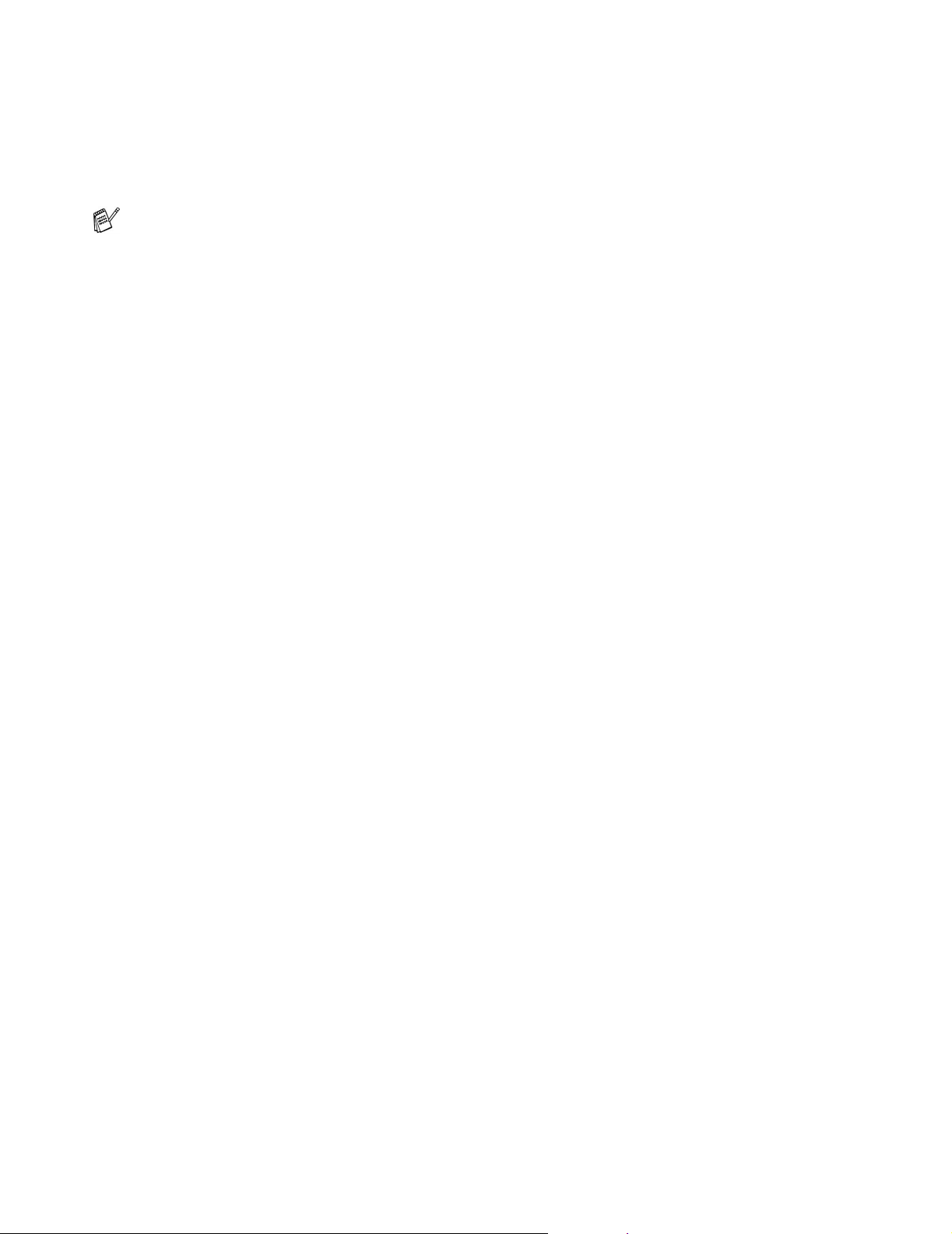
Job Spooling
The printer saves data that you want reprinted.
You can reprint a document without sending the data again from your PC. To reprint press and hold down
the Go button until all four LEDs are lit and then release the Go button.
If you want to prevent other people from printing your data using the Reprint function, clear the Use
Reprint check box in the job spooling settings.
Quick Print Setup
You can turn the Quick Print Setup function ON or OFF. A small selection window appears on your
computer. This will then let you make changes to the settings of the following functions:
■ Multiple Page
■ Manual Duplex
■ Toner Save Mode
■ Paper Source
■ Media Type
Sleep Time
When the printer does not receive data for a certain period of time (timeout), it enters sleep mode. Sleep
mode acts as though the printer was turned off. The default timeout is 5 minutes. When Intelligent Sleep
Mode is selected, it is automatically adjusted to the most suitable time-out setting depending on the
frequency of your printer use. While the printer is in sleep mode, all the LEDs are off, but the printer can
still receive data from the computer. Receiving a print file or document automatically wakes up the printer
to start printing. Pressing one of the buttons will also wake up the printer.
Sleep mode can be turned off. To turn sleep mode off, go to the Advanced tab, select Device Options
and then select Sleep Time. Double click the word Sleep Time in the Sleep Time screen, this will allow
the Sleep Time Off function to appear, click Sleep Time Off to stop the printer going into sleep mode.
The Sleep Time Off function can be hidden by double clicking the word Sleep Time in the Sl eep Time
screen again. We recommend that you keep Sleep mode on for power saving.
Status Monitor
This reports the printer status (any errors that may happen with the printer) when printing. The default
setting for the Status Monitor is off. If you would like to turn the status monitor on, go the Advanced tab,
select Device options and then select Status monitor.
Macro (For HL-5040, HL-5050 and HL-5070N)
You can save a page of a document as a macro to printer memory. Moreover, you can execute the saved
macro - in other words, you can use the saved macro as an overlay on any documents. This will save
time and increase printing speed for often used information such as forms, company logos, letter head
formats or invoices.
DRIVER AND SOFTWARE 2 - 6

Page Protection
‘Page Protection’ refers to a setting that reserves additional memory for the creation of full page images.
Selections are AUTO, OFF, LTR (Letter-size paper), A4 or LGL (legal-size-paper).
The page protection feature allows the printer to create the full page image to be printed in memory
before physically moving the paper through the printer. When the image is very complicated and the
printer has to wait to process the image before printing, use this function.
Print Date & Time
Date: Specifies the format of the date.
Time: Specifies the format of the time.
HRC
This option allows you to change the HRC setting on your Brother HL-5000 series printer. HRC is a
special function that offers improved print quality of characters and graphics that conventional laser
printers cannot attain with resolutions of 300 or 600 dpi.
■ Printer Default: The setting will match that of the printer.
■ Light
■ Medium
■ Dark.
■ Off: Turn HRC off
TrueType Mode (For HL-5040, HL-5050 and HL-5070N)
TrueType fonts may be sent to your printer in one of the following ways:
■ Download as TrueType (For HL-5050 and HL-5070N)
■ Download as Bit Image
■ Print as Graphics
2 - 7 DRIVER AND SOFTWARE

Accessories tab
When you install the optional lower tray unit, you can add it and select its settings in the Accessories
tab as follows.
1
2
3
1
You can manually add and remove the options for any optional unit device that is installed on the
printer. Tray settings will match the installed options.
2
Paper Source Setting
This feature recognizes the paper size in each paper tray.
3
Auto detection of printer options (For HL-5040, HL-5050 and HL-5070N)
The Auto Detect function finds the currently installed optio nal unit devices and show the available
settings in the printer driver. When you click the Auto Detect button, options that are installed on
the printer will be listed. You can manually add or remove options.
Auto Detect function is not available under certain printer coditions.
DRIVER AND SOFTWARE 2 - 8

Support tab
If you are using Windows NT® 4.0, Windows® 2000 or XP, you can access the Support tab by
clicking Printing Preferences... in the General tab of the Brother HL-5000 series Properties
screen.
■ You can download the latest driver or by accessing the Brother Solutions Center at
http://solutions.brother.com
■ You can see the printer driver version.
■ You can check the current driver settings.
■ You can print the printer settings page and the internal fonts list. (The internal fonts list is available
for HL-5040, HL-5050 and HL-5070N.)
2 - 9 DRIVER AND SOFTWARE

Features in the PS printer driver
This section is for HL-5050 and HL-5070N.
You can download the latest driver by accessing the Brother Solutions Center at
http://solutions.brother.com
For more information, please see the Help text in the printer driver.
The screens in this section are from Windows® XP.
The screens on your PC will vary depending on your Operating System.
Ports tab
Select the port where your printer is connected or the path to the network printer you are using.
DRIVER AND SOFTWARE 2 - 10

Device Settings tab
Select the options you installed.
2 - 11 DRIVER AND SOFTWARE

Layout tab
If you are using Windows NT® 4.0, Windows® 2000 or XP, you can access the Layout tab by
clicking Printing Preferences... in the General tab of the Brother HL-5000 BR-Script3 Properties
screen.
You can change the Layout setting by selecting the setting in the Orientation, Page Order and Page
Per Sheet.
DRIVER AND SOFTWARE 2 - 12

Paper / Quality tab
Select the Paper Source.
2 - 13 DRIVER AND SOFTWARE

Advanced options
If you are using Windows NT® 4.0, Windows® 2000 or XP, you can access the Brother HL-5000
BR-Script3 Advanced Options tab by clicking Advanced... button in the Layout tab or the Paper
/ Quality tab.
1
2
3
1
Select the Paper Size and Copy Count.
2
Set the Print Quality, Scaling and TrueType Font setting.
3
You can change settings by selecting the setting in the Printer Features list:
■ Media Type
■ HRC
■ Toner Save
■ Sleep Time
■ BR-Script Level
DRIVER AND SOFTWARE 2 - 14

For Macintosh®
This printer supports Mac® OS 8.6 to 9.2 and Mac® OS X 10.1 to 10.2.
You can download the latest driver by accessing the Brother Solutions Center at
http://solutions.brother.com
The screens in this section are from Mac® OS X 10.1
®
The screens on your Macintosh
Page setup
You can set the Paper size, Orientation and Scale.
Brother Laser driver / PS driver
will vary depending on your Operating System.
Layout
Set the Layout, Pages per Sheet and other settings.
Brother Laser driver / PS driver
2 - 15 DRIVER AND SOFTWARE

Specific settings
Set the Media Type, Resolution, Toner Save, and other settings.
Brother Laser driver
PS driver
DRIVER AND SOFTWARE 2 - 16

Software
This section is for Windows®.
Software for Networks
This section is for HL-5070N.
BRAdmin Professional
The BRAdmin Professional software is a utility for managing your Brother network enabled printers that
®
are running under Windows
95/98/Me, Windows NT® 4.0 and Windows® 2000/XP.
It allows you to easily configure and check the status of your printer on the network.
Driver Deployment Wizard
This installer includes the Windows® PCL driver and Brother network port driver (LPR and NetBIOS).
The administrator should set up the IP address, Gateway and Subnet with BRAdmin Professional before
using this software.
If the administrator then installs the printer driver and port driver using this software, h e can save the file
to the file server or send the file byE-mail to users. Then, each user just clicks that file to have the printer
driver, port driver, IP address, and so on, automatically copied to their PC.
Web BRAdmin
The Web BRAdmin software is designed to manage all LAN/WAN Brother network connected devices.
By installing the Web BRAdmin server software on a computer running IIS*, Administrators with a Web
browser can connect to the Web BRAdmin server, which then communicates with the device itself.
Unlike the BRAdmin Professional software - which is designed for Windows
BRAdmin server software can be accessed from any client computer with a web browser that supports
Java.
You can download the Web BRAdmin software from our web site at
http://solutions.brother.com/webbradmin
®
systems only - the Web
IIS* = Internet Information Server 4.0 or 5.0
Web BRAdmin and Internet Information Server 4.0 is supported on the following operating systems:
®
■ Windows NT
■ Windows NT
4.0 Workstation
®
4.0 Server
Web BRAdmin and Internet Information Server 5.0 is supported on the following operating systems:
®
■ Windows
■ Windows
■ Windows
■ Windows
2 - 17 DRIVER AND SOFTWARE
2000 Professional
®
2000 Server
®
2000 Advanced Server
®
XP Professional

Automatic Emulation Selection
This section is for HL-5050 and HL-5070N.
This printer has an Automatic Emulation Selection feature. When the printer receives data from the
computer, it automatically chooses the emulation mode. This feature has been set at the factory to ON.
The printer can choose from the following combinations:
EPSON (default
HP LaserJet HP LaserJet
BR-Script 3 BR-Script 3
EPSON FX-850 IBM ProPrinter XL
)
IBM
DRIVER AND SOFTWARE 2 - 18

3
Control panel
This section refers to the four Light Emitting Diodes (LEDs) (Toner, Drum, Paper, Status) and the two
control panel buttons (Job Cancel, Go) on the control panel.
Figure 3-1
The LED indications shown in the table below are used in the illustrations in this chapter.
LED is off
or or
or
When the power switch is off or the printer is in Sleep mode, all the LEDs are off.
or
LED is on
LED is blinking
CONTROL PANEL 3 - 1

LED
Toner
Drum
Paper
Status
Figure 3-2
Toner
Drum
Paper
Status
Printer status
Sleep mode
The power switch is off or the printer is in Sleep mode. Pressing the Go button
wakes up the printer from Sleep mode to Ready mode.
Warming up
The printer is warming up.
Figure 3-3
Toner
Drum
Paper
Status
Figure 3-4
Toner
Drum
Paper
Status
Ready to print
The printer is ready to print.
Receiving data
The printer is either receiving data from the computer, processing data in
memory or printing the data.
Figure 3-5
3 - 2 CONTROL PANEL

LED
Toner
Drum
Paper
Status
Figure 3-6
Toner
Printer status
Data remaining in memory
Print data remains in the printer memory. If the Status LED is on for a long time
and nothing has printed, press the Go button to print the remaining data.
Toner low
Indicates that the toner cartridge is nearly empty. Purchase a new toner
cartridge and have it ready for when Toner Empty is indicated.
Drum
Paper
Status
Figure 3-7
Toner
Drum
Paper
Status
Figure 3-8
Toner
The Toner LED alternates turning on for 2 seconds and off for 3 seconds.
Toner empty
Replace the toner cartridge with a new one. See Replacing the toner cartridge
in Chapter 5.
Drum unit near end of life
The drum unit is near the end of its life. We recommend that you obtain a new
drum unit to replace the current o ne. See Re placin g the dru m unit in Chapter 5.
Drum
Paper
Status
Figure 3-9
The Drum LED alternates turning on for 2 seconds and off for 3 second s.
CONTROL PANEL 3 - 3

LED
Toner
Drum
Paper
Status
Figure 3-10
Toner
Drum
Paper
Status
Printer status
Paper jam
Clear the paper jam. See Paper jams and how to cl ear them in Chapter 6 . If the
printer does not start printing, press the Go button.
No paper
Put paper in the printer. See Pri nting on plain paper in Chapter 1. Then press the
Go button.
Misfeed
Put the paper back in properly, and then press the Go button. The printer will
start printing again.
Cover open
Figure 3-11
3 - 4 CONTROL PANEL

Service call indications
If there is an error that cannot be put right, the printer will show that a service call is needed by lighting
up all the LEDs as shown in Figure 3-12.
Toner
Drum
Paper
Status
Figure 3-12
If you see the service call indication above, follow the steps below:
1
Take out the DIMM (Dual Inline Memory Module) from your printer, if you have a DIMM installed.
2
Turn off the power switch, wait a few seconds, and then turn it back on and try to print again.
If you cannot clear the error and see the same service call indication after turning the printer back on,
call your dealer or a Brother authorized service representative.
When you press the Go and the Job Cancel buttons together, the LEDs will light up with one of the
combinations shown in Table 1: LED indications after pressing Go and Job Cancel on page 3-6 to
explain the error.
For example, the LED indication below shows a fixing unit failure.
Toner
Drum
Paper
Status
Figure 3-13
CONTROL PANEL 3 - 5

Table 1: LED indications after pressing Go and Job Cancel
LEDs Fixing unit
failure
Toner
Drum
Paper
Status
Laser unit
failure
Main motor
failure
Main PCB
failure
Engine PCB
failure
DIMM failure
Make a note of the indication and report the error status to your dealer or a Brother authorized service
representative by referring to the above table.
Make sure that the front cover is fully closed before you report a service call.
3 - 6 CONTROL PANEL

Control panel buttons
The control panel buttons have the following functions:
Cancel printing
If you press the Job Cancel button while printing, the printer will immediately stop printing and will then
eject the paper.
Wake-up
If the printer is in Sleep mode, press the Go or Job Cancel button to wake the printer up and go to the
Ready state.
Form feed
If the yellow Status LED is on, press the Go button. The printer will print any data that is left in the printer
memory.
Error recovery
If there is an error, the printer will recover automatically from some errors. If an error is not automatically
cleared, press the Go button to clear the error, and then continue to use the printer.
Reprint
If you want to reprint a document that has just been printed, you can do this by pressing and holding
down the Go button until all four LEDs are lit and then release the Go button.
CONTROL PANEL 3 - 7

Print a test page
You can use the Go button or the printer driver to print a test page.
Using control panel button
1
Turn off the printer.
2
Make sure that the front cover is closed and the power cord is plugged in.
3
Hold down the Go button as you turn on the power switch. All the LEDs light up and then go off
again. Keep the Go button pressed down until the Toner LED comes on. When the Toner LED
comes on, release the Go button.
4
Press the Go button again. The printer will print a test page.
Using the printer driver
If you are using Brother’s Windows® PCL printer driver, click the Print Test Page button. It is usually in
the General tab of the Windows
®
printer driver.
3 - 8 CONTROL PANEL
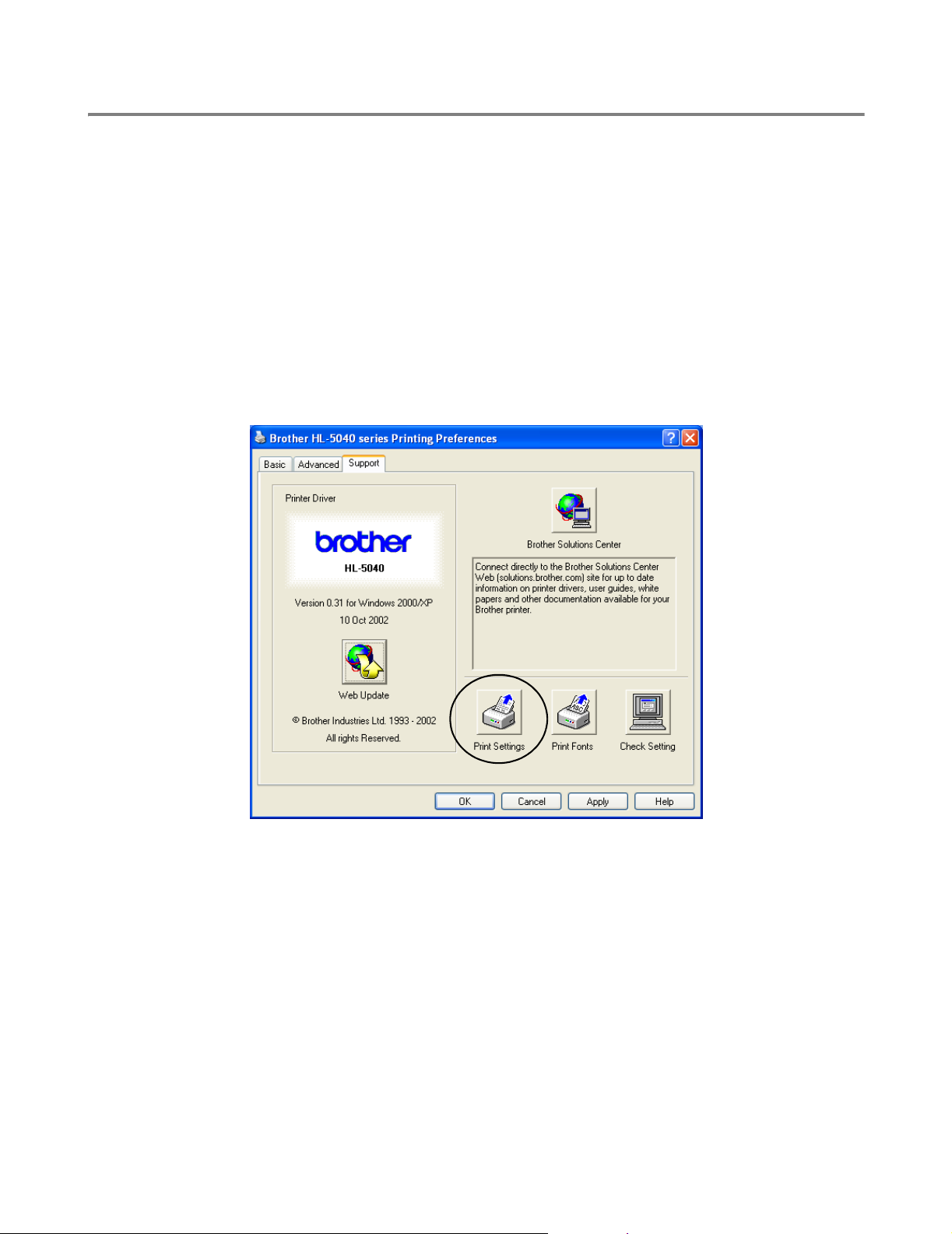
Printer Settings
You can print the current settings using the control panel button or printer driver.
Using the control panel button
1
Make sure that the front cover is closed and the power cord is plugged in.
2
Turn on the printer and wait until the printer is in Ready state.
3
Press the Go button three times. The printer will print the current printer settings.
Using the printer driver
If you are using Brother’s Windows® PCL printer driver, you can print the current printer settings by
clicking the Print Settings button in the Support tab.
CONTROL PANEL 3 - 9

Print fonts (For HL-5040, HL-5050 and HL-5070N)
You can print a list of the internal fonts using the control panel button or printer driver.
Using the control panel button
1
Turn off the printer.
2
Make sure that the front cover is closed and the power cord is plugged in.
3
Hold down the Go button as you turn on the power switch. All the LEDs light up and then go off
again. Keep the Go button pressed down until the Toner LED comes on. When the Toner LED
comes on, release the Go button.
4
Press and hold the Go button again until the Drum LED comes on.
5
When the Drum LED comes on, release the Go button. The printer will print a list of the internal
fonts.
Using the printer driver (For HL-5040, HL-5050 and HL-5070N)
If you are using Brother’s Windows® PCL printer driver, you can print a list of the internal fonts by clicking
the Print Fonts button in the Support tab.
3 - 10 CONTROL PANEL

Network factory default setting (For HL-5070N)
If you wish to reset the print server back to its default factory settings (resetting all information such as
the password and IP address information), please follow these steps:
1
Turn off the printer.
2
Make sure that the front cover is closed and the power cord is plugged in.
3
Hold down the Go button as you turn on the power switch. All the LEDs will light up. Keep the button
pressed down until the Toner LED comes on. When the Toner LED comes on, release the Go
button.
4
Hold down the Go button and keep it pressed down until the yellow Status LED comes on. When
the Status LED comes on, release the Go button.
5
When all the LEDs light up again, the printer will start warming up. The print server has been reset
to its default factory settings.
■ If you wish to reset the printer and automatically disable the APIPA protocol, follow steps 1 to 4
above, however, hold down the Go button until the Status LED is green, not yellow.
■ For more information on APIPA, see the Network User’s Guide or visit
http://solutions.brother.com
CONTROL PANEL 3 - 11

4
Options
This printer has the following optional accessories. You can increase the capabilities of the printer with
these items. Click the symbol L in the table to see the information for each item.
Model DIMM Lower tray unit Print server
HL-5030 N/A N/A N/A
HL-5040 LLL
HL-5050 LLL
HL-5070N LLStandard
DIMM
We recommend that you expand the printer memory to avoid any memory full errors.
For HL-5040
This printer has 8 MB of standard memory and a slot for optional additional memory. The memory can
be expanded up to a total of 136MB by installing a commercially available DIMM (Dual In-line Memory
Module).
For HL-5050 and HL-5070N
These printers have 16 MB of standard memory and a slot for optional additional memory. The memory
can be expanded up to a total of 144 MB by installing a commercially available DIMM (Dual In-line
Memory Module).
The following DIMM size can be installed:
■ 16 Mbyte
■ 32 Mbyte
■ 64 Mbyte
■ 128 Mbyte
For more information, visit Techworks web site at www.techworks.com
In general, DIMM must have the following specifications:
Type
CAS Latency
Clock Frequency
Capacity
Height
Parity
DRAM Type
■ Additional memory is useful and may be necessary if you are using the Page Protection function.
(For HL-5070N)
■ You have to expand the printer memory by adding a DIMM to use the FTP/IPP protocol.
TECHWORKS
TECHWORKS
TECHWORKS
TECHWORKS
100 pin and 32 bit output
2 or 3
66MHz or more
16, 32, 64 Mbyte or 128 Mbyte
35 mm (1.4 inches) or less
NONE
SDRAM 4 Bank
12456-0001
12457-0001
12458-0001
12459-0001
OPTIONS 4 - 1

Installing additional memory
1
Turn off the printer power switch, and then unplug the printer. Disconnect the interface cable from
the printer.
Figure 4-1
Caution
Make sure you turn the printer OFF before you install or remove the DIMM.
2
Remove the side cover. Use a coin to loosen the two screws, and then remove the metal plate.
Figure 4-2 Figure 4-3
3
Unpack the DIMM and hold it by the edges.
Caution
DIMM boards can be damaged by even a small amount of static electricity. Do not touch the memory
chips or the board surface. Wear an antistatic wrist strap when you install or remove the board. If you
do not have an antistatic wrist strap, frequently touch the bare metal on the printer.
4 - 2 OPTIONS

4
Hold the DIMM with your fingers on the side edges and your thumb on the back edge. Line up the
notches on the DIMM with the DIMM slot. (Check that the locks on each side of the DIMM slot are
open or facing outwards.)
Figure 4-4
5
Press the DIMM straight into the slot (press firmly). Make sure the locks on each side of the DIMM
click into place. (To remove a DIMM, you must release the locks.)
6
Put the metal plate back on and secure the metal plate with the two screws.
7
Put the side cover back on.
8
Reconnect the interface cable (printer cable) to your computer. Plug the printer back in, and then
turn on the printer power switch.
To check that you have installed the DIMM correctly, print the printer settings by using the selection
in the driver and check the printout to make sure it shows the additional memory. See Printer
Settings and Print fonts in Chapter 3.
OPTIONS 4 - 3

Lower tray unit (LT-5000) (For HL-5040, HL-5050 and HL-5070N)
The lower tray unit is an optional device that can hold extra paper. It can hold a maximum of 250 sheets
of paper (75 g/m
If you want to buy an optional lower tray unit, call the dealer you bought the printer from.
To install the lower tray unit, please see the instructions supplied with the lower tray unit.
2
or 20 lb).
Figure 4-5
4 - 4 OPTIONS

Print server (NC-2010p/NC-2100p) (For HL-5040, HL-5050 and HL-5070N)
An optional network print server (NC-2010p/NC-2100p) allows you to connect to your network through
the parallel interface.
The NC-2010p and NC-2100p print server offers the following protocol support when you use it on the
HL-5040, HL-5050 and HL-5070N printers:
■ NC-2010p: TCP/IP, Netware, NetBIOS, DLC/LLC, DEC LAT, Banyan VINES and AppleTalk*
protocols
■ NC-2100p: TCP/IP, NetBIOS and AppleTalk protocols
■ Superior network and printer management:
■ BRAdmin Professional Windows
■ SNMP MIB I and MIB II over IP or IPX
■ Remote console management via DEC NCP, TELNET or NetWare.
■ Embedded web server support.
■ Flash memory for easy updating of firmware.
®
-based Management utility.
* For HL-5050 and HL-5070N.
OPTIONS 4 - 5

5
Routine maintenance
You will need to replace certain parts and clean the printer regularly.
You can see the maintenance video in the Maintenance Tutorial section of the CD-ROM we have
provided with the printer.
1
2
3
4
5
1
You can see how to replace the toner cartridge.
2
You can see how to replace the drum unit.
3
You can see how to clean the scanner window.
4
You can see how to clean the corona wire in the drum unit.
5
You can see how to clean the surface of the OPC in the drum unit.
These instructions are also included in Improving the print quality in Chapter 6.
5 - 1 ROUTINE MAINTENANCE

Toner cartridge
A new toner cartridge contains enough toner to print up to 3,300 (standard cartridge) or up t o 6,500 (high
yield cartridge) A4 or Letter-size single-sided pages at about 5% coverage.
■ The amount of toner used varies according to what is printed on the page and the print density
setting.
■ The more that is printed, the more toner will be used.
■ If you change the print density setting for lighter or darker printing, the amount of toner that is
used will change.
■ Wait to unpack the toner cartridge until immediately before you install it in the printer.
Toner Low message
Toner
Drum
Paper
Status
The Toner LED alternates turning on for 2 seconds and off for 3 seconds.
Figure 5-1
If the LED shows this message, the toner cartridge has nearly run out of toner. Buy a new toner cartridge
and have it ready before you get a Toner Empty message. To pu t in the tone r ca rtridg e, see Replacing
the toner cartridge in this chapter.
Toner LED will blink continuously if the toner cartridge is nearly empty.
ROUTINE MAINTENANCE 5 - 2
