Page 1

Multi-Protocol Print Server
Network User's Guide
For visually-impaired users :
This Network User’s Guide can be read by Screen Reader ‘text-tospeech’ software.
You must set up the hardware and install the driver before you can use the printer.
Please read the Quick Setup Guide to set up the printer. You can find a printed cop y in the box or view
it on the CD-ROM we have supplied.
Please read this Network User’s Guide thoroughly before you use the printer.
Keep the CD-ROM in a convenient place so you can use it quickly if you need to.
Please visit our web site at http://solutions.brother.com
Asked Questions (FAQs), Product Support and Technical Questions, and the latest Driver Updates
and Utilities.
where you can get answers to Frequently
Version 0
Page 2

IMPORTANT: For technical and operational help, you must call the country where you bought the printer.
Calls must be made from within that country.
Register your product
By registering your product with Brother, you will be recorded as the original owner of the product.
Your registration with Brother:
■ may serve as a confirmation of the purchase date of your product should you lose your receipt;
■ may support an insurance claim by you in the event of product loss covered by insurance; and,
■ will help us notify you of enhancements to your product and special offers.
Please complete the Brother Warranty Registration or, for your convenience and most efficient way to
register your new product, register on-line at
http://www.brother.com/registration/
Frequently asked questions (FAQs)
The Brother Solutions Center is our one-stop resource for all your Printer needs. You can download the latest
software and utilities, read FAQs and troubleshooting tips, and go to the ‘Solutions’ section to learn how to get the
most from your Brother product.
http://solutions.brother.com
You can check here for the Brother driver updates.
Customer Service
In USA: 1-877-284-3238
In Canada: 1-877-BROTHER
(514) 685-6464 (In Montreal)
In Europe: Visit www.brother.com
for contact information on your local Brother office.
If you have comments or suggestions, please write us at:
In USA: Printer Customer Support
Brother International Corporation
15 Musick
Irvine, CA 92618
In Canada: Brother International Corporation (Canada), Ltd.
- Marketing Dept.
1, rue Hotel de Ville
Dollard-des-Ormeaux, PQ, Canada H9B 3H6
Service center locator (USA only)
For the location of a Brother authorized service center, call 1-800-284-4357.
Service center locations (Canada only)
For the location of a Brother authorized service center, call 1-877-BROTHER
Service center locations (Europe)
For service center in Europe, contact your local Brother office. Address and telephone contact information or
European offices can be found at www.brother.com
and selecting your country from the pull donw list.
i
Page 3

Brother fax back system (USA only)
Brother has installed an easy to use fax back system so you can get instant answers to common technical
questions and product information. This is available 24 hours a day, 7 days a week. You can use the system to
send the information to any fax machine.
Call the number below and follow the recorded instructions to r eceive a fax about how to use the system and an
index of fax back subjects.
In USA:
1-800-521-2846
Internet Addresses
Brother Global Web Site: http://www.brother.com
For Frequently Asked Questions (FAQs), Product Support and Technical Questions, and Driver Updates and
Utilities: http://solutions.brother.com
(In USA only) For Brother Accessories & Supplies: http://www.brothermall.com
ii
Page 4

Trademarks
Brother is a registered trademark of Brother Industries, Ltd.
Apple, Macintosh, LaserWriter, and AppleTalk are registered trademarks, and TrueType is a
trademark of Apple Computer, Inc.
Centronics is a trademark of Genicom Corporation.
Hewlett-Packard, HP, PCL 5e, PCL 6 and PCL are registered trademarks of Hewlett-Packard
Company.
Adobe, Adobe logo, Acrobat and PostScript are a registered trademark of Adobe Systems
Incorporated.
UNIX is a trademarks of UNIX Systems Laboratories.
Netware is a trademark of Novell, Inc.
IBM, LAN Server, and AIX are trademarks of International Business Machines Corporation.
LAN Manager, Windows, and MS-DOS are trademarks of Microsoft Corporation.
© 2003 TROY XCD Inc.
© 2003 PACIFIC SOFTWORKS INC
This printer contains UFST and Micro Type from Agfa Division.
All other brand and product names mentioned in this user's guide are registered trademarks or
trademarks of respective companies.
Compilation and Publication
Under the supervision of Brother Industries Ltd., this manual has been compiled and published, covering
the latest product descriptions and specifications.
The contents of this manual and the specifications of this product are subject to change without notice.
Brother reserves the right to make changes without notice in the specifications and materials contained
herein and shall not be responsible for any damages (including consequential) caused by reliance on
the materials presented, including but not limited to typographical and other errors relating to the
publication.
©2003 Brother Industries Ltd.
Shipment of the print server
If for any reason you must ship your print server, carefully package the print server to avoid any
damage during transit. It is recommended that you save and use the original packaging. The print
server should also be adequately insured with the carrier.
WARNING
When shipping the print server, put it into the anti-static bag to avoid damage.
iii
Page 5

IMPORTANT INFORMATION: REGULATIONS
Federal Communications Commission (FCC) Declaration of Conformity (For U.S.A. only)
Responsible Party: Brother International Corporation
100 Somerset Corporate Boulevard
Bridgewater, NJ 08807-0911, USA
TEL: (908) 704-1700
declares, that the products
Product Name:
Model Number:
complies with Part 15 of the FCC Rules. Operation is subject to the following two conditions: (1) This device may not
cause harmful interference, and (2) this device must accept any interference received, including interference that may
cause undersired operation.
This equipment has been tested and found to comply with the limits for a Class B digital device, pursuant to Part 15
of the FCC Rules. These limits are designed to provide reasonable protection against harmful interference in a
residential installation. This equipment generates, uses, and can radiate radio frequency energy and, if not installed
and used in accordance with the instructions, may cause harmful interference to radio communications. However,
there is no guarantee that interference will not occur in a particular installation. If this equipment does cause harmful
interference to radio or television reception, which can be determined by turning the equipment off and on, the user
is encouraged to try to correct the interference by one or more of the following measures:
- Reorient or relocate the receiving antenna.
- Increase the separation between the equipment and receiver.
- Connect the equipment into an outlet on a circuit different from that to which the receiver is connected.
- Consult the dealer or an experienced radio/TV technician for help.
Important
Changes or modifications not expressly approved by Brother Industries, Ltd. could void the user's authority to operate the
equipment.
Industry Canada Compliance Statement (For Canada only)
This Class B digital apparatus complies with Canadian ICES-003.
Cet appareil numérique de la classe B est conforme a la norme NMB-003 du Canada.
iv
Page 6

Declaration of Conformity (Europe)
We, Brother Industries, Ltd.,
15-1, Naeshiro-cho, Mizuho-ku, Nagoya 467-8561, Japan
declare that this product is in conformity with the following normative documents.
Safety: EN 60950,
EMC: EN 55022 Class B, EN 55024
following the provisions of the Low Voltage Directive 73/23/EEC and the Electromagnetic Compatibility Directive
89/336/EEC (as amended by 91/263/EEC and 92/31/EEC).
Issued by: Brother Industries, Ltd.
Information & Document Company
Intel Copyright and License Information
This products includes object form of Intel UPnP SDK.
The following is the copyright and licensing information for Intel UPnP SDK.
Copyright© 2000 Intel Corporation
All rights reserved.
Redistribution and use in source and binary forms, with or without modification, are permitted provided that the
following conditions are met:
* Redistributions of source code must retain the ab ove copyright notice this list of conditions and the following
disclaimer.
* Redistributions in binary form must reproduce the above copyright notice, this list of conditions and the following
disclaimer in the documentation and/or other materials provided with the distribution.
* Neither name of Intel Corporation nor the names of its contrib utors may be used to endorse or pr omote products
derived from this software without specific prior written permission.
THIS SOFTWARE IS PROVIDED BY THE COPYRIGHT HOLDERS AND CONTRIBUTORS "AS IS" AND ANY EXPRESS OR
IMPLIED WARRANTIES, INCLUDING, BUT NOT LIMITED TO, THE IMPLIED WARRANTIES OF MERCHANTABILITY AND
FITNESS FOR A PARTICULAR PURPOSE ARE DISCLAIMED. IN NO EVENT SHALL INTEL OR CONTRIBUTORS BE
LIABLE FOR ANY DIRECT, INDIRECT, INCIDENTAL, SPECIAL, EXEMPLARY, OR CONSEQUENTIAL DAMAGES
(INCLUDING, BUT NOT LIMITED TO, PROCUREMENT OF SUBSTITUTE GOODS OR SERVICES; LOSS OF USE, DATA,
OR PROFITS; OR BUSINESS INTERRUPTION) HOWEVER CAUSED AND ON ANY THEORY OF LIABILITY, WHETHER IN
CONTRACT, STRICT LIABILITY, OR TORT (INCLUDING NEGLIGENCE OR OTHERWISE) ARISING IN ANY WAY OUT OF
THE USE OF THIS SOFTWARE, EVEN IF ADVISED OF THE POSSIBILITY OF SUCH DAMAGE.
v
Page 7

Table of Contents
IMPORTANT INFORMATION: REGULATIONS .......................................................................-iv
Federal Communications Commission (FCC) Declaration of Conformity (For U.S.A. only)..-iv
Industry Canada Compliance Statement (For Canada only).................................................-iv
Declaration of Conformity (Europe)....................................................................................... -v
Intel Copyright and License Information....................................... ... ...................................... -v
Table of Contents ............................................................................................................................-vi
How to Use This Guide.... ... .......................................... .......................................... ... ......................-ix
Conventions...............................................................................................................................-ix
Glossary ................................................................................................................................-ix
1
Unix Printing.............................................................................................................................................1-1
Printing from Unix/Linux using TCP/IP ..........................................................................................1-1
Overview.................................................................................................................................. 1-1
TCP/IP..................................................................................................................................... 1-1
General TCP/IP UNIX Host Configuration...............................................................................1-2
Linux Configuration.................................................................................................................. 1-4
HP/UX Configuration ............................................................................................................... 1-4
IBM RS/6000 AIX Configuration.............................................................................................. 1-5
Sun Solaris 2.x Configuration.................................................................................................. 1-6
SCO UNIX Configuration......................................................................................................... 1-7
DEC TCP/IP Servers for VMS(UCX)...................................... ... .......................................... ....1-8
TGV's Multinet.........................................................................................................................1-8
Wollongong's PATHWAY ............................................. .... ... .......................................... ..........1-8
IBM AS/400 .............................................................................................................................1-8
Other Systems......................................................................................................................... 1-9
Other Sources of Information ................................................................................................1-10
2
TCP/IP Printing......................................................................................................................................... 2-1
Printing from Windows NT
Overview.................................................................................................................................. 2-1
Windows NT
Windows
Standard TCP/IP Port Printing ............................................................................................2-2
IPP Printing from Windows
IPP printing from Windows 95/98/Me® Clients ...................................................................2-3
Windows
Windows NT
Windows
Windows
LAN Server, OS/2 Warp Server Configuration........................................................................ 2-6
Server Configuration ........................................................................................................... 2-6
Configuration of an OS/2 Server .............................. .... ... ...................................... .... ... ... ... . 2-6
Other Sources of Information ..................................................................................................2-7
3
Peer to Peer Printing ........................................................................................ ... ... ... .............................. 3-1
How to Print in a Windows
Overview.................................................................................................................................. 3-1
TCP/IP Printing............................. ...........................................................................................3-1
Installing the Brother Peer to Peer Software ........................................................................... 3-2
Associating to the printer........................................... ... .... ... ....................................................3-3
Adding a Second Brother LPR Port.........................................................................................3-3
Other Sources of Information ..................................................................................................3-3
®
3.5x/NT® 4.0/2000/XP (TCP/IP) Configuration................................................. 2-1
®
2000/XP Printing (Printer Driver not yet installed).................................................. 2-2
®
2000/XP Printing (Printer Driver already installed)................................................. 2-3
®
4.0 Printing............................ ... ....................................... ... .... ... ... ... ................. 2-4
®
NT 4.0 Printing (Printer Driver not yet installed).....................................................2-4
®
NT 4.0 Printing (Printer Driver already installed).................................................... 2-5
®
, Windows® 2000/XP, LAN Server and Warp Server.........................2-1
®
2000/XP Clients.................................. ... ... ................................. 2-3
®
95/98/Me Peer to Peer network........................................................3-1
4
NetBIOS Peer to Peer Printing................................................................................................................ 4-1
vi
Page 8
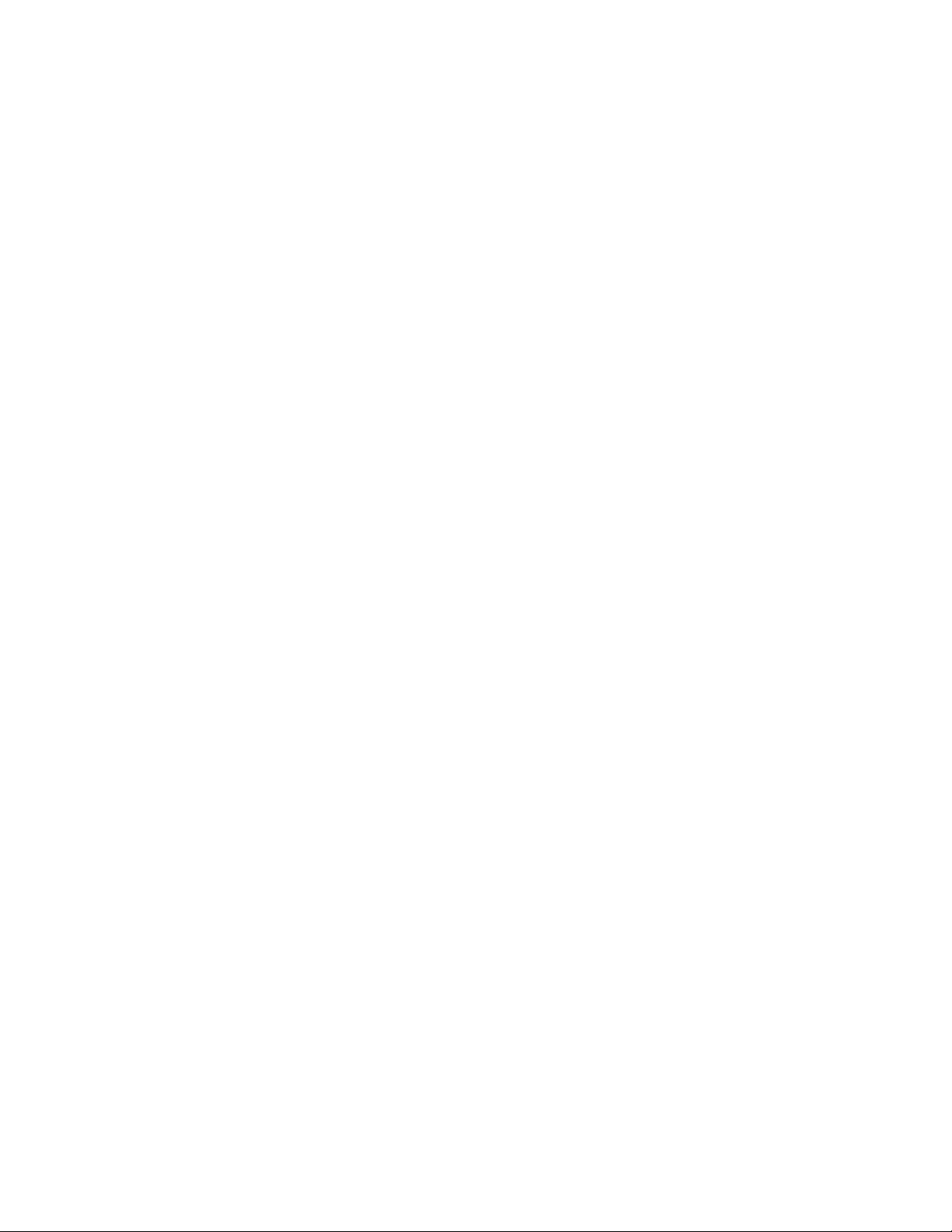
How to Print using NetBIOS in Windows® 95/98/Me/NT/2000/XP, LAN Server and OS/ 2 Warp Server
4-1
Overview.................................................................................................................................. 4-1
Print Server Configuration .......................................................................................................4-2
Changing the workgroup/domain name on a web browser .....................................................4-3
NetBIOS Port Monitor for Windows
®
95/98/Me, NT4.0/2000/XP.............................................4-3
Installing the Brother NetBIOS Port Monitor............................................................................ 4-3
Associating the printer............................................ ....................................... ... ... ... ... .... ..........4-4
Windows
Windows NT
®
95/98/Me............................................................................................................ 4-4
®
4.0 /Windows® 2000/XP.............................................. ... .... ... ....................... 4-4
Adding a Second NetBIOS Print Port...................................................................................... 4-5
Windows
Windows NT
®
95/98/Me............................................................................................................ 4-5
®
4.0 / Windows® 2000/XP.............................................................................. 4-5
LAN Server/OS/2 Warp Server Configuration......................................................................... 4-6
Server Configuration: .......................................................................................................... 4-6
Workstation Configuration: ..................................................................................................4-6
Other Sources of Information ..................................................................................................4-6
5
Configuring Internet Printing for Windows®......................................................................................... 5-1
Internet Printing Installation ........................................................................................................... 5-1
Overview.................................................................................................................................. 5-1
Windows
®
2000/XP IPP Printing ......................................... ... ... ... .... ...................................... . 5-1
Other Sources of Information ..................................................................................................5-2
6
Novell NetWare Printing..........................................................................................................................6-1
How to configure Novel NetWare Printing..................................................................................... 6-1
Overview.................................................................................................................................. 6-1
Interface................................................................................................................................... 6-2
Configuring NetWare System.............................. ... ... ... .... ... ...................................... .... ... ... ... . 6-2
Configuring in Directory Service (NDS)............................................................................... 6-3
Creating the Printer Object.................................................................................................. 6-3
Creating Printer Object........................................................................................................ 6-3
Creating Print Queue Object ............................................................................................... 6-4
Configuring in Bindery Service................. ... .... ... ....................................... ... ... ... ... ..............6-4
Creating the Print Server Object ......................................................................................... 6-5
Creating Printer Object........................................................................................................ 6-5
Creating Print Queue Object ............................................................................................... 6-5
7
AppleTalk (EtherTalk) TCP/IP Printing................................................................................................... 7-1
Printing From a Macintosh.............................................................................................................7-1
Overview.................................................................................................................................. 7-1
Macintosh Configuration..........................................................................................................7-2
For Mac OS
For Mac OS
®
8.6 - 9.2 Users............................................................................................... 7-2
®
X 10.1 - 10.2 Users .......................................................................................7-2
Operation................................................................................................................................. 7-2
How to Select the Print Server (AppleTalk).............................................................................7-2
For Mac OS® 8.6 - 9.2 Users..............................................................................................7-2
For Mac OS® X 10.1 - 10.2 Users ......................................................................................7-3
How to Select the Print Server (TCP/IP) .................................................................................7-3
Changing the Configuration..................................................................................................... 7-5
Other Sources of Information ..................................................................................................7-5
8
Web Based Management......................................................................................................................... 8-1
How to use a Web Browser to manage your Device .... ... ....................................... ... ... ... .... ... .......8-1
Overview.................................................................................................................................. 8-1
How to connect to your printer using a Browser......................................................................8-1
VII
Page 9

Other Sources of Information ..................................................................................................8-2
9
TCP/IP Configuration............................................................................................................................... 9-1
Assigning TCP/IP Information ......................................... ... .... ... ... ....................................... ... .......9-1
Overview.................................................................................................................................. 9-1
Using the printer control panel to allocate an IP address........................................................ 9-1
Changing the IP Address using the BRAdmin Professional utility
(Windows users only)..........................................................................................................9-2
Using BRAdmin Professional utility and the IPX/SPX Protocol to set the IP address.............9-2
Using BRAdmin Professional utility and the TCP/IP Protocol to set the IP address ...............9-3
Using DHCP to Configure the IP address ...............................................................................9-3
Other Sources of Information ..................................................................................................9-3
10
Troubleshooting..................................................................................................................................... 10-1
Overview................................................................................................................................ 10-1
Installation problems.............................................................................................................. 10-1
Intermittent Problems ............................................................................................................10-3
TCP/IP Troubleshooting ......... ... ... .........................................................................................10-3
UNIX Troubleshooting ........................................................................................................... 10-4
Windows
Windows
Windows
IPP Troubleshoothing............................................................................................................10-6
Windows
Novell NetWare Troubleshooting..... ... .... .......................................... ... .................................. 10-6
AppleTalk Troubleshooting....................................................................................................10-7
Web Browser Troubleshooting (TCP/IP)............................................................................... 10-7
®
NT/LAN Server (TCP/IP) Troubleshooting...........................................................10-5
®
95/98/Me Peer to Peer Print (LPR) Troubleshooting ........................................... 10-5
®
95/98/Me/NT 4.0 Peer-to-Peer Print (NetBIOS) Troubleshooting........................ 10-5
®
2000 IPP Troubleshooting ...................................................................................10-6
11
Index .......................................................................................................................................................... I-1
viii
Page 10

How to Use This Guide
Conventions
The following terms and symbols are used in the present guide:
Glossary
■ Notes provide you with useful information.
■ References indicate related information that may be useful.
ix
Page 11

1
Unix Printing
Printing from Unix/Linux using TCP/IP
Overview
Brother print servers are supplied with the Transmission Control Protocol/Internet Protocol (TCP/IP)
protocol suite. Since virtually all UNIX host computers support TCP/IP, this capability allows a printer to
be shared on a UNIX Ethernet network.
The Linux operating system uses the same setup procedures as standard Berkeley UNIX systems.
Refer to this chapter for a typical GUI based Linux installation.
Quick Tips:
1
The default IP address of Brother print servers is 0.0.0.0.
2
Refer to the Quick Setup Guide of the printer to learn how to configure the IP address on your
printer.
3
The default password for Brother print servers is access.
4
The default name for a Brother print server is usually BRN_xxxxxx (where xxxxxx is the last six
digits of the Ethernet address of the print server).
TCP/IP
Brother print servers appear to the network as a UNIX host computer with a unique IP address running
the lpd (line printer daemon) protocol. As a result, any host computer t hat supports the Berkeley remote
LPR command can spool jobs to Brother print servers without the need for any special software on the
host computer. For special applications, raw TCP ports are also available.
The Brother print server is pre-configured to run on a TCP/IP network with a minimum of setu p. The only
mandatory configuration of the print server is the allocation of an IP address, which can be either
automatically assigned using DHCP, or manually assigned using the BRAdmin Professional utility or the
printer control panel.
Refer to the Quick Setup Guide of the printer to learn how to configure the IP address on your printer.
1 - 1 UNIX PRINTING
Page 12

General TCP/IP UNIX Host Configuration
The configuration process for most UNIX systems is described in the following steps. As this process
varies, we recommend that you refer to your system documentation (or man pages) for additional
information.
1
Configure the /etc/hosts file on each UNIX host that needs to communicate with the print server.
Use your favorite editor to add an entry to the /etc/hosts file containing the IP address and node
name of the device. For example:
192.189.207.3 BRN_310107
The actual format of the entry may vary depending on your system, check your system documentation
and also note the format of other entries in the /etc/hosts file.
The node name in this file does not necessarily need to be the same as the one that is actually
configured into the Brother print server (the name that appears on the printer settings page),
however, it is good practice to make the names the same. Some operating systems, such as HP/UX,
do not accept the "_" character in the default name, for these systems you must use a different
name).
In any case, the node name in the /etc/hosts file must match the node name in th e /etc/printcap
file.
Some systems such as HP/UX and AIX allow you to enter the IP address as the host name when setting
up the print queue. If this is the case, you do not need to configure the hosts file.
2
Configure the /etc/printcap file on each host computer to specify the local print queue, the p rint
server name (also called remote machine or rm), and the print server service name (also called
remote printer, remote queue, or rp), and the spool directory.
This step applies to the majority of UNIX systems, including Linux, Sun OS (but not Solaris 2.xx),
Silicon Graphics (lpr/lpd option required), DEC ULTRIX, DEC OSF/1, and Digital UNIX. SCO UNIX
users should follow these steps, but should also refer to the SCO UNIX Configuration section. Users
of RS/6000 AIX, HP/UX, Sun Solaris 2.xx, and other systems that do not use the printcap file should
skip to section 3-a. SCO user's should also skip to section 3a (SCO uses the p rintcap file, but this file
is automatically configured via the rlpconf command).
An example of a typical printcap file:
laser1|Printer on Floor 1:\
:lp=:\
:rm=BRN_310107:\
:rp=TEXT_P1:\
:sd=/usr/spool/lpd/laser1:
UNIX PRINTING 1 - 2
Page 13
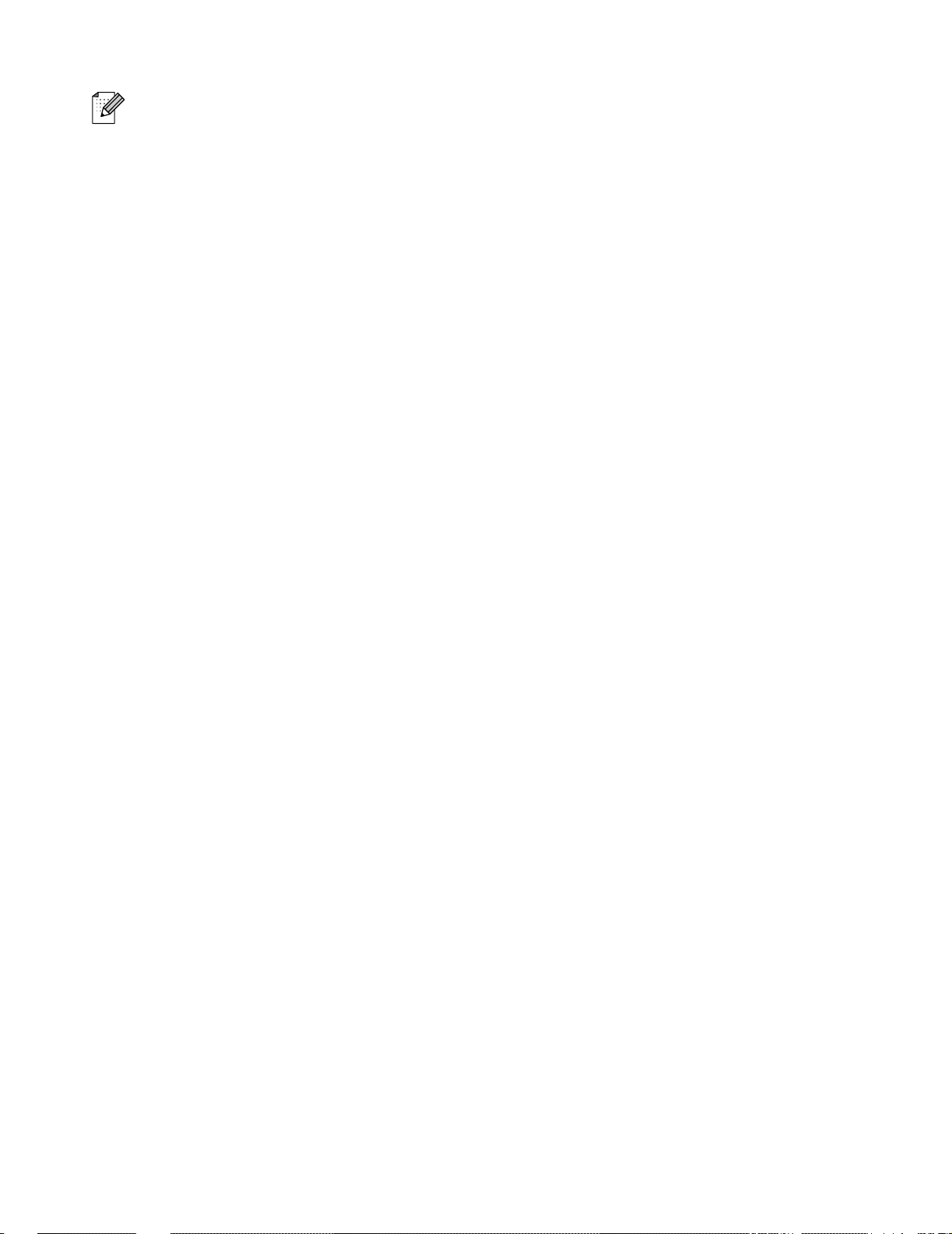
Make sure this information is added to the end of the printcap file. Also make sure that the last
character in the printcap file is a colon ":".
This will create a queue named laser1 on the host computer that communicates to a Brother print server
with a node name (rm) of BRN_310107, which can print to a Brother printer through spool directory /
usr/spool/lpd/laser1.
The rm and rp options are not available on some UNIX systems, so if necessary check your
documentation (or man pages) to determine the equivalent options.
Users of Berkeley-compatible UNIX systems can use the lpc command to obtain the printer status:
%lpc status
laser1:
queuing is enabled
printing is enabled
no entries
no daemon present
Users of AT&T-compatible UNIX systems can generally use the lpstat or rlpstat commands to obtain
similar status information. Because this procedure varies from system to system, refer to your system
documentation for the exact usage.
3
Skip this section if you have completed Step 3, unless you have an SCO UNIX system.
If you have an HP/UX system, IBM RS/6000 AIX computer, or Sun Solaris 2.xx, there is no printcap file.
This is also true for some other AT&T-based UNIX systems, as well as many VMS-based TCP/IP
software packages (for example, UCX, TGV Multinet, etc.). On SCO systems, there is a printcap file, but
it is automatically configured by the rlpconf command. Most of these systems generally use a printer
setup program to define the service name (remote printer), the print server name (remote machine) or
IP address, and the local queue name (spool directory). Refer to the appropriate section depen ding on
your version of Unix.
1 - 3 UNIX PRINTING
Page 14
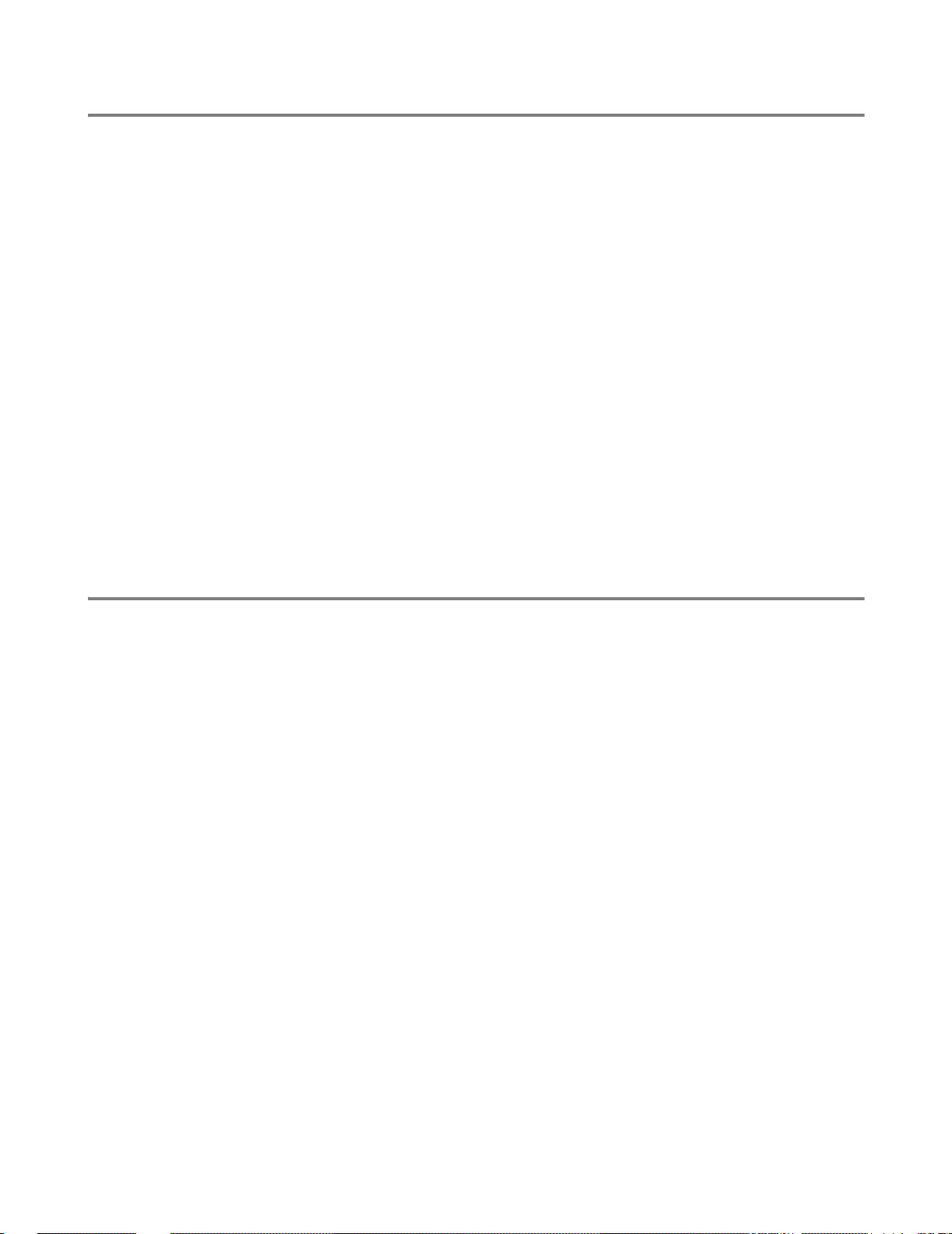
Linux Configuration
If you do not wish to use the command line interface to configure your Linux distribution, you may wish
to use the Linux Printer System Manager application on your GUI. To do this, do the following:
1
From the Linux Printer System Manager screen, click the Add button.
2
You will now be asked to specify which Printer type you are using, select the Remote Unix (lpd)
Queue option and click OK.
3
You must now specify the remote host name, remote queue name and the input filter to use.
4
The Remote Host name is the IP address of the printer, or the name from the hosts file which
corresponds to the IP address of the printer.
5
The Remote Queue name is the service name that the printer will use when processing the data.
Generally we recommend that you use the name "BINARY_P1".
6
Select the appropriate Input Filter from the list of available printers on your particular build of Linux.
In order to make your settings work, select the Restart lpd option. As soon as the lpd server restarts,
you will be able to send printed documents from your server.
HP/UX Configuration
In the case of HP/UX10.xx, the sam program is used to set up the remote printer. The steps are as
follows:
1
Execute the sam program. From the list of options, select Printers and Plotters.
2
Select LP Spooler.
3
Select Printers and Plotters.
4
Select Actions and then Add Remote Printer/Plotter.
5
Enter any name as the Printer Name (this will be the name of the print queue).
6
Enter the IP address of the print server as the Remote System Name.
7
Enter the desired print server service name as the Remote Printer Name.
8
Check the box next to Remote Printer is on BSD system.
9
You may accept the default values for the remaining items.
10
Click OK to configure the printer.
You should now be able to print using the lp-d command with the printer name.
UNIX PRINTING 1 - 4
Page 15

If you are using the HP distributed print service, the configuration procedure is slightly diffe rent because
you are sending the print jobs to a file server, which in turn spoo ls the job to the print server. You must
therefore know the name of the file server (spooler host) in addition to the above information. You will
add a physical and a remote printer, and then assign a logical printer to the remote printer (a unique
name that does not match any other name). To print, use the lp -d command with the logical printer
name.
Earlier versions of HP/UX use similar procedures to 10.xx users:
1
Enter sam and select Peripheral Devices and then Add Remote Printer (not Networked printer).
2
Enter the following remote printer settings (the other settings do not matter):
■ Line printer name (user-selectable).
■ Remote system name (the print server name; must match what is in hosts file or use print
server IP address).
■ Remote printer queue (We recommend using “BINARY_P1” for the queue name).
■ Remote Printer is on a BSD System (Yes).
IBM RS/6000 AIX Configuration
The RS/6000 AIX operating system uses the smit program to set up the remote printer. The procedure
is as follows for AIX 4.0 and later:
1
Enter smit and select devices.
2
Select Printer/Plotter.
3
Select Print Spooling.
4
Select Add a Print Queue.
5
Select Remote.
6
Enter the following Remote Printer Settings:
■ Name of queue (user selectable)
■ Host name of Remote Printer (print server name; must match name in /etc/hosts file or use
the print server IP address)
■ Name of queue on remote printer (We recommend using “BINARY_P1” for the queue name).
■ Type of print spooler. BSD (press the LIST button and choose BSD)
1 - 5 UNIX PRINTING
Page 16

The procedure for pre-V4.0 systems is as follows.
1
Enter smit and select devices.
2
Select printer/plotter.
3
Select manage remote printer subsystem.
4
Select client services.
5
Select remote printer queues.
6
Select add a remote queue.
7
Enter the following remote queue settings:
■ Name of queue to add (user selectable).
■ Activate the queue (Yes).
■ Destination host (print server name; must match name in /etc/hosts file or use the print
server IP address)
■ Name of queue on remote printer (We recommend using “BINARY_P1” for the queue name).
■ Name of device to add (user selectable; for example lp0).
Sun Solaris 2.x Configuration
Sun Solaris 2.x uses the lpsystem and lpadmin programs for remote printer configuration:
lpsystem -t bsd prnservername
lpadmin -p queue -s prnservername!prnserverservice
accept queue (not required on newer Solaris systems)
enable queue (not required on newer Solaris systems)
Where queue is the name of the local print queue.
prnservername is the name of the print server (must match the entry in the /etc/hosts file or IP
address).
prnserverservice is BINARY_P1service.
If this is the first printer configured, you must also use the lpsched command prior to the accept
command.
As an alternative, you may use Printer Manager in the Admintool utility under OpenWindows. Select
Edit, Add, and Add Access to Remote Printer. Then enter the print server name in the format
prnservername!\prnserverservice as described above. Make sure that the p rinter server OS is
set to BSD (the default setting), and click Add.
Note that we recommend that you use the /etc/hosts file for the printer name rather than NIS or other
name services. Also note that due to a bug in the Sun lpd implementation on Solaris 2.4 and earlier
releases, you may experience problems printing very long print jobs. If this is the case, a workar ound is
to use the raw TCP port software as described later in this chapter.
UNIX PRINTING 1 - 6
Page 17

SCO UNIX Configuration
To configure a printer in version Version 5.x of SCO Unix, use the SCOADMIN program.
1
Select Printers and then Print Manager.
2
On the menu select Printer and then Add Remote followed by Unix...
3
Enter the IP address of the print server, and type in the name of the printer that will be used to spool
to.
4
Deselect Use External remote Printing Protocol...
5
Edit the /etc/printcap file to include formfeed and add the text rp=lpaf.
SCO UNIX requires TCP/IP V1.2 or later to work with Brother print servers. You must first configure the
/etc/hosts and /etc/printcap files as described in step 2. Then run the sysadmsh program as
follows:
1
Select Printers.
2
Select Configure.
3
Select Add.
4
Enter the name of the print queue you entered in the /etc/printcap file as the Printer name.
5
Enter anything as the Comment, and Class name.
6
For the Use printer interface select Existing.
7
Press the F3 key to get a list of available interfaces, and select the desired one as the Name of
interface using the cursor keys (Dumb is a good choice).
8
Select Direct as the Connection.
9
Enter the desired Device name (/dev/lp generally works).
10
Select Hardwired as the Device.
11
Select No for the Require banner field.
1 - 7 UNIX PRINTING
Page 18

DEC TCP/IP Servers for VMS(UCX)
You need to run the sys$system:ucx:$lprsetup command, specify a printer name, and the n enter
the print server IP address as the remote system name. Specify one of the print server services (see
beginning of this section for options) as the remote system printer name. Accept the defaults for other
questions.
TGV's Multinet
TGV's Multinet requires you to run the MULTINET CONFIGURE /PRINTERS command, then use the
ADD command to add a printer, specifying the print server IP address, a protocol type of LPD, and one
of the service options described at the beginning of this chapter as the remote print queue.
Wollongong's PATHWAY
First make sure that you have the Access option with lpd enabled. Then enter the print server name and
IP address in the TWG$TCP:[NETDIST.ETC]HOSTS file, run the LPGEN program, and execute the
command: add queue/rmachine=prnservername/rprinter=prnserverservice, where
queue is the name of the queue, prnservername is the print server name from the hosts file, and
prnserverservice is BINARY_P1.
IBM AS/400
To use a Brother print server with an IBM AS/400 running IBM's TCP/IP gateways services for OS/400
(the OS/400 system must be v3.1 or later)
Use the CFGTCP command at your OS/400 prompt to add the print server's TCP/IP a ddress to the AS/
400 host table.
Use the following one-line OS/400 command to create the LPD queue:
CRTOUTQ OUTQ(<queuename> RMSTSYS
(*INTNETADR) RMTPRTQ(<service>)
AUTOSTRWTR(1) CNNTYPE(*IP) DESTTYPE (*OTHER)
MFRTYPMDL (<driver>)
INTNETADR('<ipaddress>') TEXT
('<description>')
where <queuename> is the new AS/400 print queue name, <service> is the print server service name
BINARY_P1<driver> is the OS/400 printer driver name (*HP4 is recommended if in doubt), and
<ipaddress> is the IP address of the print server. Note that the IP address and description must be
enclosed in single quotes.
UNIX PRINTING 1 - 8
Page 19

For example:
CRTOUTQ OUTQ(BR1) RMTSYS(*INTNETADR)
RMTPRTQ(BINARY_P1) AUTOSTRWTR(1) CNNTYPE(*IP)
DESTTYPE(*OTHER) MFRTYPMDL(*HP5SI)
INTNETADR('10.0.0.200') TEXT('Arnes Printer')
If you are using A4 paper, you may find that the printer page formatting is incorrect (this is probably
because your AS/400 system is set to Letter sized paper), to resolve this problem, do the following:
Edit the Host Print Transform source code:
RTVWSCST DEVTYPE(*TRANSFORM) MFRTYPMDL(*HP5SI)
SRCMBR(HP5SI) SRCFILE(MYLIB/SRC)
At the paper definition, alter the existing hex codes for Letter Size, 1B 26 6C 02 41 to hex codes fo r
A4 Size, 1B 26 6C 32 36 41.
OS/400 version 4, 5, 5.1
You can also use the following command line to create a printer definition:
CRTDEVPRT DEVD(BR2) DEVCLS(*LAN) TYPE(3812) MODEL(1) LANATTACH(*IP)
PORT(9100) FONT(011) PARITY(*NONE) STOPBITS(1) TRANSFORM(*YES)
MFRTYPMDL(*HP5SI) PPRSRC1(*A4) PPRSRC2(*A4) RMTLOCNAME('10.0.0.200')
SYSDRVPGM(*HPPJLDRV) TEXT('Arnes Printer')
Other Systems
Other systems use similar programs to set up print servers. These programs will generally ask for the
following information:
Requested information: You should use:
remote printer BINARY_P1
remote host computer name Any name (must match the name in the printcap file, if any) or in
some cases, you may enter the print server IP address here
remote host IP address IP address of print server.
Technical support specialists for these companies can usually answer configuration questions if you
provide them with the equivalent UNIX configuration information (tell them that the print server looks like
a remote UNIX host computer running the lpd line printer daemon).
1 - 9 UNIX PRINTING
Page 20

If you have not created a spool directory for the Brother print server on your UNIX host computer, you
will need to do so now (the printer setup utilities in HP/UX, AIX, Solaris 2.xx, and other systems will
automatically create the spool directory). The lpd spool directory is usually located in the /usr/spool
directory (check with your system manager to see if the location is different for your system). To create
a new spool directory, use the mkdir command. For example, to create a spool directory for the queue
laser1, you would enter:
mkdir /usr/spool/lpd/laser1
On some systems it is also necessary to start the daemon. This is done on Berkeley-compatible UNIX
systems with the lpc start command as shown in the following example:
lpc start laser1
Other Sources of Information
1
Visit http://solutions.brother.com/ for more information on network printing.
2
Refer to the Quick Setup Guide of the printer to learn how to configure the IP address on your
printer.
UNIX PRINTING 1 - 10
Page 21

2
TCP/IP Printing
Printing from Windows NT®, Windows® 2000/XP, LAN Server and Warp Server
Overview
Users of Windows NT® can print directly to a network-ready Brother printer using the TCP/IP protocol.
Microsoft Windows NT
Windows
additional software. Brother's print server also supports transparent printing from IBM LAN Server and
OS/2 Warp Server file servers, as well as from OS/2 Warp Connect workstations using the TCP/IP
protocol.
Quick Tips:
1
2
3
4
5
6
®
2000/XP users are able to send print jobs directly to the printer without installing any
The default IP address of Brother print servers is 0.0.0.0. To change it, use the printer control
panel (if applicable), the BRAdmin Professional utility, or let your DHCP server allocate an IP
address.
Refer to the Quick Setup Guide of the printer to learn how to configure the IP address on your
printer.
The default password for Brother print servers is access.
Windows NT® 3.51 and Windows NT® 4.0 users must install the "Microsoft TCP/IP printing"
protocol.
Windows® 2000/XP users can print using TCP/IP using the standard Network Printing software and
IPP protocol software built into any Windows
Windows® 95/98/Me users can send print jobs using the IPP protocol via a Windows® 2000/XP
computer providing that the Microsoft Internet Print Services software is installed on the client PC,
IIS is installed and running on the Windows
version 4 or later of Microsoft Internet Explorer.
®
3.5x and NT® 4.0 users must install Microsoft's "TCP/IP printing" protocol.
®
2000/XP installation.
®
2000/XP computer and that the client PC is using
7
The default name for a Brother print server is usually BRN_xxxxxx (where xxxxxx is the last six
digits of the Ethernet address of the print server).
Windows NT® 3.5x/NT® 4.0/2000/XP (TCP/IP) Configuration
If you have not already done so, install the TCP/IP protocol onto your Windows NT® system. This is done
via the Network icon in the Control Panel window of the Windows NT
in the Main window on NT 3.5x systems, or use the Start button on NT 4.0 to access the Settings/
Control Panel menu). The default configuration of Windows
IP protocol. Refer to the appropriate section in this chapter for more information.
2 - 1 TCP/IP PRINTING
®
2000/XP automatically installs the TCP/
®
system (the Control Panel is
Page 22

Windows® 2000/XP Printing (Printer Driver not yet installed)
By default, Windows® 2000/XP systems install with all the necessary software required for you to be able
to print. This chapter describes the two most commonly used configurations, Standard TCP/IP Port
printing and IPP (Internet Printing Protocol). If you have already installed the printer driver, jump to the
printer driver already installed section.
Standard TCP/IP Port Printing
1
From the Printers folder select Add Printer. The Add Printer Wizard will now start. Click on Next.
2
Now select the Local Printer option and deselect the Automatically detect and install my Plug
and Play printer option.
3
Click on Next.
4
You must now select the correct Network printing port.
a
For Windows® 2000: Select the Standard TCP/IP Port option as the port.
b
For Windows® XP: Select a new port from the pull-down window and select Standard TCP/IP
Port.
5
When you have done that click Next.
6
The Add Standard TCP/IP Port Wizard will now appear. Click the Next button.
7
Enter the IP address, or name of the printer you wish to configure. The Wizard will automatically
enter the Port name information for you.
8
Click the Next button.
9
Windows® 2000/XP will now contact the printer that you specified. If you did not specify the correct
IP address or name then you will receive an error message.
10
Click the Finish button to complete the Wizard.
11
Now that you have configured the port, you must specify which printer driver you wish to use. Select
the appropriate driver from the list of supported printers. If you are using a driver supplied with the
printer on CD-ROM then select the Have Disk option to browse to the CD-ROM. You can also click
the Windows Update button to conn ect directly to Microsoft's support Web site to download printer
drivers.
12
When the driver is installed, click the Next button.
13
Specify a name and click the Next button.
14
Now specify if you wish to share the printer, enter the share name and click Next.
15
Continue through the Wizard clicking the Finish button when complete.
TCP/IP PRINTING 2 - 2
Page 23

IPP Printing from Windows® 2000/XP Clients
If you wish to print using the IPP protocol, follow these steps:
1
From the Printers folder select Add Printer. The Add Printer Wizard will now start. Click on Next.
2
Select Network Printer.
3
Click the Connect to a printer on the Internet or on your intranet option.
4
You must now enter a URL name. A typical example of a URL name for a printer that sup ports the
IPP protocol is: http://ip_address:631/ipp (where ip_address is the IP address, NetBIOS
name or DNS name of the print server).
5
Click the Next button.
6
Windows® 2000/XP will now connect to the device that you specified and determine the model
number of the printer. If the appropriate driver is installed on the PC, it will be used. If the appropriate
driver is not available you will be asked to insert the driver diskette that was supplied with the printer.
7
Follow the Wizard through to the end of the installation.
8
Click the Finish button to complete the Wizard.
IPP printing from Windows 95/98/Me® Clients
It is also possible to send IPP print jobs from a Windows® 95/98/Me client PC, provided that the PC has
the ability to connect to and access Windows
(www.microsoft.com) and download the Windows
Windows
Once installed, this software will allow you to connect to a Windows
IIS and send print jobs using the IPP protocol.
By using Microsoft's IPP software you can also send jobs to other printers that do not support the IPP
protocol.
®
systems.
®
2000/XP resources. Visit the Microsoft web site
®
Internet Print Services support software for
®
2000/XP system that is also running
Windows® 2000/XP Printing (Printer Driver already installed)
If you have already installed the printer driver and wish to configure it for network printing, follow these
steps:
1
Select the printer driver you wish to configure.
2
Select File and then choose Properties.
3
Click the Ports tab of the driver and click Add Port.
4
Select the port that you wish to use. Typically this would be Standard TCP/IP Port. Then click the
New Port... button.
2 - 3 TCP/IP PRINTING
Page 24

5
The standard TCP/IP Port Wizard will start. Follow steps 6-10 of the “Standard TCP/IP Port
Printing” section.
Windows NT® 4.0 Printing
If you did not install the TCP/IP protocol or the Microsoft TCP/IP Printing during the installation of your
Windows NT
that you install the Microsoft TCP/IP Printing protocol if you wish to print over the network using the TCP/
IP protocol. If you have already installed the TCP/IP protocol, proceed to the next section.
Step1 : Running the Network applet, click on the Protocols tab.
1
Select Add, and double click on TCP/IP protocol.
Ins
2
Click on the
3
Again insert the requested disk(s) or CD-ROM.
4
Click on the
5
Double click on the
address. Consult your administrator for these address.
6
Click OK twice to exit. (Your NT server will need to be re-booted.)
®
4.0 system (either workstation or server) follow these steps. Please note that it is essential
ert the requested disk(s), or CD-ROM, to copy the required files.
Services
Protocols
tab, click on
tab when then copying is finished.
TCP/IP Protocol
Add
and double click on
option and add the host IP address, subnet mask, and gateway
Microsoft TCP/IP Printing
.
Windows® NT 4.0 Printing (Printer Driver not yet installed)
1
Go to the Start button, choose Settings, and then select Printers.
2
Double click the Add Printer icon to get the Add Printer Wizard. Select My Computer (Not Network
Printer) and click on Next.
3
Select Add Port, select LPR Port (LPR Port will not be displayed unless you install the “Microsoft
TCP/IP Printing” protocol as described earlier) from the list of available ports and click on New Port.
4
Type in the IP address that you wish to assign to the print server in the Name or address of server
providing lpd: box. If you have edited your HOSTS file or are using Domain Name Syste m, enter the
name associated with the print server, instead of an IP address. As the print server supports TCP/
IP and NetBIOS names, you can also enter the NetBIOS name of the print server. The NetBIOS
name can be seen in your printer settings page. From default the NetBIOS name will usually appear
as “BRN_xxxxxx” where xxxxxx is the last six digits of the Ethernet dress.
5
Type in the print server service name in the Name of printer or print queue on that server: box. If
you do not know which service name to use, enter BINARY_P1 and then click on OK.
TCP/IP PRINTING 2 - 4
Page 25

Refer to How to configure TCP/IP printing for UNIX system for more information on Service Names.
6
Click on Close. The new print server IP address should be listed and highlighted as an available
port. Click on Next.
7
Select the desired printer model. If the correct model is not displayed, click on the Have Disk option
and insert the CD-ROM supplied with your printer.
8
If the driver already exists, select Keep Existing Driver (if it does not, this step will be skipped), and
then click on Next.
9
If desired, change the name of the printer then click on Next.
10
If desired, make the printer shared (so other users can access it), and select the operating system(s)
that the other computers will be running. Click on Next.
11
Select Yes when you are asked “Would you like to print a test page?” Click on Finish to complete
the installation. You may now print to the printer as if it were a local printer.
Windows® NT 4.0 Printing (Printer Driver already installed)
Follow these steps if the printer driver is already installed.
1
Click on Start then select Settings/Printers to display the currently installed printer drivers.
2
Double click the printer driver you wish to configure and select Printer menu and then choose
Properties.
3
Select the Ports tab and click on Add Port.
4
Select LPR Port (LPR Port will not be displayed unless you install the “Microsoft TCP/IP Printing”
protocol as described earlier) from the list of available ports and click on New Port.
5
Type in the IP address that you assigned to the print server in the Name or address of server
providing lpd: box. If you have edited your HOSTS file or are using Domain Name System, you can
enter the name associated with the print server, instead of an IP address. As the print server
supports TCP/IP and NetBIOS names, you can also enter the NetBIOS name of the print server.
The NetBIOS name can be seen in your printer settings page. From default the NetBIOS name will
usually appear as “BRN_xxxxxx” where xxxxxx is the last six digits of the Ethernet address.
6
Type in the print server service name in the Name of printer or print queue on that server: box. If
you do not know which service name to use, enter BINARY_P1 and then click on OK.
7
Click on the Close button.
8
You should now see that the printer driver is configured to print to the IP address (or name) that you
specified.
9
If you wish to share the printer, click on the Sharing tab and share the driver.
2 - 5 TCP/IP PRINTING
Page 26

LAN Server, OS/2 Warp Server Configuration
Brother print servers will work with IBM LAN Server, OS/2 Warp Server networks that have IBM TCP/IP
V2.0 or later installed on the file server (TCP/IP is supplied as standard with LAN Server V4.0 and later
as well as Warp Server). Use the following procedure to configure the print server on an LAN Server or
OS/2 Warp Server file server, or on an OS/2 Warp Connect workstation:
Server Configuration
Make sure that TCP/IP software is installed on your OS/2 file server. If you have not already done so,
open the TCP/IP folder on the desktop, and double click on the TCP/IP Configuration icon to add the
IP address to the OS/2 file server (consult your system manager for this address).
Refer to the Quick Setup Guide of the printer to learn how to configure the IP address on your printer.
Configuration of an OS/2 Server
1
From the OS/2 desktop open the Templates folder. Use the right mouse button to drag the Printer
icon (not the Network Printer icon) onto the desktop.
2
The Create a Printer window should be open (if it is not, double click on the printer icon).
3
Type in any name for the printer.
4
Select the default printer driver. If the desired printer driver is not listed, click on the
Driver
5
Choose the output port. IBM TCP/IP automatically creates 8 named pipes called \PIPE\LPD0
through to \PIPE\LPD7. Pick an unused port and double click on it.
Early versions of Warp Server have a bug in which the named pipes do n ot appear (the problem does
not affect Warp Connect or LAN Server). This problem is fixed via a patch available from IBM.
You will get the Settings window. Enter the following:
LPD server The Brother print server name (from the HOSTS file) or its IP address.
LPD printer For most applications, use the Brother print server 'binary' service BINARY_P1.
Host name The IP name of the OS/2 file server
User The IP address of the OS/2 file server
button and add the driver.
Install new Printer
TCP/IP PRINTING 2 - 6
Page 27
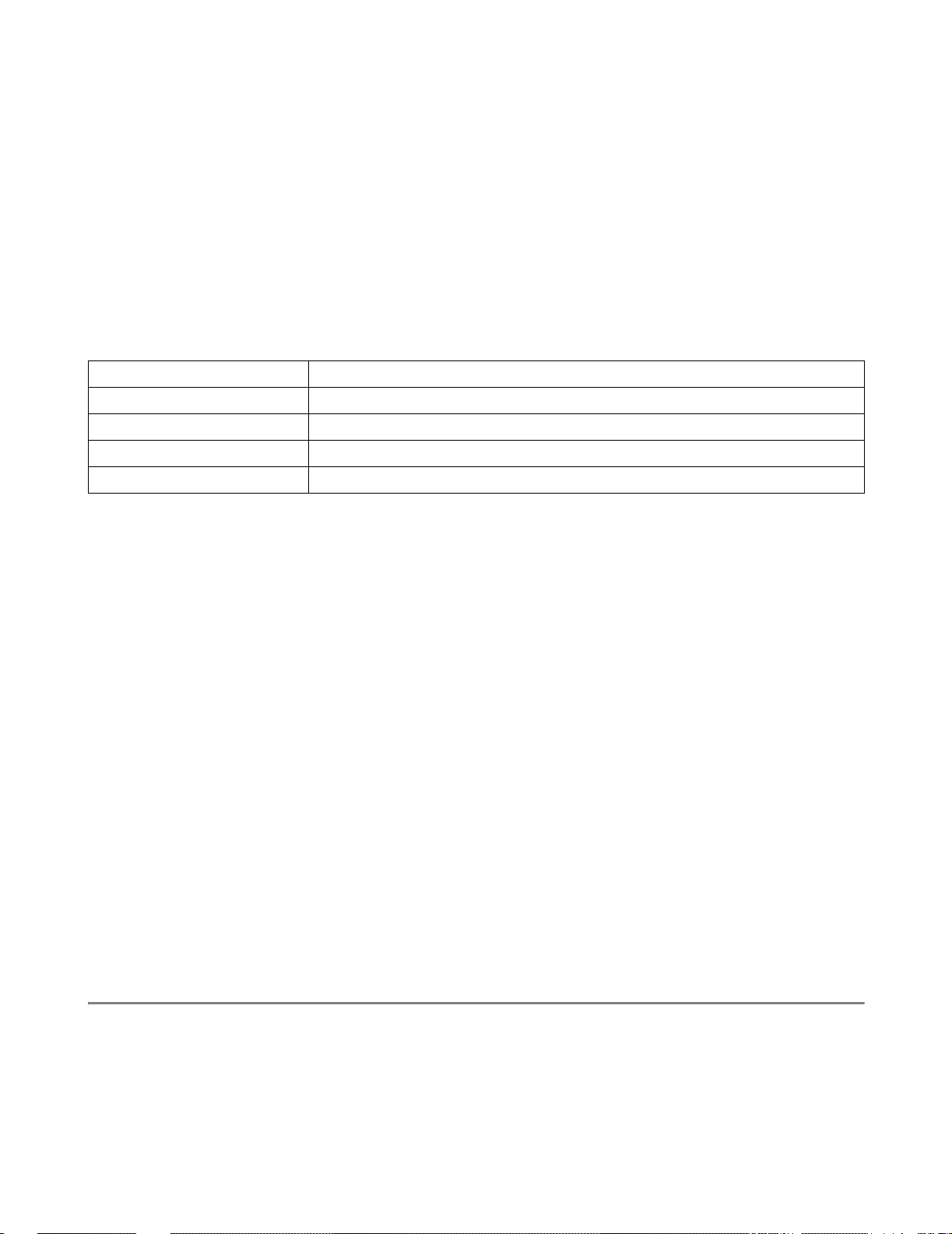
You may leave the other entries blank. Click on the OK button. The pipe should be highlighted; if not,
click on it.
Click on the Create button to create the printer.
Open the LAN Services folder and execute the LAN Requester program:
1
Select Definitions.
2
Select Aliases.
3
Select Printers.
4
Select Create. Enter the following:
Alias
Description Anything you want
Server name Name of OS/2 server
Spooler queue Name of printer as defined previously
Maximum number of users Leave blank unless you want to limit the number of users
5
Exit the LAN Requester program.
6
You should now be able to print. To test the queue, type the following from either the OS/2
command prompt or from a DOS workstation:
7
COPY C:\CONFIG.SYS \\servername\alias
8
Where servername is the name of the file server and alias is the alias name that you specified
during this configuration process. This should print the CONFIG.SYS file on the printer. Note that if
you selected a binary service as the LPD printer name, the lines will be staggered; don't worry about
this because normal DOS, Windows
9
The Brother print server will appear as a standard OS/2 printer to application programs. To make
the print server operate transparently with DOS programs, execute the following command on each
workstation:
Should be same as the printer name previously defined
®
, and OS/2 applications will print OK.
10
NET USE LPT1: \\servername\alias
11
This will make the printer appear to the software as a printer that is directly connected to the parallel
port of the workstation.
Other Sources of Information
1
Visit http://solutions.brother.com/ for more information on network printing and for documents on the
IPP protocol and how to configure a Windows
2
Refer to the Quick Setup Guide of this the printer to learn how to configur e th e IP address on your
printer.
2 - 7 TCP/IP PRINTING
®
2000/XP/95/98/Me System.
Page 28

3
Peer to Peer Printing
How to Print in a Windows® 95/98/Me Peer to Peer network
Overview
Microsoft's Windows® 95/98/Me operating systems feature built-in networking capabilities. These
capabilities allow a Windows
environment.
For smaller networks, Windows
mode, the PC can share resources with other PCs on the network without the need for a central file
server.
Quick Tips:
1
The default IP address of Brother print servers is 0.0.0.0. To change it, use the printer control
panel (if applicable), the BRAdmin Professional utility, or let your DHCP server allocate an IP
address to the printer.
2
Refer to the Quick Setup Guide of this the printer to learn how to configu re th e IP address on your
printer.
3
The default password for Brother print servers is access.
4
Windows® 95/98/Me users can send print jobs using the IPP protocol via a Windows® 2000
computer providing that the Microsoft Internet Print Services software is installed on the client PC,
IIS is installed and running on the Windows
of Microsoft Internet Explorer.
®
PC to be configured as a client workstation in a file server based network
®
95/98/Me also allows the PC to operate in a peer-to-peer mode. In this
®
2000 and that the client PC is using version 4 or later
TCP/IP Printing
Our Peer to Peer printing software requires the TCP/IP pr otocol t o be in stalled on your Win dows® peerto-peer computers and an IP Address has to be defined for the print server. Refer to your Windows
documentation for more information on how to configure the TCP/IP protocol on your Windows
If you haven't already done so, configure the IP address of the printer, for more informatio n on IP address
configuration, refer to the Quick Setup Guide of this the printer.
PEER TO PEER PRINTING 3 - 1
®
PC.
®
Page 29

Installing the Brother Peer to Peer Software
1
Start the CD-ROM installation menu program according to the Quick Setup Guide.
2
Select the Software Installation menu. Then select the appropriate menu to start the Brother
Network Print Software installation program.
3
Push the Next button in response to the Welcome message.
4
Select the Brother Peer to Peer Print (LPR) button.
5
Select the desired directory to install the Brother Network Direct Print files and push Next. The
installation program will create the directory for you if it does not already exist on your disk.
6
Enter the Port name that you wish to use and click OK. The default port name is BLP1. Whichever
name you choose, it must be unique and it MUST begin with BLP.
7
You must now enter the actual IP address of the print server in the Printer name or IP address
field. If you have edited the hosts file on your computer or are using Domain Name System, you can
also enter the name of the print server. As the print server supports TCP/IP and NetBIOS names,
you can also enter the NetBIOS name of the print server. The NetBIOS name can be seen in your
printer settings page. From default the NetBIOS name will usually appear as BRN_xxxxxx where
xxxxxx is the last six digits of the Ethernet address.
Windows® 95/98/Me store the hosts file in the default Windows® directory. By default, the Windows®
hosts file is called hosts.sam. If you wish to use the hosts file you must rename the file to hosts
with no extension. The sam extension stands for sample.
8
Click the OK button. When prompted you must re-boot your computer.
3 - 2 PEER TO PEER PRINTING
Page 30
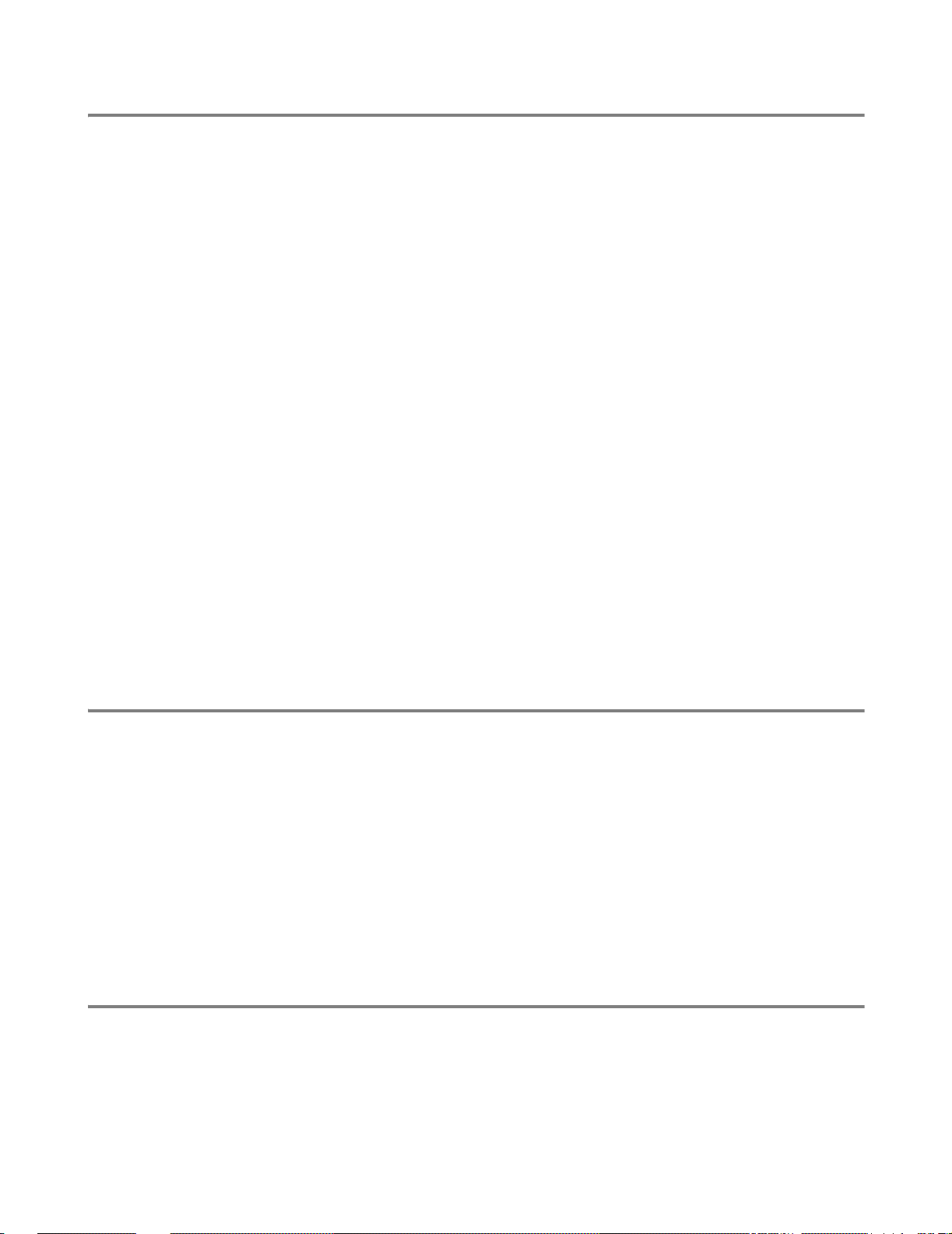
Associating to the printer
You must now create a printer on your Windows® system using the standard Windows® printer setup
procedure.
1
To do this, go the Start button, select Setting and then Printers.
2
Select Add Printer to begin the printer installation.
3
Click Next when you get the Add Printer Wizard window.
4
Select Local Printer when you are asked how the printers are connected to your computer, and
then push Next.
5
Select the correct driver. Click Next when you are done.
6
If you have selected a printer driver that is already being used, you have the option of either keeping
the existing driver (recommended) or replacing it. Select the desired option and press Next.
7
Select the Brother LPR port (the port name you assigned in step 4 of the “Installing the Brother Peer
to Peer Software” section) and press Next.
8
Enter any desired name for the Brother printer and press Next. For example, you could call the
printer "Networked Brother Printer".
9
Windows® will now ask you if you wish to print out a test page, select Yes and then select Finish.
You have now finished installing the Peer to Peer Print (LPR) software.
Adding a Second Brother LPR Port
You do not re-run the install program to add a new Brother LPR port. Instead, press the Start button,
select Settings, and open the Printers window. Click on the icon of the printer that you wish to configure,
select File from the menu bar, and then choose Properties. Click on the Details tab and push the Add
Port button. In the Add Port dialog, select the Other radio button and then highlight Brother LPR port.
Click OK and enter the port name. The default port name is BLP1. If you have already used this name,
you will get an error message if you try to use it again, in which case use BLP2, etc... Once you have
specified the port name, click the OK button. You will then see the Port Properties dialog.
Enter the IP address of the printer that you wish to print to and click OK. You should now see the port
that you have just created in the Print to the following port setting of the printer driver.
Other Sources of Information
1
Visit http://solutions.brother.com/ for more information on network printing.
2
Refer to the Quick Setup Guide of this the printer to learn how to configur e th e IP address on your
printer.
PEER TO PEER PRINTING 3 - 3
Page 31

4
NetBIOS Peer to Peer Printing
How to Print using NetBIOS in Windows® 95/98/Me/NT/ 2000/XP, LAN Server and OS/2 Warp Server
Overview
Brother print server range supports SMB (Server Message Block) via the NetBIOS interface. This means
that just like regular Windows
main advantage of NetBIOS printing is that you are able to print from legacy DOS applications that are
running on PC's that are connected to Microsoft networks.
Quick Tips:
1
The default IP address of Brother print servers is 0.0.0.0. To change it, use the printer control
panel, the BRAdmin Professional utility, or let your DHCP server allocate an IP address to the
printer
2
Refer to the Quick Setup Guide of this printer to learn how to configure the IP address on your
printer.
3
The default password for Brother print servers is access.
4
The default domain name of the print server is WORKGROUP, to change it use your web browser or
the BRAdmin Professional utility.
®
PC's, Brother printers can appear in your network neighborhood. The
4 - 1 NETBIOS PEER TO PEER PRINTING
Page 32

Print Server Configuration
In order for this function to work, you must correctly change the DOMAIN name or WORKGROUP n ame
to match that of your network. Once this is done, the print server will appear automatically in your network
neighborhood and you will be able to send print documents to it without having to install additional
software. However, in some instances you may find that your Windows
2000/XP systems may receive "Printer is busy" error messages when more than one person attempts
to access the print server. In this instance Brother has provided the "Brother NetBIOS Port Monitor"
software which allows users to continue spooling print jobs while the printer is busy, down or out of paper.
The port monitor will hold the jobs until the printer is again available.
®
When you install Windows
workgroup name for Windows
want. With Windows
®
95/98/Me you are asked which workgroup you belong to. The default
®
95/98/Me is WORKGROUP, however you could change this to anything you
NT, Microsoft introduced the concept of "Domains". A domain offers centralized
security management whereas a workgroup offers distributed security management. The print server
does not care if your network consists of a Workgroup or a Domain, the only thing you must tell it is the
name of the workgroup or domain. The Brother print server automatically has a default workgroup/
domain name of WORKGROUP. If you need to change name, you can configure the Brother print server to
recognize this. There are two ways of doing this. (If you are unsure about the name of your workgroup
or domain, look in the identification tab in your network applet).
■ Use BRAdmin Professional utility (This utility can use the TCP/IP protocol or Netware IPX
protocol - no file server necessary.)
®
95/98/Me and Windows® NT4.0/
■ Use a Web browser (the print server must have a valid IP address and your computer must also
have a valid IP address); you can configure the IP address by using BRAdmin Professional
utility.
Because of the way that Microsoft networks work, the print server may take several minutes to
appear in the network neighborhood. You will also find that th e print server may take several minutes
to disappear from the network neighborhood even if the printer is switched off. This is a feature of
Microsoft workgroup and domain based networks.
NETBIOS PEER TO PEER PRINTING 4 - 2
Page 33

Changing the workgroup/domain name on a web browser
You can also use a standard WWW browser to change the NetBIOS name. To do this, connect to the
print server using its IP address and then select the Configure NetBIOS option from the Network
Configuration screen, then enter your workgroup/domain name into the Domain Name text box. Make
sure you submit the changes (click on the Submit button).
NetBIOS Port Monitor for Windows® 95/98/Me, NT4.0/2000/XP
This software requires the TCP/IP transport protocols to be installed on your Windows® 95/98/Me,
NT4.0/2000/XP computer. To install those protocols refer to your Windows
If you are using the TCP/IP protocol, the proper IP address sh ould be defined on b oth the Bro ther p rint
server and your client PC.
®
documentation.
Installing the Brother NetBIOS Port Monitor
1
Start the CD-ROM installation menu program according to the Quick Setup guide.
2
Select the Software Installation menu. Then select the Network Print Software menu to start the
Brother Network Print Software installation program.
3
Push the Next button in response to the Welcome message.
4
Select Brother Peer-to-Peer Print (NetBIOS) installation
5
Select the desired directory to install the Brother Network Direct Print files and push Next.
6
Enter the port name that you wish to use. The port name must start with "BNT". For example BNT1.
Whichever name you choose, it must be unique. Then press OK. The name must be unique on your
PC, however other computers can use the same port name as the name you specify on your PC.
7
You must now enter the server name and port name for the actual print server. You can use the
Browse button to search for the print server, select the domain/workgroup name, and then the
server is listed. If the print server does not automatica lly appear in your browse list, then you must
ensure that the domain name is configured correctly. Otherwise you must enter the name manually.
The name should be compliant with UNC (Universal Name Convention). For example:
\\NodeName\ServiceName.
Where NodeName is the NetBIOS name of the Brother print server (the default name is usually
BRN_xxxxxx, where xxxxxx is the last six digits of the Ethernet address), and ServiceName
is the service name for NetBIOS of the print server. By default it is BRN_xxxxxx-P. For example:
\\BRN_310107\BRN_xxxxxx-P
You can find the NetBIOS name and MAC address by printing out the printer settings page. Refer to
the printer Quick Setup Guide for information on how to print the printer settings page on your print
server.
4 - 3 NETBIOS PEER TO PEER PRINTING
Page 34

8
Then press OK.
9
Click the Finish button. You must now restart your computer before you can continue.
Associating the printer
1
You must now create a printer on your Windows® 95/98/Me and NT 4.0/2000 system using the
standard Windows
Printers.
Windows® 95/98/Me
2
Select Add Printer to begin the printer installation.
3
Click Next when you get the Add Printer Wizard window.
4
Select Local Printer when you are asked how the printer is connected to your computer, and the n
push Next.
5
Select the correct driver. Click Next when you are done.
®
printer setup procedure. To do this, go the Start button, select Setting and then
6
If you have selected a printer driver that is already being used, you have the option of either keeping
the existing driver (recommended) or replacing it. Select the desired option and press Next.
7
Select the Brother NetBIOS Port (the port name you assigned in step 6 of the “Installing the
Brother NetBIOS Port Monitor” section and press Next.
8
Enter any desired name for the Brother printer and press Next. For example, you could call the
printer "Networked Brother Printer".
9
Windows® will now ask you if you wish to print out a test page, select Yes and then select Finish.
You are now ready to print. If necessary, you can share the printer on your PC so that all print jobs are
routed through your computer.
Windows NT® 4.0 /Windows® 2000/XP
2
Select Add Printer to begin the printer installation.
3
Click Next when you get the Add Printer Wizard window.
4
Select Local printer (Windows® 2000) or Local printer attached to this computer (Windows® XP)
when you are asked how the printer is connected to your computer, and then push Next.
5
Select the Brother NetBIOS Port (the port name you assigned in step 6 of the “Installing the
Brother NetBIOS Port Monitor” section and press Next.
6
Select the correct driver. Click Next when you are done.
7
If you have selected a printer driver that is already used, you have the option of either keeping the
existing driver (recommended) or replacing it. Select the desired option and press Next.
NETBIOS PEER TO PEER PRINTING 4 - 4
Page 35

8
Enter any desired name for the Brother printer and press Next. For example, you could call the
printer "Networked Brother Printer".
9
Select Not Shared or Shared and Share Name and press Next.
10
Windows® will now ask you if you wish to print out a test page, select Yes and then select Finish.
You are now ready to print. If necessary, you can share the printer on your PC so that all print jobs are
routed through your computer.
Adding a Second NetBIOS Print Port
1
You do not need to re-run the installation program to add a new NetBIOS port. Instead, press the
Start button, select Settings, and open the Printers window. Click on the icon of the printer that
you wish to configure, select File from the menu bar, and then choose Properties.
Windows® 95/98/Me
2
Click on the Details tab and push the Add Port button. In the Add Port dialog, select the Other
radio button and then highlight Brother NetBIOS port. Click OK and enter the port name. The
default port name is BNT1. If you have already used this name, you will get an error message if you
try to use it again, in which case use BNT2, etc.. Once you have specified the port name, click the
OK button. You will then see the Port Properties Dialog. Enter the print server and port name of
the printer that you wish to print to and click OK. You should now see the port that you have just
created in the Print to the following port setting of the printer driver.
Windows NT® 4.0 / Windows® 2000/XP
2
Click on the Port/s tab and push the Add Port button. In the Add Port dialog, highlight Brother
NetBIOS port. Click New Port and enter the port name. The default port name is BNT1. If you have
already used this name, you will get an error message if you try to use it again, in which case use
BNT2, etc.. Once you have specified the port name, click the OK button. You will then see the Port
Properties Dialog. Enter the print server and port name of the printer that you wish to print to and
click OK. You should now see the port that you have just created in the Print to the following port
setting of the printer driver.
4 - 5 NETBIOS PEER TO PEER PRINTING
Page 36

LAN Server/OS/2 Warp Server Configuration
As Brother print servers support the SMB protocol over TCP/IP via a NetBIOS interface, you can easily
configure your printer to work with an IBM LAN Server and OS/2 Warp Server networks that have IBM
TCP/IP V2.0 or later installed on the file server. Use the following procedure to configure the LAN Server,
OS/2 Warp Server or OS/2 Warp connect workstation.
Server Configuration:
1
Open the Templates folder on the OS/2 desktop.
2
Using the right mouse button, drag the Printer template onto the desktop.
3
Type in any desired name for the printer from the Create a Printer window.
4
Choose an unused port (for example, LPT3) to connect to the printer.
5
Choose the appropriate printer driver from the list.
6
Click Create and then OK.
7
If desired, indicate whether you want to share the printer.
Workstation Configuration:
On each workstation that you wish to print from, execute the following step:
Go to the DOS or OS/2 command prompt and enter the command:
NET USE LPTx: \\NodeName\ServiceName
Where x is the LPT port number (1 through 9), NodeName is the NetBIOS Name of the print server
(usually BRN_xxxxxx by default, where xxxxxx is the last six digits of Ethernet address) and
ServiceName is the service name of the print server (BINARY_P1 by default). For example:
NET USE LPT2: \\BRN_310107\BINARY_xxxxxx-P
You can find the NetBIOS name and MAC address by printing out the printer settings page. Refer to
the printer Quick Setup Guide for information on how to print the printer settings page on your print
server.
Other Sources of Information
1
Visit http://solutions.brother.com/ for more information on network printing.
2
Refer to the Quick Setup Guide of this printer to learn how to configure the IP address on your
printer.
NETBIOS PEER TO PEER PRINTING 4 - 6
Page 37

5
Configuring Internet Printing for Windows®
Internet Printing Installation
Overview
Quick Tips:
®
Windows
protocol software built into any Windows
IPP printing from HL-4200CN is not supported by Mac OS
Windows® 2000/XP IPP Printing
Use the following instructions if you wish to use the IPP printing capabilities of Windows® 2000/XP.
2000/XP users can print using TCP/IP using the standard Network Printing software and IPP
®
2000/XP installation.
®
X or Linux using CUPS.
1
Run the Add Printer Wizard and click the Next button when you see the Welcome to the Add
Printer Wizard screen.
2
You are now able to select Local Printer or Network Printer. Make sure that you select Network
Printer.
3
You will see the Add Printer Wizard screen.
4
Select Connect to a printer on the Internet or on your intranet and then enter the following in
the URL field: http://printer_ip_address:631/ipp (Where printer_ip_address is the
IP address or DNS name of your printer).
5
When you click Next, Windows® 2000/XP will make a connection with the URL that you specified.
IF THE PRINTER DRIVER HAS ALREADY BEEN INSTALLED
If the appropriate printer driver is already installed on your PC, Windows
that driver for use. In this case, you will simply be asked if you wish to make the driver the default driver,
after which the Driver installation Wizard will complete. You are now ready to print.
IF THE PRINTER DRIVER HAS NOT BEEN INSTALLED
One of the benefits of the IPP printing protocol is that it establishes the model name of the printer when
you communicate with it. After successful communication you will see the model name of the printer
automatically. This means that you do not need to inform Windows
used.
®
2000/XP will automatically use
®
2000 the type of printer driver to be
5 - 1 CONFIGURING INTERNET PRINTING FOR WINDOWS
®
Page 38

6
Click OK. You will then see the printer selection screen in the Add Printer Wizard.
7
If your printer is not in the list of supported printers, click the Have Disk button. You will then be asked
to insert the driver disk.
8
Click the Browse button and select the CD-ROM or network share that contains the appropriate
Brother printer driver.
9
Now specify the model name of the printer.
10
If the printer driver that you are installing does not have a Digital Certificate you will see a warning
message. Click Yes to continue with the installation. The Add Printer Wizard will then complete.
11
Click the Finish button and the printer is now configured and ready to print. To test the printer
connection, print a test page.
Other Sources of Information
1
Visit http://solutions.brother.com/ for more information on network printing and for documents on the
IPP protocol and how to configure a Windows
2
Refer to the Quick Setup Guide of this the printer to learn how to configur e th e IP address on your
printer.
®
2000/95/98/Me System.
CONFIGURING INTERNET PRINTING FOR WINDOWS® 5 - 2
Page 39

6
Novell NetWare Printing
How to configure Novel NetWare Printing
Overview
Brother print servers allow NetWare client PCs to print jobs on the same printer as TCP/IP or other
network protocol users. All NetWare jobs are spooled through the Novel server and delivered to the
printer when it is available.
Quick Tips:
1
The default IP address of Brother print servers is 0.0.0.0. To change it, use the printer control
panel, the BRAdmin Professional utility, or let your DHCP server allocate an IP address to the
printer.
2
Refer to the Quick Setup Guide of this the printer to learn how to configure the IP address on your
printer.
3
The default password for Brother print servers is access.
You can set the Netware environment easily by using the Netware Quick Setup option in the
BRAdmin Professional utility. To start Netware Quick Setup, start the BRAdmin Professional utility
and select the printer icon you wish to configure. Select “Netware Quick Setup” in the control menu.
Enter the administrator’s password and then follow the instructions on the screen.
Using in NetWare Environment
The printer supports the following versions NetWare:
NetWare 3.12/3.2 (bindery service)
Netware 4.1/4.11/4.2/5 (bindery service)
NetWare 4.1/4.11/4.2/5 (directory service)
Directory service (NDS) and bindery service support the following modes respectively:
Queue Server mode in which the printer functions as a print server
Remote printer mode in which the printer functions as a remote printer
The printing procedure of the two modes is explained below. Decide on the mode to use before you
install the printer.
6 - 1 NOVELL NETWARE PRINTING
Page 40

Queue Server Mode (Recommended)
In the Queue Server mode, the printer functions as the print server by retrieving and printing print jobs
from the print queues on the file server. As it fully utilizes the printer functions, the system capacity of
this mode is better than that of the remote printer mode. However, the printer uses one user lice nse on
the file server.
Remote Printer Mode
In the remote printer mode, the print server running on the file server sends jobs to the printer. The printe r
prints out the jobs retrieved from the print server. In this mode, the printer does not use up any user
license of the file server.
To install your printer in a NetWare environment, you must ensure that you log on as SUPERVISOR (for
NetWare 3.x) or ADMIN (for NetWare 4.x 5.x)
Interface
The following frame types are supported:
Ethernet II specifications
IEEE802.3 specifications
IEEE802.2 specifications
SNAP specifications
The frame types are automatically detected. However, if you wish to select a specific frame type, use the
control panel, a web browser or the BRAdmin Professional utility.
Configuring NetWare System
1
Start the BRAdmin Professional utility and select the printer icon you wish to configure. Click the
Configure Device icon.
2
Enter the password and click OK. (The default password is ‘access’.)
3
Select the Netware tab.
4
Select the Operating Mode you want to use.
For directory service:
When you select NDS Queue Server or NDS Remote Printer,
see Configuring in Directory Service (NDS) -3.
For bindery service:
When you select Bindery Queue Server or Bindery Remote Printer, see Configuring in Bindery Service
in this chapter
NOVELL NETWARE PRINTING 6 - 2
Page 41

Configuring in Directory Service (NDS)
We have to create the print server, printer, and each obje ct of the queue for this printer on the NetWare
file server.
5
Click Print Environment Settings. The NetWare Print Environment Settings dialog box is
displayed.
Creating the Printer Object
6
Click the Create button.
If you are in remote printer mode, you can also select the print server that is already created. For the
procedure, refer to the online Help file.
The Input Name dialog box is displayed.
7
Click the Select button.
8
In the Select Object dialog box, select the context to create the object, and click the OK button.
9
Check that the selected object name is displayed in the Context of the Input Name dialog box, enter
the print server name in Name, and then click the OK button. Example:BRN_4000F4
The print server name will be entered in Print Server of the NetWare Print Environment Settings dialog
box.
Creating Printer Object
1
Click the Create button. The Input Name dialog box is displayed.
2
If Context is correctly set, enter the printer name in the Name field, and click the OK button.
Example: BRN_4000F4-P
The print server name will be entered in Print Server of the NetWare Print Environment Settings dialog
box.
6 - 3 NOVELL NETWARE PRINTING
Page 42

Creating Print Queue Object
3
Click the Create button. The Input Name dialog box is displayed.
4
If Context is correctly set, enter the printer name in the Queue Name field, and click the OK button.
Example: BRN_4000F4-Q
5
Click the Select button on the right of Queue Volume box.
6
In the Select Object dialog box, select the volume of the created object, and then click the OK
button.
7
Check that the selected object name is displayed in Queue Volume of the Input Name dialog box,
and then click OK.
The Print Queue name will be entered in Queue of the NetWare Print Environme nt Settings dialog box.
8
When the print server, printer and queue are all set, click the OK button.
You can specify users that can be connected to the queue by clicking the User button.
9
Check that the settings specified in the NetWare Print Environment Settings dialog box are entere d
in the NetWare tab of the Configure dialog box as follows:
Example:
Item Queue Server Mode Remote Printer Mode
Print Server Name BRN_4000F4 CLEVER-PS (selected from
already existing print server)
Remote Printer Name --- BRN_4000F4-P
NDS Tree Name BRTREE BRTREE
Context Name 0U=SALES.
0=BROTHER
10
Click the NetWare Control tab.
11
Enter the required item and click the OK button.
12
When you use Remote Printer mode, reboot the NetWare print server on the NetWare file server.
0U=SALES.
0=BROTHER
Configuring in Bindery Service
We have to create the print server, printer, and each obje ct of the queue for this printer on the NetWare
file server.
1
Click Print Environment Settings.
NOVELL NETWARE PRINTING 6 - 4
Page 43

Creating the Print Server Object
2
Click the Create button.
If you are in remote printer mode, you can also select the Print Server that is already created. For the
procedure, refer to the online Help file.
The Input Name dialog box is displayed.
3
Click the Select button.
4
In the Select Object dialog box, select the server to create the object, and click the OK button.
5
Check that the selected object name is displayed in server of the Input Name dogleg box, enter the
print server name in Name, and then click the OK button. Example: BRN_4000F4
The Print Server name will be entered in Print Server of the NetWare Print Environment Settings dialog
box.
Creating Printer Object
6
Click the Create button. The Input Name dialog box is deployed.
7
Enter the printer name at Name, and click the OK button.
Example: BRN_4000F4-P
The Printer Name will be entered in Printer name of the NetWare Print Enviro nment Settings dialog box.
Creating Print Queue Object
8
Click the Create button. The Input Name dialog box is displayed.
9
Enter the print queue name and click OK.
Example: BRN_xxxxxx-Q
The queue name will be entered in Queue Name of the NetWare Print Environment Settings dialog box.
10
When the print server, printer and queue are all set, click the OK button.
You can specify users that can be connect to the queue by clicking the User button.
11
Check that the settings specified in the NetWare Print Environment Settings dialog box are entere d
in the NetWare tab of the Configure dialog box as follows:
6 - 5 NOVELL NETWARE PRINTING
Page 44
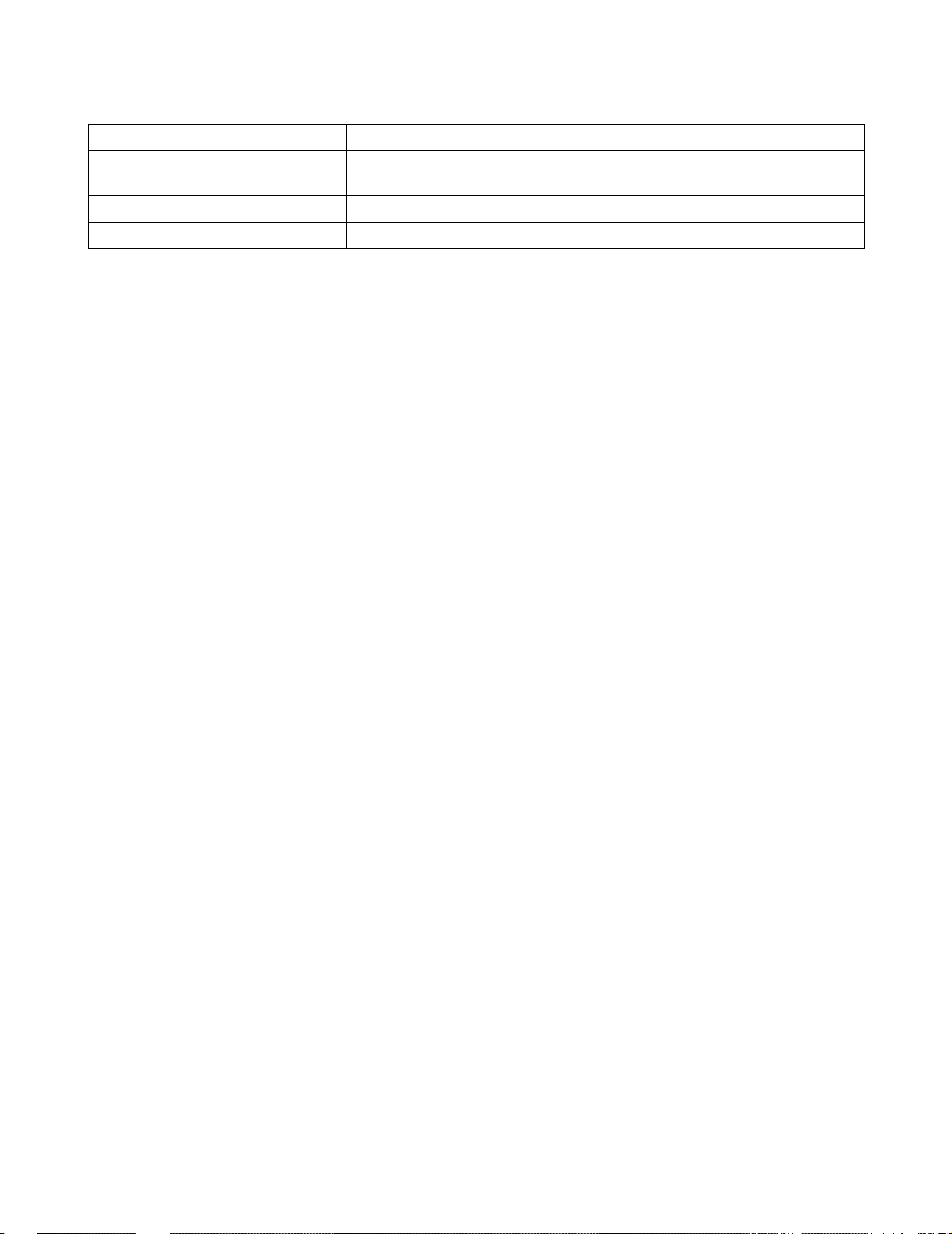
Example:
Item Queue Server Mode Remote Printer Mode
Print Server Name BRN_4000F4 CLEVER-PS (selected from
already existing print server)
Remote Printer Name --- BRN_4000F4-P
File Server CLEVER CLEVER
12
Click the NetWare Control tab.
13
Enter the required item and click the OK button.
14
When you use Remote Printer mode, reboot the NetWare print server on the NetWare file server.
NOVELL NETWARE PRINTING 6 - 6
Page 45

7
AppleTalk (EtherTalk) TCP/IP Printing
Printing From a Macintosh
Overview
Brother print servers support the AppleTalk protocol running over Ethernet (also known as EtherTalk).
This allows Macintosh users to print at the same time as all other Ethernet network using the AppleTalk
(also referred to as EtherTalk) protocol.
With the release of System 8.6 or later, Apple introduced a TCP/IP printing capability. This allows
Macintosh users to send print jobs using the TCP/IP protocol.
Quick Tips:
1
The default name that will appear in the Chooser of a Macintosh will usually be
BRN_xxxxxx_P1_AT (where xxxxxx is the last 6 digits of the Ethernet address).
2
From a Macintosh network, the easiest way to change this name is to assign an IP address to
the printer and then use a Web browser to change the name. Connect to the printer using a
web browser and then click on Network Configuration. Enter the password (the default
password is access) then select Configure AppleTalk. Click on BRN_xxxxxx_P1_AT, then
on Service Name. Enter the new name that you wish to appear in Chooser. Then click on
Submit.
3
System 8.6 or later supports TCP/IP printing.
4
The default password for Brother print servers is access.
5
The default IP address of Brother print servers is 0.0.0.0. To change it, use the printer
control panel, the BRAdmin Professional utility or let your DHCP server alloate an IP address
to the printer.
7 - 1 APPLETALK (ETHERTALK) TCP/IP PRINTING
Page 46

Macintosh Configuration
For Mac OS® 8.6 - 9.2 Users
Before you try to use the Brother print server, you must first enable the AppleTalk protocol from the
Network Control Panel on the Macintosh. Refer to “Setting up AppleTalk” in “Mac Help” on your
Macintosh.
For Mac OS® X 10.1 - 10.2 Users
How to set AppleTalk active
1
Choose System Preferences from the Apple menu.
2
Click Network.
3
Make sure that AppleTalk is chosen in the Show pop-up menu for the desired network interface.
4
Click the AppleTalk tab.
5
Verify that the check box for “Make AppleTalk Active is selected.”. If it is not, click to select it and
then click Apple Now.
Operation
Once the print server is installed and the printer is powered on, the print server AppleTalk service name
(default is BRN_xxxxxx_P1_AT, where “xxxxxx” is the last six digits of the Ethernet address (MAC
address)) should appear in the Chooser.
You can find the service name and MAC address by printing out the printer settings page. Refer to
printer Quick Setup Guide for printing the printer settings page.
How to Select the Print Server (AppleTalk)
For Mac OS® 8.6 - 9.2 Users
1
Open the Chooser from the Apple Menu on the Macintosh.
2
Click the AdobePS icon and then select BRA_xxxx_P1_AT. (xxxxxx are the last six digits of the
Ethernet address.).
3
Close the Chooser program. You should now be able to print from the Macintosh.
APPLETALK (ETHERTALK) TCP/IP PRINTING 7 - 2
Page 47

For Mac OS® X 10.1 - 10.2 Users
1
Select Applications from the Go menu.
2
Open the Utilities folder.
3
Open the Print Center icon.
4
Click the Add Printer icon.
5
Select AppleTalk.
6
Select BRN_xxxxxx_P1_AT and then click the Add button.
7
Select Quit Print Center from the Print Center menu.
You should now be able to print from the Macintosh.
If you cannot see the print server, first make sure that your cabling is correct and that you have
enabled EtherTalk from your Macintosh Network Control Panel. You may also need to force the
print server into the correct AppleTalk zone using the BRAdmin Professional utility or a web browser.
How to Select the Print Server (TCP/IP)
Apple has developed the Desktop Printer utility. This can be found from the Apple menu (this is only
available from System 8.6 or later). When you run it you will see the following screen:
Figure 7-1Selecting LPR Printing
7 - 3 APPLETALK (ETHERTALK) TCP/IP PRINTING
Page 48

1
Select the Printer (LPR) option and click OK. You will then see the following
Figure 7-2Selecting the PPD and LPR Configuration
2
At this point we must select the correct PPD file for the printer and also configure the correct LPR
information. Click the Change button in the PostScript Printer Description (PPD) File section.
Insert the CD-ROM that contains the PPD file for the printer and select the appropriate PPD file.
3
Now select the Change button below the LPR Printer Selection text.
4
You must then enter the IP address and service name details of the printer. When specifying the
Queue, use the value BRN_xxxxxx_P1_AT where xxxxxx are the last 6 digits of the Ethernet
address.
Figure 7-3Entering the IP address and Queue
If you do not specify the correct value the printer may not print, or it may not print the data correctly. Please
ensure that the value you enter here matches with the Service name of the printer.
5
Click OK to go back to the previous screen.
6
You are now ready to create the printer for use. To do that, click the Create button.
APPLETALK (ETHERTALK) TCP/IP PRINTING 7 - 4
Page 49

7
Enter the name of the printer in the Save desktop printer As: option and click on Save.
8
We must now make this our default printer by clicking the printer name once and then select
Printing and Set Default Printer.
9
Whenever you send a print job, the printer that you just created will be used.
Changing the Configuration
From a Macintosh, the easiest way to change the printer or print server parameters is to use a web
browser.
Simply connect to the printer using the format: http://ip_address where ip_address is the address
of the printer.
Other Sources of Information
1
Visit http://solutions.brother.com/ for more information on network printing.
2
Refer to Quick Setup Guide of the printer to learn how to configure the IP address of the printer.
7 - 5 APPLETALK (ETHERTALK) TCP/IP PRINTING
Page 50

8
Web Based Management
How to use a Web Browser to manage your Device
Overview
A standard Web Browser (we recommend Netscape Navigator version 4.06 or later/Microsoft Internet
Explorer version 4.01 or later) can be used to manage your printer using the HTTP (Hyper Text Transfer
Protocol). You can get the following information from a printer on your network using a web browser:
1
Printer status information.
2
Change network and printer configuration details.
You must use the TCP/IP protocol on your network and have a valid IP address programmed into the
print server and your computer.
Quick Tips:
1
The default IP address of Brother print servers is 0.0.0.0. To change it, use the printer’s control
panel the BRAdmin Professional utility, or let your DHCP server allocate an IP address to the
printer.
2
Refer to the Quick Setup Guide of the printer to learn how to configure the IP address on your
printer.
3
The default password for Brother print servers is access.
4
You can use a web browser on most computing platforms, for example, Macintosh and Unix users
are also able to connect to the printer and manage it.
5
You can also use the BRAdmin Professional utility to manage the printer and its network
configuration.
How to connect to your printer using a Browser
Type http://printer’s IP Address / into your browser (you ca n also use the NetBIOS name of
the print server, if you are in a Microsoft Windows domain/Workgroup environment). Enter the DNS
name of the printer if connecting to a network that uses the DNS protocol.
Click on the links to manage different aspects of the printer. Refer to the help file for information about
using the Web browser.
When you access to the print server using Web browser, do not use the PROXY server.
WEB BASED MANAGEMENT 8 - 1
Page 51

Other Sources of Information
1
Visit http://solutions.brother.com/ for more information on network printing.
2
Refer to Quick Setup Guide of the printer to learn how to configure the IP address of the printer.
8 - 2 WEB BASED MANAGEMENT
Page 52

9
TCP/IP Configuration
Assigning TCP/IP Information
Overview
The TCP/IP protocol requires that each device on the network have it's own unique IP address. Use the
following information to learn about IP address configuration.
By default Brother print servers have a an IP address of 0.0.0.0. However, you can easily change this
IP address number to match with the IP address details of your network. This can be done in any of the
following ways:
■ Printer’s control panel
®
■ BRAdmin Professional utility (for Windows
TCP/IP protocols)
■ DHCP
95/98/Me/NT 4.0/2000/XP, using the IPX/SPX or
Other ways to CHANGE the IP address once it is already set:
■ HTTP (Web browser).
■ Other SNMP based management utility.
These configuration methods are described in the following paragraphs.
The IP address you assign to the print server must be on the same logical network as your host
computers. If it is not, you must properly configure the subnet mask and the router (gateway).
Using the printer control panel to allocate an IP address
Refer to the Quick Setup Guide for details on how to conf igure IP a ddress information u sin g th e printer
control panel. By using the control panel on the printer, you can program the IP address details at the
same time that other printer parameters are configured.
TCP/IP CONFIGURATION 9 - 1
Page 53

Changing the IP Address using the BRAdmin Professional utility (Windows users only)
Start the BRAdmin Professional utility (from Windows® 95/98/Me, NT4.0, Windows® 2000/XP).
The BRAdmin Professional utility can use the IPX/SPX or TCP/IP protocols to communicate with the
Brother print server. As the default IP address of Brother print servers is 0.0.0.0, the print server will
probably be incompatible with the IP address numbering scheme on your network.
■ Use the IPX/SPX protocol.
■ Use the TCP/IP protocol and let BRAdmin Professional utility find the Brother print server as an
unconfigured device.
Using BRAdmin Professional utility and the IPX/SPX Protocol to set the IP address
If your PC is using the Novell Netware Client software and is using the IPX/SPX protocol, do the
following:
1
Select IPX/SPX filter in the left frame of the main window.
2
Check the print server name (the default node name is BRN_xxxxxx, where xxxxxx is the last six
digits of the Ethernet address (MAC address)).
If you cannot find your server name, select the Device menu and choose Search Active Devi ces (you
can also press the F4 key) and try again
You can find the node name and MAC address by printing out the printer settings page. Refer to the
Quick Setup Guide of the printer how to print the printer settings page on your print server.
3
Select the print server that you wish to configure and double click it. You will be asked for a
password. The default password is access.
4
Select the TCP/IP tab and set the IP address, Subnet mask and Gateway as needed.
5
Click OK.
Restart the print server by using BRAdmin Professional utility or Web Browser. If you are not sure how
to restart the print server, you may simply turn the printer’s power switch off, and then switch it on.
9 - 2 TCP/IP CONFIGURATION
Page 54

Using BRAdmin Professional utility and the TCP/IP Protocol to set the IP address
If your PC is using the TCP/IP protocol, do the following:
1
Select TCP/IP filter in the left frame of the main window.
2
Select the Device menu and choose the Search Active Devices.
If the print server is set to its factory default settings, or your printer IP address is not appropriate to
your network environment, the print server will not appear in the BRAdmin Professional utility. Set
the correct IP address to your network environment using IPX/SPX filter or printer control panel.
3
Select the print server that you wish to configure and double click it. You will be asked for a
password. The default password is “access”.
4
Select the TCP/IP tab and set the IP address, Subnet mask and Gateway as needed
5
Click OK.
Using DHCP to Configure the IP address
Dynamic Host Configuration Protocol (DHCP) is one of several automated mechanisms for IP address
allocation. If you have DHCP Server in your network (typically a Unix, Windows
Netware network) the print server will automatically obtains its IP address from DHCP server and register
its name with any RFC 1001 and 1002-compliant dynamic name services.
®
NT/2000 or Novell
Other Sources of Information
Visit http://solutions.brother.com/ for more information on TCP/IP protocol.
TCP/IP CONFIGURATION 9 - 3
Page 55

10
Troubleshooting
Overview
This chapter describes procedures for troubleshooting problems you may encounter with a Brother print
server, it is divided into the following sections:
1
Installation Problems
2
Intermittent Problems
3
Protocol-Specific Troubleshooting
Installation problems
If you cannot print over the network, check the following:
1
Make sure that the printer is powered on, is on-line and ready to print.
Verify that the printer and the configuration are good by printing the printer se tting s pa ge. Refer t o
the Quick Setup Guide. If the test fails, check:
2
If the printer settings page prints but you cannot print documents, try the following
If none of the following steps are successful, there is almost certainly a hardware or network prob lem!
a
If you are using TCP/IP:
Try pinging the print server from the host operating system command prompt with the
command:
ping ipaddress
Where ipaddress is the print server IP address (note that in some instances it can take up
to two minutes for the print server to load its IP address after setting the IP address). If a
successful response is received, then proceed to the UNIX, TCP/IP Windows
Server, Windows
troubleshooting section. Otherwise, proceed to step 3, and then go to TCP/IP Tro ubleshooting
section.
b
If you are using Novell system:
Verify that the print server can be seen on the network. To do this, login as the SUPERVISOR
(not as someone with supervisor privileges) or ADMIN (for Netware 4 or later servers), go into
PCONSOLE or NWADMIN, select PRINT SERVER INFORMATION, and select the name of
the print server (make sure that you have entered the print server name). If you can see Print
Server Status and Control in the menu, then the Brother print server is visible to the
network, proceed to the Novel NetWare Installation Troubleshooting Section. Otherwise, go to
step 3.
®
98/95/Me Peer to Peer (LPR), Internet Printing or Web Browser
®
NT/LAN
10 - 1 TROUBLESHOOTING
Page 56

c
If you are running AppleTalk for Macintosh:
Make sure that you can see the print server name under the LaserWriter 8 icon in the Chooser.
If it is visible, then the connection is good, so proceed to the AppleTalk for Macintosh Section.
Otherwise, go to step 3.
3
If you cannot make any of the connections in step 2, check the following:
a
Make sure the printer is powered on and on-line.
b
Check the cabling, network connection, referring to printer settings page and make sure that
the “Ethernet Mode” is not set to “unknown”. If the “Ethernet Mode” is set to “unknown”, printer
cable may not be connected to the printer.
c
Check to see if there is any LED activity.
Brother print servers have two LEDs.
■ Green-LED
This LED is on if there is a valid connection to the network 100BaseTX).
■ Orange-LED
This LED will be on or blink if the print server is connected to a 10BaseT or 100BaseTX
network.
4
If you are using a repeater or hub, make sure that SQE (heartbea t) is turned off at the hub. Also, if
you have a hub or multi-port repeater, verify that the hub or repeater port is good by trying the print
server on a different port or on the other hub or multi-port repeater.
5
If you have a bridge or router located between the print server and host computer, make sure that
the device is set up to allow the print server to send and receive data from the host. For example,
a bridge can be set up to only allow certain types o f Ethernet addresses to pass through (a process
known as filtering); therefore, such a bridge must be configured to allow Brother print server
addresses. Likewise, a router can be set up to pass only certain protocols, so be sure that the
desired protocol can be passed through to the print server.
6
If the job exits the queue but does not print, make sure that you are not trying to print a text job to a
PostScript printer. If you have a printer that is capable of automatic language switching, make sure
that the printer is not forced into PostScript mode.
TROUBLESHOOTING 10 - 2
Page 57

Intermittent Problems
If the print server and printer start up OK, but you intermittently have problems printing, check the
following:
1
If you can print small jobs but large graphics jobs are distorted or incomplete, make sure that you
have adequate memory in your printer and the latest printer driver installed on your computer. The
latest Brother printer drivers can be downloaded from http://solutions.brother.com
2
Check the individual protocol troubleshooting sections in this chapter for additional causes of
intermittent printer problems.
TCP/IP Troubleshooting
If you are using TCP/IP and cannot print to the print server and you have checked the hardware and
network as described in the previous steps, then check the following:
It is always a good idea to try following in order to eliminate the possibility of setup errors.
Turning off the printer and then again,
Deleting and recreating the print server and creating a new print queue in order to eliminate the
possibility of setup errors.
1
The problem may be the result of mismatched or duplicate IP address.
Verify that the IP address is correctly loaded into the print server (via the printer settings page.)
Make sure that no other nodes on the network have this address (DUPLICATE IP ADDRESS ARE
THE BIGGEST CAUSE OF TCP/IP PRINTING PROBLEMS).
2
Make sure that the TCP/IP protocol of the print server is enabled.
3
Verify that host computer and the print server are either on the same subnet, otherwise that the
router is properly configured to pass data between the two devices.
10 - 3 TROUBLESHOOTING
Page 58

UNIX Troubleshooting
1
Make sure that the /etc/printcap file (if applicable) is typed in correctly. In particular, look for
missing ":" and "\" characters, because a small error anywhere in the file can have major
consequences. Also check the /usr/spool directory to make sure that you have created a valid
spool directory.
2
If you are using a Linux operating system, the X-Window Print tool program that is included with
Linux may not properly configure the etc/printcap file for lpd operation, then you might also edit the
etc/printcap file and change the following line in the entry for the printer.
if
:lp = /dev/null: \
then to
:lp = :\
3
If you are using a Berkeley-based UNIX, make sure that the daemon is started on Berkeley based
systems with the command lpc start printer, where printer is the name of the local print queue.
4
If you are using an AT&T-based UNIX, make sure the printer is enabled (enable printer, where
printer is the name of the local print queue).
5
Make sure that the lpr/lpd remote line printer service are running on the host computer (refer to your
host computer documentation for information on how to do this).
6
If you are using Sun Solaris V2.4 or earlier, there is a bug which causes long print jobs to fail when
using a print server. If you are having trouble printing long jobs (over 1MB), add the line mx#0 to
your etc/printcap file entry.
7
If you cannot print from DEC TCP/IP Service for VMS (UCX), make sure that you have version 2.0B
or later of this software, because earlier versions will not work with Brother print servers.
TROUBLESHOOTING 10 - 4
Page 59

Windows® NT/LAN Server (TCP/IP) Troubleshooting
If you are having trouble printing with Windows® NT or LAN Server, check the following:
1
Make sure that TCP/IP and TCP/IP print service are installed and running on the Windows® NT
system or the LAN Server file server.
2
If you are using DHCP and you have not created a reservation for the print server, make sure that
you enter the NetBIOS name of the print server in the Name or address of server providing lpd
box.
Windows® 95/98/Me Peer to Peer Print (LPR) Troubleshooting
If you are having trouble printing on a Windows® 95/98/Me Peer-to-Peer network (LPR method), check
the following:
1
Make sure that the Brother LPR Port driver is correctly installed and configured according to the
Windows
2
Try to turn the Byte Count on in the Configure port area of printer driver properties.
®
95/98/Me Peer-to-Peer chapters.
You may find that during the installation of BLP software, the screen that prompts you for a Port name
is not displayed. This may happen on some Windows
keys to make it appear.
®
95/98/Me computers. Press the ALT and TAB
Windows® 95/98/Me/NT 4.0 Peer-to-Peer Print (NetBIOS) Troubleshooting
If you are having trouble printing on a Windows® 95/98/Me/NT 4.0 (or later) Peer-to-Peer network
(NetBIOS), check the following:
1
Make sure that the Brother NetBIOS Port driver is securely installed and configured according to
the Windows
installation of the port driver, the screen that prompts you for a Port name is not displayed. This
happens on some Windows
appear.
2
Make sure that the print server is configured to be in the same workgroup or domain as the rest of
your computers. It may take several minutes for the print server to appear in the network
neighborhood.
®
95/98/Me/NT 4.0 Peer-to-Peer (NetBIOS) chapters. You may find that during the
®
95/98/Me/NT 4.0 computers. Press the ALT and TAB keys to make it
10 - 5 TROUBLESHOOTING
Page 60
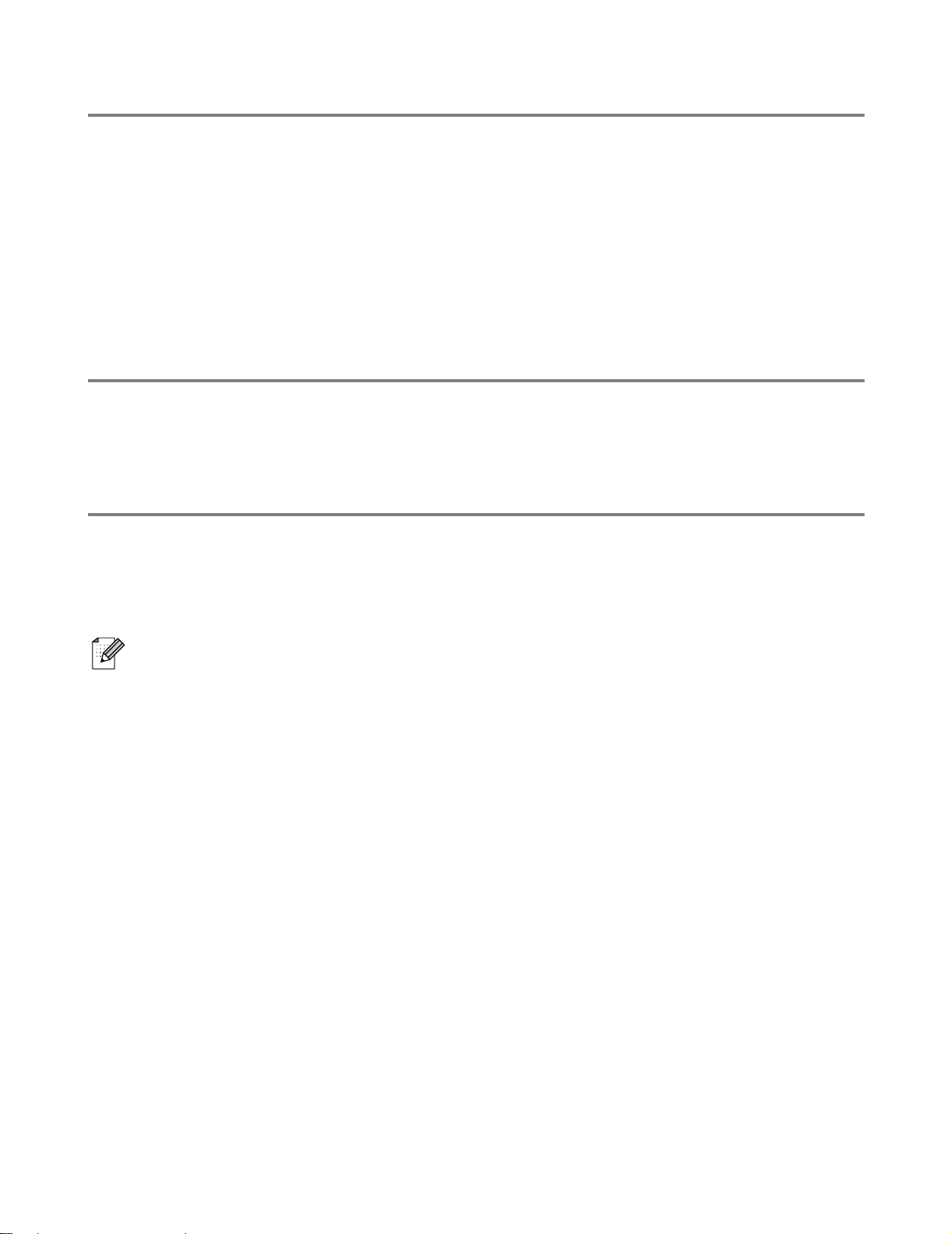
IPP Troubleshoothing
If you are using the IPP protocol and the printer does not stop printing do the following:
1
Press the <Job Cancel> button on the control panel.
2
Turn the printer power switch off when printer stops.
3
Delete the all jobs.
4
Restart your computer, and then turn the printer power switch on.
Windows® 2000 IPP Troubleshooting
Make sure that the URL setting for IPP is set to http://ip_address:631/ipp (enter your printer IP address
to “ip_address”).
Novell NetWare Troubleshooting
If you cannot print from NetWare and you have checked the hardware and network as described in the
previous steps, first verify that the Brother print server is attached to the server queue by going to
PCONSOLE, selecting PRINT QUEUE INFORMATION, and then CURRENTLY ATTACHED
SERVERS. If the print server does not appear in the list of attached servers, then check the following:
It is always a good idea to try followings in order to eliminate the possibility of setup errors.
■ Turning off the printer and then on again to force to rescan the Netware queue.
■ Deleting and recreating the print server and creating a new print queue in order to eliminate the
possibility of setup errors.
1
If you changed the login password, you must change the password in both the Brother print server
(using the SET NETWARE PASSWORD command if you are using the BRConfig software) or by using
a web browser or the BRAdmin Professional utility and in the file server (using the PCONSOLE
Print Server Information Change Password command).
2
If you created the print queue using PCONSOLE instead of BRAdmin Professional utility, make sure
that you have selected the appropriate Queue at the Netware Environment button in Netware tab
on BRAdmin Professional utility.
3
Have you exceeded your NetWare user limit?
4
Make sure that the print server name you used in PCONSOLE exactly matches the name that is
configured in the print server, and make sure it is defined as a Queue Server for the print queue.
TROUBLESHOOTING 10 - 6
Page 61

5
If you are running both 802.3 and Ethernet II frames on different file servers on your network, there
is a possibility that the print server may not make a connection to the desired file server. Try forcing
the frame type to the desired one using the SET NETWARE FRAME command from the print server
remote console or using BRAdmin Professional utility.
6
If you are using DOS CAPTURE statement and losing portions of your print job, try setting the
TIMEOUT parameter in your CAPTURE statement to a higher value (at least 50 seconds for
Windows
®
).
AppleTalk Troubleshooting
If you cannot print from an AppleTalk for Macintosh computer and you have checked the hardware and
network as described in the previous steps, then check the following:
1
Make sure that you are running Phase 2 AppleTalk and that you have select ed the correct network
interface from the AppleTalk Control Panel on the Macintosh.
2
Make sure that the AppleTalk protocol of the print server is enabled.
3
If you have a large network, make sure that you have the Laser Writer V8.xx or equivalent driver,
since earlier versions may cause PostScript errors. Also, verify that you get the correct printer
information when you select Printer Info from the Setup button in the Chooser.
4
Make sure that you have selected the correct Printer Description File (PPD) from the Chooser
(otherwise PostScript errors may result)
5
Verify that you have selected the correct AppleTalk zone. Because the print server gets its zone
information from router broadcasts, it may not be in the zone you expect, and will therefore not show
up in the Chooser. If this is the case, you may need to force the zone name using BRAdmin
Professional utility or a web browser.
Web Browser Troubleshooting (TCP/IP)
1
If you can not connect to the print server using your web browser it may be worth checking the Proxy
Settings of your browser. Look in the Exceptions setting and if necessa ry, type in the IP address of
the print server. This will stop your PC from trying to connect to your ISP or proxy server every time
you wish to look at the printer server.
2
Make sure that you are using the proper Web Browser, we recommen d Netscape Navigator version
4.0 or later/ Microsoft Internet Explorer version 4.0 or later.
10 - 7 TROUBLESHOOTING
Page 62

Index
A
AIX ................................................................1-2
AIX 4.0
AppleTalk
..........................................................1-5
............................7-1, 7-2, 10-2, 10-7
LED
.............................................................10-2
Linux
......................................................1-1, 1-4
........................................................1-3, 1-10
lpc
.............................................................1-3
lpstat
B
Berkeley UNIX ..............................................1-1
BRAdmin
Brother LPR port
Brother NetBIOS Port Monitor
Brother Peer to Peer Print
Browser
.......................................................9-2
...........................................3-3
...............4-2, 4-3
.............................3-3
.........................................................8-1
C
CFGTCP .......................................................1-8
Chooser
........................................................7-1
D
DEC ..............................................................1-8
Desktop Printer
DHCP
DLC/LLC
DNS
DOMAIN
DOS
...............................1-1, 3-1, 4-1, 9-1, 9-3
.....................................................10-7
..............................................................8-1
........................................................4-2
..............................................................4-1
.............................................7-3
E
EtherTalk .......................................................7-1
F
FTP .............................................................10-6
M
Macintosh .....................................................7-1
Microsoft Internet Explorer
Microsoft Internet Print Services
Microsoft TCP/IP printing
............................2-1
............2-1, 3-1
.............................. 2-1
N
NET USE ......................................................4-6
NetBIOS
network neighborhood
Novell
Novell NetWare
NT 4.0
.......................................4-1, 4-6, 10-5
..................................4-1
..........................................................10-1
...........................................10-6
...........................................................2-1
O
OS/2 .............................................................2-6
OS/2 Warp
OS/2 Warp Server
OS/400
....................................................4-6
.................................2-1 , 2-6
.........................................................1-8
P
password .................................1-1, 2-1, 3-1, 4-1
Peer to Peer Printing
Peer-to-Peer
ping
.............................................................10-1
printcap
...............................................10-5
.........................................................1-2
....................................3-1
H
hosts .............................................................3-2
HP distributed print service
HP/UX
HTTP
Hyper Text Transfer Protocol
....................................................1-2, 1-4
......................................................8-1, 9-1
........................... 1-5
........................8-1
I
IBM AS/400 ...................................................1-8
IBM LAN Server
IBM RS/6000 AIX
...........................................................2-1, 3-1
IIS
Internet Printing
IPP
.......................................... 2-1, 2-3, 3-1, 5-1
IPX/SPX
........................................................9-1
............................................2-1
..........................................1-5
.............................................5-1
L
LAN Server ............................................2-6, 4-6
R
RFC 1001 .....................................................9-3
rlpstat
............................................................1-3
S
sam ...............................................................1-4
SCO UNIX Configuration
SCOADMIN
Server Message Block
smaller networks
.......................................................4-1, 4-6
SMB
smit
...............................................................1-5
Sun Solaris 2.x
sysadmsh
System 8.6
..................................................1-7
...........................................3-1
.............................................1-6
.....................................................1-7
.............................................7-1, 7-3
..............................1-7
.................................. 4-1
T
TCP/IP ..........................................................9-1
INDEX I - 1
Page 63

TGV's Multinet .............................................. 1-8
U
UNIX .............................................................1-1
W
Web browser .................................................9-1
Windows 2000
Windows 2000 Printing
Windows 95/98/Me
Windows NT 3.51
Windows NT 3.5x
Windows NT 4.0 Printing
Wollongong's PATHWAY
WORKGROUP
.......................................2-1, 3-1
..........................2-2, 2-3
.......................................3-1
..........................................2-1
..........................................2-1
..............................2-4
..............................1-8
..............................................4-2
I - 2 INDEX
