Page 1

Quick Setup Guide
NOTE
HL-3140CW / HL-3150CDN
Start Here
Thank you for choosing Brother, your support is important to us and we value your business. Your Brother product
is engineered and manufactured to the highest standards to deliver reliable performance, day-in and day-out.
Please read the Product Safety Guide first, then read this Quick Setup Guide for the correct setup and installation
procedure. To view the Quick Setup Guide in other languages, please visit http://solutions.brother.com/
(HL-3140CW / HL-3170CDW) In USA:
To download other guides for this product, visit the Brother Solutions Center at http://solutions.brother.com/
click Manuals on your model's page.
Not all models are available in all countries.
HL-3150CDW / HL-3170CDW
.
and
Unpack the machine and check the components
1
Drum Unit and Toner Cartridge Assemblies
(pre-installed)
(Black, Cyan, Magenta and Yellow)
Waste Toner Box
(pre-installed)
CD-ROM AC Power Cord Product Safety Guide
Belt Unit
(pre-installed)
Quick Setup Guide
ENG Version 0
1
Page 2

WARNING
WARNING
NOTE
150 mm
(6.0 in.)
320 mm (12.6 in.)
150 mm
(6.0 in.)
150 mm
(6.0 in.)
CAUTION
Plastic bags are used in the packing of your machine. Plastic bags are not toys. To avoid the danger
of suffocation, keep these bags away from babies and children, and dispose of them correctly.
• Keep a minimum gap around the machine as shown in the illustration.
• The components included in the box may differ depending on your country.
• We recommend that you save the original packaging.
• If for any reason you must ship your machine, carefully repack the machine in the original packaging to avoid
any damage during transit. The machine should be adequately insured with the carrier. For details on how
to repack the machine, see User's Guide: Packing and shipping the machine.
• Illustrations in this Quick Setup Guide are based on the HL-3170CDW.
• The interface cable is not a standard accessory. Buy the appropriate interface cable for the connection you
want to use (USB or Network (HL-3150CDN / HL-3150CDW / HL-3170CDW)).
USB cable
We recommend using a USB 2.0 cable (Type A/B) that is no longer than 2 meters (6 feet).
Network cable (HL-3150CDN / HL-3150CDW / HL-3170CDW)
Use a straight-through Category 5 (or greater) twisted-pair cable for 10BASE-T or 100BASE-TX Fast Ethernet
Network.
WARNING indicates a potentially hazardous situation which, if not avoided,
could result in death or serious injuries.
CAUTION indicates a potentially hazardous situation which, if not avoided, may
result in minor or moderate injuries.
2
Page 3

Remove the packing
CAUTION
CAUTION
IMPORTANT
IMPORTANT
material from the
2
DO NOT eat the silica gel pack, please throw it
away. If ingested, seek medical attention
immediately.
DO NOT connect the AC power cord yet.
machine
a Remove the packing tape from the outside of
the machine.
b Fully open the top cover by lifting up on the
handle a.
d Take out all four drum and toner cartridge
assemblies.
To avoid print quality problems, DO NOT touch
the shaded part shown in the illustration.
c Slide all eight yellow drum locks in the direction
of the arrows as shown in the illustration below.
e Remove the orange packing piece from the belt
unit.
f Remove the orange packing piece from each
drum and toner cartridge assembly.
3
Page 4
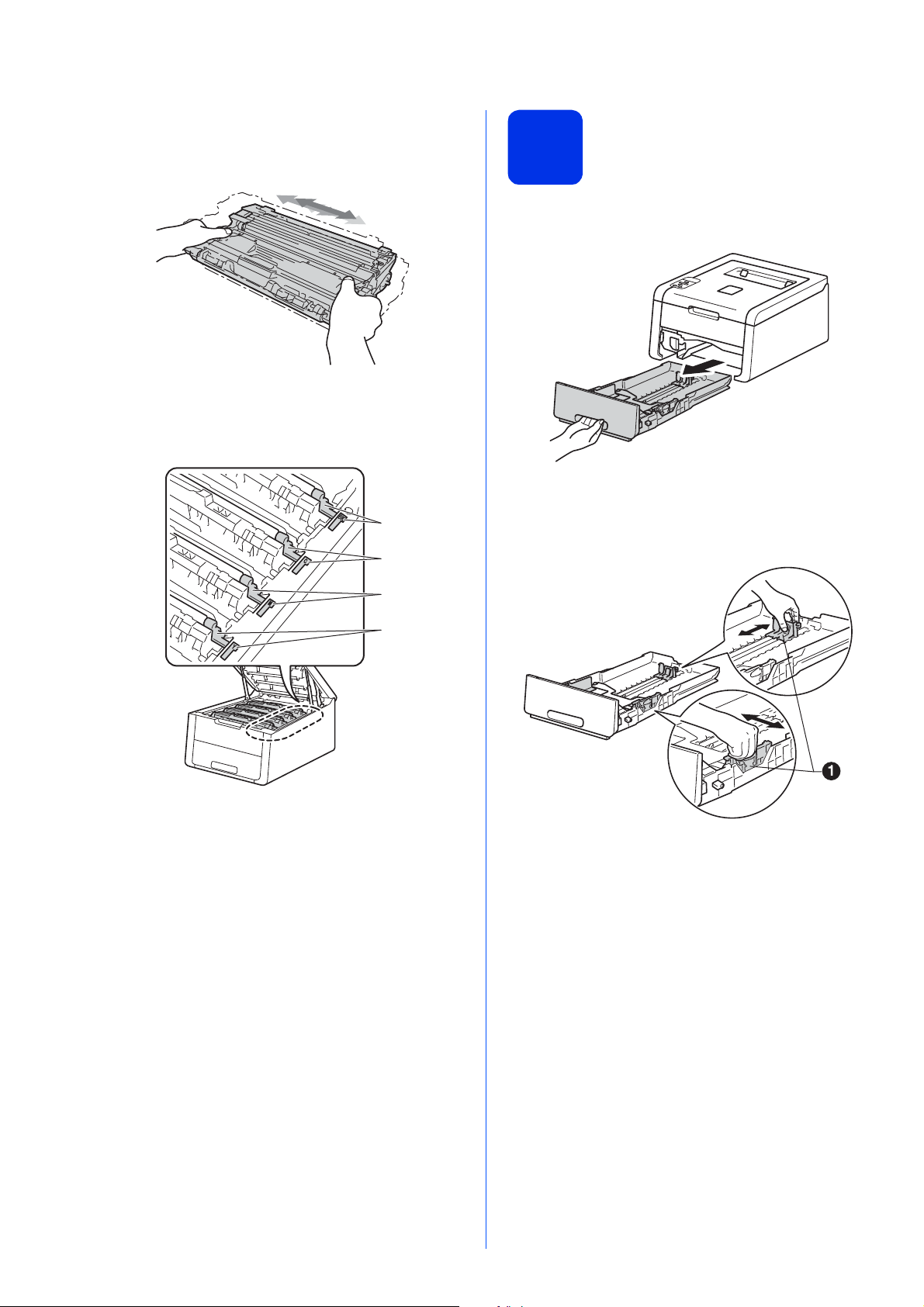
g Using both hands, hold each drum and toner
BK
C
M
Y
cartridge assembly level, and gently shake it
from side to side several times to distribute the
toner evenly inside the assembly.
h Slide all four drum and toner cartridge
assemblies into the machine. Make sure the
toner cartridge color matches the same color
label on the machine.
Load paper in the paper
3
tray
a Pull the paper tray completely out of the
machine.
b While pressing the green paper-guide release
lever a, slide the paper guides to fit the paper
size you are loading in the tray. Make sure the
guides are firmly in the slots.
BK - Black
M - Magenta
C - Cyan
Y - Yellow
i Close the top cover of the machine.
c Fan the stack of paper well to avoid paper jams
and misfeeds.
4
Page 5

d Load paper in the tray and make sure:
IMPORTANT
The paper is below the maximum paper
mark (bbb) a. Overfilling the paper tray will
cause paper jams.
The side to be printed on is face down.
The paper guides touch the sides of the
paper so it will feed properly.
e Put the paper tray firmly back in the machine.
Make sure it is completely inserted into the
machine.
f Lift the support flap a to prevent paper from
sliding off the face-down output tray.
Turn on the machine
4
DO NOT connect the interface cable
yet.
a Connect the AC power cord to the machine and
then connect it to an AC power outlet.
b Press and hold down on the control panel.
c Do one of the following:
For HL-3140CW / HL-3150CDW /
HL-3170CDW: Go to step 5.
For HL-3150CDN: Go to step 6.
For information about recommended paper:
see User's Guide: Recommended paper and
print media.
5
Page 6

5
Now go to
NOTE
NOTE
Wireless setup for WLAN models only (if needed)
Print a test page
6
a For mobile device users: press a to choose
Yes.
Go to step 9 on page 17 to continue the
wireless setup.
After finishing the wireless setup, return to step
6 to finish the machine setup.
To change the language on your machine first,
you can choose No. You will be able to configure
the wireless settings later.
b For all other users: press b to choose No.
Then go to step 6.
Wireless setup for Windows
users will be covered in later steps.
®
and Macintosh
a Press Go. The machine will print a test page.
Check that the test page has printed correctly.
This function will no longer be available after the
first print job you send from your computer.
Set your language
7
a Press a or b to choose General Setup.
Press OK.
b Press OK to choose Local Language.
c Press a or b to choose your language.
Press OK.
d Press Cancel.
Next page to install the printer driver.
6
Page 7

Windows
®
USB
Macintosh
Windows
®
Macintosh
Wired Network
Wireless Network
Windows
®
Macintosh
Choose your connection type
NOTE
NOTE
8
These installation instructions are for Windows® XP Home/XP Professional/XP Professional x64 Edition,
®
Windows Vista
Mac OS X v10.6.8, 10.7.x and 10.8.x.
You can visit us at http://solutions.brother.com/ where you can get product support, the latest driver updates
and utilities, and answers to frequently asked questions (FAQs).
, Windows®7, Windows®8, Windows Server® 2003/2003 x64 Edition/2008/2008 R2/2012, and
For USB Interface Cables
Windows®, go to page 8
Macintosh, go to page 10
For Wired Network
Windows®, go to page 11
Macintosh, go to page 15
For Wireless Network
To connect your iOS or Android™ device or Windows® Phone to your Brother machine using Wi-Fi Direct™,
please download the Wi-Fi Direct™ Guide at http://solutions.brother.com/
Windows® and Macintosh,
go to page 17
.
7
Page 8

USB
IMPORTANT
NOTE
NOTE
For Windows® USB Interface Cable Users
b Click Install Printer Driver, and click Yes if
Before you install
9
• If there are any programs running, close them.
• The screens may differ depending on your
operating system.
c Choose Local Connection (USB), and then
a Make sure your computer is ON and you are
logged on with Administrator rights.
Windows
you accept the license agreement.
click Next.
®
b Press and hold down to turn off the
machine, and make sure the USB interface
cable is NOT connected. If you have already
connected the cable, disconnect it.
Install the printer driver
10
a Put the CD-ROM into your CD-ROM drive. If
prompted, select your model and language.
For HL-3170CDW: to install the PS driver
(BR-Script3 printer driver), choose Custom
Install, and then follow the on-screen
instructions.
d Follow the on-screen instructions until the Plug
in the USB cable screen appears.
e Connect the USB cable to the USB port
marked with the symbol on your machine,
and then connect the cable to your computer.
8
• If the Brother screen does not appear
automatically, go to Computer (My
Computer), double-click the CD-ROM icon,
and then double-click start.exe.
®
• For Windows Vista
Windows
Control screen appears, permit the window to
continue the installation.
®
8 users: when the User Account
, Windows®7 and
Page 9

USB
Windows
®
USB
Macintosh
IMPORTANT
NOTE
Finish
NOTE
f Press and hold down to turn on the
machine.
The installation will automatically continue. The
installation screens appear one after another. If
prompted, follow any on-screen instructions.
DO NOT cancel any of the screens during the
installation. It may take a few minutes for all
screens to appear.
g When the On-Line Registration screen
appears, make your selection and follow the
on-screen instructions. Once you have
completed the registration process, click Next.
h When the Setup is Complete screen appears,
make your selection, and then click Finish.
Windows
®
Depending on your security settings when using
the machine or its software, a Windows
or antivirus software window may appear. Please
allow or permit the window to continue.
®
Security
The installation is now
complete.
• If the Brother manuals included on the CD-ROM
are in PDF format, use Adobe
open them. If Adobe
your computer but cannot open the files,
change the file association for ".pdf" to "Adobe
Reader
information, see the FAQ section for this model
at http://solutions.brother.com/
• XML Paper Specification Printer Driver
The XML Paper Specification Printer Driver is
the most suitable driver for Windows Vista
Windows
from applications that use the XML Paper
Specification. Please download the latest driver
from the Brother Solutions Center at
http://solutions.brother.com/
®
" in your Control Panel. For more
®
7 and Windows®8 when printing
®
Reader® is installed on
®
Reader® to
.
.
®
®
,
9
Page 10

USB
IMPORTANT
NOTE
NOTE
Finish
For Macintosh USB Interface Cable Users
d The installation screens appear one after
Before you install
9
It may take a few minutes for the installation to
complete.
For users of Mac OS X v10.6.7 or lower: upgrade
to Mac OS X v10.6.8, 10.7.x, 10.8.x. (For the
latest drivers and information for the Mac OS X
you are using, visit http://solutions.brother.com/
.)
a Make sure your machine is connected to an AC
power source and your Macintosh is ON. You
must be logged on with Administrator rights.
e Choose your machine from the list, and then
Macintosh
another. If prompted, follow any on-screen
instructions.
click Next.
b Connect the USB cable to the USB port
marked with the symbol on your machine,
and then connect the cable to your Macintosh.
c Make sure your machine is turned on.
Install the printer driver
10
a Put the CD-ROM into your CD-ROM drive, and
then double-click the BROTHER icon on your
desktop.
f When the Add Printer screen appears, click
Add Printer.
g Choose your machine from the list, click Add,
and then click Next.
• For HL-3170CDW: to add the PS driver
(BR-Script3 printer driver), select it from the
Print Using (Use) pop-up menu.
• When the Brother Support screen appears,
make your selection and follow the on-screen
instructions.
The installation is now
complete.
b Double-click the Start Here OSX icon. If
c (HL-3140CW / HL-3150CDW / HL-3170CDW)
10
prompted, select your model.
Choose Local Connection (USB), and then
click Next.
Page 11

Wired Network
Windows
®
Macintosh
Wired Network
IMPORTANT
NOTE
TCP/IPTCP/IP
NOTE
NOTE
Windows
For Windows® Wired Network Interface Cable / Peer-to-Peer Network Users (HL-3150CDN / HL-3150CDW / HL-3170CDW)
c Connect the network interface cable to the
Before you install
Ethernet port, and then connect it to a free port
on your hub.
9
d Make sure your machine is turned on.
a Router
b Machine
Install the printer driver
®
• If there are any programs running, close them.
• The screens may differ depending on your
operating system.
If you are going to connect the machine to your
network, we recommend that you contact your
system administrator prior to installation.
a Make sure your computer is ON and you are
logged on with Administrator rights.
b Remove the protective cap from the Ethernet
port marked with a symbol on your
machine.
10
a Put the CD-ROM into your CD-ROM drive. If
prompted, select your model and language.
• If the Brother screen does not appear
automatically, go to Computer (My
Computer), double-click the CD-ROM icon,
and then double-click start.exe.
• For Windows Vista
Windows
Control screen appears, permit the window to
continue the installation.
®
8 users: when the User Account
b Click Install Printer Driver, and click Yes if
you accept the license agreement.
®
, Windows®7 and
c Choose Wired Network Connection
(Ethernet), and then click Next.
For HL-3170CDW: to install the PS driver
(BR-Script3 printer driver), choose Custom
Install, and then follow the on-screen
instructions.
d Choose Brother Peer-to-Peer Network
Printer, and then click Next.
11
Page 12

Wired Network
NOTE
IMPORTANT
NOTE
NOTE
Finish
NOTE
Windows
®
Choose your Firewall setting preference, and
then click Next.
e The installation will automatically continue. The
installation screens appear one after another. If
prompted, follow any on-screen instructions.
DO NOT cancel any of the screens during the
installation. It may take a few minutes for all
screens to appear.
• If prompted, choose your machine from the list,
and then click Next.
• If there is more than one of the same model
connected on your network, the IP Address and
Node Name will be displayed to help you
identify the machine.
• You can find your machine’s IP Address and the
Node Name by printing out the Printer Settings
Page (see Print the Printer Settings
Page on page 31).
• If the Brother manuals included on the CD-ROM
are in PDF format, use Adobe
open them. If Adobe
your computer but cannot open the files,
change the file association for ".pdf" to "Adobe
Reader
information, see the FAQ section for this model
at http://solutions.brother.com/
• XML Paper Specification Printer Driver
The XML Paper Specification Printer Driver is
the most suitable driver for Windows Vista
Windows
from applications that use the XML Paper
Specification. Please download the latest driver
from the Brother Solutions Center at
http://solutions.brother.com/
®
" in your Control Panel. For more
®
7 and Windows®8 when printing
®
Reader® is installed on
®
Reader® to
.
.
®
,
®
f When the On-Line Registration screen
appears, make your selection and follow the
on-screen instructions. Once you have
completed the registration process, click Next.
g When the Setup is Complete screen appears,
make your selection, and then click Finish.
Depending on your security settings when using
the machine or its software, a Windows
or antivirus software window may appear. Please
allow or permit the window to continue.
The installation is now
complete.
®
Security
12
Page 13

Wired Network
Windows
®
Macintosh
Wired Network
IMPORTANT
NOTE
TCP/IP
NOTE
NOTE
Windows
For Windows® Wired Network Interface Cable / Shared Network Users (HL-3150CDN / HL-3150CDW / HL-3170CDW)
®
Before you install
9
a Client computer
b Computer known as “Server” or “Print server”
c TCP/IP or USB
d Machine
• If there are any programs running, close them.
• The screens may differ depending on your
operating system.
Install the printer driver
10
a Put the CD-ROM into your CD-ROM drive. If
prompted, select your model and language.
• If the Brother screen does not appear
automatically, go to Computer (My
Computer), double-click the CD-ROM icon,
and then double-click start.exe.
®
• For Windows Vista
Windows
Control screen appears, permit the window to
continue the installation.
®
8 users: when the User Account
b Click Install Printer Driver, and click Yes if
you accept the license agreement.
, Windows®7 and
If you are going to connect the machine to your
network, we recommend that you contact your
system administrator prior to installation.
a Make sure your computer is ON and you are
logged on with Administrator rights.
b Make sure your machine is turned on.
c Choose Wired Network Connection
(Ethernet), and then click Next.
For HL-3170CDW: to install the PS driver
(BR-Script3 printer driver), choose Custom
Install, and then follow the on-screen
instructions.
d Choose Network Shared Printer, and then
click Next.
e Choose your machine’s queue, and then click
OK.
13
Page 14

Wired Network
NOTE
IMPORTANT
NOTE
Finish
NOTE
Contact your administrator if you do not know the
location or the name of the machine queue on the
network.
f The installation will automatically continue. The
installation screens appear one after another. If
prompted, follow any on-screen instructions.
DO NOT cancel any of the screens during the
installation. It may take a few minutes for all
screens to appear.
g When the On-Line Registration screen
appears, make your selection and follow the
on-screen instructions. Once you have
completed the registration process, click Next.
Windows
®
h When the Setup is Complete screen appears,
make your selection, and then click Finish.
Depending on your security settings when using
the machine or its software, a Windows
or antivirus software window may appear. Please
allow or permit the window to continue.
The installation is now
complete.
• If the Brother manuals included on the CD-ROM
are in PDF format, use Adobe
open them. If Adobe
your computer but cannot open the files,
change the file association for ".pdf" to "Adobe
Reader
information, see the FAQ section for this model
at http://solutions.brother.com/
• XML Paper Specification Printer Driver
The XML Paper Specification Printer Driver is
the most suitable driver for Windows Vista
Windows
from applications that use the XML Paper
Specification. Please download the latest driver
from the Brother Solutions Center at
http://solutions.brother.com/
®
" in your Control Panel. For more
®
7 and Windows®8 when printing
®
Reader® is installed on
.
®
Security
®
Reader® to
.
®
®
,
14
Page 15

Wired Network
Windows
®
Macintosh
Wired Network
IMPORTANT
NOTE
NOTE
For Macintosh Wired Network Interface Cable Users (HL-3150CDN / HL-3150CDW / HL-3170CDW)
Macintosh
Before you install
9
For users of Mac OS X v10.6.7 or lower: upgrade
to Mac OS X v10.6.8, 10.7.x, 10.8.x. (For the
latest drivers and information for the Mac OS X
you are using, visit http://solutions.brother.com/
a Make sure your machine is connected to an AC
power source and your Macintosh is ON. You
must be logged on with Administrator rights.
b Remove the protective cap from the Ethernet
port marked with a symbol on your
machine.
.)
Install the printer driver
10
a Put the CD-ROM into your CD-ROM drive, and
then double-click the BROTHER icon on your
desktop.
b Double-click the Start Here OSX icon. If
prompted, select your model.
c (HL-3150CDW / HL-3170CDW)
Choose Wired Network Connection
(Ethernet), and then click Next.
d The installation screens appear one after
another. If prompted, follow any on-screen
instructions.
c Connect the network interface cable to the
Ethernet port, and then connect it to a free port
on your hub.
d Make sure your machine is turned on.
It may take a few minutes for the installation to
complete.
e Choose your machine from the list, and then
click Next.
• If there is more than one of the same model
connected on your network, the IP Address will
be displayed to help you identify the machine.
• You can find your machine’s IP Address by
printing out the Printer Settings Page (see Print
the Printer Settings Page on page 31).
f When the Add Printer screen appears, click
Add Printer.
15
Page 16

Wired Network
NOTE
Finish
g Choose your machine from the list, click Add,
and then click Next.
(OS X v10.8.x)
Select HL-XXXX CUPS driver from the Use
pop-up menu. (Where XXXX is your model
name.)
• For HL-3170CDW: to add the PS driver
(BR-Script3 printer driver), select it from the
Print Using (Use) pop-up menu.
• When the Brother Support screen appears,
make your selection and follow the on-screen
instructions.
The installation is now
complete.
Macintosh
16
Page 17

For Wireless Network Users
Wireless Network
Windows
®
Macintosh
IMPORTANT
NOTE
For Wireless Network Interface Users (HL-3140CW / HL-3150CDW / HL-3170CDW)
Before you begin
9
First you must configure the wireless network settings of your machine to communicate with your wireless access
point/router. After the machine is configured to communicate with your wireless access point/router, the computers
and mobile devices on your network will have access to the machine. To use the machine from a computer, you
must install the printer driver. The following steps will guide you through the configuration and installation process:
• If you are going to connect the machine to your network, we recommend that you contact your system
administrator prior to installation. You must know your wireless network settings before you proceed with this
installation.
• If you have previously configured the wireless settings of the machine, you must reset the network settings
before you can configure the wireless settings again.
1. On your machine, press a or b to choose Network, and press OK.
2. Press a or b to choose Network Reset, and press OK.
3. When Reboot OK? appears, press a to choose Yes.
• To achieve optimum results with normal everyday document printing, place the Brother machine as close to
the wireless access point/router as possible, with minimal obstructions. Large objects and walls between the
two devices and interference from other electronic devices can affect the data transfer speed of your
documents.
Due to these factors, wireless may not be the best method of connection for all types of documents and
applications. If you are printing large files, such as multi-page documents with mixed text and large graphics,
you may want to consider choosing wired Ethernet for a faster data transfer or USB for the fastest throughput
speed.
• Although the Brother HL-3150CDW and HL-3170CDW can be used in both a wired and a wireless network,
only one of the connection methods can be used at a time.
• If you use your machine in an IEEE 802.1x supported wireless network, see Network User's Guide: Using
IEEE 802.1x authentication.
Infrastructure Mode
a Wireless access point/router
b Wireless Network machine (your machine)
c Wireless capable computer connected to
the wireless access point/router
d Wired computer connected to the wireless
access point/router
e Mobile device connected to the wireless
access point/router
17
Page 18

For Wireless Network Users
NOTE
Now go to
IMPORTANT
NOTE
Choose your wireless setup method
10
The following instructions will offer three methods for setting up your Brother machine on a wireless network. If
you began the wireless setup from step 5 on page 6 (for mobile devices), go to method b (Setup Wizard). For all
other users, choose the method you prefer for your environment.
For instructions on setting up your machine in any other wireless environment, see Network User's Guide.
a Setup using the CD-ROM and temporarily using a USB cable (Windows
We recommend using a computer wirelessly connected to your network for this method.
• You need to temporarily use a USB cable during configuration (cable not included).
• If you are using Windows
access point/router, you need to know the SSID and Network Key of your wireless access point/router
before you proceed. Please write down your wireless network settings in the area below.
• If you need assistance during setup and want to contact Brother Customer Service, make sure you
have your SSID (Network Name) and Network Key ready. We cannot assist you in locating this
information.
Item Record the current wireless network settings
SSID (Network Name)
Network Key* (Security Key/Encryption Key)
®
XP, or using a network cable to connect your computer to your wireless
®
and Macintosh)
18
* The Network Key may also be described as the Password, Security Key, or Encryption Key.
• If you do not know this information (SSID and Network Key), you cannot continue the wireless setup.
• To find this information (SSID and Network Key):
1. Check the documentation provided with your wireless access point/router.
2. The default Network Name could be the access point/router manufacturer's name or the model
name.
3. If you do not know the security information, please consult the router manufacturer, your system
administrator, or your internet provider.
page 20
Page 19

For Wireless Network Users
Wireless Network
Windows
®
Macintosh
Now go to
IMPORTANT
NOTE
Now go to
b Manual setup from the control panel using the Setup Wizard (Windows
mobile devices)
If your wireless access point/router does not support WPS (Wi-Fi Protected Setup™) or AOSS™,
write down the wireless network settings of your wireless access point/router in the area below.
If you need assistance during setup and want to contact Brother Customer Service, make sure you have
your SSID (Network Name) and Network Key ready. We cannot assist you in locating this information.
Item Record the current wireless network settings
SSID (Network Name)
Network Key* (Security Key/Encryption Key)
* The Network Key may also be described as the Password, Security Key, or Encryption Key.
• If you do not know this information (SSID and Network Key), you cannot continue the wireless setup.
• To find this information (SSID and Network Key):
1. Check the documentation provided with your wireless access point/router.
2. The default Network Name could be the access point/router manufacturer's name or the model
name.
3. If you do not know the security information, please consult the router manufacturer, your system
administrator, or your internet provider.
®
, Macintosh and
c One-push setup using WPS or AOSS™ (Windows
Use this method if your wireless access point/router supports automatic wireless (one-push) setup
(WPS or AOSS™).
®
, Macintosh and mobile devices)
page 22
page 24
19
Page 20

For Wireless Network Users
IMPORTANT
NOTE
NOTE
NOTE
NOTE
NOTE
Setup using the CD-ROM and temporarily using a USB cable
(Windows
Set up the wireless
11
• You need to temporarily use a USB cable during
configuration (cable not included).
• If you are using Windows
network cable to connect your computer to your
wireless access point/router, you need to know
the SSID and Network Key of your wireless
access point/router that you wrote down in step
10-a on page 18 before you proceed.
• If you use your machine in an IEEE 802.1x
supported wireless network, see Network
User's Guide: Using IEEE 802.1x
authentication.
• The screens in this step are from Windows
The screens on your computer will vary
depending on your operating system.
settings
®
and Macintosh)
®
XP, or using a
(Macintosh)
Double-click the BROTHER icon on your
desktop, and then double-click the Start Here
OSX icon on the screen. If prompted, select
your model.
c Choose Wireless Network Connection, and
then click Next.
For Windows
For Macintosh, go to e.
(Windows®)
For HL-3170CDW: to install the PS driver
®
.
(BR-Script3 printer driver), choose Custom
Install, and then follow the on-screen
instructions.
®
, go to d.
a Put the CD-ROM into your CD-ROM drive.
(Windows®)
• If prompted, select your model and language.
• If the Brother screen does not appear
automatically, go to Computer (My
Computer), double-click the CD-ROM icon,
and then double-click start.exe.
• For Windows Vista
Windows
Control screen appears, permit the window to
continue the installation.
®
8 users: when the User Account
b (Windows
Click Install Printer Driver, and click Yes if
you accept the license agreement.
®
, Windows®7 and
®
)
d Choose Brother Peer-to-Peer Network
Printer or Network Shared Printer, and then
click Next.
• If you choose Network Shared Printer, choose
your machine’s queue, and then click OK.
• Choose your Firewall setting preference, and
then click Next.
e Choose Yes, I have a USB cable to use for
installation., and then click Next.
If the Important Notice screen appears, read the
notice. Check the box after you confirm the SSID
and Network Key, and then click Next.
20
Page 21

For Wireless Network Users
Wireless Network
Windows
®
Macintosh
Now go to
Now go to
NOTE
NOTE
NOTE
f Temporarily connect the USB cable (not
included) directly to the computer and the
machine.
g Do one of the following:
If the Installation confirmation screen
appears, check the box and click Next, and
then go to h.
If the Installation confirmation screen
does not appear, go to i.
h Check Yes if you want to connect with the listed
SSID. Click Next, and then go to k.
j Enter the Network Key you wrote down in step
10-a on page 18, and then click Next.
If your network is not configured for Authentication
and Encryption, the
appear. To continue configuration, click
ATTENTION!
screen will
OK
.
k Confirm the wireless network settings, and
then click Next. The settings will be sent to your
machine.
i The wizard will search for available wireless
networks from your machine. Choose the SSID
that you wrote down for your network in step
10-a on page 18, and then click Next.
• If the list is blank, check that the wireless access
point/router has power and is broadcasting the
SSID. See if the machine and the wireless
access point/router are within range for wireless
communication. Click Refresh.
• If your wireless access point/router is set to not
broadcast the SSID, manually add it by clicking
the Advanced button. Follow the on-screen
instructions for entering the Name(SSID), and
then click Next.
• The settings will remain unchanged if you click
Cancel.
• To manually enter the IP address settings of
your machine, click Change IP Address and
enter the necessary IP address settings for your
network.
• If the wireless setup failure screen appears,
click Retry.
l
Disconnect the USB cable between the
computer and the machine, and then click
Wireless setup is now complete.
A four-level indicator at the right of your
machine’s LCD will show the wireless
signal strength of your wireless access
point/router.
Next
To install the printer driver, continue to
step 13.
For Windows® Users:
step13-e on page 28
.
For Macintosh Users:
step 13-d on page 30
21
Page 22

For Wireless Network Users
IMPORTANT
NOTE
NOTE
Manual setup from the control panel using the Setup Wizard
(Windows
®
, Macintosh and mobile devices)
Set up the wireless
11
You must have the wireless settings you wrote
down for your network in step 10-b on page 19
before you proceed.
If you use your machine in an IEEE 802.1x
supported wireless network, see Network User's
Guide: Using IEEE 802.1x authentication.
settings
a If you began the wireless setup from step 5 on
page 6 (for mobile devices), go to c.
All other users, go to b.
b On your machine, press a or b to choose
Network and press OK.
Press a or b to choose WLAN and press OK.
c Press a or b to choose Setup Wizard and
press OK.
When WLAN Enable? is displayed, press a to
accept. This will start the wireless setup wizard.
To cancel the wireless setup wizard and exit,
press Cancel.
d The machine will search for available SSIDs. It
will take a few minutes to display a list of
available SSIDs.
If a list of SSIDs is displayed, use the a or b key
to choose the SSID you wrote down in step
10-b on page 19, then press OK.
e Do one of the following:
If the wireless access point/router of the
selected SSID supports WPS and
WPS is available appears, press a and
go to f.
If you are using an authentication and
encryption method that requires a Network
Key, go to g.
If your authentication method is Open
System and your encryption mode is None,
go to h.
• If the list is blank, check that the wireless access
point/router has power and is broadcasting the
SSID. Move your machine closer to the wireless
access point/router and try starting from b
again.
• If your wireless access point/router is set to not
broadcast the SSID you will have to manually
add the SSID name. For details, see Network
User's Guide: Configuring your machine when
the SSID is not broadcast.
f To connect your machine using the automatic
wireless mode, press a to choose Yes. (If you
choose No, go to g to enter the Network Key.)
When Press WPS on rtr appears, press
the WPS button on your wireless access
point/router, and then press a twice. Go to h.
g Enter the Network Key you wrote down in step
10-b on page 19.
To enter a character or number, hold down or
repeatedly press the a or b key until the
character you want appears, and then press
OK.
To delete the characters you have entered,
press the Back key.
For more information, see Entering Text for
Wireless Settings on page 27.
Press OK when you have entered all the
characters, and then press a for Yes to apply
your settings.
h Your machine will now try to connect to your
wireless network using the information you
have entered.
A connection result message appears on the
LCD and a WLAN report will automatically be
printed.
If the connection failed, check the error code on
the printed report and refer to
Troubleshooting on page 25.
Press OK.
22
Page 23

For Wireless Network Users
Wireless Network
Windows
®
Macintosh
Now go to
Now go to
NOTE
Wireless setup is now complete.
A four-level indicator at the right of your
machine’s LCD will show the wireless
signal strength of your wireless access
point/router.
For computer users: please install the
printer driver.
For Windows® Users:
step 12 on page 28
For Macintosh Users:
step 12 on page 30
For mobile device users who began the
setup from step 5 on page 6, go back to
step 6 on page 6 to continue the
machine setting.
For Mobile Device users, see the Advanced
Network User's Guides for details on how to use
your machine with your mobile device(s). To
download the User’s Guide for the application you
are using, visit the Brother Solutions Center at
http://solutions.brother.com/
your model's page.
and click Manuals on
23
Page 24

For Wireless Network Users
Now go to
Now go to
NOTE
NOTE
One-push setup using WPS (Wi-Fi Protected Setup) or AOSS™
(Windows
®
, Macintosh and mobile devices)
Configure the wireless
11
settings
a Confirm that your wireless access point/router
has the WPS or AOSS™ symbol as shown
below.
b Place the Brother machine within range of your
WPS or AOSS™ access point/router. The
range may differ depending on your
environment (see the instructions provided with
your wireless access point/router).
If you began the wireless setup from step 5 on
page 6, go to d.
All other users, go to c.
c On your machine, press a or b to choose
Network and press OK.
Press a or b to choose WLAN and press OK.
If your wireless access point/router supports WPS
(PIN Method) and you want to configure your
machine using the PIN (Personal Identification
Number) Method, see Network User's Guide:
Configuration using the PIN Method of WPS
(Wi-Fi Protected Setup).
f A connection result message appears on the
LCD and a WLAN report will automatically be
printed.
If the connection failed, check the error code on
the printed report and refer to
Troubleshooting on page 25.
Press OK.
Wireless setup is now complete.
A four-level indicator at the right of your
machine’s LCD will show the wireless
signal strength of your wireless access
point/router.
To install the printer driver, continue to
step 12.
d Press a or b to choose WPS/AOSS and press
OK.
When WLAN Enable? is displayed, press a to
accept. This will start the wireless setup wizard.
To cancel the wireless setup wizard and exit,
press Cancel.
e When Press Key on rtr appears, press
the WPS or AOSS™ button on your wireless
access point/router (for more information, see
the instructions provided with your wireless
access point/router), and then press a on your
machine.
This feature will automatically detect which
mode (WPS or AOSS™) your wireless access
point/router uses to configure your machine.
For Windows® Users:
page 28
For Macintosh Users:
page 30
For Mobile Device users, see the Advanced
Network User's Guides for details on how to use
your machine with your mobile device(s). To
download the User’s Guide for the application you
are using, visit the Brother Solutions Center at
http://solutions.brother.com/
your model's page.
and click Manuals on
24
Page 25

For Wireless Network Users
Wireless Network
Windows
®
Macintosh
IMPORTANT
Troubleshooting
If you need assistance during setup and want to contact Brother Customer Service, make sure you have your
SSID (Network Name) and Network Key ready. We cannot assist you in locating this information.
To find the wireless settings (Network Name (SSID) and Network Key)*
1. Check the documentation provided with your wireless access point/router.
2. The default Network Name could be the access point/router manufacturer's name or the model name.
3. If you do not know the security information, please consult the router manufacturer, your system
administrator, or your internet provider.
* The Network Key may also be described as the Password, Security Key, or Encryption Key.
* If the wireless access point/router is set not to broadcast the SSID, the SSID will not be detected automatically.
You must manually enter the SSID name (see Network User's Guide: Configuring your machine when the SSID
is not broadcast).
WLAN report
If the printed WLAN report shows that the connection failed, check the error code on the printed report and refer
to the following instructions:
Error Code Recommended Solutions
The wireless setting is not activated, turn the wireless setting to ON.
- If a LAN cable is connected to your machine, disconnect it and turn the wireless setting of
your machine to ON.
TS-01
TS-02
1. On your machine, press a or b to choose Network and press OK.
2. Press a or b to choose WLAN and press OK.
3. Press a or b to choose Setup Wizard and press OK.
4. When WLAN Enable? is displayed, press a to accept. This will start the wireless setup
wizard.
The wireless access point/router cannot be detected.
- Check the following four points:
1. Make sure the wireless access point/router is powered on.
2. Move your machine to an obstruction-free area, or closer to the wireless access
point/router.
3. Temporarily place your machine within about one meter (3.3 feet) from the wireless
access point/router when you are configuring the wireless settings.
4. If your wireless access point/router is using MAC address filtering, confirm that the MAC
address of the Brother machine is allowed in the filter (see Print the Printer Settings
Page on page 31).
- If you manually entered the SSID and security information (SSID/authentication
method/encryption method/Network Key), the information may be incorrect.
Confirm the SSID and security information (see To find the wireless settings (Network
Name (SSID) and Network Key)* on page 25). Re-enter the correct information, if
necessary.
25
Page 26

For Wireless Network Users
Authentication method Encryption method
WPA-Personal
TKIP
AES
WPA2-Personal AES
OPEN
WEP
NONE (without encryption)
Shared key WEP
Error Code Recommended Solutions
The wireless network and security setting you entered may be incorrect.
Confirm that the wireless network settings are correct (see To find the wireless settings
TS-03
(Network Name (SSID) and Network Key)* on page 25).
* Check if the entered or selected SSID/authentication method/encryption
method/UserID/Userpass are correct.
The Authentication/Encryption methods used by the selected wireless access point/router
are not supported by your machine.
For infrastructure mode, change the authentication and encryption methods of the wireless
access point/router. Your machine supports the following authentication methods WPA™,
WPA2™, OPEN and Shared key. WPA supports TKIP or AES encryption methods. WPA2
supports AES for the encryption method. OPEN and Shared key correspond to WEP
encryption.
If your problem is not solved, the SSID or network settings you entered may be incorrect.
Confirm that the wireless network settings are correct (see To find the wireless settings
(Network Name (SSID) and Network Key)* on page 25).
TS-04
TS-05
Combined table of authentication and encryption methods
For ad-hoc mode, change the authentication and encryption methods of your computer for
the wireless setting.
Your machine supports OPEN authentication method only, with optional WEP encryption.
The security information (SSID/Network Key) is incorrect.
Confirm that the SSID and security information (Network Key) are correct (see To find the
wireless settings (Network Name (SSID) and Network Key)* on page 25).
If your router uses WEP encryption, enter the key used as the first WEP key. Your machine
supports the use of the first WEP key only.
The wireless security information (Authentication method/Encryption method/Network Key)
is incorrect.
Confirm the wireless security information as shown in the “Combined table of authentication
TS-06
26
and encryption methods” table in error TS-04.
If your router uses WEP encryption, enter the key used as the first WEP key. Your machine
supports the use of the first WEP key only.
Confirm the Network Key (see To find the wireless settings (Network Name (SSID) and
Network Key)* on page 25).
Page 27

For Wireless Network Users
Wireless Network
Windows
®
Macintosh
Error Code Recommended Solutions
The machine cannot detect a wireless access point/router that has WPS or AOSS™
enabled.
To configure your wireless settings using WPS or AOSS™, you must operate both your
machine and the wireless access point/router.
Confirm your wireless access point/router supports WPS or AOSS™ and try starting again.
TS-07
If you do not know how to operate your wireless access point/router using WPS or AOSS™,
see the documentation provided with your wireless access point/router, ask the manufacturer
of your wireless access point/router, or ask your network administrator.
Two or more wireless access points/routers that have WPS or AOSS™ enabled are
detected.
TS-08
- Confirm that only one wireless access point/router within range has WPS or AOSS™
active and try again.
- Try starting again after a few minutes in order to avoid interference from other wireless
access points/routers.
Entering Text for Wireless Settings
Hold down or repeatedly press the a or b key to select from the following characters:
(space) !"#$%&'() +,-./0123456789:;<=>?@
ABCDEFGHIJKLMNOPQRSTUVWXYZ[\]^_`abcdefghijklmnopqrstuvwxyz{|}~
Press OK to confirm the current character, and then enter the next character.
Press the Back key to delete the characters you have entered.
27
Page 28

Wireless Network
IMPORTANT
NOTE
NOTE
NOTE
NOTE
IMPORTANT
Install the Printer Driver for Windows® (HL-3140CW / HL-3150CDW / HL-3170CDW)
Before you install
12
• If there are any programs running, close them.
• The screens may differ depending on your
operating system.
a Make sure your computer is ON and you are
logged on with Administrator rights.
b Make sure your machine is turned on.
Install the printer driver
13
Windows
®
c Choose Wireless Network Connection, and
then click Next.
For HL-3170CDW: to install the PS driver
(BR-Script3 printer driver), choose Custom
Install, and then follow the on-screen
instructions.
d Choose Brother Peer-to-Peer Network
Printer or Network Shared Printer, and then
click Next.
• If you choose Network Shared Printer, choose
your machine’s queue, and then click OK.
• Choose your Firewall setting preference, and
then click Next.
e Choose the machine from the list, and then
click Next.
a Put the CD-ROM into your CD-ROM drive. If
prompted, select your model and language.
• If the Brother screen does not appear
automatically, go to Computer (My
Computer), double-click the CD-ROM icon,
and then double-click start.exe.
• For Windows Vista
Windows
Control screen appears, permit the window to
continue the installation.
®
8 users: when the User Account
®
, Windows®7 and
b Click Install Printer Driver, and click Yes if
you accept the license agreement.
If you are using WEP and the LCD displays
Connected but your machine is not found, make
sure you entered the WEP key correctly. The
WEP key is case-sensitive.
f The installation will automatically continue. The
installation screens appear one after another. If
prompted, follow any on-screen instructions.
DO NOT cancel any of the screens during the
installation. It may take a few minutes for all
screens to appear.
g When the On-Line Registration screen
appears, make your selection and follow the
on-screen instructions. Once you have
completed the registration process, click Next.
28
h When the Setup is Complete screen appears,
make your selection, and then click Finish.
Page 29

Wireless Network
Wireless Network
Windows
®
Macintosh
NOTE
Finish
NOTE
Windows
®
Depending on your security settings when using
the machine or its software, a Windows
or antivirus software window may appear. Please
allow or permit the window to continue.
®
Security
The installation is now
complete.
• If the Brother manuals included on the CD-ROM
are in PDF format, use Adobe
open them. If Adobe
your computer but cannot open the files,
change the file association for ".pdf" to "Adobe
Reader
information, see the FAQ section for this model
at http://solutions.brother.com/
• XML Paper Specification Printer Driver
The XML Paper Specification Printer Driver is
the most suitable driver for Windows Vista
Windows
from applications that use the XML Paper
Specification. Please download the latest driver
from the Brother Solutions Center at
http://solutions.brother.com/
®
" in your Control Panel. For more
®
7 and Windows®8 when printing
®
Reader® is installed on
®
Reader® to
.
.
®
®
,
29
Page 30

Wireless Network
IMPORTANT
NOTE
NOTE
IMPORTANT
NOTE
Finish
Install the Printer Driver for Macintosh (HL-3140CW / HL-3150CDW / HL-3170CDW)
Macintosh
Before you install
12
For users of Mac OS X v10.6.7 or lower: upgrade
to Mac OS X v10.6.8, 10.7.x, 10.8.x. (For the
latest drivers and information for the Mac OS X
you are using, visit http://solutions.brother.com/
.)
a Make sure your machine is connected to an AC
power source and your Macintosh is ON. You
must be logged on with Administrator rights.
Install the printer driver
13
a Put the CD-ROM into your CD-ROM drive, and
then double-click the BROTHER icon on your
desktop.
b Double-click the Start Here OSX icon. If
prompted, select your model.
• If there is more than one of the same model
connected on your network, the IP Address will
be displayed to help you identify the machine.
• You can find your machine’s IP Address by
printing out the Printer Settings Page (see Print
the Printer Settings Page on page 31).
e The installation screens appear one after
another. If prompted, follow any on-screen
instructions.
DO NOT cancel any of the screens during the
installation. It may take a few minutes for the
installation to complete.
f When the Add Printer screen appears, click
Add Printer.
g Choose your machine from the list, click Add,
and then click Next.
(OS X v10.8.x)
Select HL-XXXX CUPS driver from the Use
pop-up menu. (Where XXXX is your model
name.)
c Choose Wireless Network Connection, and
then click Next.
If your wireless settings fail, the Wireless Device
Setup Wizard screen appears. Follow the
on-screen instructions to complete the wireless
configuration.
d Choose your machine from the list, and then
click Next.
• For HL-3170CDW: to add the PS driver
(BR-Script3 printer driver), select it from the
Print Using (Use) pop-up menu.
• When the Brother Support screen appears,
make your selection and follow the on-screen
instructions.
The installation is now
complete.
30
Page 31

For Network Users
NOTE
NOTE
NOTE
Web Based Management (web browser)
The Brother print server is equipped with a web server
that allows you to monitor its status or change some
of its configuration settings using HTTP (Hypertext
Transfer Protocol).
We recommend Windows® Internet
Explorer
Macintosh. Please also make sure JavaScript
and Cookies are always enabled in whichever
browser you use. To use a web browser, you will
need to know the IP Address of the print server,
which is listed on the Printer Settings Page.
®
8.0/9.0 for Windows® and Safari 5.0 for
a Open your browser.
b Type “http://machine’s IP address/” into your
browser’s address bar (where “machine’s IP
address” is the IP address of the Brother
machine or the print server name).
For example: http://192.168.1.2/
Reset the print server network settings
a Press a or b to choose Network.
Press OK.
b Press a or b to choose Network Reset.
Press OK.
c When Reboot OK? appears, press a to
choose Yes.
The machine will restart.
Print the Printer Settings Page
The Printer Settings Page lists all of the current printer
settings, including network settings.
a Press a or b to choose Machine Info..
Press OK.
b Press OK to choose Print Settings.
The machine will print the current printer
settings.
If you have configured an optional login
password, you must enter it when prompted to
access the Web Based Management.
For more information, see Network User's
Guide: Web Based Management.
If the IP Address on the Printer Settings Page
shows 0.0.0.0, wait for one minute and try printing
the page again.
31
Page 32

Other Information
NOTE
Color Correction
The output density and print position of each color
may vary depending on the machine's environment.
Factors like temperature and humidity can affect
color. Color calibration and color registration help you
to improve the color density and the print position of
each color.
Color Calibration
Calibration helps you to improve the color density.
• For HL-3170CDW: if you print using the
BR-Script printer driver, you need to perform
the calibration from the control panel (see Using
the control panel on page 32).
• If you print using the Windows
the driver will get the calibration data
automatically if both Use Calibration Data and
Get Device Data Automatically are on (see
User's Guide: Advanced tab).
• If you print using the Macintosh printer driver,
you need to perform the calibration using
Status Monitor. After turning Status Monitor
on, choose Color Calibration from Control
menu (see User's Guide: Color Calibration).
®
printer driver,
Color Registration
Auto Registration
Auto registration helps you to improve the print
position of each color.
a Press a or b to choose Color Correction.
Press OK.
b Press a or b to choose Auto Regist..
Press OK.
c Press OK to choose Registration.
d Press a to choose Yes.
The machine performs the Registration, and
then returns to Ready mode.
Brother CreativeCenter
Get inspired. If you're using Windows®, double-click
the Brother CreativeCenter icon on your desktop to
access our FREE website with many ideas and
resources for personal and professional use.
Using the control panel
a Press a or b to choose Color Correction.
Press OK.
b Press a or b to choose ColorCalibration.
Press OK.
c Press OK to choose Calibrate.
d Press a to choose Yes.
The machine performs the Calibration, and
then returns to Ready mode.
Mac users can access Brother CreativeCenter at this
web address:
http://www.brother.com/creativecenter/
32
Page 33

Consumables
NOTE
Consumables
When the time comes to replace consumable items such as toner or drums, an error message will appear on your
machine's LCD. For more information about the consumables for your machine, visit us at
http://www.brother.com/original/
The drum unit and toner cartridge are two separate parts.
Toner Cartridges Drum Units
Belt Unit Waste Toner Box
BU-220CL WT-220CL
or contact your local Brother reseller.
For more information on replacing the consumable items, see User's Guide: Replacing consumable items.
33
Page 34

Trademarks
The Brother logo is a registered trademark of Brother Industries, Ltd.
Brother is a trademark of Brother Industries, Ltd.
Microsoft, Windows, Windows Vista, Windows Server and Internet Explorer are either registered trademarks or trademarks of Microsoft
Corporation in the U nited States and/or other countries.
Apple, Macintosh, Safari and Mac OS are trademarks of Apple Inc., registered in the U.S. and other countries.
Adobe and Reader are either registered trademarks or trademarks of Adobe Systems Incorporated in the United States and/or other countries.
Wi-Fi Direct, Wi-Fi Protected Setup (WPS), WPA and WPA2 are marks of the Wi-Fi Alliance.
AOSS is a trademark of Buffalo Inc.
Android is a trademark of Google Inc.
Each company whose software title is mentioned in this manual has a Software License Agreement specific to its proprietary programs.
Any trade names and product names of companies appearing on Brother products, related documents and any other
materials are all trademarks or registered trademarks of those respective companies.
Compilation and Publication
Under the supervision of Brother Industries, Ltd., this manual has been compiled and published, covering the latest product descriptions and
specifications.
The contents of this manual and the specifications of this product are subject to change without notice.
Brother reserves the right to make changes without notice in the specifications and materials contained herein and shall not be responsible for
any damages (including consequential) caused by reliance on the materials presented, including but not limited to typographical and other
errors relating to the publication.
Copyright and License
©2012 Brother Industries, Ltd. All rights reserved.
This product includes software developed by the following vendors:
©1983-1998 PACIFIC SOFTWORKS, INC. ALL RIGHTS RESERVED.
©2008 Devicescape Software, Inc. All rights reserved.
This product includes the “KASAGO TCP/IP” software developed by ZUKEN ELMIC, Inc.
www.brotherearth.com
