Page 1
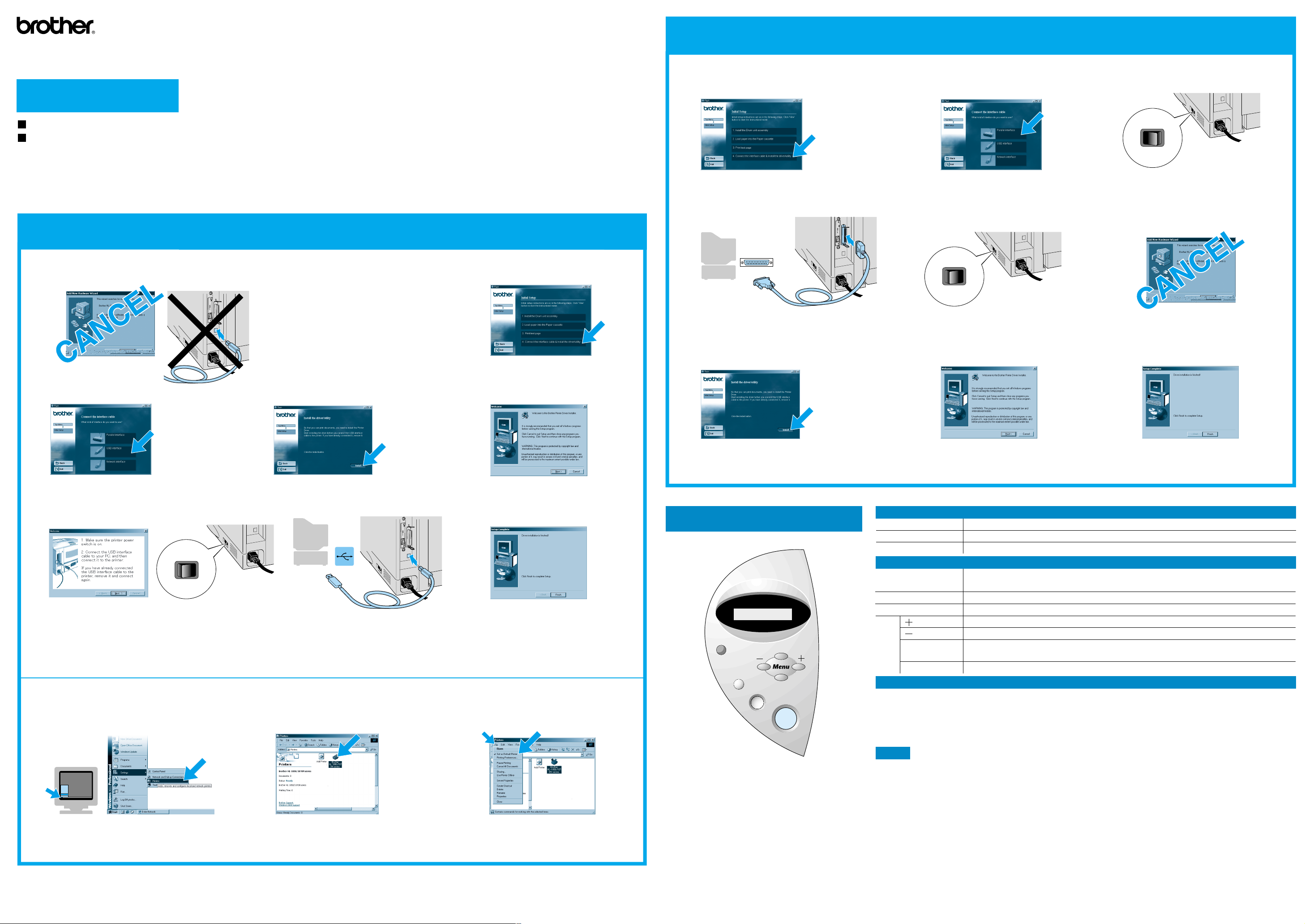
Laser Printer HL-1850 and HL-1870N
For Parallel Interface Cable Users Only
Driv er Installation Guide
®
W indows
Follow the instructions in this guide for your interface cable.
Some illustrations are based on the HL-1870N.
Steps 1 to 4 Follow these steps in the Quick Setup Guide first.
For USB Interface Cable Users Only
Step 5 Install the Driver & Connect the Printer to Your PC
F or non-Network Users
Note: When the "Add New Hardware Wizard" appears on
your PC, click the Cancel button.
Note: Make sure the USB interface cable is NOT connected
to the printer, and then begin installing the driver. If you have
already connected the cable, remove it.
Click "Connect the interface cable &
1
Install the driver/utility."
LJ5996001 Printed in China
Step 5 Connect the Printer to Your PC & Install the Printer Driver
O I
OFF ON
Click "Connect the interface cable & Install the
1
driver/utility."
Connect the parallel interface cable to your PC, and
4
then connect it to the printer.
Select the Parallel interface cable.
23
O I
OFF ON
Turn on the printer power switch.
5
Turn off the printer power switch.
Note: If the "Add New Hardware
Wizard" appears on your PC, click the
Cancel button.
Select the USB interface cable. Click the Install button.
O I
OFF ON
When this screen appears, make sure the printer power switch is on.
5
Connect the USB interface cable to your PC, and then connect it to the printer.
Click the Next button.
1 Please follow the steps below when the printer is not set as the default printer.
*
Note: Setting Your Printer as the Default Printer
Follow the instructions on the
432
screen.
Click the Finish button.
6
The setup is now complete.
*
(For W indows® 2000/XP Users Only)
Click the Install button.
678
Follow the instructions on the screen.
Click the Finish button.
The setup is now complete.
Data LED : Orange
Control Panel
On
Blinking
Off
Data remains in the printer buffer.
Receiving or processing data.
No remaining data.
Buttons
Go
Job Cancel
Reprint
1
Data
Reprint
Job cancel
Back
Set
Go
Menu
Set
Back
Language Setting (Default is English)
1. Select the SETUP mode by pressing the + button, and then press the Set button.
2. Check that the LANGUAGE message appears, and then press the Set button.
3. Choose your language by pressing the
appears at the end of the display.
(You can return to the READY status by pressing the Go button.)
Exit from the control panel menu, Reprint settings or clear error messages.
Pause / Continue printing.
Stop and cancel the printer operation in progress.
Select the Reprint menu.
Move forward through menus.
Move backward through menus.
Select the control panel menu.
Set the selected menus and settings.
Go back one level in the menu structure.
+ or - button, and then press the Set button. An asterisk mark (
)
*
Click Start,
12 3
©2002 Brother Industries, Ltd. ©1998-2002 TROY XCD Inc. ©1983-1998 PACIFIC SOFTWORKS INC. ALL RIGHTS RESERVED
Windows and Windows NT are registered trademarks of Microsoft Corporation in the U.S. and other countries. HP, HP/UX, JetDirect and JetAdmin are trademarks of Hewllet-Packard Company. UNIX is a trademark
of UNIX Systems Laboratories. Adobe PostScript and PostScript3 are trademarks of Adobe Systems Incorporated. Netware is a trademark of Novell, Inc.
All other brand and product names are trademarks or registereted trademarks of their respective holders.
Setting and Printers.
Select the Brother HL-1850 or HL-1870N
icon.
From the File menu, select
Set as Default printer.
Note Please enhance the RAMDISK size when you want to use the Reprint functions without the optional HDD
or CompactFlash.
See "RAM expansion" in Chapter 4 of the User's Guide on the supplied CD-ROM.
For more information, see "CONTROL
PANEL" in Chapter 3 of the User's Guide on
the supplied CD-ROM.
Page 2
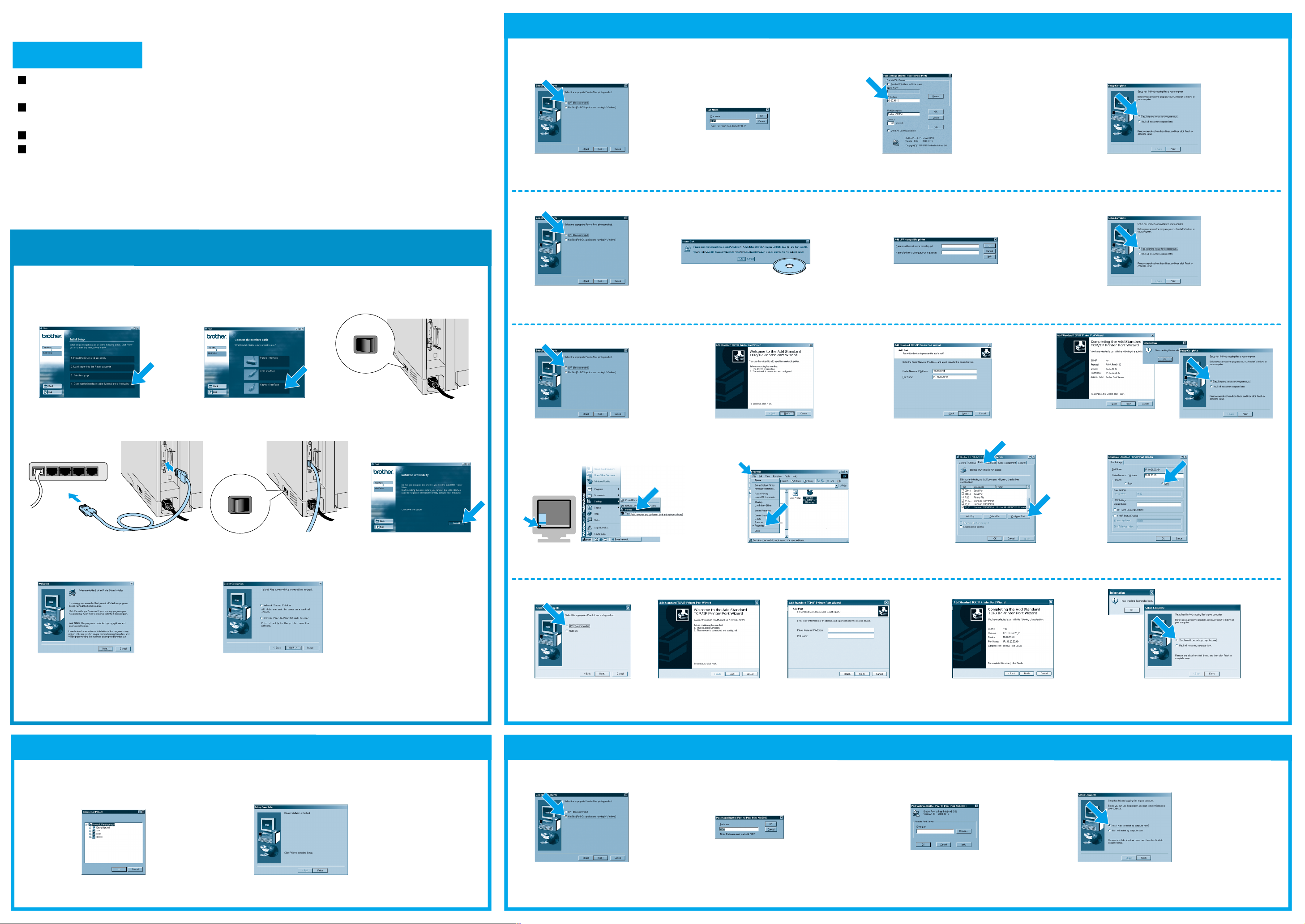
Driv er Installation Guide
®
Windo ws
For HL-1850 users: If you are going to connect the printer to your network, purchase the optional
Network board (NC-4100h).
Before you continue, please ensure that the administrator has configured the network printer
settings correctly referring to the Network Quick Setup Guide.
Follow the instructions in this guide for your network type and operating system.
Some illustrations are based on the HL-1870N.
F or Network Users
For Brother Peer-to-Peer Network Printer Users (LPR- Recommended Peer-to-Peer Printing Method)
Step 6 Configuring the LPR Port
®
For Windo ws
Select "LPR (Recommended),"
1
and then click the Next button.
95/98/Me Users Only
Enter your unique port name (ex.
23 4
BLP1), and then click the OK button.
Specify your printer's IP Address (or click the Browse button
to see a list of printers), and then click the OK button.
Click the Finish button to restart your PC.
After your PC has restarted, setup will be complete.
Steps 1 to 4 Follow these steps in the Quick Setup
Guide first.
For All Network Users
Step 5 Connect the Printer to Your Network
& Install the Driver
O I
OFF ON
Click "Connect the interface cable &
1
Install the driver/utility."
Select the Network interface
23
cable.
Turn off the printer power switch.
®
For Windo ws NT
Select "LPR (Recommended),"
1
and then click the Next button.
For Windo ws
Select "LPR (Recommended)," and then
1
click the Next button.
®
4.0 Users Only
2000 Users Only
Note: If this screen appears, insert the
Windows NT
drive.
®
4.0 CD-ROM into your CD-ROM
Click the Next button.
23 4
Enter your printer's IP Address and the queue
23
name BINARY_P1, and then click the OK button.
Enter your printer's IP Address and your unique port
name, and then click the Next button.
Click the Finish button to restart your PC.
After your PC has restarted, setup will be complete.
Click the Finish button, and then click the OK button.
Click the Finish button again to restart your PC.
Hub
Connect the network interface cable to
4
the printer, and then connect it to a free
port on your hub.
Follow the instructions on the screen.
7
1 Follow the instructions for the appropriate network connection style and your operating system.
*
O I
OFF ON
Turn on the printer power switch.
56
Select "Network Shared Printer" or "Brother Peer-to-Peer
8
Network Printer," and then click the Next button.
Go to Step 6.
1
*
Click the Install button.
After your PC has restarted, click
5
Start, Settings and Printers.
678
For Windo ws® XP Users Only
Select "LPR
1
(Recommended)," and
then click the Next button.
Click the Next button.
23 45
Select the Brother HL-1850 or Brother HL-1870N icon.
From the File menu, select Properties to open the driver properties.
Enter your printer's IP Address and
your unique port name, and then click
the Next button.
Click the Configure Port...
button in the Ports tab.
Click the Finish button.
The setup is now
complete.
Select "LPR" on protocol, and then click the OK button.
Close the driver properties.
Click the OK button.
Click the Finish button to restart your PC.
After your PC has restarted, setup will be complete.
For Network Shared Printer Users
Step 6 Select the Appropriate Printer Queue or
'Sharename'
The setup is now complete.
Select your printer's queue, and then click the
12
OK button.
When the appropriate queue is specified, the printer driver
will be installed.
For Brother Peer-to-Peer Network Printer Users (NetBIOS)
Step 6 Configuring the NetBIOS Port
Select "NetBIOS," and then click
12 3 4
the Next button.
Enter your unique port name (ex. BNT1),
and then click the OK button.
Enter the path name (or click the Browse... button to
see a list of printers), and then click the OK button.
Click the Finish button to restart your PC.
After your PC has restarted, setup will be complete.
