Page 1
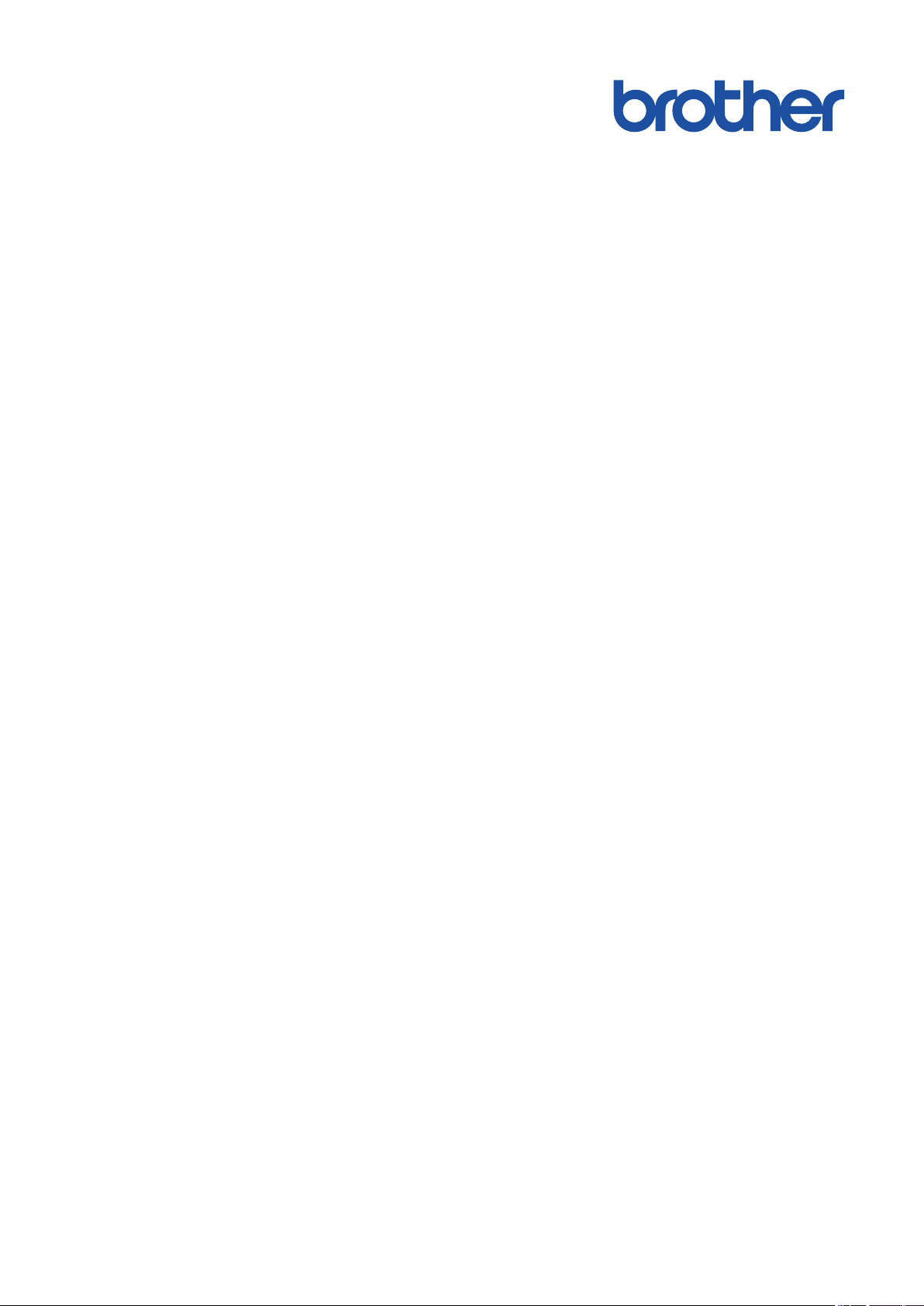
Online User's Guide
DCP-L2510D
DCP-L2530DW
DCP-L2537DW
DCP-L2550DN
MFC-L2710DN
MFC-L2710DW
MFC-L2730DW
MFC-L2750DW
© 2017 Brother Industries, Ltd. All rights reserved.
Page 2
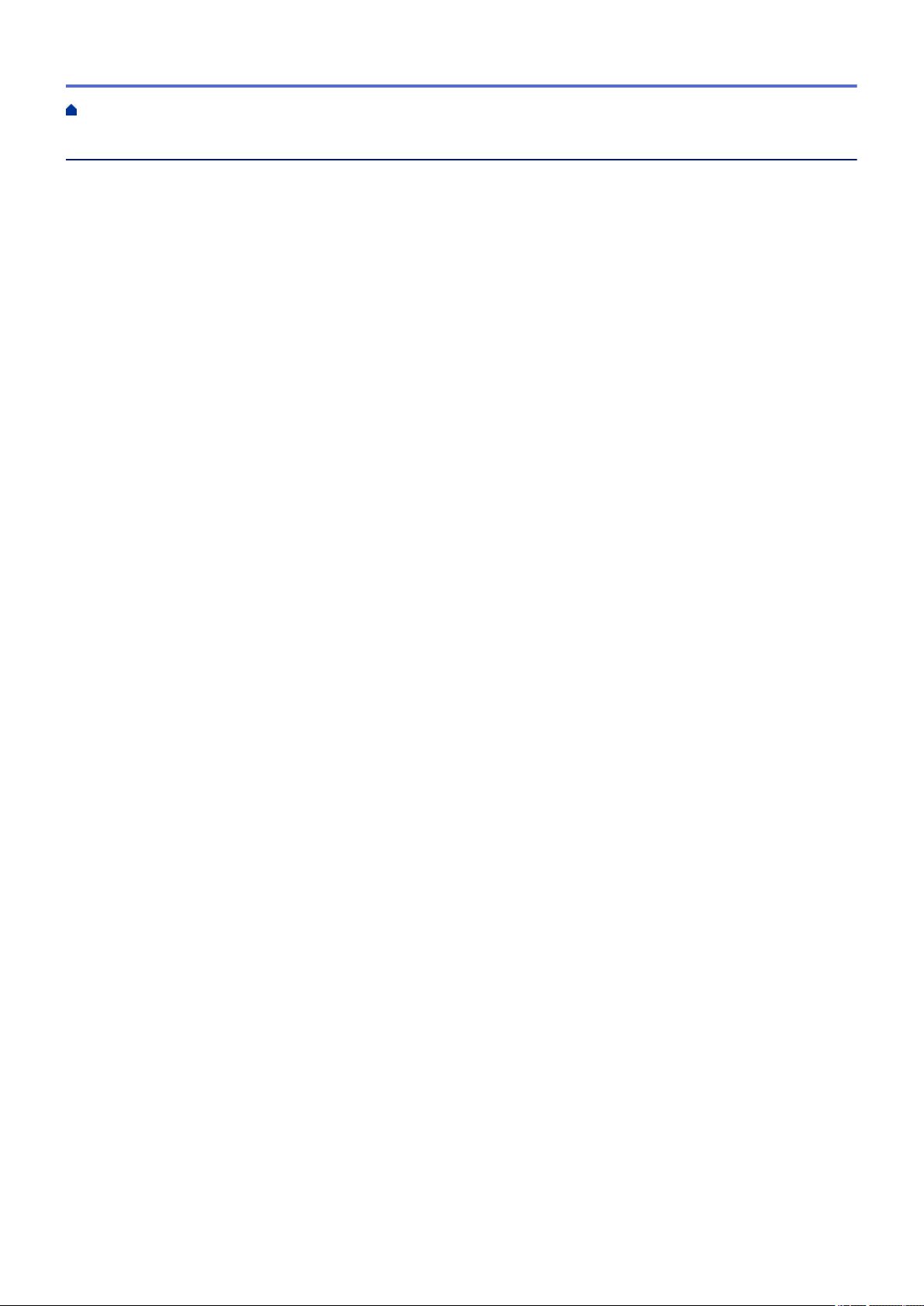
Home > Table of Contents
Table of Contents
Before You Use Your Brother Machine ............................................................................................... 1
Definitions of Notes........................................................................................................................................ 2
Trademarks.................................................................................................................................................... 3
Important Note ...............................................................................................................................................4
Introduction to Your Brother Machine................................................................................................. 5
Control Panel Overview .................................................................................................................................6
Control Panel Overview ............................................................................................................................... 11
Touchscreen LCD Overview......................................................................................................................... 12
How to Navigate the Touchscreen LCD ....................................................................................................... 15
Settings Screen Overview ...........................................................................................................................17
Access Brother Utilities (Windows®) ............................................................................................................ 18
Uninstall the Brother Software and Drivers (Windows®) .................................................................... 20
Paper Handling.................................................................................................................................... 21
Load Paper................................................................................................................................................... 22
Load and Print Using the Paper Tray ................................................................................................. 23
Load and Print Paper in the Manual Feed Slot .................................................................................. 26
Paper Settings.............................................................................................................................................. 33
Change the Paper Size and Paper Type............................................................................................ 34
Change the Check Paper Size Setting...............................................................................................35
Recommended Print Media.......................................................................................................................... 36
Load Documents.......................................................................................................................................... 37
Load Documents in the Automatic Document Feeder (ADF) ............................................................. 38
Load Documents on the Scanner Glass............................................................................................. 39
Unscannable and Unprintable Areas ...........................................................................................................40
Using Special Paper..................................................................................................................................... 41
Print ...................................................................................................................................................... 42
Print from Your Computer (Windows®) ........................................................................................................43
Print a Document (Windows®)............................................................................................................ 44
Print Settings (Windows®).................................................................................................................. 46
Change the Default Print Settings (Windows®).................................................................................. 50
Print a Document Using the BR-Script3 Printer Driver (PostScript® 3™ Language Emulation)
(Windows®) ........................................................................................................................................51
Monitor the Status of the Machine from Your Computer (Windows®) ................................................ 52
Print from Your Computer (Mac) ..................................................................................................................53
Print a Document (Mac) ..................................................................................................................... 54
Print Options (Mac) ............................................................................................................................ 55
Monitor the Status of the Machine from Your Computer (Mac) .......................................................... 60
Cancel a Print Job........................................................................................................................................61
Test Print ...................................................................................................................................................... 62
Scan...................................................................................................................................................... 63
Scan Using the Scan Button on Your Brother Machine ............................................................................... 64
Scan Photos and Graphics................................................................................................................. 65
Save Scanned Data to a Folder as a PDF File .................................................................................. 68
Scan to an Editable Text File (OCR) .................................................................................................. 71
i
Page 3
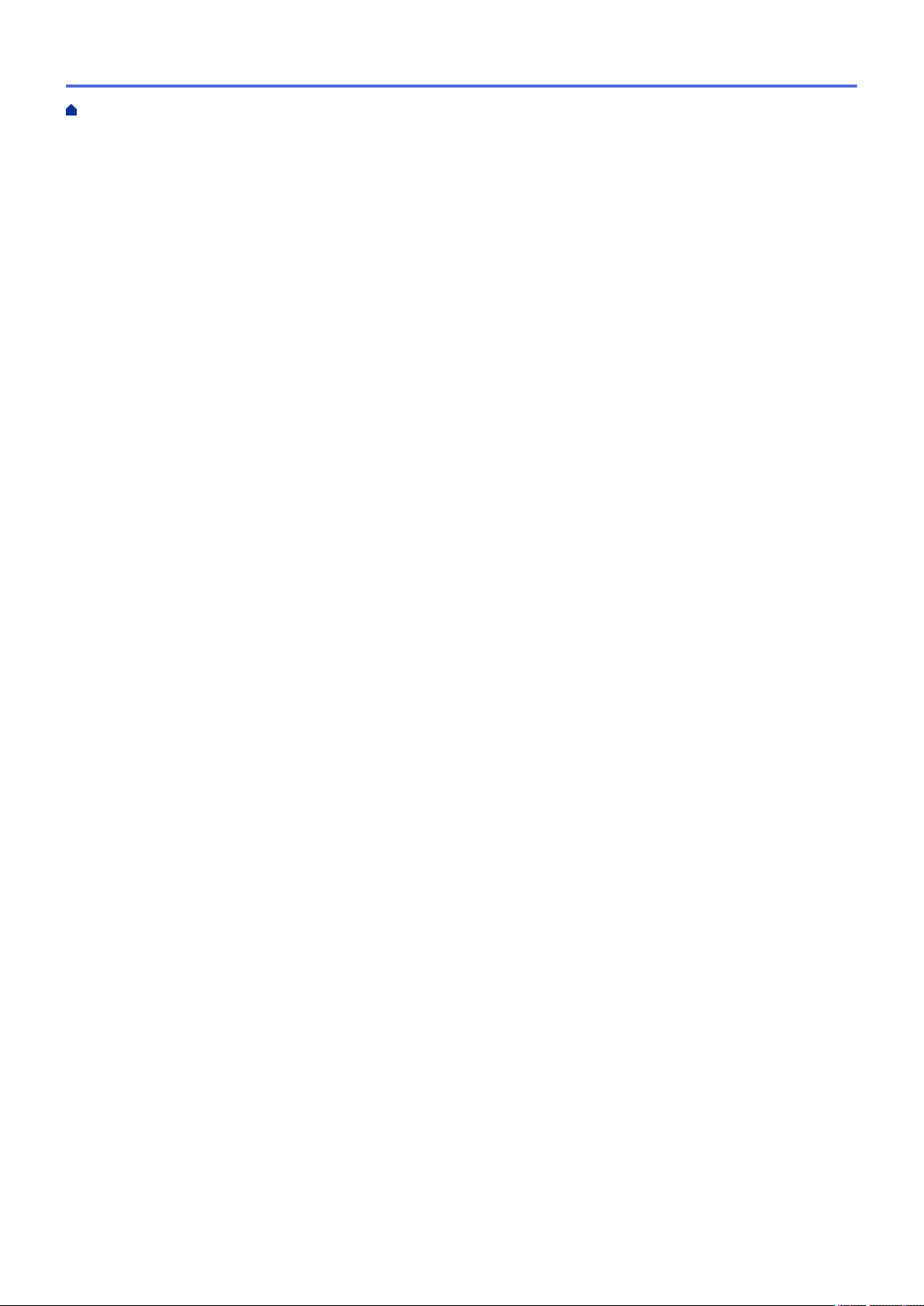
Home > Table of Contents
Scan to Email Attachment .................................................................................................................. 74
Scan to FTP ....................................................................................................................................... 77
Scan to Network (Windows®)............................................................................................................. 82
Web Services for Scanning on Your Network (Windows® 7, Windows® 8 and Windows® 10) .......... 88
Change Scan Button Settings from ControlCenter4 (Windows®)....................................................... 93
Change Scan Button Settings from Brother iPrint&Scan (Mac) ......................................................... 97
Configure Certificate for Signed PDF ................................................................................................. 98
Disable Scanning from Your Computer .............................................................................................. 99
Scan from Your Computer (Windows®)...................................................................................................... 100
Scan Using ControlCenter4 Home Mode (Windows®)..................................................................... 101
Scan Using ControlCenter4 Advanced Mode (Windows®)............................................................... 118
Scan Using Nuance™ PaperPort™ 14SE or Other Windows® Applications .................................... 134
Scan Using Windows® Fax and Scan .............................................................................................. 139
Scan from Your Computer (Mac)................................................................................................................ 142
Scan Using Brother iPrint&Scan (Mac) ............................................................................................ 143
Scan Using TWAIN-Compliant Applications (Mac)........................................................................... 144
Configure Scan Settings Using Web Based Management......................................................................... 148
Set the Scan File Name Using Web Based Management................................................................ 149
Copy ................................................................................................................................................... 150
Copy a Document ......................................................................................................................................151
Enlarge or Reduce Copied Images............................................................................................................ 153
Make N in 1 Copies Using the Page Layout Feature................................................................................. 155
Sort Copies ................................................................................................................................................157
Copy an ID Card ........................................................................................................................................159
Copy on Both Sides of the Paper (2-sided Copy) ...................................................................................... 161
Copy Options .............................................................................................................................................163
Fax ...................................................................................................................................................... 166
Send a Fax.................................................................................................................................................167
Send a Fax ....................................................................................................................................... 168
Send a 2-sided Fax from the ADF....................................................................................................172
Send a Fax Manually........................................................................................................................ 173
Send a Fax at the End of a Conversation ........................................................................................ 174
Send the Same Fax to More than One Recipient (Broadcasting) .................................................... 175
Send a Fax in Real Time..................................................................................................................178
Send a Fax at a Specified Time (Delayed Fax)................................................................................ 179
Add a Cover Page to Your Fax.........................................................................................................180
Cancel a Fax in Progress ................................................................................................................. 183
Check and Cancel a Pending Fax....................................................................................................184
Fax Options ...................................................................................................................................... 185
Receive a Fax ............................................................................................................................................ 187
Receive Mode Settings .................................................................................................................... 188
Memory Receive Options ................................................................................................................. 200
Remote Fax Retrieval....................................................................................................................... 209
Voice Operations and Fax Numbers.......................................................................................................... 215
Voice Operations..............................................................................................................................216
Store Fax Numbers ..........................................................................................................................218
ii
Page 4
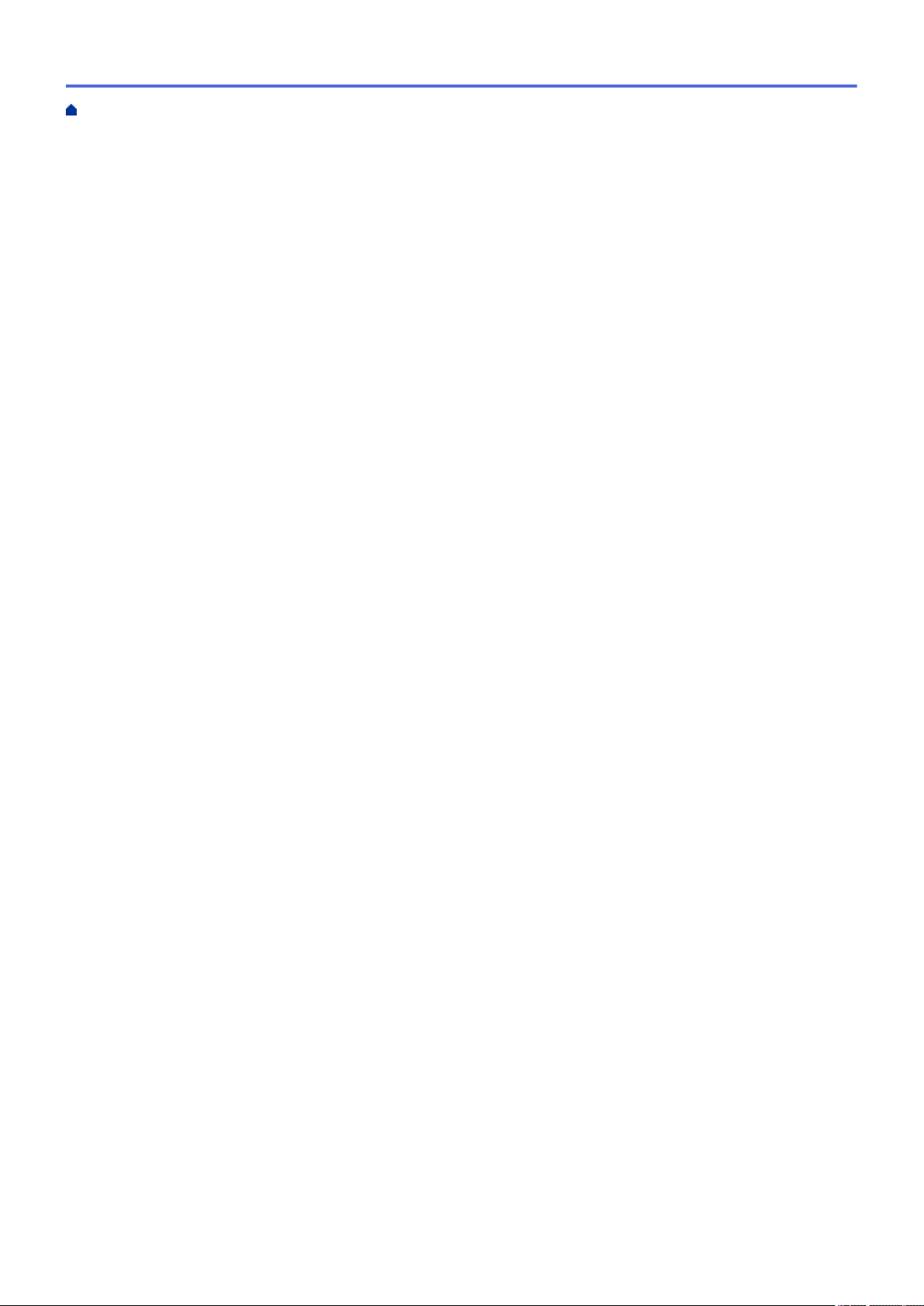
Home > Table of Contents
Dial a Number Using One Touch Dial............................................................................................... 222
Dial a Number Using Speed Dial ..................................................................................................... 225
Set up Groups for Broadcasting ....................................................................................................... 228
Combine Address Book Numbers ................................................................................................... 234
Telephone Services and External Devices................................................................................................. 236
Use BT Call Sign .............................................................................................................................. 237
Caller ID ........................................................................................................................................... 239
Set the Telephone Line Type............................................................................................................ 241
External TAD (Telephone Answering Device)................................................................................... 243
External and Extension Telephones ................................................................................................. 246
Multi-line Connections (PBX) ........................................................................................................... 253
Fax Reports................................................................................................................................................ 254
Print a Transmission Verification Report .......................................................................................... 255
Print a Fax Journal ........................................................................................................................... 256
PC-FAX...................................................................................................................................................... 258
PC-FAX for Windows® ..................................................................................................................... 259
PC-FAX for Mac ..............................................................................................................................284
Network .............................................................................................................................................. 287
Supported Basic Network Features ...........................................................................................................288
Network Management Software and Utilities ............................................................................................. 289
Learn about Network Management Software and Utilities ............................................................... 290
Additional Methods of Configuring Your Brother Machine for a Wireless Network ....................................292
Before Configuring Your Brother Machine for a Wireless Network................................................... 293
Configure Your Machine for a Wireless Network..............................................................................294
Configure Your Machine for a Wireless Network Using the One Push Method of Wi-Fi Protected
Setup™ (WPS).................................................................................................................................. 295
Configure Your Machine for a Wireless Network Using the PIN Method of Wi-Fi Protected
Setup™ (WPS).................................................................................................................................. 297
Configure Your Machine for a Wireless Network Using the Machine's Control Panel Setup Wizard301
Configure Your Machine for a Wireless Network When the SSID Is Not Broadcast ........................ 304
Use Wi-Fi Direct®............................................................................................................................. 307
Advanced Network Features......................................................................................................................321
Print the Network Configuration Report............................................................................................ 322
Print the WLAN Report.....................................................................................................................323
Synchronize Time with the SNTP Server Using Web Based Management ..................................... 326
Technical Information for Advanced Users................................................................................................. 330
Reset the Network Settings to the Factory Settings.........................................................................331
Security .............................................................................................................................................. 332
Lock the Machine Settings......................................................................................................................... 333
Setting Lock Overview...................................................................................................................... 334
Network Security Features.........................................................................................................................338
Before Using Network Security Features ......................................................................................... 339
Secure Function Lock 3.0................................................................................................................. 340
Manage Your Network Machine Securely Using SSL/TLS...............................................................346
Send an Email Securely ................................................................................................................... 379
Mobile/Web Connect......................................................................................................................... 384
Brother Web Connect................................................................................................................................. 385
iii
Page 5
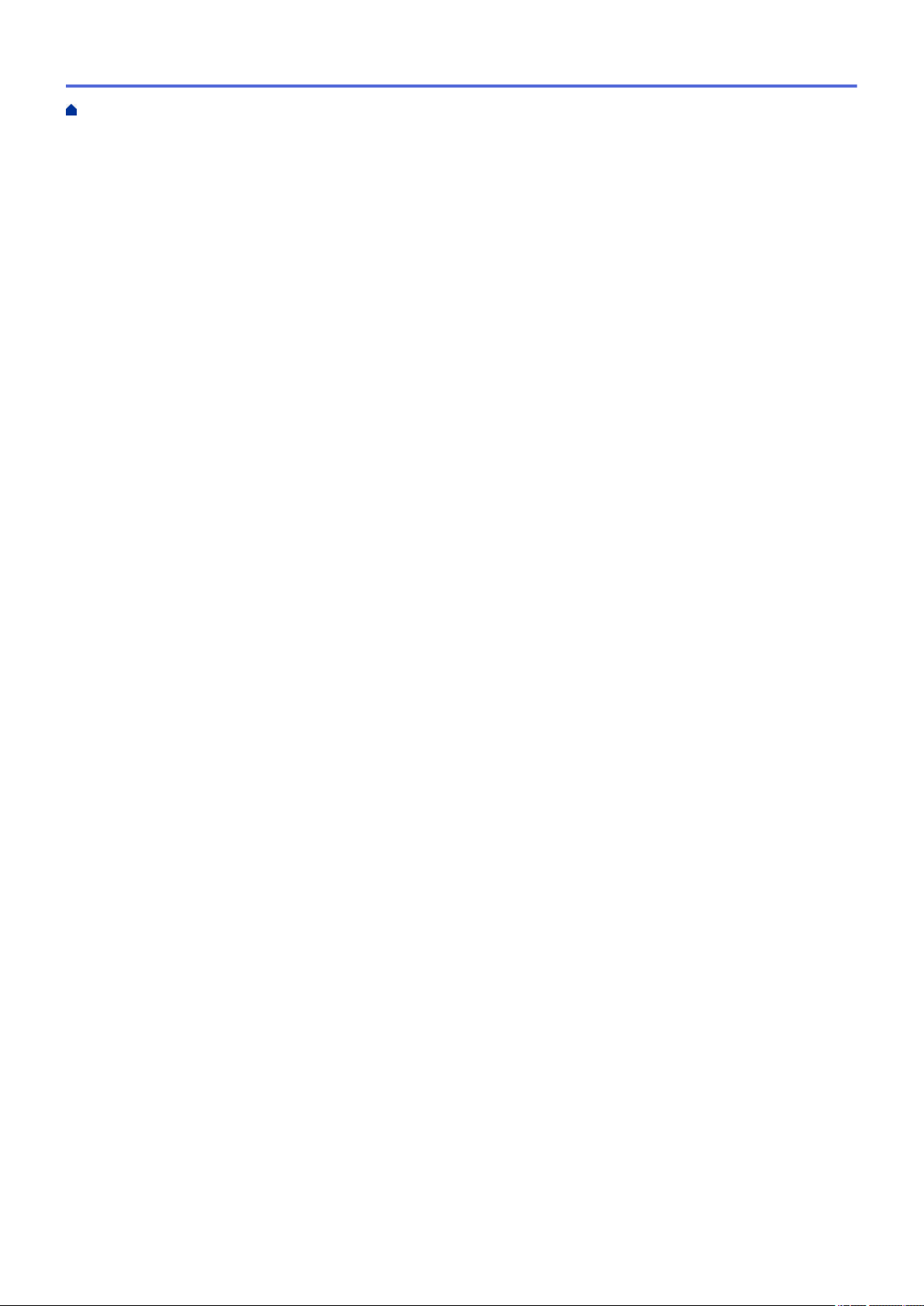
Home > Table of Contents
Brother Web Connect Overview.......................................................................................................386
Online Services Used with Brother Web Connect............................................................................387
Conditions for Using Brother Web Connect...................................................................................... 389
Set Up Brother Web Connect...........................................................................................................393
Scan and Upload Documents Using Brother Web Connect.............................................................403
Download and Print Documents Using Brother Web Connect ......................................................... 404
Google Cloud Print.....................................................................................................................................407
Google Cloud Print Overview ........................................................................................................... 408
Before Using Google Cloud Print ..................................................................................................... 409
Print from Google Chrome™ or Chrome OS™................................................................................. 413
Print from Google Drive™ for Mobile ................................................................................................ 414
Print from Gmail™ Webmail Service for Mobile................................................................................415
AirPrint .......................................................................................................................................................416
AirPrint Overview.............................................................................................................................. 417
Before Using AirPrint........................................................................................................................418
Print Using AirPrint ........................................................................................................................... 421
Scan Using AirPrint .......................................................................................................................... 425
Send a Fax Using AirPrint (For MFC Models)..................................................................................428
Mobile Printing for Windows®.................................................................................................................... 431
Mopria® Print Service................................................................................................................................. 432
Brother iPrint&Scan for Mobile Devices..................................................................................................... 433
Near-Field Communication (NFC).............................................................................................................. 434
ControlCenter .................................................................................................................................... 435
ControlCenter4 (Windows®)....................................................................................................................... 436
Change the Operation Mode in ControlCenter4 (Windows®) .......................................................... 437
Scan Using ControlCenter4 Home Mode (Windows®)..................................................................... 439
Scan Using ControlCenter4 Advanced Mode (Windows®)............................................................... 440
Set Up the Brother Machine Using ControlCenter4 (Windows®) .....................................................441
Create a Custom Tab Using ControlCenter4 Advanced Mode (Windows®)..................................... 443
Brother iPrint&Scan for Windows® and Mac.................................................................................. 445
Brother iPrint&Scan Overview.................................................................................................................... 446
Troubleshooting................................................................................................................................ 447
Error and Maintenance Messages ............................................................................................................. 448
Error Messages When Using the Brother Web Connect Feature .............................................................. 456
Document Jams ......................................................................................................................................... 458
Document is Jammed in the Top of the ADF Unit ............................................................................ 459
Document is Jammed under the Document Cover .......................................................................... 460
Remove Small Scraps of Paper Jammed in the ADF ...................................................................... 461
Paper Jams................................................................................................................................................ 462
Paper is Jammed in the Paper Tray.................................................................................................463
Paper is Jammed in the Output Paper Tray ..................................................................................... 465
Paper is Jammed in the Back of the Machine .................................................................................. 466
Paper is Jammed inside the Machine .............................................................................................. 468
Paper is Jammed in the 2-sided Tray............................................................................................... 470
Printing Problems.......................................................................................................................................472
iv
Page 6
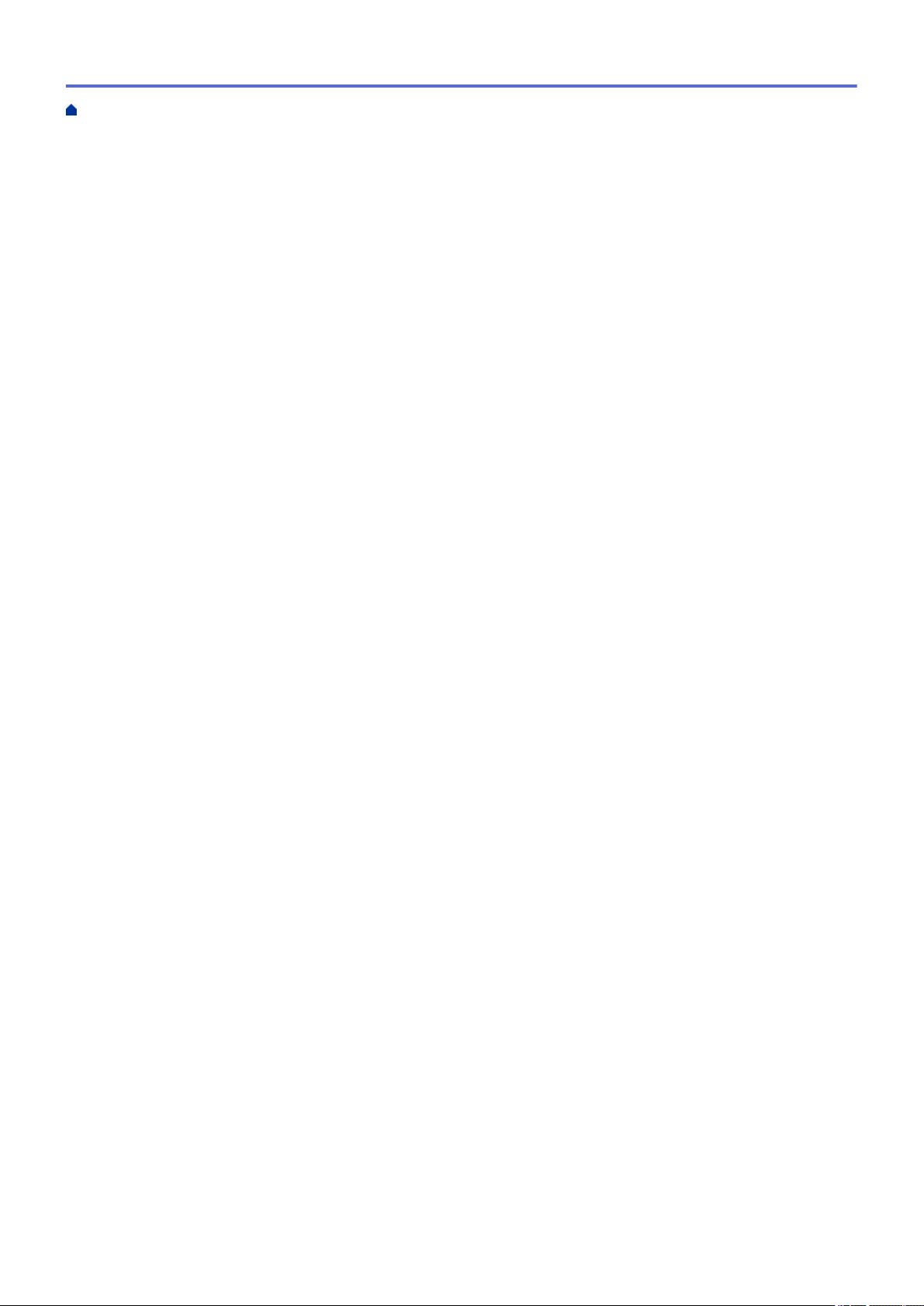
Home > Table of Contents
Improve the Print Quality............................................................................................................................ 475
Telephone and Fax Problems ....................................................................................................................480
Set Dial Tone Detection....................................................................................................................484
Set Telephone Line Compatibility for Interference and VoIP Systems ............................................. 485
Network Problems......................................................................................................................................487
Error Messages for Network Problems ............................................................................................ 488
Where Can I Find My Brother Machine's Network Settings? ...........................................................490
I Cannot Complete the Wireless Network Setup Configuration........................................................ 491
Use the Network Connection Repair Tool (Windows®) ....................................................................493
My Brother Machine Cannot Print, Scan, or PC-FAX Receive over the Network............................. 494
I Want to Check that My Network Devices are Working Correctly ................................................... 496
Google Cloud Print Problems..................................................................................................................... 497
AirPrint Problems ....................................................................................................................................... 498
Other Problems.......................................................................................................................................... 499
Transfer Your Faxes or Fax Journal Report............................................................................................... 501
Transfer Faxes to Another Fax Machine .......................................................................................... 502
Transfer Faxes to Your Computer .................................................................................................... 503
Transfer the Fax Journal Report to Another Fax Machine ............................................................... 505
Machine Information................................................................................................................................... 506
Check the Serial Number ................................................................................................................. 507
Check the Firmware Version ............................................................................................................ 508
Reset Functions Overview ............................................................................................................... 509
Reset Your Brother Machine ............................................................................................................ 511
Routine Maintenance ........................................................................................................................ 513
Replace Supplies ....................................................................................................................................... 514
Replace the Toner Cartridge ............................................................................................................516
Replace the Drum Unit ..................................................................................................................... 519
Clean the Machine ..................................................................................................................................... 521
Clean the Scanner............................................................................................................................ 523
Clean the Touchscreen LCD ............................................................................................................524
Clean the Corona Wire.....................................................................................................................525
Clean the Drum Unit Using Drum Dot Print......................................................................................526
Clean the Paper Pick-up Rollers ...................................................................................................... 532
Check the Remaining Part Life ..................................................................................................................533
Pack and Ship Your Brother Machine ........................................................................................................534
Machine Settings............................................................................................................................... 536
Change Machine Settings from the Control Panel..................................................................................... 537
In the Event of Power Failure (Memory Storage) ............................................................................. 538
General Settings............................................................................................................................... 539
Save Your Favourite Settings as a Shortcut.....................................................................................561
Print Reports .................................................................................................................................... 564
Settings and Features Tables...........................................................................................................567
Change Machine Settings from Your Computer......................................................................................... 593
Change Machine Settings Using Web Based Management ............................................................ 594
Change the Machine Settings Using Remote Setup ........................................................................ 599
Appendix............................................................................................................................................ 610
Specifications............................................................................................................................................. 611
v
Page 7
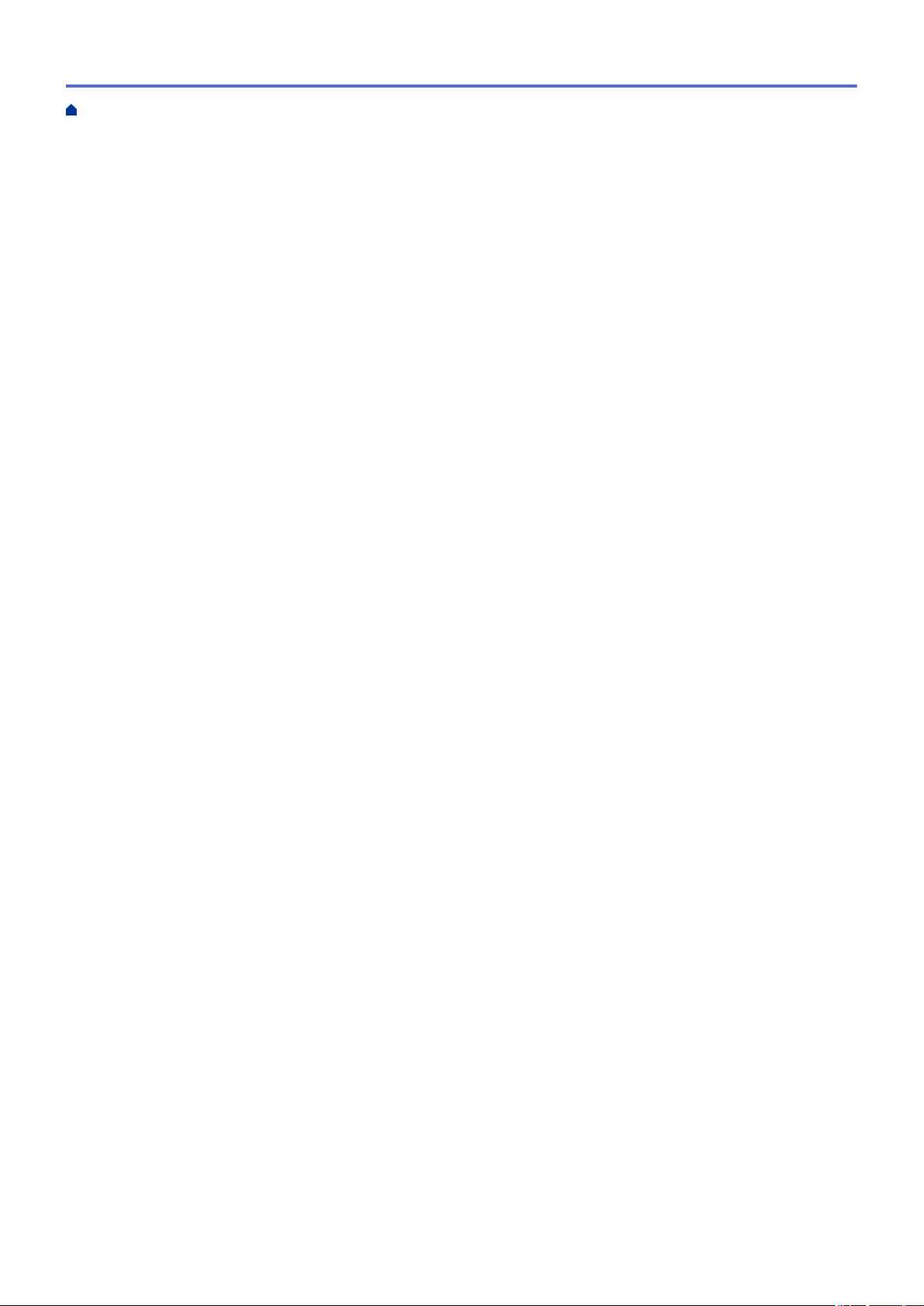
Home > Table of Contents
How to Enter Text on Your Brother Machine .............................................................................................. 618
Supplies .....................................................................................................................................................621
Information Regarding Recycled Paper ..................................................................................................... 623
Brother Numbers........................................................................................................................................624
vi
Page 8
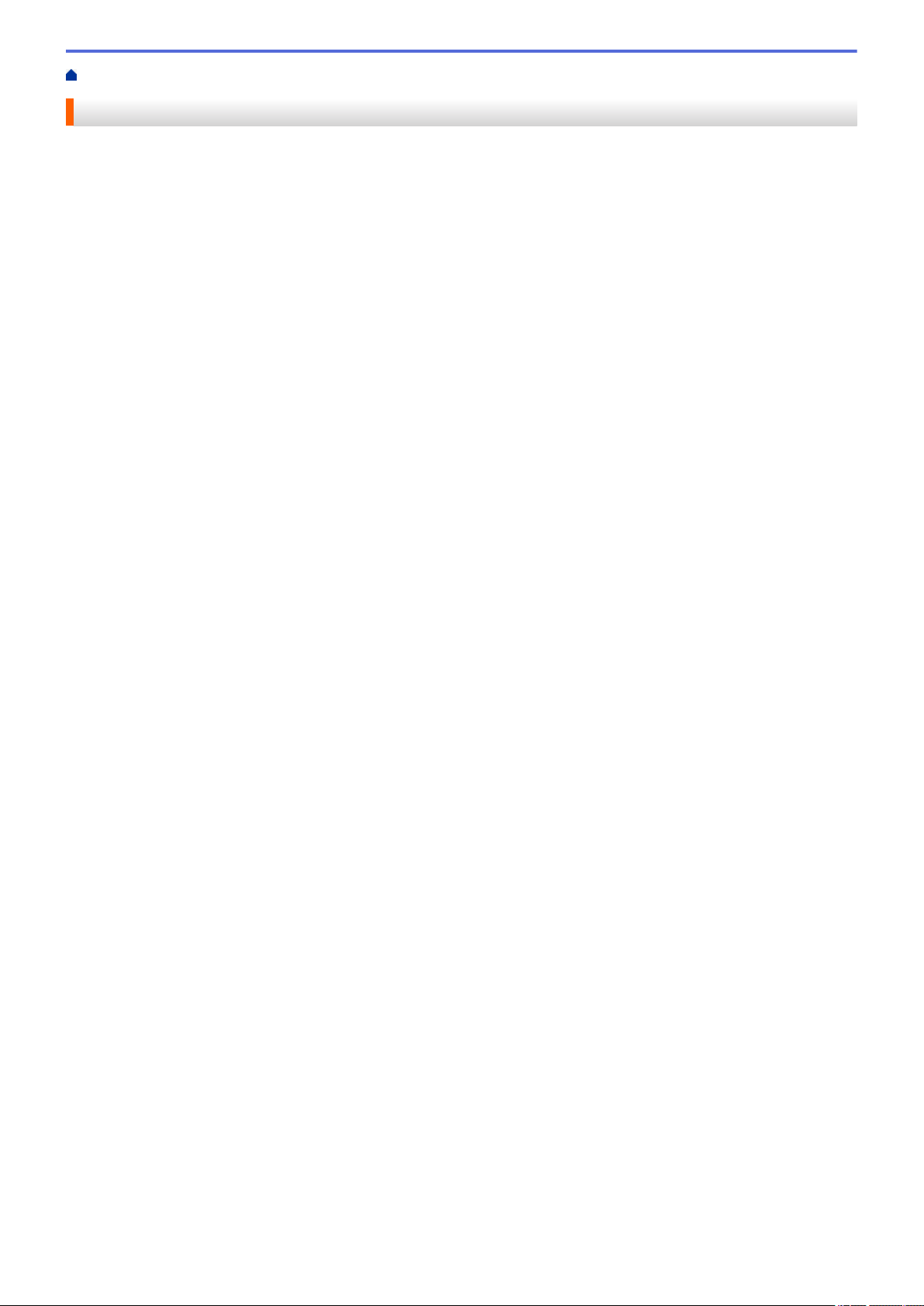
Home > Before You Use Your Brother Machine
Before You Use Your Brother Machine
• Definitions of Notes
• Trademarks
• Important Note
1
Page 9
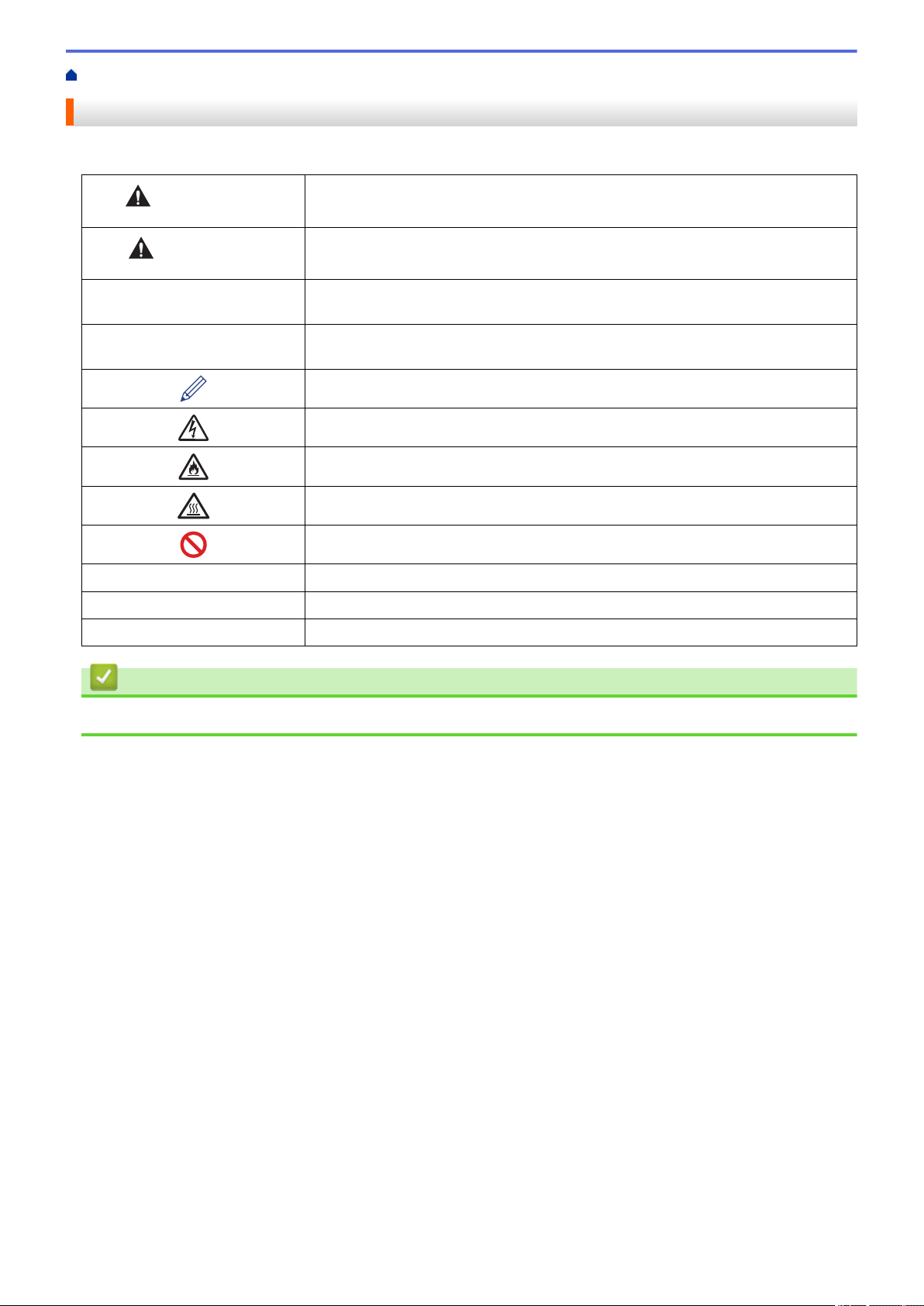
Home > Before You Use Your Brother Machine > Definitions of Notes
Definitions of Notes
We use the following symbols and conventions throughout this User's Guide:
WARNING
CAUTION
IMPORTANT
NOTE
Bold Bold style identifies buttons on the machine's control panel or computer screen.
Italics Italicised style emphasises an important point or refers you to a related topic.
Courier New
WARNING indicates a potentially hazardous situation which, if not avoided, could
result in death or serious injuries.
CAUTION indicates a potentially hazardous situation which, if not avoided, may
result in minor or moderate injuries.
IMPORTANT indicates a potentially hazardous situation which, if not avoided, may
result in damage to property or loss of product functionality.
NOTE specifies the operating environment, conditions for installation, or special
conditions of use.
Tips icons indicate helpful hints and supplementary information.
Electrical Hazard icons alert you to possible electrical shock.
Fire Hazard icons alert you to the possibility of a fire.
Hot Surface icons warn you not to touch hot machine parts.
Prohibition icons indicate actions you must not perform.
Courier New font identifies messages shown on the machine's LCD.
Related Information
• Before You Use Your Brother Machine
2
Page 10
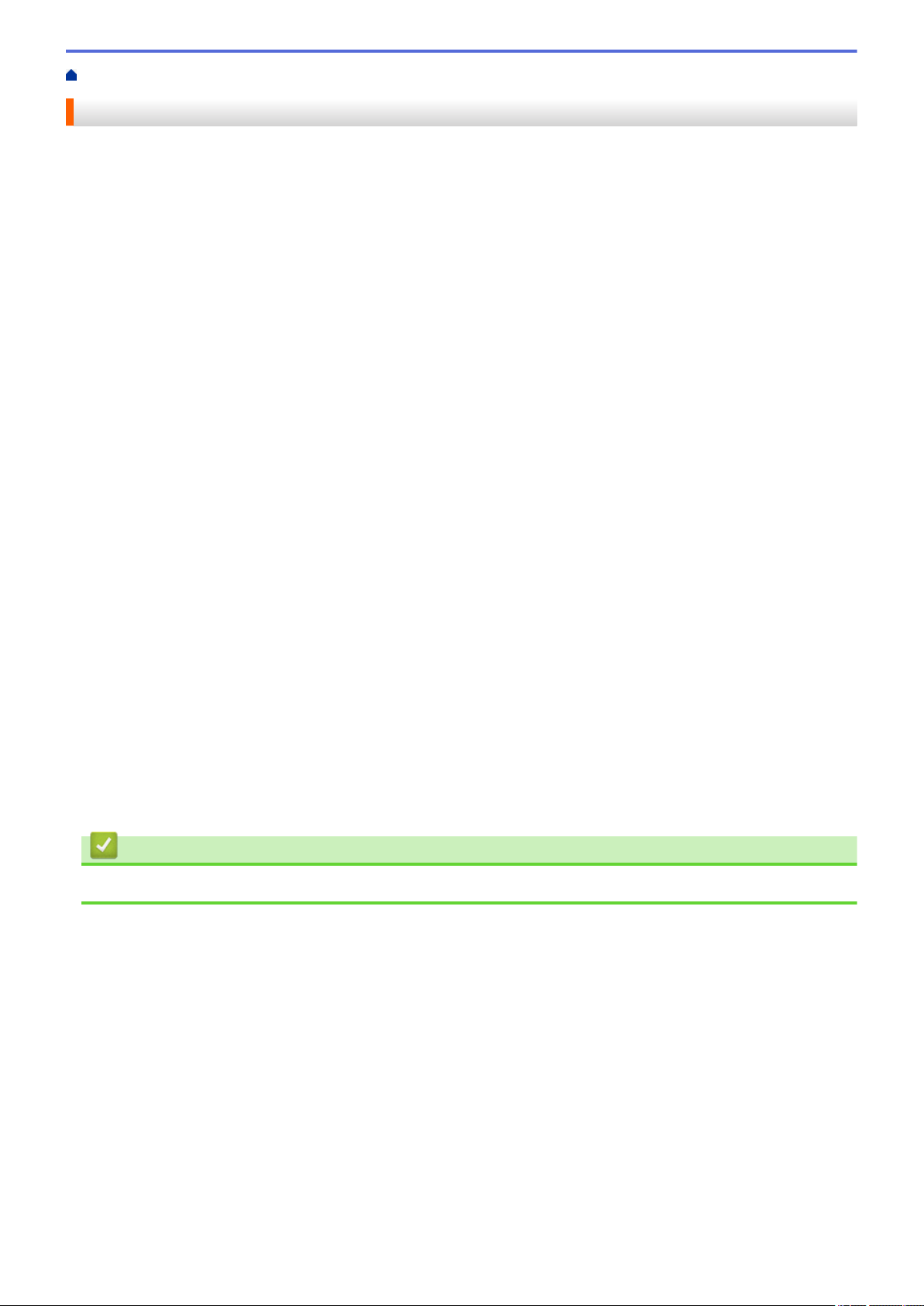
Home > Before You Use Your Brother Machine > Trademarks
Trademarks
BROTHER is either a trademark or a registered trademark of Brother Industries, Ltd.
Microsoft, Windows, Windows Server, SharePoint, Internet Explorer, Outlook, PowerPoint, Excel, OneNote and
OneDrive are either registered trademarks or trademarks of Microsoft Corporation in the United States and/or
other countries.
Apple, Mac, Safari, AirPrint, the AirPrint logo, iPad, iPhone and iPod touch are trademarks of Apple Inc.,
registered in the United States and other countries.
macOS is a trademark of Apple Inc.
App Store is a service mark of Apple Inc.
Nuance and PaperPort are trademarks or registered trademarks of Nuance Communications, Inc. or its affiliates
in the United States and/or other countries.
PostScript and PostScript 3 are either registered trademarks or trademarks of Adobe Systems Incorporated in
the United States and/or other countries.
Wi-Fi, Wi-Fi Alliance and Wi-Fi Direct are registered trademarks of Wi-Fi Alliance®.
WPA, WPA2, Wi-Fi CERTIFIED, Wi-Fi Protected Setup and Wi-Fi Protected Setup logo are trademarks of Wi-Fi
Alliance®.
Android, Gmail, Google Cloud Print, Google Drive, Google Chrome, Chrome OS and Google Play are
trademarks of Google Inc. Use of these trademarks is subject to Google Permissions.
Mopria® and the Mopria® Logo are registered trademarks and service marks of Mopria Alliance, Inc. in the
United States and other countries. Unauthorised use is strictly prohibited.
Mozilla and Firefox are registered trademarks of the Mozilla Foundation.
Intel is a trademark of Intel Corporation in the U.S. and/or other countries.
Evernote and the Evernote Elephant logo are trademarks of Evernote Corporation and used under a license.
The Bluetooth® word mark is a registered trademark owned by the Bluetooth SIG, Inc. and any use of such
marks by Brother Industries, Ltd. is under license.
WordPerfect is a registered trademark of Corel Corporation and/or its subsidiaries in Canada, the United States
and/or other countries.
Each company whose software title is mentioned in this manual has a Software License Agreement specific to its
proprietary programs.
Any trade names and product names of companies appearing on Brother products, related documents
and any other materials are all trademarks or registered trademarks of those respective companies.
Related Information
• Before You Use Your Brother Machine
3
Page 11
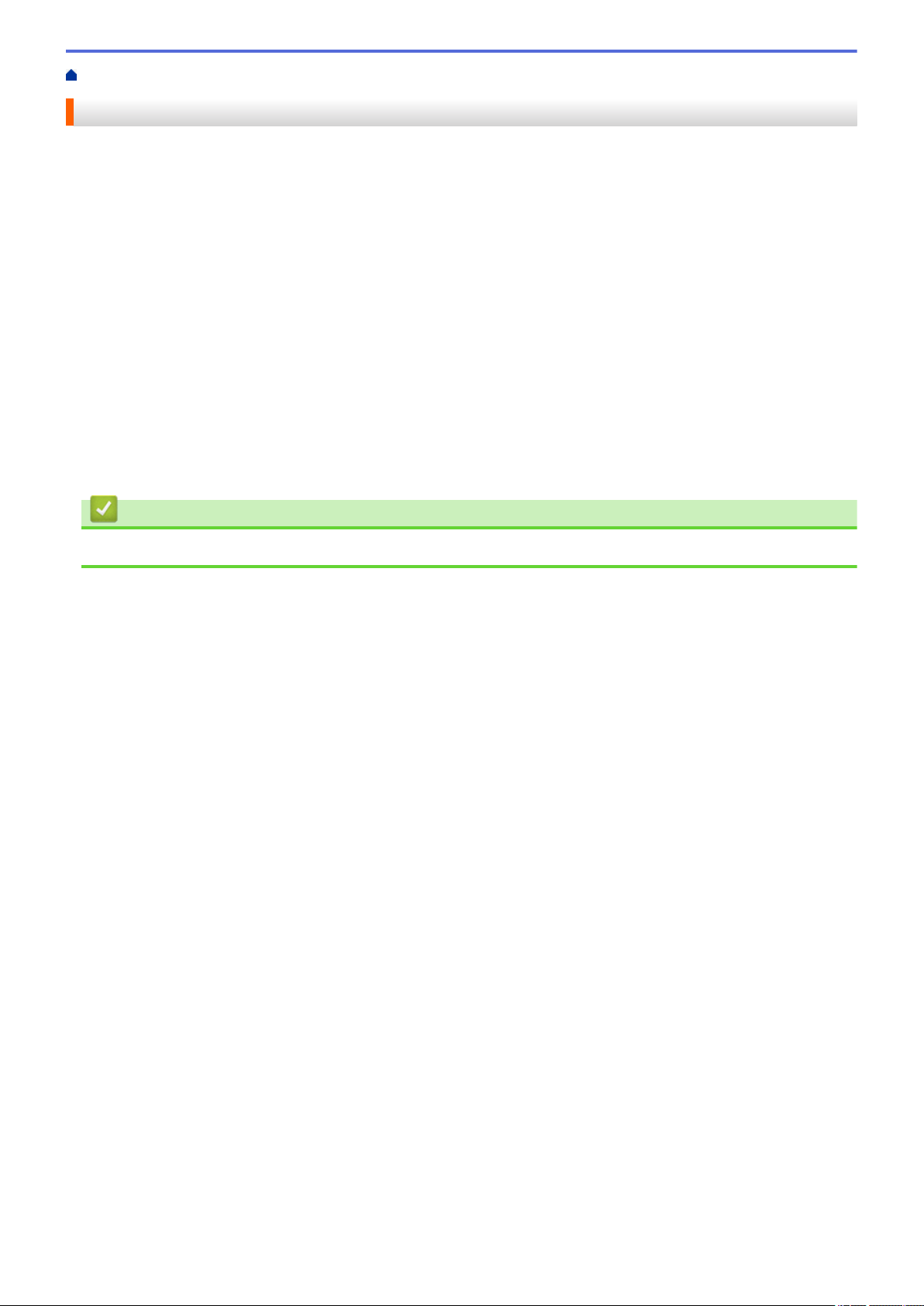
Home > Before You Use Your Brother Machine > Important Note
Important Note
• Do not use this product outside the country of purchase as it may violate the wireless telecommunication and
power regulations of that country.
• Not all models are available in all countries.
• Windows® 10 in this document represents Windows® 10 Home, Windows® 10 Pro, Windows® 10 Education
and Windows® 10 Enterprise.
• Windows Server® 2008 in this document represents Windows Server® 2008 and Windows Server® 2008 R2.
• In this User's Guide, the LCD messages of the MFC-L2750DW are used unless otherwise specified.
• In this User's Guide, the illustrations of the MFC-L2750DW are used unless otherwise specified.
• The screens in this User's Guide are for illustration purposes only and may differ from the actual screens.
• Unless otherwise specified, the screens in this manual are from Windows® 7 and macOS v10.10.5. Screens
on your computer may vary depending on your operating system.
• The contents of this guide and the specifications of this product are subject to change without notice.
• This documentation is both for MFC and DCP models.
• Not all features are available in countries subject to applicable export restrictions.
Related Information
• Before You Use Your Brother Machine
4
Page 12
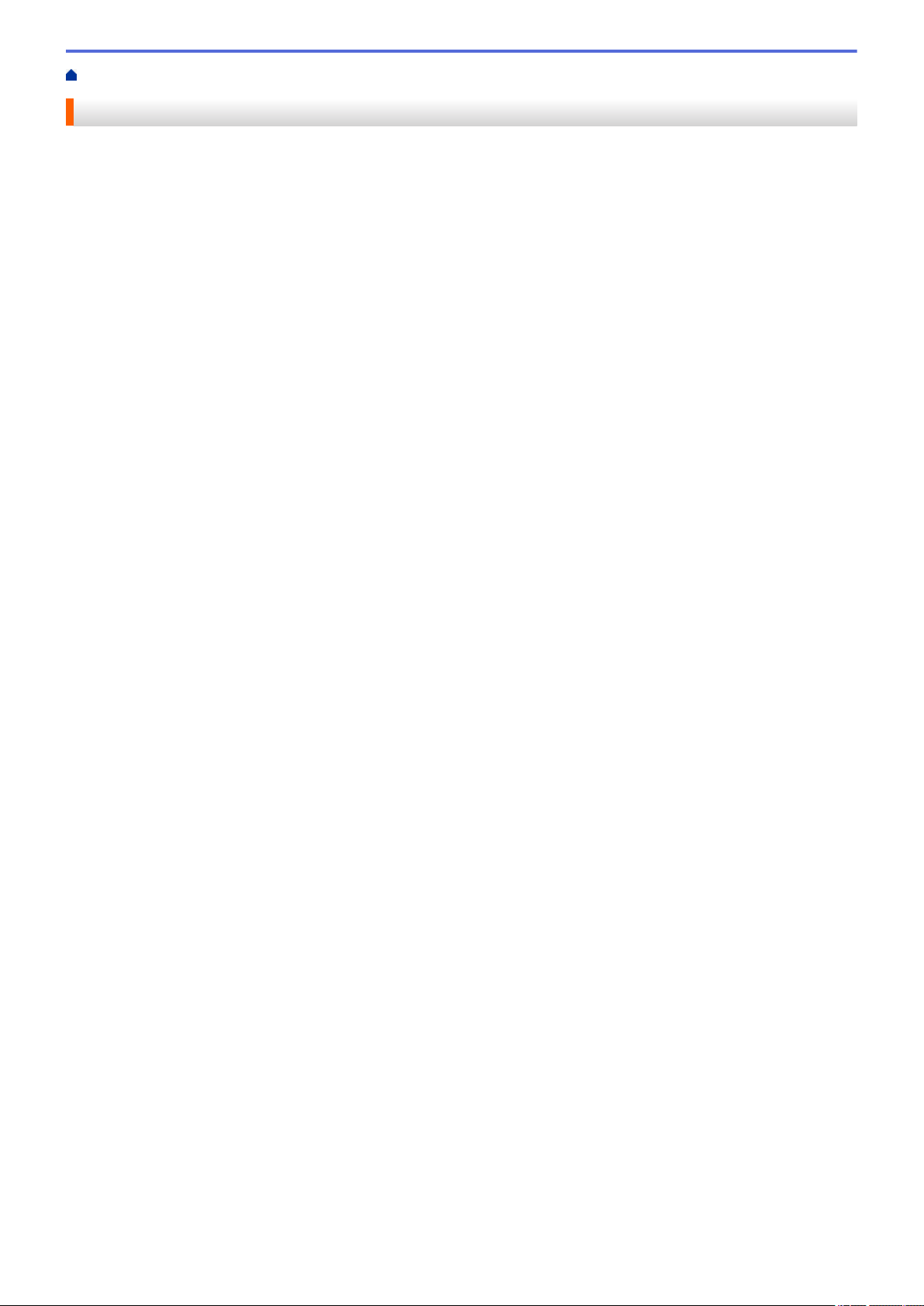
Home > Introduction to Your Brother Machine
Introduction to Your Brother Machine
• Control Panel Overview
• Control Panel Overview
• Touchscreen LCD Overview
• How to Navigate the Touchscreen LCD
• Settings Screen Overview
•
Access Brother Utilities (Windows®)
5
Page 13

Home > Introduction to Your Brother Machine > Control Panel Overview
1 2
4
3
Control Panel Overview
Related Models: DCP-L2510D/DCP-L2530DW/DCP-L2537DW/DCP-L2550DN/MFC-L2710DN/MFC-L2710DW
The control panel may vary depending on your model.
MFC-L2710DN/MFC-L2710DW
1. One Touch Buttons
Store and recall up to eight fax and telephone numbers.
To access stored One Touch fax and telephone numbers 1-4, press the One Touch button assigned to that
number. To access stored One Touch fax and telephone numbers 5-8, press and hold Shift as you press the
button.
2. Function Buttons
Redial/Pause
Press to dial the last number you called. This button also inserts a pause when programming quick dial
numbers or when dialling a number manually.
Tel/R
Press Tel/R to have a telephone conversation after picking up the external handset during the F/T fast
double-ring.
When connected to a PBX, use this button to gain access to an outside line, to recall an operator, or to
transfer a call to another extension.
WiFi (for wireless models)
Press the WiFi button and launch the wireless installer on your computer. Follow the on-screen
instructions to set up a wireless connection between your machine and your network.
When the WiFi light is on, your Brother machine is connected to a wireless access point. When the WiFi
light blinks, the wireless connection is down, or your machine is in the process of connecting to a wireless
access point.
Resolution (for certain models only)
Press to change the Fax resolution.
2 in 1 (ID) Copy
Press to copy both sides of an identification card onto a single page.
2-sided
Press to copy on both sides of a sheet of paper.
6
Page 14
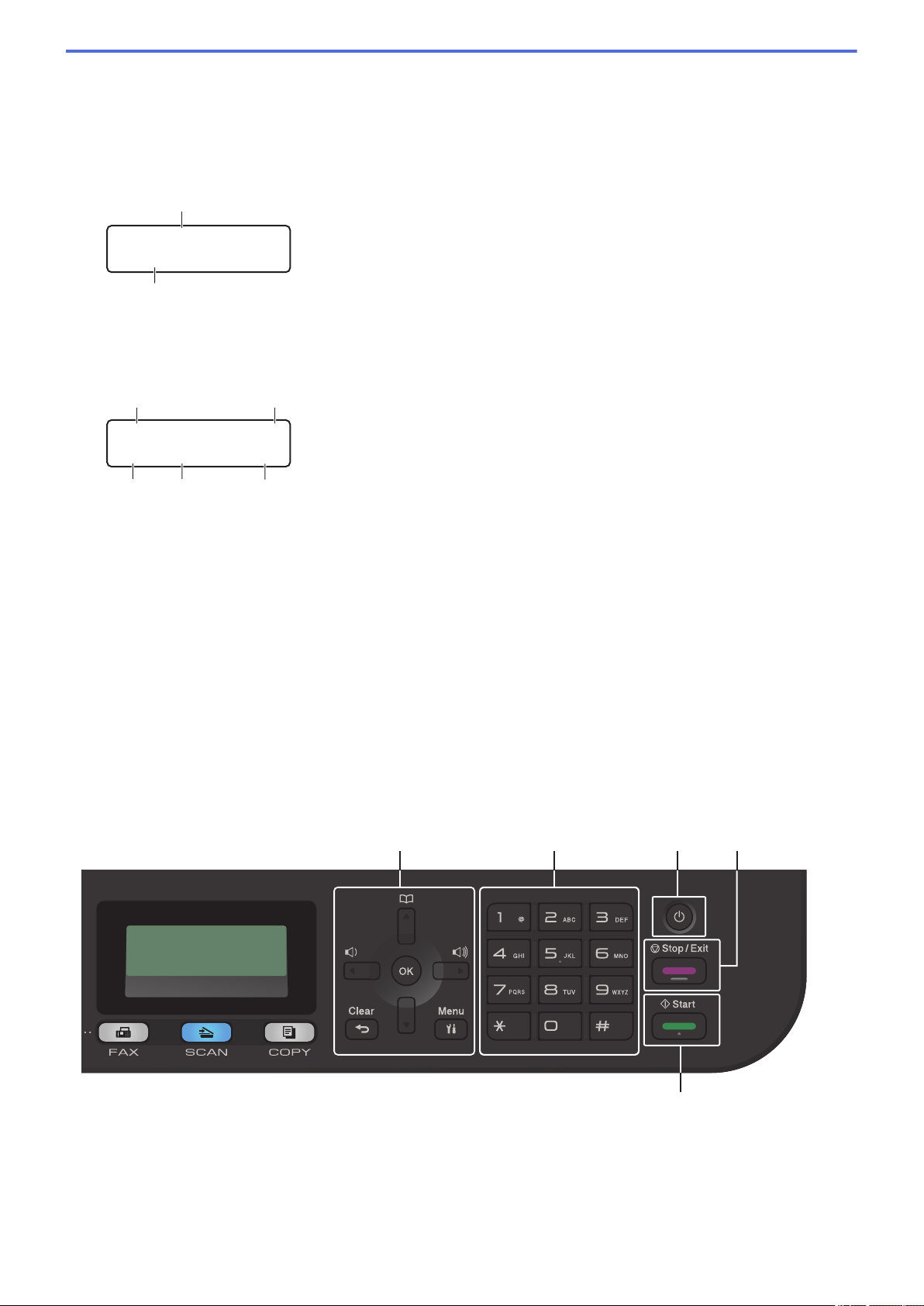
Options
b
a
Fax Only
01/01 12:00AM
□□■□□
d
e
f
g
c
100% Auto
Stack Copies:01
5 6
9
87
Press to access temporary settings for faxing, scanning, or copying.
3. Liquid Crystal Display (LCD)
Displays messages to help you set up and use the machine.
If the machine is in Fax Mode, the LCD displays:
a. Date & Time
b. Receive Mode
When you press COPY, the LCD displays:
c. Type of copy
d. Number of copies
e. Quality
f. Contrast
g. Copy ratio
4. Mode Buttons
FAX
Press to switch the machine to Fax Mode.
SCAN
Press to switch the machine to Scan Mode.
COPY
Press to switch the machine to Copy Mode.
5. Menu Buttons
Clear
Press to delete entered data or cancel the current setting.
7
Page 15
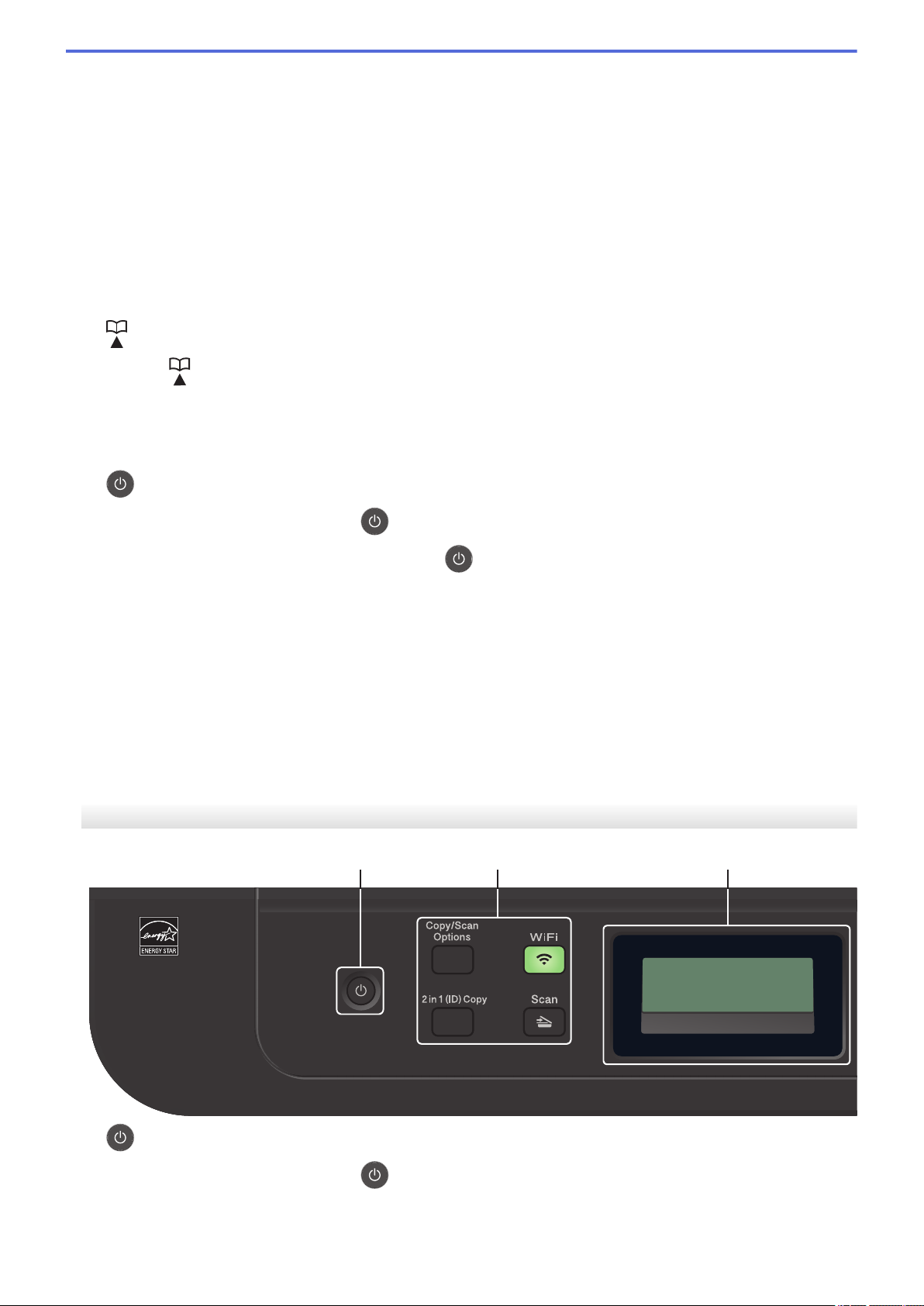
Menu
MFC-L2690W
1
2 3
Press to access the Menu for programming your machine settings.
OK
Press to store your machine settings.
d or c
Press to scroll back or forward through menu selections.
a or b
• Press to scroll up or down through menus and options.
• Press to change the resolution in Fax Mode.
Press to access speed dial numbers.
6. Dial Pad
• Use to dial fax and telephone numbers.
• Use as a keyboard to enter text or characters.
7.
8. Stop/Exit
9. Start
Power On/Off
• Turn the machine on by pressing
• Turn the machine off by pressing and holding . The LCD displays [Shutting Down] and stays on
for a few seconds before turning off. If you have an external telephone or TAD connected, it is always
available.
• Press to stop an operation.
• Press to exit from a menu.
• Press to start sending faxes.
• Press to start copying.
• Press to start scanning documents.
.
DCP-L2510D/DCP-L2530DW/DCP-L2537DW/DCP-L2550DN
1. Power On/Off
• Turn the machine on by pressing .
8
Page 16
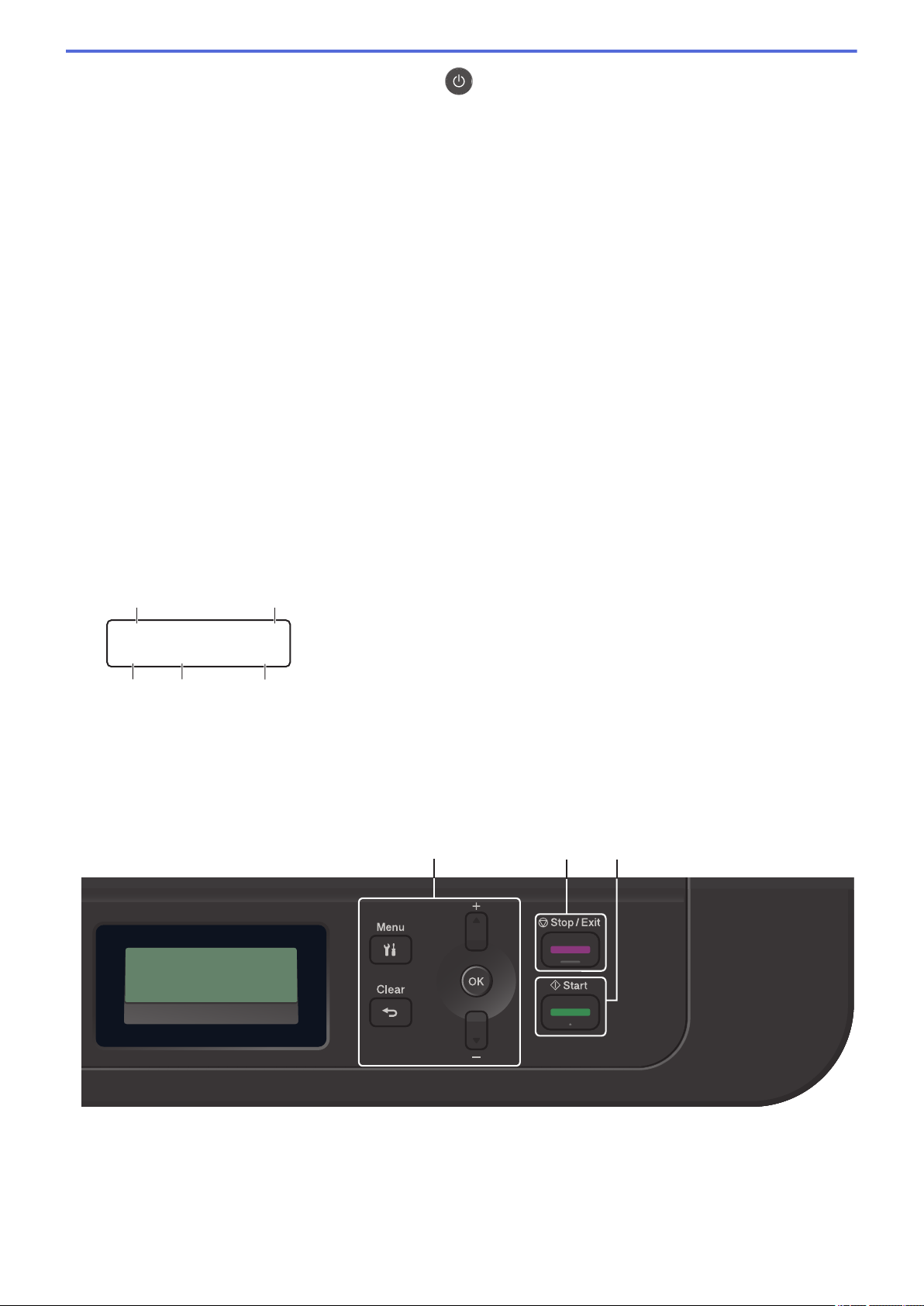
• Turn the machine off by pressing and holding . The LCD displays [Shutting Down] and stays on
□□■□□
ba
c
d
e
100% Auto
Stack Copies:01
MFC-L2690W
4
5 6
for a few seconds before turning off.
2. Function Buttons
Copy/Scan Options
Press to access temporary settings for scanning or copying.
WiFi (for wireless models)
Press the WiFi button and launch the wireless installer on your computer. Follow the on-screen
instructions to set up a wireless connection between your machine and your network.
When the WiFi light is on, your Brother machine is connected to a wireless access point. When the WiFi
light blinks, the wireless connection is down, or your machine is in the process of connecting to a wireless
access point.
Scan
Press to switch the machine to Scan Mode.
2 in 1 (ID) Copy
Press to copy both sides of an identification card onto a single page.
2-sided (for certain models only)
Press to copy on both sides of a sheet of paper.
3. Liquid Crystal Display (LCD)
Displays messages to help you set up and use the machine.
If the machine is in Ready Mode or Copy Mode, the LCD displays:
a. Type of copy
b. Number of copies
c. Quality
d. Contrast
e. Copy ratio
4. Menu Buttons
Menu
Press to access the Menu for programming your machine settings.
9
Page 17
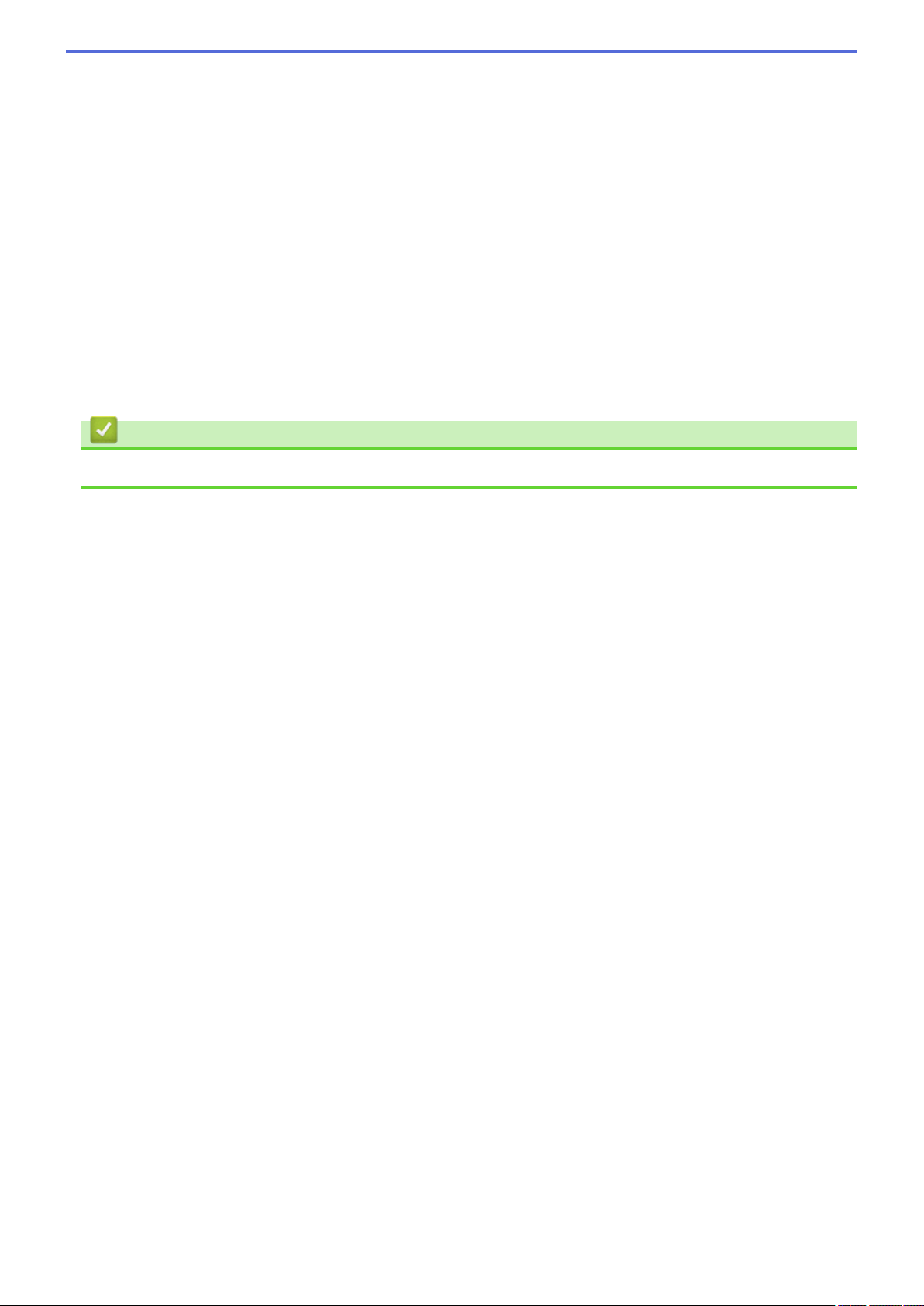
Clear
• Press to delete entered data.
• Press to cancel the current setting.
OK
Press to store your machine settings.
a or b
Press to scroll up or down through menus and options.
5. Stop/Exit
• Press to stop an operation.
• Press to exit from a menu.
6. Start
• Press to start copying.
• Press to start scanning documents.
Related Information
• Introduction to Your Brother Machine
10
Page 18
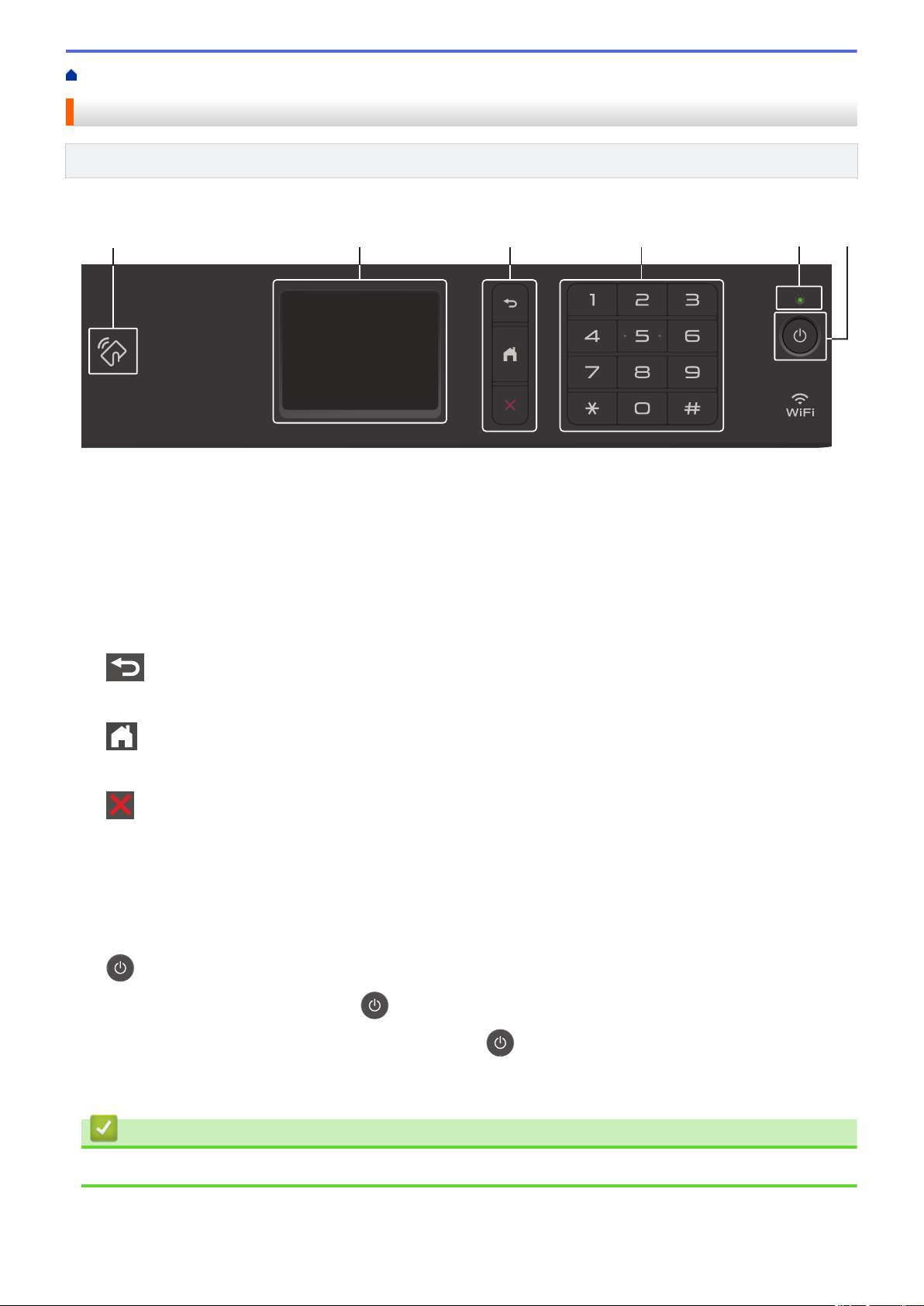
Home > Introduction to Your Brother Machine > Control Panel Overview
2 3
65
4
1
Control Panel Overview
Related Models: MFC-L2730DW/MFC-L2750DW
The control panel may vary depending on your model.
1. Near Field Communication (NFC) (MFC-L2750DW)
If your Android™ device supports the NFC feature, you can print from your device or scan documents to your
device by touching it to the NFC symbol on the control panel.
2. Touchscreen Liquid Crystal Display (LCD)
Access menus and options by pressing them on the touchscreen.
3. Menu Buttons
(Back)
Press to go back to the previous menu.
(Home)
Press to return to the Home screen.
(Cancel)
Press to cancel an operation.
4. Dial Pad (Numerical buttons)
Press the numbers on the touchpanel to dial telephone or fax numbers, and to enter the number of copies.
5. LED Power Indicator
The LED lights up depending on the machine’s power status.
6.
Power On/Off
• Turn the machine on by pressing .
• Turn the machine off by pressing and holding down . The touchscreen LCD displays [Shutting
Down] and stays on for a few seconds before turning off. If you have an external telephone or TAD
connected, it is always available.
Related Information
• Introduction to Your Brother Machine
11
Page 19
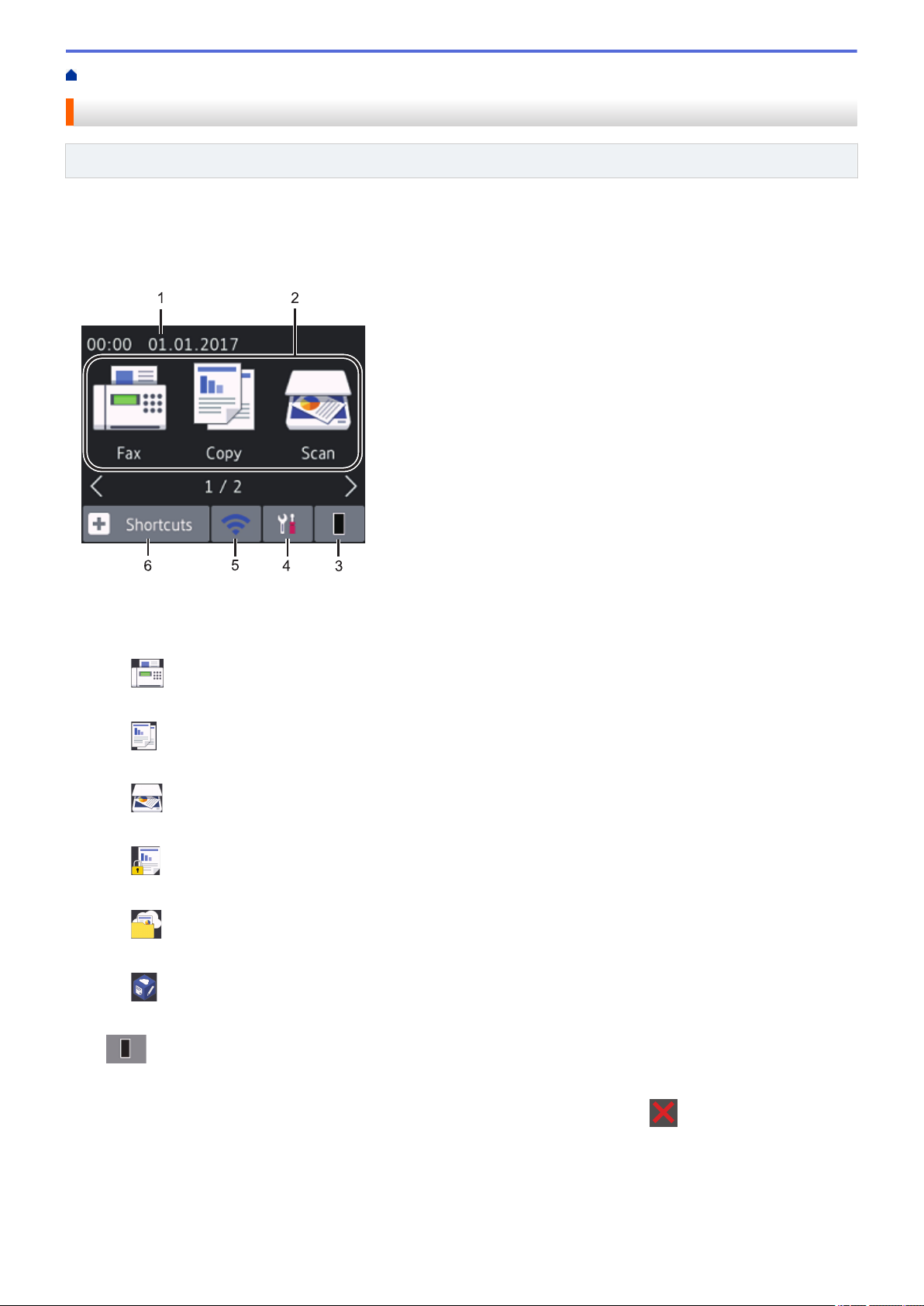
Home > Introduction to Your Brother Machine > Touchscreen LCD Overview
1 2
3
4
5
6
Touchscreen LCD Overview
Related Models: MFC-L2730DW/MFC-L2750DW
When a Home screen is displayed, press d or c to display the other Home screens.
The Home screen displays the machine's status when the machine is idle. When displayed, this screen indicates
that your machine is ready for the next command.
The available features will vary depending on your model.
1. Date & Time
Displays the date and time set on the machine.
2. Modes
•
•
• [Scan]
•
• [Web]
•
3.
[Fax]
Press to access Fax mode.
[Copy]
Press to access Copy mode.
Press to access Scan mode.
[Secure Print]
Press to access the [Secure Print] option.
Press to connect the Brother machine to an Internet service.
[Apps]
Press to connect the Brother machine to the Brother Apps service.
Toner
Displays the remaining toner life. Press to access the [Toner] menu.
When the Toner cartridge is near the end of life or has a problem, an error icon appears on the Toner
icon.
12
Page 20
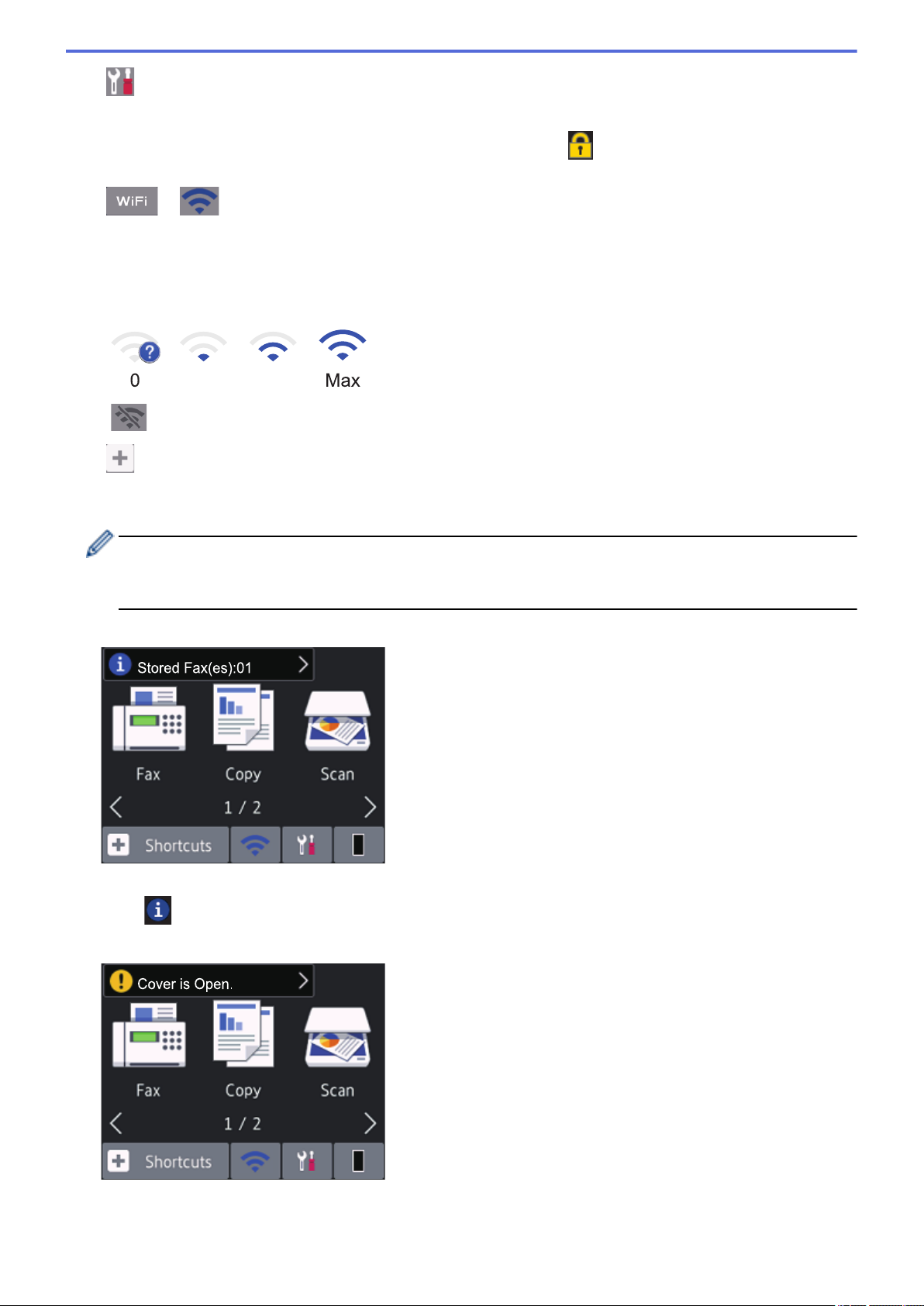
4. [Settings]
0 Max
Press to access the [Settings] menu.
If Secure Function Lock or Setting Lock has been turned on, a lock icon appears on the LCD. You must
unlock the machine to use Settings.
5. or
(Wireless Status for wireless models)
Press to configure wireless settings.
If you are using a wireless connection, a four-level indicator in each of the Home screens displays the current
wireless signal strength.
Wireless LAN Disabled
6. [Shortcuts]
Press to create Shortcuts for frequently-used operations, such as sending a fax, making a copy, scanning
and using Web Connect.
• Three Shortcuts screens are available with up to four Shortcuts on each Shortcuts screen. A total of 12
Shortcuts are available.
• To display the other Shortcuts screens, press d or c.
Stored Fax(es)
The number of received faxes in memory appears at the top of the screen.
Press , and then press [Yes] to print the faxes.
Warning icon
13
Page 21
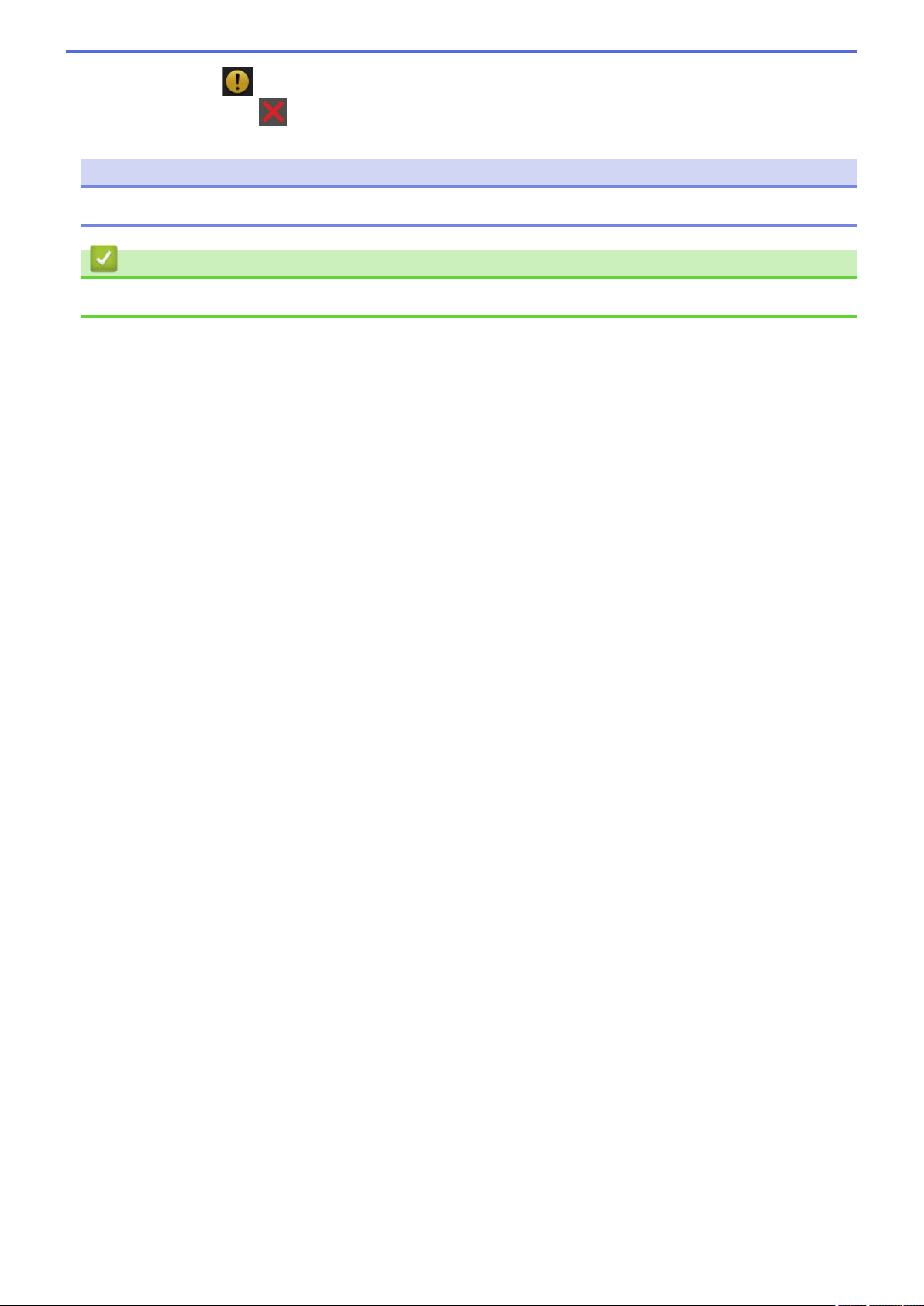
The warning icon appears when there is an error or maintenance message; press the message area to
view it, and then press to return to Ready Mode.
NOTE
• This product adopts the font of ARPHIC TECHNOLOGY CO., LTD.
Related Information
• Introduction to Your Brother Machine
14
Page 22
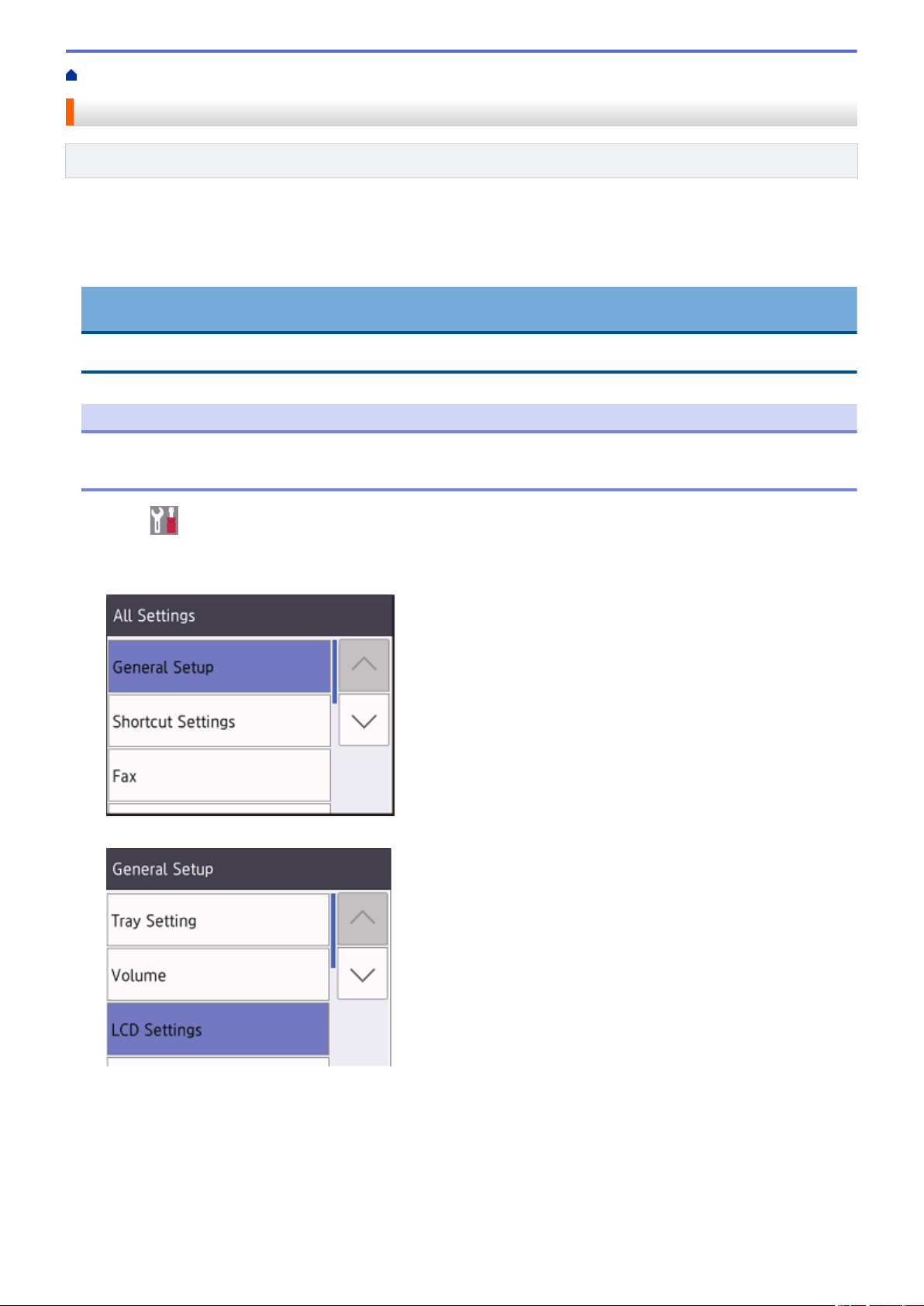
Home > Introduction to Your Brother Machine > How to Navigate the Touchscreen LCD
How to Navigate the Touchscreen LCD
Related Models: MFC-L2730DW/MFC-L2750DW
Press your finger on the LCD to operate it. To display and access all the options, press d c or a b on the LCD to
scroll through them.
The following steps explain how to navigate through changing a machine setting. In this example, the LCD
Backlight setting is changed from [Light] to [Med].
IMPORTANT
DO NOT press the LCD with a sharp object such as a pen or stylus. It may damage the machine.
NOTE
DO NOT touch the LCD immediately after plugging in the power cord or turning on the machine. Doing this
may cause an error.
1. Press ([Settings]).
2. Press [All Settings].
3. Press a or b to display the [General Setup] option, and then press [General Setup].
4. Press a or b to display the [LCD Settings] option, and then press [LCD Settings].
5. Press [Backlight].
15
Page 23
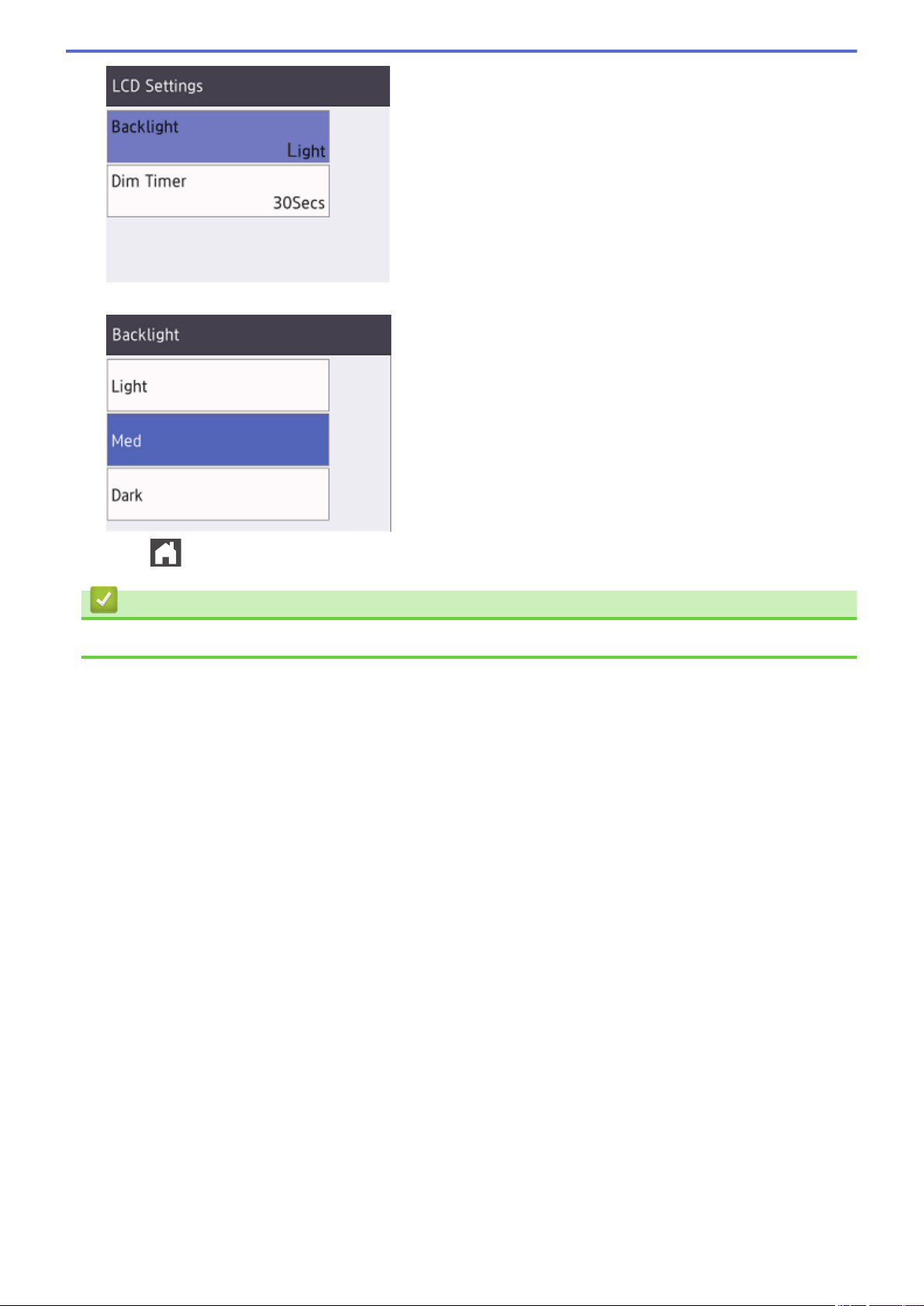
6. Press [Med].
7. Press .
Related Information
• Introduction to Your Brother Machine
16
Page 24
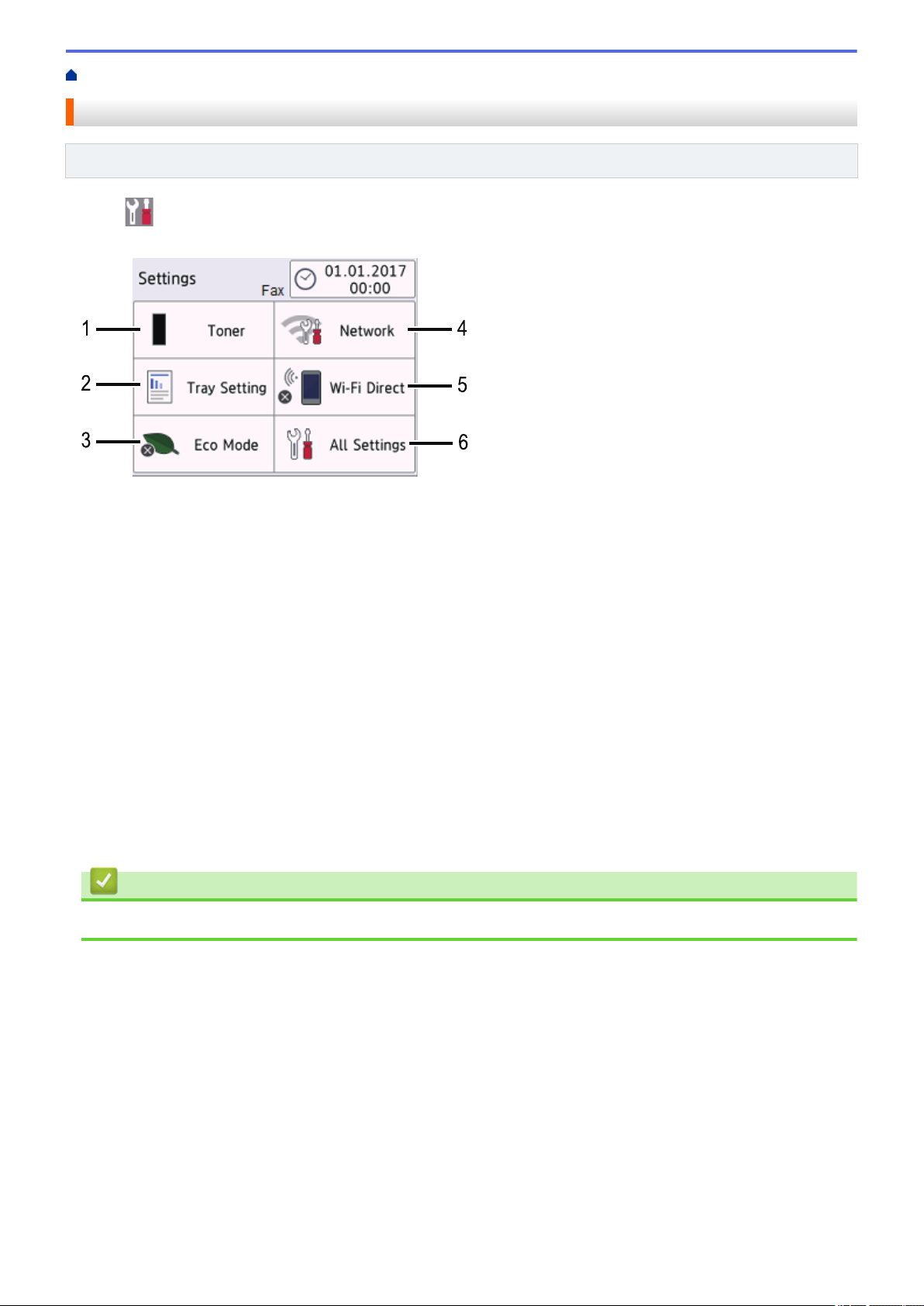
Home > Introduction to Your Brother Machine > Settings Screen Overview
Settings Screen Overview
Related Models: MFC-L2730DW/MFC-L2750DW
Press to view the current machine status on the LCD.
Use the Settings menu to access all of your Brother machine's settings.
1. Toner
• Displays the remaining toner life.
• Press to access the [Toner] menu.
2. Tray Setting
Press to change the paper size and paper type settings.
3. Eco Mode
Press to access the [Eco Mode] menu.
4. Network
• Press to set up a network connection.
• A four-level indicator on the screen displays the current wireless signal strength if you are using a
wireless connection.
5. Wi-Fi Direct
Press to set up a Wi-Fi Direct™ network connection.
6. All Settings
Press to access the menu of all machine settings.
Related Information
• Introduction to Your Brother Machine
17
Page 25
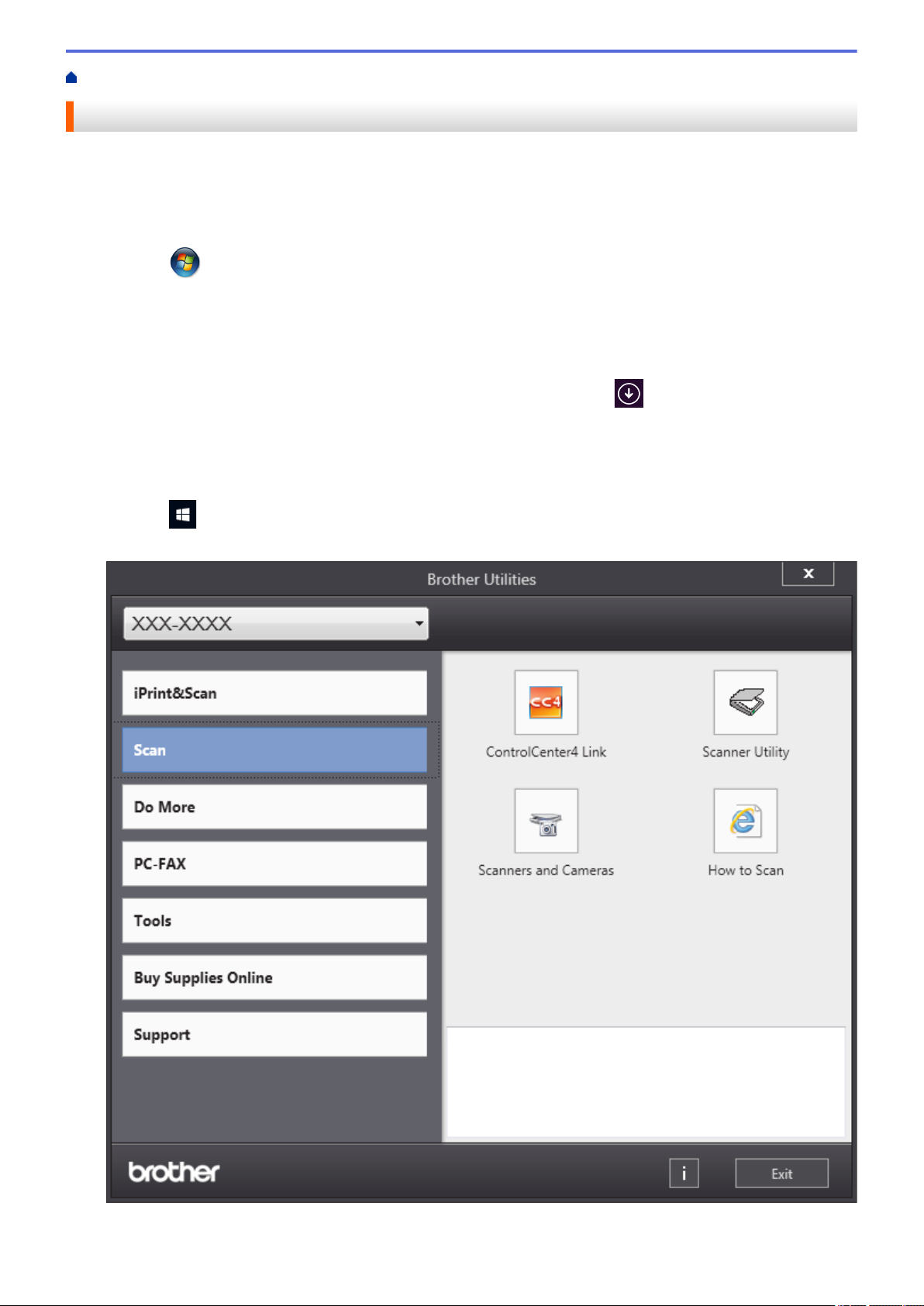
Home > Introduction to Your Brother Machine > Access Brother Utilities (Windows®)
Access Brother Utilities (Windows®)
Brother Utilities is an application launcher that offers convenient access to all Brother applications installed on
your computer.
1. Do one of the following:
• (Windows® 7)
Click
• (Windows® 8)
Tap or click (Brother Utilities) either on the Start screen or the desktop.
• (Windows® 8.1)
Move your mouse to the lower left corner of the Start screen and click
based device, swipe up from the bottom of the Start screen to bring up the Apps screen).
When the Apps screen appears, tap or click (Brother Utilities).
• (Windows® 10)
Click
2. Select your machine (where XXXX is the name of your model).
(Start) > All Programs > Brother > Brother Utilities.
> Brother > Brother Utilities.
(if you are using a touch-
3. Choose the operation you want to use.
18
Page 26
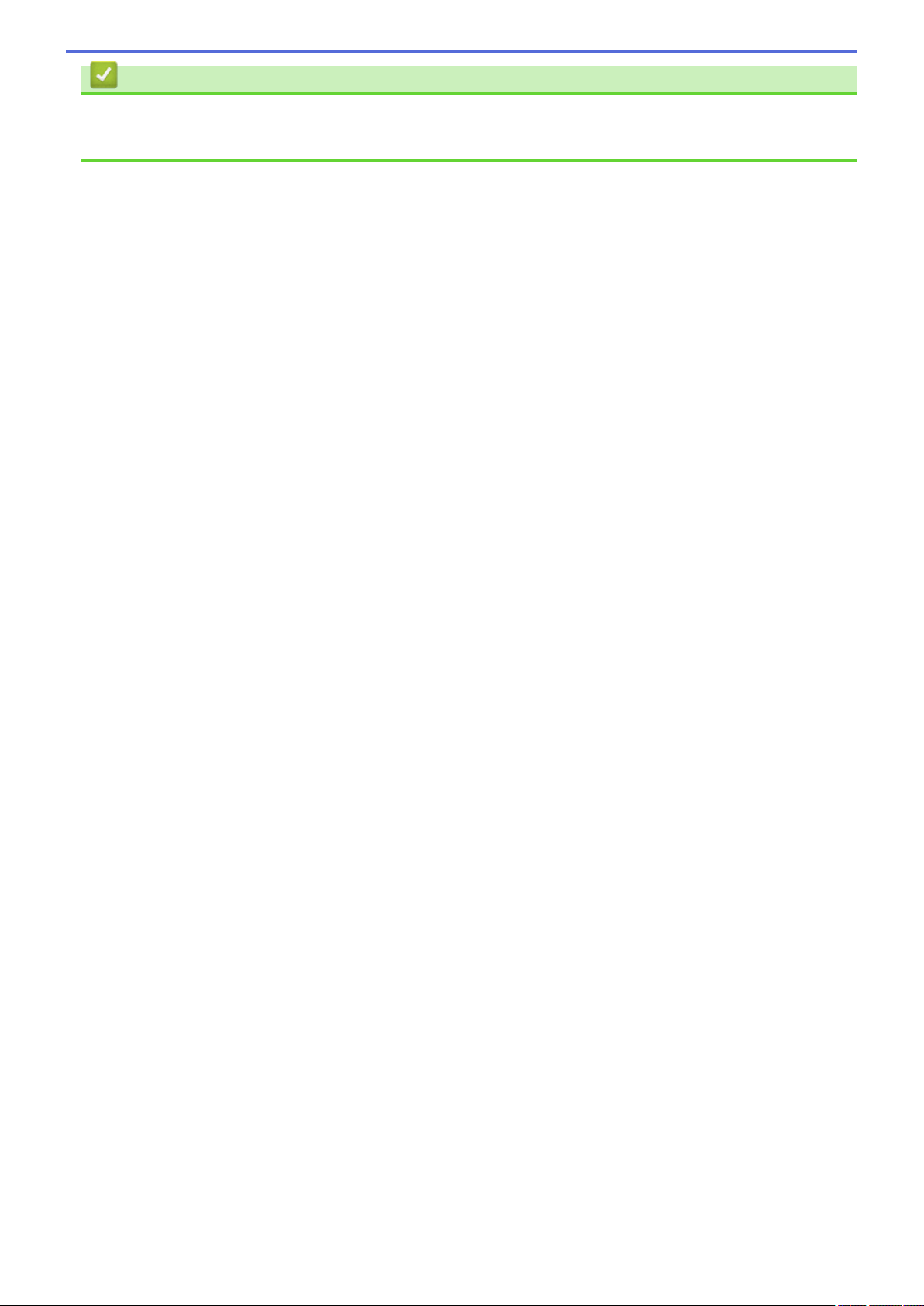
Related Information
• Introduction to Your Brother Machine
• Uninstall the Brother Software and Drivers (Windows®)
19
Page 27
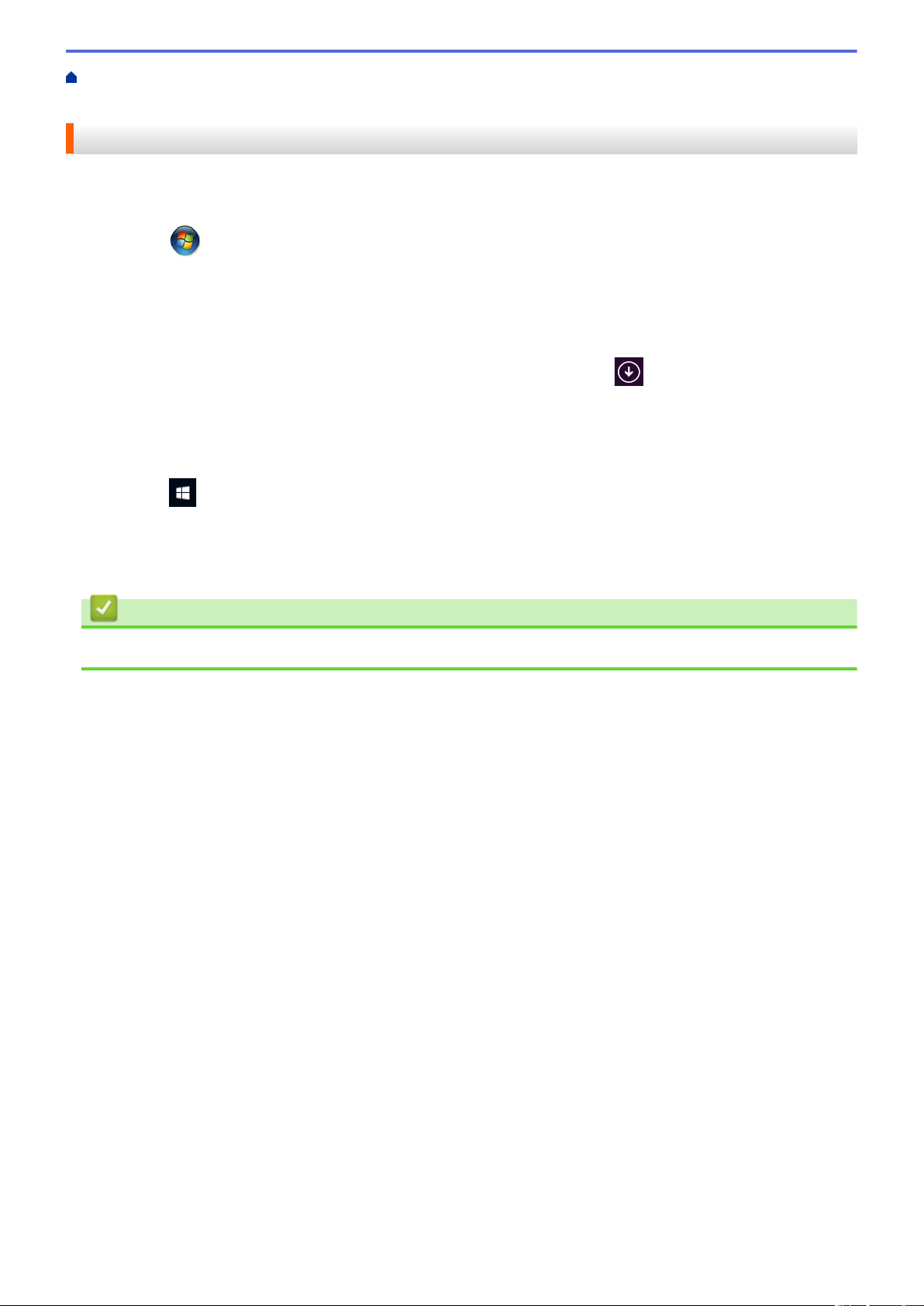
Home > Introduction to Your Brother Machine > Access Brother Utilities (Windows®) > Uninstall the Brother
Software and Drivers (Windows®)
Uninstall the Brother Software and Drivers (Windows®)
1. Do one of the following:
• (Windows® 7)
Click (Start) > All Programs > Brother > Brother Utilities.
• (Windows® 8)
Tap or click
• (Windows® 8.1)
Move your mouse to the lower left corner of the Start screen and click
based device, swipe up from the bottom of the Start screen to bring up the Apps screen).
When the Apps screen appears, tap or click (Brother Utilities).
• (Windows® 10)
Click
2. Click the drop-down list, and then select your model name (if not already selected). Click Tools in the left
navigation bar, and then click Uninstall.
Follow the instructions in the dialog box to uninstall the software and drivers.
> Brother > Brother Utilities.
(Brother Utilities) either on the Start screen or the desktop.
(if you are using a touch-
Related Information
• Access Brother Utilities (Windows®)
20
Page 28
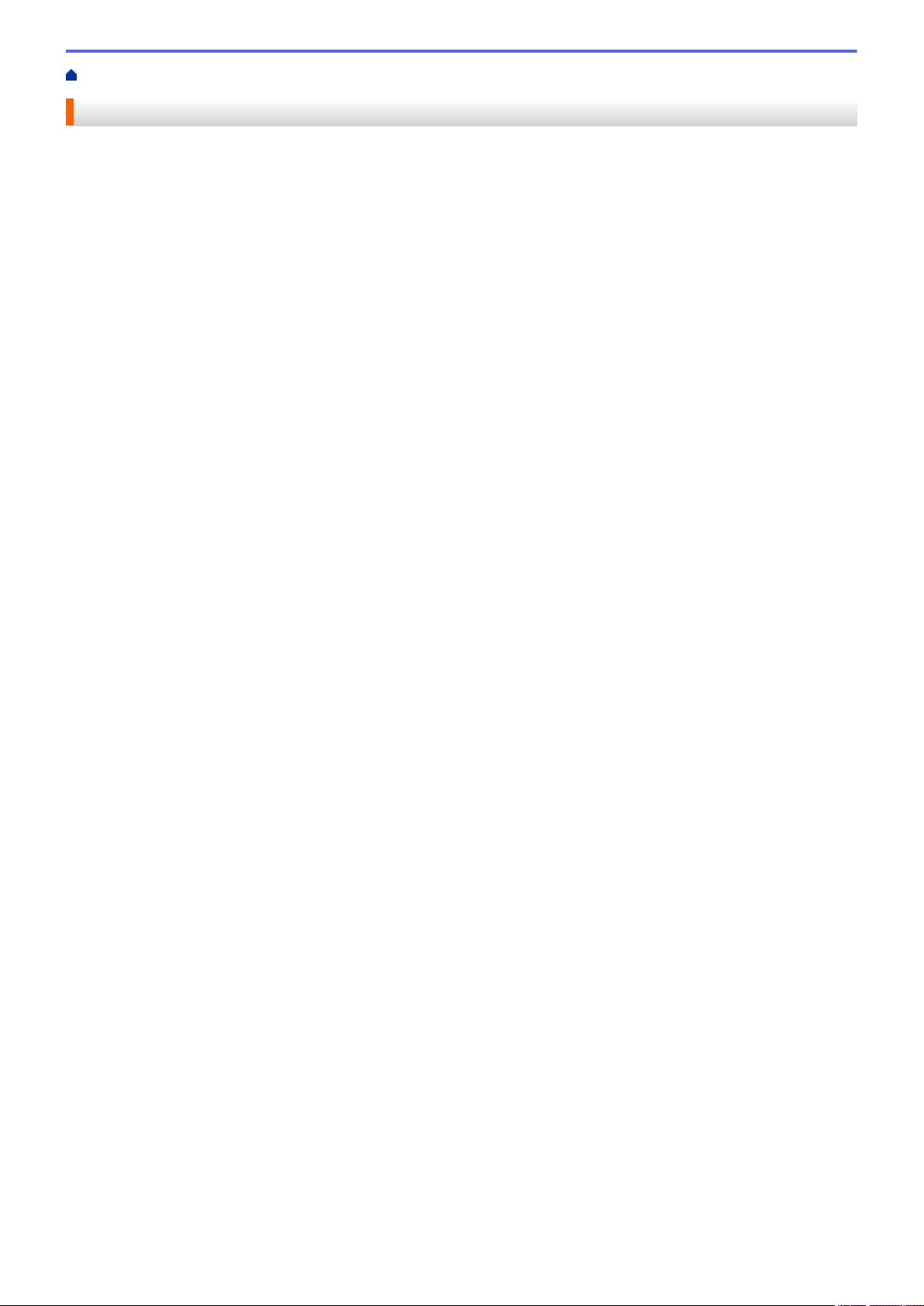
Home > Paper Handling
Paper Handling
• Load Paper
• Paper Settings
• Recommended Print Media
• Load Documents
• Unscannable and Unprintable Areas
• Using Special Paper
21
Page 29
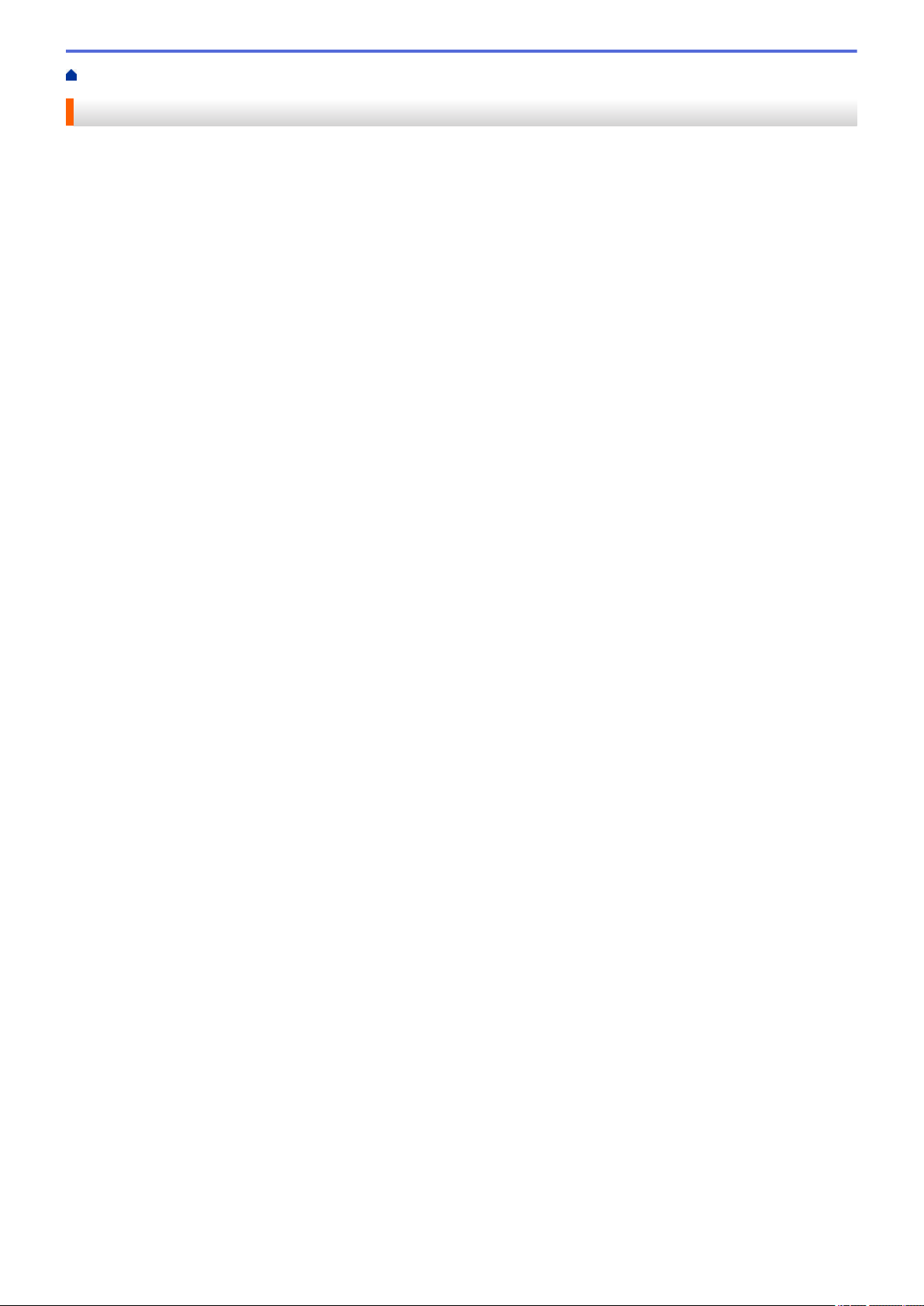
Home > Paper Handling > Load Paper
Load Paper
• Load and Print Using the Paper Tray
• Load and Print Paper in the Manual Feed Slot
22
Page 30
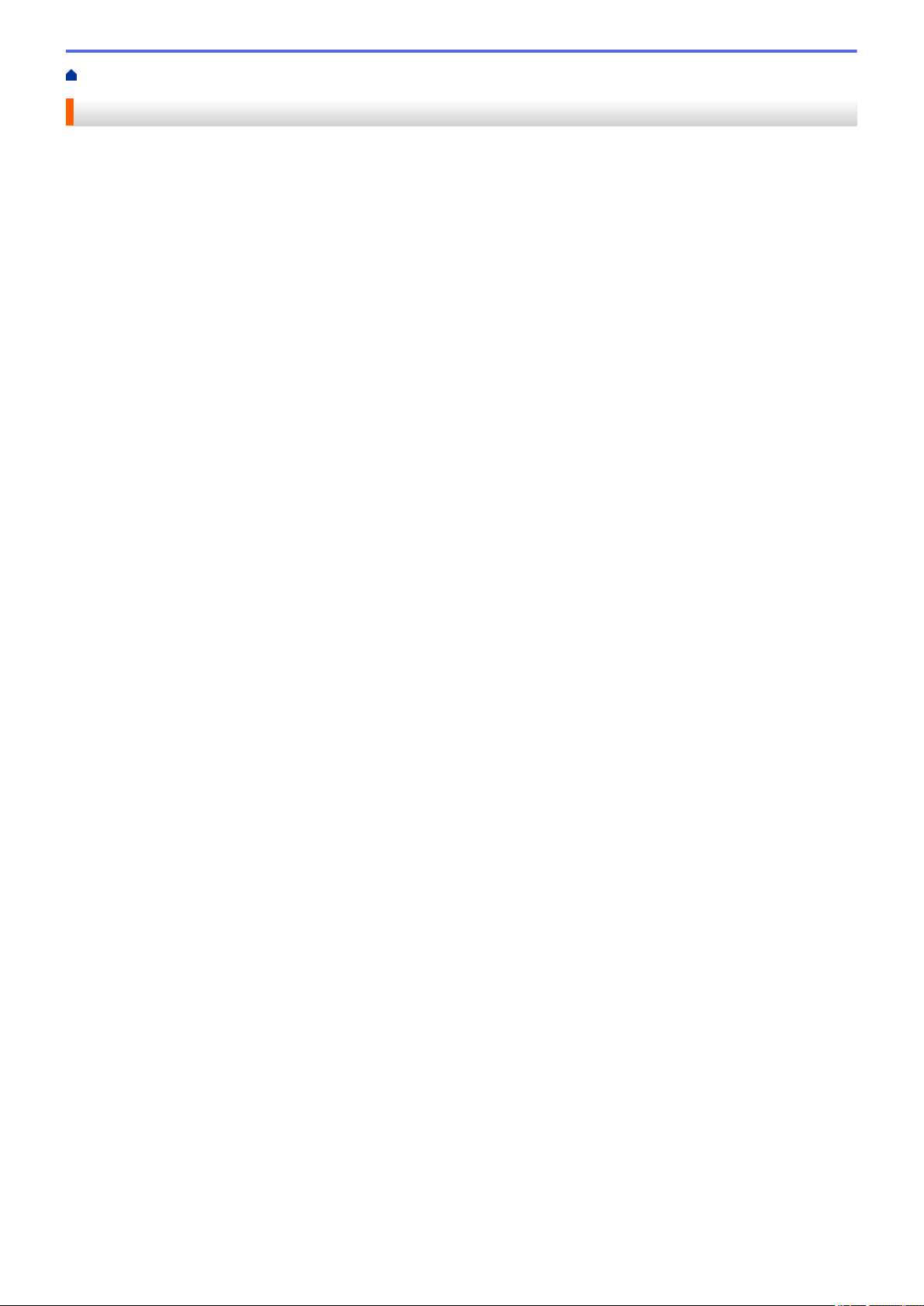
Home > Paper Handling > Load Paper > Load and Print Using the Paper Tray
Load and Print Using the Paper Tray
• Load Paper in the Paper Tray
23
Page 31

Home > Paper Handling > Load Paper > Load and Print Using the Paper Tray > Load Paper in the Paper
Tray
Load Paper in the Paper Tray
• If the Check Size setting is set to On and you pull the paper tray out of the machine, a message appears
on the LCD asking if you want to change the paper size and paper type. Change the paper size and paper
type settings if needed, following the LCD instructions.
• When you load a different size and type of paper in the tray, you must also change the Paper Size and
Paper Type settings in the machine, or on your computer.
1. Pull the paper tray completely out of the machine.
2. Press and slide the paper guides to fit the paper.
Press the green release levers to slide the paper guides.
3. Fan the stack of paper well.
4. Load paper in the paper tray with the printing surface face down.
5. Make sure the paper is below the maximum paper mark (b b b).
Overfilling the paper tray will cause paper jams.
6. Slowly push the paper tray completely into the machine.
24
Page 32

7. Lift the support flap to prevent paper from sliding off the output tray.
Related Information
• Load and Print Using the Paper Tray
25
Page 33

Home > Paper Handling > Load Paper > Load and Print Paper in the Manual Feed Slot
Load and Print Paper in the Manual Feed Slot
• Load and Print Plain Paper, Thin Paper, Recycled Paper and Bond Paper in the Manual
Feed Slot
• Load and Print on Thick Paper and Labels in the Manual Feed Slot
• Load and Print on Envelopes in the Manual Feed Slot
26
Page 34

Home > Paper Handling > Load Paper > Load and Print Paper in the Manual Feed Slot > Load and Print
Plain Paper, Thin Paper, Recycled Paper and Bond Paper in the Manual Feed Slot
Load and Print Plain Paper, Thin Paper, Recycled Paper and Bond Paper in the Manual Feed Slot
When you load a different paper size in the tray, you must change the Paper Size setting in the machine or on
your computer at the same time.
1. Lift the support flap to prevent paper from sliding off the face down output tray.
2. Open the manual feed slot cover.
3. Use both hands to slide the manual feed slot paper guides to fit the width of the paper you are using.
4. Using both hands, put one full sheet of paper in the manual feed slot until the front edge touches the paper
feed roller. When you feel the machine pull it in, let go.
27
Page 35

• Load paper into the manual feed slot with the printing surface facing up.
• Make sure the paper is straight and in the correct position in the manual feed slot. If it is not, the paper
may not be fed correctly, resulting in a skewed printout or a paper jam.
• To remove a small printout from the output tray, use both hands to lift up the scanner cover.
• You can still use the machine while the scanner cover is up. To close the scanner cover, push it down
with both hands.
5. Send your print job to the machine.
Change your print preferences in the Print screen before sending the print job from your computer.
6. After the printed page comes out from the machine, load the next sheet of paper in the manual feed slot.
Repeat for each page that you want to print.
Related Information
• Load and Print Paper in the Manual Feed Slot
28
Page 36

Home > Paper Handling > Load Paper > Load and Print Paper in the Manual Feed Slot > Load and Print on
Thick Paper and Labels in the Manual Feed Slot
Load and Print on Thick Paper and Labels in the Manual Feed Slot
When you load a different paper size in the tray, you must change the Paper Size setting in the machine or on
your computer at the same time.
1. Open the machine's back cover (the face up output tray).
The machine automatically turns on Manual Feed mode when you load paper in the manual feed slot.
2. On the front of the machine, open the manual feed slot cover.
3. Use both hands to slide the manual feed slot paper guides to fit the width of the paper that you are using.
4. Using both hands, put one full sheet of paper in the manual feed slot until the front edge touches the paper
feed roller. When you feel the machine pull it in, let go.
• Load paper into the manual feed slot with the printing surface facing up.
• Pull the paper out completely if you must reload the paper into the manual feed slot.
• Do not put more than one sheet of paper in the manual feed slot at one time, as it may cause a jam.
• Make sure the paper is straight and in the correct position in the manual feed slot. If it is not, the paper
may not be fed correctly, resulting in a skewed printout or a paper jam.
5. Send your print job to the machine.
29
Page 37

Change your print preferences in the Print screen before sending the print job from your computer.
6. After the printed page comes out from the back of the machine, load the next sheet of paper in the manual
feed slot. Repeat for each page that you want to print.
7. Close the back cover (the face up output tray) until it locks in the closed position.
Related Information
• Load and Print Paper in the Manual Feed Slot
30
Page 38

Home > Paper Handling > Load Paper > Load and Print Paper in the Manual Feed Slot > Load and Print on
Envelopes in the Manual Feed Slot
Load and Print on Envelopes in the Manual Feed Slot
When you load a different paper size in the tray, you must change the Paper Size setting in the machine or on
your computer at the same time.
1. Open the machine's back cover (the face up output tray).
The machine automatically turns on Manual Feed mode when you load paper in the manual feed slot.
2. Pull down the two green levers, one on the left side and one on the right side, as shown in the illustration.
3. On the front of the machine, open the manual feed slot cover.
4. Use both hands to slide the manual feed slot paper guides to fit the width of the paper that you are using.
5. Using both hands, put one envelope in the manual feed slot until the front edge touches the paper feed roller.
When you feel the machine pull it in, let go.
31
Page 39

• Load the envelope into the manual feed slot with the printing surface facing up.
• Pull the envelope out completely when you reload the envelope into the manual feed slot.
• Do not put more than one envelope in the manual feed slot at one time, as it may cause a jam.
• Make sure the envelope is straight and in the correct position on the manual feed slot. If it is not, the
envelope may not be fed correctly, resulting in a skewed printout or a paper jam.
6. Send your print job to the machine.
Change your print preferences in the Print dialog box before sending the print job from your computer.
Settings Options for Envelopes
Paper Size Com-10
DL
C5
Monarch
Media Type Envelopes
Env. Thick
Env. Thin
7. After the printed envelope comes out of the machine, put in the next envelope. Repeat for each envelope that
you want to print.
8. When you have finished printing, return the two green levers you adjusted in the earlier step back to their
original positions.
9. Close the back cover (the face up output tray) until it locks in the closed position.
Related Information
• Load and Print Paper in the Manual Feed Slot
32
Page 40

Home > Paper Handling > Paper Settings
Paper Settings
• Change the Paper Size and Paper Type
• Change the Check Paper Size Setting
33
Page 41

Home > Paper Handling > Paper Settings > Change the Paper Size and Paper Type
Change the Paper Size and Paper Type
When you change the size and type of the paper you load in the tray, you must change the Paper Size and
Paper Type settings on the LCD at the same time.
>> DCP-L2510D/DCP-L2530DW/DCP-L2537DW/DCP-L2550DN/MFC-L2710DN/MFC-L2710DW
>> MFC-L2730DW/MFC-L2750DW
DCP-L2510D/DCP-L2530DW/DCP-L2537DW/DCP-L2550DN/MFC-L2710DN/
MFC-L2710DW
1. Press Menu.
2. Press a or b to display the [General Setup] option, and then press OK.
3. Press a or b to display the [Tray Setting] option, and then press OK.
4. Press a or b to display the [Paper Type] option, and then press OK.
5. Press a or b to display the [Thin Paper], [Plain Paper], [Thick Paper], or [Recycled Paper]
option, and then press OK.
6. Press a or b to display the [Paper Size] option, and then press OK.
7. Press a or b to display the [A4], [Letter], [Legal], [Executive], [A5], [A5(Long Edge)], [A6],
[Mexico Legal], [India Legal], or [Folio] option, and then press OK.
8. Press Stop/Exit.
MFC-L2730DW/MFC-L2750DW
1. Press
Type].
2. Press a or b to display the [Thin], [Plain Paper], [Thick], [Thicker] or [Recycled Paper]
option, and press the option you want.
The paper type may vary depending on your model.
3. Press [Paper Size].
4. Press a or b to display the [A4], [Letter], [A5], [A5(Long Edge)], [A6], [Executive], [Legal],
[Mexico Legal],[India Legal] or [Folio] option, and press the option you want.
5. Press
[Settings] > [All Settings] > [General Setup] > [Tray Setting] > [Paper
.
Related Information
• Paper Settings
34
Page 42

Home > Paper Handling > Paper Settings > Change the Check Paper Size Setting
Change the Check Paper Size Setting
When you turn on your machine's Check Size setting, the machine displays a message when you remove a
paper tray, asking if you changed the paper size and paper type.
The default setting is On.
>> DCP-L2510D/DCP-L2530DW/DCP-L2537DW/DCP-L2550DN/MFC-L2710DN/MFC-L2710DW
>> MFC-L2730DW/MFC-L2750DW
DCP-L2510D/DCP-L2530DW/DCP-L2537DW/DCP-L2550DN/MFC-L2710DN/
MFC-L2710DW
1. Press Menu.
2. Press a or b to display the [General Setup] option, and then press OK.
3. Press a or b to display the [Tray Setting] option, and then press OK.
4. Press a or b to display the [Check Size] option, and then press OK.
5. Press a or b to select the [On] or [Off] option, and then press OK.
6. Press Stop/Exit.
MFC-L2730DW/MFC-L2750DW
1. Press [Settings] > [All Settings] > [General Setup] > [Tray Setting] > [Check
Size].
2. Press [On] or [Off].
3. Press
.
Related Information
• Paper Settings
35
Page 43

Home > Paper Handling > Recommended Print Media
Recommended Print Media
To get the best print quality, we recommend using the paper listed in the table.
Paper Type Item
Plain Paper
Recycled Paper
Labels Avery laser label L7163
Envelopes Antalis River series (DL)
Xerox Premier TCF 80 g/m
Xerox Business 80 g/m
Steinbeis Evolution White 80 g/m
Related Information
• Paper Handling
2
2
2
36
Page 44

Home > Paper Handling > Load Documents
Load Documents
You can send a fax, make copies and scan from the Automatic Document Feeder (ADF) and from the scanner
glass.
• Load Documents in the Automatic Document Feeder (ADF)
• Load Documents on the Scanner Glass
37
Page 45

Home > Paper Handling > Load Documents > Load Documents in the Automatic Document Feeder (ADF)
Load Documents in the Automatic Document Feeder (ADF)
Related Models: DCP-L2550DN/MFC-L2710DN/MFC-L2710DW/MFC-L2730DW/MFC-L2750DW
Use the ADF when copying or scanning multiple-page, standard-sized documents.
• The ADF can hold up to 50 pages and feed each sheet individually.
• Use standard 80 g/m2 paper.
• Make sure documents with correction fluid or written in ink are completely dry.
IMPORTANT
• DO NOT leave thick documents on the scanner glass. If you do this, the ADF may jam.
• DO NOT use paper that is curled, wrinkled, folded, ripped, stapled, paper-clipped, pasted, or taped.
• DO NOT use cardboard, newspaper, or fabric.
• To avoid damaging your machine while using the ADF, DO NOT pull on the document while it is feeding.
Document Sizes Supported
Length:
Width: 105 to 215.9 mm
Weight:
1. Unfold the ADF document output support flap.
2. Fan the pages well.
3. Stagger the pages of your document and load it face up and top edge first, into the ADF as shown in the
illustration.
147.3 to 355.6 mm
60 to 105 g/m
2
4. Adjust the paper guides to fit the width of your document.
Related Information
• Load Documents
38
Page 46

Home > Paper Handling > Load Documents > Load Documents on the Scanner Glass
Load Documents on the Scanner Glass
Use the scanner glass to fax, copy, or scan one page at a time.
Document Sizes Supported
Length:
Width: Up to 215.9 mm
Weight: Up to 2 kg
To use the scanner glass, the ADF must be empty.
1. Lift the document cover.
2. Place the document on the scanner glass face down.
3. Place the corner of the page in the upper left corner of the scanner glass.
Up to 300 mm
4. Close the document cover.
If the document is a book or is thick, gently press on the document cover.
Related Information
• Load Documents
39
Page 47

Home > Paper Handling > Unscannable and Unprintable Areas
1
3
24
Unscannable and Unprintable Areas
The measurements in the table below show maximum unscannable and unprintable areas from the edges of the
most commonly-used paper sizes. These measurements may vary depending on the paper size or settings in the
application you are using.
Do not attempt to scan, copy, or print into these areas; your output will not reflect anything in these areas.
Usage Document Size Top (1)
Bottom (3)
Fax (Sending) Letter, Legal 3 mm 4 mm
A4 3 mm (ADF)
1
Copy
Scan Letter 3 mm 3 mm
Print Letter, Legal 4.2 mm 4.2 mm
Letter, Legal 3 mm 4 mm
A4 3 mm 3 mm
A4 3 mm 3 mm
Legal 3 mm 3 mm
A4 4.2 mm 4.2 mm
Left (2)
Right (4)
1 mm
(Scanner Glass)
3 mm
Related Information
• Paper Handling
1
a 1 in 1 copy and 100% document size copy
40
Page 48

Home > Paper Handling > Using Special Paper
Using Special Paper
Always test paper samples before purchasing them to ensure desirable performance.
• DO NOT use inkjet paper; it may cause a paper jam or damage your machine.
• If you use bond paper, paper with a rough surface, or paper that is wrinkled or creased, the paper may exhibit
degraded performance.
Store paper in its original packaging and keep it sealed. Keep the paper flat and away from moisture, direct
sunlight and heat.
IMPORTANT
Some types of paper may not perform well or may cause damage to your machine.
DO NOT use paper:
• that is highly textured
• that is extremely smooth or shiny
• that is curled or warped
• that is coated or has a chemical finish
• that is damaged, creased or folded
• that exceeds the recommended weight specification in this guide
• with tabs and staples
• with letterheads using low temperature dyes or thermography
• that is multipart or carbonless
• that is designed for inkjet printing
If you use any of the types of paper listed above, they may damage your machine. This damage is not
covered under any Brother warranty or service agreement.
Related Information
• Paper Handling
41
Page 49

Home > Print
•
Print from Your Computer (Windows®)
• Print from Your Computer (Mac)
• Cancel a Print Job
• Test Print
42
Page 50

Home > Print > Print from Your Computer (Windows®)
Print from Your Computer (Windows®)
•
Print a Document (Windows®)
•
Print Settings (Windows®)
•
Change the Default Print Settings (Windows®)
•
Print a Document Using the BR-Script3 Printer Driver (PostScript® 3™ Language
Emulation) (Windows®)
•
Monitor the Status of the Machine from Your Computer (Windows®)
43
Page 51

Home > Print > Print from Your Computer (Windows®) > Print a Document (Windows®)
Print a Document (Windows®)
1. Select the print command in your application.
2. Select Brother XXX-XXXX (where XXXX is the name of your model), and then click the printing properties or
preferences button.
The printer driver window appears.
3. Make sure you have loaded the correct size paper in the paper tray.
4. Click the Paper Size drop-down list, and then select your paper size.
5. In the Orientation field, select the Portrait or Landscape option to set the orientation of your printout.
If your application contains a similar setting, we recommend that you set the orientation using the
application.
6. Type the number of copies (1-999) you want in the Copies field.
7. Click the Media Type drop-down list, and then select the type of paper you are using.
8. To print multiple pages on a single sheet of paper or print one page of your document on multiple sheets,
click the Multiple Page drop-down list, and then select your options.
9. Change other printer settings if needed.
10. Click OK.
11. Complete your print operation.
44
Page 52

Related Information
• Print from Your Computer (Windows®)
• Print Settings (Windows®)
45
Page 53

Home > Print > Print from Your Computer (Windows®) > Print Settings (Windows®)
Print Settings (Windows®)
Basic Tab
1. Paper Size
Select the size of the paper you want to use. You can either choose from standard paper sizes or create a
custom paper size.
2. Orientation
Select the orientation (portrait or landscape) of your printout.
If your application contains a similar setting, we recommend that you set the orientation using the application.
3. Copies
Type the number of copies (1-999) that you want to print in this field.
Collate
Select this option to print sets of multi-page documents in the original page order. When this option is
selected, one complete copy of your document will print, and then reprint according to the number of
copies you choose. If this option is not selected, then each page will print according to the number of
copies chosen before the next page of the document is printed.
4. Media Type
Select the type of media you want to use. To achieve the best print results, the machine automatically adjusts
its print settings according to the selected media type.
46
Page 54

5. Resolution
Select the print resolution. As print resolution and speed are related, the higher the resolution, the longer it
will take to print the document.
6. Print Settings
Select the type of document you want to print.
Manual Settings...
Specify advanced settings such as brightness, contrast, and other settings.
Graphics
Use Printer Halftone
Select this option to use the printer driver to express halftones.
Brightness
Specify the brightness.
Contrast
Specify the contrast.
Graphics Quality
Select either Graphics or Text for the best print quality, based on the type of document you are
printing.
Improve Grey Printing
Select this option to improve the image quality of shaded areas.
Improve Pattern Printing
Select this option to improve the pattern printing if printed fills and patterns are different from the
fills and patterns you see on your computer screen.
Improve Thin Line
Select this option to improve the image quality of thin lines.
Use System Halftone
Select this option to use Windows® to express halftones.
TrueType Mode (Available only for certain models)
Mode
Select how the fonts are processed for printing.
Use Printer TrueType Fonts
Select whether to use built-in fonts for the font processing.
7. Multiple Page
Select this option to print multiple pages on a single sheet of paper or print one page of your document on
multiple sheets.
Page Order
Select the page order when printing multiple pages on a single sheet of paper.
Border Line
Select the type of border to use when printing multiple pages on a single sheet of paper.
8. 2-sided / Booklet
Select this option to print on both sides of the paper or print a document in booklet format using 2-sided
printing.
2-sided Settings button
Click this button to select the type of 2-sided binding. Four types of 2-sided bindings are available for each
orientation.
47
Page 55

9. Paper Source
Select the paper source setting according to your print conditions or purpose.
First Page
Select the paper source to use for printing the first page.
Other Pages
Select the paper source to use for printing the second and subsequent pages.
Advanced Tab
1. Scaling
Select these options to enlarge or reduce the size of the pages in your document.
Fit to Paper Size
Select this option to enlarge or reduce the document pages to fit a specified paper size. When you select
this option, select the paper size you want from the drop-down list.
Free [25 - 400%]
Select this option to enlarge or reduce the document pages manually. When you select this option, type a
value into the field.
2. Reverse Print
Select this option to rotate the printed image 180 degrees.
48
Page 56

3. Use Watermark
Select this option to print a logo or text on your document as a watermark. Select one of the preset
watermarks, add a new watermark, or use an image file you have created.
4. Header-Footer Print
Select this option to print the date, time and PC login user name on the document.
5. Toner Save Mode
Select this feature to conserve toner by using less toner to print documents; printouts appear lighter, but are
still legible.
6. Secure Print (Available only for certain models)
This feature ensures that confidential or sensitive documents do not print until you enter a password on the
machine's control panel.
7. Administrator
This feature allows you to change the administrator password and restrict various printing functions.
8. User Authentication (Available only for certain models)
This feature allows you to confirm the restrictions for each user.
9. Other Print Options button
Sleep Time
Select this option to set the machine to enter sleep mode immediately after printing.
Macro (Available only for certain models)
Select this feature to print an electronic form (macro), which you have stored in your machine's memory,
as an overlay on the print job.
Density Adjustment
Specify the print density.
Improve Print Output
Select this option to reduce the amount of paper curling and improve the toner fixing.
Skip Blank Page
Select this option to allow the printer driver to automatically detect blank pages and exclude them from
printing.
Print Text in Black
Select this option when you want to print colour text in black.
Print Archive
Select this option to save the print data as a PDF file to your computer.
Eco settings
Select this option to reduce printing noise.
Related Information
• Print from Your Computer (Windows®)
• Print a Document (Windows®)
49
Page 57

Home > Print > Print from Your Computer (Windows®) > Change the Default Print Settings (Windows®)
Change the Default Print Settings (Windows®)
When you change an application's print settings, the changes only apply to documents printed with that
application. To change print settings for all Windows® applications, you must configure the printer driver
properties.
1. Do one of the following:
• For Windows Server® 2008
Click
• For Windows® 7 and Windows Server® 2008 R2
Click (Start) > Devices and Printers.
• For Windows® 8
Move your mouse to the lower right corner of your desktop. When the menu bar appears, click Settings,
and then click Control Panel. In the Hardware and Sound group, click View devices and printers.
• For Windows® 10 and Windows Server® 2016
Click > Windows System > Control Panel. In the Hardware and Sound group, click View devices
and printers.
• For Windows Server® 2012
Move your mouse to the lower right corner of your desktop. When the menu bar appears, click Settings,
and then click Control Panel. In the Hardware group, click View devices and printers.
• For Windows Server® 2012 R2
Click Control Panel on the Start screen. In the Hardware group, click View devices and printers.
2. Right-click the Brother XXX-XXXX icon (where XXXX is your model name), and then select Printer
properties. If printer driver options appear, select your printer driver.
3. Click the General tab, and then click the Printing Preferences... or Preferences... button.
The printer driver dialog box appears.
(Start) > Control Panel > Hardware and Sound > Printers.
• To configure the tray settings, click the Device Settings tab(Available only for certain models).
• To change the printer port, click the Ports tab.
4. Select the print settings you want to use as defaults for all of your Windows® programs.
5. Click OK.
6. Close the printer properties dialog box.
Related Information
• Print from Your Computer (Windows®)
50
Page 58

Home > Print > Print from Your Computer (Windows®) > Print a Document Using the BR-Script3 Printer
Driver (PostScript® 3™ Language Emulation) (Windows®)
Print a Document Using the BR-Script3 Printer Driver (PostScript® 3
™
Language Emulation) (Windows®)
Related Models: DCP-L2550DN/MFC-L2730DW/MFC-L2750DW
The BR-Script3 printer driver lets you print PostScript® data more clearly.
To install the PS driver (BR-Script3 printer driver), launch the Brother installation disc, select Custom in the
Select Machine section, and then select the PS Driver check box.
1. Select the print command in your application.
2. Select Brother XXX-XXXX BR-Script3 (where XXXX is the name of your model), and then click the printing
properties or preferences button.
The printer driver window appears.
3. Click the Layout, Paper/Quality, or Secure Print tab to change basic print settings. (Available only for
certain models)
Click the Layout or Paper/Quality tab, and then click the Advanced... button to change advanced print
settings.
4. Click OK.
5. Complete your print operation.
Related Information
• Print from Your Computer (Windows®)
51
Page 59

Home > Print > Print from Your Computer (Windows®) > Monitor the Status of the Machine from Your
Computer (Windows®)
Monitor the Status of the Machine from Your Computer (Windows®)
The Status Monitor utility is a configurable software tool for monitoring the status of one or more devices,
allowing you to get immediate notification of errors.
• Do one of the following:
- Double-click the icon in the task tray.
- (Windows® 7)
Click (Start) > All Programs > Brother > Brother Utilities.
Click the drop-down list and select your model name (if not already selected). Click Tools in the left
navigation bar, and then click Status Monitor.
- (Windows® 8)
Click
already selected). Click Tools in the left navigation bar, and then click Status Monitor.
- (Windows® 8.1)
Move your mouse to the lower left corner of the Start screen and click (if you are using a touchbased device, swipe up from bottom of the Start screen to bring up the Apps screen). When the Apps
screen appears, tap or click (Brother Utilities), and then click the drop-down list and select your
model name (if not already selected). Click Tools in the left navigation bar, and then click Status
Monitor.
(Brother Utilities), and then click the drop-down list and select your model name (if not
- (Windows® 10)
Click > Brother > Brother Utilities.
Click the drop-down list and select your model name (if not already selected). Click Tools in the left
navigation bar, and then click Status Monitor.
Troubleshooting
Click the Troubleshooting button to access the troubleshooting website.
Looking for replacement supplies?
Click the Looking for replacement supplies? button for more information on Brother genuine supplies.
Related Information
• Print from Your Computer (Windows®)
• Printing Problems
52
Page 60

Home > Print > Print from Your Computer (Mac)
Print from Your Computer (Mac)
• Print a Document (Mac)
• Print Options (Mac)
• Monitor the Status of the Machine from Your Computer (Mac)
53
Page 61

Home > Print > Print from Your Computer (Mac) > Print a Document (Mac)
Print a Document (Mac)
1. Make sure you have loaded the correct size paper in the paper tray.
2. From an application, such as Apple TextEdit, click the File menu, and then select Print.
3. Select Brother XXX-XXXX (where XXXX is your model name).
4. Type the number of copies you want in the Copies field.
5. Click the Paper Size pop-up menu, and then select your paper size.
6. Select the Orientation option that matches the way you want the document to print.
7. Click the application pop-up menu, and then select Print Settings.
The Print Settings options appear.
8. Click the Media Type pop-up menu, and then select the type of paper you are using.
9. Change other printer settings, if needed.
10. Click Print.
Related Information
• Print from Your Computer (Mac)
• Print Options (Mac)
54
Page 62

Home > Print > Print from Your Computer (Mac) > Print Options (Mac)
Print Options (Mac)
Page Setup
1. Paper Size
Select the size of the paper you want to use. You can either choose from standard paper sizes or create a
custom paper size.
2. Orientation
Select the orientation (portrait or landscape) of your printout.
If your application contains a similar setting, we recommend that you set the orientation using the application.
3. Scale
Type a value into the field to enlarge or reduce the pages in your document to fit the selected paper size.
55
Page 63

Layout
1. Pages per Sheet
Select the number of pages to print on a single sheet of paper.
2. Layout Direction
Select the page order when printing multiple pages on a single sheet of paper.
3. Border
Select the type of border to use when printing multiple pages on a single sheet of paper.
4. Two-Sided
Select whether to print on both sides of the paper.
5. Reverse page orientation
Select this option to rotate the printed image 180 degrees.
6. Flip horizontally
Select this option to reverse the printed image on the page horizontally from left to right.
56
Page 64

Paper Handling
1. Collate pages
Select this option to print sets of multi-page documents in the original page order. When this option is
selected, one complete copy of your document will print, and then reprint according to the number of copies
you choose. If this option is not selected, then each page will print according to the number of copies chosen
before the next page of the document is printed.
2. Pages to Print
Select which pages you want to print (even pages or odd pages).
3. Page Order
Select the page order.
4. Scale to fit paper size
Select this option to enlarge or reduce the pages in your document to fit the selected paper size.
5. Destination Paper Size
Select the paper size to print on.
6. Scale down only
Select this option if you want to reduce the pages in your document when they are too large for the selected
paper size. If this option is selected and the document is formatted for a paper size that is smaller than the
paper size you are using, the document will be printed at its original size.
57
Page 65

Print Settings
1. Media Type
Select the type of media you want to use. To achieve the best print results, the machine automatically adjusts
its print settings according to the selected media type.
2. Print Quality
Select the print resolution you want. Because print quality and speed are related, the higher the quality, the
longer it will take to print the document.
3. Paper Source
Select the paper source setting according to your print conditions or purpose.
4. Advanced
Toner Save Mode
Select this feature to conserve toner by using less toner to print documents; printouts appear lighter, but
are still legible.
Graphics Quality
Select either Graphics or Text for the best print quality, based on the type of document you are printing.
Improve Print Output
Select this option to reduce the amount of paper curling and improve the toner fixing.
Density Adjustment
Specify the print density.
Quiet Mode
Select this option to reduce printing noise.
Other Print Options
Skip Blank Page
Select this option to allow the printer driver to automatically detect blank pages and exclude them from
printing.
58
Page 66

Secure Print
1. Secure Print (Available only for certain models)
This feature ensures that confidential or sensitive documents do not print until you enter a password on the
machine's control panel.
Related Information
• Print from Your Computer (Mac)
• Print a Document (Mac)
59
Page 67

Home > Print > Print from Your Computer (Mac) > Monitor the Status of the Machine from Your Computer
(Mac)
Monitor the Status of the Machine from Your Computer (Mac)
The Status Monitor utility is a configurable software tool for monitoring the status of a device, allowing you to get
immediate notification of error messages, such as paper empty or paper jam, at preset update intervals. You can
also access Web Based Management.
1. Click the System Preferences menu, select Print & Scan or Printers & Scanners, and then select your
machine.
2. Click the Options & Supplies button.
3. Click the Utility tab, and then click the Open Printer Utility button.
Status Monitor starts.
Troubleshooting
Click the Troubleshooting button to access the troubleshooting website.
Visit the Genuine Supplies website
Click the Visit the Genuine Supplies website button for more information on Brother genuine supplies.
Updating the machine's status
To view the latest machine status while the Status Monitor window is open, click the icon. You can
set the interval at which the software updates machine status information. Click Brother Status Monitor in
the menu bar, and then select Preferences.
Web Based Management (Network Connection Only)
Access the Web Based Management System by clicking the machine icon on the Status Monitor screen.
You can use a standard Web Browser to manage your machine using HTTP (Hyper Text Transfer
Protocol).
Related Information
• Print from Your Computer (Mac)
• Printing Problems
60
Page 68

Home > Print > Cancel a Print Job
Cancel a Print Job
>> DCP-L2510D/DCP-L2530DW/DCP-L2537DW/DCP-L2550DN/MFC-L2710DN/MFC-L2710DW
>> MFC-L2730DW/MFC-L2750DW
DCP-L2510D/DCP-L2530DW/DCP-L2537DW/DCP-L2550DN/MFC-L2710DN/
MFC-L2710DW
1. Press Stop/Exit.
To cancel multiple print jobs, press and hold Stop/Exit for four seconds.
MFC-L2730DW/MFC-L2750DW
1. Press .
To cancel multiple print jobs, press and hold for about four seconds.
Related Information
• Print
• Printing Problems
61
Page 69

Home > Print > Test Print
Test Print
If there are problems with print quality, follow these instructions to do a test print:
>> DCP-L2510D/DCP-L2530DW/DCP-L2537DW/MFC-L2710DN/MFC-L2710DW
>> DCP-L2550DN
>> MFC-L2730DW/MFC-L2750DW
DCP-L2510D/DCP-L2530DW/DCP-L2537DW/MFC-L2710DN/MFC-L2710DW
1. Press Menu.
2. Press a or b to display the [Printer] option, and then press OK.
3. Press a or b to display the [Print Options] option, and then press OK.
4. Press the [Test Print] option, and then press OK.
5. Press Start.
The machine prints a Test Print page.
6. Press Stop/Exit.
DCP-L2550DN
1. Press Menu.
2. Press a or b to display the [Printer] option, and then press OK.
3. (For Printer Emulation Supported models)
Press a or b to display the [Print Options] option, and then press OK.
4. Press a or b to display the [Test Print] option, and then press OK.
5. Press Start.
The machine prints a Test Print page.
6. Press Stop/Exit.
MFC-L2730DW/MFC-L2750DW
1. Press [Settings] > [All Settings] > [Printer] > [Print Options] > [Test Print].
2. Press [Yes].
3. Press .
Related Information
• Print
• Improve the Print Quality
62
Page 70

Home > Scan
Scan
• Scan Using the Scan Button on Your Brother Machine
•
Scan from Your Computer (Windows®)
• Scan from Your Computer (Mac)
• Configure Scan Settings Using Web Based Management
63
Page 71

Home > Scan > Scan Using the Scan Button on Your Brother Machine
Scan Using the Scan Button on Your Brother Machine
• Scan Photos and Graphics
• Save Scanned Data to a Folder as a PDF File
• Scan to an Editable Text File (OCR)
• Scan to Email Attachment
• Scan to FTP
•
Scan to Network (Windows®)
•
Web Services for Scanning on Your Network (Windows® 7, Windows® 8 and Windows
10)
•
Change Scan Button Settings from ControlCenter4 (Windows®)
• Change Scan Button Settings from Brother iPrint&Scan (Mac)
• Configure Certificate for Signed PDF
• Disable Scanning from Your Computer
®
64
Page 72

Home > Scan > Scan Using the Scan Button on Your Brother Machine > Scan Photos and Graphics
Scan Photos and Graphics
Send scanned photos or graphics directly to your computer.
Use the Scan button on the machine to make temporary changes to the scan settings. To make permanent
changes, use Brother's ControlCenter software (Windows®) or Brother iPrint&Scan (Mac).
>> DCP-L2510D/DCP-L2530DW/DCP-L2537DW/DCP-L2550DN/MFC-L2710DN/MFC-L2710DW
>> MFC-L2730DW/MFC-L2750DW
DCP-L2510D/DCP-L2530DW/DCP-L2537DW/DCP-L2550DN/MFC-L2710DN/
MFC-L2710DW
1. Load your document.
2. Press
3. Press a or b to select the [Scan to PC] option, and then press OK.
4. Press a or b to select the [Image] option, and then press OK.
5. If the machine is connected over the network, press a or b to select the destination computer.
6. Press OK.
If the LCD prompts you to enter a PIN, enter the four digit PIN for the destination computer on the LCD and
then press OK.
7. Do one of the following:
• To change the scan settings for this document, press Options or Copy/Scan Options and then go to the
next step.
• To use the default scan settings, press Start.
The machine starts scanning. If you are using the machine's scanner glass, follow the LCD instructions to
complete the scanning job.
(SCAN).
• In order to change scan settings, Brother's ControlCenter software must be installed on a computer
connected to the machine.
8. Select the scan settings you want to change:
• [Scan Type]
• [Resolution]
• [File Type]
• [Document Size]
• [ADF Auto Deskew] (available for certain models)
65
Page 73

• [Remove Bkg. Clr]
(available only for the [Colour] and [Grey] options.)
9. Press OK.
10. Press Start.
The machine starts scanning. If using the machine's scanner glass, follow the LCD instructions to complete
the scanning job.
MFC-L2730DW/MFC-L2750DW
1. Load your document.
2. Press [Scan] > [to PC] > [to Image].
3. If the machine is connected over the network, press a or b to display the computer where you want to send
data, and then press the computer name.
If the LCD prompts you to enter a PIN for the computer, enter the four-digit PIN on the LCD and then press
[OK].
4. Do one of the following:
• To change the scan settings, press [Options], and then go to the next step.
• To use the default scan settings, press [Start].
The machine starts scanning. If using the machine's scanner glass, follow the LCD instructions to
complete the scanning job.
In order to change scan settings, Brother's ControlCenter software must be installed on a computer
connected to the machine.
5. To scan both sides of the document (MFC-L2750DW):
• Press [2-sided Scan], and then select the document type.
Option Description
2-sided Scan: Long Edge
2-sided Scan: Short Edge
6. Select the scan settings you want to change:
• [Resolution]
• [File Type]
• [Scan Type]
• [Document Size]
• [Scan Settings]
• [ADF Auto Deskew] (available for certain models)
66
Page 74

• [Remove Background Colour]
(available only for the [Colour] and [Grey] options.)
7. Press [OK].
8. Press [Start].
The machine starts scanning. If using the machine's scanner glass, follow the LCD instructions to complete
the scanning job.
Related Information
• Scan Using the Scan Button on Your Brother Machine
• Change Scan Button Settings from ControlCenter4 (Windows®)
• Change Scan Button Settings from Brother iPrint&Scan (Mac)
67
Page 75

Home > Scan > Scan Using the Scan Button on Your Brother Machine > Save Scanned Data to a Folder as
a PDF File
Save Scanned Data to a Folder as a PDF File
Scan documents and save them to a folder on your computer as PDF files.
Use the Scan button on the machine to make temporary changes to the scan settings. To make permanent
changes, use Brother's ControlCenter software (Windows®) or Brother iPrint&Scan (Mac).
>> DCP-L2510D/DCP-L2530DW/DCP-L2537DW/DCP-L2550DN/MFC-L2710DN/MFC-L2710DW
>> MFC-L2730DW/MFC-L2750DW
DCP-L2510D/DCP-L2530DW/DCP-L2537DW/DCP-L2550DN/MFC-L2710DN/
MFC-L2710DW
1. Load your document.
2. Press
3. Press a or b to select the [Scan to PC] option, and then press OK.
4. Press a or b to select the [File] option, and then press OK.
5. If the machine is connected over the network, press a or b to select the destination computer.
6. Press OK.
If the LCD prompts you to enter a PIN, enter the four digit PIN for the destination computer on the LCD and
then press OK.
7. Do one of the following:
• To change the scan settings for this document, press Options or Copy/Scan Options and then go to the
next step.
• To use the default scan settings, press Start.
The machine starts scanning. If you are using the machine's scanner glass, follow the LCD instructions to
complete the scanning job.
• In order to change scan settings, Brother's ControlCenter software must be installed on a computer
connected to the machine.
(SCAN).
8. Select the scan settings you want to change:
• [Scan Type]
• [Resolution]
• [File Type]
• [Document Size]
• [ADF Auto Deskew] (available for certain models)
• [Remove Bkg. Clr]
(available only for the [Colour] and [Grey] options.)
68
Page 76

9. Press OK.
10. Press Start.
The machine starts scanning. If using the machine's scanner glass, follow the LCD instructions to complete
the scanning job.
MFC-L2730DW/MFC-L2750DW
1. Load your document.
2. Press [Scan] > [to PC] > [to File].
3. If the machine is connected over the network, press a or b to display the computer where you want to send
data, and then press the computer name.
If the LCD prompts you to enter a PIN for the computer, enter the four-digit PIN on the LCD and then press
[OK].
4. Do one of the following:
• To change the scan settings, press [Options], and then go to the next step.
• To use the default scan settings, press [Start].
The machine starts scanning. If using the machine's scanner glass, follow the LCD instructions to
complete the scanning job.
In order to change scan settings, Brother's ControlCenter software must be installed on a computer
connected to the machine.
5. To scan both sides of the document (MFC-L2750DW):
• Press [2-sided Scan], and then select the document type.
Option Description
2-sided Scan: Long Edge
2-sided Scan: Short Edge
6. Select the scan settings you want to change:
• [Resolution]
• [File Type]
• [Scan Type]
• [Document Size]
• [Scan Settings]
• [ADF Auto Deskew] (available for certain models)
• [Remove Background Colour]
(available only for the [Colour] and [Grey] options.)
69
Page 77

7. Press [OK].
8. Press [Start].
The machine starts scanning. If using the machine's scanner glass, follow the LCD instructions to complete
the scanning job.
Related Information
• Scan Using the Scan Button on Your Brother Machine
• Change Scan Button Settings from ControlCenter4 (Windows®)
• Change Scan Button Settings from Brother iPrint&Scan (Mac)
70
Page 78

Home > Scan > Scan Using the Scan Button on Your Brother Machine > Scan to an Editable Text File
ABC
ABC
(OCR)
Scan to an Editable Text File (OCR)
Your machine can convert characters in a scanned document to text using optical character recognition (OCR)
technology. You can edit this text using your preferred text-editing application.
• The Scan to OCR feature is available for certain languages.
• Use the Scan button on the machine to make temporary changes to the scan settings. To make permanent
changes, use Brother's ControlCenter software.
>> DCP-L2510D/DCP-L2530DW/DCP-L2537DW/DCP-L2550DN/MFC-L2710DN/MFC-L2710DW
>> MFC-L2730DW/MFC-L2750DW
DCP-L2510D/DCP-L2530DW/DCP-L2537DW/DCP-L2550DN/MFC-L2710DN/
MFC-L2710DW
1. Load your document.
2. Press (SCAN).
3. Press a or b to select the [Scan to PC] option, and then press OK.
4. Press a or b to select the [OCR] option, and then press OK.
5. If the machine is connected over the network, press a or b to select the destination computer.
6. Press OK.
If the LCD prompts you to enter a PIN, enter the four digit PIN for the destination computer on the LCD and
then press OK.
7. Do one of the following:
• To change the scan settings for this document, press Options or Copy/Scan Options and then go to the
next step.
• To use the default scan settings, press Start.
The machine starts scanning. If you are using the machine's scanner glass, follow the LCD instructions to
complete the scanning job.
• In order to change scan settings, Brother's ControlCenter software must be installed on a computer
connected to the machine.
8. Select the scan settings you want to change:
• [Scan Type]
• [Resolution]
• [File Type]
• [Document Size]
• [ADF Auto Deskew] (available for certain models)
• [Remove Bkg. Clr]
71
Page 79

(available only for the [Colour] and [Grey] options.)
9. Press OK.
10. Press Start.
The machine scans the document, converts it to editable text, and then sends it to your default word
processing application.
MFC-L2730DW/MFC-L2750DW
1. Load your document.
2. Press [Scan] > [to PC] > [to OCR].
3. If the machine is connected over the network, press a or b to display the computer where you want to send
data, and then press the computer name.
If the LCD prompts you to enter a PIN for the computer, enter the four-digit PIN on the LCD and then press
[OK].
4. Do one of the following:
• To change the scan settings, press [Options], and then go to the next step.
• To use the default scan settings, press [Start].
The machine starts scanning. If using the machine's scanner glass, follow the LCD instructions to
complete the scanning job.
In order to change scan settings, Brother's ControlCenter software must be installed on a computer
connected to the machine.
5. To scan both sides of the document (MFC-L2750DW):
• Press [2-sided Scan], and then select the document type.
Option Description
2-sided Scan: Long Edge
2-sided Scan: Short Edge
6. Select the scan settings you want to change:
• [Resolution]
• [File Type]
• [Scan Type]
• [Document Size]
• [Scan Settings]
• [ADF Auto Deskew] (available for certain models)
• [Remove Background Colour]
72
Page 80

(available only for the [Colour] and [Grey] options.)
7. Press [OK].
8. Press [Start].
The machine starts scanning. If using the machine's scanner glass, follow the LCD instructions to complete
the scanning job.
Related Information
• Scan Using the Scan Button on Your Brother Machine
• Change Scan Button Settings from ControlCenter4 (Windows®)
• Change Scan Button Settings from Brother iPrint&Scan (Mac)
73
Page 81

Home > Scan > Scan Using the Scan Button on Your Brother Machine > Scan to Email Attachment
Scan to Email Attachment
Send a scanned document as an email attachment.
• Use the Scan button on the machine to make temporary changes to the scan settings. To make permanent
changes, use Brother's ControlCenter software (Windows®) or Brother iPrint&Scan (Mac).
• The Scan to Email feature does not support Webmail services. Use the Scan to Image or Scan to File
feature to scan a document or a picture, and then attach the scanned file to an email message.
The machine scans to your default email client.
>> DCP-L2510D/DCP-L2530DW/DCP-L2537DW/DCP-L2550DN/MFC-L2710DN/MFC-L2710DW
>> MFC-L2730DW/MFC-L2750DW
DCP-L2510D/DCP-L2530DW/DCP-L2537DW/DCP-L2550DN/MFC-L2710DN/
MFC-L2710DW
1. Load your document.
2. Press
3. Press a or b to select the [Scan to PC] option, and then press OK.
4. Press a or b to select the [E-mail] option, and then press OK.
5. If the machine is connected over the network, press a or b to select the destination computer.
6. Press OK.
If the LCD prompts you to enter a PIN, enter the four digit PIN for the destination computer on the LCD and
then press OK.
7. Do one of the following:
• To change the scan settings for this document, press Options or Copy/Scan Options and then go to the
next step.
• To use the default scan settings, press Start.
The machine starts scanning. If you are using the machine's scanner glass, follow the LCD instructions to
complete the scanning job.
(SCAN).
• In order to change scan settings, Brother's ControlCenter software must be installed on a computer
connected to the machine.
8. Select the scan settings you want to change:
• [Scan Type]
• [Resolution]
74
Page 82

• [File Type]
• [Document Size]
• [ADF Auto Deskew] (available for certain models)
• [Remove Bkg. Clr]
(available only for the [Colour] and [Grey] options.)
9. Press OK.
10. Press Start.
The machine scans the document and saves it as a file attachment. It then launches your email application
and opens a new, blank email message with the scanned file attached.
MFC-L2730DW/MFC-L2750DW
1. Load your document.
2. Press [Scan] > [to PC] > [to E-mail].
3. If the machine is connected over the network, press a or b to display the computer where you want to send
data, and then press the computer name.
If the LCD prompts you to enter a PIN for the computer, enter the four-digit PIN on the LCD and then press
[OK].
4. Do one of the following:
• To change the scan settings, press [Options], and then go to the next step.
• To use the default scan settings, press [Start].
The machine starts scanning. If using the machine's scanner glass, follow the LCD instructions to
complete the scanning job.
In order to change scan settings, Brother's ControlCenter software must be installed on a computer
connected to the machine.
5. To scan both sides of the document (MFC-L2750DW):
• Press [2-sided Scan], and then select the document type.
Option Description
2-sided Scan: Long Edge
2-sided Scan: Short Edge
6. Select the scan settings you want to change:
• [Resolution]
• [File Type]
• [Scan Type]
75
Page 83

• [Document Size]
• [Scan Settings]
• [ADF Auto Deskew] (available for certain models)
• [Remove Background Colour]
(available only for the [Colour] and [Grey] options.)
7. Press [OK].
8. Press [Start].
The machine starts scanning. If using the machine's scanner glass, follow the LCD instructions to complete
the scanning job.
Related Information
• Scan Using the Scan Button on Your Brother Machine
• Change Scan Button Settings from ControlCenter4 (Windows®)
• Change Scan Button Settings from Brother iPrint&Scan (Mac)
76
Page 84

Home > Scan > Scan Using the Scan Button on Your Brother Machine > Scan to FTP
Scan to FTP
Scan documents directly to an FTP server when you need to share the scanned information. For added
convenience, configure different profiles to save your favourite Scan to FTP destinations.
• Set up a Scan to FTP Profile
• Upload Scanned Data to an FTP Server
77
Page 85

Home > Scan > Scan Using the Scan Button on Your Brother Machine > Scan to FTP > Set up a Scan to
FTP Profile
Set up a Scan to FTP Profile
Related Models: DCP-L2550DN/MFC-L2730DW/MFC-L2750DW
Set up a Scan to FTP Profile to scan and upload the scanned data directly to an FTP location.
We recommend Microsoft® Internet Explorer® 11/Edge for Windows® and Safari 9/10 for Mac. Make sure that
JavaScript and Cookies are always enabled in whichever browser you use.
1. Start your web browser.
Type "http://machine's IP address" in your browser's address bar (where "machine's IP address" is the IP
address of the machine or the print server name). For example: http://192.168.1.2
No password is required by default. If you have previously set a password, type it, and then click .
2. Click the Scan tab.
3. Click the Scan to FTP/Network menu in the left navigation bar.
4. Select the FTP option, and then click Submit.
78
Page 86

5. Click the Scan to FTP/Network Profile menu in the left navigation bar.
6. Select the profile you want to set up or change.
7. In the Profile Name field, type a name for this server profile (up to 15 alphanumeric characters). The
machine will display this name on the LCD.
8. In the Host Address field, type the Host Address (for example: ftp.example.com; up to 64 characters) or the
IP address (for example: 192.23.56.189).
9. Change the Port Number setting used to access the FTP server. The default for this setting is port 21. In
most cases this setting does not need to be changed.
10. In the Username field, type a user name (up to 32 characters) that has permission to write data to the FTP
server.
11. In the Password field, type the password (up to 32 characters) associated with the user name you entered in
the Username field. Type the password again in the Retype password field.
12. In the Store Directory field, type the path to the folder on the FTP server where you want to send your
scanned data. Do not type a slash mark at the beginning of the path (see example).
79
Page 87

13. Click the File Name drop-down list, and then select a file name prefix from the preset names provided, or
from user-defined names. The file name used for the scanned document will be the file name prefix you
select, followed by the last six digits of the flatbed/ADF scanner counter and the file extension (for example:
"Estimate_098765.pdf").
14. Click the Quality drop-down list, and then select a quality setting. If you choose the User Select option, the
machine will prompt users to select a setting each time they use the scan profile.
15. Click the File Type drop-down list, and then select the file type you want to use for the scanned document. If
you choose the User Select option, the machine will prompt users to select a setting each time they use the
scan profile.
16. Click the Document Size drop-down list, and then select your document size from the list. This is necessary
to make sure the scanned file is the correct size.
17. Click the File Size drop-down list, and then select your file size from the list.
18. Click the Remove Background Colour drop-down list, and then select the level from the list. You can use
this feature to remove the background colour of documents to make the scanned data more legible.
19. Set the Passive Mode option to off or on depending on your FTP server and network firewall configuration.
The default setting is on. In most cases this setting does not need to be changed.
20. Click Submit.
Using the following characters: ?, /, \, ", :, <, >, | or * may cause a sending error.
Related Information
• Scan to FTP
80
Page 88

Home > Scan > Scan Using the Scan Button on Your Brother Machine > Scan to FTP > Upload Scanned
Data to an FTP Server
Upload Scanned Data to an FTP Server
Related Models: DCP-L2550DN/MFC-L2730DW/MFC-L2750DW
Share scanned information by saving it to your FTP server.
>> DCP-L2550DN
>> MFC-L2730DW/MFC-L2750DW
DCP-L2550DN
1. Load your document.
2. Press (SCAN).
3. Press a or b to select the [Scan to FTP] option, and then press OK.
4. Press a or b to select one of the profiles listed, and then press OK.
If the profile is not complete (for example, if the logon account name and password are missing or if the
quality or file type is not specified), you will be prompted to enter any missing information.
5. Press Start.
The LCD shows the message [Connecting]. When the connection to the FTP server is successful, the
machine starts scanning. If you are using the machine's scanner glass, follow the LCD instructions to
complete the scanning job.
MFC-L2730DW/MFC-L2750DW
1. Load your document.
2. Press [Scan] > [to FTP].
3. Press a or b to select one of the network server profiles listed. If the profile is not complete (for example, if the
logon account name and password are missing, or if the quality or file type is not specified), you will be
prompted to enter any missing information.
4. Press [Start].
The machine starts scanning. If using the machine's scanner glass, follow the LCD instructions to complete
the scanning job.
Related Information
• Scan to FTP
81
Page 89

Home > Scan > Scan Using the Scan Button on Your Brother Machine > Scan to Network (Windows®)
Scan to Network (Windows®)
Scan documents directly to a CIFS server on your local network. For added convenience, you can configure
different profiles to save your favourite Scan to Network destinations.
• Set up a Scan to Network Profile
• Upload Scanned Data to a CIFS Server
82
Page 90

Home > Scan > Scan Using the Scan Button on Your Brother Machine > Scan to Network
(Windows®) > Set up a Scan to Network Profile
Set up a Scan to Network Profile
Related Models: MFC-L2750DW
Set up a Scan to Network Profile to scan and upload scanned data directly to a folder on a CIFS server.
We recommend Microsoft® Internet Explorer® 11/Edge for Windows® and Safari 9/10 for Mac. Make sure that
JavaScript and Cookies are always enabled in whichever browser you use.
1. Start your web browser.
Type "http://machine's IP address" in your browser's address bar (where "machine's IP address" is the IP
address of the machine or the print server name). For example: http://192.168.1.2
No password is required by default. If you have previously set a password, type it, and then click .
2. Click the Scan tab.
3. Click the Scan to FTP/Network menu in the left navigation bar.
4. Select the Network option, and then click Submit.
83
Page 91

5. Click the Scan to FTP/Network Profile menu in the left navigation bar.
6. Select the profile you want to set up or change.
7. In the Profile Name field, type a name for this server profile (up to 15 alphanumeric characters). The
machine will display this name on the LCD.
8. In the Network Folder Path field, type the path to the folder on the CIFS server where you want to send your
scanned data.
9. Click the File Name drop-down list, and then select a file name prefix from the preset names provided, or
from user-defined names. The file name used for the scanned document will be the file name prefix you
select, followed by the last six digits of the flatbed/ADF scanner counter and the file extension (for example:
"Estimate_098765.pdf").
10. Click the Quality drop-down list, and then select a quality setting. If you choose the User Select option, the
machine will prompt users to select a setting each time they use the scan profile.
11. Click the File Type drop-down list, and then select the file type you want to use for the scanned document. If
you choose the User Select option, the machine will prompt users to select a setting each time they use the
scan profile.
84
Page 92

12. Click the Document Size drop-down list, and then select your document size from the list. This is necessary
to make sure the scanned file is the correct size.
13. Click the File Size drop-down list, and then select your file size from the list.
14. Click the Remove Background Colour drop-down list, and then select the level from the list. You can use
this feature to remove the background colour of documents to make the scanned data more legible.
15. To PIN-protect this profile, in the Use PIN for Authentication field, select On.
16. If you selected On for the Use PIN for Authentication field, type a four-digit PIN in the PIN Code field.
17. To set your authentication method, select Auto, or NTLMv2 from the Auth. Method menu.
18. In the Username field, type a user name (up to 96 characters) that has permission to write data to the folder
specified in the Network Folder Path field. If the user name is part of a domain, enter the user name in one
of the following styles:
user@domain
domain\user
19. In the Password field, type the password (up to 32 characters) associated with the user name you entered in
the Username field. Type the password again in the Retype password field.
20. Click Submit.
Using the following characters: ?, /, \, ", :, <, >, | or * may cause a sending error.
21. You must configure the SNTP protocol (network time server) or you must set the date, time and time zone
correctly on the control panel for all authentication methods. The time must match the time used by the CIFS
Server.
Related Information
• Scan to Network (Windows®)
• Set the Date and Time Using Web Based Management
85
Page 93

Home > Scan > Scan Using the Scan Button on Your Brother Machine > Scan to Network
(Windows®) > Set up a Scan to Network Profile > Set the Date and Time Using Web Based Management
Set the Date and Time Using Web Based Management
Make sure the date and time and the time zone settings are set correctly using Web Based Management or the
control panel, so the machine's time matches the time being used by the server providing authentication.
Ignore step 1, if you already have a Web Based Management window open.
1. Start your web browser.
Type "http://machine's IP address" in your browser's address bar (where "machine's IP address" is the IP
address of the machine or the print server name). For example: http://192.168.1.2
No password is required by default. If you have previously set a password, type it, and then click .
2. Click the Administrator tab.
3. Click the Date&Time menu in the left navigation bar.
4. In the Date fields, enter the date.
5. Select the clock type from the Clock Type field.
6. In the Time fields, enter the time.
7. Select the time difference between your location and UTC from the Time Zone drop-down list, for example,
the time zone for Eastern time in the USA and Canada is UTC-05:00.
8. In the Auto Daylight field, click On to set the machine to change automatically for Daylight Saving Time. It
will reset itself forward one hour in the spring, and back one hour in the autumn (available only for some
countries).
9. Click Submit.
Related Information
• Set up a Scan to Network Profile
86
Page 94

Home > Scan > Scan Using the Scan Button on Your Brother Machine > Scan to Network
(Windows®) > Upload Scanned Data to a CIFS Server
Upload Scanned Data to a CIFS Server
Related Models: MFC-L2750DW
1. Load your document.
2. Press [Scan] > [to Network].
3. The server profiles you have set up using Web Based Management are listed. Select the profile you want. If
the profile is not complete (for example, if the logon account name and password are missing, or if the quality
or file type is not specified), you will be prompted to enter any missing information.
4. Press [Start].
The machine starts scanning. If using the machine's scanner glass, follow the LCD instructions to complete
the scanning job.
Related Information
• Scan to Network (Windows®)
87
Page 95

Home > Scan > Scan Using the Scan Button on Your Brother Machine > Web Services for Scanning on
Your Network (Windows® 7, Windows® 8 and Windows® 10)
Web Services for Scanning on Your Network (Windows® 7, Windows® 8 and Windows® 10)
The Web Services protocol enables Windows® 7, Windows® 8 and Windows® 10 users to scan using a Brother
machine on the network. You must install the driver via Web Services.
•
Use Web Services to Install Drivers Used for Scanning (Windows® 7, Windows® 8 and
Windows® 10)
•
Scan Using Web Services from the Brother Machine (Windows® 7, Windows® 8 and
Windows® 10)
• Configure Scan Settings for Web Services
88
Page 96

Home > Scan > Scan Using the Scan Button on Your Brother Machine > Web Services for Scanning on
Your Network (Windows® 7, Windows® 8 and Windows® 10) > Use Web Services to Install Drivers Used for
Scanning (Windows® 7, Windows® 8 and Windows® 10)
Use Web Services to Install Drivers Used for Scanning (Windows® 7, Windows® 8 and Windows® 10)
Related Models: DCP-L2530DW/DCP-L2537DW/DCP-L2550DN/MFC-L2710DN/MFC-L2710DW/
MFC-L2730DW/MFC-L2750DW
Use Web Services to monitor printers on the network.
• Make sure you have installed the Brother software and drivers.
• Verify that the host computer and the Brother machine are on the same subnet, or that the router is
correctly configured to pass data between the two devices.
• You must configure the IP address on your Brother machine before you configure this setting.
1. Do one of the following:
• Windows® 7
Click
The machine's Web Services Name appears with the printer icon.
Right-click the machine you want to install.
• Windows® 8
Move your mouse to the lower right corner of your desktop. When the menu bar appears, click Settings >
Change PC settings > Devices > Add a device.
The machine's Web Services Name appears.
• Windows® 8.1
Move your mouse to the lower right corner of your desktop. When the menu bar appears, click Settings >
Change PC settings > PC and devices > Devices > Add a device.
The machine's Web Services Name appears.
• Windows® 10
Click
• The Web Services Name for the Brother machine is your model name and the MAC Address (Ethernet
Address) of your machine (for example, Brother MFC-XXXX (model name) [XXXXXXXXXXXX] (MAC
Address / Ethernet Address)).
• Windows® 8/Windows® 10
Move your mouse over the machine name to display the machine's information.
(Start) > Control Panel > Network and Internet > View network computers and devices.
> Windows System > Control Panel. In the Hardware and Sound group, click Add a device.
2. Do one of the following:
• Windows® 7
Click Install in the displayed menu.
• Windows® 8/Windows® 10
Select the machine you want to install, and then follow the on-screen instructions.
To uninstall drivers, click Uninstall or (Remove device).
89
Page 97

Related Information
• Web Services for Scanning on Your Network (Windows® 7, Windows® 8 and Windows® 10)
90
Page 98

Home > Scan > Scan Using the Scan Button on Your Brother Machine > Web Services for Scanning on
Your Network (Windows® 7, Windows® 8 and Windows® 10) > Scan Using Web Services from the Brother
Machine (Windows® 7, Windows® 8 and Windows® 10)
Scan Using Web Services from the Brother Machine (Windows® 7, Windows® 8 and Windows® 10)
Related Models: DCP-L2530DW/DCP-L2537DW/DCP-L2550DN/MFC-L2710DN/MFC-L2710DW/
MFC-L2730DW/MFC-L2750DW
If you have installed the driver for scanning via Web Services, you can access the Web Services scanning menu
on your Brother machine's LCD.
Certain characters in the messages displayed on the LCD may be replaced with spaces if the language
settings of your OS and your Brother machine are different.
>> DCP-L2530DW/DCP-L2537DW/DCP-L2550DN/MFC-L2710DN/MFC-L2710DW
>> MFC-L2730DW/MFC-L2750DW
DCP-L2530DW/DCP-L2537DW/DCP-L2550DN/MFC-L2710DN/MFC-L2710DW
1. Load your document.
2. Press
3. Press a or b to select the [Web Service] option, and then press OK.
4. Press a or b to select the type of scan you want to do, and then press OK.
5. Press a or b to select the destination computer where you want to send the scan, and then press OK.
6. Press Start.
The machine starts scanning.
(SCAN).
MFC-L2730DW/MFC-L2750DW
1. Load your document.
2. Press [Scan] > [WS Scan].
3. Press a or b to display the scan options, and then press the type of scan.
4. Press a or b to display the computer name where you want to send data, and then press the computer name.
5. Press [Start].
The machine starts scanning.
Related Information
• Web Services for Scanning on Your Network (Windows® 7, Windows® 8 and Windows® 10)
91
Page 99

Home > Scan > Scan Using the Scan Button on Your Brother Machine > Web Services for Scanning on
Your Network (Windows® 7, Windows® 8 and Windows® 10) > Configure Scan Settings for Web Services
Configure Scan Settings for Web Services
Related Models: DCP-L2530DW/DCP-L2537DW/DCP-L2550DN/MFC-L2710DN/MFC-L2710DW/
MFC-L2730DW/MFC-L2750DW
1. Do one of the following:
• Windows® 7
Click (Start) > Devices and Printers.
• Windows® 8
Move your mouse to the lower right corner of your desktop. When the menu bar appears, click Settings,
and then click Control Panel. In the Hardware and Sound group, click View devices and printers.
• Windows® 10
Click
and printers.
2. Right-click the machine icon, and then select Scan profiles.... The Scan Profiles dialog box appears.
3. Select the scan profile you want to use.
4. Make sure the scanner selected in the Scanner list is a Brother machine that supports Web Services for
scanning, and then click the Set as Default button.
5. Click Edit....
The Edit Default Profile dialog box appears.
6. Select the Source, Paper size, Color format, File type, Resolution (DPI), Brightness and Contrast
settings.
7. Click the Save Profile button.
These settings will be applied when you scan using the Web Services protocol.
If you are requested to select a scanning application, select Windows® Fax and Scan from the list.
> Windows System > Control Panel. In the Hardware and Sound group, click View devices
Related Information
• Web Services for Scanning on Your Network (Windows® 7, Windows® 8 and Windows® 10)
92
Page 100

Home > Scan > Scan Using the Scan Button on Your Brother Machine > Change Scan Button Settings from
ControlCenter4 (Windows®)
Change Scan Button Settings from ControlCenter4 (Windows®)
1. Click the (ControlCenter4) icon in the task tray, and then click Open.
2. Click the Device Settings tab.
3. Click the Device Scan Settings button.
The Device Scan Settings dialog box appears.
4. Click the tab for the Scan to action you want to change (Image, OCR, E-mail, or File).
5. Change the settings as needed.
6. Click OK.
93
