Brother DCP-J572DW, J772DW, J774DW, DCP-J1100DW, T310 SERVICE MANUAL
...
Brother Inkjet DCP/MFC
SERVICE MANUAL
MODELS: DCP-J572DW/J772DW/J774DW/
DCP-J1100DW/T310/T510W/T710W
MFC-J491DW/J497DW/J690DW/
MFC-J805DW/J815DW/J890DW/J895DW/
MFC-J995DW/J1300DW/T810W/T910DW
August 2017
SM-FAX185
8CH4*(7)
Read this manual thoroughly before maintenance work.
Keep this manual in a convenient place for quick and easy reference at all times.
Confidential
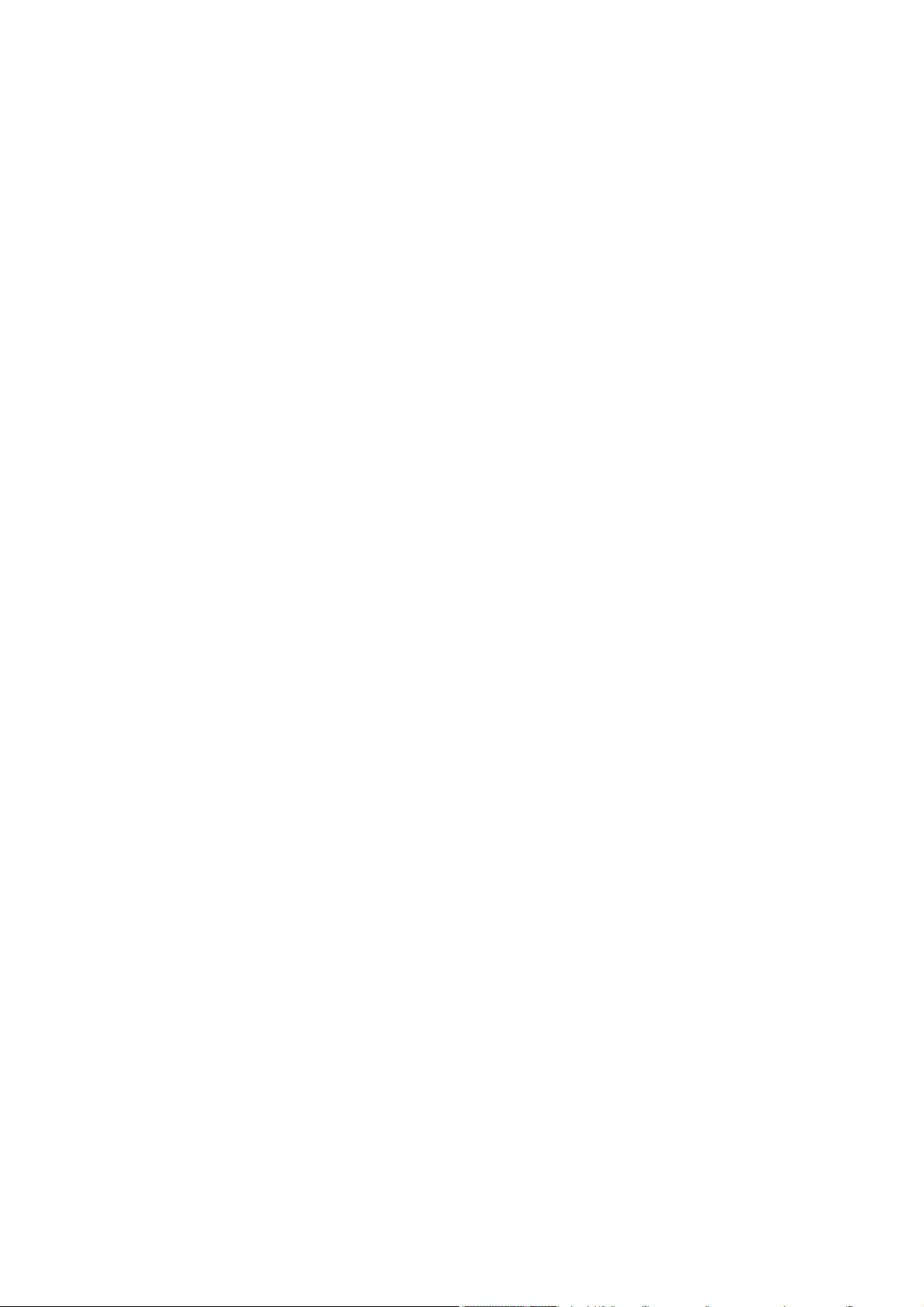
Copyright © 2017 BROTHER INDUSTRIES, LTD.
All right reserved.
Copyright for this Service Manual belongs to Brother Industries, Ltd. Reproduction or reprinting of any
part of or all of this manual is prohibited.
The contents of this manual may change without notice according to future specification improvements,
etc.
Trademarks
BROTHER is either a registered trademark or trademark of Brother Industries, Ltd.
Microsoft, Windows, Windows Vista and Windows Server are either registered trademarks or
trademarks of Microsoft Corporation in the United States, Japan, and/or other countries.
Macintosh, Mac OS, OS X, and AirPrint are trademarks of Apple Inc., registered in the United States
and other countries.
®
Wi-Fi
, Wi-Fi Direct®, WPATM, WPA2TM, and Wi-Fi Protected SetupTM (WPS) are registered
trademarks or trademarks of Wi-Fi Alliance
Google Cloud Print is a trademark of Google Inc. Usage of this trademark is subject to Google
Permissions.
SDHC Logo is a trademark of SD-3C, LLC.
AOSS is a trademark of Buffalo Inc.
Trade names and product names of other companies appearing in this manual are registered
trademarks or trademarks of those respective companies.
The contents of this manual and specifications of this machine may change without notice.
®
.
Confidential

Preface
This Service Manual is intended for use by service personnel and details the specifications,
construction, and maintenance for the Brother machines noted on the front cover. It includes
information required for troubleshooting and service--disassembly, reassembly, and
lubrication--so that service personnel will be able to understand equipment function, repair the
equipment in a timely manner and order spare parts as necessary.
To perform appropriate maintenance so that the machine is always in the best possible condition
for the customer, service personnel must adequately understand and apply this manual.
The table below shows the functional comparison between the models covered by this
manual.
DCP-J572DW DCP-J772DW
Print Head Low Step Step Low Low Step
Wired LAN --- --- --- --- --- ---
Wireless LAN ---
NFC --- --- --- --- --- ---
Photo Capture Center --- --- ---
ADF --- --- Ready-ADF --- --- Ready-ADF
LCD 1.8 inch 2.7 inch 2.7 inch 1-Line 1-Line 1-Line
Touch Panel --- --- --- ---
Photo Tray --- --- --- ---
Manual Feed Slot
MP Tray --- --- --- --- --- ---
Auto Duplex Print --- --- ---
Ink Cartridge Regular Regular Simple --- --- ---
Ink Tank --- --- ---
MFC-J491DW
MFC-J497DW
Print Head Low Step Low Step Step Step Step Step
Wired LAN --- --- ---
Wireless LAN
NFC --- --- --- --- ---
Photo Capture Center --- --- ---
ADF Flat-ADF Flat-ADF Ready-ADF Flat-ADF Ready-ADF Ready-ADF Ready-ADF Ready-ADF
LCD 1.8 inch 2.7 inch 1.8 inch 2.7 inch 2.7 inch 2.7 inch 1-Line 1.8 inch
Touch Panel --- --- --- ---
Photo Tray --- --- --- --- --- --- ---
Manual Feed Slot --- ---
MP Tray --- --- --- --- --- --- ---
Auto Duplex Print ---
Ink Cartridge Regular Regular Simple Regular Simple Simple --- ---
Ink Tank --- --- --- --- --- ---
DCP-J774DW
MFC-J690DW MFC-J805DW
MFC-J815DW
DCP-J1100DW DCP-T310 DCP-T510W DCP-T710W
MFC-J890DW
MFC-J895DW
MFC-J995DW
MFC-J1300DW
MFC-T810W
MFC-T910DW
Confidential
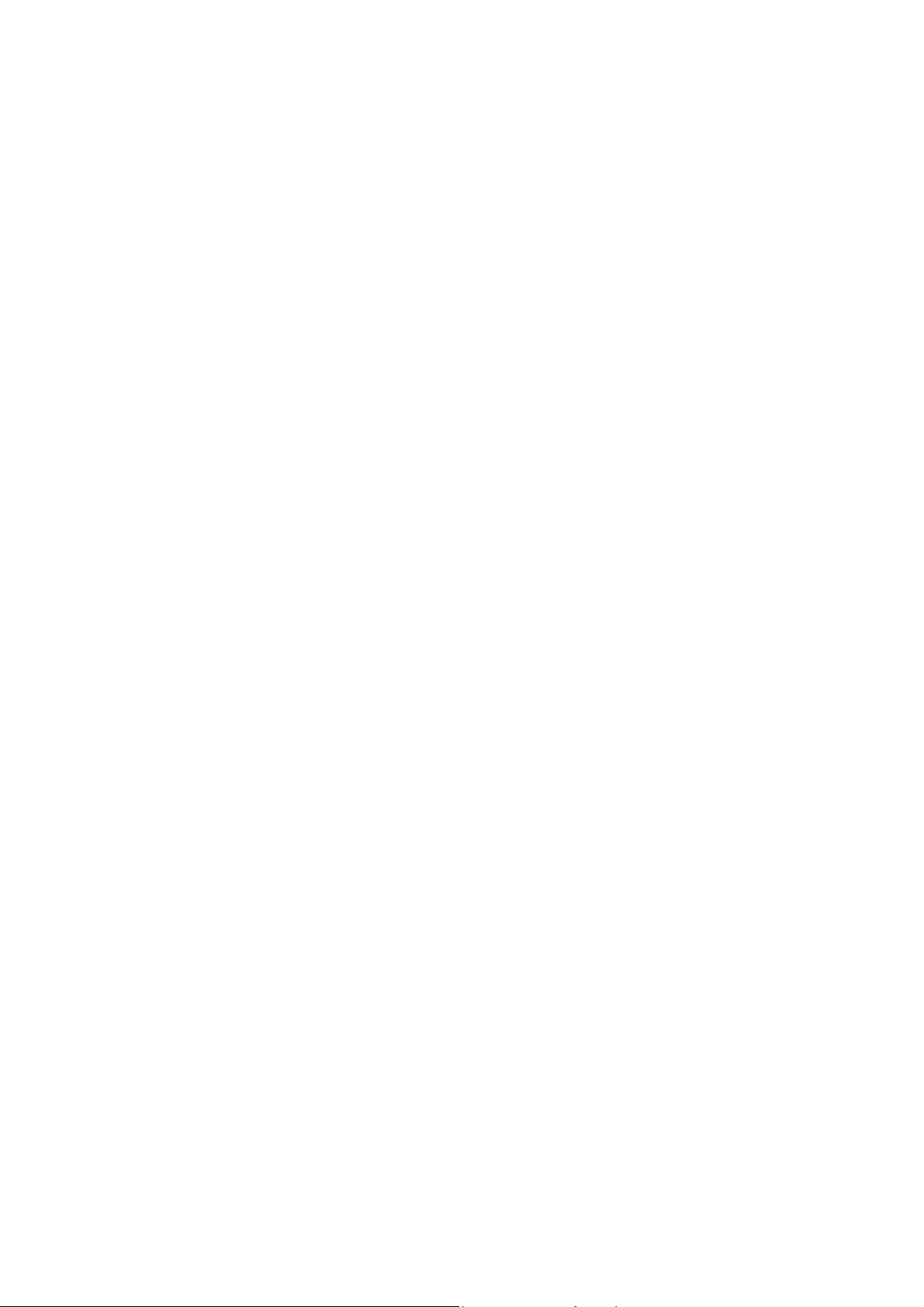
TABLE OF CONTENTS
SAFETY INFORMATION........................................................................................................ ix
CHAPTER 1 SPECIFICATIONS ......................................................................................... 1-1
1 GENERAL ......................................................................................................................1-1
1.1 General.................................................................................................................. 1-1
1.2 Media Specification ...............................................................................................1-2
1.3 Paper Handling...................................................................................................... 1-5
1.4 LCD Panel.............................................................................................................1-5
1.5 Memory.................................................................................................................. 1-6
1.6 Interface................................................................................................................. 1-7
1.7 Others.................................................................................................................... 1-9
2 FAX...............................................................................................................................1-10
3 PRINTER ......................................................................................................................1-11
4 COPY............................................................................................................................1-12
5 SCANNER ....................................................................................................................1-13
6 SOFTWARE .................................................................................................................1-13
7 NETWORK ...................................................................................................................1-14
7.1 Network ............................................................................................................... 1-14
7.2 Wired ...................................................................................................................1-14
7.3 Wireless............................................................................................................... 1-15
8 SUPPLIES/OPTIONS...................................................................................................1-16
9 SERVICE INFORMATION............................................................................................1-17
10 PAPER .........................................................................................................................1-18
10.1 Paper...................................................................................................................1-18
10.2 Printable Area...................................................................................................... 1-21
CHAPTER 2 TROUBLESHOOTING...................................................................................2-1
1 INTRODUCTION ............................................................................................................2-1
1.1 Precautions............................................................................................................ 2-1
1.2 Initial Check...........................................................................................................2-2
2 OVERVIEW .................................................................................................................... 2-3
2.1 Cross-section Drawings.........................................................................................2-3
2.1.1 Document scanning ...................................................................................... 2-3
i
Confidential
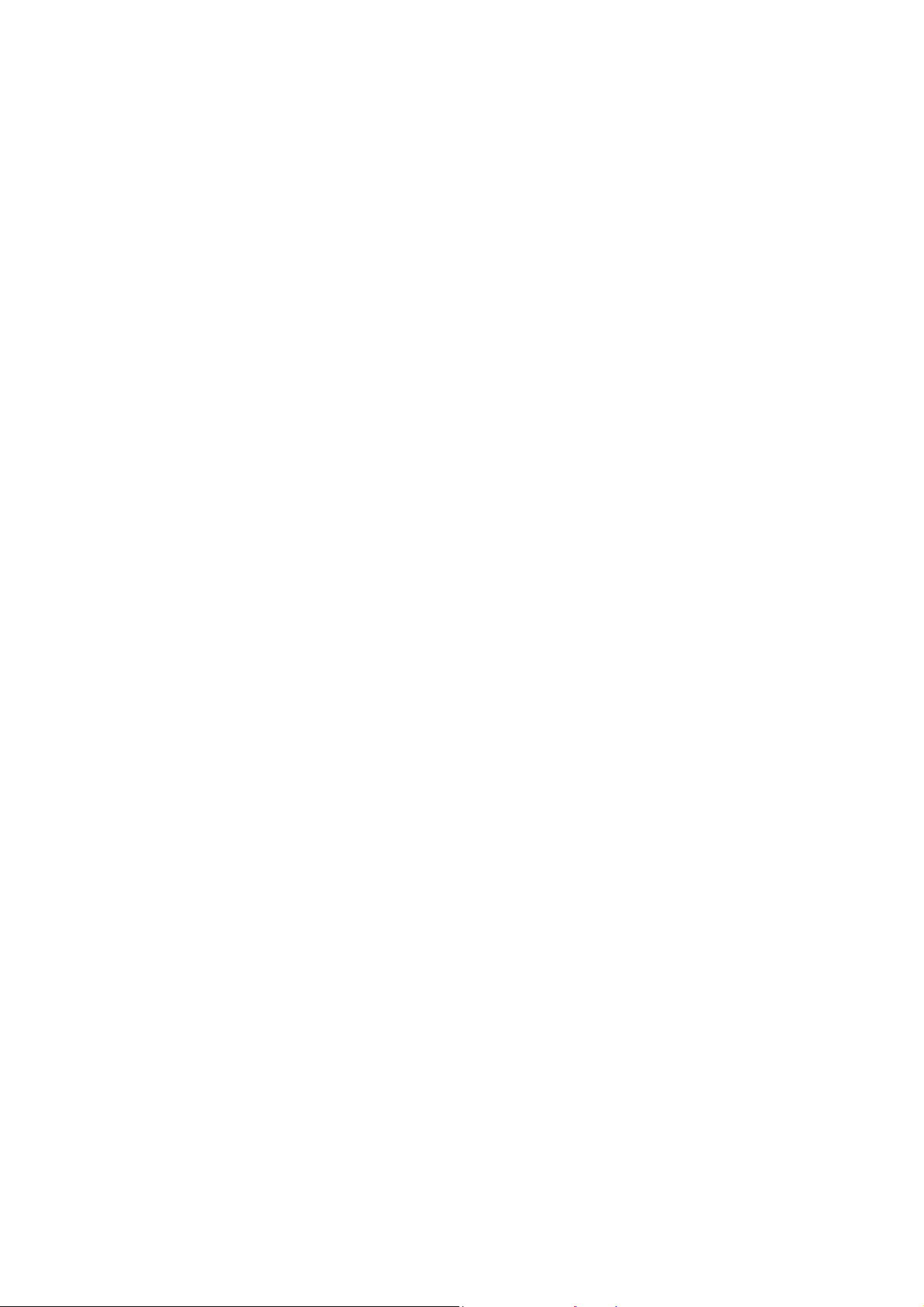
2.1.2 Printer part ....................................................................................................2-3
2.2 Document Feeding/Recording Paper Feeding path ..............................................2-5
2.2.1 Document feeding path .................................................................................2-5
2.2.2 Recording paper feeding path.......................................................................2-5
2.3 Function of Each Sensor/Roller.............................................................................2-7
2.4 Block Diagram .......................................................................................................2-9
2.5 Components ........................................................................................................2-10
3 ERROR INDICATION...................................................................................................2-11
3.1 Error Code...........................................................................................................2-11
3.2 Error Messages .................................................................................................. 2-17
3.3 Communications Error......................................................................................... 2-20
4 TROUBLESHOOTING .................................................................................................2-24
4.1 Error Cause and Solutions ..................................................................................2-24
4.2 Recording Paper Feeding Problems ...................................................................2-52
4.2.1 Paper is not fed from paper tray.................................................................. 2-52
4.2.2 Paper is not fed from manual feed slot .......................................................2-53
4.2.3 Paper is not fed from MP tray ..................................................................... 2-54
4.2.4 Two or more sheets of paper are fed from the paper tray........................... 2-55
4.2.5 Two or more sheets of paper are fed from the MP tray. .............................2-55
4.2.6 Paper feeding at an angle ...........................................................................2-55
4.2.7 Recording paper jam...................................................................................2-56
4.2.8 Prints only single side of the paper when duplex-printing ...........................2-60
4.3 Print-image Problems.......................................................................................... 2-61
4.3.1 Defective images.........................................................................................2-61
4.3.2 Print-image problems ..................................................................................2-62
4.4 Software-related Problems..................................................................................2-74
4.4.1 Cannot print data.........................................................................................2-74
4.5 Network Problems ............................................................................................... 2-74
4.5.1 Cannot make a print through network connection....................................... 2-74
4.6 Control Panel Problems.......................................................................................2-75
4.6.1 No display on LCD/Incorrect display on LCD..............................................2-75
4.6.2 LED does not light up..................................................................................2-75
4.6.3 The control panel does not work .................................................................2-75
4.6.4 Touch panel inoperative..............................................................................2-76
4.6.5 LCD display is in recovery mode................................................................. 2-76
4.7 Document Feeding Problems.............................................................................. 2-77
4.7.1 Document can not be fed ............................................................................2-77
ii
Confidential

4.7.2 Document double feeding ...........................................................................2-77
4.7.3 Document jam .............................................................................................2-78
4.7.4 Wrinkles on documents...............................................................................2-80
4.7.5 Document size not correctly detected ......................................................... 2-80
4.8 Scanned-image Problems ................................................................................... 2-81
4.8.1 Defective images.........................................................................................2-81
4.8.2 Troubleshooting from image defect............................................................. 2-81
4.9 Fax Problems ......................................................................................................2-86
4.9.1 No faxes can be sent .................................................................................. 2-86
4.9.2 No faxes can be received............................................................................ 2-86
4.9.3 A communications error occurs................................................................... 2-86
4.10 Other Problems ...................................................................................................2-87
4.10.1 The machine cannot be powered ON .........................................................2-87
4.10.2 External memory does not function or functions despite not being
inserted. ......................................................................................................2-87
4.10.3 Data of external memory does not read......................................................2-87
4.10.4 Internal memory errors................................................................................ 2-88
4.10.5 Security Function Lock related problems ....................................................2-88
4.10.6 Ink cartridge related problems..................................................................... 2-88
4.10.7 Noise comes from machine......................................................................... 2-89
4.10.8 “Unusable Device” is displayed................................................................... 2-89
CHAPTER 3 DISASSEMBLY AND ASSEMBLY ............................................................... 3-1
1 PRECAUTIONS BEFORE PROCEEDING .................................................................... 3-1
2 PACKING .......................................................................................................................3-1
3 SCREW CATALOGUE...................................................................................................3-2
4 SCREW TORQUE LIST .................................................................................................3-3
5 LUBRICATION ............................................................................................................... 3-4
6 OVERVIEW OF GEARS...............................................................................................3-11
7 ROUTING OF HARNESSES, FLAT CABLE AND INK SUPPLY TUBES................... 3-12
8 DISASSEMBLY FLOW ................................................................................................3-23
9 DISASSEMBLY PROCEDURE.................................................................................... 3-24
9.1 Preparation..........................................................................................................3-24
9.2 MP Tray ASSY/ MP Paper Detection Sensor PCB .............................................3-27
9.3 Scanner Cover Damper/Scanner Cover Support ................................................ 3-30
iii
Confidential

9.4 Head/carriage Unit/CR Timing Belt .....................................................................3-31
9.5 Document Scanner Unit/ADF Unit (Models with ADF)/Document Cover ASSY
(Models without ADF)..........................................................................................3-41
9.6 CIS Unit/CIS Flat Cable.......................................................................................3-47
9.7 ADF Document Support ......................................................................................3-52
9.8 ADF Cover ASSY ................................................................................................ 3-54
9.9 ADF Separation Pad Holder ASSY .....................................................................3-55
9.10 Document Scanning Position Sensor PCB ASSY............................................... 3-56
9.11 Document Detection Sensor PCB ASSY.............................................................3-57
9.12 Document Separate Roller ASSY........................................................................ 3-58
9.13 Ink Cartridge Cover .............................................................................................3-60
9.14 Control Panel ASSY/Panel Flat Cable/NFC PCB/Panel PCB ASSY/LCD/
Panel Key PCB/Rubber Key................................................................................ 3-61
9.15 Front Cover.......................................................................................................... 3-70
9.16 Manual Feed Slot ASSY......................................................................................3-71
9.17 Wireless LAN PCB ASSY....................................................................................3-71
9.18 Jam Clear Cover..................................................................................................3-72
9.19 Upper Cover ........................................................................................................3-73
9.20 Carriage PCB ASSY............................................................................................ 3-75
9.21 Ink Absorber Box.................................................................................................3-76
9.22 Tank Case ASSY (Ink tank model only) ..............................................................3-78
9.23 Ink Refill ASSY ....................................................................................................3-80
9.24 Ink Absorber Felt (For Ink Refill ASSY) (Regular Ink cartridge model only)........ 3-81
9.25 Ink Cartridge Cover Sensor ASSY ......................................................................3-81
9.26 Main PCB ............................................................................................................3-83
9.27 Power Supply PCB ASSY ................................................................................... 3-87
9.28 Modem PCB ASSY..............................................................................................3-90
9.29 CR Encoder Strip.................................................................................................3-91
9.30 Carriage Motor..................................................................................................... 3-92
9.31 Flushing Base...................................................................................................... 3-93
9.32 Flushing Foam..................................................................................................... 3-93
9.33 PF Encoder Disk..................................................................................................3-94
9.34 Registration Sensor PCB ASSY.......................................................................... 3-94
9.35 Paper Feed Roller ...............................................................................................3-96
9.36 Paper Feed Motor................................................................................................3-98
9.37 PF Encoder Sensor PCB ASSY .......................................................................... 3-98
9.38 Maintenance Unit.................................................................................................3-99
9.39 Ink Absorber Felt (For Maintenance Unit)
(Regular Ink cartridge model only) .................................................................... 3-100
iv
Confidential
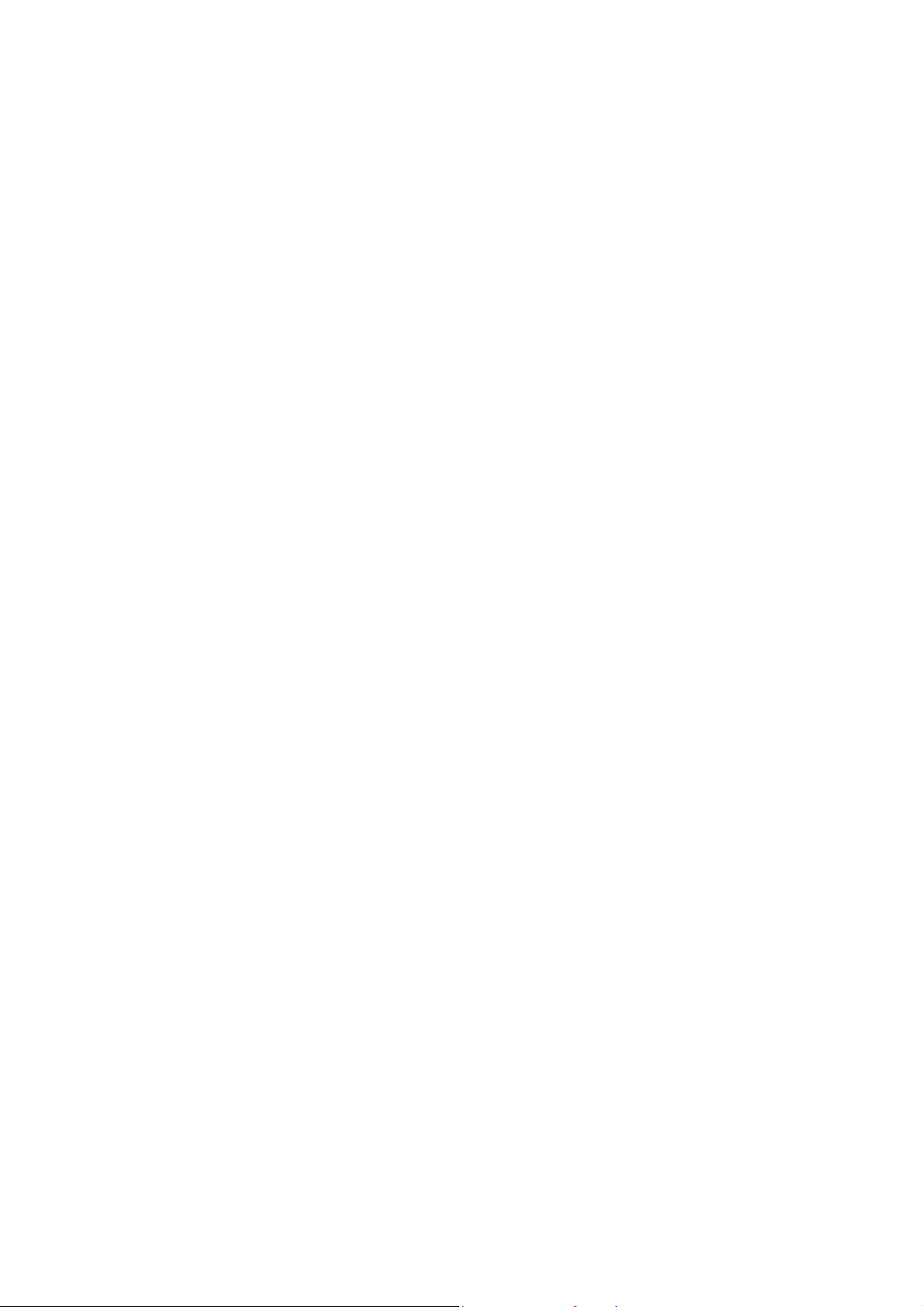
9.40 Ink Absorber Felt (Ink tank model/ Simple Ink cartridge model only) ................3-100
9.41 Platen ASSY/Paper ejection roller..................................................................... 3-101
9.42 Switchback Roller ASSY ................................................................................... 3-104
9.43 Paper Pull-in Roller............................................................................................3-105
9.44 Bank ASSY........................................................................................................ 3-106
9.45 Base Pad/Base Pad W......................................................................................3-107
CHAPTER 4 ADJUSTMENTS AND UPDATING OF SETTINGS, REQUIRED AFTER
PARTS REPLACEMENT...............................................................................4-1
1 IF YOU REPLACE THE MAIN PCB ASSY....................................................................4-1
1.1 Customize destinations (Maintenance mode 74) .................................................. 4-3
1.2 Set the CIS type (Maintenance mode 59) .............................................................4-3
1.3 Install the firmware (Maintenance mode 28) .........................................................4-3
1.4 Set the serial number (Maintenance mode 80) .....................................................4-6
1.5 Set the initial administrator password (Maintenance mode 51)............................. 4-7
1.6 Initialize the EEPROM parameters (Maintenance mode 01)................................. 4-7
1.7 Restore the head Calibration data (Maintenance mode 68).................................. 4-7
1.8 Update the head property information (Maintenance mode 68)............................4-7
1.9 Restore machine information (Maintenance mode 46)..........................................4-8
1.10 Adjust the touch panel (Maintenance mode 78).................................................... 4-8
1.11 Acquire white/black level data (Maintenance mode 55) ........................................4-8
1.12 Adjustment of software correction for inclination/corrugation/ruled lines
(Maintenance mode 65/ User menu).....................................................................4-8
1.13 Update the paper feeding correction values
(Maintenance mode 58/ User menu).................................................................... 4-8
1.14 Adjust margins in borderless printing (Maintenance mode 66) ............................. 4-9
1.15 Reset purge and flushing counts...........................................................................4-9
1.16 Write head calibration data (Maintenance mode 02)........................................... 4-10
1.17 Check scanning and printing ............................................................................... 4-10
2 IF YOU REPLACE THE HEAD/CARRIAGE UNIT....................................................... 4-11
2.1 Update the head property information (Maintenance mode 68)..........................4-12
2.2 Perform ink supply purge (Maintenance mode 76)..............................................4-13
2.3 Check head nozzles (Maintenance mode 09) .....................................................4-13
2.4 Adjust head inclination......................................................................................... 4-14
2.5 Adjustment of software correction for inclination/corrugation/ruled lines
(Maintenance mode 65/ User menu)...................................................................4-18
2.6 Update the paper feeding correction values
(Maintenance mode 58/ User menu)...................................................................4-18
2.7 Adjust margins in borderless printing (Maintenance mode 66) ........................... 4-18
v
Confidential
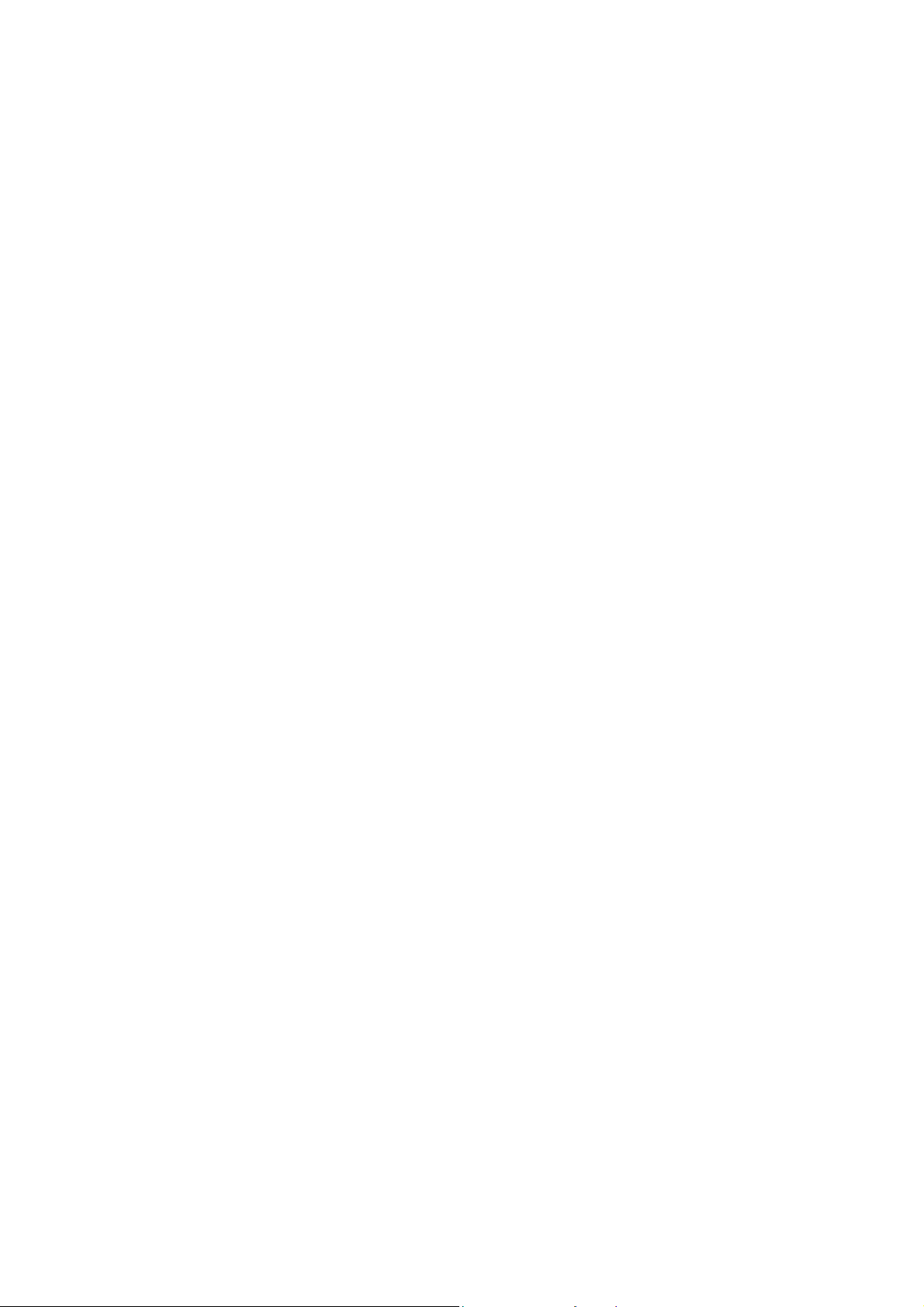
2.8 Write head calibration data (Maintenance mode 02)........................................... 4-18
2.9 Check printing...................................................................................................... 4-18
2.10 Obtain machine information at the user site (Instruction to the end user)........... 4-19
3 IF YOU REPLACE THE DOCUMENT SCANNER UNIT, ADF UNIT OR CIS UNIT .... 4-20
3.1 Set the CIS type (Maintenance mode 59) (Not required after replacement of the
ADF unit) .............................................................................................................4-20
3.2 Acquire white/black level data (Maintenance mode 55) (Not required after
replacement of the ADF unit)............................................................................... 4-20
3.3 Check scanning...................................................................................................4-20
4 IF YOU REPLACE THE CONTROL PANEL ASSY, LCD, PANEL PCB ASSY,
PANEL KEY PCB OR RUBBER KEY .........................................................................4-21
4.1 Adjust the touch panel (Maintenance mode 78).................................................. 4-21
4.2 Check LCD operation (Maintenance mode 12) ................................................... 4-21
4.3 Check the operation of the control panel keys (Maintenance mode 13) ............. 4-21
5 IF YOU REPLACE THE INK ABSORBER BOX OR FLUSHING FOAM .................... 4-21
5.1 Reset purge or flushing counts............................................................................ 4-21
6 IF YOU REPLACE THE RECORDING PAPER FEEDING PARTS, HEAD/
CARRIAGE PARTS OR MAINTENANCE UNIT ..........................................................4-22
6.1 Check head nozzles (Maintenance mode 09) .....................................................4-23
6.2 Adjustment of software correction for inclination/corrugation/ruled lines
(Maintenance mode 65/ User menu)...................................................................4-23
6.3 Update paper feeding correction values
(Maintenance mode 58/ User menu)...................................................................4-23
6.4 Adjust margins in borderless printing (Maintenance mode 66) ........................... 4-23
6.5 Check printing...................................................................................................... 4-23
CHAPTER 5 SERVICE FUNCTIONS ................................................................................. 5-1
1 MAINTENANCE MODE .................................................................................................5-1
1.1 Entry to the Maintenance Mode.............................................................................5-1
1.1.1 How to Enter the Maintenance Mode for Service Personnel ........................5-1
1.1.2 How to Enter the End User-accessible Maintenance Mode.......................... 5-3
1.2 Operations of the Keys in the Maintenance Mode.................................................5-4
1.2.1 Entering ten keys and the other keys in the maintenance mode with models
without these keys.........................................................................................5-4
1.3 List of Maintenance-mode Functions.....................................................................5-5
1.4 Detailed Description of Maintenance-mode Functions.......................................... 5-6
1.4.1 EEPROM Parameter Initialization (Maintenance mode 01, 91) ....................5-6
1.4.2 Creating of Head Calibration Data and Writing it into Flash ROM
(Maintenance mode 02) ................................................................................ 5-7
vi
Confidential

1.4.3 ADF Performance Test (Maintenance mode 08) ........................................ 5-10
1.4.4 Printout of Test Pattern (Maintenance mode 09) ........................................5-11
1.4.5 Worker Switch Setting and Printout (Maintenance modes 10 and 11)........ 5-12
1.4.6 Operational Check of LCD (Maintenance mode 12) ................................... 5-14
1.4.7 Operational Check of Keys on Control Panel (Maintenance mode 13)....... 5-16
1.4.8 Updating of Firmware Using an External memory
(Maintenance mode 28) .............................................................................. 5-18
1.4.9 Sensor Operational Check (Maintenance mode 32) ................................... 5-19
1.4.10 Printout of Dial Log (Maintenance mode 37)............................................... 5-20
1.4.11 Backup of Machine Information (Maintenance mode 46)............................ 5-21
1.4.12 Initial Setting for Administrator Password (Maintenance mode 51) ............ 5-23
1.4.13 Transfer of Received FAX Data and/or Equipment's Log
(Maintenance mode 53) .............................................................................. 5-24
1.4.14 Fine Adjustment of Scanning Position (Maintenance mode 54) .................5-26
1.4.15 Acquisition of White/Black Level Data (Maintenance mode 55)..................5-27
1.4.16 Periodic Purge Time Setting (Maintenance mode 56) ................................5-27
1.4.17 Cartridge IC Communication Check (Maintenance mode 57)..................... 5-28
1.4.18 Updating of Paper Feeding Correction Values (Maintenance mode 58)..... 5-29
1.4.19 Checking of CIS Travel and Specifying of CIS Type
(Maintenance mode 59) .............................................................................. 5-33
1.4.20 Printout of PRN/JPEG Files in External Memory
(Maintenance mode 61) .............................................................................. 5-34
1.4.21 Move of the Head/Carriage Unit to the Adjustment Position
(Maintenance mode 63) .............................................................................. 5-35
1.4.22 Adjustment of Software Correction for Inclination/Corrugation/Ruled Lines
(Maintenance mode 65) .............................................................................. 5-36
1.4.23 Margin Adjustment in Borderless Printing (Maintenance mode 66) ............5-38
1.4.24 Updating of Head Property Information and Backup/Restoration of Head
Calibration Data (Maintenance mode 68) ...................................................5-41
1.4.25 Traveling Speed Check of Head/Carriage Unit (Maintenance mode 69).... 5-43
1.4.26 Customizing Destinations (Maintenance mode 74)..................................... 5-43
1.4.27 Move of the Head/Carriage Unit to the Center of its Travel
(Maintenance mode 75) .............................................................................. 5-49
1.4.28 Purge Operation (Maintenance mode 76)................................................... 5-50
1.4.29 Print of the Maintenance Information (Maintenance mode 77) ................... 5-59
1.4.30 Adjustment of Touch Panel (Maintenance mode 78) ..................................5-64
1.4.31 Display of the Equipment's Log (Maintenance mode 80)............................5-65
1.4.32 Equipment Error Code Indication (Maintenance mode 82) .........................5-79
1.4.33 Output of Transmission Log to the Telephone Line
(Maintenance mode 87) .............................................................................. 5-79
vii
Confidential

1.4.34 Assurance Mode Switch Setting (Maintenance mode 88) ..........................5-80
1.4.35 Printout of Block Pattern (Ink tank model only)
(Maintenance mode 89) .............................................................................. 5-88
2 OTHER SERVICE FUNCTIONS .................................................................................. 5-89
2.1 Displaying the Firmware Version......................................................................... 5-89
2.2 Moving the Head/Carriage Unit ........................................................................... 5-89
2.3 Special purge (SPP) < Ink tank model only >......................................................5-90
CHAPTER 6 CIRCUIT DIAGRAMS AND WIRING DIAGRAMS ........................................6-1
CHAPTER 7 PERIODICAL MAINTENANCE .....................................................................7-1
1 PERIODICAL REPLACEMENT PARTS ........................................................................ 7-1
APPENDIX 1. SERIAL NUMBERING SYSTEM ........................................................ App. 1-1
APPENDIX 2. DELETION OF USER SETTING INFORMATION .............................. App. 2-1
APPENDIX 3. INSTALLING THE MAINTENANCE PRINTER DRIVER.................... App. 3-1
viii
Confidential
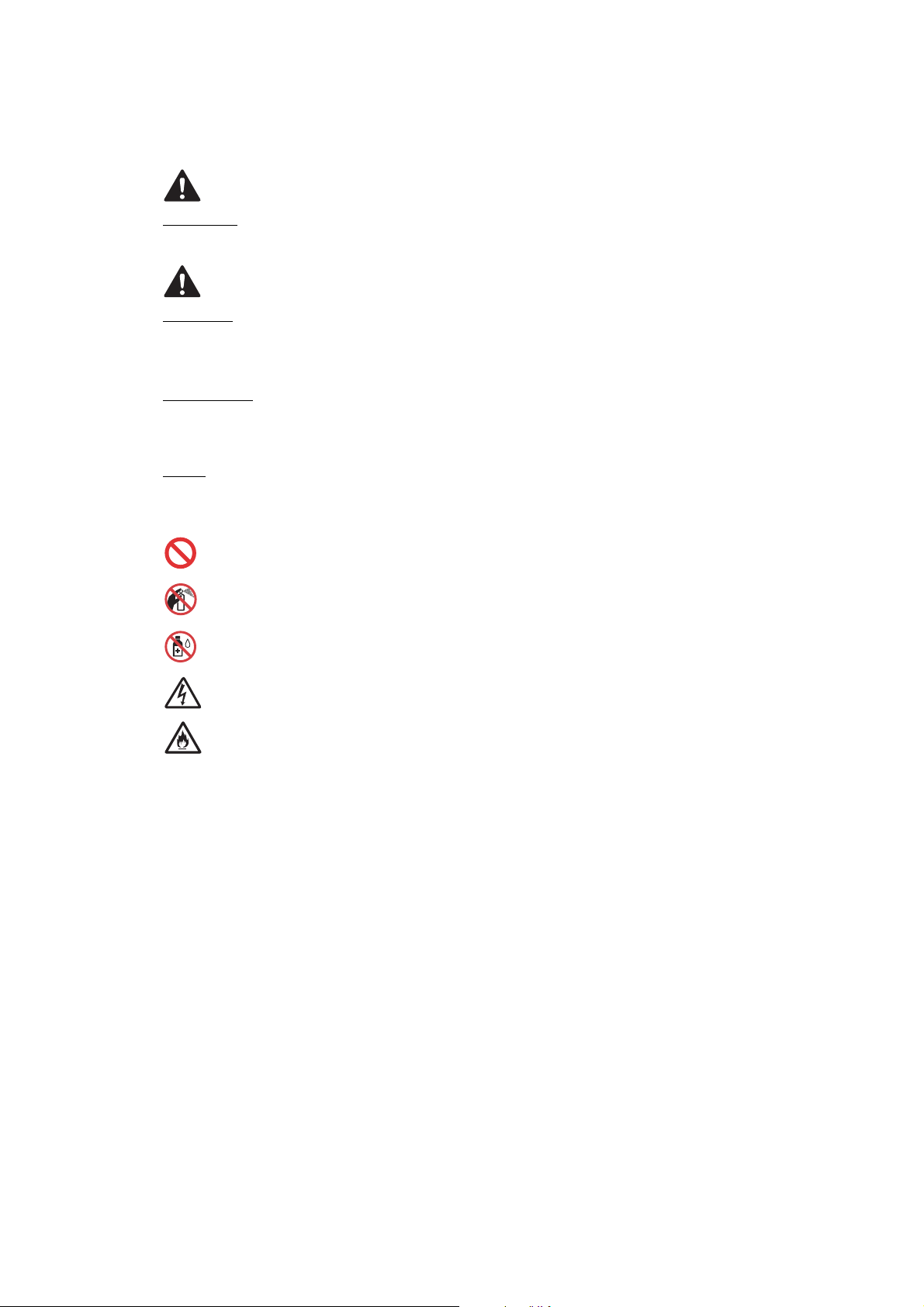
SAFETY INFORMATION
WARNING
WARNING indicates a potentially hazardous situation which, if not avoided, could result in
death or serious injures.
CAUTION
CAUTION indicates a potentially hazardous situation which, if not avoided, may result in minor
or moderate injuries.
IMPORTANT
IMPORTANT indicates a potentially hazardous situation which, if not avoided, may result in
damage to property or loss of machine functionality.
NOTE
NOTE specifies the operating environment, conditions for installation, or special conditions of
use.
Prohibition icons indicate actions that must not be performed.
This icon indicates that flammable sprays must not be used.
This icon indicates that organic solvents such as alcohol and liquids must not be used.
Electrical Hazard icons alert you to possible electrical shocks.
Fire Hazard icons alert you to the possibility of fire.
Italics
Italicized typeface emphasizes an important point or refers you to a related topic.
Follow all warnings and instructions marked on the machine.
NOTE
The illustrations in this section show the MFC-J895DW.
ix
Confidential
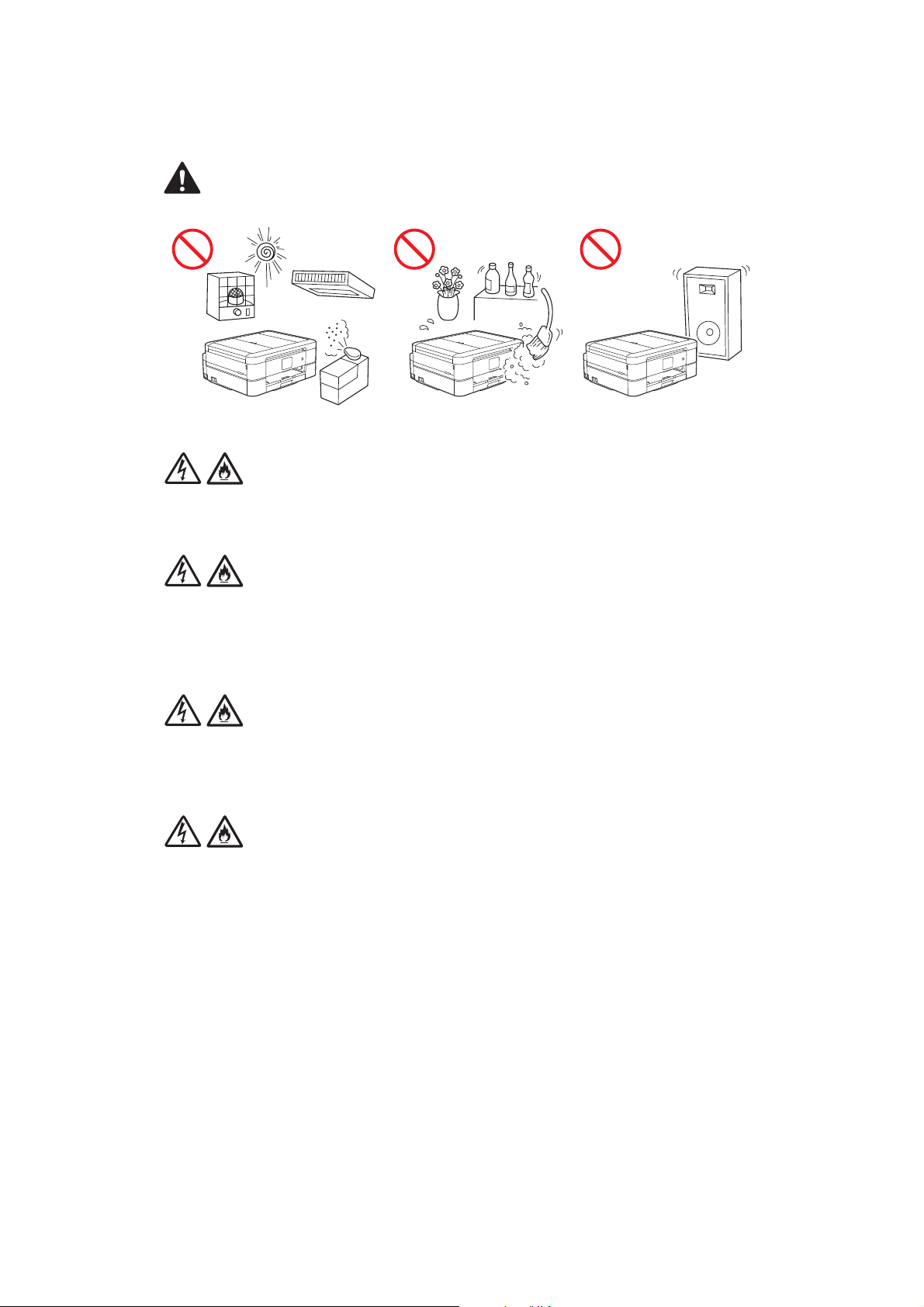
Choose a Safe Location for the Machine
WARNING
Choose a location where the temperature remains between 10°C and 35°C, the humidity is
between 20% and 80%, and where there is no condensation.
DO NOT place the machine near heaters, air conditioners, electrical fans, refrigerators, or
water. Doing so may create the risk of an electrical shock, short circuit, or fire, as water may
come into contact with the machine (including condensation caused by heating/air conditioning/
ventilation equipment).
DO NOT expose the machine to direct sunlight, excessive heat, open flames, corrosive gasses,
moisture, or dust. Doing so may create a risk of an electrical shock, short circuit, or fire, causing
damage to the machine and/or rendering it inoperable.
DO NOT place the machine near chemicals or in a place where chemicals could be spilled on it.
Should chemicals come into contact with the machine, there may be a risk of fire or electrical
shock. In particular, organic solvents or liquids such as benzene, paint thinner, polish remover,
or deodoriser may melt or dissolve the plastic cover and/or cables, resulting in a risk of fire or
electrical shock. These or other chemicals may cause the machine to malfunction or become
discoloured.
x
Confidential

CAUTION
DO NOT place the machine on an unstable cart, stand, or table, particularly if children are
expected to be near the machine. The machine is heavy and may fall, causing injury to you or
others and serious damage to the machine. For the machines with scanning functionality, there
is an added risk of injury if the scanner glass should break.
Avoid placing the machine in a busy area. If you must place it in a busy area, ensure that the
machine is in a safe location where it cannot be accidentally knocked over, which could cause
injury to you or others and serious damage to the machine.
Ensure that cables and cords leading to the machine are secured so as not to pose a tripping
hazard.
DO NOT place heavy objects on the machine.
DO NOT place any objects around the machine. Such objects block the access to the electrical
socket in case of emergency. It is important that the machine can be unplugged whenever
needed.
IMPORTANT
• DO NOT place the machine next to devices that contain magnets or generate magnetic fields.
Doing so may interfere with the operation of the machine, causing print quality problems.
• DO NOT place the machine on any tilted/slanted surface. DO NOT tip the machine after ink
cartridges are installed or ink tank is filled. Doing so may cause ink spillage and internal
damage to the machine.
• DO NOT place the machine next to sources of interference, such as speakers or the base
units of non-Brother cordless telephones. Doing so may interfere with the operation of the
machine's electronic components.
• DO NOT place anything in front of the machine that will block printed pages or received faxes
(MFC models only). DO NOT place anything in the path of printed pages or received faxes
(MFC models only).
xi
Confidential

Connect the Machine Safely
WARNING
ELECTRICAL HAZARDS
Failure to follow the warnings in this section may create the risk of an electrical shock. In
addition, you could create an electrical short, which may create the risk of a fire.
There are high-voltage electrodes inside the machine. Before you access the inside of the
machine, including for routine maintenance such as cleaning, make sure you have unplugged
the telephone line cord first (MFC models only) and then the power cord from the electrical
socket, as well as any telephone/RJ-11 (MFC models only) or Ethernet/RJ-45 cables (Network
models only) from the machine.
DO NOT push objects of any kind into this machine through slots or openings in the machine,
as they may touch dangerous voltage points or short-out parts.
DO NOT handle the plug with wet hands. Doing this might cause an electrical shock.
Always make sure the plug is fully inserted. DO NOT use the machine or handle the cord if the
cord has become worn or frayed.
Unplug the power plug regularly to clean it. Use a dry cloth to clean the root of the plug blades
and between the blades. If the power plug is plugged into the socket over a long period, dust
accumulates around the plug blades, which may cause a short circuit, resulting in a fire.
xii
Confidential

DO NOT drop any metallic hardware or any type of liquid on the power plug of the machine. It
may cause an electrical shock or a fire.
If water, other liquids, or metal objects get inside the machine, immediately unplug the machine
from the electrical socket.
This machine should be connected to an AC power source within the range indicated on the
rating label (You can find the rating label on the machine). DO NOT connect it to a DC power
source or inverter.
Use the Machine Safely
WARNING
ELECTRICAL HAZARDS
Failure to follow the warnings in this section may create the risk of an electrical shock. In
addition, you could cause an electrical short, which may lead to a fire.
If the machine has been dropped or the casing has been damaged, there may be the possibility
of an electrical shock. Unplug the machine from the electrical socket.
DO NOT use the machine during a thunderstorm. There may be a remote risk of an electrical
shock from lightning.
FIRE HAZARDS
Failure to follow the warnings in this section may create the risk of a fire.
DO NOT use flammable substances, any type of spray, or an organic solvent/liquid containing
alcohol or ammonia to clean the inside or outside of the machine. Doing so could cause a fire.
Instead, use only a dry, lint-free cloth.
xiii
Confidential

(Models with Wireless LAN function only)
DO NOT use the machine near any medical electrical equipment. The radio waves emitted from
the machine may affect medical electrical equipment and cause a malfunction, which may result
in accident or injury.
For users with pacemakers:
This machine generates a weak magnetic field. If you feel anything wrong with the operation of
your pacemaker when near the machine, move away from the machine and consult a doctor
immediately.
DO NOT place the following objects on the machine.
If these objects contact the electrical parts inside the machine, it may cause a fire or electrical
shock.
• Metal objects such as a clip or a staple
• Precious metals such as a necklace or a ring
• Containers holding water or liquid such as a glass, a flower vase, or a flower pot
If the machine becomes unusually hot, releases smoke, generates any strong smells, or if you
accidentally spill any liquid on it, immediately unplug the machine from the electrical socket.
Plastic bags are used in the packing of this machine. Plastic bags are not toys. To avoid the
danger of suffocation, keep these bags away from babies and children, and dispose of them
properly.
(MFC models only)
Use caution when installing or modifying telephone lines. Never touch telephone wires or
terminals that are not insulated unless the telephone line has been unplugged from the wall
socket.
Never install telephone wiring during a thunderstorm. Never install a telephone wall socket in a
location that is wet or may become wet, for example, near a refrigerator or other appliance that
produces condensation.
xiv
Confidential
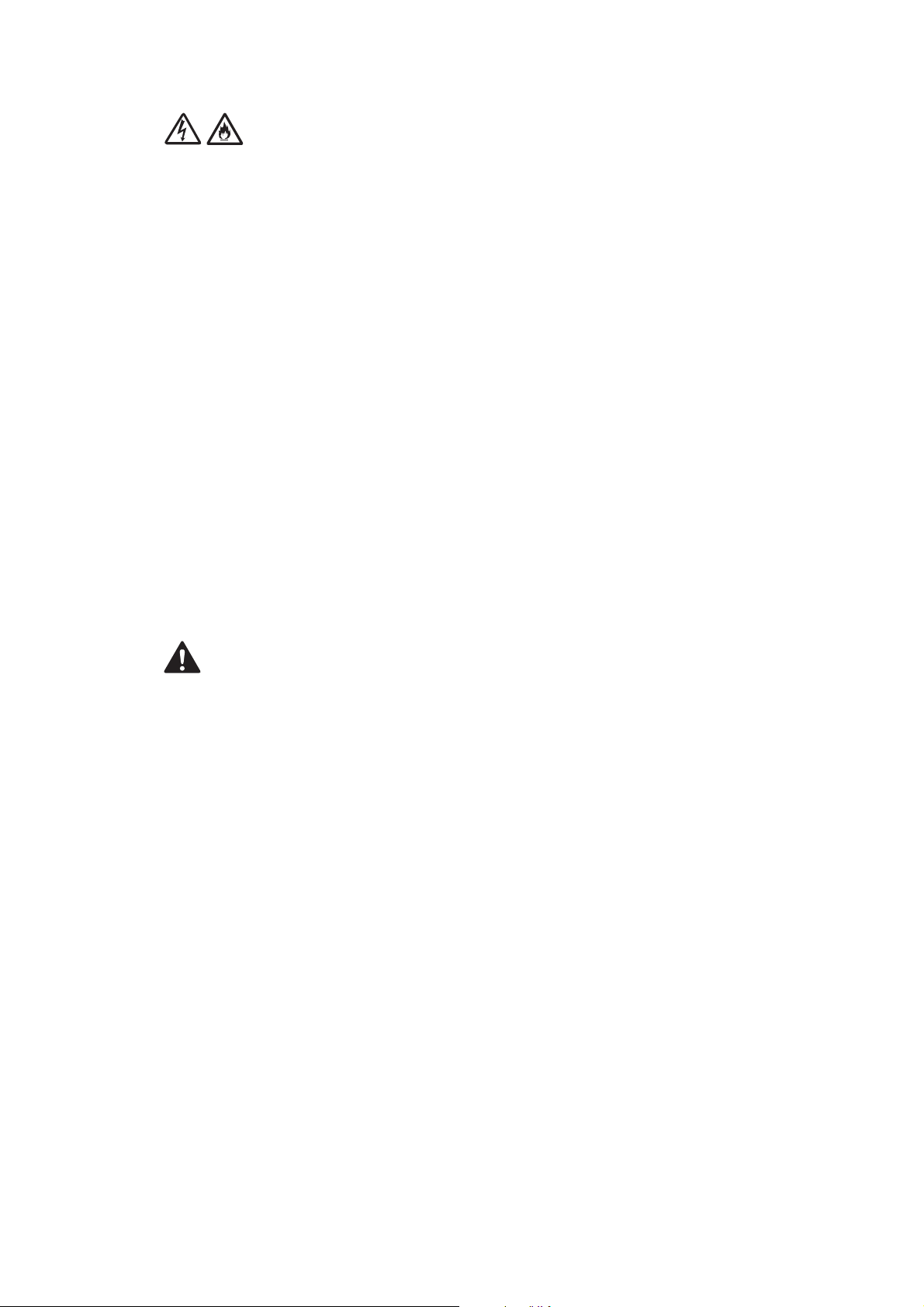
Power Cord Safety:
• The machine is equipped with an earthed plug. This plug will only fit into an earthed electrical
socket. This is a safety feature. DO NOT attempt to defeat the purpose of the earthed plug.
• DO NOT allow anything to rest on the power cord.
• DO NOT place the machine where people might step on the cord.
• DO NOT place the machine in a position where the cord is stretched or strained, as it may
become worn or frayed.
• DO NOT use the machine or handle the cord if the cord has become worn or frayed. If
unplugging the machine, DO NOT touch the damaged/frayed part.
• DO NOT pull on the middle of the AC power cord; pulling on the middle may cause the cord to
separate from the plug. Doing this might cause an electrical shock.
• DO NOT use any undesignated cables (or optional devices). Doing so may cause a fire or
injuries. Installation must be performed properly.
• It is strongly recommended that you DO NOT use any type of extension cord.
• The machine should be positioned so that nothing pinches or constricts the power cord.
• DO NOT use any cable that does not meet the applicable cable specifications. Doing so may
cause a fire or injuries. If the power cord is provided with the machine, use ONLY the provided
cord. Installation must be performed properly.
CAUTION
Wait until pages have exited the machine before picking them up. Failure to do this may cause
injury to your fingers by trapping them in a roller.
DO NOT put your hand or any foreign objects into the ink insertion slot. Doing this may cause
injury.
xv
Confidential
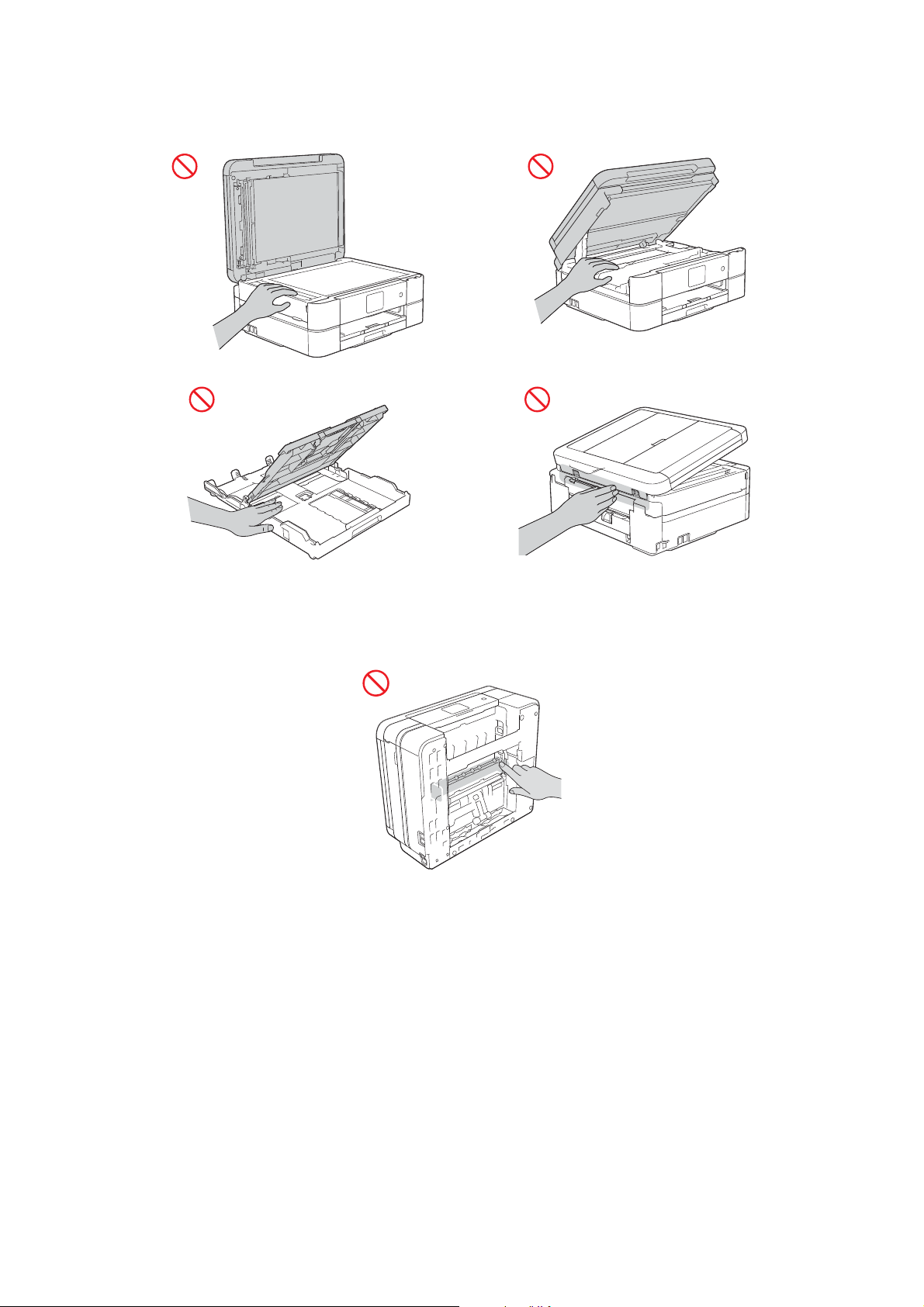
To prevent injuries, be careful not to put your fingers in the areas shown in the illustrations.
DO NOT touch the edges of the metal parts behind the rollers in the grey shaded area shown in
the illustration. These parts have sharp edges and touching the metal parts behind the rollers
may cut your fingers or otherwise injure them.
xvi
Confidential

(MFC-J491DW/J497DW/J690DW/J890DW/J895DW)
DO NOT apply pressure with your hand or elbow in the grey shaded area shown in the
illustration below. Doing so may cause the ADF document support (1) to inadvertently open.
1
DO NOT carry the machine by holding the scanner cover, the Jam Clear Cover, the manual
feed slot cover (some models only), or the control panel. Doing this may cause the machine to
slip out of your hands and may result in injury.
Only carry the machine by placing your hands under the entire machine.
Some machines and/or their cartons contain a silica gel pack. DO NOT eat the silica gel pack;
throw it away. If you ingest it, seek medical attention immediately.
xvii
Confidential
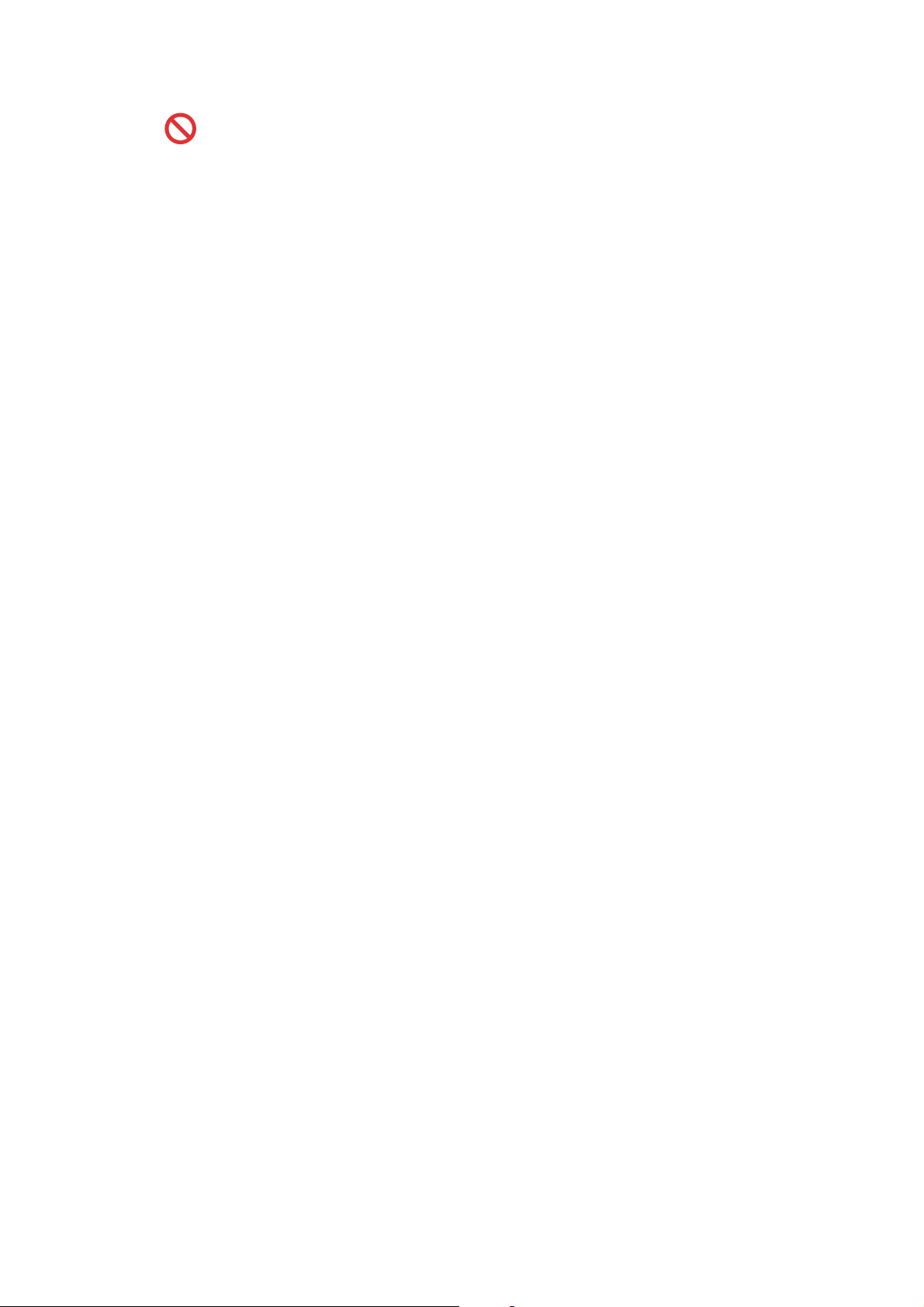
If the ink contacts your skin or gets into your eye or mouth, follow these steps immediately:
• If your skin comes into contact with the ink, wash your skin with water and soap immediately.
• If the ink gets into your eye, rinse it with water immediately. If left as is, it may cause redness
or mild inflammation of the eye. In case of any abnormality, consult with your doctor.
• If the ink gets into your mouth, spit it out, rinse your mouth, and consult your doctor
immediately.
DO NOT run your hand over the edge of the paper. The thin and sharp edges of the paper may
cause an injury.
• Be careful not to get the ink in your eye when replacing ink cartridges or refilling ink.
• Keep ink cartridges or ink bottles out of the reach of children.
• Avoid swallowing ink.
IMPORTANT
• DO NOT connect the machine to an electrical socket controlled by wall switches or automatic
timers, or to the same circuit as a large appliance or other equipment that requires a
significant amount of electricity. It could disrupt the power supply. Disruption of the power
supply may also delete information from the machine's memory, and repeated cycling of the
power supply can damage the machine.
• We recommend that you use our genuine ink cartridges to replace cartridges that come with
the device. Non-genuine ink cartridges may cause damage to the print head. They may also
result in differences in the colours or storage stability. (Not all non-genuine ink cartridges
cause these issues.)
• DO NOT put objects on top of the machine. Doing so may cause the machine to malfunction.
• If the machine does not operate normally when the operating instructions are followed, adjust
only those controls that are covered by the operating instructions. Incorrect adjustment of
other controls may result in damage.
xviii
Confidential
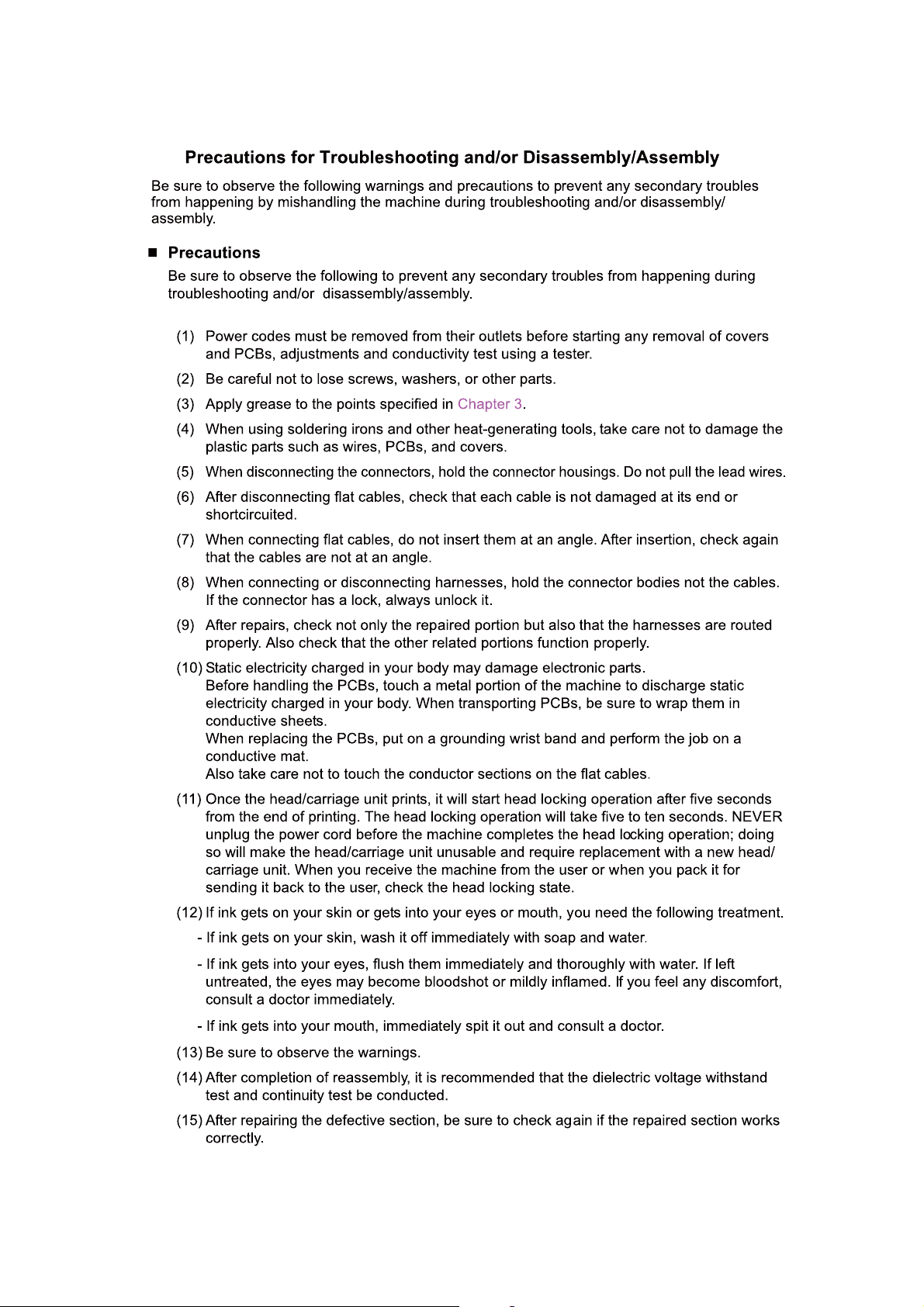
xix
Confidential
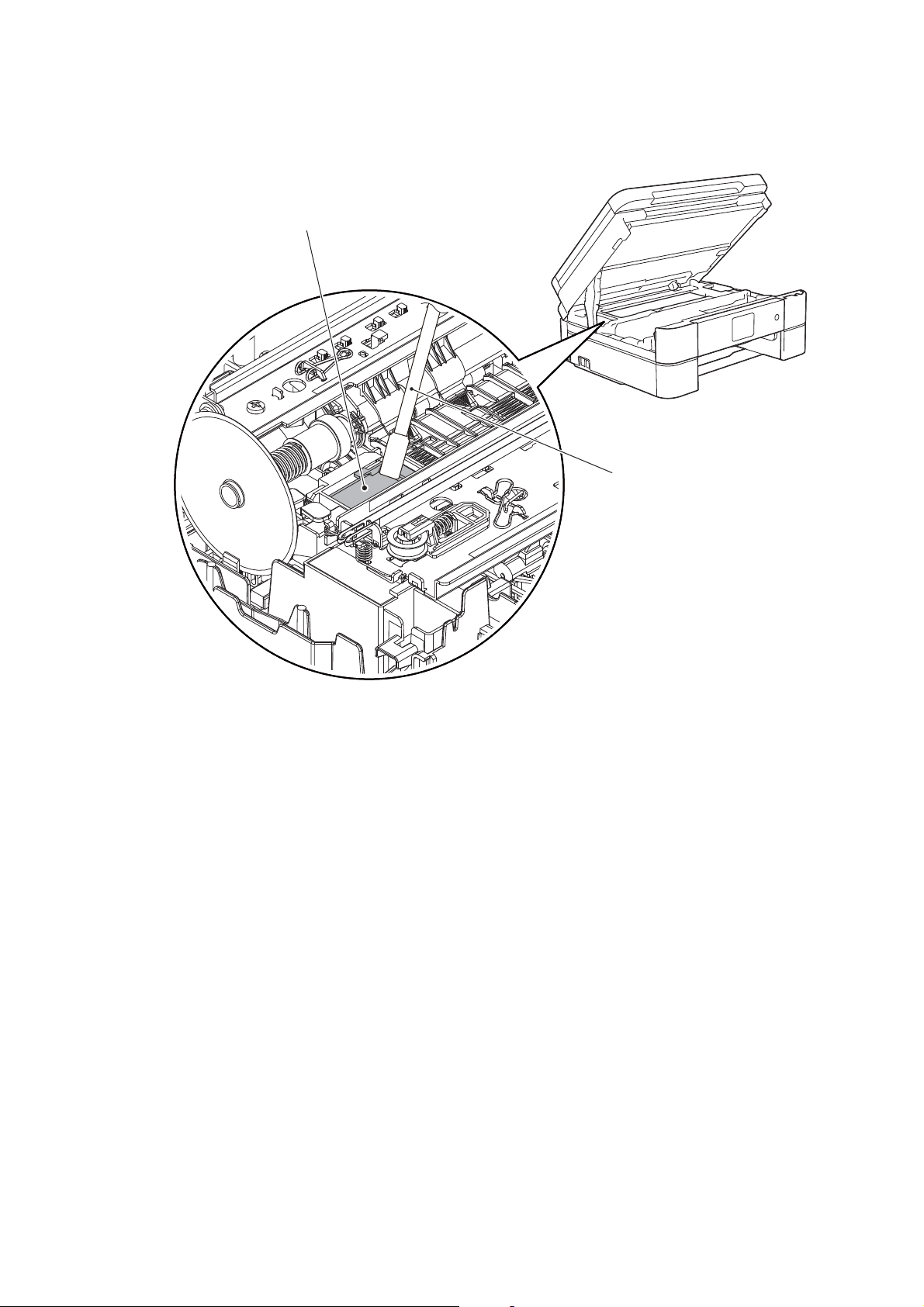
(16) Before packing the machine for sending it back to the user after repairs, be sure to clean
Flushing guide
Cleaner stick
the flushing guide with a cleaner stick as shown below to prevent ink splashing during
transportation.
xx
Confidential

CHAPTER 1 SPECIFICATIONS
For details on product specifications, refer to the user's guide.
If there is a difference between the product specifications and the user's guide, the user's
guide should take precedence over the product specifications.
The product specifications may change without prior notice.
1GENERAL
1.1 General
Model DCP-J572DW
Print Head
Minimum
Droplet Size
Scanning
Method
CPU Speed 576 MHz
Backup Clock
Model
Print Head
Minimum
Droplet Size
Scanning
Method
CPU Speed 576 MHz
Backup Clock
BK/C/M/Y: 210/70/
70/70 nozzle
MFC-J491DW
MFC-J497DW
BK/C/M/Y:
210/70/70/70
nozzle
DCP-J772DW
DCP-J774DW
BK/C/M/Y: 210/210/210/210 nozzle BK/C/M/Y: 210/70/70/70 nozzle
Yes
(Up to 1 hour)
MFC-J690DW
BK/C/M/Y:
210/210/210/
210 nozzle
MFC-J805DW
MFC-J815DW
BK/C/M/Y:
210/70/70/70
DCP-J1100DW DCP-T310 DCP-T510W DCP-T710W
BK: 3 pl CMY: 1.5 pl
CIS
nozzle
MFC-J890DW
MFC-J895DW
BK: 3 pl CMY: 1.5 pl
MFC-J995DW
CIS
Yes
(Up to 1 hour)
N/A
MFC-J1300DW
BK/C/M/Y: 210/210/210/210 nozzle
MFC-T810W MFC-T910DW
BK/C/M/Y: 210/210/
210/210 nozzle
1-1
Confidential

1.2 Media Specification
Model DCP-J572DW
A4, LTR, LGL
Standard
Tray
Photo Tray
Photo (102x152 mm/4x6"), Indexcard (127x203 mm/5x8"),
Photo-2L (127x178 mm/5x7"), C5 Envelope, Com-10,
Photo (102x152 mm/4x6"),
Photo-L (89x127 mm/3.5x5")
A4, LTR, LGL
Manual Feed
Slot
Photo (102x152 mm/4x6"), Indexcard (127x203 mm/5x8"),
Photo-2L (127x178 mm/5x7"), C5 Envelope, Com-10,
DCP-J772DW
DCP-J774DW
*1
, EXE, A5, A6, B5 (JIS)*3, B6 (JIS)*3,
16K (195x270 mm)
DL Envelope, Monarch
*1
, EXE, A5, A6, B5 (JIS)*3, B6 (JIS)*3,
16K (195x270 mm)
DL Envelope, Monarch,
DCP-J1100DW DCP-T310 DCP-T510W DCP-T710W
*2
*2
A4, LTR, LGL
Photo (102x152 mm/4x6"), Indexcard (127x203 mm/5x8"),
Photo-2L (127x178 mm/5x7"), C5 Envelope, Com-10,
DL Envelope, Monarch, Mexico Legal
A4, LTR, LGL
Photo (102x152 mm/4x6"), Photo-L (89x127 mm/3.5x5"),
Photo-2L (127x178 mm/5x7"), C5 Envelope, Com-10,
Photo-L (89x127 mm/3.5x5")
Media
MP tray N/A
Sizes
Duplex Print
ADF (width/
length)
<PC Print> A4, LTR, EXE, A5, B5 (JIS)
<Copy> LTR, A4, A5, EXE
N/A
*3
*3
,16K
*6
148/148 mm to
215.9/355.6 mm
(5.8/5.8" to 8.5/
14.0")
*Documents that
are longer than
297 mm (11.7")
must be fed one
page at a time.
Media
Weights
Media
Types
Scanner Glass
(width/length)
Standard
Tray
Photo Tray
Manual Feed
Slot
MP tray
Duplex Print
ADF
Standard
Tray
Photo Tray
Manual Feed
Slot
MP tray
64-220 g/m
2
(17-58 lb.)
64-105 g/m
(17-28 lb.)
N/A
Plain, Inkjet, Glossy (cast/resin), Recycled Plain, Inkjet, Glossy (cast/resin)
Plain, Inkjet, Glossy (cast/resin),
Recycled
up to 215.9/297 mm (up to 8.5/11.7")
64-220 g/m
(17-58 lb.)
64-300 g/m
(17-79 lb.)
2
2
N/A
2
(17-24lb.)
2
64-90 g/m
Plain, Inkjet, Glossy (cast/resin), Recycled
N/A
Duplex Print Plain, Recycled
ADF
*1
Only for US area, SIN, GULF and IDN
*2
Only for CHN, HK, KOR and TWN
*3
Only for CHN, HK and TWN
*4
Only for China
*5
Only for US area, PHL, IDN, India, Gulf/Turkey and some countries in Europe
*6
Only for US area
*7
Only for US area and CHN
N/A Plain, Recycled N/A Plain
*5
, Folio*5, EXE, A5, A6, B5
*2
(JIS), B6
*5
, India Legal*5, 16K
N/A
*5
, Folio*5, EXE, A5, A6, B5
*2
(JIS), B6
Indexcard (127x203 mm/5x8"),
DL Envelope, Monarch,
Mexico Legal*5, India Legal*5, 16K
N/A
148/148 mm to
215.9/355.6 mm
(5.8/5.8" to 8.5/
N/A
*Documents that
are longer than
297 mm (11.7")
must be fed one
page at a time.
N/A
N/A
N/A
N/A
N/A
*2
*2
*4
14.0")
64-90 g/m
(17-24lb.)
(JIS),
(JIS),
2
*4
1-2
Confidential
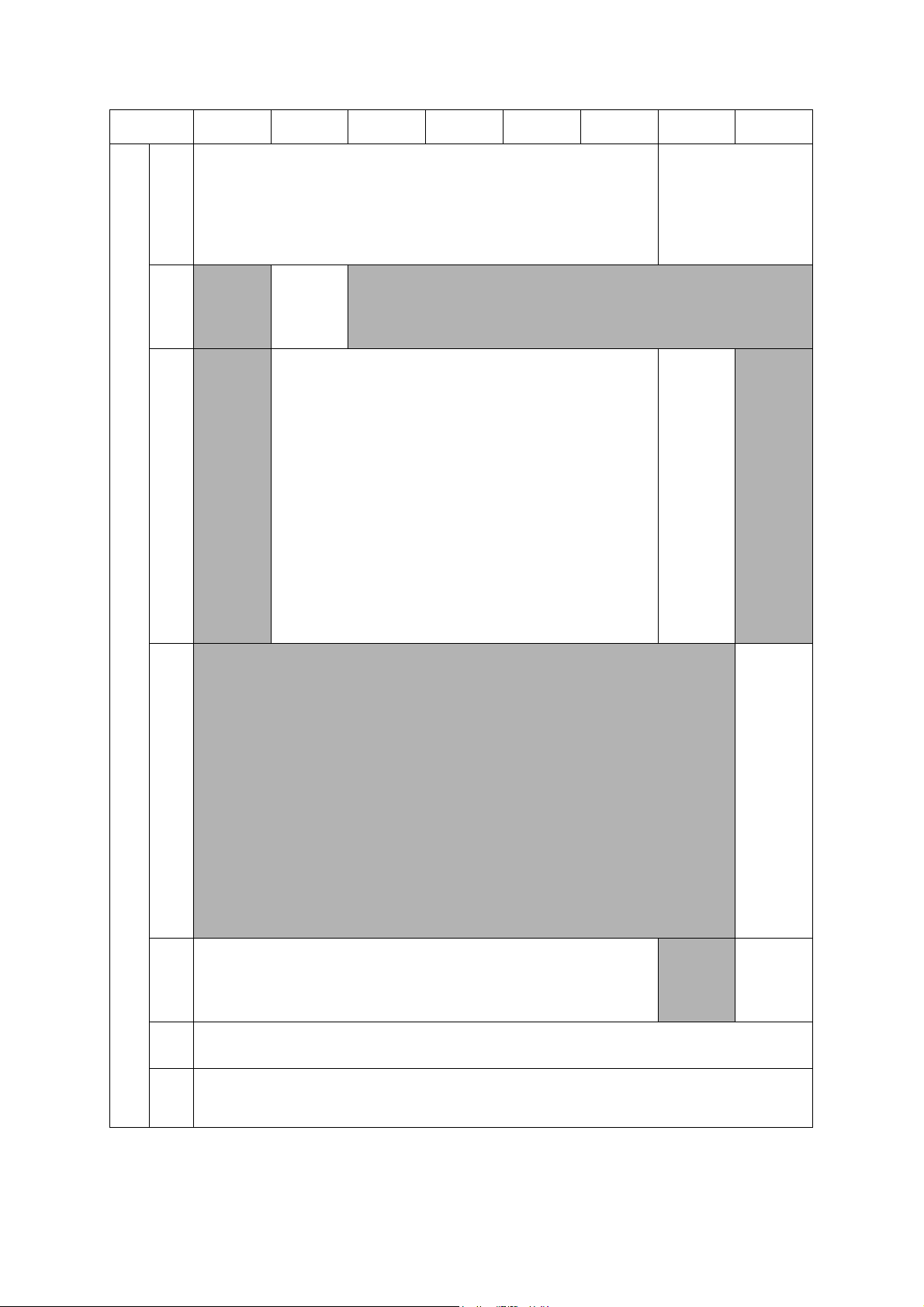
Media
Sizes
Model
Standard
Tray
Photo
Tray
Manual
Feed
Slot
MP tray
Duplex
Print
ADF
(width/
length)
Scanner
Glass
(width/
length)
MFC-J491DW
MFC-J497DW
A4, LTR, LGL*1, EXE, A5, A6, B5 (JIS)*3, B6 (JIS)*3, 16K (195x270 mm)
N/A
N/A
MFC-J690DW
MFC-J805DW
MFC-J815DW
MFC-J890DW
MFC-J895DW
MFC-J995DW
MFC-J1300DW
*2
Photo (102x152 mm/4x6"), Indexcard (127x203 mm/5x8"),
Photo-2L (127x178 mm/5x7"), C5 Envelope, Com-10,
Photo
(102x152 mm/
4x6"),
Photo-L
(89x127 mm/
3.5x5")
DL Envelope, Monarch
N/A
*1
A4, LTR, LGL
Photo (102x152 mm/4x6"), Indexcard (127x203 mm/5x8"),
Photo-2L (127x178 mm/5x7"), C5 Envelope, Com-10,
, EXE, A5, A6, B5 (JIS)*3, B6 (JIS)*3,
16K (195x270 mm)
DL Envelope, Monarch,
Photo-L (89x127 mm/3.5x5")
*2
N/A
<PC Print> A4, LTR, EXE, A5, B5 (JIS)*3, 16K
<Copy> LTR, A4, A5, EXE
*6
*3
148/148 mm to 215.9/355.6 mm
*Documents that are longer than 297 mm (11.7") must be fed one page at a time.
(5.8/5.8" to 8.5/14.0")
up to 215.9/297 mm
(up to 8.5/11.7")
MFC-T810W MFC-T910DW
A4, LTR, LGL
A5, A6, B5
Photo (102x152 mm/4x6"),
Indexcard (127x203 mm/5x8"),
Photo-2L (127x178 mm/5x7"),
C5 Envelope, Com-10,
DL Envelope, Monarch,
A4, LTR,
*5
LGL
EXE, A5, A6,
B5
B6
Photo
(102x152 mm/
4x6"), Photo-L
(89x127 mm/
3.5x5"),
Indexcard
(127x203 mm/
5x8"),
Photo-2L
(127x178 mm/
5x7"),
C5 Envelope,
Com-10,
DL Envelope,
Monarch,
Mexico
Legal
Legal
*2
Mexico Legal
India Legal
, Folio*5,
*2
(JIS),
*2
(JIS),
*5
, India
*5
*4
, 16K
*5
, Folio*5, EXE,
*2
(JIS), B6
*5
,
*5
*4
,16K
N/A
A4, LTR,
*5
, Folio*5,
LGL
EXE, A5, A6,
*2
(JIS),
B5
*2
(JIS),
B6
Photo
(102x152 mm/
4x6"), Photo-L
(89x127 mm/
3.5x5"),
Indexcard
(127x203 mm/
5x8"),
Photo-2L
(127x178 mm/
5x7"),
C5 Envelope,
Com-10,
DL Envelope,
Monarch,
Mexico
*5
Legal
*5
, 16K
Legal
(JIS),
, India
<PC Print>
N/A
A4, LTR, EXE,
A5, B5 (JIS)
<Copy> LTR,
A4, A5, EXE
16K
*4
*4
*4
,
*7
1-3
Confidential
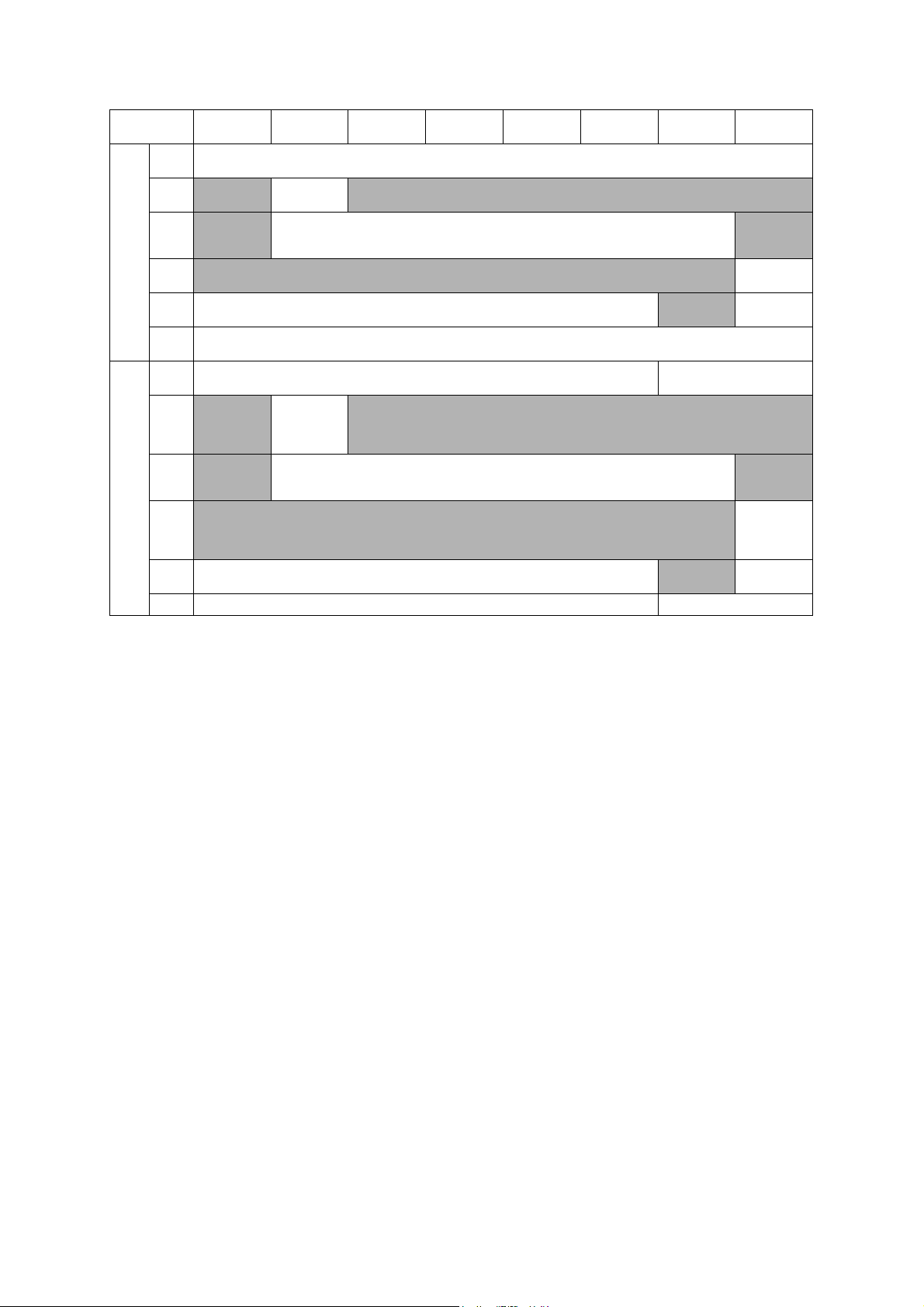
Model
Media
Weights
Media
Types
*1
Only for US area, SIN, GULF and IDN
*2
Only for CHN, HK, KOR and TWN
*3
Only for CHN, HK and TWN
*4
Only for China
*5
Only for US area, PHL, IDN, India, Gulf/Turkey and some countries in Europe
*6
Only for US area
*7
Only for US area and CHN
MFC-J491DW
MFC-J497DW
Standard
Tray
Photo
Tray
Manual
Feed
Slot
MP tray
Duplex
Print
ADF
Standard
Tray
Photo
Tray
Manual
Feed
Slot
MP tray
Duplex
Print
ADF Plain, Recycled Plain
N/A
N/A
N/A
N/A Plain, Inkjet, Glossy (cast/resin), Recycled N/A
MFC-J690DW
64-220 g/m
(17-58 lb.)
Plain, Inkjet,
Glossy (cast/
resin),
Recycled
MFC-J805DW
MFC-J815DW
2
Plain, Inkjet, Glossy (cast/resin), Recycled
MFC-J890DW
MFC-J895DW
64-105 g/m
(17-28 lb.)
Plain, Recycled
2
64-220 g/m
64-300 g/m
N/A
64-90 g/m
N/A
MFC-J995DW
(17-58 lb.)
(17-79 lb.)
(17-24lb.)
MFC-J1300DW
2
N/A
2
2
N/A
MFC-T810W MFC-T910DW
N/A
64-220 g/m
(17-58 lb.)
N/A
Plain, Inkjet, Glossy (cast/
N/A
64-105 g/m
(17-28 lb.)
resin)
Plain, Inkjet,
Glossy (cast/
Recycled
Recycled
resin),
Plain,
2
2
1-4
Confidential

1.3 Paper Handling
Model DCP-J572DW
Standard
Tray
Photo
Tray
Paper
Manual
Input
(sheets)
Feed
Slot
MP Tray
ADF
Output Paper
Capacity (sheets)
Model
Standard
Tray
Photo
Tray
Paper
Manual
Input
Feed
(sheets)
Slot
MP Tray
ADF 20 (80 g/m
Output Paper
Capacity (sheets)
*
For details, refer to Section 10.1 Paper.
MFC-J491DW
MFC-J497DW
100 (80 g/m
20 (thickness: 0.25 mm)
100 (80 g/m
N/A
N/A 1 N/A
DCP-J772DW
DCP-J774DW
2
) 150 (80 g/m2)
N/A 20 (80 g/m2) N/A 20 (80 g/m2)
MFC-J690DW
2
) 150 (80 g/m2)
20 (thickness:
0.25 mm)
MFC-J805DW
MFC-J815DW
DCP-J1100DW DCP-T310 DCP-T510W DCP-T710W
N/A
1
N/A
50 (80 g/m
MFC-J890DW
MFC-J895DW
N/A 80 (80 g/m2)
50 (80 g/m
2
)
MFC-J995DW
2
)
2
)
MFC-J1300DW
N/A
MFC-T810W MFC-T910DW
1.4 LCD Panel
LCD
LCD
Model
Type &
Size
To uc hPanel
Model
Type &
Size
To uc hPanel
DCP-J572DW
1.8 inch TFT 2.7 inch TFT
N/A Yes
MFC-J491DW
MFC-J497DW
1.8 inch TFT 2.7 inch TFT 1.8 inch TFT
N/A Yes N/A
DCP-J772DW
DCP-J774DW
MFC-J690DW
MFC-J805DW
MFC-J815DW
DCP-J1100DW DCP-T310 DCP-T510W DCP-T710W
1-Line
N/A
MFC-J890DW
MFC-J895DW
MFC-J995DW
2.7 inch TFT 1-Line
Yes
MFC-J1300DW
MFC-T810W MFC-T910DW
1.8 inch TFT
N/A
1-5
Confidential
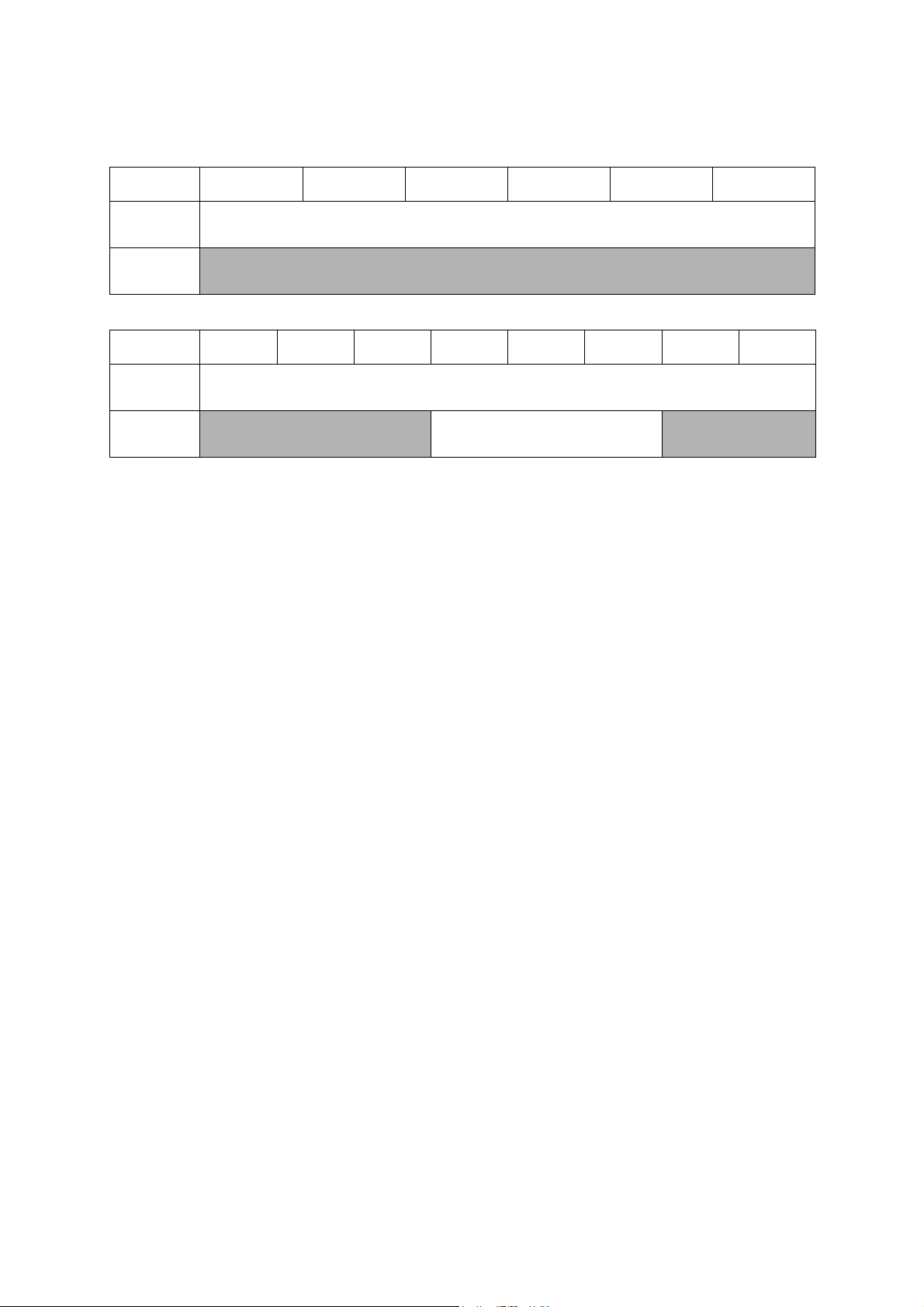
1.5 Memory
Model DCP-J572DW
Memory Capacity
(physical:
Mbytes)
Memory Backup
(with Flash
memory)
Model
Memory Capacity
(physical:
Mbytes)
Memory Backup
(with Flash
memory)
MFC-J491DW
MFC-J497DW
DCP-J772DW
DCP-J774DW
MFC-J690DW
N/A
MFC-J805DW
MFC-J815DW
DCP-J1100DW DCP-T310 DCP-T510W DCP-T710W
128 MB
N/A
MFC-J890DW
MFC-J895DW
128 MB
MFC-J995DW
Yes
MFC-J1300DW
MFC-T810W MFC-T910DW
N/A
1-6
Confidential
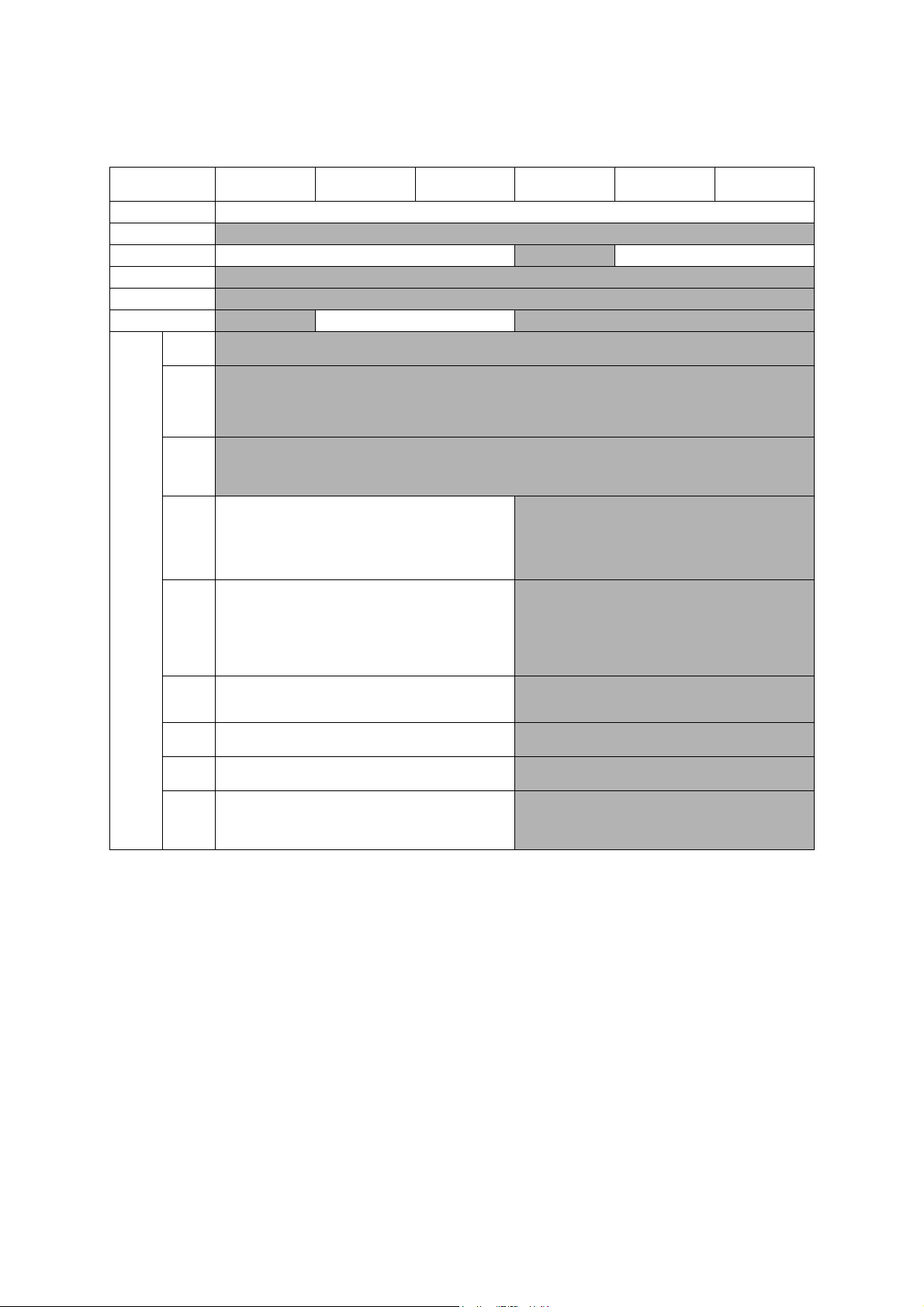
1.6 Interface
Model DCP-J572DW
Host Interface Hi-Speed USB 2.0
LAN
Wireless LAN Yes
NFC
PictBridge
USB Memory
Acceptable
Media
(Type &
Size)
Memory
Stic k Duo
Memory
Stic k
Extended
High
Capacity
Memory
Stic k Pro/
Pro Duo/
Micro
SD Memory
Card
(miniSD,
microSD
with
adapter)
SDHC
Memory
Card
(miniSDHC,
microSDHC
with
adapter)
SDXC
Memory
Card
MultiMedia
Card
MultiMedia
Card plus
MultiMedia
Card mobile
(with
adapter)
N/A Yes N/A
DCP-J772DW
DCP-J774DW
16 MB-2 GB N/A
4 GB-32 GB N/A
48 GB-256 GB N/A
32 MB-2 GB N/A
128 MB-4 GB N/A
64 MB-1 GB N/A
DCP-J1100DW DCP-T310 DCP-T510W DCP-T710W
N/A
N/A
N/A
N/A
N/A
N/A
N/A Yes
1-7
Confidential
