Page 1
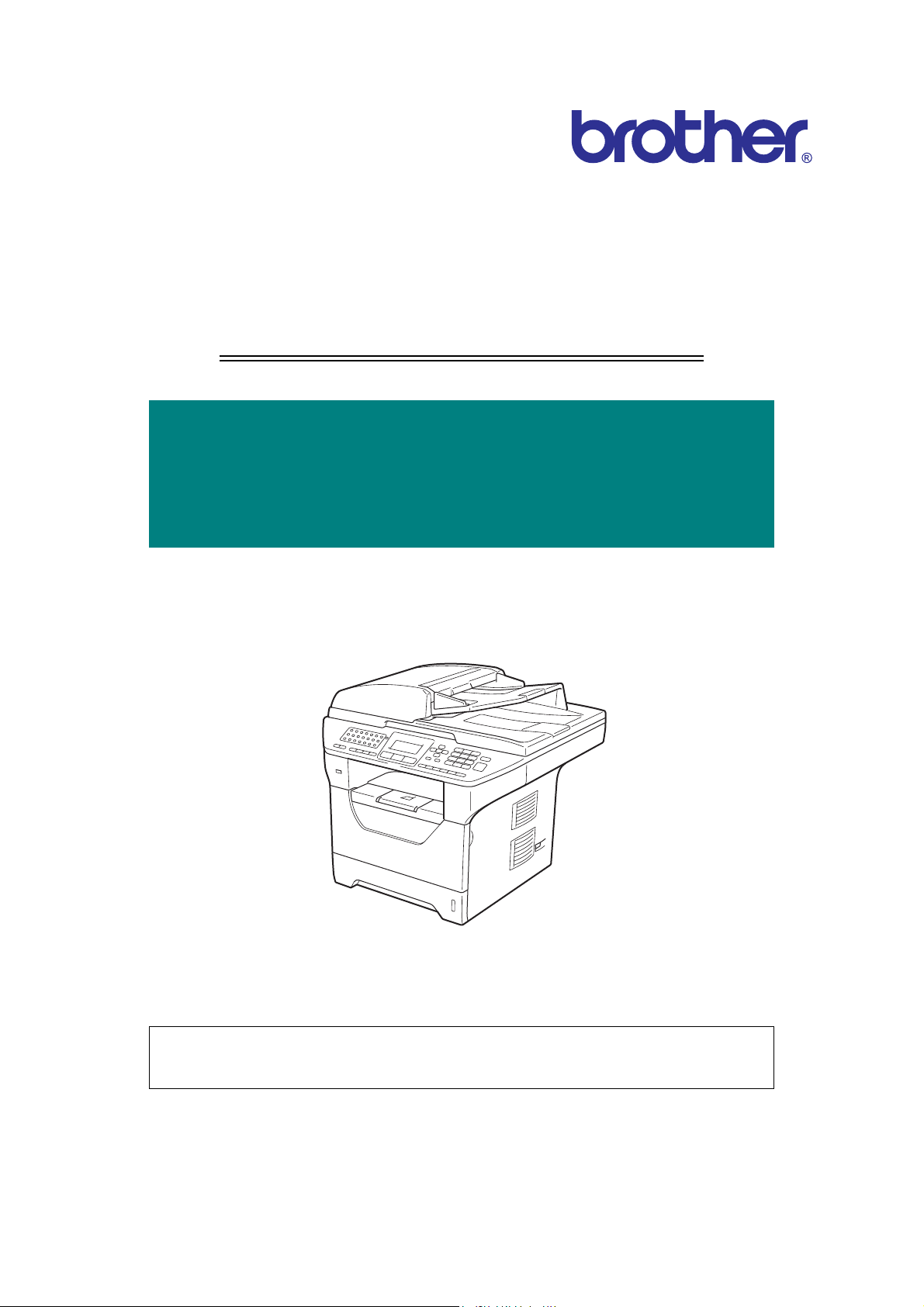
Laser FAX/MFC
SERVICE MANUAL
MODEL:
DCP-8080DN/8085DN
MFC-8480DN/8880DN/8890DW
Read this manual thoroughly before maintenance work.
Keep this manual in a convenient place for quick and easy reference at all times.
January 2009
SM-FAX105
Confidential
Page 2
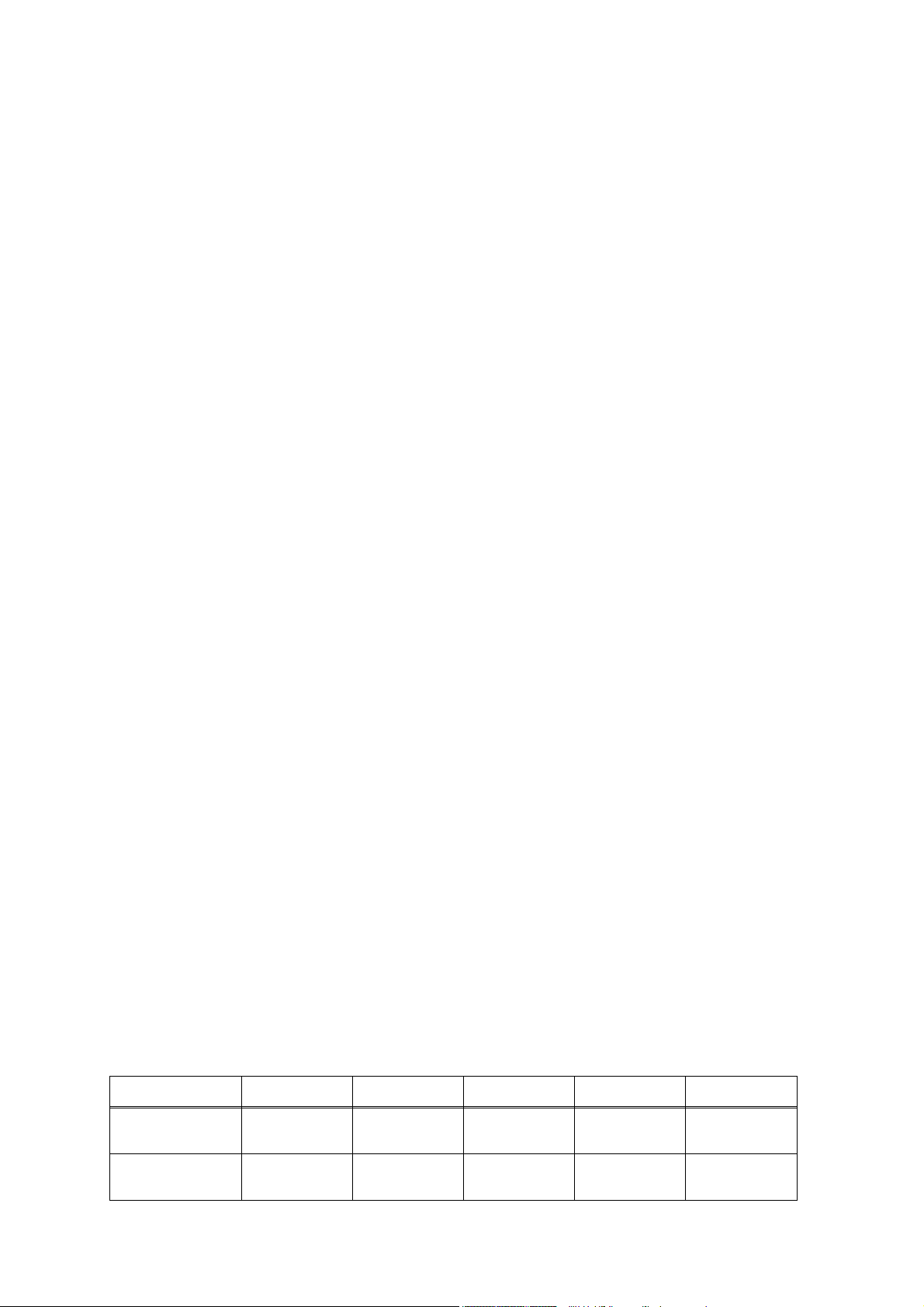
TRADEMARKS
The Brother logo is a registered trademark of Brother Industries, Ltd.
Apple and Macintosh are trademarks of Apple Inc., registered in the United States and other countries.
PCL is either a trademark or a registered trademark of Hewlett-Packard Company in the United States
and other countries.
Windows Vista is either a registered trademark or a trademark of Microsoft Corporation in the United
States and/or other countries.
Microsoft, Windows, Windows Server and Internet Explorer are registered trademarks of Microsoft
Corporation in the United States and/or other countries.
Linux is a registered trademark of Linus Torvalds in the United States and other countries.
PostScript and PostScript3 are either registered trademarks or trademarks of Adobe Systems
Incorporated in the United States and/or other countries.
ENERGY STAR is a U.S. registered mark.
Citrix and MetaFrame are registered trademarks of Citrix Systems, Inc. in the United States.
Intel, Intel Xeon and Pentium are trademarks or registered trademarks of Intel Corporation.
AMD, AMD Athlon, AMD Opteron and combinations thereof, are trademarks of Advanced Micro
Devices, Inc.
PictBridge is a trademark.
Each company whose software title is mentioned in this manual has a Software License Agreement
specific to its proprietary programs.
All other trademarks are the property of their respective owners.
The Fuji Xerox 4024 II is a registered trademark of Fuji Xerox.
The Proprinter XL is a registered trademark of IBM.
The FX-850 is a registered trademark of Epson.
© Copyright Brother 2009
All rights reserved.
No part of this publication may be reproduced in any form or by any means without permission in writing
from the publisher.
All other product and company names mentioned in this manual are trademarks or registered
trademarks of their respective holders.
Specifications are subject to change without notice.
Model DCP-8080DN DCP-8085DN MFC-8480DN MFC-8880DN MFC-8890DW
Duplex Print/
Scan
Network Wired Wired Wired Wired
Yes/ No Yes/ Yes Yes/ No Yes/ Yes Yes/ Yes
Wired/
Wireless
Confidential
Page 3
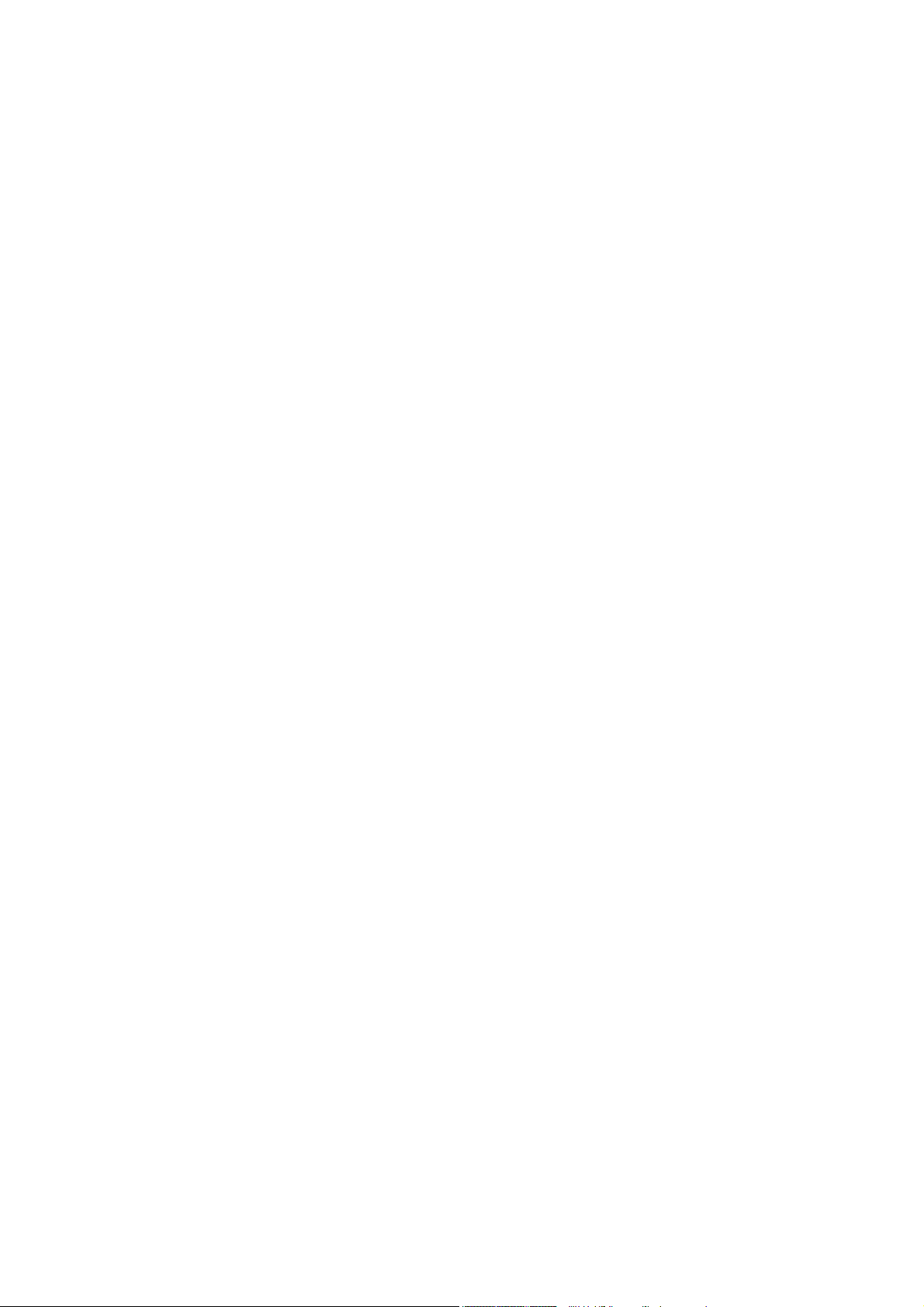
PREFACE
This service manual contains basic information required for after-sales service of the Laser
Multi-Function Center (hereinafter referred to as "the machine"). This information is vital to the
service personnel to maintain the high printing quality and performance of the machine.
This service manual covers the DCP-8080DN/8085DN, MFC-8480DN/8880DN/8890DW
machines.
This manual consists of the following chapters:
CHAPTER 1: SPECIFICATIONS
Provides specifications of each model, which enables you to make a comparison of the
different models.
CHAPTER 2: THEORY OF OPERATION
Gives an overview of the printing mechanisms as well as the sensors, actuators, and control
electronics. It aids in understanding the basic principles of operations as well as locating
defects for troubleshooting.
CHAPTER 3: ERROR INDICATION AND TROUBLESHOOTING
Details of error messages and codes that the incorporated self-diagnostic function of the
machine will display if any error or malfunction occurs. If any error message appears, refer
to this chapter to find which parts should be checked or replaced.
The latter half of this chapter provides sample problems that could occur in the main sections
of the machine and related troubleshooting procedures.
CHAPTER 4: PERIODIC MAINTENANCE
Details of consumable parts and periodical maintenance parts. This chapter also covers
procedures for disassembling and assembling periodical maintenance parts.
CHAPTER 5: DISASSEMBLY/REASSEMBLY
Details of procedures for disassembling and assembling of the machine together with related
notes. The disassembly order flow provided enables you to see at a glance the quickest way
to get to parts involved.
At the start of a disassembly job, you can check the disassembly order flow that guides you
through a shortcut to get to the object parts.
This chapter also covers screw tightening torques and lubrication points to which the
specified lubrications should be applied during assembly jobs.
CHAPTER 6: ADJUSTMENTS AND UPDATING OF SETTINGS, REQUIRED
AFTER PARTS REPLACEMENT
Details of adjustments and updating of settings, which are required if the main PCB and
some other parts have been replaced. This chapter also covers how to update the firmware.
CHAPTER 7: SERVICE MODE
Describes the maintenance mode which is exclusively designed for the purpose of checking
the settings and adjustments using the keys on the panel.
This chapter also covers hidden function menus, which activate settings and functions or
reset the parts life.
i
Confidential
Page 4
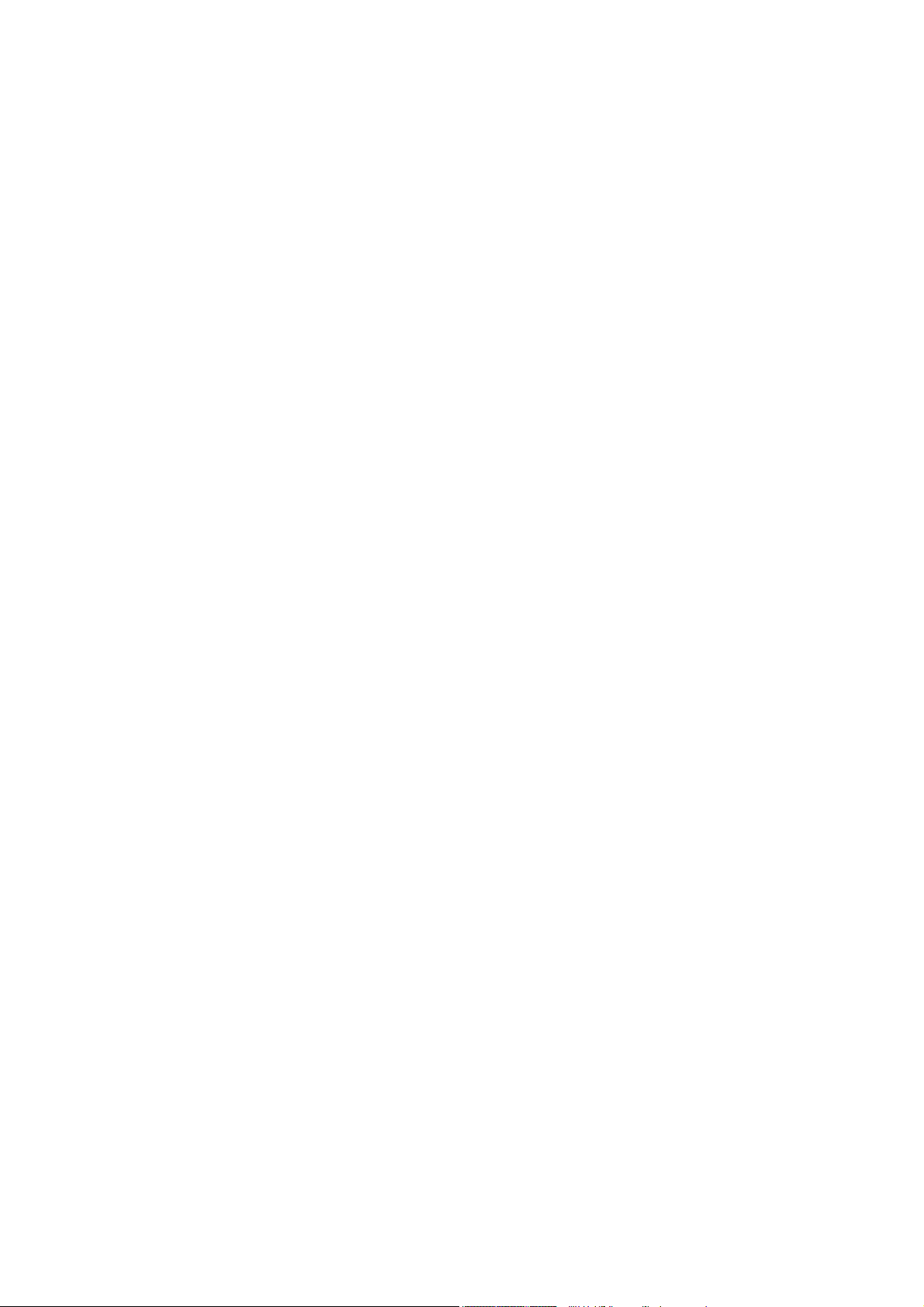
APPENDIX 1: FIRMWARE SWITCHES (WSW)
APPENDIX 2: DELETION OF USER SETTING INFORMATION, etc.
Provides instructions on how to delete such as user setting information recorded in the
machine.
APPENDIX 3: SERIAL NUMBERING SYSTEM
APPENDIX 4: SCREW CATALOGUE
APPENDIX 5: REFERENCES
APPENDIX 6: GLOSSARY
Information in this manual is subject to change due to improvement or redesign of the product.
All relevant information in such cases will be supplied in service information bulletins (Technical
Information).
A thorough understanding of this printer, based on information in this service manual and
service information bulletins, is required for maintaining its print quality performance and for
improving the practical ability to find the cause of problems.
ii
Confidential
Page 5
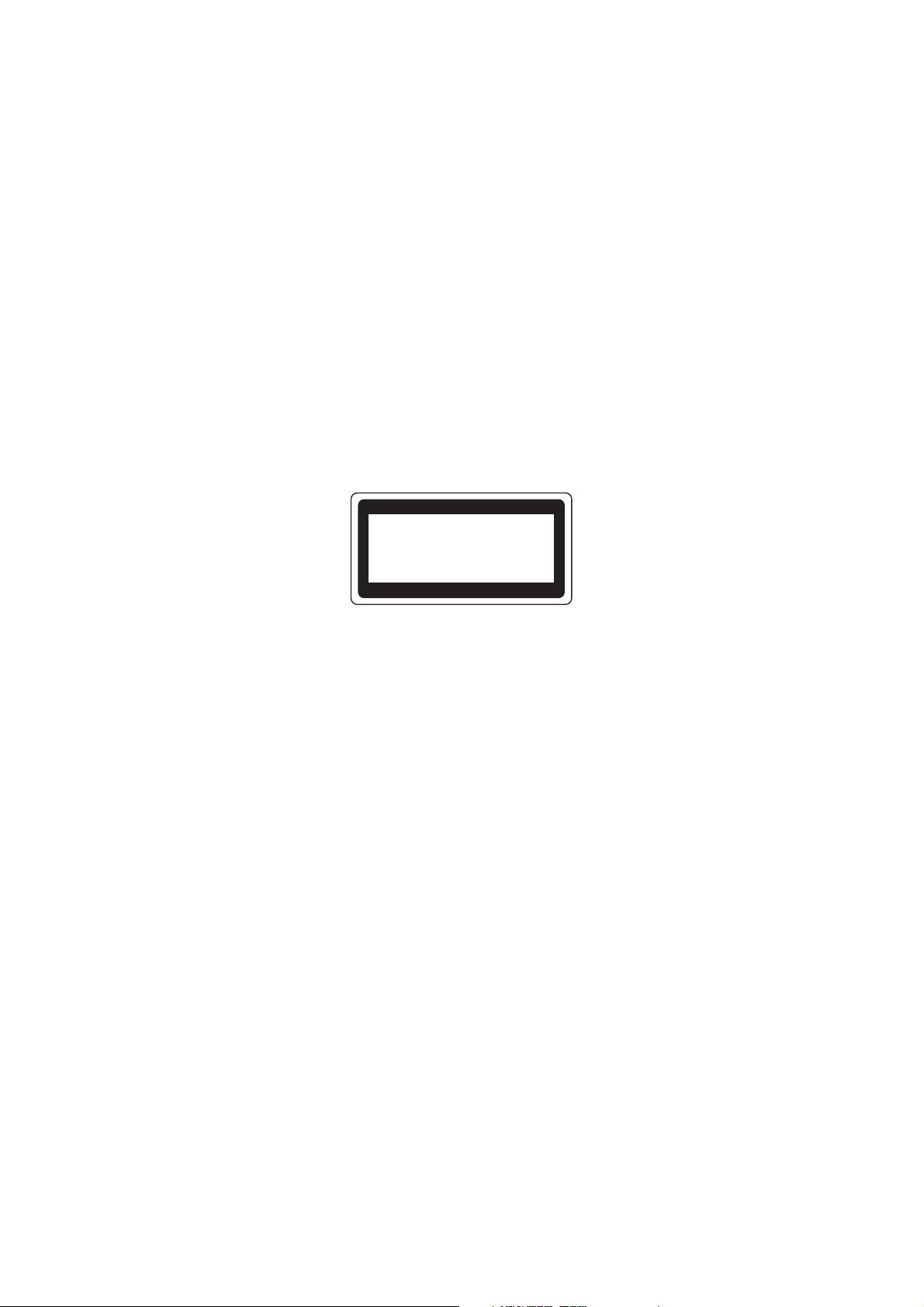
REGULATION
For Europe and Other countries
■ Radio interference (220 to 240 volt model only)
This machine follows EN55022 (CISPR Publication 22)/Class B.
Before you use this product, make sure that you use one of the following interface cables.
(1) A shielded parallel interface cable with twisted-pair conductors and that it is marked
IEEE 1284 compliant.
(2) A USB cable.
The cable must not be more than 2 meters long.
■ IEC 60825-1 specification (220 to 240 volt model only)
This machine is a Class 1 laser product as defined in IEC 60825-1 specifications. The label
shown below is attached in countries where it is needed.
CLASS 1 LASER PRODUCT
APPAREIL À LASER DE CLASSE 1
LASER KLASSE 1 PRODUKT
This machine has a Class 3B laser diode which produces invisible laser radiation in the laser
unit. You should not open the laser unit under any circumstances.
Caution
Use of controls or adjustments or performance of procedures other than those specified in
this User's Guide may result in hazardous radiation exposure.
For Finland and Sweden
LUOKAN 1 LASERLAITE
KLASS 1 LASER APPARAT
Varoitu s!
Laitteen käyttäminen muulla kuin tässä käyttöohjeessa mainitulla tavalla saattaa altistaa
käyttäjän turvallisuusluokan 1 ylittävälle näkymättömälle lasersäteilylle.
Varning
Om apparaten används på annat sätt än i denna Bruksanvisning specificerats, kan
användaren utsättas för osynlig laserstrålning, som överskrider gränsen för laserklass 1.
iii
Confidential
Page 6
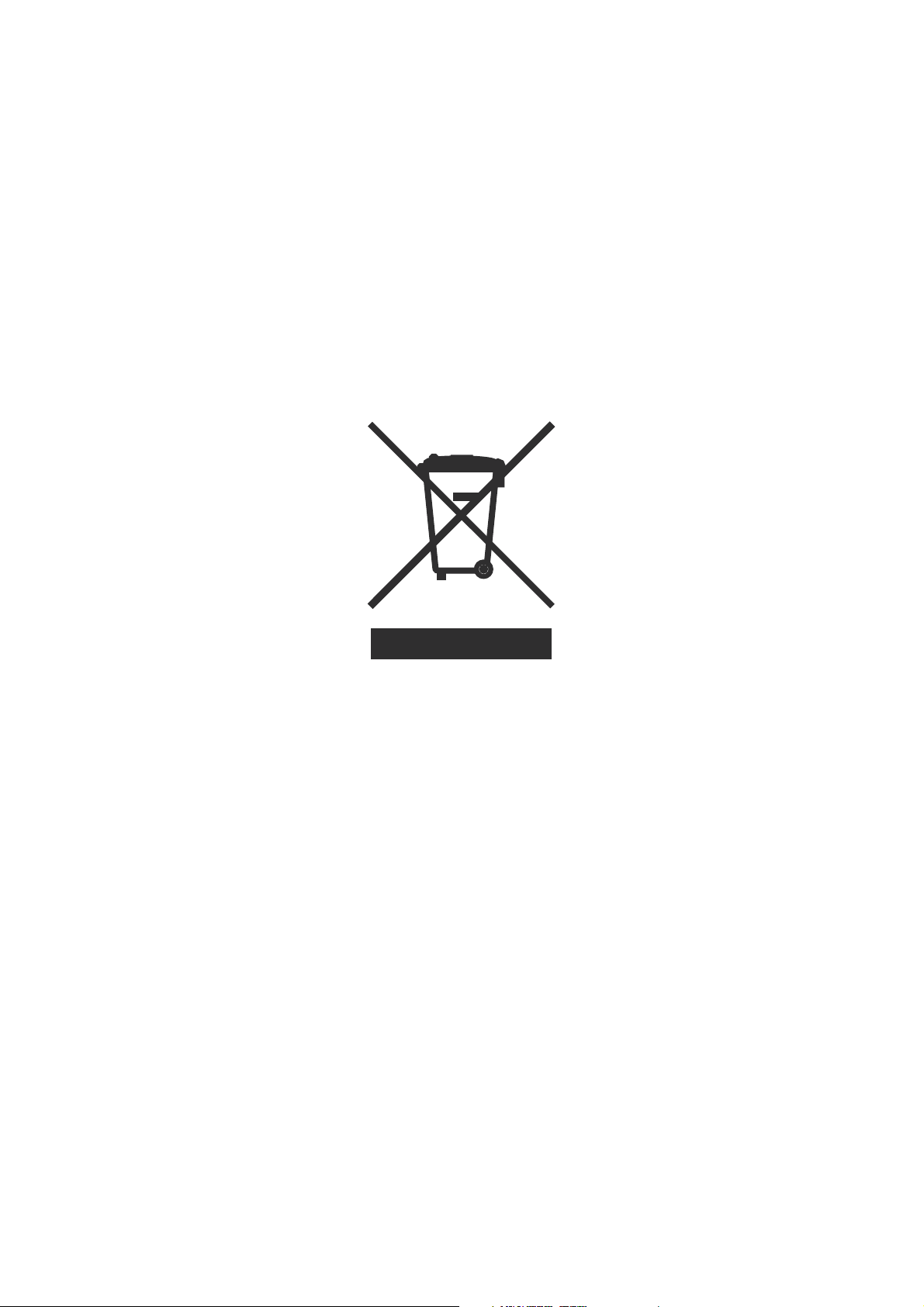
■ Internal laser radiation
Maximum radiation power: 5 mW
Wave length: 770 - 810 nm
Laser class: Class 3B
■ EU Directive 2002/96/EC and EN50419
(European Union only)
This equipment is marked with the above recycling symbol. It means that at the end of the
life of the equipment you must dispose of it separately at an appropriate collection point and
not place it in the normal domestic unsorted waste stream. This will benefit the environment
for all. (European Union only)
iv
Confidential
Page 7
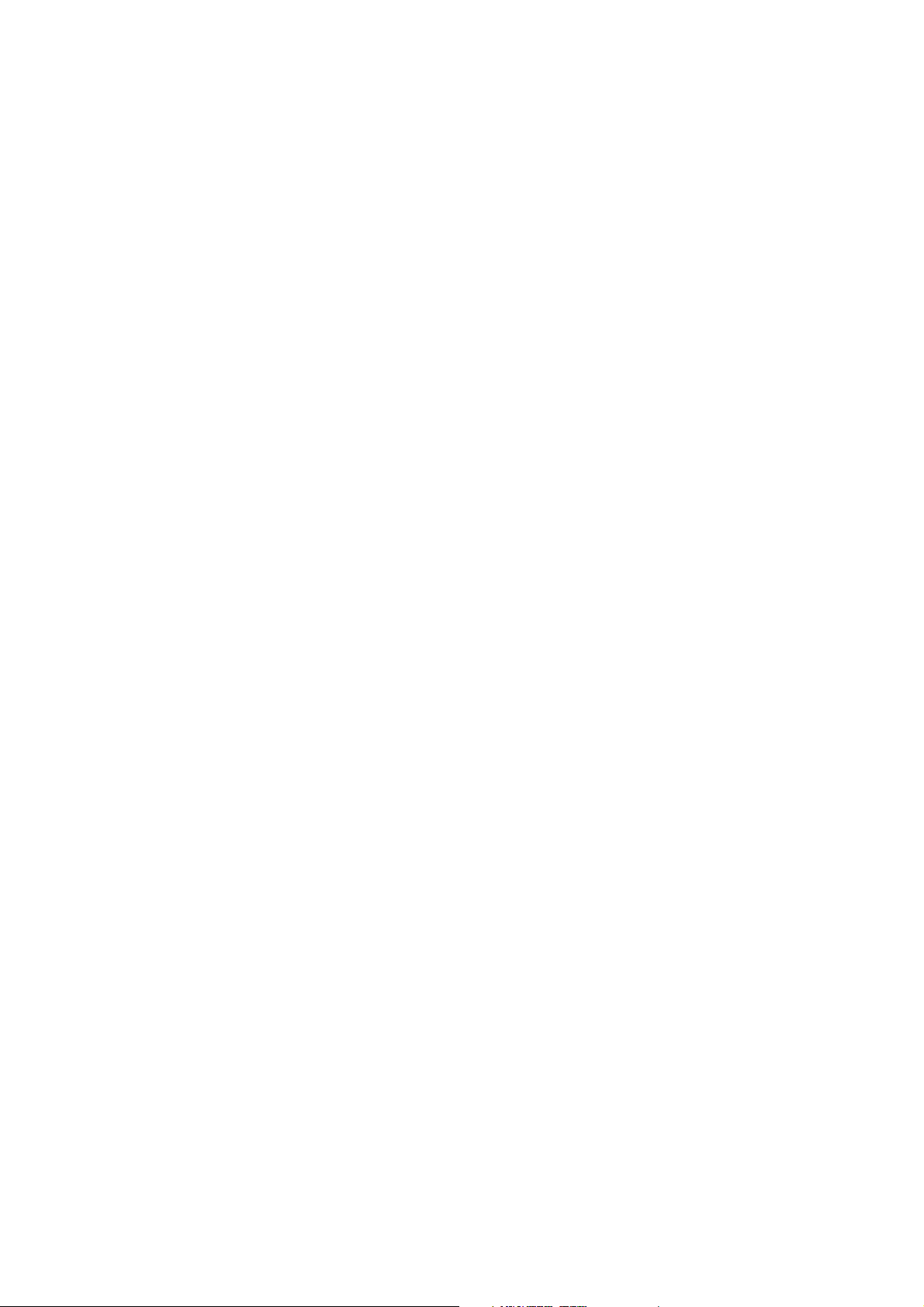
For USA and Canada
■ Federal Communications Commission (FCC) Declaration of Conformity
(For USA)
Responsible Party: Brother International Corporation
100 Somerset Corporate Boulevard
P. O . B o x 6 9 11
Bridgewater, NJ 08807-0911
USA
Telephone: (908) 704-1700
declares, that the products
Product name: Laser Printer DCP-8080DN/8085DN, MFC-8480DN/8880DN/
8890DW
complies with Part 15 of the FCC Rules. Operation is subject to the following two conditions:
(1) This device may not cause harmful interference, and (2) this device must accept any
interference received, including interference that may cause undesired operation.
This equipment has been tested and found to comply with the limits for a Class B digital
device, pursuant to Part 15 of the FCC Rules. These limits are designed to provide
reasonable protection against harmful interference in a residential installation. This
equipment generates, uses, and can radiate radio frequency energy and, if not installed and
used in accordance with the instructions, may cause harmful interference to radio
communications. However, there is no guarantee that interference will not occur in a
particular installation. If this equipment does cause harmful interference to radio or television
reception, which can be determined by turning the equipment off and on, the user is
encouraged to try to correct the interference by one or more of the following measures:
• Reorient or relocate the receiving antenna.
• Increase the separation between the equipment and receiver.
• Connect the equipment into an outlet on a circuit different from that to which the receiver is
connected.
• Consult the dealer or an experienced radio/TV technician for help.
Important
A shielded interface cable should be used to ensure compliance with the limits for a Class B
digital device. Changes or modifications not expressly approved by Brother Industries, Ltd.
could void the user's authority to operate the equipment.
v
Confidential
Page 8
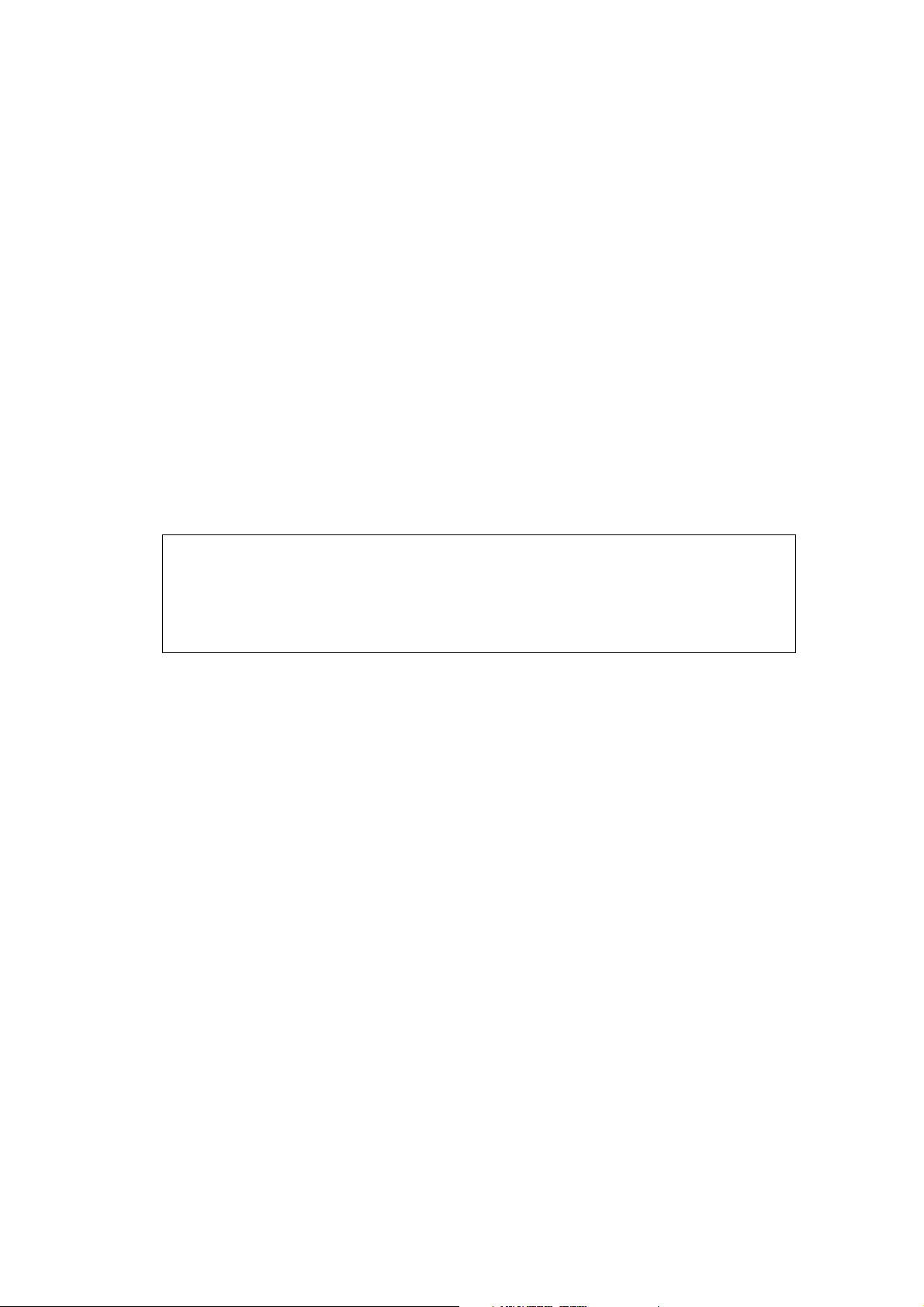
■ Industry Canada Compliance Statement (For Canada)
This Class B digital apparatus complies with Canadian ICES-003.
Cet appareil numérique de la classe B est conforme à la norme NMB-003 du Canada.
■ Laser Safety (110 to 120 volt model only)
This machine is certified as a Class 1 laser product under the U.S. Department of Health and
Human Services (DHHS) Radiation Performance Standard according to the Radiation
Control for Health and Safety Act of 1968. This means that the machine does not produce
hazardous laser radiation.
Since radiation emitted inside the machine is completely confined within protective housings
and external covers, the laser beam cannot escape from the machine during any phase of
user operation.
■ FDA Regulations (110 to 120 volt model only)
The U.S. Food and Drug Administration (FDA) has implemented regulations for laser
products manufactured on and after August 2, 1976. Compliance is mandatory for products
marketed in the United States. The following label on the back of the machine indicates
compliance with the FDA regulations and must be attached to laser products marketed in the
United States.
MANUFACTURED:
Brother Technology (Shenzhen) Ltd.
NO6 Gold Garden Ind., Nanling Buji, Longgang, Shenzhen, China
This product complies with FDA performance standards for laser products except for
deviations pursuant to Laser Notice No.50, dated July 26, 2001.
■ Internal laser radiation
Maximum radiation power: 5 mW
Wave length: 770 - 810 nm
Laser class: Class 3B
vi
Confidential
Page 9
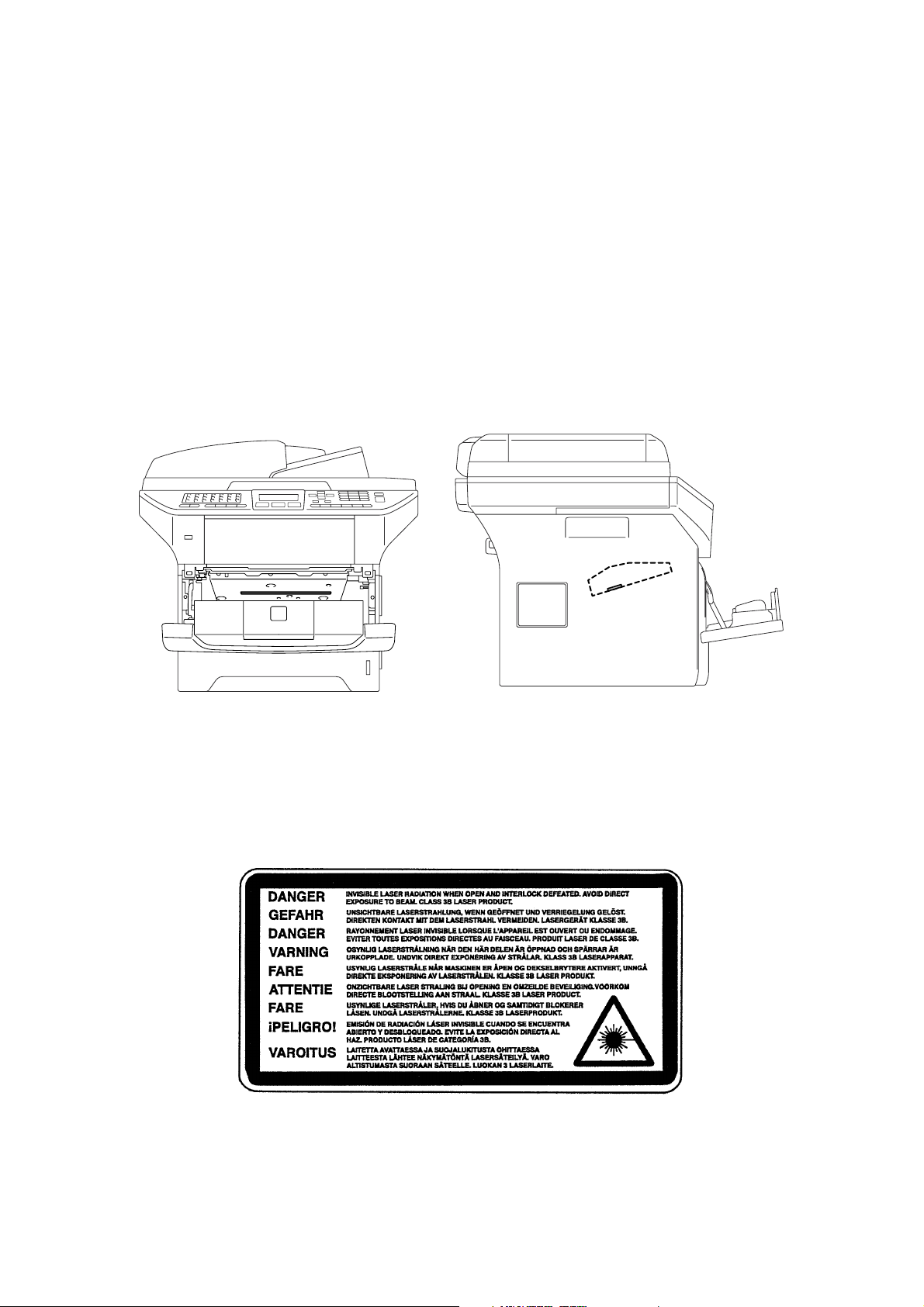
SAFETY INFORMATION
■ Caution for Laser Product (WARNHINWEIS fur Laser drucker)
CAUTION: When the machine during servicing is operated with the cover open, the
regulations of VBG 93 and the performance instructions for VBG 93 are
valid.
CAUTION: In case of any trouble with the laser unit, replace the laser unit itself. To
prevent direct exposure to the laser beam, do not try to open the enclosure
of the laser unit.
ACHTUNG: Im Falle von Störungen der Lasereinheit muß diese ersetzt werden. Das
Gehäuse der Lasereinheit darf nicht geöffnet werden, da sonst
Laserstrahlen austreten können.
<Location of the laser beam window>
■ ADDITIONAL INFORMATION Additional Information
When servicing the optical system of the printer, be careful not to place a screwdriver or
other reflective object in the path of the laser beam. Be sure to take off any personal
accessories such as watches and rings before working on the printer. A reflected beam,
though invisible, can permanently damage the eyes.
Since the beam is invisible, the following caution label is attached on the laser unit.
vii
Confidential
Page 10
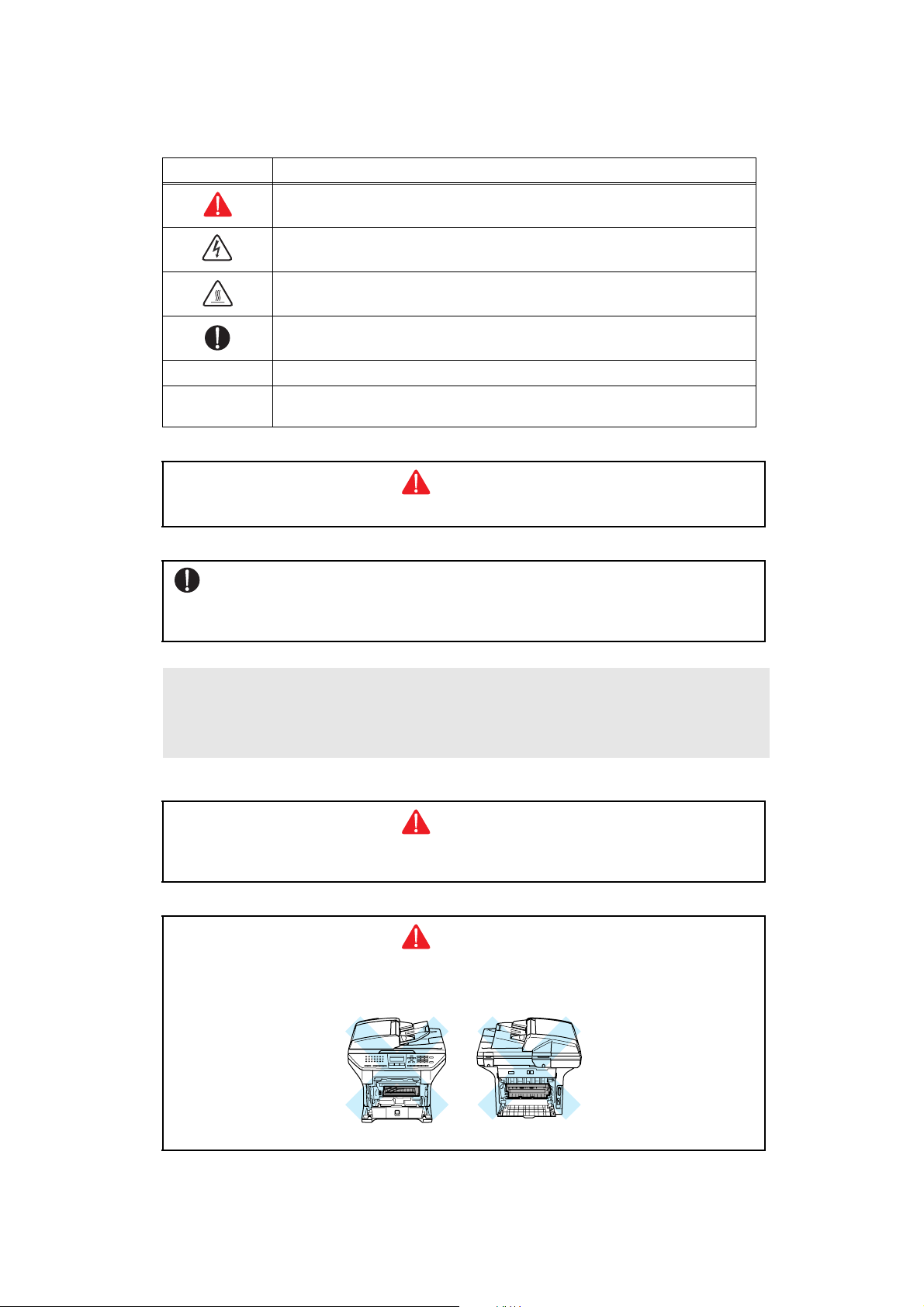
■ Definitions of Warnings, Cautions and Notes
The following conventions are used in this service manual:
Mark Contents
Warnings tell you what to do to prevent possible personal injury.
Electrical Hazard icons alert you to a possible electrical shock.
Hot Surface icons warn you not to touch machine parts that are hot.
Cautions specify procedures you must follow or avoid to prevent
possible damage to the machine or other objects.
Note Note Notes tell you useful tips when servicing the machine.
Memo
Memo Memo tells you bits of knowledge to help understand the
machine.
WARNING
Indicates warnings that must be observed to prevent possible personal injury.
CAUTION:
Indicates cautions that must be observed to service the printer properly or prevent
damage to the printer.
Note :
• Indicates notes and useful tips to remember when servicing the printer.
** Listed below are the various kinds of "WARNING" messages included in this manual
WARNING
Always turn off the power switch and unplug the power cord from the power outlet
before accessing any parts inside the printer.
WARNING
Some parts inside the printer are extremely hot immediately after the printer is used.
When opening the front cover or back cover to access any parts inside the printer,
never touch the shaded parts shown in the following figures.
viii
Confidential
Page 11
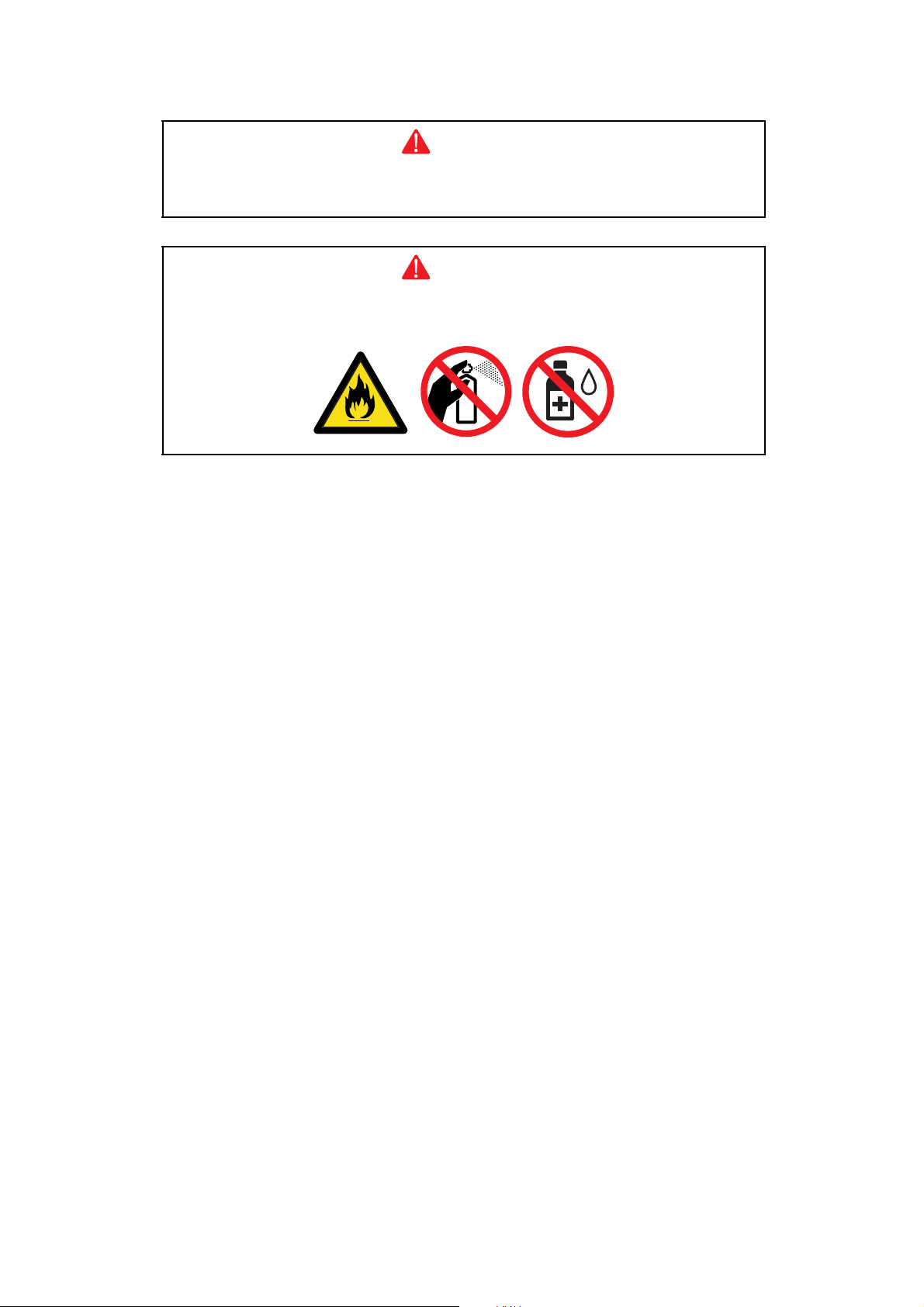
WARNING
If you analyze malfunctions with the power plug inserted into the power outlet, special
caution should be exercised even if the power switch is OFF because it is a single
pole switch.
WARNING
DO NOT use flammable substances, any type of spray or any organic solvent/liquids
contains alcohol or ammonia to clean the inside or outside of the machine.
Doing this may cause a fire or electrical shock.
ix
Confidential
Page 12
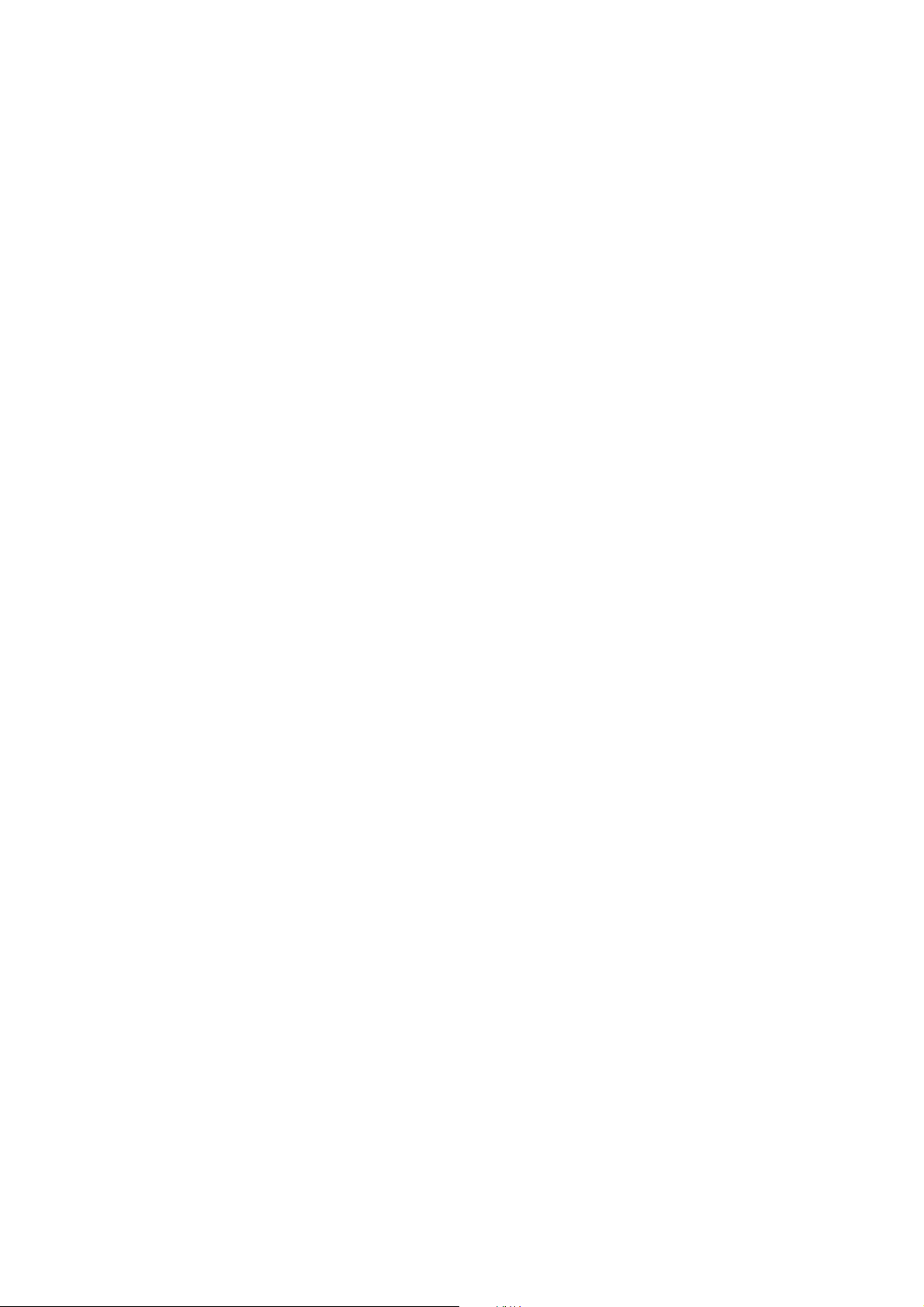
CHAPTER 1
SPECIFICATIONS
Page 13
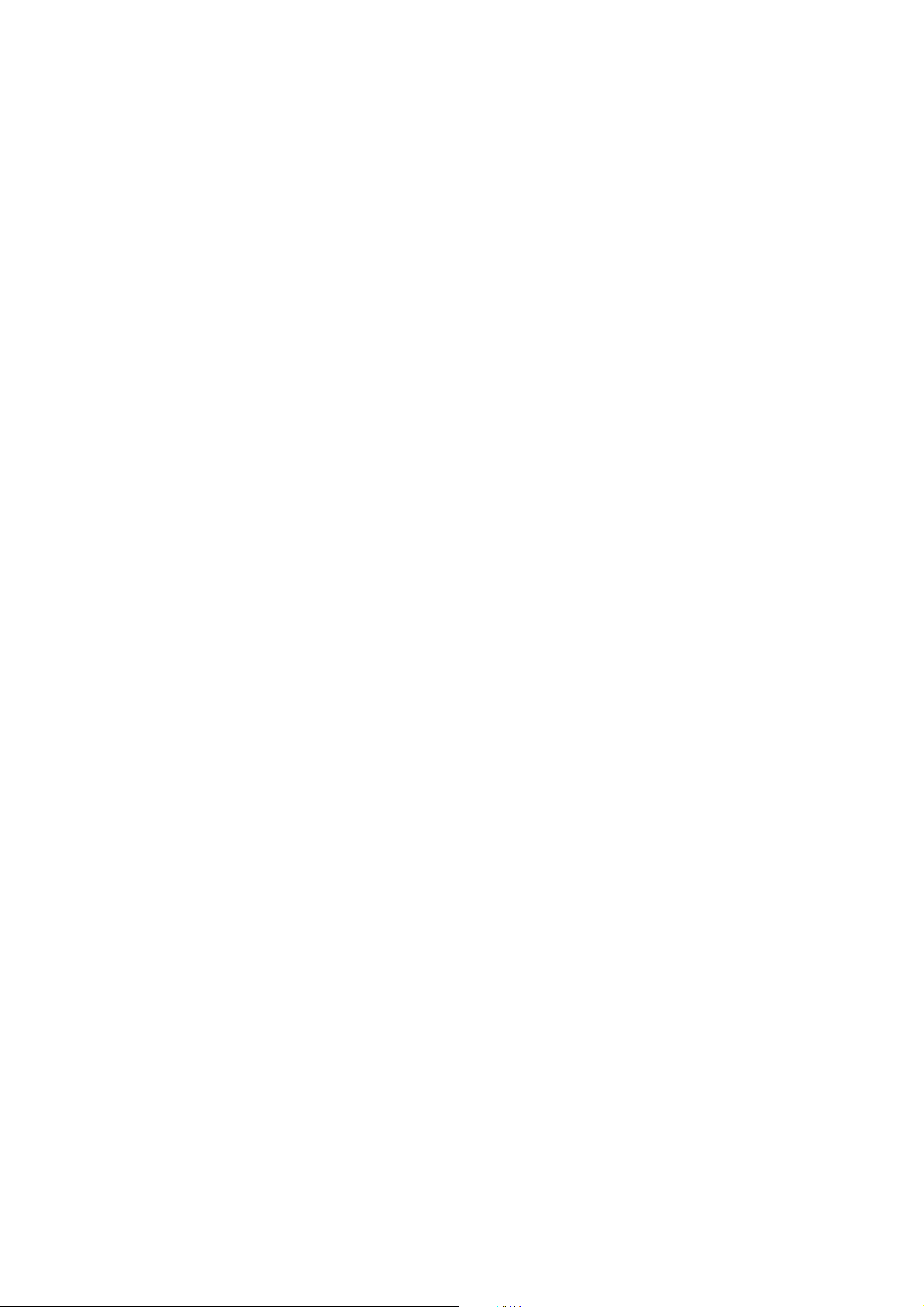
CHAPTER 1
SPECIFICATIONS
This chapter lists the specifications of each model, which enables you to make a comparison
of different models.
CONTENTS
1. COMPONENTS............................................................................................................. 1-1
2. SPECIFICATIONS LIST ................................................................................................ 1-2
2.1 Printing ..................................................................................................................1-2
2.2 Functions...............................................................................................................1-3
2.3 Electronics and Mechanics.................................................................................... 1-5
2.4 Network Connectivity.............................................................................................1-6
2.5 Service Information................................................................................................1-8
2.6 Paper.....................................................................................................................1-9
2.6.1 Paper handling ........................................................................................... 1-9
2.6.2 Media specifications................................................................................. 1-10
2.6.3 Type and size of paper ............................................................................. 1-10
2.7 Printable Area...................................................................................................... 1-12
2.8 Print Speeds with Various Settings......................................................................1-18
2.9 Telephone............................................................................................................ 1-19
2.10 Fax.......................................................................................................................1-20
2.11 List/Report ........................................................................................................... 1-21
2.12 Copy .................................................................................................................... 1-22
2.13 Scanner ............................................................................................................... 1-22
2.14 USB Host ............................................................................................................. 1-23
Confidential
Page 14
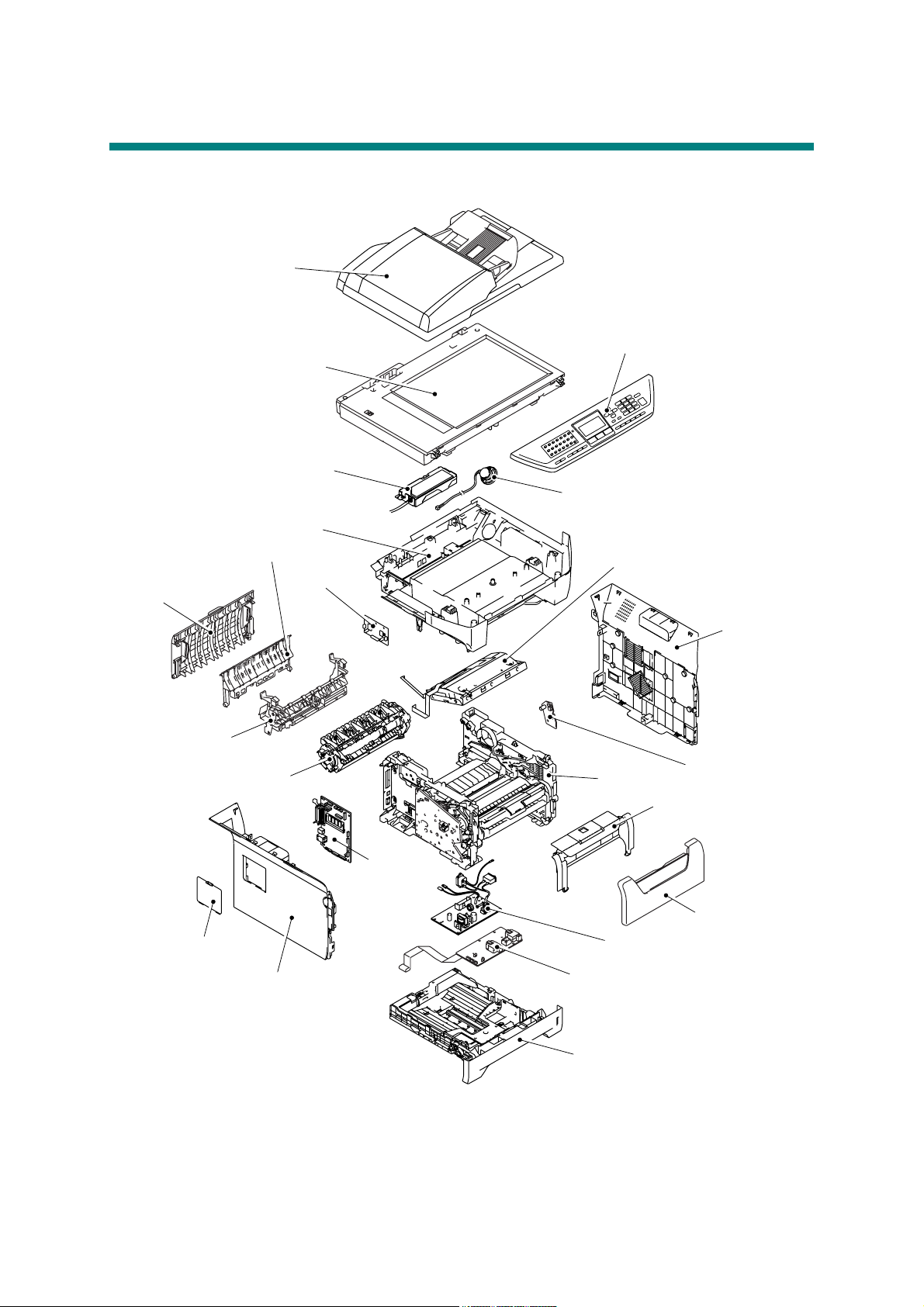
1. COMPONENTS
The equipment consists of the following major components:
ADF Unit
Scanner Unit
NCU PCB
Joint Cover ASSY
Panel Unit
Speaker ASSY
Back Cover
Rear Chute ASSY
Access Cover
Outer Chute ASSY
Fuser Unit
Side Cover L
Laser Unit
Driver PCB
Side Cover R
Toner LED PCB ASSY
Frame Unit
Process Cover ASSY
Main PCB
MP Tray Cover ASSY
PS PCB
High-voltage PS PCB
Fig. 1-1
1-1
Paper Tray
Confidential
Page 15
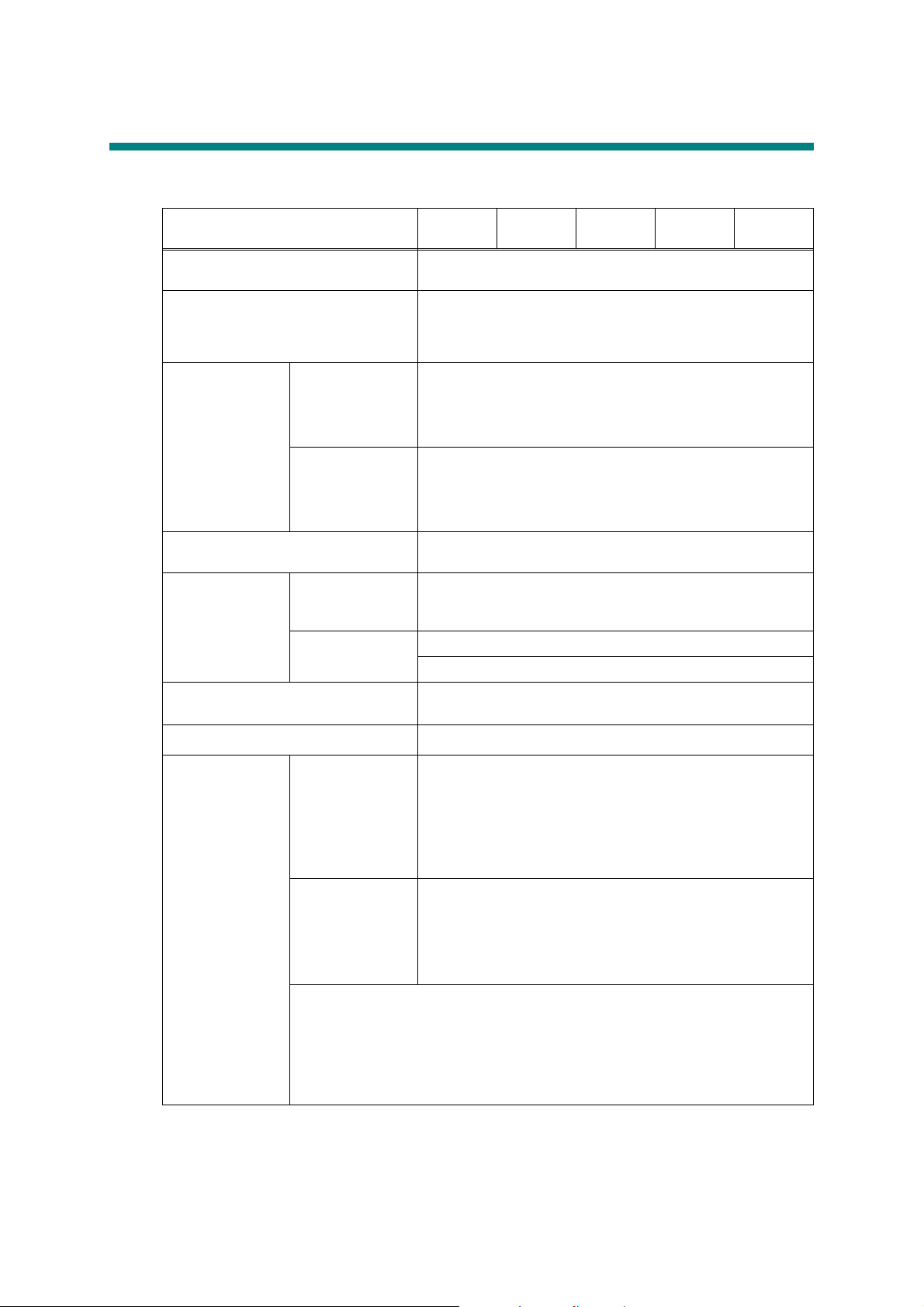
2. SPECIFICATIONS LIST
2.1 Printing
Model
DCP
8080DN
DCP
8085DN
MFC
8480DN
MFC
8880DN
8890DW
Print method Electrophotography by semiconductor laser beam
scanning
Laser Method: 1 polygon motor, 1 laser beam
Wavelength: 770 nm - 810 nm
Output: 5 mW (Max)
Laser class: Class3 B
Resolution
1200 dpi
HQ1200
(2400x600dpi)
*1
,
Windows® 2000/XP/ XP Professional x64 Edition, Windows
®
, Windows Server® 2003/ Windows Server® 2003 x
Vista
64 Edition, Windows Server
®
2008, Mac OS® X 10.3.9 or
greater, Linux
600 x 600 dpi
Windows® 2000/XP/ XP Professional x64 Edition, Windows
®
, Windows Server® 2003/ Windows Server® 2003 x
Vista
64 Edition, Windows Server
®
2008, Mac OS® X 10.3.9 or
greater, DOS, Linux
Print mode Normal printing mode
Economy printing mode (Toner saving mode)
Print Speed
(A4/Letter)
Standard Up to 30/32 ppm
* When loading A4 or Letter-size paper from the
standard paper tray, or the optional lower tray.
Duplex A4: Up to 13 sides per minute (6.5 sheets per minute)
Letter: Up to 14 sides per minute (7 sheets per minute)
Warm-up time
First print time
*2
*2
From sleep mode: less than 18 seconds
From power off
→ on: less than 35 seconds
Less than 8.5 seconds
Consumables Toner cartridge Life expectancy:
Standard: 3,000 pages/cartridge
High-capacity: 8,000 pages/cartridge
* When printing A4/Letter-size paper in accordance with
ISO/IEC 19752.
Shelf life: 2 years without opening (6 months after
opening)
Drum unit Life expectancy: 25,000 pages/drum unit
Life expectancy will vary depending on number of
continuous printing pages.
* When printing A4/Letter-size paper.
Shelf life: 2 years without opening (6 months after
opening)
The shelf life mentioned above is guaranteed under the normal condition as below;
(Temperature) Normal condition: 0 to 40 °C
* Storage condition at the temperature of 40 to 50 °C: Up to 5 days
* Storage condition at the temperature of -20 to 0 °C: Up to 5 days
(Humidity) Normal condition: 35 to 85 %
* Storage condition at the humidity of 85 to 95 %: Up to 5 days
* Storage condition at the humidity of 10 to 35 %: Up to 5 days
*1
Using 1200 dpi setting (1200 x 1200 dpi) the print speed will be slower.
*2
The time may change if the machine is calibrating or registering itself.
MFC
Specifications are subject to change without notice.
1-2
Confidential
Page 16
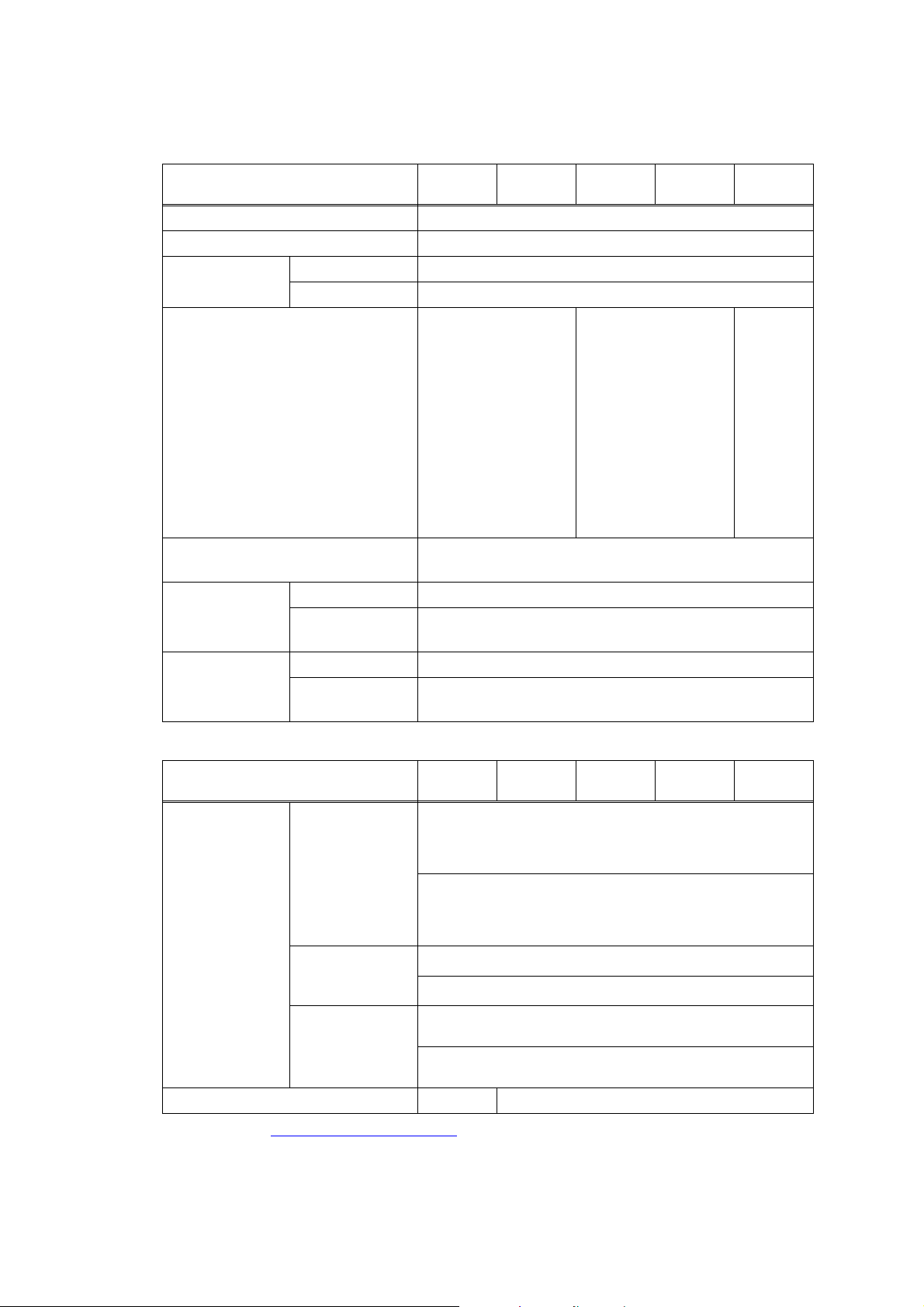
2.2 Functions
<Controller>
CPU 300 MHz
Back up Clock Yes (up to 60 hours)
Memory Standard 64 MB
Interface IEEE 1284 Parallel,
Emulation PCL6, BR-Script 3 (PostScript® 3™), IBM Proprinter XL,
Network
Connectivity
Resident fonts PCL 66 scalable fonts, 12 bitmap fonts, 13 bar codes
Model
DCP
8080DN
DCP
8085DN
MFC
8480DN
MFC
8880DN
Option 1 DIMM slot; expandable up to 576 MB
IEEE 1284 Parallel,
Hi-Speed USB 2.0,
Ethernet 10/100
BASE-TX, USB Host
Hi-Speed USB 2.0,
Ethernet 10/100
BASE-TX, USB Host,
External TAD
Epson FX-850
Protocol TCP/IP(10/100 BASE-TX Ethernet)
Management tool BRAdmin Light, Web BRAdmin, Web Based
Management , BRAdmin Professional 3
BR-Script 3
(PostScript
®
66 scalable fonts
3™)
MFC
8890DW
IEEE 1284
Parallel,
Hi-Speed
USB 2.0,
Ethernet
10/100
BASE-TX,
External
TAD,
Wireless
LAN IEEE
802.11b/g
<Software>
Model
Printer driver Windows
DCP
8080DN
®
PCL driver for Windows 2000 Professional, XP Home
DCP
8085DN
Edition, XP Professional Edition, XP professional x64
Edition, Server 2003, Server 2003 x64 Edition, Vista,
Server 2008
BR-Script 3 (PPD file for Windows 2000 Professional, XP
Home Edition, XP Professional Edition, XP professional
x64 Edition, Server 2003, Server 2003 x64 Edition, Vista,
Server 2008)
Macintosh
®
Macintosh Printer Driver for Mac OS® X 10.3.9 or greater
BR-Script 3 (PPD file for Mac OS®
Linux Linux printer driver for CUPS printing system (x86, x64
environment)
Linux printer driver for LPD/LPRng printing system (x86,
x64 environment)
Utility N/A Driver Deployment Wizard
Download from http://solutions.brother.com.
MFC
8480DN
X 10.3.9 or greater)
MFC
8880DN
MFC
8890DW
1-3
Confidential
Page 17
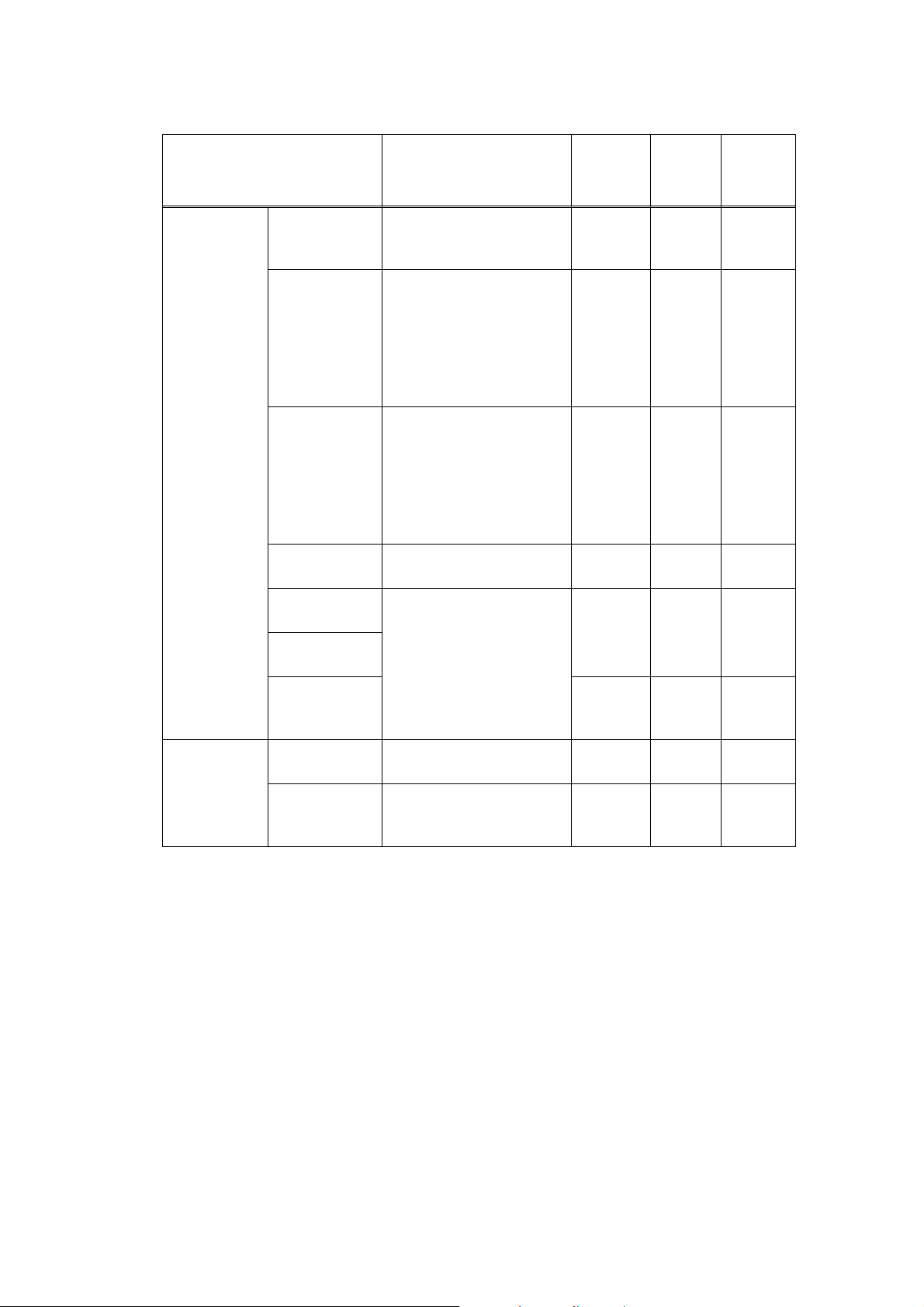
<System requirements>
Computer Platform &
Operating System Version
Windows
®
Windows
®
Vista
Windows
®
Server
x64 Edition
Windows
Professional
x64 Edition
Windows
®
Server
Windows
Home Edition
Windows
Professional
Windows
2000
Professional
®
Apple
Macintosh
OS® X
®
10.3.9 - 10.4.3
OS
®
X
10.4.4 or
greater
2003
®
XP
2003
®
XP
®
XP
®
Processor Speed
Intel® Pentium® 4 or
equivalent
64-bit supported CPU
AMD Opteron™
AMD Athlon™ 64
®
Intel
Xeon™ with Intel®
EM64T
®
Intel
Pentium® with
®
Intel
EM64T or
equivalent
AMDOpteron™
AMDAthlon™64
®
Intel
Xeon® with Intel®
EM64T
®
Intel
Pentium® 4 with
®
Intel
EM64T or
equivalent
®
Pentium® III or
Intel
equivalent
Intel®Pentium® or
equivalent
Power PC G4/G5, Power
PC G3 350MHz
Power PC G4/G5, Intel®
Core™ Processor
Available
Hard
Disk
Space
Minimum
RAM
Recom-
mended
RAM
512MB 1GB 50MB
256MB 512MB 50MB
256MB 512MB 50MB
256MB 512MB 50MB
128MB 256MB 50MB
64MB 256MB 50MB
128MB 256MB 80MB
512MB 1GB 80MB
1-4
Confidential
Page 18
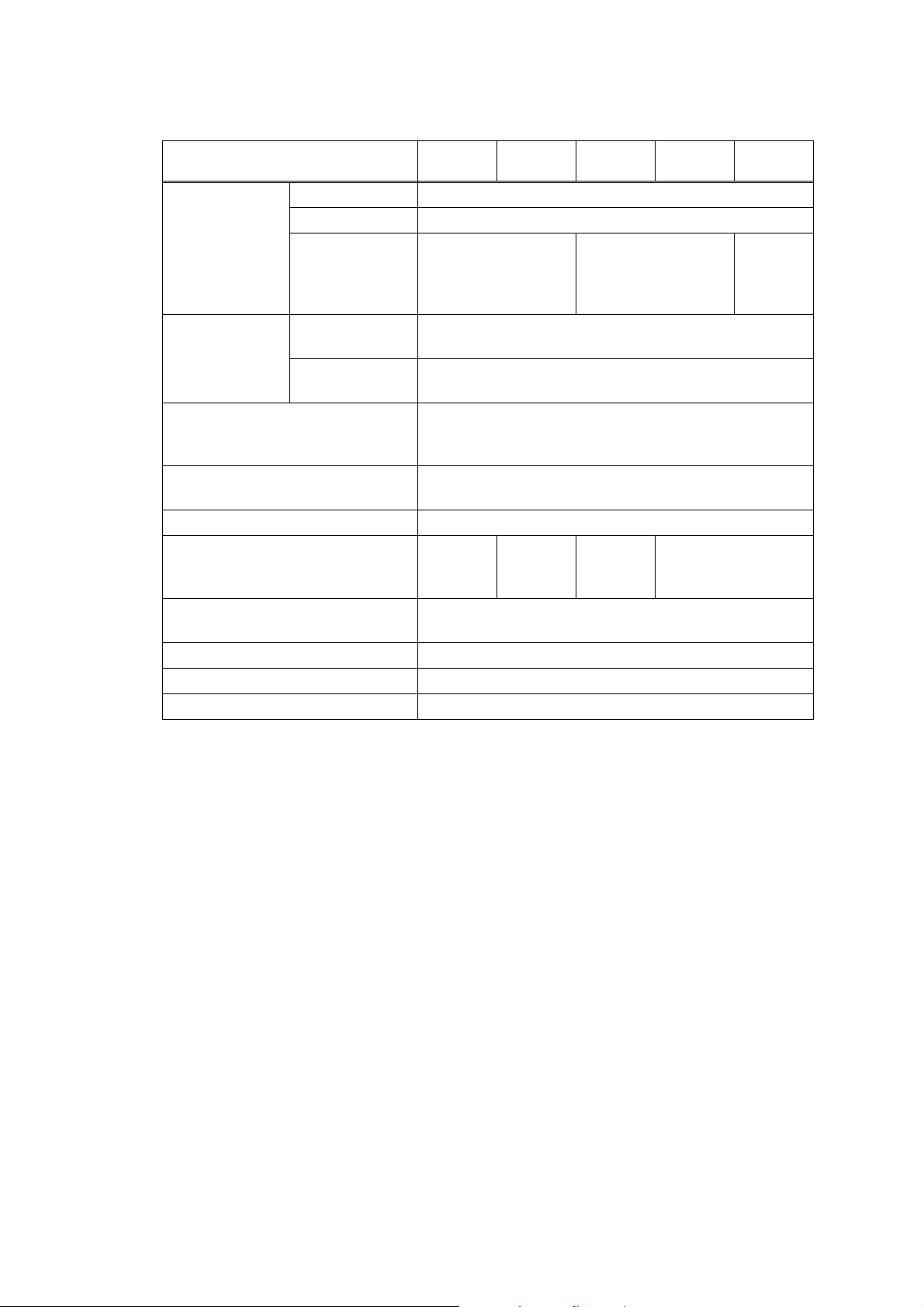
2.3 Electronics and Mechanics
Model
Power
consumption
Noise level Sound Pressure Printing: 54 dB (A)
Temperature Operating: 10 to 32.5°C (50 to 90.5 °F)
Humidity Operating: 20 to 80 % (non condensing)
Dimensions (W × D × H) 531 × 451 × 475 mm (20.9 × 17.8 × 18.7 in.)
Weight
Without Carton with drum unit and
toner cartridge
LCD Size 22 characters x 5 lines (Full Dot)
LCD Dimension (W x L) 2.76 x 1.06 inch
LCD Back-Lit Yes (1-color) - white
Secure Function Lock Yes
Printing Average660 W at 25 °C (77 °F)
Standby Average 85 W at 25 °C (77 °F)
Sleep Average
Sound power Printing: LWAd = 7.0 Bell (A)
DCP
8080DN
15 W at 25 °C (77 °F)
Standby: 30 dB (A)
Standby: LWAd = 4.6 Bell (A)
Non operating: 0 to 40°C (38 to 104 °F)
Storage: -20 to 40°C (-4 to 104 °F)
Storage: 10 to 85 % (non condensing)
Approx.
18.1 kg
(39.9 lb)
maximum message is 16 characters
DCP
8085DN
Approx.
18.4 kg
(40.6 lb)
MFC
8480DN
Average
17 W at 25 °C (77 °F)
Approx.
18.3 kg
(40.3 lb)
MFC
8880DN
Approx. 18.6 kg
(41.0 lb)
MFC
8890DW
Average
18 W at
25 °C
(77 °F)
1-5
Confidential
Page 19
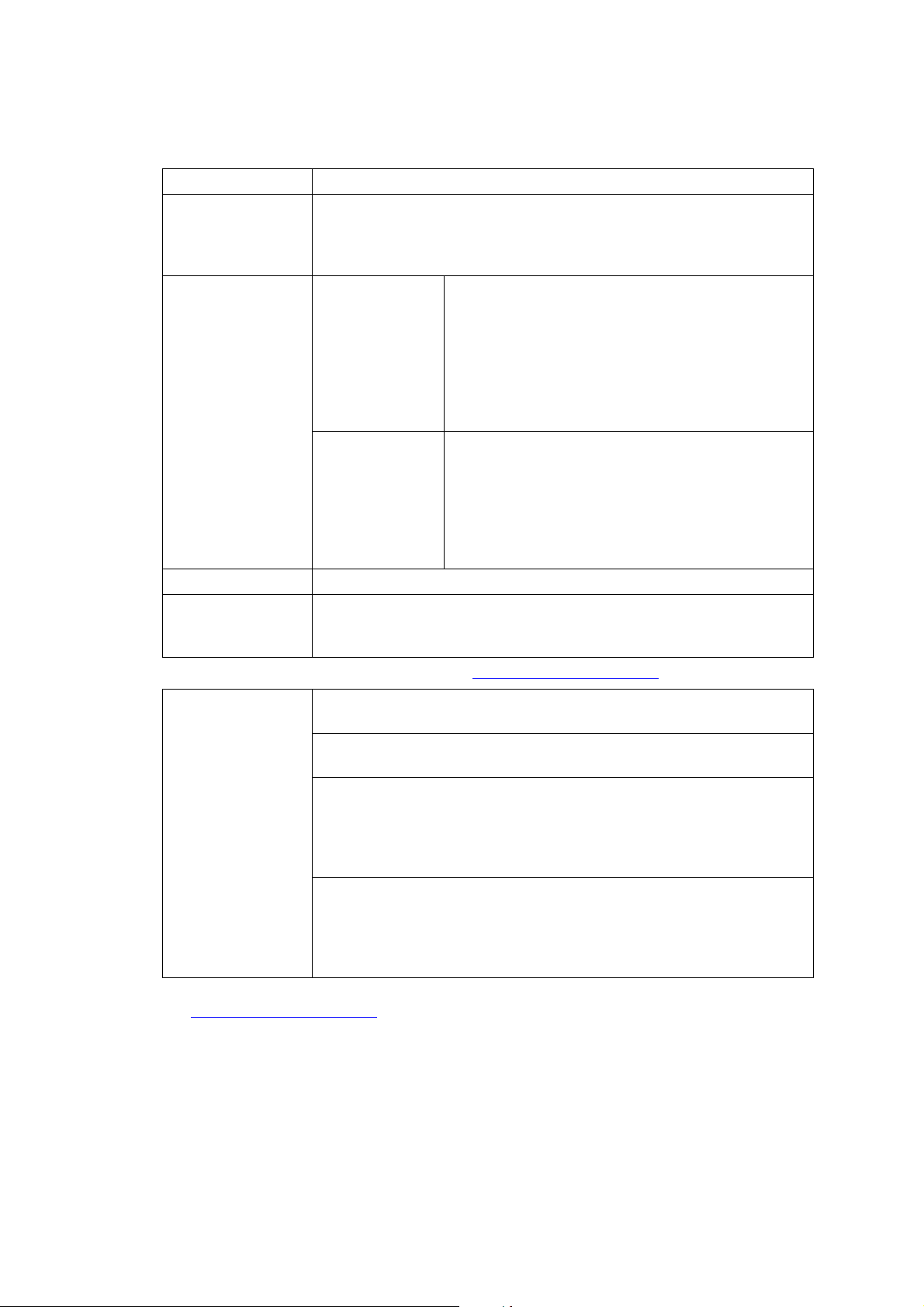
2.4 Network Connectivity
<Ethernet wired network>
Network node type NC-6800h
Operating system
support
Protocol support TCP/IP: IPv4 ARP, RARP, BOOTP, DHCP, APIPA (Auto IP),
Network type 10/100 BASE-TX Ethernet network
Network printing Windows Vista
*1
If you want to use the IPv6 protocol, visit http://solutions.brother.com for more information.
Management utility BRAdmin Professional 3
*2
BRAdmin Professional 3 and Web BRAdmin are available as a download from
http://solutions.brother.com
Windows Vista
Professional x64 Edition, Windows Server
Edition/Professional, Windows
or greater
TCP/IP: IPv6
2000 TCP/IP printing
Mac OS
(Brother original Windows utility for printer and server management)
Web BRAdmin
(Server based management utility / Windows IIs (4.0/5.0) mode only)
Web Based Management
(Printer and print server management throuth web browser)
recommend Microsoft Internet Explorer 6.0 (or greater), Fire fox 1.0 (or
greater) for Windows
Safar: 1.2 (or greater) for Macintosh
BRAdmin Light for Windows and Macintosh
(Printer and print server management throuth web browser)
recommend Microsoft Internet Explorer 6.0 (or greater), Fire fox 1.0 (or
greater) for Windows
Safar: 1.2 (or greater) for Macintosh
®
, Windows Server® 2003 x64 Edition, Windows® XP
®
2000 Professional, Mac OS® X 10.3.9
WINS/NetBIOS name resolution, DNS Resolver,
mDNS, LLMNR responder, LPR/LPD, Custom Raw
Port/Port9100, IPP/IPPS, FTP Server, TELNET
Server, HTTP/HTTPS server, TFTP client and
server, SMTP Client, APOP, POP before SMTP,
SMTP-AUTH, SNMP v1/v2c/v3, ICMP, LLTD
responder, Web Services Print, CIFS Client, SNTP
*1
NDP, RA, DNS resolver, mDNS, LLMNR responder,
LPR/LPD, Custom Raw Port/Port9100, IPP/IPPS,
FTP Server, TELNET Server, HTTP/HTTPS server,
TFTP client and server, SMTP Client, APOP, POP
before SMTP, SMTP-AUTH, SNMPv1/v2c/v3,
ICMPv6, LLTD responder, Web Services Print, CIFS
Client, SNTP
®
, Windows Server® 2003, Windows® XP and Windows®
®
X 10.3.9 or greater printing
*2
for Windows
*2
for Windows
.
®
2003, Windows® XP Home
1-6
Confidential
Page 20
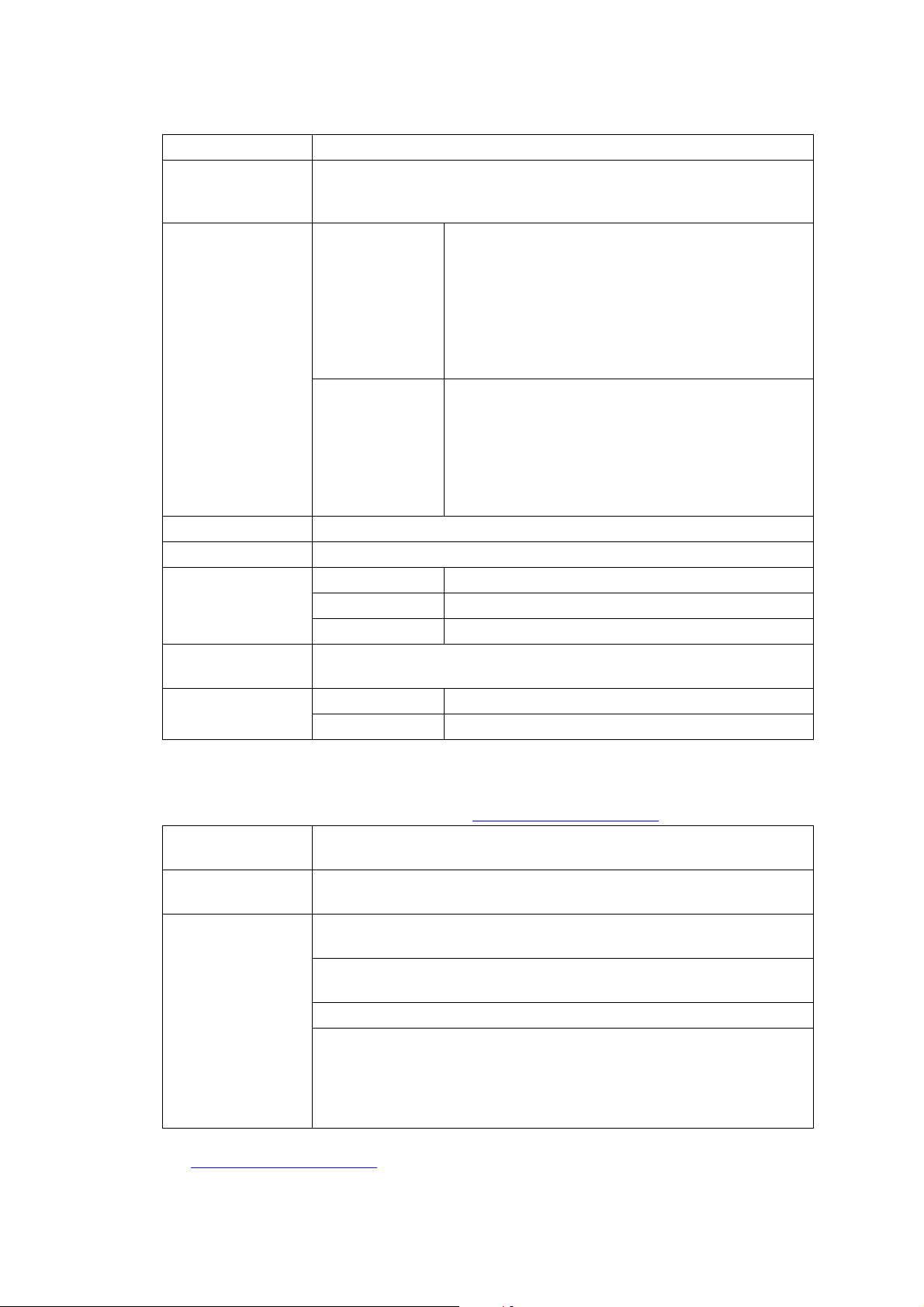
<Wireless network>
Network node type NC-7600w
Operating system
support
Windows Vista
Professional x64 Edition
2000, Mac OS
Protocol support TCP/IP: IPv4 ARP, RARP, BOOTP, DHCP, APIPA (Auto IP),
TCP/IP: IPv6
Network type IEEE 802.11b/g wireless
Frequency 2412 - 2472 MHz
RF channel US/Canada 1 - 11
Europe/Oceania 1 - 13
Japan 1 - 14
Communication
Infrastructure, Ad-hoc 802.11 b
mode
Data rate 802.11 b 11/5.5/2/1 Mbps
802.11 g 54/48/36/24/18/12/11/9/6 Mbps
*1
A wireless network connection is supported only between the Brother printer and an
access point for PC's running Windows Server
Professional x64 Edition.
*2
If you want to use the IPv6 protocol, visit http://solutions.brother.com for more information.
Link distance 70 m (233 ft.) at lowest data rate (The distance rate will vary upon
environment and other equipment location.)
Network security WEP 64/128, WPA-PSK (TKIP), WPA2-PSK (TKIP & AES), LEAP,
EAP-FAST
Management utility BRAdmin Professional 3
(Brother original Windows utility for printer and server management)
Web BRAdmin
(Server based management utility / Windows IIs (4.0/5.0) mode only)
Web Based Management
BRAdmin Light for Windows and Macintosh
(Printer and print server management throuth web browser)
recommend Microsoft Internet Explorer 6.0 (or greater), Fire fox 1.0 (or
greater) for Windows
Safar: 1.2 (or greater) for Macintosh
*3
BRAdmin Professional 3 and Web BRAdmin are available as a download from
http://solutions.brother.com
®
, Windows Server® 2003 x64 Edition*2, Windows® XP
®
X 10.3.9 or greater
*1
, Windows® 2003, Windows® XP, Windows®
WINS/NetBIOS name resolution, DNS Resolver,
mDNS, LLMNR responder, LPR/LPD, Custom Raw
Port/Port9100, IPP/IPPS, FTP Server, TELNET
Server, HTTP/HTTPS server, TFTP client and
server, SMTP Client, APOP, POP before SMTP,
SMTP-AUTH, SNMP v1/v2c/v3, ICMP, LLTD
responder, Web Services Print, CIFS Client, SNTP
*2
NDP, RA, DNS resolver, mDNS, LLMNR responder,
LPR/LPD, Custom Raw Port/Port9100, IPP/IPPS,
FTP Server, TELNET Server, HTTP/HTTPS server,
TFTP client and server, SMTP Client, APOP, POP
before SMTP, SMTP-AUTH, SNMPv1/v2c/v3,
ICMPv6, LLTD responder, Web Services Print, CIFS
Client, SNTP
®
2003 x64 Edition and Windows® XP
*3
for Windows
*3
for Windows
.
1-7
Confidential
Page 21
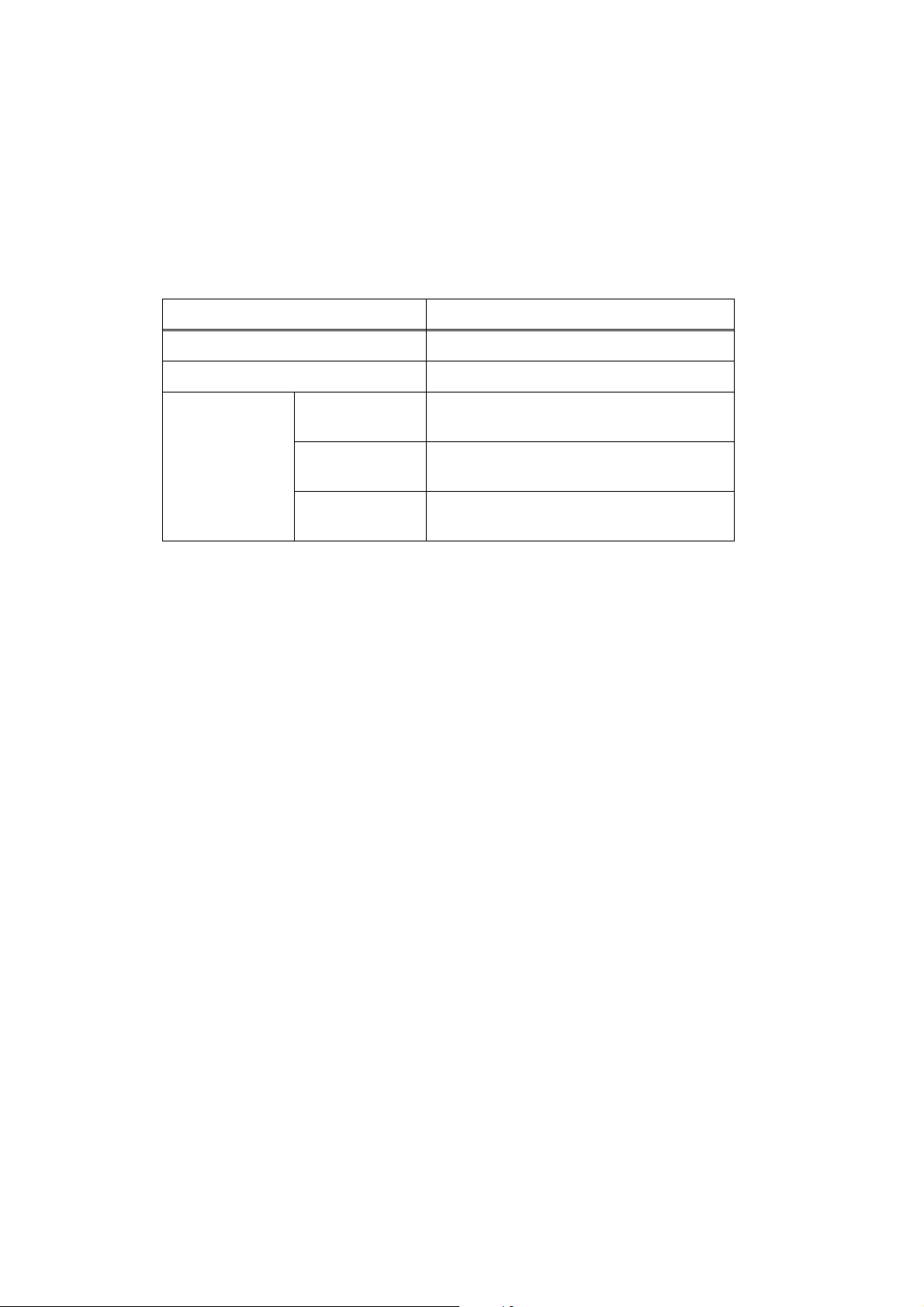
2.5 Service Information
These are key service information to maintain the product.
Machine life: 200,000 pages
MTBF (Meantime between failure): Up to 4000 hours
MTTR (Meantime to repair): Average 0.5 hours
Monthly volume: 30,000 pages
Periodical replacement parts:
Parts Approximate Life (pages)
Fuser unit 100,000
Laser unit 100,000
PF kit China MP: 25,000
India MP: 12,000
Others MP: 50,000
* As for periodical replacement parts, refer to CHAPTER 4 in the Service Manual.
Tray 1/2: 100,000
Tray 1/2: 80,000
Tray 1/2: 100,000
1-8
Confidential
Page 22
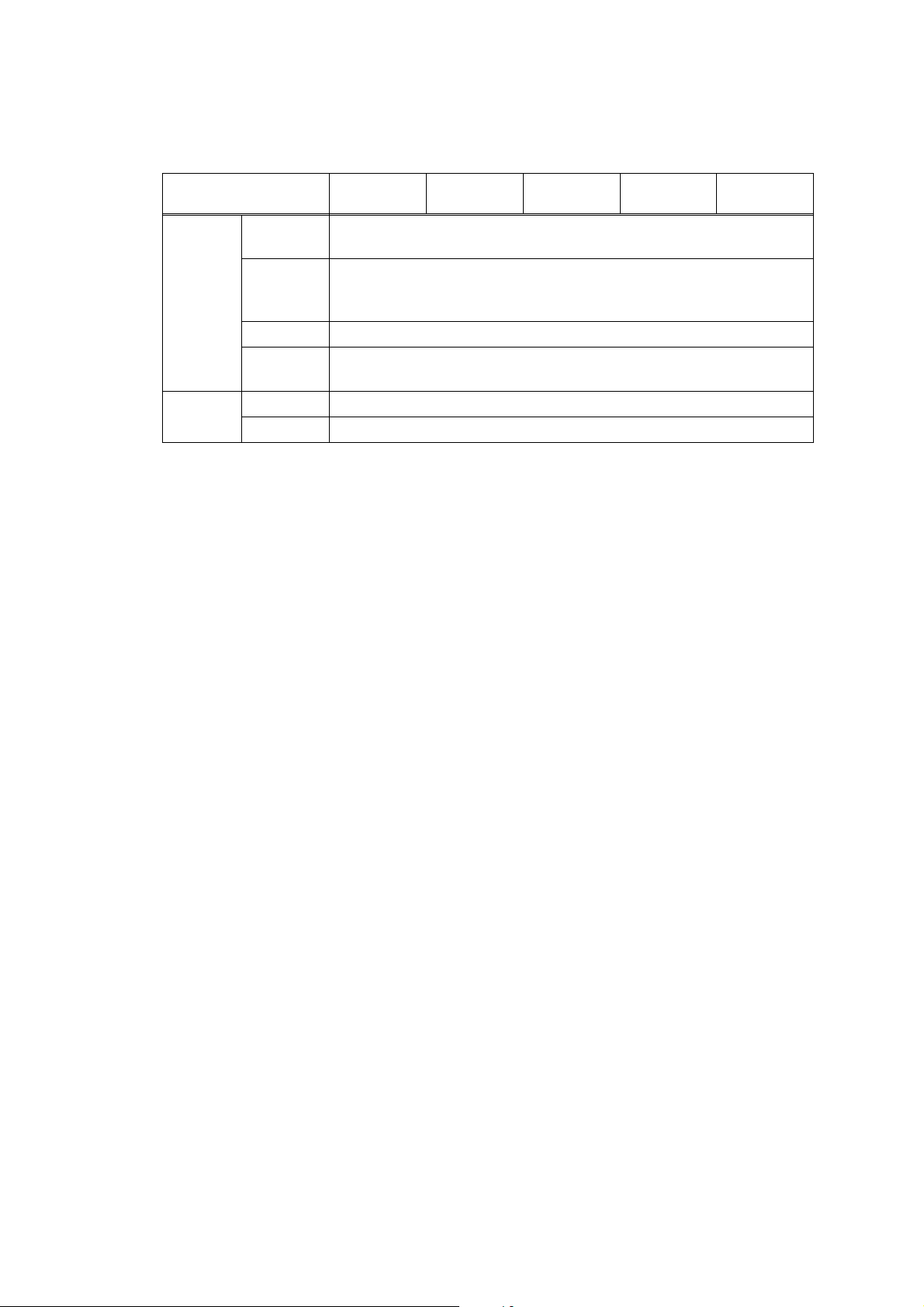
2.6 Paper
2.6.1 Paper handling
DCP
8080DN
250 sheets
50 Sheets (Plain)/ 3 Sheets (Envelope)
Paper
Input
*1
Model
Standard
tray
Multipurpose
tray
Option 250 sheets
ADF up to 50 sheets
(Xerox4024 20lbs, environment: temp. 20-30C humiditiy 50-70%)
Paper
Output
*1
Calculated with 80 g/m2 (20 lb) paper.
Face-down 150 sheets
*1
Face-up 1 sheet
DCP
8085DN
MFC
8480DN
MFC
8880DN
MFC
8890DW
1-9
Confidential
Page 23
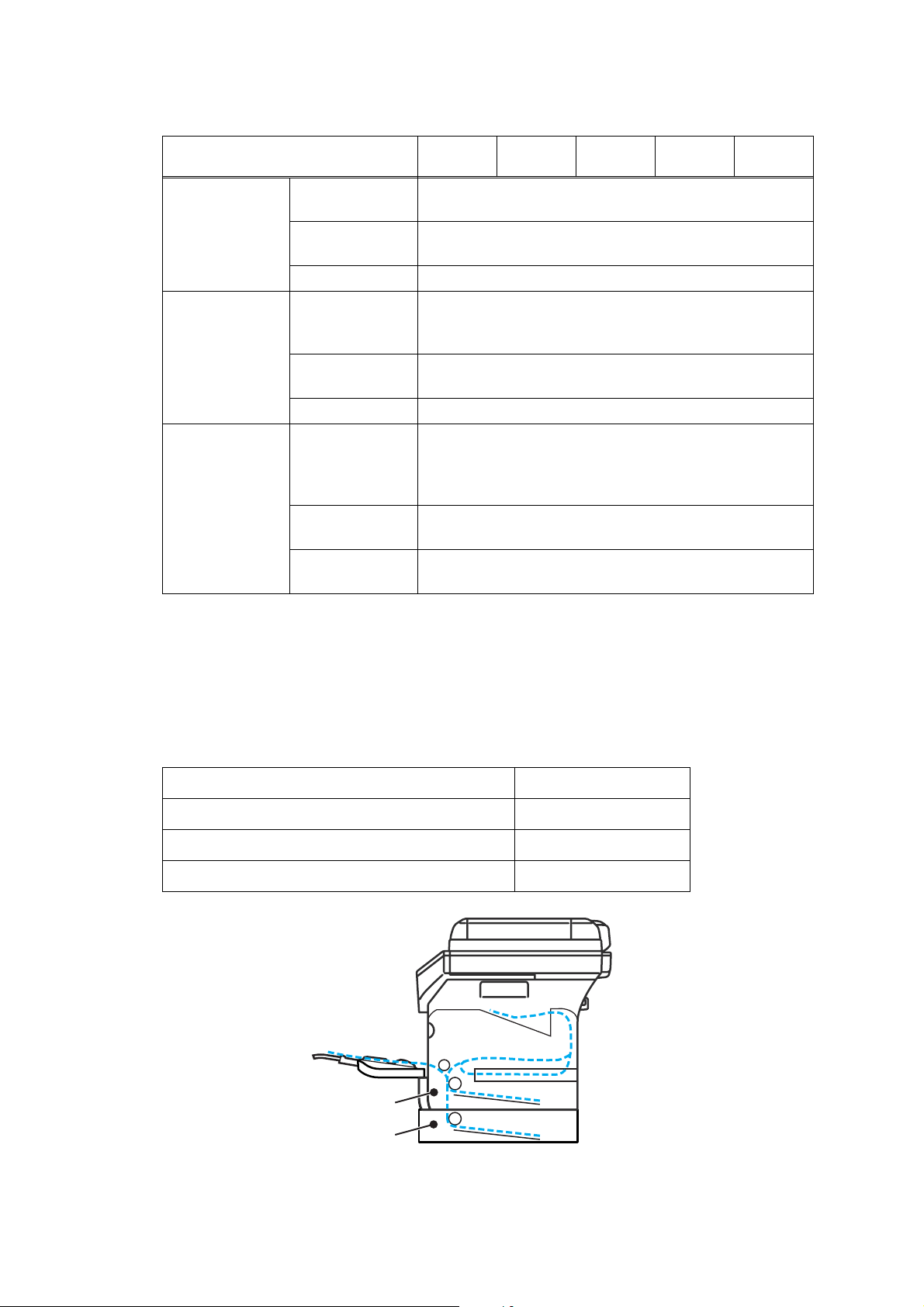
2.6.2 Media specifications
Model
Media type Paper tray
(Standard)
Multi-purpose
tray
DCP
8080DN
Plain paper, Bond paper, Recycled paper,
Transparencies
Plain paper, Thick paper, Bond paper, Recycled paper,
Envelope
DCP
8085DN
*2
*3
, Label, Transparencies *2, Thin paper
8480DN
, Thin paper
Optional tray Plain paper, Bond paper, Recycled paper, Thin paper
Media weight Paper tray
60 to 105 g/m
2
(16 to 28 lb)
(Standard/
Option)
2
Multi-purpose
60 to 163 g/m
(16 to 43 lb)
tray
Duplex 60 to 105 g/m
Media size Paper tray
(Standard/
Option)
U.S.A: A4, Letter, B5 (ISO), A5, A5 (Long Edge), B6
(ISO), Legal
Europe: A4, Letter, B5 (ISO), A5, A5 (Long Edge), B6
2
(16 to 28 lb)
*4
, Folio, A6, Exective
(ISO), A6, Executive
Multi-purpose
tray
Width: 69.8 to 216 mm (2.75 to 8.50 in.)
Length: 116 to 406.4 mm (4.57 to 16 in.)
Duplex U.S.A/Canada: Letter, Legal, Folio
Europe: A4
*2
Up to 10 sheets.
*3
Up to 3 sheets.
*4
Legal is not available in some regions outside the USA and Canada.
MFC
MFC
8880DN
MFC
8890DW
2.6.3 Type and size of paper
The printer loads paper from the installed paper tray or the multi-purpose tray. The name s
for the paper trays in the printer driver as follows;
Paper tray (T1) Tray 1
Multi-purpose tray MP tray
Optional lower tray unit Tray 2
Duplex unit for automatic duplex printing DX
Tray1
Tray2
Fig. 1-2
1-10
Confidential
Page 24
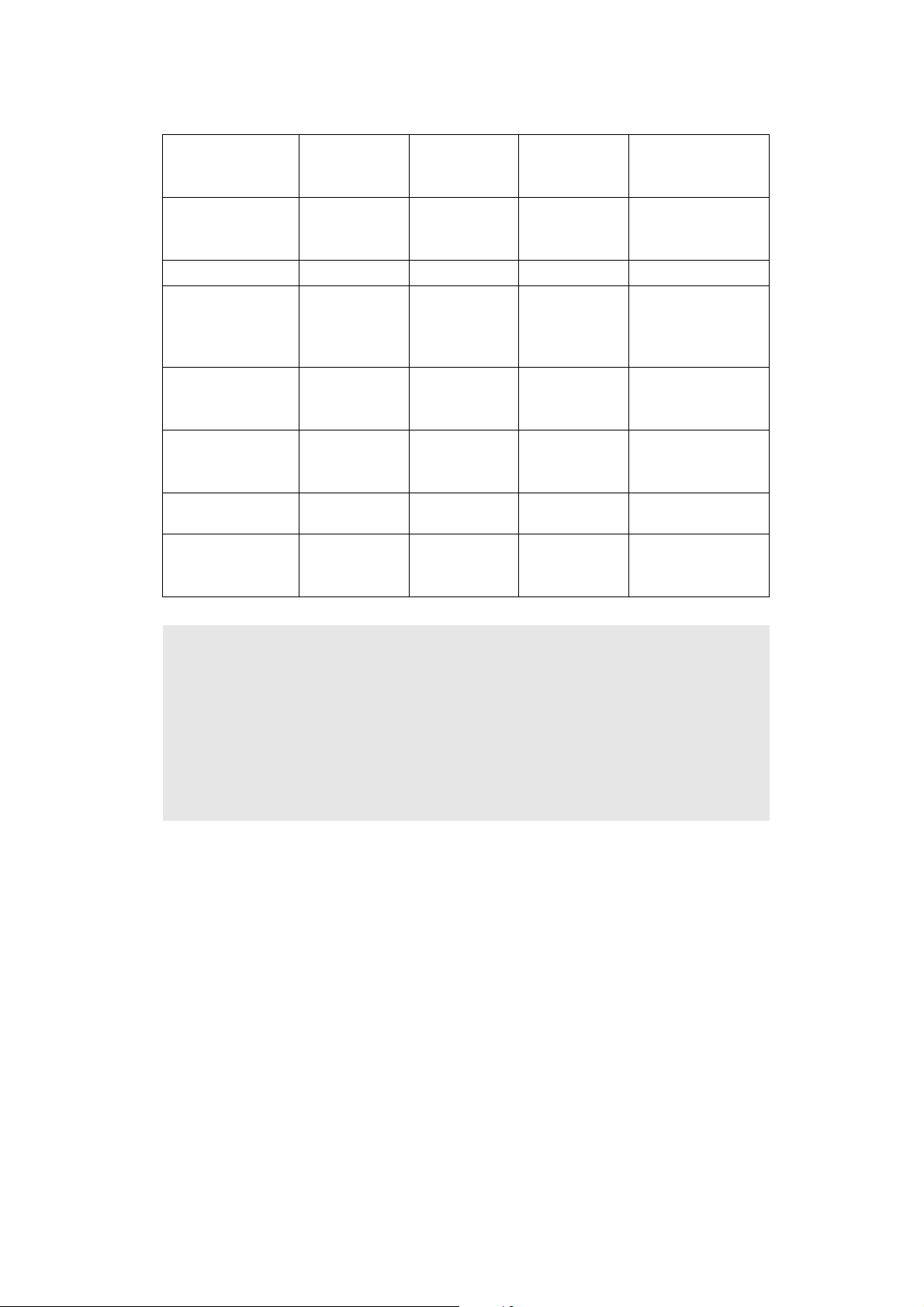
<Media type>
Choose the
Tray 1/2 MP Tray DX
Plain paper
75 to 105 g/m
2
Yes Ye s Yes
(20 to 28 lb)
Recycled paper Ye s Yes Yes Recycled paper
Bond paper
Rough paper60 to 161 g/m
2
Yes
60 to105 g/m
(16 to 28 lb.)
2
Yes
60 to161 g/m
(16 to 43 lb.)
2
N/A
(16 to 43 lb)
Thin paper
60 to 75 g/m
2
Yes Ye s Yes
(16 to 20 lb)
Thick paper
105 to 163 g/m
2
N/A Yes N/A
(28 to 43 lb)
Labels
N/A
Yes
A4 or Letter
N/A
Envelopes
N/A Yes N/A
media type from
the printer driver
Plain paper
Bond paper
Thin paper
Thick Paper or
Thicker Paper
Thicker Paper
Envelopes, Env.
Thin, Env.
Thick
Memo :
• Use paper that is made for plain-paper copying.
• Use papers that is 75 to 90 g/m2 (20 to 24 lb).
• Use neutral paper. Do not use acidic or alkaline paper.
• Use long-grain paper.
• This printer can use recycled paper that meets DIN 19309 specifications.
• DO NOT use ink jet paper because it may cause a paper jam or damage your printer.
1-11
Confidential
Page 25
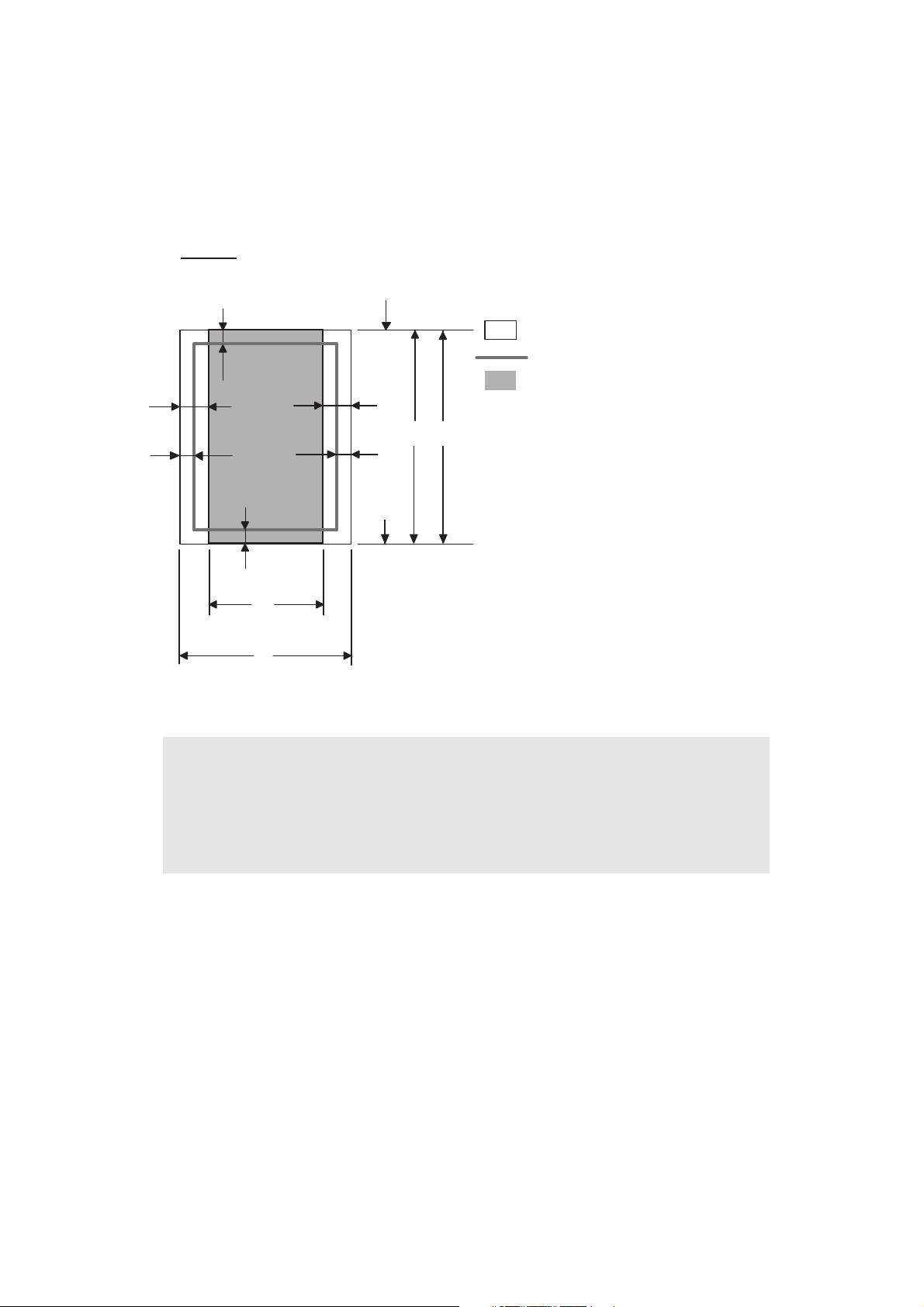
2.7 Printable Area
PCL emulation
When using PCL emulation, the edges of the paper that cannot be printed on are shown
below.
Portrait
G
E
G
G
C
A
F
Physical page
Printable area
Logical page
E
B
D
G
F
B Physical page length
D
F
Maximum logical page length
Distance from edge of physical page to
edge of logical page
Note :
• "Logical page" shows the printable area for a PCL driver.
• "Printable area" shows mechanical printable area of the machine.
• Therefore, the machine can only print within the shaded area when you use a PCL
driver.
1-12
Confidential
Page 26
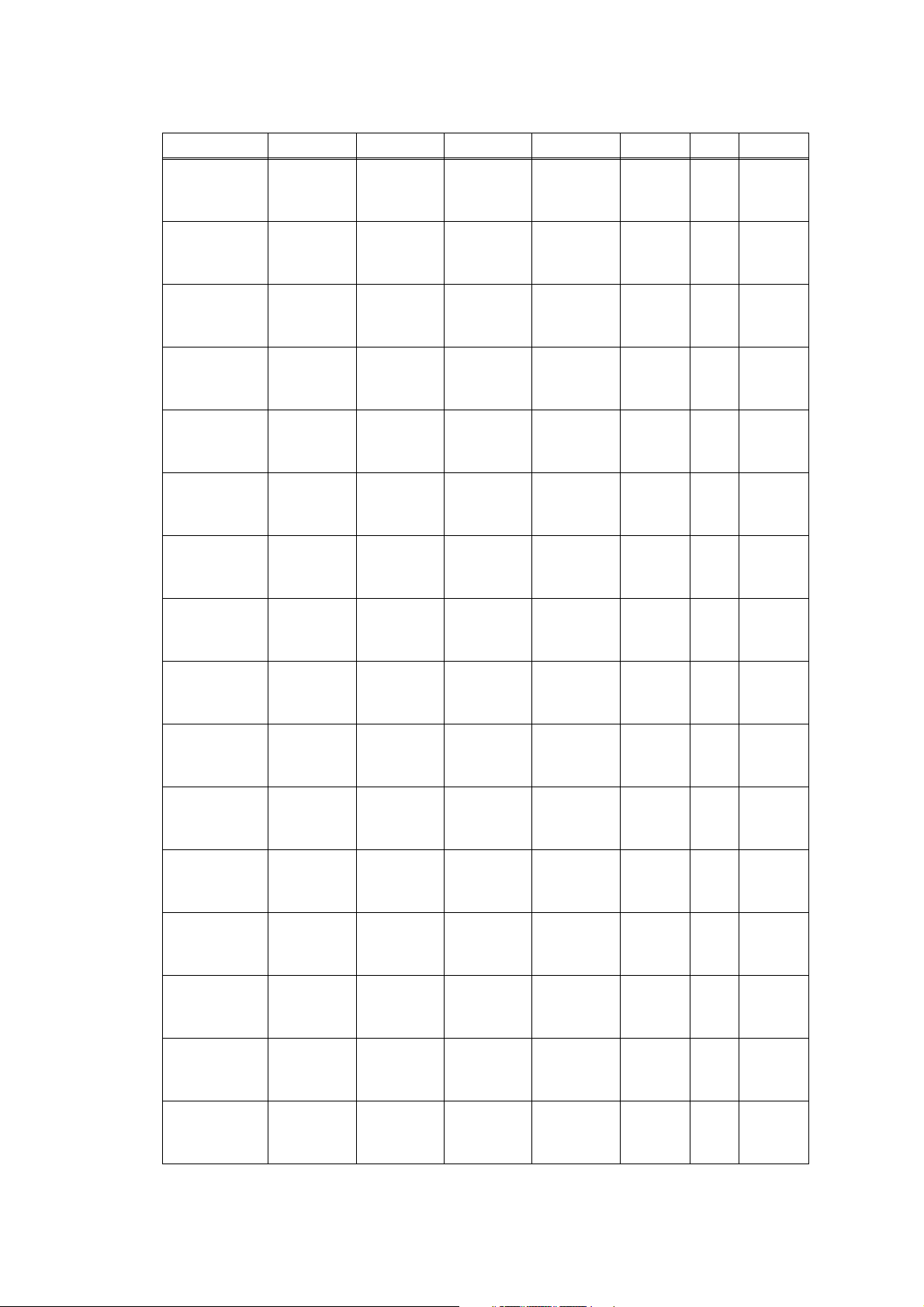
The table below shows the printable areas when printing on Portrait for each paper size.
SizeABCDEFG
Letter
Legal
Folio
Executive
A 4
A 5
A 6
B 5 (JIS)
B 5 (ISO)
B 6 (ISO)
Envelope
Monarch
Envelope
Com-10
Envelope DL
Envelope C5
HAGAKI
A4 Long
215.9mm
8.5"
(2,550dots)
215.9mm
8.5"
(2,550dots)
215.9mm
8.5"
(2,550dots)
184.15mm
7.25"
(2,175dots)
210.0mm
8.27"
(2,480dots)
148.5mm
5.85"
(1,754dots)
105.0mm
4.13"
(1,240dots)
182.0mm
7.1"
(2,130dots)
176.0mm
6.93"
(2,078dots)
125.0mm
4.92"
(1,476dots)
98.43mm
3.875"
(1,162dots)
104.7mm
4.125"
(1,237dots)
110.0mm
4.33"
(1,299dots)
162.0mm
6.38"
(1,913dots)
100.0mm
3.94"
(1,181dots)
210.0mm
8.27"
(2,480dots)
279.4mm
11. 0 "
(3,300dots)
355.6mm
14.0"
(4,200dots)
330.2mm
13.0"
(3,900dots)
266.7mm
10.5"
(3,150dots)
297.0mm
11. 6 9"
(3,507dots)
210.0mm
8.27"
(2,480dots)
148.5mm
5.85"
(1,754dots)
257.0mm
10.11"
(3,033dots)
250.0mm
9.84"
(2,952dots)
176.0mm
6.93"
(2,078dots)
190.5mm
7.5"
(2,250dots)
241.3mm
9.5"
(2,850dots)
220.0mm
8.66"
(2,598dots)
229.0mm
9.01"
(2,704dots)
148.0mm
5.83"
(1,748dots)
405.0mm
15.94"
(4,783dots)
203.2mm
8.0"
(2,400dots)
203.2mm
8.0"
(2,400dots)
203.2mm
8.0"
(2,400dots)
175.7mm
6.92"
(2,025dots)
198.0mm
7.79"
(2,338dots)
136.5mm
5.37"
(1,612dots)
93.0mm
3.66"
(1,098dots)
170.0mm
6.69"
(2,007dots)
164.0mm
6.46"
(1,936dots)
164.0mm
4.44"
(1,334dots)
85.7mm
3.37"
(1,012dots)
92.0mm
3.62"
(1,087dots)
98.0mm
3.86"
(1,157dots)
150.0mm
5.9"
(1,771dots)
88.0mm
3.46"
(1,039dots)
198.0mm
7,79"
(2,338dots)
279.4mm
11.0"
(3,300dots)
355.6mm
14.0"
(4,200dots)
330.2mm
13.0"
(3,900dots)
266.7mm
10.5"
(3,150 dots)
297.0mm
11.69"
(3,507dots)
210.0mm
8.27"
(2,480dots)
148.5mm
5.85"
(1,754dots)
257.0mm
10.11"
(3,033dots)
250.0mm
9.84"
(2,952dots)
176.0mm
6.93"
(2.078dots)
190.5mm
7.5"
(2,250dots)
241.3mm
9.5"
(2,850dots)
220.0mm
8.66"
(2,598dots)
229.0mm
9.01"
(2,704dots)
148.0mm
5.83"
(1,748dots)
405.0mm
15.94"
(4,783dots)
6.3mm
0.2"
(75dots)
↑
↑
6.3mm
0.2"
(75dots)
6.0mm
0.2"
(71dots)
↑
↑
↑
↑
↑
6.3mm
0.2"
(75dots)
↑
6.0mm
0.24"
(71dots)
↑
6.0mm
0.24"
(71dots)
6.0mm
0.24"
(71dots)
0mm
0mm
0mm
0mm
0mm
0mm
0mm
0mm
0mm
0mm
0mm
0mm
0mm
0mm
0mm
0mm
4.2mm
0.16"
(50dots)
4.2mm
0.16"
(50dots)
4.2mm
0.16"
(50dots)
4.2mm
0.16"
(50dots)
4.2mm
0.16"
(50dots)
4.2mm
0.16"
(50dots)
4.2mm
0.16"
(50dots)
4.2mm
0.16"
(50dots)
4.2mm
0.16"
(50dots)
4.2mm
0.16"
(50dots)
4.2mm
0.16"
(50dots)
4.2mm
0.16"
(50dots)
4.2mm
0.16"
(50dots)
4.2mm
0.16"
(50dots)
4.2mm
0.16"
(50dots)
4.2mm
0.16"
(50dots)
1-13
Confidential
Page 27
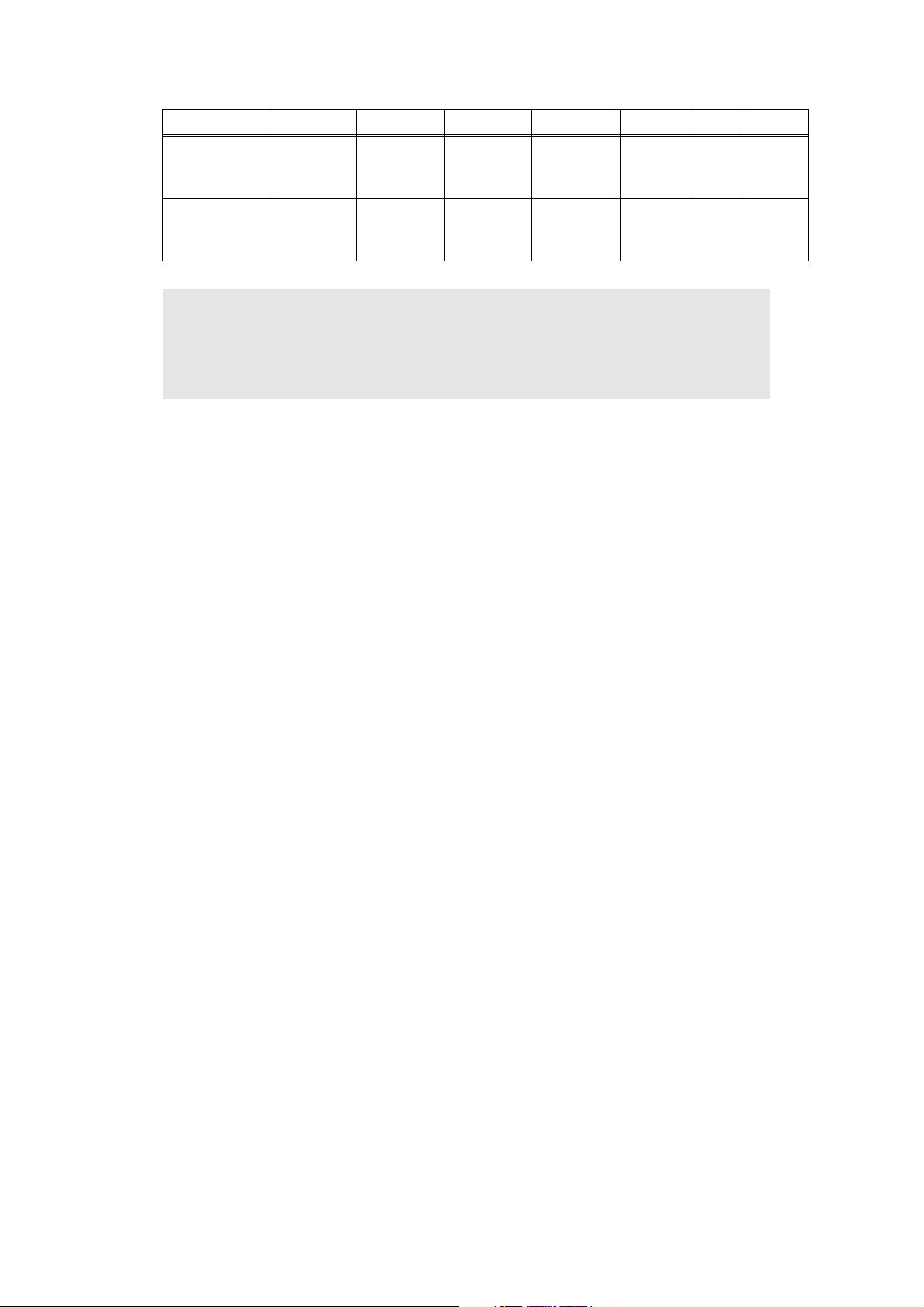
SizeABCDEFG
DL Long
Edge
3X5
220.0mm
8.66"
(2,598dots)
76.2mm
3.00"
(900dots)
110.0mm
4.33"
(1,299dots)
127.0mm
5.00"
(1,500dots)
207.0mm
8.17"
(2,450dots)
63.5mm
2.50"
(750dots)
110.0mm
4.33"
(1,299dots)
127.0mm
5.00"
(1,500dots)
6.26mm
0.25"
(74dots)
6.35mm
0.25"
(75dots)
0mm
0mm
4.2mm
0.16"
(50dots)
4.2mm
0.16"
(50dots)
Note :
• The paper sizes indicated here should confirm to the nominal dimensions specified
by JIS except B5 (ISO), B6 (ISO).
• The dot size is based on 300dpi resolution.
1-14
Confidential
Page 28
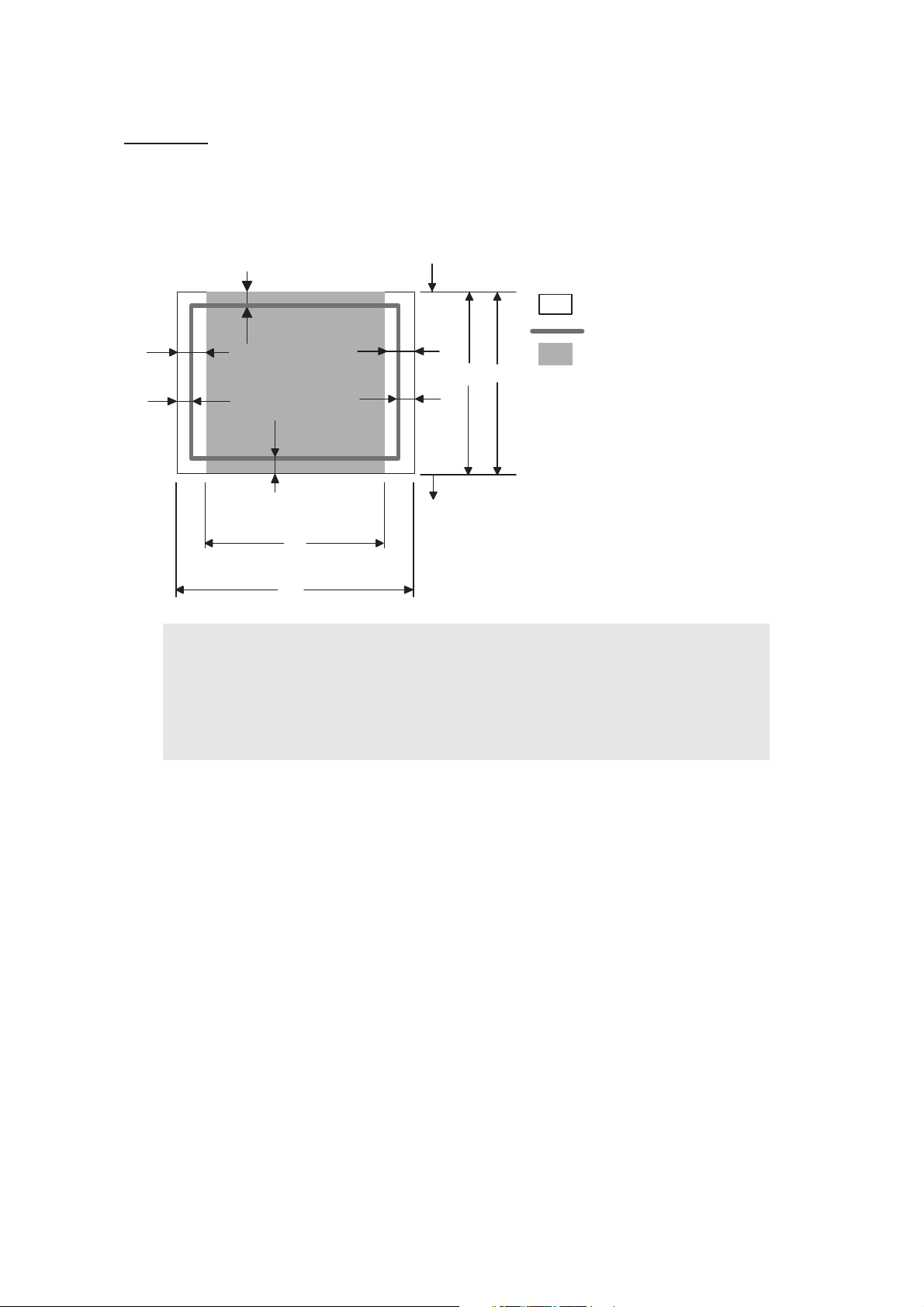
Landscape
G
E
G
G
F
E
D
B
G
B Physical page length
D Maximum logical page length
F Distance from edge of physical
page to edge of logical page
F
C
A
Note :
• "Logical page" shows the printable area for a PCL driver.
• "Printable area" shows mechanical printable area of the machine.
Physical page
Printable area
Logical page
• Therefore, the machine can only print within the shaded area when you use a PCL
driver.
1-15
Confidential
Page 29
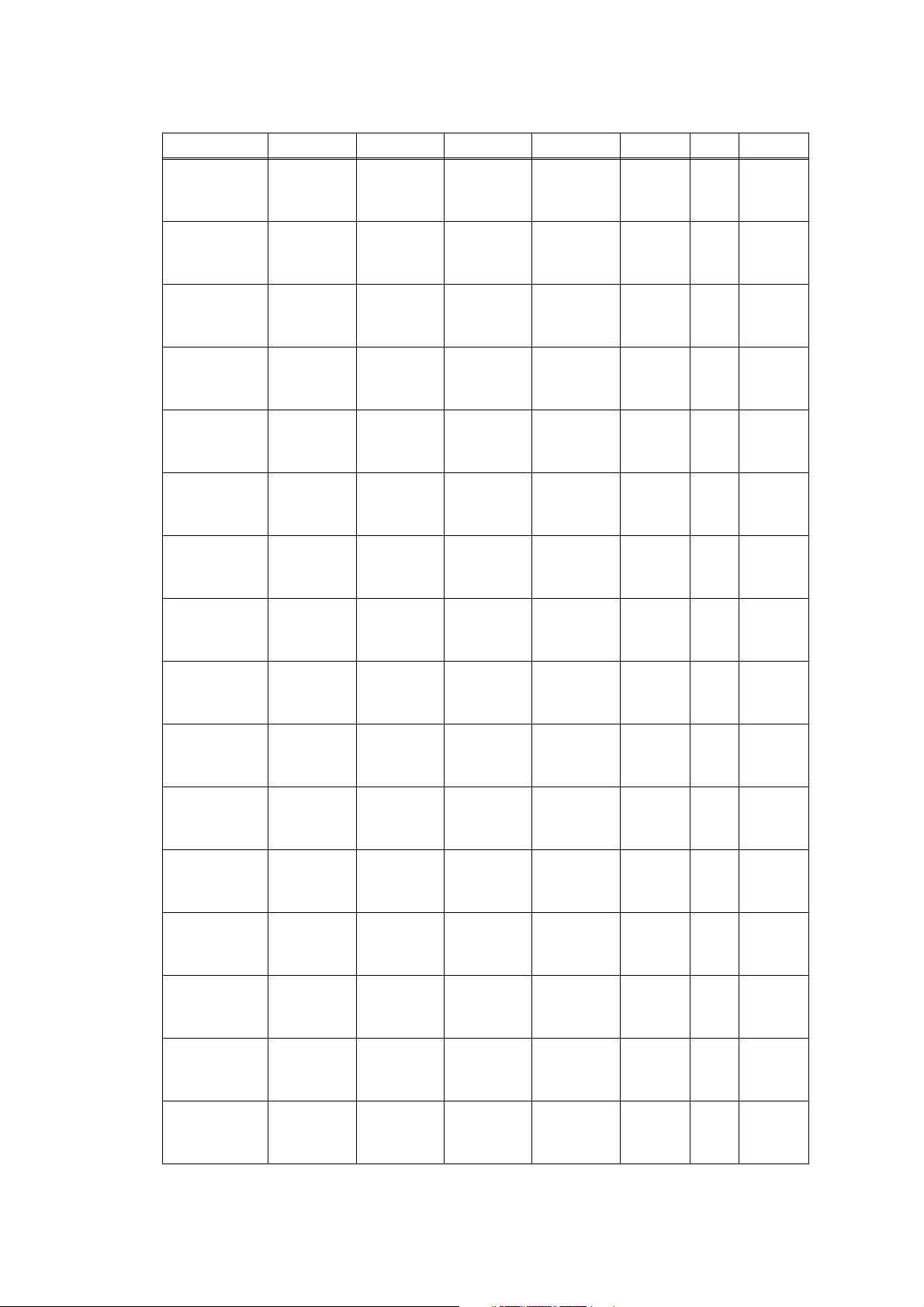
The table below shows the printable areas when printing on Landscape for each paper size.
SizeABCDEFG
Letter
Legal
Folio
Executive
A 4
A 5
A 6
B 5 (JIS)
B 5 (ISO)
B 6 (ISO)
Envelope
Monarch
Envelope
Com-10
Envelope DL
Envelope C5
HAGAKI
A4 Long
279.4mm
11. 0"
(3,300dots)
355.6mm
14.0"
(4,200dots)
330.2mm
13.0"
(3,900 dots)
266.7mm
10.5"
(3,150dots)
297.0mm
11.69"
(3,507dots)
210.0mm
8.27"
(2,480dots)
148.5mm
5.85"
(1,754dots)
257.0mm
10.11"
(3,033dots)
250.0mm
9.84"
(2,952dots)
176.0mm
6.93"
(2,078dots)
190.5mm
7.5"
(2,250dots)
241.3mm
9.50"
(2,850dots)
220mm
8.66"
(2,598dots)
229mm
9.01"
(2,704dots)
148mm
5.83"
(1,748dots)
405mm
15.94"
(4,783dots)
215.9mm
8.5"
(2,550dots)
215.9mm
8.5"
(2,550dots)
215.9mm
8.5"
(2,550dots)
184.15mm
7.25"
(2,175dots)
210.0mm
8.27"
(2,480dots)
148.5mm
5.85"
(1,754dots)
105.0mm
4.13"
(1,240dots)
182.0mm
7.1"
(2,130dots)
176.0mm
6.93"
(2,078dots)
125.0mm
4.92"
(1,476dots)
98.43mm
3.875"
(1,162dots)
104.7mm
4.125"
(1,237dots)
110mm
4.33"
(1,299dots)
162mm
6.38"
(1,913dots)
100mm
3.94"
(1,181dots)
210mm
8.27"
(2,480dots)
269.3mm
10.6"
(3,180dots)
345.5mm
13.6"
(4,080dots)
320.0mm
12.6"
(3,780dots)
256.6mm
10.1"
(3,030dots)
287.0mm
11.2"
(3,389dots)
200.0mm
7.87"
(2,362dots)
138.5mm
5.45"
(1,636dots)
247.0mm
9.72"
(2,916dots)
240.0mm
9.44"
(2,834dots)
166.4mm
6.55"
(1,960dots)
180.4mm
7.1"
(2,130dots)
231.1mm
9.10"
(2,730dots)
210.0mm
8.26"
(2,480dots)
219.0mm
8.62"
(2,586dots)
138mm
5.43"
(1,630dots)
395mm
15.55"
(4,665dots)
215.9mm
8.5"
(2,550dots)
215.9mm
8.5"
(2,550dots)
215.9mm
8.5"
(2,550dots)
184.15mm
7.25"
(2,175dots)
210.0mm
8.27"
(2,480dots)
148.5mm
5.85"
(1,754dots)
105.0mm
4.13"
(1,240dots)
182.0mm
7.1"
(2,130dots)
176.0mm
6.93"
(2,078dots)
125.0mm
4.92"
(1,476dots)
98.43mm
3.875"
(1,162dots)
104.7mm
4.12"
(1,237dots)
110mm
4.33"
(1,299dots)
162mm
6.38"
(1,913dots)
100mm
3.94"
(1,181dots)
210mm
8.27"
(2,480dots)
5.0mm
0.2"
(60dots)
↑
↑
5.0mm
0.2"
(60dots)
4.8mm
0.19"
(59dots)
↑
↑
↑
↑
↑
5.0mm
0.20"
(60dots)
↑
4.8mm
0.19"
(59dots)
↑
4.8mm
0.19"
(59dots)
4.8mm
0.19"
(59dots)
0mm
0mm
0mm
0mm
0mm
0mm
0mm
0mm
0mm
0mm
0mm
0mm
0mm
0mm
0mm
0mm
4.2mm
0.16"
(50dots)
4.2mm
0.16"
(50dots)
4.2mm
0.16"
(50dots)
4.2mm
0.16"
(50dots)
4.2mm
0.16"
(50dots)
4.2mm
0.16"
(50dots)
4.2mm
0.16"
(50dots)
4.2mm
0.16"
(50dots)
4.2mm
0.16"
(50dots)
4.2mm
0.16"
(50dots)
4.2mm
0.16"
(50dots)
4.2mm
0.16"
(50dots)
4.2mm
0.16"
(50dots)
4.2mm
0.16"
(50dots)
4.2mm
0.16"
(50dots)
4.2mm
0.16"
(50dots)
1-16
Confidential
Page 30
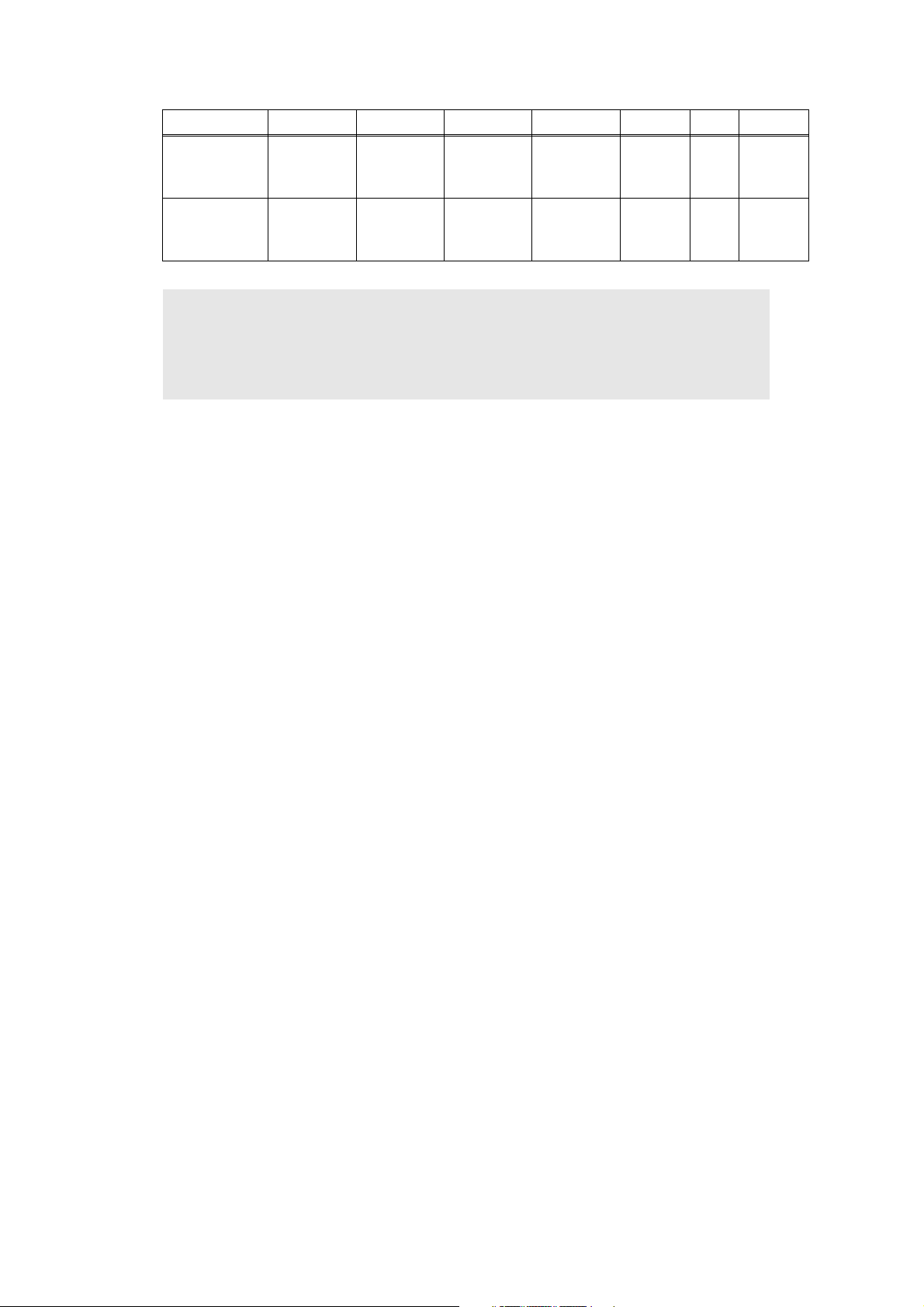
SizeABCDEFG
DL Long
Edge
3X5
110mm
4.33"
(1,299dots)
127mm
5.00"
(1,500dots)
220mm
8.66"
(2,598dots)
76.2mm
3.00"
(900dots)
102mm
4.00"
(1,199dots)
116.8mm
4.60"
(1,380dots)
220mm
8.66"
(2,598dots)
76.2mm
3.00"
(900dots)
4.0mm
0.16"
(50dots)
5.0mm
0.20"
(60dots)
0mm
0mm
4.2mm
0.16"
(50dots)
4.2mm
0.16"
(50dots)
Note :
• The paper sizes indicated here should confirm to the nominal dimensions specified
by JIS except B5 (ISO), B6 (ISO).
• The dot size is based on 300 dpi resolution.
1-17
Confidential
Page 31

2.8 Print Speeds with Various Settings
Print speed is up to 30 ppm for A4 size and 32ppm for Letter size when loading A4 or Letter
size paper from the paper tray in the plain paper mode.
Actual print speed varies depending on the media type or paper size as shown in the tables
below;
<A4/Letter size>
Media type setting
Plain paper, Recycled paper 30/32 ppm
Plain paper thin 30/32 ppm
Thick paper, Envelope, Envelope thin, Label 15/16 ppm
Thicker paper, Bond paper, Envelope thick 3 ppm
Print speed
(for all models)
<Smaller size than A4 or Letter>
Media type setting
Plain paper, Recycled paper 0 to 90 second 32 ppm,
90 second or later 15 ppm
Plain paper thin 30/32 ppm
Thick paper, Envelopes, Envelopes thick,
Label, HAGAKI
Thicker paper, Bond paper, Envelopes thick 3 ppm
0 to 9 second 16 ppm,
9 second or later 15 ppm
Print speed
(for all models)
Note :
• The print speed may vary according to conditions, such as paper size and paper
tray.
• When a smaller size paper than A4 or Letter is printed, the temperature on both
edges of the fuser unit is much higher than the temperature on the center of the unit
where the paper is fed depending on the setting or model. Therefore, the print
speed is slowed in order to decrease the temperature on the edges after the
specified time, it is maximum print speed when you first start printing.
• The actual print speed varies depending on the paper size.
1-18
Confidential
Page 32

2.9 Telephone
Model
Handset No
Chain Dialing No Yes
Automatic Redial No Yes
PBX Feature No No (Europe:Yes)
Speaker Phone No
Hold/Mute Key No
Music on Hold No
Speaker Volume No Yes (3 steps + OFF)
Ring Volume No Yes (3 steps + OFF)
Beeper Volume Yes (3 steps + OFF)
One-Touch Dial No 40 (20 x 2) locations
Speed Dial No 300 locations
Figures of One-Touch
& Speed Dial
Resister able Number
Of Characters
Group Dial No Yes (up to 20 groups)
Telephone Index No Yes
Caller ID No
Call Waiting Caller ID No
Call waiting Ready No
Distinctive Ringing No Yes
DCP
8080DN
No 20 digits
No 15 characters
DCP
8085DN
MFC
8480DN
MFC
8880DN
MFC
8890DW
1-19
Confidential
Page 33

2.10 Fax
Model
Modem Speed No 33.600bps
Transmission Speed No Approx. 2sec.
ITU-T Group No Super G3
Coding Method No MH / MR / MMR / JBIG
Color FAX No
Fax/Tel Switch No Yes
Super Fine No Yes (TX & RX)
Gray Scale No 8bit/256
Contrast No Yes (Auto/Light/Dark)
Smoothing No
Dual Access No Yes
Enhanced Remote
Activate
Station ID No Yes (20digits / 20characters)
Remote Maintenance No
Remote Access No Yes
Fax Retrieval No Yes
Paging No Yes (US / Canada Only)
Internet FAX
(ITU T.37 simple mode)
Delayed Timer No Yes (up to 50)
Polled Sending No Yes (EUR Secure Polling)
Multi Transmission No
Multi Resolution
Transmission
Next-Fax Reservation No
Call Reservation Over
Auto/Manual TX
Batch Transmission No Yes
Quick-Scan
(Memory transmission)
Memory Transmission
(ITU-T Chart)
ECM
(Error Correction Mode)
Error Re-Transmission No Yes
Broadcasting No Yes (390 locations)
Manual Broadcasting No Yes (50 locations )
Fax Forwarding No Yes
DCP
8080DN
No Yes
No Yes
No
No
DCP
8085DN
MFC
8480DN
(Brother#1 Std resolution,JBIG)
Approx. 2 sec./page (A4 standard)
up to 500 pages (ITU-T Test Chart,
Standard Resolution, JBIG)
up to 600 pages (Brother #1Chart,
Standard Resolution, JBIG)
Yes
MFC
8880DN
MFC
8890DW
1-20
Confidential
Page 34

Model
Fax Forwarding
Broadcast
Duplex Fax Send No Yes
Dial Restriction No Yes
Easy Receive/Fax
Detect
Polling Receiving No Yes
Auto Reduction No Yes
Duplex Fax Receive No Yes
Out-of-Paper Reception
(ITU-T Chart)
Fax Rx Stamp No Yes
2.11 List/Report
DCP
8080DN
No Yes
No Yes
No up to 500 pages (ITU-T Test Chart,
DCP
8085DN
MFC
8480DN
Standard Resolution, JBIG)
up to 600 pages (Brother #1Chart,
Standard Resolution, JBIG)
MFC
8880DN
MFC
8890DW
Model
Activity Report/Journal
Report
Transmission
Verification Report
Cover page No Yes
Help List No Yes
Call Back Message No
Caller ID List No
Tel Index ListNumeric/
Alphabetic
Memory Status List No Yes
System Setup
(User Setting) List
Order Form No Yes (Europe/Asia Except for China)
DCP
8080DN
No Yes (up to 200)
No Yes
No/No Yes/Yes
Yes
DCP
8085DN
MFC
8480DN
MFC
8880DN
MFC
8890DW
1-21
Confidential
Page 35

2.12 Copy
Copy Speed Simplex
(A4 / LTR)
Copy Speed Duplex
(A4 / LTR)
First Copy Out Time
( From READY mode )
Multi Copy Stack Yes (up to 99)
Multi Copy Sort Yes
Reduction/
Enlargement (%)
Resolution (dpi) Maximum. 1200 x 600 dpi
Auto Duplex Scanning
Copy
Manual Duplex Copy No
N in 1 Yes
Poster No
Image Enhancement No
Model
DCP
8080DN
up to 30/32 cpm
A4: Up to 13 sides per minute (6.5 sheets per minute)
Letter: Up to 14 sides per minute (7 sheets per minute)
Less than 10.5 sec
25% - 400% in 1% increments
No Yes No Yes
DCP
8085DN
MFC
8480DN
MFC
8880DN
MFC
8890DW
2.13 Scanner
Color/Mono Color/Mono
Resolution
(Optical) (Glass)
Resolution
(Optical) (ADF)
Resolution
(Interporated)
Scanning Speed
Monochrome
Color 5.44 (Letter)/ 5.79 seconds (A4)
Gray Scale 8bit/256
Color Depth (Int. / Ext.) 48 bit / 24 bit
Custom Scan Profile No Yes
Duplex Scan No Yes No Yes
Scan to E-mail Yes
Scan to Email Server
(I-Fax)
Scan to Image Yes
Scan to OCR Yes
Scan to File Yes
Scan to FTP Yes
Scan to USB Yes
Scan to Network Yes
Model
DCP
8080DN
Maximum 600 x 2400 dpi
Maximum 600 x 1200 dpi
19,200 x 19,200 dpi
2.85 (Letter)/ 3.03 seconds (A4)
No Yes
DCP
8085DN
MFC
8480DN
MFC
8880DN
MFC
8890DW
1-22
Confidential
Page 36

2.14 USB Host
Model
PictBridge No
Direct Print Yes
Media Drive No
DCP
8080DN
DCP
8085DN
MFC
8480DN
MFC
8880DN
MFC
8890DW
1-23
Confidential
Page 37

CHAPTER 2
THEORY OF OPERATION
Confidential
Page 38

CHAPTER 2 THEORY OF OPERATION
This chapter gives an overview of the scanning and printing mechanisms as well as the
sensors, actuators, and control electronics. It aids in understanding the basic principles of
operation as well as locating defects for troubleshooting
CONTENTS
1. MECHANICS.................................................................................................................2-1
2. ELECTRONICS.............................................................................................................2-2
2.1 General Block Diagram ......................................................................................... 2-2
3. MECHANICS.................................................................................................................2-3
3.1 Cross-section Drawing .......................................................................................... 2-3
3.2 Scanner Mechanism.............................................................................................. 2-5
3.3 Paper Feeding..................................................................................................... 2-13
3.3.1 Plate-up Function of the Paper Tray ........................................................ 2-14
3.3.2 Paper supply ............................................................................................ 2-15
3.3.3 Paper registration..................................................................................... 2-16
3.3.4 Paper eject ............................................................................................... 2-17
3.3.5 Duplex printing ......................................................................................... 2-18
3.3.6 Paper feeding from the MP tray ...............................................................2-19
3.3.7 Paper feeding from the LT tray (Tray2) ....................................................2-19
3.4 Toner Cartridge.................................................................................................... 2-20
3.4.1 Methods for Detecting Toner Life .............................................................2-20
3.4.2 Cartridge life............................................................................................. 2-21
3.4.3 New toner detection .................................................................................2-22
3.5 Print .....................................................................................................................2-25
3.5.1 Basic Principle.......................................................................................... 2-25
3.5.2 Print Process............................................................................................ 2-26
3.6 Sensors position.................................................................................................. 2-31
Confidential
Page 39

1. MECHANICS
Control
panel
Host Computer Digital camera (PICT bridge)
Centronics
parallel interface
- ADF
motor
Scanner unitADF unitNCU*Line Speaker
- CCD unit
- CCD motor
USB interface
Fax data
Laser printing unit
- Electrical charger
- Laser unit
(including the polygon
motor)
- Laser-sensitive drum
- Developer roller
- Transfer roller
- Heater roller
- Main motor
WLAN
(For the model with the
wireless LAN only)
WLAN
PCB
Control Section
Printer
data
Charging, exposing,
developing,
transferring, and
heat-fixing processes
LAN
(For the models with the LAN only)
LAN
interface
Paper
feeding
mechanism
Low- and
high-voltage
power
supplies
USB
interface
AC
Fig. 2-1
2-1
*Provided on models supporting facsimile function.
Confidential
Page 40

2. ELECTRONICS
2.1 General Block Diagram
(Main fan)
Main fan
Power supply fan
Sensor PCB
(PE+PEDGE)
MP sensor PCB
Tray1 solenoid
Regist solenoid
MP solenoid
Interlock switch
(Cover sensor)
Toner LED PCB
(Light emission)
Toner
sensor PCB
(Light
reception)
High-voltage
power supply
Regist front
sensor
Regist rear
sensor
Front relay
PCB
New toner
sensor
Wireless LAN
(Wireless LAN model)
Polygon motor
Laser diode PCB
Main PCB
Low-voltage power supply
Rear relay
PCB
Paper eject
sensor
DX solenoid
LT PCB
LT PCB
Main motor
Panel PCB
Fuser thermistor
DX unit sensor PCB
LT sensor PCB
(PE+PEDGE)
LT solenoid
LT1
LT sensor PCB
(PE+PEDGE)
LT solenoid
LT2
NCU PCB
CCD module
Home position
sensor
Scanner motor
FB
Scanner unit ASSY
Speaker ASSY
Fig. 2-2
ADF relay
PCB
FB cover
sensor
Battery
Document front sensor 1
Document front sensor 2
Document rear sensor
Switch back sensor
ADF
2-2
Confidential
Page 41

3. MECHANICS
MP
3.1 Cross-section Drawing
- Printer part
Eject roller 2
Back cover
Heat roller
Eject roller 1
Paper eject actuator
Pressure roller
Duplex unit
Paper tray
Paper tray (LT unit)
Transfer rollerPaper stack lever
Exposure drumCorona wireLaser unit
Develop roller
MP tray
Regist roller
Separation roller MP
Separation pad MP
Paper feed roller MP
Regist actuator rear
Regist actuator front
Feed roller TR
Edge actuator
Separation roller
Separation pad
Paper feed roller
PE actuator
Plate
Feed roller LT
Edge actuator LT
Separation roller LT
Separation pad LT
Paper feed roller LT
PE actuator LT
Plate LT
Fig. 2-3
2-3
Confidential
Page 42

- ADF part
Paper feed roller 2
Document rear sensor
Document rear
sensor actuator
Paper feed
roller 3
HP sensor
Flap B
Switch back
sensor actuator
Switch back
sensor
CCD module
SB roller ASSY
Flap C
Paper feed roller 4
Paper feed
roller 1
Document
front sensor 2
Separation
roller
Flap A
Eject roller
Pick-up roller
Document front sensor actuator 1
Document front sensor actuator 2
Document front sensor 1
Guide Shaft
CCD drive belt
Pulley ASSY
Fig. 2-4
2-4
Confidential
Page 43

3.2 Scanner Mechanism
This mechanism consists of the document cover, the scanner unit (scanner cover), and the
automatic document feeder (ADF).
The scanner unit consists of a scanner top cover, CCD unit and scanner base.
ADF
Top cover
Document cover
ADF & document
cover ASSY
White-level reference film
Guide shaft
CCD module
Belt
Fig. 2-5
Scanner unit
(Scanner cover)
Pulley ASSY
Scanner base
2-5
Confidential
Page 44

3.2.1 Scanner unit
The scanner unit is equipment which scans the paper using the CCD unit. This machine
prints the scanning data (copy) or data is sent by fax (fax transmission).
There are two kinds of scanning method of the scanner unit. One is operation to scan with
the scanner unit, the paper is placed on the document glass, the CCD unit moves is the
bottom of it, and it scans the paper, and other is operation to scan in connection with the ADF
unit, scan the paper which has been sent over the immovable CCD unit.
1. CCD unit
The CCD unit includes the charge coupled device (CCD) sensor (Resolution of horizontal
scanning: Max 600dpi, color scanning). The cold cathode fluorescent lamp lights the
document, and the reflection from the scanned image data is transferred to the lens by
the mirror. The lens reduces the scanned data so that the image is generated on the
CCD.
2. Driving of the CCD unit
The CCD unit is supported by the CCD rail and assembled on the CCD drive belt. When
the CCD motor is rotated clockwise, the CCD unit on the CCD drive belt scans the
document while sliding to the right hand side. In this case, the CCD unit has the capacity
to scan at 2,400dpi resolution of sub scanning .
3. CCD unit home position detected (FB home position detected)
The CCD unit is configured at the FB home position to determine the scanning position of
the sub scanning direction. Based on the home position, the position performing the
white level compensation or the scan lock other than the scanning position is configured.
The FB home position is detected when the CCD unit intercepts the home position
sensor in the left side of the inside of the scanner unit.
4. White level compensation
Whenever the variation of the CCD unit by CCD unit, the correction of the time
degradation and the value of the while color scans, in order to make them not different.
The white level compensation keeps a fixed value of the white color by scanning the
white-level reference film inside the scanner unit with the CCD.
5. Function of scanner lock lever
The CCD unit is fixed so that the CCD unit moves and may not be damaged when
product transfer.
2-6
Confidential
Page 45

6. Scanning operation (The CCD unit moves under the immovable document.)
Open the document cover, place a sheet of the document (or opened book) onto the
document glass, and close the document cover. Then, the machine starts scanning by
the operation of the panel, and the CCD drive mechanism is started and the scanning
operation is started.
The CCD motor is rotated so that its action is transferred to the CCD drive belt through
the gear train.
The CCD unit scans the document while sliding to the right hand side.
CCD unit
ADF unit
Guide shaft
Drive plate ASSY
(Scanner motor FB)
Pulley ASSY
FFC cable
Scanner unit
Fig. 2-6
2-7
Confidential
Page 46

3.2.2 ADF unit
The ADF unit is equipment which sends one document or the document for every plurality to
the ADF scanning part of the scanner unit, and performs continuation scanning. As for the
ADF of this machine, the duplex scanning is also possible.
Performance of the ADF
- The number of maximum capacity: Up to 50 sheets
- Maximum resolution: Up to 600dpi
- Maximum scanning speed:
- Maximum input media size: Width 148.0mm, Length 148.0mm
- Minimum input media size: Width 215.9mm, Length 355.6mm
1. Function of each roller
- Pick-up roller
Send the document of the inserted ADF to the inside of the ADF.
- Separation roller
Separate the sent document one by one.
- Paper feed roller 1, 2, 3, 4
Send the document.
- SB (switch back) roller ASSY
When the duplex scanning, this motor is rotated by contraries, draws the sent out
document to the inside of ADF again.
- Eject roller
Eject the document.
32 pages/minute (Letter size) (Simplex scanning)
14 sides/minute (Letter size) (7pages/minute) (Duplex scanning)
2. Function of each sensor
- Document front sensor 1
Detects whether the document is set in the ADF.
- Document front sensor 2
Detects whether the document is sent by the separation roller.
- Document rear sensor
Detect the timing of the scanning start of the document.
- Switch back sensor
When the duplex scanning, detect the timing of the reversing of the SB roller by the
document passed.
- Document cover open sensor
Detects whether the document cover is opened or not. Even if the document is set into
the ADF, the machine starts scanning the document glass ignoring the ADF.
3. Function of each motor/solenoid
-ADF motor
Driving source of overall ADF.
- Paper feed solenoid
The paper feed solenoid stops the driving of the pick-up roller and separation roller
while the document is drawn in order to prevent that the next document is drawn into
the ADF while duplex printing.
- Switch back solenoid
Switches the direction of rotation of the SB roller ASSY.
2-8
Confidential
Page 47

4. Internal structure
The automatic document feeder (ADF) consists of the pick-up roller, separation roller,
paper feed rollers 1/2/3/4, eject roller, ADF motor, switch back sensor, document rear
sensor and document front sensors 1/2.
For further details on the sensors, see 3.6 Sensors position.
Paper feed roller 2
Document rear
sensor actuator
Paper feed roller 3
Document rear sensor
The duplex scanning mechanism allows you to use the following two types of scanning,
“ADF scanning” and “document glass scanning”. These two scanning methods are
switched depending on whether the document front sensor 1 detects the document or not
when starting scanning.
Switch back sensor
Switch back
sensor actuator
Flap B
Flap C
SB roller ASSY
Paper feed roller 4
Fig. 2-7
Paper feed roller 1
Separation roller
Pick-up roller
Document front
sensor actuator 1
Document front
sensor 1
Document front
sensor actuator 2
Eject roller
Document front sensor 2
Flap A
However, there is the case that the “document glass scanning” is given priority to over by
a state of the document cover sensor (described later).
2-9
Confidential
Page 48

5. ADF simplex scanning (The document moves over the immovable CCD unit.)
(1) Set the document face up into the document chute. When the machine starts
simplex scanning, the ADF motor is rotated clockwise, the pick-up roller draws the
document, and the separation roller and separation pad send a sheet of the
document to the ADF one by one from the top page of the stacked documents.
(2) The document is passed through the paper feed rollers 1, 2 and 3, and is passed
over the CCD unit so that the document is scanned. Then, the document is ejected
to the document cover LGL by the eject roller.
Paper feed roller 2
Paper feed roller 3
CCD module
ADF motor
Paper feed roller 1
Separation roller
Eject roller
Paper feed chute ASSY
Document cover LGL
Separation rubber
Fig. 2-8
2-10
Confidential
Page 49

6. ADF duplex scanning (The document moves over the immovable CCD unit.)
(1) Set the document face up into the document chute. When the machine starts duplex
scanning, the ADF motor is rotated clockwise, the pick-up roller draws the
document, and the separation roller and separation pad send a sheet of the
document to the ADF one by one from the top page of the stacked documents.
(2) The document is passed through the paper feed rollers 1, 2 and 3, and is passed
over the CCD unit so that the document is scanned. Then, the document is sent for
the specified distance by the SB (switch back) roller ASSY, and the SB (switch back)
roller ASSY is turned counter so that the document is drawn again.
Paper feed roller 2
Paper feed roller 3
(3) The drawn document is attached on the flap B and sent to the paper feed rollers 2
and 3. At this time, the opposite side of the document is faced-up so that the
backside of the document is scanned. The document is sent to the SB (switch back)
roller ASSY again.
CCD module
SB roller ASSY
ADF motor
Paper feed chute ASSY
Separation roller
Separation rubber
Fig. 2-9
Paper feed roller 3
Paper feed roller 4
Paper feed roller 2
CCD module
SB roller ASSY
Flap B
Fig. 2-10
2-11
Confidential
Page 50

(4) The SB (switch back) roller ASSY is turned counter again, and the document is
drawn again. The document is passed through the paper feed rollers 1, 2 and 3, and
ejected to the document cover by the eject roller.
SB roller ASSY
Paper feed roller 2
Paper feed roller 3
Eject roller
Fig. 2-11
2-12
Confidential
Page 51

3.3 Paper Feeding
DX path
Paper tray path
MP path
LT path
Fig. 2-12
2-13
Confidential
Page 52

3.3.1 Plate-up Function of the Paper Tray
The plate ASSY in the paper tray is pushed up with the motor drive and not with the spring in
order to maintain the constant pressure to the feed roller and to give the paper feeding
performance.
When the paper tray (Tray1 cassette) is installed into the printer, the lift gear 46 is rotated,
and the motor drive is transmitted to the plate ASSY so that it is pushed up.
P/P clutch hook A2
P/P clutch hook A1
Plate ASSY
Plate up plate
P/P gear 29 clutch cam
Lift gear 46
P/P clutch hook B
P/P differential
P/P gear 22/B23
tray drive
Gear 15
Gear 21-16
Fig. 2-13
When the feed roller is pushed up, the hook is released by the lift arm, and the rotation of the
clutch gear is stopped. Then, the pressure plate is stopped to push up.
Stop
Fig. 2-14
When the tray is pulled out from the printer, the pressure plate is returned to the original position.
When the tray is put into the printer, the above operation is performed from the start again.
2-14
Confidential
Page 53

3.3.2 Paper supply
The feed roller picks up a few sheets or one sheet of paper from the paper tray every time it
is rotated and feeds it to the separation roller.
Pinch roller
Regist roller
Regist actuator rear
Regist actuator front
PE actuator
PlatePaper
Feed roller
Pressure roller
Edge actuator
Separation roller
Feed roller
Fig. 2-15
The main motor drive power is transmitted to the gears, and the feed roller and separation
roller are rotated. Then, the paper is gripped between the separation roller and separation
pad and separated into individual sheets.
The paper drawn out of the paper tray pushes against the regist front actuator, and the
absence of paper is detected by the actuator movement. The tail edge actuator detects the
end of the paper fed.
2-15
Confidential
Page 54

3.3.3 Paper registration
After the paper top position is detected by the regist actuator front, the paper, separated into
individual sheets by the separation roller, is fed further for a specified time, and the paper top
position reaches the regist roller so that the paper skew is adjusted. Then, the regist
solenoid is turned on, the regist roller starts turning, and the paper is fed to the transfer roller
in the drum/toner ASSY.
Exposure drum
Transfer roller
Drum/toner ASSY
Regist actuator rear Regist roller
Fig. 2-16
Regist actuator front
Separation roller
The regist actuator rear in the path from the regist roller to the transfer roller controls the first
print position on the paper. The printer starts transferring an image when a definite time
passes after the paper is passed through the regist actuator rear.
2-16
Confidential
Page 55

3.3.4 Paper eject
After the printing image on the exposure drum is transferred onto the paper, the paper is fed
to the fuser unit to fix unfixed toner onto the paper by the heat roller and the pressure roller in
the fuser unit.
Afterwards, the paper is ejected from the fuser unit. The paper eject actuator detects
whether the paper is ejected correctly or not.
After the paper exits from the heat roller, the paper is turned by the back cover and ejected
face down into the top output tray through the eject roller.
Outer chute
Eject roller ASSY 2
Eject roller ASSY 1
Heat roller
Paper eject actuator
Pressure roller
Fig. 2-17
When a paper jam occurs, the main motor rotates conversely to throw out the engagement of
the gear. Consequently, the eject roller ASSY 2 is released so that the jammed recording
paper is removed easily.
2-17
Confidential
Page 56

3.3.5 Duplex printing
After the paper exits from the eject roller ASSY with the front of sheet printed, the eject roller
ASSY rotates conversely and feeds the paper to the DX unit, where the paper skew is
adjusted.
Afterwards, the paper is ejected from the DX unit to the path through the regist roller and the
transfer roller to the transfer block in the drum unit again for process of printing on the back of
sheet.
Eject roller ASSY 2
Back cover
Heat roller
Exposure drum
Rear chute
ASSY
Eject roller
ASSY 1
Pressure
roller
Pinch roller
Duplex unit
Transfer roller
Regist actuator rear
Regist roller
Fig. 2-18
Note :
• The duplex printing prints the 1st page after printing the 2nd page first.
For example, when prints the four pages, prints in order to 2nd page to 1st page to
4th page to 3rd page.
Regist actuator
front
2-18
Confidential
Page 57

3.3.6 Paper feeding from the MP tray
The separation roller MP is connected with the feed roller through the gear in the MP roller
holder ASSY. When the separation roller is driven, therefore, the feed roller is also driven. At
this time, the recording paper is drawn out of the MP tray by rotation of the paper feed roller
MP contacted with the recording paper. The drawn recording paper is separated into
individual sheets by the separation roller MP.
Separation roller MP
MP roller holder ASSY
Paper feed roller MP
Separation pad ASSY MP
Fig. 2-19
3.3.7 Paper feeding from the LT tray (Tray2)
The motor drive is transmitted to the some gears to rotate the feed roller, then the recording
paper is drawn out of the LT tray. The drawn recording paper is separated into individual sheet
by the separation roller and the separation pad, and fed to the printer by the feed roller TR.
MP tray cover ASSY
Feed roller TR
Separation roller
Separation pad
Paper
Plate
Fig. 2-20
2-19
Paper feed roller
Confidential
Page 58

3.4 Toner Cartridge
3.4.1 Methods for Detecting Toner Life
When the machine detects the toner life end, "Replace Toner" is displayed. The toner life is
displayed through the following two ways. First, such indication is displayed when detection
is performed by the toner sensor; second, it is displayed at the time when a rotation rate of
the develop roller reaches its upper limit.
(1) Detection by the toner sensor
The low amount of toner remaining can be detected by checking the imperviousness to
light of the toner in the cartridge by means of the transmissive photosensor.
(2) Detection by means of rotation rates of the develop roller reached its upper limit
The machine counts the accumulated number of the develop roller.
2-20
Confidential
Page 59

3.4.2 Cartridge life
A new toner cartridge can print approximately 3,000 (standard toner) or approximately 8,000
(high yield toner) A4 or Letter size single-sided pages at normal duty (ISO/IEC19752). In the
case of low-duty printing, if the number of printed pages are reached the cartridge life,
"Replace Toner" message appears on the LCD before the toner runs out because the
developer roller surface or other toner sealing is worn out due to a rotation of the rollers.
Toner life
Full
Normal-duty
(ISO/IEC19752)
Low-duty
High-duty
Low
Cartridge Life End
Empty
pages
Toner EmptyToner Empty
Memo :
• If reached the cartridge life end, "Replace Toner" message appears even if the
toner is contained.
<Cartridge Life>
As the deterioration of toner will be less in case of printing more pages continually once time
than usual, the more printing pages per job, the more printable pages of toner cartridge.
Table: The relationship between the average printing pages per job and the toner cartridge life
Average printed pages
(page/job)
Cartridge Life (Standard) 3,500 5,274 6,346 7,064 7,579 7,966 8,267 8,508
Cartridge Life (High Yield) 9,500
Increasing the number of times of power switch ON and warming operation in company with
opening or closing cover will also cause the deterioration of toner, so the more frequency
those operations be taken, the less pages the toner cartridge can print.
Table: The toner cartridge lives in case of pressing power switch Off/ON before printing.
Average printed pages
(page/job)
Cartridge Life (Standard) 1,925 3,263 4,246 5,000 5,596 6,079 6,478 6,814
Cartridge Life (High Yield) 5,225 8,856
12345678
14,315 17,225 19,174 20,571 21,621 22,439 23,094
12345678
11,526 13,571 15,189 16,500 17,584 18,496
2-21
Confidential
Page 60

3.4.3 New toner detection
(1) The main motor will drive gear (4) through the interconnection of other gears.
(2) When gear (4) is rotated, rib A on that gear will push against the new toner actuator; the
new toner sensor will detect the actuator motion, and the toner sensor detects that a
new toner cartridge has been installed.
(3) The standard toner cartridge has Rib A and Rib B on gear (4).
When the toner actuator is pushed twice, the two signals that are generated by the new
toner sensor, tell the machine that a standard toner cartridge has been installed.
(4) The high yield toner cartridge only has Rib A on gear (4).
When the toner actuator is pushed once, the signal that is generated by the new toner
sensor, tell the machine that a high yield toner cartridge has been installed.
<Printer side view when a new toner cartridge is installed>
Toner cartridge
New toner sensor
Relay front PCB ASSY
Gear (1)
Fig. 2-21
Gear (2)
New toner actuator
Gear (4)
Rib B
Rib A
Gear (3)
2-22
Confidential
Page 61

When the new toner detection switch detects that the toner cartridge is replaced with a new
one, the developing bias voltage is initialized at the same time.
The toner used for the printer has a property that print density is light first and gradually
darker in the course of usage. The developing bias controls the toner property so that the
print density is constant from first to last.
Toner property Actual control
[Density]
[Voltage]
Print density
Bias voltage
[Used toner amount]
[Density]
[Voltage]
Print density
Bias voltage
[Used toner amount]
To obtain a print result of a constant density all the time, the printer counts the number of print
pages immediately after the toner cartridge is replaced and changes the bias voltage
according to the accumulated number of prints with the toner cartridge.
The bias voltage is changed with the steps described below:
(1) When the new toner sensor detects that the toner cartridge is replaced with a new (full)
one, the developing bias is set to 400V (initialized).
(2) After that, the bias voltage is stepped down according to the number of prints. Ultimately,
the bias voltage is 300V.
<When a new toner cartridge is inserted after "Replace Toner" is displayed>
Corresponding counter, Setting value Operation
Counter of toner cartridge changes +1
Page counter for each toner cartridge Reset (0)
Coverage for each toner cartridge Reset (0)
Developing bias voltage Reset (Initial setting)
2-23
Confidential
Page 62

<When a toner cartridge in use is inserted after "Replace Toner" is displayed
by toner sensor detection
A count value before changes is continuously indicated as a rotation rate of the develop
roller. Irrespective of the amount of toner, printing becomes disabled when the rotation rate
reaches the upper limit.
Corresponding counter, Setting value Operation
Counter of toner cartridge changes No count up
Page counter for each toner cartridge Continued
Coverage for each toner cartridge Continued
Developing bias voltage Reset (Initial setting)
*1
Excluding a toner cartridge in use in which there is a little toner remained.
*2
The developing bias voltage is reset to the initial setting once when a toner cartridge in use
is inserted.
Note :
• The discrimination between new and secondhand toner cartridges refers to the new
toner detection to be hereinafter described.
*1
>
*2
2-24
Confidential
Page 63

3.5 Print
3.5.1 Basic Principle
The printing process consists broadly of 5 processes: electrification, exposure, development,
transfer and fusing.
1. Charging: The surface of an exposure drum is electrically charged.
2. Exposure: A printed image is formed on the surface of the drum by applying laser beam.
3. Development: Toner is adhered to the surface of the drum.
4. Transfer: The toner on the surface of the exposure drum is transferred to paper.
5. Fusing: The transferred toner is fused into place on the paper.
After these processes, the image is printed on the paper.
Charging Exposure Development Transfer
Fusing
Fig. 2-22
2-25
Confidential
Page 64

3.5.2 Print Process
(1) Charging
The flow of the ion charge is controlled by constant voltage of the grid 850 V to ensure it is
distributed evenly on the drum surface. In order to coat toner on the exposure drum, the
drum needs to be evenly electrified. Ions are produced by supplying high-voltage power to
the corona wire.
Corona wire
Ion
Exposure drum
Fig. 2-23
Grid
Memo :
• The level of ozone expelled from the machine is less than 3.0 mg/h therefore not
harmful to the human body. Applicable safety standards have been complied.
2-26
Confidential
Page 65

(2) Exposure
The laser beam radiated from a laser diode inside the laser unit is concentrated into a
constant width by a slit in the CO lens cell and then reflected by a polygon mirror rotating at
high speed. The evenly charged exposure drum is irradiated with reflected light and exposed.
Surface potential is lowered by such exposure and a printed image is formed.
CO lens Laser diode
Polygon mirror
Laser unit
Exposure drum
Fig. 2-24
2-27
Confidential
Page 66

(3) Development
Toner is attracted to a printed-image area on the exposure drum where surface potential is
lowered due to exposure.
By controlling developing bias voltage supplied to the develop roller, the amount of toner
taken to the drum is adjusted to keep printing density constant.
Charging
Laser beam
150 V
850 V
Fig. Ref. 2-25
(Changes depending on use condition)
400 V to 300 V
Toner
Develop roller
<Flow up of toner to the development process>
Toner adheres to the charged develop roller. Such adhered toner is adjusted to an even
thickness, and is attracted to an exposed area on the exposure drum.
Blade
Exposure drum
Develop roller
Fig. 2-26
2-28
Confidential
Page 67

(4) Transfer
By applying a minus charge to the transfer roller, the toner adhered to the exposure drum is
transferred to paper.
Supply roller
Toner cartridge
Develop roller
Exposure drum
Toner
Transfer roller
Fig. 2-27
Memo :
• Control of transfer bias
The transfer bias applied in the transfer roller is adjusted according to types and
sizes of paper so as to keep excellent image quality.
2-29
Confidential
Page 68

(5) Fusing
The toner transferred on paper passes between the heat roller and the pressure roller in the
fuser unit, being fused by heat and pressure. The thermistor detects surface temperature of
the heat roller and turns ON/OFF the halogen heater lamp. The temperature is kept constant.
Fuser unit
Heat roller
Halogen heater
Pressure roller
Fig. 2-28
Memo :
• Control of fusing temperature
The fuser unit adjusts such temperature according to types and sizes of paper so as
to keep excellent image quality.
2-30
Confidential
Page 69

3.6 Sensors position
Sensor name Type Located on Function
Regist front sensor Photo sensor High-voltage PS PCB
Detect the paper top
position or absence of
paper.
Regist rear sensor Photo sensor High-voltage PS PCB
Paper eject sensor Photo sensor Relay rear PCB
New toner sensor Photo sensor Relay front PCB
Toner LED PCB
(Light emission)
Toner sensor PCB
(Light reception)
Front cover sensor
PE sensor Photo sensor PE EG sensor ASSY
Edge sensor Photo sensor PE EG sensor ASSY
MP PE sensor Photo sensor MP PE sensor ASSY
Photo sensor Frame R
Photo sensor Frame L
Mechanical
switch
Frame L
Control the first print
position on the paper.
Detect whether the paper
is ejected.
Detect whether a new
toner cartridge is installed.
Detect a new toner
cartridge type.
Detect whether the toner
cartridge which contains
enough toner.
Detect the opening and
closing of the front cover.
Detect the absence of the
paper in each paper tray.
Detect the absence of
each paper tray.
Detect whether the paper
is sent from the tray.
Detect the absence of the
paper in the MP tray.
DX tray sensor
Document front
sensor 1
Document front
sensor 2
Document rear
sensor
Switch back sensor Photo sensor ADF
Document cover
sensor
HP sensor Photo sensor Scanner unit ASSY
Mechanical
switch
Photo sensor ADF
Photo sensor ADF
Photo sensor ADF
Photo sensor ADF
Relay rear PCB
Detect the opening and
closing of the back cover.
Detect the absence of the
DX unit.
Detect the absence of the
paper in the ADF unit.
Detect whether the paper
is drawn.
Detect the length of the
paper.
When the duplex printing,
detect the timing of
reversing of the paper.
Detect the opening and
closing of the document
cover.
Detect the home position
of the CCD unit.
2-31
Confidential
Page 70

Document front sensor 1
Switch back sensor
ADF unit
Document cover sensor
Document rear sensor
HP sensor
Frame L
Paper eject sensor
(Relay rear PCB)
DX tray sensor
New toner sensor (Relay front PCB)
Front cover sensor
Toner sensor PCB (Light reception)
Regist rear sensor
High-voltage PS PCB
Document front sensor 2
Regist frame
Toner LED PCB
(Light emission)
Frame R
MP PE sensor
PE EG sensor
PE sensor
Edge sensor
Regist front sensor
Fig. 2-29
2-32
Confidential
Page 71

CHAPTER 3
ERROR INDICATION AND
TROUBLESHOOTING
Confidential
Page 72

CHAPTER 3 PERIODIC MAINTENANCE
This chapter details error messages and codes that the incorporated self-diagnostic
functions display if any error or malfunction occurs. If any error message appears, refer to
this chapter to find which components should be checked or replaced.
The latter half of this chapter provides sample problems that could occur in the main sections
of the machine and related troubleshooting procedures. This will help service personnel
pinpoint and repair defective components.
CONTENTS
1. INTRODUCTION ...........................................................................................................3-1
1.1 Precautions............................................................................................................3-1
1.2 Part names ............................................................................................................ 3-2
1.3 Initial Check...........................................................................................................3-3
2. DISTINGUISH ERROR CAUSE.................................................................................... 3-5
2.1 ERROR INDICATION ............................................................................................ 3-5
2.1.1 Error messages appearing on the LCD...................................................... 3-5
3. ERROR CODES............................................................................................................ 3-9
3.1 Error Indication ...................................................................................................... 3-9
3.2 Error Code Cause and Remedy ..........................................................................3-12
4. PAPER FEEDING PROBLEMS .................................................................................. 3-40
4.1 No Feeding.......................................................................................................... 3-40
4.2 Double Feeding ................................................................................................... 3-40
4.3 Paper Jam ........................................................................................................... 3-41
4.4 Dirt on Paper ....................................................................................................... 3-43
4.5 Wrinkles or creases............................................................................................. 3-43
4.6 Waves in the paper / folds in the paper at the eject roller 2................................. 3-43
4.7 Curl in the paper.................................................................................................. 3-44
4.8 Prints only single side of the paper when duplex-printing ................................... 3-44
5. IMAGE DEFECT TROUBLESHOOTING.................................................................... 3-45
5.1 Image Defect Examples ...................................................................................... 3-45
5.2 Diameter of Rollers.............................................................................................. 3-45
5.3 Troubleshooting Image Defect ............................................................................ 3-46
6. SOFTWARE SETTING PROBLEMS .......................................................................... 3-60
7. NETWORK PROBLEMS............................................................................................. 3-61
8. TROUBLESHOOTING OF THE COMMUNICATIONS ERRORS ...............................3-62
9. TROUBLESHOOTING OF THE CONTROL PANEL .................................................. 3-67
10. TROUBLESHOOTING OF FAX FUNCTIONS ............................................................ 3-69
11. DOCUMENT FEEDING PROBLEMS..........................................................................3-73
12. SCANNING IMAGE DEFECT TROUBLESHOOTING................................................ 3-77
13. OTHERS PROBLEMS ................................................................................................ 3-80
Confidential
Page 73

1. INTRODUCTION
Troubleshooting is the countermeasure procedures that the service personnel should follow
if an error or malfunction occurs with the machine. It is impossible to anticipate all of the
possible troubles which may occur in future and determine the troubleshooting procedures,
so this chapter covers some sample troubles. However, those samples will help the service
personnel pinpoint and repair other defective elements.
1.1 Precautions
Be sure to observe and follow all the precautions to prevent any secondary problems from
happening during troubleshooting.
(1) Always turn off the power and unplug the power cable before removing any covers or
PCBs, adjusting the machine and so on. If you need to take voltage measurements with
the power switched on, take the greatest of care not to receive an electric shock.
(2) When connecting or disconnecting cable connectors, make sure that you hold the
connector body and not the cables.
(3) Electronic devices are sensitive to static build up; make sure that you touch a metal
portion of the machine to discharge yourself before accessing the PCBs.
Handle PCBs with care when repairing them.
(4) Follow the warning by all means.
warning
The fuser unit becomes extremely hot during operation. Wait until it has cooled down
sufficiently before replacing consumable items. DO NOT remove or damage the
caution label located on or around the fuser.
(5) Verify again that the repaired portion works properly.
3-1
Confidential
Page 74

1.2 Part names
ADF Unit
Joint Cover ASSY
Panel Unit
Scanner Unit
NCU PCB
Speaker ASSY
Back Cover
Rear Chute ASSY
Access Cover
Outer Chute ASSY
Fuser Unit
Side Cover L
Laser Unit
Driver PCB
Side Cover R
Toner LED PCB ASSY
Frame Unit
Process Cover ASSY
Main PCB
MP Tray Cover ASSY
PS PCB
High-voltage PS PCB
Fig. 3-1
3-2
Paper Tray
Confidential
Page 75

1.3 Initial Check
Check the following items before attempting to repair the machine.
■ Operating Environment
(1) Put your machine on a flat, stable surface such as a desk that is free of vibration and
shocks.
(2) Use the machine in a well-ventilated room; use the machine within the following ranges
of temperature and humidity: temperature between 10°C and 32.5°C (50°F to 90.5°F),
and the relative humidity is maintained between 20% and 80%.
(3) The machine is not exposed to direct sunlight, excessive heat, moisture, or dust.
■ Power Supply
(1) The AC input power supply described on the rating plate of the machine should be within
±10% of the rated voltage.
(2) The AC input power supply is within the regulated value.
(3) The cables and harnesses are connected correctly.
(4) The fuses are not blown.
■ Paper
(1) A recommended type of paper is being used.
(Refer to "2.6.2 Media specifications" in Chapter 1.)
(2) The paper is not damp.
(3) The paper is not short-grained paper or acid paper.
■ Consumable Parts
(1) The drum unit (including the toner cartridge) is installed correctly.
■ Others
(1) Condensation
When the machine is moved from a cold place into a warm room, condensation may
occur inside the machine, causing various problems as listed below.
• Condensation on the optical surfaces such as the scanner window, lenses, the
reflection mirror and the protection glass may cause the print image to be light.
• If the exposure drum is cold, the electrical resistance of the photosensitive layer is
increased, making it impossible to obtain the correct contrast when printing.
• Condensation on the charge unit may cause corona charge leakage.
• Condensation on the plate and separation pad may cause paper feed failures.
If condensation has occurred, leave the machine for at least 2 hours to allow it to reach
room temperature.
If the drum unit is unpacked soon after it is moved from a cold place to a warm room,
condensation may occur inside the unit which may cause incorrect images. Instruct the
end user to allow the unit to come to room temperature before unpacking it. This will take
one or two hours.
3-3
Confidential
Page 76

(2) Cleaning
Use a soft dry cloth.
warning
DO NOT use flammable substances such as alcohol, benzine, thinner or any type of
spray to clean the inside or outside of the machine. Doing this may cause a fire or
electrical shock.
3-4
Confidential
Page 77

2. DISTINGUISH ERROR CAUSE
2.1 ERROR INDICATION
To help the user or the service personnel promptly locate the cause of a problem (if any), the
facsimile equipment incorporates the self-diagnostic functions which display error messages
for equipment errors and communications errors.
For the communications errors, the equipment also prints out the transmission verification
report and the communications list.
2.1.1 Error messages appearing on the LCD
Error Message Type of Error Action
Access Error The device is removed
from the USB direct
interface while the data is
processing.
Cartridge Error The toner cartridge is not
installed properly.
Replace Parts
Drum
Replace Parts
Fuser Unit
Replace Parts
Laser Unit
Replace Parts
PF Kit MP
The drum unit is the end of
its life.
The drum unit counter was
not reset when a new drum
was installed.
It is time to replace the
fuser unit.
It is time to replace the
laser unit.
It is time to replace the
paper feeding kit for the
MP tray.
Press Stop/Exit. Reinsert the device
and try to print with Direct Print.
Pull out the drum unit, take out the
toner cartridge that is indicated on
the LCD, and put it back into the
drum unit again.
Replace the drum unit.
1) Open the front cover, and then
press Clear/Back.
2) Press 1 to reset.
Replace the fuser unit.
Replace the laser unit.
Replace the PF Kit MP.
Refer
to
-
3-34
3-14
3-15
3-15
3-14
Replace Parts
PF Kit 1
Replace Parts
PF Kit 2
Comm.Error Poor telephone line quality
Connection Fail You tried to poll a fax
It is time to replace the
paper feeding kit for Tray
1.
It is time to replace the
paper feeding kit for Tray
2.
caused a communication
error.
machine that is not in
Polled Waiting mode.
3-5
Replace the PF Kit 1.
3-15
Replace the PF Kit 2.
3-15
Send the fax again or connect the
machine to another telephone line. 3-62
Send the fax again.
-
Confidential
Page 78

Error Message Type of Error Action
Refer
to
Cooling Down
Wait for a while
The temperature of the
drum unit or toner cartridge
is too hot. The machine will
pause its current print job
and go into cooling down
mode. During the cooling
down mode, you will hear
the cooling fan running
while the LCD shows
Cooling Down, and Wait
for a while.
Cover is Open The front cover is not
closed completely.
Cover is Open The fuser cover is not
closed completely or paper
was jammed in the back of
the machine when you
turned on the power.
Disconnected The other person or other
person’s fax machine
stopped the call.
Document Jam The document was not
inserted or fed properly, or
the document scanned
from the ADF was too
long.
Make sure that you can hear the fan
in the machine spinning and that the
exhaust outlet is not blocked by
something.
If the fan is spinning, remove any
obstacles that surround the exhaust
outlet, and then leave the machine
turned on but do not use it for several
minutes.
Close the front cover of the machine.
Close the fuser cover of the machine.
Make sure paper is not jammed
inside the back of the machine, and
then close the fuser cover and press
Start.
Try to send or receive again.
Remove the jammed paper from the
ADF.
3-20
3-28
3-16
3-69
3-29
DR Mode in Use The machine is set to
Distinctive Ring mode. You
cannot change the
Receive Mode from
Manual to another mode.
Drum Error The corona wire on the
drum unit needs to be
cleaned.
The drum unit has reached
the end of its life.
Duplex Disabled The duplex tray is not
installed properly.
Fuser Error The temperature of fuser
unit does not rise at a
specified temperature
within specified time.
The fuser unit is too hot.
Init Unable XX The machine has a
mechanical problem.
Jam Duplex The paper is jammed in
the duplex tray.
Jam Rear The paper is jammed in
the back of the machine.
Set Distinctive Ring to Off.
Clean the corona wire on the drum
unit.
Replace the drum unit.
Remove the duplex tray and install it
again.
Do one of the following:
Turn the power switch off, wait a few
seconds, and then turn it on again.
Leave the machine for 15 minutes
with the power on.
Perform processing with the error
code.
Remove the jammed paper from the
duplex tray.
Remove the jammed paper from the
back of the machine.
-
3-21
3-23
3-16
3-17
3-19
3-20
3-21
3-37
-
3-16
3-24
Jam Inside The paper is jammed
inside the machine.
3-6
Remove the jammed paper from the
inside of the machine.
3-25
Confidential
Page 79

Error Message Type of Error Action
Refer
to
Jam MP Tray The paper is jammed in
the MP tray of the
machine.
Jam Tray 1
Jam Tray 2
The paper is jammed in
the paper tray of the
machine.
No Paper The machine is out of
paper or paper is not
properly loaded in the
paper tray.
No Response/
Busy
The number you dialed
does not answer or is busy.
No Toner The toner cartridge or the
drum unit and toner
cartridge assembly is not
installed properly.
No Tray The paper tray is not
completely closed.
Not Registered You tried to access a One
Touch or Speed Dial
number that is not
programmed.
Out of Memory The machine’s memory is
full.
Remove the jammed paper from the
MP tray. 3-26
Remove the jammed paper from the
tray 1 or 2. 3-26
Do one of the following:
Refill the paper in the paper tray or
MP tray.
3-28
Remove the paper and load it again.
Verify the number and try again. 3-69
3-70
Re-install the toner cartridge or the
drum unit and toner cartridge
assembly.
Close the paper tray properly.
3-14
3-24
Set up the One Touch or Speed Dial
number.
3-70
Fax sending or copy operation in
progress
Do one of the following:
Press Start to send or copy the
scanned pages.
Press Stop/Exit and wait until the
other operations in progress finish,
3-26
and then try again.
Clear the data from the memory.
Print operation in process
Do one of the following:
Reduce print resolution.
Clear the faxes from the memory.
Print Unable XX The machine has a
mechanical problem.
Protected Device The protect switch of the
USB Flash memory drive
is on.
Rename the File There is already a file on
the USB Flash memory
drive with the same name
as the file you are trying to
save.
3-7
Perform processing with the error
code.
3-12
3-13
3-18
3-19
3-20
3-21
3-36
3-37
3-38
Turn off the protect switch of the USB
Flash memory drive. 3-35
Change the file name of the file on
the USB Flash memory drive or the
file you are trying to save.
-
Confidential
Page 80

Error Message Type of Error Action
Refer
to
Replace Toner The toner cartridge is used
up and printing is not
Replace the toner cartridge with a
new one. 3-17
possible.
Scan Unable XX The machine has a
mechanical problem.
Document is too long for
duplex scanning.
Perform processing with the error
code.
Press Stop/Exit. Use the suitable
size of paper for duplex scanning.
Scanner Locked The scanner lock is locked. Open the document cover, and then
release the scanner lock lever.
Press Stop/Exit.
Size mismatch The paper in the tray is not
the correct size.
Toner Low If the LCD shows Toner
Load the correct size of paper in the
tray and set the “Paper Size”.
Order a new toner cartridge now.
Low, you can still print;
however, the machine is
telling you that the toner
cartridge is near the end of
its life.
Too Many Files There are too many files
stored on the USB Flash
Reduce the number of files stored on
the USB Flash memory drive.
memory drive.
Too Many Trays More than one optional
tray is installed.
The maximum number of optional
trays is one. Remove any additional
trays.
-
3-31
3-23
3-17
-
-
Unusable Device An incompatible or broken
device has been
connected to the USB
direct interface.
Remove the USB Flash memory
drive from the USB direct interface. 3-35
3-39
3-8
Confidential
Page 81

3. ERROR CODES
This machine includes a self-diagnosis function. If the machine does not work normally it
judges that an error has occurred, and indicates the corresponding error message on the
LCD, which in turn helps the end user to quickly find out the problem.
3.1 Error Indication
Error
codes
Replacement time of the drum
1E
unit
Two or more optional trays are
1F
installed
Internal temperature sensor
24
failure
EEPROM of main PCB failure
35
HVPS PCB during standby
36
failure
Problem
Main PCB RAM failure
3B
EEPROM writing error
(Not applicable)
3C
EEPROM reading error
3D
(Not applicable)
EEPROM bus error
3E
(Not applicable)
No toner cartridge
44
Replacement time of the drum
50
unit 3-14 6F
Replacement time of the paper
51
feed kit MP
Replacement time of the paper
52
feed kit T1
Replacement time of the paper
53
feed kit T2
Replacement time of the fuser
unit
54
Replacement time of the laser
55
unit
Back cover opened
56
Paper jam (Duplex tray)
57
Fuser unit failure
58
Refer
Error
to:
codes
3-12 59
3-12 63
3-12 67
3-13 68
3-13 69
3-13 6A
3-13 6B
3-13 6C
3-13 6D
3-14 6E
3-14 70
3-15 71
3-15 72
3-15 75
3-15 76
3-16 78
3-16 7A
3-17 7D
Problem
Fuser unit failure (Detect fuser
failure at start-up)
Replace toner or Toner life end
Toner low
Temperature rise when heater is
off
Mis-connect center thermistor
connector
Fuser temperature does not
detect 60°C within the specified
time (center thermistor)
Fuser temperature does not
detect 100°C within the
specified time (center
thermistor)
Detect higher temperature error
(center thermistor)
Detect lower temperature error
(center thermistor)
Detect non temperature rising
error (center thermistor)
Hardware detects extremely
high temperature of the center
or side thermistors
Fuser motor error
Laser unit polygon mirror failure
Laser beam emission failure
Sensor of the inside
temperature for detection
detected higher than constant
temperature
Rapid temperature rising failure
(center thermistor)
Rapid temperature falling failure
(center thermistor)
No detection of main motor
synchronous signal
Dirt on charged wire (detect
discharge error)
Refer
to:
3-17
3-17
3-17
3-18
3-18
3-19
3-19
3-19
3-19
3-19
3-19
3-20
3-20
3-20
3-20
3-21
3-21
3-21
3-21
3-9
Confidential
Page 82

Error
codes
Problem
Fax paper setting mismatch
(The setting paper bexomes
7F
besides the A4/Letter/Legal/
Refer
Error
to:
codes
3-23 A8
Problem
Scanning color parameter
matching miss
Refer
3-30
Folio) (Not applicable)
Fax paper size is incorrect (The
paper is smaller 10mm than the
80
letter size (11inch) in Fax List/
3-23 AD
DMA transfer error
3-31
Report)
Discharge detection error (Unable
to print after the discharge
CCD unit home position sensor
is not turned on.
detection error until Drum Unit is
replaced.) (Discharge detection
83
error occurs when the machine
3-23 AE
3-31
detects the drum discharge with
Drum life reaches more than twice
the standard Drum Life.)
Paper jam
84
Tray 1 is not installed into the
85
machine
Tray 2 is not installed into the
86
machine
Paper jam inside the machine
88
Incorrect paper size in duplex
89
printing
Paper jam in Tray 1
8A
Paper jam in Tray 2
8B
3-24 AF
3-24 B0
3-24 B1
3-25 B2
3-25 B7
3-26 B8
3-26 B9
CCD unit home position sensor
is not turned off.
Scanning FFC detection error
Dark level offset data level error
for scanning
Gain control data level error for
scanning
A/D converter standard voltage
failure; at High side
A/D converter standard voltage
failure; at Low side
Scanning light adjustment error
is detected
3-31
3-32
3-32
3-32
3-32
3-32
3-33
8C Paper jam in MP Tray 3-26 BB White level data error 3-33
8D Paper jam near eject tray 3-27 BD Black level data error 3-33
Specified paper size is not
99
supported for duplex printing
(DX)
3-27 BF
ADF duplex scanning cannot be
implemented due to too long
document
3-33
9D Not used C0 New toner detection lever failure 3-34
Paper empty
9F
3-28 C7
Run out of memory for data
expansion of PC printer
3-34
A1 Front cover opened 3-28 C8 Secure print data full 3-34
During scanning, 90 cm or longer
A2
of a document is detected
Document rear sensor is not
A3
turned on when feeding the
3-29 C9
3-29 CA
DIMM error
Excess current to USB device
3-35
3-35
document
ADF cover opened
A4
(Not applicable)
3-29 CD
Drum unit is not installed into the
machine
3-35
A5 Fax scanning error (Warning) 3-30 D1 Modem initialization failed 3-36
Fax scanning error (Error)
A6
3-30 DD
Fuser error other than 58, 59,
68, 69, 6A, 6B, 6C, 6D, 6E, 6F,
3-36
76, 78, DE and E2 are occurred
Scanning color parameter file
A7
failure 3-30 DE
Central temperature of heat
roller detected the temperature
3-36
that was lower than edge (60?C)
to:
3-10
Confidential
Page 83

Error
codes
Problem
Refer
to:
Error
codes
Problem
Refer
E0 Program error 3-36 ED Wireless LAN connection failure 3-38
Program error
E1
Central temperature of heat
E2
roller detected more than 280°C
3-37 EF
Wireless LAN is unable to
EE
communicate
LVPS PCB failure
3-38
3-38
E6 EEPROM error 3-37 F8 Battery connection error 3-38
E2PROM data laser unit error
EB
Fuser fan performance failure
EC
3-37 F9
3-37 FF
Maintenance mode 74
Non-decision
Excess current to WLAN PCB
error
3-39
3-39
to:
3-11
Confidential
Page 84

3.2 Error Code Cause and Remedy
These errors are recoverable by following the message indicated on the LCD or following the
items indicated in User Check
■ Error code 1E
Drum End Soon
Replacement time of the drum unit.
User Check
• Replace the drum unit with a new one.
■ Error code 1F
Too Many Trays
Two or more optional trays are installed.
User Check
.
• Install one optional tray.
Step Cause Remedy
1 Connector: 54702-1219 failure Replace the connector: 54702-1219.
2 Main PCB failure Replace the main PCB ASSY.
■ Error code 24
Print Unable 24
Turn the power off and then back on again.
Internal temperature sensor failure
Step Cause Remedy
Harness connection failure of
1
2 Internal temperature sensor failure Replace the internal temperature sensor.
3 Main PCB failure Replace the main PCB ASSY.
internal temperature sensor
Check the harness connection of the
internal temperature sensor and reconnect
it.
3-12
Confidential
Page 85

■ Error code 35
Print Unable 35
Turn the power off and then back on again.
EEPROM of main PCB failure
Step Cause Remedy
1 Main PCB failure Replace the main PCB ASSY.
■ Error code 36
Print Unable 36
Turn the power off and then back on again.
HVPS PCB during standby failure
Step Cause Remedy
1 Main PCB failure Replace the main PCB ASSY.
■ Error code 3B
Print Unable 3B
Turn the power off and then back on again.
Main PCB RAM failure
Step Cause Remedy
1 Main PCB failure Replace the main PCB ASSY.
■ Error code 3C
Print Unable 3C
Turn the power off and then back on again.
EEPROM writing error (Not applicable)
Error code 3D
Print Unable 3D
Turn the power off and then back on again.
EEPROM reading error (Not applicable)
Error code 3E
Print Unable 3E
Turn the power off and then back on again.
EEPROM bus error (Not applicable)
Step Cause Remedy
1 Main PCB failure Replace the main PCB ASSY.
3-13
Confidential
Page 86

■ Error code 44
No Toner
Open the Top Cover, then install Toner Cartridge.
No toner cartridge
User Check
• Install a new toner cartridge.
Step Cause Remedy
1
2 HVPS PCB unit failure Replace the HVPS PCB unit.
3 Main PCB failure Replace the main PCB ASSY.
Dirt on electrodes on toner
cartridge and machine body
■ Error code 50
Replace Parts
Drum
Replacement time of the drum unit
User Check
• Replace the drum unit with a new one.
■ Error code 51
Replace Parts
PF Kit MP
Replacement time of the paper feed kit MP
Clean both electrodes.
(Refer to Fig. 3-2, Fig. 3-3)
User Check
• Replace the paper feed kit MP with a new one.
Step Cause Remedy
1
Replacement time of the paper
feed kit MP
Replace the paper feed kit MP.
3-14
Confidential
Page 87

■ Error code 52
Replace Parts
PF Kit 1
Replacement time of the paper feed kit T1
User Check
• Replace the paper feed kit T1 with a new one.
Step Cause Remedy
1
Replacement time of the paper
feed kit T1
■ Error code 53
Replace Parts
PF Kit 2
Replacement time of the paper feed kit T2
User Check
• Replace the paper feed kit T2 with a new one.
Step Cause Remedy
1
Replacement time of the paper
feed kit T2
■ Error code 54
Replace Parts
Fuser Unit
Replace the paper feed kit T1.
Replace the paper feed kit T2.
Replacement time of the fuser unit
User Check
• Replace the fuser unit with a new one.
Step Cause Remedy
1 Replacement time of the fuser unit Replace the fuser unit.
■ Error code 55
Replace Parts
Laser Unit
Replacement time of the laser unit
Step Cause Remedy
1 Replacement time of the laser unit Replace the laser unit.
3-15
Confidential
Page 88

■ Error code 56
Cover is Open
Close the Fuser Cover which can be found behind the Back Cover up
the machine.
Back cover opened
User Check
• Close the back cover.
• Install the DX unit.
Step Cause Remedy
1
2 Relay rear PCB ASSY failure Replace the relay rear PCB ASSY.
3 Main PCB failure Replace the main PCB ASSY.
Harness connection failure of relay
rear PCB ASSY.
Check the harness connection of the relay
rear PCB ASSY and reconnect it.
■ Error code 57
Jam Duplex
Pull out the Duplex Tray at the back of the machine and remove the
jammed paper.
Paper jam (Duplex tray)
Step Cause Remedy
1 DX feed ASSY failure Replace the X feed ASSY.
2 Main PCB failure Replace the main PCB ASSY.
3 Plate gear damaged Replace the main frame L unit.
3-16
Confidential
Page 89

■ Error code 58
Fuser Error
Turn the power off, then on again. Leave the machine for 15 min.
Fuser unit failure
Error code 59
Self-Diagnostic
Will Automatically Restart within 15 minutes.
Fuser unit failure (Detect fuser failure at start-up)
User Check
• Turn off the power switch, and turn on the power switch again 15 minutes later.
This operation will melt the fuser unit if the heater is hot.
Leave the machine for 15 minutes and perform it after cooling down sufficiently.
Step Cause Remedy
1 Fuser unit failure Replace the fuser unit.
2 Main PCB failure Replace the main PCB ASSY.
■ Error code 63
Replace Toner
Open the Top Cover, replace Toner Cartridge.
Replace toner or Toner life end
User Check
• Replace the toner cartridge with a new one.
Step Cause Remedy
1 Toner sensor PCB ASSY failure Replace the toner sensor PCB ASSY.
2 Relay front PCB ASSY failure Replace the relay front PCB ASSY.
3 Main PCB failure Replace the main PCB ASSY.
■ Error code 67
Toner Low
Toner of the toner cartridge is low
User Check
• Prepare the toner cartridge with a new one.
3-17
Confidential
Page 90

■ Error code 68
Print Unable 68
Turn the power off and then back on again.
Temperature rise when heater is off
Step Cause Remedy
1 Fuser unit failure Replace the fuser unit
2 Main PCB failure Replace the main PCB ASSY.
■ Error code 69
Print Unable 69
Turn the power off and then back on again.
Mis-connect center thermistor connector
Step Cause Remedy
1
2
3 Fuser unit failure Replace the fuser unit
4 Main PCB failure Replace the main PCB ASSY.
Harness connection failure of fuser
unit.
Harness connection failure of relay
rear PCB ASSY.
Check the harness connection of fuser unit
and reconnect it.
Check the harness connection of the relay
rear PCB ASSY and reconnect it.
3-18
Confidential
Page 91

■ Error code 6A
Print Unable 6A
Turn the power off and then back on again.
Fuser temperature does not detect 60°C within the specified time (center thermistor)
Error code 6B
Print Unable 6B
Turn the power off and then back on again.
Fuser temperature does not detect 100°C within the specified time (center thermistor)
Error code 6C
Print Unable 6C
Turn the power off and then back on again.
Detect higher temperature error (center thermistor)
Error code 6D
Print Unable 6D
Turn the power off and then back on again.
Detect lower temperature error (center thermistor)
Error code 6E
Print Unable 6E
Turn the power off and then back on again.
Detect non temperature rising error (center thermistor)
Error code 6F
Print Unable 6F
Turn the power off and then back on again.
Hardware detects extremely high temperature of the center or side thermistors
Step Cause Remedy
1 Fuser unit failure Replace the fuser unit.
2 Main PCB failure Replace the main PCB ASSY.
3-19
Confidential
Page 92

■ Error code 70
Print Unable 70
Turn the power off and then back on again.
Fuser motor error
Step Cause Remedy
1 Motor failure Replace the main motor.
2 Main PCB failure Replace the main PCB ASSY.
■ Error code 71
Print Unable 71
Turn the power off and then back on again.
Laser unit polygon mirror failure
Error code 72
Print Unable 72
Turn the power off and then back on again.
Laser beam emission failure
Step Cause Remedy
1 Laser scanner unit failure Replace the laser scanner unit.
2 Main PCB failure Replace the main PCB ASSY.
■ Error code 75
Cooling Down
Wait for a while
Sensor of the inside temperature for detection detected higher than constant temperature
User Check
• Lower the inside temperature.
Step Cause Remedy
1 Thermistor ASSY failure Replace the laser scanner unit.
2 Main PCB failure Replace the main PCB ASSY.
3-20
Confidential
Page 93

■ Error code 76
Print Unable 76
Turn the power off and then back on again.
Rapid temperature rising failure (center thermistor)
Error code 78
Print Unable 78
Turn the power off and then back on again.
Rapid temperature falling failure (center thermistor)
Step Cause Remedy
1 Fuser unit failure Replace the fuser unit.
2 Main PCB failure Replace the main PCB ASSY.
■ Error code 7A
Print Unable 7A
See Troubleshooting and routine maintenance chapter in User's
Guide.
No detection of main motor synchronous signal
Step Cause Remedy
1 Motor failure Replace the main motor.
2 Main PCB failure Replace the main PCB ASSY.
■ Error code 7D
Drum Error
Open the Front Cover and slide the blue tab across the Drum Unit
several times.
Dirt on charged wire (detect discharge error)
User Check
• Clean the corona wire in the drum unit.
• Replace the drum unit with a new one.
Step Cause Remedy
1
2 Charge HVPS PCB failure Replace the charge HVPS PCB ASSY.
Dirt or dust on drum unit
electrodes
Clean the electrodes of the main body and
the drum unit. (Refer to Fig. 3-2)
3 Main PCB failure Replace the main PCB ASSY.
3-21
Confidential
Page 94

■ Electrodes location of the toner/drum unit
(4) Developer roller
Drum Unit
■ Electrodes location of the machine
(3) Charge
(5) Grid
(7) Cleaner
(1) Exposure drum
(6) Transfer roller
Fig. 3-2
Cleaner
Grid
Charge
Developer roller
Exposure drum
Transfer roller
Fig. 3-3
<How to clean the electrodes>
Turn off the power switch. Unplug the machine from the AC power outlet, and leave the machine
for a few minutes. Then, wipe the electrodes above carefully with a dry lint-free cloth. Be
careful not to change the shapes of the electrodes.
3-22
Confidential
Page 95

■ Error code 7F
Size mismatch
Fax received. Set correct paper size in menu.
Fax paper setting mismatch (The setting paper bexomes besides the A4/Letter/Legal/Folio)
(Not applicable)
Error code 80
Size mismatch
Reload correct paper.
Fax paper size is incorrect
(The paper is smaller 10mm than the letter size (11inch) in Fax List/Report)
User Check
• Set the defined size paper.
Step Cause Remedy
1
2 Main PCB failure Replace the main PCB ASSY.
Registration front actuator
catching on some position
Correct catching of the registration front
actuator.
■ Error code 83
Drum Error
Open the Front Cover, replace the Drum Unit. Refer to the User's
Guide for instructions.
Discharge detection error
(Unable to print after the discharge detection error until Drum Unit is replaced. )
User Check
• Replace the drum unit.
* The double counter value of the life is raised after the occurrence of the error 50
(Replacement time of the drum unit). Then the discharge is produced by the dirt of the
corona wire, and the error 83 appears by detecting the dirt of the electrification current of
the HVPS PCB.
When the error 83 is appeared, the performance of the drum unit cannot be maintained.
Stop use of the drum so that the printing quality deteriorates.
Step Cause Remedy
1 Main PCB failure Replace the main PCB ASSY.
3-23
Confidential
Page 96

■ Error code 84
Jam Rear
Open the Back Cover and remove the jammed paper, then press Start.
Paper jam
User Check
• Check if the paper is jammed around the opened back cover. If jammed, remove it.
Step Cause Remedy
1
2
3
4 Main PCB failure Replace the main PCB ASSY.
Harness connection failure of relay
rear PCB ASSY.
Eject actuator catching on some
position
Paper eject sensor PCB failure Check the sensor performance following
■ Error code 85
No Tray
A Tray is not detected, install Tray 1.
Tray 1 is not installed into the machine
Error code 86
No Tray
A Tray is not detected, install Tray 2.
Check the harness connection of the relay
rear PCB ASSY and reconnect it.
Correct catching of the eject actuator.
the procedure described in “Maintenance
mode 32”. If any problem occurs, replace
the relay rear PCB ASSY.
Tray 2 is not installed into the machine
User Check
• Check if the applicable tray is installed into the machine.
• Check if the paper is jammed in the applicable tray.
Step Cause Remedy
T1 PE/edge sensor PCB/
T2 PE/edge sensor PCB failure
1
Harness connection failure of
2
3 Main PCB failure Replace the main PCB ASSY.
4
T1 PE/edge sensor PCB/
T2 PE/edge sensor PCB.
Connector 55533-1219 failure
(only Tray 2)
Check the sensor performance following
the procedure described in “Maintenance
mode 32”. If any problem occurs, replace
the T1 PE/edge sensor PCB failure/T2 PE/
edge sensor PCB.
Check the harness connection of the T1
PE/edge sensor PCB/T2 PE/edge sensor
PCB. and reconnect it.
Replace the connector 55533-1219.
3-24
Confidential
Page 97

■ Error code 88
Jam Inside
Open the Front Cover, pull out the Drum Unit completely and remove
the jammed paper.
Paper jam inside the machine
User Check
• Check if the paper is jammed around the removed drum unit. If jammed, remove it.
Step Cause Remedy
Harness connection failure of
1
2
3
4 Main PCB failure Replace the main PCB ASSY.
registration rear sensor PCB
ASSY.
Registration rear actuator catching
on some position
Registration rear sensor failure Check the sensor performance following
■ Error code 89
Check Paper size
Reload correct paper.
Incorrect paper size in duplex printing
User Check
• Use the A4 size or letter size paper.
Step Cause Remedy
Check the harness connection of the
registration rear sensor PCB ASSY and
reconnect it.
Correct catching of the registration rear
actuator.
the procedure described in “Maintenance
mode 32”. If any problem occurs, replace
the registration rear sensor.
Registration rear sensor failure Check the sensor performance following
1
2 Main PCB failure Replace the main PCB ASSY.
the procedure described in “Maintenance
mode 32”. If any problem occurs, replace
the registration rear sensor.
3-25
Confidential
Page 98

■ Error code 8A
Jam Tray 1
Remove the jammed paper from Tray 1.
Paper jam (Tray 1)
Error code 8B
Jam Tray 2
Remove the jammed paper from Tray 2.
Paper jam (Tray 2)
Error code 8C
Jam MP Tray
Remove the jammed paper from Multi Purpose Tray and press Start.
Paper jam (MP tray)
User Check
• Check if the paper is jammed in the appropriate tray. If jammed, remove it.
• Adjust the paper guide corresponding to the paper size.
• Check if too much paper is loaded in the tray.
Step Cause Remedy
1 Dirt on edge sensor Clean the edge sensor.
Harness connection failure of
2
3
4
5 Main PCB failure Replace the main PCB ASSY.
registration front sensor PCB
ASSY
Paper feeding kit worn out
(MP/ T1/ T2)
Registration front sensor PCB
failure (MP/ T1/T2)
Check the harness connection of the
registration front sensor PCB ASSY in the
appropriate tray, and reconnect it.
Replace the paper feeding kit of the
appropriate tray.
(MP/ T1) Check the sensor performance
following the procedure described in
“Maintenance mode 32”. If any problem
occurs, replace the front door unit ASSY.
procedure described in “Maintenance
mode 32”. If any problem occurs, replace
the LT paper feed frame unit.
3-26
Confidential
Page 99

■ Error code 8D
Cover is Open
Make sure there is no paper jammed inside the machine and close
the Back Cover, then press Start.
Paper jam near eject tray
User Check
• Check if the paper is jammed in the back cover. If jammed, remove it.
Step Cause Remedy
DX sensor failure Check the sensor performance following
1
2 Main PCB failure Replace the main PCB ASSY.
the procedure described in “Maintenance
mode 32”. If any problem occurs, replace
the relay rear PCB ASSY.
■ Error code 99
Size mismatch DX
Press Job Cancel. Specify the correct paper and load the same
size paper as the Printer driver setting.
Specified paper size is not supported for duplex printing (DX)
User Check
• Remove the jammed paper, and use the A4 size or letter size paper, and load the same
size paper as the printer driver setting.
Step Cause Remedy
1 Main PCB failure Replace the main PCB ASSY.
3-27
Confidential
Page 100

■ Error code 9F
No Paper
Reload paper, then press Start.
Paper empty
User Check
• Replenish the paper in the paper tray.
Step Cause Remedy
1 Dirt on PE sensor Clean the PE sensor.
2
3
4
5 HVPS PCB unit failure Replace the HVPS PCB unit.
6 Main PCB failure Replace the main PCB ASSY.
Harness connection failure of PE
EG sensor PCB ASSY.
PE actuator catching on some
position
PE sensor failure Check the sensor performance following
■ Error code A1
Cover is Open
Close the Front Cover.
Front cover open
User Check
• Close the front cover perfectly.
Step Cause Remedy
Check the harness connection of the PE
EG sensor PCB ASSY and reconnect it.
Correct catching of the PE actuator.
the procedure described in “Maintenance
mode 32”. If any problem occurs, replace
the PE PG sensor PCB ASSY.
Front cover interlock switch failure Check the sensor performance following
1
Harness connection failure of front
2
3
4 Relay front PCB failure Replace the relay front PCB ASSY.
5 Main PCB failure Replace the main PCB ASSY.
cover interlock switch ASSY
Part pressing the front cover
interlock switch is broken, which is
provided at the left side of the front
cover inside.
3-28
the procedure described in “Maintenance
mode 32”. If any problem occurs, replace
the front cover interlock switch ASSY.
Check the harness connection of the front
cover interlock switch ASSY and reconnect
it.
Replace the front door main or front door
unit ASSY.
Confidential
