Page 1
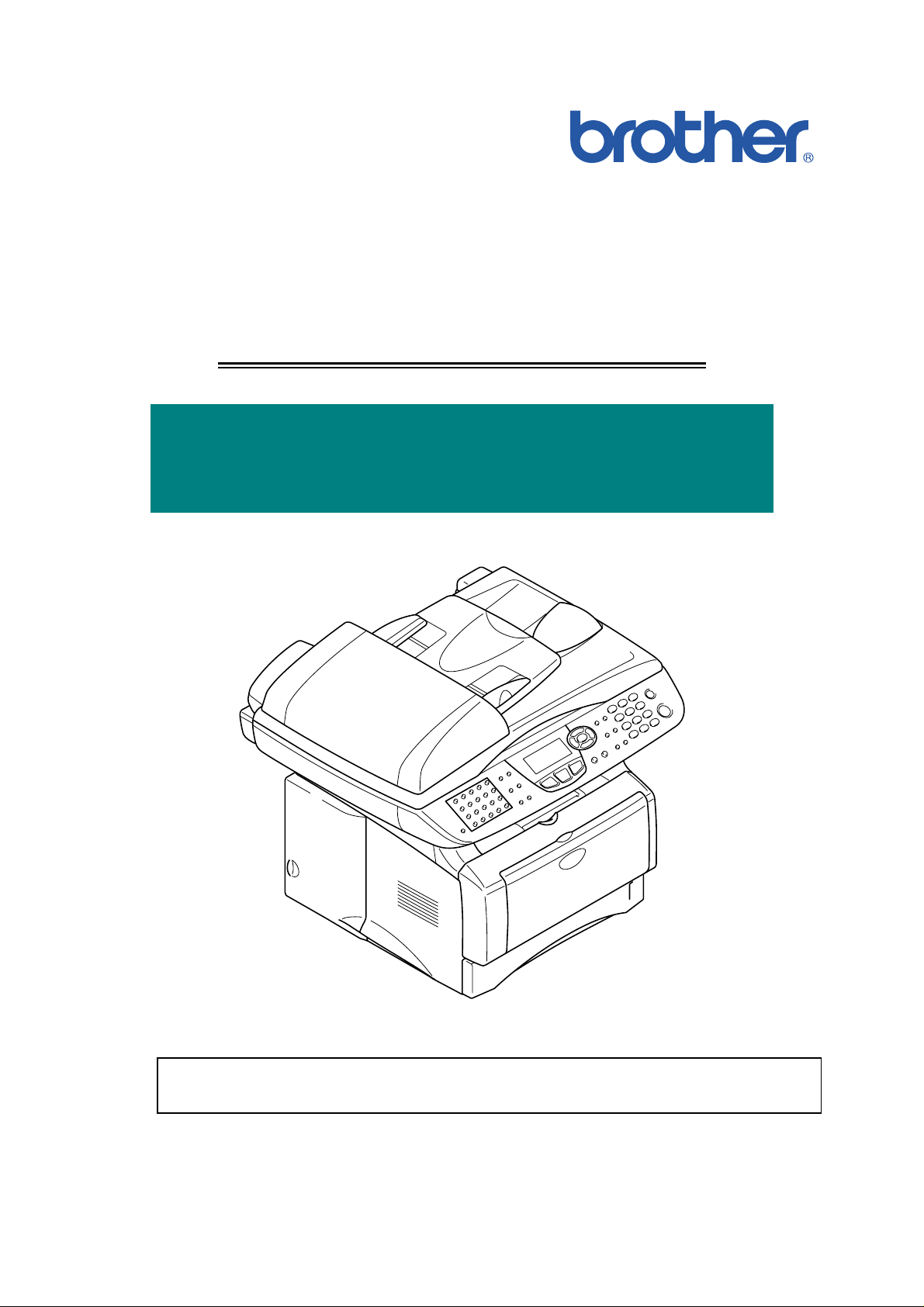
SERVICE MANUAL
MODEL: MFC8420/8820D/8820DN
DCP8020/8025D/8025DN
Read this manual thoroughly before maintenance work.
Keep this manual in a convenient place for quick and easy reference at all times.
Page 2
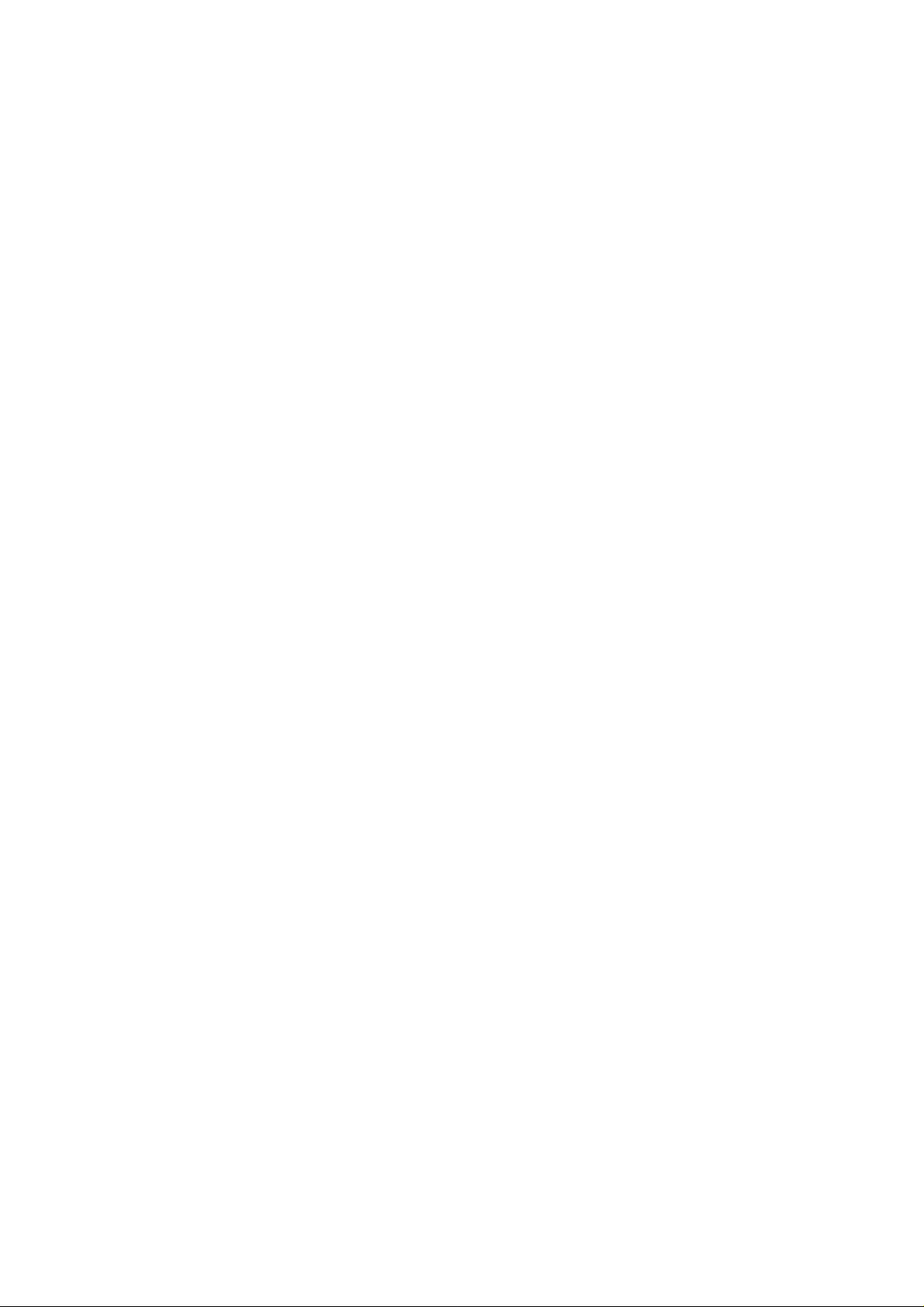
© Copyright Brother Industries, Ltd. 2003
All rights reserved.
No part of this publication may be reproduced in any form or by any means without permission
in writing from the publisher.
Specifications are subject to change without notice.
Trademarks:
The brother logo is a registered trademark of Brother Industries, Ltd.
Apple, the Apple Logo, and Macintosh are trademarks, registered in the United States and
other countries, and TrueType is a trademark of Apple computer, Inc.
Microsoft and MS-DOS are registered trademarks of Microsoft Corporation.
Windows is a registered trademark of Microsoft Corporation in the U.S. and other countries.
Page 3
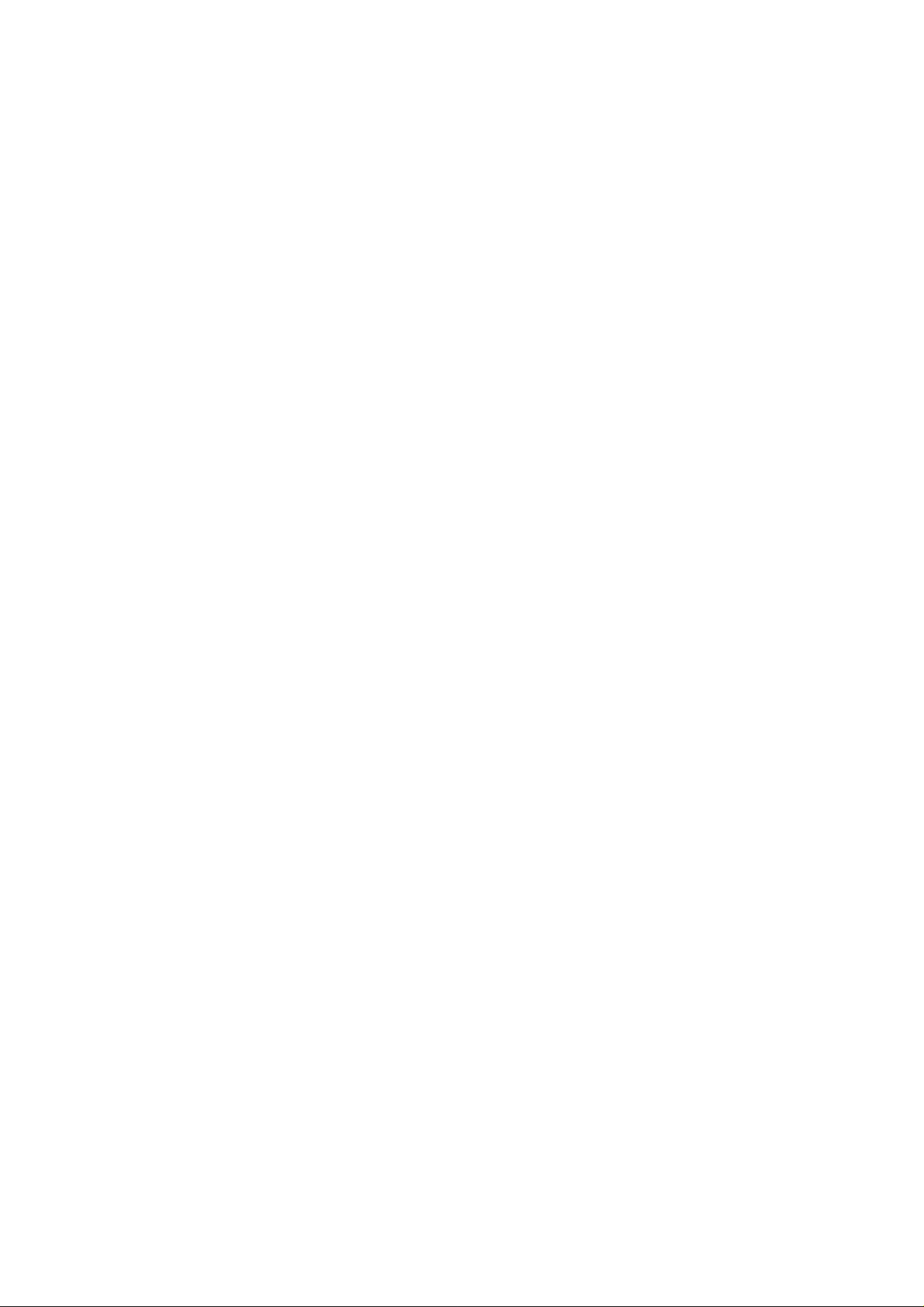
MFC-8420/8820D/8820DN, DCP-8020/8025D/8025DN
SERVICE MANUAL
PREFACE
This publication is a Service Manual covering the specifications, construction, theory of
operation, and maintenance of the Brother machine. It includes information required for field
troubleshooting and repair--disassembly, reassembly, and lubrication--so that service
personnel will be able to understand machine function, to rapidly repair the machine and order
any necessary spare parts.
To perform appropriate maintenance so that the machine is always in best condition for the
customer, the service personnel must adequately understand and apply this manual.
This manual is made up of six chapters and appendices.
CHAPTER 1: GENERAL
CHAPTER 2: INSTALLATION AND BASIC OPERATION
CHAPTER 3: THEORY OF OPERATION
CHAPTER 4: DISASSEMBLY AND RE-ASSEMBLY
CHAPTER 5: PERIODIC MAINTENANCE
CHAPTER 6: TROUBLESHOOTING
CHAPTER 7: MAINTENANCE MODE
APPENDIX 1: EEPROM CUSTOMIZING CODES
APPENDIX 2: INSTALLING THE UPDATE DATA
APPENDIX 3: FIRMWARE SWITCHS (WSW)
APPENDIX 4: CIRCUIT DIAGRAMS
Information in this manual is subject to change due to improvement or redesign of the product.
All relevant information in such cases will be supplied in service information bulletins
(Technical Information).
A thorough understanding of this printer, based on information in this service manual and
service information bulletins, is required for maintaining its print quality performance and for
improving the practical ability to find the cause of problems.
i
Page 4
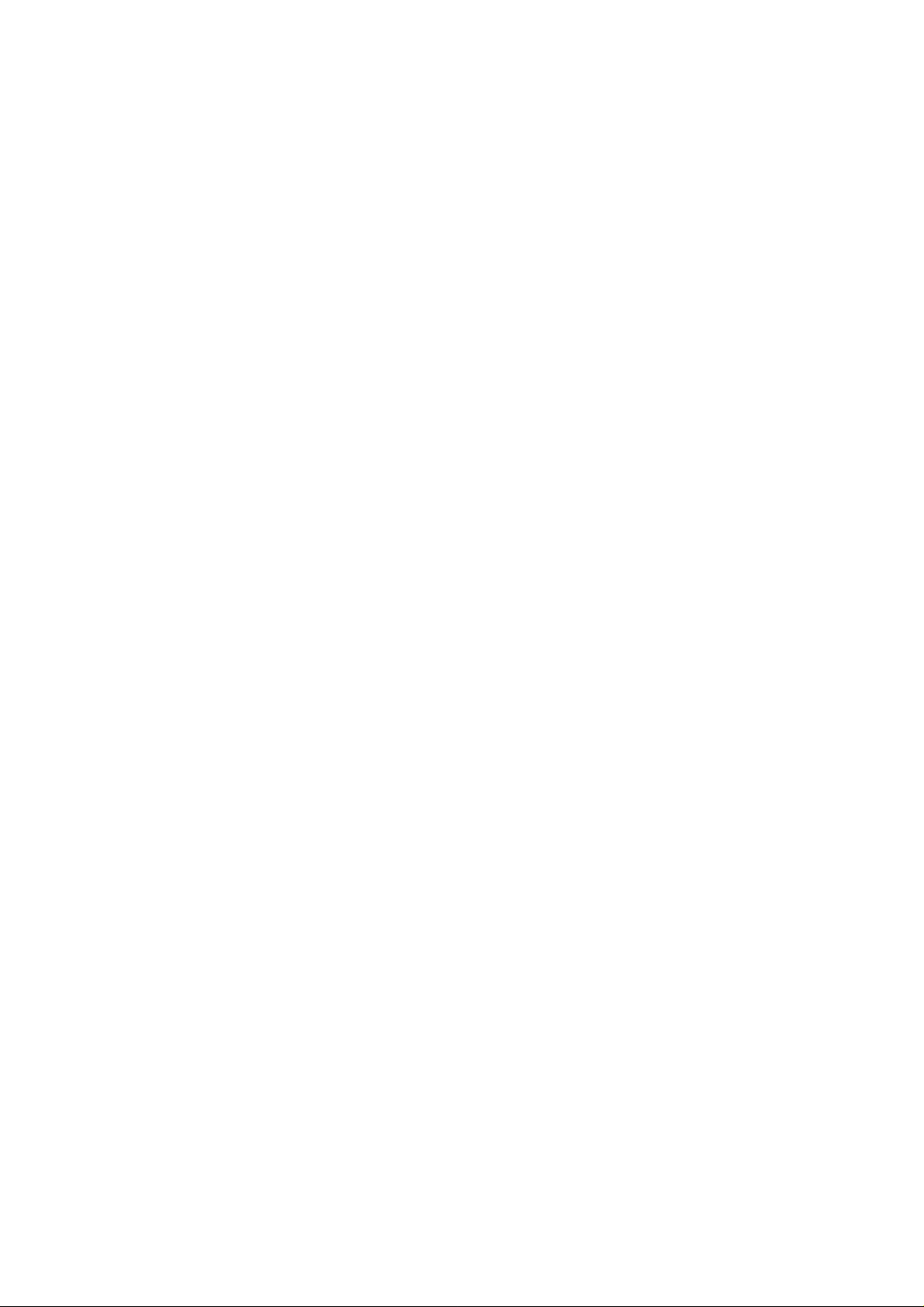
TABLE OF CONTENTS
TABLE OF CONTENTS
REGULATION............................................................................................ viii
SAFETY INFORMATION.............................................................................. x
CHAPTER 1 GENERAL...........................................................................1-1
1. OVERVIEW ............................................................................................................ 1-1
2. SPECIFICATIONS.................................................................................................. 1-3
2.1 General.............................................................................................................................1-3
2.2 General (Continued).........................................................................................................1-3
2.3 Print Media .......................................................................................................................1-4
2.4 Copy.................................................................................................................................1-4
2.5 Fax....................................................................................................................................1-5
2.6 Scanner............................................................................................................................1-6
2.7 Printer...............................................................................................................................1-6
2.8 Interfaces..........................................................................................................................1-7
2.9 Consumable Items ...........................................................................................................1-7
2.10 Network (LAN) Board (NC-9100h) ...................................................................................1-7
2.11 Computer Requirements ..................................................................................................1-8
2.12 Paper................................................................................................................................1-9
2.12.1 Type and size of paper........................................................................................................1-9
2.12.2 Recommended paper..........................................................................................................1-9
2.12.3 Paper capacity of the paper trays........................................................................................1-9
2.12.4 Paper specifications for each paper tray..........................................................................1-10
2.13 Printable Area.................................................................................................................1-11
2.13.1 PCL5e/EPSON/IBM emulation .......................................................................................... 1-11
2.13.2 PCL6/BR-Script3 emulation..............................................................................................1-14
2.14 Print Speeds with Various Settings ................................................................................1-15
2.15 Toner Cartridge Weight Information...............................................................................1-15
3. SERIAL NO. DESCRIPTIONS.............................................................................. 1-16
CHAPTER 2 INSTALLATION AND BASIC OPERATION....................... 2-1
1. CONDITIONS REQUIRED FOR INSTALLATION................................................... 2-1
1.1 Power Supply....................................................................................................................2-1
1.2 Environment .....................................................................................................................2-1
2. UNPACKING........................................................................................................... 2-2
3. INSTALL THE MACHINE........................................................................................ 2-3
3.1 For All Users.....................................................................................................................2-3
3.1.1 Install the Automatic Document Feed (ADF) support..........................................................2-4
3.1.2 Install the drum unit assembly.............................................................................................2-5
3.1.3 Load paper into the paper tray............................................................................................2-6
3.1.4 Release the scanner lock....................................................................................................2-7
3.2 Installing the Driver & Software ........................................................................................2-8
3.2.1 For USB Interface Cable Users (For Windows® 98/98SE/Me/2000 Professional/XP)........2-8
ii
Page 5
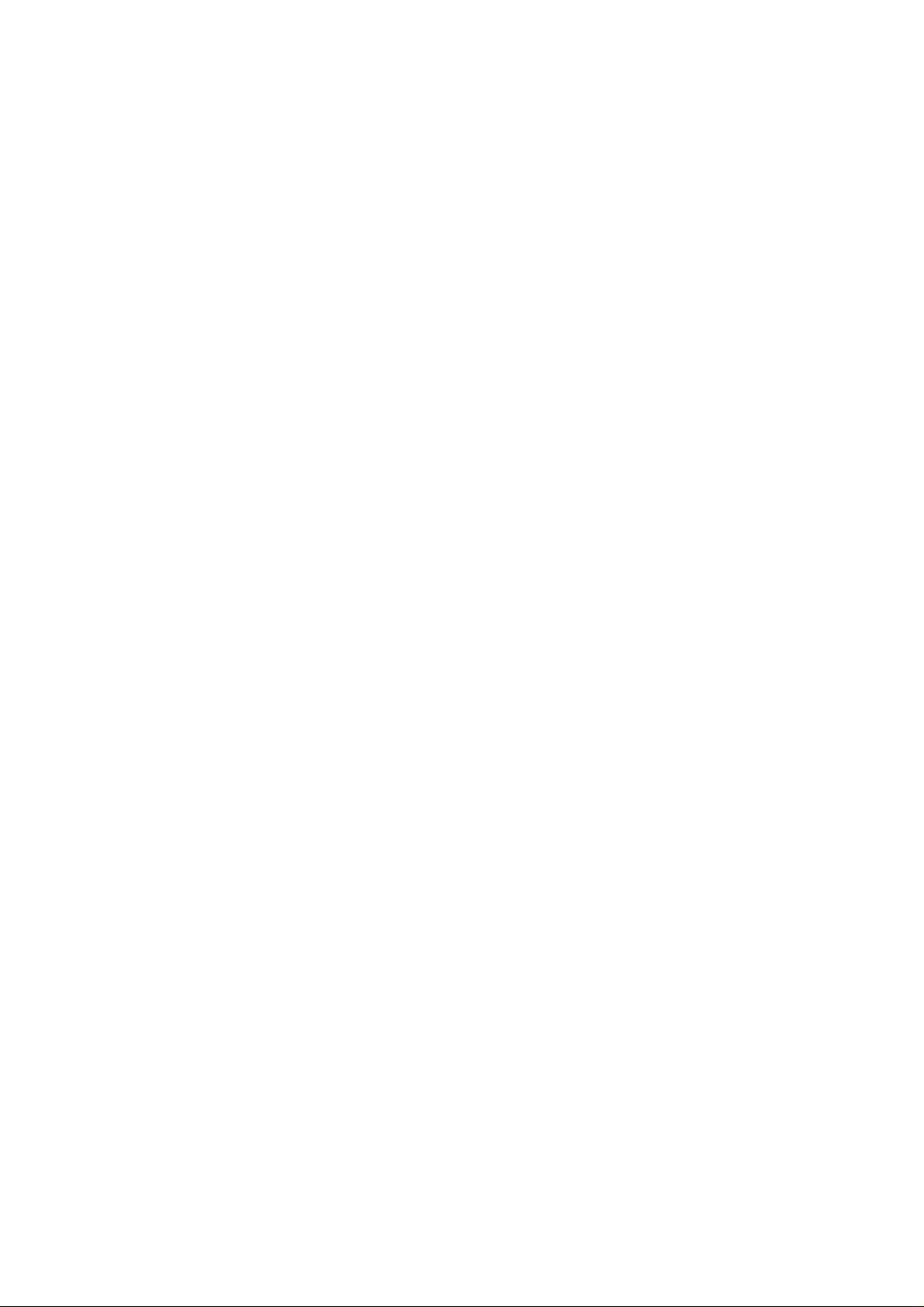
MFC-8420/8820D/8820DN, DCP-8020/8025D/8025DN
SERVICE MANUAL
3.2.2 For Parallel Interface Cable Users
(For Windows
3.2.3 For Windows NT
®
95/98/98SE/Me/2000 Professional/XP)...................................................2-13
®
Workstation Version 4.0 Users............................................................2-18
3.2.4 For Network Interface Cable Users
(For Windows
3.2.5 For USB Interface Cable Users (For Mac
3.2.6 For USB Interface Cable Users (For Mac
3.2.7 For Network Interface Cable Users (For Mac
3.2.8 For Network Interface Cable Users (For Mac
®
95/98/98SE/Me/NT/2000 Professional/XP)..............................................2-20
®
OS 8.6 to 9.2 Users)......................................2-23
®
OS X 10.1/10.2.1 or greater Users)...............2-24
®
OS 8.6 to 9.2 Users)................................2-25
®
OS X 10.1/10.2.1 or greater Users).........2-26
CHAPTER 3 THEORY OF OPERATION................................................. 3-1
1. ELECTRONICS ...................................................................................................... 3-1
1.1 General Block Diagram ....................................................................................................3-1
1.2 Main PCB Block Diagram.................................................................................................3-2
1.3 Main PCB .........................................................................................................................3-3
1.3.1 CPU.....................................................................................................................................3-3
1.3.2 USB.....................................................................................................................................3-3
1.3.3 IEEE 1284...........................................................................................................................3-4
1.3.4 ROM....................................................................................................................................3-4
1.3.5 Flash ROM..........................................................................................................................3-5
1.3.6 SDRAM ...............................................................................................................................3-5
1.3.7 Optional RAM......................................................................................................................3-6
1.3.8 EEPROM.............................................................................................................................3-7
1.3.9 Reset circuit ........................................................................................................................3-7
1.3.10 Engine I/O ...........................................................................................................................3-7
1.3.11 Panel I/O .............................................................................................................................3-7
1.3.12 Video I/O .............................................................................................................................3-8
1.3.13 Scanner control ...................................................................................................................3-8
1.3.14 Power supply.......................................................................................................................3-9
1.4 Engine PCB....................................................................................................................3-10
1.5 Power Supply..................................................................................................................3-11
1.5.1 Low-voltage power supply.................................................................................................3-11
1.5.2 High-voltage power supply................................................................................................3-12
2. MECHANICS ........................................................................................................ 3-13
2.1 Overview of Printing Mechanism....................................................................................3-13
2.2 Scanner Mechanism.......................................................................................................3-14
2.3 Paper Transfer ...............................................................................................................3-15
2.3.1 Paper supply .....................................................................................................................3-15
2.3.2 Paper registration..............................................................................................................3-15
2.3.3 Paper eject........................................................................................................................3-16
2.3.4 Duplex printing ..................................................................................................................3-16
2.4 Sensors ..........................................................................................................................3-17
2.4.1 Cover sensors...................................................................................................................3-17
2.4.2 Toner sensors ...................................................................................................................3-17
2.4.3 Cassette sensor / Paper empty sensor.............................................................................3-18
2.4.4 Paper eject sensor............................................................................................................3-18
2.4.5 MP-PE sensor...................................................................................................................3-19
2.4.6 Document cover sensor....................................................................................................3-19
2.4.7 Document front sensor / Document rear sensor...............................................................3-20
2.4.8 DX-sensor PCB ASSY.......................................................................................................3-20
iii
Page 6
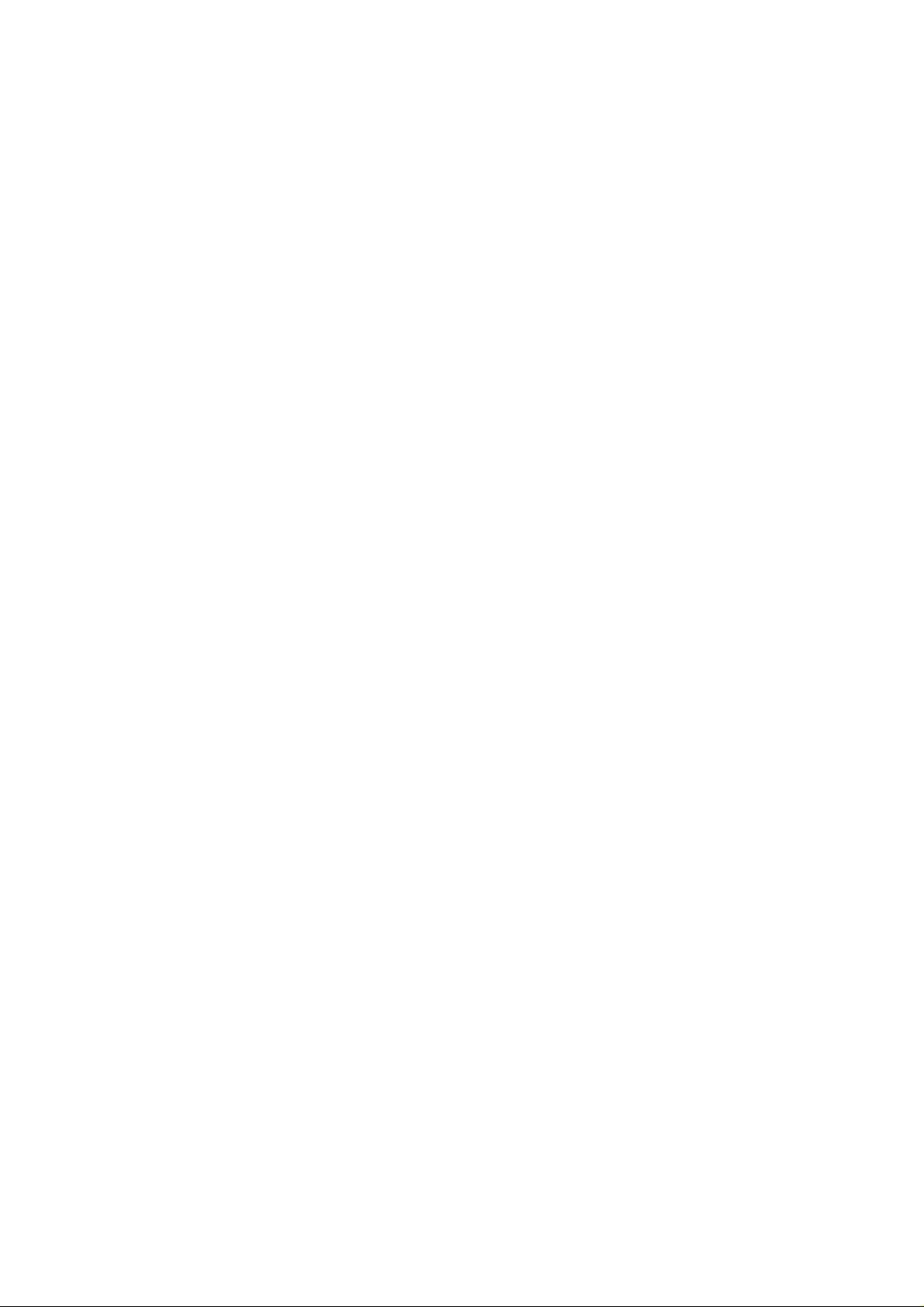
TABLE OF CONTENTS
2.4.9 Rear cover sensor.............................................................................................................3-21
2.4.10 HP sensor.........................................................................................................................3-21
2.5 Drum Unit .......................................................................................................................3-22
2.5.1 Photosensitive drum..........................................................................................................3-22
2.5.2 Primary charger.................................................................................................................3-22
2.5.3 Transfer roller....................................................................................................................3-22
2.5.4 Cleaner..............................................................................................................................3-22
2.6 Toner Cartridge ..............................................................................................................3-22
2.7 Print Process..................................................................................................................3-22
2.7.1 Charging............................................................................................................................3-22
2.7.2 Exposure stage .................................................................................................................3-23
2.7.3 Developing........................................................................................................................3-24
2.7.4 Transfer.............................................................................................................................3-24
2.7.5 Fixing stage.......................................................................................................................3-25
CHAPTER 4 DISASSEMBLY AND RE-ASSEMBLY .............................. 4-1
1. SAFETY PRECAUTIONS....................................................................................... 4-1
2. DISASSEMBLY FLOW ........................................................................................... 4-2
3. DISASSEMBLY PROCEDURE............................................................................... 4-3
3.1 AC Cord............................................................................................................................4-3
3.2 Drum Unit .........................................................................................................................4-3
3.3 Paper Tray........................................................................................................................4-4
3.4 DX Feed ASSY (MFC-8820D/8820DN, DCP-8025D/8025DN only) ..............................4-14
3.5 Access Cover / Battery...................................................................................................4-17
3.6 Driver PCB Access Cover ..............................................................................................4-18
3.7 ADF Unit.........................................................................................................................4-19
3.8 Document Scanner.........................................................................................................4-28
3.9 Panel Unit.......................................................................................................................4-33
3.10 Rear Cover C (MFC-8420, DCP-8020 only)...................................................................4-36
3.11 Outer Chute (MFC-8420, DCP-8020 only) .....................................................................4-37
3.12 Rear Cover MP ASSY / Outer Chute MP ASSY
(MFC-8820D/8820DN, DCP-8025D/8025DN only)........................................................4-38
3.13 Rear Cover L/R...............................................................................................................4-39
3.14 Side Cover L/R ...............................................................................................................4-40
3.15 Joint Cover .....................................................................................................................4-41
3.16 Front Cover ASSY (MFC-8420, DCP-8020 only) ...........................................................4-45
3.17 MP Unit (MFC-8820D/8820DN, DCP-8025D/8025DN only) ..........................................4-46
3.18 Rear Cover Sensor.........................................................................................................4-51
3.19 NCU (MFC-8420/8820D/8820DN only)..........................................................................4-52
3.20 Fixing Unit.......................................................................................................................4-53
3.21 Laser Unit .......................................................................................................................4-62
3.22 Main PCB .......................................................................................................................4-64
3.23 Base Plate / LV Insulation Sheet....................................................................................4-66
3.24 DX-Sensor PCB ASSY (MFC-8820D/8820DN, DCP-8025D/8025DN only)...................4-67
3.25 Engine PCB....................................................................................................................4-68
3.26 High-voltage PS PCB ASSY...........................................................................................4-69
3.27 Low-voltage PS PCB ASSY............................................................................................4-70
iv
Page 7
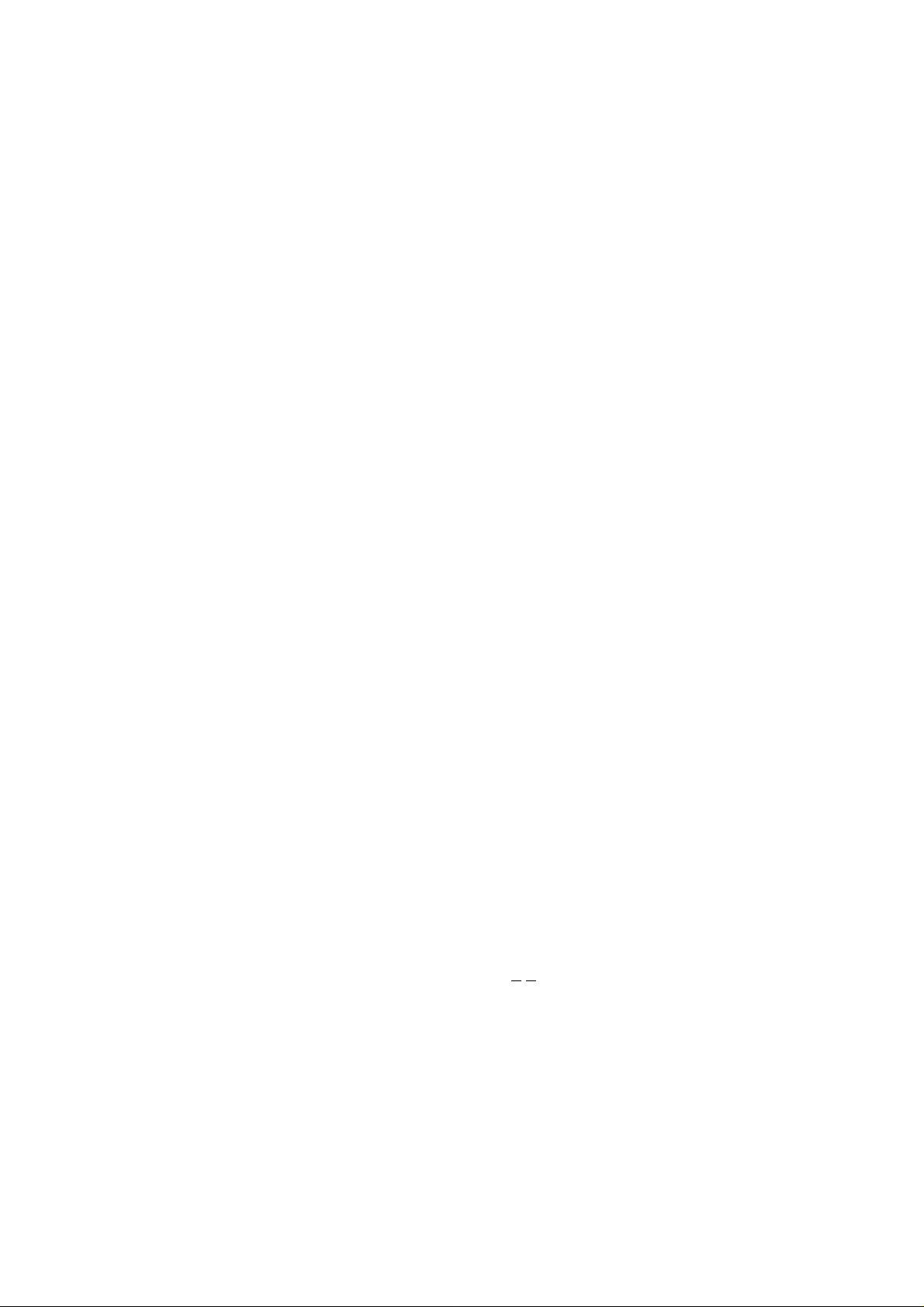
MFC-8420/8820D/8820DN, DCP-8020/8025D/8025DN
3.28 Paper Feeder..................................................................................................................4-71
3.29 Frame L / Drive Unit .......................................................................................................7-78
3.30 Reversing Release Solenoid (MFC-8820D/8820DN, DCP-8025D/8025DN only)..........4-82
3.31 Thermistor ASSY............................................................................................................4-83
3.32 Fan Motor 60 Unit LV / Fan Motor 60 Unit......................................................................4-83
3.33 Frame R..........................................................................................................................4-84
SERVICE MANUAL
4. PACKING.............................................................................................................. 4-86
5. GUIDELINES FOR LEAD FREE SOLDER............................................................ 4-87
6. SCREW TORQUE LIST........................................................................................ 4-90
7. LUBRICATION...................................................................................................... 4-92
8. HARNESS ROUTING........................................................................................... 4-95
CHAPTER 5 PERIODIC MAINTENANCE............................................... 5-1
1. CONSUMABLE PARTS.......................................................................................... 5-1
1.1 Drum Unit .........................................................................................................................5-1
1.2 Toner Cartridge ................................................................................................................5-3
2. PERIODICAL REPLACEMENT PARTS.................................................................. 5-7
2.1 Fixing Unit.........................................................................................................................5-8
2.2 Paper Feeding Kit ...........................................................................................................5-12
3. PERIODICAL CLEANING..................................................................................... 5-14
3.1 Cleaning the Machine Exterior .......................................................................................5-14
3.2 Cleaning the Scanner.....................................................................................................5-14
3.3 Cleaning the Printer........................................................................................................5-15
3.4 Cleaning the Drum Unit ..................................................................................................5-16
3.5 Cleaning the Scanner Window.......................................................................................5-16
3.6 Cleaning the Electrical Terminals...................................................................................5-17
4. MTBF / MTTR....................................................................................................... 5-18
CHAPTER 6 TROUBLESHOOTING ....................................................... 6-1
1. INTRODUCTION .................................................................................................... 6-1
1.1 Initial Check......................................................................................................................6-1
1.2 Warnings for Maintenance Work......................................................................................6-2
1.3 Identify the Problem..........................................................................................................6-3
2. ERROR MESSAGE................................................................................................ 6-4
2.1 Error Message on the LCD...............................................................................................6-4
2.2 Error Codes Shown in the “MACHINE ERROR X
X” message........................................6-7
3. PAPER PROBLEMS............................................................................................. 6-11
3.1 Paper Loading Problems................................................................................................6-11
3.2 Original Jams..................................................................................................................6-12
3.2.1 Original is jammed in the top of the ADF unit....................................................................6-12
3.2.2 Original is jammed inside the ADF unit.............................................................................6-12
3.3 Paper Jams ....................................................................................................................6-13
3.3.1 Clearing jammed paper.....................................................................................................6 -13
3.3.2 Paper is jammed in the Duplex Tray (For MFC-8820D/8820DN, DCP-8025D/8025DN)..6-16
3.3.3 Causes & countermeasures..............................................................................................6-17
v
Page 8
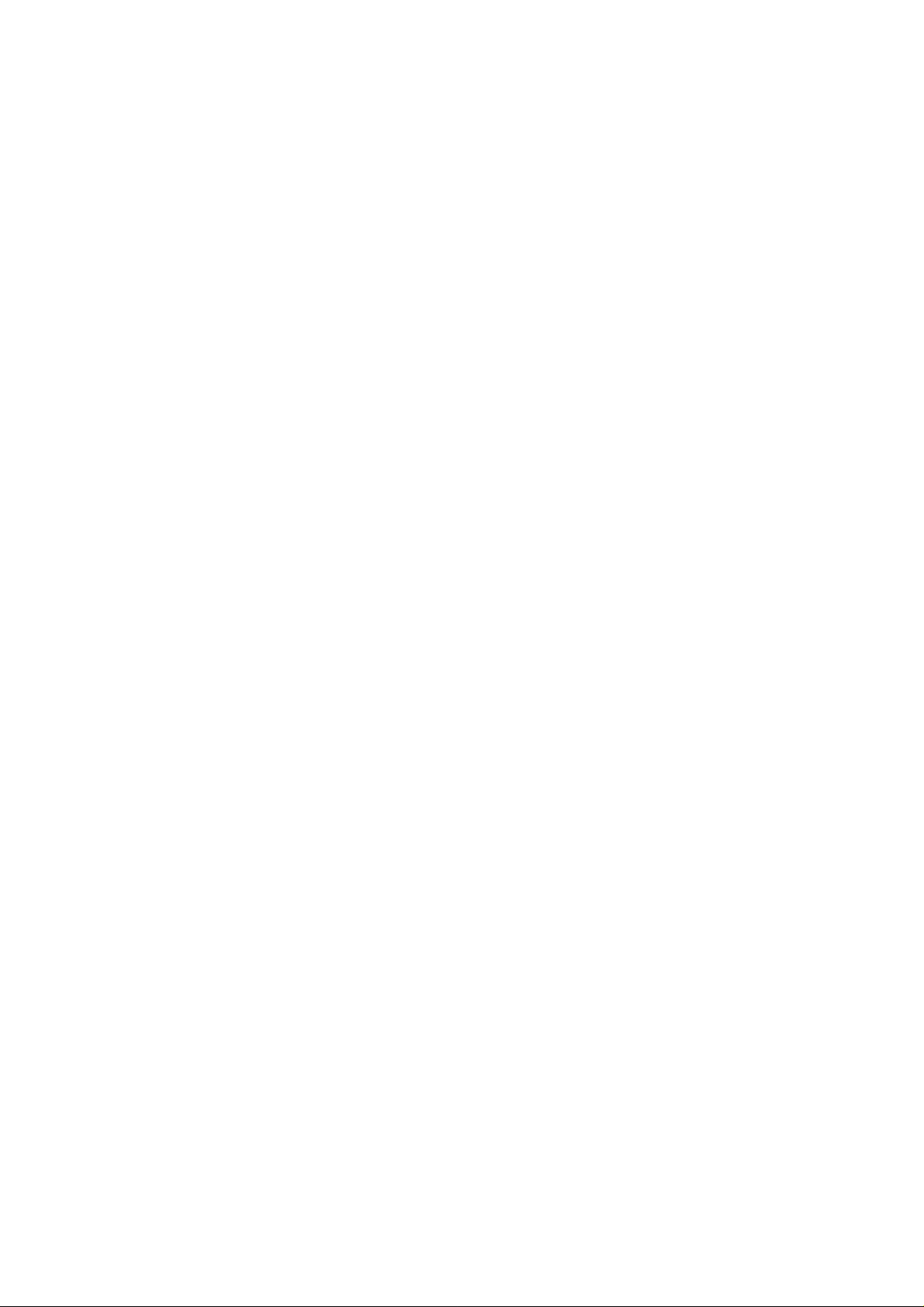
TABLE OF CONTENTS
3.4 Paper Feeding Problems................................................................................................6-18
4. SOFTWARE SETTING PROBLEMS .................................................................... 6-20
5. MALFUNCTIONS.................................................................................................. 6-23
6. TROUBLESHOOTING OF THE CONTROL PANEL............................................. 6-28
7. TROUBLESHOOTING OF FAX FUNCTIONS ...................................................... 6-30
8. IMAGE DEFECTS................................................................................................. 6-34
8.1 Image Defect Examples.................................................................................................6-34
8.2 Diameter of Rollers.........................................................................................................6-34
8.3 Troubleshooting Image Defect.......................................................................................6-35
8.4 Location of Grounding Contacts.....................................................................................6-53
8.4.1 Drum unit...........................................................................................................................6-53
8.4.2 Machine body & Paper tray ..............................................................................................6-53
9. INCORRECT PRINTOUT ..................................................................................... 6-54
10. NETWORK PROBLEM......................................................................................... 6-56
10.1 Installation Problem........................................................................................................6-56
10.2 Intermittent Problem .......................................................................................................6-57
10.3 TCP/IP Troubleshooting.................................................................................................6-58
10.4 UNIX Troubleshooting....................................................................................................6-58
10.5 Windows
10.6 Windows
10.7 Windows
10.8 Windows
10.9 Brother Internet Print (TCP/IP) Troubleshooting ............................................................6-60
10.10 Windows
10.11 Novell Netware Troubleshooting ....................................................................................6-61
10.12 AppleTalk Troubleshooting.............................................................................................6-62
10.13 DLC/LLC Troubleshooting..............................................................................................6-62
10.14 Web Browser Troubleshooting (TCP/IP)........................................................................6-62
10.15 Internet Fax Troubleshooting..........................................................................................6-63
®
NT/LAN Server (TCP/IP) Troubleshooting....................................................6-59
®
95/98/Me Peer to Peer Print (LPR) Troubleshooting ....................................6-59
®
95/98/Me Peer to Peer (HP JetAdmin Compatible Method) Troubleshooting........6-59
®
95/98/Me/NT 4.0/2000 Peer to Peer Print (NetBIOS) Troubleshooting........6-60
®
95/98/Me/2000/XP IPP Troubleshooting.......................................................6-60
CHAPTER 7 MAINTENANCE MODE...................................................... 7-1
1. ENTRY INTO THE MAINTENANCE MODE............................................................ 7-1
2. LIST OF MAINTENANCE–MODE FUNCTIONS..................................................... 7-2
3. DETAILED DESCRIPTION OF MAINTENANCE-MODE FUNCTIONS................... 7-4
3.1 EEPROM Parameter Initialization (Maintenance mode 01/91) ........................................7-4
3.2 Printout of Scanning Compensation Data (Maintenance mode 05).................................7-5
3.3 Placement of CCD Unit in Position for Transportation (Maintenance mode 06)..............7-7
3.4 ADF Performance Test (Maintenance mode 08) .............................................................7-7
3.5 Test Pattern 1 (Maintenance mode 09)............................................................................7-8
3.6 Firmware Switch Setting and Printout ..............................................................................7-9
3.6.1 Firmware switch setting (Maintenance mode 10)................................................................7-9
3.6.2 Printout of firmware switch data (Maintenance mode 11).................................................7-11
3.7 Operation Check of LCD (Maintenance mode 12).........................................................7-12
3.8 Operational Check of Control Panel PCB (Maintenance mode 13) ...............................7-13
3.9 Sensor Operational Check (Maintenance mode 32)......................................................7-14
3.10 Received Data Transfer Function (Maintenance mode 53)............................................7-16
vi
Page 9
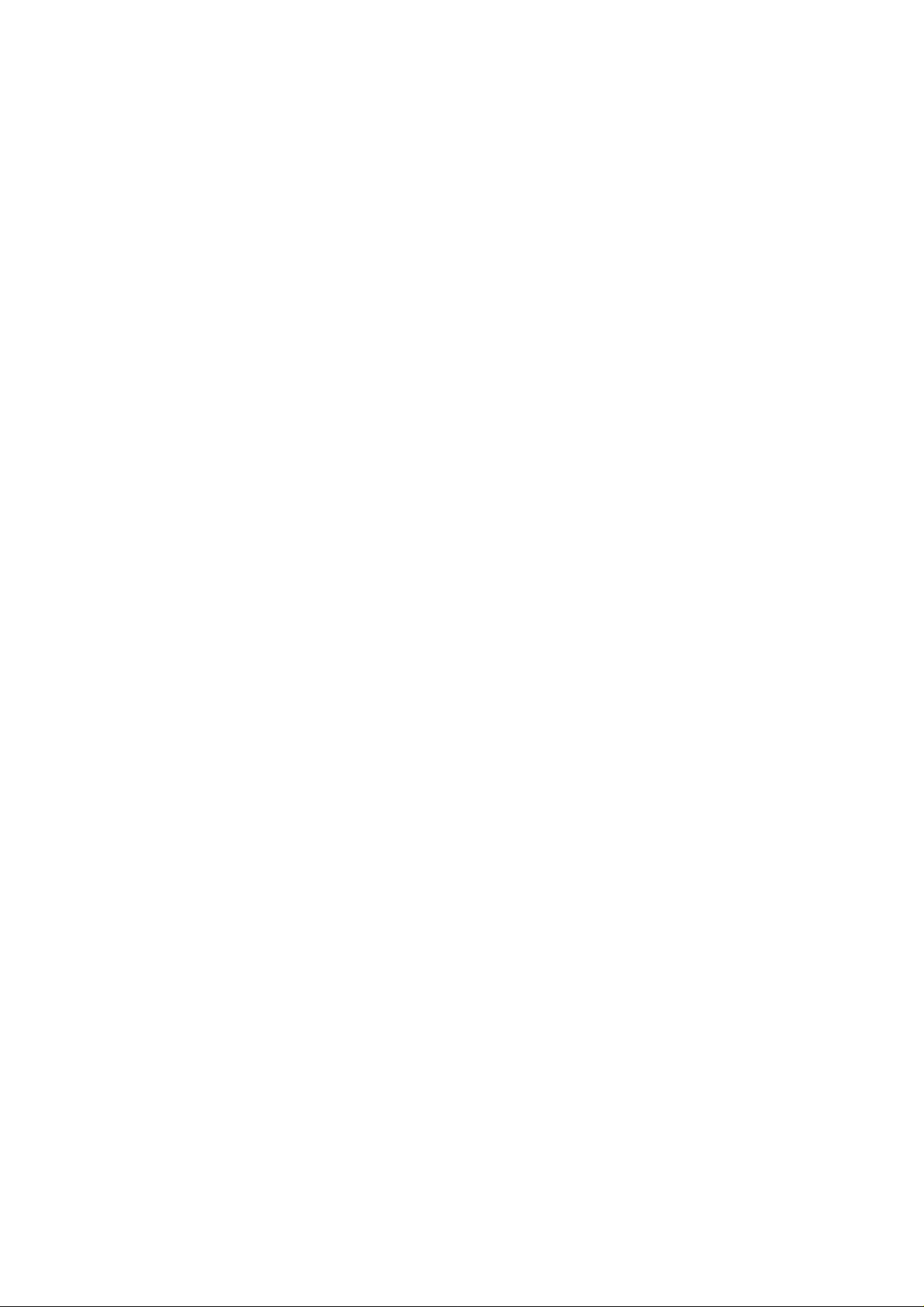
MFC-8420/8820D/8820DN, DCP-8020/8025D/8025DN
3.11 Fine Adjustment of Scan Start/End Positions (Maintenance mode 54)..........................7-18
3.12 CCD Scanner Area Setting (Maintenance mode 55) .....................................................7-20
3.13 EEPROM Customizing (Maintenance mode 74)............................................................7-21
3.14 Printing out of Machine Log Information (Maintenance mode 77)..................................7-22
3.15 Display of the Equipment’s Log Information (Maintenance mode 80)............................7-24
3.16 Machine Error Code Indication (Maintenance mode 82)................................................7-26
3.17 Output of Transmission Log to the Telephone Line (Maintenance mode 87) ................7-26
3.18 Cancellation of the Memory Security Mode (Not applicable to the Japanese version) .7-27
SERVICE MANUAL
APPENDIX 1 EEPROM CUSTOMIZING CODES ...................................A-1
APPENDIX 2 INSTALLING THE UPDATE DATA....................................A-3
1. INSTALLING THE UPDATE DATA TO THE MACHINE..........................................A-3
1.1 Connecting the Machine to Your PC ................................................................................A-3
1.2 Setting up the Machine and Your PC ...............................................................................A-3
1.3 Installing the Update Data onto the Flash ROM of the Machine ......................................A-4
2. SETTING ID CODES TO MACHINES.....................................................................A-5
2.1 Connecting the Machine to Your PC ................................................................................A-5
2.2 Setting Up the Machine and Your PC...............................................................................A-5
2.3 Running the Setup Utility..................................................................................................A-6
APPENDIX 3 FIRMWARE SWITCHS (WSW) .........................................A-7
APPENDIX 4 CIRCUIT DIAGRAMS
4.1 Main PCB Circuit Diagram (1/6).....................................................................................A-50
4.2 Main PCB Circuit Diagram (2/6).....................................................................................A-51
4.3 Main PCB Circuit Diagram (3/6).....................................................................................A-52
4.4 Main PCB Circuit Diagram (4/6).....................................................................................A-53
4.5 Main PCB Circuit Diagram (5/6).....................................................................................A-54
4.6 Main PCB Circuit Diagram (6/6).....................................................................................A-55
4.7 Driver PCB Circuit Diagram ...........................................................................................A-56
4.8 Engine PCB Circuit Diagram (1/2)..................................................................................A-57
4.9 Engine PCB Circuit Diagram (2/2)..................................................................................A-58
4.10 NCU PCB Circuit Diagram (U.S.A.)................................................................................A-59
4.11 NCU PCB Circuit Diagram (Europe) ..............................................................................A-60
4.12 NCU PCB Circuit Diagram (Asia) ...................................................................................A-61
4.13 NCU PCB Circuit Diagram (Oceania).............................................................................A-62
4.14 Control Panel PCB Circuit Diagram................................................................................A-63
4.15 Low-voltage Power Supply PCB Circuit Diagram (200V) ...............................................A-64
4.16 Low-voltage Power Supply PCB Circuit Diagram (100V) ...............................................A-65
4.17 High-voltage Power Supply PCB Circuit Diagram (200V) ..............................................A-66
4.18 High-voltage Power Supply PCB Circuit Diagram (100V) ..............................................A-67
vii
Page 10
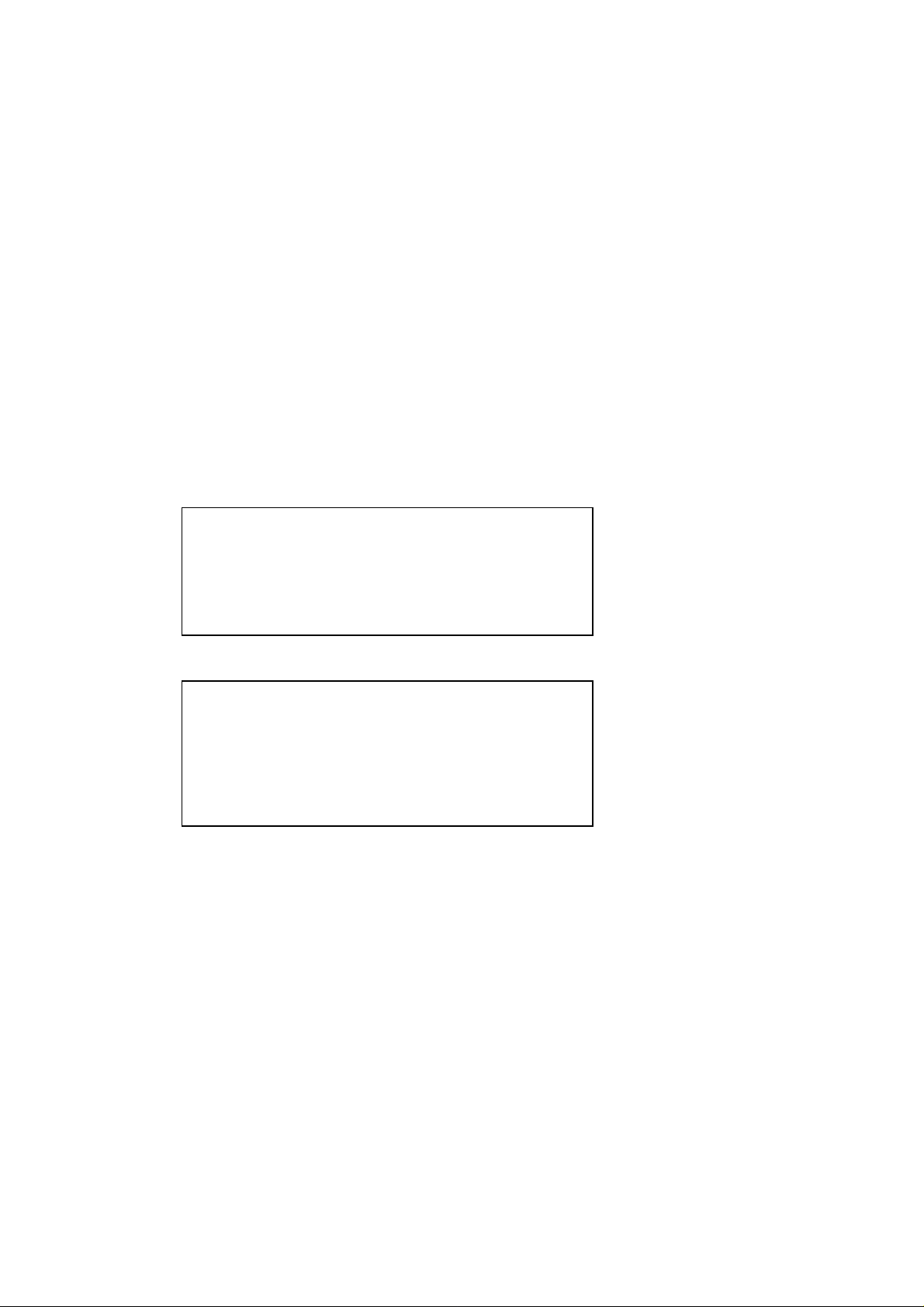
REGULATION
REGULATION
LASER SAFETY (110 - 120V MODEL ONLY)
This printer is certified as a Class I laser product under the US Department of Health and
Human Services (DHHS) Radiation Performance Standard according to the Radiation
Control for Health and Safety Act of 1968. This means that the printer does not produce
hazardous laser radiation.
Since radiation emitted inside the printer is completely confined within the protective
housing and external covers. the laser beam cannot escape form the machine during any
phase of user operation.
FDA REGULATIONS (110 - 120V MODEL ONLY)
The US Food and Drug Administration (FDA) has implemented regulations for laser
products manufactured on and after August 2, 1976. Compliance is mandatory for
products marketed in the United States. One of the following labels on the back of the
printer indicates compliance with the FDA regulations and must be attached to laser
products marketed in the United States.
The label for Japanese manufactured products
MANUFACTURED: K
BROTHER INDUSTRIES, LTD.
15-1, Naeshiro-cho, Mizuho-ku, Nagoya 467-8561,
Japan.
This product complies with FDA radiation performance
standards, 21 CFR Subchapter J.
The label for Chinese manufactured products
MANUFACTURED: C
BROTHER Corporation (Asia) Ltd.
Shenzen Buji Nan Ling Factory
Gold Garden Ind., Nan Ling Village, Buji, Rong Gang,
Shenzen, CHINA
This product complies with FDA radiation performance
standards, 21 CFR Subchapter J.
Caution
Use of controls, adjustments or performance of procedures other than those specified in
this manual may result in hazardous radiation exposure.
viii
Page 11
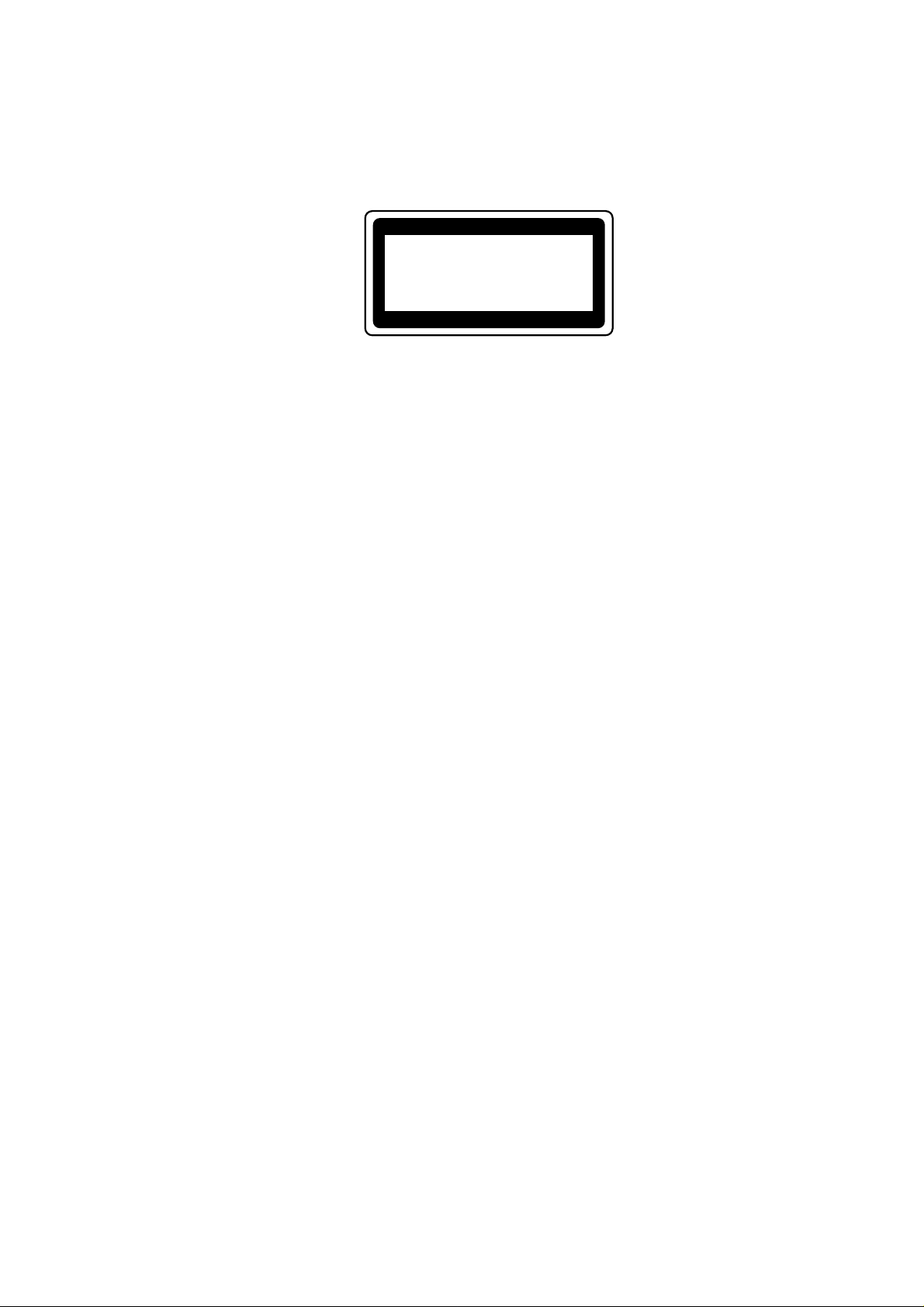
MFC-8420/8820D/8820DN, DCP-8020/8025D/8025DN
SERVICE MANUAL
IEC 825 (220-240V MODEL ONLY)
This printer is a Class I laser product as defined in IEC 825 specifications. The label
shown below is attached in countries where required.
CLASS 1LASERP RODUCT
APPAREIL Å LASER DE CLASSE 1
LASER KLASSE 1 PRODUKT
This printer has a laser diode which emits invisible laser radiation in the Laser Unit. The
Laser Unit should not be opened without disconnecting the two connectors connected with
the AC power supply and laser unit. Since the variable resistor in the laser unit is adjusted
in accordance with the standards, never touch it.
Caution
Use of controls, adjustments or performance of procedures other than those specified in
this manual may result in hazardous radiation exposure.
For Finland and Sweden
LUOKAN 1 LASERLAITE
KLASS 1 LASER APPARAT
Varoitus! Laitteen käyttäminen muulla kuin tässä käyttöohjeessa mainitulla tavalla saattaa
altistaa käyttäjän turvallisuusluokan 1 ylittävälle näkymättömälle lasersäteilylle.
Varning – Om apparaten används på annat sätt än i denna Bruksanvisning specificerats,
kan användaren utsättas för osynlig laserstrålning, som överskrider gränsen för laserklass
1.
ix
Page 12
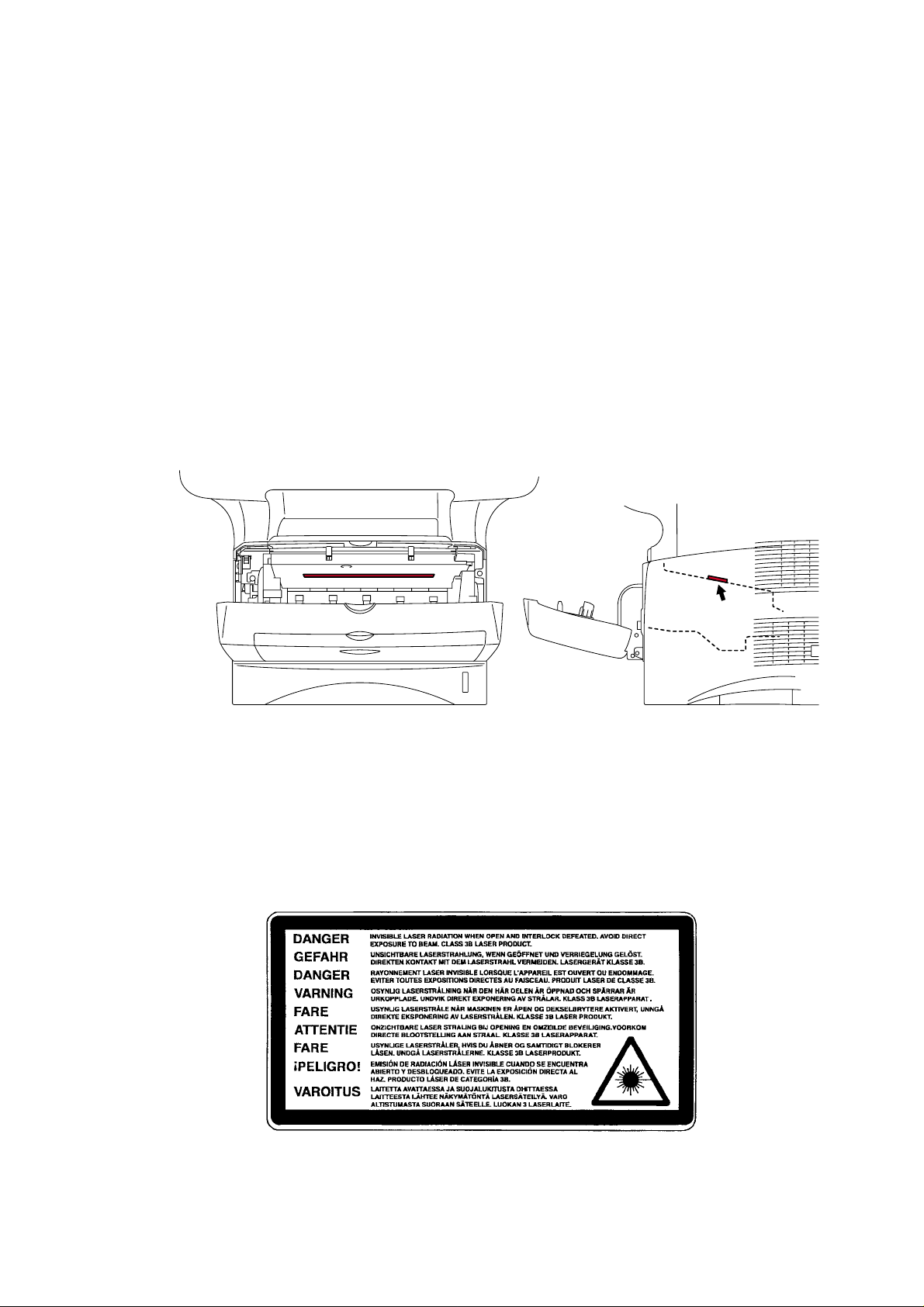
SAFETY INFORMATION
CAUTION FOR LASER PRODUCT (WARNHINWEIS FUR LASER DRUCKER)
CAUTION: When the machine during servicing is operated with the cover open, the
CAUTION: In case of any trouble with the laser unit, replace the laser unit itself. To
ACHTUNG: Im Falle von Störungen der Lasereinheit muß diese ersetzt werden. Das
<Location of the laser beam window>
SAFETY INFORMATION
regulations of VBG 93 and the performance instructions for VBG 93 are
valid.
prevent direct exposure to the laser beam, do not try to open the enclosure
of the laser unit.
Gehäuse der Lasereinheit darf nicht geöffnet werden, da sonst
Laserstrahlen austreten können.
ADDITIONAL INFORMATION
When servicing the optical system of the printer, be careful not to place a screwdriver or
other reflective object in the path of the laser beam. Be sure to take off any personal
accessories such as watches and rings before working on the printer. A reflected beam,
though invisible, can permanently damage the eyes.
Since the beam is invisible, the following caution label is attached on the laser unit.
x
Page 13
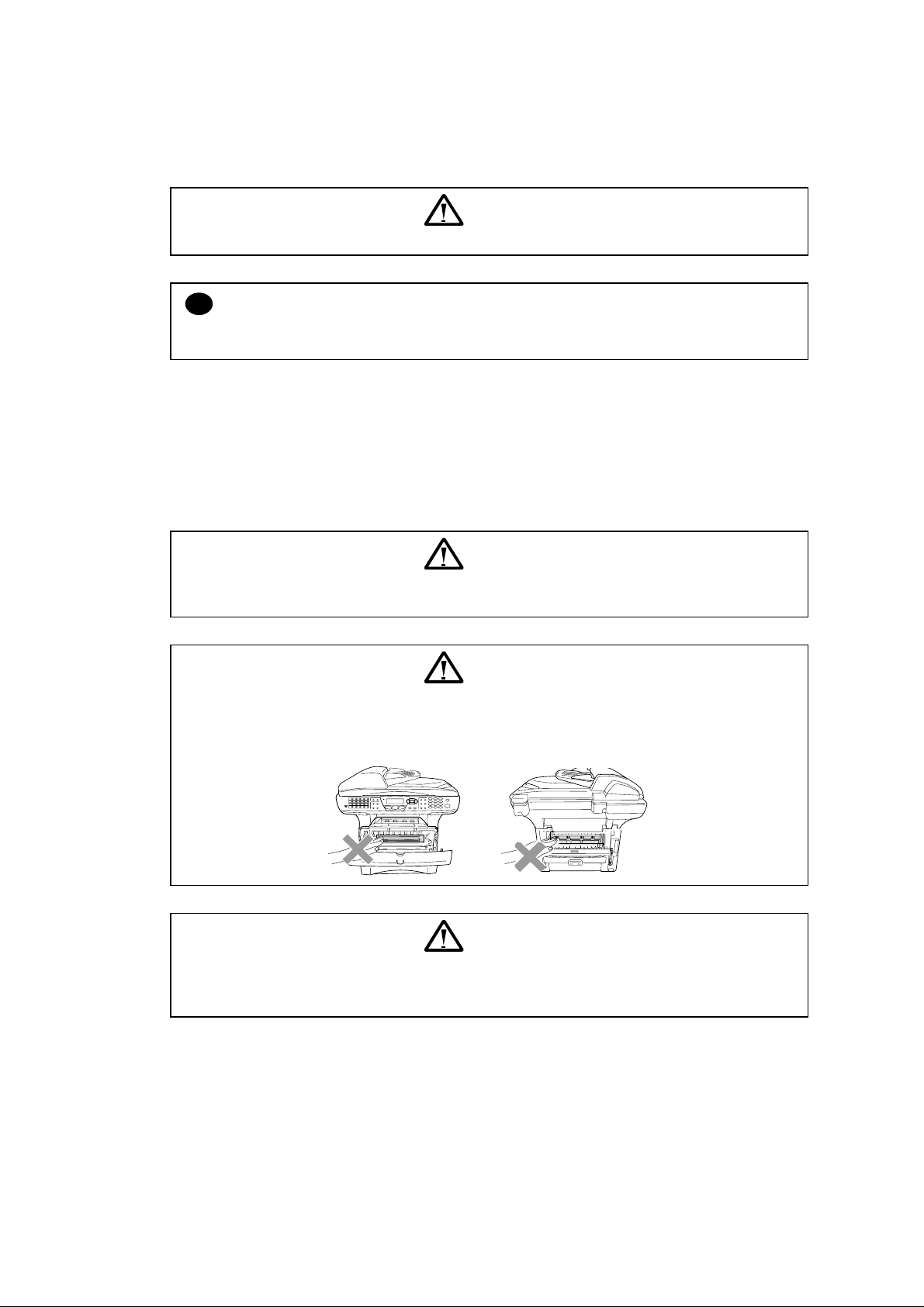
MFC-8420/8820D/8820DN, DCP-8020/8025D/8025DN
DEFINITIONS OF WARNINGS, CAUTIONS AND NOTES
The following conventions are used in this service manual:
SERVICE MANUAL
WARNING
Indicates warnings that must be observed to prevent possible personal injury.
CAUTION:
!
Indicates cautions that must be observed to service the printer properly or prevent damage
to the printer.
NOTE:
Indicates notes and useful tips to remember when servicing the printer.
**Listed below are the various kinds of “WARNING” messages included in this manual.
WARNING
Always turn off the power switch and unplug the power cord from the power outlet
before accessing any parts inside the printer.
WARNING
Some parts inside the printer are extremely hot immediately after the printer is used.
When opening the front cover or back cover to access any parts inside the printer,
never touch the shaded parts shown in the following figures.
WARNING
If you analyze malfunctions with the power plug inserted into the power outlet,
special caution should be exercised even if the power switch is OFF because it is a
single pole switch.
xi
Page 14
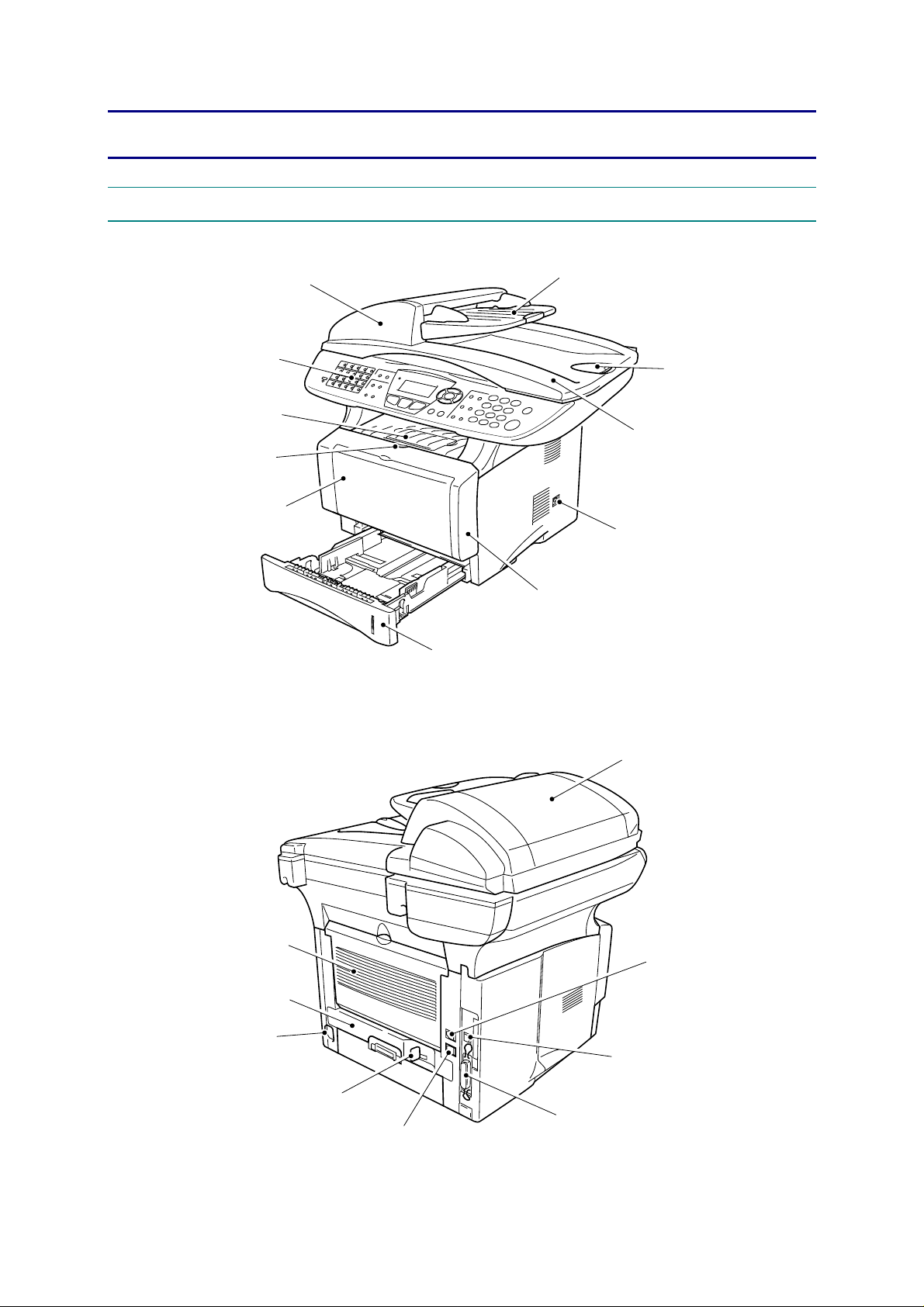
CHAPTER 1 GENERAL
A
A
A
A
A
1. OVERVIEW
<Front View>
utomatic document feeder (ADF)
MFC-8420/8820D/8820DN, DCP-8020/8025D/8025DN
SERVICE MANUAL
DF document support extension
Control panel
Face-down output
tray support flap
Front cover release button
Manual feed tray
(MFC-8420, DCP-8020)
Multi-purpose tray (MP tray)
(MFC-8820D/8820DN,
DCP-8025D/8025DN)
<Back View>
Paper tray (Tray #1)
Fig. 1-1
DF document output support flap
Document cover
Power switch
Front cover
DF cover
Face-up output tray
(Back output tray)
Duplex tray
(MFC-8820D/8820DN,
DCP-8025D/8025DN)
C power connector
Paper adjustment lever
for duplex printing
(MFC-8820D/8820DN,
DCP-8025D/8025DN)
External telephone line jack
Fig. 1-2
1-1
Parallel interface connec tor
Telephone line jack
USB interface connector
Page 15
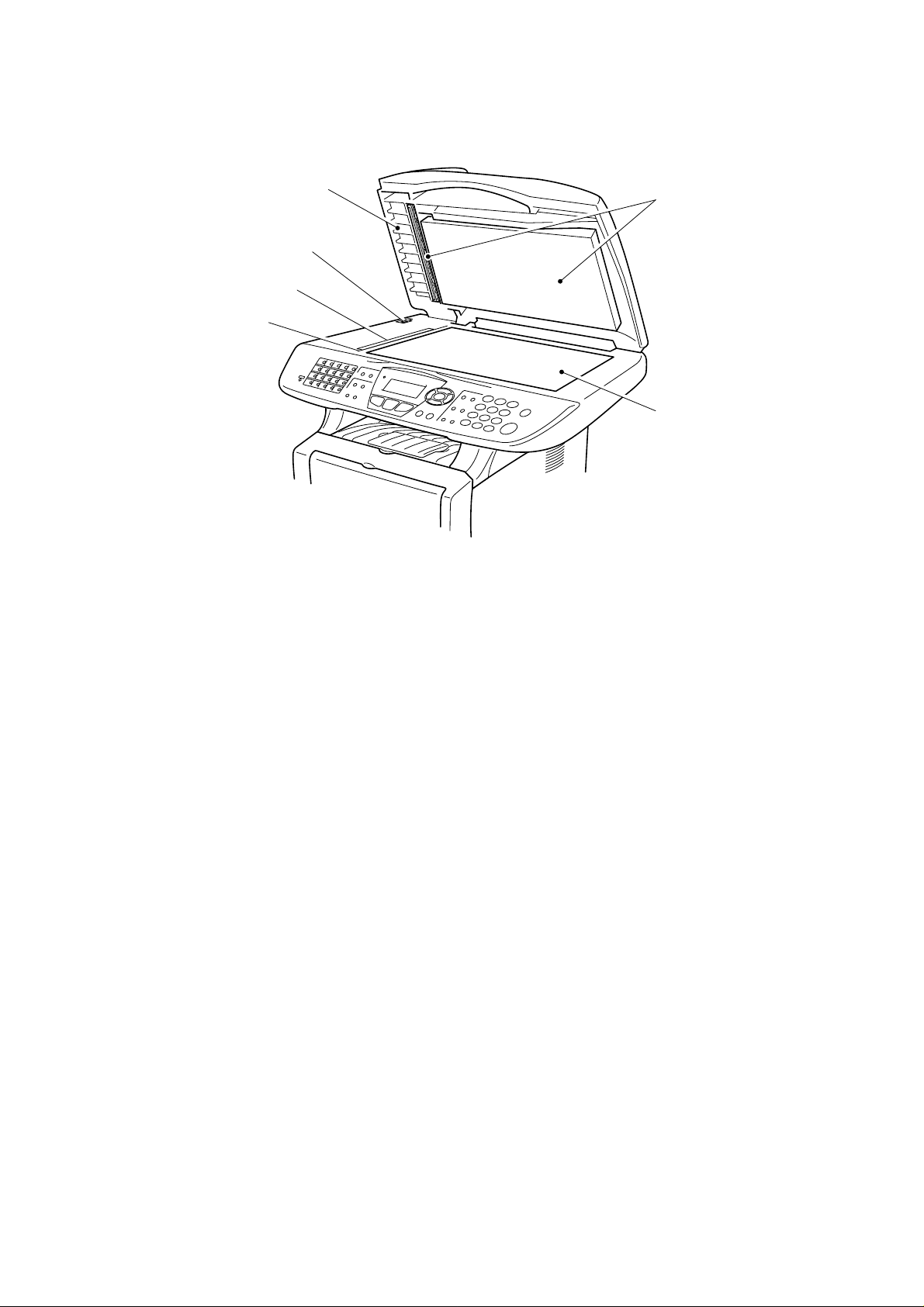
CHAPTER 1 GENERAL
<Inside View (Document Cover Open)>
Document cover
Scanner lock lever
Glass strip
Document guidelines
White film
Scanner glass
Fig. 1-3
1-2
Page 16
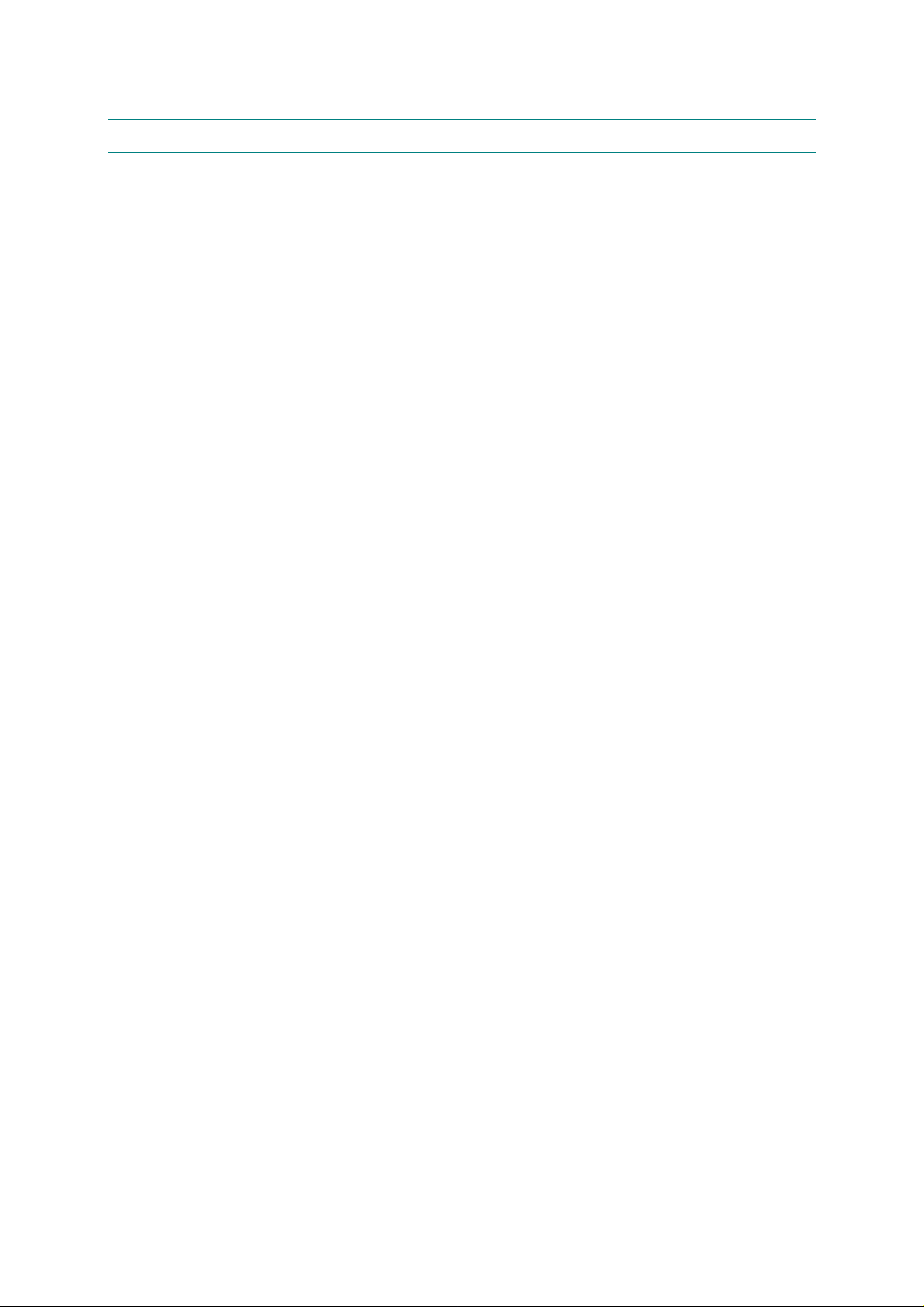
2. SPECIFICATIONS
2.1 General
MFC-8420/8820D/8820DN, DCP-8020/8025D/8025DN
SERVICE MANUAL
Memory Capacity
Optional Memory
Automatic Document
Paper Tray
Multi-Purpose Tray
Manual Feed Tray
Printer Type
Print Method
LCD
(Liquid Crystal
Display)
Warm-up
Power Source
Power Consumption
32 MB
1 DIMM slot; Memory expandable up to 160 MB
Up to 50 pages
250 Sheets (20 lb)
50 Sheets (20 lb) (MFC-8820D/8820DN, DCP-8025D/8025DN
only)
Single sheet (20 lb) (MFC-8420, DCP-8020 only)
Laser
Electrophotography by semiconductor laser beam scanning
22 characters x 5 lines
Max. 18 seconds at 73.4°F (23°C)
120V AC 50/60Hz (U.S.A., CANADA Version only)
Average Operating (Copying): 440 W or less (25°C)
Peak: 1090 W or less
Sleep: 14 W or less
Standby: 75 W or less (25°C)
Dimensions
Weight
Noise
2.2 General (Continued)
Temperature
Humidity
21.28 x 17.76 x 18.76 (in.)
532 x 444 x 469 (mm)
Without Drum/Toner Unit:
MFC-8420, DCP-8020: 36.6 lb/16.6 kg
MFC-8820D/8820DN, DCP-8025D/8025DN: 39.9 lb/18.1 kg
Operating: 53 dB A or less
Standby: 30 dB A or less
Operating: 50 - 90.5°F (10 - 32.5°C)
Storage: 32 - 104°F (0 - 40°C)
Storage: 20 to 80% (without condensation)
Operating: 10 to 90% (without condensation)
1-3
Page 17
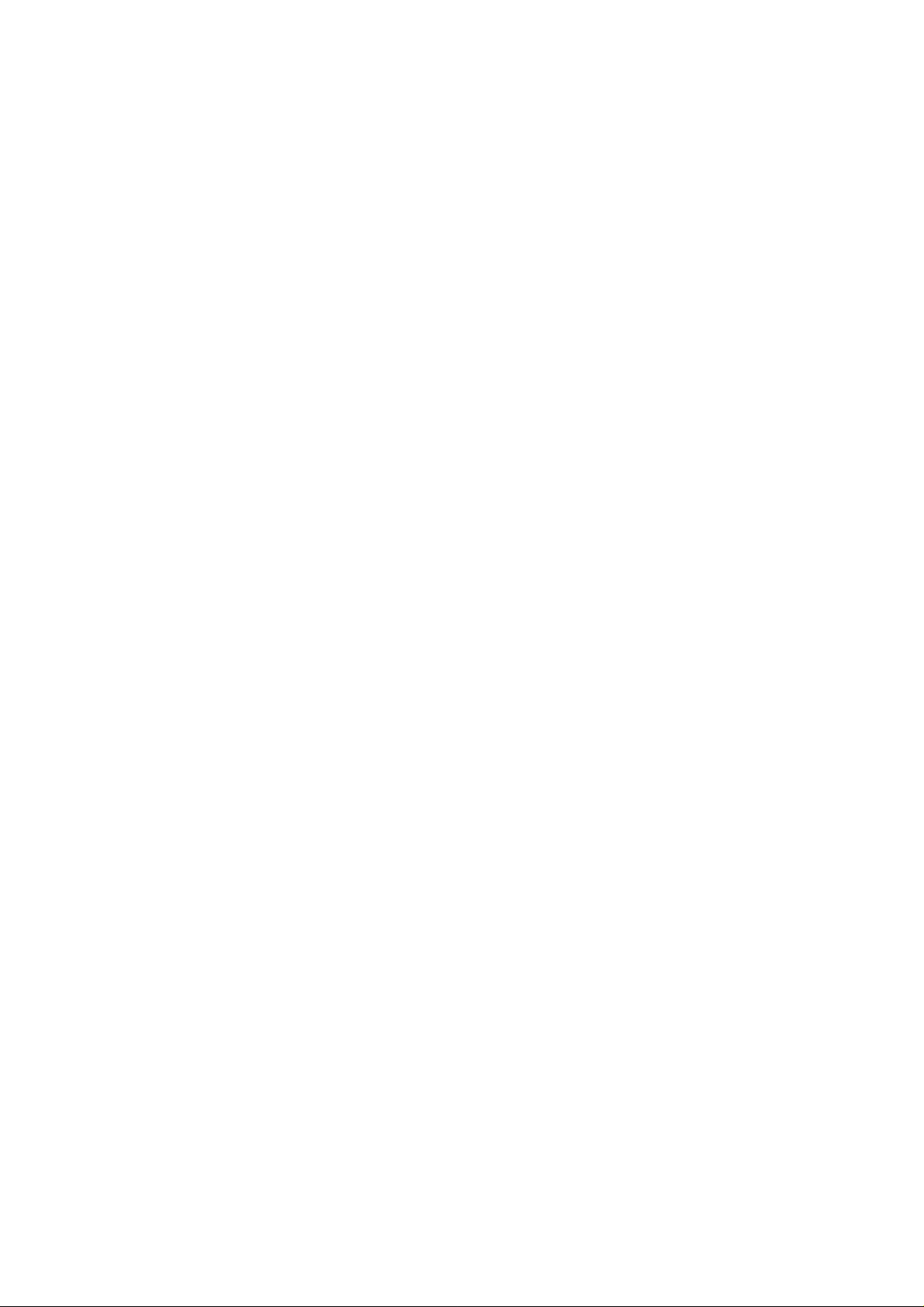
CHAPTER 1 GENERAL
2.3 Print Media
Paper Input
<Paper Tray>
• Paper type:
Plain paper, recycled paper and transparencies, envelopes
(Manual Feed/Multi-purpose Tray)
• Paper size:
A4, Letter, Legal, B5 (ISO), B5 (JIS), Executive, A5, A6,
B6 (ISO)
2
Weight: 16 - 28 lb (60 - 105 g/m
) (Paper Tray)
For more details, see Paper specifications for each paper
tray on page 1-10.
• Maximum paper tray capacity:
2
Approx. 250 sheets of 20 lb (80 g/m
) plain paper
• Maximum multi-purpose tray capacity:
2
Approx. 50 sheets of 20 lb (80 g/m
) plain paper
(MFC-8820D/8820DN, DCP-8025D/8025DN only)
< Manual Feed Tray/Multi-Purpose Tray >
• Paper size:
Width: 20 lb 2.75 - 8.66" (69.8 - 220.0 mm)
Height: 4.60 - 16.00" (116.0 - 406.4 mm)
2
Weight: 16 - 43 lb (60 - 161 g/m
)
Paper Output
2.4 Copy
Color/Monochrome
Copy Speed
Multiple Copies
Enlarge/Reduce
Resolution
Up to 150 sheets of plain paper (Face up print delivery to the
output paper support)
Monochrome
Up to 17 copies/minute (Letter paper)
Stacks or Sorts up to 99 pages
25% to 400% (in increments of 1%)
Max. 1200 x 600 dpi
1-4
Page 18
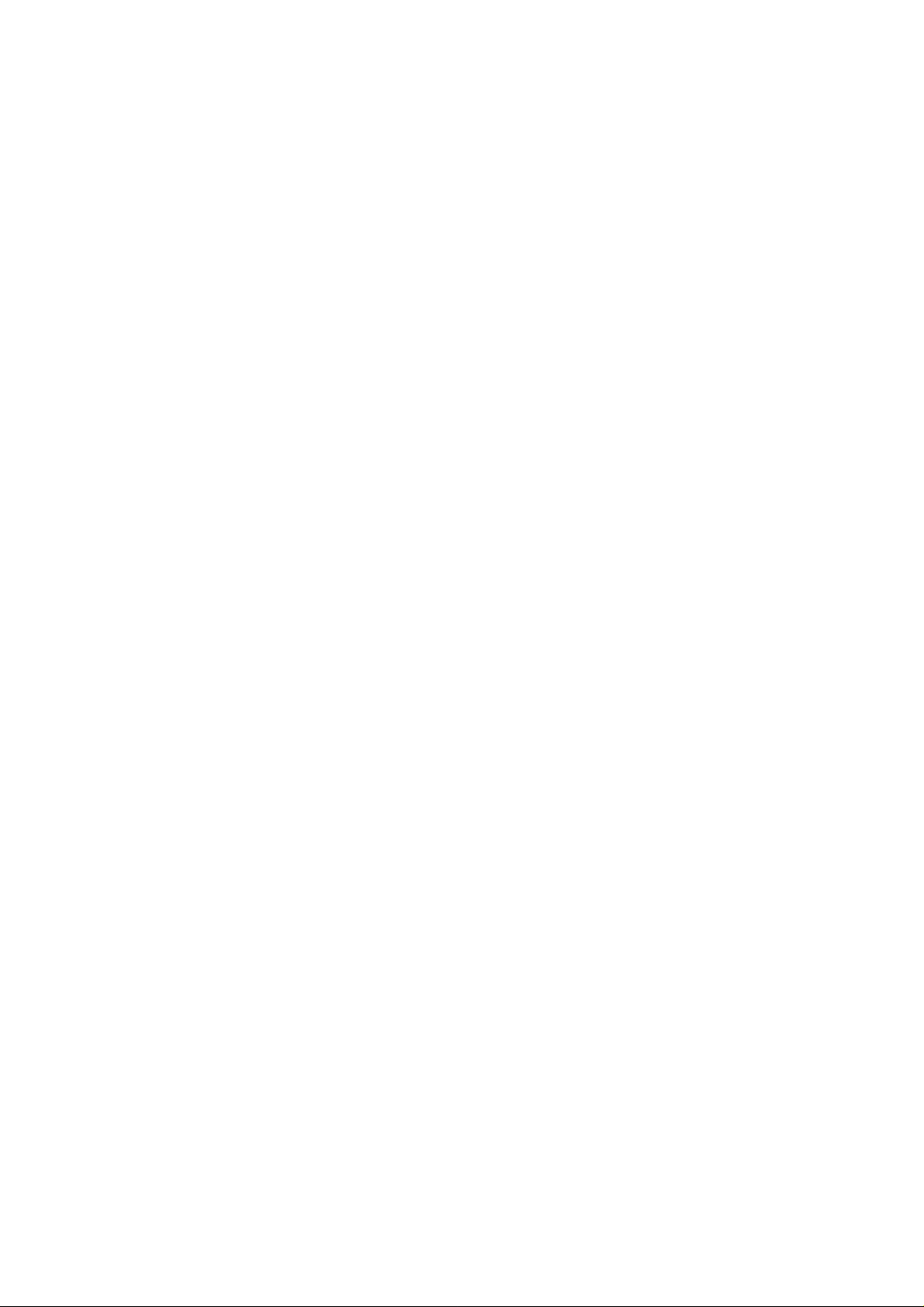
2.5 Fax
MFC-8420/8820D/8820DN, DCP-8020/8025D/8025DN
SERVICE MANUAL
Compatibility
Coding System
Modem Speed
Original Size
Scanning Width
Printing Width
Gray Scale
Polling Types
Contrast Control
Resolution
ITU-T Group 3
MH/MR/MMR/JBIG
33600-2400 bps
Automatic Fallback
ADF Width: 5.8" to 8.5" (148 mm to 216 mm)
ADF Height: 5.8" to 14.0" (148 mm to 356 mm)
Scanner Width: Max. 8.48" (212 mm)
Scanner Height: Max. 14.0" (356 mm)
8.2 inches (208 mm)
8.2 inches (208 mm)
64 levels
Standard, Sequential
Automatic/Light/Dark (manual setting)
• Horizontal 203 dot/inch (8 dot/mm)
• Vertical
• Standard 98 line/inch (3.85 line/mm)
• Fine, Photo 196 line/inch (7.7 line/mm)
• Superfine 392 line/inch (15.4 line/mm)
One-Touch Dial
Speed-Dial
Automatic Redial
Auto Answer
Communication
Source
Memory Transmission
Out of Paper
Reception
40 (20 x 2)
300 stations
One time
0, 1, 2, 3 or 4 rings
Public switched telephone network.
Up to 600/500 pages
Up to 600/500 pages
1-5
Page 19
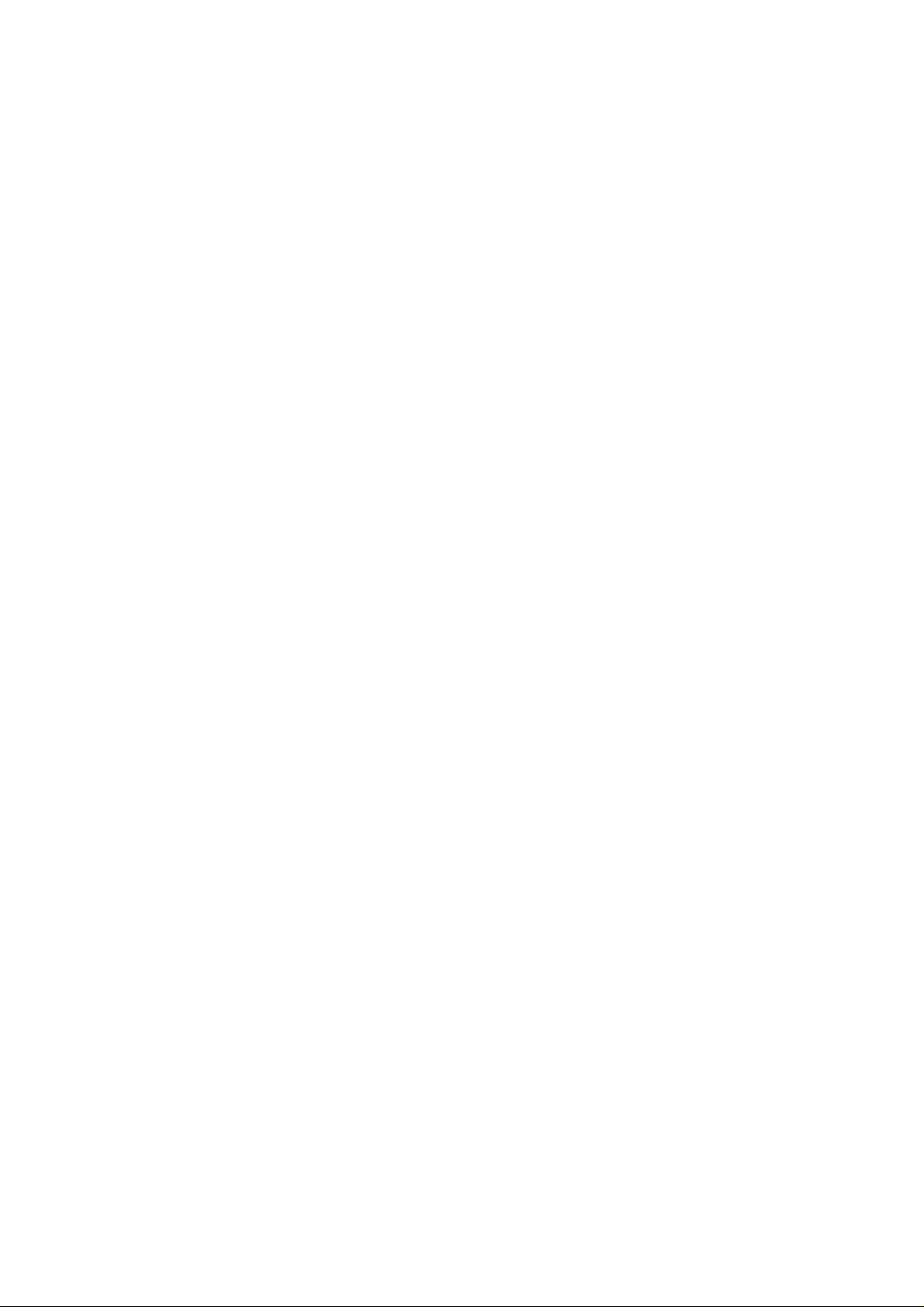
CHAPTER 1 GENERAL
2.6 Scanner
Color/Monochrome
TWAIN Compliant
WIA Compliant
Resolution
Document Size
Scanning Width
Gray Scale
Scanning Speed
Color/Monochrome
®
Yes (Windows
®
Workstation Version 4.0)
NT
Yes (Windows
95/98/98SE/Me/2000 Professional and Windows
®
XP)
Up to 9,600 x 9,600 dpi (interpolated)*
Up to 600 x 2,400 dpi (optical)
®
* Maximum 1200 x 1200 dpi scanning with Windows
XP
(resolution up to 9600 x 9600 dpi can be selected by using the
Brother scanner utility)
ADF Width: 5.8" to 8.5" (148 mm to 216 mm)
ADF Height: 5.8" to 14.0" (148 mm to 356 mm)
Scanner Glass Width: Max. 8.5" (216 mm)
Scanner Glass Height: Max. 14.0" (356 mm)
8.35 inches (212 mm)
256 levels
Color: 1.80 msec/line (Up to 300 x 300 dpi)
: 3.60 msec/line (400 x 400 dpi or higher)
Monochrome: 0.84 msec/line (ADF)
: 1.01 msec/line (Scanner Glass)
NOTE:
• Scanning directly to a networked PC is available with Windows
Professional and XP.
• OS X scanning is supported in OS X 10.2.1 or greater.
2.7 Printer
Emulation
Printer Driver
Resolution
Print Quality
Print Speed
Duplex Printing
®
98/98SE/Me/2000
®
PCL6 (Brother Printing System for Windows
HP LaserJet) and BR-Script (PostScript
®
Windows
®
NT
95/98/98SE/Me/2000 Professional/XP and Windows
Workstation Version 4.0 driver supporting Brother Native
emulation mode of
®
) Level 3
Compression mode and bi-directional capability
®
Apple
Macintosh® Quick Draw® Driver and PostScript (PPD) for
OS 8.6-9.2/OS X 10.1/10.2.1 or Greater
HQ1200 (Max. 2400 x 600 dots/inch)
Normal printing mode
Economy printing mode (saves toner usage)
Up to 17 pages/minute letter size
(when loading paper from paper tray)
Up to 8.5 images/minute: (MFC-8820D/8820DN,
DCP-8025D/8025DN only)
First Print
Up to 12 seconds (using letter size paper in paper tray)
1-6
Page 20
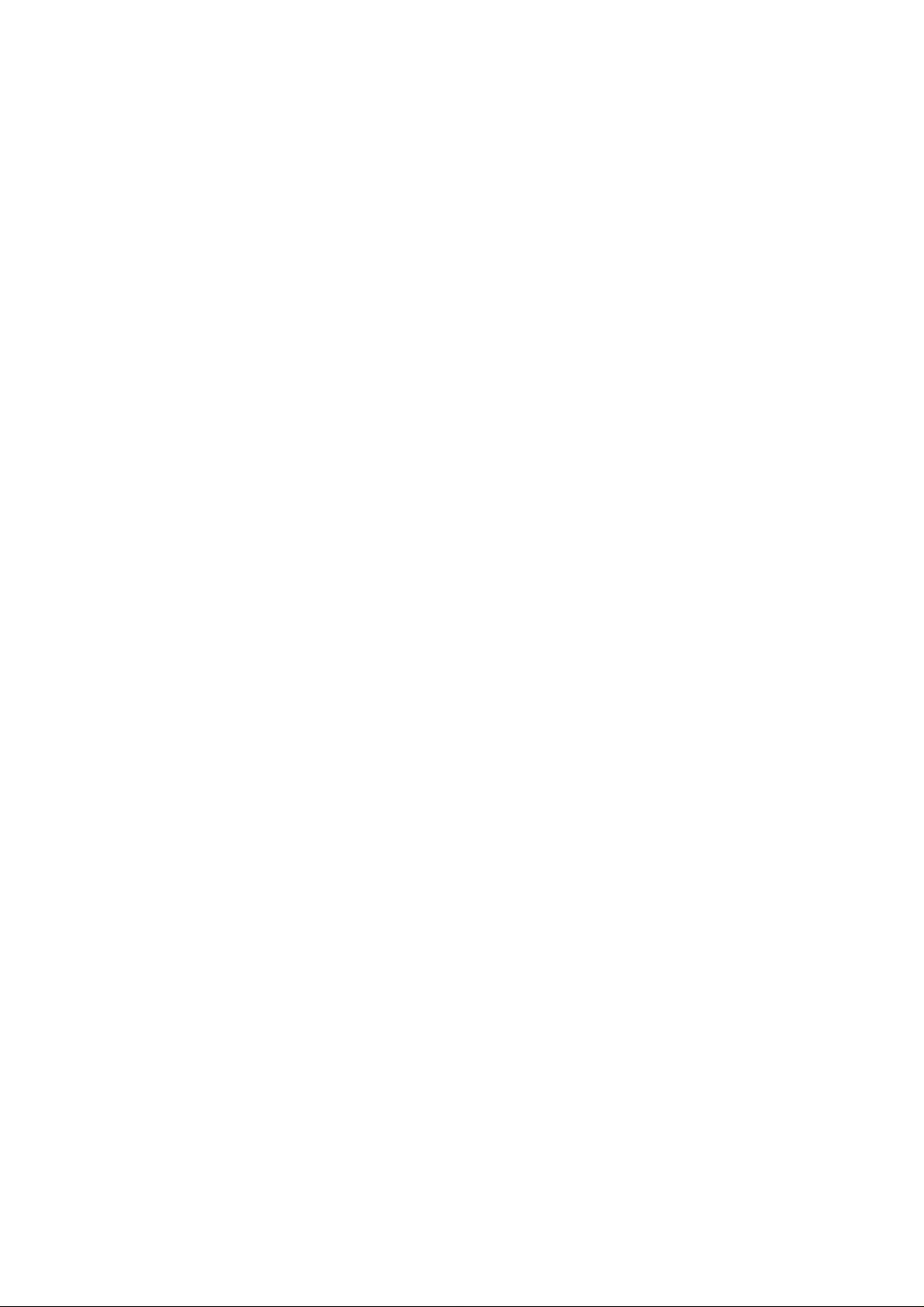
2.8 Interfaces
MFC-8420/8820D/8820DN, DCP-8020/8025D/8025DN
SERVICE MANUAL
Interface
Parallel
USB
NOTE:
• Please make sure that you use a Hi-Speed USB 2.0 certified cable if your computer uses a
Hi-Speed USB 2.0 interface.
• Even if your computer has a USB 1.1 interface you can connect the MFC.
• To meet FCC/CISPR emission requirements for the MFC, you must attach the included
filter core and cable tie to the parallel interface cable.
2.9 Consumable Items
Toner Cartridge Life
Expectancy
Drum Unit Life
Expectancy
Recommended Cable
A bi-directional shielded parallel cable that is IEEE 1284 compliant
and not longer than 6 feet (2 m).
A Hi-Speed USB 2.0 cable that is not longer than 6 feet (2 m).
TN-530: Standard Toner Cartridge - Up to 3,300* pages
TN-560: High Yield Toner Cartridge - Up to 6,500* pages
*(when printing letter size or A4 paper at 5% print coverage)
NOTE:
Toner life expectancy will vary depending upon the type of
average print job.
Up to 20,000 pages/drum unit (DR-500)
NOTE:
There are many factors that determine the actual drum life, such
as temperature, humidity, type of paper, toner you use and
number of pages per print job.
2.10 Network (LAN) Board (NC-9100h)
MFC-8420/8820D
(Option)
MFC-8820DN
(Standard)
DCP-8020/8025D
(Option)
When you add the optional Network (LAN) Board (NC-9100h), you
can connect your MFC into the network to use the Internet FAX,
Network Scanner, Network Printer and Network Management
software operations for small workgroups.
NOTE:
SMTP/POP3 E-mail Services are required for Internet Fax.
Support for:
Windows
4.X, 5.X Mac OS 8.6 - 9.2, X 10.0-10.2.1 or Greater Ethernet
10/100 BASE-TX Auto Negotiation TCP/IP, IPX/SPX,
AppleTalk, DLC/LLC RARP, BOOTP, DHCP, APIPA,
NetBIOS, WINS LPR/LPD, Port9100, SMTP/POP3
SMB(NetBIOS/ IP), IPP, SSDP, Rendezvous, FTP MIBII as
well as Brother private MIB TE LNET, SNMP, HTTP, TFTP
Included Utilities:
BRAdmin Professional and Web Based
Management
NOTE:
• Scanning directly to a networked PC is not supported in
Windows
• BRAdmin Professional is not supported in Mac OS.
®
95/98/Me/NT® 4.0/2000/XP Novell NetWare 3.X,
®
95, NT® and Mac OS.
1-7
Page 21
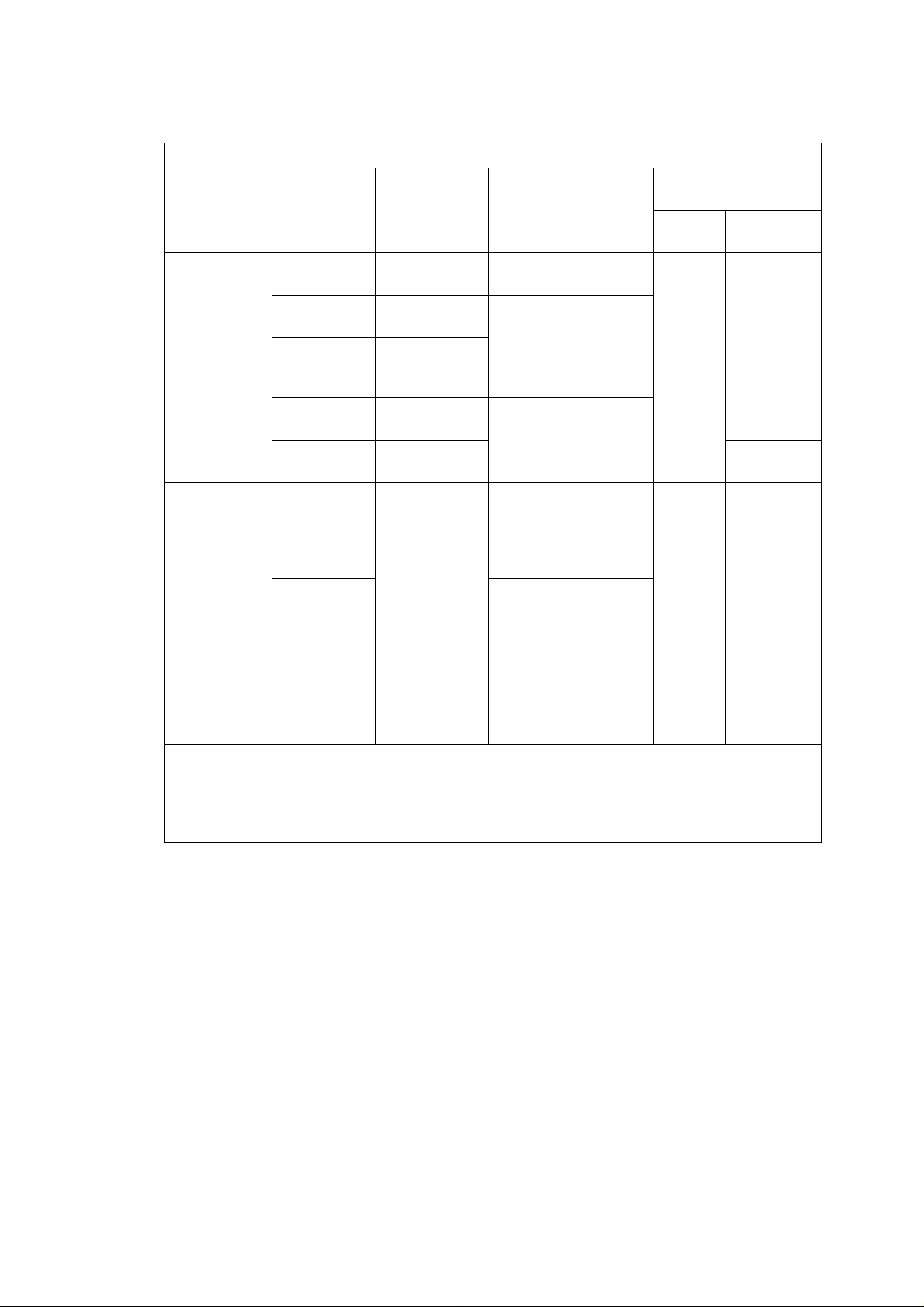
CHAPTER 1 GENERAL
2.11 Computer Requirements
Computer Platform &
Operating
System Version
95, 98,
98SE
Me
Windows®
Operating
System
Apple®
Macintosh
Operating
System
NT®
Workstation
4.0
2000
Professional
XP
OS 8.6 - 9.2
(Printing,
Scanning
and PC-FAX
Send Only)
Mac OS X
®
10.1/10.2.1
or greater
(Printing,
Scanning
PC-FAX
Send and
Remote
Setup Only)
Minimum System Requirements
Processor
Minimum
Speed
Pentium
75MHz
Minimum
RAM
24 MB 32 MB
Pentium
150MHz
32 MB 64 MB
Pentium
75MHz
Pentium
133MHz
64 MB 128 MB
Pentium
233MHz
32 MB 64 MB
All base
models meet
minimum
Requirements
*2
128 MB 160 MB
Recommended
RAM
Available Hard Disk
Space
Driver
Application
Software
100 MB
80 MB
180 MB
50 MB 200 MB
*1
NOTE:
USB is not supported under Windows
®
95 or Windows NT® WS 4.0.
All registered trademarks referenced herein are the property of their respective companies.
For the latest drivers, go to the Brother Solutions Center at http://solutions.brother.com/
*1
Application software is different for Windows® and Macintosh®.
*2
Scanning is supported in 10.2.1 or greater.
1-8
Page 22
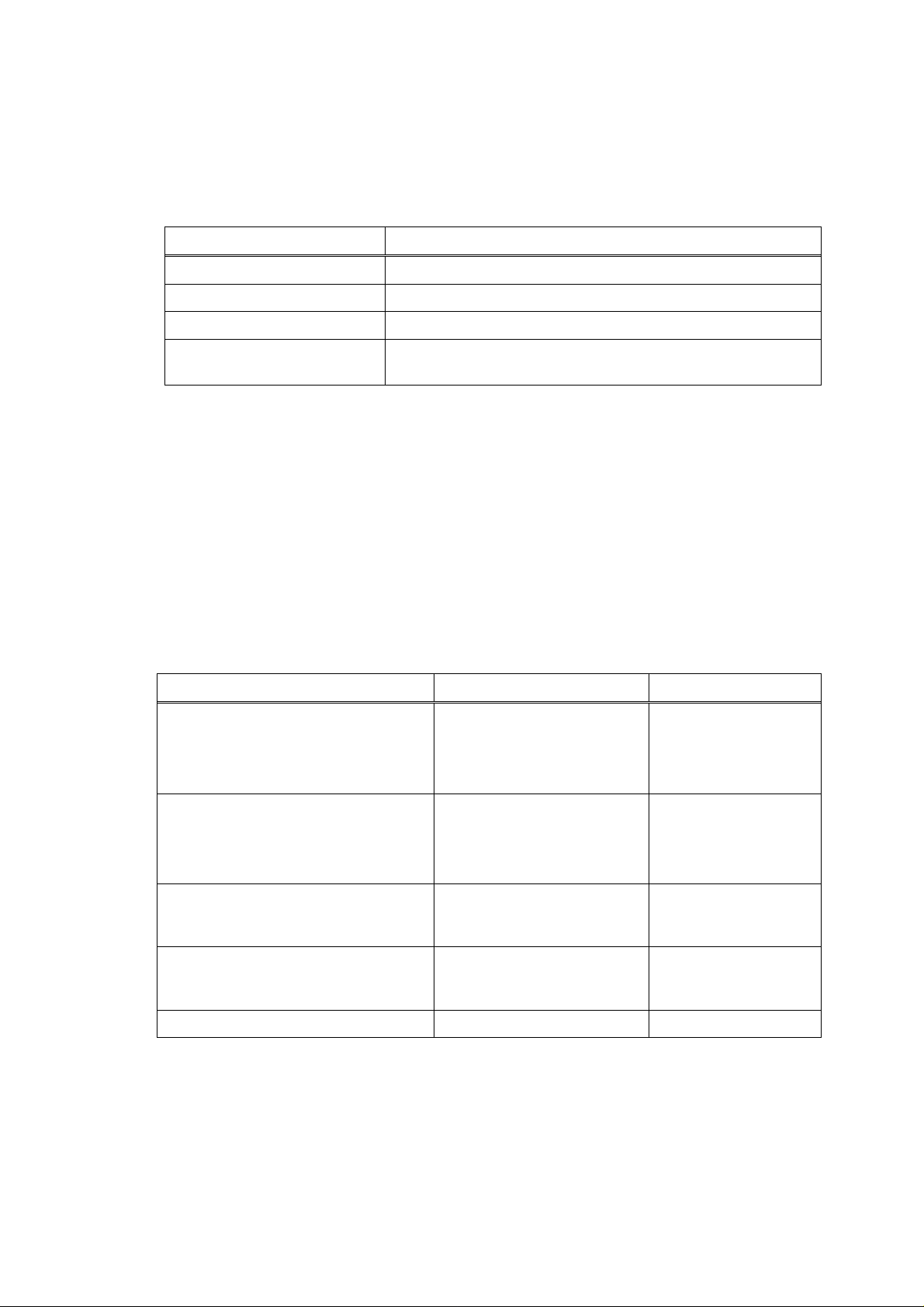
2.12 Paper
2.12.1 Type and size of paper
The machine loads paper from the installed paper tray, manual feed tray, multi-purpose tray or
optional lower tray.
Tray type Model name
Paper tray (Tray #1) MFC-8420/8820D/8820DN, DCP-8020/8025D/8025DN
Manual feed tray MFC-8420, DCP-8020
Multi-purpose tray (MP tray) MFC-8820D/8820DN, DCP-8025D/8025DN
Optional lower tray (Tray #2) Option for MFC-8420/8820D/8820DN,
2.12.2 Recommended paper
Plain Paper: Plain Paper: Xerox 4200DP 20 lb
MFC-8420/8820D/8820DN, DCP-8020/8025D/8025DN
SERVICE MANUAL
DCP-8020/8025D/8025DN
Hammermill Laser Paper 24 lb
Transparency: 3M CG 3300
Labels: Avery laser label # 5160
2.12.3 Paper capacity of the paper trays
Paper size Number of sheets
Multi-purpose tray (MP tray)
(MFC-8820D/8820DN,
DCP-8025D/8025DN)
Manual feed tray
(MFC-8420, DCP-8020)
Paper tray (Tray #1) A4, Letter, Legal, B5 (ISO),
Optional lower tray (Tray #2) A4, Letter, Legal, B5 (ISO),
Width: 69.8 to 220 mm
(2.75 to 8.66 in.)
Height: 116 to 406.4 mm
(4.57 to 16.0 in.)
Width: 69.8 to 220 mm
(2.75 to 8.66 in.)
Height: 116 to 406.4 mm
(4.57 to 16.0 in.)
B5 (JIS), Executive, A5, A6,
B6 (ISO)
B5 (JIS), Executive, A5, B6
(ISO)
50 sheets
(80 g/m
2
or 20 lb)
Single sheet
250 sheets
(80 g/m
250 sheets
(80 g/m
2
or 20 lb)
2
or 20 lb)
Duplex printing A4, Letter, Legal —
1-9
Page 23
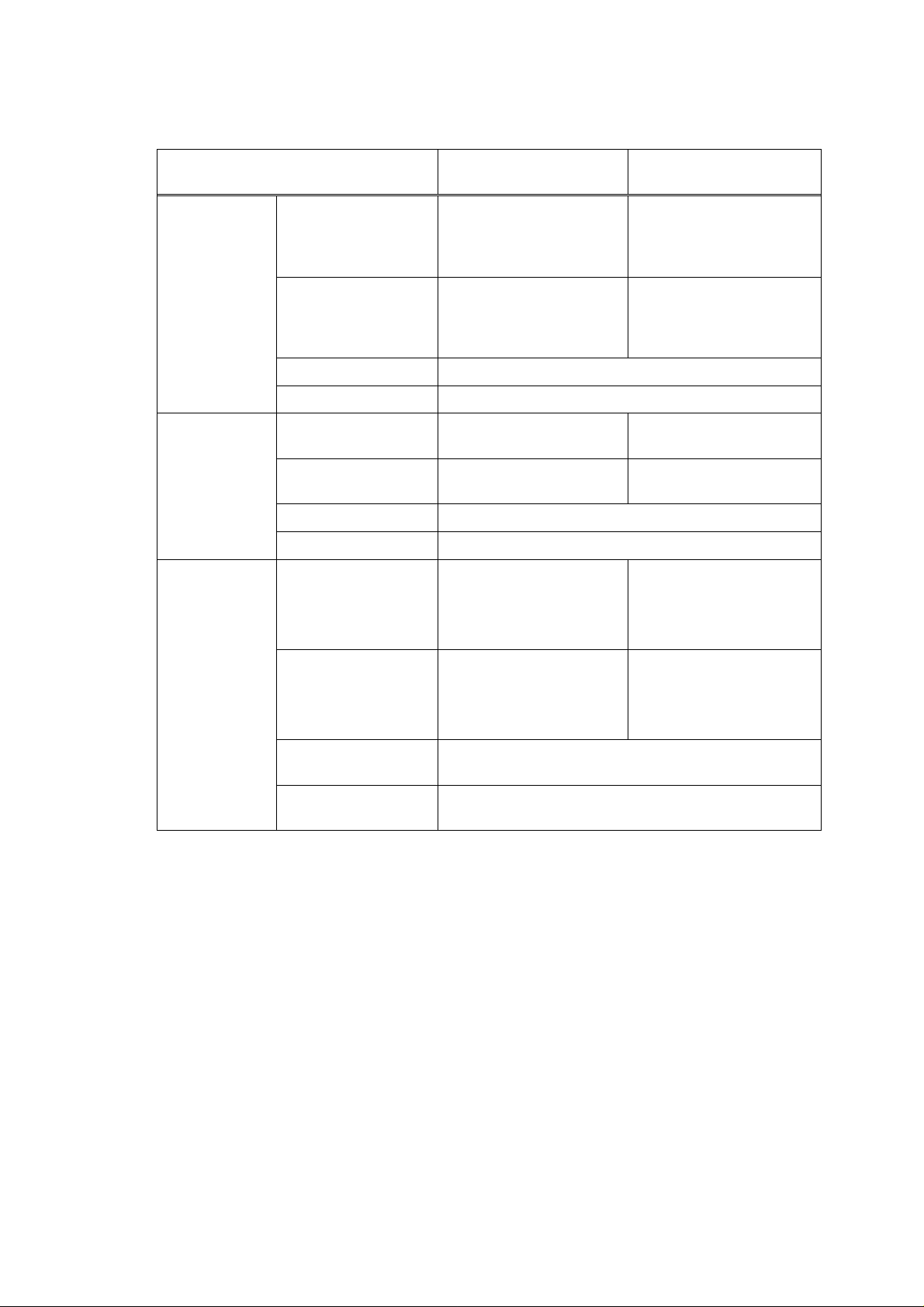
CHAPTER 1 GENERAL
2.12.4 Paper specifications for each paper tray
Paper types
Paper weights
Model
MFC-8420
DCP-8020
MFC-8820D/8820DN
DCP-8025D/8025DN
Plain paper, Bond paper,
Multi-purpose tray N/A
Recycled paper,
Envelope
Transparency
*1
, Labels, and
*2
Plain paper, Bond paper,
Manual feed tray
Recycled paper,
Envelope, Labels, and
N/A
Transparency
Paper tray Plain paper, Recycled paper, and Transparency*2
Optional lower tray Plain paper, Recycled paper, and Transparency
Multi-purpose tray
N/A
Manual feed tray 60 to 161 g/m2
(16 to 43 lb)
60 to 161 g/m2
(16 to 43 lb)
N/A
Paper tray 60 to 105 g/m2 (16 to 28 lb)
2
Optional lower tray 60 to 105 g/m
Multi- purpose tray
(16 to 28 lb)
Width: 69.8 to 220 mm
(2.75 to 8.66 in.)
N/A
Height: 116 to 406.4 mm
(4.57 to 16.0 in.)
*2
Manual feed tray Width: 69.8 to 220 mm
Paper sizes
Paper tray A4, Letter, Legal, B5 (ISO), B5 (JIS), Executive, A5,
Optional lower Tray A4, Letter, Legal, B5 (ISO), B5 (JIS), Executive, A5,
*1 Up to 3 envelopes
*2 Up to 10 sheets
NOTE:
Remove each transparency immediately.
(2.75 to 8.66 in.)
N/A
Height: 116 to 406.4 mm
(4.57 to 16.0 in.)
A6, B6 (ISO)
B6 (ISO)
1-10
Page 24
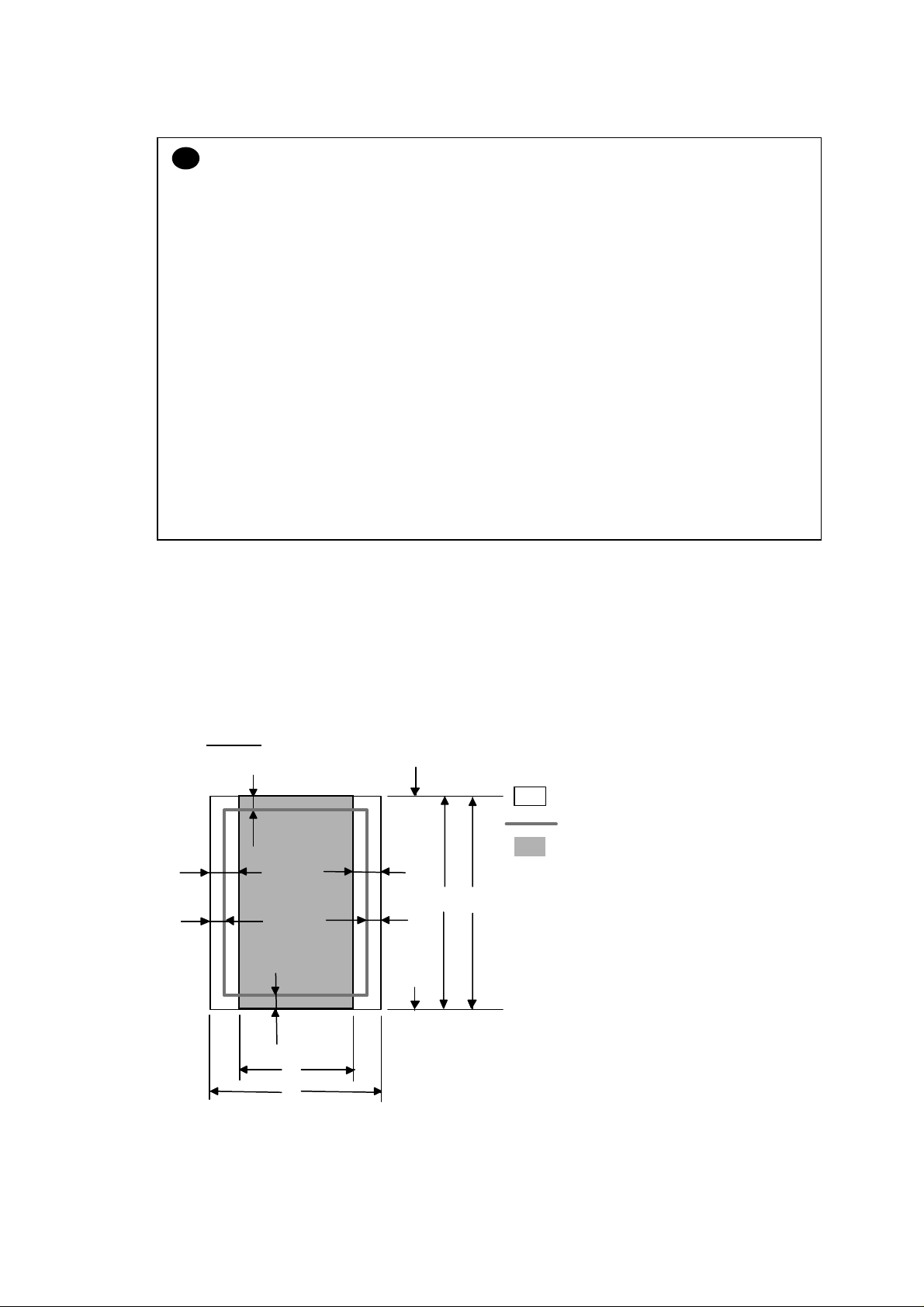
MFC-8420/8820D/8820DN, DCP-8020/8025D/8025DN
SERVICE MANUAL
CAUTION:
!
When you are choosing print media, be sure to follow the information given below to prevent
any paper jams, print quality problems or machine damage;
• It is recommended to use long-grained paper for the best print quality. If short-grained
paper is being used, it might be the cause of paper jams.
• Use neutral paper. Do not use acid paper to avoid any damage to the drum unit.
• Avoid using coated paper such as vinyl coated paper.
• Avoid using preprinted or highly textured paper.
• It is recommended to use labels or transparencies which are designed for use in laser
printers.
• Avoid feeding labels with the carrier sheet exposed, or the machine will be damaged.
• Before loading paper with holes such as organizer sheets, be sure to fan the stack well.
• Do not use organizer sheets that are stuck together. The glue that is used might caused
damaged to the machine.
• When printing on the back of pre-printed paper, if the paper is curled, be sure to straighten
the paper as much as possible.
• Different types of paper should not be loaded at the same time in the paper tray to avoid
any paper jams or misfeeds.
2.13 Printable Area
2.13.1 PCL5e/EPSON/IBM emulation
The figure below shows the printable area each emulation guarantees when printing on Portrait
and Landscape.
Portrait
G
E
G
F
Physical page
Printable area
Logical page
E
B
D
G
B Physical page length
D
F
Maximum logical page length
Distance from edge of physical page to
edge of logical page
F
G
C
A
1-11
Page 25
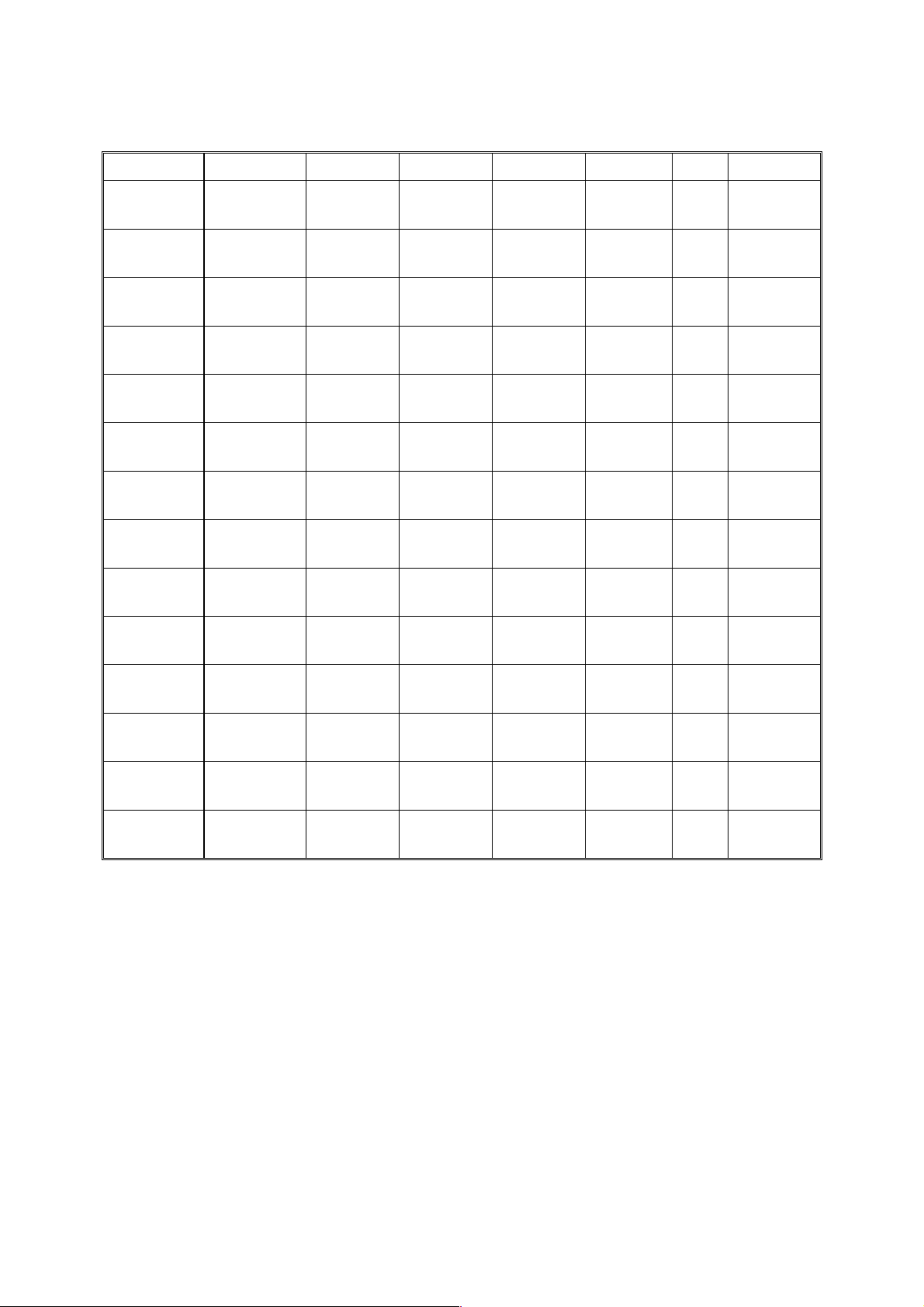
CHAPTER 1 GENERAL
The table below shows the printable areas when printing on Portrait for each paper size.
Size A B C D E F G
Letter
Legal
Folio
Executive
A 4
A 5
A 6
B 5 (JIS)
B 5 (ISO)
B 6 (ISO)
COM10
MONARCH
C 5
DL
NOTE:
• The paper sizes indicated here should confirm to the nominal dimensions specified by JIS
except B5 (ISO).
• The dot size is based on 300 dpi resolution.
215.9 mm
8.5”
(2,550 dots)
215.9 mm
8.5”
(2,550 dots)
215.9 mm
8.5”
(2,550 dots)
184.15 mm
7.25”
(2,175 dots)
210.0 mm
8.27”
(2,480 dots)
148.5 mm
5.85”
(1,754 dots)
105.0 mm
4.13”
(1,240 dots)
182.0 mm
7.1”
(2,130 dots)
176.0 mm
6.93”
(2,078 dots)
125.0 mm
4.92”
(1,476 dots)
104.78 mm
4.125”
(1,237 dots)
98.43 mm
3.875”
(1,162 dots)
162.0 mm
6.38”
(1,913 dots)
110.0 mm
4.33”
(1,299 dots)
279.4 mm
11.0”
(3,300 dots)
355.6 mm
14.0”
(4,200 dots)
330.2mm
13.0”
(3,900 dots)
266.7 mm
10.5”
(3,150 dots)
297.0 mm
11.69”
(3,507 dots)
210.0 mm
8.27”
(2,480 dots)
148.5 mm
5.85”
(1,754 dots)
257.0 mm
10.11”
(3,033 dots)
250.0 mm
9.84”
(2,952 dots)
176.0 mm
6.93”
(2,078 dots)
241.3 mm
9.5”
(2,850 dots)
190.5 mm
7.5”
(2,250 dots)
229.0 mm
9.01”
(2,704 dots)
220.0 mm
8.66”
(2,598 dots)
203.2 mm
8.0”
(2,400 dots)
203.2 mm
8.0”
(2,400 dots)
203.2 mm
8.0”
(2,400 dots)
175.7 mm
6.92”
(2,025 dots)
198.0 mm
7.79”
(2,338 dots)
136.5 mm
5.37”
(1,612 dots)
93.0 mm
3.66”
(1,098 dots)
170.0 mm
6.69”
(2,007 dots)
164.0 mm
6.46”
(1,936 dots)
164.0 mm
4.44”
(1,334 dots)
92.11 mm
3.63”
(1,087 dots)
85.7 mm
3.37”
(1,012 dots)
150.0 mm
5.9”
(1,771 dots)
98.0 mm
3.86”
(1,157 dots)
279.4 mm
11.0”
(3,300 dots)
355.6 mm
14.0”
(4,200 dots)
330.2mm
13.0”
(3,900 dots)
266.7 mm
10.5”
(3,150 dots)
297.0 mm
11.69”
(3,507 dots)
210.0 mm
8.27”
(2,480 dots)
148.5 mm
5.85”
(1,754 dots)
257.0 mm
10.11”
(3,033 dots)
250.0 mm
9.84”
(2,952 dots)
176.0 mm
6.93”
(2.078 dots)
241.3 mm
9.5”
(2,850 dots)
190.5 mm
7.5”
(2,250 dots)
229.0 mm
9.01”
(2,704 dots)
220.0 mm
8.66”
(2,598 dots)
6.35 mm
0.25”
(75 dots)
á
á
6.35 mm
0.25”
(75 dots)
6.01 mm
0.24”
(71 dots)
á
á
á
á
á
6.35 mm
0.25”
(75 dots)
á
6.01 mm
0.24”
(71 dots)
á
0 mm
0 mm
0 mm
0 mm
0 mm
0 mm
0 mm
0 mm
0 mm
0 mm
0 mm
0 mm
0 mm
0 mm
4.2 mm
0.16”
(50 dots)
4.2 mm
0.16”
(50 dots)
4.2 mm
0.16”
(50 dots)
4.2 mm
0.16”
(50 dots)
4.2 mm
0.16”
(50 dots)
4.2 mm
0.16”
(50 dots)
4.2 mm
0.16”
(50 dots)
4.2 mm
0.16”
(50 dots)
4.2 mm
0.16”
(50 dots)
4.2 mm
0.16”
(50 dots)
4.2 mm
0.16”
(50 dots)
4.2 mm
0.16”
(50 dots)
4.2 mm
0.16”
(50 dots)
4.2 mm
0.16”
(50 dots)
1-12
Page 26
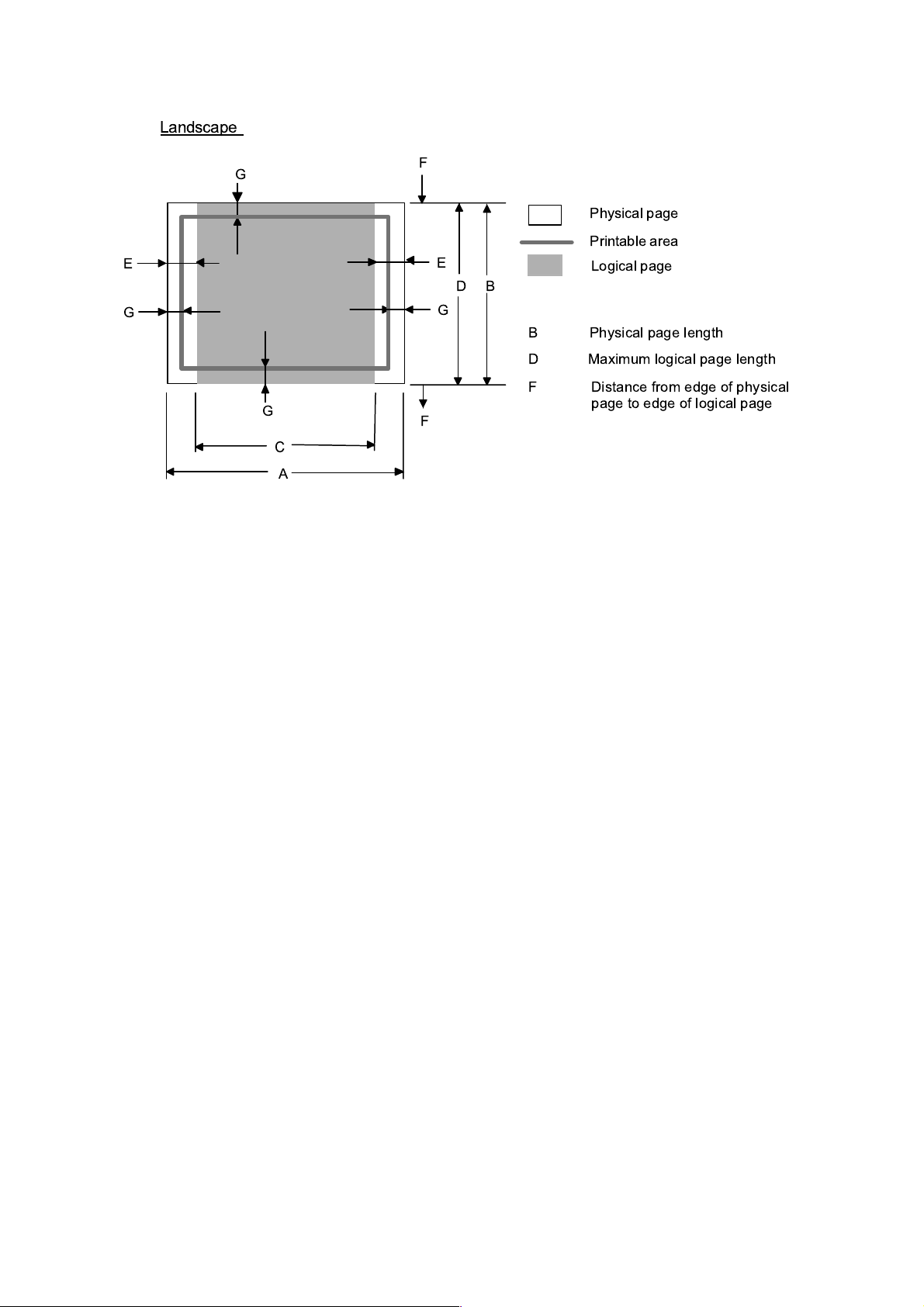
Landscape
MFC-8420/8820D/8820DN, DCP-8020/8025D/8025DN
SERVICE MANUAL
G
E
G
G
F
Physical page
Printable area
E
D
B
G
B Physical page length
D Maximum logical page length
F Distance from edge of physical
F
Logical page
page to edge of logical page
C
A
1-13
Page 27
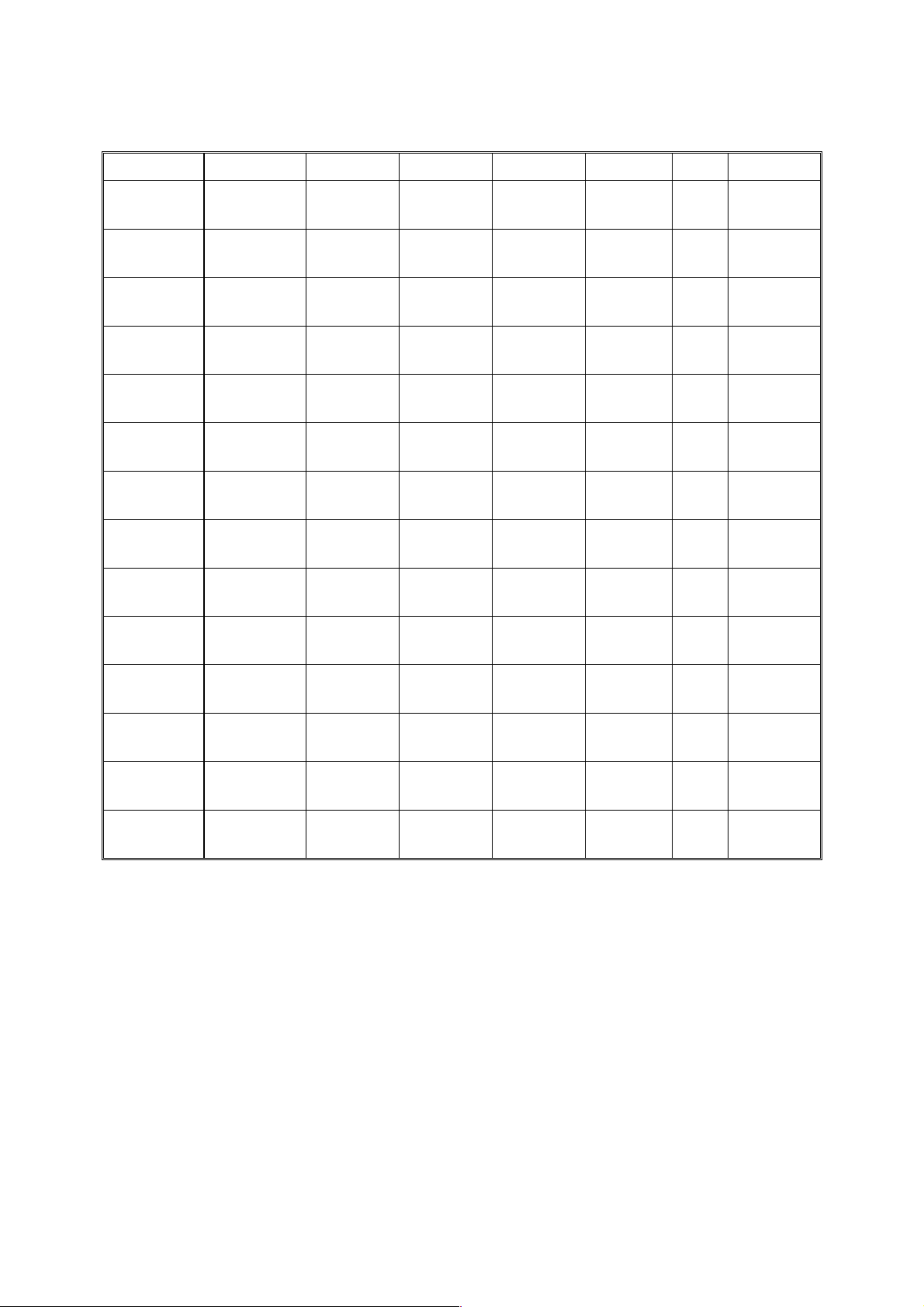
CHAPTER 1 GENERAL
The table below shows the printable areas when printing on Landscape for each paper size.
Size A B C D E F G
Letter
Legal
Folio
Executive
A 4
A 5
A 6
B 5 (JIS)
B 5 (ISO)
B 6 (ISO)
COM10
MONARCH
C 5
DL
NOTE:
• The paper sizes indicated here should confirm to the nominal dimensions specified by JIS
except B5 (ISO).
• The dot size is based on 300 dpi resolution.
279.4 mm
11.0”
(3,300 dots)
355.6 mm
14.0”
(4,200 dots)
330.2mm
13.0”
(3,900 dots)
266.7 mm
10.5”
(3,150 dots)
297.0 mm
11.69”
(3,507 dots)
210.0 mm
8.27”
(2,480 dots)
148.5 mm
5.85”
(1,754 dots)
257.0 mm
10.11”
(3,033 dots)
250.0 mm
9.84”
(2,952 dots)
176.0 mm
6.93”
(2,078 dots)
241.3 mm
9.5”
(2,850 dots)
190.5 mm
7.5”
(2,250 dots)
229 mm
9.01”
(2,704 dots)
220 mm
8.66”
(2,598 dots)
215.9 mm
8.5”
(2,550 dots)
215.9 mm
8.5”
(2,550 dots)
215.9 mm
8.5”
(2,550 dots)
184.15 mm
7.25”
(2,175 dots)
210.0 mm
8.27”
(2,480 dots)
148.5 mm
5.85”
(1,754 dots)
105.0 mm
4.13”
(1,240 dots)
182.0 mm
7.1”
(2,130 dots)
176.0 mm
6.93”
(2,078 dots)
125.0 mm
4.92”
(1,476 dots)
104.78 mm
4.125”
(1,237 dots)
98.43 mm
3.875”
(1,162 dots)
162 mm
6.38”
(1,913 dots)
110 mm
4.33”
(1,299 dots)
269.3 mm
10.6”
(3,180 dots)
345.5 mm
13.6”
(4,080 dots)
320.0mm
12.6”
(3,780 dots)
256.6 mm
10.1”
(3,030 dots)
287.0 mm
11.2”
(3,389 dots)
200.0mm
7.87”
(2,362 dots)
138.5 mm
5.45”
(1,636 dots)
247.0 mm
9.72”
(2,916 dots)
240.0 mm
9.44”
(2,834 dots)
166.4 mm
6.55”
(1,960 dots)
231.1 mm
9.1”
(2,730 dots)
180.4 mm
7.1”
(2,130 dots)
219.0 mm
8.62”
(2,586 dots)
210.0 mm
8.26”
(2,480 dots)
215.9 mm
8.5”
(2,550 dots)
215.9 mm
8.5”
(2,550 dots)
215.9 mm
8.5”
(2,550 dots)
184.15 mm
7.25”
(2,175 dots)
210.0 mm
8.27”
(2,480 dots)
148.5 mm
5.85”
(1,754 dots)
105.0 mm
4.13”
(1,240 dots)
182.0 mm
7.1”
(2,130 dots)
176.0 mm
6.93”
(2,078 dots)
125.0 mm
4.92”
(1,476 dots)
104.78 mm
4.125”
(1,237 dots)
98.43 mm
3.875”
(1,162 dots)
162 mm
6.38”
(1,913 dots)
110 mm
4.33”
(1,299 dots)
5.0 mm
0.2”
(60 dots)
á
á
5.0 mm
0.2”
(60 dots)
4.8 mm
0.19”
(59 dots)
á
á
á
á
á
5.0 mm
0.2”
(60 dots)
á
4.8 mm
0.19”
(59 dots)
á
0 mm
0 mm
0 mm
0 mm
0 mm
0 mm
0 mm
0 mm
0 mm
0 mm
0 mm
0 mm
0 mm
0 mm
4.2 mm
0.16”
(50 dots)
4.2 mm
0.16”
(50 dots)
4.2 mm
0.16”
(50 dots)
4.2 mm
0.16”
(50 dots)
4.2 mm
0.16”
(50 dots)
4.2 mm
0.16”
(50 dots)
4.2 mm
0.16”
(50 dots)
4.2 mm
0.16”
(50 dots)
4.2 mm
0.16”
(50 dots)
4.2 mm
0.16”
(50 dots)
4.2 mm
0.16”
(50 dots)
4.2 mm
0.16”
(50 dots)
4.2 mm
0.16”
(50 dots)
4.2 mm
0.16”
(50 dots)
2.13.2 PCL6/BR-Script3 emulation
You can not print within 4.2 mm (50dots in 300 dpi mode) on all four sides of the paper.
1-14
Page 28
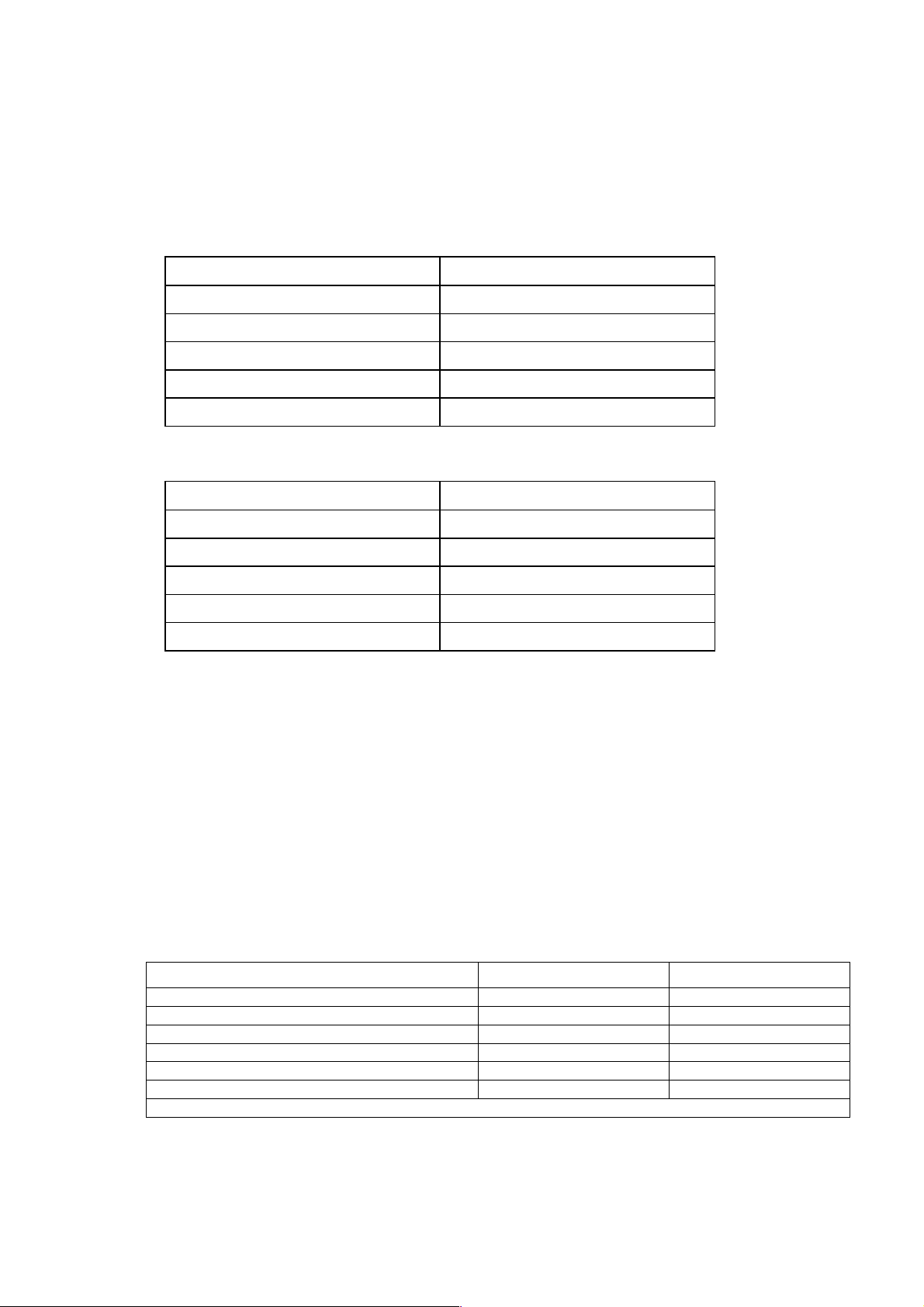
2.14 Print Speeds with Various Settings
Print speed of the machine is up to 16/17 ppm when loading A4 or Letter size paper from the
paper tray in the plain paper mode.
Actual print speed varies depending on the media type or paper size as shown in the tables
below;
<A4 / Letter size>
Media type setting All models
Transparencies Up to 16/17 ppm
Thin Paper Up to 16/17 ppm
Plain paper, Env.Thin Up to 16/17 ppm
Thick Paper, Envelopes Up to 16/17 ppm
Thicker/Bond Paper, Env.Thick 4 ppm *
<Smaller size than A4 or Letter>
Media type setting All models
MFC-8420/8820D/8820DN, DCP-8020/8025D/8025DN
SERVICE MANUAL
Transparency Up to 16/17 ppm
Thin Paper Up to 16/17 ppm
Plain paper, Env.Thin 8 ppm after 5 min. have passed.
Thick Paper, Envelopes 8 ppm after 30 sec. have passed.
Thicker/Bond Paper, Env.Thick 4 ppm *
*The print speed may vary according to conditions, such as paper size and paper tray.
NOTE:
• When a smaller size paper than A4 or Letter is printed, the temperature on both edges of
the fixing unit is much higher than the temperature on the center of the unit where the paper
is fed depending on the setting or model. Therefore, the print speed is slowed in order to
decrease the temperature on the edges after the specified time, it is maximum print speed
when you first start printing.
• Max. speed is 16/17 ppm or more. It varies depending on the paper size.
2.15 Toner Cartridge Weight Information
Toner Cartridge Weight (approx weight)
Brand new Toner Cartridge Weight 827.5g 772.5g
Toner Weight at Brand New Toner Cartridge 197.5±2.5g 142.5±2.5g
Toner Cartridge Weight at Toner Near Empty 720-725g 720-725g
Remain Toner Weight at Toner Near Empty 90-95g 90-95g
Toner Cartridge Weight at Toner Empty 710-715g 710-715g
Remain Toner Weight at Toner Empty 80-85g 80-85g
You can print 500 to 600 pages with 10g toner.
*Without yellow protector
*Toner cartridge weight may vary within 2 to 3g depending on the cartridge weight.
TN7600/TN560 TN7300/TN530
1-15
Page 29
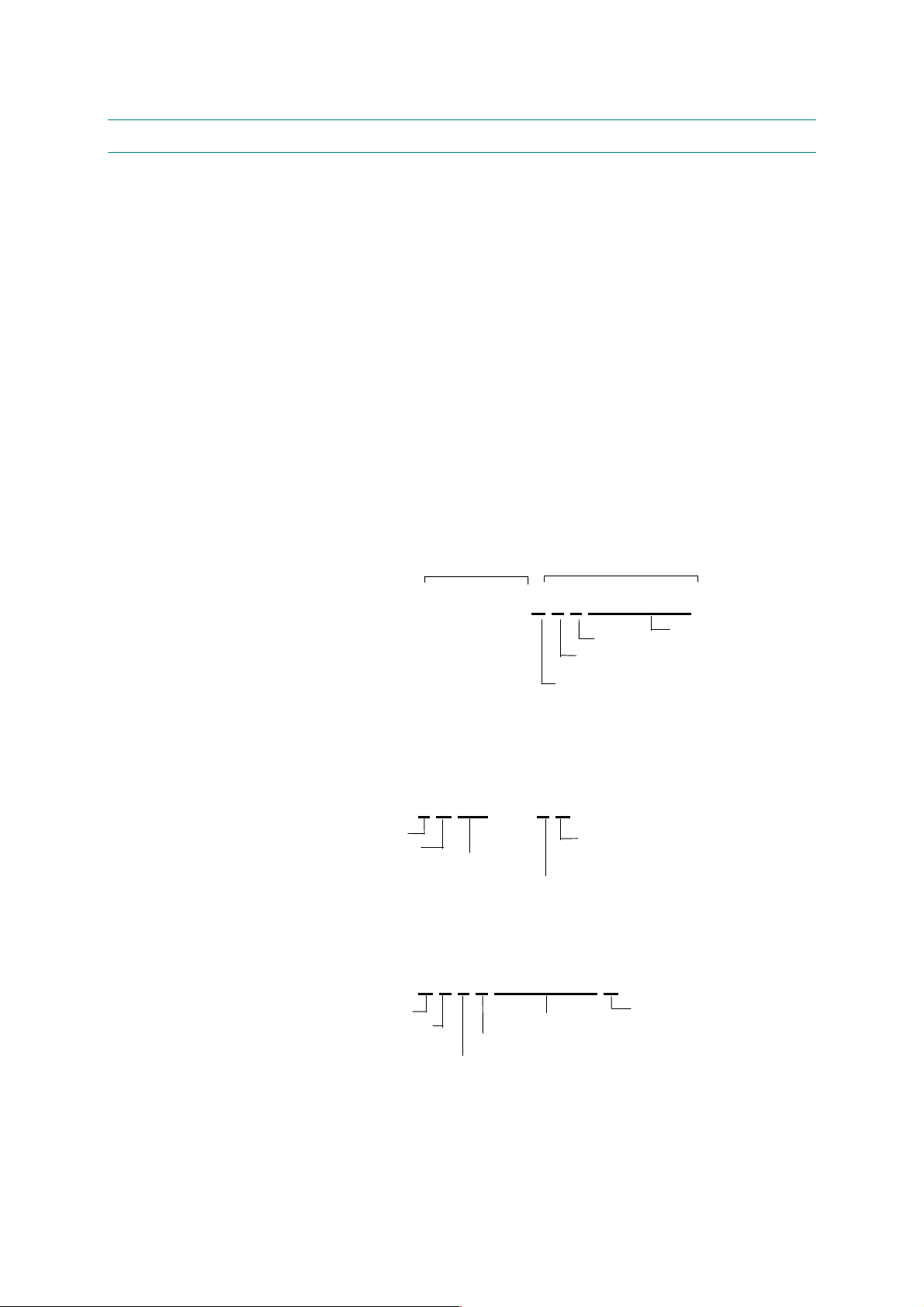
CHAPTER 1 GENERAL
3. SERIAL NO. DESCRIPTIONS
The descriptions below show how to understand the meanings of the numbers printed on the
labels or bag of the machine and machine parts:
< ID for production month >
A: January B: February C: March D: April
E: May F: June G: July H: August
J: September K: October L: November M: December
< ID for year >
3: 2003 4: 2004
< ID for factory >
9: Kariya Plant A: Mie Brother C: BIUK
J: Buji Nan Ling Factory
(1) Machine: Printed on the label attached on the rear of the main body
<Example>
(2) Process unit: Imprinted on the aluminum bag
<MODEL NO.>
< SERIAL NO. >
U 6 0 6 6 1 E 3 J 1 1 1 0 1 1
FACTORY ID NO.
YEAR
MONTH
SEQUENTIAL NO.
(Drum unit with toner cartridge)
3 A 1 1 J A
YEAR
MONTH
DATE
FACTORY ID NO.
(3) Drum unit: Printed on the bar code label attached inside the drum unit
PRODUCTION
LINE NO.
A 3 9 5 1 0 0 1 0 4 A
MONTH
YEAR
TONER VOLUME
FACTORY ID NO.
SERIAL NO.
PRODUCT LINE NO.
1-16
Page 30
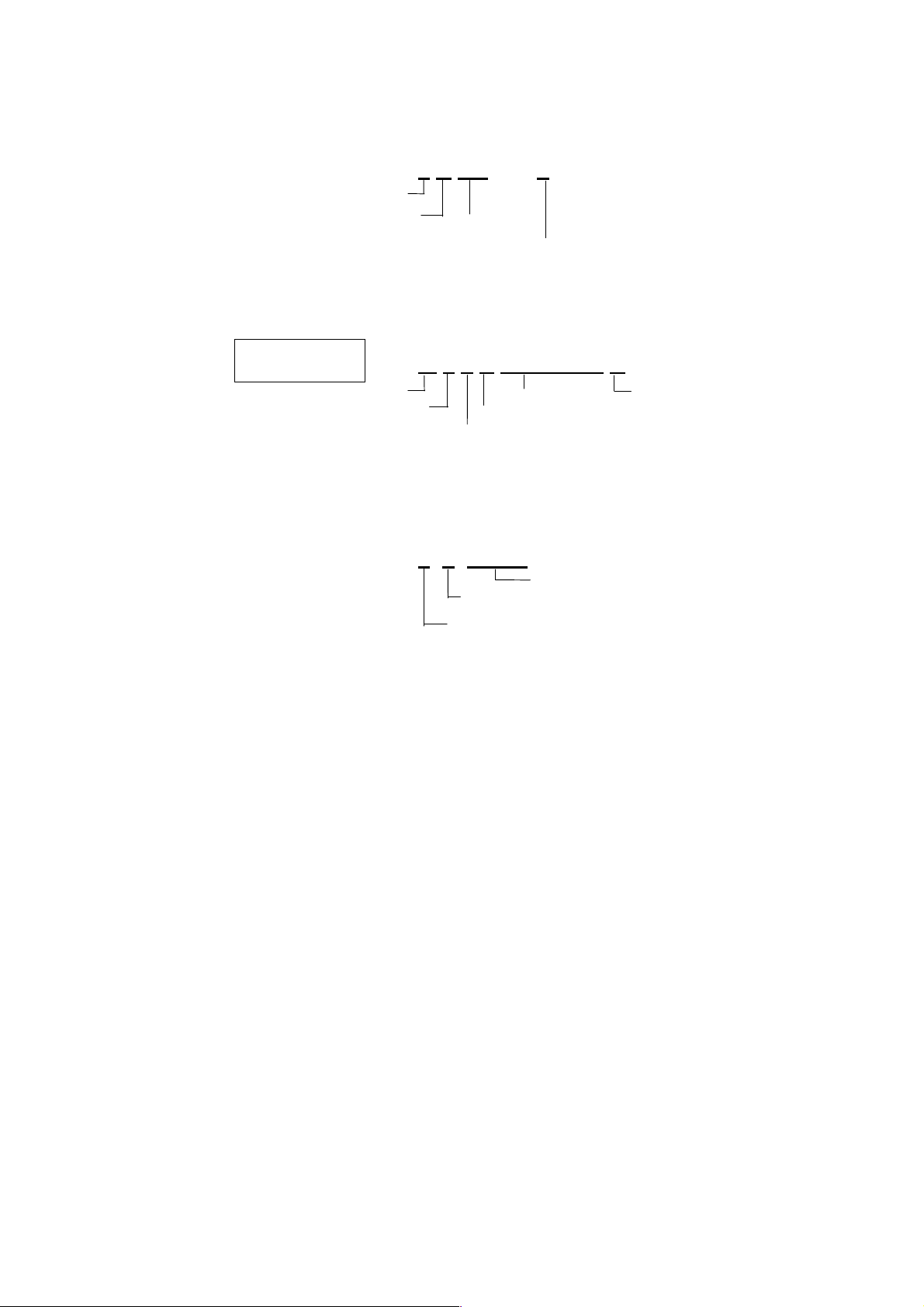
MFC-8420/8820D/8820DN, DCP-8020/8025D/8025DN
SERVICE MANUAL
(4) Toner cartridge: Imprinted on the aluminum bag
3 A 3 0 J
Printed on the bar code label attached on the toner cartridge
CARTRIDGE
PRODUCTION INFO.
(5) Laser unit: On the laser unit
YEAR
MONTH
MONTH
DATE
FACTORY ID NO.
M 3 9 A 0 0 0 1 9 9 A
YEAR
FACTORY ID NO.
SERIAL NO.
TONER VOLUME
PRODUCT LINE NO.
2 8 0 0 1
LASER UNIT NO. 8: LJ7516001 Las er Uni t ZL2
FACTORY ID NO.
PRODUCTION LOT NO.
1: Kariya Plant
2: Buji Nan Ling Factory
1-17
Page 31

MFC-8420/8820D/8820DN, DCP-8020/8025D/8025DN
CHAPTER 2 INSTALLATION AND BASIC OPERATION
1. CONDITIONS REQUIRED FOR INSTALLATION
1.1 Power Supply
• The source voltage must stay within ±10% of the rated voltage shown on the rating plate.
• The power cord, including extensions, should not exceed 5 meters (16.5 feet).
• Do no share the same power circuit with other high-power appliances, particularly an air
conditioner, copier or shredder. If it is unavoidable that you must use the machine with
these appliances, it is recommended that you use an isolation transformer or a highfrequency noise filter.
• Use a voltage regulator if the power source is not stable.
1.2 Environment
• The machine should be installed near a power outlet, which is easily accessible.
• The room temperature is maintained between 10°C and 32.5°C. The relative humidity is
maintained between 20% and 80%.
• The machine should be used in a well ventilated room.
• Place the machine on a flat, horizontal surface.
• Keep the machine clean. Do not place the machine in a dusty place.
• Do not place the machine where the ventilation hole of the machine is blocked. Keep
approximately 100 mm (4 inches) between the ventilation hole and the wall.
• Do not place the machine where it is exposed to direct sunlight. Use a blind or a heavy
curtain to protect the machine from direct sunlight when the machine is unavoidably set up
near a window.
• Do not place the machine near devices that contain magnets or generate magnetic fields.
• Do not subject the machine to strong physical shocks or vibrations.
• Do not expose the machine to open flames or salty or corrosive gasses.
• Do not place objects on top of the machine.
• Do not place the machine near an air conditioner.
• Keep the machine horizontal when carrying.
• Do not cover the slots in the side cover.
SERVICE MANUAL
2-1
Page 32

CHAPTER 2 INSTALLATION AND BASIC OPERATION
2. UNPACKING
When unpacking the machine, check to see that all of the following components are included
in the carton.
MFC
1
2
3
4
1. Control Panel
2. Face-down Output Tray
Support Flap (Support Flap)
3. Manual Feed Tray
(For MFC-8420, DCP-8020)
Multi-purpose Tray (MP Tray)
(For MFC-8820D/8820DN, DCP-8025D/8025DN)
ADF Support
4. Paper Tray
5. Front Cover
6. Power Switch
7. Document Cover
8. Automatic Document Feeder (ADF)
Drum Unit Assembly
(including Toner Cartridge)
8
7
Quick Setup Guide
6
5
CD-ROMs
For Windows (1 piece)
For Macintosh (1 piece)
®
®
User's Guide
AC Power Cord
Telephone
Line Cord
Test Sheet
(U.S.A. only)
Fig. 2-1
Accessory Order Form
(U.S.A./Canada only)
Carton components may differ from one country to another.
Save all packing materials and the carton.
NOTE:
• The interface cable is not a standard accessory. Please purchase the appropriate
interface cable for the interface you intend to use (Parallel or USB).
• For Parallel use a bi-directional shield interface cable that is IEEE 1284-compliant, and not
longer than 6 feet (2 meters).
• For USB: use a Hi-Speed USB 2.0 interface cable that is not longer than 6 feet (2 meters).
• Please make sure that you use a Hi-Speed USB 2.0 certified cable if your computer uses
a Hi-Speed USB 2.0 interface.
• Even if your computer has a USB 1.1 interface, you can connect the machine.
2-2
Page 33

3. INSTALL THE MACHINE
You need to implement hardware setup and driver installation to use the machine.
Firstly, identify the Operating System on your computer. (Windows
4.0, Windows® 2000/XP and Macintosh)Then, purchase the appropriate interface cable
(Parallel, USB or Network) for your computer. Most existing parallel cables support bidirectional communication, but some might have an incompatible pin assignment or may not
be IEEE 1284-compliant.
The installation programs for the hardware setup and driver installation are contained on the
supplied CD-ROM.
3.1 For All Users
For Windows
(1) Turn on the PC power. Insert the supplied CD-ROM into the CD-ROM drive. The
opening screen will appear automatically. Follow the on-screen instructions.
NOTE:
If the opening screen does not appear; click Start and select Run. Then, enter the CD-drive
letter and type \START.EXE (for example: D:\START.EXE).
(2) Click the Initial Setup icon on the menu screen.
(3) You can view the Initial Setup instructions.
For Macintosh users
ââââ
users
MFC-8420/8820D/8820DN, DCP-8020/8025D/8025DN
®
95/98/Me, Windows NT
SERVICE MANUAL
®
(1) Turn on the Macintosh. Insert the CD-ROM into the CD-ROM drive.
(2) Double click the Start Here icon or Start Here OS X icon. Follow the on-screen
instructions.
(3) Click the Initial Setup icon on the menu screen.
(4) You can view the Initial Setup instructions.
2-3
Page 34

CHAPTER 2 INSTALLATION AND BASIC OPERATION
A
3.1.1 Install the Automatic Document Feed (ADF) support
(1) Open the ADF cover.
Fig. 2-2
Fig. 2-3
(2) Slide ADF support into the groove on ADF.
DF cover
Fig. 2-4
2-4
Page 35

(3) Close the ADF cover.
3.1.2 Install the drum unit assembly
(1) Open the front cover by pressing the front cover release button.
(2) Unpack the drum unit assembly. Remove the protective part.
(3) Rock it from side to side several times to distribute the toner evenly inside the assembly.
MFC-8420/8820D/8820DN, DCP-8020/8025D/8025DN
SERVICE MANUAL
Fig. 2-5
Fig. 2-6
(4) Push the drum unit assembly into the machine (until it snaps into place).
Fig. 2-7
(5) Close the front cover of the machine.
2-5
Page 36

CHAPTER 2 INSTALLATION AND BASIC OPERATION
3.1.3 Load paper into the paper tray
(1) Pull the paper tray completely out of the machine.
(2) While pressing the paper guide release lever, slide the adjusters to fit the paper size.
Check that the guides are firmly in the slots on the tray.
Paper guide release lever
Universal guide
release button
Fig. 2-8
NOTE:
For Legal size paper, press the universal guide release button and pull out the back of the
paper tray.
(3) Fan the stack of paper well to avoid paper jams and misfeeds.
(4) Put paper in the paper tray. Check that the paper is flat in the tray and below the
maximum paper mark.
Fig. 2-9
(5) Put the paper tray firmly back in the machine and unfold the support flap before you use
the machine.
Fig. 2-10
2-6
Page 37

3.1.4 Release the scanner lock
(1) Push the lever up to unlock the scanner. (Refer to Fig.2-11.)
MFC-8420/8820D/8820DN, DCP-8020/8025D/8025DN
SERVICE MANUAL
Scanner lock lever
Fig. 2-11
2-7
Page 38

CHAPTER 2 INSTALLATION AND BASIC OPERATION
3.2 Installing the Driver & Software
3.2.1 For USB Interface Cable Users (For Windows® 98/98SE/Me/2000 Professional/XP)
(1) Switch off and unplug the machine from the AC outlet and disconnect it from your
computer, if you already connected an interface cable.
(2) Turn on your computer.
®
(For Windows
2000 Professional/XP, you must be logged on as the administrator.)
(3) Insert the supplied CD-ROM for the operating system you are using into your CD-ROM
drive. If the model name screen appears, select your machine. If the language screen
appears, select your language..
(4) The CD-ROM main menu will appear.
Click Install Software.
NOTE:
If this window does not appear, use Windows
®
Explore to run the setup.exe program from the
root directory of the Brother CD-ROM.
(5) Click MFL-Pro Suite in Main Application.
NOTE:
• MFL-Pro Suite includes Printer Driver, Scanner Driver, ScanSoft
Text Bridge
• PaperPort
• ScanSoft
®
, PC-FAX software, Remote Setup and True Type fonts.
®
is a document management application for viewing scanned documents.
®
TextBridge®, which is integrated into PaperPort®, is an OCR application that
®
PaperPort ®, ScanSoft®
converts an image into text and inserts it into your default word processor.
(6) Click Install.
NOTE:
• If you see the following screen, click OK to install the Windows
®
updates. After the
updates are installed your PC may restart.
• If it does the installation will automatically continue.
• If the installation does not continue automatically, please open the installer menu again by
double-clicking the setup.exe program from the root directory of the Brother CD-ROM, and
continue from Step (4).
(7) When the PaperPort
®
8.0 SE Setup window is displayed, click Next.
(8) After reading and accepting the ScanSoft License Agreement, enter your user
information and click Next.
(9) Select Typical and click Next.
(10) Click Install and PaperPort
®
will start installing on your computer.
(11) When the ScanSoft Registration screen is displayed, make your selection and follow the
on-screen instructions.
(12) Click Finish to complete installation.
2-8
Page 39

MFC-8420/8820D/8820DN, DCP-8020/8025D/8025DN
SERVICE MANUAL
(13) When the Brother MFL-Pro Suite Installation window appears, click Next.
NOTE:
• If an error message appears during the installation process, or if you have previously
installed the MFL-Pro Suite, you will first have to uninstall it.
• From the Start menu, select Programs, Brother, Brother MFL-Pro Suite, Uninstall, and
then follow the instructions on the screen.
(14) When the Brother Software License Agreement window appears, click Yes.
(15) Select Local Interface, and then click Next.
(16) Select Standard, and then click Next. The application files will be copied and installed to
your computer.
< For Windows
®
98/98SE/Me Users Only >
Make sure that you followed the instructions in (1) to (16) on pages 2-8 to 2-9.
(17) When this screen appears, connect the USB interface cable to your PC, and then
connect it to the machine.
Turn on the machine by plugging in the power cord. Turn the power switch on.
It will take a few seconds for the installation screen to appear.
The installation of the Brother drivers will automatically start. Follow the instructions on
the screen.
(18) Select BRUSB: USB Printer Port, and then click Next.
(19) Accept the default Printer name by selecting Yes, and then click Next.
(20) Select Yes (recommended), and then click Finish. A test page will be printed so you
can check the print quality.
(21) If the test page is printed correctly, click Yes. If you click No, follow the prompts on the
screen to correct the problem.
(22) The README.WRI file will be displayed. Please read this file for troubleshooting
information and then close the file to continue installation.
(23) Click Finish to restart your computer.
(24) After the computer restarts, click Yes to have the Control Center load each time
Windows
®
is started. The Control Center will appear as an icon in the task tray.
If you click No the Scan keys on the machine will be disabled.
NOTE:
Even if you select NO, later you will be able to launch the Brother Control Center to use the
Scan to key by double clicking the Smart UI icon on the desktop. This loads the Brother
Control Center to the task tray. See AutoLoad the Brother Control Center, Chapter 15 in the
Documentation (User’s Guide) located on the CD-ROM.
OK:
The Brother PC-FAX, Printer and Scanner drivers have been installed and the
installation is now complete.
2-9
Page 40

CHAPTER 2 INSTALLATION AND BASIC OPERATION
®
< For Windows
2000 Professional Users Only >
Make sure that you followed the instructions in (1) to (16) on pages 2-8 to 2-9.
(17) When this screen appears, connect the USB interface cable to your PC, and then
connect it to the machine.
Turn on the machine by plugging in the power cord. Turn the power switch on.
It will take a few seconds for the installation screen to appear.
The installation of the Brother drivers will automatically start. Follow the instructions on
the screen.
(18) If the Digital Signa ture Not Found dialog boxes appear, click Yes to install the driver.
(19) The README.WRI file will be displayed.
Please read this file for troubleshooting information and then close the file to continue
installation.
(20) Click Finish to restart your computer.
(21) After the computer restarts, click Yes to have the Control Center load each time
Windows
®
is started. The Control Center will appear as an icon in the task tray.
If you click No the Scan keys on the machine will be disabled.
NOTE:
Even if you select NO, later you will be able to launch the Brother Control Center to use the
Scan to key by double clicking the Smart UI icon on the desktop. This loads the Brother
Control Center to the task tray. See AutoLoad the Brother Control Center, Chapter 15 in the
Documentation (User’s Guide) located on the CD-ROM.
OK:
This completes the installation of the Windows® Logo Tested (WHQL) printer driver and
the Brother PC-FAX and scanner drivers.
Brother also offers a Native Driver on the CD-ROM. The Brother Native Driver offers
some features that are not available with the Windows® Logo Tested Driver. To install
the Brother Native driver proceed to step (22).
Brother Native driver Installation
(22) Click Start and select Settings and then Pointers. Click on Add a printer and the Add
Printer Wizard will start.
When this screen appears, click Next.
(23) Un-check the Automatically detect and install my Plug and Play printer selection
and then click Next.
(24) Select USBXXX from the pull down window for the Printer Port Selection and then click
Next.
(25) Click on Have Disk.
(26) Browse the CD-ROM for the W2K folder.
Highlight the W2K folder and click Open.
Highlight the Addprt folder and click Open.
(27) Click Open.
2-10
Page 41

MFC-8420/8820D/8820DN, DCP-8020/8025D/8025DN
SERVICE MANUAL
(28) Make sure X:\W2K\Addprt is displayed in the window and click OK (X:\ is the drive
letter of your CD-ROM).
(29) Highlight the model you are installing from the list of machines and click Next.
(30) The model you are installing will be listed in the window. Select Yes or No if you want
this driver to be your default printer.
(31) Select Do not share this printer and Next.
(32) Select Yes and Next to print a test page.
(33) When this screen appears, click Finish.
(34) If the Digital Signature Not Found dialog box appears, click Yes.
(35) If the test page printed, click OK.
NOTE:
• There will be two Brother printer drivers listed in the Printers selection.
• The driver with "Printer" after the model name (ex. Brother MFC-8820D Printer) is the
Brother Native Driver.
OK:
The Brother Native Drivers have been installed and the installation is now complete.
< For Windows
®
XP Users Only >
Make sure that you followed the instructions in (1) to (16) on pages 2-8 to 2-9.
(17) When this screen appears, connect the USB interface cable to your PC, and then
connect it to the machine.
Turn on the machine by plugging in the power cord. Turn the power switch on.
It will take a few seconds for the installation screen to appear.
The installation of the Brother drivers will automatically start. The screen appears one
after another, please wait for a while.
(18) The README.WRI file will be displayed.
Please read this file for troubleshooting information and then close the file to continue
installation.
(19) Click Finish to restart your computer.
OK:
This completes the installation of the Windows® Logo Tested (WHQL) printer driver and
the Brother PC-FAX and scanner drivers.
Brother also offers a Native Driver on the CD-ROM. The Brother Native Driver offers
some features that are not available with the Windows® Logo Tested Driver. To install
the Brother Native driver proceed to step (20).
2-11
Page 42

CHAPTER 2 INSTALLATION AND BASIC OPERATION
Brother Native driver Installation
(20) Click Start and select Printers and Faxes.
Click on Add a printer and the Add Printer Wizard will start.
When this screen appears, click Next.
(21) Un-check the Automatically detect and install my Plug and Play printer selection
and then click Next.
(22) Select USBXXX from the pull down window for the Printer Port Selection and then click
Next.
(23) Click on Have Disk.
(24) Browse the CD-ROM for the WXP folder.
Highlight the WXP folder and click Open.
Highlight the Addprt folder and click Open.
(25) Click Open.
(26) Make sure X:\WXP\Addprt is displayed in the window and click OK (X:\ is the drive your
CD-ROM).
(27) Highlight the model you are installing from the list of machines and click Next.
(28) The model you are installing will be listed in the window. Select Yes or No if you want
this driver to be your default printer.
(29) Select Do not share this printer and Next.
(30) Select Yes and Next to print a test page.
(31) When this screen appears, click Finish.
(32) When the Windows Logo testing screen appears, click Continue Anyway.
NOTE:
• There will be two Brother printer drivers listed in the “Printers” selection.
• The driver with Printer after the model name (ex. Brother MFC-8820D Printer) is the
Brother Native Driver.
OK:
The Brother Native Drivers have been installed and the installation is now complete.
2-12
Page 43

3.2.2 For Parallel Interface Cable Users (For Windows
(1) Switch off and unplug the machine from the AC outlet and disconnect it from your
computer, if you already connected an interface cable.
MFC-8420/8820D/8820DN, DCP-8020/8025D/8025DN
®
95/98/98SE/Me/2000 Professional/XP)
SERVICE MANUAL
(2) Turn on your computer.
®
(For Windows
2000 Professional/XP, you must be logged on as the administrator.)
(3) Insert the supplied CD-ROM for the operating system you are using into your CD-ROM
drive. If the model name screen appears, select your machine. If the language screen
appears, select your language.
(4) The CD-ROM main menu will appear.
Click Install Software.
NOTE:
If this window does not appear, use Windows
®
Explore to run the setup.exe program from the
root directory of the Brother CD-ROM.
(5) Click MFL-Pro Suite in Main Application.
NOTE:
• MFL-Pro Suite includes Printer Driver, Scanner Driver, ScanSoft
ScanSoft
PaperPort
• ScanSoft
®
Text Bridge®, PC-FAX software, Remote Setup and True Type fonts.
®
is a document management application for viewing scanned documents.
®
TextBridge®, which is integrated into PaperPort ®, is an OCR application that
®
PaperPort®,
converts an image into text and inserts it into your default word processor.
(6) Click Install.
NOTE:
• If you see the following screen, click OK to install the Windows
®
updates. After the
updates are installed your PC may restart.
• If it does the installation will automatically continue.
• If the installation does not continue automatically, please open the installer menu again by
double-clicking the setup.exe program from the root directory of the Brother CD-ROM,
and continue from step (4).
(7) When the PaperPort
®
8.0 SE Setup window is displayed, click Next.
(8) After reading and accepting the ScanSoft License Agreement, enter your user
information and click Next.
(9) Select Typical and click Next.
(10) Click Install and PaperPort
®
will start installing on your computer.
(11) When the ScanSoft Registration screen is displayed, make your selection and follow the
on- screen instructions.
(12) Click Finish to complete installation.
(13) When the Brother MFL-Pro Suite Installation window appears, click Next.
NOTE:
If an error message appears during the installation process, or if you have previously installed
the MFL-Pro Suite, you will first have to uninstall it. From the Start menu, select Programs,
Brother, Brother MFL-Pro Suite, Uninstall, and then follow the instructions on the screen.
2-13
Page 44

CHAPTER 2 INSTALLATION AND BASIC OPERATION
(14) When the Brother Software License Agreement window appears, click Yes.
(15) Select Local Interface, and then click Next.
(16) Select Standard, and then click Next. The application files will be copied to your
computer.
®
< For Windows
95/98/98SE/Me Users Only >
Make sure that you followed the instructions in (1) to (16) on pages 2-13 to 2-14.
(17) When this screen appears, connect the parallel interface cable to your PC, and then
connect it to the machine.
Turn on the machine by plugging in the power cord. Turn the power switch on.
(18) Click Next.
(19) The README.WRI file will be displayed.
Please read this file for troubleshooting information and then close the file to continue
installation.
(20) Click Finish to restart your computer.
(21) After the computer restarts, the installation of the Brother drivers will automatically start.
Follow the instructions on the screen.
(22) Click Yes to have the Brother MFL-Pro Control Center load each time Windows
®
is
started. The Control Center will appear as an icon in the task tray.
If you click No the Scan keys on the machine will be disabled.
NOTE:
Even if you select NO, later you will be able to launch the Brother Control Center to use the
Scan to key by double clicking the Smart UI icon on the desktop. This loads the Brother
Control Center to the task tray. See AutoLoad the Brother Control Center, Chapter 15 in the
Documentation (User’s Guide) located on the CD-ROM.
OK:
The Brother PC-FAX, Printer and Scanner drivers have been installed and the
installation is now complete.
< For Windows
®
2000 Professional Users Only >
Make sure that you followed the instructions in (1) to (16) on pages 2-13 to 2-14.
(17) When this screen appears, connect the parallel interface cable to your PC, and then
connect it to the machine.
Turn on the machine by plugging in the power cord. Turn the power switch on.
(18) Click the Next.
(19) The README.WRI file will be displayed.
Please read this file for troubleshooting information and then close the file to continue
installation.
2-14
Page 45

MFC-8420/8820D/8820DN, DCP-8020/8025D/8025DN
SERVICE MANUAL
(20) Click Finish to restart your computer.
(21) After the computer restarts, the installation of the Brother drivers will automatically start.
Follow the instructions on the screen.
(22) If the Digital Signature Not Found dialog boxes appear, click Yes to install the driver.
®
(23) Click Yes to have the Control Center loaded each time Windows
is started. The Control
Center will appear as an icon in the task tray.
If you click No the Scan keys on the machine will be disabled.
NOTE:
Even if you select NO, later you will be able to launch the Brother Control Center to use the
Scan to key by double clicking the Smart UI icon on the desktop. This loads the Brother
Control Center to the task tray. See AutoLoad the Brother Control Center, Chapter 15 in the
Dcumentation (User’s Guide) located on the CD-ROM.
OK:
This completes the installation of the Windows ® Logo Tested (WHQL) printer driver and
the Brother PC-FAX and scanner drivers.
Brother also offers a Native Driver on the CD-ROM. The Brother Native Driver offers
some features that are not available with the Windows ® Logo Tested Driver. To install
the Brother Native driver proceed to step (21).
Brother Native driver Installation
(24) Click Start and select Settings and then Pointers. Click on Add a printer and the Add
Printer Wizard will start.
When this screen appears, click Next.
(25) Un-check the Automatically detect and install my Plug and Play printer selection and
then click Next.
(26) Select BMFC (Brother MFL Port) from the pull down window for the Printer Port
Selection and then click Next.
(27) Click on Have Disk.
(28) Browse the CD-ROM for the W2K folder.
Highlight the W2K folder and click Open.
Highlight the Addprt folder and click Open.
(29) Click Open.
(30) Make sure X:\W2K\Addprt is displayed in the window and click OK (X:\ is the drive letter
of your CD-ROM).
(31) Highlight the model you are installing from the list of machines and click Next.
(32) The model you are installing will be listed in the window. Select Yes or No if you want this
driver to be your default printer.
(33) Select Do not share this printer and Next.
(34) Select Yes and Next to print a test page.
(35) When this screen appears, click Finish.
(36) If the Digital Signature Not Found dialog box appears, click Yes.
(37) If the test page printed, click OK.
2-15
Page 46

CHAPTER 2 INSTALLATION AND BASIC OPERATION
NOTE:
• There will be two Brother printer drivers listed in the Printers selection.
• The driver with "Printer" after the model name (ex. Brother MFC-8820D Printer) is the
Brother Native Driver.
OK:
The Brother Native Drivers have been installed and the installation is now complete.
< For Windows
®
XP Users Only >
Make sure that you followed the instructions in (1) to (16) on pages 2-13 to 2-14.
(17) When this screen appears, connect the parallel interface cable to your PC, and then
connect it to the machine.
Turn on the machine by plugging in the power cord. Turn the power switch on.
The installation of the Brother drivers will automatically start.
The screen appears one after another, please wait for a while.
(18) The README.WRI file will be displayed.
Please read this file for troubleshooting information and then close the file to continue
installation.
(19) When the following screen appears, click Finish and wait as the PC restarts Windows
and continues the installation.
OK:
This completes the installation of the Windows® Logo Tested (WHQL) printer driver and
the Brother PC-FAX and scanner drivers.
Brother also offers a Native Driver on the CD-ROM. The Brother Native Driver offers
some features that are not available with the Windows® Logo Tested Driver. To install
the Brother Native driver proceed to step (20).
Brother Native driver Installation
(20) Click Start and select Printers and Faxes.
Click on Add a printer and the Add Printer Wizard will start.
When this screen appears, click Next.
(21) Un-check the Automatically detect and install my Plug and Play printer selection and
then click Next.
(22) Select BMFC (Brother MFL Port) from the pull down window for the Printer Port
Selection and then click Next.
(23) Click on Have Disk.
(24) Browse the CD-ROM for the WXP folder.
Highlight the WXP folder and click Open.
Highlight the Addprt folder and click Open.
(25) Click Open.
(26) Make sure X:\WXP\Addprt is displayed in the window and click OK (X:\ is the drive letter
of your CD-ROM).
2-16
Page 47

MFC-8420/8820D/8820DN, DCP-8020/8025D/8025DN
SERVICE MANUAL
(27) Highlight the model you are installing from the list of machines and click Next.
(28) The model you are installing will be listed in the window. Select Yes or No if you want this
driver to be your default printer.
(29) Select Do not share this printer and Next.
(30) Select Yes and Next to print a test page.
(31) When this screen appears, click Finish.
(32) When the Windows Logo testing screen appears, click Continue Anyway.
NOTE:
• There will be two Brother printer drivers listed in the Printers selection.
• The driver with "Printer" after the model name (ex. Brother MFC-8820D Printer) is the
Brother Native Driver.
OK:
The Brother Native Drivers have been installed and the installation is now complete.
2-17
Page 48

CHAPTER 2 INSTALLATION AND BASIC OPERATION
®
3.2.3 For Windows NT
Workstation Version 4.0 Users
(1) Turn on your computer.
You must be logged on as the Administrator.
(2) Connect the parallel interface cable to your computer, and then connect it to the machine.
(3) Make sure you turn on the machine by plugging in the power cord, and turning the power
switch on.
(4) Insert the Supplied CD-ROM for the operating system you are using into your CD-ROM
drive. If the model name screen appears, select your machine. If the language screen
appears, select your language.
(5) The CD-ROM main menu will appear.
Click Install Software.
NOTE:
®
If this window does not appear, use Windows
Explore to run the setup.exe program from the
root directory of the Brother CD-ROM.
(6) Click MFL-Pro Suite in Main Application.
NOTE:
• MFL-Pro Suite includes Printer Driver, Scanner Driver, ScanSoft
Text Bridge
• PaperPort
• ScanSoft
®
, PC-FAX software, Remote Setup and True Type fonts.
®
is a document management application for viewing scanned documents.
®
TextBridge®, which is integrated into PaperPort®, is an OCR application that
®
PaperPort® ScanSoft®,
converts an image into text and inserts it into your default word processor.
(7) Click Install.
NOTE:
• If you see the following screen, click OK to install the Windows
®
updates. After the updates
are installed your PC may restart.
• If it does the installation will automatically continue.
• If the installation does not continue automatically, please open the installer menu again by
double-clicking the setup.exe program on the Brother CD-ROM, and continue from Step
(5).
(8) When the PaperPort
®
8.0 SE Setup window is displayed, click Next.
(9) After reading and accepting the ScanSoft License Agreement, enter your user
information and click Next.
(10) Select Typical and click Next.
(11) Click Install and PaperPort
®
will start installing on your computer.
(12) When the ScanSoft Registration screen is displayed, make your selection and follow the
on- screen instructions.
(13) Click Finish to complete installation.
(14) When the Brother MFL-Pro Suite Installation window appears, click Next.
NOTE:
If an error message appears during the installation process, or you have previously installed
MFL-Pro Suite, you will first have to uninstall it. From the Start menu, select Programs,
Brother, Brother MFL-Pro Suite, Uninstall, and then follow the instructions on the screen.
2-18
Page 49

MFC-8420/8820D/8820DN, DCP-8020/8025D/8025DN
SERVICE MANUAL
(15) When the Brother Software License Agreement window appears, click Yes. If you agree
to it and go to next screen.
(16) Select Local Interface, and then click Next.
(17) When the Setup Type window appears, select Standard, and then click Next.
(18) The README.WRI file will be displayed.
Please read this file for troubleshooting information and then close the file to continue
installation.
(19) Click Finish restart your computer.
(20) After the computer restarts, click Yes to have the Control Center load each time
Windows
®
is started. The Control Center will appear as an icon in the task tray.
If you click No the Scan keys on the machine will be disabled.
NOTE:
Even if you select NO, later you will be able to launch the Brother Control Center to use the
Scan to key by double clicking the Smart UI icon on the desktop. This loads the Brother
Control Center to the task tray. See AutoLoad the Brother Control Center, Chapter 15 in the
Documentation (User’s Guide) located on the CD-ROM.
OK:
The Brother PC-FAX, Printer and Scanner drivers have been installed and the
installation is now complete.
2-19
Page 50

CHAPTER 2 INSTALLATION AND BASIC OPERATION
3.2.4 For Network Interface Cable Users (For Windows
Professional/XP)
(1) Connect the network cable to the machine, and then connect it to a free port on your hub.
Turn on the machine by plugging in the power cord. Turn the power switch on.
®
95/98/98SE/Me/NT/2000
(2) Turn on y our computer.
®
(For Windows
2000 Professional/XP, you must be logged on as the administrator.)
(3) Insert the supplied CD-ROM for the operating system you are using into your CD-ROM
drive. If the model name screen appears, select your machine. If the language screen
appears, select your language.
(4) The CD-ROM main menu will appear.
Click Install Software.
NOTE:
If this window does not appear, use Windows
®
Explore to run the setup.exe program from the
root directory of the Brother CD-ROM.
(5) Click MFL-Pro Suite in Main Application.
NOTE:
• MFL-Pro Suite includes Printer Driver, Scanner Driver, ScanSoft
ScanSoft
• PaperPort
• ScanSoft
®
Text Bridge®, PC-FAX software and True Type fonts.
®
is a document management application for viewing scanned documents.
®
TextBridge®, which is integrated into PaperPort®, is an OCR application that
®
PaperPort®,
converts an image into text and inserts it into your default word processor.
(6) Click Install.
NOTE:
• If you see the following screen, click OK to install the Windows
®
updates. After the updates
are installed your PC may restart.
• If it does the installation will automatically continue.
• If the installation does not continue automatically, please open the installer menu again by
double-clicking the setup.exe program from the root directory of the Brother CD-ROM,
and continue from Step (4).
(7) When the PaperPort
®
8.0 SE Setup window is displayed, click Next.
(8) After reading and accepting the ScanSoft License Agreement, enter your user
information and click Next.
(9) Select Typical and click Next.
(10) Click Install and PaperPort
®
will start installing on your computer.
(11) When the ScanSoft Registration screen is displayed, make your selection and follow the
on- screen instructions.
(12) Click Finish to complete installation.
(13) When the Brother MFL-Pro Suite Installation window appears, click Next.
NOTE:
If an error message appears during the installation process, or if you have previously installed
the MFL-Pro Suite, you will first have to uninstall it. From the Start menu, select Programs,
Brother, Brother MFL-Pro Suite, Uninstall, and then follow the instructions on the screen.
2-20
Page 51

MFC-8420/8820D/8820DN, DCP-8020/8025D/8025DN
(14) When the Brother Software License Agreement window appears, click Yes.
(15) Select Network Interface, and then click Next.
(16) Select Standard, and then click Next.
The application files will be copied to your computer.
(17) Select Search from a list of available devices, and then click Next.
NOTE:
If you see the following screen, click OK.
(18) If the machine is un-configured for your network:
Select the un-configured device from the list and then click Next. Go to (19)
If the machine is configured for your network:
Select the machine from the list and then click Next. Go to (22)
(19) Click Configure IP Address.
(20) Enter the proper IP Address information for your network, and then click OK.
(e.g. Enter 10.134.43.79 for IP Address)
SERVICE MANUAL
(21) Click Next.
NOTE:
See the For Administrator section of this guide or the NC-9100h User's Guide located on the
CD-ROM for more network configuration information.
Windows
Windows
®
98/Me/2000/XP Users Go to (22)
®
95/NT Users Go to (24)
(22) Select yes and then click Next.
(23) Click Next or enter the name you want displayed on the LCD for your PC and then click
Next. The default name is the name of your PC.
NOTE:
You can avoid receiving unwanted documents by setting a 4-digit PIN Number.
®
For Windows
98/Me/2000/XP Users Only
Please wait for the window to open.
(24) Click Finish restart your computer.
Windows
®
95/98/98SE/Me/NT/2000 Users follow step (25).
NOTE:
The Network Scanning feature is not supported in Windows
®
95 or NT.
OK:
For Windows® XP Users Only
The Brother PC-FAX, Printer and Scanner drivers have been installed and the
installation is now complete.
2-21
Page 52

CHAPTER 2 INSTALLATION AND BASIC OPERATION
(25) After the computer restarts, click Yes to have the Control Center load each time
Windows
®
is started. The Control Center will appear as an icon in the task tray.
If you click No the Scan keys on the machine will be disabled.
NOTE:
Even if you select NO, later you will be able to launch the Brother Control Center to use the
Scan to key by double clicking the Smart UI icon on the desktop. This loads the Brother
Control Center to the task tray. See AutoLoad the Brother Control Center, Chapter 15 in the
Documentation (User’s Guide) located on the CD-ROM.
OK:
For Windows® 98/Me/2000 Users
The Brother PC-FAX, Printer and Scanner drivers have been installed and the
installation is now complete.
For Windows® 95/NT Users
The Brother PC-FAX and Printer drivers have been installed and the installation is now
complete.
2-22
Page 53

3.2.5 For USB Interface Cable Users (For Mac
(1) Switch off and unplug the machine from the AC outlet and disconnect it from your
Macintosh if you already connected an interface cable.
(2) Turn on your Macintosh
®
.
(3) Insert the supplied CD-ROM for the operating system you are using into your CD-ROM
drive.
(4) Double-click the Start Here! icon to install the printer, scanner and PC-FAX Send
drivers. If the language screen appears, select your language.
(5) Click MFL-Pro Suite for your country to install.
(6) After the installation is completed, restart your Macintosh
(7) Connect the USB interface cable to your Macintosh
Caution
Do not connect the machine to a USB port on a keyboard or a non powered USB hub.
(8) Turn on the machine by plugging in the power cord. Turn the power switch on.
(9) From the Apple
®
menu, open the Chooser.
MFC-8420/8820D/8820DN, DCP-8020/8025D/8025DN
®
OS 8.6 to 9.2 Users)
®
®
, and then connect it to the machine.
SERVICE MANUAL
.
(10) Click the Brother Laser icon you installed.
On the right side of the Chooser, select the printer to which you want to print.
Close the Chooser.
OK:
The Brother PC-FAX Send, Printer and Scanner drivers have been installed.
(11) To install Presto! Page Manager, click the Presto! PageManager icon and follow on the
Screen instructions.
NOTE:
You can easily scan, share and organize photos and documents using Presto! PageManager
OK:
Presto! PageManager® has been installed and the installation is now complete.
®
.
2-23
Page 54

CHAPTER 2 INSTALLATION AND BASIC OPERATION
3.2.6 For USB Interface Cable Users (For Mac
(1) Switch off and unplug the machine from the AC outlet and disconnect it from your
Macintosh if you already connected an interface cable.
(2) Turn on your Macintosh
®
(3) Insert the supplied CD-ROM for the operating system you are using into your CD-ROM
drive.
(4) Double-click the Start Here OS X icon to install the printer driver, Scanner driver, Brother
PC-FAX Send and Remote Setup program. If the language screen appears, select your
language.
(5) Click MFL-Pro Suite to install.
(6) Connect the USB interface cable to your Macintosh
Caution
Do not connect the machine to a USB port on a keyboard or a non powered USB hub.
(7) Turn on the machine by pluging in the power cord. Turn the power switch on.
®
OS X 10.1/10.2.1 or greater Users)
.
®
, and then connect it to the machine.
(8) Select Applications from the Go menu.
(9) Open the Utilities folder.
(10) Open the Printer Center icon.
(11) Click Add Printer....
(12) Select USB.
(13) Select MFC-XXXX, and then click Add.
(14) Select Quit Printer Center from the Printer Center menu.
OK:
The Brother Printer driver, Scanner driver, Brother PC-FAX Send and Remote Setup
Program have been installed and the installation is now complete.
(15) To install Presto! Page Manager, click the Presto! PageManager icon and follow on the
Screen instructions.
NOTE:
You can easily scan, share and organize photos and documents using Presto! PageManager
OK:
Presto! PageManager® has been installed and the installation is now complete.
®
.
2-24
Page 55

3.2.7 For Network Interface Cable Users (For Mac
(1) Switch off and unplug the machine from the AC outlet and disconnect it from your
Macintosh if you already connected an interface cable.
(2) Turn on your Macintosh
®
.
(3) Insert the supplied CD-ROM for the operating system you are using into your CD-ROM
drive.
(4) Double-click the Start Here! icon to install the printer, scanner and PC-FAX Send drivers.
If the language screen appears, select your language.
(5) Click MFL-Pro Suite for your country to install.
(6) After the installation is completed, restart your Macintosh
(7) Connect the network interface cable to the printer, and then connect it to a free port on
your hub.
(8) Turn on the machine by plugging in the power cord. Turn the power switch on.
(9) Open the Chooser from the Apple menu.
(10) Click the Brother Laser (AT) icon, and then select BRN_xxxxxx_P1.
Close the Chooser.
MFC-8420/8820D/8820DN, DCP-8020/8025D/8025DN
®
OS 8.6 to 9.2 Users)
®
.
SERVICE MANUAL
NOTE:
xxxxxx are the last six digits of the Ethernet address.
OK:
The setup is now complete.
2-25
Page 56

CHAPTER 2 INSTALLATION AND BASIC OPERATION
3.2.8 For Network Interface Cable Users (For Mac
(1) Switch off and unplug the machine from the AC outlet and disconnect it from your
Macintosh if you already connected an interface cable.
(2) Turn on your Macintosh
®
.
(3) Insert the supplied CD-ROM for the operating system you are using into your CD-ROM
drive.
(4) Double-click the Start Here OS X folder to install the printer driver and Remote Setup
program. If the language screen appears, select your language.
(5) Click MFL-Pro Suite to install.
(6) Connect the network interface cable to the printer, and then connect it to a free port on
your hub.
(7) Turn on the machine by plugging in the power cord. Turn the power switch on.
(8) Select Applications from the Go menu.
(9) Open the Utilities folder.
(10) Open the Print Center icon.
(11) Click the Add Printer... button..
®
OS X 10.1/10.2.1 or greater Users)
(12) Select AppleTalk.
(13) Select BRN_xxxxxx_P1, and then click the Add button.
NOTE:
xxxxxx are the last six digits of the Ethernet address.
(14) Select Quit Printer Center from the Printer Center menu.
OK:
The setup is now complete.
NOTE:
For Mac
®
OS 10.2.1 or greater Users Only Please visit http://solutions.brother.com/ for
information about using Rendezvous.
2-26
Page 57

CHAPTER 3 THEORY OF OPERATION
1. ELECTRONICS
1.1 General Block Diagram
Fig. 3-1 shows a general block diagram.
Host Computer
MFC-8420/8820D/8820DN, DCP-8020/8025D/8025DN
SERVICE MANUAL
Control
panel
- ADF
motor
Scanner unitADF unitNCU*Line Speaker
- CCD unit
- CCD motor
Centronics
parallel interface
Control Section
Fax data
Laser printing unit
Charging, exposing,
developing,
transferring, and
heat-fixing processes
- Electrical charger
- Laser unit
(including the polygon
motor)
- Laser-sensitive drum
- Developer roller
- T ransf er roller
- Heater roller
- Main motor
Printer
data
USB interface
Paper
feeding
mechanism
Low- and
high-voltage
power
supplies
AC
*Provided on models supporting facsimile function.
Fig. 3-1
3-1
Page 58

CHAPTER 3 THEORY OF OPERATION
1.2 Main PCB Block Diagram
Fig. 3-2 shows the block diagram of the main PCB.
Reset Circuit
Program + Font ROM
1MB, 4MB, 8MB
Network Program
(
1.5
MB)
STRAGE (0.5 MB)
CPU Core
(SPARClite 133MHz)
BUS
INT
A S I C
Oscillator 66.6MHz
Address Decoder
DRAM Control
Timer
FIFO
RAM
4MB, 8MB, 16MB
RAM (DIMM) (max. 128MB)
EEPROM
512 x 8 bit, 8192 x 8 bit
CCD unit
Scanner Controller
To Engine PCB
CDCC Parallel I/O
USB I/O
Oscillator 12MHz
Soft Support
EEPROM I/O
Engine Control I/O
PCI Bus Control
To PC
To PC
Fig. 3-2
3-2
Page 59

1.3 Main PCB
For the entire circuit diagram of the main PCB, see APPENDIX 4.1 to 4.6 ‘MAIN PCB CIRCUIT
DIAGRAM’ in this manual.
1.3.1 CPU
A Fujitsu 32bit RISC CPU, SPARClite is built in the ASIC. While the CPU is driven with a clock
frequency of 66.66 MHz in the user logic block, it itself runs at 133.33 MHz, which is generated
by multiplying the source clock by two.
DATA[0]
DATA[1]
DATA[2]
DATA[3]
DATA[4]
DATA[5]
DATA[6]
DATA[7]
DATA[8]
DATA[9]
DATA[10]
DATA[11]
DATA[12]
DATA[13]
DATA[14]
DATA[15]
DATA[15-0]
6F/8F/3-6A
@C88
AT-49 66.6666MHZ
The functions of the interface block communication with external devices are described below;
1.3.2 USB
C270
@X3
@C91
0V
C2P
TP1000
C159
0V
C103
R88
VDD3
R87
MFC-8420/8820D/8820DN, DCP-8020/8025D/8025DN
SERVICE MANUAL
VDD3
10k
10k
10k
10k
10k
10k
R26
R25
R29
U7
TP705
TP6
40
0
8
1
2
3
4
1
2
3
4
1
2
3
4
1
2
3
4
@U8
1
XIN
8
XOUT
6
FRSEL
3
S1
4
S0
CY25814
@R103
0
@R107
0
41
7
42
6
43
5
TP7
44
0
8
45
7
46
6
47
TP8
5
48
0
8
49
7
53
6
54
5
TP9
55
0
8
56
7
57
6
58
5
59
60
61
62
63
64
67
68
69
70
71
72
73
74
75
0V
76
TP739
196
VDD3
C77
TP5
216
C101
87
85
5
SSCLK
7
VDD
2
VSS
@C83
C103
DATA00
DATA01
DATA02
DATA03
DATA04
DATA05
DATA06
DATA07
DATA08
DATA09
DATA10
DATA11
DATA12
DATA13
DATA14
DATA15
DATA16/IO
DATA17/IO
DATA18/IO
DATA19/IO
DATA20/IO
DATA21/IO
DATA22/IO
DATA23/IO
DATA24/IO
DATA25/IO
DATA26/IO
DATA27/IO
DATA28/IO
DATA29/IO
DATA30/IO
DATA31/IO
EXINTN0
RSTN
SCKOUT
SCKIN
Aurora
VDD3
0V
ADR01/24
ADR15/BA0
ADR16/BA1
ADR17/RASN
ADR18/CASN
ADR19/WEN
ADR20/DQM0
ADR21/DQM1
ADR22/DQM2
ADR23/DQM3
TP728
RA11
TP729
RA12
TP730
RA14
TP731
RA13
0V
@R100
1
0
1M
@R104
2
L23
0.68uH
TP195
TP2
0
TP3
0
ADR02
ADR03
ADR04
ADR05
ADR06
ADR07
ADR08
ADR09
ADR10
ADR11
ADR12
ADR13
ADR14
ROMCSN0
ROMCSN1
IOWEN
IORDN
SDCLK0
SDCLK1
SDCLK2
SDCKE0
SDCKE1
SDCSN0
SDCSN1
SDCSN2
SDSDA
SDSCL
TP35
9
10
11
12
13
14
15
16
17
18
19
25
26
27
28
29
30
31
32
33
34
35
36
211
212
213
214
95
94
93
96
97
90
89
88
92
91
R124
33
RA7 0
4
5
3
6
2
1
RA8 0
4
3
2
1
RA9 0
4
3
2
1
RA10
4
3
2
1
R129
R130
R125
R126
R127
R128
TP700
33
TP701
6D/7D
33
4-7D
TP702
33
TP703
6D/4-7D
33
6D/7D/4-7D
TP196
51
SDCLK0
7B
0
SDCLK1
3-3C
0
SDCLK2
3-3C
TP722
51
0
TP197
51
7A
33
3-2D
33
3-2D
33
33
7
8
5
6
7
8
5
6
7
8
5
6
7
8
0
0
0
33
33
33
ROMCSN0
ROMCSN1
IOWEN
IORDN
SDCSN0
SDCSN1
SDCSN2
0
R79
R76
R73
4.7k
TP36
TP37
TP723
TP724
TP740
TP741
TP742
TP725
TP726
TP727
TP10
R92
TP11
@R95
TP12
R89
TP13
R91
TP14
R81
TP15
R85
TP16
R90
TP17
R75
TP26
R78
TP29
R67
TP30
R58
TP31
R70
TP32
R72
TP33
R68
TP198
R27
10k
10k
10k
R30
R31
R32
SDCKE0
7B
SDCKE1
3-3C
4.7k
4.7k
0V
VDD3
SDSDA
3-2C
SDSCL
3-2C
10k
10k
10k
10k
10k
10k
10k
R51
R50
R52
R48
R49
R53
R33
R54
R62
ADR[1]
ADR[2]
ADR[3]
ADR[4]
ADR[5]
ADR[6]
ADR[7]
ADR[8]
ADR[9]
ADR[10]
ADR[11]
ADR[12]
ADR[13]
ADR[14]
ADR[15]
ADR[16]
ADR[17]
ADR[18]
ADR[19]
ADR[20]
ADR[21]
ADR[22]
ADR[23]
10k
10k
10k
R60
R59
R61
ADR[23-1]
5F/6C/7F/3-2E/
3-3D/4-6E/3-3C/
7A/7B/3-2D
0V
Fig. 3-3
Stores the data received from the PC into DRAM as controlled by the DMA controller. The
transmission speed is 480Mbps or 12Mbps.
U15
Aurora
Fig. 3-4
3-3
Page 60

CHAPTER 3 THEORY OF OPERATION
1.3.3 IEEE1284
Stores the data received from the PC into DRAM as controlled by the DMA controller. It is
applicable to both normal receiving and bi-directional communication (nibble mode, byte mode,
ECP mode).
74LVX161284, 3.3V 5.0V level shifter IC stores the pull-up resistance in signal wire at the
connector side
CDCC_D[7-0]
1C
U7
230
CDCC_D[0]
CDCC_D[1]
CDCC_D[2]
CDCC_D[3]
CDCC_D[4]
CDCC_D[5]
CDCC_D[6]
CDCC_D[7]
CDCCINITN
229
CDCCSINN
228
CDCCHBUSY
227
CDCCSTBN
240
CDCC_D0
239
CDCC_D1
238
CDCC_D2
235
CDCC_D3
234
CDCC_D4
233
CDCC_D5
232
CDCC_D6
231
CDCC_D7
INITN
SEINN
HBUSY
STBN
CDCC_D[7-0]
5D
5D
5D
5D
3A
1.3.4 ROM
CDCCACKN
CDCCBUSY
CDCCPEN
CDCCSLCT
CDCCFLTN
Aurora
245
244
243
242
241
CDCC_D[0]
CDCC_D[1]
CDCC_D[2]
CDCC_D[3]
CDCC_D[4]
CDCC_D[5]
CDCC_D[6]
CDCC_D[7]
INITN_IN
CDC-.cir/2B
SELINN_IN
CDC-.cir/2B
HBUSY_IN
CDC-.cir/2B
STBN_IN
CDC-.cir/2B
L
PC Printer
Printer PC
H
CDCC_DIR
2B
CDCC_HD
2B
C101
C101
C119
C118
0V
U11
DIR
HD
VCC_CABLE
GND
VCC_CABLE
A1
A2
A3
A4
A5
A6
A7
A8
A9
A10
A11
A12
A13
C14
C15
C16
C17
PLHIN
HLH
74LVX161284
Fig. 3-5
HLHIN
18
VCC
7
VCC
31
C135
42
10
GND
15
GND
39
GND
41
B1
40
B2
38
B3
37
B4
36
B5
35
B6
33
B7
32
B8
47
Y9
46
Y10
45
Y11
44
Y12
43
Y13
20
A14
21
A15
22
A16
23
A17
30
TP998
PLH
25
0V
VDD3
C103
C103
C121
VDD5
C120
C136
C103
C103
0V
D[0]
D[1]
D[2]
D[3]
D[4]
D[5]
D[6]
D[7]
C101
C133
C132
HBUSY_IN
SELINN_IN
INITN_IN
STBN_IN
INITN
1B
SEINN
1B
HBUSY
1B
STBN
1B
C101
CDC-.cir/3A
C101
C130
CDC-.cir/1B
CDC-.cir/1B
CDC-.cir/1B
CDC-.cir/1B
D[7-0]
C101
C129
C101
C101
C101
C101
0V
D[7-0]
C127
C124
C126
C123
TP118
R113
TP119
R115
TP120
R119
TP121
R131
TP122
D[0]
D[1]
D[2]
D[3]
D[4]
D[7-0]
D[5]
D[6]
TP123
D[7]
CDC-.cir/3C
33
33
33
33
DA2
DA3
C3C1C2AC4
C3C1C2AC4
DF5A6.8FU
DF5A6.8FU
0V
RA6
33
8
1
7
2
6
3
5
4
RA5
33
8
1
7
2
6
3
5
4
DA4
DA5
C3C1C2AC4
C3C1C2AC4
DF5A6.8FU
DF5A6.8FU
0V
IF_FG
IF_FG2
VDD5
0V
ZD1
UDZS6.8B
CN5
18
+5V
16
0V
17
0V
19
0V
20
0V
21
0V
22
0V
23
0V
24
0V
25
0V
26
0V
27
0V
28
0V
29
0V
30
0V
10
ACK
11
BUSY
12
PE
13
SELECT
32
FLT
14
ATFEED
36
SELIN
31
INPRIM
1
STB
2
DI1
3
DI2
4
DI3
5
DI4
6
DI5
7
DI6
8
DI7
9
DI8
15
NC
NC
33
NC
NC
34
NC
NC
35
NC
NC
37
FG
38
FG
48
1
34
0V
8
9
11
12
13
14
16
17
2
3
4
5
6
29
28
27
26
19
C101
C101
24
TP999
C116
C115
Fig. 3-6
3-4
Page 61

1.3.5 Flash ROM
A 16Mbit flash ROM (x 16bit) is fitted.
MFC-8420/8820D/8820DN, DCP-8020/8025D/8025DN
SERVICE MANUAL
1.3.6 SDRAM
Fig. 3-7
Fig. 3-8
3-5
Page 62

CHAPTER 3 THEORY OF OPERATION
1.3.7 Optional RAM
A 32bit (100 pin) DIMM can be fitted as optional RAM. The main PCB has one slot and the
capacity of DIMM can be from 16MB to 128MB.
DQ[31-0]
1-8C/7D/4-7E
SDSDA
1-5D
SDSCL
1-5D
DQ[0]
DQ[1]
DQ[2]
DQ[3]
DQ[4]
DQ[5]
DQ[6]
DQ[7]
DQ[8]
DQ[9]
DQ[10]
DQ[11]
DQ[12]
DQ[13]
DQ[14]
DQ[15]
DQ[16]
DQ[17]
DQ[18]
DQ[19]
DQ[20]
DQ[21]
DQ[22]
DQ[23]
DQ[24]
DQ[25]
DQ[26]
DQ[27]
DQ[28]
DQ[29]
DQ[30]
DQ[31]
DIMM
CN4
2
DQ0
3
DQ1
4
DQ2
5
DQ3
7
DQ4
8
DQ5
9
DQ6
10
DQ7
52
DQ8
53
DQ9
54
DQ10
55
DQ11
57
DQ12
58
DQ13
59
DQ14
60
DQ15
38
DQ16
39
DQ17
40
DQ18
41
DQ19
43
DQ20
44
DQ21
45
DQ22
46
DQ23
88
DQ24
89
DQ25
90
DQ26
91
DQ27
93
DQ28
94
DQ29
95
DQ30
96
DQ31
48
SDA
49
SCL
98
SA0
99
SA1
100
0V
SA2
1-5F/1-6A/1-6C/1-7A/1-7F/2E/4-6E
1-5F/1-6A/1-6C/1-7A/1-7F/2E/4-6E
1-5F/1-6A/1-6C/1-7A/1-7F/2E/4-6E
1-5F/1-6A/1-6C/1-7A/1-7F/2E/4-6E
1-5F/1-6A/1-6C/1-7A/1-7F/2E/4-6E
1-5F/1-6A/1-6C/1-7F/2E/4-6E
1-5F/1-6A/1-6C/1-7F/2E/4-6E
SDCKE1
ADR[17]
ADR[18]
ADR[19]
SDCLK1
SDCLK2
ADR[20]
ADR[21]
ADR[22]
ADR[23]
1-5C
1-4C
1-4C
RASN
CASN
WEN
DQM0
DQM1
DQM2
DQM3
VDD3
CN4
6
VDD
21
VDD
31
VDD
42
VDD
50
VDD
56
VDD
71
VDD
81
VDD
92
VDD
1
VSS
12
VSS
26
VSS
36
VSS
47
VSS
51
VSS
62
VSS
76
VSS
86
VSS
NC
97
VSS
27
CKE0/NotUse
77
CKE1/NotUse
78
NotUse/OE
72
RASN/NotUse
73
CASN/NotUse
28
WEN/WEN/NotUse
25
CK0/NotUse
75
CK1/NotUse
11
DQMB0/CASN0/NotUse
61
DQMB1/CASN1/NotUse
37
DQMB2/CASN2/NotUse
87
DQMB3/CASN3/NotUse
0V
SDCSN1
SDCSN2
ADR[16]
1-5F/1-6A/
1-6C/1-7B/
1-7F/2E/4-6E
ADR[15]
1-5F/1-6A/
1-6C/1-7B/
1-7F/2E/4-6E
ADR[23-1]
1-5F/1-6A/1-6C/
1-7F/3D/4-6E/3C/
1-7A/1-7B/2D
1-4C
1-4D
BA1
BA0
ADR[14]
ADR[13]
ADR[12]
ADR[11]
ADR[10]
ADR[9]
ADR[8]
ADR[7]
ADR[6]
ADR[5]
ADR[4]
ADR[3]
ADR[2]
29
SN0/RASN0/E0
79
SN1/RASN1/E1
30
SN2/RASN2/E2
80
SN3/RASN3/E3
19
BA1/A12
23
RFU
68
BA0/A11
70
0V
A13/NotUse/A15
20
A12/NotUse/A14
69
A11/A13
18
A10,AP/A10
67
A9
17
A8
66
A7
16
A6
65
A5
15
A4
64
A3
14
A2
63
A1
13
A0
VDD3
C81
C79
C131
C117
C103 C103 C103 C103 C103 C103 C103 C103 C103
0V
C114
C97
C98
NC
24
RFU
NC
74
RFU
NC
32
NC[C80]
NC
82
NC[C81]
NC
33
NC[C82]
NC
83
NC[C83]
NC
34
NC[C84]
NC
84
NC[C85]
NC
35
NC[C86]
NC
85
NC[C87]
NC
22
VREF/Not Use
NC
C47
C51
Fig. 3-9
3-6
Page 63

1.3.8 EEPROM
The EEPROM is BR24126 type of two-wire method with a 8192 x 8bit configuration.
MFC-8420/8820D/8820DN, DCP-8020/8025D/8025DN
SERVICE MANUAL
U15
1.3.9 Reset circuit
The reset IC is a R3112N281C. The reset voltage is 2.8V (typ.) and the LOW period of reset is
22.4ms (typ.)
1.3.10 Engine I/O
The interface with the engine PCB is by full-duplex synchronous serial method, of which
transfer rate is 520kbps.
ENGDI
254
3D
1.3.11 Panel I/O
U7
ENGDI
ENGRSTN
ENGDO
Aurora
Aurora
Fig. 3-10
VDD3
C71
C103
U5
C75
5
CD
C103
4
TP310
NC
0V
3
GND
R3112N281C
VOUT
2
VCC
TP4
1
C77
R84
68
C101
0V
Fig. 3-11
VDD3
ENGINE
4.7k
R139
TP205
C102
R140
4.7k
L10
L14
L12
L13
L15
L11
VDD3
TP200
253
255
ENGDI
1D
TP201
R142
R138
VDD5
0V
TP202
1k
TP203
100
C103
C152
C153
TP204
C101
C142
C101
R141
100
C154
C103
C143
Fig. 3-12
CN9
0
0
0
0
0
0
1
3.3V
5
RESET
3
TXD
4
RXD
6
5V
2
0V
B6B-PH-K-S
The interface with the panel PCB is by full-duplex synchronous serial method.
Fig. 3-13
3-7
Page 64

CHAPTER 3 THEORY OF OPERATION
1.3.12 Video I/O
The video signal output from the ASIC is reversed through a transistor and output after being
corrected by the buffer IC.
VDD3
R21
C27
680
C471
TP230
TP232
R19
680
R12
VDON0
ENBN0
2D
BDN
1D
2D
1.3.13 Scanner control
C21
C103
C22
C102
VDD3
R8
1k
220k
R7
0V
CN1
0
L3
5
DATA1
0
L4
4
GND
0
L5
3
+5V
0
L7
1
BD
0
L6
2
ENB1
VDD5
R15
1/10W
330
Q3
TP231
C
B
E
C3735
R16
680
0V
0
TP233
1
2
U2
B
A
TC7SH08FU
R10
0
5
VCC
3
GND
4
Y
C18
C103
VDD5
0V
VDD3
330
R151
1/10W
0V
VDD5
TP234 TP235
C270
C20
0V
R13
100
C101
C23
Fig. 3-14
Fig. 3-15
3-8
Page 65

1.3.14 Power supply
+5V is generated by the 3-pin regulator from astable 7V supplied from the LVPS. +5V is used
for the IEEE1284 interface, the LD PCB and the engine PCB. In addition, +1.9V is generated
by the 3-pin regulator from 3.3V supplied from the LVPS. +1.9V is used for the CPU within the
ASIC and the logic circuit.
MFC-8420/8820D/8820DN, DCP-8020/8025D/8025DN
SERVICE MANUAL
C138
6.3V 6V
C220
C22
16V
C157
VDD7
VDD3
+
C137
Q5
C104
3
+
C158
C104
GND
NJU7223DL1-19
RB751V-40
VCC
GND
VCC
2
OUT
1
D2
NJM2391DL1-19
Q6
OT1
FG1
OUT
C151
C104
D1
RB751V-40
C128
C104
+
VDD1.8
C125
16V
+
C10
VDD5
C140
C10
16V
0V
VDD7
0V
VDD3
0V
C141
+
6.3V 6V
C220
LVPS
CN8
2
3
1
B3B-EH
+7V
0V
+3V
Fig. 3-16
3-9
Page 66

CHAPTER 3 THEORY OF OPERATION
1.4 Engine PCB
The gate array which transforms the serial signal from the main PCB into the parallel signal is
mounted on the engine PCB.
The engine PCB controls the following parts by using the transferred signal data;
• Main motor
• Fan motor
• Thermistor
• Polygon motor • Upper paper exist sensor
• High-voltage power supply • Lower paper exist sensor
• Toner sensor • Lower cassette exist sensor
• Cover sensor • Paper eject sensor
• Front registration sensor • Fixing unit cover sensor
• Rear registration sensor • Multi-purpose tray paper exit sensor
For the circuit diagram of the engine PCB, see APPENDIX 4.8 and 4.9 ‘ENGINE PCB
CIRCUIT DIAGRAM’ in this manual.
• Solenoid
• Upper cassette sensor
• Lower cassette sensor
Sensor configuration varies according to machine types.
DCP-8020/MFC-8420 DCP-8025D/8025DN
MFC-8820D/8820DN
Upper cassette sensor
Upper paper exit sensor
Multi-purpose tray paper exit sensor
DX sensor
DX paper select sensor
: Built-in : Not built-in
3-10
Page 67

1.5 Power Supply
1.5.1 Low-voltage power supply
The power supply uses a switching regulation system to generate the regulated DC power
(+3.3V, +8V [non regulated] and +24V), which are converted from the AC line.
The regulated output is listed below;
Regulated Output
+3.3V / 1.5A
+8V / 0.4A
+24V / 2.2A
For the circuit diagram of the low-voltage power supply PCB, see APPENDIX 4.15 or 4.16
‘LOW-VOLTAGE POWER SUPPLY PCB CIRCUIT DIAGRAM’ in this manual.
Fuse
MFC-8420/8820D/8820DN, DCP-8020/8025D/8025DN
SERVICE MANUAL
(Heater)
Thermal
Fuse
Lightning
Surge
Absorber
Line
Filter
Fuse
Rectifier
24V
Regulation
Circuit
Heater
Circuit
Lamp
Feedback
Oscillator
(Engin Circuit / Main Circuit)
24V
8V
3.3V
Regulation
Circuit
3.3V
Fig. 3-17
3-11
Page 68

CHAPTER 3 THEORY OF OPERATION
1.5.2 High-voltage power supply
The high-voltage power supply generates and outputs the voltages and currents for the
charging, development and transfer functions.
For the circuit diagram of the high-voltage power supply PCB, see APPENDIX 4.17 or 4.18
‘HIGH-VOLTAGE POWER SUPPLY PCB CIRCUIT DIAGRAM’ in this manual.
24VI
Current
Regulator
B1
Voltage
Regulator
VR52
Current
Regulator
B201 Q205
Voltage
Regulator
B251 Q253
Supply
Roller
Development
Roller
Transfer Roller
Cleaning Brush
Photosensitive
Drum
Corona
Unit
GND
VR251
Voltage
Regulator
Z101 VR101
Voltage
Regulator
VR102
Fig. 3-18
3-12
Page 69

2. MECHANICS
r
r
r
2.1 Overview of Printing Mechanism
MFC-8420/8820D/8820DN, DCP-8020/8025D/8025DN
SERVICE MANUAL
Second eject roller
Outer chute MP
Rear cover
First eject roller
FIXING UNIT
Pressure roller
DX feed ASSY
PAPER TRAY
Heat roller
Corona wire
Scanner motor
LASER UNIT
Blade
DRUM UNIT
Development roller
Supply roller
Paper feed pinch roller
Regist front actuato
First feed pinch roller
First feed roller
Paper pick-up roller
Pressure roller
Paper
Cleane
Photosensitive
drum
Transfer rolle
Fig. 3-19
3-13
Regist rear
actuator
Paper Feed roller
Pressure plate
Separation pad
Page 70

CHAPTER 3 THEORY OF OPERATION
A
2.2 Scanner Mechanism
LF roller 2 ASSY
DF cover
LF roller 1 ASSY
PF roller holder ASSY
Front sensor
actuator ASSY
Eject roller ASSY
Guide shaft
Top cover
HP sensor
CCD module
Fig. 3-20
Scanner base
Belt
This scanner mechanism supports a dual scanning system.
(1) If you set documents with their faces up on the document chute and start the scanning
operation, the ADF motor rotates so that the document feed roller ASSY feeds those
documents into the ADF unit, starting from the top sheet to the bottom, page by page.
Each then document curves downwards and turns to the right so as to advance above
the CCD unit, and then it is fed out to the document tray with the document ejection roller
ASSY.
This way, documents move above the CCD unit being kept in a stationary position.
(2) If you open the document cover, put a sheet of document (or put a bound book opened)
on the glass of the scanner top cover, close the document cover, and start the scanning
operation, then the CCD drive mechanism will be driven. That is, the CCD motor rotates
and its rotation will be transmitted via the gear train to the CCD drive belt.
The CCD unit, which is supported and guide by the CCD rail, is secured to the CCD drive
belt. Clockwise and counterclockwise rotations of the CCD motor move the CCD unit to
the right and left, respectively.
In this scanning system, the CCD unit moves horizontally beneath a document being
kept in stationary position.
The CCD unit contains a charge coupled device (CCD) image sensor. The cold-cathode
florescent lamp illuminates a document and the reflected light of the scanned image data
is transmitted via the mirrors into the lens which reduces the scanned data so as to form
the image on the CCD.
Pulley ASSY
3-14
Page 71

2.3 Paper Transfer
r
r
2.3.1 Paper supply
The paper pick-up roller picks up one sheet of paper from the paper tray every time it is rotated
and feeds it to the paper feed roller.
Paper feed pinch roller
Paper feed roller
Regist front
actuator
Paper pick-up roller
First feed roller
MFC-8420/8820D/8820DN, DCP-8020/8025D/8025DN
SERVICE MANUAL
First feed pinch roller
The paper is gripped between the paper pick-up roller and the separation pad and separated
into individual sheets.
The pick-up roller is directly connected to the clutch mechanism, whose rotation is stopped by
the stopper arm. When the pick-up solenoid is activated, the clutch mechanism is engaged by
the solenoid action and the paper pick-up roller is driven. The paper drawn out of the tray by
the pick-up roller pushes against the regist front actuator and the paper top position/absence of
paper is detected by sensing the motion of the actuator.
2.3.2 Paper registration
After the paper top position is detected by the regist front actuator, the paper, separated into
individual sheets by the paper pick-up roller, is fed further for a specified time, and the paper
top position reaches the paper feed roller so that the paper skew is adjusted. Then, the
solenoid is turned off, the paper feed roller starts turning, and the paper is fed to the transfer
block in the drum unit.
Photosensitive drum
Pressure plate
Paper feed roller
Fig. 3-21
Separation pad
Transfer roller
Regist rear actuato
Regist front actuato
Fig. 3-22
The regist rear actuator in the path from the feed roller to the transfer roller controls the first
print position on the paper.
3-15
Page 72

CHAPTER 3 THEORY OF OPERATION
2.3.3 Paper eject
After the printing image on the photosensitive drum is transferred onto the paper, the paper is
fed to the fixing unit to fix unfixed toner onto the paper.
Afterwards, the paper is ejected from the fixing unit by the first eject roller in the fixing unit.
The paper eject actuator detects whether the paper is ejected correctly or not.
After the paper exits from the first eject roller, the paper is turned by the rear cover and ejected
face down into the top output tray through the second eject roller. If the rear cover is open, the
paper is ejected face up straight to the printer rear (straight paper path).
Rear cover
Second eject roller
Paper eject actuator
2.3.4 Duplex printing
After the paper exits from the second eject roller with the front of sheet printed, the second
eject roller rotates conversely and feeds the paper to the duplex tray, where the paper skew is
adjusted.
Afterwards, the paper is ejected from the duplex tray to the path through the paper feed roller
and the transfer roller to the transfer block in the drum unit again for process of printing on the
back of sheet.
Paper cover
Paper outer guide
Paper guide
First eject roller
Pressure roller
Second eject roller
Fig. 3-23
First eject roller
Heat roller
Photosensitive drum
Paper feed pinch roller
Duplex tray
Transfer roller
Rear registration
sensor lever
Fig. 3-24
3-16
Paper feed roller
Front registration sensor lever
Page 73

2.4 Sensors
2.4.1 Cover sensors
Detect opening and closing of the front cover.
MFC-8420/8820D/8820DN, DCP-8020/8025D/8025DN
SERVICE MANUAL
2.4.2 Toner sensors
Detects if there is toner in the toner cartridge. The toner sensor at the left side emits light
through the window on the left side of the toner cartridge, then the toner sensor at the right
side receives it when the toner is low. They also detect whether or not the drum unit is
installed. (The toner cartridge is installed in the drum unit.)
Fig. 3-24
Front cover sensor
Toner sensor
(Light reception)
Toner sensor (Light emiss i on)
Fig. 3-25
3-17
Page 74

CHAPTER 3 THEORY OF OPERATION
2.4.3 Cassette sensor / Paper empty sensor
Detect if the paper tray is installed. They also detect if there is paper in the paper tray .
Cassette sensor PCB A SSY
2.4.4 Paper eject sensor
Detects if paper is ejected from the fixing unit.
Fixing unit
Fig. 3-26
Paper empty sensor
Cassette sensor
Eject sensor PCB ASSY
Fig. 3-27
3-18
Page 75

2.4.5 MP-PE sensor
Detects if there is paper in the MP tray.
MFC-8420/8820D/8820DN, DCP-8020/8025D/8025DN
SERVICE MANUAL
MP-PE sensor PCB ASSY
2.4.6 Document cover sensor
Document cover sensor
Feed MP unit
Fig. 3-28
Fig. 3-29
3-19
Page 76

CHAPTER 3 THEORY OF OPERATION
2.4.7 Document front sensor /Document rear sensor
Document front sens or
Document rear sensor
2.4.8 DX-sensor PCB ASSY
Fig. 3-30
DX-sensor PCB ASSY
Fig. 3-31
3-20
Page 77

2.4.9 Rear cover sensor
MFC-8420/8820D/8820DN, DCP-8020/8025D/8025DN
SERVICE MANUAL
Rear cover sensor
2.4.10 HP sensor
HP sensor
Fig. 3-32
Fig. 3-33
3-21
Page 78

CHAPTER 3 THEORY OF OPERATION
A
2.5 Drum Unit
2.5.1 Photosensitive drum
Generates the latent electrostatic image and develops the image on the drum surface.
2.5.2 Primary charger
Forms a uniform charge on the drum surface.
(1) Corona wire
Generates the ion charge on the drum.
(2) Grid
Spreads the ion charge evenly over the drum surface.
2.5.3 Transfer roller
Transfers the toner image to the paper from the drum surface.
2.5.4 Cleaner
Removes the paper dust or dirt on the surface of the photosensitive drum.
2.6 Toner Cartridge
Develops the electrostatic latent image on the photosensitive drum with toner and forms the
visible image.
2.7 Print Process
2.7.1 Charging
The drum is charged to approximately 870V by an ion charge which is generated by the
primary charger. The charge is generated by ionization of the corona wire, which has a DC
bias from the high-voltage power supply applied to it. The flow of the ion charge is controlled
by the grid to ensure it is distributed evenly on the drum surface. The aluminum drum sleeve
in the photosensitive drum is grounded.
870V
Voltage
regulator
-
+
-
-
+
-
+
-
-
+
-
-
---
+
+
+
+
+
+
+
+
+
+
+
+
+
+
+
+
+
luminum drum sleeve
Organic photoconductor layer
Grid
HVPS
Photosensitive
drum
Corona wire
Fig. 3-34
The primary charge uses a corona wire, but since the drum is positively charged, only less than
1/10 of the usual quantity of ozone is generated compared with the negatively charged drum.
The level of ozone expelled from the printer is therefore not harmful to the human body.
Applicable safety standards have been complied with.
3-22
Page 79

2.7.2 Exposure stage
r
After the drum is positively charged, it is exposed to the light emitted from the laser unit.
MFC-8420/8820D/8820DN, DCP-8020/8025D/8025DN
SERVICE MANUAL
Laser detecto
Surface
potential (V)
Drum
Paper
Laser beam
f θ lens
Polygon mirror
Laser diode
Motor
Lens
Fig. 3-35
Laser beam
The area exposed to the laser beam is the image to be printed. The surface potential of the
exposed area is reduced, forming the electrostatic image to be printed.
1 Cycle of drum
Primary charging
1
Laser beam exposure and developing
2
(a) Unexposed area
(Non image area)
+870
2 1
(a)
3
(b) Exposed area
(Image area)
Transfer the image to paper
3
Drum
sleeve
+400
(b)
+150
0
Time
Fig. 3-36
3-23
Page 80

CHAPTER 3 THEORY OF OPERATION
r
r
2.7.3 Developing
Developing causes the toner to be attracted to the electrostatic image on the drum so as to
transform it into a visible image.
The developer consists of a non-magnetic toner. The development roller is made of
conductive rubber and the supply roller (which is also made of conductive sponge) rotate
against each other. The toner is charged and carried from the supply roller to the development
roller. The toner adheres to the development roller and is conveyed to the photosensitive drum
at an even thickness controlled by the blade. The toner is nipped between the development
roller and the drum and developed onto the latent image on the drum. The electrostatic field
between the drum and the development roller, which is DC-biased from the high-voltage power
supply, creates the electrostatic potential to attract toner particles from the development roller
to the latent image area on the drum surface.
Corona wire
Development rolle
Photosensitive drum
2.7.4 Transfer
(1) Transfer process
After the drum has been charged and exposed, and has received a developed image, the
toner formed is transferred onto the paper by applying a negative charge to the back of
the paper. The negative charge applied to the paper causes the positively charged toner
to leave the drum, and adhere to the paper. As a result, the image is visible on the paper.
Transfer rolle
Blade
Supply roller
Fig. 3-37
(2) Cleaning process of transfer roller
If the toner is not transferred onto the paper perfectly it is possible that there may be
residual toner on the drum which will adhere to the transfer roller. The transfer voltage
changes to a positive voltage during non-printing rotation of the drum. Therefore the
transfer roller is cleaned by returning the positively charged toner adhering to the transfer
roller onto the photo-conductive drum.
3-24
Page 81

2.7.5 Fixing stage
The image transferred to the paper by static electricity is fixed by heat and pressure when
passing through the heat roller and the pressure roller in the fixing unit. The thermistor keeps
the surface temperature of the heat roller constant by detecting the surface temperature of the
heat roller and turning on or off the halogen heater lamp.
MFC-8420/8820D/8820DN, DCP-8020/8025D/8025DN
SERVICE MANUAL
Thermistor
First eject roller
Fig. 3-38
Pressure roller
Heat roller
3-25
Page 82

MFC-8420/8820D/8820DN, DCP-8020/8025D/8025DN
SERVICE MANUAL
CHAPTER 4 DISASSEMBLY AND RE-ASSEMBLY
1. SAFETY PRECAUTIONS
To avoid creating secondary problems by mishandling, follow the warnings and precautions below
during maintenance work.
WARNING
(1) Always turn off the power switch and unplug the power cord from the power outlet
before accessing any parts inside the printer.
(2) Some parts inside the printer are extremely hot immediately after the printer is
used. When opening the front cover or rear cover to access any parts inside the
printer, never touch the red colored parts shown in the following figures.
CAUTION:
!
(1) Be careful not to lose screws, washers, or other parts removed.
(2) Be sure to apply grease to the gears and applicable positions specified in this chapter.
(3) When using soldering irons or other heat-generating tools, take care not to accidentally
damage parts such as wires, PCBs and covers.
(4) Before handling any PCBs, touch a metal portion of the equipment to discharge any static
electricity charge on your body, or the electronic parts or components may be damaged.
(5) When transporting PCBs, be sure to wrap them in the correct protective packaging.
(6) Be sure to replace self-tapping screws correctly, if removed. Unless otherwise specified,
tighten screws to the following torque values.
TAPTITE, BIND or CUP B
M3: 0.7N m
M4: 0.8N m
TAPTITE, CUP S
M3: 0.8N m
SCREW
M3: 0.7N m
M4: 0.8N m
(7) When connecting or disconnecting cable connectors, hold the connector body, not the
cables. If the connector has a lock, release the connector lock first to release it.
(8) After a repair, check not only the repaired portion but also all connectors. Also check that
other related portions are functioning properly before operational checks.
4-1
Page 83

CHAPTER 4 DISASSEMBLY AND RE-ASSEMBLY
2. DISASSEMBLY FLOW
1
AC CORD
2
DRUM UNIT
3
PAPER TRAY
4
DX FEED ASSY
(MFC-8820D/8820DN, DCP-8025D/8025DN only)
5
ACCESS COVER/BATTERY
6
DRIVER PCB ACCESS COVER
(3.5 (1) and (2) are contained. )
7
ADF UNIT
8
DOCUMENT SCANNER
9
PANEL UNIT
10
REAR COVER C
(MFC-8420, DCP-8020 only)
12
REAR COVER MP ASSY / OUTER CHUTE MP ASSY
(MFC-8820D/8820DN, DCP-8025D/8025DN only)
11
OUTER CHUTE
(MFC-8420, DCP-8020 only)
13
REAR COVER L/R
22
MAIN PCB
19
NCU
(MFC-8420/8820D/8820DN)
20
FIXING UNIT
14
SIDE COVER L/R
15
JOINT COVER
18
REAR COVER SENSOR
21
LASER UNIT
23
BASE PLATE / LV INSULATION SHEET
24
DX-SENSOR PCB ASSY
(MFC-8820D/8820DN, DCP-8025D/8025DN only)
25
ENGINE PCB
26
HIGH-VOLTAGE PS PCB ASSY
27
LOW-VOLTAGE PS PCB ASSY
28
PAPER FEEDER
29
FRAME L / DRIVE UNIT
30
REVERSING RELEASE SOLENOID
(MFC-8820D/8820DN, DCP-8025D/8025DN only)
31
THERMISTOR ASSY
16
FRONT COVER ASSY
(MFC-8420, DCP-8020 only)
17
MP UNIT
(MFC-8820D/8820DN, DCP-8025D/8025DN only)
32
FAN MOTOR 60 UNIT LV /
FAN MOTOR 60 UNIT
33
FRAME R
4-2
Page 84

3. DISASSEMBLY PROCEDURE
A
3.1 AC Cord
(1) Disconnect the AC cord from the machine.
Machine
C cord
MFC-8420/8820D/8820DN, DCP-8020/8025D/8025DN
SERVICE MANUAL
3.2 Drum Unit
(1) Open the front cover and remove the drum unit.
Fig. 4-1
Drum unit
Front cover
Fig. 4-2
4-3
Page 85

CHAPTER 4 DISASSEMBLY AND RE-ASSEMBLY
3.3 Paper Tray
(1) Close the front cover and pull out the paper tray.
(2) Remove the paper from the paper tray.
Front cover
1
Paper tray
2
Fig. 4-3
(3) Remove the pad holder and the separation pad spring from the paper tray.
Pad holder
Separation pad spring
Paper tray
Fig. 4-4
4-4
Page 86

MFC-8420/8820D/8820DN, DCP-8020/8025D/8025DN
SERVICE MANUAL
NOTE:
When replacing/re-assembling the pad holder ZL2 ASSY, remove the old grease and apply a
suitable amount of grease referring to the figure below;
Paper pick-up roller
Grease: Molykote PG-662
(4 mm dia.ball)
(4) Remove the four bind B M4x12 Taptite screws, and then remove the paper tray front
cover.
Paper tray
Paper tray
Fig. 4-5
Taptite, bind B M4x12
Hook
Taptite, bind B
M4x12
Hook
Fig. 4-6
4-5
Paper tray front cover
Page 87

CHAPTER 4 DISASSEMBLY AND RE-ASSEMBLY
(5) Remove the two cup B M3x10 Taptite screws, and then remove the paper tray cover.
Paper tray
Taptite, cup
B M3x10
Paper tray cover
Fig. 4-7
Taptite, cup B M3x10
(6) Remove the pressure roller holder.
Pressure roller holder
Paper tray
Fig. 4-8
4-6
Flat screwdriver
Page 88

(7) Remove the pressure roller collar.
(8) Remove the pressure roller shaft.
MFC-8420/8820D/8820DN, DCP-8020/8025D/8025DN
SERVICE MANUAL
Pressure roller shaft
Pressure roller collar
2
1
Pressure roller holder ASSY
Fig. 4-9
(9) Remove the scratch spongy holder ASSY from the pressure roller holder.
(10) Remove the two scratch spongy springs.
(11) Remove the scratch spongy from the scratch spongy holder ASSY.
Scratch spongy
Scratch spongy holder ASS Y
Scratch spongy springs
Pressure roller holder
Fig. 4-10
4-7
Page 89

CHAPTER 4 DISASSEMBLY AND RE-ASSEMBLY
(12) Remove the two cup M2.6x5 Taptite screws.
(13) Release the lock lever, and then unhook the catches of the two side guide racks.
2
Side guide L
Taptite, cup M2.6x5
Taptite, cup M2.6x5
Side guide rack
2
1
Catches
Paper tray
Side guide rack
Side guide L
Lock lever
Fig. 4-11
(14) Remove the side guides right and left from the paper tray.
Side guide R
Side guide L
2
2
1
1
Paper tray
Fig. 4-12
4-8
Page 90

MFC-8420/8820D/8820DN, DCP-8020/8025D/8025DN
SERVICE MANUAL
(15) Unhook the two catches (A) of the pressure plate while pulling the plastic frame outwards,
then unhook the other two catches (B) of the plate while pulling the plastic frame outwards
to remove the pressure plate ASSY.
Catches (A)
Pressure plate ASSY
Paper tray
(16) Unhook the pressure plate spring from the plastic hook to remove the two pressure plate
Pressure plate spring
Catch (B)
Plastic frame
Fig. 4-13
springs.
Paper tray
Pressure plate spring
Fig. 4-14
4-9
Hook
Page 91

CHAPTER 4 DISASSEMBLY AND RE-ASSEMBLY
NOTE:
When re-assembling the pressure plate ASSY, ensure that the paper indicator arm is under the
pressure plate.
CAUTION:
!
When unhooking the catches to remove the pressure plate, do not bend the pressure plate,
gently ease the plastic cover. If the pressure plate is deformed, paper feeding problems may
occur.
(17) Remove the herical extension spring.
(18) Remove the lock lever.
Herical extension spring
Paper tray
1
2
Lock lever
3
Lock lever
Fig. 4-15
Paper tray
NOTE:
When re-assembling the lock lever, insert it upwards from underneath the cassette and rotate
it until the two catches lock into place.
4-10
Page 92

MFC-8420/8820D/8820DN, DCP-8020/8025D/8025DN
SERVICE MANUAL
(19) Remove the cup B M3x8 Taptite screw, and then remove the side guide gear and the
friction spring.
(20) Remove the two side guide racks.
Taptite, cup B M3x8
Side guide gear
2
Side guide rack
Side guide rack
Friction spring
1
(21) Remove the paper indicator.
1
Fig. 4-16
Paper indicator
Paper tray
Fig. 4-17
4-11
Page 93

CHAPTER 4 DISASSEMBLY AND RE-ASSEMBLY
NOTE:
• When re-assembling the side guide racks, they should both be aligned so that the wide end
of the racks are in line with the inside edge of the paper guide release slots in the tray
before refitting the spring and gear.
• When replacing/re-assembling the paper cassette, remove the old grease and apply a
suitable amount of grease onto both sides of the paper tray referring to the figure below;
Grease: Molykote PG-662
(2 mm dia. ball)
(22) Remove the pan B M3x8 Taptite screw, and then remove the tray lock lever.
(23) Unhook the four hooks to remove the paper tray rear from the paper tray.
Paper tray
Fig. 4-18
Taptite, pan B M3x8
Tray lock lever
Grease: Molykote PG-662
(2 mm dia. ball)
Paper tray rear
3
2
1
Hook
Paper tray
Fig. 4-19
4-12
2
1
Hooks
Hook
Page 94

MFC-8420/8820D/8820DN, DCP-8020/8025D/8025DN
SERVICE MANUAL
(24) Remove the paper rear guide.
Paper tray
1
Paper rear guide
1
2
Fig. 4-20
4-13
Page 95

CHAPTER 4 DISASSEMBLY AND RE-ASSEMBLY
3.4 DX Feed ASSY (MFC-8820D/8820DN, DCP-8025D/8025DN only)
(1) Remove the DX feed ASSY.
DX feed ASSY
Fig. 4-21
(2) Remove the four bind B M3x8 Taptite screws, and then remove the DX roller holder and
three pressure rollers.
(3) Remove the three pressure roller springs.
Pressure roller springs
Taptite, bind B M3x8
Pressure rollers
Taptite, bind B M3x8
Pressure roller spring
DX roller holder
Pressure roller
Fig. 4-22
4-14
Tray feed ZL2
Page 96

MFC-8420/8820D/8820DN, DCP-8020/8025D/8025DN
SERVICE MANUAL
NOTE:
Set pressure roller, and assemble pressure roller spring after assembling DX roller holder.
Pressure roller spring
Pressure roller
Tray feed ZL2
Fig. 4-23
(4) Remove the two bind B M3x8 Taptite screws, and then remove the guide plate stopper.
(5) Remove the two left guide spring 2.
Guide plate stopper
Left guide spring 2
Taptite, bind B M3x8
Guide plate stopper
Taptite, bind B M3x8
Left guide spring 2
Tray feed ZL2
Fig. 4-24
4-15
Left guide spring 2
Page 97

CHAPTER 4 DISASSEMBLY AND RE-ASSEMBLY
(6) Remove the side regist guide.
(7) Remove the left guide plate ASSY and DX paper switch pull arm.
Side regist guide
2
3
Left guide plate ASSY
DX paper switch pull arm
1
Hooks
Tray feed ZL2
Fig. 4-25
(8) Remove the DX feed roller, drive gear 14, two side regist rollers, T-belt (S) and ground
wire.
(9) Remove the guide actuator and T-belt (L).
Side regist rollers
Guide actuator
Ground wire
Tray feed ZL2
Fig. 4-26
T-belt (S)
T-belt (L)
DX feed roller
Drive gear 14
4-16
Page 98

3.5 Access Cover / Battery
A
A
A
A
(1) Remove the access cover.
(2) Loosen the two access plate screws.
(3) Remove the access plate.
ccess plate screw
ccess cover
MFC-8420/8820D/8820DN, DCP-8020/8025D/8025DN
SERVICE MANUAL
Hooks
Hooks
ccess plate
Hooks
ccess plate
screw
Fig. 4-27
Hooks
(4) Disconnect the connector, and then remove the battery. (MFC-8420/8820D/8820DN only)
Main PCB
Battery
Fig. 4-28
4-17
Page 99

CHAPTER 4 DISASSEMBLY AND RE-ASSEMBLY
3.6 Driver PCB Access Cover
(1) Remove the bind B M4x12 Taptite screw, and then remove the driver PCB access cover.
Driver PCB access cover
Taptite, bind B M4x12
Fig. 4-29
4-18
Page 100

3.7 ADF Unit
(1) Remove the document tray ASSY.
MFC-8420/8820D/8820DN, DCP-8020/8025D/8025DN
SERVICE MANUAL
Hooks
1
Document tray ASS Y
2
Hooks
Fig. 4-30
(2) Disconnect the three connectors.
(3) Remove the cup B M3x10 Taptite screw, and then remove the ground wire.
Driver PCB ASSY
Connector
Taptite, cup B M3x10
Ground wire
Connector
Connector
Fig. 4-31
4-19
Main PCB
