Page 1
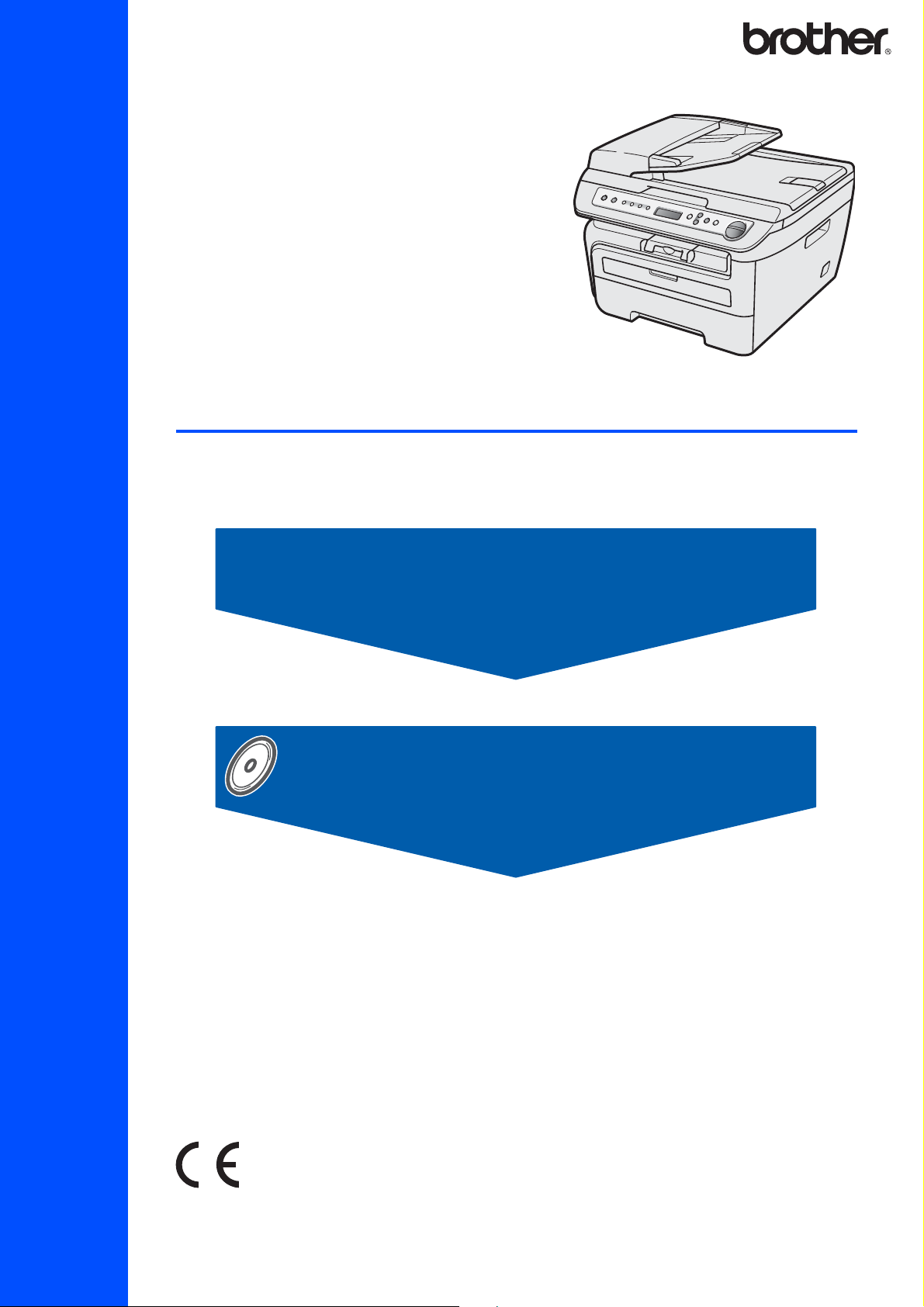
DCP-7030
DCP-7045N
Before you can use the machine, you must set up the hardware and install the driver. Please read
this ‘Quick Setup Guide’ for proper set up and installation instructions.
STEP 1
Setting Up the Machine
STEP 2
Installing the Driver & Software
Quick Setup Guide
Setup is Complete!
Keep this ‘Quick Setup Guide’ and the supplied CD-ROM in a convenient place for quick and easy
reference at all times.
Version A
UK/IRE/SAF
Page 2
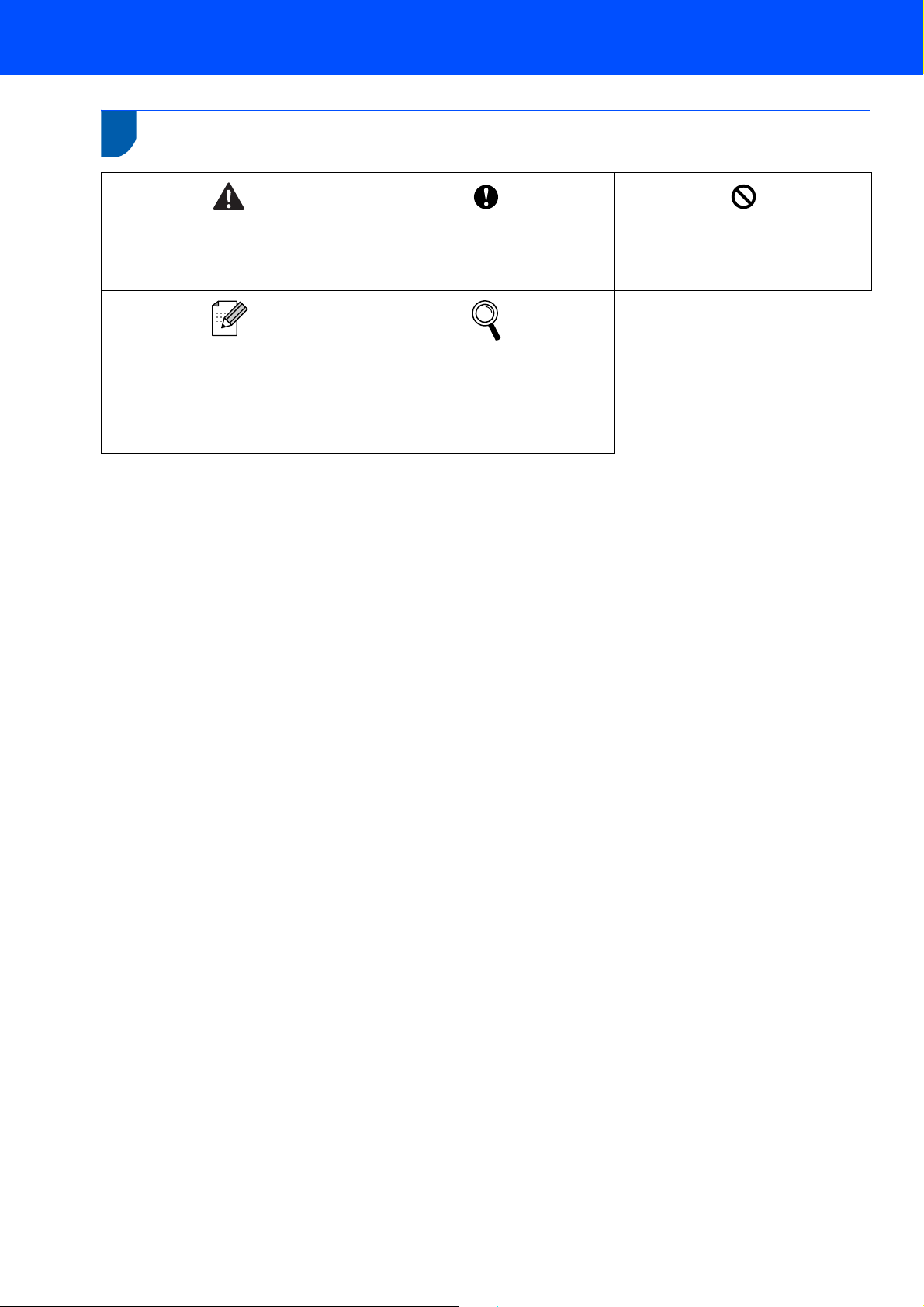
1
Symbols used in this guide
Warning
Warnings tell you what to do to prevent
possible personal injury.
Note
Notes tell you how you should respond
to a situation that may arise or give tips
about how the current operation works
with other features.
Caution
Cautions specify procedures you must
follow or avoid to prevent possible
damage to the machine or other objects.
User's Guide, Software User's Guide or
Network User's Guide
Indicates reference to the User's Guide,
Software User's Guide or Network
User's Guide which is on the CD-ROM
we have supplied.
Improper Setup
Improper Setup icons alert you to
devices and operations that are not
compatible with the machine.
Page 3
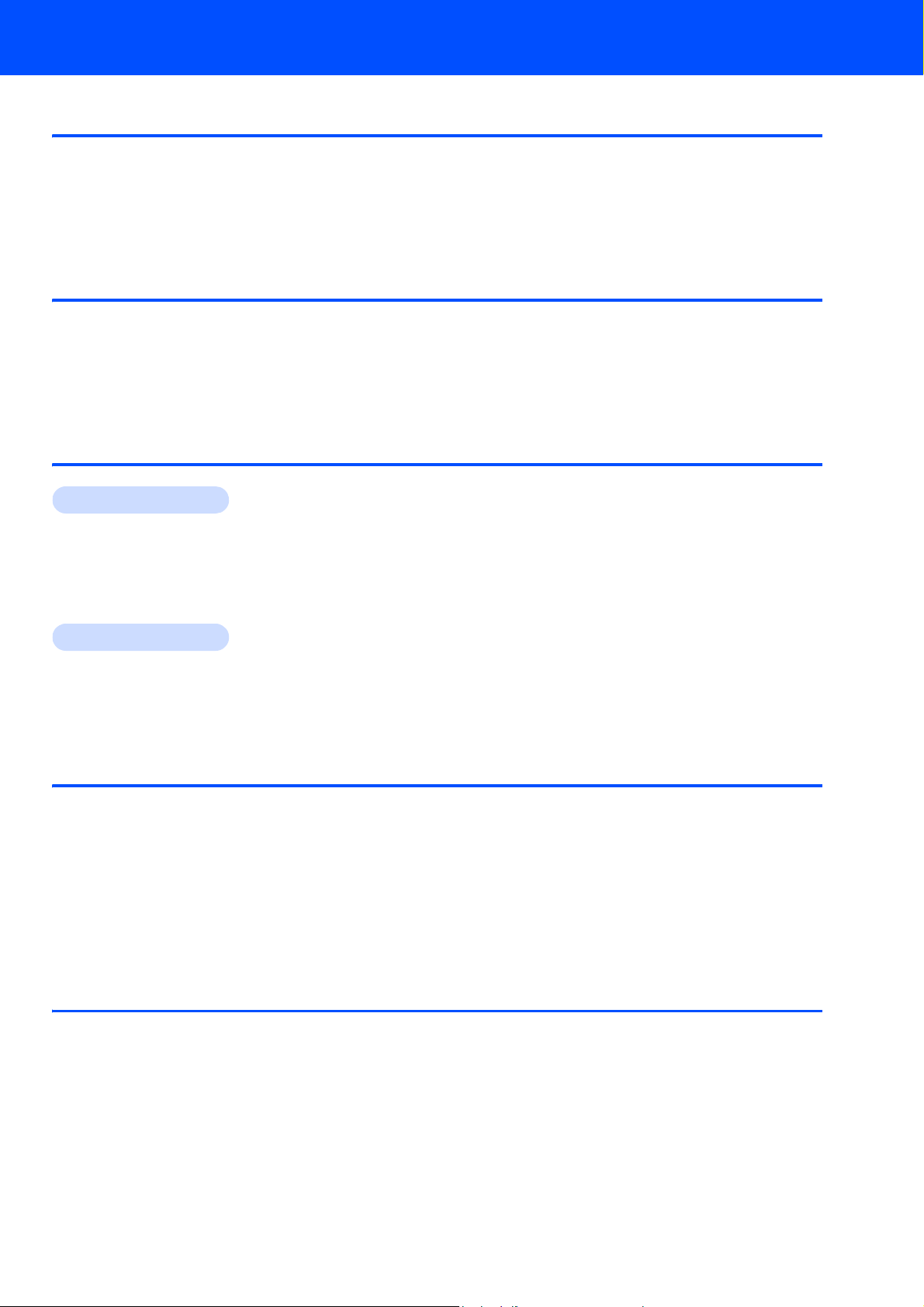
Table of Contents
Getting Started
Safety Precautions ....................................................................................................................................... 2
To use the machine safely ...................................................................................................................... 2
Regulations ............................................................................................................................................. 4
Carton components...................................................................................................................................... 6
Control panel................................................................................................................................................ 7
STEP 1 –
Installing the drum unit and toner cartridge assembly.................................................................................. 8
Loading paper in the paper tray ................................................................................................................... 9
Install the power cord ................................................................................................................................. 10
Selecting your language ............................................................................................................................ 10
Setting the LCD contrast ............................................................................................................................ 11
Setting Up the Machine
STEP 2 – Installing the Driver & Software
Windows
For USB Interface Cable Users
(For Windows
For Wired Network Interface Users (DCP-7045N only)
(For Windows
For Windows Server
Macintosh
For USB Interface Cable Users................................................................................................................. 20
For Mac OS
For Wired Network Interface Users (DCP-7045N only) ............................................................................ 22
For Mac OS
®
®
2000 Professional/XP/XP Professional x64 Edition/Windows Vista®) ............................. 14
®
2000 Professional/XP/XP Professional x64 Edition/Windows Vista®) ............................. 17
®
2003, see the Network User’s Guide on the CD-ROM.
®
®
X 10.2.4 or greater......................................................................................................... 20
®
X 10.2.4 or greater......................................................................................................... 22
For Network Users
BRAdmin Light utility (For Windows® users).............................................................................................. 25
Installing the BRAdmin Light configuration utility .................................................................................. 25
Setting your IP address, Subnet Mask and Gateway using BRAdmin Light ........................................ 25
BRAdmin Light utility (For Mac OS
Setting your IP address, Subnet Mask and Gateway using BRAdmin Light ........................................ 26
Web Based Management (web browser)................................................................................................... 27
Restoring the network settings to factory default ....................................................................................... 27
Print the Network Configuration List........................................................................................................... 27
®
X users)............................................................................................ 26
Consumables and Options
Consumables ............................................................................................................................................. 28
1
Page 4
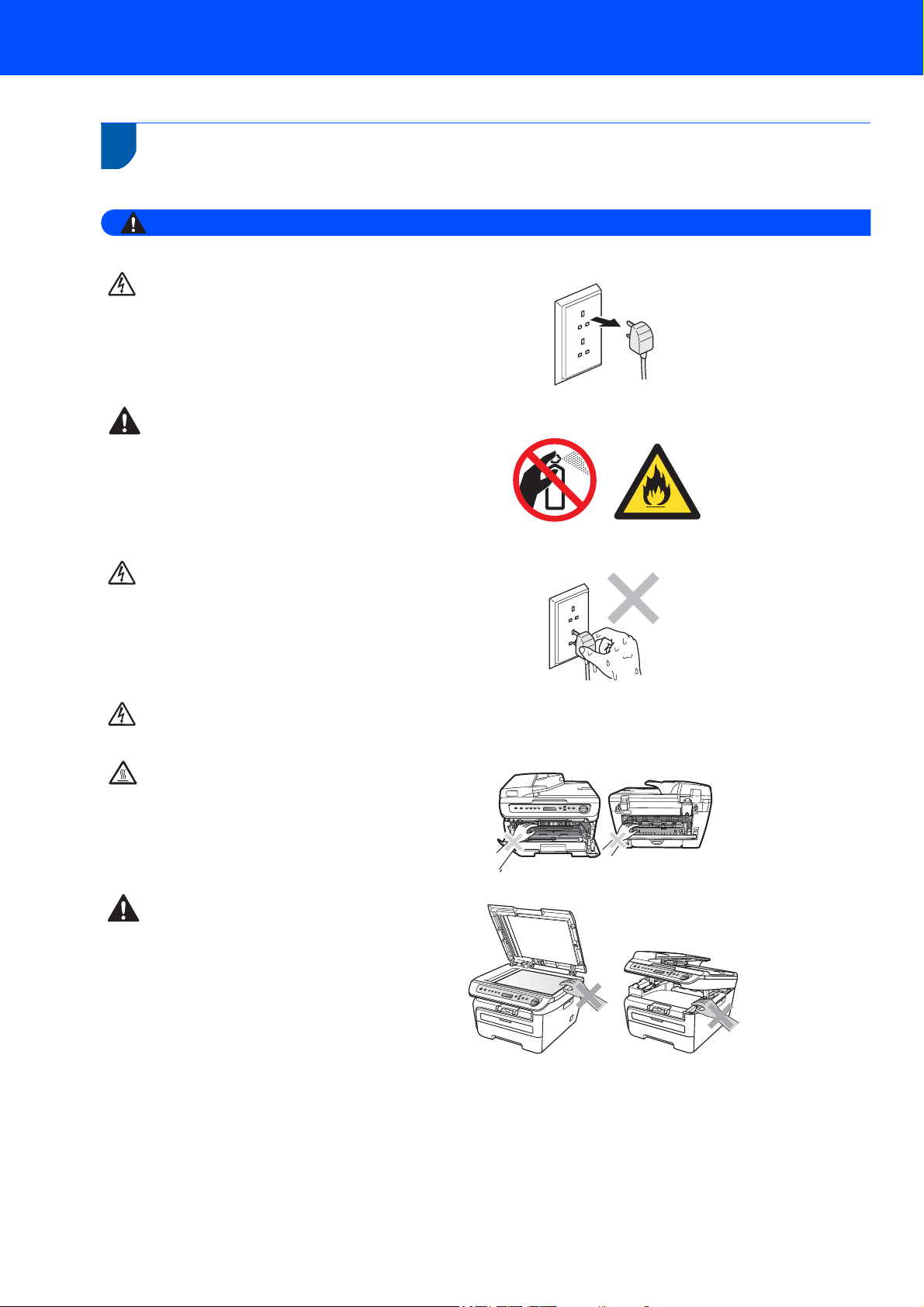
Safety Precautions
Warning
To use the machine safely
Please keep these instructions for later reference and read them before attempting any maintenance.
Before cleaning the inside of the machine, first
unplug the telephone line cord, and then the power
cord from the electrical socket.
DO NOT use flammable substances, any type of
spray or organic solvent/liquids containing
alcohol/ammonia to clean the inside or outside of
the machine. Doing this may cause a fire or
electrical shock. Refer to Routine maintenance for
how to clean the machine in the User’s Guide.
DO NOT handle the plug with wet hands. Doing
this might cause an electrical shock.
Always make sure the plug is fully inserted.
After you have just used the machine, some
internal parts of the machine will be extremely hot.
When you open the front or back cover of the
machine, DO NOT touch the shaded parts shown
in the illustration.
To prevent injuries, be careful not to put your
hands on the edge of the machine under the
document cover or scanner cover as shown in the
illustration.
2
Page 5
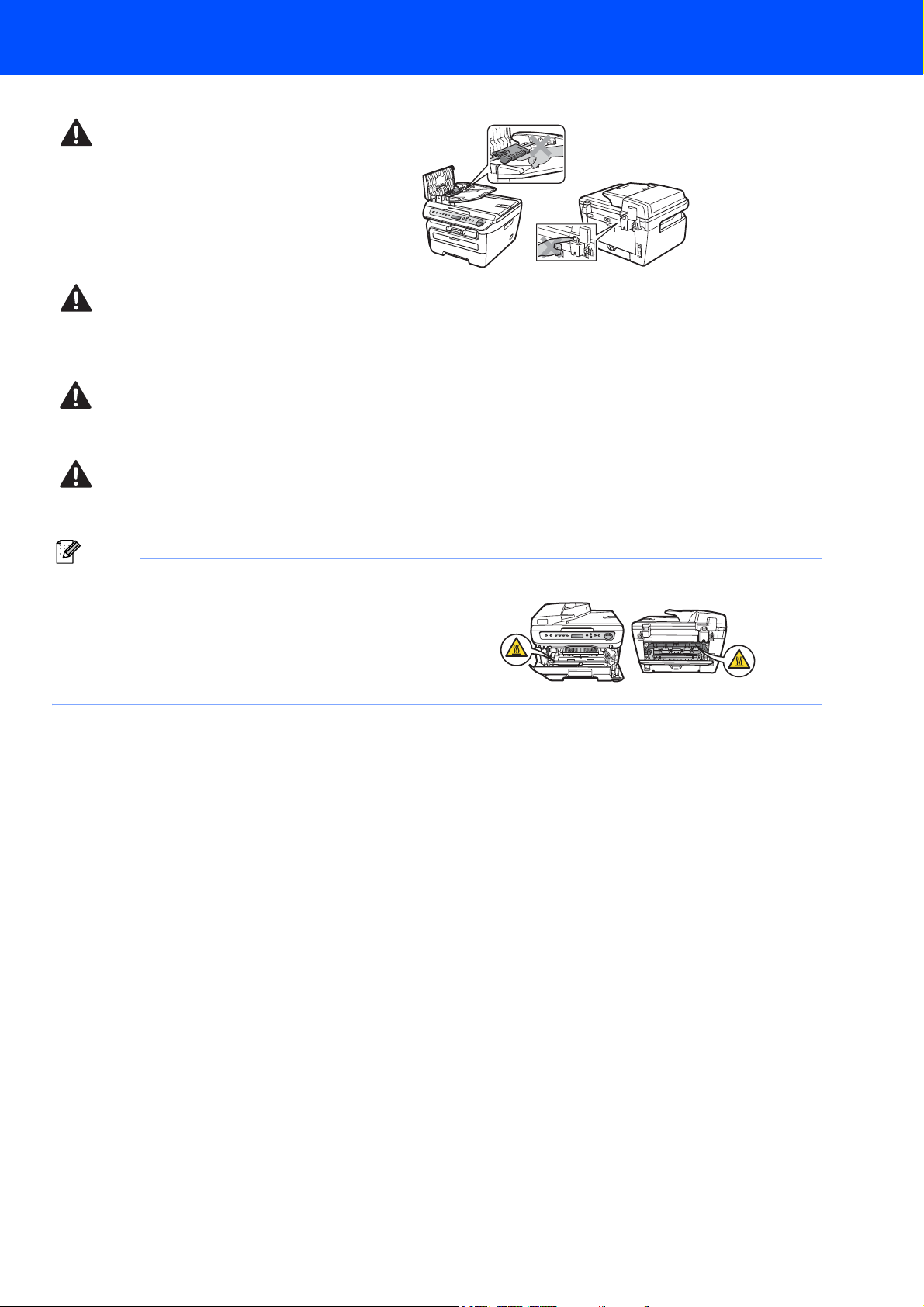
Safety Precautions
Note
To prevent injuries, DO NOT put your fingers in the
area shown in the illustrations.
DO NOT use a vacuum cleaner to clean up scattered toner. Doing this might cause the toner
dust to ignite inside the vacuum cleaner, potentially starting a fire. Please carefully clean the
toner dust with a dry, lint-free cloth and dispose of it according to local regulations.
If moving your machine, use the handholds provided. First making sure to disconnect any
cables.
Plastic bags are used in the packaging of your machine. To avoid danger of suffocation, keep
these bags away from babies and children.
The fuser unit is marked with a caution label. DO NOT
remove or damage the label.
3
Page 6
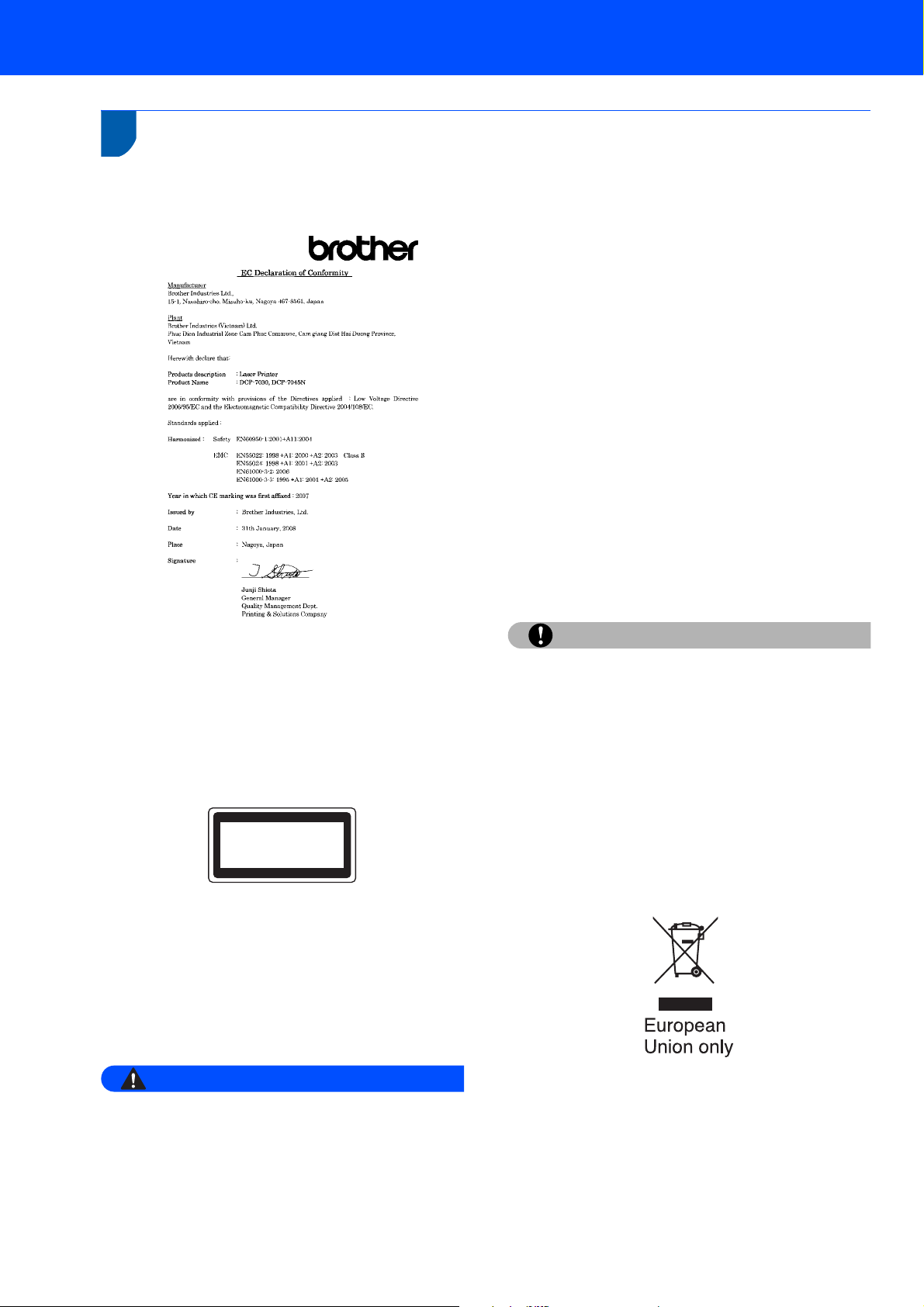
Safety Precautions
Warning
Caution
Regulations
EC Declaration of Conformity
Disconnect device
This product must be installed near an electrical
socket that is easily accessible. In case of
emergencies, you must disconnect the power cord
from the electrical socket to shut off power
completely.
Wiring information (U.K. only)
If you need to replace the plug fuse, fit a fuse that is
approved by ASTA to BS1362 with the same rating as
the original fuse.
Always replace the fuse cover. Never use a plug that
does not have a cover. If in any doubt, call a qualified
electrician.
Warning - This printer must be earthed.
The wires in the mains lead are coloured in line with
the following code:
Green and Yellow: Earth
Blue: Neutral
Brown: Live
IEC60825-1+A2:2001 Specification
This machine is a Class 1 laser product as defined in
IEC60825-1+A2:2001 specifications. The label
shown below is attached in countries where required.
CLASS 1 LASER PRODUCT
APPAREIL À LASER DE CLASSE 1
LASER KLASSE 1 PRODUKT
This machine has a Class 3B Laser Diode which
emits invisible laser radiation in the Scanner Unit. The
Scanner Unit should not be opened under any
circumstances.
Internal laser radiation
Wave length: 780 - 800 nm
Output: 10 mW max.
Laser Class: Class 3B
LAN connection (DCP-7045N only)
DO NOT connect this product to a LAN connection
that is subject to over-voltages.
Radio interference
This product complies with EN55022 (CISPR
Publication 22)/Class B. When connecting the
machine to a computer, ensure that you use the
following interface cables.
A USB cable which must not exceed 2.0 metres in
length.
EU Directive 2002/96/EC and EN50419
4
Use of controls, adjustments or performance of
procedures other than those specified in this
manual may result in hazardous radiation
exposure.
This equipment is marked with the above recycling
symbol. It means that all the end of the life of the
equipment you must dispose of it separately at an
appropriate collection point and not place it in the
normal domestic unsorted waste stream. This will
benefit the environment for all. (European Union only)
Page 7
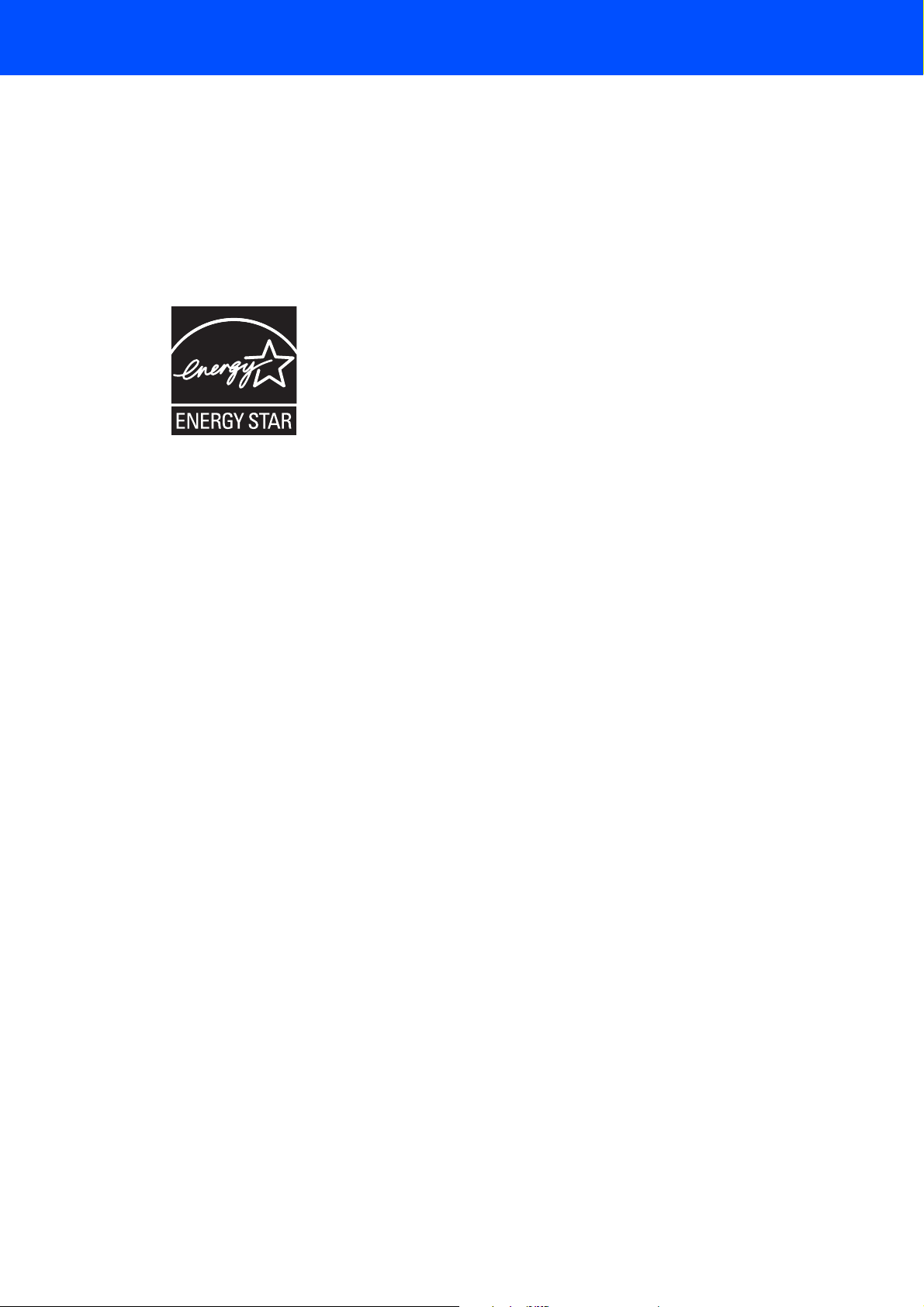
International ENERGY STAR® Compliance
Statement
The purpose of the International ENERGY STAR
Program is to promote the development and
popularization of energy-efficient office equipment.
®
As an ENERGY STAR
Partner, Brother Industries,
Ltd. has determined that this product meets the
®
ENERGY STAR
guidelines for energy efficiency.
Safety Precautions
®
5
Page 8
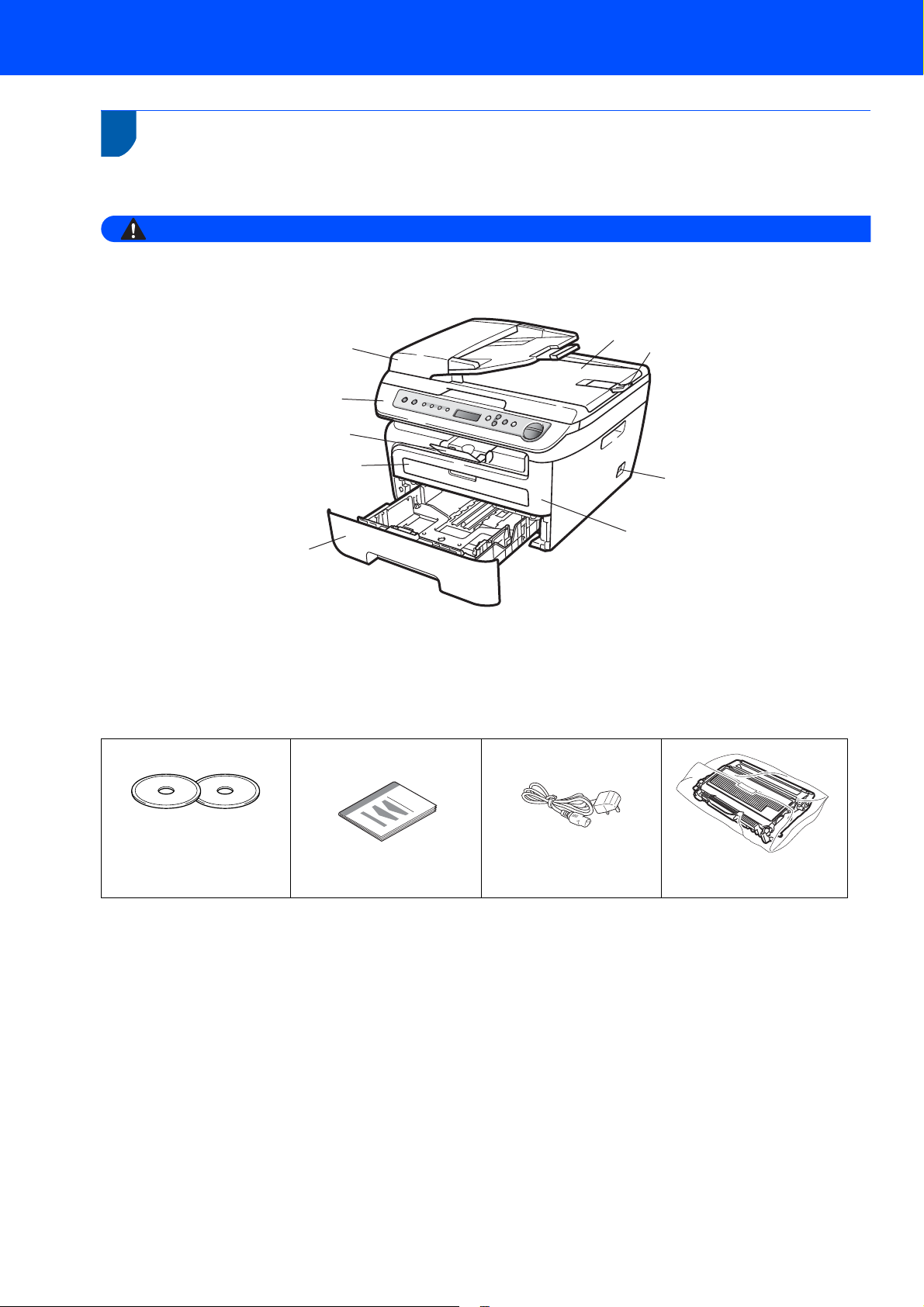
Getting Started
Warning
1
1
Carton components may vary from one country to another.
Save all packing materials and the carton in case for any reason you must ship your machine.
Carton components
Plastic bags are used in the packaging of your machine. To avoid danger of suffocation, please keep these
bags away from babies and children.
9
1
2
3
8
4
5
1 Automatic Document Feeder (ADF) (DCP-7045N only)
2 Control Panel
3 Face-down Output Tray Support
4 Manual Feed Slot
5 Paper Tray
CD-ROMs
For Windows
For Macintosh
®
®
Quick Setup Guide
7
6
6Front Cover
7 Power Switch
8 ADF Document Output Support Flap (DCP-7045N only)
9 Document Cover
AC Power Cord
Drum Unit Assembly
(including Toner Cartridge)
The interface cable is not a standard accessory. Please purchase the appropriate interface cable for the interface
you intend to use (USB or Network). Do NOT connect the interface cable at this time. Connecting the interface
cable is done during the software installation process.
USB interface cable
Please make sure you use a USB 2.0 interface cable that is no longer than 6 feet (2 metres). When you use a
USB cable, make sure you connect it to the USB port of your computer and not to a USB port on a keyboard
or non-powered USB hub.
Network cable (DCP-7045N only)
Use a straight-through Category 5 (or greater) twisted-pair cable for 10BASE-T or 100BASE-TX Fast Ethernet
Network.
6
Page 9
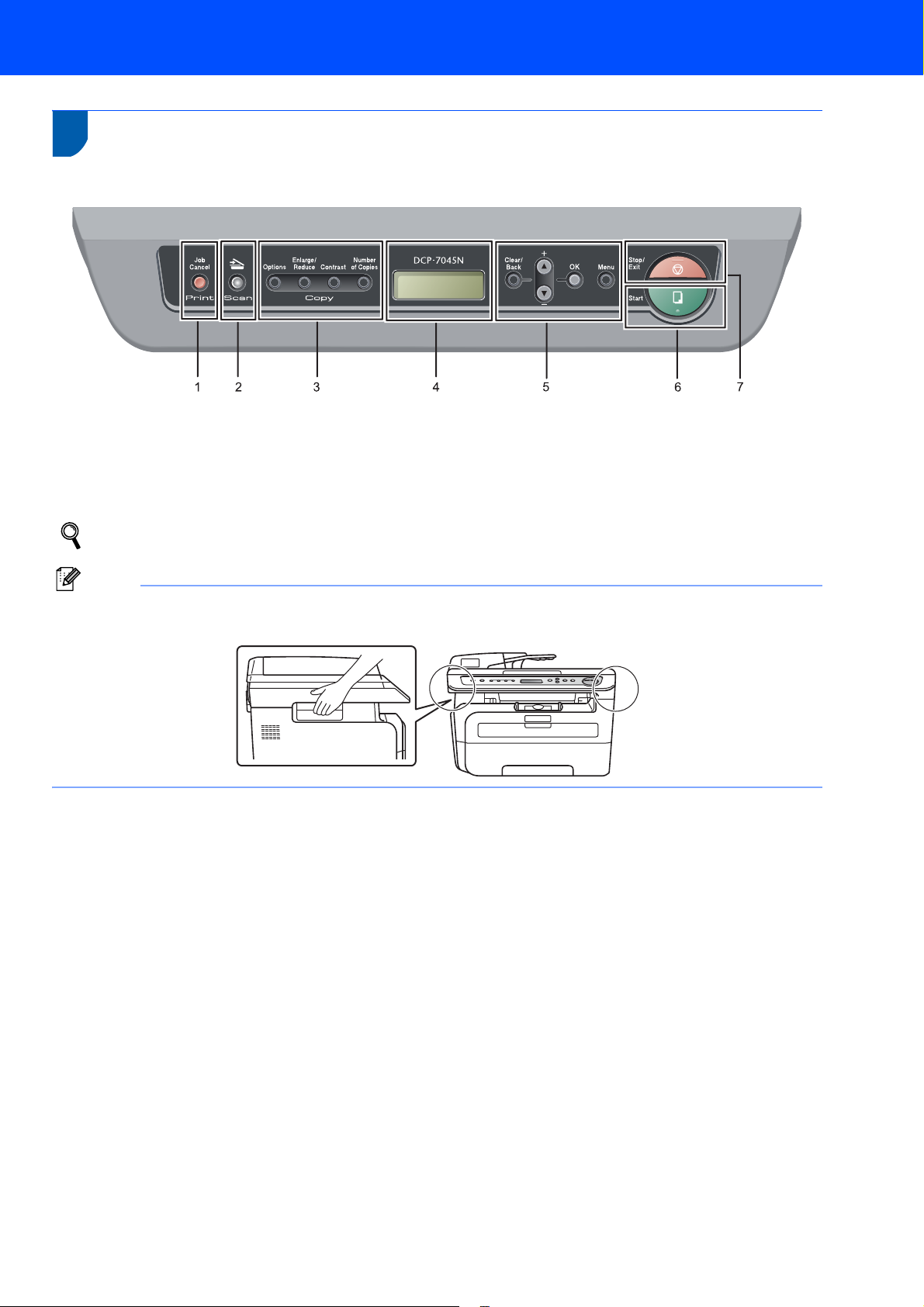
Getting Started
Note
2
Control panel
DCP-7030 and DCP-7045N have the same keys.
1 Job Cancel key
2 Scan key
3 Copy keys
4 LCD (Liquid Crystal Display)
For the details of the control panel, see Control panel overview in Chapter 1 of the User’s Guide.
5 Menu keys
6 Start key
7 Stop/Exit key
When you move the machine, grasp the side handholds that are under the scanner. Do NOT carry the machine
by holding it at the bottom.
Illustration in this Quick Setup Guide are based on DCP-7045N.
7
Page 10
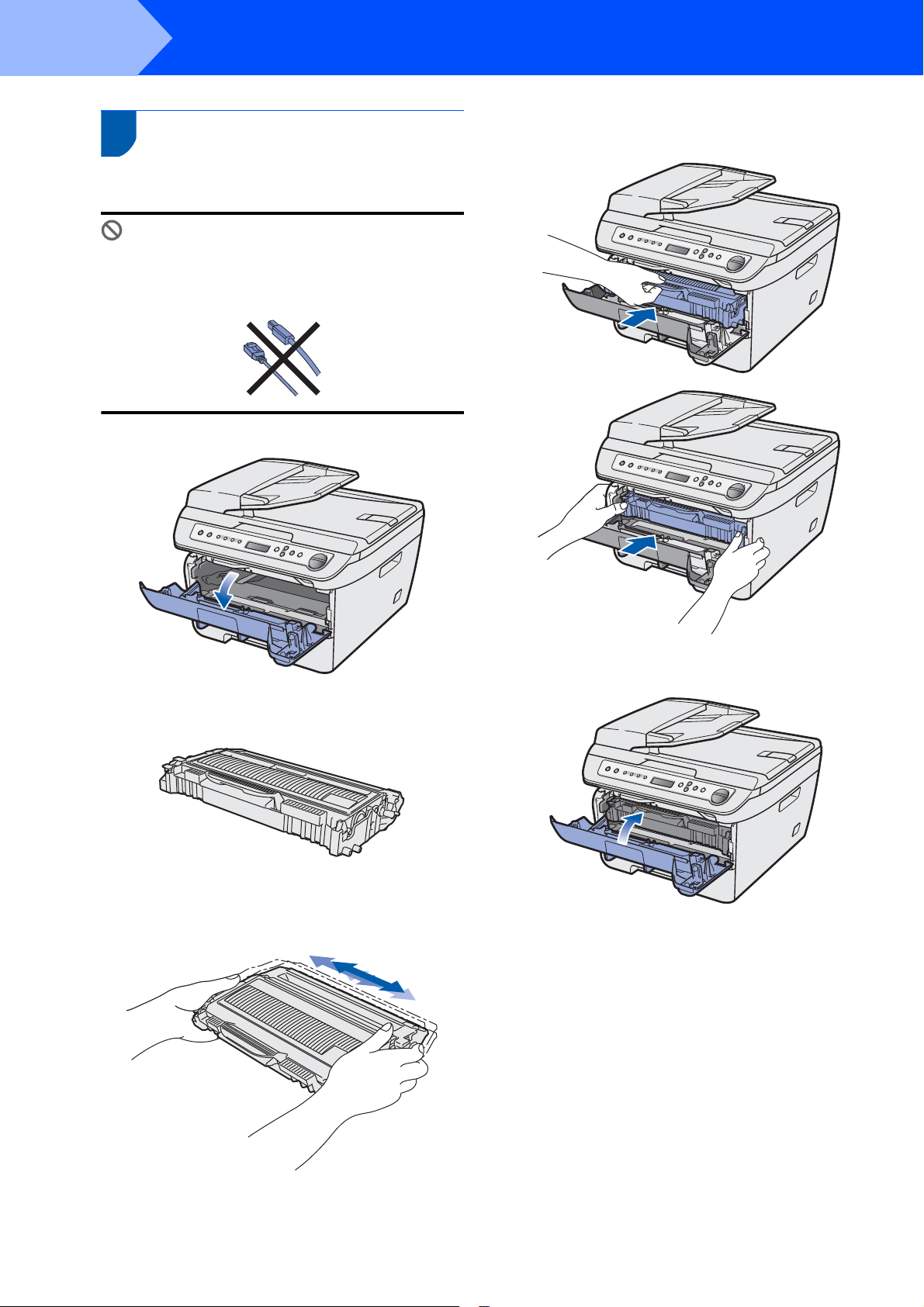
STEP 1
Improper Setup
Setting Up the Machine
1
1 Installing the drum unit and
1 Open the front cover.
toner cartridge assembly
DO NOT connect the interface cable.
Connecting the interface cable is done when
installing the driver.
4 Put the drum unit and toner cartridge assembly
into the machine.
2 Unpack the drum unit and toner cartridge
assembly.
3 Gently shake it from side to side several times
to distribute the toner evenly inside the
assembly.
5 Close the front cover of the machine.
8
Page 11

2 Loading paper in the paper
Caution
tray
Setting Up the Machine
4 Put paper in the paper tray. Make sure that the
paper is flat in the tray and below the maximum
paper mark (1).
1 Pull the paper tray completely out of the
machine.
2 While pressing the green paper-guide release
lever, slide the paper guides to fit the paper
size you are using. Make sure that the guides
are firmly in the slots.
1
Make sure the paper guides touch the sides of the
paper so it will feed properly. If you do not this, it
may cause damage to your machine.
5 Put the paper tray firmly back into the machine.
Make sure that it is completely inserted into the
machine.
3 Fan the stack of paper well to avoid paper jams
and misfeeds.
9
Page 12

STEP 1
Note
Setting Up the Machine
3 Install the power cord
1 Make sure that the machine’s power switch is
off. Connect the AC power cord to the machine.
2 Plug the AC power cord into an AC outlet. Turn
the power switch on.
4 Selecting your language
1 After turning the power switch on, the LCD
shows:
Select Language
Press OK Key
Press OK.
2 Press or to select
your language and press OK.
Select ab or OK
English
3 If your language is selected, press (Yes).
English?
a.Yes b. No
If you have set the wrong language, you can
change the language from the control panel menu
of the machine. (For details, see “Changing the
LCD language” in Appendix of the User’s Guide.)
10
Page 13

5 Setting the LCD contrast
You can change the contrast to help the LCD look
lighter or darker.
1 Press Menu and or to select
1.General Setup. Press OK.
2 Press or to select 5.LCD Contrast.
Press OK.
3 Press to increase the contrast.
—OR—
Press to decrease the contrast.
Press OK.
Setting Up the Machine
11
Page 14

Supplied CD-ROM ‘MFL-Pro Suite’
Note
1
1
Supplied CD-ROM ‘MFL-Pro Suite’
Windows
®
Install MFL-Pro Suite
You can install the MFL-Pro Suite software and
multifunction drivers.
Install Other Drivers or Utilities
You can install additional MFL-Pro Suite software
utilities, install without ScanSoft™ PaperPort™ 11SE
with OCR by NUANCE or install the driver only.
Documentation
View the Software User’s Guide and Network User’s
Guide (DCP-7045N only) in HTML format. You can
also view the manuals in PDF format by accessing the
Brother Solutions Center. (Internet access required)
The Software User’s Guide and Network User’s
Guide include instructions for features available when
connected to a computer. (eg. printing, scanning and
networking details)
On-Line Registration
Register your machine from the Brother Product
Registration Page.
Brother Solutions Center
Access the Brother Solutions Center for FAQs, User’s
Guide, driver updates and tips for using your
machine. (Internet access required)
Supplies Information
Visit our site for original/genuine Brother supplies at
http://www.brother.com/original/
.
Repair MFL-Pro Suite (For USB users only)
If an error occurred during the installation of the
MFL-Pro Suite, use this selection to automatically
repair and re-install the MFL-Pro Suite.
Macintosh
®
Start Here OSX
You can install the MFL-Pro Suite that includes the
printer driver, scanner driver, the Brother
®
ControlCenter2 and BRAdmin Light for Mac OS
X
10.2.4 or greater.
Documentation
View the Software User’s Guide and Network User’s
Guide (DCP-7045N only) in HTML format. You can
also view the manuals in PDF format by accessing the
Brother Solutions Center. (Internet access required)
The Software User’s Guide and Network User’s
Guide include instructions for features available when
connected to a computer. (eg. printing, scanning and
networking details)
Brother Solutions Center
Access the Brother Solutions Center for FAQs, User’s
Guide, driver updates and tips for using your
machine. (Internet access required)
Presto! PageManager
®
You can install Presto!
PageManager® to add OCR
capability to the Brother ControlCenter2 and easily
scan, share and organize photos and documents.
On-Line Registration
Register your machine from the Brother Product
Registration Page.
Utilities
You can find the following additional Utilities from this
folder.
®
Presto!
PageManager® Uninstaller
BRAdmin Light (DCP-7045N only)
MFL-Pro Suite includes the Printer Driver,
Scanner Driver, Brother ControlCenter3 and
ScanSoft™ PaperPort™ 11SE. ScanSoft™
PaperPort™ 11SE is a document management
application for scanning and viewing documents.
12
Page 15

STEP 2
Follow the instructions on this page for your operating system and interface.
For the latest drivers, documentation, and to find the best solution for your problem, access the Brother Solutions Center
directly from the CD-ROM / Driver or visit http://solutions.brother.com/.
Installing the Driver & Software
Windows
For USB Interface Cable Users...................................................................................... 14
For Wired Network Interface Users (DCP-7045N only)................................................ 17
Macintosh
For USB Interface Cable Users...................................................................................... 20
For Wired Network Interface Users (DCP-7045N only)................................................ 22
®
®
The screens for Windows® in this Quick Setup Guide are based on Windows® XP.
The screens for Mac OS
®
X in this Quick Setup Guide are based on Mac OS® X 10.4.
13
Page 16

STEP 2
Important
Note
Note
1
Installing the Driver & Software
Windows
®
®
Windows
1
USB
For USB Interface Cable Users (For Windows® 2000
Professional/XP/XP Professional x64 Edition/Windows Vista
Make sure that you have finished the
instructions from step 1 Setting Up the
Machine on pages 8 through 11.
• Please close any applications running before
installing the MFL-Pro Suite.
• The supplied CD-ROM includes ScanSoft™
PaperPort™ 11SE. This software supports
®
Windows
greater), XP Professional x64 Edition and
Windows Vista
Windows
MFL-Pro Suite.
2000 (SP4 or greater), XP (SP2 or
®
only. Please update to the latest
®
Service Pack before installing
1 Turn off and unplug the machine from the AC
outlet and disconnect it from your computer, if
you already connected an interface cable.
®
)
4 The CD-ROM main menu will appear. Click
Install MFL-Pro Suite.
• If this window does not appear, use Windows®
Explorer to run the start.exe program from the
root folder of the Brother CD-ROM.
®
• For Windows Vista
Control screen appears, click Allow.
, when the User Account
2 Turn on your computer. (You must be logged
on with administrator rights.)
3 Put the supplied CD-ROM for Windows
your CD-ROM drive. If the model name screen
appears, choose your machine. If the language
screen appears, choose your language.
®
into
5 After reading and accepting the ScanSoft™
PaperPort™ 11SE License Agreement, click
Yes.
The installation of ScanSoft™ PaperPort™
11SE will automatically start and is followed by
the installation of MFL-Pro Suite.
14
Page 17

Installing the Driver & Software
Note
Improper Setup
Improper Setup
Windows
®
6 When the Brother MFL-Pro Suite Software
License Agreement window appears, click Yes
if you agree to the Software License
Agreement.
7 Choose Standard (DCP-7030) or
Local Connection (USB) (DCP-7045N), and
then click Next. The installation will continue.
<DCP-7030>
8 When this screen appears, connect the USB
interface cable to your PC, and then connect it
to the machine.
®
USB
Windows
<DCP-7045N>
(DCP-7045N only)
If you want to install the PS driver (Brother’s
BR-Script Driver), choose Custom Install and
then follow the on-screen instructions. When the
Select Features screen appears, check
PS Printer Driver, and then continue following the
on-screen instructions.
DO NOT connect the machine to a USB port on
a keyboard or a non-powered USB hub.
Brother recommends that you connect the
machine directly to your computer.
9 Plug the AC power cord into an AC outlet. Turn
the power switch on.
The installation of the Brother drivers will
automatically start. The installation screens
appear one after another, please wait for a
while.
DO NOT try to cancel any of the screens during
this installation.
15
Page 18

STEP 2
Note
10 When the On-Line Registration screen is
®
USB
Windows
11 Click Finish to restart your computer. (After
Installing the Driver & Software
displayed, make your selection and follow the
on-screen instructions.
restarting the computer, you must be logged on
with Administrator rights.)
Windows
®
• XML Paper Specification Printer Driver
The XML Paper Specification Printer Driver is the
most suitable driver when printing from the
applications that use the XML Paper Specification
documents. Please download the latest driver by
accessing the Brother Solutions Center at
http://solutions.brother.com
• After restarting the computer, the Installation
Diagnostics will run automatically. If the
installation is unsuccessful, the installation results
window will be shown. If the Installation
Diagnostics shows a failure, please follow the
on-screen instruction or read the on-line help and
FAQs in Start/All Programs/ Brother/
DCP-XXXX .
The MFL-Pro Suite (including printer
driver and scanner driver) has been
installed and the installation is now
complete.
.
16
Page 19

Installing the Driver & Software
Important
Note
Note
Note
Windows
®
2
For Wired Network Interface Users (DCP-7045N only)
®
(For Windows
Edition/Windows Vista
Make sure that you have finished the
instructions from step 1 Setting Up the
Machine on pages 8 through 11.
The supplied CD-ROM includes ScanSoft™
PaperPort™ 11SE. This software supports
®
Windows
greater), XP Professional x64 Edition and
Windows Vista
Windows
MFL-Pro Suite.
2000 (SP4 or greater), XP (SP2 or
®
only. Please update to the latest
®
Service Pack before installing
2000 Professional/XP/XP Professional x64
®
)
1 Turn off and unplug the machine from the AC
outlet.
5 Put the supplied CD-ROM into your CD-ROM
drive. If the model name screen appears,
choose your machine. If the language screen
appears, choose your language.
6 The CD-ROM main menu will appear. Click
Install MFL-Pro Suite.
®
Windows
Wired
Network
2 Connect the network interface cable to the
machine, and then connect it to your network.
3 Plug the AC power cord into an AC outlet. Turn
the power switch on.
• If this window does not appear, use Windows®
Explorer to run the start.exe program from the
root folder of the Brother CD-ROM.
®
• For Windows Vista
Control screen appears, click Allow.
, when the User Account
4 Turn on your computer. (You must be logged
on with Administrator rights.) Close any
applications running before installing the MFLPro Suite.
Before installation, if you are using personal
firewall software, disable it. After the installation,
restart your personal firewall software.
17
Page 20

STEP 2
Note
Installing the Driver & Software
Windows
®
®
Windows
7 After reading and accepting the ScanSoft™
PaperPort™ 11SE License Agreement, click
Yes.
The installation of ScanSoft™ PaperPort™
Wired
Network
11SE will automatically start and is followed by
the installation of MFL-Pro Suite.
8 When the Brother MFL-Pro Suite Software
License Agreement window appears, click Yes
if you agree to the Software License
Agreement.
10 For Windows
when this screen appears, choose Change the
Firewall port settings to enable network
connection and continue with the
installation. (Recommended) and click Next.
If you are not using the Windows® Firewall, see
the User’s Guide for your software for
information on how to add the following
network ports.
For network scanning, add UDP port
54925.
For network PC-Fax receiving, add UDP
port 54926.
If you still have trouble with your network
connection, add UDP port 137.
®
XP SP2/Windows Vista® users,
9 Choose Network Connection, and then click
Next.
(DCP-7045N only)
If you want to install the PS driver (Brother’s
BR-Script Driver), choose Custom Install and
then follow the on-screen instructions. When the
Select Features screen appears, check
PS Printer Driver, and then continue following the
on-screen instructions.
18
Page 21

Installing the Driver & Software
Windows
®
11 If the machine is configured for your network,
choose the machine from the list, and then click
Next.
If your machine shows APIPA in the IP
Address Field, click Configure IP Address
and enter an IP address for your machine that
is suitable for your network.
Note
• You can find your machine’s IP address and the
node name by printing out the Network
Configuration List. See Print the Network
Configuration List on page 27.
• If the machine is not yet configured for use on your
network, the following screen appears.
13 When the On-Line Registration screen is
displayed, make your selection and follow the
on-screen instructions.
14 Click Finish to restart your computer.
(After restarting the computer, you must be
logged on with Administrator rights.)
®
Windows
Wired
Network
Click OK.
The Configure IP Address window will appear.
Enter an IP address for your machine that is
suitable for your network.
12 The installation of the Brother drivers will
automatically start. The installation screens
appear one after another, please wait for a
while.
Improper Setup
DO NOT try to cancel any of the screens during
this installation.
Note
For Windows Vista®, when this screen appears,
click the check box and click Install to complete
the installation properly.
The MFL-Pro Suite has been installed and
the installation is now complete.
Note
• XML Paper Specification Printer Driver
The XML Paper Specification Printer Driver is the
most suitable driver when printing from the
applications that use the XML Paper Specification
documents. Please download the latest driver by
accessing the Brother Solutions Center at
http://solutions.brother.com
• MFL-Pro Suite includes the Network Printer
Driver, Network Scanner Driver, Brother
ControlCenter3 and ScanSoft™ PaperPort™
11SE with OCR.
ScanSoft™ PaperPort™ 11SE is a document
management application for viewing scanned
documents.
• After restarting the computer, the Installation
Diagnostics will run automatically. If the
installation is unsuccessful, the installation results
window will be shown. If the Diagnostics shows a
failure, please follow the on-screen instructions or
read the on-line help and FAQ’s in
Start/All Programs /Brother/DCP-XXXX LAN.
.
19
Page 22

STEP 2
Important
Note
Improper Setup
Note
Installing the Driver & Software
Macintosh
®
3
For USB Interface Cable Users
For Mac OS® X 10.2.4 or greater
4 Put the supplied CD-ROM for Macintosh
your CD-ROM drive.
Make sure that you have finished the
instructions from step 1 Setting Up the
Machine on pages 8 through 11.
For Mac OS® X 10.2.0 to 10.2.3 users, upgrade to
®
Mac OS
®
information for Mac OS
http://solutions.brother.com
USB
Macintosh
1 Plug the AC power cord into an AC outlet. Turn
X 10.2.4 or greater. (For the latest
®
X, visit
)
the power switch on.
5 Double-click the Start Here OSX icon to install.
Follow the on-screen instructions.
®
into
2 Connect the USB interface cable to your
computer, and then connect it to the machine.
DO NOT connect the machine to a USB port on
a keyboard or a non-powered USB hub.
Brother recommends that you connect the
machine directly to your computer.
3 Turn on your Macintosh
®
.
•
Please see the Software User’s Guide on the
CD-ROM to install the PS driver. (DCP-7045N only)
• Please wait, it will take a few seconds for the
software to install. After the installation, click
Restart to finish installing the software.
6 The Brother software will search for the Brother
device. During this time the following screen
will appear.
7 When this screen appears, click OK.
For Mac OS® X 10.3.x or greater users:
The MFL-Pro Suite, Brother printer driver,
scanner driver and Brother
ControlCenter2 have been installed and
the installation is now complete.
Go to step 12.
20
Page 23

Installing the Driver & Software
Note
Macintosh
®
8 For Mac OS
Click Add.
9 Choose USB.
10 Choose your model name, and then click Add.
®
X 10.2.4 to 10.2.8 users:
12 To install Presto!
®
PageManager®, double-
click the Presto! PageManager icon and
follow the on-screen instructions.
When Presto!® PageManager® is installed OCR
capability is added to the Brother ControlCenter2.
You can also easily scan, share and organize
®
photos and documents using Presto!
®
PageManager
.
Presto!® PageManager® has been
installed and the installation is now
complete.
®
USB
Macintosh
11 Click Print Center, then Quit Print Center.
The MFL-Pro Suite, Brother printer driver,
scanner driver and Brother
ControlCenter2 have been installed and
the installation is now complete.
21
Page 24

STEP 2
Important
Note
Installing the Driver & Software
Macintosh
®
®
Macintosh
4
For Wired Network Interface Users (DCP-7045N only)
For Mac OS® X 10.2.4 or greater
Make sure that you have finished the
instructions from step 1 Setting Up the
Machine on pages 8 through 11.
1 Plug the AC power cord into an AC outlet. Turn
the power switch on.
2 Connect the network interface cable to the
machine, and then connect it to your network.
Wired
Network
5 Double-click the Start Here OSX icon to install.
Follow the on-screen instructions.
• Please see the Network User’s Guide on the CDROM to install the PS driver.
• Please wait, it will take a few seconds for the
software to install. After the installation, click
Restart to finish installing the software.
3 Turn on your Macintosh
®
.
4 Put the supplied CD-ROM for Macintosh
your CD-ROM drive.
®
into
22
Page 25
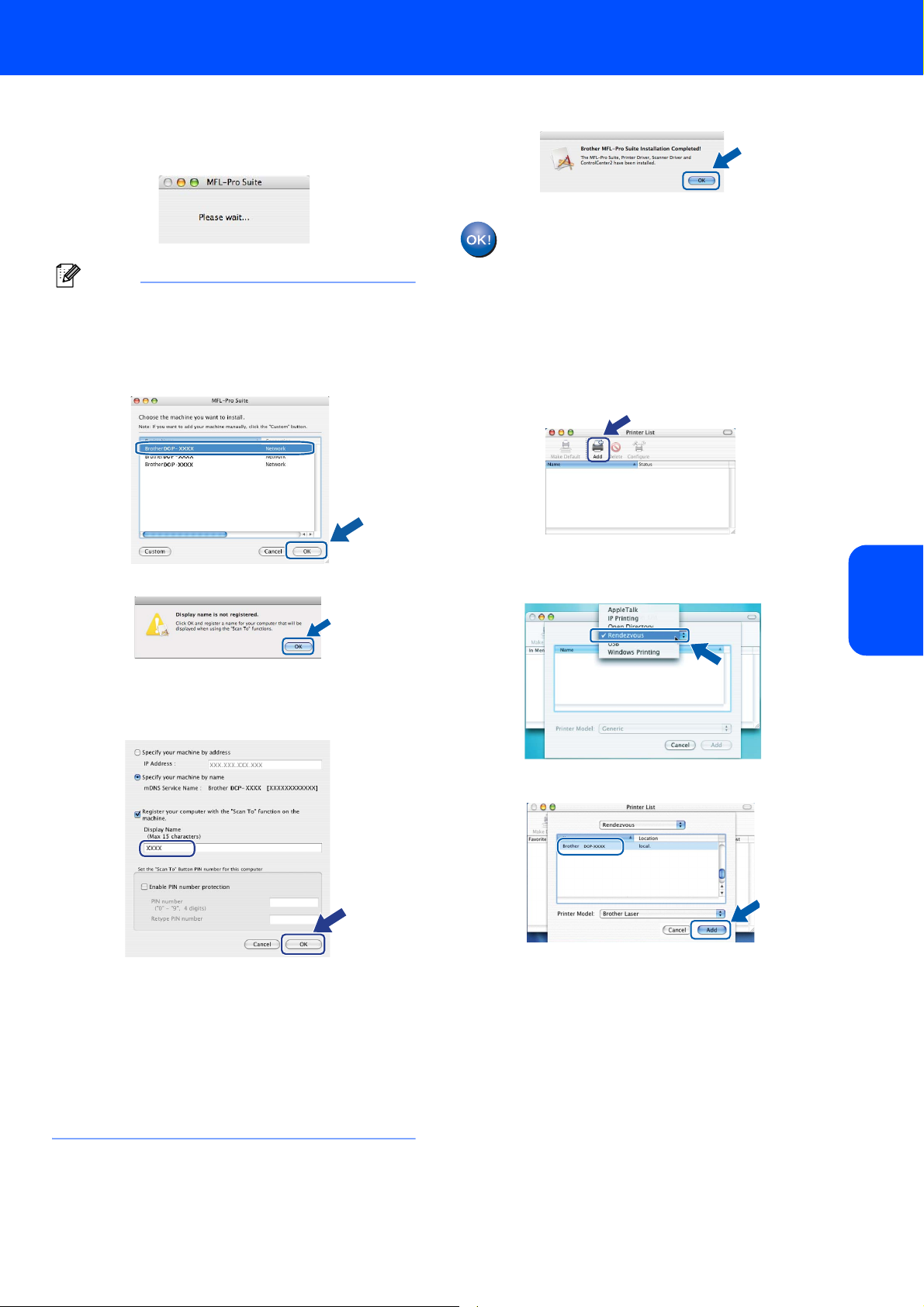
Installing the Driver & Software
Note
Macintosh
®
6 The Brother software will search for the Brother
device. During this time the following screen
will appear.
• If the machine is configured for your network,
choose the machine from the list, and then click
OK. This window will not appear if there is only one
machine connected on the network, it will be
chosen automatically. Go to step 7.
• If this screen appears click OK.
7 When this screen appears, click OK.
For Mac OS® X 10.3.x or greater users:
The MFL-Pro Suite, Brother printer driver,
scanner driver and Brother
ControlCenter2 have been installed and
the installation is now complete.
Go to step 12.
8 For Mac OS
Click Add.
9 For Mac OS
Make the selection shown below.
®
X 10.2.4 to 10.2.8 users:
®
X 10.2.4 to 10.2.8 users:
®
Macintosh
Wired
Network
Enter a name for your Macintosh® in Display
Name up to 15 characters long and click OK.
Go to step 7.
• If you want to use the machine’s Scan key to scan
over the network you must check the Register
your computer with the "Scan To" function on
the machine box.
• The name you enter will appear on the machine’s
LCD when you press the Scan key and choose a
scan option. (For more information, see Network
Scanning in the Software User’s Guide on the CDROM.)
10 Choose your model name, and then click Add.
23
Page 26

STEP 2
Note
11 Click Print Center, then Quit Print Center.
Installing the Driver & Software
The MFL-Pro Suite, Brother printer driver,
scanner driver and Brother
ControlCenter2 have been installed and
the installation is now complete.
Macintosh
®
®
Macintosh
12 To install Presto!
the Presto! PageManager icon and follow the
on-screen instructions.
Wired
Network
When Presto!®PageManager® is installed OCR
capability is added to the Brother ControlCenter2.
You can also easily scan, share and organize
photos and documents using Presto!
PageManager
®
PageManager®, double-click
®
®
.
Presto!® PageManager® has been
installed and the installation is now
complete.
24
Page 27

For Network Users
Note
Note
Note
1
1
BRAdmin Light utility (For Windows® users)
BRAdmin Light is a utility for initial setup of Brother network connected devices. It also can search for Brother
products on your network, view the status and configure basic network settings, such as IP address.
For more information on BRAdmin Light, visit us at http://solutions.brother.com
.
If you require more advanced printer management, use the latest Brother BRAdmin Professional utility version
that is available as a download from http://solutions.brother.com
Installing the BRAdmin Light configuration utility
Setting your IP address, Subnet Mask and
.
Gateway using BRAdmin Light
The default password for the print server is
‘access’. You can use BRAdmin Light to change
this password.
1 Click Install Other Drivers or Utilities on the
menu screen.
If you have a DHCP/BOOTP/RARP server in your
network, you don’t have to do the following
operation. The print server will automatically
obtain its own IP address.
1 Start BRAdmin Light. It will search for new
devices automatically.
2 Click BRAdmin Light and follow the on-screen
instructions.
2 Double-click the unconfigured device.
3 Choose STATIC for the Boot Method. Enter
the IP Address, Subnet Mask and Gateway,
and then click OK.
4 The address information will be saved to the
machine.
25
Page 28
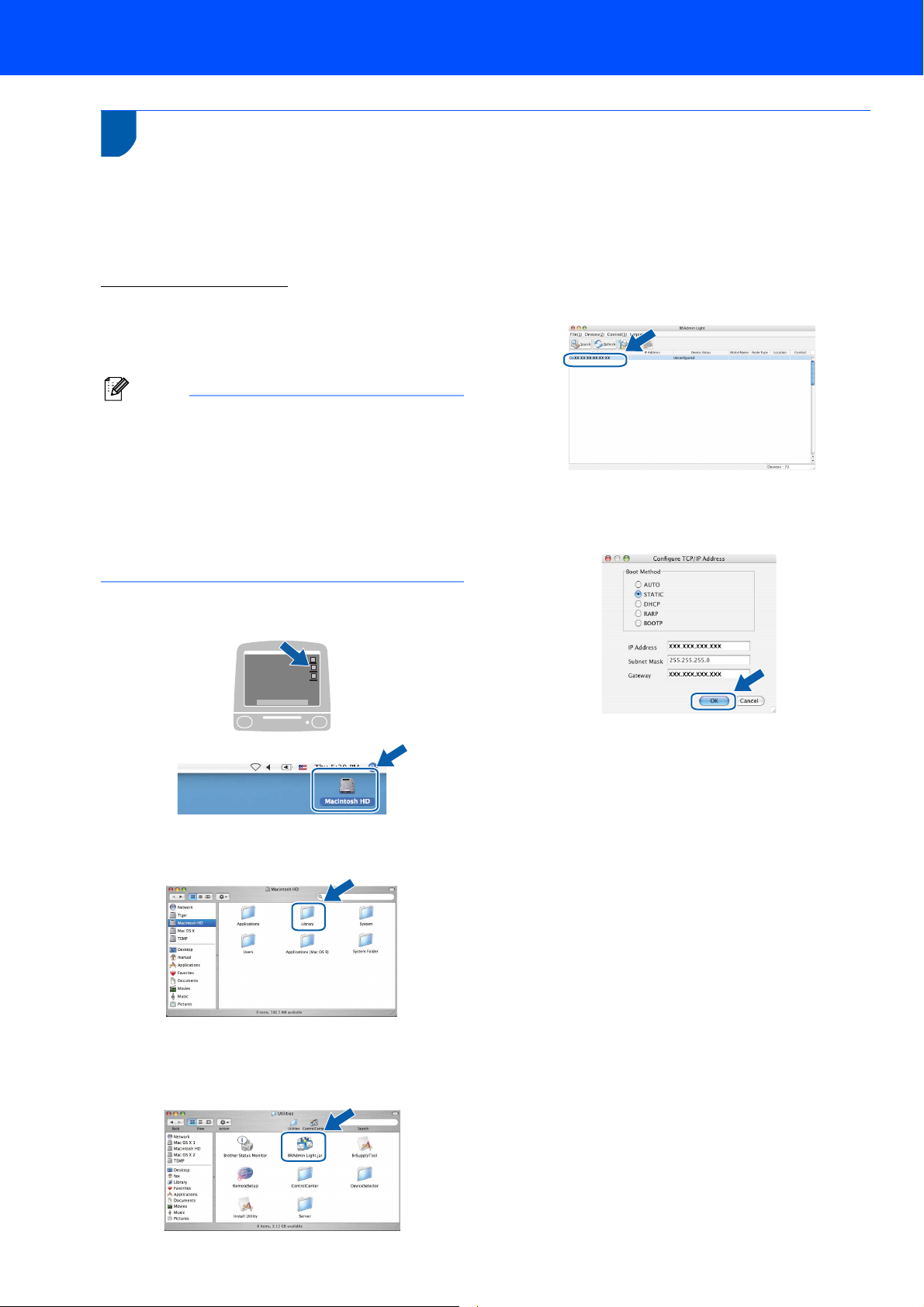
For Network Users
Note
2
BRAdmin Light utility (For Mac OS® X users)
BRAdmin Light is a utility for initial setup of Brother network connected devices. It also can search for Brother
products on your network, view the status and configure basic network settings, such as IP address from a
®
computer running Mac OS
X 10.2.4 or greater.
The BRAdmin Light software will be installed automatically when you install the printer driver. If you have already
installed the printer driver, you don’t have to install it again. For more information on BRAdmin Light, visit us at
http://solutions.brother.com
Setting your IP address, Subnet Mask and Gateway using BRAdmin Light
.
4 Double-click the unconfigured device.
• If you have a DHCP/BOOTP/RARP server in your
network, you don’t have to do the following
operation. The print server will automatically
obtain its own IP address.
• Make sure that version 1.4.1_07 or later of Java™
client software is installed on your computer.
• The default password for the print server is
‘access’. You can use BRAdmin Light to change
5 Choose STATIC for the Boot Method. Enter
the IP Address, Subnet Mask and Gateway,
and then click OK.
this password.
1 Double-click the Macintosh HD icon on your
desktop.
2 Choose Library, Printers, Brother and then
Utilities.
3 Double-click the file BRAdmin Light.jar and
run the software. BRAdmin Light will then
search for new devices automatically.
6 The address information will be saved to the
machine.
26
Page 29

For Network Users
Note
3
The Brother print server is equipped with a web server
that allows you to monitor its status or change some
of its configuration settings, using HTTP (Hyper Text
Transfer Protocol).
Web Based Management (web browser)
• The User Name is ‘admin’ and the default
password is ‘access’. You can use a web browser
to change this password.
• We recommend Microsoft Internet Explorer 6.0
®
(or higher) or Firefox
®
Windows
Please also make sure that JavaScript and
Cookies are always enabled in whichever browser
you use. We recommend you upgrade to Safari™
1.2 or higher to enable JavaScript. To use a web
browser, you will need to know the IP address of
the print server.
and Safari™ 1.0 for Macintosh®.
1.0 (or higher) for
®
1 Open your browser.
2 Type http:// printer_ip_address /into your
browser (Where “printer_ip_address” is the IP
address of the printer or the print server name).
For example http://192.168.1.2/
4
To restore all network settings of the internal
Print/Scan server to factory default, please follow the
steps below.
Restoring the network settings to factory default
1 Make sure the machine is not in use, then
disconnect all the cables from the machine
(except power cable).
2 Press Menu and or to select 4.LAN.
Press OK.
3 Press or to select
0.Factory Reset.
Press OK.
4 Press to select Reset.
5 Press to select Yes.
6 The machine will restart. Re-connect cables
once this is complete.
5
Print the Network Configuration List
You can print the Network Configuration List to
confirm the current network settings. To print the
Network Configuration List:
1 Make sure that the front cover is closed and the
power cord is plugged in.
2 Turn on the machine and wait until the machine
is in the Ready state.
3 Press Menu and or to select
See Chapter 2 of the Network User's Guide.
1.General Setup.
Press OK.
4 Press or to select
7.Network Config.
Press OK.
5 Press Start.
27
Page 30

Consumables and Options
1
1
When the time comes to replace consumable items, an error message will be indicated on the LCD.
For more information about the consumables for your machine, visit us at http://solutions.brother.com
your local Brother reseller.
Consumables
Toner Cartridge Drum Unit
TN-2110/TN-2120 DR-2100
or contact
28
Page 31

Trademarks
The Brother logo is a registered trademark of Brother Industries, Ltd.
Brother is a registered trademark of Brother Industries, Ltd.
Multi-Function Link is a registered trademark of Brother International Corporation.
Windows Vista is either a registered trademark or a trademark of Microsoft Corporation in the United States and other
countries.
Microsoft, Windows and Windows Server are registered trademarks of Microsoft Corporation in the United States and/or other
countries.
Macintosh and TrueType are registered trademarks of Apple Inc.
Nuance, the Nuance logo, PaperPort and ScanSoft are trademarks or registered trademarks of Nuance Communications, Inc.
or its affiliates in the United States and / or other countries.
Presto! PageManager is a registered trademark of NewSoft Technology Corporation.
Each company whose software title is mentioned in this manual has a Software Licence Agreement specific to its proprietary
programs.
All other brand and product names mentioned in this manual are trademarks or registered trademarks of their
respective companies.
Compilation and Publication
Under the supervision of Brother Industries Ltd., this manual has been compiled and published, covering the latest product
descriptions and specifications.
The contents of this manual and the specifications of this product are subject to change without notice.
Brother reserves the right to make changes without notice in the specifications and materials contained herein and shall not be
responsible for any damages (including consequential) caused by reliance on the materials presented, including but not limited
to typographical and other errors relating to the publication.
This product is designed for use in a Professional Environment.
©2008 Brother Industries, Ltd. ©1998-2008 TROY Group, Inc. ©1983-2008 PACIFIC SOFTWORKS INC. This product
includes the "KASAGO TCP/IP" software developed by ELMIC WESCOM,INC. ©2008 Devicescape Software, Inc. This
product includes RSA BSAFE Cryptographic software from RSA Security Inc. Portions Copyright for ICC profiles 2003 by
European Color Initiative, www.eci.org. ALL RIGHTS RESERVED
Page 32

