Brother ADS-2800W, ADS-3600W Web Connect Guide

Web Connect Guide
Version A
ENG
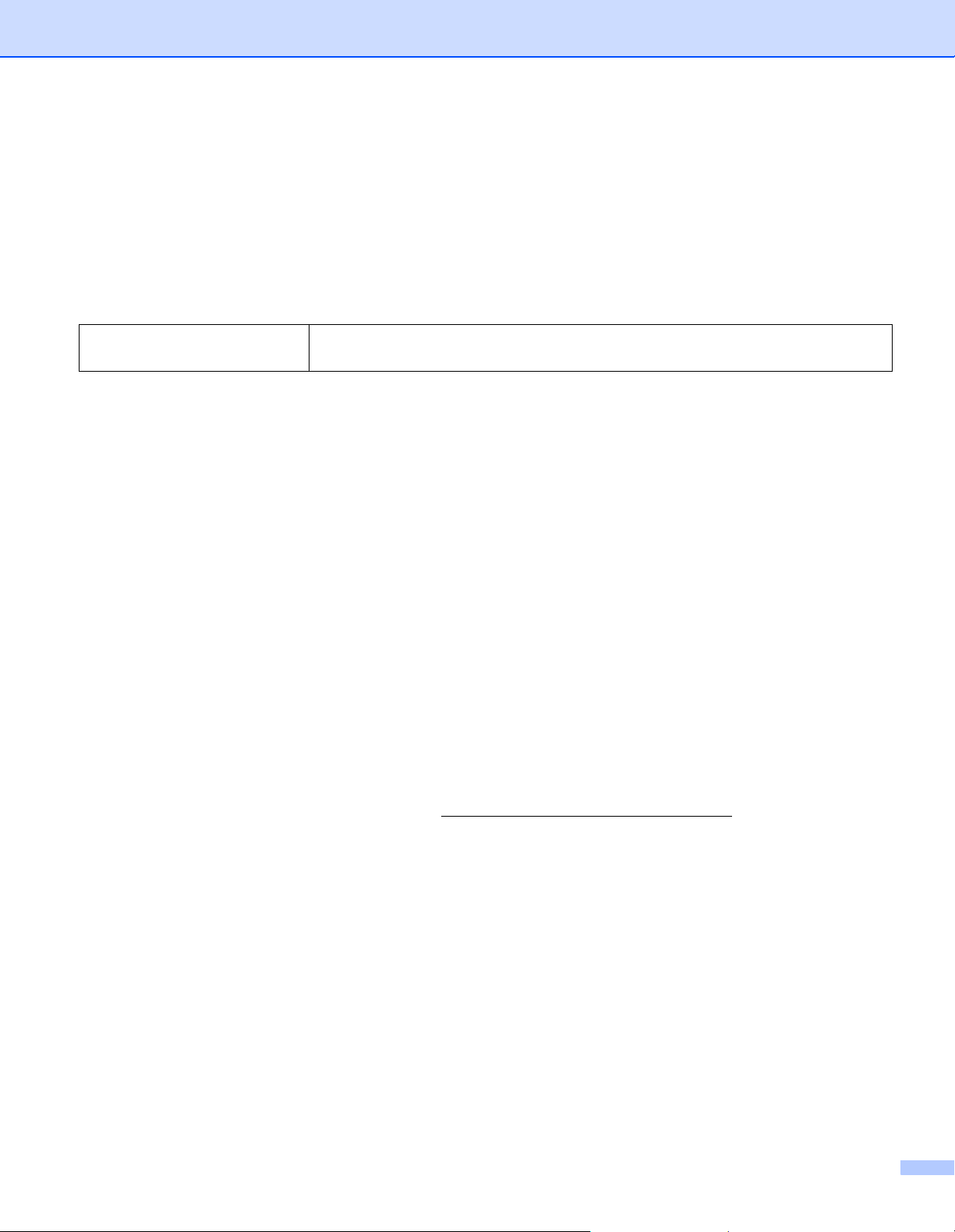
Applicable Models
This User’s Guide applies to the following models: ADS-2800W and ADS-3600W.
Definitions of Notes
We use the following note style throughout this user’s guide:
NOTE
Notes tell you how you should respond to a situation that may arise or give
tips about how the operation works with other features.
Trademarks
Brother is either a trademark or a registered trademark of Brother Industries, Ltd.
Google Drive is a trademark of Google Inc. Use of this trademark is subject to Google Permissions.
Evernote and the Evernote Elephant logo are trademarks of Evernote Corporation and are used under
alicense.
Microsoft, Windows, Windows Vista, OneDrive and OneNote are either registered trademarks or trademarks
of Microsoft Corporation in the United States and/or other countries.
Macintosh is a trademark of Apple Inc., registered in the United States and other countries.
Each company whose software title is mentioned in this manual has a Software License Agreement specific
to its proprietary programs.
Any trade names and product names of companies appearing on Brother products, related documents
and any other materials are all trademarks or registered trademarks of those respective companies.
IMPORTANT NOTE
Please go to the Brother Solutions Center at http://support.brother.com/manuals, select your model
number, and download your model's other manuals, including the Quick Setup Guide and User's Guide.
© 2016 Brother Industries, Ltd. All rights reserved.
i
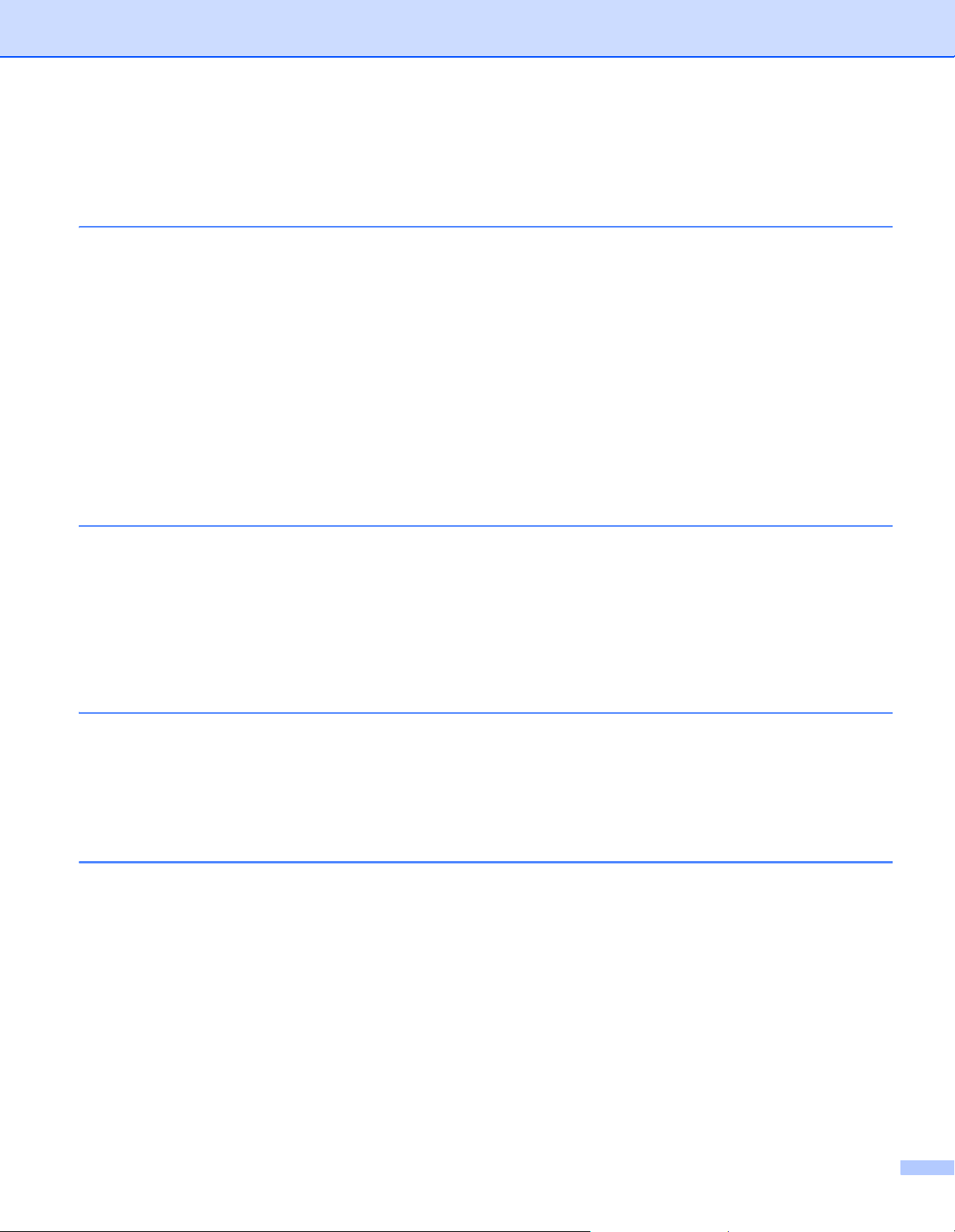
Table of Contents
1 Before You Use Brother Web Connect 1
What is Brother Web Connect? .................................................................................................................1
Accessible Services...................................................................................................................................2
Conditions for Using Brother Web Connect...............................................................................................4
Service Account...................................................................................................................................4
Internet Connection .............................................................................................................................4
Full Driver & Software Package Installation ........................................................................................4
Proxy Server Settings..........................................................................................................................4
Set Up Brother Web Connect ....................................................................................................................6
Brother Web Connect Setup Overview................................................................................................6
Create an Account for Each Service You Want to Use .......................................................................7
Apply for Brother Web Connect Access ..............................................................................................7
Register an Account on Your Brother Machine ...................................................................................9
Delete an Account on Your Brother Machine ....................................................................................10
2 Scan and Upload 11
Scan and Upload Documents Using Brother Web Connect ....................................................................11
Change Scan Settings.......................................................................................................................12
Create Digital Files in the Cloud from Hard Copy Documents.................................................................14
Additional Brother Apps ...........................................................................................................................15
Outline and Scan Your Documents .........................................................................................................16
Outline and Scan ...............................................................................................................................16
Outline and Scan a Document to the Cloud ......................................................................................17
3 Web Connect Shortcut Settings 18
Add Web Connect Shortcuts ...................................................................................................................18
Change Shortcuts..............................................................................................................................19
Edit Shortcut Names..........................................................................................................................19
Delete Shortcuts ................................................................................................................................19
Use Shortcuts ....................................................................................................................................19
A Troubleshooting 20
Error Messages .......................................................................................................................................20
ii

1
Scanning
Web Service
1
Before You Use Brother Web Connect 1
What is Brother Web Connect? 1
Certain websites provide services that allow users to upload and view images and files on the website.
Brother Web Connect allows your Brother machine to scan images and upload them to these services.
1 Photos and Documents
1
1
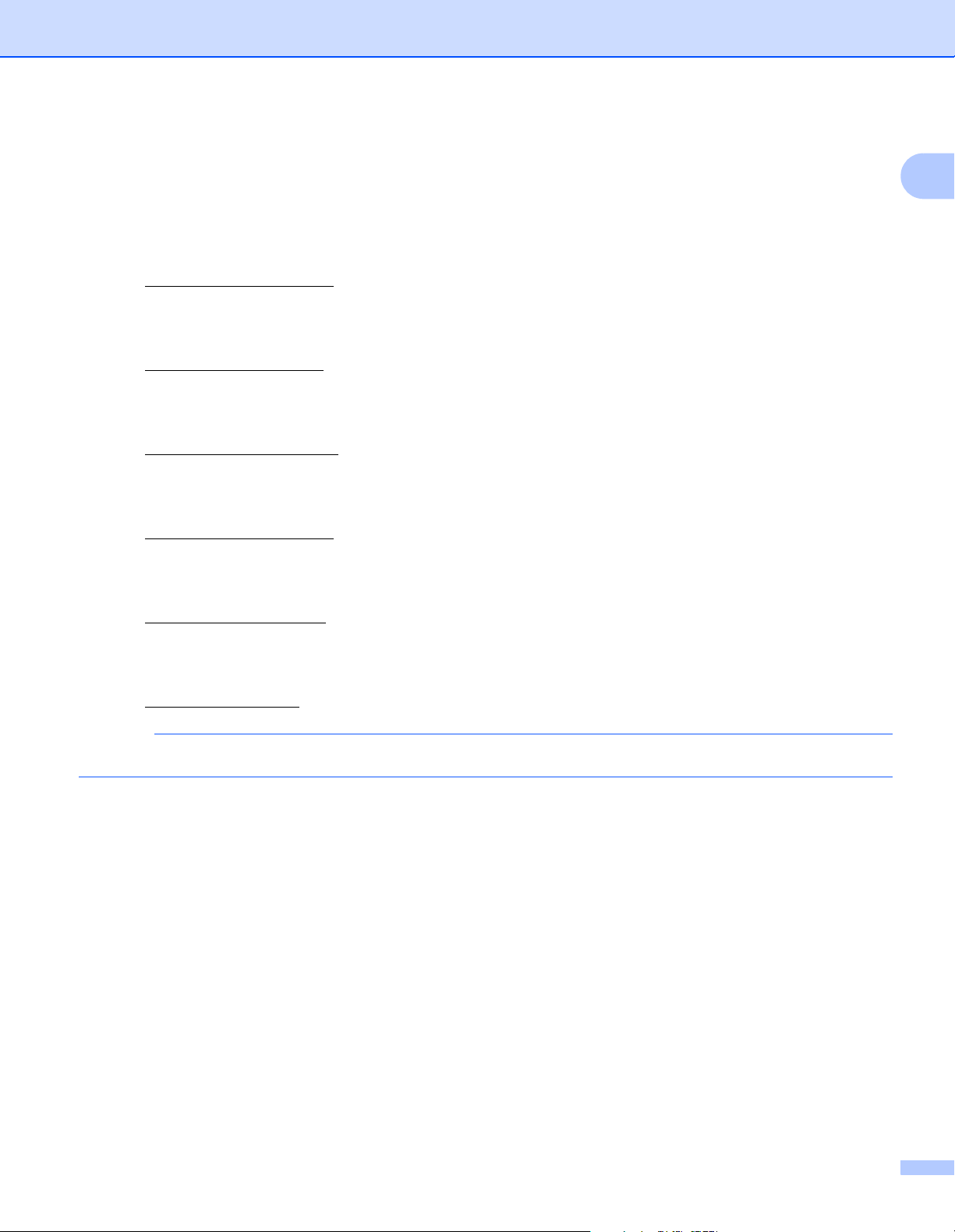
Before you Use Brother Web Connect
NOTE
Accessible Services 1
Use Brother Web Connect to access services from your Brother machine:
OneNote
OneNote is a digital notebook developed for collecting, storing and sharing all kinds of information.
1
URL: http://www.onenote.com/
Google Drive™
Google Drive™ is an online document editing and sharing service.
URL: http://drive.google.com/
Evernote
®
Evernote® is an online file storage and managing service.
URL: http://www.evernote.com/
Dropbox
Dropbox is an online file storage, sharing and file synchronization service.
URL: http://www.dropbox.com/
OneDrive
OneDrive is an online file storage, sharing and managing service.
URL: http://onedrive.live.com/
Box
Box is an online document editing and sharing service.
URL: http://www.box.com/
The available services for this product are subject to change or update without notice.
2
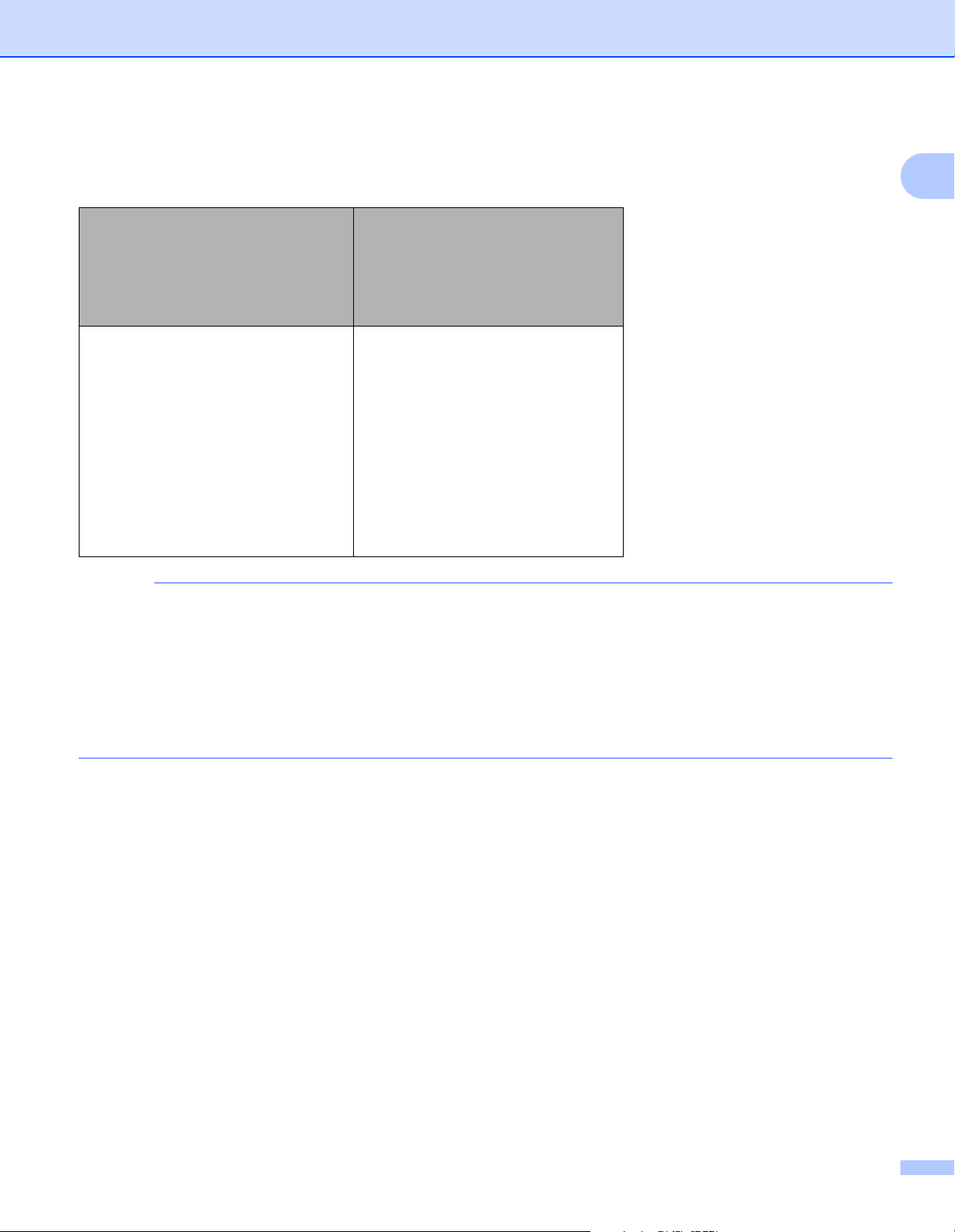
Before you Use Brother Web Connect
NOTE
For more information about any of these services, see the respective service’s website.
The following table describes the file types that you can use with each Brother Web Connect feature:
OneNote
Available Services
Upload scanned images
Google Drive™
Evernote
Dropbox
OneDrive
JPEG
Word (*.docx)
Excel (*.xlsx)
PowerPoint (*.pptx)
Searchable PDF
PDF/A
Secure PDF
Signed PDF
High Compression PDF
®
Box
PDF
XPS
TIFF
• (For Hong Kong, Taiwan and Korea)
1
Brother Web Connect supports only file names written in English. Files named in the local language will
not be uploaded.
• When scanning and uploading JPEG files:
• Black and white scanning is not available.
• Each page is uploaded as a separate file.
3
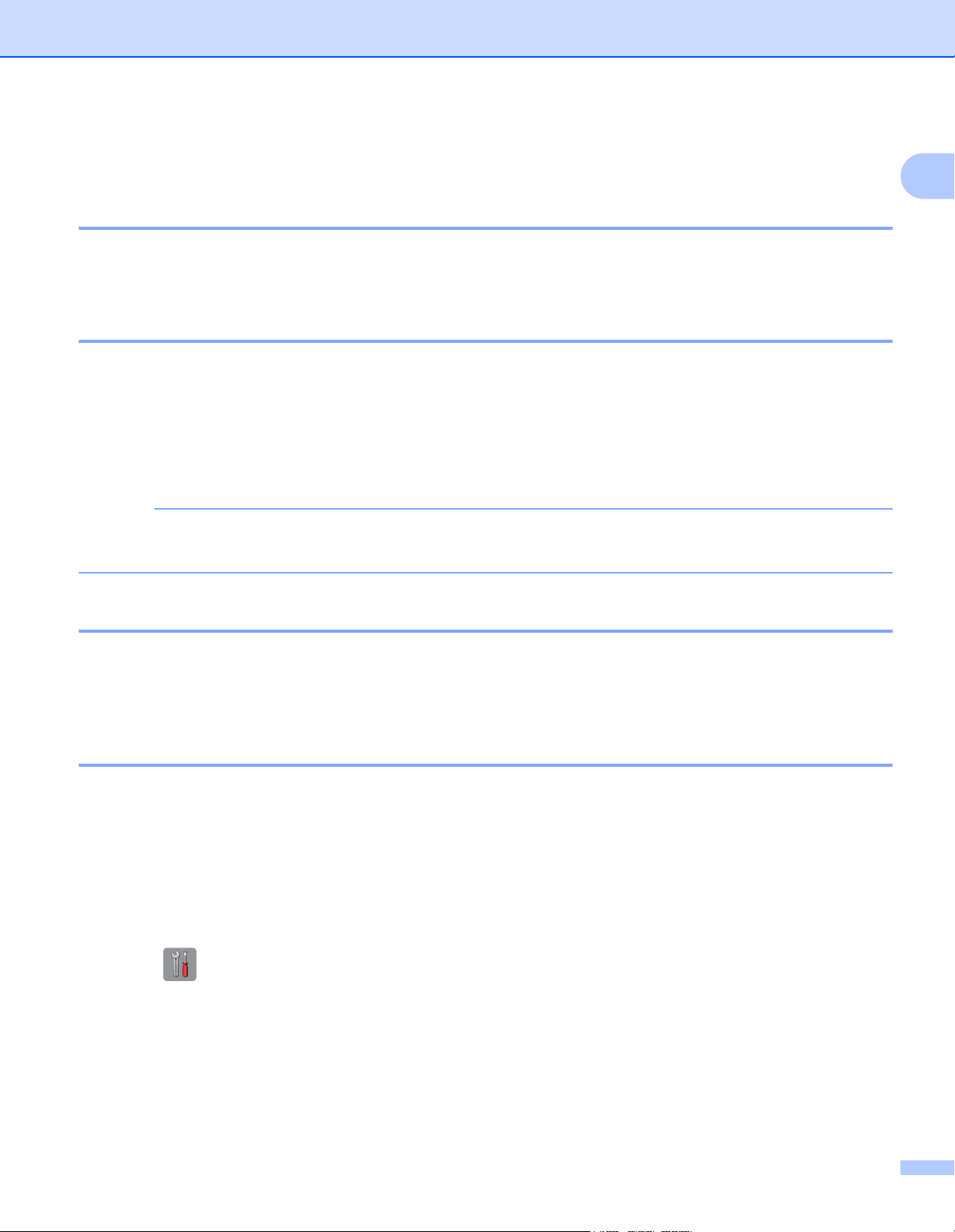
Before you Use Brother Web Connect
NOTE
Conditions for Using Brother Web Connect 1
Service Account 1
To use Brother Web Connect, you must have an account with the online service you want to use. If you do
not already have an account, use a computer to access the service’s website and create an account.
Internet Connection 1
To use Brother Web Connect, your Brother machine must be connected to a network with access to the
Internet through either a wired or wireless connection. For more information on connecting and configuring
your machine, see Connect your machine and install software in the Quick Setup Guide included with your
machine.
For network setups that use a proxy server, the machine must also be configured to use a proxy server (see Proxy Server Settings on page 4). If you are not sure, check with your network administrator.
A proxy server is a computer that serves as an intermediary between computers without a direct Internet
connection, and the Internet.
1
Full Driver & Software Package Installation 1
The initial installation of Brother Web Connect requires a computer that has access to the Internet and the
Brother Full Driver & Software Package installed. Follow the steps outlined in the Quick Setup Guide to install
the Full Driver & Software Package, and configure the machine to scan over your network.
Proxy Server Settings 1
If your network uses a proxy server, the following information must be configured on the machine:
Proxy server address
Port number
User name
Password
If you are unsure of this information, check with your network administrator.
1 Press .
2 Press a or b to display Network.
Press Network.
3 Press a or b to display Web Connect Settings.
Press Web Connect Settings.
4 Press Proxy Settings.
4
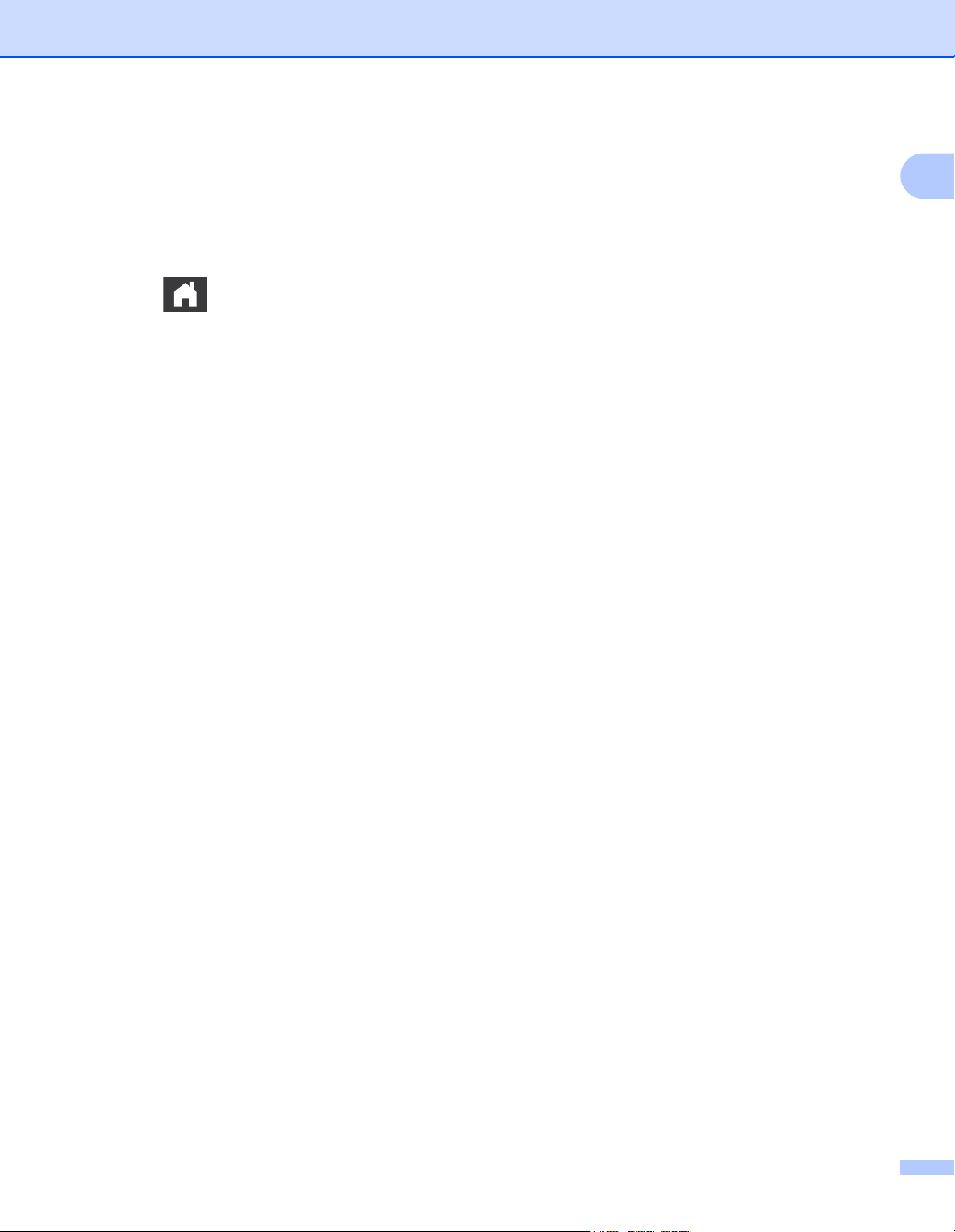
Before you Use Brother Web Connect
5 Press a or b to display Proxy Connection.
Press Proxy Connection.
6 Press On.
7 Press the option you want to set, and then enter the proxy server information.
Press OK.
8 Press .
1
5
