Brother ADS-1190, ADS-1200, ADS-1250W, ADS-1700W Setup Guide
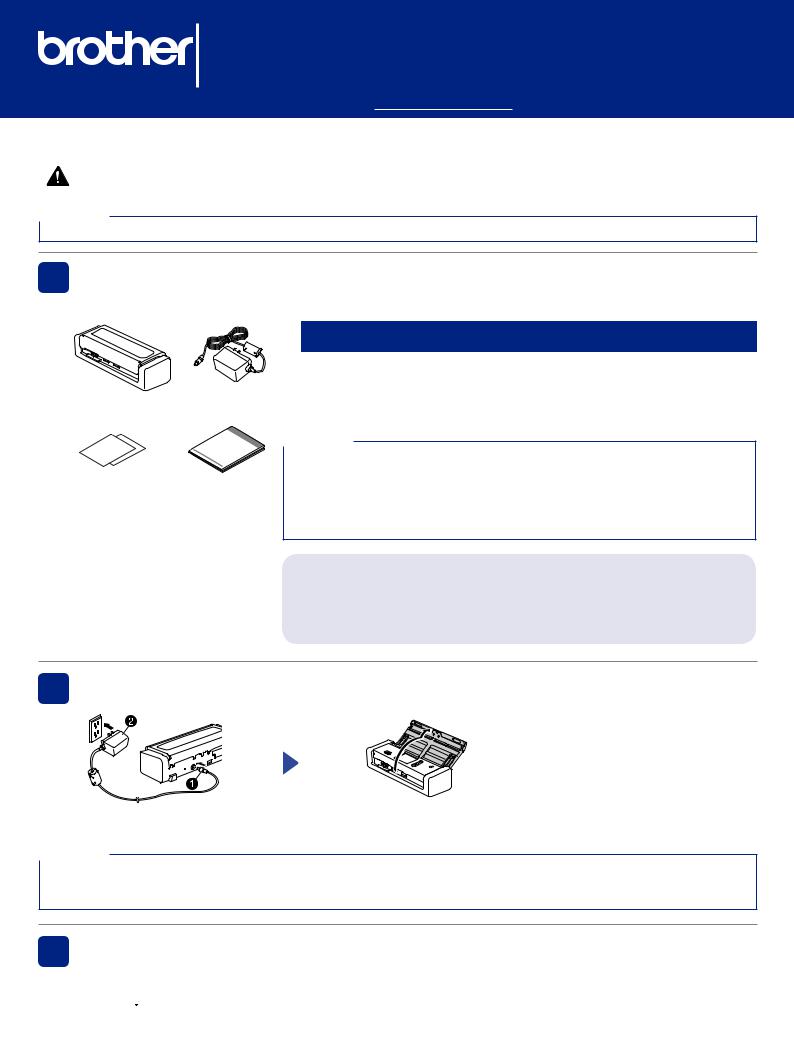
ADS-1190/ADS-1200/ADS-1250W/ADS-1700W
Quick Setup Guide

 The latest manuals are available at the Brother Solutions Center: support.brother.com/manuals
The latest manuals are available at the Brother Solutions Center: support.brother.com/manuals
•Not all models are available in all countries.
•Thank you for choosing Brother. Your support is important to us and we value your business. Your Brother product is engineered and manufactured to the highest standards to deliver reliable performance, day-in and day-out.
Please read the Product Safety Guide, located in this document, before you set up your machine.
WARNING |
WARNING indicates a potentially hazardous situation which, if not avoided, could result in death or |
serious injuries. |
|
|
|
NOTE
Unless otherwise specified, illustrations in this guide show the ADS-1700W.
1 Unpack the machine and check the components
The components included in the box may differ depending on your country.

 WARNING
WARNING
|
• |
This product is packaged in a plastic bag. To avoid suffocation, keep plastic bags |
|
|
|
away from babies and children. Do not use the bag in cribs, beds, carriages, or |
|
AC Adapter |
|
play pens. The bag is not a toy. |
|
• |
Use only the AC Adapter supplied with this product. |
||
|
Warranty |
Quick Setup |
|
Guide/Product |
|
Safety Guide |
NOTE
•To establish a local connection to a computer, use a USB 2.0 (Micro) or USB 3.0 (Micro) cable. These cables are not included with some models.
•For detailed instructions, see the Online User’s Guide at support.brother.com/manuals
•Use of a USB 3.0 (Micro) cable to scan in Bus Power Mode is recommended (ADS-1190, ADS 1200, ADS-1250W only).
•We recommend saving the original packaging in case you must ship your machine.
For Network Users:
Best practice is to configure a unique admin password for any network device. Your machine’s default password is on the bottom of the machine (the eight-digit character string marked “Pwd”). We recommend changing this default password immediately in order to use network tools/utilities securely.
2 Connect the AC Adapter
Connect the AC Adapter. |
Open the Top Cover. |
NOTE
•Before loading documents into the Automatic Document Feeder (ADF), fan the paper and align its edges as shown in the illustration on the machine's Top Cover.
•ADS-1190, ADS-1200 and ADS-1250W can be powered using a USB 3.0 (Micro) cable connected to a computer.
3 Select your language and configure the date and time (ADS-1700W only)
•Select language
Press (Settings) > Initial Setup > Local Language. Select your language and press
(Settings) > Initial Setup > Local Language. Select your language and press  .
.
• Set Date & Time |
|
|
Press |
(Settings) > Initial Setup > Date & Time. Set the Date and Time and press |
. |
USA Version A
1
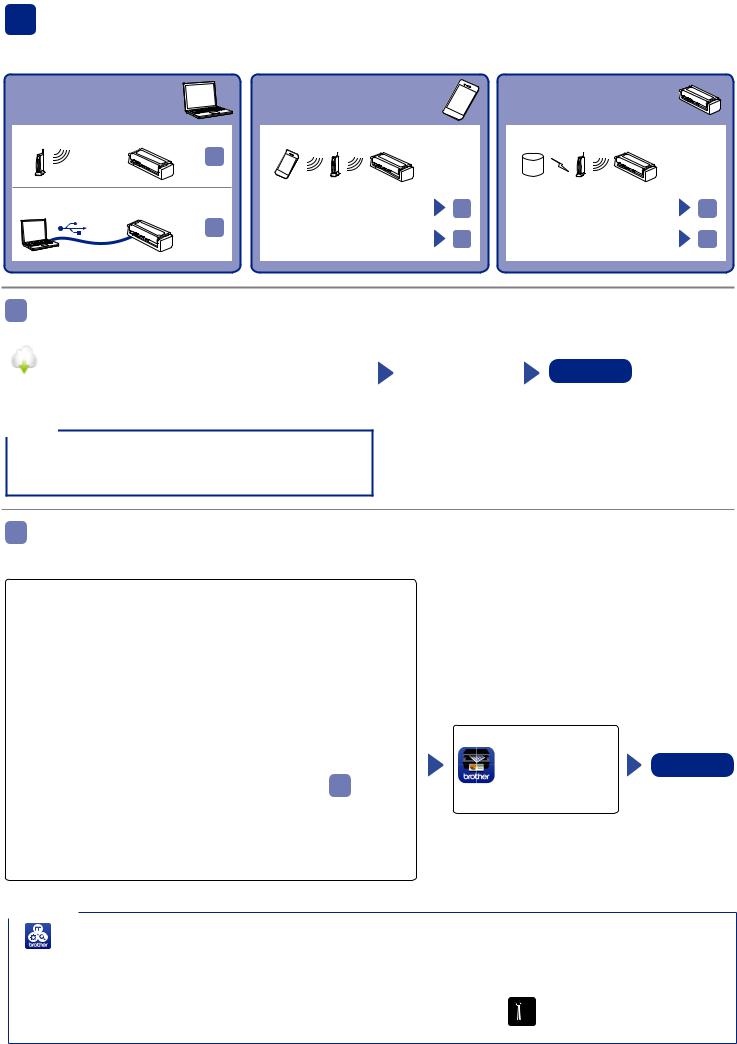
4 Connect your machine and install software
Select your prefered scanning method and choose your connection method. If you are using ADS-1190 and ADS-1200, you cannot connect to a network.
Using your scanner with
your computer
Wi-Fi® connection to Network
 A
A
USB cable to computer
 A
A
Using your scanner with your mobile device
Wi-Fi® connection to Network
• With a PC connected to the |
A |
|
network |
||
|
||
• Without a PC |
B |
Using your scanner as a standalone device
Wi-Fi® connection to Network
• With a PC connected to the |
A |
|
network |
||
|
||
• Without a PC |
B |
A Using your scanner with your computer
Mac and Windows
Download the full driver and software package from the Brother Solutions Center.
For Windows: support.brother.com/windows For Mac: support.brother.com/mac
NOTE
(USA only) For Mac and Windows computers, internet connection is required. If necessary, contact Brother Customer Support at 1-877-BROTHER (877-276-8437) to request a Brother Installation Disc to install the driver and software package.
Follow the on-screen |
Finish |
instructions to |
|
continue installation. |
|
NOTE: When finished, restart your computer.
For detailed scanning instructions, see the Online User’s Guide
at support.brother.com/manuals
BUsing your scanner with your mobile device or as a standalone device
(Wi-Fi® connection to network (ADS-1250W, ADS-1700W only))
ADS-1250W
(To connect your device directly)
1.Open the Front Cover and push the Stop button for five seconds. Confirm that the LED indicators blink for one second and close the Front Cover.
2.Activate the Wi-Fi function on your device and search for the scanner.
3.Select the scanner SSID (Network Name) on your device (DIRECT xxADS-1250W_BRxxxx).
4.Enter the Network Key (Password) when it is requested.
Your SSID and Network Key (also called password, or “PASS”) are located on the bottom of this device.
(To connect a scanner to the router as a standalone device)
A PC connection is required. Please follow the steps in A .
ADS-1700W
1.Press  > Setup Wizard > Yes.
> Setup Wizard > Yes.
2.Select the SSID (Network Name). Enter the Network key (Password).
3.The LCD displays Connected.
If using your scanner with your mobile device
Download our free
application, Brother
iPrint&Scan, from Finish your favorite app
store using your mobile device.
NOTE
•Brother SupportCenter is a mobile app that provides the latest support information for your Brother product. Visit the App
Store or Google Play™ to download and install it on your mobile device.
• If you cannot find your SSID or Network key, ask your network administrator or wireless access point/router manufacturer.
ADS-1700W only: |
|
If you cannot connect to the network, confirm the WLAN settings and enable WLAN. Press |
(Settings) > Network > |
WLAN > WLAN Enable > On. |
|
2
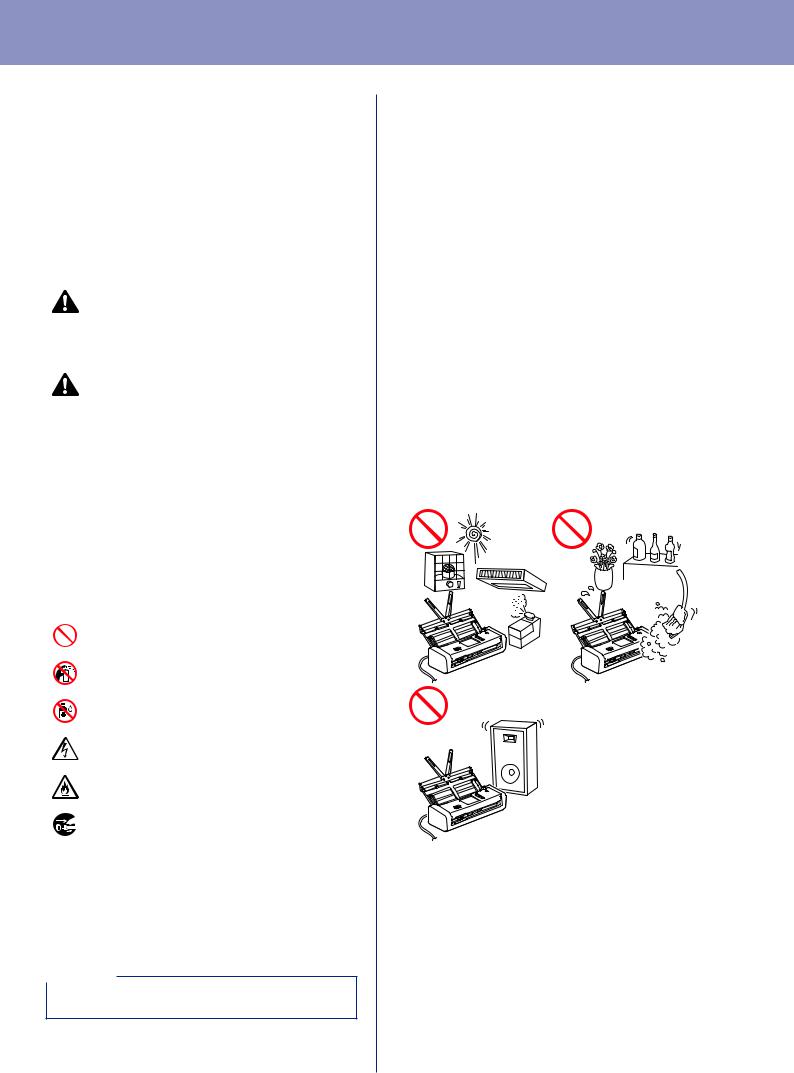
Product Safety Guide
Failure to follow these instructions may result in an increased risk of personal injury or damage to property, including through fire, electrical shock, burns or suffocation.
Symbols and conventions used in the documentation
The following symbols and conventions are used throughout the documentation.
WARNING
WARNING indicates a potentially hazardous situation which, if not avoided, could result in death or serious injuries.
CAUTION
CAUTION indicates a potentially hazardous situation which, if not avoided, may result in minor or moderate injuries.
IMPORTANT
IMPORTANT indicates a potentially hazardous situation which, if not avoided, may result in damage to property or loss of product functionality.
NOTE
Notes tell you how you should respond to a situation that may arise or give tips about how the operation works with other features.
Prohibition icons indicate actions that must not be performed.
This icon indicates that flammable sprays may not be used.
This icon indicates that organic solvents, alcohol, or other liquids may not be used.
Electrical Hazard icons alert you to possible electrical shock.
Fire Hazard icons alert you to the possibility of fire.
Unplug icons indicate that you should unplug the machine.
(ADS-1700W only) |
Text in Courier New font |
Courier New |
identifies messages on the |
|
LCD of the machine. |
Follow all warnings and instructions marked on the machine.
NOTE
The illustrations in this guide show the
ADS 1700W.
Compilation and Publication
Under the supervision of Brother Industries, Ltd., this manual has been compiled and published, covering the latest product descriptions and specifications.
The contents of this manual and the specifications of this product are subject to change without notice. Brother reserves the right to make changes without notice in the specifications and materials contained herein and shall not be responsible for any damages (including consequential) caused by reliance on
the materials presented, including but not limited to typographical and other errors relating to the publication.
Choosing a location
Put your machine and AC Adapter (hereinafter collectively referred to as “the unit”) on a flat, level, stable surface that is free of vibration and shocks, such as a desk. Choose a location where the temperature remains between 41 °F and 95 °F (5 °C and 35 °C) and the humidity is between
20 to 80% (without condensation).
3
