Page 1
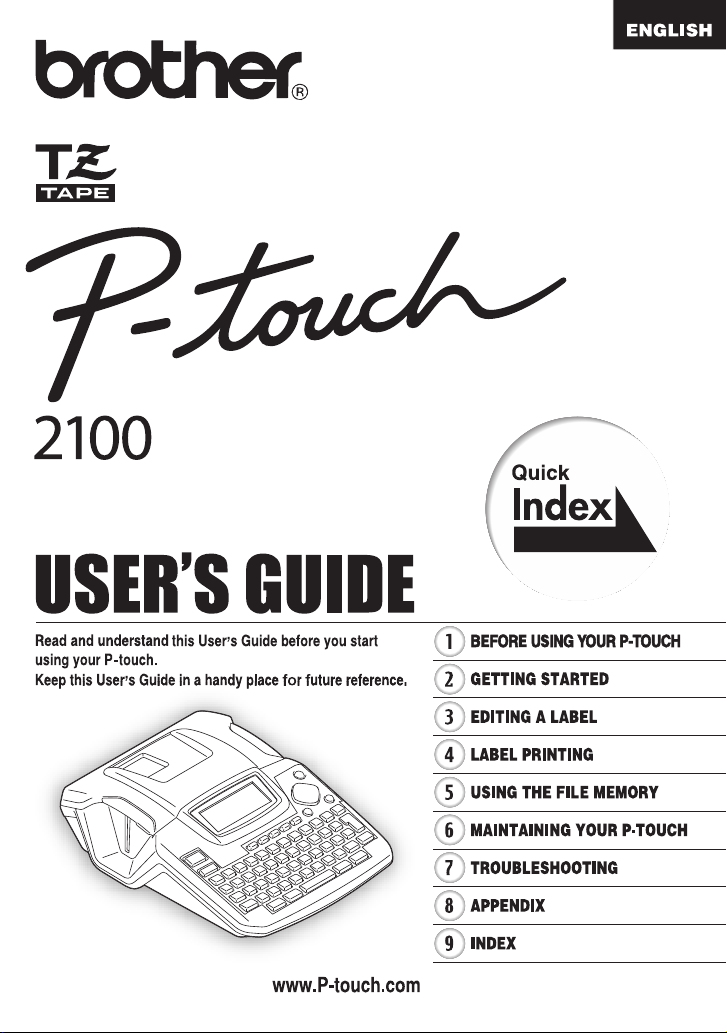
P. 21
Page 2
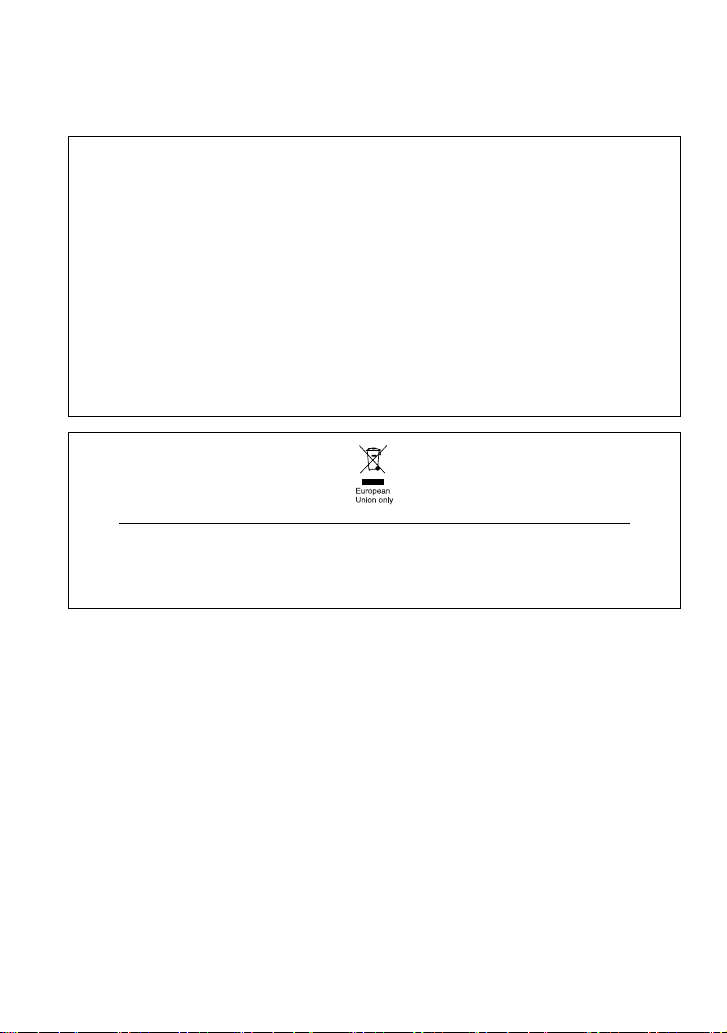
Declaration of Conformity
We BROTHER INDUSTRIES, LTD.
declare that the Labelling System PT-2100 conforms with the following normative
documents:
Safety: EN 60950-1:2001/A11:2004 (AC adapter)
EMC: EN 55022:1998/A1: 2000/A2: 2003 Class B
and follows the provisions of the Electromagnetic Compatibility Directive 89/336/EEC (as
amended by 92/31/EEC and 93/68/EEC). The AC adaptor also follows the provisions of the
Low Voltage Directive 2006/95/EC.
Issued by: BROTHER INDUSTRIES, LTD.
This equipment is marked with the above recycling symbol. It means that at the end of the
life of the equipment you must dispose of it separately at an appropriate collection point and
not place it in the normal domestic unsorted waste stream. This will benefit the environment
for all. (European Union only)
Compilation and Publication Notice
15-1, Naeshiro-cho, Mizuho-ku,
Nagoya 467-8561, Japan
EN 55024:1998/A1: 2001/A2: 2003
EN 61000-3-2:2006
EN 61000-3-3:1995/A1: 2001
Note: Marking is in compliance with EU Directive 2002/96/EC and EN50419.
Under the supervision of Brother Industries Ltd., this manual has been compiled and
published, covering the latest product’s descriptions and specifications.
The contents of this manual and the specifications of this product are subject to change
without notice.
Brother reserves the right to make changes without notice in the specifications and
materials contained herein and shall not be responsible for any damages (including
consequential) caused by reliance on the materials presented, including but not limited
to typographical and other errors relating to the publication.
© 2006 Brother Industries Ltd.
• IBM is a trademark of International Business Machines, Inc.
• Microsoft and Windows are registered trademarks of Microsoft Corporation, USA.
• The names of other software or products used in this document are trademarks or
registered trademarks of the respective companies that developed them.
Page 3
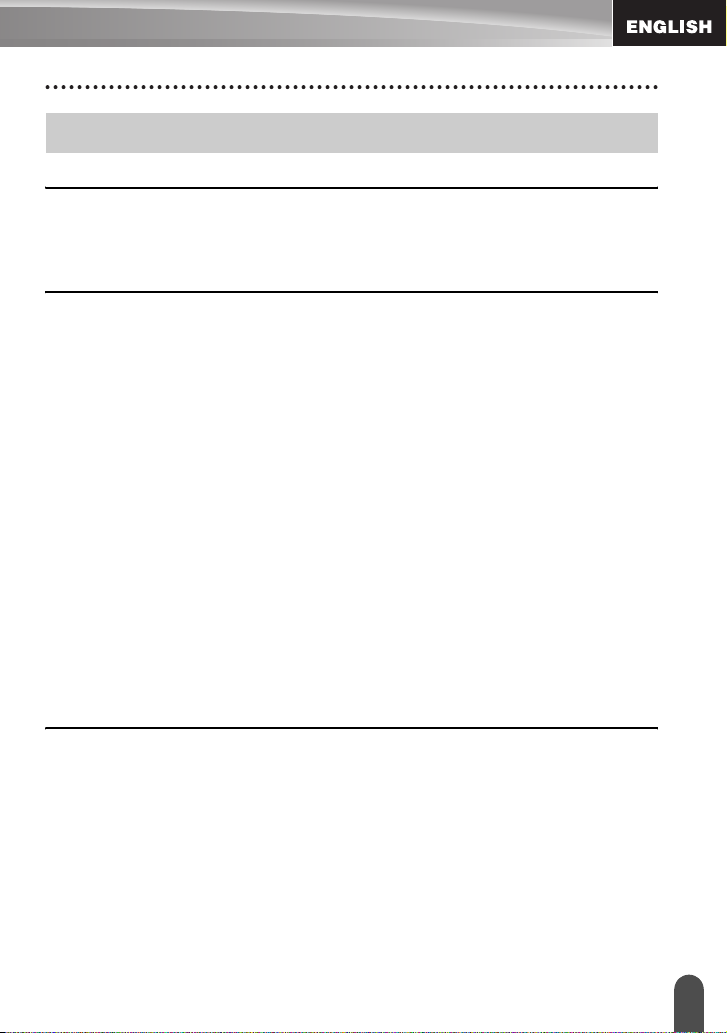
Contents
BEFORE USING YOUR P-TOUCH ......................................................... 4
Safety Precautions ........................................................................................................ 4
General Precautions...................................................................................................... 8
Symbols Used in this Guide .......................................................................................... 8
GETTING STARTED ............................................................................... 9
Unpacking Your P-touch ............................................................................................... 9
General Description..................................................................................................... 10
LCD Display & Keyboard............................................................................................. 11
LCD Display .......................................................................................................... 11
Key Names and Functions.................................................................................... 12
Power Supply .............................................................................................................. 14
Battery................................................................................................................... 14
AC Adaptor ........................................................................................................... 15
Inserting a Tape Cassette ........................................................................................... 16
Turning Power On/Off ................................................................................................. 18
Creating Your First Label ............................................................................................ 19
Quick Index ................................................................................................................. 21
Feeding Tape .............................................................................................................. 22
Feed & Cut............................................................................................................ 22
Feed Only ............................................................................................................. 22
LCD Display ................................................................................................................ 23
LCD Contrast ........................................................................................................ 23
Setting Language and Unit.......................................................................................... 24
Language .............................................................................................................. 24
Unit........................................................................................................................ 24
EDITING A LABEL................................................................................. 25
Entering and Editing Text............................................................................................ 25
Entering Text from the Keyboard .......................................................................... 25
Adding a New Line................................................................................................ 25
Adding a New Block.............................................................................................. 25
Moving the Cursor................................................................................................. 25
Inserting Text ........................................................................................................ 26
Inserting a Tab ...................................................................................................... 26
Deleting Text......................................................................................................... 26
Entering Symbols ........................................................................................................ 27
Entering Symbols Using Key ............................................................................... 27
Entering Symbols Using the Symbol Function...................................................... 27
Entering Accented Characters .................................................................................... 29
1
Page 4
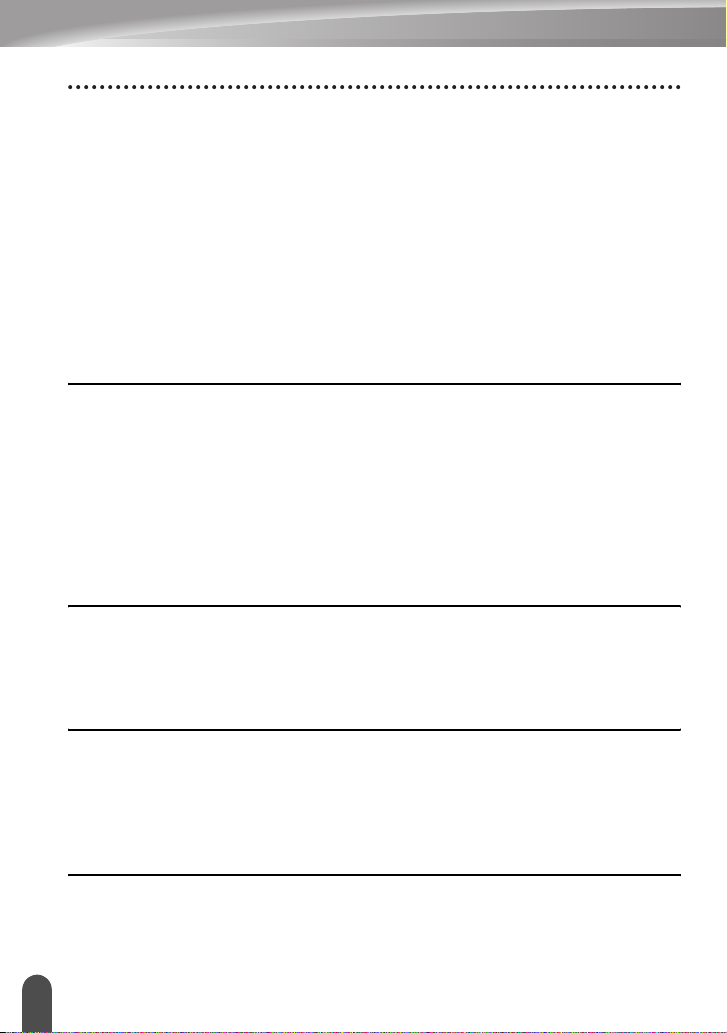
Setting Character Attributes .........................................................................................31
Setting Character Attributes by Label ....................................................................31
Setting Character Attributes by Each Line.............................................................31
Setting Auto Fit Style .............................................................................................34
Setting Label Attributes ................................................................................................35
Using Auto-Format Layouts .........................................................................................37
Using Templates - Example creating an Asset Tag...............................................37
Using Block Layouts ..............................................................................................41
Creating a Barcode Label ............................................................................................45
Setting Barcode Parameters..................................................................................45
Entering Barcode Data ..........................................................................................46
Editing and Deleting a Barcode .............................................................................48
LABEL PRINTING ................................................................................. 49
Label Preview...............................................................................................................49
Printing a Label ............................................................................................................49
Printing a Single Copy ...........................................................................................50
Printing Multiple Copies .........................................................................................50
Auto-numbering Labels..........................................................................................51
Mirror Printing ........................................................................................................52
Tape Cutting Options ...................................................................................................53
Adjusting the Label Length Accuracy...........................................................................55
Attaching Labels...........................................................................................................55
USING THE FILE MEMORY ................................................................. 56
Storing a Label into Memory ........................................................................................56
Opening a Stored Label File ........................................................................................57
Printing a Stored Label File..........................................................................................58
Deleting a Stored Label File.........................................................................................59
MAINTAINING YOUR P-touch .............................................................. 60
Resetting the P-touch...................................................................................................60
Maintenance.................................................................................................................60
Cleaning the Main Unit ..........................................................................................60
Cleaning the Print Head.........................................................................................60
Cleaning the Tape Cutter.......................................................................................61
TROUBLESHOOTING .......................................................................... 62
What to do when... .......................................................................................................62
Error Messages............................................................................................................65
2
Page 5
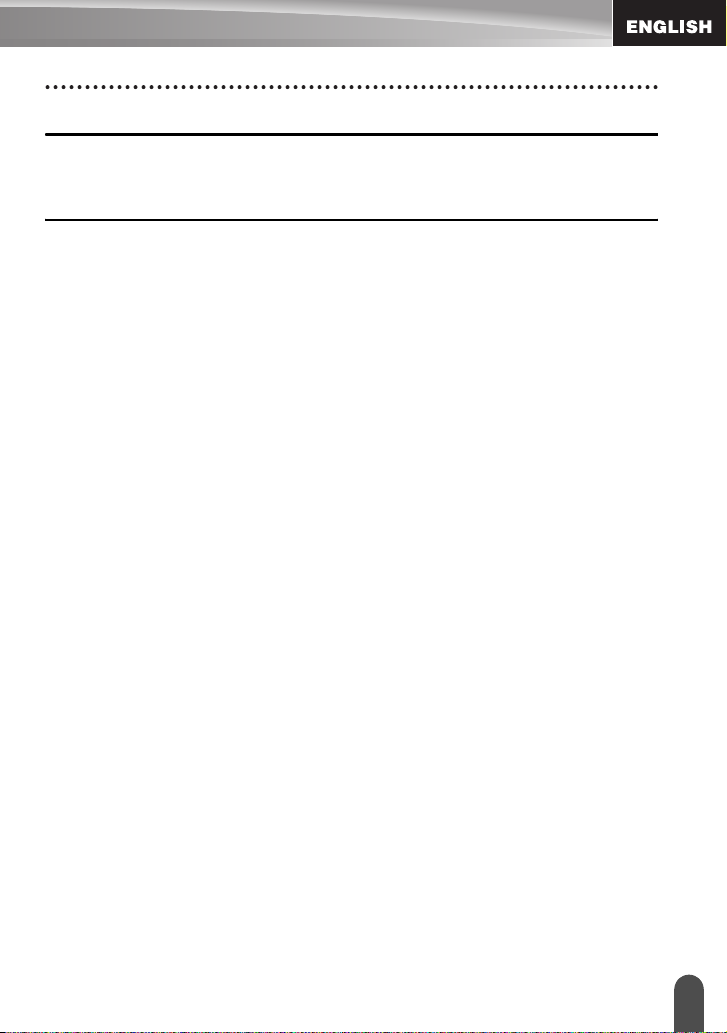
APPENDIX............................................................................................. 68
Specifications .............................................................................................................. 68
Accessories................................................................................................................. 71
INDEX.................................................................................................... 76
3
Page 6
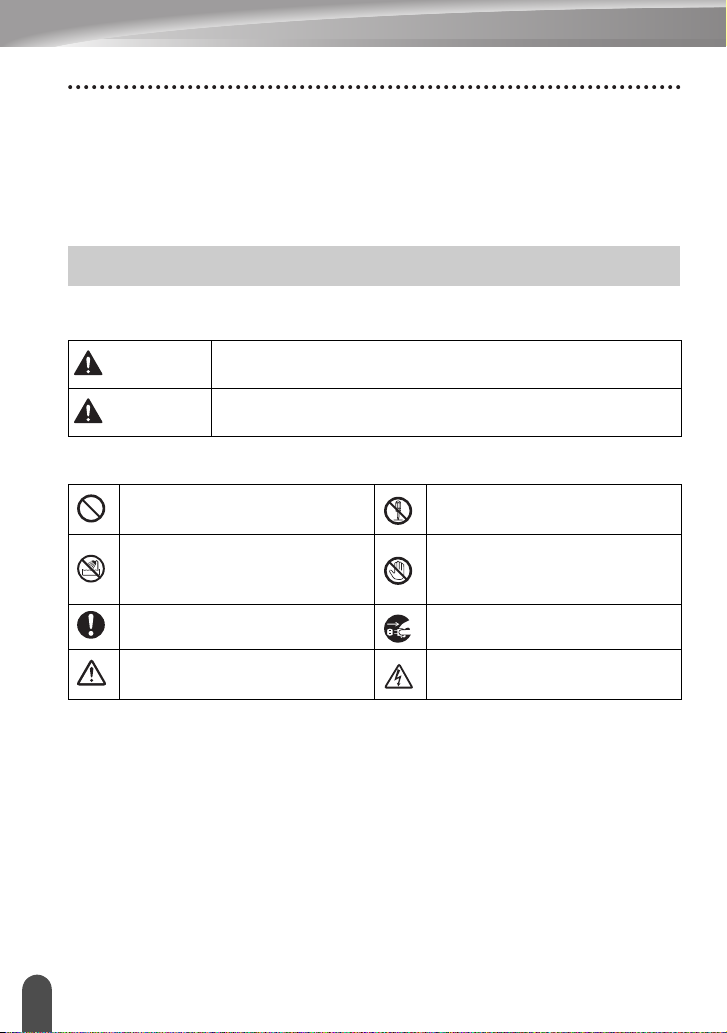
BEFORE USING YOUR P-TOUCH
Thank you for purchasing the P-touch 2100.
Your new P-touch is an easy to operate, feature packed labelling system that makes
creating professional, high quality labels a breeze. In addition to easy label creation via
pre-formatted label layouts, the P-touch editing software features advanced label
formatting, block formats, barcodes and auto-numbering functions.
Safety Precautions
To prevent injury and damage, important notes are explained using various symbols.
The symbols and their meanings are as follows:
WARNING
CAUTION
The symbols used in this manual are as follows:
Action NOT allowed to do
DO NOT splash the product
with or immerse the product in
water.
Mandatory action Unplugging
Safety alert
Tells you what to do to avoid the risk of injury.
Tells you about procedures you must follow to prevent damage to
the P-touch.
DO NOT disassemble the
product.
DO NOT touch a given
portion of the product.
Alerts to the possibility of
electrical shock
Safety Precautions
4
Page 7
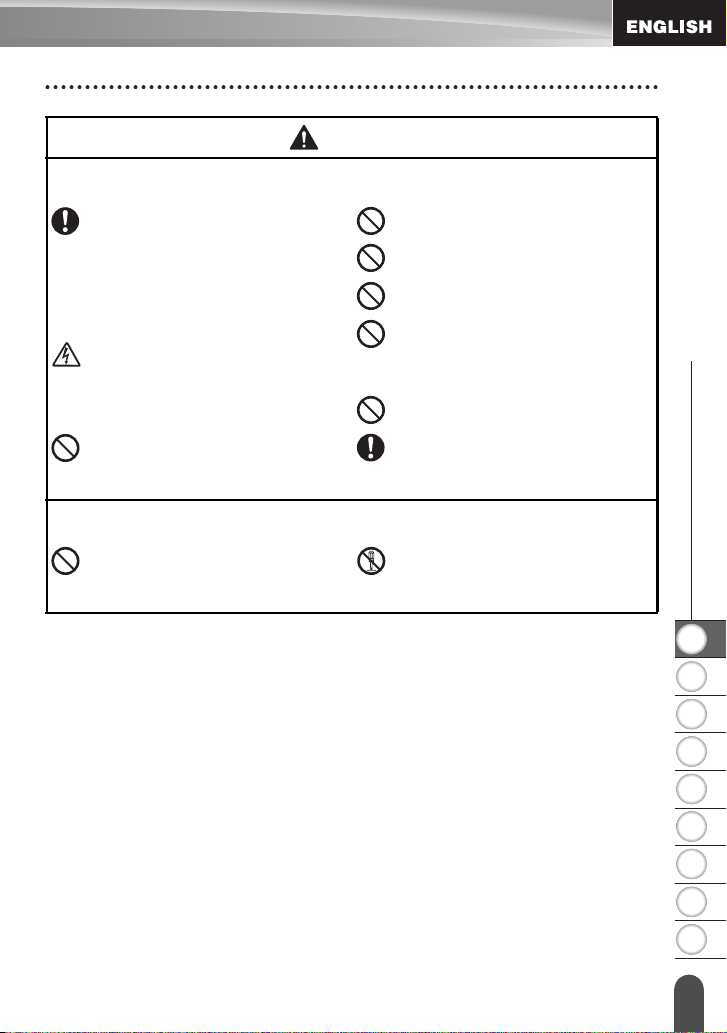
WARNING
AC adapter
Follow these guidelines to avoid fire, damage, electric shock, or failure.
Use only the AC adapter (AD-24)
designed exclusively for your P-touch.
Failure to observe this may result in an
accident or damage. Brother shall not
assume any responsibility for any
accident or damage resulting from not
using the specified AC adaptor.
Unplug the power cord immediately
and stop using the machine during an
electrical storm. There may be a
remote risk of electric shock from
lightning.
Do not touch the AC adapter or power
plug with wet hands.
Battery
Follow these guidelines to avoid liquid leakage, heat, rupture of the battery.
Do not use metallic articles, such as
tweezers or a metallic pen, when
exchanging the batteries.
Do not use the AC adapter in places
of high humidity such as bathrooms.
Do not use a damaged power cord.
Do not overload the power outlet.
Do not place heavy objects on,
damage or modify the power cord or
plug. Do not forcibly bend or pull the
power cord.
Do not drop, hit or otherwise damage
the AC adaptor.
Make sure that the plug is fully
inserted to the power outlet. Do not
use an outlet that is loose.
Do not throw into fire, heat up, or
disassemble the battery.
z BEFORE USING YOUR P-TOUCH
1
Safety Precautions
2
3
4
5
6
7
8
9
5
Page 8
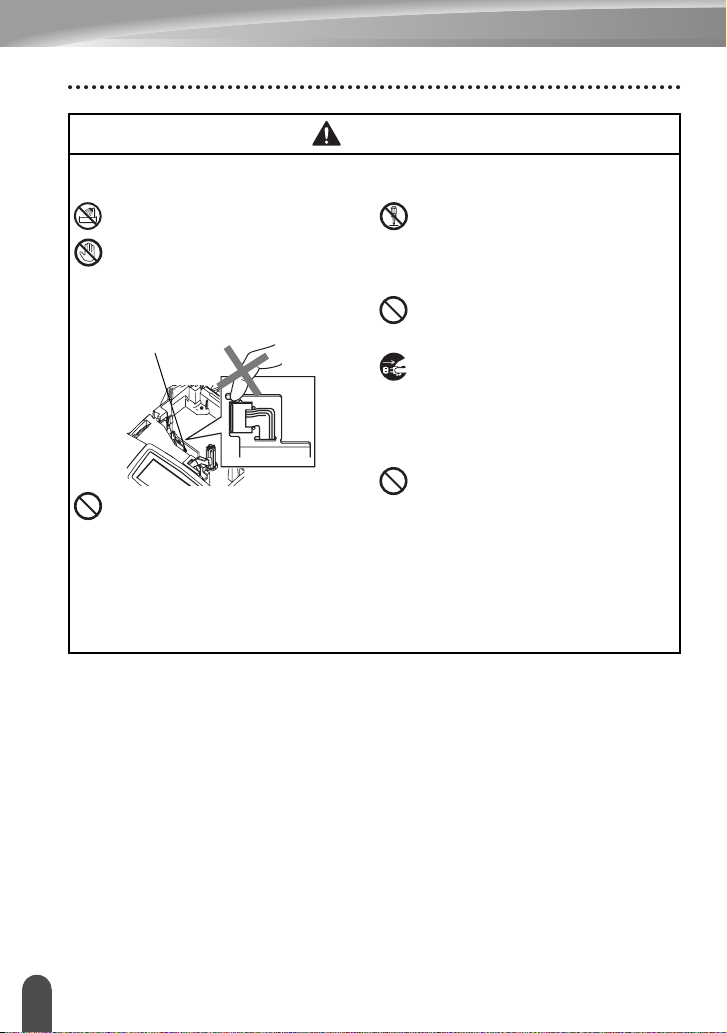
BEFORE USING YOUR P-TOUCH
WARNING
P-touch
Follow these guidelines to avoid fire, damage, electric shock, and choking.
Do not allow the P-touch to get wet in
any way.
Do not touch any metal parts near the
print head. The print head becomes
very hot during use and remains very
hot immediately after use. Do not
touch it directly with your hands.
Print head
Do not use the P-touch with a foreign
object in it. If water, metallic
substance or any foreign object
enters the P-touch, disconnect the
AC adaptor and remove batteries,
and contact the retail outlet where the
P-touch was purchased or your local
authorized service center.
Do not disassemble the P-touch. For
inspection, adjustment, and repair of
the P-touch, contact the retail outlet
where the P-touch was purchased or
your local authorized service center.
Dispose of plastic bags correctly and
keep away from babies and children.
Do not wear or play with plastic bags.
Disconnect the AC adaptor and
remove batteries immediately and
stop using when you notice abnormal
odor, heat, discolouration,
deformation or anything unusual
while using or storing it.
Do not drop, hit or otherwise bang the
P-touch.
Safety Precautions
6
Page 9
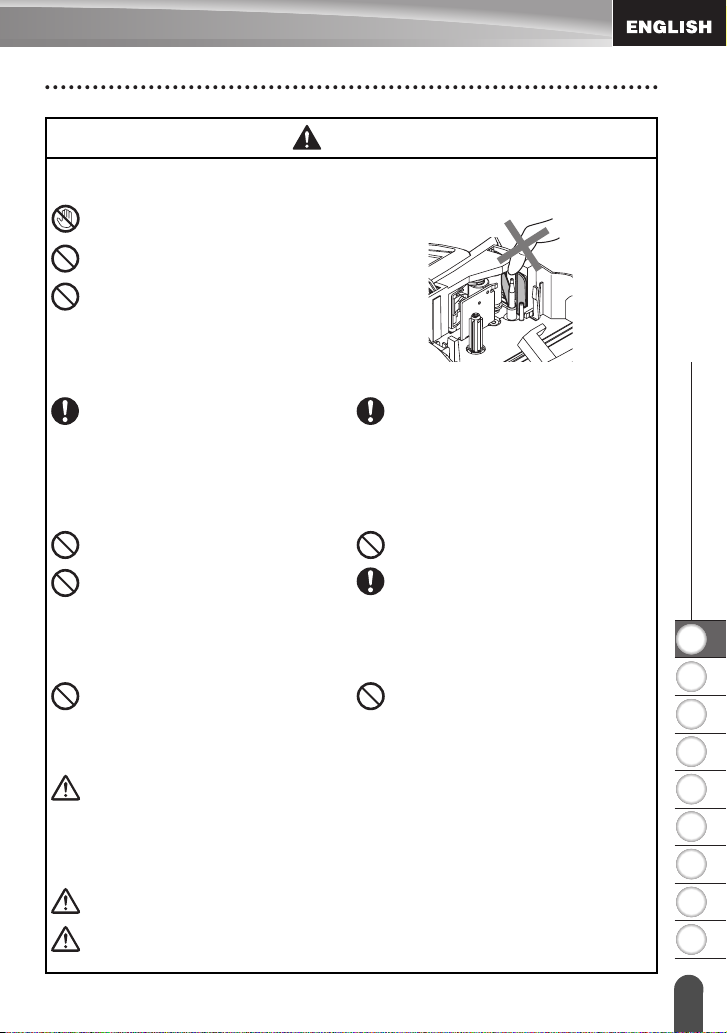
CAUTION
Tape Cutter
Follow these guidelines to avoid personal injury and damage of the P-touch.
Do not touch the blade of the cutter
unit.
Do not open the tape compartment
cover when operating the cutter unit.
Do not apply excessive pressure to
the cutter unit.
AC adaptor
Be sure to disconnect the AC adapter
from the power outlet and the P-touch
when not using the P-touch for any
extended period of time.
Battery
Follow these guidelines to avoid liquid leakage, heat, rupture of the battery.
Do not use old and new batteries
together.
Do not mix alkaline batteries with
other type batteries.
P-touch
Follow these guidelines to avoid personal injury and damage of the P-touch.
Place the P-touch on a flat, stable
surface such as a desk.
Tape
Depending on the location, material, and environmental conditions, the label may
unpeel or become irremovable, the colour of the label may change or be
transferred to other objects.
Before applying the label, check the environmental condition and the material.
Memory
Any data stored in memory will be lost due to failure or repair of the P-touch, or if
the battery expires.
When power is disconnected for more than two minutes, all text and format
settings will be cleared. Any text files stored in the memory will also be cleared.
Always hold the plug when
disconnecting the power cord from
the power outlet.
Do not set the positive and negative
end in the wrong position.
Remove the batteries if you do not
intend to use the P-touch for an
extended period of time.
Do not place any heavy objects on top
of the P-touch. Do not press on the
LCD display.
z BEFORE USING YOUR P-TOUCH
1
2
3
4
5
6
7
8
9
Safety Precautions
7
Page 10

BEFORE USING YOUR P-TOUCH
General Precautions
• Do not use the P-touch in any way or for any purpose not described in this guide. Doing
so may result in accidents or damage the machine.
• Do not put any foreign objects into the tape exit slot, AC adapter connector, or USB port, etc.
• Do not touch the print head with your fingers. Use a soft wipe (e.g. a cotton swab) when
cleaning the print head or the optional print head cleaning cassette (TZ-CL4) when
cleaning the print head.
• Do not clean the machine with alcohol or other organic solvents. Only use a soft, dry cloth.
• Do not place the P-touch in direct sunlight or rain, near heaters or other hot appliances, in
any location exposed to extremely high or low temperatures (e.g. on the dashboard or in
the back of your car), high humidity, or dusty locations. Standard operating temperature
range: (10
• Do not leave any rubber or vinyl on the machine for an extended period of time, otherwise
the machine may be stained.
• Depending on the environmental conditions and the applied settings, some characters or
symbols may be difficult to read.
• Use only Brother TZ tapes with this machine. Do not use tapes that do not have the
• Do not pull or press on the tape in the cassette. Otherwise the tape cassette or P-touch
may be damaged.
• Do not try to print labels using an empty tape cassette or without a tape cassette set in the
P-touch. Doing so will damage the print head.
• Do not attempt to cut tape while printing or feeding since this will damage the tape.
• It is recommended that you use the USB cable supplied with the P-touch. Should another
USB cable need to be used, ensure it is of high quality construction.
• Be careful not to scratch the CD-ROM. Do not place the CD-ROM in any location exposed
to high or low temperatures. Do not place heavy objects on the CD-ROM or bend it.
• The software on the CD-ROM is intended for use with the P-touch and may be installed
on more than one PC.
• We strongly recommend that you read this User's Guide carefully before using your P-
touch, and then keep it nearby for future reference.
mark.
°
C to 35 °C).
Symbols Used in this Guide
The following symbols are used throughout this guide to indicate additional information.
This symbol indicates information or directions that may result in damage or
:
injury if ignored, or operations that will result in errors.
This symbol indicates information or directions that may help you understand and
:
use the P-touch more efficiently.
General Precautions
8
Page 11
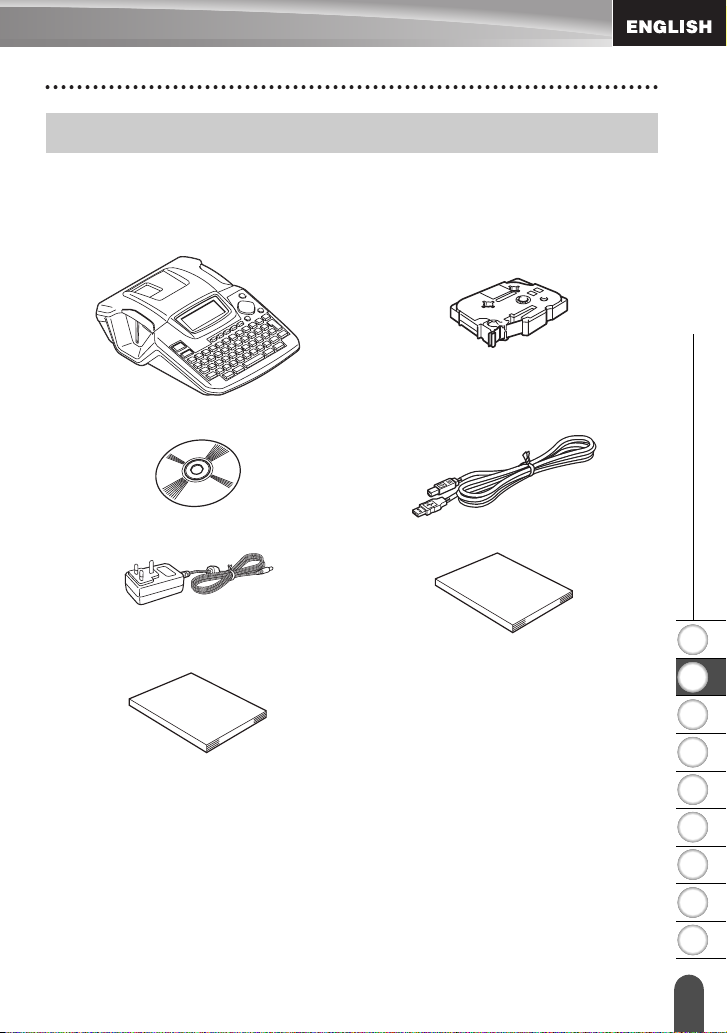
GETTING STARTED
Unpacking Your P-touch
Check that the package contains the following before using your P-touch.
P-touch PT-2100 TZ tape cassette
CD-ROM USB cable
AC adaptor User’s Guide
z GETTING STARTED
Software Installation Guide
Unpacking Your P-touch
1
2
3
4
5
6
7
8
9
9
Page 12

GETTING STARTED
General Description
Tape viewer
Tape exit slot
LCD display
Tape compartment cover
Keyboard
Tape cassette compartment
Tape cutter
Print head
When shipped from the factory, the LCD display is covered with a protective sheet to
prevent damage. Remove this sheet before using the P-touch.
AC adaptor connector
Battery compartment cover
USB port
Battery case
Release
lever
General Description
10
Page 13
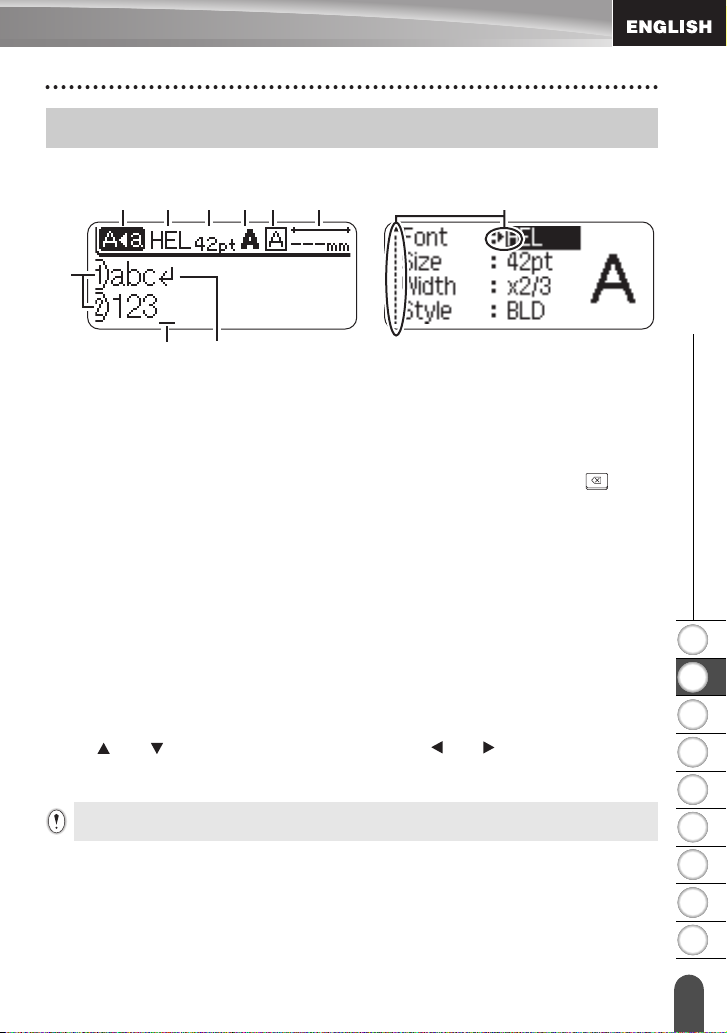
LCD Display & Keyboard
LCD Display
456789 10
1
2
3
1. Line number
Displayed at the beginning of each line, this mark indicates the line number within
the label layout.
2. Cursor
Indicates the current position of the cursor. New characters are entered to the left of
the cursor, and the character to the left of the cursor is deleted when the key is
pressed.
3. Return mark
Indicates the end of a line of text.
4. Caps mode
Indicates that the Caps mode is on.
5.~8. Style guidance
Indicates the current font (5), character size (6), character style (7), frame (8)
settings.
9. Tape length
Indicates the tape length for the text entered.
10.Cursor selection
Indicates that you can use the cursor keys to select the items on the screen. Use
the and keys to select a menu item, and the and keys to change the
setting.
Refer to "LCD Display" on page 23 for changing the contrast.
z GETTING STARTED
1
2
3
4
5
6
LCD Display & Keyboard
7
8
9
11
Page 14
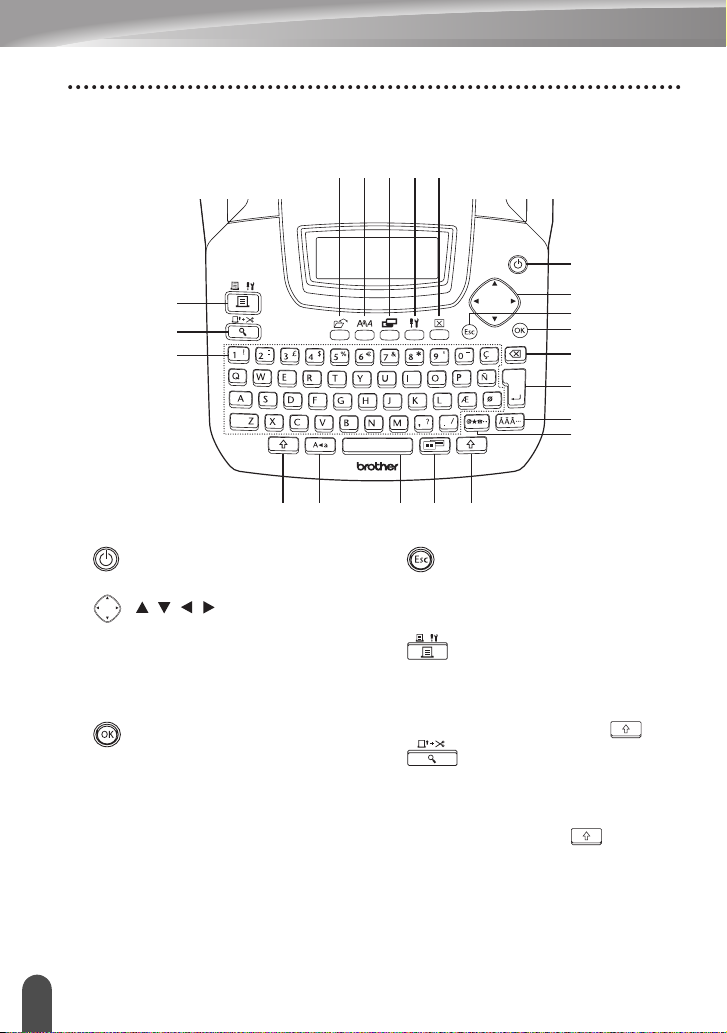
GETTING STARTED
Key Names and Functions
5
6
11
78
91016
12 19 1813 13
1
2
4
3
15
17
20
14
1. (Power):
Turns the P-touch on and off.
2. ( ):
Moves the cursor in the direction of the
arrow when entering or editing
characters, entering symbols or
accented characters, and when setting
label attributes in the function menus.
3. :
Selects the option displayed when
setting label attributes in the function
menus, or when entering symbols or
accented characters.
LCD Display & Keyboard
12
4. (Escape):
Cancels the current command and
returns the display to the data entry
screen or the previous step.
5. (Print):
• Prints the current label design onto the
tape.
• Opens the Print Options menu when
used in combination with the key.
6. (Preview):
• Displays a preview of the label.
• Feeds 23 mm of blank tape and then
automatically cuts the tape when used
in combination with the key.
Page 15
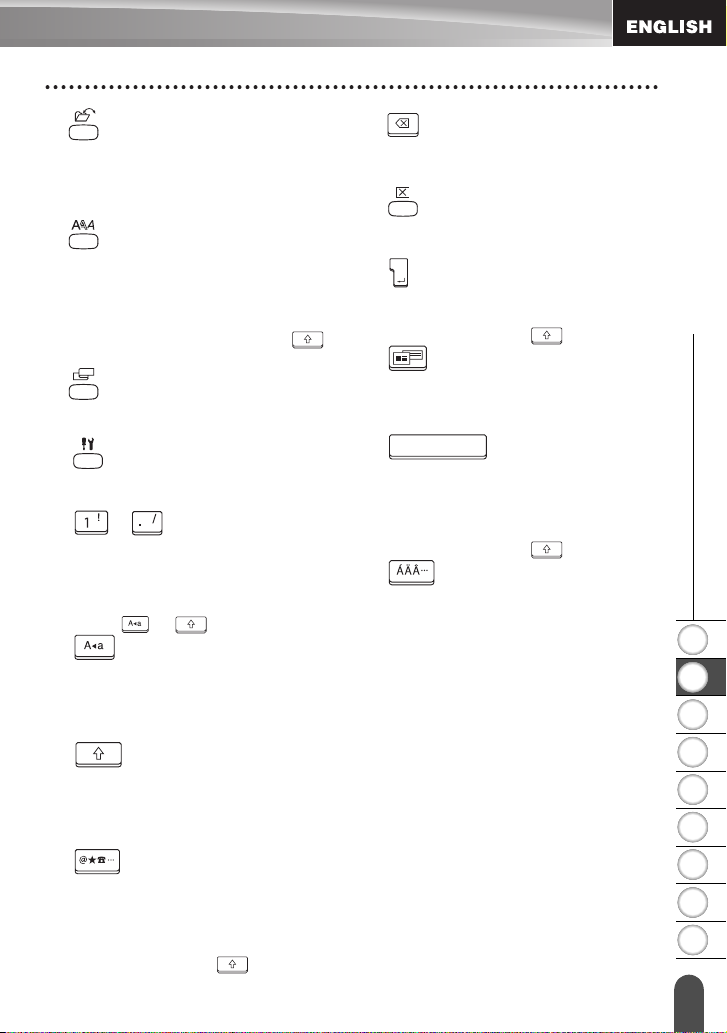
z GETTING STARTED
7. (File):
Opens the File menu, where you can
print, open, save, or delete the
frequently used labels in the file
memory.
8. (Text):
• Opens the Text menu, where you can
set character attributes for the label.
• Character attributes can be set to each
line of the label when the Text menu is
opened in combination with the
key.
9. (Label):
Opens the Label menu, where you can
set label attributes for the label.
10. (Setup):
• Opens the Setup menu, where you can
set operating preferences for the P-touch.
11. ~ :
• Use these keys to type letters or
numbers.
• Uppercase letters and symbols can be
entered using these keys in combination
with the or key.
12. (Caps):
Turns the Caps mode on and off. When
the Caps mode is on, uppercase letters
can be entered by simply pressing a
character key.
13. (Shift):
Use this key in combination with the
letter and number keys to type
uppercase letters or the symbols
indicated on the number keys.
14. (Symbol):
• Use this key to select and enter a
symbol from a list of available symbols.
• Opens the barcode Input screen for
entering the barcode data when used in
combination with the key.
15. (Backspace):
Deletes the character to the left of the
cursor.
16. (Clear):
Clears all text entered, or all text and
current label settings.
17. (Enter):
• Enters a new line when entering text.
• Enters a new block when used in
combination with the key.
18. (Auto-Format):
Opens the Auto-Format menu, where
you can create labels using pre-defined
templates or block formats.
19. (Space):
• Enters a blank space.
• Returns a setting to the default value.
• Inserts a tab to the position of the cursor
in the text entry screen when used in
combination with the key.
20. (Accent):
Use this key to select and enter an
accented character.
LCD Display & Keyboard
1
2
3
4
5
6
7
8
9
13
Page 16
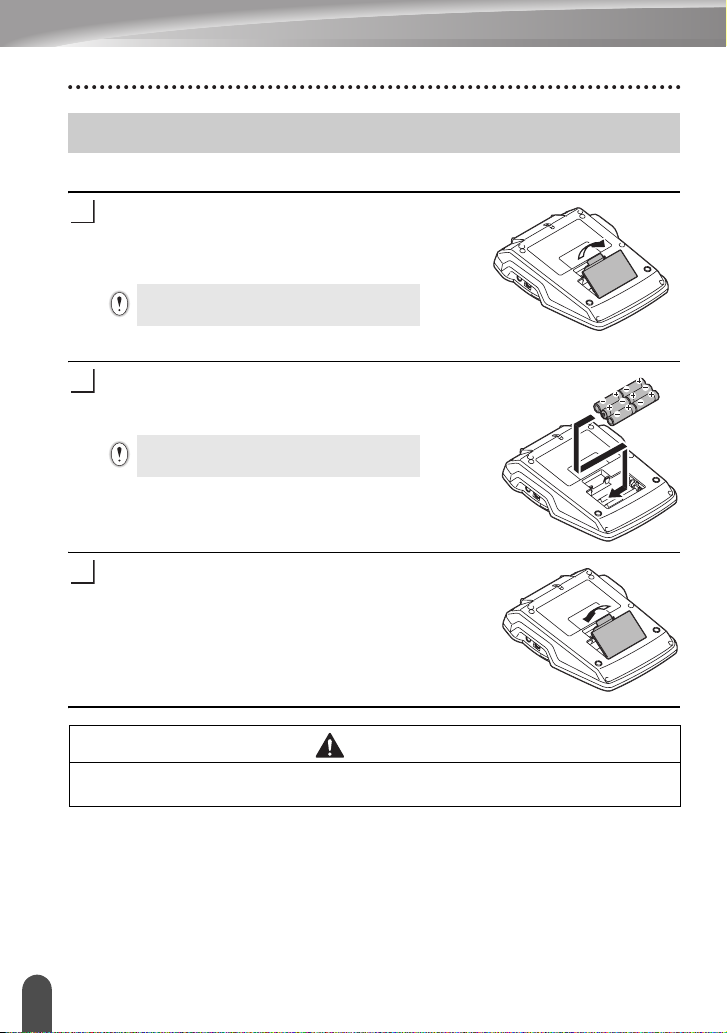
GETTING STARTED
Power Supply
Battery
After making sure that the power is off, remove the
1
battery compartment cover on the back of the
machine. If the batteries are already in the
machine, remove them.
Make sure that the power is turned off when
replacing batteries.
Insert six new
2
making sure that their poles point in the correct
direction.
23
3
Always replace all six batteries at the same
time using brand new ones.
Attach the battery compartment cover by inserting
the three hooks at the bottom into the slots on the
machine, then pushing down firmly until it snaps
into place.
AA-size alkaline batteries
(LR6),
CAUTION
Remove the batteries if you do not intend to use the P-touch for an extended period
of time.
14
Power Supply
Page 17
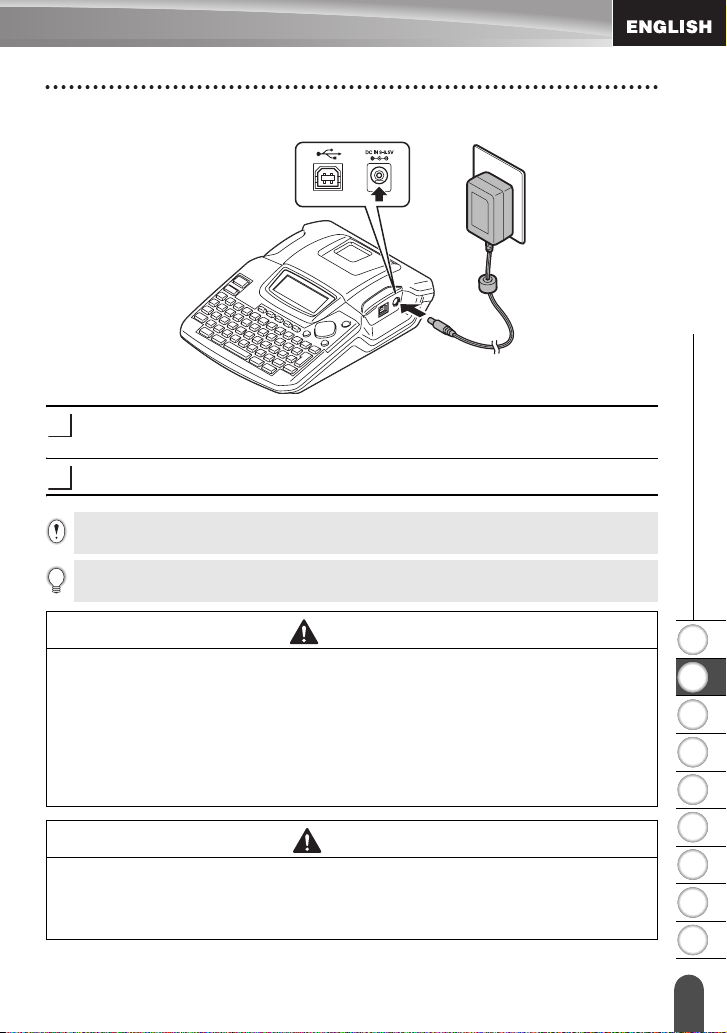
AC Adaptor
Insert the plug on the AC adaptor cord into the connector marked DC IN 9-9.5V
1
on the P-touch.
Insert the AC adaptor plug into a standard electrical outlet.
2
Remove the batteries if you do not intend to use the P-touch for an extended period of time.
• Turn the P-touch off before disconnecting the AC adaptor.
• Do not pull or bend the AC adaptor cord.
For backup of memory when the AC adaptor is unplugged from the P-touch, please use AA-size
alkaline batteries (LR6).
z GETTING STARTED
WARNING
• Use only the AC adaptor (AD-24) designed exclusively for your P-touch. Failure to
observe this may result in an accident or damage. Brother shall not assume any
responsibility for any accident or damage resulting from not using the specified AC
adaptor.
• Do not connect the AC adaptor to a non-standard electrical outlet. Failure to
observe this may result in an accident or damage. Brother shall not assume any
responsibility for any accident or damage resulting from not using a standard
electrical outlet.
CAUTION
• Disconnect the AC adaptor from the P-touch and electrical outlet when you do not
intend to use the P-touch for an extended period.
• When power is disconnected for more than two minutes, all text and format settings
will be cleared. Any text files stored in the memory will also be cleared.
Power Supply
1
2
3
4
5
6
7
8
9
15
Page 18
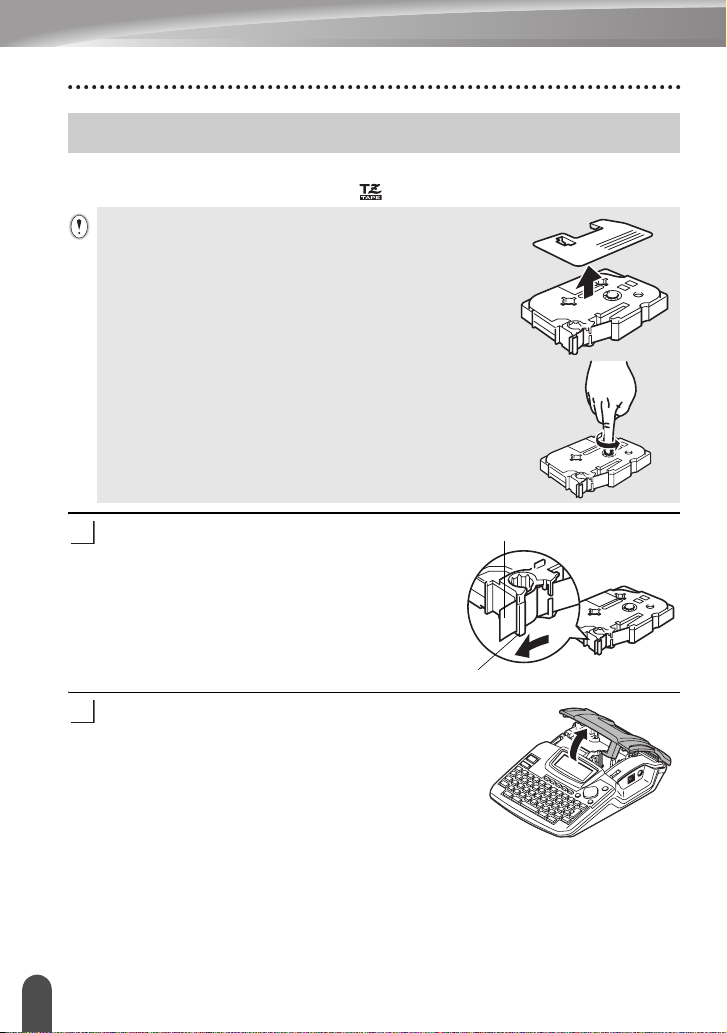
GETTING STARTED
Inserting a Tape Cassette
Tape cassettes of 3.5 mm, 6 mm, 9 mm, 12 mm, 18 mm width can be used in your Ptouch. Use only tape cassettes with the mark.
• If the new tape cassette has a cardboard stopper, be sure to
remove the stopper before inserting the cassette.
• If the ink ribbon is loose, use your finger to wind the toothed
wheel in the direction of the arrow on the cassette.
WATNLATION
1
2
Inserting a Tape Cassette
16
Check that the end of the tape is not bent and
that it passes through the tape guide.
Tape guide
After making sure that the power is off, lift open the
tape compartment cover. If there is already a tape
cassette in the machine, remove it by pulling it
straight up.
End of tape
Page 19
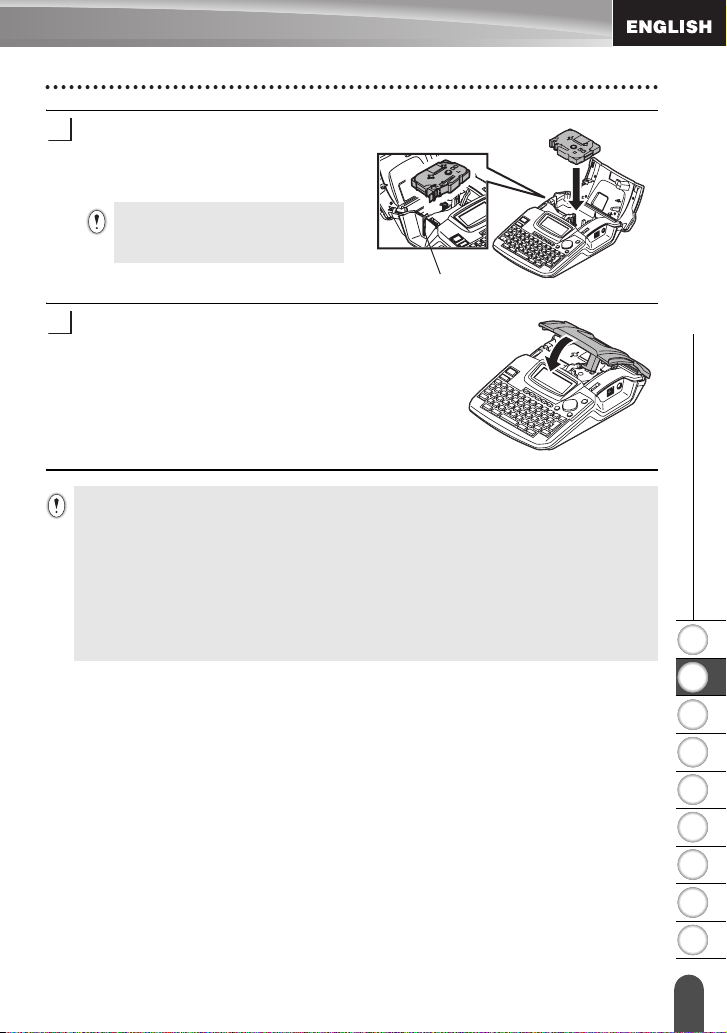
Insert the tape cassette into the tape
3
compartment, with the end of the tape
facing the machine's tape exit slot, and
press firmly until you hear a click.
When inserting the tape cassette,
make sure that the tape and ink
ribbon do not catch on the print head.
Tape exit slot
Close the tape compartment cover.
4
• Make sure that the release lever is up when closing the tape compartment cover. The tape
compartment cover cannot be closed if the release lever is pressed down.
• Be sure to feed tape to remove any slack in the tape and ink ribbon after inserting the tape
cassette. Refer to "Feeding Tape" on page 22.
• Do not pull the label coming out of the tape exit slot. Doing so will cause the ink ribbon
to be discharged with the tape.
• Store tape cassettes in a cool dark location, away from direct sunlight and high temperature,
high humidity, or dusty locations. Use the tape cassette as quickly as possible after opening
the sealed package.
z GETTING STARTED
1
2
Inserting a Tape Cassette
3
4
5
6
7
8
9
17
Page 20
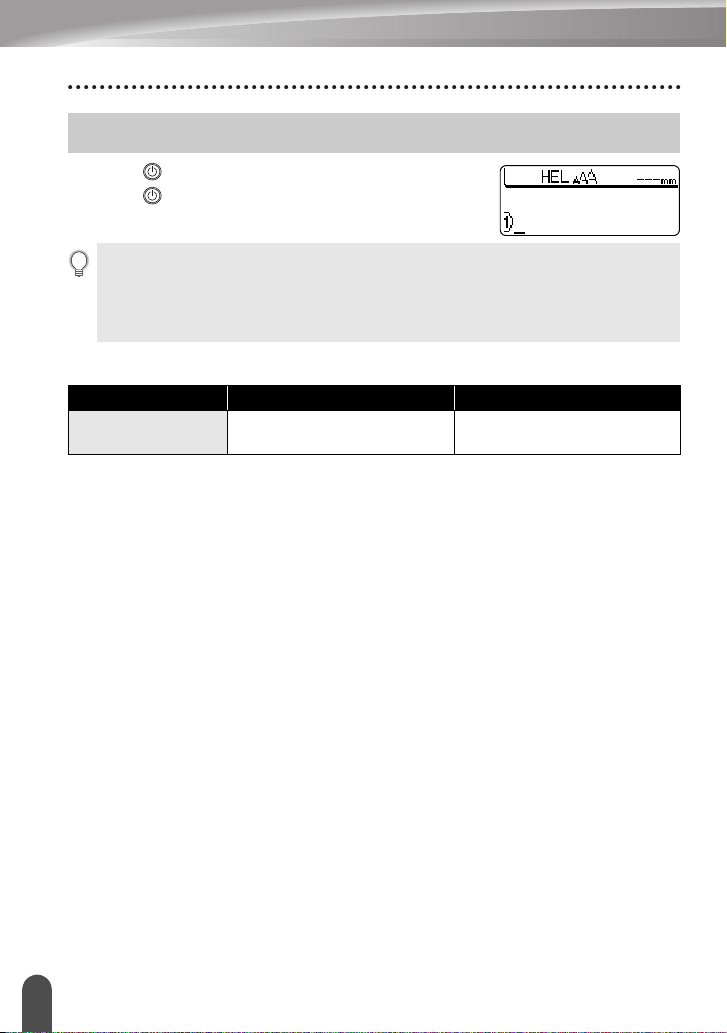
GETTING STARTED
Turning Power On/Off
Press the key to turn the P-touch on.
Press the key again to turn the P-touch off.
• Your P-touch has a power saving function that automatically turns itself off if no key is
pressed within a certain time under certain operating conditions. Refer to the Auto Power-Off
Time table below for details.
• If batteries are installed or the P-touch is connected to an electrical outlet by the AC adaptor,
the previous session’s information is displayed when the power is turned on.
zAuto Power-Off Timez
P-touch only Connected to PC
With AC adaptor/
With battery
5 minutes 60 minutes
Turning Power On/Off
18
Page 21
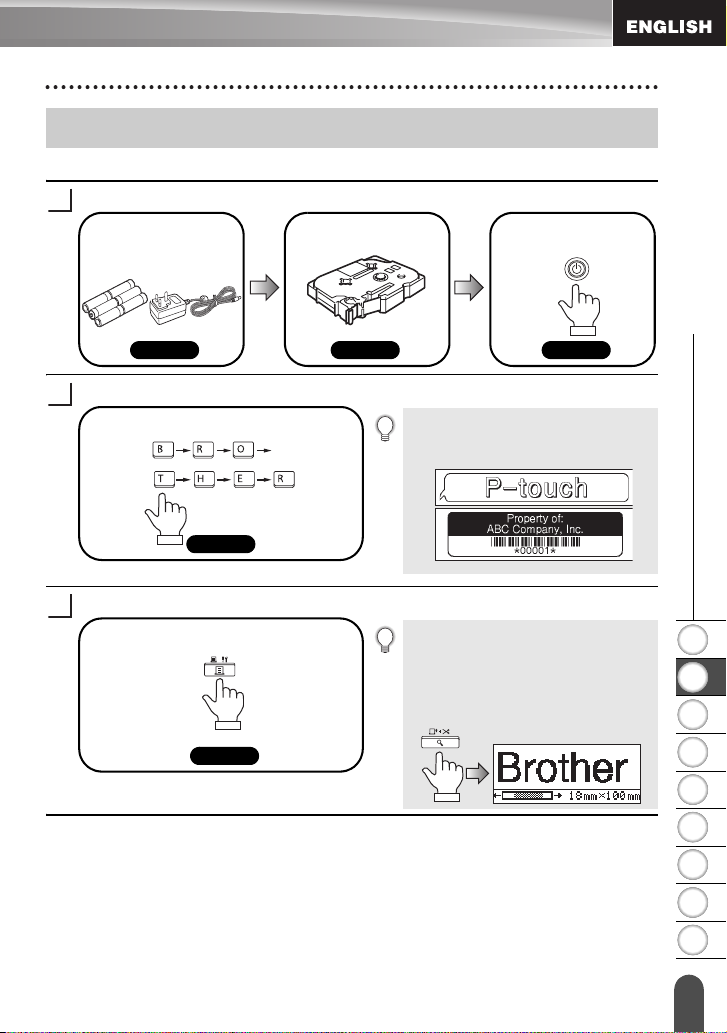
Creating Your First Label
Create a label with the P-touch
Prepare the P-touch.
1
Install the batteries
and/or connect the AC
adaptor.
P. 14 P. 16 P. 18
Enter the label text.
2
P. 25
Print the label.
3
P. 49
Set a tape cassette.
In addition to entering text, the P-touch
has a large range of editing functions.
You can check the layout of your label
before printing.
Checking the label preview before
printing prevents wasting tape on
incomplete labels.
z GETTING STARTED
Turn the P-touch on.
"Create labels like these"
1
2
3
"Preview function"
4
Creating Your First Label
5
6
7
8
9
19
Page 22
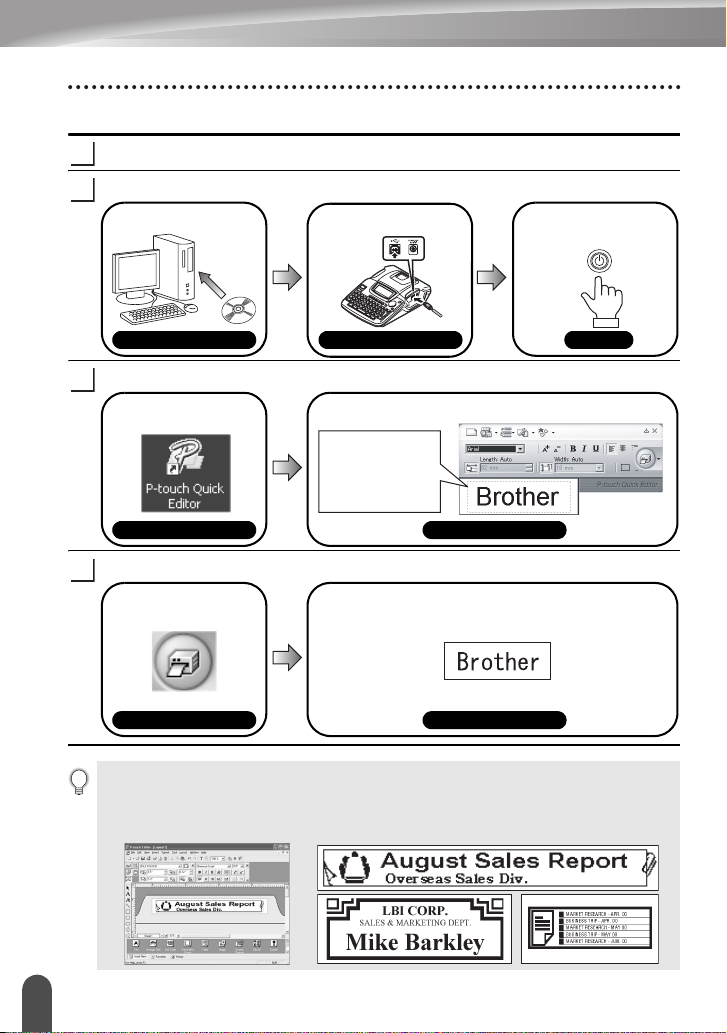
GETTING STARTED
Create a label with your personal computer
Prepare the P-touch. (Refer to step 1 in the previous section.)
1
Prepare the personal computer.
2
Install the software.
Connect the USB
cable.
Turn the P-touch on.
Software Installation Guide
Enter the label text using P-touch Quick Editor.
3
Start P-touch Quick
Editor.
Software Help Software Help
Print the label.
4
Click on the "Print"
button.
Software Help
Software Installation Guide
Enter the label text in P-touch Quick Editor.
For example, click
on the layout area
and then type
"Brother".
The label is printed.
Software Help
P. 18
P-touch Quick Editor (simple label editing software) is ideal for creating simple labels.
To create labels with more complex designs, use P-touch Editor (fully featured label editing
software).
"P-touch Editor" "Create labels with complex designs like these"
Creating Your First Label
20
Page 23
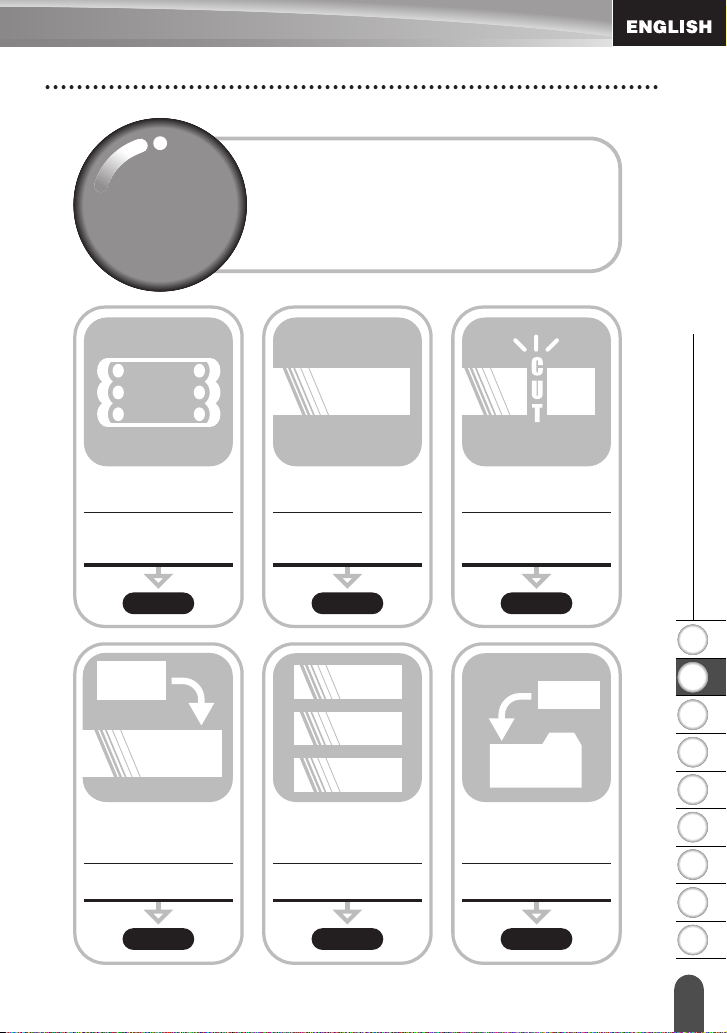
Quick Index
A B C
This section provides quick and easy access to
Quick
Quick
Index
Index
ABC
information on tasks often needed by users.
Simply look for your task below and then go to
the page indicated.
If the task you are looking for is not shown here,
try the Contents or Index pages.
ABC
ABC
To enter text, symbols
and accent characters...
Entering
text/symbols/accent
characters
P. 25 P. 31 P. 53
To change the label
format...
Text/Label format
functions
z GETTING STARTED
To change the cutting
and margin settings
Tape cutting options
auto-format
function
1
12345678
12345678
To add time and date
To make formatted
to your labels...
label easily...
Time&Date function
Auto-Format function
P. 37 P. 50 P. 56
To print multiple
copies (with autonumbering)...
Multiple copy/auto-
numbering functions
2
3
ABC
To save a label
To save a label
layout...
layout...
File memory function
File memory function
Quick Index
1
2
3
4
5
6
7
8
9
21
Page 24
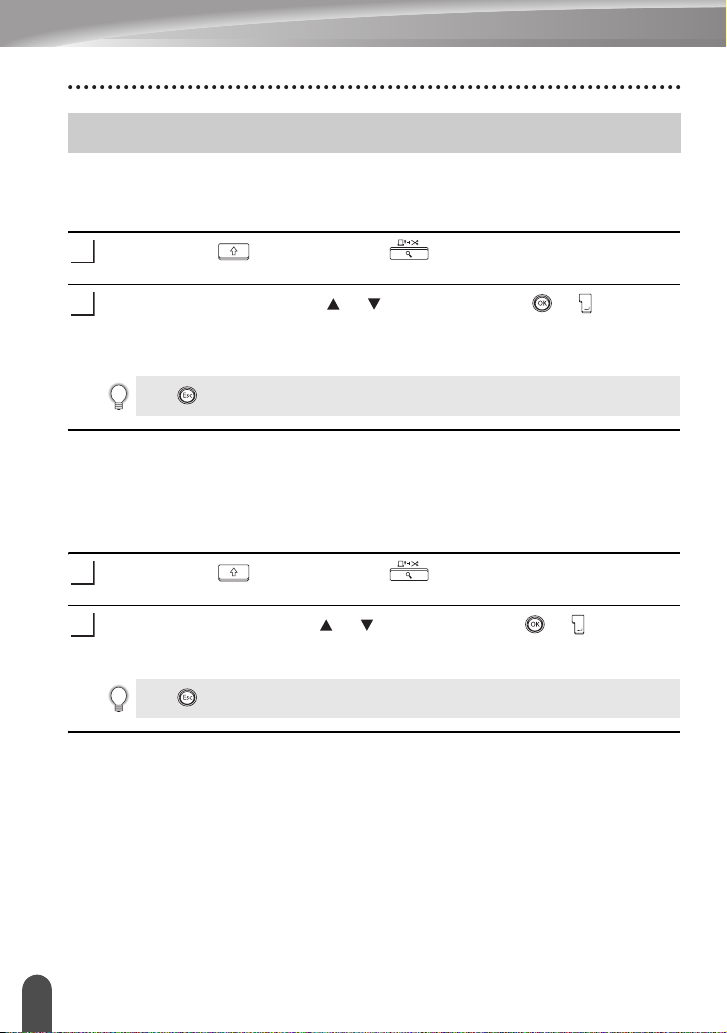
GETTING STARTED
Feeding Tape
Feed & Cut
The Feed & Cut function feeds 23 mm of blank tape then cuts the tape, which may be
needed when installing a new tape cassette.
Hold down the key and press the key.
1
"Feed & Cut?" appears on the display.
Select "Feed & Cut" using the or , and then press the or to feed the
2
tape.
The message "Feeding Tape... Please wait" appears while the tape is fed, and
then the tape is cut.
Press while "Feed & Cut?" is displayed to cancel tape feeding.
Feed Only
The Feed Only function feeds 23 mm of blank tape, which may be needed when using
Fabric Tapes or Strong Adhesive Tapes.
After printing, remove the tape cassette from the machine and use scissors to cut the
tape.
Hold down the key and press the key.
1
"Feed & Cut?" appears on the display.
Select "Feed Only" using the or , and then press the or to feed the
2
tape.
The message "Feeding Tape... Please wait" appears while the tape is fed.
22
Press while "Feed & Cut?" is displayed to cancel tape feeding.
Feeding Tape
Page 25

LCD Display
LCD Contrast
You can change the contrast setting of the LCD display to one of five levels (+2, +1, 0,
-1, -2) to make the screen easier to read. The default setting is "0".
Press the key to display the Mode menu, select
1
"LCD Contrast" using the or key, and then press
the or key.
Select a contrast level using the or key.
2
The screen contrast changes each time you press the
or key, allowing you to set the most suitable
contrast.
Press the or key.
3
• Press the key to return to the previous step.
• Pressing the key on the contrast setting screen sets the contrast to the default value
"0".
z GETTING STARTED
1
LCD Display
2
3
4
5
6
7
8
9
23
Page 26

GETTING STARTED
Setting Language and Unit
Language
Select the language("English", "Español", "Français", "Português","Deutsch",
"Nederlands", "Italiano", "Dansk", "Svenska", "Norsk", "Suomi", "Poliski", " " or
"Magyar" ) for menu commands and messages shown on the LCD display.
The default setting is "English".
Press the key to display the Setup menu, select
1
"Language" using the or key, and then press the
or key.
Select a language using the or key.
2
Press the or key.
3
Press the key to return to the previous step.
Unit
Select the units ("mm" or "inch") for dimensions shown on the LCD display.
The default setting is "mm".
Press the key to display the Setup menu, select
1
"Unit" using the or key, and then press the
or key.
2
3
Press the key to return to the previous step.
Setting Language and Unit
24
Select a Unit using the or key.
Press the or key.
Page 27

EDITING A LABEL
Entering and Editing Text
Using the keyboard of your P-touch is very similar to using a typewriter or word
processor.
Entering Text from the Keyboard
• To enter a lowercase letter or a number, simply press the desired key.
• To enter a blank space in the text, press the key.
• To enter an uppercase letter or one of the symbols on the number keys, hold down
the key and then press the desired key.
• To enter uppercase letters continuously, press the key to enter Caps mode, and
then press the desired keys.
• To exit Caps mode, press the key again.
• To enter a lowercase letter while in Caps mode, hold down the key and then press the
desired key.
Adding a New Line
• To end the current line of text and start a new line, press the key. A return mark
appears at the end of the line and the cursor moves to the start of the new line.
• There is a maximum number of lines of text that can be entered for each tape width. A
maximum of 5 lines can be entered for 18 mm tape, 3 lines for 12 mm tape, 2 lines for 9 mm
and 6 mm tape, and 1 line for 3.5 mm tape.
• If you press the key when max lines already exist, an error message is displayed.
• To change the character attribute of each line, refer to "Setting Character Attributes by Each
Line" on page 31.
z EDITING A LABEL
Adding a New Block
• To create a new block of text/lines to the right of your current text, press the key
while holding down the key. A mark will appear at the end of the block and
the cursor moves to the start of the new block.
A maximum of 5 blocks can be entered in one label.
Moving the Cursor
• To move the cursor left, right, up or down, press the , or key. Each press
of the key moves the cursor one space or line.
• To move the cursor to the beginning or end of the current line, hold down the
key and then press the or key.
• To move the cursor to the very beginning or end of the text, hold down the key
and then press the or key.
Entering and Editing Text
1
2
3
4
5
6
7
8
9
25
Page 28

EDITING A LABEL
Inserting Text
• To insert additional text into an existing line of text, move the cursor to the character
to the right of the position where you want to start inserting text and then enter the
additional text. The new text is inserted to the left of the cursor.
Inserting a Tab
• To insert a tab space between the existing line of text, move the cursor where you
wish to add a tab and press the key to open the Setup menu, select "Tab" by
using or key, and then press the or key. A mark appears to indicate
the position which the tab space will be entered.
• To change the length setting of the tab, refer to "Setting Label Attributes" on page 35.
• The tab space can also be entered by pressing the key while holding down the
key.
Deleting Text
Deleting one character at a time
• To delete a character from an existing line of text, move the cursor to the character
to the right of the position you want to start deleting text and then press the key.
The character to the left of the cursor is deleted each time the key is pressed.
If you hold down the key, the characters left to the cursor are deleted continuously.
Deleting all text at once
• Use the key to delete all text at once.
Press the key.
1
The Clear options are displayed.
2
3
Entering and Editing Text
26
Using the or key, select "Text Only" to delete all
text while retaining the current format settings, or
select "Text & Format" to delete all text and format
settings.
Press the key to return to the text entry screen.
Press the or key.
All text is deleted. All format settings are also deleted
if Text & Format was selected.
Page 29

Entering Symbols
In addition to the symbols available on the keyboard, there are various symbols
(including international and extended ASCII characters) available with the symbol
function.
There are two methods of entering symbols:
• Using the key.
• Using the Symbol function.
Entering Symbols Using Key
Symbols printed in upper-right corner of the keys on the keyboard can be entered using
the key.
• To enter one of these symbols, hold down the key and then press the desired
key.
Entering Symbols Using the Symbol Function
Press the key.
1
A list of symbol categories and symbols in that
category is displayed.
The last symbol entered is selected in the list displayed.
Select a symbol category (Punctuation, Business,
2
Mathematics, etc.) using the or key or by
pressing the key repeatedly, and then select a
symbol using the or key.
Press the or key.
3
The selected symbol is inserted into the line of text.
z EDITING A LABEL
1
2
• Press the key to return to the previous step.
• Refer to the "Symbol List" on page 28 for a complete list of symbols and symbol categories.
Entering Symbols
3
4
5
6
7
8
9
27
Page 30

EDITING A LABEL
zSymbol Listz
Category Symbols
Punctuation
Business
Mathematics
Bracket
Arrow
Unit
International
Number
Pictograph
Electrical
Others
The use of the CE mark is strictly governed by one or more European Council directives. Ensure
that any labels you produce which use this mark conform with the relevant directives.
28
Entering Symbols
Page 31

Entering Accented Characters
The P-touch can display and print a set of accented characters such as other language
specific characters.
Enter the character you wish to change to a
1
composite character.
Caps mode can be used with the Accent function.
Press the key.
2
The character you entered will change to an accented
character.
Press the key repeatedly until the desired
3
accented character is selected, or select it by using
the or key.
The order of composite characters which appear on
display differ by the selected LCD language.
Press the or key.
4
The selected composite character is inserted into the
line of text.
z EDITING A LABEL
• Press the key to return to the previous step.
• Refer to the Accented Character List table for a complete list of all accented characters
available.
Entering Accented Charact ers
1
2
3
4
5
6
7
8
9
29
Page 32

EDITING A LABEL
zAccented Character Listz
Character Accented Characters Character Accented Characters
a n
A N
c o
C O
d r
D R
e s
E S
g t
G T
i u
I U
k y
K Y
l z
L Z
Entering Accented Characters
30
Page 33

Setting Character Attributes
Setting Character Attributes by Label
Using the key, you can select a font and apply size, width, style, line, and alignment
attributes.
Press the key.
1
The current settings are displayed.
Select an attribute using the or key, and then set
2
a value for that attribute using the or key.
Press the or key to apply the settings.
3
New settings are NOT applied if you do not press the
or
key.
• Press the key to return to the previous step.
• Press the key to set the selected attribute to the default value.
• Refer to the Setting Options table for a list of all available settings.
• Small characters may be difficult to read when certain styles are applied (e.g. Shadow + Italic).
z EDITING A LABEL
Setting Character Attributes by Each Line
When a label consists of two or more lines of text, you can set a different value of
character attributes (font, size, width, style, line and alignment) for each line.
Move the cursor to the character attribute you wish to
change by using the or key. Next, press the key
while holding down key to display the attributes. (on
the screen indicates that you are now applying the
attribute for that specific line only.)
When a different value of attribute is set for each line, the value
will be displayed as **** when you press the key. When
you change this setting (****) by using the
new setting will be applied to all lines of the label.
or key, the
Setting Character Attributes
1
2
3
4
5
6
7
8
9
31
Page 34

EDITING A LABEL
zSetting Optionsz
Attribute Value Result
HEL
(Helsinki)
BRU
Font
Size
(Brussels)
FLO
(Florida)
CAL
(Calgary)
Auto
42pt
36pt
24pt
18pt
When Auto is selected, the text is
automatically adjusted to print in the largest
size available for each tape width.
Setting Character Attribut es
32
12pt
9pt
6pt
Page 35

Attribute Value Result
x2
x1
Width
x2/3
x1/2
Off
BLD
(Bold)
OUT
(Outline)
SHD
(Shadow)
SLD
(Solid)
Style
ITL
(Italic)
I+BLD
(Italic Bold)
z EDITING A LABEL
1
2
3
I+OUT
(Italic Outline)
I+SHD
(Italic Shadow)
I+SLD
(Italic Solid)
VRT
(Vertical)
Setting Character Attributes
4
5
6
7
8
9
33
Page 36

EDITING A LABEL
Attribute Value Result
Off
Line
Align
(Alignment)
UND
(Underline)
STR
(Strikeout)
Left
Center
Right
Just
(Justify)
Setting Auto Fit Style
When "Size" is set to "Auto" and "Length" is set to a specific length, you can select
the way of reducing the text size to fit within the label length.
When "Text Size" is selected, the total text size is modified to fit within the label.
When "Text Width" is selected, the text width will be reduced to the size of x1/2
setting. (If further size reduction is required to fit the text into the selected label
length, the P-touch will automatically reduce the text size further after applying the
x1/2 setting.)
Press the key to display the Setup menu, Select
1
"Auto Fit Style" using the or key, and then press
the or key.
The Auto Fit Style screen is displayed.
Select the style using the or key.
2
Press the or key to apply the setting.
3
• Press the key to return to the previous step.
• Press the key to set the style to the default setting ("Text Size").
Setting Character Attribut es
34
Page 37

Setting Label Attributes
Using the key, you can create a label with a frame around the text and specify the
label length and tab length. (Cut Options which may be needed when printing a label
can also be set by using the key. Refer to "Tape Cutting Options" on page 53.)
Press the key.
1
The current settings are displayed.
Select an attribute using the or key, and then set
2
a value for that attribute using the or key.
• When setting the tab length, hold down the or
key to change the value faster.
• When setting the label length, refer to "Adjusting the
Label Length Accuracy" on page 55.
Press the or key to apply the settings.
3
New settings are NOT applied if you do not press the
or key.
• Press the key to return to the previous step.
• Press the key to set the selected attribute to the default value.
• Refer to the Setting Options table for a list of all available settings.
z EDITING A LABEL
1
Setting Label Attributes
2
3
4
5
6
7
8
9
35
Page 38

EDITING A LABEL
zSetting Optionsz
Attribute Value Result
Off
1
2
3
4
5
6
Setting Label Attributes
36
Frame
7
8
9
10
11
12
13
14
Page 39

Attribute Value Result
15
Frame
16
z EDITING A LABEL
Length
Tab Length
The length of the label can be set within the range 30 mm - 300 mm.
Auto
When
adjusted based on the amount of text entered.
The length of the tab can be set within the range 0 mm - 100 mm.
The default setting is
is selected, the length of the label is automatically
50 mm
.
Using Auto-Format Layouts
Using the Auto-Format function you can quickly and easily create labels for a variety of
purposes, such as file tabs, equipment labels, name badges, etc. Simply select a layout
from the templates or block layouts, enter the text and apply formatting as desired.
Symbols and accented characters can also be used in auto-format layouts.
Using Templates - Example creating an Asset Tag
Press the key to display the Auto-Format screen,
1
and then select "Templates" using the or key.
Press the or
2
The last template used is displayed.
Select a template using the or key.
3
key
.
1
2
3
4
5
6
Using Auto-Format Layouts
7
8
9
37
Page 40

EDITING A LABEL
Press the or
4
The Style screen is displayed.
Select an attribute using the or key, and then set
5
a value for that attribute using the or key.
Press the
6
The Barcode Setup screen is displayed.
Select an attribute using the or key, and then set
7
a value for that attribute using the or key.
The "C-Digit" attribute is only available for the
CODE39, I-2/5 and CODABAR protocols.
Press the or
8
The template text entry screen is displayed.
Caps mode can be used when entering text.
Enter the text and then press the
9
Repeat this for each text field.
After all text fields are entered, the print menu is
displayed when the or
Select "Print" using
10
label.
• Select "Edit" to change the text data or style settings.
• Select "Save" to store the label in a file memory.
• Select "Quit" to exit the Auto-Format function.
key
or key
key
the or
.
.
.
key
key and then press
or key
is pressed.
.
the or
key
to print the
Using Auto-Format Layouts
38
Page 41

• Press the key to return to the previous step.
• On the Style and Barcode Setup screens, press the key to return the selected
attribute to the default value.
• Refer to the Templates table for a list of available templates.
• The "Clear All Text?" message is displayed when the
screen. Press the or key to delete all text, or press the key to not delete the file.
• To print multiple copies, sequentially numbered copies, or a mirror image of the label, with
the print menu displayed hold down the key and press the key to display the Print
Options menu.
• If the width of the current tape cassette does not match the set width for the selected layout,
an error message is displayed when you try to print the label. Press the key or any other
key to clear the error message, and insert a tape cassette of the correct width.
• If the number of characters entered exceeds the limit, an error message is displayed when the
or
edit the text using fewer characters.
• Except as "No cut" is set, when using the Auto-Format function the label is cut with a margin
on the left and right ends regardless of the current Tape Cutting Option setting (refer to
page 53).
key is pressed. Press the key or any other key to clear the error message, and
key is pressed in the text entry
z EDITING A LABEL
1
Using Auto-Format Layouts
2
3
4
5
6
7
8
9
39
Page 42

EDITING A LABEL
zTemplatesz
Attribute Value Details
Template Name
Binder Spine
File Folder Tab
Divider Tab
(Hanging Folder)
Asset Tag
Bin Box
Equipment Label
Faceplate (VRT)
Cable Wrap
(18 mm x 219 mm)
(12 mm x 82 mm)
(12 mm x 42 mm)
(18 mm x 70 mm)
(18 mm x 76 mm)
(18 mm x 58 mm)
(12 mm x 70 mm)
(18 mm x 39 mm)
Using Auto-Format Layouts
40
Name Badge 1
(18 mm x 72 mm)
Name Badge 2
(12 mm x 72 mm)
Page 43

Attribute Value Details
CD Case Spine 1
(6 mm x 113 mm)
CD Case Spine 2
Template Name
VHS Spine
MiniDV Spine
(3.5 mm x 113 mm)
(18 mm x 140 mm)
(9 mm x 42 mm)
Using Block Layouts
Press the key to display the Auto-Format screen,
1
and then select "Block Layouts" using the or
key.
z EDITING A LABEL
Press the
2
screen, and then select a tape width using the or
key.
Press the
3
When the tape width has not changed, the last block
layout selected is displayed. When the tape width has
changed, the default layout for the new tape width is
displayed.
Select a block layout using the or key.
4
Press the
5
The Style screen is displayed.
or
key to display the Tape Width
or
key.
or
key.
Using Auto-Format Layouts
1
2
3
4
5
6
7
8
9
41
Page 44

EDITING A LABEL
Select an attribute using the or key, and then set
6
a value for that attribute using the or key.
Press the key to set the selected attribute to
the default value.
Press the
7
The block layout text entry screen is displayed.
Caps mode can be used when entering text.
Enter text and then press the
8
Repeat for each text field.
After all text fields are completed, press the
key to display the print menu.
Select Print using the or key and then press the
9
• Select "Edit" to change the text data or style settings.
• Select "Save" to store the label in a file memory.
• Select "Quit" to exit the Auto-Format function.
• Select "Change Layout" to use a different layout.
• Press the key to return to the previous step.
• Refer to the Block Layouts table for a list of available block layouts.
• The "Clear All Text?" message is displayed when the key is pressed. Press the or
key to delete all text, or press the key to not delete the text.
• To print multiple copies, sequentially numbered copies, or a mirror image of the label, with
the print menu displayed hold down the key and press the key to display the Print
Options menu.
• If the width of the current tape cassette does not match the set width for the selected layout,
an error message is displayed when you try to print the label. Press the key or any other
key to clear the error message, and insert a tape cassette of the correct width.
• If the number of characters entered exceeds the limit, an error message is displayed when tthe
or key is pressed. Press the key or any other key to clear the error message, and
edit the text using fewer characters.
• When using the Auto-Format function the label is cut with a margin on the left and right ends
regardless of the current Tape Cutting Option setting (refer to page 53).
or
key.
or
key.
or
or
to print the label.
Using Auto-Format Layouts
42
Page 45

zBlock Layoutsz
Attribute Value Details
2LineA
2LineB
3Line
1+2LineA
Block layout
(18 mm tape)
1+2LineB
1+3Line
1+4Line
z EDITING A LABEL
Block layout
(12 mm tape)
1+5Line
2LineA
2LineB
3Line
1+2Line
Using Auto-Format Layouts
1
2
3
4
5
6
7
8
9
43
Page 46

EDITING A LABEL
Attribute Value Details
2LineA
Block layout
(9 mm tape)
Block layout
(6 mm tape)
2LineB
1+2Line
1+2Line
Using Auto-Format Layouts
44
Page 47

Creating a Barcode Label
Using the Barcode function you can create labels with barcodes for use with cash
registers, stock control systems or other barcode reader systems, or even asset control
tags used in an asset management system.
• The P-touch is not designed exclusively for creating barcode labels. Always check that
barcode labels can be read by the barcode reader.
• For best results, print barcode labels in black ink on white tape. Some barcode readers may not
be able to read barcode labels created using coloured tape or ink.
• Use the "Large" setting for "Width" whenever possible. Some barcode readers may not be able
to read barcode labels created using the "Small" setting.
• Continuously printing a large number of labels with barcodes can overheat the print head,
which may effect printing quality. If this happens you should stop printing for a few moments
to let the print head cool down.
Setting Barcode Parameters
Press the key to display the Setup menu, select
1
"Barcode Setup" using the or key, and then
press the or
The Barcode Setup screen is displayed.
Select an attribute using the or key, and then set
2
a value for that attribute using the or key.
The "C-Digit" attribute is only available for the
CODE39, I-2/5 and CODABAR protocols.
Characters may not appear below the barcode even
when "ON" is selected for "Under #", depending on the
tape width being used, the number of lines entered, or
the current character style settings.
Press the or key to apply the settings.
3
New settings are NOT applied if you do not press the
or key.
key
.
z EDITING A LABEL
1
2
3
4
5
6
• Press the key to return to the previous step.
• Press the key to set the selected attribute to the default value.
• Refer to the Barcode Settings table for a list of all available settings.
Creating a Barcode Label
7
8
9
45
Page 48

EDITING A LABEL
zBarcode Settingsz
Attribute Value
Protocol
Width
Under#
(characters printed
below barcode)
C.Digit
(check digit)
CODE39
Entering Barcode Data
Press the key to display the Setup menu, select
1
"Barcode Input" using the or key, and then
press the or key.
The Barcode Input screen is displayed.
• Up to five barcodes can be entered in a label.
• Pressing key while holding down key
will also allow you to go to "Barcode Input".
Type in the barcode data.
2
Special characters can be entered in the barcode when
using the CODE39, CODABAR, CODE128 or EAN128
protocols. When not using special characters, go to
step 5.
Press the key.
3
A list of characters available for the current protocol is
displayed.
, CODE128, EAN8, EAN13, EAN128,
UPC-A, UPC-E, I-2/5, CODABAR
(only available for the CODE39, I-2/5
and CODABAR protocols)
Large
Small
On
Off
Off
On
4
Creating a Barcode Label
46
Select a character using
the or
data.
key to insert the character in the barcode
the or
key, then press
Page 49

z EDITING A LABEL
Press the or
5
label.
Two barcode marks are displayed on the text entry
screen.
• Press the key to return to the previous step.
• Refer to the Special Characters List table for a list of all available settings.
key
to insert the barcode in the
zSpecial Character Listz
CODE39 CODABAR
Code Special Character Code Special Character
0 0
1 1
2 (SPACE) 2
3 3
4 4
5 5
6
CODE128, EAN128
Code Special Character Code Special Character Code Special Character
0 (SPACE) 24 48 DC3
1 25 49 DC4
2 26 50 NAK
3 27 51 SYN
4 28 NUL 52 ETB
5 29 53 CAN
6 30 SOH 54 EM
7 31 STX 55 SUB
8 32 ETX 56 ESC
9 33 EOT 57
10 34 ENQ 58 FS
11 35 ACK 59
12 36 BEL 60 GS
13 37 BS 61
14 38 HT 62 RS
15 39 LF 63
16 40 VT 64 US
1
2
3
4
5
6
7
8
9
Creating a Barcode Label
47
Page 50

EDITING A LABEL
Code Special Character Code Special Character Code Special Character
17 41 FF 65 DEL
18 42 CR 66 FNC3
19 43 SO 67 FNC2
20 44 SI 68 FNC4
21 45 DLE 69 FNC1
22 46 DC1
23 47 DC2
Editing and Deleting a Barcode
• To edit the barcode data position the cursor beneath either of the barcode marks on
the data entry screen and then open the Barcode Input screen. Refer to "Entering
Barcode Data" on page 46.
• To edit the "Width" and "Under#" settings on a barcode already placed on the screen,
position the cursor beneath either of the barcode marks on the data entry screen and
then open the Barcode Setup screen. Refer to "Setting Barcode Parameters" on
page 45.
• To delete a barcode from a label, position the cursor to right of the barcode marks on
the data entry screen and press the key.
Creating a Barcode Label
48
Page 51

LABEL PRINTING
Label Preview
Using the Preview function you can check the layout of the label before printing it onto
the label.
Press the key.
1
An image of the label is displayed on the screen.
The length of the label is shown in the lower-right
corner of the screen.
Press the or key to scroll the preview to the left
or right.
Press the or key to change the magnification of the preview.
• Press the key to return to the text entry screen. (You can also return to the text entry screen
by pressing , or key.)
• To scroll the preview to the left or right end, hold down the
key.
• To print the label directly from the preview screen, press the key or open the print
options screen and select a print option. Refer to "Printing a Label" below for details.
• The print preview is a generated image of the label, and may differ from the actual label when
printed.
Printing a Label
After entering the text and formatting the label, you are ready to print your label. In
addition to printing a single copy of a label, your P-touch has several printing features
that allow you to print multiple copies of a label, sequentially numbered labels and
mirror-printed labels.
• Do not pull the label coming out of the tape exit slot. Doing so will cause the ink ribbon
to be discharged with the tape.
• Do not block the tape exit slot during printing or when feeding tape. Doing so will cause the
tape to jam.
• Be sure to check that there is enough tape remaining when printing several labels
continuously. If tape is running low, set fewer copies or print labels one at a time.
• Striped tape indicates the end of the tape cassette. If this appears during printing, press the
key to turn the P-touch off. Continuing printing may cause damage.
key and press the or
z LABEL PRINTING
1
2
3
4
5
6
7
Label Preview
8
9
49
Page 52

LABEL PRINTING
Printing a Single Copy
Make sure that the appropriate tape cassette is inserted and ready for printing.
1
Press the key.
2
The message shown on the right is displayed while
the label is being printed.
To stop printing, press the key to turn off the P-touch.
There are several other messages that may appear when you press the key. Refer to "Error
Messages" on page 65 and check the meaning of any messages that appear.
Printing Multiple Copies
Using this function you can print up to 9 copies of the same label.
Make sure that the appropriate tape cassette is inserted and ready for printing.
1
Hold down the key and press the key to
2
display the print options screen, and then select
"Copies" using the or key.
Press the or key to display the Copies screen,
3
and then select the number of copies to be printed
using the or key, or type the number using the
number key.
• Hold down the or key to change the number of
copies faster.
• Press the key to reset the number of
copies to the default value of 1.
50
Press the or key.
4
The message shown on the right is displayed while
the labels are being printed.
• Press the key to return to the previous step.
• Unless set otherwise, the tape is automatically cut after each copy is printed. Refer to "Tape
Cutting Options" on page 53 to change this setting.
• The figures shown on the screen during printing indicate the "count / number of copies set".
Printing a Label
Page 53

Auto-numbering Labels
Using the numbering function you can create a set of sequentially numbered labels
from a single label format.
Make sure that the appropriate tape cassette is inserted and ready for printing.
1
Hold down the key and press the key to
2
display the print options screen, and then select
"Numbering" using the or key.
Press the or key.
3
The numbering start point screen is displayed.
To apply auto-numbering to a barcode, select the barcode
here. After selecting the barcode you will be prompted to
enter the number of labels to be printed (step 6).
Move the cursor to the first character to be
4
incremented in the numbering sequence and press
the or key.
The numbering end point screen is displayed.
Move the cursor to the last character to be
5
incremented in the numbering sequence and press
the or key.
The number of labels to be printed is displayed.
Select the number of labels to be printed using the
6
or key, or type the number using the number keys.
• Hold down the or key to change the number of
labels faster.
• Press the key to reset the number of
copies to the default value of 1.
Press the or key.
7
The labels are printed.
As each label is printed the number of copies printed
is shown.
z LABEL PRINTING
1
2
3
4
5
6
Printing a Label
7
8
9
51
Page 54

LABEL PRINTING
• Press the key to return to the previous step.
• Unless set otherwise, the tape is automatically cut after each copy is printed. Refer to "Tape
Cutting Options" on page 53 to change this setting.
• The figures shown on the screen during printing indicate the "count / number of copies".
• Auto-numbering can also be applied to barcodes. When a barcode contains an auto-numbering
sequence, no other fields in the label can contain an auto-numbering sequence.
• The auto-number portion of the label is incremented after each label is printed.
• Only one auto-numbering sequence can be used in a label.
• Any symbols or other non-alphanumeric characters in the auto-numbering sequence are
ignored.
• An auto-numbering sequence can only contain a maximum of five characters.
• Letters and numbers increase as shown below:
Î
0
A
a
A0
Spaces (shown as underlines "_" in the example below) can be used to adjust the spacing
between characters or to control the number of digits that are printed.
_9
_Z
1_9
1 ...9
Î
B ...Z
Î
b ...z
Î
A1 ...A9ÎB0Î...
Î
10 ...99Î00Î...
Î
AA ...ZZÎAAÎ...
Î
2_0 ...9_9Î0_0Î...
Î0Î
ÎAÎ
ÎaÎ
...
...
...
Mirror Printing
Using the mirror printing function you can create labels with the text printed in reverse
so that they can be read from the opposite side when attached to glass or other
transparent material.
Make sure that the appropriate tape cassette is inserted and ready for printing.
1
Hold down the key and press the key to
2
display the print options screen, and then select
"Mirror" using the or key.
Press the or key.
3
The message "Mirror Print?" is displayed
Press the or key.
4
The message shown on the right is displayed while
the label is being printed.
52
Printing a Label
Page 55

• Press the key to return to the previous step.
• Text should be printed on clear tape when using the mirror printing function.
• The copy and auto-numbering functions cannot be used together with the mirror printing
function.
Tape Cutting Options
The tape cutting options allow you to specify how the tape is fed and cut when printing
labels. In particular, the "Chain" and "No Cut" options greatly reduce the amount of
wasted tape by using smaller margins and eliminating blank sections cut between
labels.
Press the key to display the Label menu.
1
Select "Cut Option" using the or key, and then
2
set the value by using the or key.
Press the or key to apply the settings.
3
New settings are NOT applied if you do not press the
or key.
z LABEL PRINTING
• Press the key to return to the previous step.
• Refer to the Tape Cutting table for a list of all available settings.
Tape Cutting Options
1
2
3
4
5
6
7
8
9
53
Page 56

LABEL PRINTING
zTape Cuttingz
Setting Description Example
Large
Margin
Small
Margin
Chain
No Cut
Automatically cuts the tape after each label is
printed. The labels have a 24 mm margin on
the left and right ends.
• When printing labels one at a time:
It automatically cuts a piece of blank tape
before printing the label, and then cuts the
tape after the label is printed.
• When printing several labels continuously:
It automatically cuts a piece of blank tape
before printing the first label, and then cuts
the tape after each label is printed.
• The labels have a 4 mm margin on the left
and right ends.
• When printing labels one at a time:
It automatically cuts a piece of blank tape
before printing the label, and then does not
cut the tape after the label is printed.
• When printing several labels continuously:
It automatically cuts a piece of blank tape
before printing the first label, and then cuts
the tape after each label is printed.
• The labels have a 4 mm margin on the left
and right ends.
• The tape is not fed and cut after the last
label is printed.
• Use this setting to print a strip of labels with
no cuts in between.
• Pressing the while holding down
key will feed and cut the last label
printed.
ABC ABC
24 mm 24 mm
23 mm
ABC ABC
4 mm 4 mm
23 mm
ABC ABC
4 mm 4 mm
ABCABC
27 mm 8 mm
Tape Cutting Options
54
• When using Fabric Tapes or Strong Adhesive Tapes, set "No Cut" and refer to "Feeding Tape"
on page 22 to apply the appropriate setting.
• The tape is not cut after the last label is printed when "Chain" or "No Cut" is set. Hold down
the key and press the key, and select "Feed & Cut" (refer to "Feeding Tape" on
page 22) to feed and cut the tape automatically, or cut the tape manually if you are using Fabric
Tapes or Strong Adhesive Tapes.
• When using the Auto-Format function, the label is cut with a margin on the left and right ends
regardless of the current Tape Cutting Option Setting except as"No cut" is set.
Page 57

Adjusting the Label Length Accuracy
You can adjust the accuracy of the printed label length in increment of -5 to +5.
Press the key to display the setup menu, select
1
"Adjust Length" using the or key, and then press
the or key.
Select "Adjust Length" by using the or key, and
2
then set the value by using the or key.
Press the or key to apply the setting.
3
• Press the key to return to the previous step.
• Press the key to set the value to default setting.
• Approximately 1% of the total label length will be adjusted by 1 level.
Attaching Labels
If necessary, trim the printed label to the desired shape and length using scissors,
1
etc.
Peel the backing from the label.
2
Position the label and then press firmly from top to bottom with your finger to
3
attach the label.
• The backing of some types of tapes may be pre-cut to make it easier to peel the backing.
• Labels may be difficult to attach to surfaces that are wet, dirty, or uneven. The labels may peel
off easily from these surfaces.
• Be sure to read the instructions provided with Fabric Iron-On Tapes, Extra Strength Adhesive
Tapes or other special tapes and observe all precautions noted in the instructions.
z LABEL PRINTING
1
2
3
4
5
6
7
Adjusting the Label Length Accuracy
8
9
55
Page 58

USING THE FILE MEMORY
You can store up to 9 of your most frequently used labels in the file memory. Each label
is stored as a file, allowing you to quickly and easily recall your label when needed
again.
• When the file memory is full, each time you save a file you will need to overwrite one of your
stored files.
• You will lose your stored files if the AC adaptor is disconnected and the batteries are removed
for more than two minutes.
Storing a Label into Memory
After entering the text and formatting the label, press
1
the key to display the File screen.
Select "Save" using the or key.
2
Press the or key.
3
A file number is displayed.
A label text is also displayed if a label is already stored
in that file number.
Select a file number using the or key, and then
4
press the or key to save the label under the
selected file number.
The file is saved and the screen returns to the text
entry screen.
When there is already a stored file in the selected
number, the data will be overwritten by the file you try
to save.
• Press the key to return to the previous step.
• Up to 200 characters can be saved in one file, depending on the number of lines. Total 1800
characters can be saved in 9 files. Text and layout formatting data is also saved in the file.
• To store a label created by using the Auto-Format Layouts, refer to "Using Auto-Format
Layouts" on page 37.
Storing a Label into Memory
56
Page 59

Opening a Stored Label File
Press the key to display the File screen.
1
Select "Open" using the or key.
2
Press the or key.
3
The file number of a stored label is displayed.
The label text is also displayed to identify the label.
Select a file number using the or key, and then
4
press the or key to open the selected file.
The file is opened and displayed on the text entry
screen.
Press the key to return to the previous step.
z USING THE FILE MEMORY
1
Opening a Stored Label File
2
3
4
5
6
7
8
9
57
Page 60

USING THE FILE MEMORY
Printing a Stored Label File
Press the key to display the File screen.
1
Select "Print" using the or key.
2
Press the or key.
3
The file number of a stored label is displayed.
The label text is also displayed to identify the label.
Select a file number using the or key, and then
4
press the , or key to print the selected
label. The label is printed from the machine.
• Press the key to return to the previous step.
• The message "No Text!" is displayed when you try to print a file with no text.
Printing a Stored Label File
58
Page 61

Deleting a Stored Label File
Press the key to display the File screen.
1
Select "Delete" using the or key.
2
Press the or key.
3
The file number of a stored label is displayed.
The label text is also displayed to identify the label.
Select a file number using the or key, and then
4
press the or key.
The message "Delete?" is displayed.
Press the or key to delete the file.
5
The file is deleted and the screen returns to the text entry screen.
Press the key to cancel deleting the file and return to the previous screen.
z USING THE FILE MEMORY
1
Deleting a Stored Label File
2
3
4
5
6
7
8
9
59
Page 62

MAINTAINING YOUR P-touch
Resetting the P-touch
You can reset the internal memory of your P-touch when you want to clear all saved
label files, or in the event the P-touch is not working properly.
Turn off the machine and then while holding down and , press to
1
turn the machine back on. Finally, release and .
The P-touch turns on with the internal memory reset.
Release the key before releasing the other keys.
All text, format settings, option settings and stored label files are cleared when you reset the
P-touch. Language and unit settings will also be cleared.
Maintenance
Your P-touch should be cleaned on a regular basis to maintain its performance and life
span.
Always remove the batteries and disconnect the AC adaptor before cleaning the P-touch.
Cleaning the Main Unit
Wipe any dust and marks from the main unit using a soft, dry cloth.
Use a slightly dampened cloth on difficult to remove marks.
Do not use paint thinner, benzene, alcohol or any other organic solvent. These may deform the
case or damage the appearance of your P-touch.
Cleaning the Print Head
Streaks or poor quality characters on printed
labels generally indicates that the print head is
dirty. Clean the print head using a cotton swab or
optional print head cleaning cassette (TZ-CL4).
Refer to the instructions provided with the print
head cleaning cassette for directions on how to use
it.
WARNING
Do not touch the print head directly with your
bare hands. The print head maybe hot.
Resetting the P-touch
60
Print head
Page 63

Cleaning the Tape Cutter
Tape adhesive can build up on the cutter blade after
repeated use, taking the edge off the blade which may
result in the tape jamming in the cutter.
About once every year, wipe the cutter blade using
a cotton swab moistened with alcohol.
CAUTION
Do not touch the cutter blade directly with your
bare hands.
z MAINTAINING YOUR P-touch
1
Maintenance
2
3
4
5
6
7
8
9
61
Page 64

TROUBLESHOOTING
What to do when...
Problem Cause Solution
The screen ‘locks’, or
the P-touch does not
respond properly.
The display remains
blank after turning on
the power.
The label is not
printed after pressing
the key.
Refer to "Resetting the P-touch" on page 60 and reset the
internal memory to the initial settings. If resetting the P-touch
does not solve the problem, disconnect the AC adaptor and
remove the batteries for more than 10 minutes.
Is the AC adaptor connected
correctly?
Are you using the correct AC
adaptor?
Are the batteries fitted
correctly?
Has text been entered? A label will not be printed if
Is the tape cassette installed
correctly, and is there
enough tape remaining?
Is the end of the tape bent? If bent, cut the bent section
Is the tape jammed? If jammed, remove the tape
Does the tape compartment
cover open?
Check that the AC adaptor
designed exclusively for
your P-touch is connected
correctly.
Make sure that you are using
the AC adaptor designed
exclusively for your P-touch
(included in package).
Remove and re-install the
batteries.
there is no text entered.
Check that the tape cassette
is installed correctly, and
that there is enough tape
remaining.
of tape with scissors and
thread the tape through the
tape exit slot correctly.
cassette, carefully pull out
the jammed tape, and then
cut the tape with scissors.
Check that the end of the
tape passes through the
tape guide, and reinstall the
tape cassette.
If so, close the tape
compartment cover
correctly.
62
What to do when...
Page 65

Problem Cause Solution
The LCD messages
are displayed in
foreign language.
The label is not
printed correctly.
The ink ribbon is
separated from the
ink roller.
Is the language set
properly?
Is the tape cassette installed
correctly?
Is the print head clean? If not, clean the print head
Is Cut Option set to Chain or
No Cut?
Is the ink ribbon in the tape
cassette loose, or did you
pull on the label coming out
of the tape exit slot?
Refer to "Setting Language
and Unit" on page 24 and
select the desired language
for the LCD messages.
When installing a cassette,
press firmly until it clicks into
place.
using a cotton swab or
optional print head cleaning
cassette (TZ-CL4).
When these options are set,
the tape is not fed after
printing the label. Check the
Cut Option setting, or hold
down the key and press
the key to feed and cut
the tape.
If the ink ribbon is broken
replace the tape cassette. If
not, leave the tape uncut and
remove the tape cassette,
then wind the loose ink
ribbon onto the spool as
shown in the figure.
z TROUBLESHOOTING
1
The P-touch stops
while printing a label.
Is there enough tape
remaining in the tape
cassette?
Are the batteries weak and is
the AC adaptor
disconnected?
Spool
The striped tape indicates
you have reached the end of
the tape. Replace the tape
cassette when the striped
tape appears.
Replace all batteries or
connect the AC adaptor
directly to the P-touch.
What to do when...
2
3
4
5
6
7
8
9
63
Page 66

TROUBLESHOOTING
Problem Cause Solution
The label is not cut
automatically.
Is Cut Option set to Chain or
No Cut?
When these options are set,
the tape is not fed after
printing the label. Check the
Cut Option setting, or hold
down the key and press
the key to feed and
cut the tape.
Does the tape compartment
cover open?
If so, close the tape
compartment cover
correctly.
Label files saved
previously are now
empty.
Have the batteries and AC
adaptor been disconnected?
All files stored in the internal
memory are lost if the
batteries and AC adaptor are
disconnected for longer than
two minutes.
Is there enough power
remaining in the batteries?
All data stored in the internal
memory is lost if the
batteries become empty.
Have you used the Reset
function?
The reset function clears all
data stored in the internal
memory, including label
files.
64
What to do when...
Page 67

Error Messages
When an error message appears on the display, follow the directions provided below.
Press any key to clear the error message.
Message Cause/Remedy
The installed batteries are getting weak.
The installed batteries are about to run out. Replace with new
batteries or connect the AC adaptor before continuing.
An incompatible AC adaptor is connected. Use only the AC
adaptor designed exclusively for your P-touch.
The tape cutter is closed when you try to print or feed tape
with the cover closed and the tape casette inserted. Turn the
P-touch off and then on again before continuing.
When tape is tangled in the cutter, remove the tape.
There is no text, symbols or barcode data entered when you
try to print or preview a label. Enter data before continuing.
z TROUBLESHOOTING
There is no tape cassette installed when you try to print or
preview a label, or feed tape. Install a tape cassette before
continuing.
The tape cassette was changed while printing, etc. Make
sure the correct tape cassette is inserted before printing.
There are already five lines of text when you press the
key. Limit the number of lines to five.
There are more than three lines of text when you press the
or key while using 12 mm tape. Limit the number
of lines to three, or change the tape cassette to a larger one.
Error Messages
1
2
3
4
5
6
7
8
9
65
Page 68

TROUBLESHOOTING
Message Cause/Remedy
There are more than two lines of text when you press the
or key while using 9 mm or 6 mm tape. Limit the
number of lines to two, or change the tape cassette to a larger
one.
There is more than one line of text when you press the
or key while using 3.5mm tape. Limit the number of
lines to one, or change the tape cassette to a larger one.
There are already five blocks of text. Limit the number of
blocks to five.
The maximum number of characters have already been
entered. Edit the text and use fewer characters.
The length of the label to be printed using the text entered is
longer than 1 m. Edit the text so that the length of the label is
less than 1 m.
An 18 mm tape cassette is not installed when an Auto-Format
for 18 mm tape is selected. Install an 18 mm tape cassette.
A 12 mm tape cassette is not installed when an Auto-Format
for 12 mm tape is selected. Install a 12 mm tape cassette.
A 9 mm tape cassette is not installed when an Auto-Format
for 9 mm tape is selected. Install a 9 mm tape cassette.
66
A 6 mm tape cassette is not installed when an Auto-Format
for 6 mm tape is selected. Install a 6 mm tape cassette.
A 3.5 mm tape cassette is not installed when an Auto-Format
for 3.5 mm tape is selected. Install an 3.5 mm tape cassette.
The maximum number of characters for the selected layout
have already been entered. Edit the text to use fewer
characters or use a different layout.
Error Messages
Page 69

Message Cause/Remedy
The value entered for setting the tape length, tab length,
multiple copies, or numbering function is invalid. Enter a valid
value for the setting.
The tape length is shorter than the total margin length set in
the "Large Margin" cutting option.
The length of the label to be printed using the text entered is
longer than the length setting. Edit the text to fit within the set
length or change the length setting.
The text size is too large. Select a different size option.
The number of digits entered in the barcode data does not
match the number of digits set in the barcode parameters.
Enter the correct number of digits.
The barcode data entered does not have the required start/
stop code (A, B, C, or D required at the beginning and end of
the barcode data for the CODABAR protocol). Enter the
barcode data correctly.
There are already 5 barcodes entered in the text data when
you try to enter a new barcode. You can only use up to five
barcodes in each label.
When you select "inch" for your unit setting, the dimensions appear "inch" on the LCD display.
z TROUBLESHOOTING
1
2
Error Messages
3
4
5
6
7
8
9
67
Page 70

APPENDIX
Specifications
Main Unit
Item Specification
Input Device (Keyboard) 65-key, QWERTY layout keyboard
Display
Display device Dot matrix LCD
Character display 16 characters x 3 lines (128 dot x 48 dot)
Back light display No
Printing
Print method Thermal printer
Print head 128 dot / 180 dpi
Print height 15.8 mm max. (when using 18 mm tape)
Print speed Approx. 10 mm / sec.
Tape cassette Standard TZ tape cassette (3.5, 6, 9, 12, 18 mm widths)
Tape cutter Built-in automatic cutter
No. of lines 18 mm tape : 1 - 5 lines; 12 mm tape : 1 - 3 lines;
Print direction Horizontal, Vertical
Continuous printing 1 ~ 9 labels
Print preview Yes
Cut and feed Large Margin, Small Margin, Chain, No Cut
Characters
Internal character
set:
Text buffer 200 characters max.
Fonts Helsinki, Brussels, Florida, Calgary
Character size Auto, 42 pt, 36 pt, 24 pt, 18 pt, 12 pt, 9 pt, 6 pt
Character style Off, Bold, Outline, Shadow, Solid, Italic, Italic Bold, Italic
Character width 2, 1, 2/3, 1/2
Text alignment Left, Center, Right, Justify
9 mm tape : 1 - 2 lines; 6 mm tape : 1 - 2 lines;
3.5 mm tape : 1 line
Total of 301 characters (62 alphanumeric, 92 symbols,
147 accented characters.)
Outline, Italic Shadow, Italic Solid, Vertical
68
Specifications
Page 71

Item Specification
Memory
Memory size Maximum 1800 characters
File storage Maximum 9 files
Other Features
Frame Total of 16 frame patterns (including shaded pattern)
Auto-Format Templates: 14
Screen contrast 5 levels (+2, +1, 0, -1, -2)
Power Supply
Power supply AC adaptor (AD-24), Six AA-size alkaline batteries (LR6).
Auto Power-off P-touch only: 5 minutes
Size
Dimensions 177.2 mm (W) x 232.1 mm (D) x 68.0 mm (H)
Weight 780 g (without tape cassette and batteries)
Other
Operating
temperature /
humidity
Block layouts: 18 mm : 8, 12 mm : 4, 9 mm : 3, 6 mm : 1
Connected PC: 60 minutes
°
10 ~ 35
C / 20 ~ 80% humidity (without condensation)
z APPENDIX
1
Specifications
2
3
4
5
6
7
8
9
69
Page 72

APPENDIX
Operating Environment: Windows
Item Specification
OS
Memory
Hard disk
Monitor
Interface
Other
Microsoft® Windows® 2000 Professional/XP/
Windows Vista
Windows
Windows Vista
70MB or more required
SVGA High colour graphics support or higher
USB Port (USB specification 1.1 or later protocol)
CD-ROM drive for installation
®
TM
®
2000 Pro, XP: 128MB or more required
TM
: 512MB or more
70
Specifications
Page 73

Accessories
Brother recommends the use of genuine Brother accessories (tape cassettes, AC
adaptor, etc.) with your P-touch. The use of other products may effect the print quality
or may damage your P-touch. Availability of accessories subject to change without
notice.
Tape Cassettes
Tape supply may differ by country.
Do not use tapes that do not have the mark.
Laminated tapes (length: 8 m)
The surface of laminated tapes is protected by a transparent film. This prevents
characters from smudging or being erased if the label becomes wet.
Stock No. Description
18 mm
TZ-141 Black characters on clear tape
TZ-241 Black characters on white tape
TZ-242 Red characters on white tape
TZ-243 Blue characters on white tape
TZ-344 Gold characters on black tape
TZ-145 White characters on clear tape
TZ-345 White characters on black tape
TZ-441 Black characters on red tape
TZ-541 Black characters on blue tape
TZ-641 Black characters on yellow tape
TZ-741 Black characters on green tape
12 mm
TZ-131 Black characters on clear tape
TZ-132 Red characters on clear tape
TZ-133 Blue characters on clear tape
TZ-135 White characters on clear tape
TZ-231 Black characters on white tape
TZ-232 Red characters on white tape
TZ-233 Blue characters on white tape
TZ-334 Gold characters on black tape
TZ-335 White characters on black tape
TZ-431 Black characters on red tape
z APPENDIX
1
2
3
4
5
6
7
8
9
Accessories
71
Page 74

APPENDIX
Stock No. Description
TZ-435 White characters on red tape
TZ-531 Black characters on blue tape
TZ-535 White characters on blue tape
TZ-631 Black characters on yellow tape
TZ-635 White characters on orange tape
TZ-731 Black characters on green tape
TZ-735 White characters on green tape
TZ-931 Black characters on silver tape
TZ-M931 Black characters on silver (mat) tape
TZ-B31 Black characters on fluorescent orange tape (length: 5 m)
TZ-C31 Black characters on fluorescent yellow tape (length: 5 m)
TZ-D31 Black characters on fluorescent green tape (length: 5 m)
TZ-M31 Black characters on clear (mat) tape
9 mm
TZ-121 Black characters on clear tape
TZ-122 Red characters on clear tape
TZ-123 Blue characters on clear tape
TZ-221 Black characters on white tape
TZ-222 Red characters on white tape
TZ-223 Blue characters on white tape
TZ-324 Gold characters on black tape
TZ-325 White characters on black tape
TZ-421 Black characters on red tape
TZ-521 Black characters on blue tape
TZ-621 Black characters on yellow tape
TZ-721 Black characters on green tape
TZ-M21 Black characters on clear (mat) tape
6 mm
TZ-111 Black characters on clear tape
TZ-211 Black characters on white tape
TZ-315 White characters on black tape
TZ-611 Black characters on yellow tape
72
Accessories
Page 75

Non-laminated tapes (length: 8 m)
Stock No. Description
18 mm
TZ-N241 Black characters on white tape
TZ-N641 Black characters on yellow tape
12 mm
TZ-N231 Black characters on white tape
TZ-N631 Black characters on yellow tape
9 mm
TZ-N221 Black characters on white tape
6 mm
TZ-N211 Black characters on white tape
3.5 mm
TZ-N201 Black characters on white tape
Strong adhesive tapes (length: 8 m)
Laminated tapes with stronger adhesive, ideal for rough surfaces or harsh
environments.
Stock No. Description
18 mm
TZ-S141 Black characters on clear tape
TZ-S241 Black characters on white tape
TZ-S641 Black characters on yellow tape
12 mm
TZ-S131 Black characters on clear tape
TZ-S231 Black characters on white tape
TZ-S631 Black characters on yellow tape
9 mm
TZ-S121 Black characters on clear tape
TZ-S221 Black characters on white tape
TZ-S621 Black characters on yellow tape
6 mm
TZ-S111 Black characters on clear tape
TZ-S211 Black characters on white tape
TZ-S611 Black characters on yellow tape
z APPENDIX
1
2
3
4
5
6
7
8
Accessories
9
73
Page 76

APPENDIX
Flexible ID tapes (length: 8 m)
Flexible laminated tapes ideal for labelling network cables, electrical wires, etc.
Stock No. Description
18 mm
TZ-FX141 Black characters on clear tape
TZ-FX241 Black characters on white tape
TZ-FX641 Black characters on yellow tape
12 mm
TZ-FX131 Black characters on clear tape
TZ-FX231 Black characters on white tape
TZ-FX631 Black characters on yellow tape
9 mm
TZ-FX121 Black characters on clear tape
TZ-FX221 Black characters on white tape
TZ-FX621 Black characters on yellow tape
6 mm
TZ-FX111 Black characters on clear tape
TZ-FX211 Black characters on white tape
TZ-FX611 Black characters on yellow tape
Security tape (length: 8 m)
This tape leaves a checkered pattern when removed.
Stock No. Description
18 mm
TZ-SE4 Black characters on white tape
Fabric tape (length: 3 m)
These fabric labels can be affixed to other fabric using an iron.
Stock No. Description
18 mm
TZ-FA4B Blue characters on white tape
12 mm
TZ-FA3 Blue characters on white tape
Accessories
74
Page 77

Print head cleaning cassette
Cassette tape for cleaning the print head of your P-touch.
Stock No. Description
18 mm
TZ-CL4 Print head cleaning cassette (cleans approx. 100 times)
AC Adaptor
Stock No. Description
AD-24
z APPENDIX
1
Accessories
2
3
4
5
6
7
8
9
75
Page 78

INDEX
A
Accented Character List ....................30
accented characters ..........................29
alignment ...........................................31
Auto power-off time ...........................18
C
Caps mode ..................................11, 25
contrast .............................................23
cursor keys ........................................25
D
deleting
text and formatting ....................26
text only .....................................26
E
entering
symbols .....................................27
text ............................................25
uppercase letter ........................25
F
Feed & Cut function ..........................22
fonts ..................................................32
formatting
character attributes ...................31
label attributes ...........................35
K
Keyboard ...........................................11
R
Return mark ......................................11
S
size ....................................................31
style ...................................................31
Symbol List ........................................28
symbols .............................................27
T
tape cassettes ...................................16
tape length ........................................11
text
entering and editing ..................25
lines ...........................................25
U
uppercase letter ................................25
W
width ..................................................31
L
length ................................................35
line .....................................................31
Line number ......................................11
N
new line .............................................25
P
Power Supply ....................................14
76
Page 79

Printed in China
LW1658001
