Brookstone Digital Photo Frame User Manual

iConvert®
Instant Scan Digital Frame
Scan, save and enjoy—no computer needed!
Table of contents |
|
Warnings and Cautions. . . . . . . . . . . . . . . . . . . . . . . . . . . . . . . . . . . . . . . . . . . . . . . . . . . . . |
. 2 |
Location of Parts and Controls. . . . . . . . . . . . . . . . . . . . . . . . . . . . . . . . . . . . . . . . . . . . . . |
. 7 |
Remote Control Battery Installation . . . . . . . . . . . . . . . . . . . . . . . . . . . . . . . . . . . . . . . . . |
11 |
Remote Control Operation. . . . . . . . . . . . . . . . . . . . . . . . . . . . . . . . . . . . . . . . . . . . . . . . . . |
11 |
Scanning . . . . . . . . . . . . . . . . . . . . . . . . . . . . . . . . . . . . . . . . . . . . . . . . . . . . . . . . . . . . . . . . . . |
11 |
Select a Storage Device . . . . . . . . . . . . . . . . . . . . . . . . . . . . . . . . . . . . . . . . . . . . . . . . . . . . |
14 |
Photo . . . . . . . . . . . . . . . . . . . . . . . . . . . . . . . . . . . . . . . . . . . . . . . . . . . . . . . . . . . . . . . . . . . . . |
15 |
Scanned Image . . . . . . . . . . . . . . . . . . . . . . . . . . . . . . . . . . . . . . . . . . . . . . . . . . . . . . . . . . . . |
22 |
Music . . . . . . . . . . . . . . . . . . . . . . . . . . . . . . . . . . . . . . . . . . . . . . . . . . . . . . . . . . . . . . . . . . . . . |
25 |
Audio Mode Menu . . . . . . . . . . . . . . . . . . . . . . . . . . . . . . . . . . . . . . . . . . . . . . . . . . . . . . . . . |
26 |
Video. . . . . . . . . . . . . . . . . . . . . . . . . . . . . . . . . . . . . . . . . . . . . . . . . . . . . . . . . . . . . . . . . . . . . . |
27 |
Video Mode Menu. . . . . . . . . . . . . . . . . . . . . . . . . . . . . . . . . . . . . . . . . . . . . . . . . . . . . . . . . . |
28 |
Calendar/Clock . . . . . . . . . . . . . . . . . . . . . . . . . . . . . . . . . . . . . . . . . . . . . . . . . . . . . . . . . . . . |
28 |
Calendar Mode Menu . . . . . . . . . . . . . . . . . . . . . . . . . . . . . . . . . . . . . . . . . . . . . . . . . . . . . . |
29 |
System Setup. . . . . . . . . . . . . . . . . . . . . . . . . . . . . . . . . . . . . . . . . . . . . . . . . . . . . . . . . . . . . . |
31 |
Setup Mode Menu . . . . . . . . . . . . . . . . . . . . . . . . . . . . . . . . . . . . . . . . . . . . . . . . . . . . . . . . . |
31 |
Printing Photos . . . . . . . . . . . . . . . . . . . . . . . . . . . . . . . . . . . . . . . . . . . . . . . . . . . . . . . . . . . . |
32 |
Frequently Asked Questions. . . . . . . . . . . . . . . . . . . . . . . . . . . . . . . . . . . . . . . . . . . . . . . . |
33 |
Specifications. . . . . . . . . . . . . . . . . . . . . . . . . . . . . . . . . . . . . . . . . . . . . . . . . . . . . . . . . . . . . . |
35 |
Warranty . . . . . . . . . . . . . . . . . . . . . . . . . . . . . . . . . . . . . . . . . . . . . . . . . . . . . . . . . . . . . . . . . . |
37 |
1
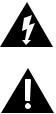
CAUTION
•TO REDUCE THE RISK OF ELECTRIC SHOCK, DO NOT REMOVE COVER.. THERE ARE NO SERVICEABLE PARTS INSIDE..
•TO REDUCE THE RISK OF FIRE OR ELECTRIC SHOCK, DO NOT EXPOSE THIS UNIT TO RAIN OR MOISTURE..
The lightning flash with arrow-head symbol within an equilateral triangle is intended to alert the user to the presence of uninsulated “dangerous voltage” within the unit’s enclosure that may be of sufficient magnitude to constitute a risk of electric shock..
The exclamation point within an equilateral triangle is intended to alert the user to the presence of important operating and maintenance (servicing) instructions in the literature accompanying the unit..
IMPORTANT SAFETY INSTRUCTIONS
All the safety and operating instructions should be read, adhered to and followed before the unit is operated..
2
DANGER
To reduce the risk of electric shock, burns, fire or injury:
1. Always unplug the unit from the electrical outlet immediately after using.. 2. Do not use while bathing or in a shower..
3. Do not place or store unit where it can fall or be pulled into a tub or sink.. 4. Do not place in or drop into water or other liquid..
5. Do not reach for unit that has fallen into water.. Unplug it immediately..
6. Care should be taken so that objects do not fall and liquids are not spilled, splashed or dripped onto the unit..
7. Do not place objects filled with liquid, such as vases, on the unit..
8. Turning off the main switch does not completely disconnect power.. Unplug unit directly from power outlet when not in use..
3
WARNING
1. Keep away from children.. This is not a toy..
2. Use this unit only for its intended use as described in this manual..
3. Unplug this unit during lightning storms or when unused for long periods of time..
4. Never drop or insert an object into any opening..
5. Protect the power cord from being walked on or pinched, particularly
at plug outlets, convenience receptacles and the point where it exits the unit..
6. Do not allow cord to touch hot surfaces.. Wrap cord loosely around the unit when storing..
7. The unit should be situated away from direct sunlight or heat sources such as radiators, electric heaters, heat registers, stoves or other units (including amplifiers) that produce heat.. Avoid placing on top of stereo equipment that radiates heat..
8. Never block the air openings of the unit with materials such as clothing, plastic bags or papers, or place it on a soft surface such as a bed or couch, where the air openings may be blocked..
9. Do not overload electrical outlet.. Use only the power source as indicated.. 10. Do not carry this unit by cord or use cord as handle..
11. Never operate this unit if it has a damaged cord or plug, if it is not working properly, or if it has been dropped or damaged, or dropped into water.. If the unit’s power supply cord or plug is damaged, do not attempt to fix it yourself..
12. To avoid the risk of electric shock, do not disassemble or attempt to repair the unit.. Incorrect repair can cause risk of electric shock or injury to persons when unit is used..
13. Do not operate in the presence of explosive and/or flammable fumes.. 14. Never remove the plug from the socket by pulling the power cord..
4
Fcc INFORMATION
This equipment has been tested and found to comply with the limits for a Class B Digital Device, pursuant to Part 15 of the FCC Rules.. These limits are designed to provide reasonable protection against harmful interference in a residential installation.. This equipment generates, uses, and can radiate radio frequency energy and,
if not installed and used in accordance with the instructions, may cause harmful interference to radio communications.. However, there is no guarantee that interference will not occur in a particular installation..
If this equipment does cause harmful interference to radio or television reception, which can be determined by turning the equipment off and on, the user is encouraged to try to correct the interference by one or more of the following measures:
•Reorient or relocate the receiving antenna..
•Increase the distance between the equipment and receiver..
•Connect the equipment to an outlet on a circuit different from that to which the receiver is connected..
•Consult the dealer or an experienced radio/TV technician for help..
This equipment complies with part 15 of the FCC Rules.. Operation is subject to the following two conditions:
5
1..This equipment may not cause harmful interference..
2..This equipment must accept any interference received, including interference that may cause undesired operation..
Modifications not authorized by the manufacturer may void the user’s authority to operate this device..
Save these instructions
6
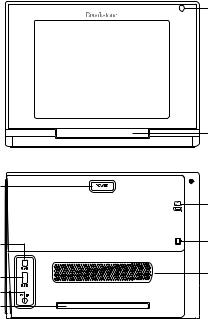
Location of Parts and Controls
1

 2
2

 3
3

 4
4

 5
5


 6
6 

 7
7
8
9
|
14 |
10 |
15 |
|
|
11 |
16 |
|
|
12 |
|
13 |
|
7
Location of Parts and Controls
1. Remote Control Sensor: Receive the signals from remote control.. 2.  Setup: Press to access the setup menu*..
Setup: Press to access the setup menu*..
3.  Up: Moves up in the menus*..
Up: Moves up in the menus*..
4. OK: Press to make selections in the menus or setting modes*.. 5.  Down: Moves down in the menus*..
Down: Moves down in the menus*..
6. EXIT: Return to the previous menu or stop the playback under the Music mode*.. 7. SCAN Press to scan a photo*..
8. Photo feed slot: Where you insert your photo for scanning..
9. POWER/Standby button: Press to power on the unit.. Press and hold for 3-4 seconds to turn off.. Red light: Standby mode, Green light: power is on..
10. Mini USB connector: Connects to a PC or a PictBridgeTM Printer.. 11. USB A-type connector: Connects to a USB flash drive..
12. DC-IN: Connects to the supplied AC power adapter (12V, 0..83A).. 13. Scanner output slot: Releases the photo after scanning..
14. SD/MMC/MS/xD card slot: Accommodates an SD, MMC, MS or xD card.. 15. CF card slot: Accommodates a CF type I card..
16. Speaker: Plays sound files..
*Buttons may be used directly on the Digital Frame with Scanner itself, or the remote..
8
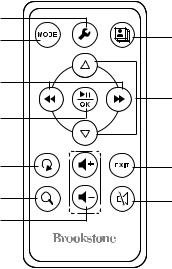
Location of Controls
1
2
3
4
5
6
7
8
9
10
11
9
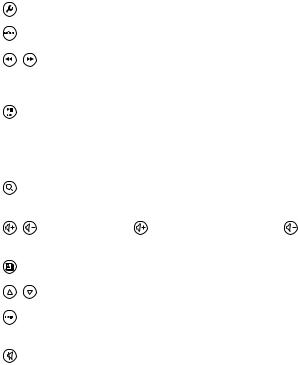
Location of Controls
1. |
|
Setup: Press to access the Setup Menu.. |
2. |
|
Mode: Press to return to the Main Menu.. |
3. |
|
/ Moves left/right in the menus in all modes except Video mode.. |
|
|
In Video mode, these buttons control fast backward/fast forward |
|
|
during video playback.. |
4. |
|
Play: Press to playback the selected file.. |
|
||
|
|
Pause: Press to pause the current playback file.. |
|
|
OK: Press to make the selection in the menu or setting modes.. |
5.  Rotate: Press to rotate the photo by 90º clockwise in Browse mode..
Rotate: Press to rotate the photo by 90º clockwise in Browse mode..
6. |
|
Zoom: Press to enlarge photo in Photo mode.. Each press will enlarge the |
|||
|
|
photo in the sequence of 2x, 3x, 4x, 5x, and then revert to its original size.. |
|||
7. |
/ |
Volume: Press the |
button to increase and the |
button to |
|
|
|
|
decrease sound Volume levels.. |
|
|
8. |
|
Slideshow: Press to view photos in a Slideshow.. |
|
||
|
|
||||
|
|
||||
9. |
|
/ Up/Down: Moves up/down in the menus.. |
|
||
10. |
|
|
Exit: Returns to the previous menu or stop the playback under the |
||
|
|
Music mode.. |
|
|
|
11. |
|
Mute: Press to the Mute the volume.. |
|
||
10
Remote control Battery installation
1. If the remote control is being used for the first time, remove the insulating mylar strip from the battery compartment to allow contact..
2. To replace the battery, press and hold the battery release tab in the direction of arrow as shown in the diagram on the back of the remote control..
3. Pull out the battery holder completely..
4. Remove the old battery..
5. Place a new CR2025 battery in the battery tray, positive side up.. 6. Slide the battery holder back into the remote securely..
Remote control operation
Point the remote control at the unit from no more than 10 feet and within 60° of the front of the unit.. The operating distance may vary according to the brightness of the room..
Note: If the remote control unit fails to work, even when it is operated near the player, replace the battery.
SCANNING
Photo Protective Sleeve
Place smaller or damaged photos in the protective sleeve (included) to prevent damage.. Protective sleeve should also be used if photos are not feeding into the scanner straight..
Remove white cleaning cloth from inside the sleeve before use..
Note: Periodically run the white cleaning cloth through the scanner to clean.
11
