BRANDT B4340FHD User Manual [nl]

EN INSTRUCTION MANUAL
FR MANUEL D’UTILISATION
NL HANDLEIDING
ES MANUEL DE INSTRCCIONES
PT INSTRUCOES DE FUNCIONAMENTO
B4340FHD LED
To obtai n th e best perform ance an d sa fet y, please read this manual carefull y.
Please keep this manual for fut ure ref erenc e.

LICENSE
Manu fa ctured un de r license f ro m Dolby Lab or atories .
Dolb y, Dolb y Aud io and the do uble-D sy mb ol are trad em arks
of Dol by L aborato ri es.
The te rm s HDMI and HD MI H igh-Def in ition Mul ti media Int er face,
and th e HD MI logo are t ra demarks o r re gistere d tr ademark s of
HDMI L ic ensing LL C in t he United S ta tes and oth er c ountrie s.
No te
1. The g ra phics in th is m anual are o nl y for refer en ce.
2. You TV’s OSD may b e sl ight diff er ent from th at s hown in thi s ma nual.
3. The i nf ormatio n in t his docum en t is subjec t to c hange wit ho ut notice .
The ma nu facture r ac cepts no li ab ility for d am age resul ti ng direct ly o r
indi re ctly from f au lts, inco mp letenes s or d iscrepa nc ies betwe en t he user
manu al a nd the prod uc t describ ed .
4. In dr y en vironme nt d ue to stati c el ectrici ty, the p ro duct may re st art and
retu rn t o the main OS D in terface , US B player in te rface or th e pr evious so ur ce
mode . It i s normal an d pl ease cont in ue to opera te t he TV as you wi ll .

CONTENT
WARNING AND PRECAUTION.................................................................................................. 2-7
BUTTON..........................................................................................................................................8
TERM IN AL..... .. ....... .. ....... .. ......... .. ....... .. ....... .. ....... .. ....... .. ....... .. ....... .. ......... .. ....... .. 9
REMOTE CONTROL FUNCTION............................................................................................10-12
RECORDER(REC)........................................................................................................................13
ELECTRONIC PROGRAM GUIDE(EPG)..................................................................................... 14
MENU S ET TING... .. ....... .. ....... .. ......... .. ....... .. ....... .. ....... .. ....... .. ....... .. ....... .. ........ 15 -1 8
Menu O pe ration .. .. ....... .. ....... .. ....... .. ......... .. ....... .. ....... .. ....... .. ....... .. ....... .. ...... 15
Picture ............................................................................................................................... 15
Soun d .. ....... .. ....... .. ....... .. ......... .. ....... .. ....... .. ....... .. ....... .. ....... .. ....... .. ......... .. ..15
Chan ne l...... .. . ....... .. ....... .. ......... .. ....... .. ....... .. ....... .. ....... .. ....... .. ....... .. ........1 6-17
Opti on ....... .. .... .... .. ....... .. ......... .. ....... .. ....... .. ....... .. ....... .. ....... .. ....... .. ......... .. ...18
Lock ................................................................................................................................... 18
USB CONTROL......................................................................................................................19-22
USB Menu......................... ................................................................................................ 19
Play m ov ie ...... .. ....... .. ....... .. ......... .. ....... .. ....... .. ....... .. ....... .. ....... .. ....... .. ......... 20
Play m us ic ...... .. ....... .. ....... .. ......... .. ....... .. ....... .. ....... .. ....... .. ....... .. ....... .. ......... 2 1
Brow se p hoto .... .. ....... .. ....... .. ....... .. ......... .. ....... .. ....... .. ....... .. ....... .. ....... .. ....... 22
TROUBLESHOOTING................................................................................................................. 23
SPECIFICATION.. ....................................................................................................................... 24



4

Warning and Precaution
WEEE Di rective
As a responsible retailer we care about the environment.
As such we urge you to follow the correct disposal procedure for the product,
packaging materials and if applicable, accessories and batteries. This will help
conserve natural resources and ensure that the materials are recycled in a manner
that protects health and the environment.
You must follow laws and regulations about disposal. Waste electrical products and
batteries must be disposed of separately from household waste when the product
reaches the end of its life.
Contact the store where you bought the product and your local authority to learn
about disposal and recycling.
The batteries must be disposed of at your local recycling point.
Posit ioning The TV Set
Install Display on solid horizontal surface such as a table or desk. For ventilation, leave a
space of at least 10cm free all around the set. To prevent any fault and unsafe situations,
please do not place any objects on top of the set. This apparatus can be used in tropical
and/or moderate climates.
Fixing the rear of enclosure to wall. B different from actual item, thus it is elow picture is
only for reference. (only for AU market)
10CM
10CM
10CM
10CM
Neve r pl ace a telev is ion set in an u ns table loc at ion. A televisi on s et may fall , ca using
seri ou s persona l in jury or dea th . Many inju ri es, parti cu larly to ch il dren, can b e av oided
by tak in g simple pr ec autions s uc h as:
● Usin g ca binets or s ta nds recom me nded by the m an ufactur e of t he televi si on.
● Only u si ng furnit ur e that can sa fe ly suppor t th e televis io n.
● Ensu ri ng the tele vi sion is not o ve rhangin g th e edge of the s up porting f ur niture.
● Not pl ac ing the tel ev ision on ta ll f urnitur e (f or exampl e, c upboard s or b ookcase s)
with ou t anchori ng b oth the fur ni ture and th e te levisio n se t to a suitab le s upport.
● Not pl ac ing the tel ev ision set o n cl oth or othe r ma terials t ha t may be loca te d
betw ee n the telev is ion set and s up porting f ur niture.
● Educ at ing child re n about the d an gers of cli mb ing on furn it ure to reac h th e televis io n
or its c on trols.
If you r ex isting te le vision se t is b eing reta in ed and relo ca ted, the sa me c onsider at ions
as abo ve s hould be ap pl ied
(Onl y fo r the TV w ith mass ex ce ed 7 kg)
5

Warning and Precaution
Use th e screws and wall mounts that meet the following specifications. Any
damages or injuries by misuse or using an improper accessory are not covered
by the warranty.
Mod el Size :B434 0FHDLE D Top Dow n
Scr ew
Dia meter (mm) "E "
Dep th(mm )
"D"
Qua ntity
VES A (A* B*C)
Max
Min
M6 M6
20 15
12
2 2
200 *100* 200
7
E
D
A
B
С
No te :
1) The p ic tures are f or r eferenc e on ly.
2) For t he T V sets with t er minals to wa rds the wal l, i n order to le av e enough sp ac e to
use th e te rminals , a ru bber cush io n is needed t og ether wit h th e screw to fi x th e wall moun t.
It is a sm al l hollow pi ll ar whose in te rnal diam et er is 8mm, ex te rnal diam et er is 18mm
and he ig ht is 30mm.
6

Warning and Precaution
Opera ting Environmen t
Do not install this equipment in a confined space such as a bookcase or similar unit.
Do not use the set near damp, and cold areas, protect the set from overheating.
Keep away from direct sunlight.
Do not use the set near dust place.
Do not attach candle to accessible opening area, to avoid flammable foreign material from
entering the TV.
Precautions For Using Remote Control
Use the remote control by pointing it towards the remote sensor. The items between the
remote control and the remote sensor will interfere the normal operation.
Do not make remote control vibrate violently. Also, do not splash liquid on the
remote control, also do not put the remote control in high humidity place.
Do not place remote control under direct sunlight which will cause deformation
of the unit by heat.
When the remote sensor is under direct sunlight or strong lighting, the remote
control will do not work. If so please change the lighting or TV's position, or
operate the remote control closer to the remote sensor.
Precautions For Using Battery
Improper using of the battery will cause leakage. So please do as the following methods
and use carefully.
1. Please note the batteries polarity, to avoid short circuit.'
2. When the battery s voltage is insufficient which affect the use range, you should replace '
new battery. Remove the batteries from the remote control unit if you do not intend to use it for a
long time.
3. Do not use different types of batteries( for example, Manganese and Alkaline batteries)
together.
4. Do not put the battery into fire, and charge or decompose the battery.
5. Please dispose batteries abide by relevant environmental protection regulation.
6. WARNING: The batteries (battery pack or batteries installed) shall not be exposed to excessive
heat such as sunshine, fire or the like.
Install Remote Control Battery
Plac e tw o AAA size batt er ies in the re mo te contro ls b attery
comp ar tment, ma ki ng sure to ma tc h the polar it y marking s in side
the co mp artment .
7
-7-

BUTTON
Rocker Button
Note: The graphic is for reference only.
Bottom view
Rock er Butt on
Press middle button:
1. In standby mode, press it to turn on the TV;
2. Without OSD, short press it to access source menu; long press toturn the TV to standby;
3. With OSD, short press it to confirm a selection; long press it toreturn or exit.
Push left: decrease volume or go to left.
Push right: increase volume or go to right.
Push forward: channel up or go to above.
Push backward: channel down or go to below.
8

TERMIANL
Note: Please select the terminals according to your actual TV set.
AIR/CABLE/LNB
1
SCART
2
DIGITAL AUDIO
3
SERVICE
4
HDMI1/MHL
5
&HDMI2
6
EARPHONE
7
USB
8
CI
Connect a coaxial cable to receive signal from the antenna,
cable or satellite.
Scart port.
Use a SPDIF cable to output TV audio signal to a the
compatible audio receiver.
Debugging interface only for professional technician.
Connect HDMI input signal from signal source such as
DVD. HDMI1 supports MHL function.
Audio output, speakers will be muted when earphone is
plugged.
USB port
CI card port.
9

Remote Control
1
4
3
7
9
11
13
16
18
AD
REMOTE CONTROL FUNCTION
1. POWER( )
2
5
6
8
10
12
14
15
PR
REC LI ST
17
Press to turn the TV on or standby.
2. Mute( )
Press to mute or restore the volume.
3. PICTURE
Change picture mode.
4. SOUND
Change sound mode.
5. Zoom
Change aspect ratio.
6. Number buttons
Choose channel directly.
7. CHN LIST
Press to enter into the channel list.
8. RETURN (BACK)
Press to back to previous viewed channel.
9. MENU
Open the menu options.
10. SOURCE
Select the input source mode.
11. Up/Down/Left/Right( / / / )
Navigate the menu.
12. ENTER
Confirm the selection.
13. TV/RADIO
Switch between TV and radio.
14. EXIT
Exit the current menu.
15. HOME
Enter the home desktop. If your TV don’t have
HOME function, this button will not work.
16. Volume Up/Down(VOL+/VOL-)
Adjust the volume up or down.
17. Program (PR+/PR-) Up/Down
Change programs up or down.
18. SLEEP
Select the sleep time, such as 10min, 20min etc.
10

Remote Control
19
20
22
21
25
26
29
AD
REMOTE CONTROL FUNCTION
19. EPG
Press to display the current EPG information
in DTV mode.
20. SUBTITLE
Enable/disable subtitles in DTV/USB mode.
21. FAV. (Favorite Channel)
21
PR
23
24
REC LI ST
27
28
30
31
Press to view your assigned favorite channels.
Press Up/Down buttons to cycle through your
assigned favorite channels, press ENTER to confirm.
22. Record(REC)
Press to record the current program (Only worked in
DTV mode).
23. INFO
Display information about current source.
24. USB Play Control Buttons
Play & Pause ( )
Press to pause playback,
press again to continue playback.
Stop ( )
Press to stop playback.
Fast Backward Button( )
Press to fast reverse.
Fast Forward ( )
Press to fast forward.
Previous ( )
Press to play the previous file.
Next ( )
Press to play the next file.
25. Color buttons
Press to execute the prompt function in TV or
DTV mode.
26. NICAM
Press to select desired sound output depending
on the broadcasting channel.
27. FREEZE (HOLD)
Freeze the picture on the screen (Not available in
USB mode).
28. REC LIST
Display the recording file list.
29. QUICK
No function.
30. 3D
No function.
31. AD (Audio Description)
Press to turn on audio description, a narrator
will describe what is happening on the screen
for blind or visually impaired viewers. press
again will turn it off (Only available in DTV mode).
11

Remote Control
32
AD
REMOTE CONTROL FUNCTION
Teletext Co nt rol Butto ns
32. TEXT
Press to enter or exit the teletext menu.
33. HOLD
Press to hold the teletext page on screen
without update and changes. Press again to
release the hold state.
34. Ot he r Buttons
SIZE
Enla rg e the telet ex t display : Pr ess this
butt on o nce to enla rg e upper hal f of t he
scre en . Press thi s bu tton agai n to
enla rg e lower hal f of t he screen . Pr ess
this b ut ton again t o re sume to nor ma l
scre en s ize.
REVE AL
Pres s th is button t o di splay con ce aled
info rm ation, su ch a s solutio ns t o riddles
or puz zl es. Press a ga in to remov e th e
info rm ation fro m th e display.
MIX
Pres s th is button t o su perimpo se t he
tele te xt over the TV prog ra m.
PR
34
REC LI ST
33
Pres s ag ain to retu rn t o normal te le text
mode .
SUB- PAGE
Pres s th is button t o en ter or exit
subp ag e mode (if su bp age is avai la ble).
Pres s Re d / Green but to ns to selec t th e
desi re d subpage .
INDE X
Pres s th is button t o di splay ind ex p age.
CANC EL
Pres s th is button t o re turn to TV
prog ra m tempora ri ly while se ar ching for
a Teletext pag e. W hen the sea rc h is
done , th e page numb er w ill be disp la yed
on the u pp er left of th e sc reen.
Pres s ag ain to retu rn t o the Tele text page .
12

RECORDER (REC)
IMPORTANT NOTES:
1. For any type of recording with this television, you must have connected an external device to
the appropriate USB port at the back of the television to record on.
2. The USB device must be FAT32 format.
3. For the first time using the USB device to record on the this TV, suggest to format the USB
device on the TV before you start the recording.
4. Make sure you are watching DTV program.
5. Use high-quality mobile device to record HD programs, otherwise the videos will be jammed
during the playback.
6. Back up all of the data in the USB storage device in case data was lost due to an unexpected
accident. We do not assume any liability for the losses by misuse or malfunction. Data backup
is consumer's responsibility.
Instant one-touch recording and playback
1. Please insert the an external high-speed storage device, and make sure the device has
enough free space.
2. Select the TV program and channel you wish to record.
3. Press REC button to enter into REC mode and start recording. REC control bar on the
screen shows as below, you can select the appropriate settings as your desire.
Play
4. If the REC function can not be realized, try to format your USB device.
5. If you wish to stop the recording, press [ ] button and the recording will stop.
Note: (A) During the record mode, you cannot change channels or select another function.
(B) If the signal is interrupted or removed while in record, the recording will stop until
the signal is established. This may cause you to lose program content.
Timer recording
There are two ways to set the timer to record a television program.
If you know the programming details:
1. Go to the channel that will broadcast the program you want to record.
2. Press the EPG button on your remote control to bring up the EPG interface. The channel you
are watching will be highlighted on the screen that appears.
3. Press the RED button on the remote control, then enter into the program details on the recorder
menu by pressing / to select an item and / to change the setting. For example, if the
program starts at 8:30pm on the same day, enter: 30 in the space for MINUTES, 20 in the
space for HOURS (a 24 hour clock applies), and then the relevant date. Use the same method
for entering the finish time.
4. Choose the appropriate recording mode: once, every day or weekly.
5. Press ENTER to confirm your selection. A schedule of all your recordings (the schedule list) will
appear. See EPG function for more on the schedule.
If you are browsing the EPG, Follow the steps on EPG function page.
FB FF
Prev. Next
Stop
13

ELECTRONIC PROGRAM GUIDE (EPG)
EPG stands for Digital Electronic Program Guide. It is supplied by the program providers and
offers information about the programs to be broadcast. You can access it in digital mode by
pressing the EPG button on the remote control.
1.Press the EPG button to bring up the EPG interface. The second bar from the top will
display the current date and time. On the list below, the channel you are currently watching will
be highlighted.
2.Before you can view any EPG information, you have to 'activate' every channel for which you
want to view program information. To do this, use the / buttons to select a channel, then press
ENTER to confirm.
3.To check programs to be broadcast on a future date, scroll up with the button to the date
field. Use the button to select the date you want to check.
4.Press the to scroll up to the top bar in the display, then press the button Index ( ) button
to select the channel List. The second bar will then display one of your available channels.
5.Go to the channel and use the / buttons to select the channel for which you want to view
information. After a brief moment, the program information will appear.
6.Use the / buttons to scroll through the time slots.
7.Press MENU button to exit the EPG menu.
Recorder
Press the RED button to display the recorder menu (right).
See detailed information about the different ways of
recording with the television onto a USB device.
Info
Press the GREEN button to show information about the
selected program.
Schedule
Press the YELLOW button to display the Schedule List. Press
/ to select an event, press the RED button to delete an
Event.
Remind
Press the BLUE button to display a reminder menu.
Press / to select an item and / to change the setting.
Press ENTER to add the reminder event to the schedule list.
An updated schedule list will be shown.
OK
OK
RECORDER
1 PATTERN
Start Time
55 Minute
22 Hour
Jan Month
01 Date
End Time
55 Minute
22 Hour
Jan Month
01 Date
Once Mode
BACK
Reminder Setting
1 PATTERN
55 Minute
22 Hour
Jan Month
01 Date
Once Mode
BACK
14

MENU SETTING
Menu Oper ation (DTV M ode)
Pres s "M ENU" key to e nt er the main m en u .
Pres s th e[ ] / [ ] guide ke y to s elect des ir ed item.
Pres s "E NTER" key t o en ter the ite m.
Pres s [ ] / [ ] an d ENTER but to ns to selec t th e submenu s.
Pres s "M ENU" key to e xi t the item.
Note : So me option s ma y be not avai la ble under s om e sources .
Picture
Pict ur e Mode
Sele ct t he automa ti c picture c on trol mode . Ch oices are D yn amic, Sta nd ard, Mild a nd U ser.
Colo r Tempe ra ture
Sele ct t he overal l co lor tone of t he p icture. C ho ices are Co ol , Medium, Warm and Us er.
Aspe ct R atio
Sele ct t he aspect r at io (displ ay p roporti on s) accord in g to your vid eo s ignal typ e or
pref er ence. Cho ic es are 16: 9/ 4: 3 /Just Sca n /Z oom1/ Zoo m2 .
Nois e Re duction
Elim in ates nois e in t he pictur e. C hoices ar e Off/ Lo w/Middl e/High.
MPEG N R
Elim in ates nois e ge nerated w hi le creati ng d igital pi ct ure signa ls . Choices a re O ff /Low/
Midd le /High.
Sound
Soun d Mo de
Sele ct y our favor it e sound mod e fo r each inpu t. C hoices ar e St andard/ Mu sic/Mov ie /
Spor ts /User.
Bass
Adju st s the lower f re quency of t he s ound.
Trebl e
Adju st s the highe r fr equency o f th e sound.
Bala nc e
Cont ro l the sound b al ance betw ee n the right a nd l eft louds pe aker.
Auto Volume
Adju st t he volume c or respond in g to the inpu t au dio level . Co ntain On an d Of f.
Surr ou nd Sound
Help s to c reate ric h an d wider sou nd f rom stere o so und sourc es .
AD Swi tc h (Only ava il able in DTV m od e)
Tur n on the Audi o de scripti on , you can act iv ate the set ti ng of AD volum e.
When t ur n on the audi o de scripti on , a narrato r wi ll descri be w hat is happ en ing on the
scre enf or blind or v is ually imp ai red viewe rs .
SPDI F Mo de (May not b e av ailable )
Sele ct t he SPDIF mo de : Auto or PCM.
15

MENU SETTING
Channel
Auto Tuning
Select DVB-T or DVB-C and press ENTER button to access next step, then select country or scan
type, then search and store programs automatically. If you want to stop the auto search, press
MENU button or EXIT button, a exiting dialog is popped out.
Pres s to c onfirm ex it .
Pres s to c ontinue s ea rching.
Adva nc ed Tuni ng
Acce ss t he satell it e setting s es sential f or s earchin g pr ograms th ro ugh DVB-S s ou rce.
Sate ll ite Dish Se tt ings (Ste p 1- 3, refer to F ig 1)
A set of sa te llite dis h se ttings mu st b e configu re d for each wa nt ed satell it e before
perf or ming a chan ne l scan.
Satellite - Selec t th e sa te ll it e fo r th is TV.
LNB Type - M ak e su re t he L NB t yp e is c or responding to your dish .
LNB Power - Enable or dis ab le t he p ow er s up pl y fo r th e LN B.
22KHz - Select the 22KH z to s et 2 2K s wi tc h to O N/ OF F. The auto mod e is u se d to
switch 22KHz on or off de pe nd in g on t he LNB type.
DiSEqC1.0/1.1 - S el ec t th e Di SE qC m od e fo r th e se lected LNB.
Adva nc ed Tuni ng
Step 1
001 . 013.0 E K u_HOT DRD 6,7 ,A,B
Satelli te
002 . 019.2 E K u_AST RA 1H,1K R,1.. .
003 . 028.2 E K u_AST RA 2A,2B ,2D
004 . 023.5 E K u_AST RA 1E,1G ,3A
005 . 353.0 E K u_NIL ESAT 101, 10
006 . 007.0 E K u_EUT ELSAT W3A
007 . 010.0 E Ku_EU TELSAT W1
008 . 026.0 E Ku_BA DR-2, 3,4/E URO
LNB Ty pe
LNB P ower
22K Hz
DiS EqC1. 0
DiS EqC1. 1
Ku_HOTB RD 6 ,7 ,A ,B
097 50/10 600
19V
Aut o
Non e
Non e
Step 2
Step 3
Quality
EPG
Tra nsp ond er
Add Edi t
ENTER
Sel ect
EXIT
Del ete
EXI T
Sca n
Sel ect
Fig 1
Step 1 H ig hlight Sa te llite and p re ss ENTER to a cc ess the sat el lite list a nd s elect
one.
Step 2 H ig hlight LN B Type an d pr ess ENTER t o se lect the LN B ty pe.
Step 3 M ak e sure the 22 KH z, DiSEqC 1. 0/1.1 swi tc h is corres po nding to th e
sele ct ed satell it e.
Afte r th e above ste ps a re finish ed , press the b lu e button to s ea rch for cha nn els.
16

MENU SETTING
DTV Manual Tuning
Search and store programs manually.
Channel DTV Manual Tuning
Select the source type(DVB-T or DVB-C) and search digital programs manually. In Channel
menu, select DTV Manual Tuning and press ENTER buttonto access.
1
Pres s or t o select a ch an nel No., an d th en press EN TE R to start th e se arch.
The search s to ps when a pro gr am is found a nd t his progr am w ill be stor ed in the
2
curr en t channel p os ition. If y ou w ant to stop t he s earch, pr es s MENU butt on .
ATV Manual Tuning
First select the source type of ATV. Then in Channel menu, select ATV Manual Tuning and
press ENTER buttonto access.
1
High li ght and pre ss o r to select S to rage To 1 (maybe oth er n umber), S ou nd
Syst em a nd channe l No .. The n select se ar ch and pres s EN TER to star t th e search.
Pres s fo r the unit to s ea rch towar ds h igher fre qu ency;
Pres s fo r the unit to s ea rch towar ds l ower freq ue ncy;
2
The search s to ps when a pro gr am is found a nd t his progr am w ill be stor ed in the
curr en t channel p os ition. If y ou w ant to stop t he s earch, pr es s MENU butt on .
Fine -Tune
Use to m ak e small adj us tments to t un ing of an ind iv idual cha nn el. Fine- tu ne is not
nece ss ary under n or mal condi ti ons. Howe ve r, in area of in fe rior broa dc ast condi ti ons
wher e ad justmen ts i s necessa ry f or a better p ic ture and so un d, use fine -t une.
Sele ct a c hannel th at y ou want to fi ne t une.
In Cha nn el menu, se le ct ATV Ma nual Tuning and pr es s to highli gh t
Fine -Tune .
Pres s or t o fine tune u nt il the best p os sible pic tu re and soun d ar e obtaine d.
Prog ra mme Edit
Edit t he p rogramm es . You can press c ol or button s on t he remote c on trol to ski p pr ogramme s,
rena me a nd delete p ro grammes o r mo ve progra mm es, and add p ro grammes t o th e favorit e
list b y pr essing FAV button .
Sign al I nformat io n
Show in g the infor ma tion of cur re nt DTV chan ne l.
CI Inf or mation
Enab le s the user to s el ect from th e CA M-provi de d menu. Sel ec t th e CI m en u ba sed on the
menu PC Ca rd .
5V An tenna Pow er
This o pt ion is only a va ilable in D VB -T source, sele ct On to supply p ower for the TV’s
ante nn a; Select O ff t o turn off this fun ct ion.
Softwa re U pd at e (O AD ) (Only for some region s)
Select O n to a ll ow t he T V to u pd at e th e sy stem software ove r th e ai r. Se le ct O ff w il l tu rn o ff t hi s
functi on .
OAD Tuning (Only for some r eg io ns )
When sof tw ar e up da te ( OAD) is off, t his option is disab le . Se le ct O AD s ca n mean that go to scan
channe l to f in d th e OA D up date informatio n.
LCN ON/O FF ( On ly f or s om e regions)
When tun in g pr og ra ms , select ON, the chan ne l li st i s so rt ed according to LCN ; se le ct O FF,
the chan ne l li st i s so rt ed according to the d ef au lt o rd er.
17

MENU SETTING
Option
OSD La ng uage
Sele ct t he OSD lang ua ge.
Audi o La nguages / Su btitle La ng uages(N ot e1)
Sele ct a s your desi re .
TTX La ng uage
Sele ct TTX l an guage for d if fe rent regi on s.
Time
Can se tu p Auto Sync, C lo ck, Time Zon e, S ummer Time , Sl eep Timer an d Aut o Sleep.
HDMI C EC
Pres s to e nter into s ub menus.
HDMI C EC - Tu rn on or off HDMI CEC f un ction.
Auto S ta ndby - Turn th e TV to st an dby autom at ically wh en y ou turn off the C EC d evice
such a s DV D.
Devi ce L ist - When HD MI C EC is on, you c he ck the devi ce l ist of conn ec ting to the TV.
REC Fi le S ystem(N ot e1)
If you w an t to use this f un ction, yo u mu st have rec ei ved a digit al p rogram an d co nnected
a USB di sk .
EWS Lo ca l Postal Co de s(Only for some reg io ns )
The Em er gency Wa rning Sys te m defined b y DV B provide s th e necessa ry m echanis ms
to dis tr ibute rel ev ant infor ma tion to the g en eral publ ic i n case of eme rg encies.
Rest or e Default
Rest or e user sett in g to the defa ul t.
Soft wa re Update ( US B)
Conn ec t a USB devic e wi th upgrad in g softwar e to u pgrade th e TV s ys tem.
No te :
1.Au di o Languag es / Subtitl e la nguages / RE C File Syst em o nly worksu nd er DVB-S
/DVB -C / DVB-T mod e.
2. Use r da ta on this TV w il l lose comp le tely afte r op erating t he f eature of R es tore Deaf au lt.
3. Do no t po wer off the T V du ring the so ft ware upgr ad ing proce ss , otherwi se t he TV may
not wo rk , and the cus to mer shoul d be r esponsi bl e.
Lock
Lock s ys tem
Inpu t th e initial p as sword (00 00 ) to access t hi s feature , se lect “on” , th e followi ng
feat ur e such as “Se t pa ssword” , “B lock prog ra m” and “Par en tal guida nc e” will be
acti va ted; sele ct “ off” , the above m en tioned th re e feature s wi ll be inact ivated. If yo u
forg et t he passwo rd , you can als o in put the sup er p assword ( 88 99) to ente r in to the
lock s ys tem.
Set Pa ss word
Rese t th e passwor d.
Bloc k Pr ogram
Set th e bl ocked pro gr ammers as y ou r desire.
Pare nt al Guidan ce
Set it t o gu ide the pro gr ams for chi ld ren to watc h.
Hote l Mo de(Only for som e re gi on s)
Only f or h otel use.
18

USB CONTROL
USB Menu
Press Source menu and select USB button, You can view movie, music and photo files from your
USB storage devices.
1. Connect USB storage device to USB input terminal and select the types of media on the home
page: MOVIE, MUSIC and PHOTO.
2. Press[ ENTER ] button, the screen will shows the USB connected device, press [ ENTER ]
button again to view the file folders and files.
3.Press [ ] / [ ] or [ ] / [ ] to select a folder, press [ ENTER ] to open the folder and select
the files, then press [ ENTER ] to tick them, then highlight the one you want to play first, press
[ ] to start playing; or select a file and press [ ] to start playing directly.
4.Press [ ] to stop playing and return to upper lever folder.
5.Continuously p [ ] upper lever folder.ress RETURN to back to
6.Repeat again to select and play another media type.
Gentle Reminder When Using the USB Player
1.Some USB storage devices may not be compatible to operate smoothly with this TV.
2.Back up all of the data in the USB storage device in case data was lost due to an unexpected
accident. We do not assume any liability for the losses by misuse or malfunction. Data backup
is consumer's responsibility.
3.For large file sizes, the loading speed may be slightly longer.
4.The recognition speed of a USB storage device may depend on each device.
5.When connecting or disconnecting the USB storage device, make sure the TV is not in USB
mode otherwise the USB storage device or the files stored in it may be damaged.
6.Please use only a USB storage device which is formatted in FAT16, FAT32, NTFS file system
provided with the Windows operating system. In case of a storage device formatted as a
different utility program which is not supported by Windows, it may not be recognized.
7.When using a USB Hard Disk Drive which requires electric power source, ensure its power
does not exceed 500mA. If the power of the USB hard Disk exceed 500mA, the TV system will
be changed into standby mode, you must pull out the USB hand Disk and restart the TV system.
8.An "Unsupported File" message will be displayed if the file format is unsupported or the file is
corrupted.
9. FHD big picture needs longer time to process, which is not caused by the TV. Please be patient
to wait.
10. This TV may not support some multimedia files changed and upgraded as the change of
encoding format or other technical advances.
19

USB CONTROL
Play Movi e
Press [ INFO ] / [ ] to display/ exit from the below Menu Bar. Press USB control buttons on the
remote control to do relevant operations.
Movie Control Bar
Play & Pause
Fast Backward
Go to Time
Play & Pause/Stop/Prev. /Next
Press[ ] to play orpause the playing; press [ ] to stop playing; press [ ] / [ ] to play the
previous or the next video file. You also can press [ ] / [ ] to highlight one of the four icons,
and then press [ ENTER ], TV will response accordingly.
Fast Reverse/Fast Forward
Press and hold [ ] / [ ]for seconds to draw the playing progress as your desire, then press
[ ] button to start the playing from the new position.
Play Mode
Highlight the corresponding icon and press[ ENTER ] to switch to another play mode.
Information
Highlight the corresponding icon and press[ ENTER ] to view the information of the playing
video.
Go to ti me
Skip t o sp ecific po in t by input ti me . Highlig ht t he corres po nding ico n an d press[ EN TE R ]
to ope n th e Input sea rc h time scre en . Press [ ] / [ ] to mo ve t he cursor a nd u se the
numb er b uttons to i ns ert the tim e. P ress [ ENTE R ], t he TV wi ll start pl ay ing from th e se t
time .
Aspect Ratio
Highlight the button and press[ ENTER ] to select the display mode.
Fast Forward
Skip Previous
Aspect Ratio
Skip Next
Stop
Play Mode
Information
20

USB CONTROL
Play Musi c
Press [ INFO ] / [ ] to display/ exit from the below Menu Bar. Press USB control buttons on the
remote control to do relevant operations.
Music Control Bar
Play & Pause
Fast Backward
Play & Pause/Stop/Previous/Next
Press[ ] to play orpause the playing; press [ ] to stop playing; press [ ] / [ ] to play the
previous or the next music. Or Press [ ] / [ ] to highlight the corresponding icon on the
control bar, and then press [ ENTER ], TV will response accordingly.
Fast Forward/Fast Backward
Press and hold [ ] / [ ]for seconds to draw the playing progress as your desire, then press
[ ] on the remote control to start the playing from the new position.
Play Mode
Highlight the icon and press[ ENTER ] to switch to another play mode.
Information
Highlight the corresponding icon and press[ ENTER ] to check the information of the playing
music.
Fast Forward
Skip Previous
Skip Next
Stop
Play Mode
Information
21

USB CONTROL
Browse Ph oto
Press [ INFO ] / [ ] to display/ exit from the below Menu Bar. Press USB control buttons on the
remote control to do relevant operations.
Photo Control Bar
Play & Pause
Skip Previous
Zoom In
Play & Pause/Stop/Previous/Next
Press[ ] to play orpause the playing; press [ ] to stop playing; press [ ] / [ ] to play the
previous or the next picture. Or Press [ ] / [ ] to highlight the corresponding icon on the
control bar, and then press [ ENTER ], TV will response accordingly.
Play Mode
Highlight the icon and press[ ENTER ] to switch to another play mode.
Rota te
High li ght the cor re spondin g ic on on the men u ba r and press [ EN TER ] to rota te t he pictur e
90 deg re es clockw is e or counte rc lockwis e.
Info.
Highlight the corresponding button and press[ ENTER ] to check the information of the playing
photo.
Zoom I n/ Zoom Out
High li ght the cor re spondin g ic on on the men u ba r and press [ EN TER ] to zoom i n/ zoom
out of t he i mage.
Move View
When t he i mage is mag ni fied, use t hi s functio n fo r conveni en t check. Hi gh light thi s ic on,
pres s[ E NTER ] butt on , then pres s le ft/righ t/ up/down b ut ton to move t he i mage.
Skip Next
Stop
Zoom Out
Play Mode
Move View
Rotate CW
Information
Rotate CCW
Note :
Move f un ction ( ) is on ly a vailabl e wh en the imag e is e nlarged .
22

TROUBLESHOOTING
Before calling a service technician, review following information for possible causes and solutions for the problem
you are experiencing.
NO PICTURE, NO SOUND
1. Check if the fuse or circuit breaker is working.
2. Plug another electrical device into the outlet to
make sure it is working or turned on.
3. Power plug is bad contact with the outlet.
4. Check the signal source.
NO COLOR
1. Change the color system.
2. Adjust the saturation.
3. Try another channel. Black-white program may
be received.
REMOTE CONTROL DOES NOT WORK
1. Change the batteries.
2. Batteries are not installed correctly.
3. Main power is not connected.
NO PICTURE, NORMAL SOUND
1. Adjust the brightness and contrast.
2. Broadcasting failure may happen.
NORMAL PICTURE, NO SOUND
1. Press the volume up button to increase volume.
2. Volume is set to mute, press MUTE to restore
sound.
3. Change the sound system.
4. Broadcasting failure may happen.
UNORDERLY RIPPLES ON THE PICTURE
It is usually caused by local interference, such as
cars, daylight lamps and hair driers. Adjust the
antenna to minimize the interference.
SNOWY DOTS AND INTERFERENCE
If the antenna is located in the fringe area of a
television signal where the signal is weak, the
picture may be marred by dots. When the signal
is extremely weak, it may be necessary to install
a special antenna to improve the reception.
1. Adjust the position and orientation of the
indoor/outdoor antenna.
2. Check the connection of antenna.
3. Fine tune the channel.
4. Try another channel. Broadcasting failure may
happen.
IGNITION
Black spots or horizontal streaks appear, or the
picture flutters or drifts. This is usually caused by
interference from car ignition system, neon lamps,
electric drills, or other electrical appliance.
GHOST
Ghosts are caused by the television signal
following two paths. One is the direct path, the
other is reflected from tall buildings, hills, or other
objects. Changing the direction or position of the
antenna may improve the reception.
RADIO FREQUENCY INTERFERENCE
This interference produces moving ripples or
diagonal streaks, and in some case, loss of
contrast in the picture. Find out and remove the
radio interference source.
Note:
If the problem persists after solutions, please
contact your local support centre.
BLANK SCREEN IN PC MODE
(Only for models with PC terminals)
Perhaps the TV can not recognize the resolution set
by the PC. Suggest to change to the best resolution
or other standard resolutions of Windows system.
Set refresh rate to be 60Hz.
23

SPECIFICATION
Working voltage:
Rated power consumption:
Dimensions (W x H x D) with stand:
Dimensions (W x H x D) without stand:
Net weight with stand:
Net weight without stand:
Environment : (only for Tropical climates zone)
Working temperature: 5 C~45 C
o o
Working humidity: 20%~80%
Storage temperature: -15 C~50 C
o o
Storage humidity: 10%~90%
Environment : (only for Moderate climates zone)
Working temperature: 5 C~35 C
o o
Working humidity: 20%~80%
Storage temperature: -15 C~45 C
o o
Storage humidity: 10%~90%
100-240V~ 50/60Hz
74W
974. 5 X 61 4.2 X 225.0 mm
974. 5 X 57 5.6 X 85.8m m
8.8Kg
8.6Kg
++
A
+
A
A
B
C
D
E
Watt
109 43
cm
2010/1062 -2017
B4340FHD LED
51
+
A
75
kWh/annum
inch
Dart y Ho ldings SA S © 14 r oute d'Au ln ay 93140 Bo nd y, Fr an ce 10/07/ 2017
24
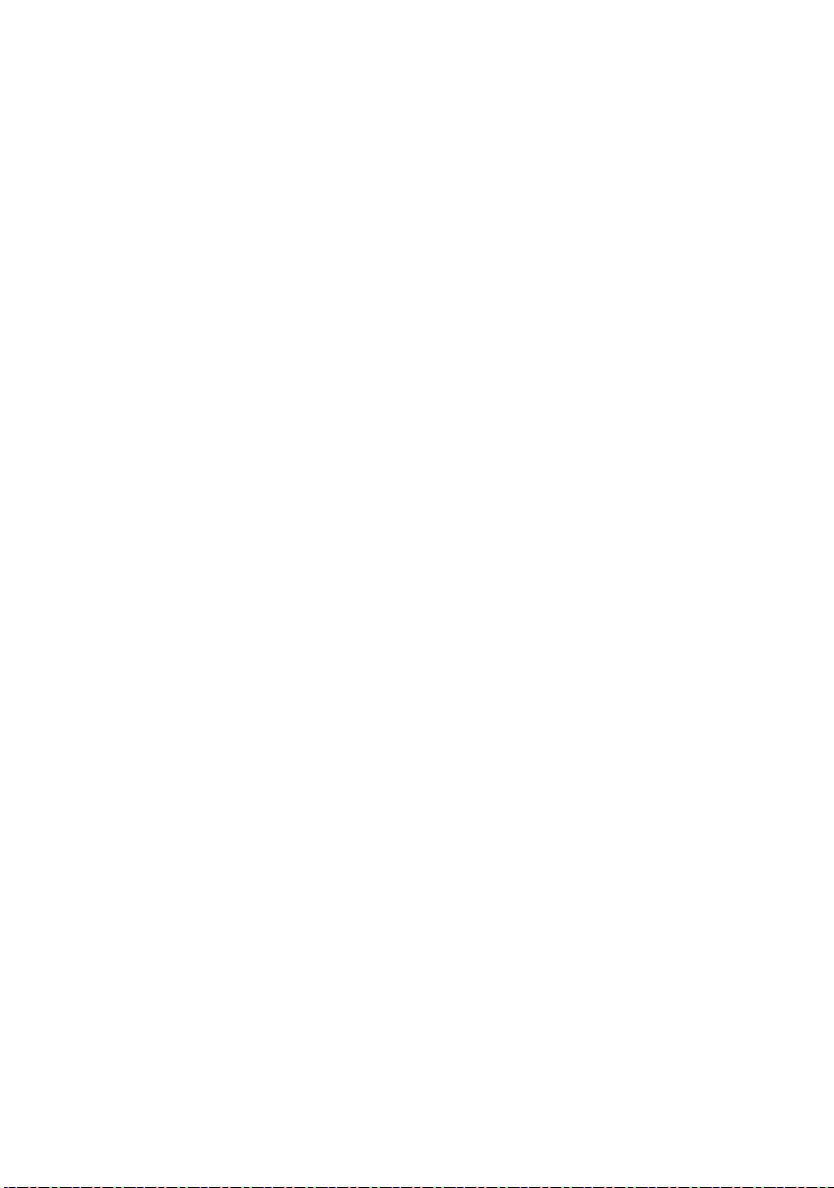

LICENCES
FR

TABLE DES MATIÈRES
2-8
9
10
11-13
14
15
16-20
16
16
16
17-19
19
20
21-23
21
22
23
24
FR-1
24
25
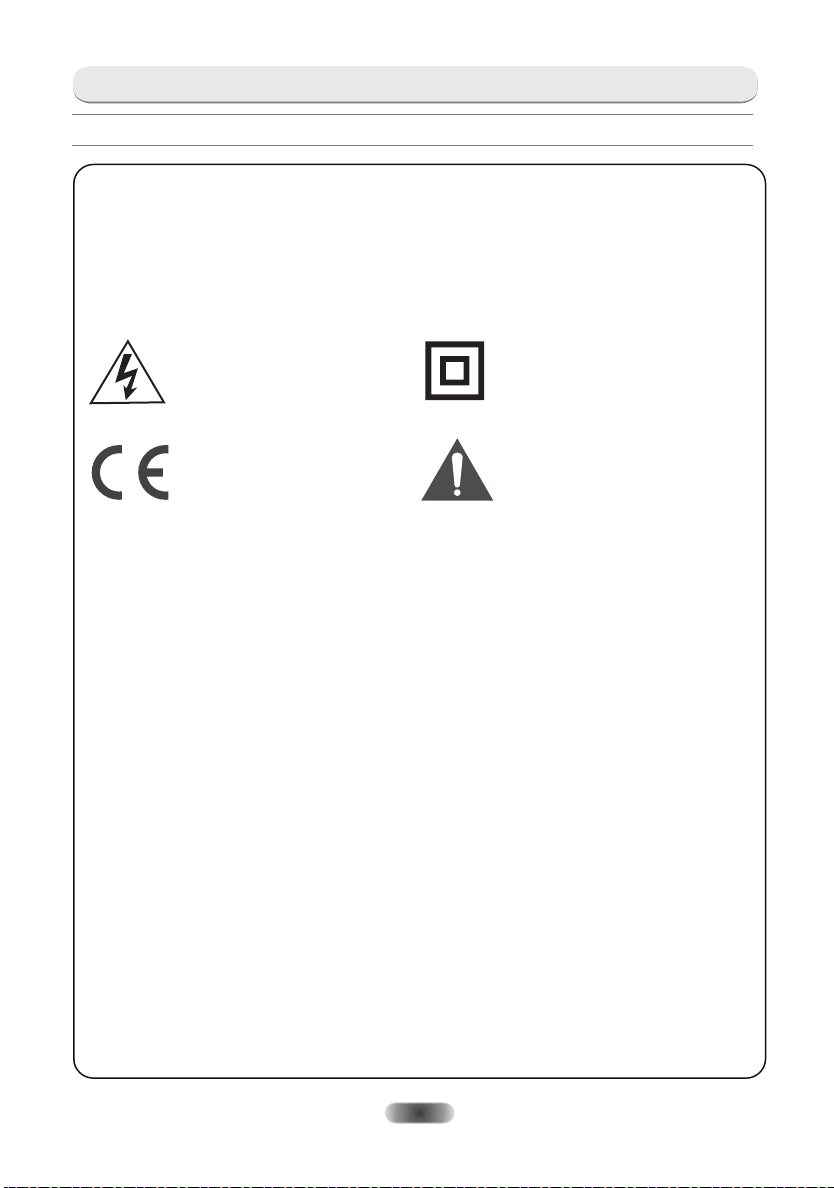
Avertissements et précautions
Attention
Alimentation
Ce téléviseur est conçu pour être alimenté par une prise de courant alternatif de
100-240V~ 50/60Hz. Toute autre source d’alimentation est susceptible de l’endommager. Avant
de le brancher pour la première fois, vérifiez que la plaque signalétique (située derrière) indique
bien AC 100-240V. Le fabricant ne saurait être tenu responsable des dommages corporels ou
matériels résultant du branchement de l’appareil sur une prise dont la tension est inadéquate.
Cet appareil contient des
pièces sous haute tension
pouvant représenter un risque
d’électrocution.
Ce symbole indique que
l’appareil est conforme aux
normes européennes de
sécurité et de compatibilité
électromagnétique.
Utilisation et entretien du téléviseur en toute sécurité
Ce téléviseur a été conçu et fabriqué conformément aux normes européennes de sécurité ;
néanmoins, comme pour tout appareil électrique, il est indispensable d’en prendre soin afin de
garantir une utilisation optimale et sans danger. Suivez les recommandations ci-dessous. Lisez
attentivement le mode d’emploi avant d’utiliser le téléviseur pour la première fois.
Prenez soin du câble. Faites en sorte qu’il ne risque pas d’être piétiné, écrasé, coupé, déchiré
ou coincé.
Coupez l’alimentation ou débranchez le téléviseur avant de le laisser sans surveillance sauf si
son fonctionnement nécessite qu’il reste sous tension en.
Évitez d’utiliser l’appareil dans un environnement difficile (pièces humides, mouillées ou très
poussiéreuses, air très humide, fortes vibrations, températures très élevées ou très basses,
emplacement trop ensoleillé).
N'essayez en aucun cas de monter le téléviseur sur un support ou socle improvisé. Aucun objet
ne doit être introduit dans les trous et les orifices de ventilation.
Afin d'éviter tout risque de choc électrique, n'enlevez aucun panneau de l'appareil. L'écran LED
chauffe lorsque l'appareil est allumé, ce phénomène est normal et n'indique pas un
dysfonctionnement; ne touchez pas l'écran.
En cas de panne, n’essayez pas de réparer l’appareil par vous-même : faites examiner
l’appareil par un réparateur qualifié.
Eteignez le téléviseur et débranchez le câble d'alimentation de la prise secteur pendant
les orages.
Cet appareil est équipé d’une
double isolation; il n’est donc pas
indispensable de le relier à la terre.
A La documentation accompagnant
cet appareil contient d’importantes
instructions d’utilisation et d’entretien.
FR-2
