BRANDT B4330FHD User Manual [nl]

GB INSTRUCTION MANUAL
FR MANUEL D’UTILISATION
NL HANDLEIDING
B4330FHD LED
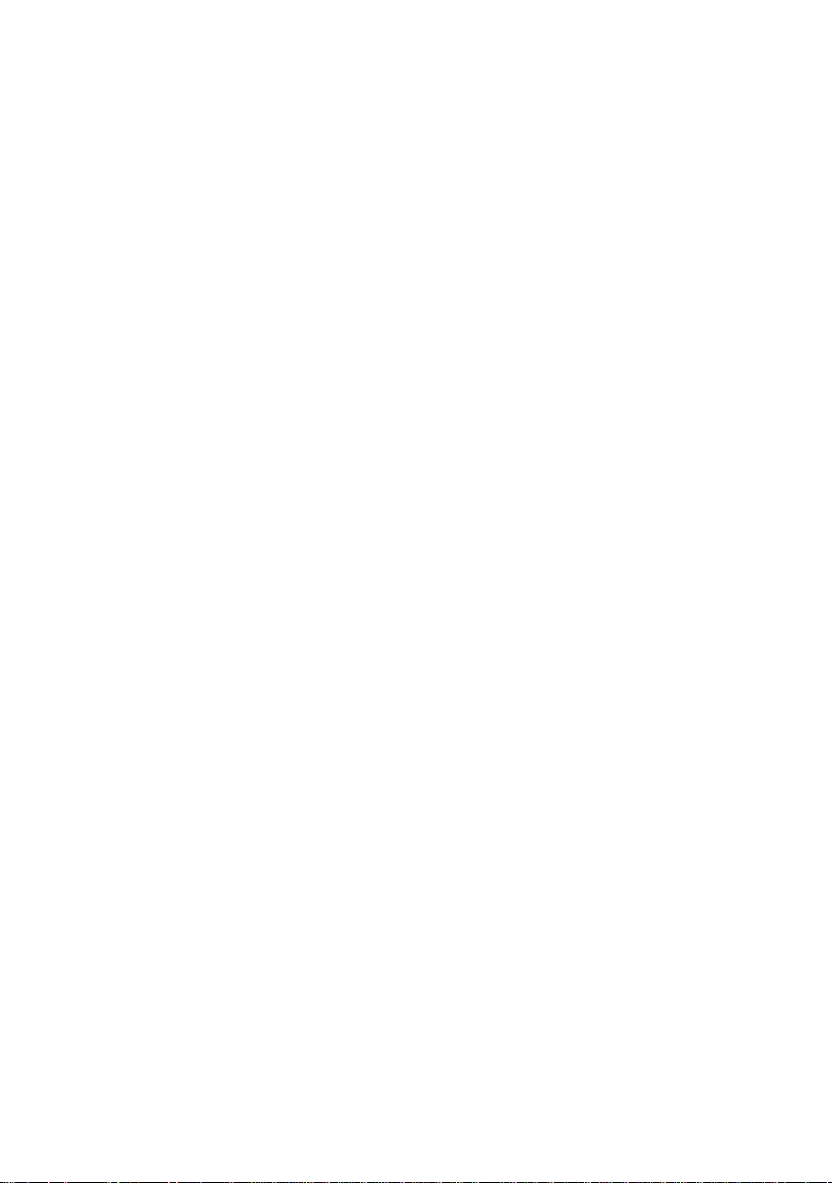
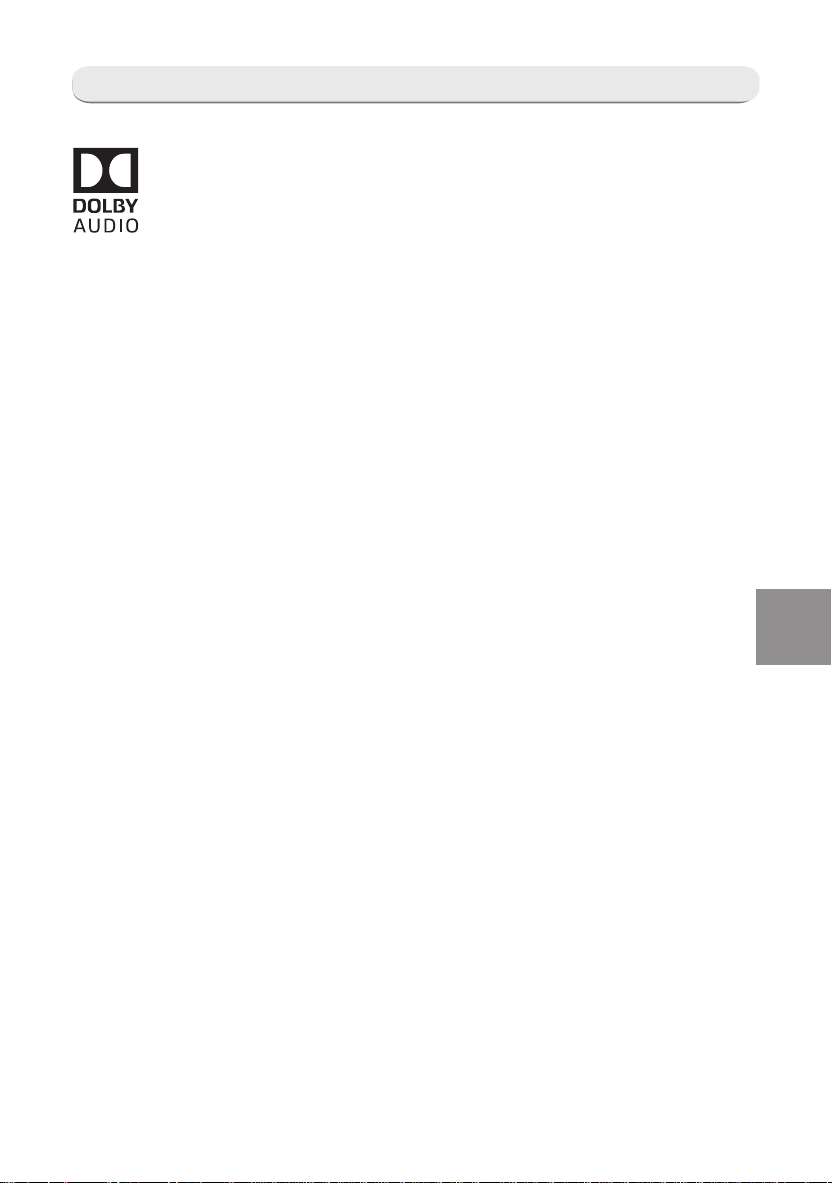
LICENSES
Manufactured under license from Dolby Laboratories.
Dolby and the double-D symbol are trademarks of Dolby
Laboratories.
Note
1. The graphics in this manual are only for reference.
2. You TV’s OSD may be slightly different with that shown in this manual.
3. The information in this document is subject to change without notice.
The manufacturer accepts no liability for damage resulting directly or
indirectly from faults, incompleteness or discrepancies between the user
manual and the product described.
EN
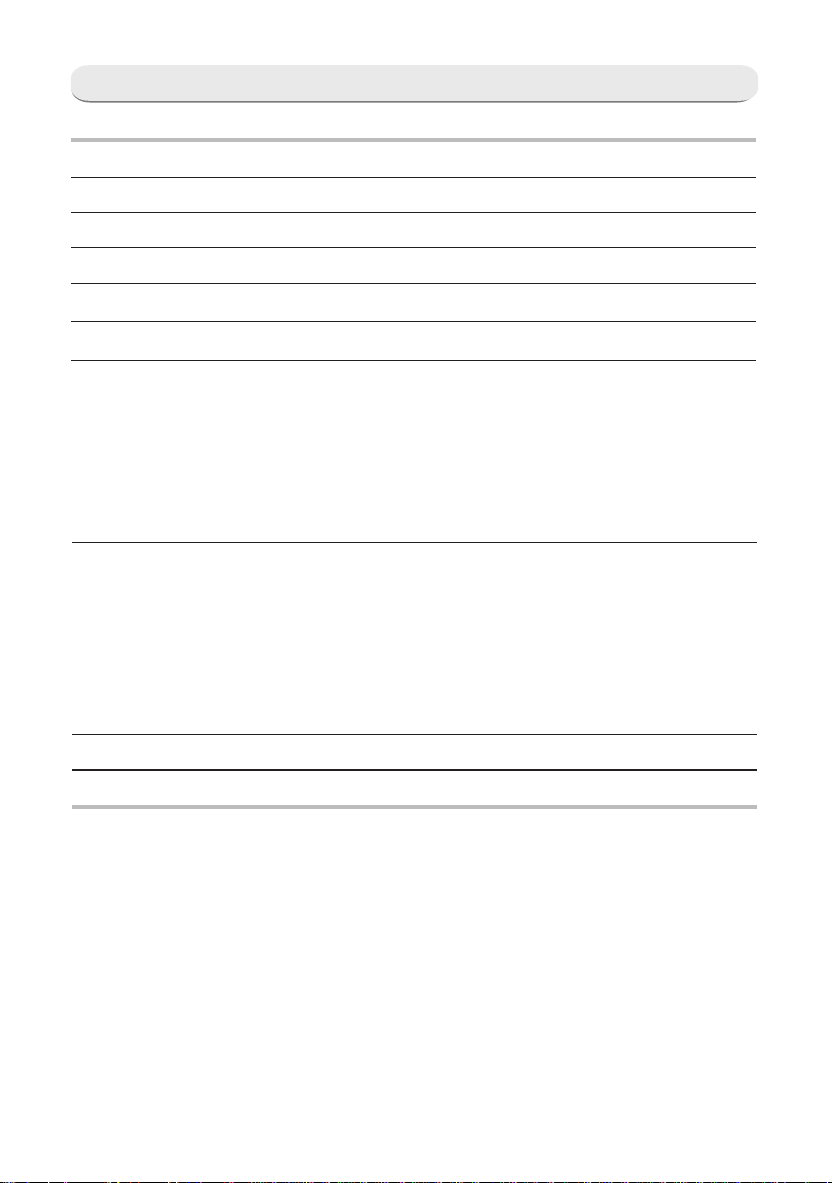
CONTENTS
WARNING AND PRECAUTION.................................................................................................. 1-5
BUTTONS ON THE TV...................................................................................................................6
CONNECTIONS...................................................................................................... 7
REMOTE CONTROL FUNCTIONS............................................................................................8-10
PERSONAL VIDEO RECORDING(PVR).......................................................................................11
ELECTRONIC PROGRAM GUIDE(EPG)..................................................................................... 12
MENU SETTINGS..............................................................................................13-16
Menu Operation ............................................................................................. 13
Picture ............................................................................................................................... 13
Sound ...........................................................................................................13
Channel........ ................................................................................................14
Option............. ..............................................................................................16
Lock ................................................................................................................................... 16
USB CONTROL...................................................................................................................... 17-21
Gentle Reminder When Using The USB Player..................................................................17
USB File Playback Support ................................................................................................18
USB Menu......................... ................................................................................................. 19
Play movie ....................................................................................................19
Play music .................................................................................................... 20
Browse photo ................................................................................................ 21
TROUBLESHOOTING................................................................................................................. 22
SPECIFICATIONS ...................................................................................................................... 23
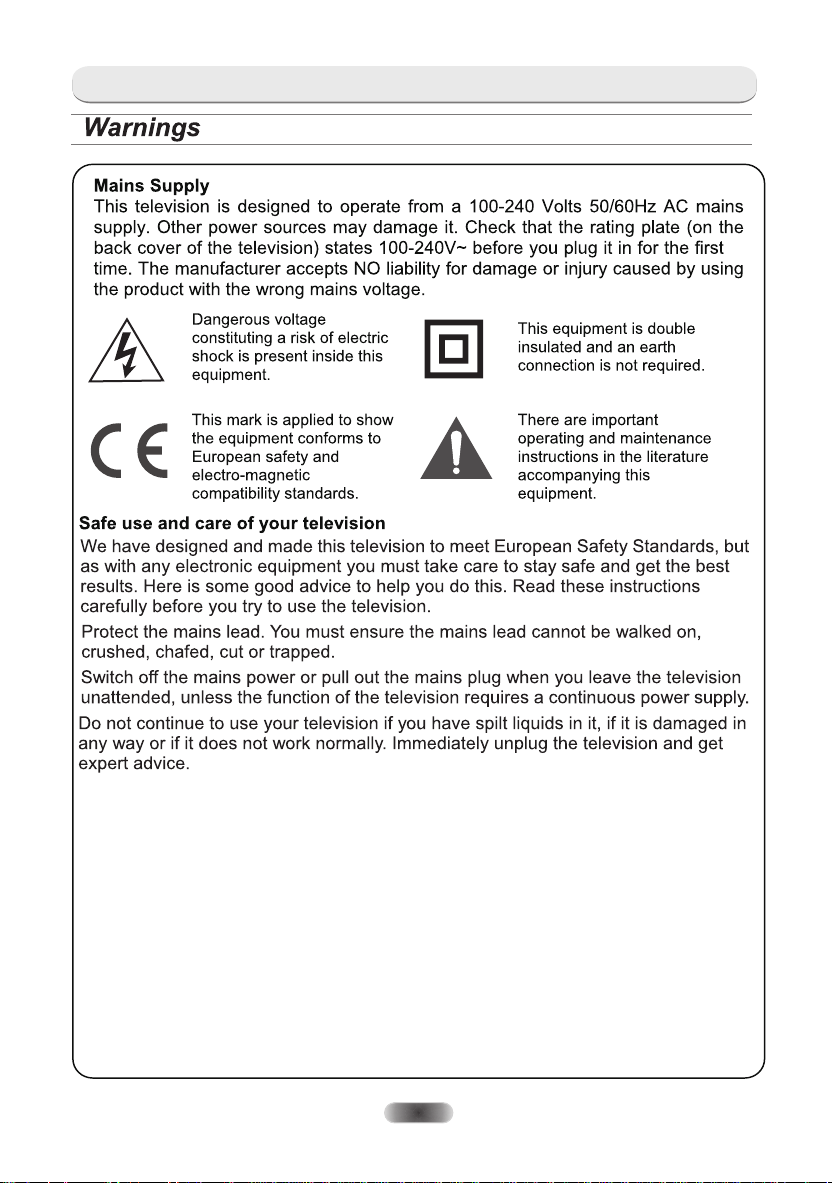
WARNING AND PRECAUTION
EN-1
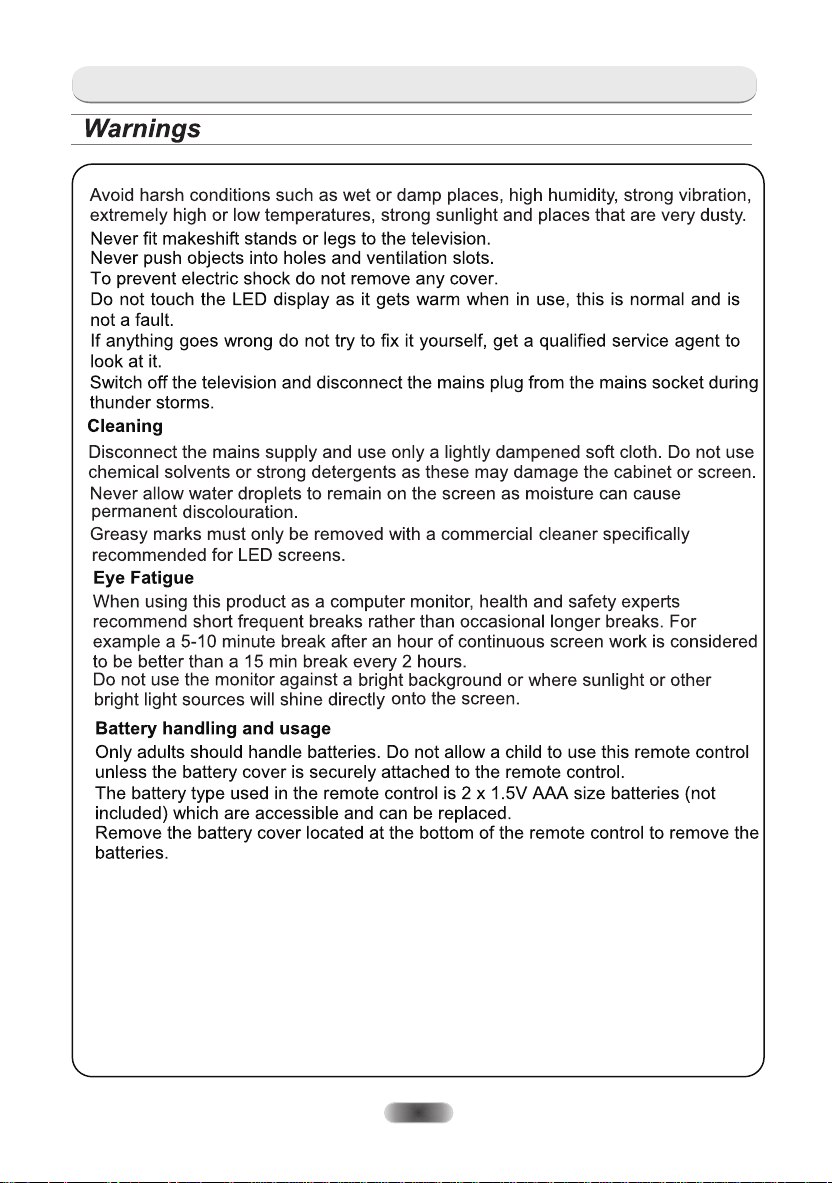
WARNING AND PRECAUTION
WARNING:There is a danger of explosion if the batteries are inserted with the
incorrect polarities. Batteries should always be replaced by the batteries of the
same or equivalent type.
EN-2
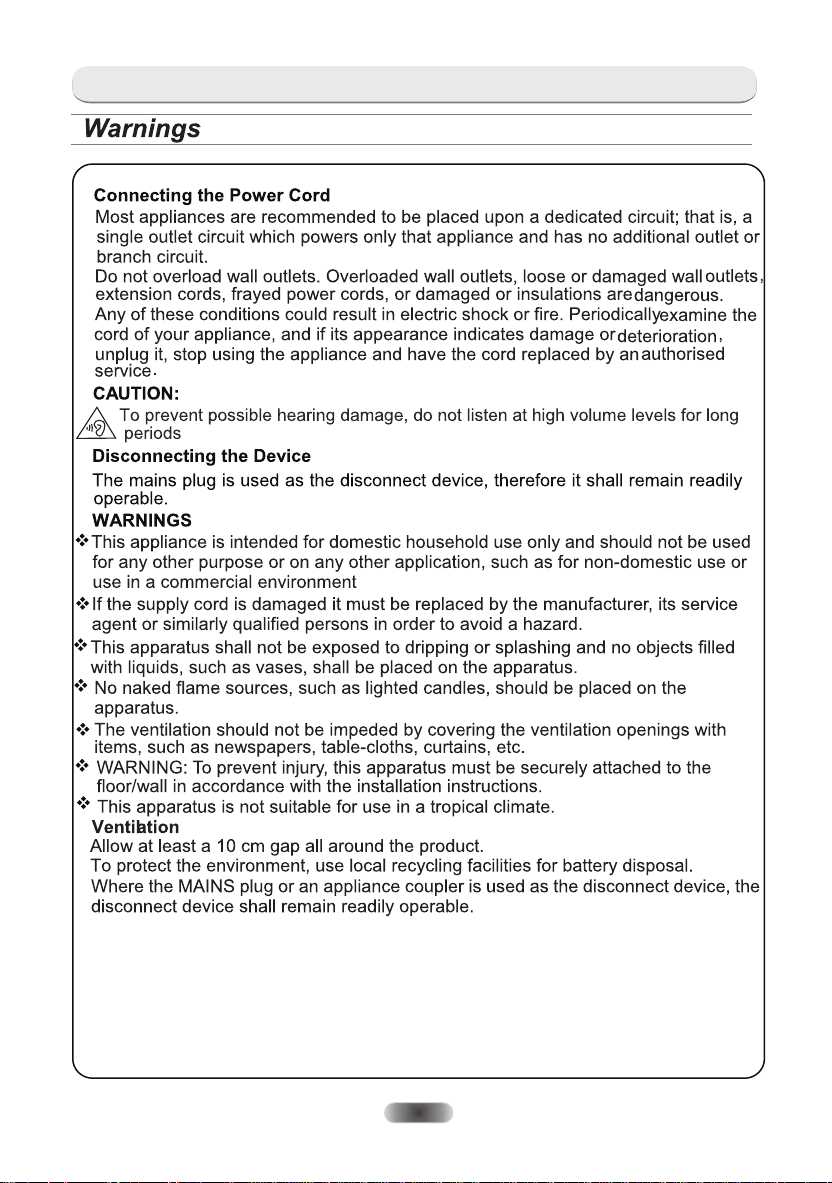
WARNING AND PRECAUTION
EN-3
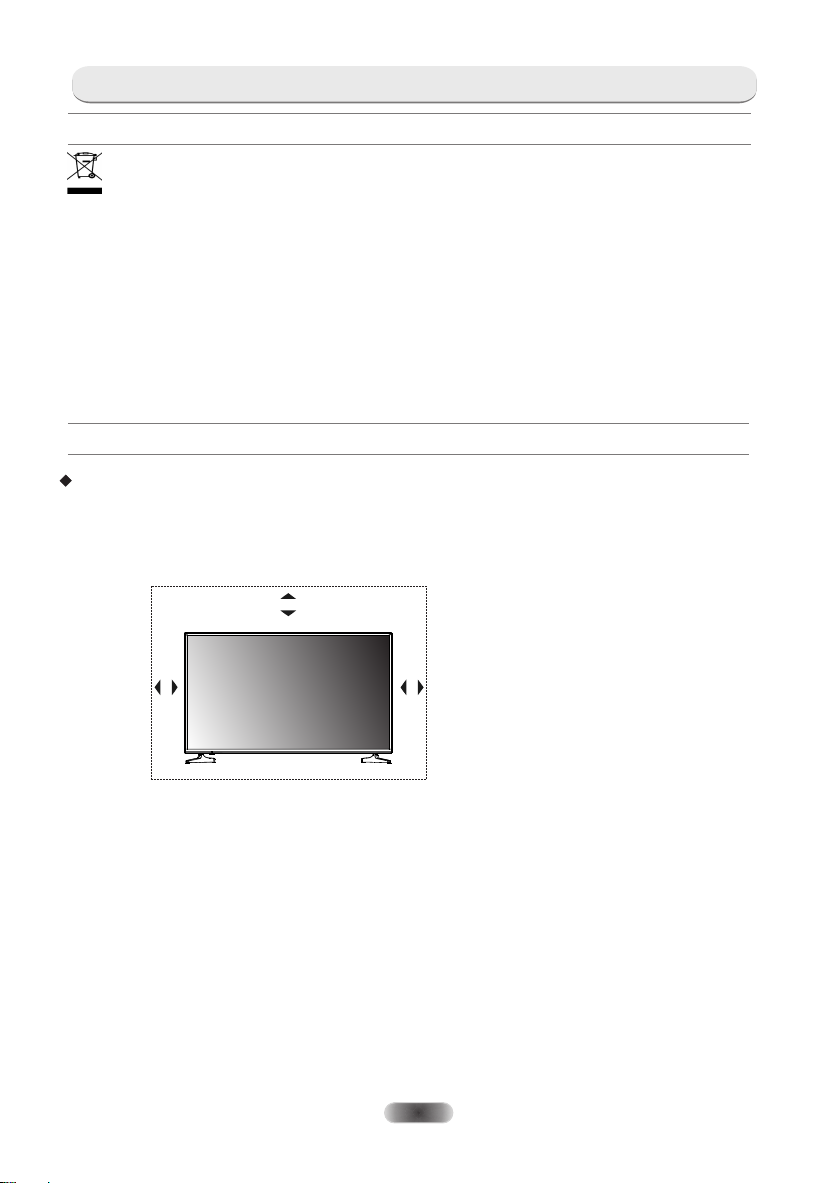
WARNING AND PRECAUTION
DISPOSAL
As a responsible retailer we care about the environment.
As such we urge you to follow the correct disposal procedure for the product,
packaging materials and if applicable, accessories and batteries. This will help
conserve natural resources and ensure that the materials are recycled in a manner
that protects health and the environment.
You must follow laws and regulations about disposal. Waste electrical products and
batteries must be disposed of separately from household waste when the product
reaches the end of its life.
Contact the store where you bought the product and your local authority to learn
about disposal and recycling.
The batteries must be disposed of at your local recycling point.
Positioning The TV Set
Install Display on solid horizontal surface such as a table or desk. For ventilation, leave a
space of at least 10cm free all around the set. To prevent any fault and unsafe situations,
please do not place any objects on top of the set. This apparatus can be used in tropical
and/or moderate climates.
10CM
10CM
10CM
EN-4
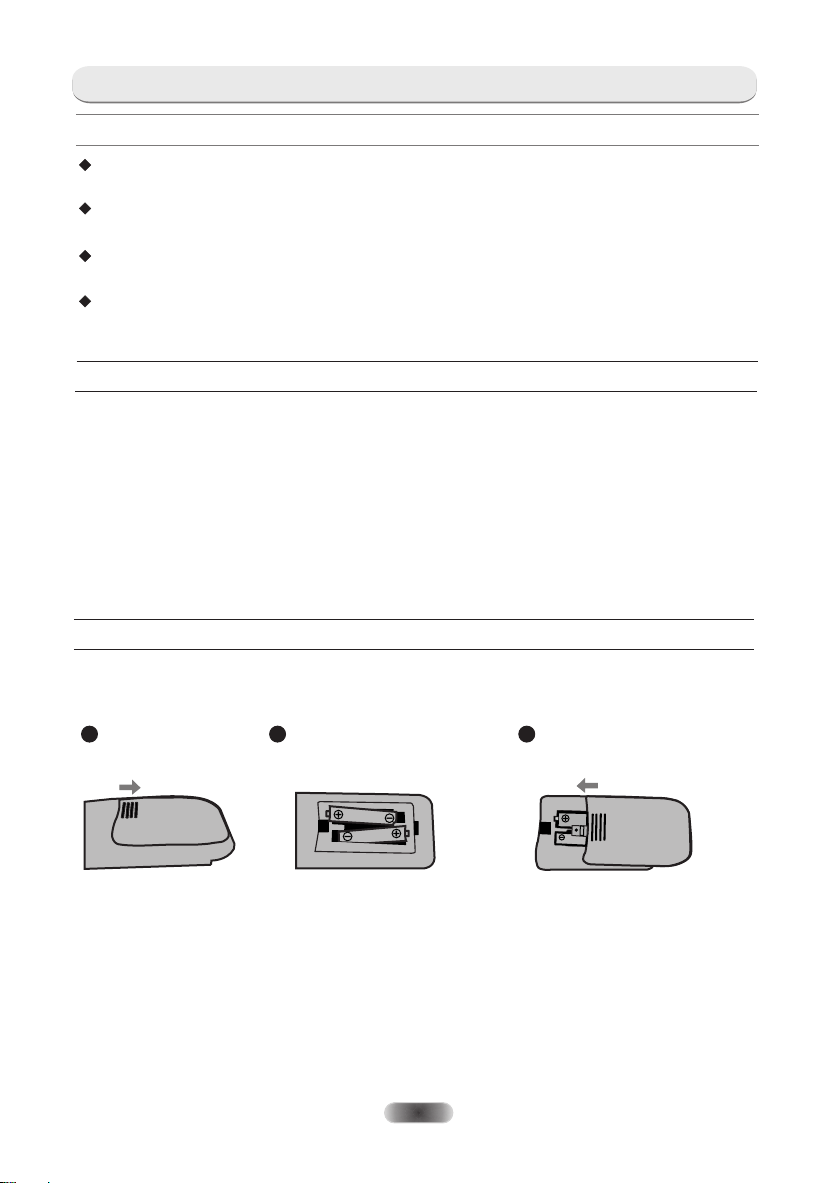
WARNING AND PRECAUTION
Precautions For Using Remote Control
Use the remote control by pointing it towards the remote sensor. The items between the
remote control and the remote sensor will interfere the normal operation.
Do not make remote control vibrate violently. Also, do not splash liquid on the
remote control, also do not put the remote control in high humidity place.
Do not place remote control under direct sunlight which will cause deformation
of the unit by heat.
When the remote sensor is under direct sunlight or strong lighting, the remote
control will do not work. If so please change the lighting or TV's position, or
operate the remote control closer to the remote sensor.
Precautions For Using Battery
Improper using of the battery will cause leakage. So please do as the following methods
and use carefully.
1. Please note the batteries polarity, to avoid short circuit.'
2. When the batterys voltage is insufficient which affect the use range, you should replace '
new battery. Remove the batteries from the remote control unit if you do not intend to use it for a
long time.
3. Do not use different types of batteries( for example, Manganese and Alkaline batteries)
together.
4. Do not put the battery into fire, and charge or decompose the battery.
5 .Please dispose batteries abide by relevant environmental protection regulation.
Install Remote Control Battery
Place two AAA size batteries in the remote controls battery compartment, making sure to
match the polarity markings inside the compartment.
Note: Pictures are only for reference. Actual items may differ.
1
Slide the cover
horizontally.
Put two AAA batteries in
2
and make sure the
polarity is correct.
EN-5
3
Slide horizontally to
close the cover.
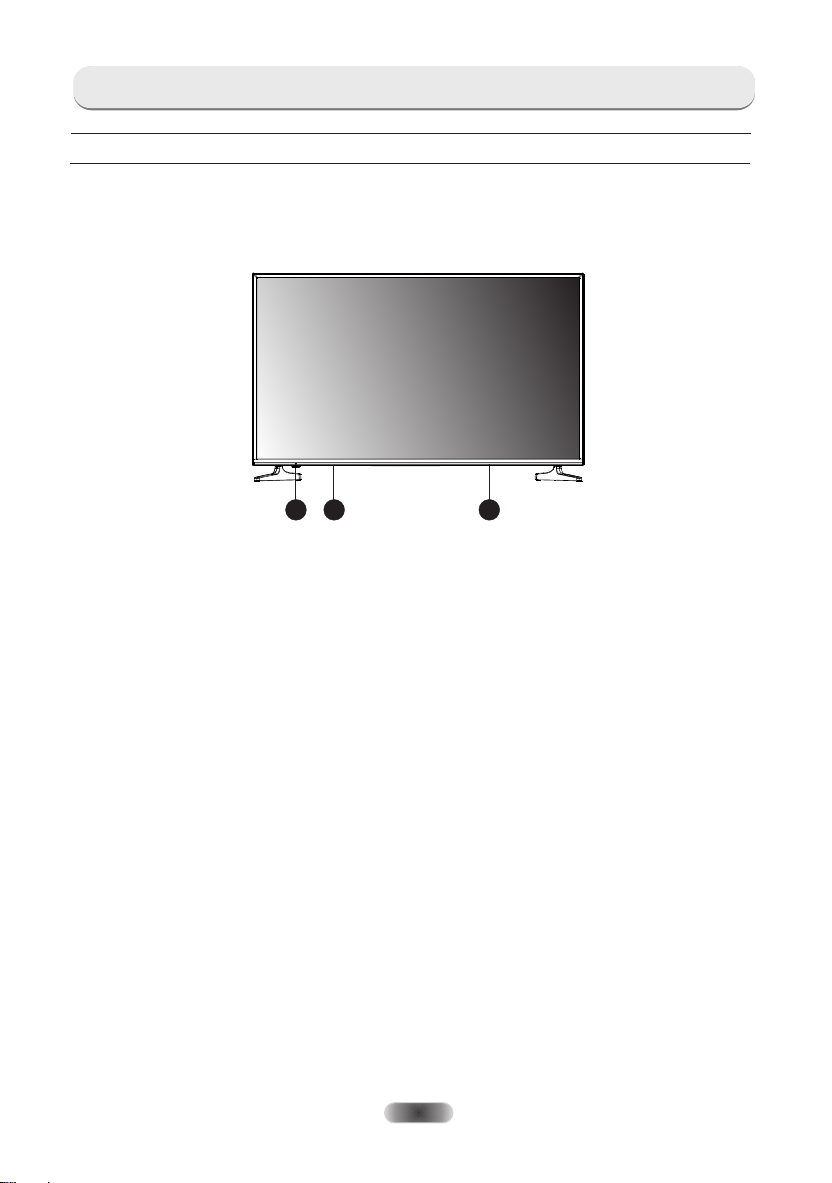
BUTTONS ON THE TV
Panel Buttons
Note:
1. The graphics are for representation only.
2. This TV haven’t panel buttons.
1.Power Indicator /Remote Sensor /Standby Button
221
2.Speakers
EN-6
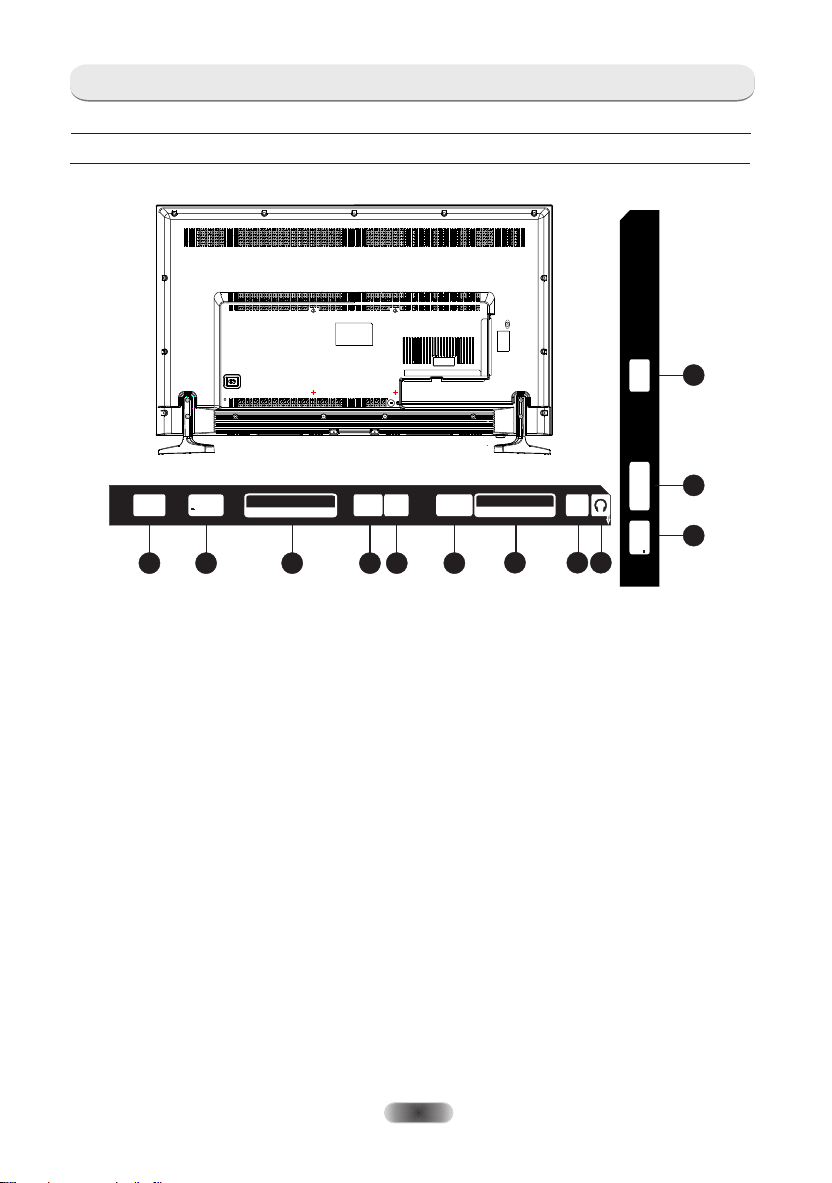
CONNECTIONS
Terminals
Note: The graphics are for representation only.
S/PD IF
OUT
1
USB2
5V 500m A
2
HDMI 3 HDMI 2
HDMI I N
3
SCART
PC IN
10
PCMCIA
IN
PC
AUDIO IN
6
574
AIR/CABLE
ANTENNA IN
LNB
AV IN
8 9
HDMI1(MHL)
USB1
5V 500m A
3
2
1. S/PDIF OUT: Use a coaxial digital cable to connect your TV to a compatible audio receiver.
2. USB1/ USB2: USB port.
3. HDMI1(MHL)/ HDMI2/ HDMI3 IN: Connect HDMI input signal from signal source
such as DVD, HDMI1 port supports MHL function.
4. SCART: Scart port.
5. PC IN: Connect a PC via a VGA cable.
6. PC AUDIO IN: Audio input for PC and Audio input for HDMI when the signal is DVI timing.
7. ANTENNA (AIR/CABLE/LNB) IN: Connect a antenna to the TV for searching programs.
8. AV IN: Connect AV video and audio signal from signal source such as DVD.
9. EARPHONE: Audio output, speakers will be muted when earphone is plugged and select
headphone.
10. PCMCIA: Connect a CAM card.
EN-7
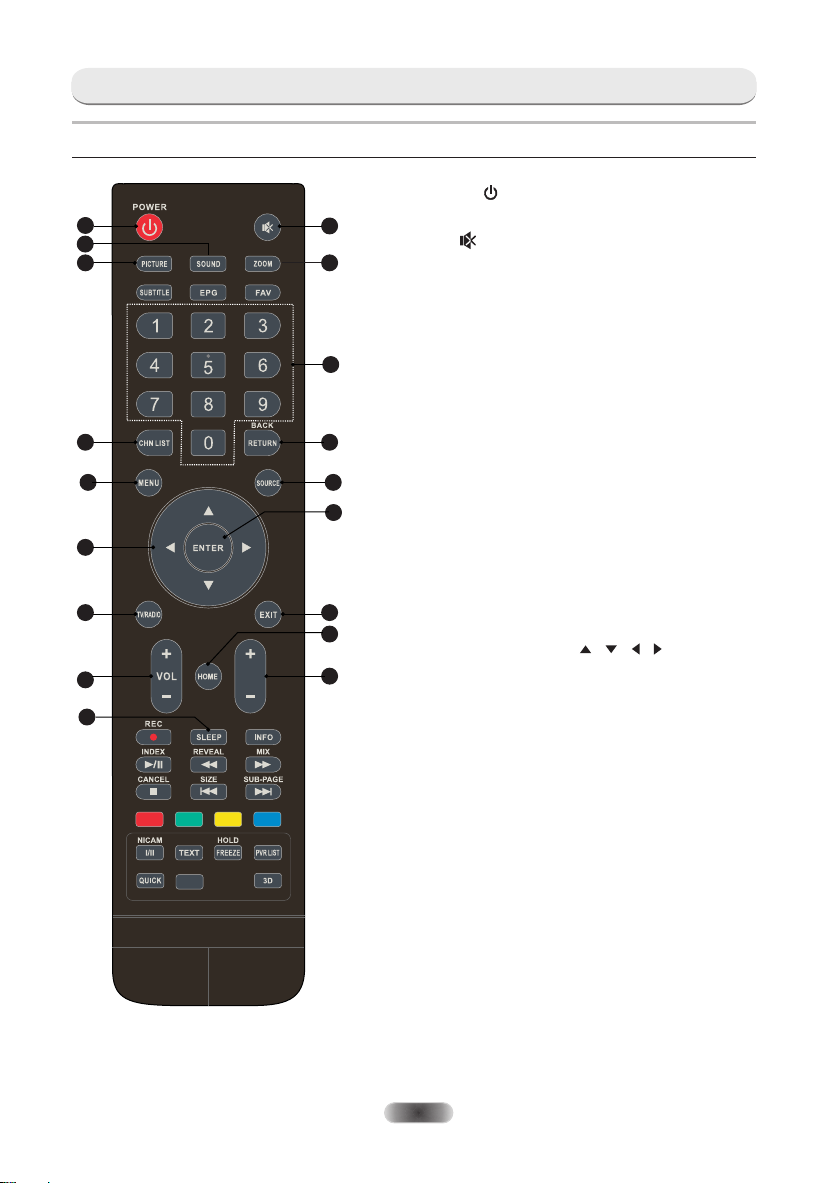
Remote Control
1
4
3
7
9
11
13
16
18
AD
REMOTE CONTROL FUNCTIONS
1. POWER( )
2
5
6
8
10
12
14
15
PR
17
Press to turn the TV on or standby.
2. Mute( )
Press to mute or restore the volume.
3. PICTURE
Change picture mode.
4. SOUND
Change sound mode.
5. Zoom
Change aspect ratio.
6. Number buttons
Choose channel directly.
7. CHN LIST
Press to enter into the channel list.
8. RETURN (BACK)
Press to back to previous viewed channel.
9. MENU
Open the menu options.
10. SOURCE
Select the input source mode.
11. Up/Down/Left/Right( / / / )
Navigate the menu.
12. ENTER
Confirm the selection.
13. TV/RADIO
Switch between TV and radio.
14. EXIT
Exit the current menu.
15. HOME
Enter the home desktop. If your TV don’t have
HOME function, this button will not work.
16. Volume Up/Down(VOL+/VOL-)
Adjust the volume up or down.
17. Program (PR+/PR-) Up/Down
Change programs up or down.
18. SLEEP
Select the sleep time, such as 10min, 20min etc.
EN-8
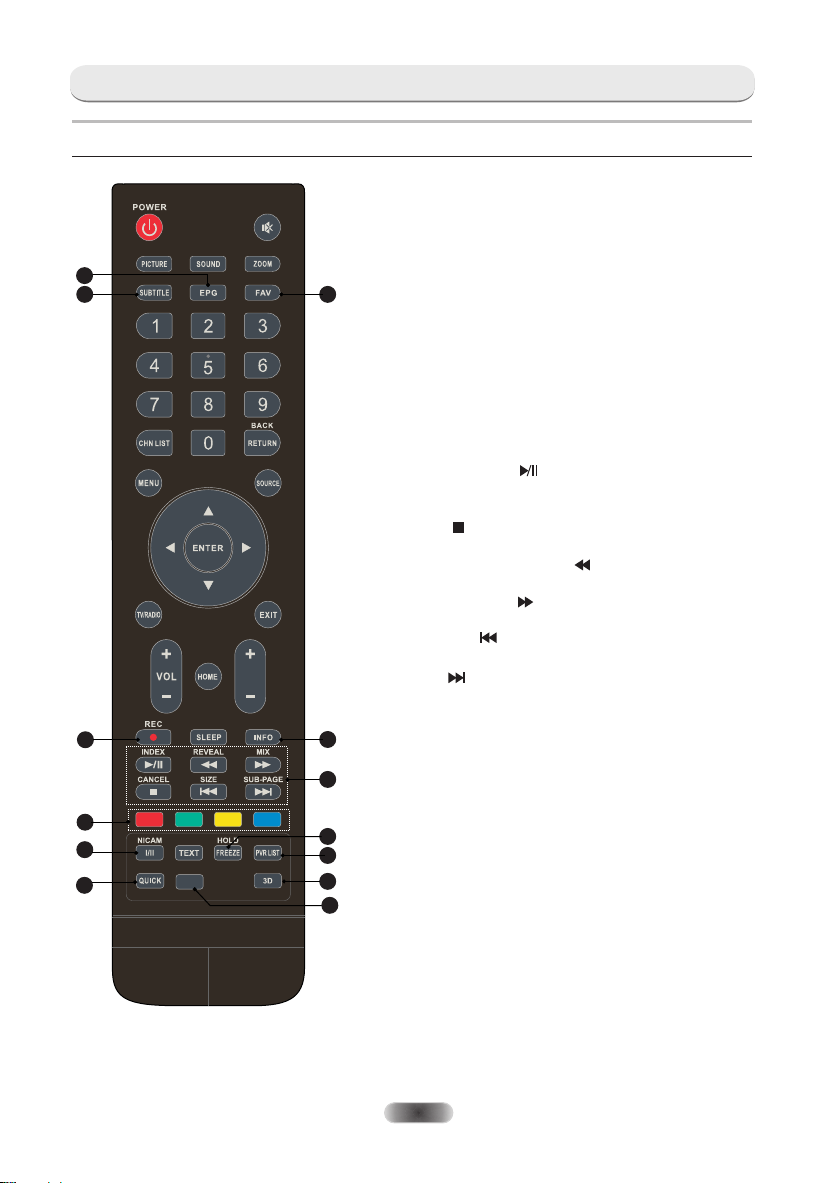
Remote Control
19
20
22
21
25
26
29
AD
REMOTE CONTROL FUNCTIONS
19. EPG
Press to display the current EPG information
in DTV mode.
20. SUBTITLE
Enable/disable subtitles in DTV/USB mode.
21. FAV. (Favorite Channel)
21
PR
23
24
27
28
30
31
Press to view your assigned favorite channels.
Press Up/Down buttons to cycle through your
assigned favorite channels, press ENTER to confirm.
22. Record(REC)
Press to record the current program (Only worked in
DTV mode).
23. INFO
Display information about current source.
24. USB Play Control Buttons
Play & Pause ( )
Press to pause playback,
press again to continue playback.
Stop ( )
Press to stop playback.
Fast Backward Button( )
Press to fast reverse.
Fast Forward ( )
Press to fast forward.
Previous ( )
Press to play the previous file.
Next ( )
Press to play the next file.
25. Color buttons
Press to execute the prompt function in TV or
DTV mode.
26. NICAM
Press to select desired sound output depending
on the broadcasting channel.
27. FREEZE (HOLD)
Freeze the picture on the screen (Not available in
USB mode).
28. PVR LIST
Display the recording file list.
29. QUICK
No function.
30. 3D
No function.
31. AD (Audio Description)
Press to turn on audio description, a narrator
will describe what is happening on the screen
for blind or visually impaired viewers. press
again will turn it off (Only available in DTV mode).
EN-9

Remote Control
32
AD
REMOTE CONTROL FUNCTIONS
Teletext Control Buttons
32. TEXT
Press to enter or exit the teletext menu.
33. HOLD
Press to hold the teletext page on screen
without update and changes. Press again to
release the hold state.
34. Other Buttons
SIZE
Enlarge the teletext display: Press this
button once to enlarge upper half of the
screen. Press this button again to
enlarge lower half of the screen. Press
this button again to resume to normal
screen size.
REVEAL
Press this button to display concealed
information, such as solutions to riddles
or puzzles. Press again to remove the
information from the display.
MIX
Press this button to superimpose the
teletext over the TV program.
PR
34
33
Press again to return to normal teletext
mode.
SUB-PAGE
Press this button to enter or exit
subpage mode (if subpage is available).
Press Red / Green buttons to select the
desired subpage.
INDEX
Press this button to display index page.
CANCEL
Press this button to return to TV
program temporarily while searching for
a Teletext page. When the search is
done, the page number will be displayed
on the upper left of the screen.
Press again to return to the Teletext page.
EN-10
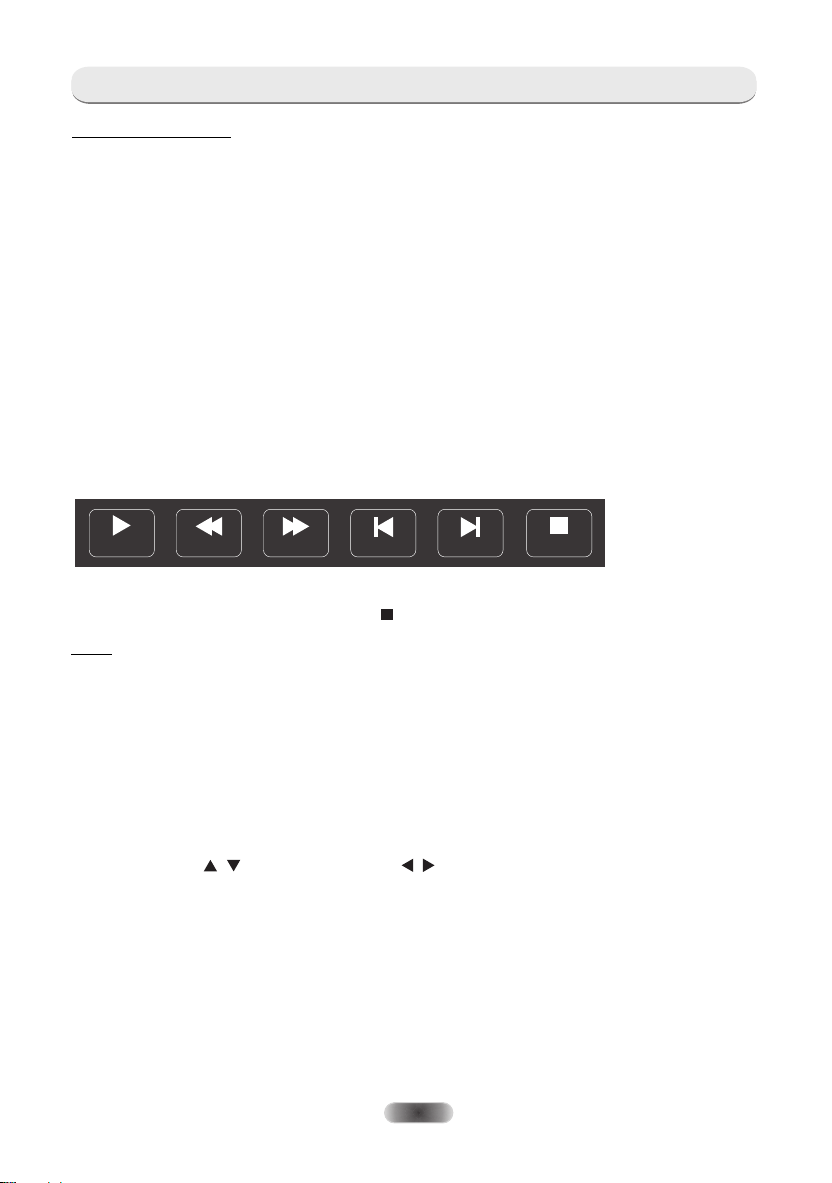
PERSONAL VIDEO RECORDING (PVR)
IMPORTANT NOTES:
1. For any type of recording with this television, you must have connected an external device to
the appropriate USB port at the back of the television to record on.
2. The USB device must be FAT32 format.
3. For the first time using the USB device to record on the this TV, suggest to format the USB
device on the TV before you start the recording.
4. Make sure you are watching DTV program.
5. Use high-quality mobile device to record HD programs, otherwise the videos will be jammed
during the playback.
6. Back up all of the data in the USB storage device in case data was lost due to an unexpected
accident. We do not assume any liability for the losses by misuse or malfunction. Data backup
is consumer's responsibility.
Instant one-touch recording and playback
1. Please insert the an external high-speed storage device, and make sure the device has
enough free space.
2. Select the TV program and channel you wish to record.
3. Press REC button to enter into PVR mode and start recording. PVR control bar on the
screen shows as below, you can select the appropriate settings as your desire.
Play
4. If the PVR function can not be realized, try to format your USB device.
5. If you wish to stop the recording, press [ ] button and the recording will stop.
Note: (A) During the record mode, you cannot change channels or select another function.
(B) If the signal is interrupted or removed while in record, the recording will stop until
the signal is established. This may cause you to lose program content.
Timer recording
There are two ways to set the timer to record a television program.
If you know the programming details:
1. Go to the channel that will broadcast the program you want to record.
2. Press the EPG button on your remote control to bring up the EPG interface. The channel you
are watching will be highlighted on the screen that appears.
3. Press the RED button on the remote control, then enter into the program details on the recorder
menu by pressing / to select an item and / to change the setting. For example, if the
program starts at 8:30pm on the same day, enter: 30 in the space for MINUTES, 20 in the
space for HOURS (a 24 hour clock applies), and then the relevant date. Use the same method
for entering the finish time.
4. Choose the appropriate recording mode: once, every day or weekly.
5. Press ENTER to confirm your selection. A schedule of all your recordings (the schedule list) will
appear. See EPG function for more on the schedule.
If you are browsing the EPG, Follow the steps on EPG function page.
FB FF
Prev. Next
EN-11
Stop
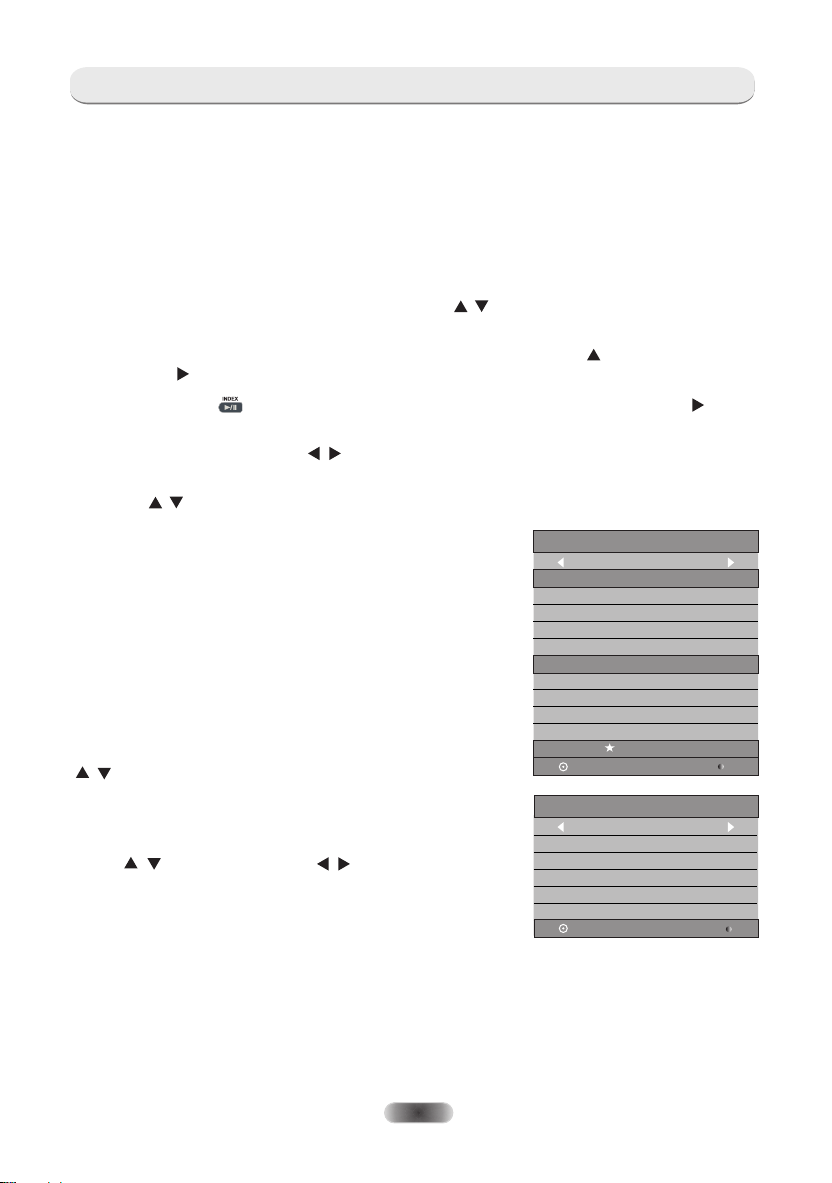
ELECTRONIC PROGRAM GUIDE (EPG)
EPG stands for Digital Electronic Program Guide. It is supplied by the program providers and
offers information about the programs to be broadcast. You can access it in digital mode by
pressing the EPG button on the remote control.
1.Press the EPG button to bring up the EPG interface. The second bar from the top will
display the current date and time. On the list below, the channel you are currently watching will
be highlighted.
2.Before you can view any EPG information, you have to 'activate' every channel for which you
want to view program information. To do this, use the / buttons to select a channel, then press
ENTER to confirm.
3.To check programs to be broadcast on a future date, scroll up with the button to the date
field. Use the button to select the date you want to check.
4.Press the to scroll up to the top bar in the display, then press the button Index ( ) button
to select the channel List. The second bar will then display one of your available channels.
5.Go to the channel and use the / buttons to select the channel for which you want to view
information. After a brief moment, the program information will appear.
6.Use the / buttons to scroll through the time slots.
7.Press MENU button to exit the EPG menu.
Recorder
Press the RED button to display the recorder menu (right).
See detailed information about the different ways of
recording with the television onto a USB device.
Info
Press the GREEN button to show information about the
selected program.
Schedule
Press the YELLOW button to display the Schedule List. Press
/ to select an event, press the RED button to delete an
Event.
Remind
Press the BLUE button to display a reminder menu.
Press / to select an item and / to change the setting.
Press ENTER to add the reminder event to the schedule list.
An updated schedule list will be shown.
OK
OK
RECORDER
1 PATTERN
Start Time
55 Minute
22 Hour
Jan Month
01 Date
End Time
55 Minute
22 Hour
Jan Month
01 Date
Once Mode
BACK
Reminder Setting
1 PATTERN
55 Minute
22 Hour
Jan Month
01 Date
Once Mode
BACK
EN-12
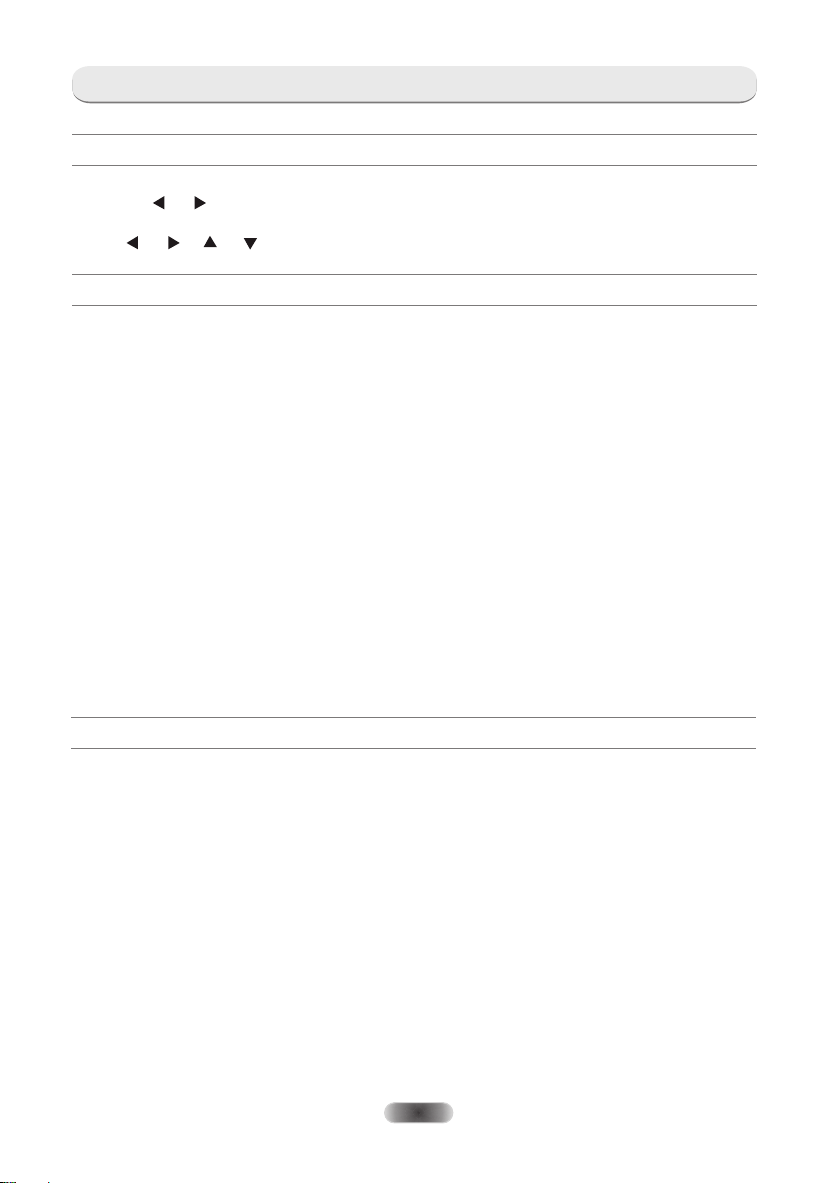
MENU SETTINGS
Menu Operation (DTV Mode)
Press "MENU" key to enter the main menu .
Press the[ ] / [ ] guide key to select desired item.
Press "ENTER" key to enter the item.
Press [ ] / [ ]/ [ ] / [ ] and ENTER buttons to select the submenus.
Press "MENU" key to exit the item.
Picture
Picture Mode
Select the automatic picture control mode. Choices are Dynamic, Standard, Mild and User.
Color Temperature
Select the overall color tone of the picture. Choices are Cool, Medium, Warm and User.
Aspect Ratio
Select the aspect ratio (display proportions) according to your video signal type or
preference. Choices are 16: 9/4: 3/Just Scan /Zoom1/ Zoom2.
(Note: Some options may not be available under some sources.)
Noise Reduction
Eliminates noise in the picture. Choices are Off/Low/Middle/High.
(Not useful at PC source.)
MPEG NR
Eliminates noise generated while creating digital picture signals. Choices are Off/Low/
Middle/High. (Not useful at PC source.)
Screen (May not be available)
Select PC-VGA source, in picture settings select screen, you can set below items.
AutoAdjust: Adjust the screen automatically.
H. Position: Adjust the horizontal position.
V. Position: Adjust the vertical position.
Size: Adjust the size.
Phase: Adjust the phase.
Sound
Sound Mode
Select your favorite sound mode for each input. Choices are Standard/Music/Movie/
Sports/User.
Bass
Adjusts the lower frequency of the sound.
Treble
Adjusts the higher frequency of the sound.
Balance
Control the sound balance between the right and left loudspeaker (earphone).
Auto Volume
Adjust the volume corresponding to the input audio level. Contain On and Off.
Surround Sound
Turns on the Sound Retrieval System.
AD Switch (Only available in DTV mode)
Turn on the Audio description, you can activate the setting of AD volume.
When turn on the audio description, a narrator will describe what is happening on the
screenfor blind or visually impaired viewers.
SPDIF Mode (May not be available)
Select the SPDIF mode: Auto or PCM.
EN-13
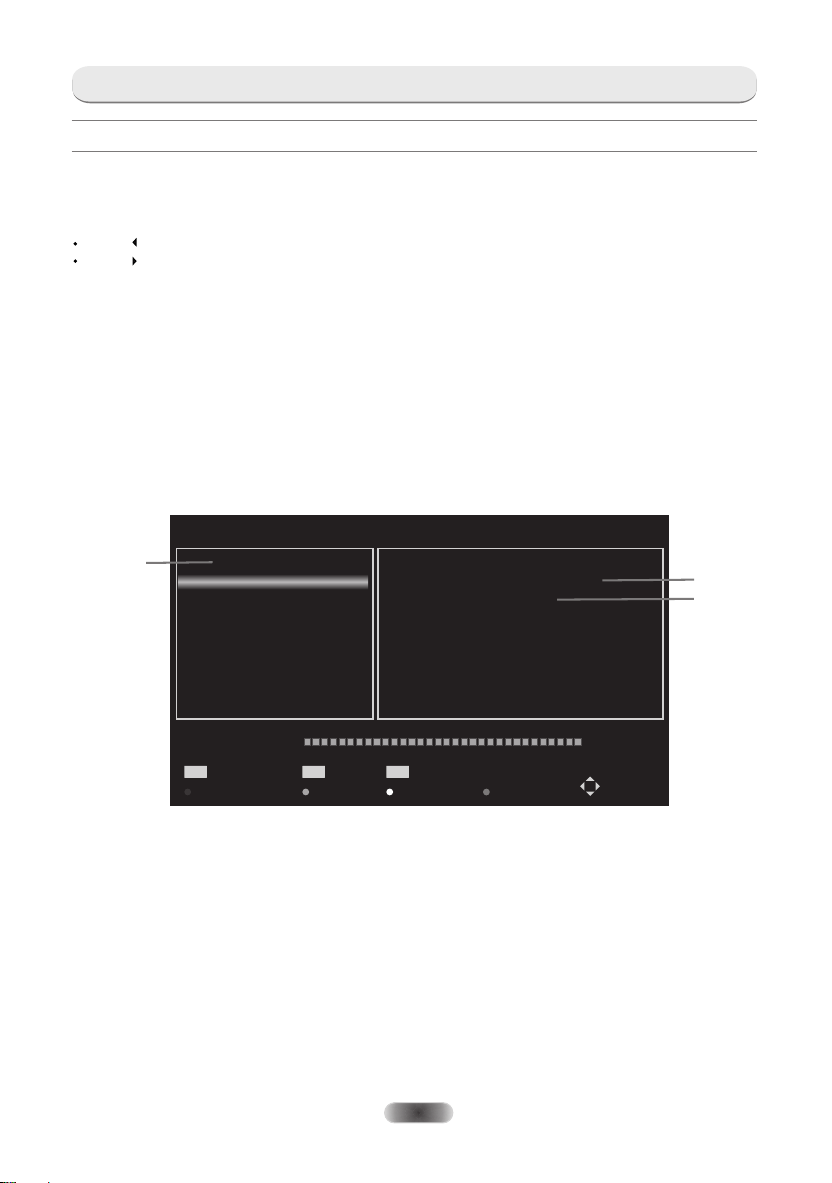
MENU SETTINGS
Channel
Auto Tuning
Select DVB-T or DVB-C and press ENTER button to access next step, then select country or scan
type, then search and store programs automatically. If you want to stop the auto search, press
MENU button or EXIT button, a exiting dialog is popped out.
Press to confirm exit.
Press to continue searching.
Advanced Tuning
Access the satellite settings essential for searching programs through DVB-S source.
Satellite Dish Settings (Step 1-3, refer to Fig1)
A set of satellite dish settings must be configured for each wanted satellite before
performing a channel scan.
Satellite - Selec t th e sa te llite for this TV.
LNB Type - M ak e sure the LNB type is corresponding to your dish .
LNB Power - Enable or dis ab le t he power supply for the LNB.
22KHz - Select the 22KH z to s et 2 2K switch to ON/OFF. The auto mod e is u se d to
switch 22KHz on or off depending on the LNB type.
DiSEqC1.0/1.1 - S el ec t th e DiSEqC mode for the selected LNB.
Advanced Tuning
Step 1
001 . 013.0 E K u_HOT DRD 6,7 ,A,B
Satelli te
002 . 019.2 E K u_AST RA 1H,1K R,1.. .
003 . 028.2 E K u_AST RA 2A,2B ,2D
004 . 023.5 E K u_AST RA 1E,1G ,3A
005 . 353.0 E K u_NIL ESAT 101, 10
006 . 007.0 E K u_EUT ELSAT W3A
007 . 010.0 E Ku_EU TELSAT W1
008 . 026.0 E Ku_BA DR-2, 3,4/E URO
LNB Ty pe
LNB P ower
22K Hz
DiS EqC1. 0
DiS EqC1. 1
Ku_HOTB RD 6,7,A,B
097 50/10 600
19V
Aut o
Non e
Non e
Step 2
Step 3
Quality
EPG
Transp ond er
Add Edi t
ENTER
Sel ect
EXIT
Del ete
EXI T
Sca n
Sel ect
Fig 1
Step 1 Highlight Satellite and press ENTER to access the satellite list and select
one.
Step 2 Highlight LNB Type and press ENTER to select the LNB type.
Step 3 Make sure the 22KHz, DiSEqC1.0/1.1 switch is corresponding to the
selected satellite.
After the above steps are finished, press the blue button to search for channels.
EN-14
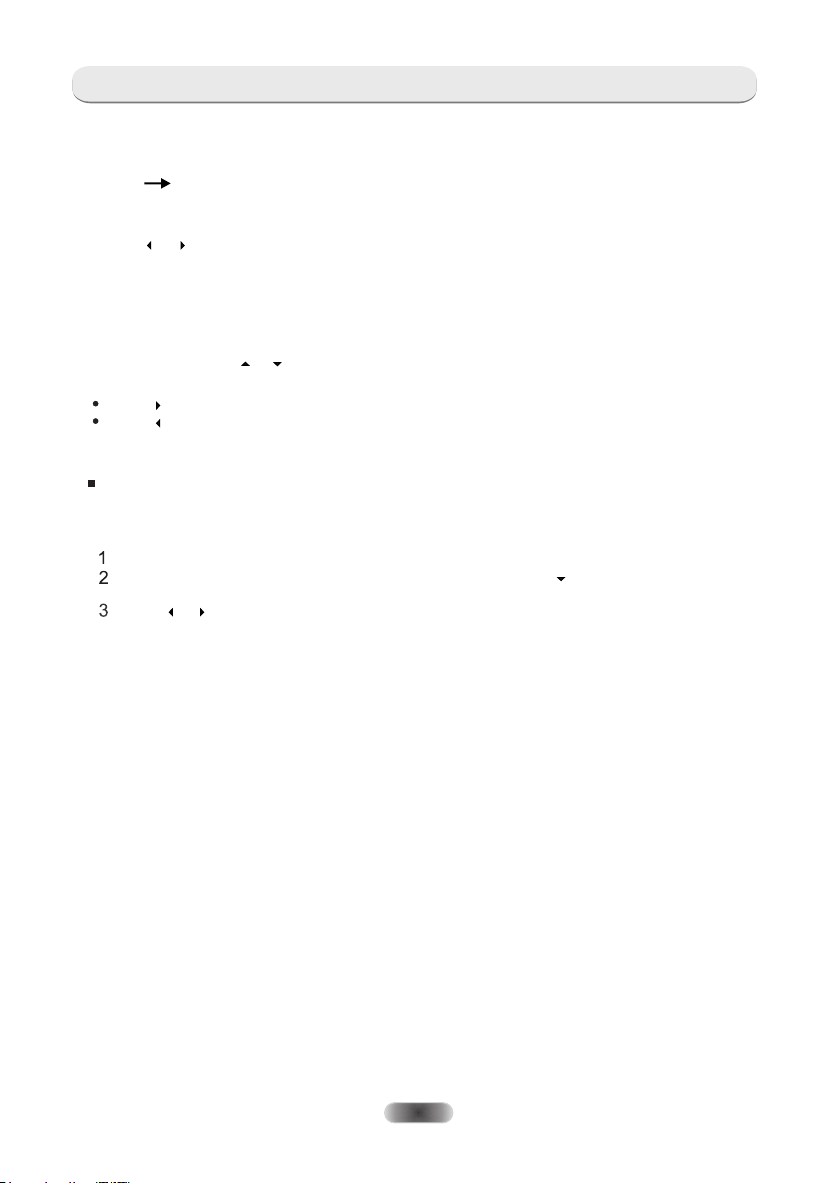
MENU SETTINGS
DTV Manual Tuning
Search and store programs manually.
Channel DTV Manual Tuning
Select the source type(DVB-T or DVB-C) and search digital programs manually. In Channel
menu, select DTV Manual Tuning and press ENTER buttonto access.
1
Press or to select a channel No., and then press ENTER to start the search.
The search stops when a program is found and this program will be stored in the
2
current channel position. If you want to stop the search, press MENU button.
ATV Manual Tuning
First select the source type of ATV. Then in Channel menu, select ATV Manual Tuning and
press ENTER buttonto access.
1
Highlight and press or to select Storage To 1 (maybe other number), Sound
System and channel No.. Then select search and press ENTER to start the search.
Press for the unit to search towards higher frequency;
Press for the unit to search towards lower frequency;
2
The search stops when a program is found and this program will be stored in the
current channel position. If you want to stop the search, press MENU button.
Fine-Tune
Use to make small adjustments to tuning of an individual channel. Fine-tune is not
necessary under normal conditions. However, in area of inferior broadcast conditions
where adjustments is necessary for a better picture and sound, use fine-tune.
Select a channel that you want to fine tune.
In Channel menu, select ATV Manual Tuning and press to highlight
Fine-Tune.
Press or to fine tune until the best possible picture and sound are obtained.
Program Edit
Edit the programs. You can press color buttons on the remote control to skip programs,
rename and delete programs or move programs, and add programs to the favorite list by
pressing FAV button.
Signal Information
Showing the information of current DTV channel.
CI Information
Enables the user to select from the CAM-provided menu. Select the CI menu ba sed on the
menu PC Card.
5V Antenna Power
This option is only available in DVB-T source, select On to supply power for the TV’s
antenna; Select Off to turn off this function.
Software Update (OAD) (Only for some regions)
Select On to allow the TV to update the sy stem software over the air. Select O ff will turn o ff this
function.
OAD Tuning (Only for some regions)
When software update ( OAD) is off, t his option is disable. Select OAD s ca n mean that go to scan
channel to find the OAD up date information.
LCN ON/OFF (Only for some regions)
When tuning programs , select ON, the channel list is sort ed according to LCN; select OFF,
the channel list is sort ed according to the default order.
EN-15
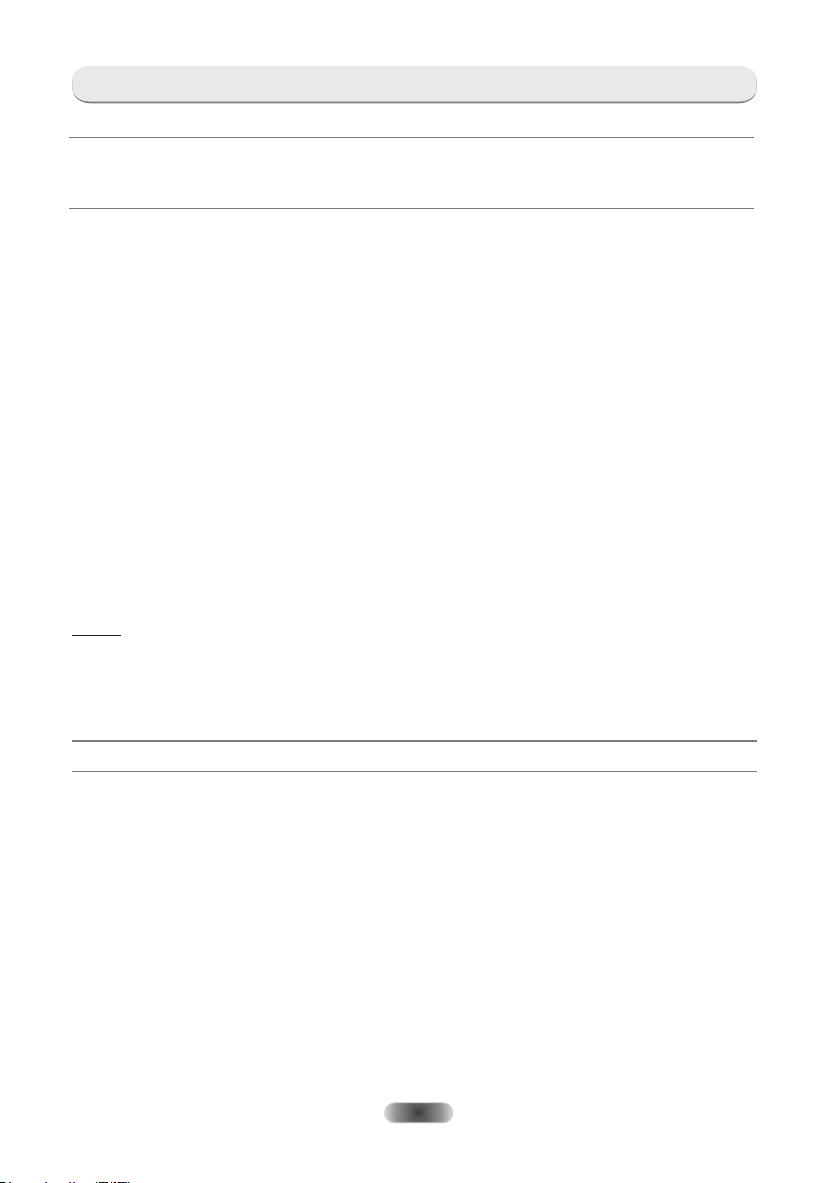
MENU SETTINGS
Option
Note: Features are different in different sources, the picture is different with the actual
screen and it is only for reference.
OSD Language
Select the OSD language.
Audio Languages /Subtitle Languags(Note1)
Select as your desire.
TTX Language
Select TTX language for different regions.
Time
Can setup Auto Sync, Clock, Time Zone, Summer Time, Sleep Timer and Auto Sleep.
HDMI CEC
Press to enter into submenus.
HDMI CEC - Turn on or off HDMI CEC function.
Auto Standby - Turn the TV to standby automatically.
Device List - When HDMI CEC is on, you check the device list of connecting to the TV.
PVR File System(Note1)
Personal Video Record setting. If you want to use this function, you must have received a
digital program and connected a USB disk.
Restore Default
Restore user setting to the default.
Source (May not be available)
Select the input source mode.
Software Update (USB)
Connect a USB device with upgrading software to upgrade the TV system.
Note:
1.Audio Languages/ Subtitle languages /PVR File System only worksunder
DVB-S /DVB-C /DVB-T mode.
2. User data on this TV will lose completely after operating this feature.
3. Do not power off the TV during the software upgrading process, otherwise the TV
may not work, and the customer should be responsible.
Lock
Lock system
Input the initial password (0000) to access this feature, select “on”, the following
feature such as “Set password”, “Block program” and “Parental guidance” will be
activated; select “off”, the above mentioned three features will be inactivated. If you
forget the password, you can also input the super password (8899) to enter into the
lock system.
Set Password
Reset the password.
Block Program
Set the blocked programmers as your desire.
Parental Guidance
Set it to guide the programs for children to watch.
Hotel Mode (May not be available)
Only for hotel use.
EN-16
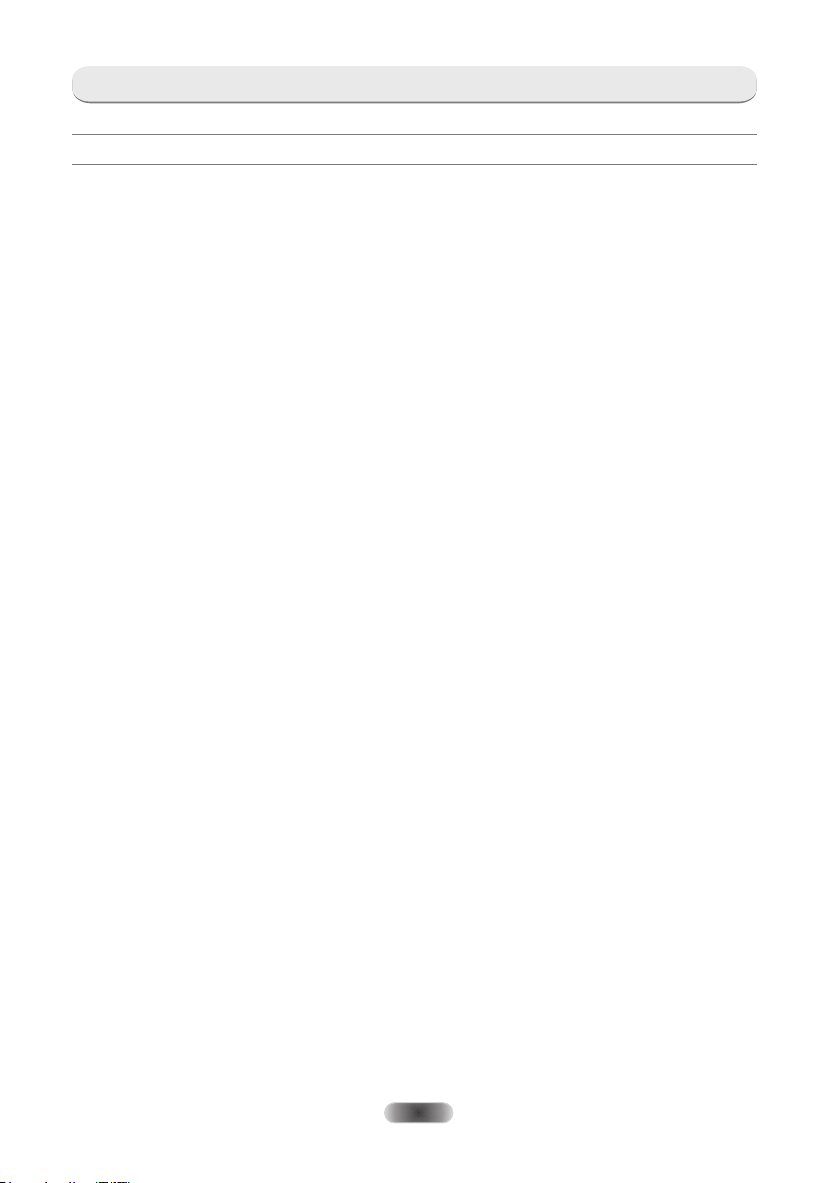
USB CONTROL
Gentle Reminder When Using the USB Player
1.Some USB storage devices may not be compatible to operate smoothly with this TV.
2.Back up all of the data in the USB storage device in case data was lost due to an unexpected
accident. We do not assume any liability for the losses by misuse or malfunction. Data backup
is consumer's responsibility.
3.For large file sizes, the loading speed may be slightly longer.
4.The recognition speed of a USB storage device may depend on each device.
5.When connecting or disconnecting the USB storage device, make sure the TV is not in USB
mode otherwise the USB storage device or the files stored in it may be damaged.
6.Please use only a USB storage device which is formatted in FAT16, FAT32, NTFS file system
provided with the Windows operating system. In case of a storage device formatted as a
different utility program which is not supported by Windows, it may not be recognized.
7.When using a USB Hard Disk Drive which requires electric power source, ensure its power
does not exceed 500mA. If the power of the USB hard Disk exceed 500mA, the TV system will
be changed into standby mode, you must pull out the USB hand Disk and restart the TV system.
8.An "Unsupported File" message will be displayed if the file format is unsupported or the file is
corrupted.
9. FHD big picture needs longer time to process, which is not caused by the TV. Please be patient
to wait.
10. This TV may not support some multimedia files changed and upgraded as the change of
encoding format or other technical advances.
EN-17
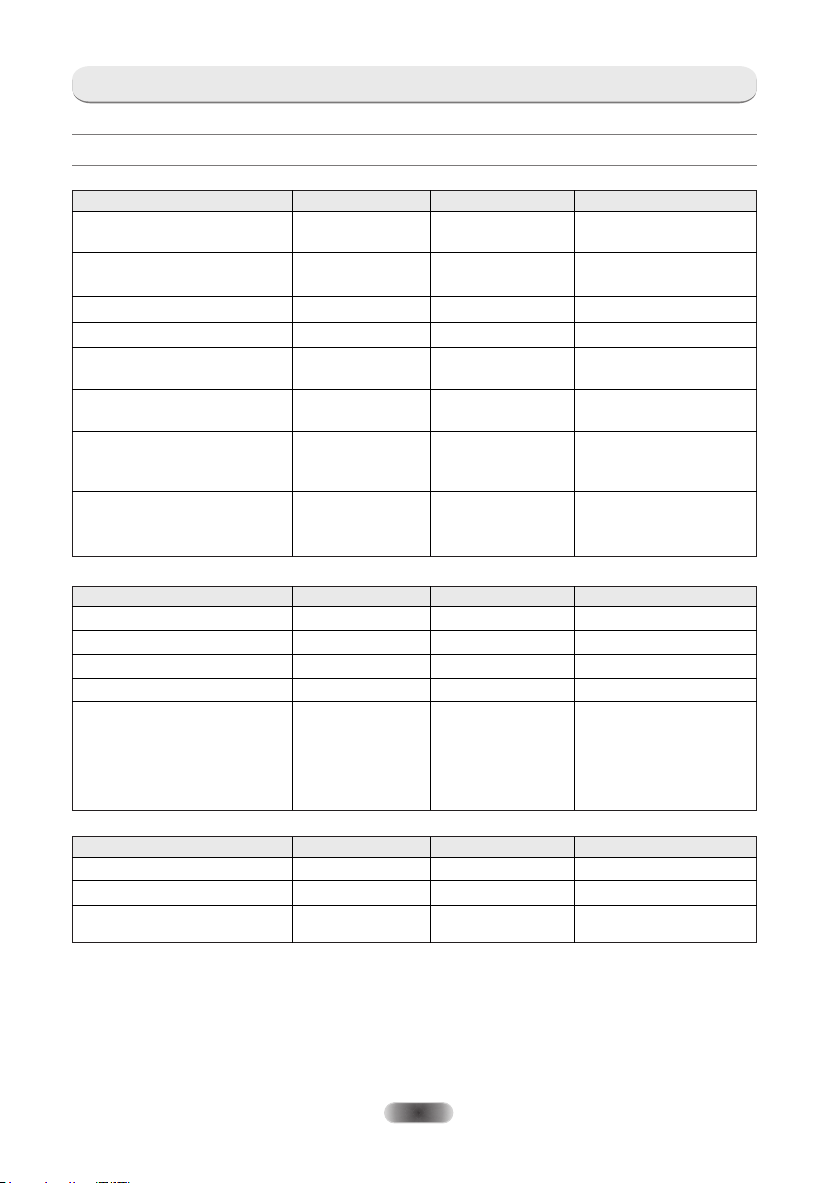
USB File Playback Support
Video
File Type/(Ext Name)
MP4, MOV /(.mp4, .mov, .m4v)
AVI / (.avi)
ASF / (.wmv3, .xvid) MPEG-4 SP/ASP(XviD) MS-ADPCM,Intel-ADPCM
MKV / (.mkv, .xvid) MPEG-4 SP/ASP(XviD) MPEG-AUDIO
TS / (.ts/trp)
DAT, MPG, MPEG /(.dat, .mpg, mpeg)
USB CONTROL
Video Type Audio Type Remark
Motion JPEG
MPEG-4 SP/ASP(XviD)
Motion JPEG
MPEG-4 SP/ASP(XviD)
MPEG-AUDIO
LPCM
MPEG-AUDIO
LPCM
MPEG-AUDIO
LPCM
MPEG-AUDIO
MP4, MKV /(mp4., mkv.)
Music
Photo
VOB / (.vob)
File Type/(Ext Name)
Mpeg-1 Layer 3
MPEG-1/2 Layer 1/2
LPCM
AAC
File Type
JPEG
BMP
PNG
LPCM
MPEG-1 Layer2
HEVC
File Extension Version support Remark
Wma LPCM
n/a (included in the video only)
n/a (included in the video only)
Aac,mp4,M4A
File Extension Version support Remark
Jpg/jpeg
Bmp
Png
MPEG1/2
MPEG1/2
Bit Rate≦30mbps,
1080p@30fps.
WMA 7~9.1 is WMA2
customer must get license
from themselves
AAC variable bit rate : just
forward speed 1.5x~2x
m4a can't FF/FR
ADIF can't FF/FR
ADTS can FF/FR
support all modes
support interlace
snot support animation mode
EN-18
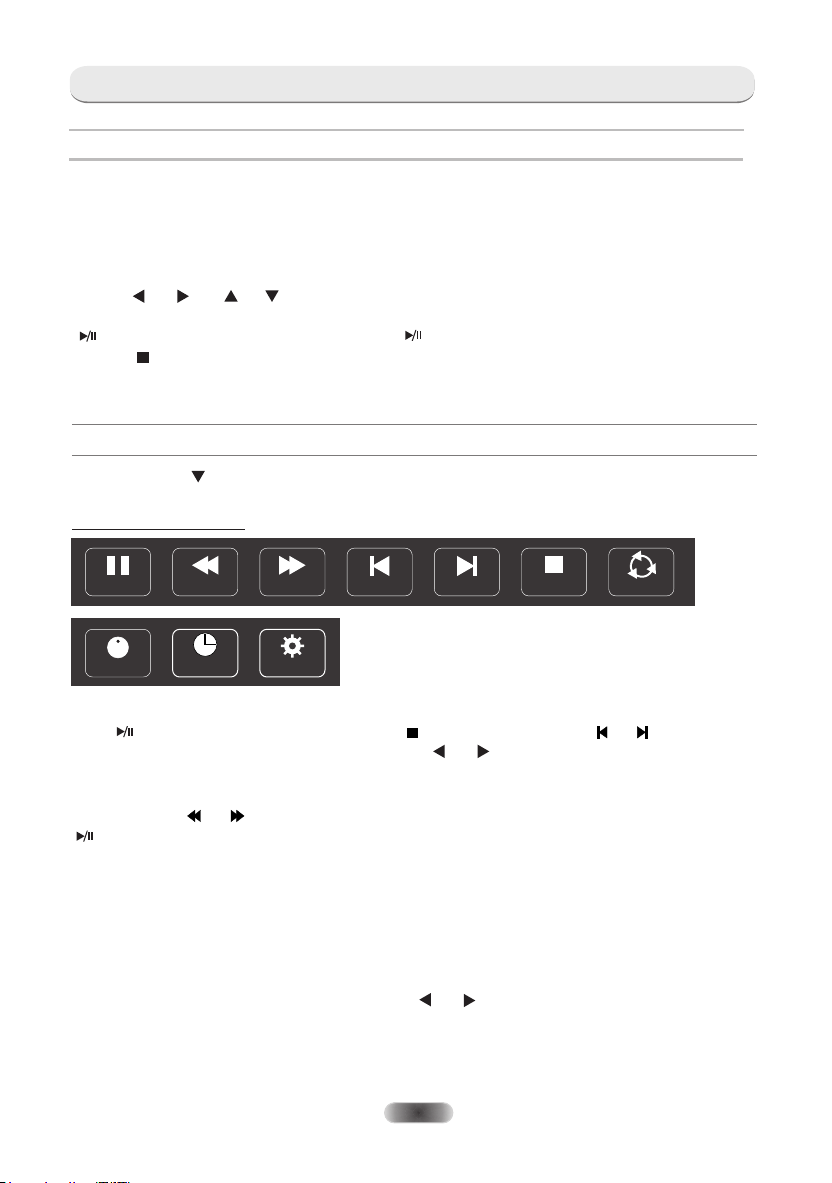
USB CONTROL
USB Menu
Press Source menu and select USB button, You can view movie, music and photo files from your
USB storage devices.
1. Connect USB storage device to USB input terminal and select the types of media on the home
page: MOVIE, MUSIC and PHOTO.
2. Press[ ENTER ] button, the screen will shows the USB connected device, press [ ENTER ]
button again to view the file folders and files.
3.Press [ ] / [ ] or [ ] / [ ] to select a folder, press [ ENTER ] to open the folder and select
the files, then press [ ENTER ] to tick them, then highlight the one you want to play first, press
[ ] to start playing; or select a file and press [ ] to start playing directly.
4.Press [ ] to stop playing and return to upper lever folder.
5.Continuously p [ ] upper lever folder.ress RETURN to back to
6.Repeat again to select and play another media type.
Play Movie
Press [ INFO ] / [ ] to display/ exit from the below Menu Bar. Press USB control buttons on the
remote control to do relevant operations.
Movie Control Bar
A
Repeat All
Pause
I
Info.
FB FF
Go to time
Aspect Ratio
Prev. Next
Stop
Play & Pause/Stop/Prev. /Next
Press[ ] to play orpause the playing; press [ ] to stop playing; press [ ] / [ ] to play the
previous or the next video file. You also can press [ ] / [ ] to highlight one of the four icons,
and then press [ ENTER ], TV will response accordingly.
Fast Reverse/Fast Forward
Press and hold [ ] / [ ]for seconds to draw the playing progress as your desire, then press
[ ] button to start the playing from the new position.
Play Mode
Highlight the corresponding icon and press[ ENTER ] to switch to another play mode.
Information
Highlight the corresponding icon and press[ ENTER ] to view the information of the playing
video.
Go to time
Skip to specific point by input time. Highlight the corresponding icon and press[ ENTER ]
to open the Input search time screen. Press [ ] / [ ] to move the cursor and use the
number buttons to insert the time. Press [ ENTER ], the TV will start playing from the set
time.
Aspect Ratio
Highlight the button and press[ ENTER ] to select the display mode.
EN-19
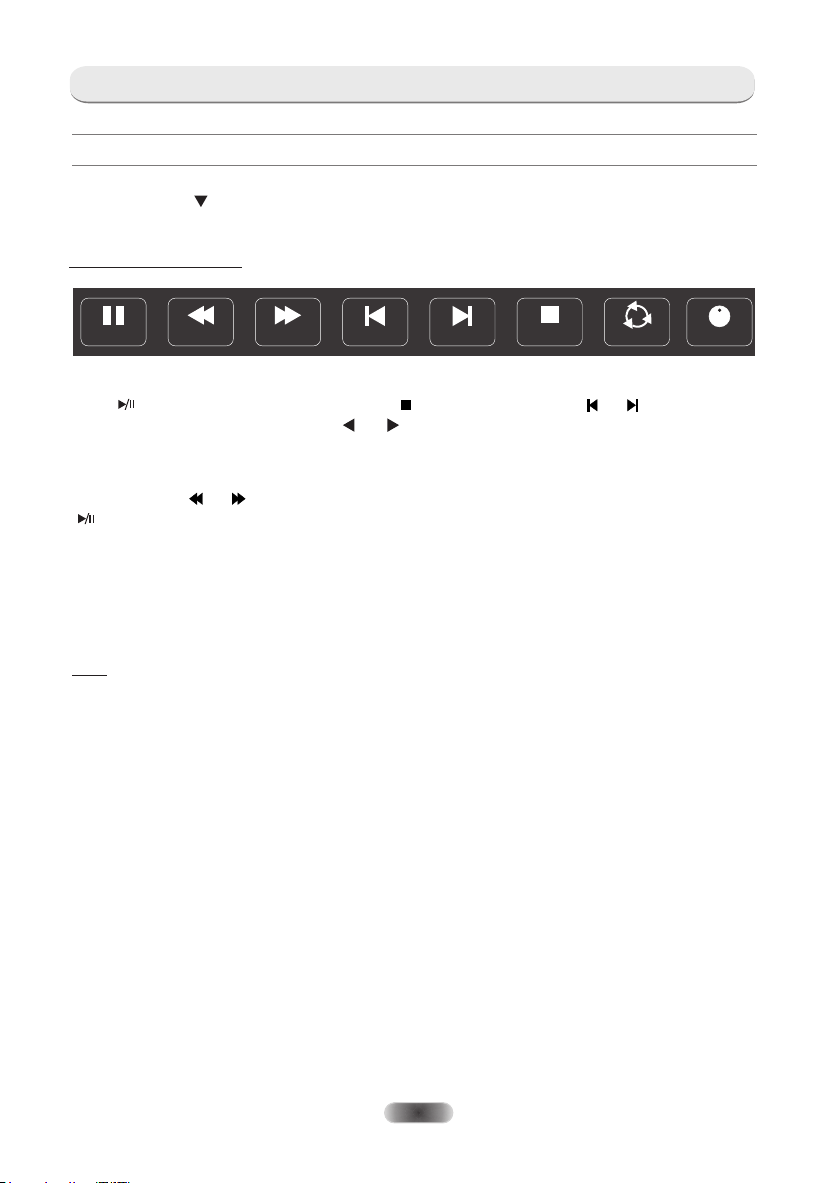
USB CONTROL
Play Music
Press [ INFO ] / [ ] to display/ exit from the below Menu Bar. Press USB control buttons on the
remote control to do relevant operations.
Music Control Bar
Pause
FB FF
Prev. Next
Stop Repeat All
A
I
Info.
Play & Pause/Stop/Previous/Next
Press[ ] to play orpause the playing; press [ ] to stop playing; press [ ] / [ ] to play the
previous or the next music. Or Press [ ] / [ ] to highlight the corresponding icon on the
control bar, and then press [ ENTER ], TV will response accordingly.
Fast Forward/Fast Reverse
Press and hold [ ] / [ ]for seconds to draw the playing progress as your desire, then press
[ ] on the remote control to start the playing from the new position.
Play Mode
Highlight the icon and press[ ENTER ] to switch to another play mode.
Information
Highlight the corresponding icon and press[ ENTER ] to check the information of the playing
music.
Note:
- This menu only shows support files.
- Files with other file extensions are not displayed, even if they are saved on the same USB storage device.
- An over-modulated mp3 file may cause some sound distortion during playback.
- This TV supports lyrics display (English).Maximum number of characters per line is 48.
- The filename of music and lyrics must be the same in order to display lyrics while the music is playing.
- If you want to show the associated lyrics on the screen with the music, you must
store these associated lyrics in the same folder using the same file name with “.lrc” file
extensions.
EN-20
