Bowers & Wilkins PX5 User Manual [ru]
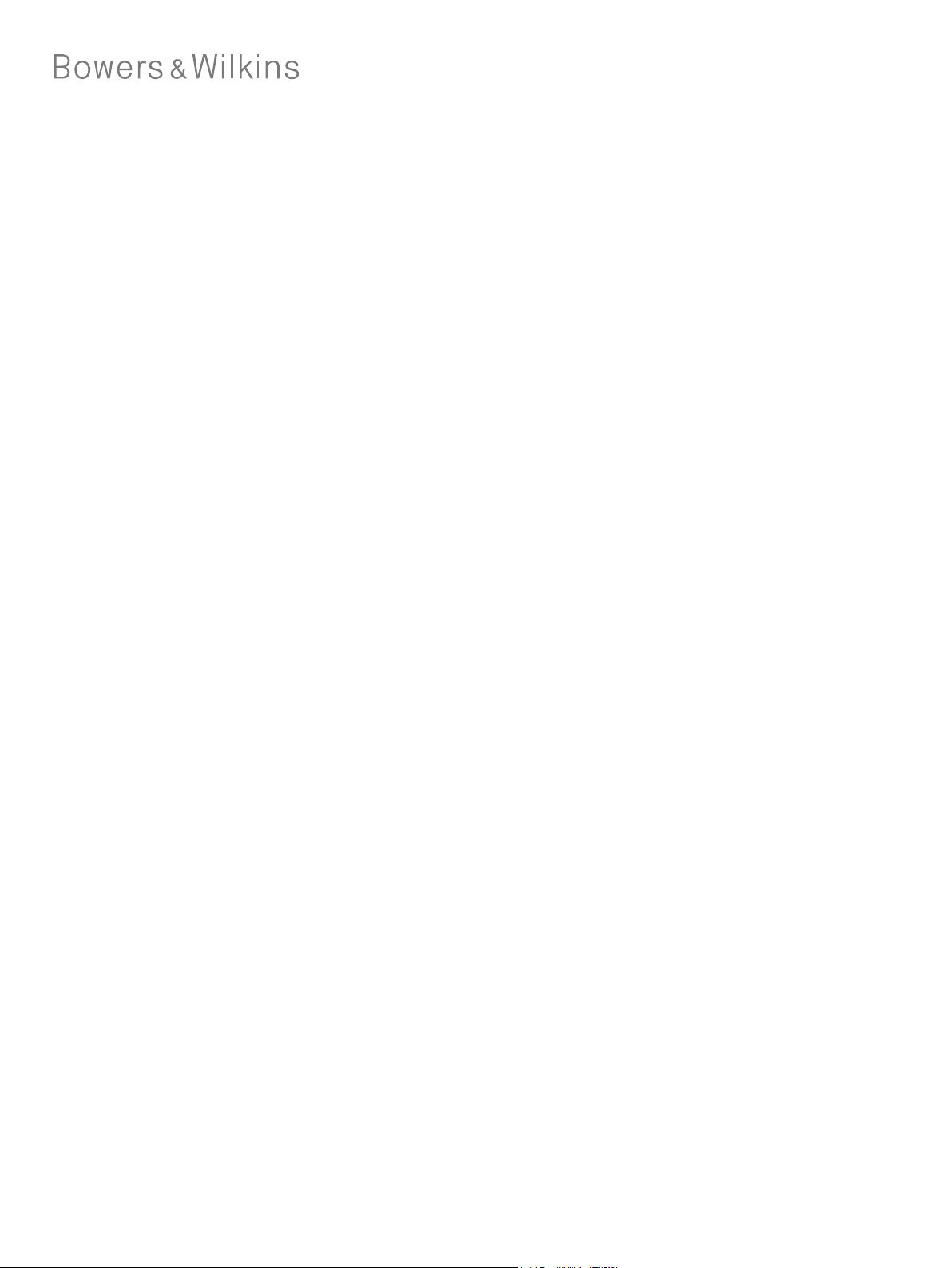
PX5
Wireless
Headphones
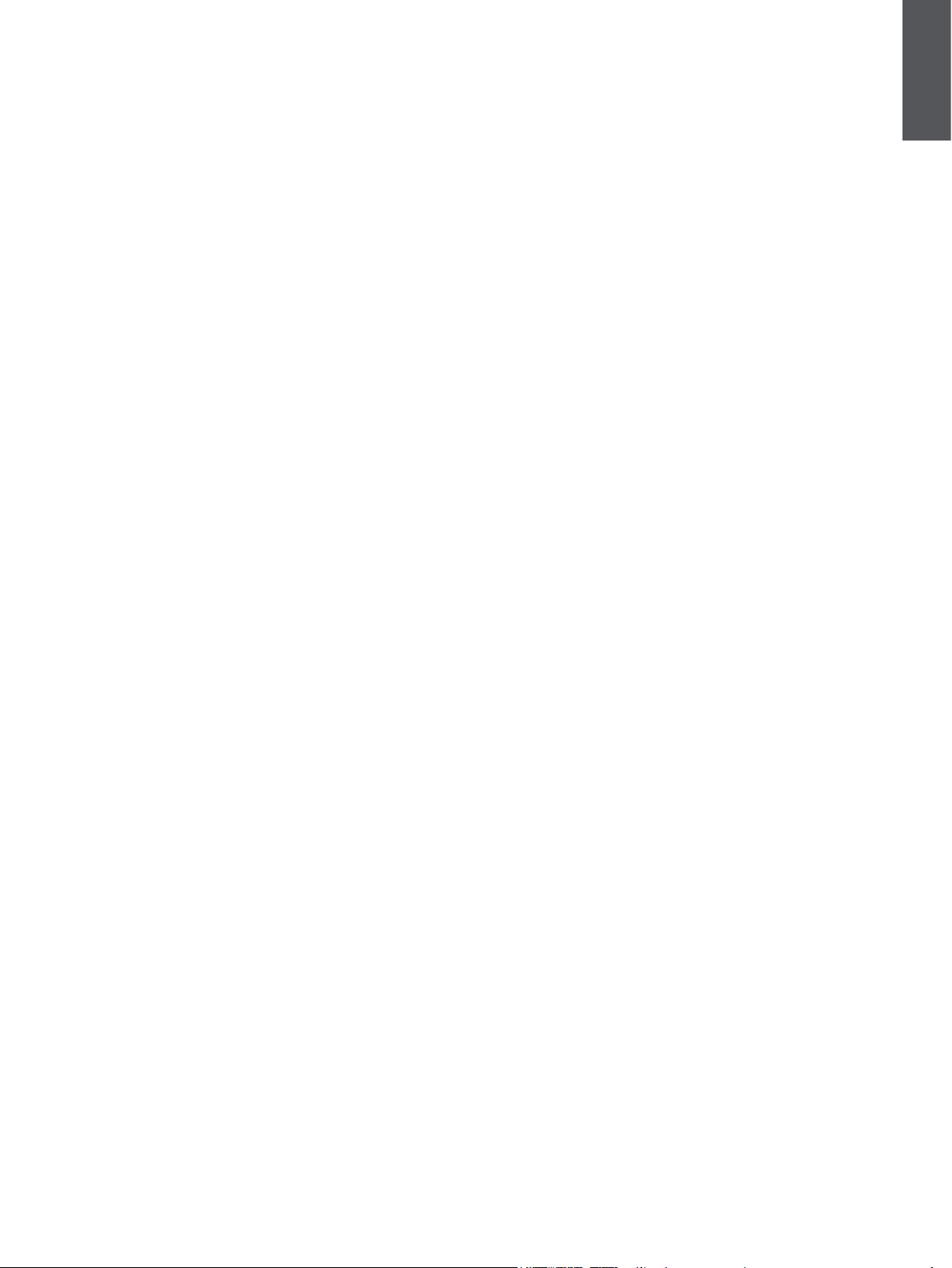
Welcome to Bowers & Wilkins and PX5
Thank you for choosing Bowers & Wilkins. When John Bowers rst
established our company, he did so in the belief that imaginative design,
innovative engineering and advanced technology were keys that could unlock
the enjoyment of audio in the home. His belief is one that we continue to share
and inspires every product we design, tailored for new audio experiences outside
of the home.
The Bowers & Wilkins PX5 are high performance on-ear headphones designed
to deliver the highest quality mobile personal audio experience combined with
the convenience of wireless operation and the serenity of noise-cancellation.
This manual will tell you everything you need to know to get the most from
your PX5 headphones.
Your PX5 can play music streamed wirelessly from your mobile phone, tablet or
computer via Bluetooth, or conventionally connected by a jack cable to a suitable
analog headphone output. PX5 can also play audio via a USB connection from a
computer and can be used for wireless telephony.
PX5 Real World Listening features include our latest innovations in Adaptative
Noise Cancellation, Ambient Pass-Through and enhanced Wear Sensing
technologies. Our latest generation noise cancellation feature was designed
from the ground up with intelligent environment sensing capabilities,
automatically selecting the appropriate type of noise cancellation best suited
to your surrounding environment, its only goal is to deliver an uncompromised
listening experience. Ambient Pass-Through enables external sounds, such as
conversation or safety announcements, to be heard clearly without any need
to remove the headphones. The Wear Sensing feature enables PX5 to respond
naturally, pausing and resuming the music simply by lifting either earpiece on
or off your ear. These features can be enabled and further customised via the
Bowers & Wilkins Headphone App available for free on iOS and Android devices.
ENGLISH
PX5 incorporates a rechargeable battery pack. When fully charged and
depending on the degree of Bluetooth, Adaptive Noise Cancellation and Ambient
Pass-Through use, the battery pack can provide up to 25 hours of continuous
wireless media streaming with noise cancellation enabled at average playback
volume levels.
www.bowerswilkins.com
2
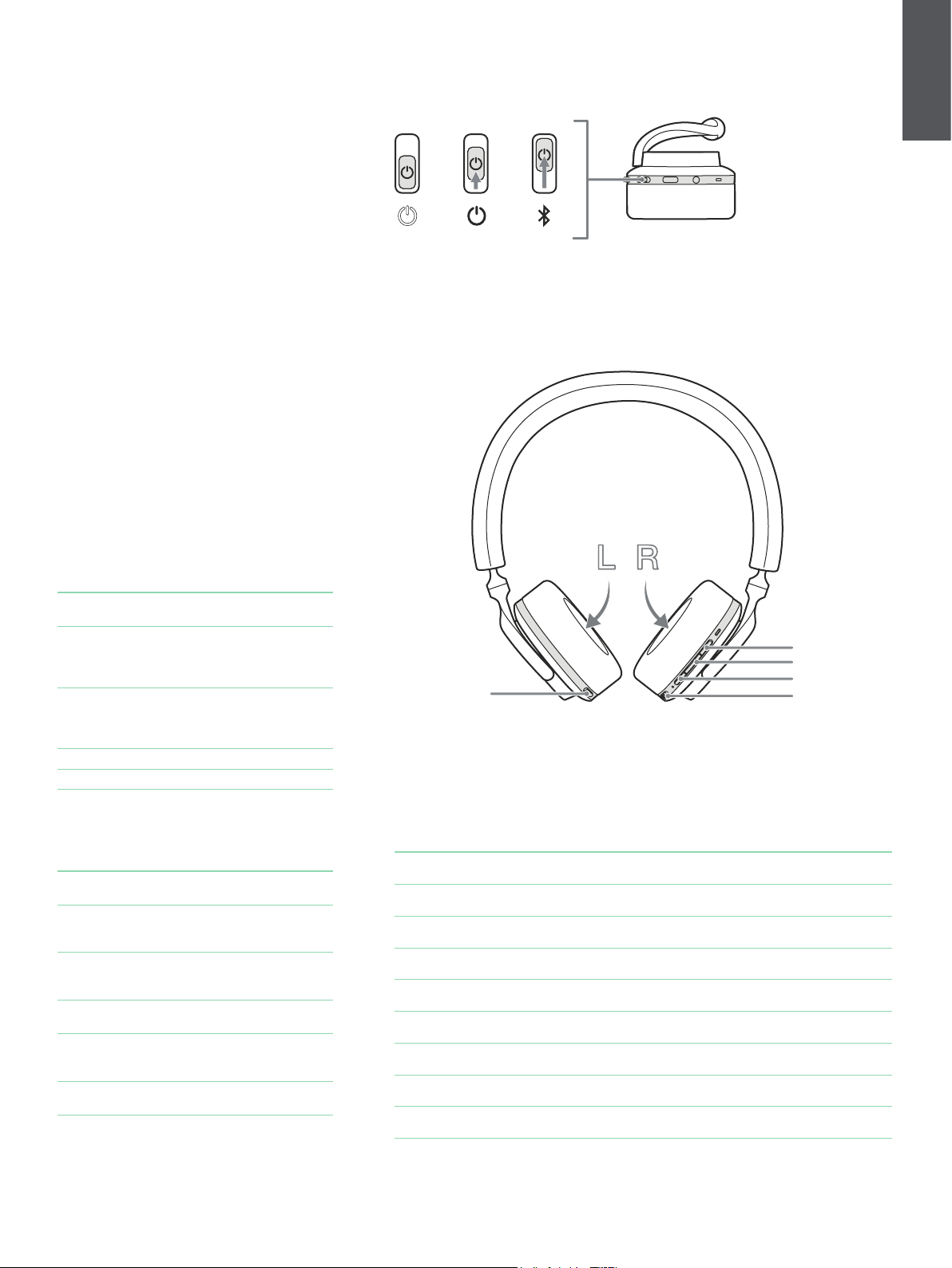
1. PX5 Carton Contents
PX5 headphones
Storage case
USB-C charging cable
3.5mm audio cable
Document pack
2. Getting to know your PX5
2.1 Switching Headphones On and Off
ENGLISH
5s
Diagram 1 illustrates power switch functionality.
Switching On
The Power Switch is located on the right earpiece.
Slide the Power Switch up to the middle position. An
audible cue will be presented and the LED indicator
will light up in ether green, amber or red displaying
the current charge level.
Switching Off
Slide the Power Switch to the bottom position.
An audible cue will be presented and the
headphones will power down when the LED
indictor is no longer lit.
2.2 Headphone Controls
Diagram 2 illustrates the headphone controls. The
following buttons on the right earpiece are used to
for media playback:
Function Action
Play or pause
Play to next track
Play previous track
Increase Volume Press the Volume + button.
Lower Volume Press the Volume - button.
Press the Multi-function button
once.
Press the Multi-function button
twice in quick succession.
Note: functionality dependent
on source device.
Press the Multi-function
button three times in quick
succession. Note: functionality
dependent on source device.
Diagram 1
Power switch functionality
Noise cancelling
Diagram 2
Headphone controls
Volume +
Multi-function
Volume -
Power switch
The following buttons on the right earpiece are used
for phone call functionality:
Function Action
Answer or end call
Answer an
incoming call
Decline an
incoming call
Switch between
two calls
Merge two calls
Toggle mute
2.3 Status Indicator
The status LED indicator is located on the right
earpiece, Diagram 3 explains the illumination states.
Press the Multi-function
button once.
When incoming call occurs,
press the Multi-function button
once.
When incoming call occurs,
hold the Multi-function for
2 seconds.
With two calls active, press the
Multi-function button twice.
With two calls active, hold
the Multi-function button for
1 second.
While on a call, press the Multifunction button three times.
Illumination Operational state
White Battery charge > 30%
Amber Battery charge between 30% and 10%
Red Battery charge < 10%
Red ashing Battery charge insufcient for headphone operation
Blue ashing Pairing mode enabled
Blue (2 sec solid) Pairing successful
Blue ashing (calls) Incoming call
Green ashing Rapid charging
Green solid Battery charge full, trickle charging
Diagram 3
Status indicator illuminations
3
