Page 1
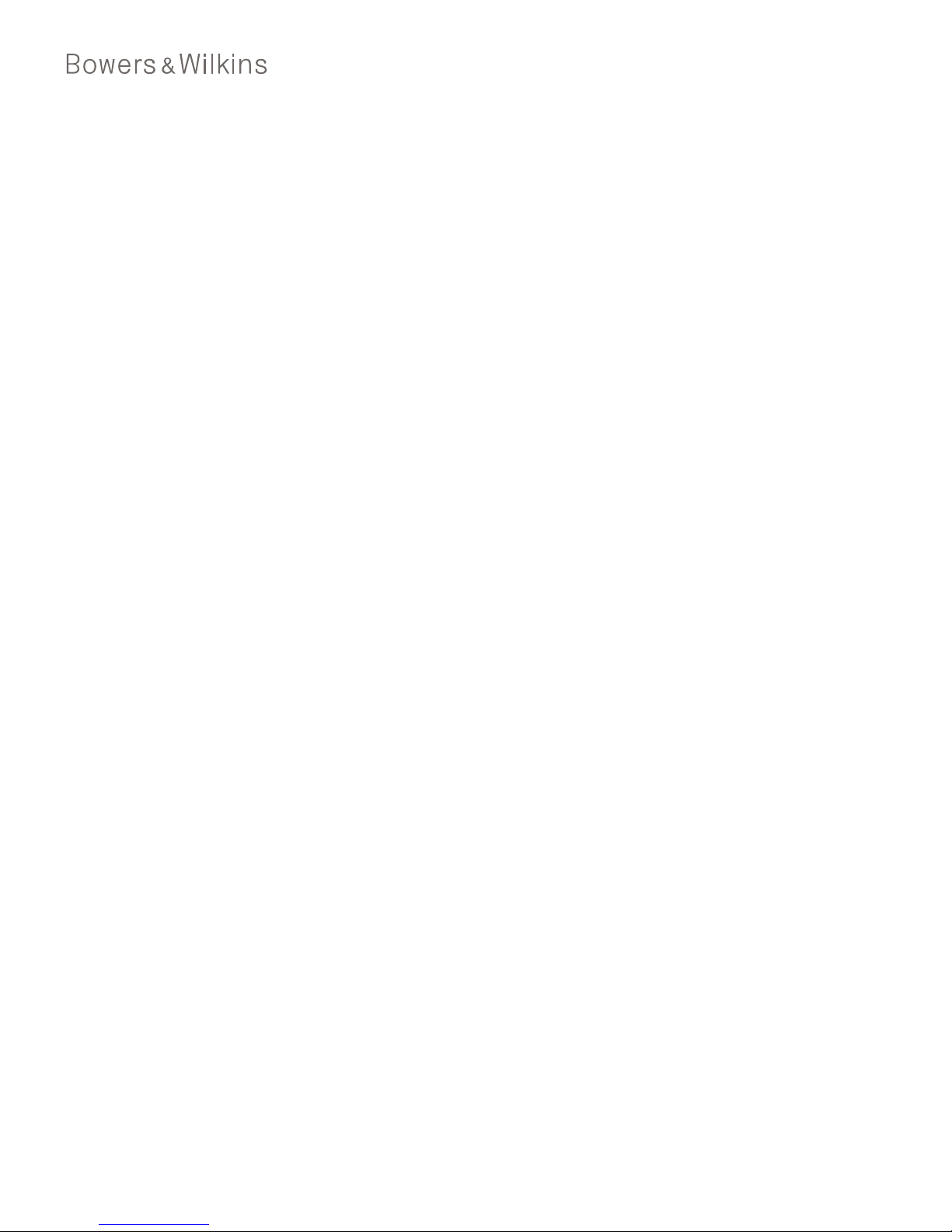
P3 Series 2
Headphones
Page 2
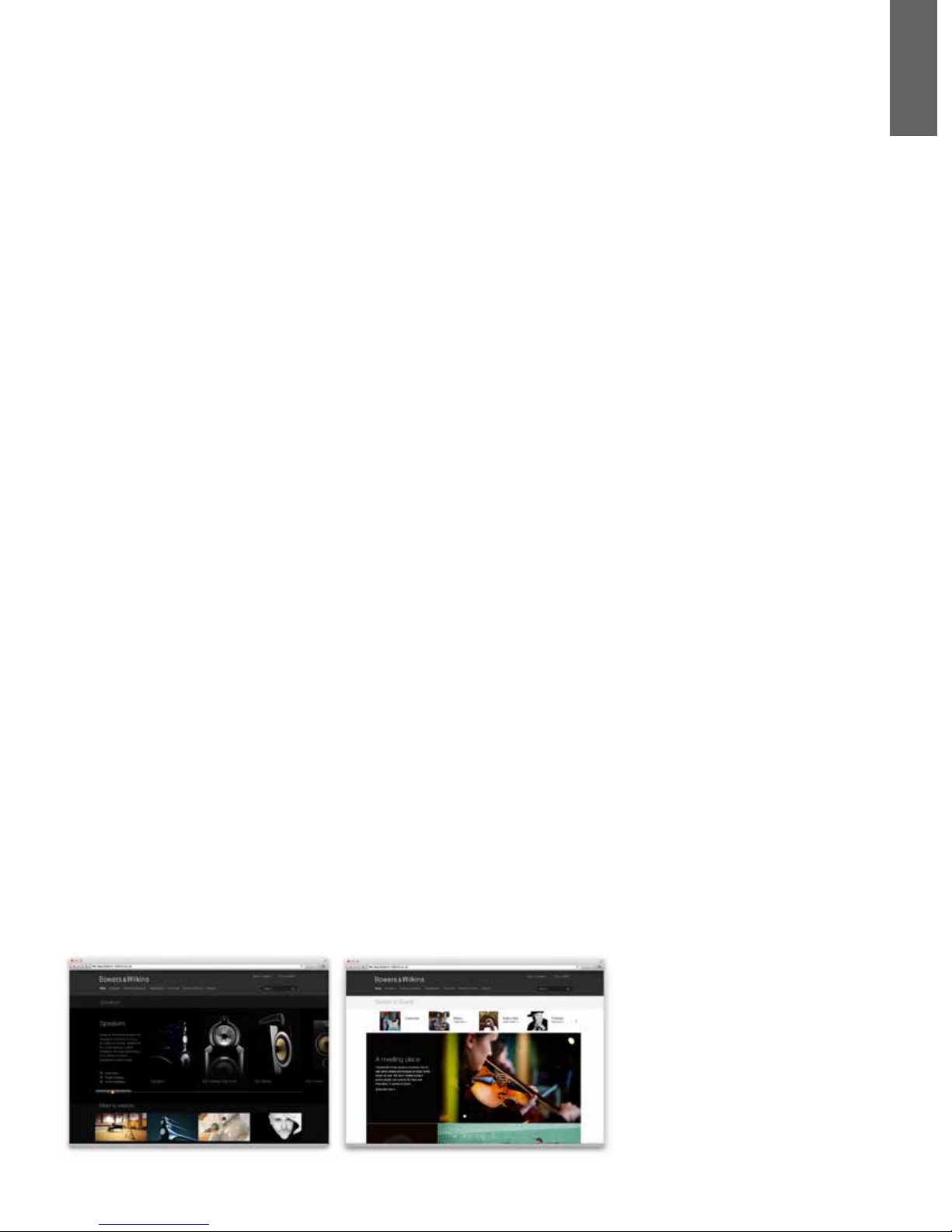
2
ENGLISH
www.bowers-wilkins.com
Welcome to Bowers & Wilkins and P3 Series 2 Headphones
Thank you for choosing Bowers & Wilkins. When John Bowers rst
established our company he did so in the belief that imaginative
design, innovative engineering and advanced technology were
keys that could unlock the enjoyment of audio in the home.
Hisbelief is one that we continue to share and it inspires every
product we design.
Light, foldable, highly portable, and with improved acoustics,
the P3 Series 2 lets you enjoy an exceptional listening experience
anywhere. This manual will tell you everything you need to know
toget the most from your P3 Series 2 Headphones.
Page 3

3
ENGLISH
Diagram 1
Identfying the left and right sides
1. P3 Series 2 carton contents
1. P3 Series 2 Headphones
2. Universal cable
3. Case
4. Quick start guide
2. Using your P3 Series 2 Headphones
Using your headphones correctly will help ensure
that their performance reaches its full potential. First,
identify the left and right ear pieces. Identication
legends are engraved on the inside of the headband
adjacent to the earpiece adjustment.
This is illustrated in Diagram 1.
Now unfold the headphones and slide them on to
your head with the headband adjusted so that each
earpiece sit centrally over the ear.
This is illustrated in Diagram 2.
It is recommended that you fold and return your
headphones to their case when not in use. The case
offers protection from damage and helps ensure
that the connecting cable does not become tangled.
Retur ning P3 Series 2 Headphones to their case is
illustrated in Diagram 3.
Diagram 2
Adjusting the earpiece
Diagram 3
Returning the P3 Series 2 Headphones to their case
Page 4

4
ENGLISH
3. Connecting your headphones
Your P3 Series 2 Headphones can be connected
to any audio device with a 3.5mm jack headphone
output. The remote and mic cable tted to P3
Series2 Headphones incorporates an iPhone, iPod
and iPad compatible microphone and audio control.
Its use is described in the following section of this
manual.
If using your P3 Series 2 Headphones with anything
other than an Apple device the remote and mic cable
may occasionally result in unreliable connection.
For such a case the supplied universal cable can be
substituted. Detaching the remote and mic cable
and tting the universal cable is described below and
illustrated in Diagram 4.
• Unfold the headphones and remove each earpad
by gently pulling it away from the body of the
earpiece. Removing the earpads reveals the cable
connection plugs and sockets.
• Working on one earpiece at a time, gently
grasp the connection plug and pull it from the
connection socket. Pull on the plug rather than
the cable itself. Lift the cable out of its routing
channel.
• With the remote and mic cable now disconnected,
take the universal cable and identify the left and
right connection plugs. L or R identication is
moulded into each plug.
• Insert the left connection plug into the left
earpiece socket and press the cable into its
routing channel. Repeat for the right earpiece.
• Replace the earpads. Make sure that the earpad
location pins and sockets engage accurately.
4. Using your P3 Series 2 Headphones
with iPhone, iPad or iPod
Your P3 Series 2 Headphones incorporate a
combined microphone and audio control, integrated
within the remote and mic cable, that enables you to
make or answer calls while wearing the headphones.
The control also enables you to play, pause and skip
songs. The microphone and control is illustrated in
Diagram 5.
The control incorporates three click switches, one in
the middle and one at either end, and operates as
follows:
• Click the end switch engraved “+” to increase
phone or song volume.
• Click the end switch engraved “–” to decrease
phone or song volume.
• Click the middle switch once to answer a call.
• Click the middle switch once to end a call.
• Click the middle switch once to play or pause
a song.
• Click the middle switch twice to skip to the
next song.
• Click the middle switch three times to skip to the
previous song.
Diagram 4
Changing the cable
Diagram 5
The microphone and audio controls
1x
1x
2x
3x
L
Page 5

5
ENGLISH
5. Cleaning your P3 Series 2 Headphones
Clean your P3 Series 2 Headphones by soaking
a soft cloth in warm water and dabbing the leather
until clean. Do not rub the cloth on the leather. Do
not use cleaning detergents or leather polish as
doing so may cause damage to the product.
6. Trouble shooting
No or intermittent audio
• Make sure that the headphone plug is securely
connected to the source headphone socket (not a
“line out” socket).
• Make sure that the headphone plug connection is
not obstructed by any pr otective case used on
the device.
• Try a n al ternat iv e au dio s ou rce.
• Use the supplied universal cable if iPod, iPhone
or iPad microphone and control features are not
required.
Excessive bass
• Disable any audio enhancement features on the
audio source.
Remote and mic not functioning correctly
• Check the iPod, iPhone and iPad compatibility.
• Disconnect and re-connect the headphones to
ensure the connection is secure.
• Te st o n a no t he r co m pa ti b le p r od uc t i f av a il ab l e
Low volume or poor audio quality
• Ensure the headphones are securely connected.
• Disable any audio enhancement features on the
audio source.
• Make sure the volume level of the audio source is
turned up.
• Try a n al ternat iv e au dio s ou rce.
• Check the cable connection within each earpiece.
Sound is only coming from one earpiece
• Disconnect and re-connect the headphones to
ensure the connection is secure.
• Try a no th er a ud io s our ce .
• Check the cable connection within each earpiece.
Page 6

6
ENGLISH
Te ch ni c al S pe ci c a ti on s
Model P3 Series 2
Description Supra aural headphone
Features Mylar damped laminate diaphragm
Changeable ear cushions
Detachable cable
Folding (hinged) design
Bass port
Patented speaker chassis design
Drive units 2x ø30mm (1.2in) full range
Impedance 34 ohms
Frequency range 10Hz to 20k Hz
Distortion (THD) <0.5% (1KHz/10mW)
Max. input power 50mW
Sensitivity 111d B/ V a t 1 kH z
Inputs 3.5mm stereo jack (TRRS 4-pole CTIA spec.)
3.5mm stereo jack (TRS 3-pole unbalanced stereo spec.)
Cable length 1.2 m
Net weight 130g
Finish Real leather and aluminium
Apple compatibility Made for iPhone 6s Plus, iPhone 6s, iPhone 6 Plus, iPhone 6,
iPhone 5s, iPhone 5c, iPhone 5, iPhone 4s, iPad Pro, iPad mini 4,
iPad Air 2, iPad mini 3, iPad Air, iPad mini 2, iPad mini, iPad
(4th gen eratio n), iPad (3rd gen eration), iPad 2, iPod touch
(6th generation), iPod touch (5th generation), iPod nano
(7th generation).
