Boss Audio BV9964B User Manual
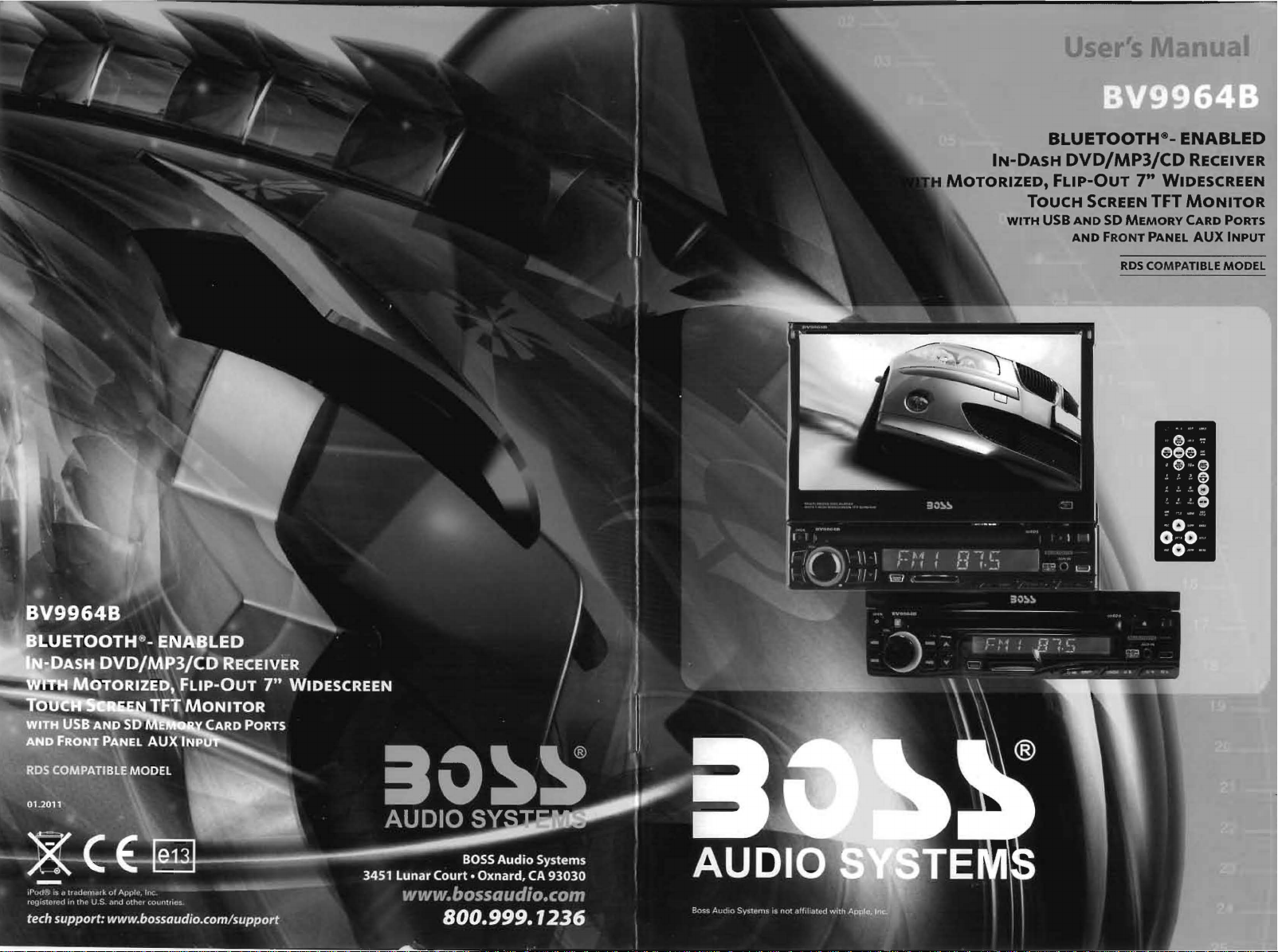
IN-DASH
MOTORIZED,
TOUCH
WITH
BLUETOOTHe-
DVD/MP3/CD
FLIP-OUT
SCREEN
USB
AND
AND
7"
TFT
SD
MEMORY
FRONT PANEL AUX
RDS
COMPATIBLE MODEL
ENABLED
RECEIVER
WIDESCREEN
MONITOR
CARD
PORTS
INPUT
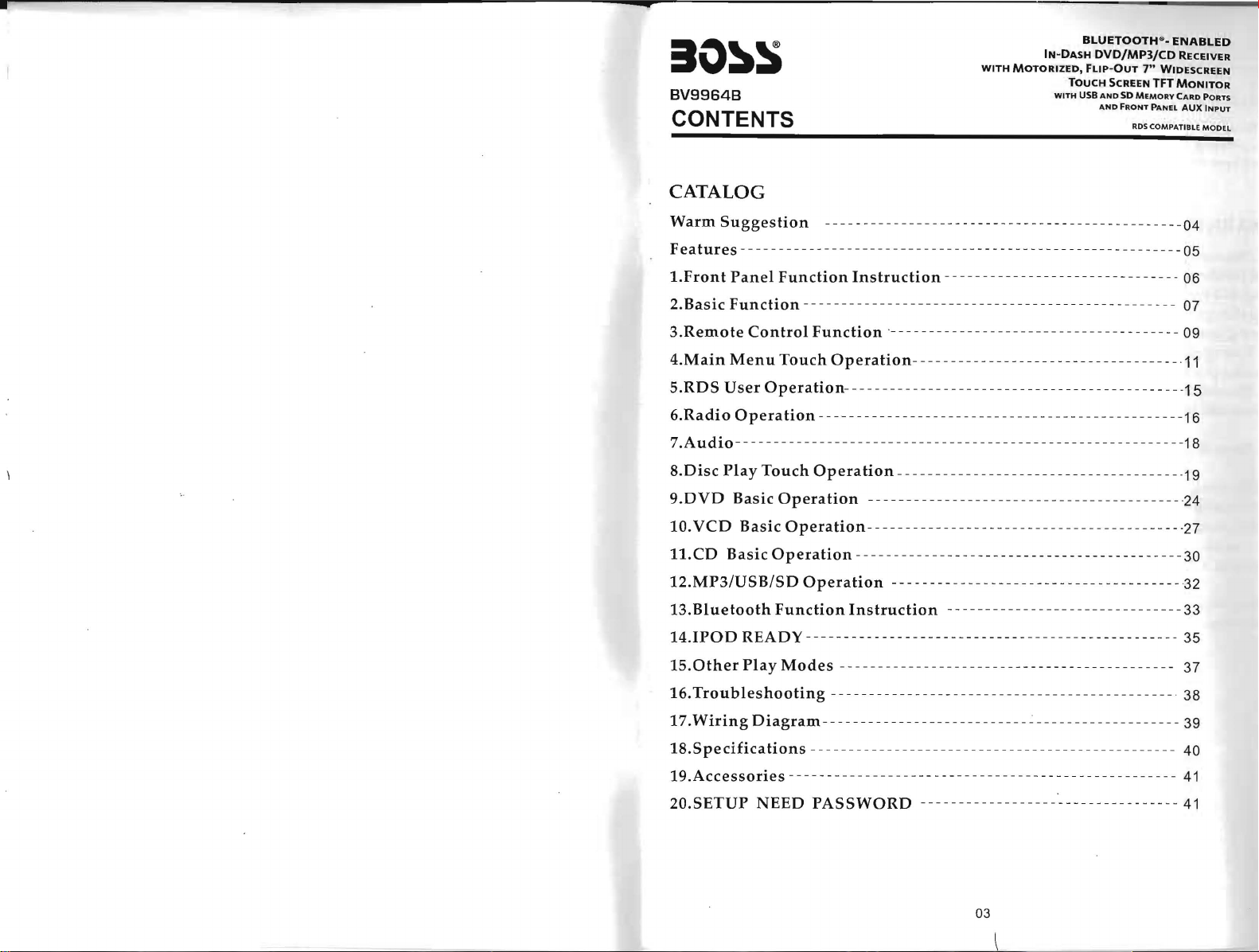
5IO~S
BV9964B
CONTENTS
CATALOG
WITH
IN-DASH
MOTORIZED,
WITH
BLUETOOTH~·
DVD/MP3/CD
FLIP-OUT
TOUCH
SCREEN
USB
AND
SD
MEMORY
AND
FRONT
RDS
ENABLED
RECEIVER
7"
WIDESCREEN
TFT
MONITOR
CARD
PANEL
AUX
COMPATIBLE
PORTS
INPUT
MODEL
Warm
Suggestion
-----------------------------------------------04
Features----------------------------------------------------------05
1.Front
2.
3.Remote
4.Main
s.
6.Radio
7.Audio-
8.
9.DVD
10.
1l.CD
12. M P 3 IVS B
13.Bluetooth
14.IPO0 REA
IS.
Panel
Basic
Function
Control
Menu
R0 S V s e r 0
Operation ----
-----------
Disc
Play
Touch
Basic
VCD
Basic
Basic
Other
Play
Function
Instruction
-------------------------------
------------------------------------------------- 07
Function-
Touch
perati
Operation-
0 n- - - - - - - - - - - - - - - - - - - - - - - - - - - - - - - - - - - - - - - - - - --
------------------------------------- 09
---------
----
-------
-----
--------------------------------------------16
-----------
Operation
Operation
Operation-
Operation
ISO
Operation
Function
DY
------------------------------------------------- 35
Modes
-------------------------------------------30
Instruction ----------
-------------------------------------------- 37
-----------------------------------
--------------------------------------19
-----------------------------------------24
----------------------------------------
-------------------------------------
---
---------
06
---------11
-1
-18
-27
-32
----
----
-33
5
16.
Troubleshooting
17.
Wiring
Diagram
18.Specifications
---------------------------------------------. 38
----------------------------------------------- 39
--------------
-----
--------------------
19.Accessories---------------------------------------------------
20.SETVP
NEED
PASSWORD
----------------------------------
03
-------
-- 40
41
41
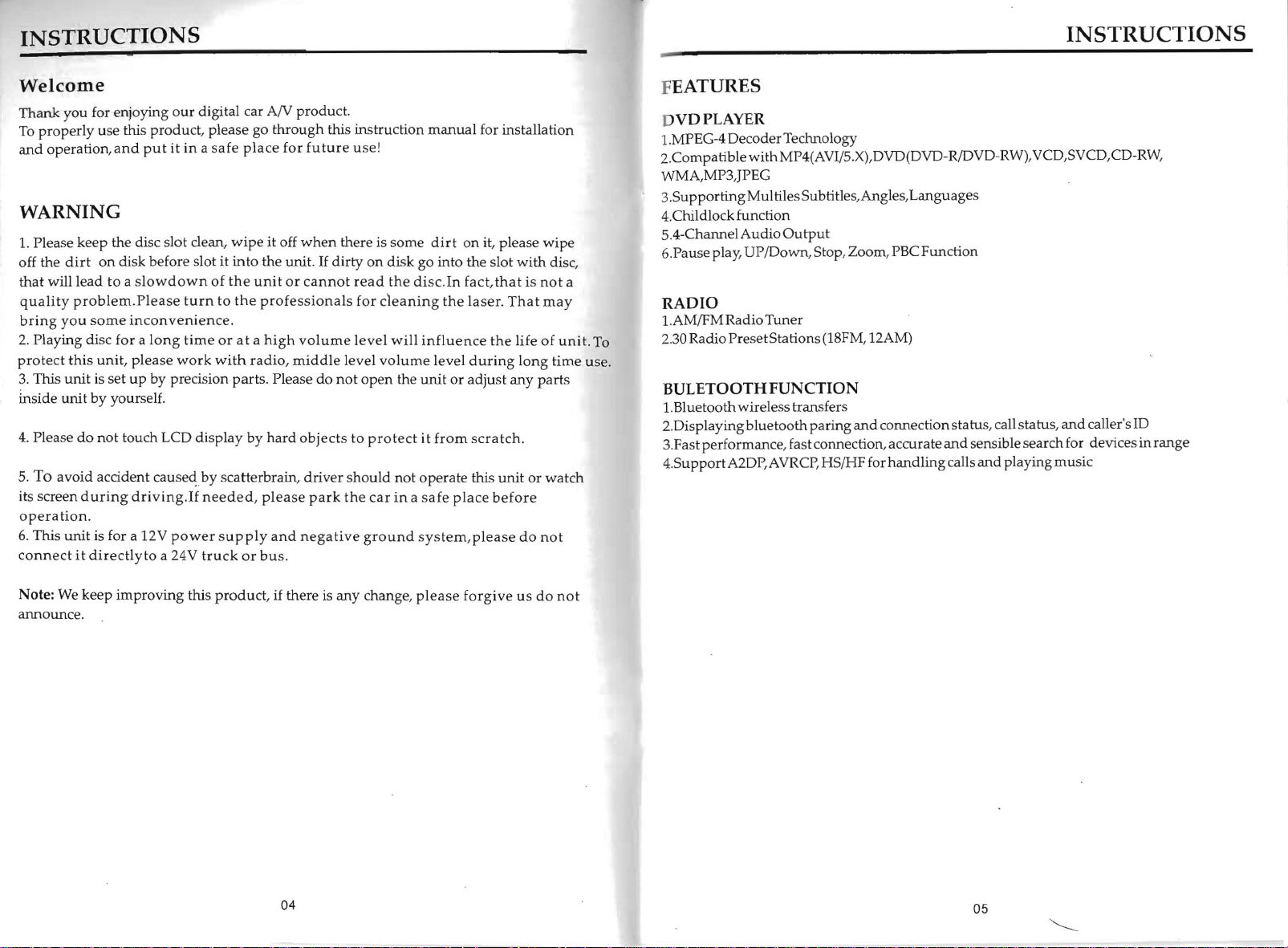
INSTRUCTIONS
INSTRUCTIONS
Welcome
Thank
you
To
properly
and
operation,
for enjoying
use this product, please go
and
put
our
digital car A(V product.
it
in a safe
WARNING
1. Please keep the disc slot clean,
off the
dirt
on
disk before slot it
that
will
lead
to a
quality
bring
2. Playing disc
protect
3.
inside
4.
5.
its screen
operation.
6.
connect
problem.Please
you
some
this
This
unit
unit
by
Please
do
To
avoid accident
during
This
unit
it
directly
unit,
is
not
is
slowdown
inconvenience.
for a long
please
set
up
by precision parts. Please
yourself.
touch LCD display by
cause~by
driving.If
for a 12V
to a 24V
of
turn
time
work
needed, please
power
truck
through
place
wipe
it
off
into
the unit. Ifdirty
the
unit
to
the
professionals
or
at a high
with
radio,
hard
scatterbrain,
supply
or
and
bus
for
future
when
or
cannot
volume
middle
objects
driver
park
negative
.
do
this instruction
use!
there is
not
some
on disk go into the slot
read
the
disc.ln
for
cleaning
level
will
influence
level
volume
open
the
unit
to
protect
should
the
car
ground
it
not
operate
in a safe
system,
manual
dirt
on
fact,that
the
level
or
from
place
for installation
it
, please
laser.
the
during
adjust
scratch.
this
before
please
That
any
unit
with
is
life
long
or
do
wipe
not
may
of
parts
not
disc,
a
unit.
time
watch
To
use
FEATURES
DVDPLAYER
1.MPEG-4 Decoder Technology
2.CompatiblewithMP4(AVI/5.X),DVD(DVD-R/DVD-RW),VCD,SVCD,CD-RW,
WMA,MP3,JPEG
.supporting
3
4.Childlock function
5.4-Channel
6.Pauseplay,
RADIO
1.AM/FM Radio Tuner
2.30 Radio
.
BULETOOTHFUNCTION
1.
Bluetooth wireless transfers
2.Displaying
3.Fast performance, fast connection, accurate
4.SupportA2DP,AVRCP,HS/HF for
Multiles Subtitles, Angles,
Audio
Output
UP/Down,Stop,Zoom,PBCFunction
Preset Stations (18FM, 12AM)
bluetooth
paring
and
Languages
cormectionstatus, call status,
handling
and
caller's ID
and
sensible search for devices in
calls
and
playing
music
range
Note: We
announce.
keep
improving
this
product,
if
there is
04
any
change,
please
forgive
us
do
not
05
"-----
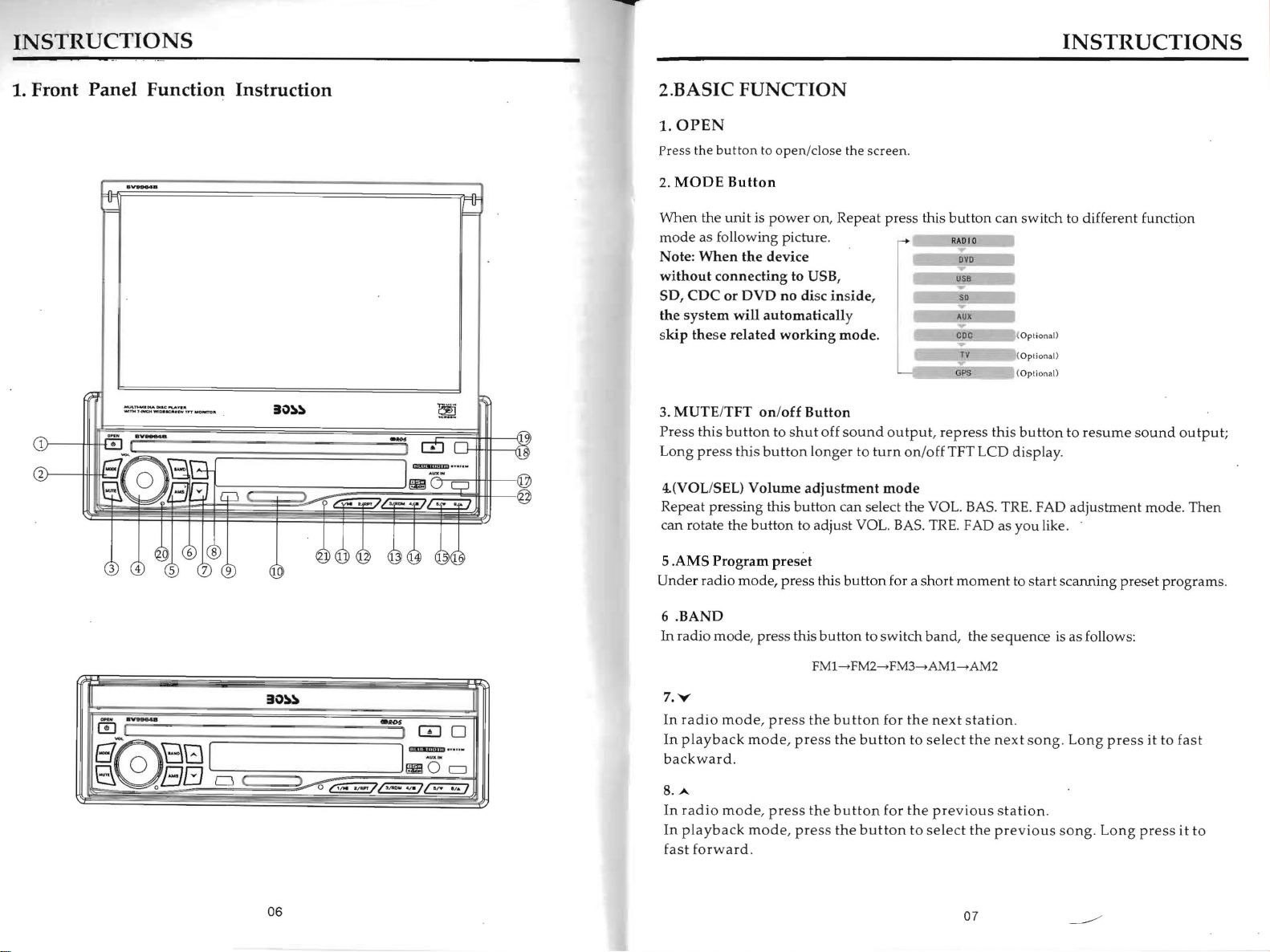
INSTRUCTIONS
1.
Front
Panel
.................
wrn.7
Function
_
....
"
.......
.. .
-1'fC:H .....
DII..,
.....
T7T
Instruction
~"
iO~
~
2.BASIC
1.
0PEN
Press
2.
MODE
When
mode
Note: When
without
SD,
CDC
the
system
skip
these
MUTE/TFT on/
3.
Press
Long
FUNCTION
the
button
Button
the
unit
as following picture.
the
connecting
or
DVD
will
related
this
button
press
this
to
open/dose
is
power on, Repeat press this
device
to USB,
no
automatically
working
off
to
shut
button
disc
inside,
Button
off
longer
the
mode
sound
to
screen.
.
output, repress
turn
on/offTFT
button
_
-;"-
__
tv
,..----:;;.."'PS=---
LCD display.
INSTRUCTIONS
can switch to different function
...iI,,(Opti
ona
l)
(
Optional)
.....
,
(O
pt; o n
an
this
button
to
resume
sound
output;
~
I$)$'
CD
E[
@.
8
i
If' I
iO~
t:;
1
;::=::;;;;;;;;;;;;;;;;;~I
88!
o
r:l
J3u
D (
06
4.(VOLISEL)
trftiIBj~
-
....
0 0
1;3"'~
~
M,,_71'_
"
_
./~
$
Repeat pressing this
can rotate the
5 .AMS
Under
6 .
BAND
In
radio
7.
¥
In
radio
In
playback
backward.
8.A
In
radio
In
playback
fast
forward
Volume
button
Program
radio
mode,
mode
, press this
mode, press
mode,
mode, press
mode,
.
adjustment
button
to adjust VOL.
preset
press this
button
FMl-+FM2-+FM3-+AMl-+AM2
the
button
press
the
button
press
mode
can select the VOL.
BAS
button
for a
to switch
for
the
the
button
for
the
the
button
BAS
. TRE. FAD as
short
moment
band
, the
next
station
to
select
the
previous
to
select
the
07
. TRE. FAD
you
like.
to
start
sequence
.
next
song. Long
station
previous
.
adjustment
scarming preset
is
as follows:
press
song.
Long
press
~
mode. Then
programs
it
to
fast
it
to
.
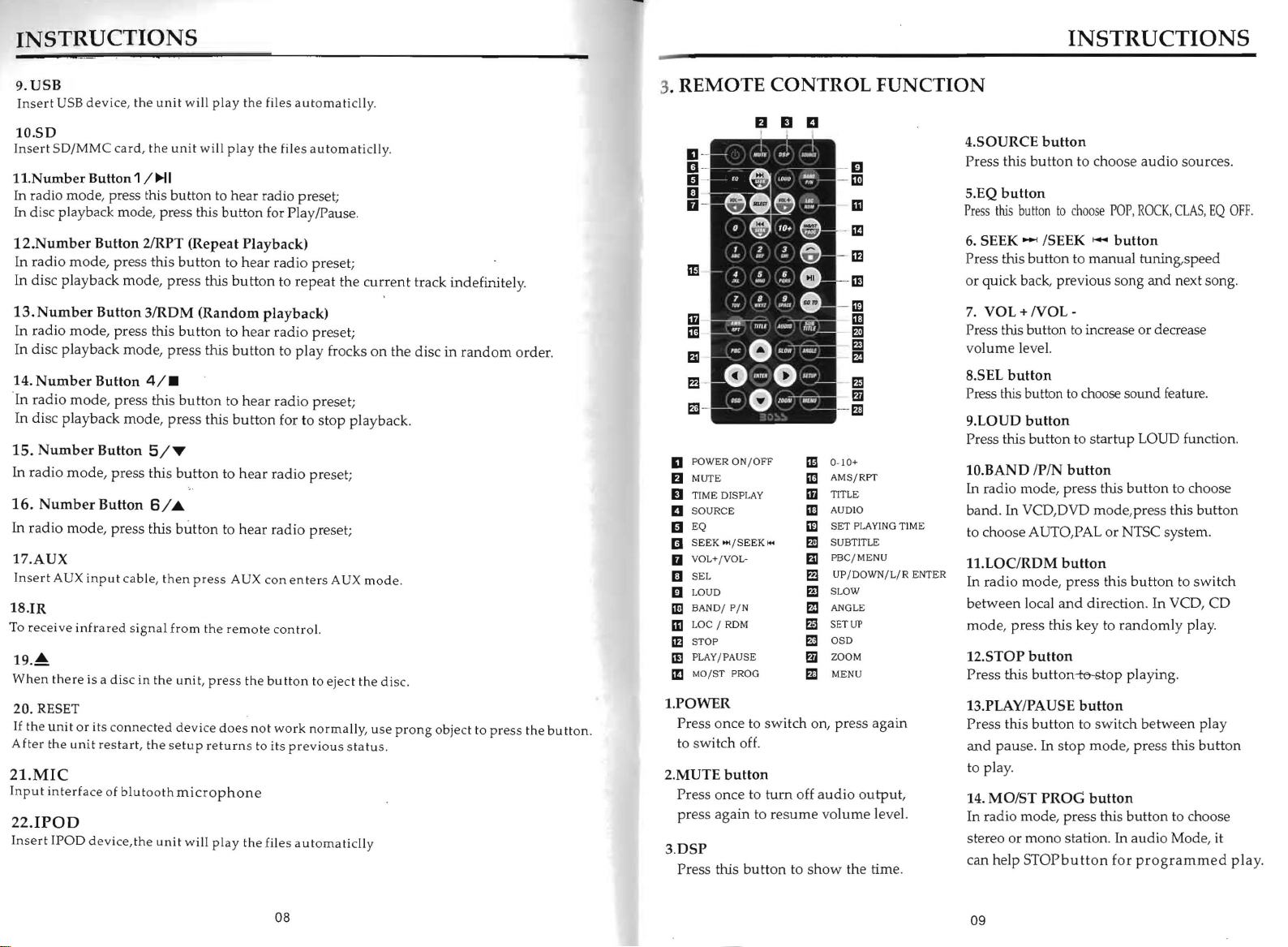
INSTRUCTIONS
INSTRUCTIONS
9.USB
Insert
USB
device, the unit will play the files automaticlly.
10.SD
Insert
SD/MMC
1l.Number
In radio mode, press this button to hear radio preset;
In disc playback mode, press this button for PlaylPause.
12.Number
In
radio
In
disc playback mode, press this
13.
Number
In
radio mode, press this buttOn
In disc playback mode, press this
14.
Number
·In
radio
In disc playback
15.
Number
In radio
16.
Number
In
radio
17.AUX
Insert
AUX
18.IR
To
receive infrared signal from the remote control.
19.~
When there
RESET
20.
If
the unit or its connected device does not work normally, use prong object
After the unit restart, the setup returns
card, the unit will play the files automaticlly.
Button 1
mode, press
mode
mode,
mode, press this
input cable, then press
is
/~I
Button
2/RPT (Repeat Playback)
this
button
to
hear
radio
button
to
Button
3/RDM
Button
4/.
, press this
mode
Button
Button
a disc in the uni t, press the bu tton
5/T
press this
(Random
button
, press this
button
6/
...
button
playback)
to hear
to
to hear radio preset;
radio
button
to play frocks
to hear
radio
button
for to stop playback.
hear
radio
AUX
con enters
to
its previous status.
preset;
repeat
preset;
preset;
preset
AUX
to
eject the disc.
the
;
current
on
the disc in
mode.
track indefinitely.
21.MIC
Input interface of blutooth
microphone
22.IPOD
Insert IPOD device,the unit will play the files automaticlly
random
order.
to
press the button.
3.
REMOTE
CONTROL
fI
D D
D
[Ill
m
1m
-
[E
-om
- m
m
fE
m
m
m
m
m
II
POWER ON / OFF
fI
MUTE
D
TIME
DISPLAY
D SOURCE
1:1
EQ
III
SEEK "'/
o VOL+/
Il
III
lEI
mLOC /
If]
IE]
1m
1.POWER
Press once to switch on, press again
to
2.MUTE
Press once to
press again to
3.DSP
Press this
VOLSEL
LOUD
BAND
/ PI N
STOP
PLA
Y/PAUSE
MO
/ST
switch
SEEK'"
RDM
PROG
off.
button
tum
resume
button
0·10+
m
AMS/RPT
m
TITLE
Iii
AUDIO
ID
SET PLAYlNG
Em
SUBTITLE
m
PBC/ MENU
BI
UP
ffi
SLOW
m
ANGLE
m
SETUP
m
OSD
m
ZOOM
m
MENU
m
off
audio
volume level.
to
show
/DOWN/
output,
the time.
FUNCTION
4.S0URCE
Press this
5.EQ
Press
6.
Press this button to manual tuning,speed
or quick back, previous song
7.
Press this button to increase or decrease
volume level.
8.SEL
Press this button
9.LOUD
Press this button to
10.BAND
In radio mode, press this
band.
to choose AUTO,PAL or NTSC system.
1l.LOC/RDM
In
between local
mode, press this key to
12.STOP
Press this button-te-stop playing .
13.PLAY/PAUSE
Press this
and
to play.
14.
In radio mode, press this button to choose
stereo or mono station.
can help
L/R
TIME
ENTER
button
button
to choose
button
this
button
to
choose
POP,ROCK,
SEEK ~ISEEK ....
VOL+NOL-
button
to
choose sound feature.
button
startup
IP/N
button
In VCD,DVD
radio mode, press this
button
button
pause. In
MOIST
PROG
STOPbutton
mode
button
and
direction. In VCD, CD
button
to
switch
stop
mode, press this
button
for
audio
sources.
CLAS,
button
and
next song.
LOUD function.
button
to choose
,press this button
button
to switch
randomly
In
audio Mode, it
programmed
play.
between play
button
EQ
OFF
play
.
.
08
09
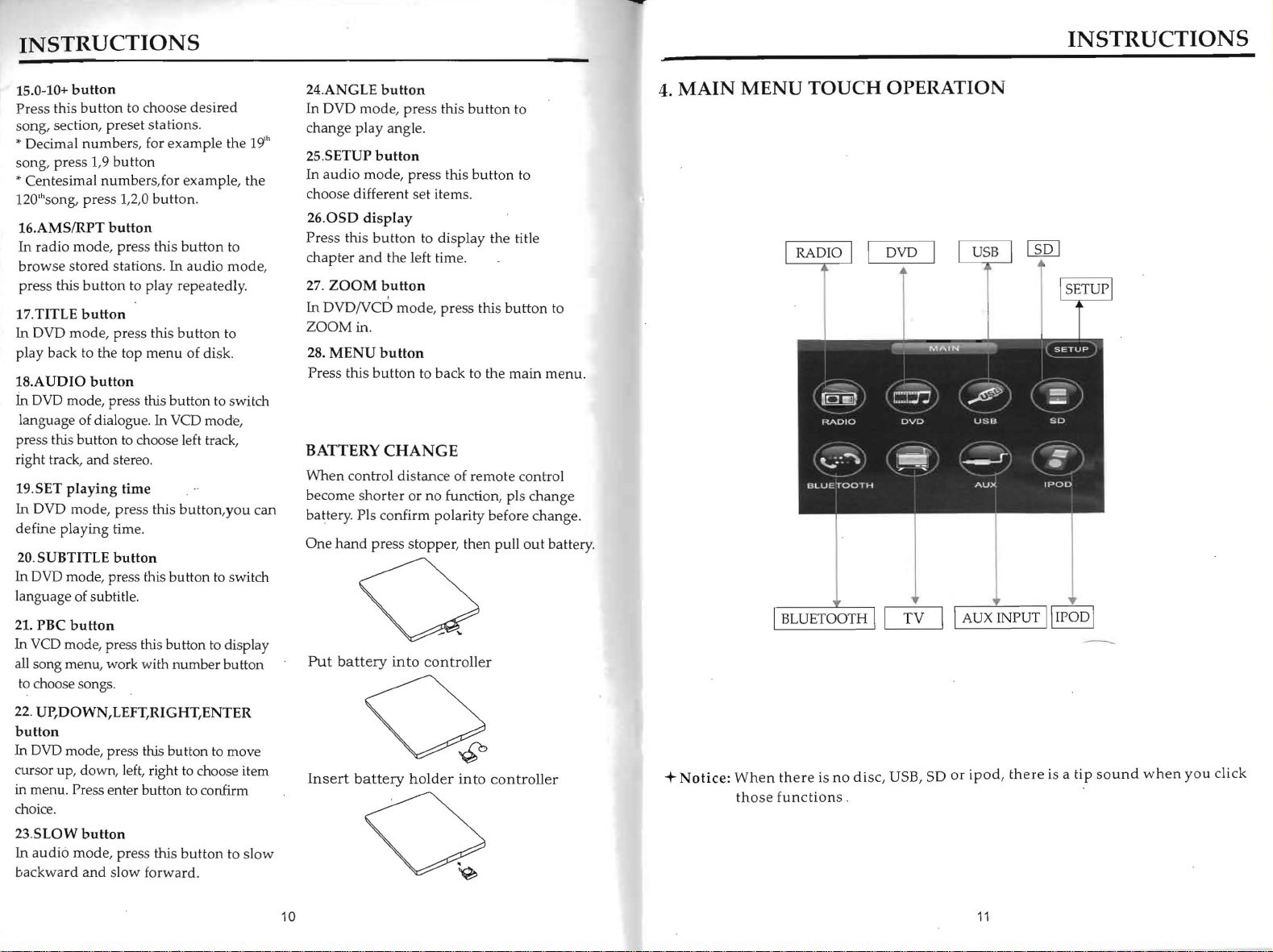
INSTRUCTIONS
INSTRUCTIONS
15.0-10+
Press this
song, section, preset station
* Decimal
song, press 1,9
button
button
numbers
to choose desired
s.
, for example the
button
19'"
* Centesimal numbers, for example, the
120'''song, press 1,
16.AMSIRPT
In radio mode, press this
browse stored stations.
press this
17.TITLE
In
DVD
play back to the top
18.AUDIO
in
DVD
language of dialogue.
press this button to choose left track,
right track, and stereo.
19.
In
define playing time.
20. SUBTITLE
In
DVD
language of subtitle.
button
mode,
mode, press this button to switch
5ET
playing
DVD mode, press this
mode, press this button
button
button
press this
button
button
2,0
button
In
to pla y
menu
In VCD mode,
time
.
button
to
audio
mode
rep
eatedly.
button
to
of disk.
button,you
to
switch
,
can
24
.ANGLE
In DVD
change play angle.
25
.SETUP
In
audio
choose different set items.
26.0SD
Press this
chapter
27.
ZOOM
In
DVD/VCD
ZOOM in.
MENU
28.
Press this
BATTERY
When
become
battery. Pis confirm polarity before change.
One
button
mode
, press this
button
mode
, press this
display
button
and
the left time.
button
mode
button
button
button
to
button
to
to display the title
, press this
to back to the
button
main
CHANGE
control distance of remote control
shorter
hand
or no function, pis change
press
stopper
, then pull
out
to
menu.
battery.
4.
MAIN
MENU
I RADIO I
TOUCH
I
o.
~
HAOIO
~
.•.
~
BLUE Too
-r
H
OPERATION
'
I USB I
"o
~
us~
"
-S
AUX
DVD
~
c::r.:r;'
ovo
I
,. -,'
I_
O
[SQ]
I
I
ISETUP I
SETUP
so
•
-
POL>
I
21.
In
all
to
22.
button
In
cursor
in menu. Press enter button to confirm
choice.
23.SLOW
In
backward
button
PBC
VeD
mode, press this button to display
song menu, work with number button
choose songs.
UP,DOWN,LEFT,RIGHT,ENTER
DVD
mode, press this button to move
up
, down, left, right to choose item
button
a
udio
mode
, press this
and
slow forward.
button
to slow
10
Put
Insert
battery
battery
into
holder
controller
into
controller
+
Notice:
When
those
there
is
no
functions.
disc,
USB, SO
or
ipod,
11
there
is a
tip
sound
when
you
click
