Boss Audio BV9562B User Manual
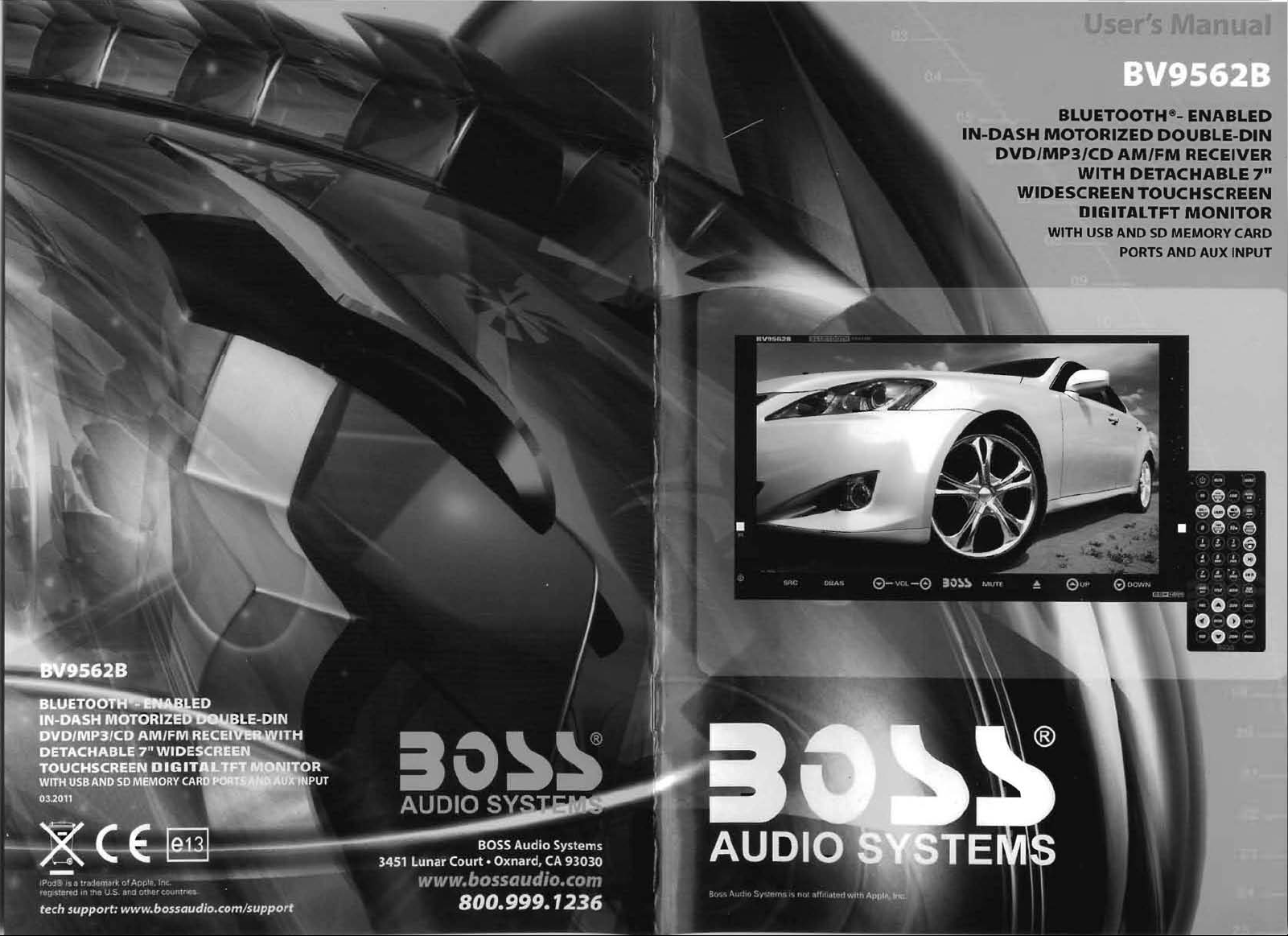
IN-DASH
DVD/MP3/CD
WIDESCREEN TOUCHSCREEN
BLUETOOTH8- ENABLED
MOTORIZED
WITH
DIGITALTFT
WITH
USB
DOUBLE-DIN
AM/FM
RECEIVER
DETACHABLE
MONITOR
AND
SO
MEMORY
PORTS
AND
AUX
CARD
INPUT
7"
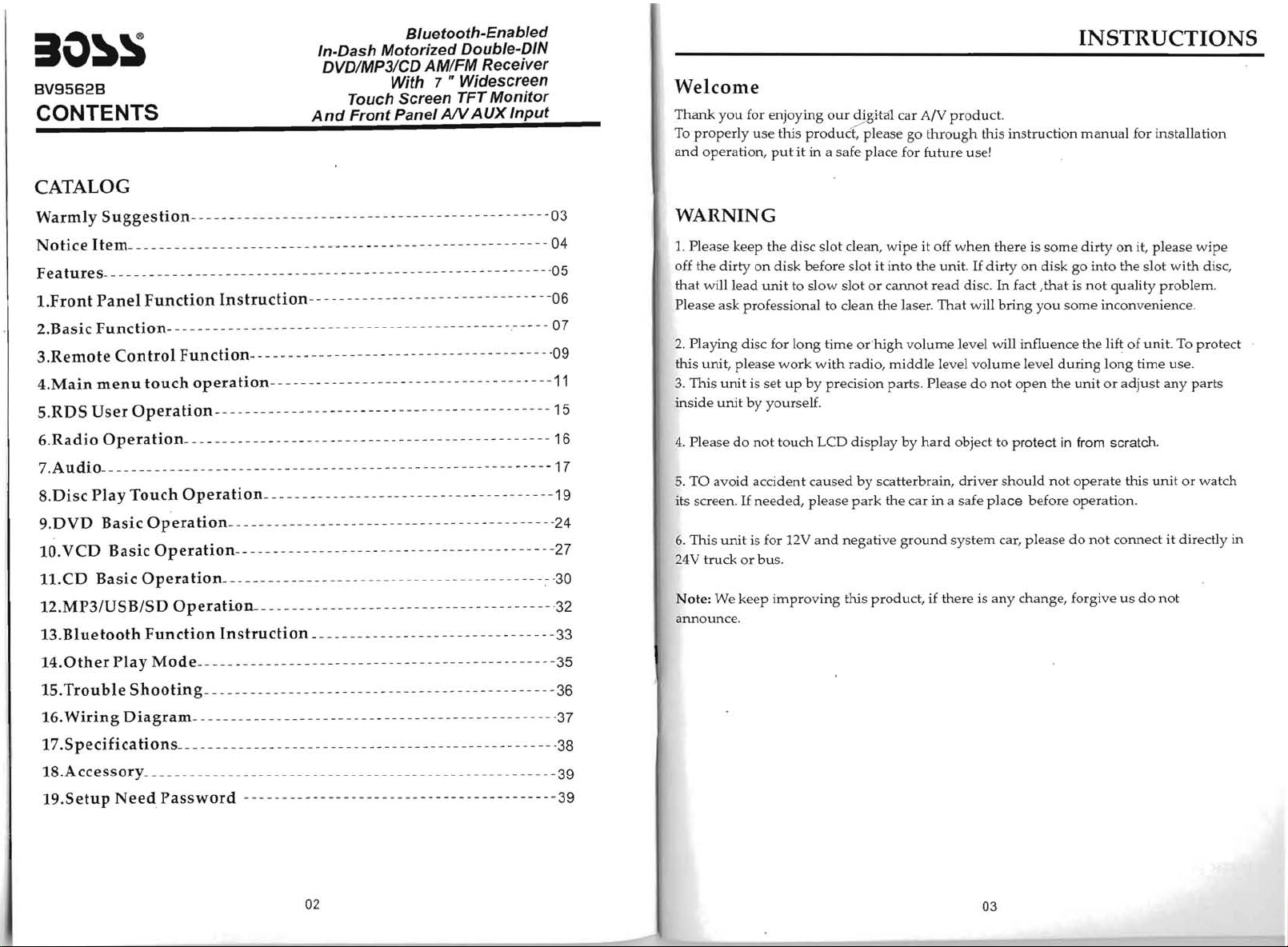
ii\)~S
BV9562B
CONTENTS
CATALOG
Warmly
Notice
Features-------
l.Front
2.Basic
3.Remote
4.Main
5.R
DS
Item-
User
Suggestion
_________
--
Panel
Function
Function-
Con
trol
menu
touch
Operation
------------------------- - - - -- - ----------------03
-------- - - - - - - ------- ------ ------------------ 04
---
------
--------------
Instruction-
-------- - - - -------------------------------------- 07
Function-
operation-
------- - - - - - - ------------- - ----------------- 15
Bluetooth-Enabled
In-Dash
Motorized
Double-DIN
DVDIMP31CD AMIFM Receiver
7"
With
Touch Screen TFT
And
Front
Panel
-------------
Widescreen
Monitor
AIV
AUX
Input
------------
------- - - - ------------ - -- - - ----06
----- - --------------- - - - - - ------------
----
---------
----
-----
---
------- -- --
-
~5
-09
11
Welcome
Thank
you
To
properly
and
for enjoying
use
operation,
this
put
our
dj.gita1
car A/V
produc(
it in a safe place for
please go
product.
through
fuhue
this instruction
use!
WARNING
1.
Please keep the disc slot clean,
off the
dirty
on
disk before slot it into the unit.
that
will
lead
unit
to slow slot
Please ask professional to clean the laser. That will
2.
Playing disc for long time
unit
this
3.
This
inside
, please
unit
unit
is set
by
yourself.
work
with
up
by
precision parts. Please
wipe
or
cannot read disc.
or
high
volume level will influence the lift
radio,
middle
it off
level
when
If
volume
do
there is
dirty
In
fact
bring
not
on
you
level
open
INSTRUCTIONS
manual
some
dirty on
disk
go
,that
is
some inconvenience .
during
the
unit
for installation
it, please
into
the
slot
not
quality problem.
of
unit. To protect
long time
or
adjust
with
use
any
wipe
disc,
.
parts
6.Radio
7.
Au
Disc
8.
9.
DVD
10.V
1l.CD
Operation-
di
0-
___
Play
Basic
CD
Basic Opera
Basic
- - - - - - - - - - - - - - - - - - - - - - - - - - - - - - - - - - - - - - - - - - - - - - - - - - - - - - - 1 7
Touch
Opera
Operation-
12.MP3/USB/SD
13.Bluetooth
14.0the r P I a y
15.
Trou
16.
Wiring
17.S P e
ci
18.Accessory
19.5etup
Function
Mod
b Ie
Shooting
Diagram-
fi
cations_ --------------- - - - - - ---------- - ----- - - - - - - - ------
__________________________________________
NeedPassword
---------- - - - - - -- --------------- - - - - - - -- -----
Operation-
tion
tion-
Operation---
Instruction
------------- - - ------------- - - -- - ----19
--------- - - - - - ----------- -- - - --------------24
---- ------------------- - - - - --------------27
-----------------------
-------------- - - -- ----
------
---
---
--------
------~ -
-- - - - -·32
--------- - - - ---------- -- - - - - - - --33
e ----- ------------- -- - - --- - ----- - - - - - - --- -------3 5
----- - - - - - - ----------------- - - - - - -------------
------- ------------------ - --------------------
------------
---------
---
-------------- - - - - - -
---
----
--16
30
36
-37
38
39
--39
4.
Please
do
not
touch LCD display by
5.
TO avoid accident caused
If
its screen.
6. This
24V truck
Note: We keep
announce.
needed, please
unit
is for 12V
or
bus.
improving
by
scatterbrain,
park
the car in a safe
and
negative
this product, if there is
ground
hard
object to protect
driver
place
system car, please
any
in
should
not
operate
before operation.
do
change, forgive
from scratch.
this
unit
not
connect it directly in
us
do
not
or
watch
02
03
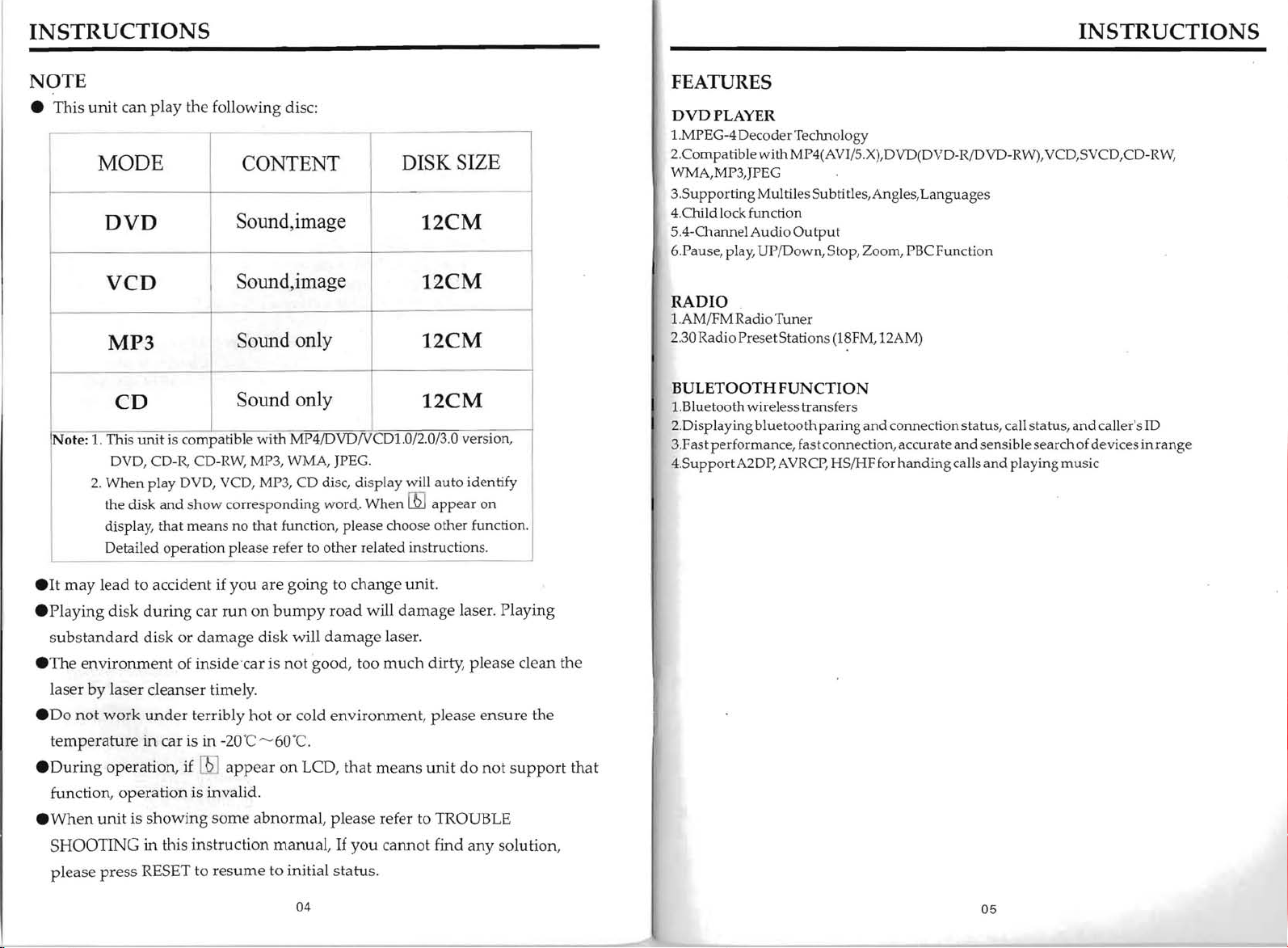
INSTRUCTIONS
INSTRUCTIONS
NOTE
• This
Note:
unit
can
play the following disc:
MODE
DVD
VCD
MP3
CD
1.
This
unit
is compatible
DVD, CD-R, CD-RW, MP3, WMA, JPEG.
2.
When
play DVD, VCD, MP3, CD disc, display will auto identify
the disk
display, that
Detailed operation please refer to other related instructions .
and sho
means no
CONTENT
Sound, image
Sound,image
Sound only
Sound only
with
MP4/DVD/VCD1.0/2.0/3.0 version,
w corresponding word. When
that
function, please choose other function.
DISK SIZE
12CM
12CM
12CM
12CM
lliJ
appear
on
FEATURES
DVDPLAYER
1.MPEG-4 DecoderTeclmology
2.CompatiblewithMP4(AVI/S.X),DVD(DVD-R/DVD-RW),VCD,SVCD,CD-RW,
WMA,MP3,JPEG
3.
Supporting Multiles Subti tIes, Angles, Languages
4. Child lock function
Audio
S.4-Channel
6.Pause, play, UP/Down, Stop, Zoom, PBCFunction
RADIO
1.AM/FM Radio Tuner
.3
0Radio Preset Stations (18FM, 12AM)
2
BULETOOTHFUNCTION
1.Bluetooth wirel ess
2.Displaying
3.Fastperformance, fast connection, accurate
4.supportA2Dp,
Output
tran
sfers
bluetooth paring and
AVRCp,
HSIHF for
connection
hand
ing calls
statu
s,
call statu
and
sensible search of devices
and
playing music
s,
and
caller's
ill
in
rang
e
•
It
may
lead to accident if
.Playing
substandard
• The
laser
.00
temperature
During
•
function,
•
When
SHOOTING
disk
during
disk
environment
by
laser cleanser timely.
not
work
under
in car is
operation, if
operation
unit
is
showing
in
this instruction manual,
please press RESET to
you
are going to change unit.
car
run
on
or
damage
disk will
of inside car is
terribly
lliJ
in
-20'C~60
appear
hot
is invalid .
some
abnormal, please refer to TROUBLE
resume
to initial status.
bumpy
not
good, too
or
cold
'C
.
on
LCD, that
04
road
will
damage
damage
laser .
much
environment
means
If
you
cannot find
laser. Playing
dirty, please clean the
, please
unit
do
any
ensure
not
support
solution,
the
that
05
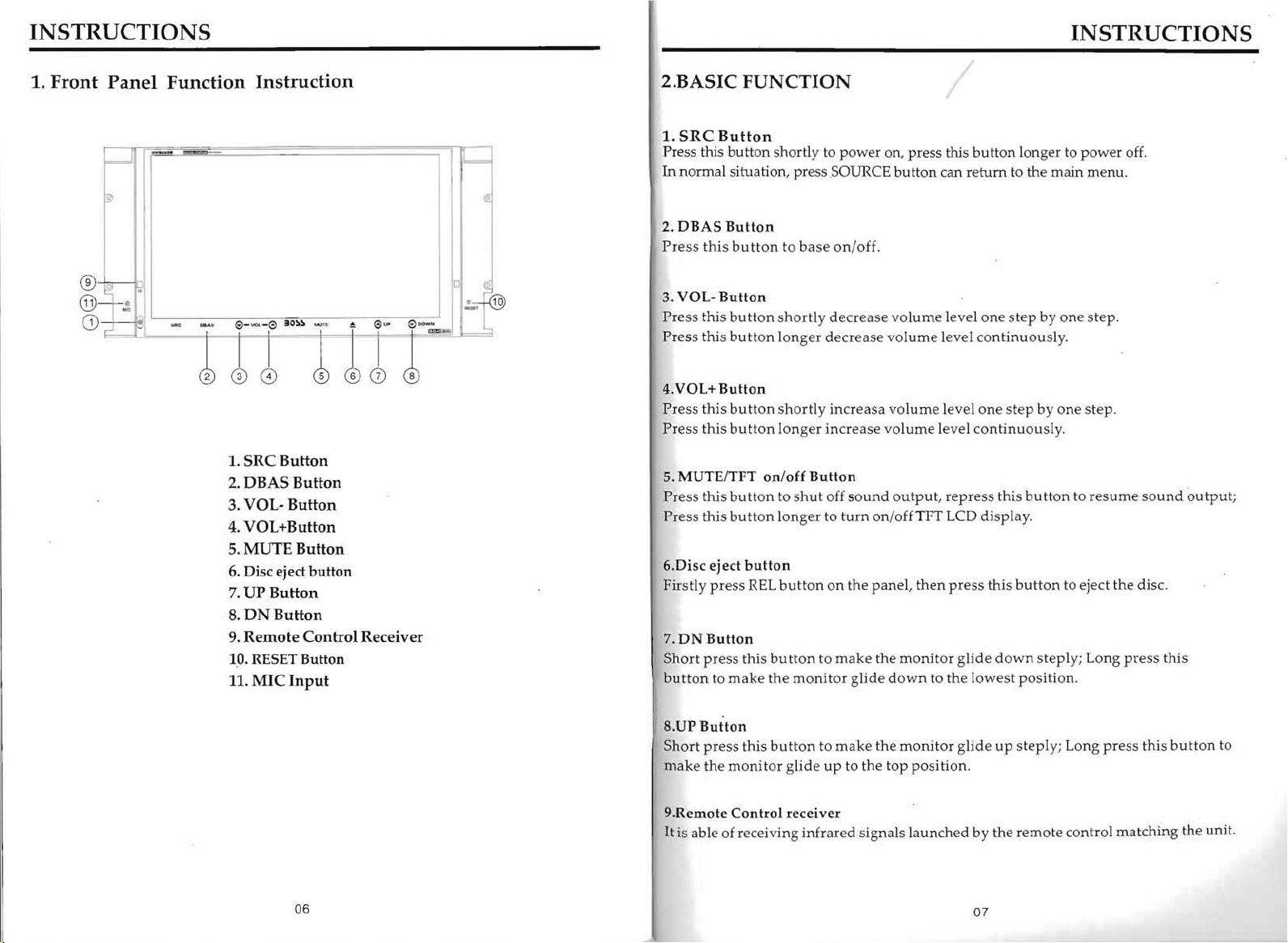
INSTRUCTIONS
INSTRUCTIONS
1.
Front
f===d
~
®
--©----
@_
;:[I
CD
L
Panel
p.'
~
;
Function
I
i-i
1.
2.
3.
4.
5.
6. Disc eject
7.
8.
9.
10. RESET Button
11.
Instruction
"~
I
l
=r
e
~
=+
o 5
SRC Button
DBAS Button
VOL- Button
VOL+Button
MUTE Button
button
UP
Button
DNButton
Remote Control Receiver
MIC
Input
CD
6
I~
@:
~
illL~
2.BASIC
1.
SRC
Press this
In
normal situation, press SOURCE
2.
DBAS
Pre
ss
3.
VOL-
Pr
ess this butt
Press
4.VOL+
Pr
ess
Pr
ess
MUTEiTFT
5.
Pr
ess this
Pr
ess this
6.
Disc
Firstly press
7.
DNButton
Sho
rt press
butt
on to m
FUNCTION
Button
butt
on shortly to p
Button
this butt
this
this butt
this butt
eject
on to b
ase on/o
Button
on shortly decr
butt
on lon
ger decrease
Button
on sho
rtl
y incr
on lon ger incr
on/off
Button
butt
on to s
hut
off so
butt
on l
onger
to
button
REL button on the
this button to make the mo
ake
the monit
turn on/o
or glid
ower
on, press this
button
ff.
ease volume
vol
ume level continu
eas
a v
olume leve
eas
e v
olume
und output
ffTFT
panel,
e down to the
button
longer to powe
can
return
to the ma
level one step by one step.
ously.
l one s tep by one step.
level co
, repress
then press
nit
ntinu
this b
LCD display.
this
or gli
de down
lowest pos
ously.
utt
on to resume so
butt
on to eject the disc.
steply; Long p
ition .
in menu
r off.
.
ress
und output
thi s
;
06
UP
Button
S.
Sho
rt press
m
ake the monitor g
9.Remote
It is abl e of receiving
this bu
Control receive
tton to make the
lid
e up to
infrare
r
the
d sig
nals
monitor glide up steply;
top
position
laun
.
ched by the r
07
emo
Long
te co
pre
ss
this butt
ntrol
matching the unit.
on to
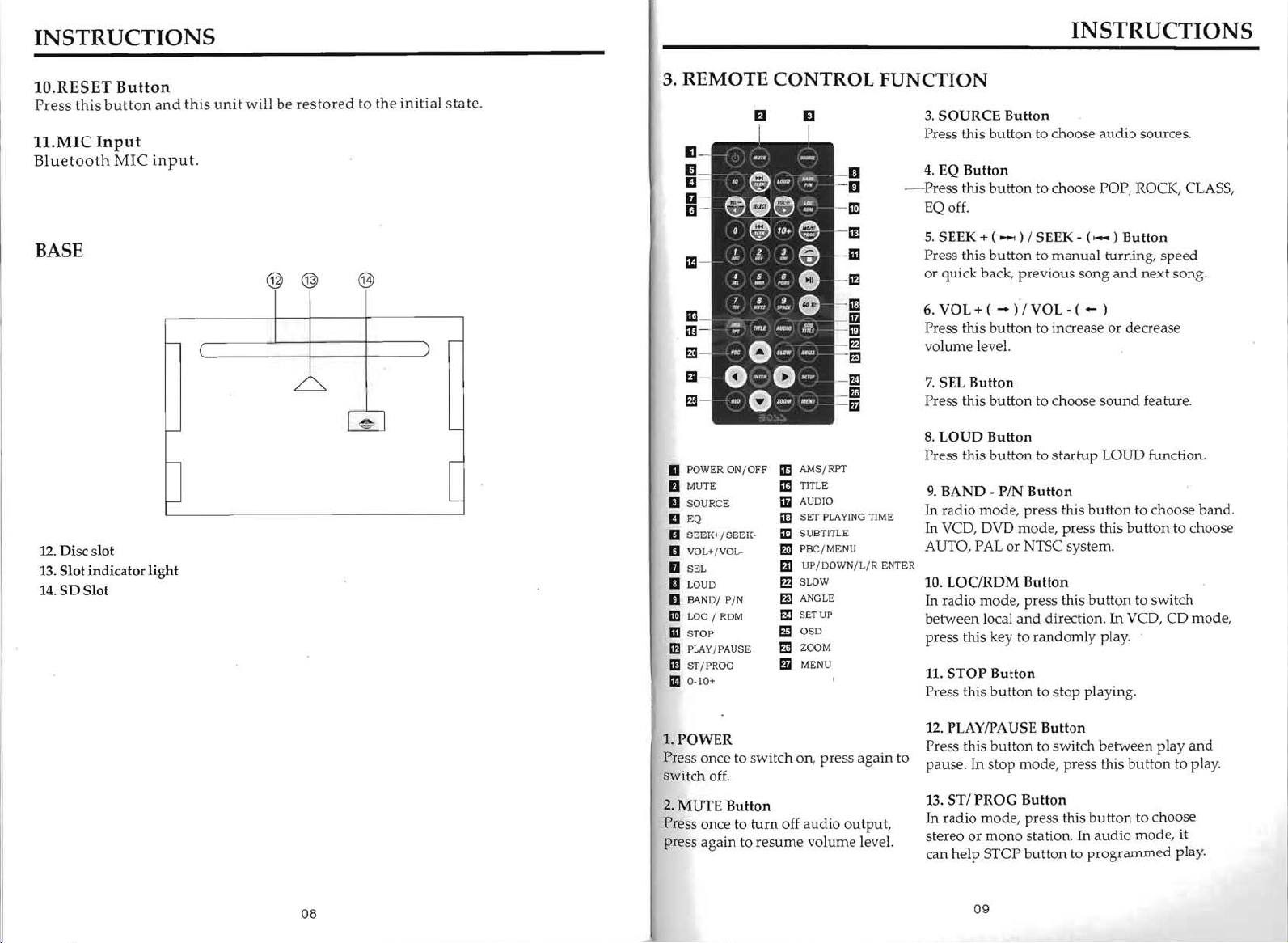
INSTRUCTIONS
10.RESET
Press
l1.MIC
Bluetooth
BASE
this
Button
button
Input
MIC
and
this
input.
unit
will
@ @
be
restored
to
@
the
initial
state.
3.
REMOTE
CONTROL
fJ
EJ
INSTRUCTIONS
FUNCTION
3.
SOURCE Button
Press this button to choose
4.
EQ Button
---Press
this
button
to choose POP, ROCK, CLASS,
EQ off.
5.
SEEK + (
Press this button to manual turning, speed
or
quick back, previous song
-.)
I SEEK -
audio
(--) Button
sources.
and
next song.
12.
Disc slot
13.
Slot indicator light
14.
SD Slot
~
II
POWER
ON
/ OFF
Em
AMS/
RPT
fJ
MUTE
EJ
SOURCE
II
EQ
D SEEK+ / SEEK-
III
VOL+ / VOL-
o SEL
III
LOUD
D
BAND/
PIN
ml
LOC / RDM
mSTOP
IE
PLAY
/ PAUSE
IE!
ST/ PROG
1m
0-10+
1. POWER
Press once to switch on, press again to
switch
off.
2.
MUTE Button
Press once to
press again to resume volume leveL
mTITLE
m AUDIO
mSET PLAYING
mI
SUBTITLE
mPBC / MENU
ED
UP/ DOWN/ L/ R ENTER
m SLOW
fE
ANGLE
mSETUP
mOSD
mZOOM
m MENU
turn
off audio output,
TIME
6. VOL
Press this button to increase or decrease
volume level.
7.
Press this button to choose
8.
Press this
In radio mode, press this
In
AUTO, PAL or NTSC system.
10. LOCIRDM Button
In
between local
press
11. STOP Button
Press this button to stop playing .
12. PLAYIPAUSE Button
Press this
pause.
13. STI PROG Button
In radio mode, press this button to choose
stereo or
+ ( - ) I VOL - ( - )
SEL Button
LOUD Button
button
to
startup
9.
BAND - PIN
VCD, DVD
radio mode, press this
tlUs
In
can help STOP button to
Button
mode
, press this
and
direction.
key to randomly play.
button
to switch between play
stop
mode
, press this
mono
station.
sound
feature.
LOUD function.
button
to choose band.
button
button
to switch
In
VCD, CD
button
In
audio mode, it
programmed
to choose
to play.
play.
mode
and
,
08
09
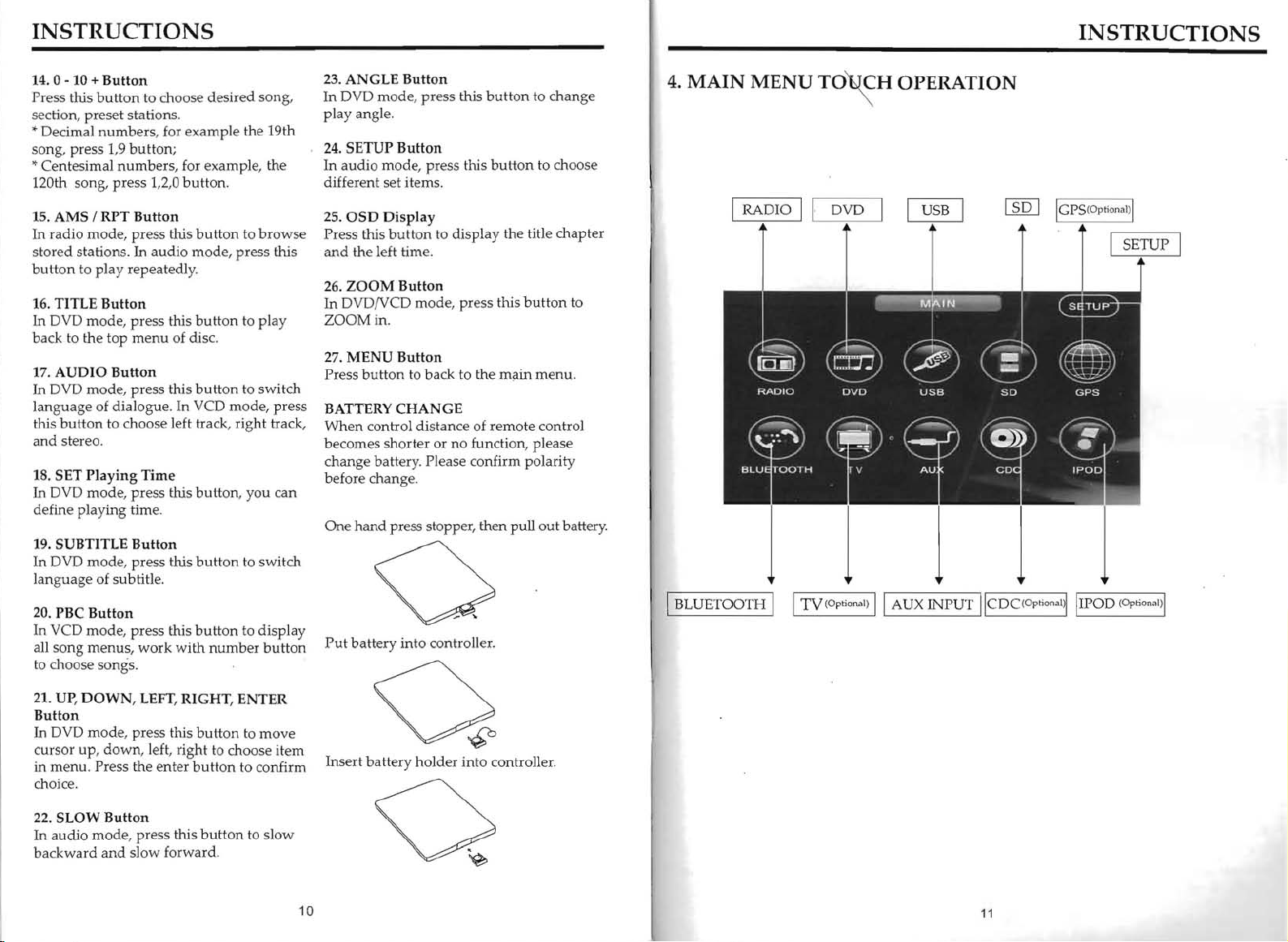
INSTRUCTIONS
14.0
- 10 +
Button
Press this
section, preset stations.
*Decimal
song, press 1,9
* Centesimal
120th song,
15.
In radio mode, press this
stored
button
16. TITLE
In DVD
back to the top
17.
In
language
this
and
18. SET
In DVD
define play
19. SUBTITLE
In
language
20. PBC
In VCD mode, press this
all
to choose songs.
button
numbers
numbers
press
AMS
/ RPT
stations.
to play repeatedl
Button
mode
AUDIO
DVD
button
stereo.
DVD
song
Button
mode, press
of dialogue. In VCD
to choose left track,
Playing
mode, press
ing
mode
of subtitle.
Button
menus,
to choose desired
, for example the 19th
button;
, for
examp
1,2,0 button.
Button
button
In
audio
mode, press
y.
, press this
menu
Time
tim
Button
, press this
work
this
this
e.
button
of disc.
button
button
button
button
with
number
song
le, the
to
browse
this
to play
to switch
mode,
press
right
track,
, you can
to switch
to display
button
23.
ANGLE
In
,
DVD
play angle.
24.
SETUP
In
audio
different set items.
OSD
25.
Press this
and
the left time.
ZOOM
26.
In
DVD/VCD
ZOOM
27.
MENU
Press
button
BATTERY
When
control distance of remote control
becomes shorter or
change
before change.
One
hand
Put
battery
Button
mode, press
Button
mode
Display
button
Button
in.
Button
to back to the
CHANGE
batt
ery. Please confirm polarity
press stopper, then pull
.
mto
this
button
, press this
to display the title chapter
mode
controller.
button
, press this
mil-in
no
function, please
to change
to choose
button
menu
out
batt
to
.
ery.
4.
MAIN
I
BLUETOOJHl I TV(Opti
MENU
TO~H
OPERATION
onal)
II AUX INPUT
IICD
OOptional)
INSTRUCTIONS
IIIPOD
(Optiona
l)1
21. UP, DOWN
Button
In
DVD mode, press this
cursor
up, down,
in menu. Press the enter
choice.
22. SLOW
In audio
backward
, LEFT,
Button
mode
, press this
and
slow forward.
left, right to choose item
RIGHT
button
button
button
, ENTER
to move
to confirm
to slow
10
Insert
battery
hold
er
into controller.
11
