Page 1

LIFESTYLE® 135 series II
home entertainment system
Setup Guide | Guía de instalación | Guide d’installation
Page 2
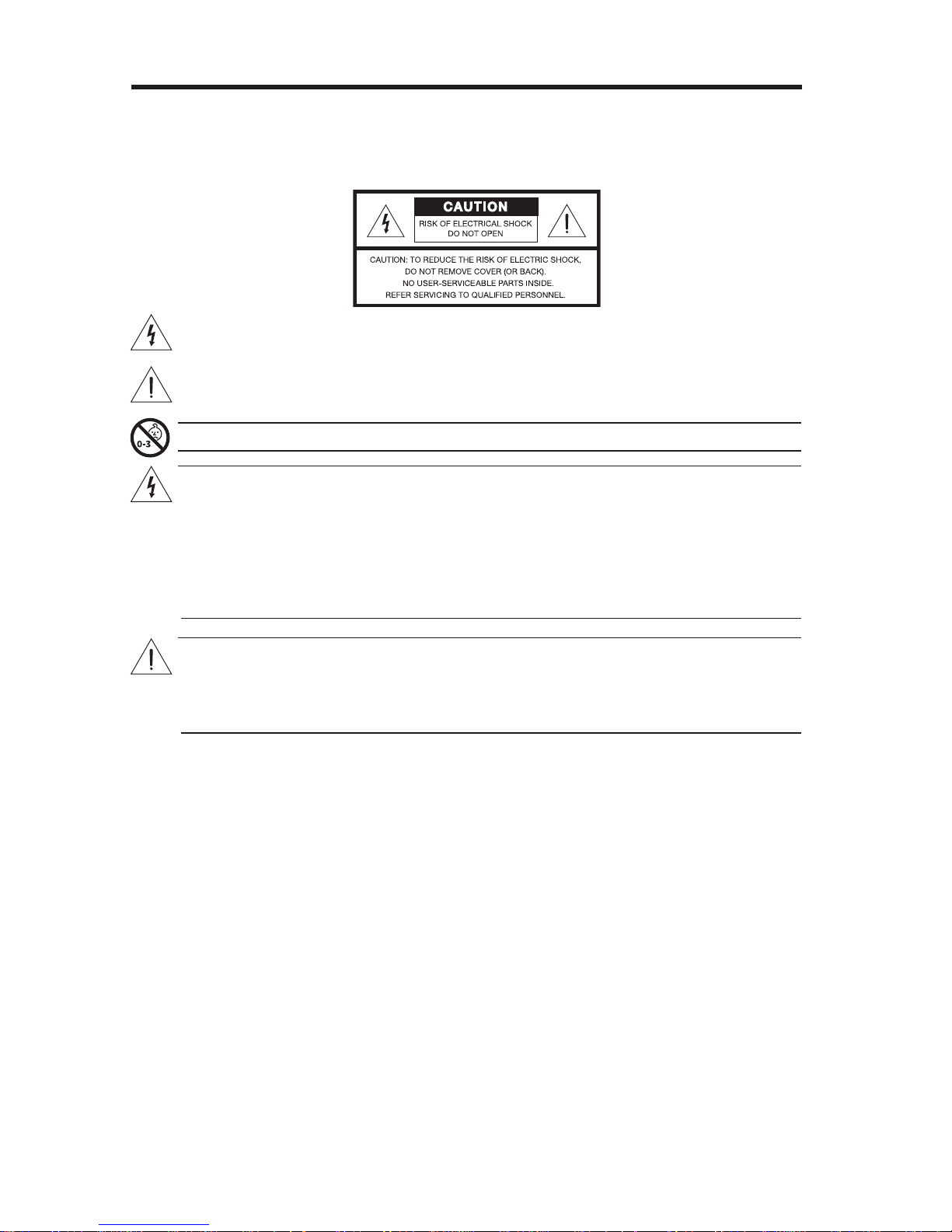
Safety Information
Please read this guide
Please take the time to follow the instructions in this owner’s guide carefully. It will help you set up and operate your
system properly and enjoy its advanced features. Please save this guide for future reference.
All Bose
®
products must be used in accordance with local, state, federal, and industry regulations.
7KHOLJKWQLQJÀDVKZLWKDUURZKHDGV\PEROZLWKLQDQHTXLODWHUDOWULDQJOHDOHUWVWKHXVHUWRWKHSUHVHQFHRI
XQLQVXODWHGGDQJHURXVYROWDJHZLWKLQWKHV\VWHPHQFORVXUHWKDWPD\EHRIVXI¿FLHQWPDJQLWXGHWR
constitute a risk of electric shock.
7KHH[FODPDWLRQSRLQWZLWKLQDQHTXLODWHUDOWULDQJOHDVPDUNHGRQWKHV\VWHPLVLQWHQGHGWRDOHUWWKHXVHU
to the presence of important operating and maintenance instructions in this owner’s guide.
WARNING: Contains small parts which may be a choking hazard. Not suitable for children under age 3.
WARNINGS:
7RUHGXFHWKHULVNRI¿UHRUHOHFWULFDOVKRFNGRQRWH[SRVHWKHSURGXFWWRUDLQRUPRLVWXUH
'RQRWH[SRVHWKLVDSSDUDWXVWRGULSSLQJRUVSODVKLQJDQGGRQRWSODFHREMHFWV¿OOHGZLWKOLTXLGVVXFK
DVYDVHVRQRUQHDUWKHDSSDUDWXV$VZLWKDQ\HOHFWURQLFSURGXFWVXVHFDUHQRWWRVSLOOOLTXLGVLQWR
DQ\SDUWRIWKHV\VWHP/LTXLGVFDQFDXVHDIDLOXUHDQGRUD¿UHKD]DUG
To prevent electric shock, match the wide blade of the line cord plug to the wide slot of the AC (mains)
receptacle. Insert fully.
'RQRWSODFHDQ\QDNHGÀDPHVRXUFHVVXFKDVOLJKWHGFDQGOHVRQRUQHDUWKHDSSDUDWXV
CAUTIONS:
0DNHQRPRGL¿FDWLRQVWRWKHV\VWHPRUDFFHVVRULHV8QDXWKRUL]HGDOWHUDWLRQVPD\FRPSURPLVHVDIHW\
regulatory compliance, and system performance.
Long-term exposure to loud music may cause hearing damage. It is best to avoid extreme volume
when using headphones, especially for extended periods.
7KHWHUPV+'0,DQGWKH+'0,/RJRDUHWUDGHPDUNVRUUHJLVWHUHGWUDGHPDUNVRI+'0,/LFHQVLQJ//&LQWKH8QLWHG
States and other countries.
%RVH&RUSRUDWLRQ1RSDUWRIWKLVZRUNPD\EHUHSURGXFHGPRGL¿HGGLVWULEXWHGRURWKHUZLVHXVHGZLWKRXW
written permission.
2 - English
Page 3
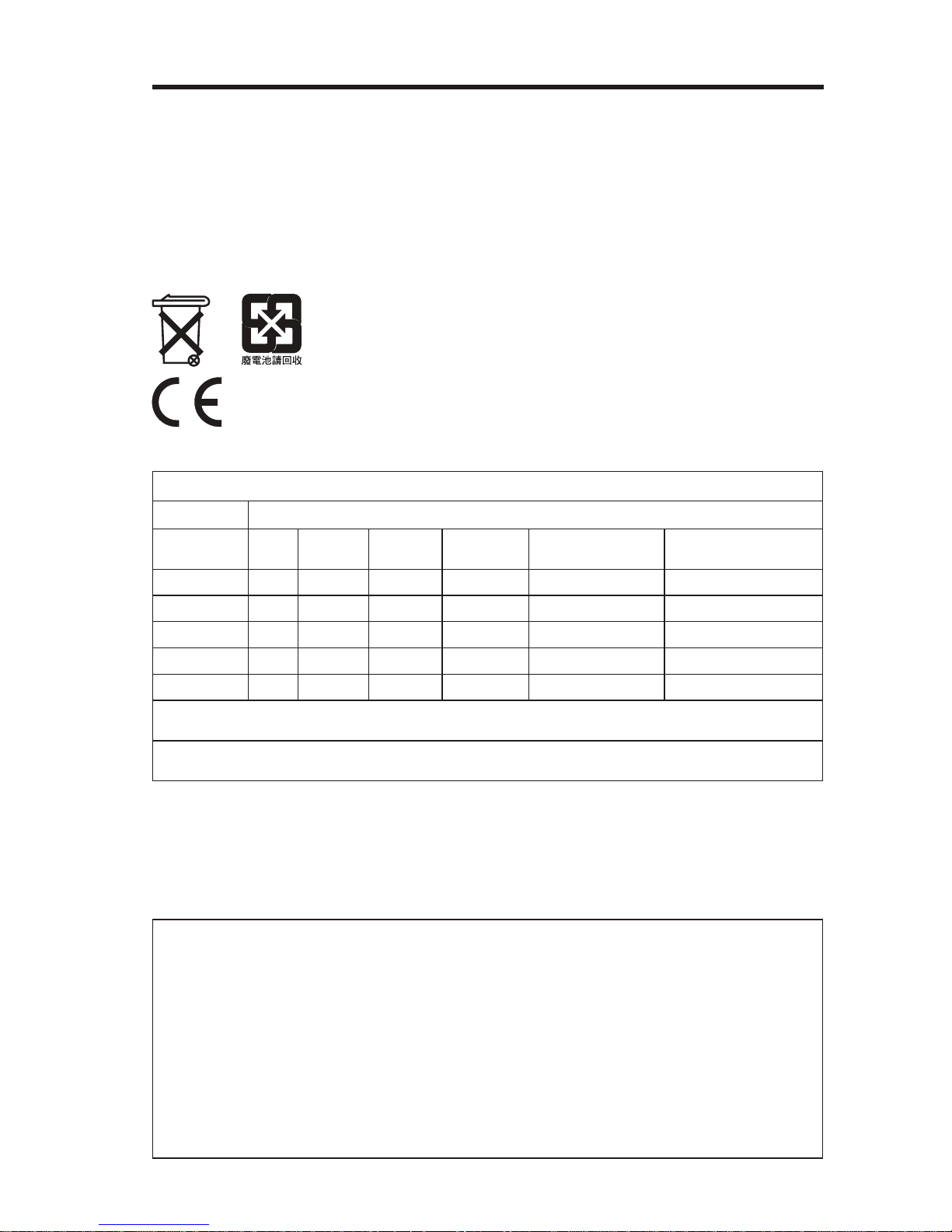
Safety Information
NOTES:
The product label is located on the bottom or the back of the product.
Where the mains plug or appliance coupler is used as the disconnect device, such disconnect device shall
remain readily operable.
The product must be used indoors. It is neither designed nor tested for use outdoors, in recreation vehicles,
or on boats.
This product is intended to be used only with the power supply provided.
The speaker wire and interconnect cables included with the system are not approved for in-wall installation.
3OHDVHFKHFN\RXUORFDOEXLOGLQJFRGHVIRUWKHFRUUHFWW\SHRIZLUHDQGFDEOHUHTXLUHGIRULQZDOOLQVWDOODWLRQ
Please dispose of used batteries properly
, following any local regulations.
Do not incinerate.
Bose®&RUSRUDWLRQKHUHE\GHFODUHVWKDWWKLVSURGXFWLVLQFRPSOLDQFHZLWKWKHHVVHQWLDOUHTXLUHPHQWV
DQGRWKHUUHOHYDQWSURYLVLRQVRI'LUHFWLYH(&DQGDOORWKHUDSSOLFDEOH(8GLUHFWLYHUHTXLUHPHQWV7KHFRPSOHWHGHFODUDWLRQRIFRQIRUPLW\FDQEHIRXQGDWZZZ%RVHFRPFRPSOLDQFH
Names and Contents of Toxic or Hazardous Substances or Elements
Part Name
Lead
(Pb)
PCBs X 0 0 0 0 0
Metal parts X 0 0 0 0 0
Plastic parts 0 0 0 0 0 0
Speakers X 0 0 0 0 0
Cables X 0 0 0 0 0
0: Indicates that this toxic or hazardous substance contained in all of the homogeneous materials for this part is below the limit
UHTXLUHPHQWLQ6-7
X: Indicates that this toxic or hazardous substance contained in at least one of the homogeneous materials used for this part is
DERYHWKHOLPLWUHTXLUHPHQWLQ6-7
Mercury
(Hg)
Toxic or Hazardous Substances and Elements
Cadmium
(Cd)
Hexavalent
(CR(VI))
Polybrominated
Biphenyl (PBB)
Polybrominated
diphenylether (PBDE)
Please complete and retain for your records
The serial and model numbers can be found on the bottom panel of the product.
®
Lifestyle
Control console serial number: _____________________________________________________
Acoustimass
Speaker array serial number: _______________________________________________________
Purchase date: ___________________________________________________________________
Please keep your receipt together with this Setup Guide and the Operating Guide.
model: __________________________________________________________________
®
serial number: _______________________________________________________
English - 3
Page 4
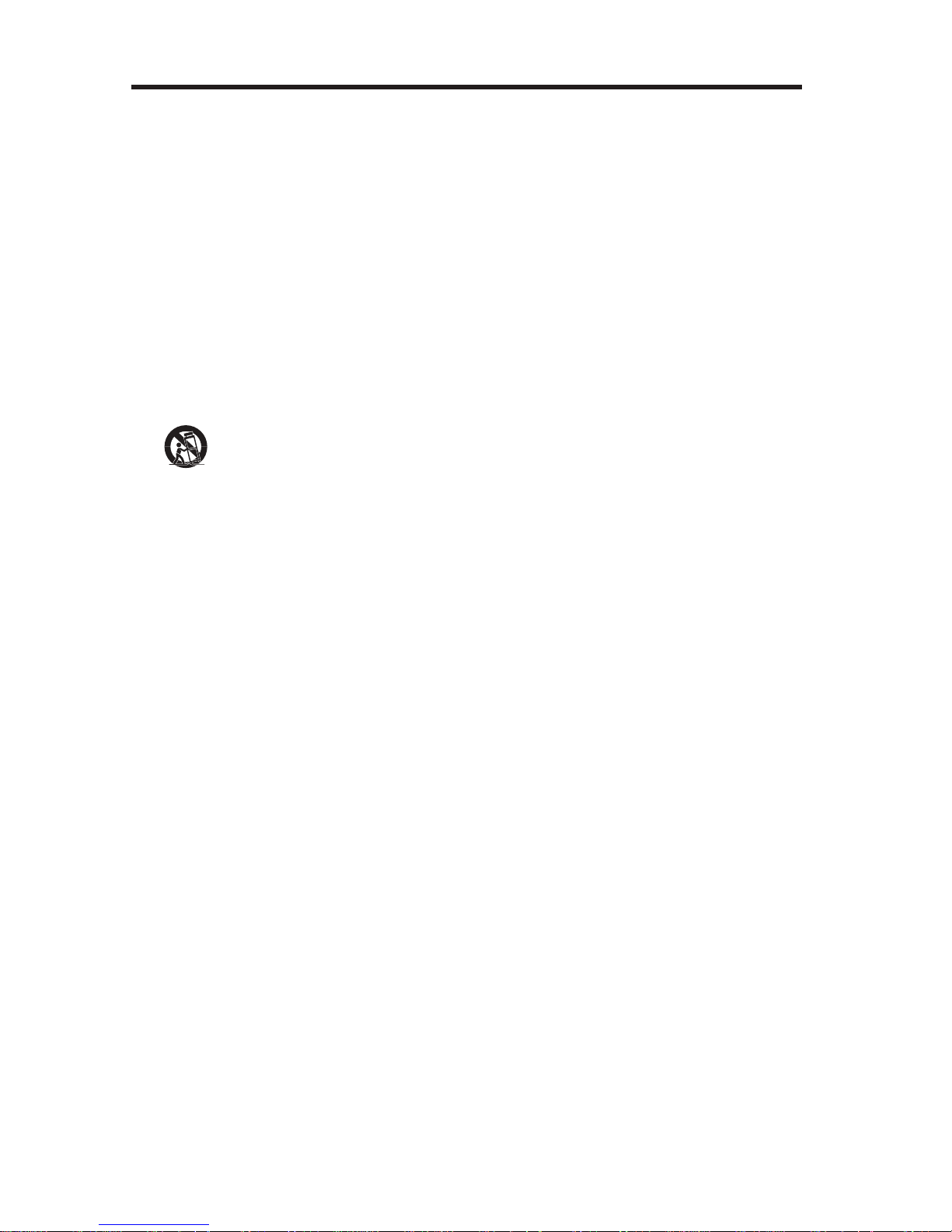
Safety Information
Important Safety Instructions
1. Read these instructions.
2. Keep these instructions.
3. Heed all warnings.
4. Follow all instructions.
Do not use this apparatus near water.
Clean only with a dry cloth.
7. Do not block any ventilation openings. Install in accordance with the manufacturer’s instructions.
8. Do not install near any heat sources such as radiators, heat registers, stoves, or other apparatus (including
DPSOL¿HUVWKDWSURGXFHKHDW
9. Do not defeat the safety purpose of the polarized or grounding-type plug. A polarized plug has two blades
with one wider than the other. A grounding type plug has two blades and a third grounding prong. The wide
EODGHRUWKHWKLUGSURQJDUHSURYLGHGIRU\RXUVDIHW\,IWKHSURYLGHGSOXJGRHVQRW¿WLQWR\RXURXWOHWFRQVXOW
an electrician for replacement of the obsolete outlet.
10. Protect the power cord from being walked on or pinched particularly at plugs, convenience receptacles, and
the point where they exit from the apparatus.
11. 2QO\XVHDWWDFKPHQWVDFFHVVRULHVVSHFL¿HGE\WKHPDQXIDFWXUHU
12.
13. 8QSOXJWKLVDSSDUDWXVGXULQJOLJKWQLQJVWRUPVRUZKHQXQXVHGIRUORQJSHULRGVRIWLPH
14. 5HIHUDOOVHUYLFLQJWRTXDOL¿HGSHUVRQQHO6HUYLFLQJLVUHTXLUHGZKHQWKHDSSDUDWXVKDVEHHQGDPDJHGLQ
DZD\VXFKDVSRZHUVXSSO\FRUGRUSOXJLVGDPDJHGOLTXLGKDVEHHQVSLOOHGRUREMHFWVKDYHIDOOHQLQWR
the apparatus, the apparatus has been exposed to rain or moisture, does not operate normally, or has
been dropped.
8VHRQO\ZLWKWKHFDUWVWDQGWULSRGEUDFNHWRUWDEOHVSHFL¿HGE\WKHPDQXIDFWXUHURUVROGZLWKWKH
DSSDUDWXV:KHQDFDUWLVXVHGXVHFDXWLRQZKHQPRYLQJWKHFDUWDSSDUDWXVFRPELQDWLRQWRDYRLG
injury from tip-over
Additional safety information
See the additional instructions on the Important Safety Instructions sheet (North America only) enclosed in the
shipping carton.
4 - English
Page 5
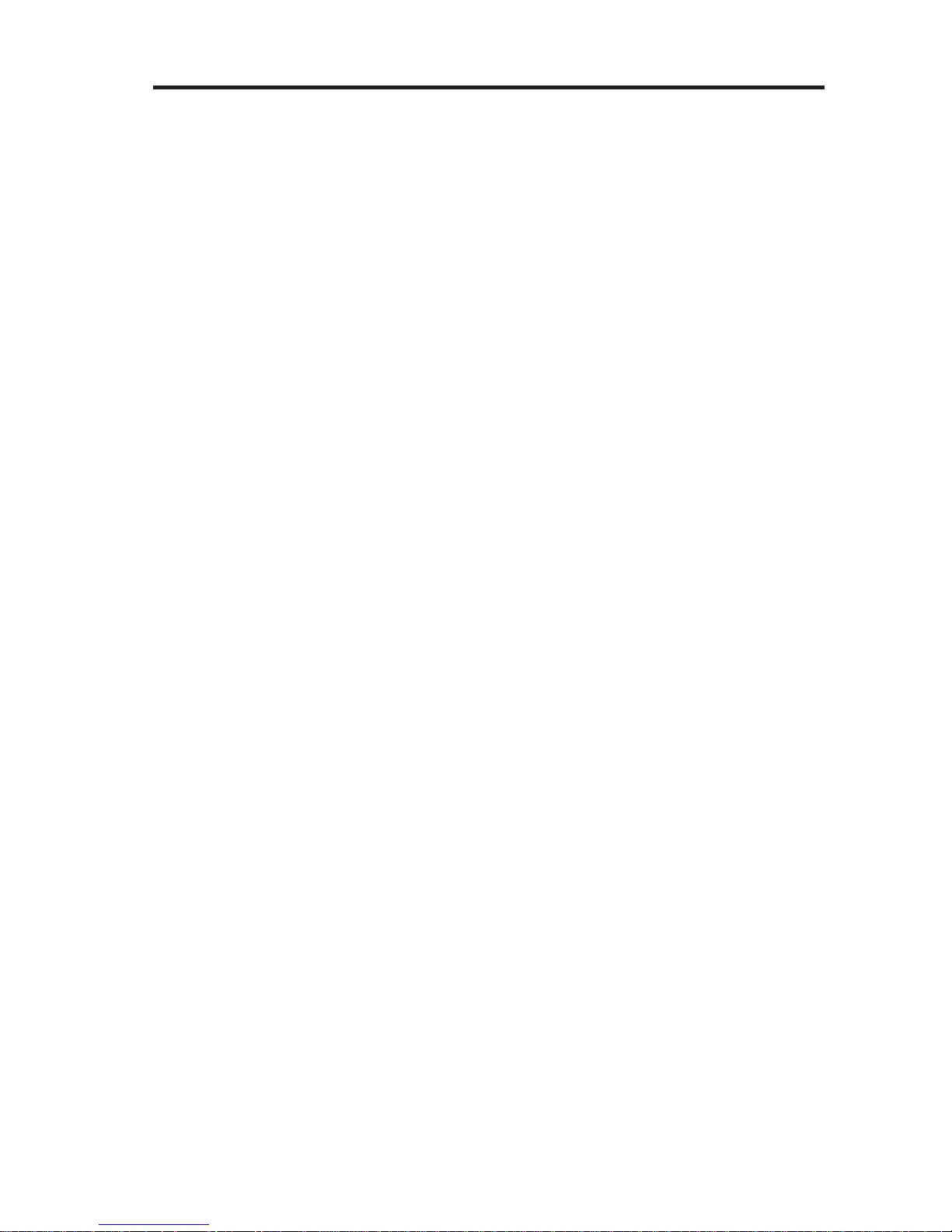
Contents
Welcome
ank you ............................................................................................................ 6
Unpacking ........................................................................................................... 6
Carton contents .......................................................................................... 6
Accessories boxes ...................................................................................... 6
Wall mounting kit .............................................................................................. 7
System Setup
Putting the system together .......................................................................... 8
Step 1: Set up the speaker array .............................................................. 8
Step 2: Set up the control console .......................................................... 11
Step 3: Set up the Acoustimass
First time startup .............................................................................................. 15
Step 1: Set up the remote control ............................................................ 16
Step 2: Turn your system on .................................................................... 16
®
module .............................................. 14
If you have setup problems ............................................................................. 17
Contacting customer service .......................................................................... 17
English - 5
Page 6

Welcome
ank you
Thank you for choosing a Bose® LIFESTYLE® 135 Series II home entertainment
system for your home. This guide provides step-by-step instructions for setting
up your new system.
Your new home entertainment system includes a speaker array, control console,
Acoustimass
®
module, and a universal remote control.
Unpacking
As you carefully unpack the carton, if any part appears damaged, do not attempt
to use it. Notify Bose or your authorized Bose dealer immediately. For Bose contact
information, refer to the address sheet included in the carton.
Be sure to save all of the packing materials. These provide the safest means for
any necessary shipping or transporting.
Carton contents
Speaker array
Acoustimass
®
module
Accessories boxes
Each box is identified by an icon on the box. These icons appear in the system
setup steps to indicate where parts are located.
s Cables and power cords box
Audio input cable AC power cord*
*The appropriate power cords for your region are supplied.
AM antenna
6 - English
Page 7
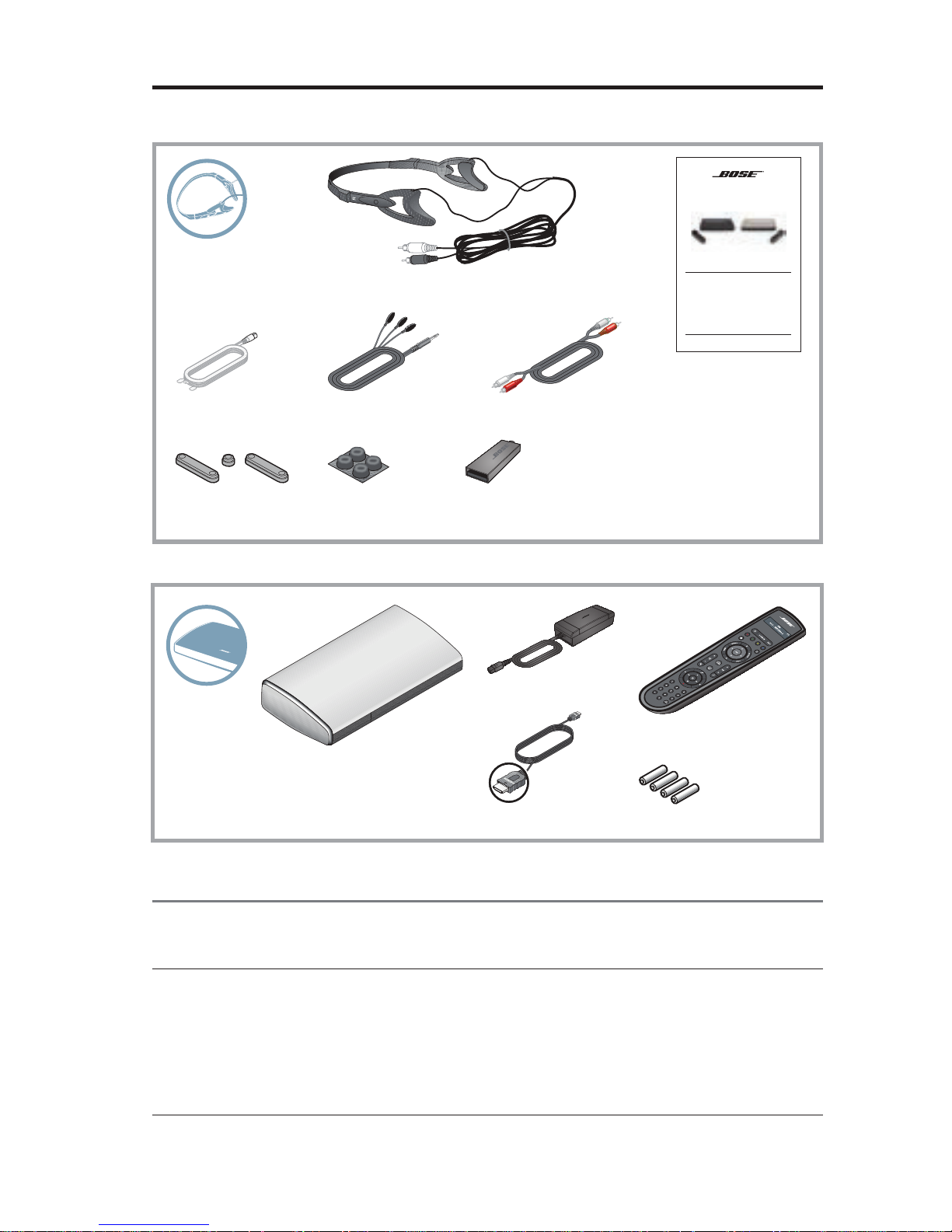
s Essentials box
Welcome
ADAPTiQ® audio calibration headset
FM antenna IR emitter cable
Acoustimass
extension feet
module feet
s Control console box
Stereo audio cable
USB flash drive (for system updating only)Speaker array
Power supply
LIFESTYLE® 535/525 series II
home entertainment systems
LIFESTYLE® 235/135 series II
home entertainment systems
LIFESTYLE® 520/510
home theater systems
Operating Guide
Operating guide
Remote control
Control console
®
HDMI
cable
Batteries
Wall mounting kit
The speaker array can be mounted on a wall. If you wish to do this, contact Bose®
to purchase the WB-135 Wall Mount Kit.
CAUTIONS:
s Do not use any wall-mounting hardware other than the WB-135 Wall Mount Kit to
mount the speaker array on a wall.
• Do not place the speaker array near or over a source of heat, such as a fireplace.
Any damage that may occur to your speaker array as a result of placing it over a
fireplace will not be covered by the limited warranty on your LIFESTYLE
®
system.
English - 7
Page 8
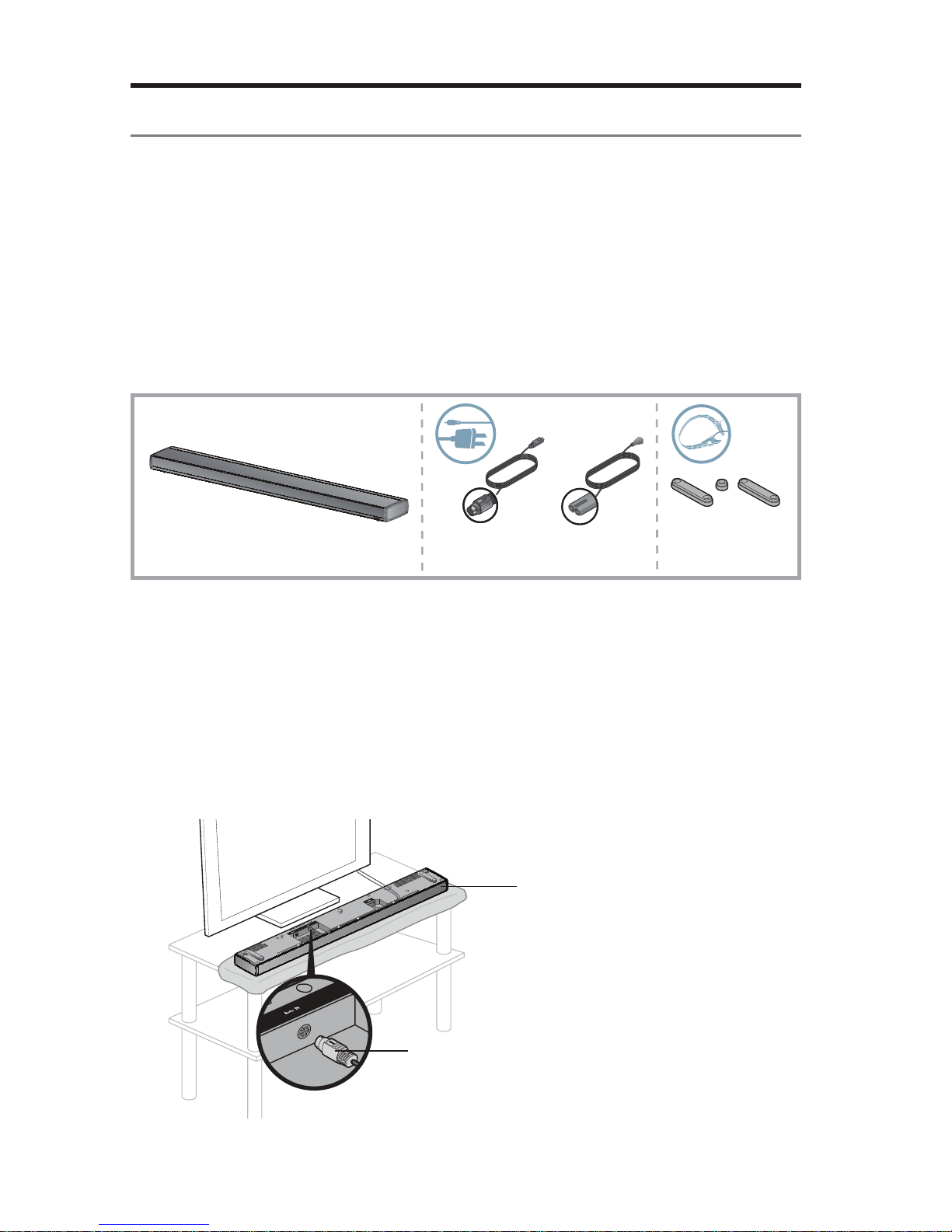
System Setup
Putting the system together
Notes:
s The LIFESTYLE
surfaces of your room to deliver wide, spacious sound. For best sound quality,
the speaker array should not be placed inside a cabinet, or diagonally in a corner.
®
135 Series II home entertainment system uses the reflective
s Keep other wireless equipment, such as wireless computer network routers,
cordless phones, microwave ovens, or other WI-FI
away from the speaker array and Acoustimass
®
enabled audio/video devices
®
module.
Step 1: Set up the speaker array
What you need:
OPTIONAL:
Speaker array
Audio input
cable
A. Lay the speaker array grille-side down on the table in front of your TV.
Notes:
s To protect the surface of your table you may want to put a protective cloth
under the speaker array until setup is complete. The foam bag removed from
the speaker array could be used for this purpose.
Power cord
Speaker array
feet
s Be sure to remove all protective films from the speaker array before
operating the system. They may affect acoustic performance if left in place.
B. Plug the audio input cable into the connector labeled Audio In on the speaker
array. Make sure the flat surface with the arrow on the plug faces up.
Speaker array
Audio input cable
8 - English
Page 9
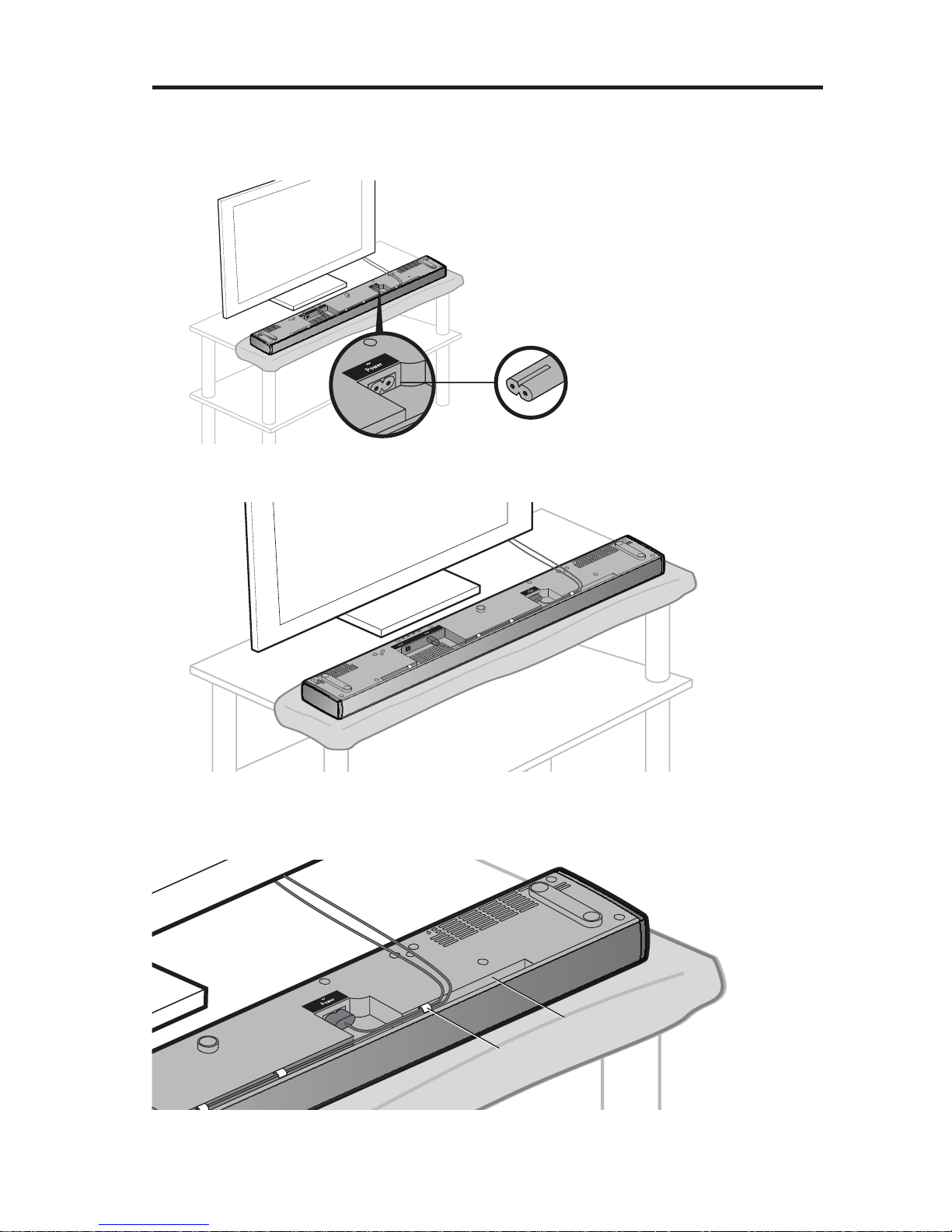
System Setup
C. Plug the small end of the power cord into the connector labeled Power.
Note: Do not plug the power cord into an AC power outlet at this time.
You will be instructed to do this later in the setup process.
Power cord
D. Arrange the cables as needed for your setup location.
OPTIONAL: Secure cables under the clips in the channel running along the length
of the speaker array.
Channel
Cable clip
English - 9
Page 10
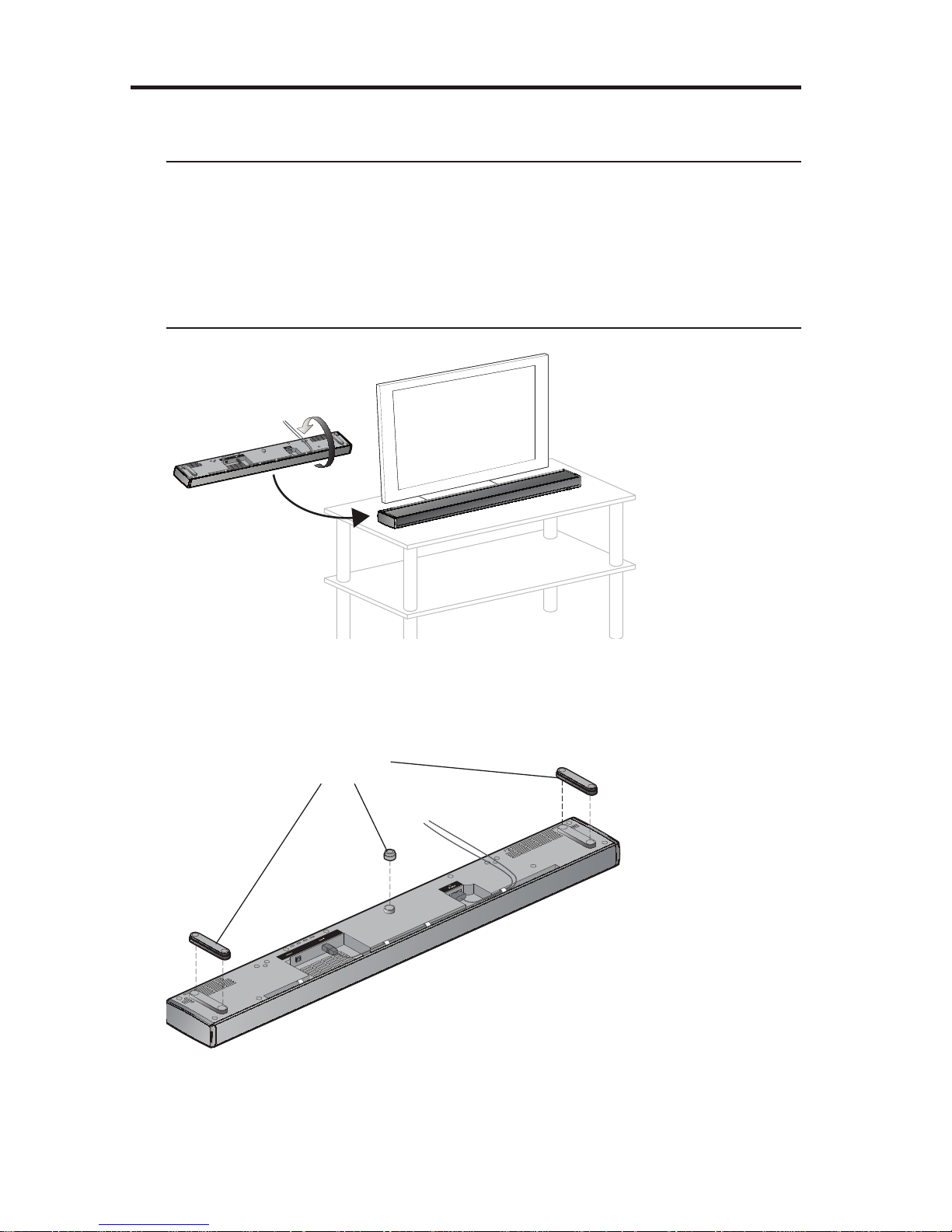
System Setup
E. Turn the speaker array over and place it in front of your TV with the speaker
grille facing into the room.
CAUTIONS:
s The speaker array must be placed on a solid flat surface. For proper
support, all of the feet on the bottom of the speaker array must be resting
on the table top.
s When positioning the speaker array, make sure it is not blocking any ventilation
openings on your TV. Refer to the owner’s guide that came with your TV and
install in accordance with the manufacturer’s instructions.
F. OPTIONAL: To raise the speaker array and allow more space under it, you can
install the optional extension feet (supplied).
Optional
extension
feet
10 - English
Page 11
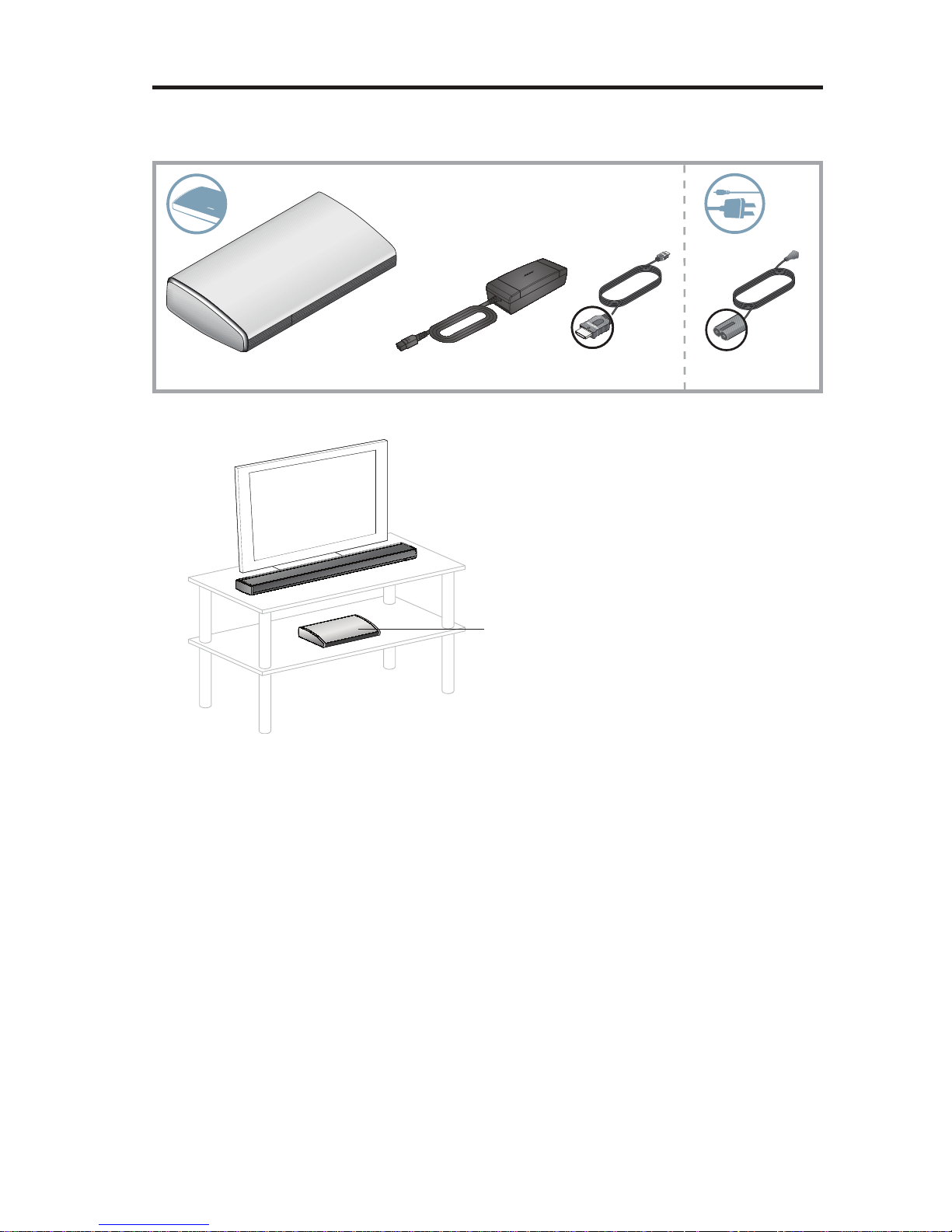
System Setup
Step 2: Set up the control console
What you need:
HDMI® cable Power cordControl console Power supply
A. Place the control console on a flat, stable surface near your TV.
Control console
Note: Until your system is completely installed, it may be helpful to keep the
control console positioned for easy access to its rear connection panel.
English - 11
Page 12
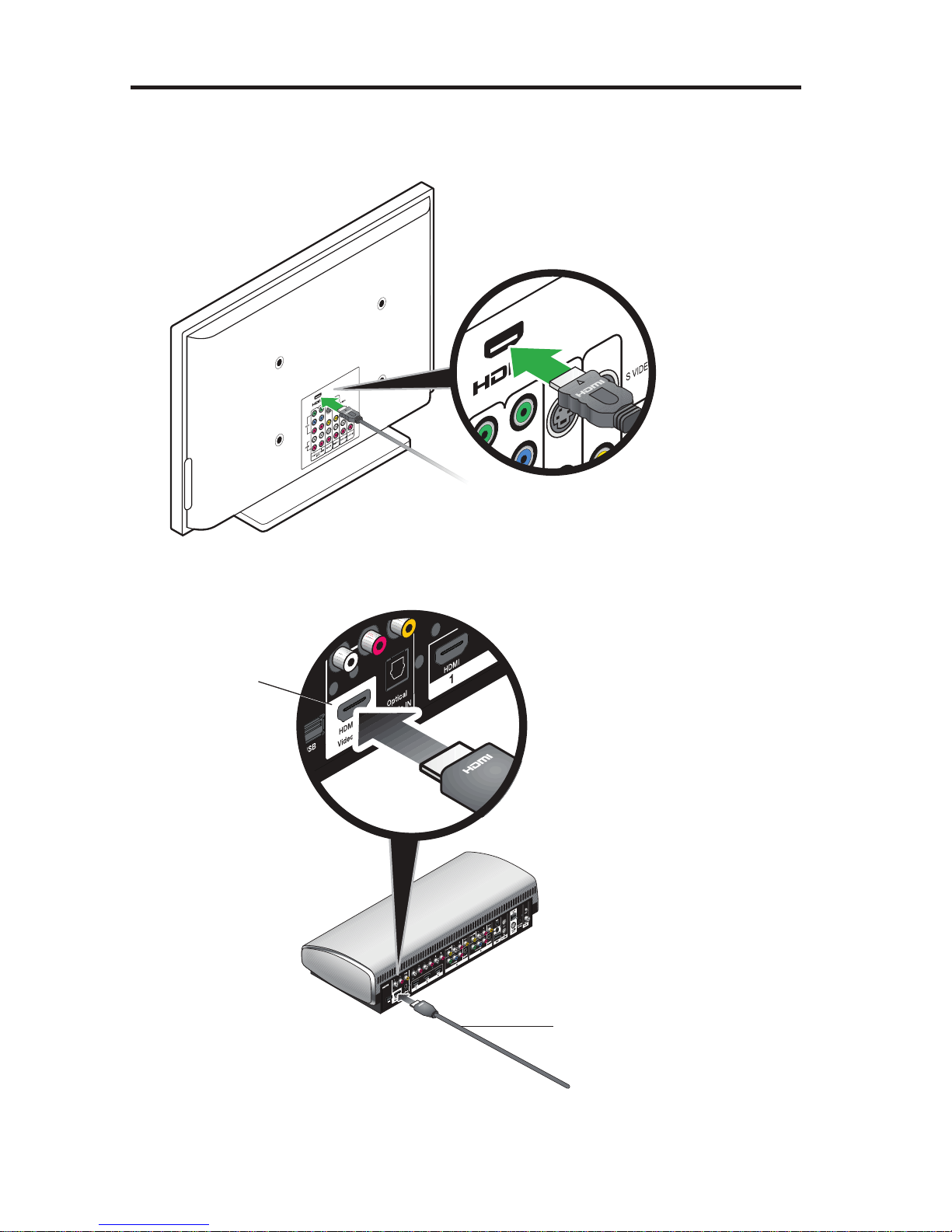
System Setup
B. Plug one end of the HDMI® cable into an HDMI INPUT connector on your TV.
Note: If an HDMI cable is already connected to an HDMI input on your TV, you
can use this cable. Just disconnect the other end.
C. Plug the other end of the HDMI cable you are using into the connector labeled
HDMI OUT Video to TV on the control console.
HDMI OUT
Video to TV
12 - English
HDMI cable from TV
Page 13

System Setup
D. Plug the audio input cable coming from the speaker array into the connector
labeled Audio OUT on the control console.
Make sure the flat surface with the arrow on the plug faces up.
Note: Make sure the audio input cable is not plugged into a Bose link
connector.
Audio input cable
Audio OUT
E. Plug the power supply output cord into the connector labeled Power.
Power
AC power cord
Power supply
output cord
Power supply
F. Plug a power cord into the power supply.
G. Plug the power cords from the speaker array and the control console into an
AC (mains) power outlet.
English - 13
Page 14
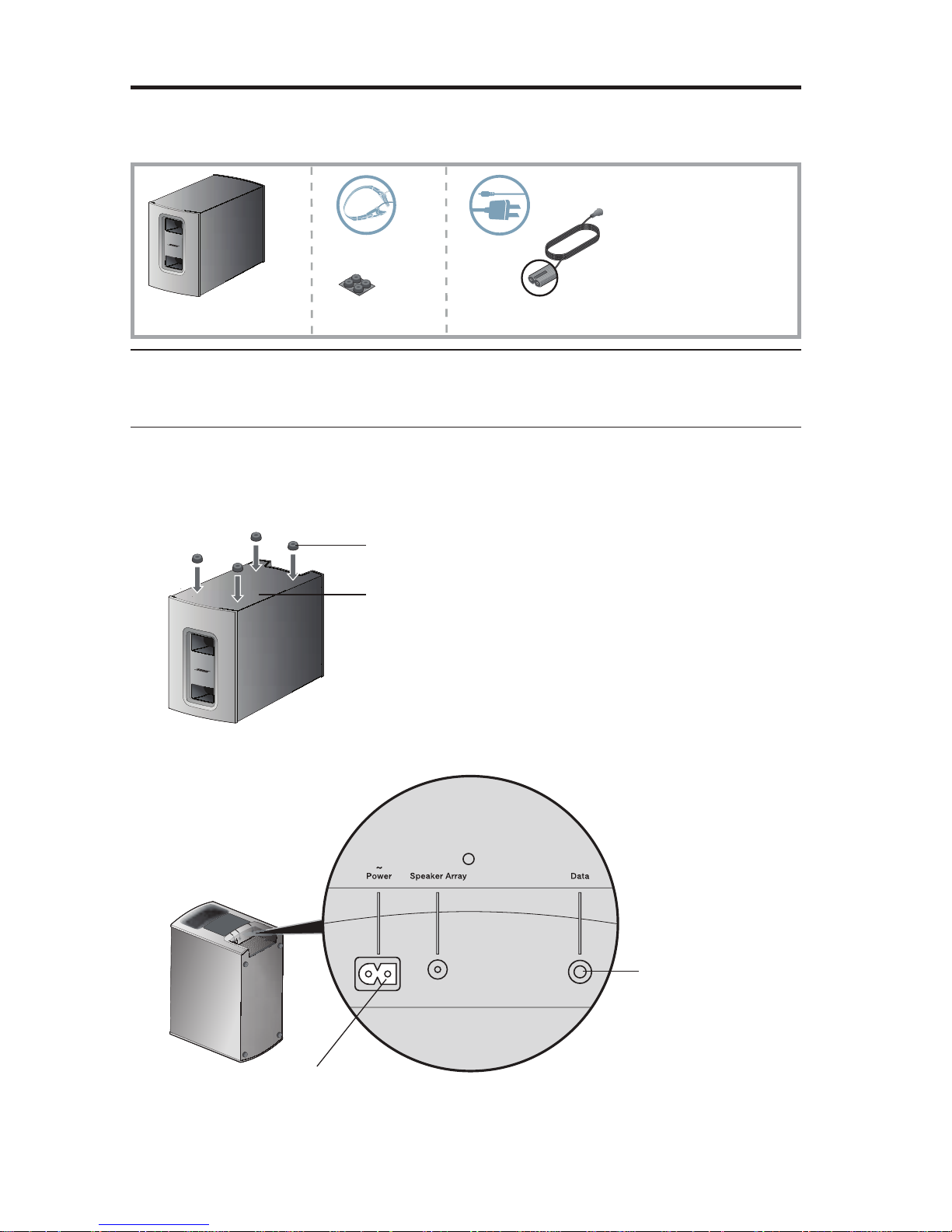
System Setup
Step 3: Set up the Acoustimass® module
What you need:
Rubber feet Power cordAcoustimass module
CAUTION: Choose a stable and level surface for the Acoustimass module.
Vibration can cause the speaker to move, particularly on smooth surfaces
like marble, glass, or highly polished wood.
A. When placing the Acoustimass module on bare floors, or other smooth
surfaces, attach the included rubber feet to the bottom of the module for
greater stability and to protect your floor.
Rubber foot
Bottom panel
B. Plug the small end of the power cord into the Power connector.
For service only
Power
14 - English
Page 15
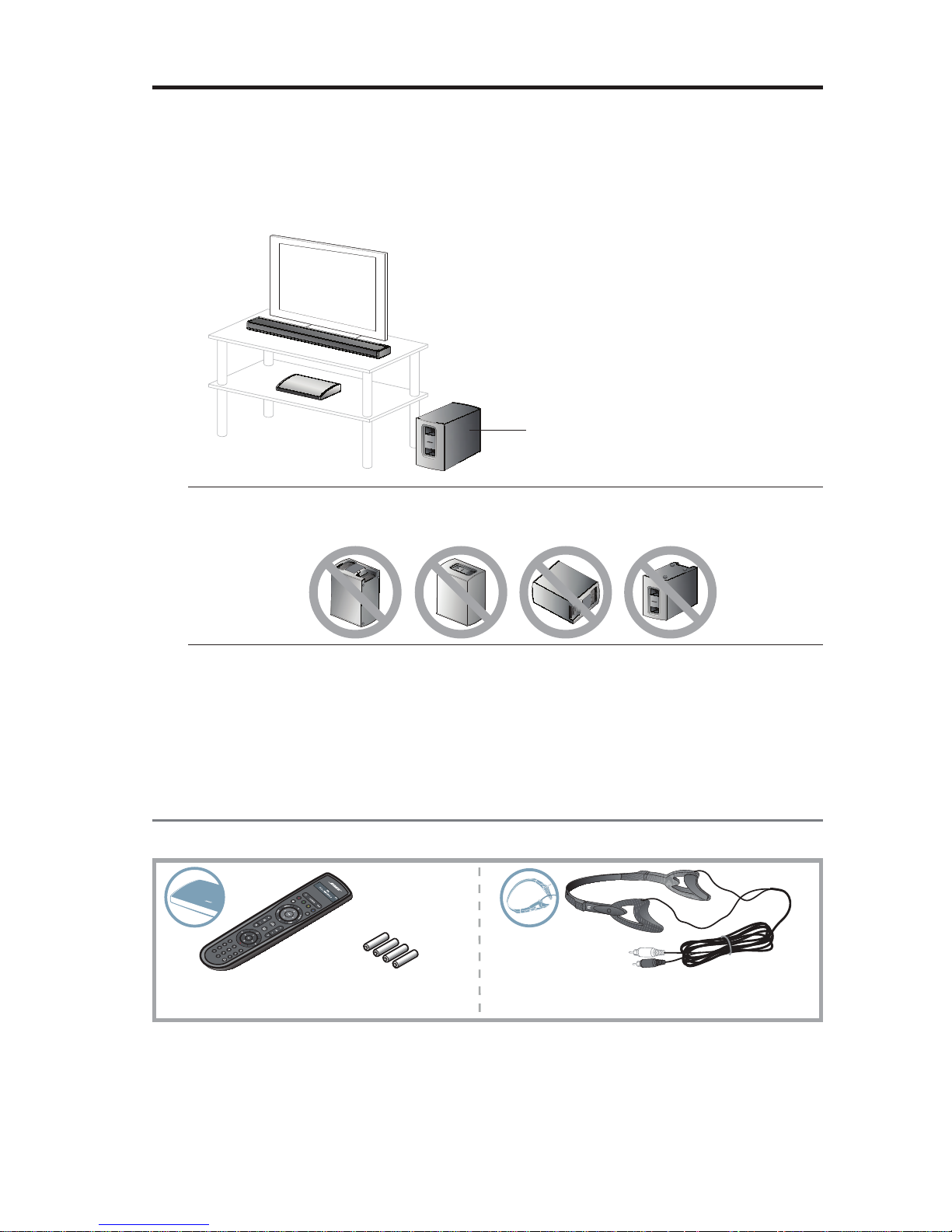
System Setup
C. Place the Acoustimass® module according to the following guidelines:
s For best sound quality, stand the Acoustimass module on its feet along the
same wall as your TV, or along any other wall in the front third of the room.
s The front opening of the module can face any direction.
s Make sure there is an AC (mains) power outlet nearby.
Acoustimass module
CAUTION: Do not operate the Acoustimass module on its front end, back end,
side, or top.
Note: Be sure to remove all protective films from the Acoustimass module
before operating the system. They may affect acoustic performance
if left in place.
D. Plug the Acoustimass module power cord into an AC (mains) power outlet.
First time startup
What you need:
Remote control
Before you start:
s Do not connect any devices to the control console at this time. The instructions
provided on your TV will tell you when to do this.
AA (IEC LR6)
batteries
ADAPTiQ® audio
calibration headset
s Make sure the speaker array and Acoustimass module are in their final positions
before performing the ADAPTiQ audio calibration.
English - 15
Page 16

System Setup
Step 1: Set up the remote control
A. Slide the battery compartment cover off the back of the remote control.
AA (IEC LR6) batteries (4)
Battery compartment cover
B. Install four AA (IEC LR6) batteries, matching the polarity markings (+ and –)
to the markings inside the battery compartment.
C. Slide the battery cover back into place.
Step 2: Turn your system on
A. Press the power button on the control console to turn on your system.
Because the system is in a low power state when in standby, it takes several
seconds to start. When the status indicator on the control console changes
from blinking to steady green, your system is ready to use.
Status indicator
Power button
16 - English
Page 17
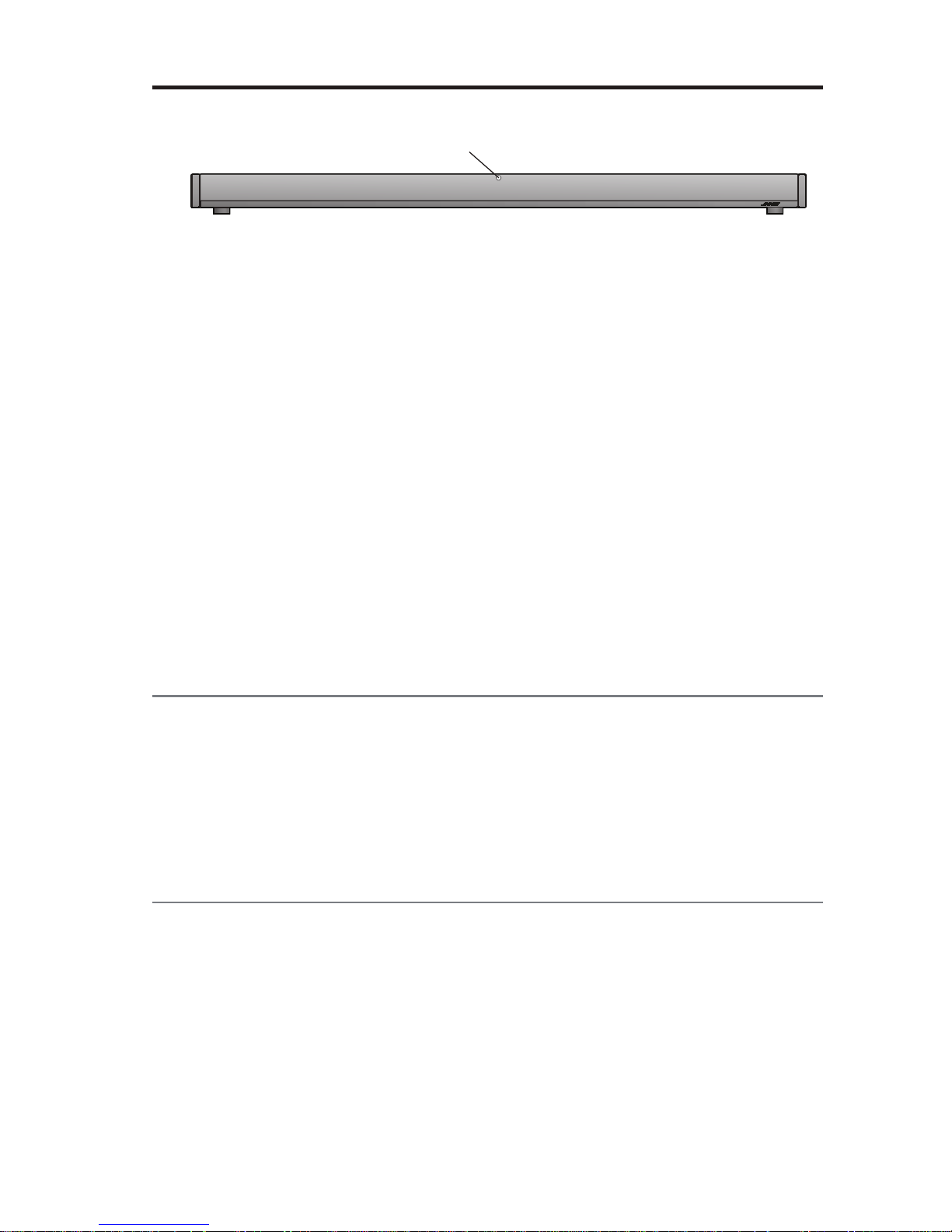
System Setup
B. Check that the status indicator on the speaker array is off.
Status indicator
If the status indicator is blinking orange:
s There is no wireless connection between the speaker and the Acoustimass
module.
s See the troubleshooting table in the back of the operating guide and follow
the instructions for correcting the problem of “No sound.”
C. Turn on your TV.
®
D. Using the remote that came with your TV, change the TV input to the one that
is connected to your LIFESTYLE
®
135 Series II home entertainment system.
E. Follow the instructions on your TV screen. You will be prompted to do the
following:
s Select your language.
s Run the ADAPTiQ
s Connect and set up audio/video devices using the UNIFY
®
audio calibration system.
®
intelligent
integration system.
s Configure your Bose
®
remote to control your connected devices.
If you have setup problems
If you experience any difficulties during the setup process, such as an unrecognized device remote or a connection error, you can go to the UNIFY menu at any
time and correct or change part of your system setup. See “Changing Your System
Setup” in your system operating guide.
For help in trying to resolve any problems, see the troubleshooting table in your
system operating guide.
Contacting customer service
For additional help in solving problems, contact Bose® Customer Service. See the
address sheet included with your system.
English - 17
Page 18
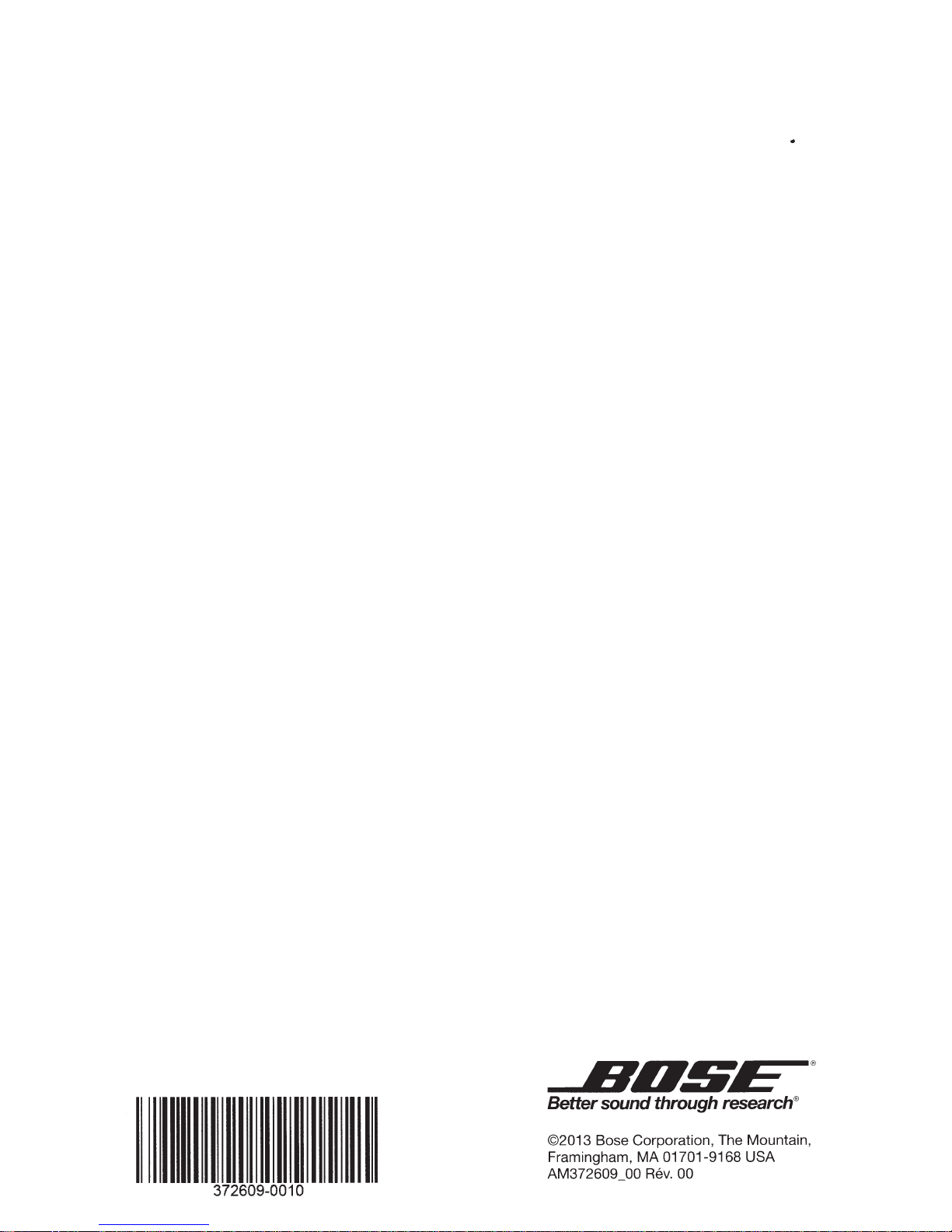
ElliS~
.....
- ®
372609-0010
Better
©2013
Framingham, MA
AM372609_00
sound
Bose Corporation, The Mountain,
Rev.
through
01701-9168 USA
research®
00
Page 19
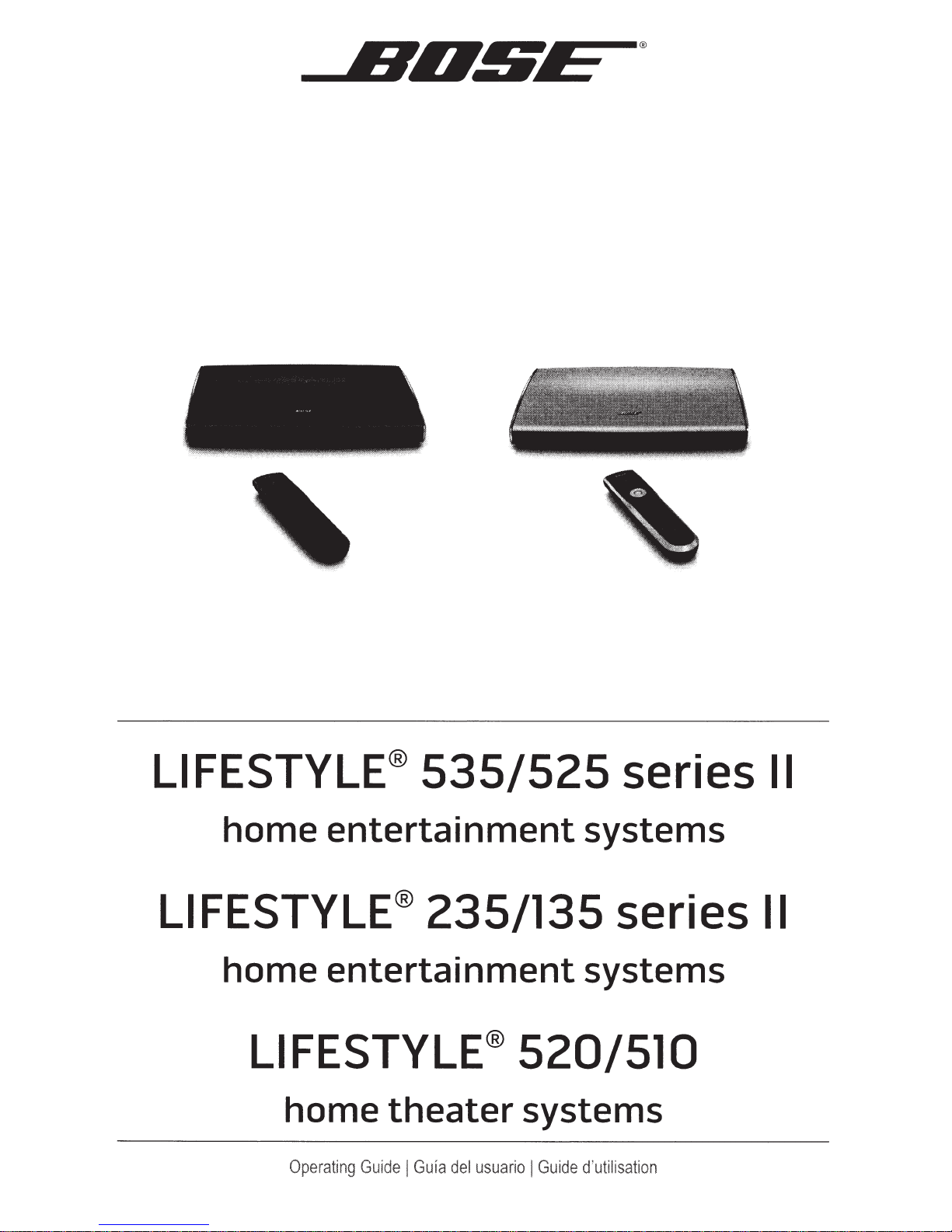
Ll
FESTYLE®
home entertainment systems
535/525
series
II
LIFESTYLE®
home entertainment systems
LIFESTYLE®
home theater systems
Operating
235/135 series
Guide I Guia
520/510
del
usuario I Guide
II
d'utilisation
Page 20

Safety Information
Please
take
Please
properly
system
Bose
All
The
uninsulated,
constitute
The
1.\
fA
to
WARNING:
WARNING:
~
®
l1.._i •
read this guide
follow
to
time
the
its
enjoy
and
used
be
products
To
•
To
•
•
must
lightning
risk
a
exclamation
presence
the
the
reduce
expose
not
Do
on
vases,
as
the
of
part
prevent
receptacle.
place
not
Do
with
flash
dangerous
electric
of
point
important
of
Contains
risk
this
near
or
system.
electric
Insert
any
instructions
the
advanced
accordance
in
arrowhead
voltage
shock.
within
small
or
fire
of
apparatus
apparatus.
the
Liquids
shock,
fully.
flame
naked
this
in
features.
CAUTION: TO REDUCE
REFER
within
equilateral
an
operating
parts
electrical
to
cause
can
match
sources,
Please
with
DO NOT REMOVE COVER (OR BACK).
USER-SERVICEABLE
NO
SERVICING TO QUALIFIED
the
and
which
shock,
As
a
wide
within
system
may
with
failure
such
symbol
dripping
the
owner's
local,
THE
triangle,
maintenance
or
blade
guide
this
save
federal,
state,
RISK OF ELECTRIC SHOCK,
PARTS
PERSONNEL.
equilateral
an
enclosure
marked
as
choking
a
be
expose
not
do
splashing,
electronic
any
a
and/or
the
of
lighted
as
carefully.
for
guide
and
INSIDE.
triangle
may
that
on
instructions
hazard.
product
the
not
do
and
products,
hazard.
fire
plug
cord
line
candles,
will
It
future
industry
alerts
be
system,
the
this
in
Not
place
use
to
near
or
on
you
help
reference.
regulations.
the
sufficient
of
intended
is
owner's
suitable
or
rain
to
objects
not
care
wide
the
apparatus.
the
up
set
the
to
user
magnitude
guide.
children
for
moisture.
with
filled
spill
to
the
of
slot
operate
and
presence
alert
to
under
liquids,
liquids
AC
your
of
to
user
the
age
such
any
into
(mains)
3.
CAUTION:
Make
•
regulatory
Long-term
•
using
Notes:
product
The
Where
remain
product
The
boats.
on
product
This
speaker
The
Please
~
I::'S:J
~~~-~~11@1®
(
E
label
mains
the
readily
must
check
Please
not
Do
Bose
other
complete
modifications
no
compliance,
exposure
headphones,
located
is
appliance
or
plug
operable.
used
be
intended
is
wire
your
dispose
incinerate.
Corporation
relevant
to
interconnect
and
building
local
of
provisions
declaration
the
to
and
loud
to
especially
bottom
the
on
indoors.
used
be
cables
codes
batteries
used
declares
hereby
of
conformity
of
system
system
may
music
extended
for
or
coupler
neither
is
It
with
only
included
for
properly,
Directive
accessories.
or
performance.
hearing
cause
periods.
of
back
the
the
as
used
is
designed
power
the
with
type
correct
the
following
product
this
that
1999/5/EC
found
be
can
Unauthorized
damage.
product.
the
disconnect
tested
nor
provided.
supply
system
the
and
wire
of
local
any
compliance
in
is
other
all
and
www.Bose.com/compliance.
at:
alterations
best
is
It
device,
outdoors,
use
for
approved
not
are
cable
regulations.
applicable
to
such
required
with
may
extreme
avoid
disconnect
recreation
in
in-wall
for
in-wall
for
essential
the
directive
EU
compromise
volume
shall
device
vehicles,
installation.
installation.
requirements
requirements.
safety,
when
or
and
The
English
2-
Page 21

Safety
Information
Important
these
Read
1.
these
Keep
2.
all
Heed
3.
all
Follow
4.
use
not
Do
5.
only
Clean
6.
block
not
Do
7.
install
not
Do
8.
amplifiers)
defeat
not
Do
9.
one
with
or
blade
electrician
an
Protect
10.
point
the
use
Only
11.
<I
12.
Unplug
13.
all
Refer
14.
such
way,
apparatus,
dropped.
Safety
warnings.
instructions.
this
with
that
wider
the
power
the
where
attachments/accessories
Use
apparatus.
injury
this
servicing
as
the
Instructions
instructions.
instructions.
apparatus
cloth.
dry
a
ventilation
any
heat
any
near
produce
safety
the
the
than
prong
third
replacement
for
from
cord
exit
they
the
with
only
When
tip-over
from
apparatus
power-supply
during
qualified
to
apparatus
near
openings.
sources
heat.
purpose
A
other.
provided
are
of
being
the
from
cart,
cart
a
lightning
personnel.
cord
been
has
water.
grounding
stand,
Install
such
polarized
the
of
your
for
obsolete
the
walked
apparatus.
specified
tripod,
use
used,
is
storms
Servicing
is
plug
or
exposed
accordance
in
radiators,
as
or
plug
type
safety.
outlet.
pinched
or
on
the
by
bracket,
caution
when
or
damaged,
rain
to
the
with
registers,
heat
grounding-type
blades
two
has
provided
the
If
particularly
manufacturer.
specified
table
or
moving
when
has
for
when
been
does
unused
required
is
liquid
moisture,
or
manufacturer's
or
stoves,
polarized
A
plug.
third
a
and
not
does
plug
convenience
plugs,
at
the
by
cart/apparatus
the
periods
long
apparatus
the
or
spilled
operate
not
instructions.
apparatus
other
has
plug
grounding
fit
manufacturer,
time.
of
objects
normally,
prong.
your
into
receptacles,
combination
been
has
have
fallen
or
(including
blades
two
wide
The
consult
outlet,
with
sold
or
avoid
to
damaged
into
been
has
and
in
the
the
a
Notice
equipment
This
the
of
15
residential
used
and
no
is
there
interference
ful
encouraged
are
Reorient
•
Increase
•
Connect
•
Consult
•
Changes
equipment.
this
devices
These
They
tion.
devices
These
conditions:
two
ing
received,
has
rules.
FCC
installation.
accordance
in
guarantee
radio
to
try
to
relocate
or
separation
the
equipment
the
dealer
the
modifications
or
comply
not
must
comply
(1)
including
interference
tested
been
These
This
with
interference
that
television
or
correct
to
receiving
the
between
to
experienced
an
or
not
with
co-located
be
with
This
found
and
designed
are
limits
equipment
instructions,
the
reception,
interference
the
antenna.
the
on
outlet
an
expressly
Industry
and
FCC
be
or
may
that
Canada
may
Industry
device
comply
to
to
generates,
may
occur
not
will
which
by
equipment
different
a
radio/TV
approved
operating
not
technician
Canada
license-exempt
cause
undesired
cause
the
with
provide
reasonable
can
and
uses,
harmful
cause
particular
a
in
determined
be
can
more
or
one
receiver.
and
than
circuit
for
Corporation
Bose
by
radiation
RF
conjunction
in
RSS
interference,
operation
for
limits
protection
radiate
interference
installation.
the
of
one
the
help.
exposure
any
with
standard(s).
(2)
and
of
Class
a
frequency
radio
to
turning
by
following
which
to
void
could
limits
other
device
this
device.
the
device,
digital
8
against
If
measures:
antennas
Operation
harmful
communications.
radio
equipment
this
equipment
the
receiver
the
user's
the
forth
set
accept
must
pursuant
interference
and,
energy
does
connected.
is
authority
the
for
transmitters.
or
subject
is
any
Part
to
installed
not
if
However,
harm-
cause
on,
and
off
operate
to
general
to
popula-
follow-
the
interference
in
you
a
English- 3
Page 22

Safety
Information
Applicable
• LIFESTYLE®
only
535
for:
and
525 series
• LIFESTYLE® 520 and 510
db
Digital
Surround
Manufactured
U.S.
together
trademarks
Applicable
LIFESTYLE®
only
235
for:
and
Manufactured
~db
Digital
Audio
other
are
software.
Names and Contents
Part
Name
and
worldwide
registered
under
worldwide
are
registered
of
DTS,
135 series
under
patents
trademarks
©201
0
of
Toxic
II
home
home
DTS,
or
theater
license
patents
trademarks
Inc.
Product
II
home
license
issued
&
Inc.
All
under
issued
under
&
the
Rights
systems
U.S.
&
pending.
&
DTS
includes
entertainment
U.S.
Patent
pending.
DTS
logos
Reserved.
Hazardous Substances
Toxic
or
Hazardous Substances and Elements
entertainment
Patent
#'s:
5,956,674;
DTS,
the
Symbol,
Digital
Surround
software.
©DTS,
Inc.
systems
#'s:
5,956,674;
DTS,
the
DTS
Symbol
are
trademarks
of
or
Elements
systems
5,974,380;
&
DTS
and
the
DTS
All
Rights
5,974,380
and
DTS,
Inc.
6,487,535
and
the
logos
Reserved.
and
6,487,535
DTS+the
Product
&
symbol
are
DTS
Symbol
includes
other
&
PCBs
Metal
parts
Plastic
parts
Speakers
Cables
0:
Indicates
requirement
X:
Indicates
above
the
DOLBY.
terms
States
box
is
is
a
trademarks
Bose
permission.
TRUEHD
and
a
III
Designed
The
United
iPhone
X
TiVo
Other
©2013
written
Lead
that
this
in
SJ/T
that
this
limit
requirement
with
UEI
HOM
I
and
and
other
iPod
are
trademark
trademark
are
Corporation.
(Pb) (Hg)
TechnologyrM
Mercury Cadmium Hexavalent Polybrominated Polybrominated
X
X
0 0 0 0 0 0
X
X
toxic
11363-2006.
toxic
0 0 0 0 0
0 0 0 0 0
0
0 0 0 0 0
or
hazardous
or
hazardous
in
SJ/T
11363-2006.
Manufactured
trademarks
of
Under
the
HDMI
Logo
(Cd)
substance
substance
under
license
Dolby
Laboratories.
License
are
trademarks
(CR(VI))
0 0 0 0
contained
contained
from
from
in
all
of
in
at
least
Dolby
Laboratories.
Universal
or
registered
Biphenyl (PBB)
the
homogeneous
one
of
the
Electronics
trademarks
materials
homogeneous
Dolby
and
the
Inc.
©UEI2000-2011.
of
HDMI
diphenylether (PBDE)
for
this
part
is
materials
used
double-D
Licensing,
countries.
trademarks
of
Microsoft
of
TiVo,
property
No
Inc.
of
part
of
Apple,
Inc.,
Corporation.
or
its
subsidiaries.
their
respective
of
this
work
registered
owners.
may
be
reproduced,
in
the
U.S.
and
modified,
other
countries.
distributed,
or
otherwise
below
for
this
symbol
LLC
in
used
the
limit
part
are
the
without
is
4-
English
Page 23

Contents
Introduction
Welcome.............................................................................................................. 7
System features................................................................................................. 7
lfyou
Controls
Remote Control.................................................................................................. 8
MORE
Control
Speaker Array
Acoustimass
Power
Starting
Turning
Shutting
need help.................................................................................................. 7
and
Using
Navigation
Playback
Information
Remote
Activating
Button
the
buttons....................................................................................................
Console..................................................................................................
On/Off
your
on your TV............................................................................................
down
Indicators
remote....................................................................................... 8
controls................................................................................... 9
controls....................................................................................... 9
display
glow
function
button..................................................................................
MORE
a
(135
Module
®
systems
(535/525/235/135
button
definitions.....................................................................
series
(135
function........................................................
systems
II
series
only)....................................................
systems
II
series
only).....................................
II
only)........
Controls
system........................................................................................
your system............................................................................
10
10
11
11
11
13
14
14
15
15
15
Operating Your
Selecting a source.............................................................................................
Watching
Using a
Using
Tuning
Playing
Selecting
Tuning
Storing
Recalling
Deleting a preset station..........................................................................
Optional radio
TV.......................................................................................................
set-top
the
to
audio/video
radio (535,
the
to
a preset station............................................................................
a preset station.........................................................................
System Sources
box....................................................................................
TV........................................................................
your
tuner
a
a station.....................................................................................
in
station...............................................................................
TV
devices............................................................................
only).........
tuner
systems
525,235
settings..................................................................
and
series
135
II
16
17
17
17
17
18
19
19
19
19
19
19
English-
5
Page 24

Contents
Playing
(535/525/235/135
Using
Changing
Changing
Using
content
the
Front
Front
Front
the
from
front
USB
console inputs.......................................................................
input..........................................................................................
an iPod
series
or
II
systems
iPhone
only)....................................................
20
21
21
Analog A/V input............................................................................. 22
HOM
I™
input..................................................................................... 22
the
image view................................................................................. 22
System Options
system
OPTIONS
menu.................................................................. 23
OPTIONS menu.................................................................................................. 23
Changing
UNIFY®
Using
Care
the
and Maintenance
Your System
system
UNIFY
overview.................................................................................. 26
menu..................................................................................... 26
Setup
Troubleshooting................................................................................................
Resetting
Pairing
Performing
Contacting
Replacing
the
system................................................................................ 29
the
remote
a
system
customer
the
batteries....................................................................................
with
the
console...................................................... 29
software
update..................................................
service..........................................................................
Cleaning...............................................................................................................
Limited
warranty...............................................................................................
27
30
30
30
31
31
Technical information...................................................................................... 32
Licensing information...................................................................................... 33
Please
complete and retain for your records
The
serial
and
model number can be found on the bottom
LIFESTYLE®
~ontrol
Acoustimass®
Speaker array
We
suggest you keep your receipt with this owner's guide.
6-
English
model:
console serial
serial
number:
serial
number (135 Series
____________________
number:-----------------~
II
systems):
panel
of the product.
___________
_
_
Page 25

Welcome
Introduction
Thank you for choosing a
and easy-to-use system
By now you should
intelligent
ADAPTiQ®
This guide describes your new remote control
system and its connected devices.
integration system and
audio calibration
System
Features on
• UNIFY intelligent
• 3D video
3D-capable
to your
ADAPTiQ audio calibration system that optimizes system performance for
•
your room
remote
RF
•
capability
LIFESTYLE®
control
have
features
all
integration system
Blu-ray Disc
Bose®
delivers
successfully set up your system using the
systems
(requires that you connect a 3D-capable
rM
system)
LIFESTYLE®
superior performance for both music and video.
calibrated
system.
helps
player,
game
system for your home. This
UNIFY®
the sound for your room using the
and shows you how to operate your
to easily add devices to your system
and a
TV
console, cable
box, or other source
elegant
HDMI®
•
Video up-conversion to 1 080p
•
Photo viewing using a
•
Additional
systems
• AM/FM radio
• Back
with iPod and iPhone devices
you need
If
you experience any operating difficulties, be sure to check the
If
table on page 27.
helpful
please
IMPORTANT!
Registering your product
updates to keep your product performing
information about new products and special
connectivity
USB flash
features
only
panel
connector for a 30-pin accessory dock (not included)
help
can
You
tips provided there.
refer to the included
Please register
-
enables you to receive notifications of system software
drive
on 535, 525, 235 and 135 series II
solve
the most common operating
you need additional
If
contact sheet.
product
your
optimally. It also allows us to send you
help or service for your product,
right
offers from Bose.
away!
compatible
troubleshooting
problems
using the
Please follow
register
to
system software updates.
the instructions on your Product Registration Card to register.
not affect your limited
will
warranty rights or your eligibility
Failure
to obtain
English-
7
Page 26

Controls and Indicators
Remote Control
Using
the
remote
This advanced radio frequency remote works throughout the room.
need to aim it at the control console.
SOURCE - Displays and selects
connected devices from the
on
your
source list
Power-
off
or
Color functions - Activates
color-related functions on
connected sources such
Blu-ray Disc™ players and set-
top boxes , and for Teletext
Internet-
accesss on third-party devices
such as Blu-ray Disc
and set-top boxes
Volume Up/Down
(+)or
volume
Turns your system on
Activates Internet
decreases(-) the system
TV
as
TM
players
-Increases
nformation Display -
See page 10
Power-
TV
on or off
Teletext-
controls on and off
Navigation Controls -
See page 9
MORE - Displays additional
device-specific controls and
information on your
See page 11.
Channel Up/Down - Next
or
previous numbered
channel or preset
You
do
not
Turns your
Turns Teletext
TV
TV
Mute - Mutes/unmutes system
speakers
Image View - Changes how
video appears
Numeric Keypad - Allows
manual entry of channels
and settings
Last Channel - Returns
to
last channel or preset
Playback Controls See page 9
TV Input - Changes
inputs on your
TV
8-
English
Page 27

Navigation controls
Selects
OK-
highlighted item
MENU - Displays the menu
for a connected device
or confirms
Controls and Indicators
Page Up - Moves to
previous page
GUIDE - Displays your set-top box
program guide, or Blu-ray
TV
or
player popup menu
TM
Disc
- Displays program
INFO
information
Page Down - Moves to
next page
Note:
See "Operating
Your System
using navigation and playback controls with
Playback controls
Quick
Replay/Skip
Backward
Sources"
Shuffle
EXIT-
from your
Left/Right and Up/Down Navigation control
page
on
selected
Play
Quick Skip/Skip Forward
Clears a menu or guide
screen
TV
for more
16
details
sources.
on
Seek Backward/Rewind
Seek Forward/Fast Forward
Stop Record
English- 9
Page 28

Controls and Indicators
Information
display
(535/525/235/135
The
display
Examples:
Source identification
Radio tuner
90.9
Operating prompt
Hold
provides operating and system status information.
Cable
FM
- WBUR90.9
number key
to set preset
series II
P1
systems
Volume
iPod
only)
Cable
Q]
iPod
Album
43
Remote
Pressing the
buttons (and the
off
automatically
To
adjust the
Note:
glow button
glow
button
display
after several
illumination level
If
the
currently selected
switch to any other source before making this
adjustment. This prevents
a radio preset.
1. Press and
hold
time for 5 seconds.
2.
Press the up
select
3.
Press the
Brightness
left
_.
....
decrease or increase the
4. Press either the
operation.
the
or
or
or
OK
down
right
~9~
on the rear
on
535/525/235/135 series
seconds
of
source
the
is
of
to
prolong
display:
AM or
unintentionally deleting
~~
-
and
OK
I
T
buttons at the same
navigation button
Contrast.
.....
navigation button
illumination level.
or
~
~
-
to
I
return
to
normal
the remote
II
battery
FM,
to
to
illuminates
the remote
systems). The
life.
light turns
,I/
-0-
/1'
10-
English
Page 29

MORE buttons
Controls
and
Indicators
Press the
of
top
e
displayed.
are
When there are more than 13 buttons,
the
Indicates more buttons to
the
depend on the
An
available.
displayed
Move
left.
Activating a
Press the remote
1.
Press the
2.
to activate.
MORE
TV
your
arrow at the right or left of the buttons indicates if
buttons
highlight left.
MORE
....
left
button to
screen for the current source. The functions that appear
selected source.
telling you
button function
MORE
or right
button.
.....
display additional
scroll left
to
navigation button
button functions
Only 13 of the available
arrow appears either
an
or right to see the other buttons.
Indicates
right. Move highlight
more buttons to the
highlight the function you want
to
along
buttons can be
additional
the right or
to
right.
the
buttons
of
left
button.
3. Press the remote
OK
Button function definitions
Turns device power on/off.
list of favorite
Displays
channels.
Displays
next day.
Displays
previous
Displays playlist of recorded
programs.
Picture-in-picture mode.
Video on demand.
a
program guide for
program guide for
day.
live
to
Switches your
programming.
Switches between main features
DVD
(from
a combo device.
Moves
device.
Selects
current source.
Switches tuners
device.
Switches between
a set-top box that provides both.
Switches tuners
device.
to
a repeat option on the
TV
to VCR, for
"Home"
the
in
in
example) on
state of the
multi-tuner
a
and radio on
TV
multi-tuner
a
English-
11
Page 30

Controls and Indicators
Button function definitions {continued)
Allows you to enter a 3-digit number
(Japan only).
Displays the OPTIONS menu.
See "Changing System Options"
on page 23 .
Accesses the system menu for your
set-top box.
•
Top
Access the
on Blu-ray Disc
Accesses
interactive program guide.
Accesses Xbox® functions.
Accesses data broadcast on a tuner
device (Japan only).
Accesses PlayStation® functions.
Selects different types of video broad-
(EU
cast
Allows you to rate certain content,
such as a
Accesses specific "tools" on Blu-ray
Disc™ players or set-top boxes.
Menu (or Title Menu)
TM
players.
A,
B,
C,
or D functions
only).
TiVo
® program.
in
an
12-
English
Page 31

Controls
and Indicators
Control
System
Q)
Red ...................... System is off (Standby)
Blinking green ..... System is starting
Solid green .......... System is on and ready
Amber .................. System is off or turning off, and when charging iPod or
Console
status indicator
iPhone
use
to
the optional accessory
in
(available from Bose)
dock
inputs
Front
®
Used for temporarily connecting
Headphones output
®
Accepts stereo headphones with a 3.5 mm stereo plug. Volume level is set by
the volume controls.
Control
@
Front
@
Also used for updating system software.
Front HDMI™
®
AN
an
buttons
0
Power Source
on/off
USB
Used for viewing photo files from a
Used for temporarily connecting
Source
selection
input
input
~
Mute/
unmute
an
audio/video device such as a camcorder.
(]-
Volume
down up menu
USB
HOM
u:J+
Volume
device including a digital camera.
device such
I
Setup
UNIFY®
(page 26)
a video camera.
as
English-
13
Page 32

Controls and Indicators
Speaker Array (135 series II
Status indicator:
Off ................................... Speaker array and Acoustimass® module are connected
Slow blinking orange ...... Speaker array is available to make a wireless connection
Fast blinking orange ....... Speaker array is disconnected and trying to connect
Solid red ......................... System error (Call Bose Customer Service)
systems
only)
Acoustimass® Module
(135 series II
systems
Status
only)
Status indicator:
Solid orange ................... Speaker array and Acoustimass module are connected
Blinks every 3 secs ......... Acoustimass module
Slow blinking orange ...... Acoustimass module
Solid red ......................... System error (Call Bose Customer Service)
14-
English
or speaker array
connection
is
disconnected from speaker array
is
off (Acoustimass module standby)
is
available to make a wireless
Page 33

Power
On/Off
Controls
Starting
start your system:
To
Press the
several seconds, the system status indicator on the
In
blinking
start your system and
To
SOURCE
start your system and go
To
Setup
keep energy consumption to a minimum, the system operates
Note:
To
saving mode when
to start.
your
Power
solid
to
Press
system and opens the
Press
system and opens the
system
console.
the
button on the remote
green. The system is now ready
the
go
SOURCE
the
Setup
the
is
it
directly
directly
off. This
to
button on the remote
SOURCE
the
to
button on the control console. This starts your
UNIFY®
is
or
SOURCE
UNIFY®
why the system may take several seconds
menu:
menu on your TV screen.
menu:
menu on your TV screen.
console
use.
to
control. This starts your
changes from
a power
in
Turning
If you programmed your remote during the initial
TV Power
the
•
use the remote that came with your
Shutting
0
Note:
Press the
The system
you decide to access the power
If
shutdown
onscreen controls.
your
on
button on the remote control
down
Power
is
button on the remote
shut
will
stopped and you must
TV
your
down
TV.
system
or
automatically
controls
complete
setup using
turn on
to
on the control console.
after a few seconds.
for connected devices, automatic
the shutdown using the
your
UNIFY,
Otherwise,
TV.
press
English-
15
Page 34

Operating Your System Sources
Selecting a source
The SOURCE menu allows you
The menu can display a maximum
selections,
scroll up
1. Press the SOURCE button on the remote
devices on your
an
arrow appears either at the
or
down
to
see the other items.
TV.
to
select your sources and connected devices.
of
1 0 selections. When there are more than 1 0
top
Indicates more selections
above. Move highlight up.
Indicates more selections
below. Move highlight down.
or bottom
to
display the list
of
the menu telling you
of
connected
to
2. Keep pressing SOURCE
source you want.
•
You
can also use the
a source.
• If you named a device during the setup process, the assigned name appears
in
the list. Unnamed devices appear as generic inputs such as "Input 1
(HDMI)" and "Input 2 (HDMI)."
• If you select a source that is turned off, a message appears on the screen
reminding you
Note: When listening to audio sources, the system automatically enters Screensaver
mode to prevent the risk of screen burn-in. Press any button on the LIFESTYLE
remote to restore the picture.
System Options"
Note: The UNIFY® intelligent integration system sets up your LIFESTYLE® remote to
control each of your devices.
to the
LIFESTYLE
to
to
move the highlight down the list and select the
up A or
turn on the source.
on
page 23.
® remote, see "Troubleshooting"
down
To
If
one or more of these devices does not respond
T navigation buttons
disable the screensaver, see "Changing
on
page 27.
to
select
16-
English
Page 35

Operating
Your
System
Sources
TV.
Bose®
TV
remote
at
your
IR
an
to operate
TV
(infrared)
it.
remote, you may need to
Watchin
may be receiving its program content through a set-top box or the tuner
TV
Your
built into your
Note:
Since most televisions come with
point the
Using a set-top box
it will appear
you connected a cable,
If
SOURCE menu under the name you assigned it during the setup process.
the
Press the remote
1.
programs.
TV
a station.
to
Tune
2.
tuner
Using
you are using the tuner
If
1.
the
Press the remote
satellite, or other set-top box to your
SOURCE
See
button and select the device that provides your
"Tuning to a
station,"
TV
below.
in your TV
programs:
your
in
SOURCE
to receive
TV
button and select
TV
TV.
TV,
in
Input
Press the
2.
Tune
3.
return to using other sources,
To
the input for the
another source.
Tuning
can tune to a
You
OoO
OeG
TV
a station.
to
Bose®
a TV station
to
TV
Enter the channel number
dash button for channel numbers using a dash or period.
button
"Tuning
See
system, then press the
station using any
OoO
8
e
Press
Press the
~
(channel up) or
Last
o
I
to select the internal tuner
•
to
press the
button
station,"
TV
a
TV Input
the following methods:
of
the keypad and press
on
(channel down) to change channels.
T
tune to last selected channel.
to
~
below.
SOURCE
TV.
your
in
first select
button •
button and select
to
OK.
Use the
Press the
buttons
OK
GUIDE
to
button. Use the navigation, page up/down, and
select a station from the program guide.
English- 17
Page 36

Operating Your System Sources
Playing audio/video devices
During the interactive setup process, you may have connected a CD,
Blu-ray Disc™ player, or other such device. These
inputs 1-5.
If you programmed the LIFESTYLE® remote for the device, you can use the
following controls to operate the selected device.
Device menu (if available) or system setup menu
Blu-ray Disc player pop-up menu
Device information
Up one item
Down one item
Move left
Move right
Select
Next page, channel, or disc
~~
t
..
~~
OK
ll
•
.,
ll
MENU
GUIDE
INFO
EXIT Exit menu
o,
~
"'
~
"'
~
"'
are
typically connected
DVD,
DVR,
to
sz
II
•
•
$
Previous page, channel, or disc
Play
Pause
Stop
Record
Fast forward or search forward
Fast rewind or search reverse
Quick skip or skip forward
Quick replay or skip backward
Shuffle mode
18-
English
Page 37

Operating
Your
System
Sources
Selecting
(535, 525,
Press the
1.
Keep pressing the
2.
SOURCE
the
235
radio
and
button.
SOURCE
Tuning to a station
(increase) or
Press
•
frequency band.
Or,
• Press
next/previous strong station.
Jllli
(seek next) or
~
Storing a preset station
The built-in
Tune to a radio station.
1.
2. For presets 1-9, press and
OK
radio tuner can store up
button to store the station
135
hold the number
series
button
to
the next
in
select
to
(decrease)
~
.-.
FM
25
(seek previous)
and 25 AM preset stations.
available preset.
systems
II
or AM
FM
tune up or down the
to
For 1
key.
only)
SOURCE list.
the
in
find the
to
0-25, press and
hold
the
Preset number
Recalling
Press
down)
preset.
a preset station
T
or
the next
to
up)
or
• (channel
go
to
(channel
previous
0 0 0
0
0 O 0
I
Deleting a preset station
delete.
Recall the preset station you want
1.
button
OK
the
2. Press and
display.
Optional
Press the
1.
2. From the OPTIONS menu (see page 24 for
hold
radio tuner settings
and
MORE
button
•
to
the preset number disappears from the
until
select OPTIONS.
For quick access
e e
presets 1-9, press the
number key
OoG
details) you can
of
select:
to
the preset.
Current Station:
•
Off
RDS:
•
On,
Allow Stereo, Stereo Off
English-
19
Page 38

Operating Your System Sources
Playing content from an iPod or iPhone
(535, 525, 235, and 135 series II
Your LIFESTYLE®
the 30-pin accessory dock (not included) available from Bose.
Your
iPod or iPhone menus and content appear
shown
The following controls are available
in
the
system can play audio and video from
following
example. The
"Now
to
Playing"
operate your connected iPod.
on the left side of your screen as
systems only)
an
iPod or iPhone using
track appears on the right.
MENU
~
e
~
II
•
~
10111111
~
Up one menu level (press and hold
level). If
Up one page
Down one page
Up one menu item (press and hold to
Down one menu item (press and hold
Up one menu level.
to
menu
Down one menu level
Down one menu level
Play
Pause
Stop
Next track or audio bookmark
Previous track or audio bookmark
Fast forward
playing video, pause and return to menu
If
playing video, pause and return
to
go to
scroll quickly)
to
top
menu
scroll quickly)
.,_.
$
20-
English
Fast rewind
Shuffle mode
Page 39

Operating Your System Sources
Using
The front of the
input. These inputs appear
(Front)
connecting devices such
Front
LIFESTYLE®
Your
storage device.
USB
When
followed
the
when a device
only
USB
selecting the
single
by
front
console
input
system can display
image
provides
as
source,
USB
files. Selecting a
console inputs
inputs
analog
SOURCE
the
in
connected. These inputs
is
digital
cameras and video cameras.
folders appear at the top of the
AN
menu
photo
files
folder displays
as
(.jpg or .jpeg format
USB and
a
plus
(Front), USB, and
AN
provided for temporarily
are
its contents.
list
an
only)
on
HDMI®
HDMI
from a
left
the
Use the
following controls
MENU
sz
EXIT
II
•
for viewing
Up one menu item (press and
Down one menu item (press and hold
Up one
folders
Up one
folders
Down one folder level
Down one
slideshow
Up nine items
Down nine items
slideshow
Exit
Play slideshow
Pause slideshow
slideshow
Exit
Next image
digital photos.
to
hold
folder level, or exit and return
(if viewing a
folder level, or exit and return to browsing
(if viewing a
folder level
(if a photo
slideshow)
slideshow)
folder
(if a
is highlighted)
file
and return
highlighted folder
of
and return
to
to
is highlighted), or
browsing
browsing folders
repeat)
repeat)
to
browsing
to
folders
play
Previous
image
English-
21
Page 40

Operating Your System Sources
Front Analog A/V
can use this input for devices that have composite video and left/right audio
You
outputs. The Bose® remote does not
need to use the
You
Front HDMI
can use this input for devices that have
You
does not
the device
on
control
Changing
input
a device connected
itself or the remote that came with it.
the
Press the image view button
choices. Continue
Your
Note:
input
control
controls on the device
to
a device connected to this input.
or the remote that came with it.
itself
HOM I
an
this input.
output. The Bose remote
need to use the controls
You
image view
display
to
press this button to
to
change momentarily after you
picture
TV
When displaying
display
video cannot be changed when watching
will
video, the
30
a menu of video formatting choices. The shape of the
a menu
Image
video formatting
of
highlight yo choice.
select
View button does not
video.
30
a format.
Normal
Auto-Wide
Stretch 1
Stretch 2
Zoom
Gray Bars
Leaves original
Fills width
Stretches video image
Stretches the edges
than the center portion
Enlarges the video image (press the up/down
navigation buttons to
on your screen).
Places vertical
standard-definition video image.
video image unchanged.
the screen without cropping any content.
of
evenly from the center.
the video image much more
of
the image.
of
vertically
gray bars
on
offset the image
the left
and right
of
a
English
22-
Page 41

Changing System Options
Using
The number
currently selected.
1.
Press the remote MORE button
2. Press the left
the remote
shown
the
of
in
system OPTIONS menu
items appearing
<0111111
or right ~ navigation button and highlight OPTIONS. Press
OK button to display the OPTIONS menu for the current source as
the following example.
in
the OPTIONS menu depends on which source
CD
.
is
3. Press the up .._ or down T navigation button and highlight the option you
to
want
4. Press the left
5. Press the remote EXIT button when done.
OPTIONS
Factory settings are
Sound
(Not available
on 235 series
or 135 series
systems)
Current Station
(Not available
on 520 or 510
systems)
change.
<0111111
menu
Original ...................... Plays stereo audio when stereo audio is received
II
Recommended ......... Plays 5-channel audio whether 2- or 5-channel
II
Alternative
Enhanced Mono ......... Plays simulated surround sound when monaural
Allow Stereo
Stereo Off .................. Changes the current station to mono, which can
or
right~
in
bold type.
navigation button and select the setting.
from the source
audio is received from the source
..
............... Plays 5-channel audio when either stereo or
5-channel audio is received from the source
is
audio
.............. Allows stereo sound from the current stereo
radio station
help when tuning to a weak radio station
received from the source
FM
English- 23
Page 42

Changing System
...............................
RDS
available
(Not
510
or
520
on
systems)
Game Mode
Audio
Compression
Audio Track
On
.............................. No
Off
.............................. Reduces video processing and delay
On
..............................
Off
............................... No change to audio track
Off
Enhance
Smart Volume
Track 1 .......................
Track 2 ........................ Selects track 2
Both Tracks ................ Selects tracks 1 and 2 from
Available
Not
Options
information on the remote
Displays
Normal performance
Enhances sound output so you can hear movie
Dialog
.........
dialogs more
............. Reduces the range of volume levels
soundtrack so the difference between
loud
noticeable
Selects track 1 from
with multiple
with
stream
.............. Automatically selected when
received
RDS
the remote
RDS
information
on
distinctly
outbursts and soft sounds
external audio stream
an
audio tracks
external
an
from
multiple
audio tracks
a movie
in
extremely
less
is
audio stream
external audio
an
only one track
is
Volume Offset
Source Overscan
only)
(2D
System Bass
only)
(3D
NV
only)
Treble
Sync
only)
Sync
System
2DNV
(2D
3D
3D
(3D
Power Down
of the selected source relative to other
Increases the volume
0)
to 1
sources
On
(0
.............................. Applies video overscan to the current video
level
source
.............................
Off
Note:
When a
of
Adjusts bass
Adjusts treble
30
overscan value.
an
level:
level:
Adjusts the audio delay to synchronize audio with the
Normal
to
-2
Sets the
Automatic .................
to +5
image to display correctly with the appropriate
3D
Side by side ................
and bottom .........
Top
Adjusts the audio delay to synchronize audio with the
Normal
to
-2
Normal
to + 1
.......................
Video source unaffected
displayed
source
-9
-14
-9
-14
playing, "Not Available"
is
Normal
to
to
Normal
to
to
Normal
Normal
to +6 (After ADAPTiQ® calibration)
to + 14
to +6 (after ADAPTiQ® calibration)
14
to +
is
ADAPTiQ calibration)
(No
ADAPTiQ calibration)
(no
2D
image format automatically
Sets the correct
Selects
Selects
the side by
the top/bottom format
3D
side format
3D
0
System shuts down without presenting the
video:
3D
video
instead
glasses
Power Down Menu
Power Down Menu ..... System presents the Power Down Menu when
shutting down
......
Screen saver
24-
English
On
...... Disables screensaver mode
Off
Displays a screensaver after 20
playing audio-only sources
minutes of no user activity when
Page 43

Rear Speakers
available
(Not
on 235 series
or 135 series
systems)
Center Speaker
available
(Not
on 235 series
or 135 series
systems)
Speakers
available
(Not
on 235 series
or 135 series
systems)
II
II
II
II
II
II
Adjusts the volume
Normal
to
o
(-1
Note:
Adjusts the volume
speakers:
Note:
Stereo
Front
Surround
This option
or Front
-8
This option
(2)
............ Activates only
(3)
to
(3).
Normal
to
.......... Activates only
..... Activates
(5)
Changing System Options
the rear speakers relative
of
level
+6)
unavailable if the Speakers option
is
the front center speaker relative
of
level
+8
to
unavailable if the Speakers option
is
and right speakers
left
front
left, center, and right speakers
front
front and rear speakers
all
front speakers:
to
set to Stereo
is
other
to
set to Stereo
is
(2)
(2)
Volume on TV
TV Speakers
Video Output
only)
(20
Automatic
Off
display the volume level
Enables the system
......
On
indicator on your TV
...... Prevents the display
Off
indicator
...... Sends HOM
On
affected by plugging headphones into the control console or by
pressing Mute or Volume on the remote)
Sends
.....
Off
Changes the resolution (Standard Definition/720p/1
video signal sent
as options)
Note:
Enabled ......... The system, including the
Disabled ......... The system
Note:
When a
matches the resolution of the connected
then shows the automatically-set output resolution, and you can-
not change resolutions while a
The system
no longer hear audio or
longer hear audio from
setting does not affect this function.
I™
HOM I
audio
your TV
to
source
30
automatically
(no user interaction)
will
to
meter and mute
the volume
of
your TV (audio from the TV
to
audio
LIFESTYLE® system speakers
the
to
settings supported by your TV appear
(only
playing, the output resolution always
is
level
30
playing.
Bose®
is
link
automatically
source
30
turns itself off after four hours
not turn itself off
will
automatically turn off after 15 minutes after you
video from a video source or you no
see
audio source. The 4-hour Automatic Off
an
meter and mute
not
is
the
080i/1 080p)
source. Video Output
second zone,
of
inactivity
of
English- 25
Page 44

Changing Your System Setup
UNIFY®
The UNIFY intelligent integration system guides you through the initial process
system overview
of
setting up and configuring your system. It helps you choose the right cables and
inputs, and program the
LIFESTYLE®
After completing the initial setup, you can use the UNIFY system at any time
remote to operate your connected devices.
to
change your system setup and configuration.
Using
To
display the UNIFY menu on your
the
UNIFY
menu
TV,
press the Setup button on the front
of
the
control console. Using the navigation buttons on the remote, select the function
you want and follow the instructions on the screen.
to
Resume initial
setup
Restart initial setup If your initial setup is incomplete, you can start the UNIFY setup
Reconnect
Acoustimass®
(135 series
systems only)
II
If your initial setup is incomplete, you can return
process at the last completed event.
process from the beginning.
Follow the onscreen instructions
the Acoustimass module.
to
reconnect the speaker array with
the UNIFY setup
Language
ADAPTiQ®
TV setup
Source setup
Add a new device
Update
Teach mode
Exit UNIFY
of
Change the language
Start the ADAPTiQ audio calibration process. After ADAPTiQ has been
run, this menu item allows you
TV
After your
• Program the
• Manually enter remote control
• Replace your
• Add, change, or remove the TV audio connection
For sources connected to Input 1-5
• Change the name
• Program your remote to control the device and add
• Manually enter remote control
• Remove the device
• Add
After your initial setup is complete, you can add another device or
accessory to your system.
Used
software update" on page 30 for more information).
This item is used
Closes the UNIFY menu and returns you
or
to
is connected
LIFESTYLE®
TV
change the type of audio or video connection
perform a system software update (see "Performing a system
to
the onscreen display.
to
disable or enable ADAPTiQ.
to
the console, you can:
remote
IR
of
the device
IR
send
IR
codes
to
to
control your TV
device codes
of
the control console, you can:
theIR
device codes
program a learning remote.
to
the last source selected.
emitter
26-
English
Page 45

Troubleshooting
Care and Maintenance
The system
responding to initial
operation of my Bose®
remote
The Bose remote does
not control a device
added during the
setup
The video connection
from a connected source
is
less than optimum
System doesn't do
anything power
is
not
I
initial
•
Make sure the
• Check to see if the remote batteries
or need replacement. See "Replacing
page
• Reset the system.
•
Press any remote key and watch the system status indicator
on
the control console. It should blink
see
"Pairing
and
follow
•
Try
setting up the device again. Press the
the control console. Select the device options and
onscreen instructions to set up the device again.
•
Your system may need a software update.
system software
To
change a video connection, press the Setup
control console
onscreen instructions.
•
Make sure the
• Make sure the Acoustimass ® module and the power
are
fully plugged
•
(135 series
plugged
• Select
•
Reset the system.
control console
30.
See "Resetting the
the remote with the
the procedure.
update"
and
select
AC
supply.
into a
II
systems
into a
live AC
a connected device from the SOURCE
the device setup options.
power cord
live
only)
(mains)
See "Resetting the
is
turned on.
are
installed correctly
the
system"
with each press.
console"
on page
AC
Make sure the speaker array
30.
is
inserted
(mains)
outlet.
securely
outlet.
system"
batteries"
on page 29
Setup
See "Performing
button on the
on
on page 29.
If
button on
follow the
Follow
into the
supply
menu.
on page 29.
not,
a
the
is
No sound
•
Make sure the Acoustimass
(mains)
•
(135 series
plugged
• Increase the
•
Press the Mute button and make sure your system
muted.
• Check
sure that you have
•
Make sure that the audio input
Audio
and the other end
connector on the Acoustimass
•
(135 series
cable
Bose link)
seated into the Audio
• (135 series
of
router, another
away from the system.
•
For radio operation, connect the
•
Reset the system.
outlet.
II
systems
into a
live
AC
volume.
the input connections on the
selected
Out
connector (not Bose
is
firmly seated into the Media
II
systems
is
firmly plugged
on the
wireless
control console
II
systems
interference, such as a
wireless
See "Resetting
module
only)
Make sure the speaker array
(mains)
the right source.
only)
Make sure that the audio input
into the Audio
In
connector on the speaker array.
only)
Try
device, or a microwave oven, further
is
plugged
outlet.
control console.
cable
is
firmly plugged
link)
on the
module.
and the other end
moving any
wireless computer network
FM
and AM antennas.
the
control console
Out
connector (not
possible
system"
into a
live
is
is
not
Make
into the
Center
is
firmly
sources
on page 29.
AC
English- 27
Page 46

Care
and Maintenance
Sound quality
changed and speaker
array status indicator
blinking
is
series
TV
remote commands
(135 series
only)
Intermittent
(135 series
only)
Sound is impaired by
a
which may be
II
does not respond to
hum or buzz,
loud
nature
in
has
orange (135
systems
systems
II
bass
systems
II
electrical
only).
Press the Setup button
"Reconnect
instructions.
Make sure the speaker array is not
•
the
that the
For details
•
owner's guide that came with your
Check that the status indicator
•
orange and not blinking.
is
the speaker array status indicator is
• If
- Check that the Acoustimass
AC
- Press the Setup button
the
onscreen instructions.
-Try
such as a
wireless
the system.
Contact
other
signals,
Acoustimass" menu item.
Change the position of the
TV.
R sensor is not
I
on the
wall outlet
"Reconnect Acoustimass" menu item.
moving any possible
wireless
device, or a microwave oven, further away from
Bose®
electrical
and
Customer Service to determine if and how
devices
obtain
to
on
blocked.
location
and the status indicator is
possible
of
on
sources
computer network
the room may be creating unwanted
in
control console
the
select
and
Follow
blocking the
TV
the TV's I R sensor, refer to the
TV.
the Acoustimass®
on
module
control console
the
of
remedies.
the onscreen
IR
and speaker array so
blinking
is
wireless
orange:
plugged
glowing orange.
Follow
interference,
router, another
the
sensor on
module
into a
select
and
the
live
Radio does not work
sound is distorted
FM
Picture is
viewing
Sound is distorted
blurry
30
when
content
Make sure antennas are connected properly.
•
em)
• Move AM antenna at
console
• Adjust antenna position to improve reception.
Make sure the AM antenna
•
Move antennas farther from
•
electronic equipment.
• Select
coverage for some stations.
Adjust antenna position to reduce interference.
•
• Fully
• If your
turned on.
Try
•
the
• If
blocking
TV
For details
•
owner's guide that came with your
Make sure the audio input cable
•
connections are secure on both ends.
Reduce the volume
•
connected to the
(135 series
•
the trim and
Acoustimass module.
and Acoustimass
another station.
extend the
glasses
30
changing the
problem
and speaker array so that the
persists, make sure the speaker array
I R sensor on the
the
on the
systems
II
grille
least 20
You
antenna.
FM
of
are
system option to a different setting.
30
location
output
control console.
only)
on the speaker array and the front of the
inches
module.
in
is
control console,
may be
the active type, make sure they
TV.
the TV's
of
level
Remove the protective film
(50
upright position.
an
area
an
in
Change the position of the
I R sensor is not
sensor, refer to the
IR
TV.
is not damaged and the
from any
external
from the
or other
TV,
weak signal
of
blocked.
devices
control
are
not
is
from
English
28-
Page 47

Care and
Maintenance
No sound from a
connected device
No TV picture, but audio
is heard
A connected device
does not respond
consistently to remote
commands
Intermittent audio dropouts heard on coaxial
digital audio inputs
• Check the connections.
• If using a coaxial or optical audio connection, make sure you
have not made both types of connections to the same input
on the control console.
• Make sure that device is turned on.
• Refer
• Check the
• Make sure video cables are securely connected.
Try
console. For guidance, press the Setup button on the control
console. Select the device options and follow the onscreen
instructions.
Contact Bose Customer Service to request a composite video
cable that can be used for the coaxial digital audio connection.
to
the owner's manual that came with the device.
TV
video input selection. Make sure it
the video source.
connecting the included external
is
correct for
IR
emitter to the control
Resetting the system
1. Press and hold the Power button 0 on the control console for 5 seconds
or until the system status indicator on the control console changes to red.
The system status indicator on the control console changes to
system shuts down.
red
when the
2. Release the Power button
0
on
the control console to restart the system.
The system status indicator changes to blinking green and then solid green
is
on
when the system
3.
If you still cannot operate the system using the remote, try the next procedure
to
pair the remote with the control console.
Pairing
You
may need to perform this procedure if you are replacing a remote or if
the
remote with
and ready to use.
the
console
troubleshooting instructions recommend it.
1. Make sure your system
on. If not, press the Power button 0
on
the
is
control console.
2. Hold the remote close to the control console.
3. Press and hold both the Mute button
~
on
the control console and the OK
button on the remote at the same time for five seconds. The system status
is
indicator blinks when pairing
complete.
4. Press any remote button and verify that the system status indicator
control console blinks with each button press.
on
the
English- 29
Page 48

Care
and Maintenance
Performing a system software update
System software updates may be
downloaded
Press the
1.
UNIFY®
Using the remote navigation buttons, select
2.
Follow
3.
Note:
To
the
over the
Setup
menu.
the instructions on the screen.
make sure your Bose remote
control console while
Internet to the USB drive
button on the front of the
available periodically
being updated.
is
it
updated,
is
included
control console
Update.
from Bose and can be
with your system.
the remote near the front
hold
Contacting customer service
solving problems,
additional help
For
address sheet
Replacing
Replace all four batteries when you notice a marked decrease
response of your remote
remote
display.
in
included
the
the carton.
in
batteries
control,
or when you see the
contact
Bose®
Customer Service. See the
battery icon on the
low
display
to
the range or
in
the
of
Low battery
icon
Slide
1.
(IEC-LR6)
AA
Remove the
2.
Install
3.
markings
Slide
4.
the battery compartment cover off the back of the remote
batteries
old
four new AA
and-)
(+
the battery cover back into
(4)
Battery compartment cover
batteries.
(IEC-LR6)
to the markings inside the battery compartment.
1.5V batteries, matching the
place.
polarity
control.
English
30-
Page 49

Cleaning
You
can wipe the outside surfaces using a soft dry
vacuum the speaker
CAUTIONS:
grilles.
Care
cloth.
and Maintenance
You
can also lightly
• DO NOT
• DO NOT allow liquids to
Limited
Your
LIFESTYLE®
tration card for
and
mail
use solvents, chemicals,
warranty
system
details. Please
it
to
Bose. Failure
or sprays for
spill
or objects to drop into any openings.
is
covered by a limited
be sure to
to
do
so will
fill
not affect your limited
cleaning.
warranty. See your product regis-
out the information section
warranty.
on
the card
English-
31
Page 50

Care
and
Maintenance
Technical
Remote
Frequency: 2.4 GHz
Range: 33
Control
AC input: 1 00-240V
DC output:
Acoustimass
235 series
USA/Canada: 1
International:
Dual voltage: 1
Acoustimass®
AC
Speaker
AC input power: 1 00-240V
Wireless
Output
Range:
control
(1
ft
console
12V~
II
power: 1 00-24QV
input
array
connection
power: 5
ft
20
information
m)
0
power
35W Max.
module
®
systems
00-120V
220-240V
00-120/220-240V
module
rating
mW@
m)
(6.1
supply
50/60
f\__;
rating
f\__;
f\__;
rating
for
rating
2400-2480
rating
(1
.OA
Hz, 1
LIFESTYLE®
for
50/60 Hz
50/60 Hz
for
50/60
I'\__;
350W
350W
50/60
f\__;
LIFESTYLE®
Hz
LIFESTYLE®
f\__;
for
50/60
Hz
LIFESTYLE®
MHz
,OA)
535,
350W
Hz
135 series
150W
135 series
60W
135 series
525,
systems
II
II
520, 510
systems
II
only
systems
and
only
only
English
32-
Page 51

Care and Maintenance
L
icensing
This product contains one or more free or open source software programs originating from third parties and distributed as part
www.stlinux.com/download
is
subject to the terms of the GNU
General Public
notices, and disclaimers.
refer
to
the specific terms of the licenses,
provided
product's
USB
To
download "licenses. pdf" from your product's
1.
2.
3.
to
you
control console.
port and a software program that can view .pdf
Press and hold
the
System Information
Insert a
the
Press the
This
remove the
USB
USB
download
information
of
the STLinux software package. Visit
for further details.
General Public
License, or other different and/or additional
To
understand your rights under these
in
an
electronic file,
To
the
Setup
screen.
drive (there
input on the front
OK
button on the remote
process
USB
drive.
should be one
should be
read this file,
button on the front
named "licenses.pdf," located
of
the
control console.
control to copy the
completed
This free and open source software
License, GNU Library/Lesser
notices, and
you will
included
need a computer with a
files.
control console:
of
the
in
within
copyright licenses,
licenses, please
disclaimers,
control console
your system package) into
file
30
seconds.
which
within the
to the
to
USB
You
are
display
drive.
may then
4.
To
read the
port, navigate to the
ware program that can view .pdf files.
To
receive a copy of the source code for the open source software programs
included
Mailstop
Bose Corporation
covering the cost of performing such distribution, such as the cost of media,
shipping and handling. All
disclaimers
is
valid for a period
product by Bose Corporation.
in
6A2, Bose Corporation, The Mountain, Framingham, MA
file "licenses.
this product,
will
distribute such source code to you
are reproduced and
of
three
pdf," plug
USB
please mail your written request to: Licensing Manager,
of the above referenced
(3)
the
USB
drive into a computer with a USB
root directory, and open
licenses,
available
years
with such source code. This offer
following
the date
"licenses.
on
of
distribution
pdf" with a soft-
01701-9168.
a disc for a charge
notices, and
of
this
English- 33
Page 52

I
372636-001 0
IIIII
I
Better sound through research®
©2013 Bose Corporation, The Mountain,
Framingham, MA 01701-9168 USA
AM372636
Rev.
00
Page 53

0
0
e
0
©2008
Bose
Corporation,
The Mountain, Framingham, MA
01701-9168
USA
AM252749
Rev.02
BOSE
®
Page 54

..c:
Tapam
gdybyS)\
lnstru~
w
adri
pod
Ja~estel
varalta,
kuvatu
Update
Eztaz
arra
lelrtak
latoga
'
a2
.E
.J:
..
M
..
-
ftl
Q.
-
-
&Ua..c:
ecvcu
Ol:t
.c
•
c
·-at
&U
·-
.....
~
c
oo-.
u.ccu
u-
• • ftl
at
CD·-
c:
·-.a
E~•
~eve;
•
'1:1
N
ftl"''::
=
.c
c:
0
.a
l!
=
CW'l
Q
a..
CD
'1:1
c:
::1
a..
u
...
Ez
ntt'tl
LLY4
@
1
1111
""'
4D
-
a:=
:z:
en
s
LL.
Ia
U)
:::;,
-
-
-
;;-
_
....
-
-
=
-
-
-
a
.....
a
I
.....
Q
::
~
E!ll
•
USB
::
3~
~
Ail
~~011
A~Ail!.l-
II}Cf-
~~E
AIA'!I
Updates.Bose.comM-
I.!:!.::
0
Cl-
E
AI
~CiiOI
EAJ
~
-iRit~Cf-.
ft~3~-t=JAI.2.
21
A"f
Cl.i"LII
~
~-~---~--~M*~~~M~ff~-~.
~~m~ua~ff~-o~~••·••oo
Updates.Bose.como
•~~~M••~•~Mm~~d~•rr~M~·
~~iiiR,
7
~-
7
Z
L
o
/',j:,
-1'
7'-
7'
'.!1
~'*"to
Z (
L
llilrr:£fli
ilJ'fffflJit
Updates.Bose.com
O)USB
L
~c-~
t.j!~O)
tc.
Updates.Bose.com~~~
,j:,
u
7
7
VAT
tl.tc.
66
tc.
'.!IV
f"g
£<:
o
.:z.
b.
11
aeiJIJ
t<:
:tlfFi'J-1'
fJ\~f!i:
f-.
~*HJ
tC.~~
~-
1J.-::>
C
~'
£<:-:::>
'o
Z
Updates.Bose.com
BOSE®
0 2010 Bose
Corporation
C_008333
.
AM318542_oo
Page 55

provided,
flash
USB
This
require
Please
Esta
updating
see
unidad
actualizar
usuario.
de
drive
Updates.Bose.com
flash
sistema
el
Con
is
described
as
USB
suite
se
tal
Updates.
informacion.
Cette
necessaire
decrit
Updates.Bose.com
Dette
hvis
de
mettre
de
guide
dans
le
USB-flashdrev
system
dit
krcever
a
d'utilisation.
pour
medfelger
fournie,
est
USB
betjeningsvejledningen
Updates.Bose.com.
pa
should
the
in
more
for
suministra
describe
como
se
Bose.com
cas
pour
jour
le
votre
systeme
Consultez
d'informations
plus
og
opdatering
finde
kan
Du
.
your
Operating
information.
si
por
en
si
il
ou
bruges,
kan
beskrevet
som
flere
system
Guide
necesario
es
Guia
Ia
desea
mas
serait
comme
site
le
.
i
oplysninger
.
Dieses
lhres
beschrieben
finden
Questa
utilizzata
cosl
informazioni,
Deze
geval
zoals
Raadpleeg
Anvand
systemet
i
USB-Fiash-Laufwerk
System
wie
der
in
mitgeliefert.
Sie
unita
qualora
come
unter
descritto
Updates.Bose.com.
flash
USB
fosse
nel
visitare
USB-stick
een
er
beschreven
wordt
update
in
de
Updates.Bose.com
medfoljande
den
kraver
uppdatering
anvandarhandboken.
Aktualisierung
die
fur
wird
Bedienungsanleitung
Weitere
viene
necessaro
Manuale
lnformationen
fornita
per
aggiornare
d'uso.
essere
Per
Updates.Bose.com.
het
meegeleverd
systeem
het
van
voor
nodig
bedieningshandleiding.
voor
USB-enheten
enligt
information
Mer
meer
beskrivning
informatie.
om
finns
sistema
il
ulteriori
is
i
Updates.
Updates.Bose.com
Bose.com.
ROSE'
C2010
Corporation
Bose
C_008333 AM318542 _00
.
Page 56

pamit:c
Ta
gdyby
USB
system
flash
jest
wymagal
dostarczo
aktualizacji
zogdnie
opisem
z
lnstrukcji
w
pod
adresem
Jarjestelman
varalta,
kuvatulla
obslugi.
mukana
etta
jarjestelma
tavalla.
Updates.Bose.com.
Updates.Bose.com.
USB
az
Ezt
arra
az
lefrtak
latogasson
LL~fit11~"i~
~1~~,::v11t~~~rJn1"iL;\11\4t
~ru
til
a1..,~\JtJEJ~fiL~~L~~
flash
esetre,
szerint
el
USB
I
"
frisslteni
az
i\~~a\111t~a1..,~Un"ieu~;El\1D'ViL~IJI"i::U\Jtlfh1
Wi~cej
toimitetaan
Lisatietoja
meghajt6t
rendszert
a
ha
szeretne.
Updates
informacji
USB-muistitikku
paivitettava
on
osoitteessa
on
keszulekhez
a
Hasznalati
a
Tovabbi
Bose.com
.
Lth~~~
webhelyre.
Updates.Bose.com
moina
znalezc
silta
kayttoohjeessa
mellekeljuk
utmutat6ban
informaci6kert
Page 57

USA
Bose Corporation, The Mountain
Framingham, MA 01701-9168
1-800-901-0195
Phone hours Weekdays 8:30a.m.
Saturdays 9 a.m. to 3 p.m.
owners.Bose.com
ET
(Eastern Time):
to
8 p.m.
Canada
Bose Ltd., 1-35 East Beaver Creek Road
Richmond Hill, Ontario L4B 1 B3
1-800-465-2673
Phone hours Weekdays 9 a.m.
www
.Bose.
ET
ca
(Eastern Time):
to
5 p.m.
Australia
Bose Pty Limited, Unit
Newington NSW 2127
TEL 612 8737 9999
312
Holker Street
FAX
612 8737 9924
Belgique!Belgie
Bose
N.V.,
B-3700 Tongeren
TEL 012-390800
Limesweg 2
FAX
012-390840
China
Bose Electronics (Shanghai) Ltd
2203-2305 2
1038 West Nanjing
MeiLongzhen Plaza
Shanghai200041
Peoples Republic of China
TEL 86-22-62713000 ext 162
FAX
86-21-62713008
Dan
Bose A/S, lndustrivej 7
2605 Brondby
TEL 04343-7 777
2F,
mark
West Gate Tower
Ro
ad
FAX
04343-7818
Deutschland
Bose GmbH,
D-61381 Friedrichsdorf
TEL 06172-71040
www
.Bose.
Ma
x-Pianck-StraBe 36d
de
FAX
06172-710419
France
Bose S.A.S.
12
rue
de T emara
781
00 Saint Germain
TEL
01
30
www.Bosefrance.fr
61
63
63
en
Laye
FAX
01
30
61
63
India
Bose Corporation India Private Limited
4th Floor,
Shriram Bhartiya Kala Kendra,
1 Copernicus Marg
New Delhi, India 1 00
TEL
+91
11
FAX +91
2307 3825 I 3826 I 3827
11
2307 3823
001
Ireland
BoseGP
Castleblayney Road
rri
ckmacross, Co Monag han
Ca
TEL(042)9671500 FAX(042)9671501
www.Bose.ie
88
ltalia
Bose S.p.A., Via della Magliana 876
00148 Roma
60
TEL 06
www.Bose.it
292 292
FAX
06 60 292 119
Japan
Bose K.K.
Shibuya YT Building
28-3 Maruyama-cho
Shibuya-ku, Tokyo 150-0044
TEL +81-3-5489-0955
www
.Bose.co.jp
FAX
+81-3-5489-1
Mexico
Bose de Mexico S.
Paseo de las Palmas # 405
Despacho 204
Lomas de Chapultepec
C.P..
11000, Mexico
+52
(55)
(55)
(55)
TEL +52
TEL +52
FAX
de
R.L.
D.F.,
52
02 35 45
52
02
41
52 02 37 28
95
de
C.V.
Mexico
Nederland
Bose
B.V.,
1135
TEL 0299-390111
consumenteninfo@Bose.com
www.Bose.nl
Nijverheidstraat 8
GE
Edam
FAX
0299-3901 09
Norge
Bose A/S, Lerkeveien
2209 Kongsvinger
TEL 62 82 15 60
58
FAX
62 82 15 69
Osterreich
Bose Ges.m.b.H., Vienna Business Park
Wienerbergstrasse 7
A-11 00 Vienna
TEL 01-60404340
www.Bose.at
(1
O.OG)
FAX 01-604043423
Schweiz
Bose AG, Hauptstrasse 134
4450 Sissach
TEL 061-9757733
www.Bose.ch
FAX
061-97577 44
Sverige
Bose A/S, Johannefredsgatan 4
S-43153 Molndal
TEL 031-878850
FAX
031-27
United Kingdom
Bose Limited
1 Ambley Green
Gillingham Business Park
Gillingham, Kent ME8 ONJ
TEL 0870-7
www.Bose.co.uk
41
-4500 F
AX
0870-7 41-4545
World Wide Web
www.Bose.com
www. Boseeurope.com
owne
rs.
Bose.com
041
4891
1111111111111111
3
28733-0
01
0
11111111
BOSE
Better
sound
through
©2
010 Bose Corporation, The Mountain, Framingham, MA 01701-9168 USA
AM328733_00 C_008492
research®
®
Page 58

1. Read these
before using this product.
2. Keep these
3.
Heed all
owner's guide.
instructions-
instructions-
warnings-
for all components
for future reference.
on the product and
in
the
4. Follow all instructions.
5. Do not use this apparatus
not use this product near a bathtub, washbowl,
kitchen sink, laundry tub,
a swimming pool,
moisture are present.
or
anywhere else that water
6. Clean only with dry cloth - and as directed
Bose®
Corporation. Unplug this product from the
wall outlet before cleaning.
near
water-
in
a wet basement, near
Do
or
by
7. Do not block any ventilation openings. Install
in accordance with
instructions-
product and
the product
interfere with its proper ventilation. For example,
do
not place the product on a bed, sofa,
surface that may block the ventilation openings.
Do not put it in a built-in system, such as a bookcase
or
through its ventilation openings.
8.
Do not install near any heat sources,
to
in
a position and location that will not
a cabinet that may keep air from flowing
such as radiators,
the
manufacturer's
To
ensure reliable operation
protect it from overheating, put
heat
registers, stoves
or
similar
of
the
or other apparatus (including amplifiers)
that
produce heat.
9.
Do not defeat
the
safety purpose
of
the
polarized or grounding-type plug. A polarized plug has two blades with one wider
than
the
other. A grounding-type plug has
two blades and a third grounding prong.
wide blade
for your safety.
or
the
third prong
If
the
are
provided
provided plug does not
The
fit into your outlet, consult an electrician for
replacement
10. Protect
on or pinched, particularly
venience receptacles, and
they exit from
of
the
obsolete outlet.
the
power cord from being walked
at
plugs, con-
the
point where
the
apparatus.
11. Only use attachments/accessories specified
by
the
manufacturer.
12.
Use only with
bracket or table specified by
manufacturer
apparatus. When a
use caution when moving
cart/apparatus combination to
avoid injury from tip-over.
13.
Unplug this apparatus during lightning
the
cart, stand, tripod,
or
sold with
cart
the
is used, •
the
the®
~
~
''
~ l ~
_.
storms or when unused for long periods
of
time-
to
prevent damage
to
this product.
14.
Refer all servicing to qualified service
personnel. Servicing is required when
the
apparatus has been damaged in any way:
such as power-supply cord or plug is damaged;
liquid has been spilled or objects have fallen
into
the
apparatus;
the
apparatus has been
exposed to rain or moisture, does not operate
normally, or has been dropped -
to
service this product yourself. Opening
covers may expose you
other hazards. Please call Bose
authorized service center near you.
15.
To
prevent risk
of
to
fire or electric shock, avoid
dangerous voltages
Do not attempt
or
to
be referred
removing
or
to
an
overloading wall outlets, extension cords, or
integral convenience receptacles.
16.
Do not
as they may touch dangerous voltage points or
short-out parts that could result
electric shock.
17.
See
let
objects or liquids
enter
in
a fire or
the
product -
product enclosure for safety related
markings.
Information
generate
If applicable, this equipment has been tested and found
to comply with the limits for a Class B digital device,
pursuant to Part 15 of the FCC rules. These limits are
designed to provide reasonable protection against
harmful interference
equipment generates, uses, and can radiate radio
frequency energy and, if not installed and used
accordance with the instructions, may cause harmful
interference to radio communications. However, this
is
no guarantee that interference will not occur
particular installation. If this equipment does cause
harmful interference
which can be determined by turning the equipment
off and on, you are encouraged
interference by one or more
• Reorient or relocate the receiving antenna.
• Increase the separation between the equipment
and receiver.
• Connect the equipment
than the one to which the receiver
• Consult the dealer or
technician for help.
Note:
remote control could void the user's authority to operate
This product complies with the Canadian ICES-003 Class
Unauthorized modification
this equipment.
B specifications.
about
electrical
in
a residential installation. This
to
radio
or
of
to
an
an
experienced radio!TV
products
that
noise
in
in
a
television reception,
to
try
to
correct the
the following measures:
outlet on a different circuit
is
connected.
of
the receiver
or
radio
Page 59

18.
Use proper
a proper power source, as described
instructions
19.
Avoid
installing an outside antenna system
touching
them may be fatal. Do
near overhead
power circuits,
such circuits
20.
Ground all outdoor antennas
antenna
product, be sure the antenna
grounded. This will provide
voltage surges and built-up static charges.
Section
NFPA No. 70 provides information with respect
proper grounding
structure, grounding
discharge unit, size
location
grounding electrodes, and requirements
ground electrode. Refer
illustration on this page.
power
or
power
power
or
or
cable system is connected
81 0 of
of
antenna-discharge unit, connection
sources-
as marked on the product.
lines-
power
nor
the National Electrical Code ANSI/
Use extreme care when
lines or circuits, as contact with
not
lines
where an antenna can fall into
power lines.
of
the mast and supporting
of
the lead-in wire
of
grounding conductors,
to
Plug the product into
to
install external antennas
or
other electric light
-If
an
or
cable system is
some
protection against
the antenna grounding
in
the operating
keep from
external
to
this
to
to
an antenna
to
for
the
or
Antenna
Example
Code, ANSI/NFPA 70.
Note
This reminder is provided
installer's attention
that provides guidelines for proper grounding.
lar,
it specifies that the cable ground shall be connected
to
the grounding system of the building, as close
point
of
grounding
of
antenna grounding as per National Electrical
lfl.---t-
~,L--
1..-f'r-----(NE
=-Power
electrode system
(NEC ART
to
CATV system
to
call the
to
Article 820-40
cable entry as is practical.
Antenna discharge unit
(NEC Section 810-20)
Grounding conductors
C Section 810-2
service grounding
250
, Part H)
installer
CATV
system
of
the NEG (of USA)
In
1)
particu-
to
the
11111111111111
255805
BOSE
Better sound through
©2007 Bose Corporation, The Mountain,
Framingham,
255805
AM
MA
01701-9168 USA
Rev.
03
research
®
®
Page 60

take great pride
We
of
the
that
to
providing
range
possible
as
YOU
OUR
in
COMMITMENT
designing each
our products
of
TO
with
the
highest- accuracy musical performance possible
musical sounds
product.
those
of
reproduce
We
the
strive
to
original performance. And we strive
the
goal
the
in
as
to
of
price
closely
avoid
those associated
flashy sounds such
as
frequencies. While those sounds may
enduring.
they are
quality parts and
ensure
Our
entertainment
Bose,
At
rise
not
the
reliability and long life
the
reputation rests on our steadfast pursuit
systems for
committed
are
we
new technologies for improving sound reproduction.
to
and are
real
not
latest assembly and quality
our products.
of
home,
the
investing
to
When you purchase any product from
competitive products for musical accuracy.
to
do,
we
as
it,
with
be
In
the
Bose,
accentuated bass and/or treble
initially
addition,
this
of
attractive
use
we
control
policy
to
only
techniques
in
automobile, and businesses.
continually
research
in
that
we encourage you
We
novice,
the
highest-
the
to
music and
gives
compare
to
believe
that
enhance your appreciation
this process
will
With best wishes from
/\T I 0
f~
1111111111111111111111
343108-0010
[\j
all
T
I
of
··J
l
E
us
0
f·-,·1
at
u
Bose
f.\
product you select.
the
of
for many years
VV,
VV
\fj
enjoyable listening.
of
.
E
0 S
l3
Page 61

Warranty
information
inside
Register
your
product
now
Contiene
informaciOn
sabre
Ia
garantfa
Registre
su
producto
ahora
Renseignements
sur
Ia
garantie
a
l'interieur
Enregistrez
votre
produit
des
maintenant
Page 62

Registre
su
producto:
Conozca
toda
Ia
gama
de
servicios
que
su
garantia
le
ofrece.
Registrarse
en
lfnea
es
facil
y
rapido.
Globai.Bose.com/register
Enlace
directo
para
registrarse:
www.register.Bose.eu
(Europa)
www.Bose.com
/
register
(EE.UU.
,
Puerto
Rico
www
.
Bose.eom
.
au
/
warranty
(A
ustralia)
www.Bose.ca/register
(Canada
)
www
.
Bose.eo.nz
/
warr
a
nty
(
Nueva
Zelanda)
e
Islas
Virgenes
de
EE.
UU.)
Envie
cualquier
correspondencia
en
relacion
con
informacion
de
productos
o
los
servicios
de
Ia
Garantia
limitada
a
Ia
sede
corporativa
de
Ia
empresa
en:
Registro
del
producto
Bose
Corporation
The
Mountain
PO
Box
9168
Framingham,
MA
01701-9168
EE.UU
.
A
quien
cubre:
Esta
ga
r
an
tia
se
ext
ie
nd
e u
ni
ca
men
te
al
comp
r
adc
r
fin
al
ori
gi
na
l o a
~
perso
na que r
eciba
el
produc
to
como
r
ega
lo
y
no
se
exte
n
der.i
a
cualquie
r
otra
perso
na o
be
n
efic
i
ar
io.
Que
se
cubre/Por
cuanto
tiemoo:
A
menos
q
ue un
periodo
de
ga
ran
ti
a
d
tl
erente
se
e
xplk:Re
en
Ia
G
ui
a
del
usuario
pr
!Msta
con
su
pr
oducto
Bose:'
par
un
periodo
de
1 a
i\o
(2
a
i\os
en
Ia
U
E.)
[5
ai\os
par
a
a
ltavoces
no
eleciri
cos
i
ncorporadcs
en
el
pr
od
u
cto
J a p
arti
r
de
Ia
fe
cha
de
Ia
com
pr
a
mi
noris
ta
po
r
pa
rt
e
del
us
u
ar
io
final
orig
i
na
l,
Bose
gara
nt
iza
q
ue
este
prod
ucto
, c
ua
ndc
se
le
en
tr
ega
en
su
paque
te
or
ig
i
na
l
y
en
nu
eva
condicio
n,
par
parte
de
un
revendedcr
autor
i
zado
po
r
Bo
se
y
es
uti
l
izadc
en
con
di
ciones
nor
m
ales,
no
ij
ene
d
efectos
de
fabricaci6
n, de
mater
iale
s ni
de
p
roducc6n
.
Que
es
to
que
no
se
cubre:
Esta
ga
ra
nti
a
no
cu
bre
defectos
ocasionados
par
practicas
de u
so
o
mantenimiento
i
nc
o
rrectas
o no
razon
abl
es
,
el
i
ncumplimiento
de
la
s
i
nstruccio
n
es
de
uso;
acc
i
dentes;
hu
m
ed
ad
excesr
v
a;
i
nsectos;
r
ay
os
;
subi
das
de
t
ension;
conex
i
on
a
vo
~
a
j
e
i
ncorrect
o;
a
lt
e
rac
i
ones
o
mod
i
ficac
i
ones
no
a
utorizadas
del
produc
to
origina
l;
danos
causado
s
por
embala
je
o pr
ocesa
de
envio
in
apropiado;
per
d
id
a,
dano
o
al
te
raci6n
de
Ia
in
f
omnacion
guardada
;
dai\os
ocasio
n
ados
par
el u
sa
con
produ
ctos
que
no
sean
de
Bose;
pr
oduc
t
os
qu
e
requieren
de
modif
i
cac
i6n o
adapta
ci
6n
para
per
mitir
que
se
utili
c
en en
cua
l
qu
i
er
pa
is
Iu
era
del
pa
is
para
el
que
fu
eron
d
isenad
o
s,
1-800-736-5076
(EE
.
UU.)
1-508-766-1000
(INTL)
Es
posibl
e
que
se a
pliquen
ca
rgo
s
pa
r Ia
1/ama
da
.
Ten
ga
a m
ana
el
mJ
m
ero
de s
erie
cuando
rea/i
ce
Ia
1/
ama
da.
Los
pro
pi
et
arios
que
vivan
fue
ra
de
l
os
Est
ados
Unidos
deb
en
re
vi
sar
Ia
Gu
ia del usu
ar
io o
ir
a G
lobai.Bose
.
co
m
para
encontrar
Ia
d
ir
ec
ci
6n
mas
c
er
cana.
fabrica
dos,
apr
oba
d
os
y/o
aut
orizados
, o
repar
ac
ion
de p
ro
du
ctos
datiados
por
es
t
as
m
od
rfr
caci
ones
; y
pro
du
ctos
ad
qui
r
id
os
de
vend
eoo
r
es
no
auto
r
iz
ad
os.
Que
haremos
:
D
ura
nte
el
pe
r
iodo
de
ga
ra
nt
ia
r
epararemos
o
sus
titu
ir
emos,
a
nuestra
di
scr
ecion,
las
pa
rt
es
de
fect
u
osas
en
un
pe
r
iod
o
raz
ona
bl
e de
tiempo
y
si
n
car
go
uti
liza
ndo
rep
u
estos
nu
eva
s o reh
abil
i
tad
a.
Que
es
lo
que
no
haremos:
Pagar
ca
rgo
s
po
r
env
io
,
seg
uros
o
tran
s
po
rte
del
producto
de
usted
a
nosotros
,
tasas
de
im
po
rt
ac
i
on
o
impu
es
t
os.
Que
debe
hacer
para
ob!ener
el
sefVicio
l!.eJl!
Garantia
limitada:
D
ev
ue
lva
el
pr
oducto
con
el
comp
r
obante
de
comp
ra
e
mit
i
do
p
or
un
vendedor
au
tor
i
zad
o
de
Bo
se
,
realizando
l
os
s
~ui
en
t
es
pasos:
1
Cont
ac
tese
co
n
Ia
campan
ia
Bose
en
su
pais!
regio
n (
vi
s
it
e Gl
obai.Bose
.c
om
para
ob
tener
infor
mac
i
6n
de
conta
cto en su
pa
i
s/reg
i
6n)
a
fi
n de
ob
te
n
er
instruccio
nes
especff
ic
as
sabre
devo
l
uc
i
on
y
e
nvi
o;
2.
Rotule
y
envie
el
pr
oduc
to,
co
n
fle
te
pago
, a
Ia
direcci6n
de
Ia
campania
Bose
en
su
pais
;
y
3.
Coloque
cualq
u
ier
nUnnero
de
autonzac
i
6n
par
a
Ia
devo
luc
i
6n
q
ue
sea
necesari
o
en
fo
r
ma
vis
ibl
e
yen
Ia
parte
e
xterior
del
paquete
.
Los
pa
quete
s
que
no
tengan
un n
um
ero de
au
t
oriza
ci6n
de
doo
uc
i6n,
cuando
sea
necesario
,
sera
n
rechazad
os
.
Otras
condiciones:
LAS
DISP
OS
IC
I
ONES
DE
ES
TA
GARANT
lA.
UMI
TAD
A
R
EE
MP
LAZA
N
CUAL
OU
IER
DTRA
GAR.AN
T
lt\
, YA
SEA
EXPRE
SA
0
IM
PLiCrTA
, E
SCRITA
U
O
PAL
,
INCLU
YE
NDO
CUALOU
IER
GARANT
IA
DE
COM
E
RC
IA
BILI
DAD
0
ADECUACI6
N A
UN
FI
N
P
ARTICULAR
.
LA
RES
PON
SABILIDAD
MAx
iMA
DE
B
OSE
CO
RP
ORATIO
N
NO
PUEDE
EXC
ED
ER
EL
PRECIO
DE
CO
MPRA
R
EAL
Q
UE
USTED
P
AG6
POR
EL
PR
OD
UCT
O.
BAJ
O N
IN
GU
NA
CI
RCUNS
TANC
IA
SERA
BOSE
RESP
ON
SA
BLE
POR
LA
PERD
IDA, D
AN
O
0
AL
TE
RA
C
I6N
DE
INF
OR
MACIO
N
GUARD
ADA 0
POR
DAN
OS
E
SPE
C
IAL
ES
. I
NC
I
DENT
AL
ES
,
EN
CONSEC
UENC
IA
0 I
ND
IRE
CT
OS
CUALO
U
IE
RA
SEA
LA
C
AUSA
DE
LOS MISM
OS
,
INCL
lNENDO
SI
N
LIMITA
C
I6N
,
EL
REEM
PLAZ
O
DE
EOUIP
OS
Y
PROP
I
EDA
D
ES
Y
CUA
L
OUIER
COS
TO
DE
RE
CUPERACt6
N,
PROGfWM
Ct
ON
0
REPR
ODUCCION
DE
CU
AL
QU
IE
R
PR
OG
RAMA
0
INFORMACIO
N
GUARDADA
0
LmLIZA
DA
CO
N
SlJ
P
ROD
UC
TO
BOS
E.
Esta
gara
nti
a se
an
ula
en
casa
de
que
Ia
etiqueta
co
n
el
nu
mero
de
seri
e
ha
ya
s
id
o
qu
i
tada
o da
nada
Otros
derechos
leoales
:
Esta
g
ar
ant
ia
l
imitada
le
otorga
derechos
l
ega
les
e
spe
ci
fi
cos
y
es
pos
i
ble
q
ue
t
ambie
n
se
le
oto
rg
uen
o
tr
os
de
r
ec
h
os
que
varia
n
segu
n l
os
e
stados
o
pa
ises.
Alg
unos
lugar
es
no
per
mi
te
n l
im
i
tac
ion
es
en
garantias
i
mplicitas
o
Ia
exclus
ion
o lim
it
ac
i6n
por
danos
sec
un
da
n
os
o r
es
ult
a
nt
es
,
por
lo
que
es
pos
ible
que
la
s
lim
itac
i
ones
o
exc
l
uskJn
es
ante
ri
ore
s
n
ose
apl
i
qu
en
a us
te
d.
·En
caso
de
que
no
re
gi
stre su
producto
no
se
veran af
ec
ta
do
s sus
derec
h
os
de gar
an
t
ia
limit
a
da
.
Enregistrez
votre
produit:
Renseignez-vous
sur
Ia
gamme
complete
de
services
offerts
dans
le
cadre
de
notre
garantie.
L'enregistrement
en
ligne
est
simple
et
rapide.
Globai.Bose.com/register
Liens
direc
ts
vers
les
sites
d'enr
egi
s
tr
em
ent
:
www
.
re
gi
st
e
r.Bose
.
eu
(Europe
)
www
.
Bose
.c
om
/
register
(
Etat
s-
Unis
,
Pu
e
rto
Rico
www
.B
ose.eom.au
/w
ar
ran
ty
(
Aus
tr
ali
e)
www.
Bose.ca
/
reg
is
ter
(
Canada)
www.Bose.eo
.
nz
/
warranty
(No
uve
lle
-Ze
lan
de
)
et
iles
Vierges
des
Etat
s-Unis)
Pour
toute
correspondance
relevant
d'une
demande
de
renseignements
au
sujet
de
n
os
produits
ou
de
nos
services
de
garantie
limitee
,
veuillez
nous
ecrire
a
notre
siege
social,
a
l'adresse
su
ivante
:
Enregistrement
de
produ
i
ts
Bose
Corporation
The
Mountain
PO
Box
9168
1-800-736-5076
(Etats-Unis)
1-508-766-1000
(international)
Des
frais
peuvent
s'
appl
ique
r.
Veu
ille
z
avo
ir en ma
in
vo
tre
num
ero
de
se
rie
Iars
de
l'appel
.
Framingham,
MA
01701-9168
Etats-Unis
Si
vous
re
side
z
hors
des
t
tats
-U
nis
,
co
nsul
tez
le
gu
i
de de
l'u
til
i
sa
teur
au
le
Glo
bai.Bose
.
com
p
our
obten
ir
/'
ad
resse
pas
tale
Ia
plus
pr
oc
he.
Beni!ficiaire
:
La
pr
esente
ga
r
an
tie
es
t
uni
quemen
t
val
ab
le
pour
le
pre
mier
ac
heteu
r au
Ia
persoone
ayant
re
t;
u le
produ
it
en
ca
deau
et
ne
peut
en
aucun
cas
etre
e
te
nd
ue ou
transferee
a
un
e
autre
perso
n
ne
.
Obiet
et
duree
de
Ia
qarantie
:
A
moins
qu
'
une
du
ree
dilfer
ent
e
ne
soit
ind
i
quee
da
ns
le
gu
ide de
l'ut
i
li
sate
ur
f
ou
mi
avec
le
prod
u
rt
,
Bose
•
g
ar
a
nti
t
pendan
t u
ne
J)lirllde
d'
un
an
(de
ux
ans
dans
I'
U
E)
[cinq a
ns
pou
r t
out
haut
-p
arteu
r n
on
amp
l
ifie
in
tegra
au pr
od
uit],
a
pa
rt
ir de
~
date
d'ac
hat
au
deta
il p
ar
le
pre
mi
er
ac
h
eteu
r,
que
le p
rod
u
rt
est
libre
de
tout
vice de
ma
te
ri
aux
et
de
fabr
i
cat
i
on
klrsqu
'il
es
t
lw
re
i.l'
eta
t
ne
uf
,
dans
son
e
mballage
d'
or
ig
in
e
et
pa
r
un
detaillan
t a
ut
orise
Bose,
et
qu
'il
est
utili
se
dans
des
condrtions
normales.
Exclusions
:
La
presente
gara
nti
e
ne
COlMe
pas
.
le
s
defa
ut
s
ou
domm
ag
es
r
esu
~
an
t
d
'un
e
uti
li
sat
ion
ou
d
'u
n
entret
ien in
app
ro
prie
ou
in
correc
t, du
non-
re
spect
de
s di
rect
iv
es
d'
utili
sa
ti
on
, d'un
acc
i
dent,
d'
une
hum
id
ite
ex
cess
rv
e,
de
Ia
pr
ese
n
ce
d
'i
n
sectes
,
de
Ia
f
oud
re, d
'u
ne
poi
nt
e
de
courant
elec
triq
ue
,
d
'u
n
r
accordement
a
un
courant
el
ect
n
que
d'
un
e tension
i
ncorrecte.
d'
une
a
~
e
ra
ti
on
ou
d'
une
modmca
ti
on
du
pr
od
u
rt
,
de
pr
oc
edures
d'e
mb
allage
au
d'
exped
iti
on
i
napp
rop
riees
;
Ia
pe
rt
e, l'
atte
r
ation
ou
Ia
detenoraijon
de
don
nees
in
fo
mna
ti
qu
es
;
l
es
dommages
ca
u
ses
pa
r
!'uti
li
sation
avec
un
produit
d'une
marque
autre
que
Bose
;
les
m
od
ifi
ca
ti
ons
ou
adap
tations
effectue
es
au
p
roduR
pou
r
qu
'i
l
soi
t u
ti
li
sab
le
da
ns
un
pays
autre
qu
e
ce
lui
p
our
lequ
el
il
a
ete
c
ont;u
,
fabri
que
,
ap
pr
ouv
e
eV
ou
auto
ri
se
,
de
m
em
e
que
Ia
repara
tio
n
d
'u
n pr
odu
it
endommage
pa
r c
es
modf
k:a
tio
ns; l
es
pr
od
uits
ac
het
es
aup
res d'un
det
aillant
non
ag
ree
.
Notre
engagement
:
fw
co
u
rs
de
~
penode
de
garan
tie
,
a
notr
e
se
ule
di
scr
eti
on
,
nous
r8parerons
au
rernplacer
ons
toute
piece
OOfectue
use
dans
un
di!~
i
raisonnab
le,
sans
lrais
uijlisant
nouvel
au
r
eoove
kl
s
parties
de
r
ernplacement
.
Frais
exclus
:
La
gara
n
tie
ne
couvre
pas
le
paieme
nt
des
fra
is
d
'expedition
,
d'
ass
u
rance
et
de
tr
ansport
du
produ
it
ve
rs
notre
ad
r
esse
, ai
ns
i que de t
oute
s
taxes
et
de
t
au
s d
roi
ts
d
'i
mporta
ti
on
ou a
utr
es
.
Conditions
de
!'
obtentio
n
des
services
de
aarantie
limitee
nioaratiio
n
:
Exped
iez
-n
ous
le
produ
it,
acco
m
pag
ne
de
Ia
preuve
d'ac
ha
t d'
ong
i
ne
d'u
n
di!ta
ill
ant
Bose
a
uto
ns
e,
en
suivan
t
l
es
dir
ecijves
ci
-dessous
:
1.
C
ornmun
iquez
avec
l'
entite
Bose
de
v
otr
e
pays
ou
r
eg
ion
(cons
ult
ez
le
srte
Gl
oba
i.
Bose
.com
pou
r
conna
h
re
l
es
coo
r
do
n
nees
de
Bose
d
ans
votre
pays
au
reg
ion)
po
ur obt
en
ir
les
inst
ructio
ns
de
retou
r et
d'e
xped
ition
part
i
cu
lie
res
;
2. Eti
que
t
ez
et
exped
i
ez
le
pr
od
uit,
en
port
pay€
,
a
l'adresse
fou
mi
e par
l'
en
me
Bose
de
vot
re
pays
ou
region
;
et
3.
lnsai
vez
de
f
at;on
tres
vis
ib
le
sur
l'
ext
en
eur
de
l'emba
llage
tout
num€
ro
d
'a
utorisa
ti
on
de
r
etour
nlicessa
ire.
Un
envo
i
qu
i
ne
com
porte
pas
de
num
e
ro
d'a
ut
or
i
sat
i
on
de
ret
ou
r
klr
sq
ue
ce
lui-ci
est
r
equi
s
se
ra
r
efu
se
.
Autres
cond
itions
:
LES
COND
m
ONS
DE
LA
PRES
NTE
GARAN
TIE
LI
MIT
EE
RE
M
PLAC
ENT
TOUTE
A
UT
RE
GARAN
TIE,
EXP
RE
SS
E OU I
MPLICIT
E,
EXP
RI
ME
E P
AR
EC
RrT
OU
ORA
UEM
E
NT
,
Y
CO
M
PR
IS
TO
UTE
GARANT
IE
DE
OUAU
TE
MARC
HAN
DE
OU
D'
AD
APTATION
A
UN
USAG
E
P
AR
TIC
U
LIER
LA
RESPONSABI
LITE
MAX
I
MA
LE
DE
B
OSE
CO
R
PORA
TION EOU
IVA
UT
AU
PRIX PA
YE
PAR
UE
CONSOMMATE
UR
A
L'
AC
HA
T
DU
PRO
DUI
T.
BOSE
NE
PEUT
EN
AUCU
N C
AS
tr
RE
T
EMJE
RE
SPONSABLE
DE
LA
PE
RlE,
DE
L'
AL
TERA
TI
ON
OU
DE
LA
DtTE
RI
OAT
I
ON
DE
DON
N
EES
I
NF
OR
MA
TIOU
ES
, Nl
DE
DO
MMAGE
S
P
AR
TICU
LI
ERS,
ACCESSO
IR
ES
OU INDI
RE
C
TS
,
OU
E
LlE
QU'
EN
SO
IT
LA
CAUS
E, Y COM
PR
IS
,
SANS
RES
lRICTION
,
UE
REMPLACEME
NT
D'EQU
IPEM
ENT
ET
DE
BI
E
NS
ET
TOUS
F
RA
IS
DE
RE
CUP
E
RATIO
N,
DE
PR
OG
RAMMAT
I
ON
OU
DE
RE
PR
OD
UCT
IO
N
DE
T
OUT
PR
OGRAM
ME
OU
DE
T
OU
TES
D
ON
N
EES
ENR
EG
ISTRES D
AN
S
LE
PRODU
IT BO
SE
OU
UT
I
LisES
AV
EC
CE
LU
I-C
I.
La
p
re
se
n
te
ga
rantie est
annu
l
ee
si !'etiq
ue
tte
portan
t
le
num
e
ro
de
ser
ie
e
st
ret
ir
ee
ou
a
lter
ee
.
Autres
dro
lts
:
La
p
resent
e
gar
antie
limi
too
vo
us
conf
ere d
es
d
ro
its
p
art
i
cul
ie
rs
s
eion
Ia
lo
i;
vo
us p
ouvez
au
ss
i
oo
neficier
d'a
ut
res
d
rorts
qu
i v
ar
i
ent
se
lon
vo
tre
pa
ys
ou
r
egion
de
re
si
den
ce
.
Ce
rtai
ns
te
rrrt
oi
res ne
pemn
e
tta
nt p
as
Ia
li
m
rtati
on
des
gar
anties
i
mp
lic
rt
es
ou
I'
ex
cl
us
i
on
ou
Ia
li
mita
tion
des
d
ommages
ind
ir
ects
ou
a
ccesso
ir
es
,
il
est
done
poss
ible que
les
limi
tes
ou
exc
l
us
kms
ci-
dessus
ne s'
app
l
ique
nt
pas
a
vous.
'Le
non-enregistrem
ent
du
p
roduit
n'affecte
aucunement
vas
dr
oits
en ve
rtu
de
Ia
garant
ie
lim
i
tee
.
Page 63

Register
your
product:
Learn
about
the
full
Registering
Global.
To
www.register.Bose.eu
www.Bose.com/register
www.
Send
to
our
Product
Bose
The
PO
Framingham,
range
link
directly
Bose.com
any
correspondence
corporate
Registration
Corporation
Mountain
Box
9168
of
online
Bose.com/register
to
registration:
(Europe)
(US,
.au/warranty
headquarters
MA
01701-9168
services
is
quick
PR & USVI)
(Australia)
regarding
product
at:
USA
your
and
www.Bose.ca/register
www.
information
1-800-736-5076
1-508-766-1
Please
Owners
Guide
warranty
easy!
Bose.co.
or
Limited
have
your
living
or
Globai.Bose.com
(Canada)
nz/warranty
Warranty
services
(US)
000
(INTL)
serial
number
outside
the
United
for
(New
Zealand)
Charges
available
States
the
nearest
provides.
may
apply.
when
you
call.
should
check
the
Owner's
mailing
address.
Who
is
covered:
This
warranty
end-use
product
other
person
What
is
Unless a different
Owner's
for a period
non-powered
this
product]
original
product,
original
and
used
in
manufacturing,
What
is
This
warranty
improper
failure
excess
connections
alteration
damages
procedures;
stored
Bose
products;
or
adaptation
other
than
is
purchaser
as a gift,
or
transferee.
covered/For
Guide
provided
of 1 year
speakers
from
end-use
purchaser,
when
delivered
packaging,
in
normal
materials
not
covered:
does
or
unreasonable
to
follow
moisture;
to
improper
or
modification
caused
loss
data;
damages
product
to
enable
the
country
extended
or
the
and
shall
not
how
warranty
period
with
(2
years
that
may
the
date
of
Bose
to
you
from a Bose
conditions,
and
not
cover
operating
insects;
lightning;
voltage
of
by
inadequate
of,
damage
caused
that
it
to
for
which
only
to
the
person
receiving
be
extended
long:
is
stated
your
Bose®
EU)
[5
years
be
incorporated
retail
purchase
warrants
in
new
condition,
authorized
is
free
from
any
workmanship.
defects
resulting
use
or
maintenance;
instructions;
power
supply;
unauthorized
original
condition;
packing
or
to
or
corruption
by
use
with
requires
modification
operate
in
any
it
was
designed,
original
the
to
any
in
the
product,
for
any
into
by
the
that
this
in
reseller
defects
from
accident;
surges;
shipping
of
non-
country
manufactured,
of
products
products
What
During
repair
parts)
time
and
What
Pay
shipping,
from
you
What
Service:
Return
authorized
procedures:
1 .
Contact
region
information
return
2.
Label
address
country;
3.
Place
prominently
not
required,
approved
damaged
purchased
we
will
do:
the
warranty
or
replace
any
defective
free
of
charge.
we
will
insurance
to
us,
you
must
product,
Bose
the
(visit
and
shipping
and
ship
provided
and
any
necessary
bearing a return
will
and/or
authorized,
by
these
modifications;
from
unauthorized
period,
we
will,
(using
new
or
refurbished
parts
within a reasonable
not
do:
or
transportation
or
any
import
fees,
do
to
obtain
Limited
with
proof
of
purchase
dealer,
using
Bose
organization
Globai.Bose.corn
in
your
country/region)
instructions;
the
product,
freight
by
the
Bose
organization
return
authorization
on
the
outside
of
the
authorization
be
refused.
dealers.
at
our
sole
replacement
duties
and
Warranty
the
in
your
for
Bose
for
prepaid,
carton.
number,
or
repair
and
option,
period
of
charges
taxes.
from
an
following
country/
contact
specific
to
the
in
your
number
Cartons
where
Other
conditions:
THE
PROVISIONS
ARE
IN
WHETHER
OR
ORAL,
MERCHANTABILITY
PURPOSE.
LIABILITY
PURCHASE
IN
NO
EVENT
DAMAGE
OR
OR
CAUSED
REPLACEMENT
AND
OR
STORED
This
number
Other
This
and
state
do
exclusion
damages,
not
TO
FOR
SPECIAL,
INDIRECT
INCLUDING
ANY
COSTS
REPRODUCING
IN
warranty
has
legal
limited
you
also
to
state
not
allow
or
apply
to
OF
LIEU
OF
ANY
EXPRESSED
INCLUDING
OR
FITNESS
BOSE
CORPORATION'S
SHALL
NOT
PRICE
PAID
BY
SHALL
BOSE
OR
CORRUPTION
INCIDENTAL,
DAMAGES
WITHOUT
OF
EQUIPMENT
OF
RECOVERING,
ANY
OR
USED
WITH
is
void
if
been
removed
rights:
warranty
gives
may
have
or
country
limitations
limitation
so
the
you.
of
above
on
limitations
THIS
the
LIMITED
OTHER
OR
ANY
EXCEED
YOU
BE
LIABLE
PROGRAM
YOUR
label
or
defaced.
you
other
to
country.
implied
incidental
WARRANTY
WARRANTY,
IMPLIED,
WARRANTY
FOR A PARTICULAR
THE
FOR
THE
FOR
OF
STORED
CONSEQUENTIAL,
HOWSOEVER
LIMITATION
AND
PROPERTY,
PROGRAMMING
BOSE
bearing
specific
legal
rights
that
Some
warranties
or
consequential
or
exclusions
WRITTEN
OF
MAXIMUM
ACTUAL
PRODUCT.
LOSS
OF,
DATA,
THE
OR
DATA
PRODUCT.
the
serial
rights,
vary
from
places
or
the
may
*Failure
to
register
your
product
will
not
affect
your
limited
warranty
rights.
