Page 1
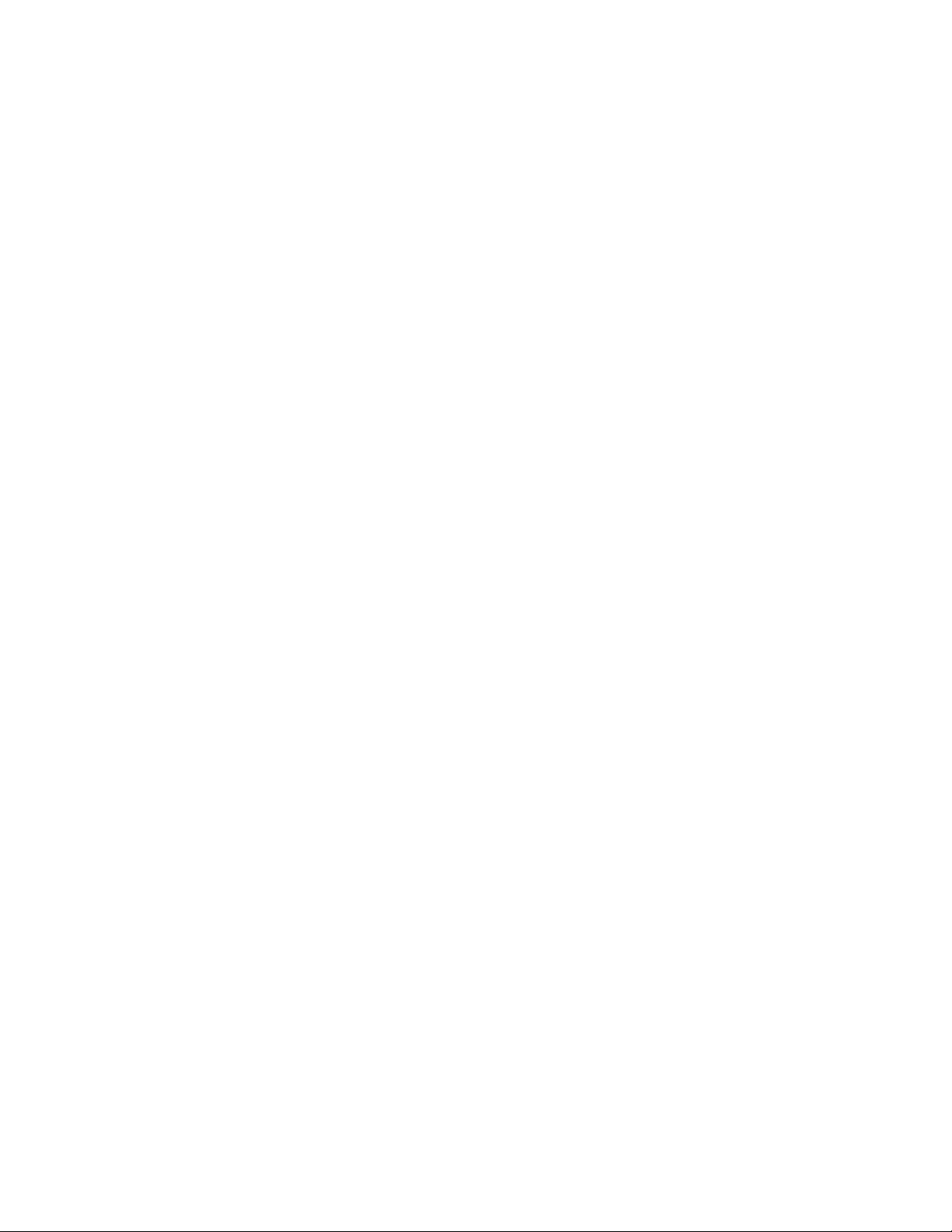
CONTENTS
Contents......................................................................................................................................... 1-2
Warranty.............................................................................................................................................3
Safety Information.............................................................................................................................4
Electrostatic Discharge Sensitive (ESDS) Device Handling.......................................................... 4
Specifications, Entero™ SE 16 Audio Processor..................................................................... 5-16
SE 16 audio processor chassis with no modules installed...........................................................5
SE 16 Audio Processor block diagram .........................................................................................6
Software view of an unpopulated SE 16 chassis ........................................................................6
Specifications, Entero Line Level Input module.............................................................................7
Line Level Input module block diagram ........................................................................................7
Software view of Line Level Input module ....................................................................................7
Specifications, Entero Mic/Line Level Input module with Limiter.................................................8
Line Level Input module with Limiter block diagram .....................................................................8
Software view of Line Level Input with Limiter module ................................................................. 8
Specifications, Entero Router Modules...........................................................................................9
2 x 2 Router module...................................................................................................................9
2 x 2 Router module block diagram..............................................................................................9
Entero SE 16 audio processor router slots .................................................................................9
16 x 16 Router module...............................................................................................................9
16 x 16 Router module block diagram..........................................................................................9
16 x 2 Router module...............................................................................................................10
16 x 2 Router module block diagram..........................................................................................10
Software view of 16 x 2 Router module.....................................................................................10
Specifications, Entero SE 16 Equalization....................................................................................11
Fixed EQ Carrier module .........................................................................................................11
Fixed EQ Carrier with 2 submodules block diagram ..................................................................11
Software view of Fixed EQ Carrier module ................................................................................11
5-Band Parametric EQ module................................................................................................12
5-Band Parametric EQ module block diagram ...........................................................................12
Software view of 5-Band Parametric EQ module .......................................................................12
Dynamic EQ module ................................................................................................................13
Dynamic EQ module block diagram ...........................................................................................13
Software view of Dynamic EQ module .......................................................................................13
Specifications, Entero SE 16 4x4 Digital Signal Processing (DSP) Module...............................14
4x4 Digital Signal Processing (DSP) Module .............................................................................14
Software view of the 4x4 Digital Signal Processing (DSP) Module ............................................14
Specifications, Entero SE 16 Output Modules..............................................................................15
Line Level Output module .......................................................................................................15
Line Level Output module block diagram ...................................................................................15
Software view of the Line Level Output module .........................................................................15
Line Level Output module with limiter ...................................................................................16
Line Level Output with Limiter module block diagram ................................................................16
Software view of Line Level Output with Limiter module ............................................................16
Disassembly/Assembly Procedures........................................................................................ 17-21
Entero Module Installation Location Diagrams ...........................................................................17
Entero SE 16 Audio Processor input slots .................................................................................17
Entero SE 16 Audio Processor audio processing slots ..............................................................17
Entero SE 16 Audio Processor router slots...............................................................................17
Entero SE 16 Audio Processor 4x4 DSP installation diagram....................................................17
Entero SE 16 Audio Processor output slots ...............................................................................17
1
Page 2
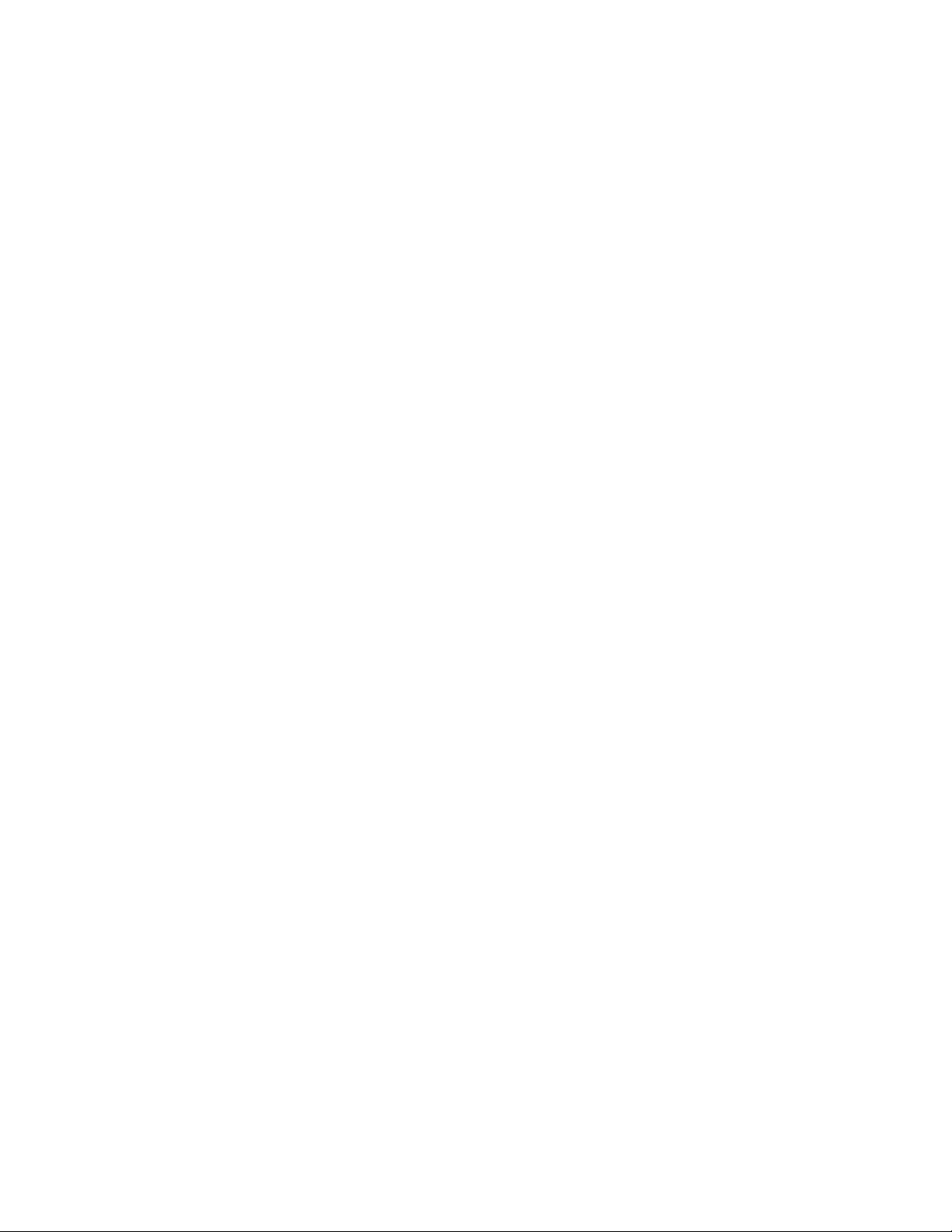
CONTENTS
Test Setup Parameters....................................................................................................................22
Test Procedures ........................................................................................................................ 22-29
GUI showing Entero chassis populated with modules to be tested............................................26
Mic/Line Level Input Module.......................................................................................................26
4x4 DSP - Empty Block Diagram ...............................................................................................27
Line Level Input Module .............................................................................................................27
16x2 Router Module...................................................................................................................27
5-Band Parametric EQ ...............................................................................................................28
Fixed EQs ..................................................................................................................................28
Line Level Output Module ..........................................................................................................28
Line Level Output with Limiter Module ....................................................................................... 29
Part List Notes .................................................................................................................................30
Main Part List, SE16 Audio Processor (see Figure 1) ............................................................ 31-32
Figure 1. SE 16 Chassis Exploded Views ..................................................................................32
Electrical Part Lists ................................................................................................................... 33-99
Power Supply, 80 Watt (P/N: 181269) ....................................................................................... 33-36
Bose® Control Module, BCM-FT (P/N: 198439-000E) ............................................................. 37-38
16x16 Motherboard (P/N: 250590)............................................................................................ 39-48
Accessory Kit (P/N: 195567)...........................................................................................................49
Line Level Input Module (P/N: 250564) .................................................................................... 50-51
Mic Line Input with Limiter Module (P/N: 250585) .................................................................. 52-56
4x4 Digital Signal Processor (DSP) Module (P/N: 250904) .................................................... 57-62
16 x 2 Router Module (P/N: 251030)......................................................................................... 63-64
Line Level Output Module (P/N: 250563-2).............................................................................. 65-67
Line Level Output with Limiter Module (P/N: 250563-1)......................................................... 68-73
Signal Pass-Thru Module (P/N: 250565) ........................................................................................73
16x16 Null Router Module (P/N: 250587) .......................................................................................73
Fixed EQ Carrier Module (P/N: 250570) ................................................................................... 74-76
402® EQ Submodule (P/N: 250569-3) ...................................................................................... 76-77
502®A EQ Submodule (P/N: 250569-2).................................................................................... 78-79
802® EQ Submodule (P/N: 250569-1) ...................................................................................... 80-81
Model 25/32 EQ Submodule (P/N: 250569-6)........................................................................... 82-83
502®B EQ Submodule (P/N: 250569-7).................................................................................... 84-85
AWCS II EQ Submodule (P/N: 250569-9) ................................................................................. 86-87
2x2 Router Module (P/N: 251034)............................................................................................. 88-89
Dynamic EQ Module (P/N: 250568) .......................................................................................... 90-93
5 Band Parametric EQ Module (P/N: 250580).......................................................................... 94-99
2
Page 3
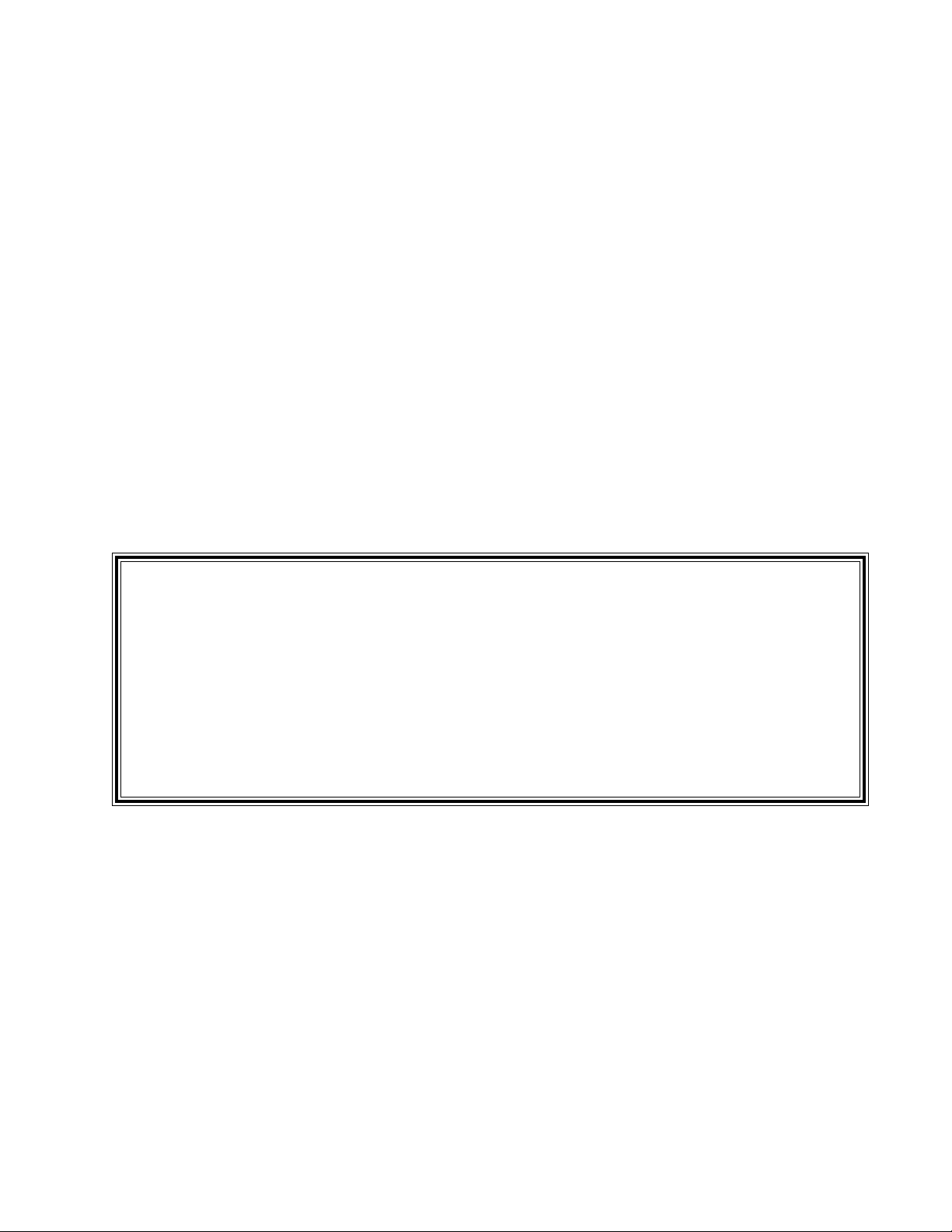
CAUTION: The Bose
®
Entero™ SE 16 Audio Processor
contains no user-serviceable parts.
To prevent warranty infractions, refer servicing
to warranty service centers or factory service.
PROPRIETARY INFORMATION
THIS DOCUMENT CONTAINS PROPRIETARY INFORMATION OF
BOSE® CORPORATION WHICH IS BEING FURNISHED ONLY FOR
THE PURPOSE OF SERVICING THE IDENTIFIED BOSE PRODUCT
BY AN AUTHORIZED BOSE SERVICE CENTER OR OWNER OF THE
BOSE PRODUCT, AND SHALL NOT BE REPRODUCED OR USED
FOR ANY OTHER PURPOSE.
Warranty
The Bose Entero SE 16 Audio Processor and Modules are
covered by a transferable five-year limited warranty.
3
Page 4
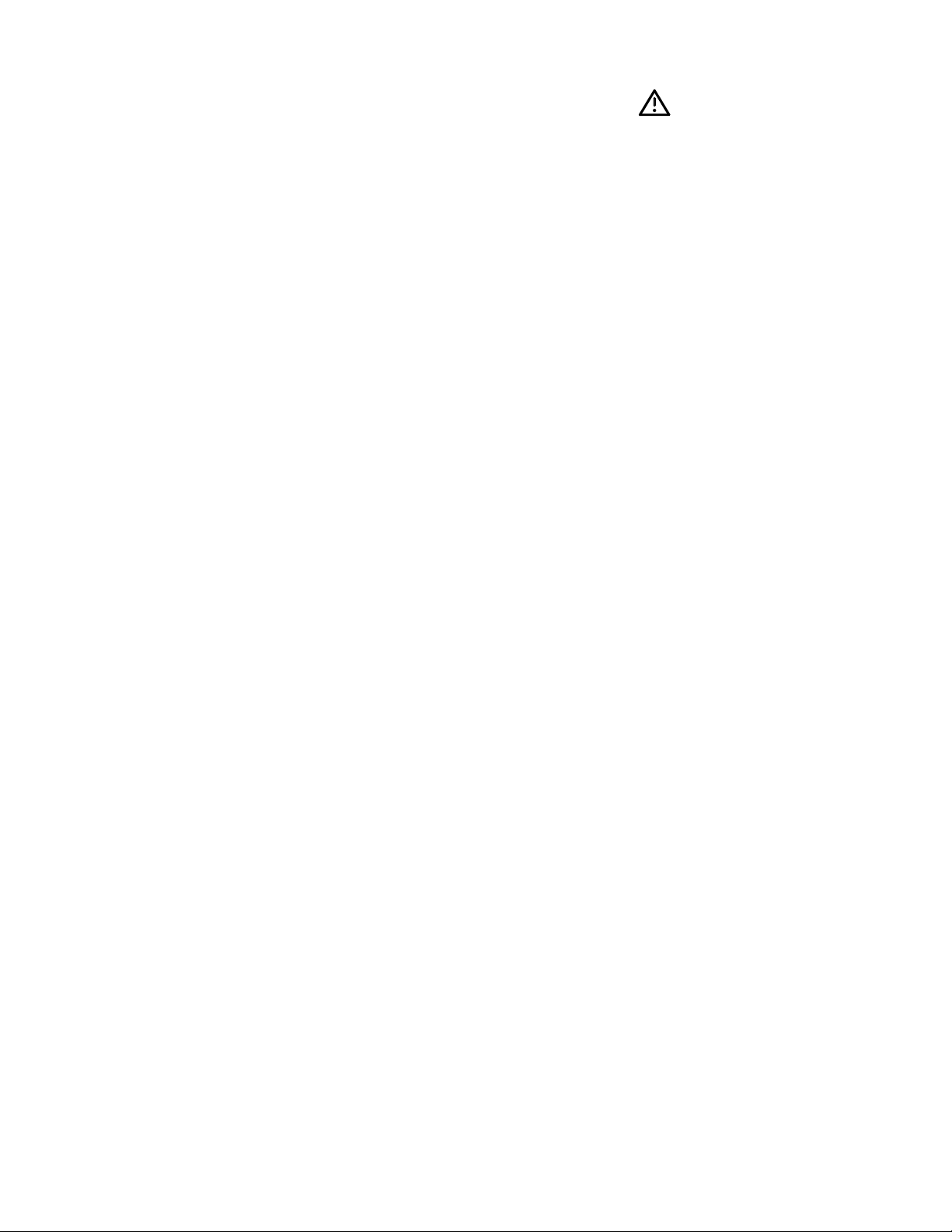
SAFETY INFORMATION
1. Parts that have special safety characteristics are identified by the symbol on schemat-
ics or by special notes on the parts list. Use only replacement parts that have critical characteristics recommended by the manufacturer.
2. Make leakage current or resistance measurements to determine that exposed parts are
acceptably insulated from the supply circuit before returning the unit to the customer. Use the
following checks to perform these measurements:
A. Leakage Current Hot Check-With the unit completely reassembled, plug the AC line cord
directly into a 120V AC outlet. (Do not use an isolation transformer during this test.) Use a
leakage current tester or a metering system that complies with American National Standards
Institute (ANSI) C101.1 "Leakage Current for Appliances" and Underwriters Laboratories (UL)
1492 (71). With the unit AC switch first in the ON position and then in OFF position, measure
from a known earth ground (metal waterpipe, conduit, etc.) to all exposed metal parts of the
unit (antennas, handle bracket, metal cabinet, screwheads, metallic overlays, control shafts,
etc.), especially any exposed metal parts that offer an electrical return path to the chassis. Any
current measured must not exceed 0.5 milliamp. Reverse the unit power cord plug in the outlet
and repeat test. ANY MEASUREMENTS NOT WITHIN THE LIMITS SPECIFIED HEREIN
INDICATE A POTENTIAL SHOCK HAZARD THAT MUST BE ELIMINATED BEFORE RETURNING THE UNIT TO THE CUSTOMER.
B. Insulation Resistance Test Cold Check-(1) Unplug the power supply and connect a
jumper wire between the two prongs of the plug. (2) Turn on the power switch of the unit. (3)
Measure the resistance with an ohmmeter between the jumpered AC plug and each exposed
metallic cabinet part on the unit. When the exposed metallic part has a return path to the
chassis, the reading should be between 1 and 5.2 Megohms. When there is no return path to
the chassis, the reading must be "infinite". If it is not within the limits specified, there is the
possibility of a shock hazard, and the unit must be repaired and rechecked before it is returned
to the customer.
ELECTROSTATIC DISCHARGE SENSITIVE (ESDS)
DEVICE HANDLING
This unit contains ESDS devices. We recommend the following precautions when repairing,
replacing or transporting ESDS devices:
• Perform work at an electrically grounded work station.
• Wear wrist straps that connect to the station or heel straps that connect to conductive
floor mats.
• Avoid touching the leads or contacts of ESDS devices or PC boards even if properly
grounded. Handle boards by the edges only.
• Transport or store ESDS devices in ESD protective bags, bins, or totes. Do not insert
unprotected devices into materials such as plastic, polystyrene foam, clear plastic bags,
bubble wrap or plastic trays.
4
Page 5
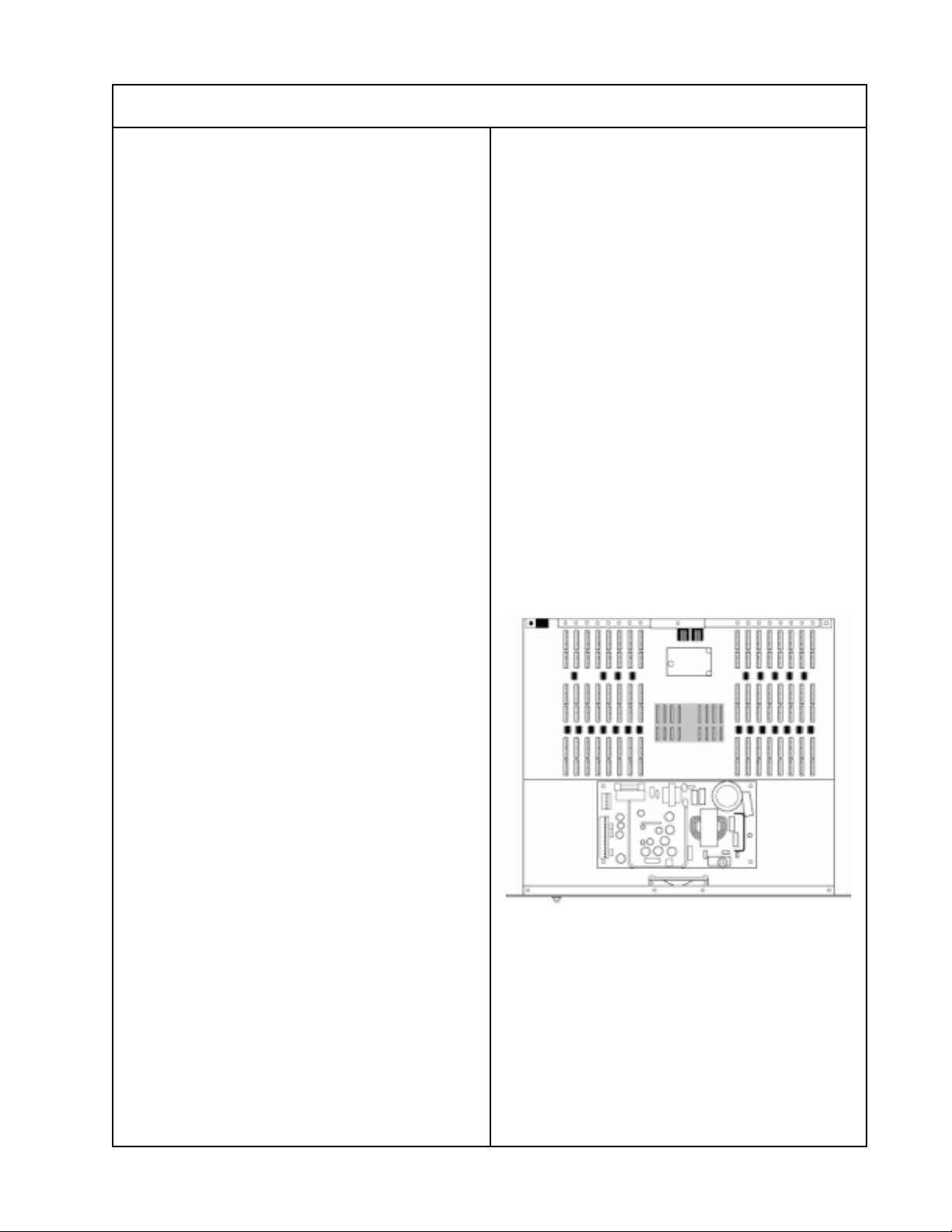
SPECIFICATIONS
Entero™ SE 16 Audio Processor
Technical Information
Inputs/Outputs: Up to 16/16
Power Supply:
Operates on universal input power
supply with any mains voltage from
80-265VAC, 50-60Hz
Maximum Power Consumption:
240 Watts
Network Input/Output:
LonWorks
®
8 pin RJ45
Dimensions:
3.5"H x 19"W x 15.5"D, nominal
(8.9 cm x 48.3 cm x 39.37 cm)
2 U in a standard full rack
Weight:
9 lb (4 kg) approx., according to number
of modules installed
Features:
• Signal processing for up to 16 channels
with 16 inputs and outputs
• Capacity for 4 DSP modules
(with 4 in x 4 out for each)
• Supports both analog and digital signal
processing technology
• Input compatibility with microphones and
line level sources, balanced and
unbalanced
• Output compatibility with power
amplifers and other line-level equipment
• Internal routing and summing of any
sources to any output
• Network control through LonWorks and
compatible devices, including amplifiers
and video, lighting, and other networked
devices
• Assignment of any system control
function to any user interface, whether
computer-based or not
Chassis rear
Technical Specifications for a Simple
Configuration
In a very basic system design, the chassis
configuration could include 2 input
modules, 2 output modules, and 2 router
modules, to produce the following
specifications.
Maximum Output: +17dBV
Gain: 0dB nominal
Dynamic Range: 113dB
Harmonic Distortion and Noise:
0.05% nominal, 0.10% limit
Crosstalk at 1kHz: -70dB
Frequency Response:
20Hz to 20kHz referenced at 1kHz, ±1dB
Chassis front
SE 16 audio processor chassis with no
modules installed
5
Page 6

SPECIFICATIONS
Entero™ SE 16 Audio Processor (continued)
SE 16 Audio Processor block diagram
Software view of an unpopulated
SE 16 chassis
Safety and EMC Compliance
The Bose® Entero SE 16 audio processor
complies with the following safety and other
regulatory standards:
Safety Specifications: UL 1950, CSA C22.2
No. 950, EN 60950, CB Scheme per
IEC60950 with all country deviations.
EMI/RFI Specifications: FCC Part 15 Subpart B Class A, ICES-003 Class A, AS/NZS
1053, CISPR 22, EN 55103-1, EN 55103-2.
6
Page 7
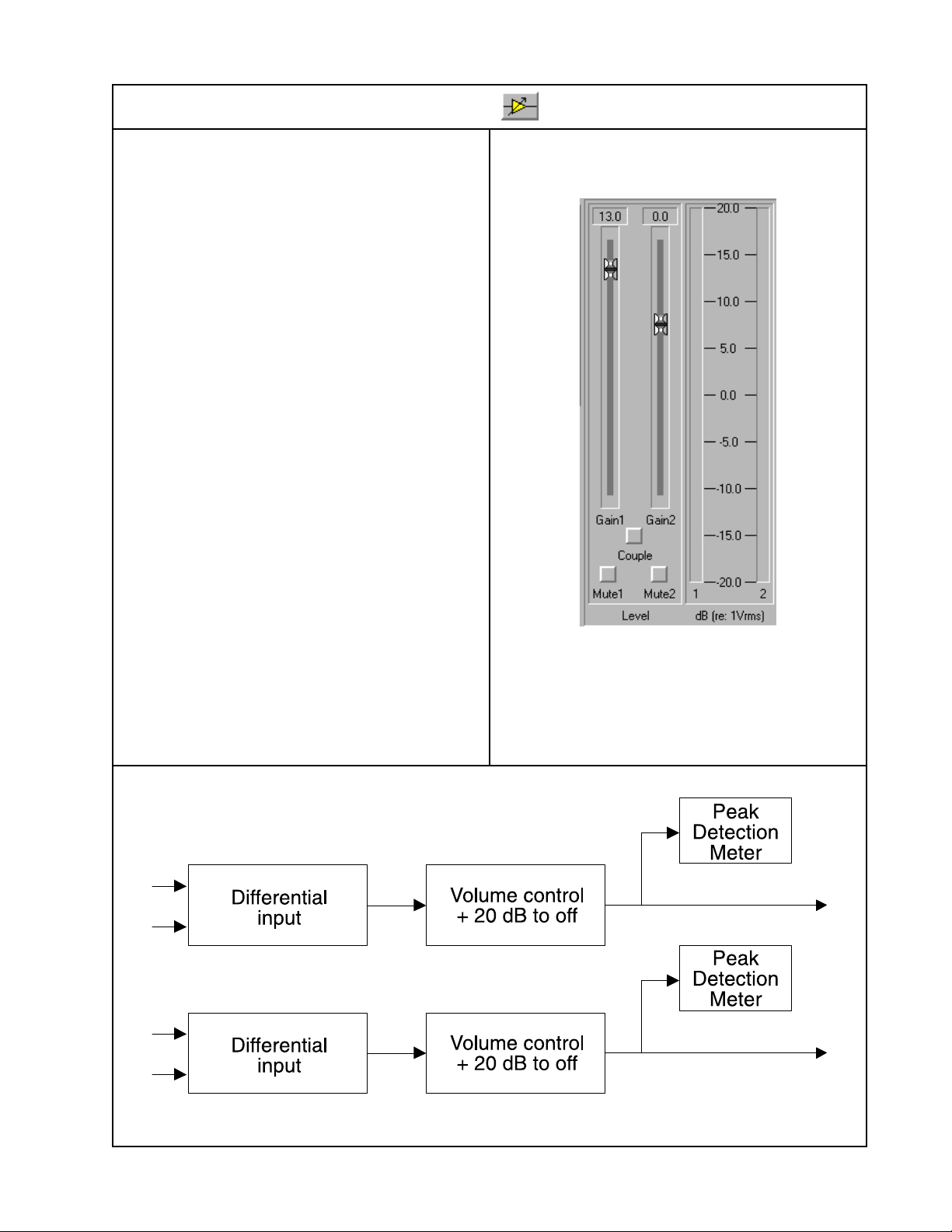
SPECIFICATIONS
Entero™ Line Level Input module
Technical Information
Inputs/Outputs: 2/2
Input Impedance Differential:
20k Ohms, balanced
10k Ohms, unbalanced
Equivalent Input Noise:
–103dBV, A weighted
Gain/Input Range: –60dB to +20dB
Input Gain Steps: 1dB
THD+N at 1kHz: 0.02%, 0dB gain
CMRR at 1kHz: 65dB
Crosstalk at 1kHz: –70dB
Frequency Response:
20Hz to 20kHz nominal, ±1dB
Size:
2.82"H x 2.24"W
(57.50 mm x 56.25 mm)
Features:
• Handles two channels
• Provides line level differential input stage
• Provides gain control
• Peak detector
• Appropriate for use with all line level
sources, such as:
– CD player
– video cassette
– DAT
– Mixing board output
Software view of Line Level Input module
Line Level Input module block diagram
7
Page 8
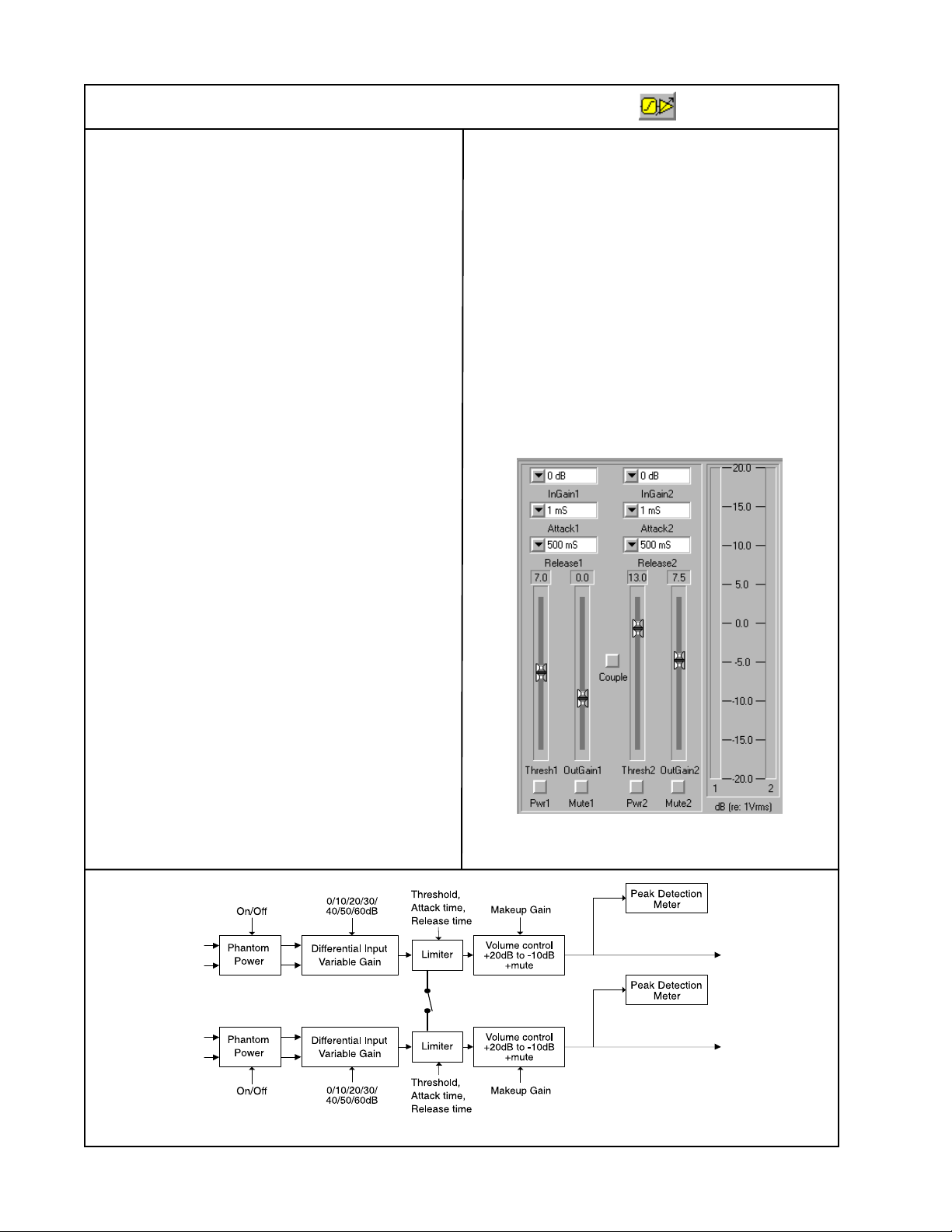
SPECIFICATIONS
Entero™ Mic/Line Level Input module with Limiter
Technical Information
Inputs/Outputs: 2/2
Input Impedance Differential: 20k Ohms
Input Impedance Differential,
Phantom Power On: 4k Ohms
Equivalent Input Noise:
–120dBV (60dB gain)
–95dBV (0dB gain)
CMRR at 1kHz: 70dB, typical
THD: 0.02%, 1kHz, 50dB gain
Limiter Attack Time: 1mS, 5mS, 10mS
Limiter Release Time: .5S, 1S, 2S
Gain Steps:
0dB, 10dB, 20dB, 30dB, 40dB,
50dB, 60dB
Features:
• Handles two channels
• Provides selectable input stage gain to
accommodate a wide range of sources
from mic to line-level
• Supplies 12VDC phantom power for
condenser microphones
• Provides limiter to ensure consistent
output level for a wide range of mic input
• Includes gain control before the limiter
• Provides makeup gain after limiter
• Peak detector
• Appropriate for use with all microphone
inputs and for input jacks that accept both
mic and line sources
Crosstalk at 1kHz: –70dB
Frequency Response:
20Hz-20kHz nominal, ±1dB limit
Phantom Power: 12VDC
Size:
2.82"H x 2.24"W
(70.50 mm x 56.00 mm)
Software view of Line Level Input with
Limiter module
Stereo couple
Line Level Input module with Limiter block diagram
8
Page 9
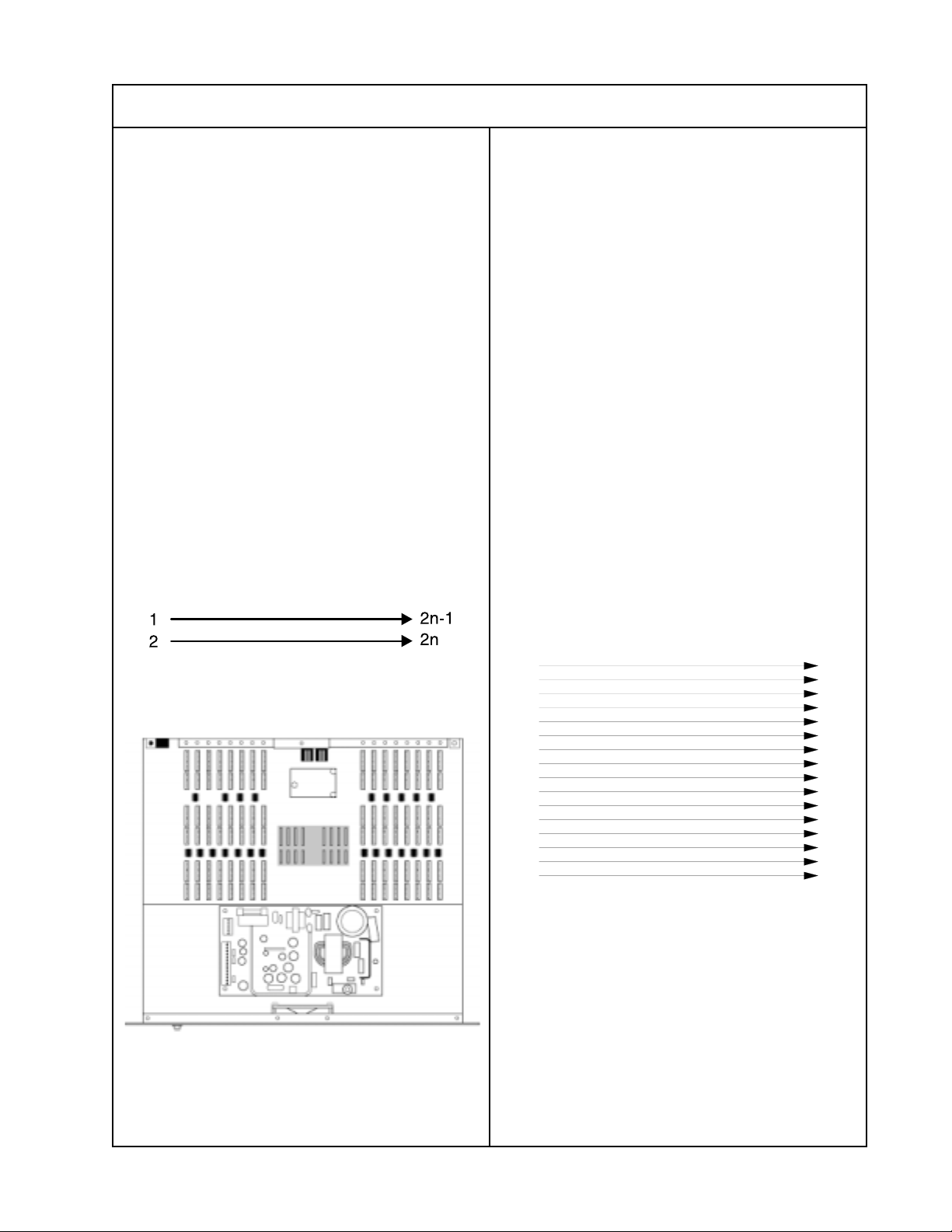
SPECIFICATIONS
Entero™ Router Modules
2 x 2 Router module
Technical Information
Inputs/Outputs: 2/2
Maximum Signal Handling: +17dBV
Size: .94"H x 2.25"W
(23.5 mm x 56.25 mm)
Features
• Handles 2 channels
• Includes no active components
• Connects chassis inputs 1 and 2 to the
outputs the router serves
• Peak detector
• Appropriate for use when 2
or fewer inputs are used
Note: There is no software view of this
module in the GUI. It is a hardware only
component and is not controlled by the
Entero software.
16 x 16 Router module
Technical Information
Inputs/Outputs: 16/16
Maximum Input/Output: +17dBV
Size: 2.80"H x 1.97"W
(70 mm x 24.25 mm)
Features
• No active components
• For use only when the audio processor
chassis is configured for 16 independent
signal processing channels
• For use alone, in place of other routers*
* CAUTION: Do not use the 16 x 16 router
module with any other router. Damage to
the module or chassis may result.
Note: There is no software view of this
module in the GUI. It is a hardware only
component and is not controlled by the
Entero software.
2 x 2 Router module block diagram
Entero SE 16 audio processor
Router slots
1
2
3
4
5
6
7
8
9
10
11
12
13
14
15
16
16 x 16 Router module block diagram
1
2
3
4
5
6
7
8
9
10
11
12
13
14
15
16
9
Page 10
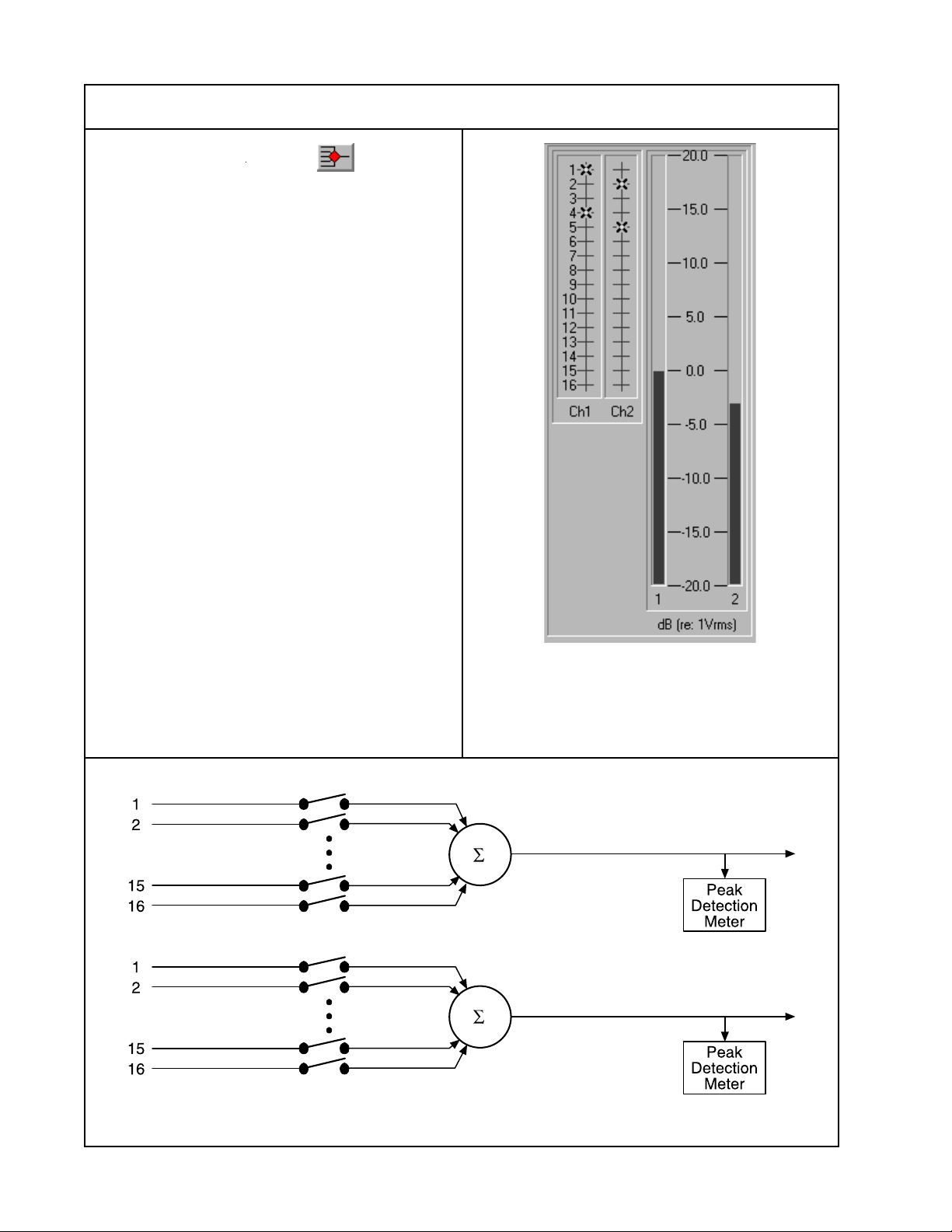
SPECIFICATIONS
Entero™ Router Modules
16 x 2 Router module
Technical Information
Inputs/Outputs: 16/2
Maximum Output: +17dBV at 1 kHz
Summing Gain: 0dB, –6dB, –12dB, –18dB
THD+N at 1kHz: 0.02%
Output Noise:
–95dBV, A weighted, with all switches
closed (16 channels summed)
–100dBV, A weighted, with 1 switch
closed
Crosstalk at 1kHz: –70dB
Frequency Response:
+0/–0.5dB, 20 Hz to 20kHz
Size: 2.80"H x 1.97"W (70 mm x 24.25 mm)
Features:
• Sums from 1 to 16 source signals in any
combination
• Provides two independent outputs
• Peak detector
• Appropriate for use with each pair of
outputs, unless the 2 x 2 Router module
can be used
Software view of 16 x 2 Router module
Note: Entero 16 x 16 and 2 x 2 router
modules have no programmable controls
16 x 2 Router module block diagram
10
Page 11

SPECIFICATIONS
Entero™ SE 16 Equalization
Fixed EQ Carrier module
Technical Information
Inputs/Outputs: 2/2
Maximum Output at 1kHz: +17dBV
Gain: 0dB nominal (varies with EQ curve)
Output Noise: –90dBV, A weighted
THD+N at 1kHz: 0.05%
Crosstalk at 1kHz: –70dB
Frequency Response:
±.5dB, 20Hz to 20kHz with no speaker
submodule installed
Size:
2.82"H x 2.24"W
(70.5 mm x 56.8 mm)
Features:
• Capacity for two speaker EQ submodules
(the same or different, specific to the
speakers connected to the outputs it
serves)
• Accepts submodules* for:
- 802® II loudspeaker
- 502® A loudspeaker
- 402® loudspeaker
- FreeSpace® 8 flush-mount loudspeaker
- FreeSpace 8 surface-mount
loudspeaker
- FreeSpace 25/32 loudspeaker
- 502B loudspeaker
- 502BEX loudspeaker
- AWCS II CannonTM loudspeaker
• Allows use of an EQ submodule on one
channel with unaffected signal pass-
through on the other
• Selectable low pass and high pass
switches, for use with different speakers
• Peak detector
• Suited to the output signal processing
chain
* Submodules must be specified when
ordering
Software view of Fixed EQ Carrier module
Fixed EQ Carrier with 2 submodules block diagram
11
Page 12
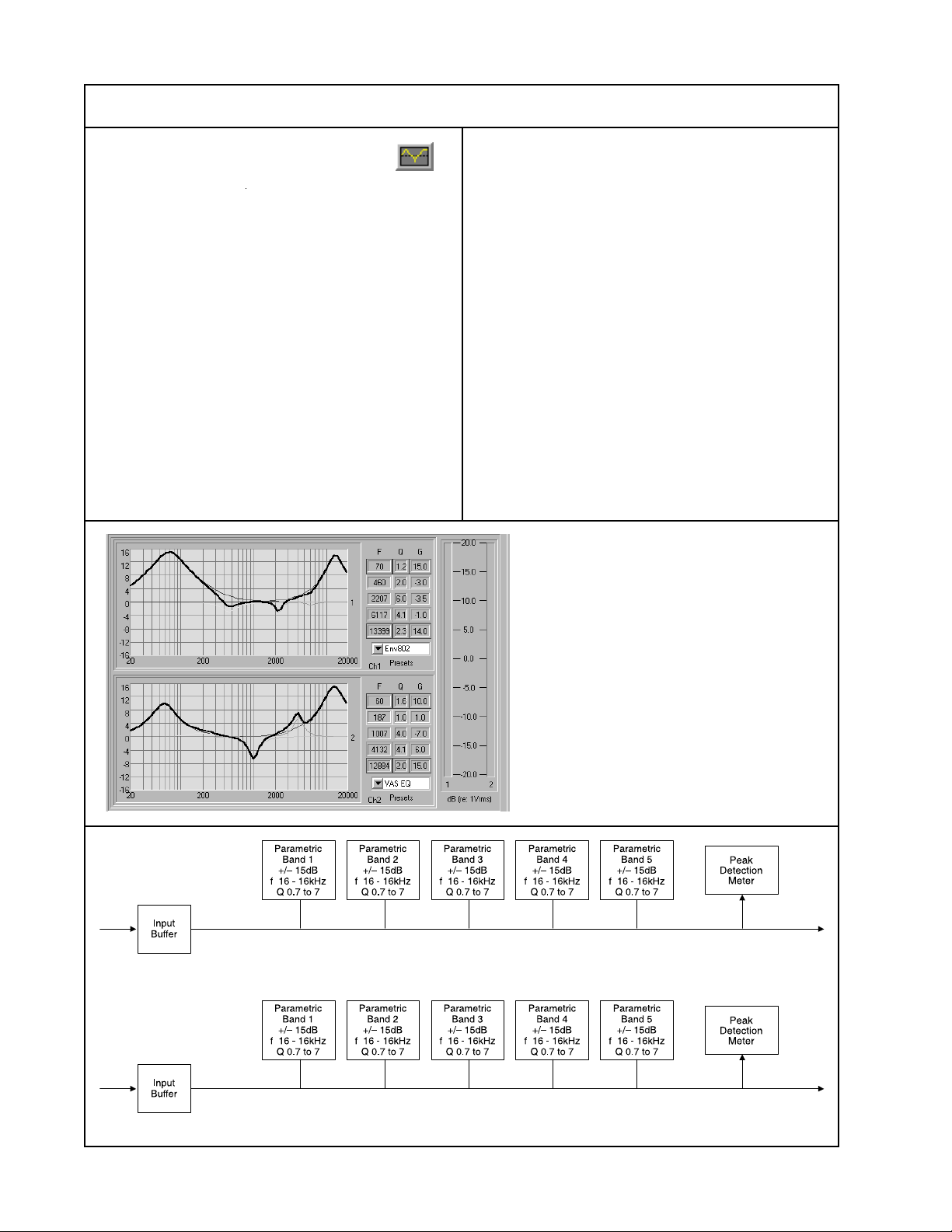
SPECIFICATIONS
Entero™ SE 16 Equalization
5-Band Parametric EQ module
Technical Information
Inputs/Outputs: 2/2
EQ Bands: 5 fully independent per channel
Q adjustment: 0.7 to 7
Frequency response:
Programmable, from 16Hz to 16kHz
Boost or Cut: –15dB to 15dB
Maximum Output at 1kHz:
+17dBV full band, flat EQ
Maximum Input at 1kHz: +17dBV
Gain: 0dB nominal, ±0.5dB limit with all
bands flat
Output Noise: –95dBV limit with all bands
flat –85dBV limit with typical speaker
EQ curve
Crosstalk at 1kHz: –70dBV
Accuracy:
±5% nominal center frequency accuracy
±10% nominal Q accuracy
Size:
2.82"H x 2.24"W
(70.5 mm x 56.8 mm)
Features:
• 5 fully independent parametric EQ bands
for each channel
• Allows each band to be set to any center
frequency
• Q adjustment from 0.7 to 6.7
• Frequency adjustment from 16Hz to
16kHz
• Boost or cut from –15dB to 15dB
• Peak detector
Software view of 5-Band Parametric
EQ module
5-Band Parametric EQ module block diagram
12
Page 13

SPECIFICATIONS
Entero™ SE 16 Equalization
Dynamic EQ module
Technical Information
Inputs/Outputs: 2/2
Bandpass Filter Response:
55Hz: 55Hz, ±10%;
29dB maximum boost
±2.5dB limit
Q=3.5 ±10%
60Hz: 60Hz, ±10%;
27.5dB maximum boost
±2.5dB limit
Q=3.6 ±10%
70Hz: 70Hz, ±10%;
24.5dB maximum boost
±2.5dB limit
Q=4.4 ±10%
80Hz: 80Hz, ±10%;
22dB maximum boost
±2.5dB limit
Q=5.0 ±10%
90Hz: 90Hz, ±10%;
22dB maximum boost
±2.5dB limit
Q=5.5 ±10%
Maximum Output at 1 kHz: +17dBV
Gain:
0dB nominal, ±1dB limit from 100 Hz to
15kHz. Gain below 100Hz dependent
upon input signal, filter selection, and
calibration
Sensitivity:
100mV (–20dBV) to 3.0V (+10dBV)
required for proper calibration
Output Noise: –95dBV, A weighted, RMS
• Bose® proprietary technology to detect
the signal level and use it to control the
bass boost provided by a frequency
bandpass filter
• Ensures a boost for low level (soft)
signals and a flat response for high level
(loud) signals
• Choice of five boost filters suited to
different loudspeakers driven from the
dynamic EQ channel
• Stereo coupling option to force tracking
of the EQ in both channels of stereo
program material
• Adjustable signal sensitivity for setting
the signal level threshold. Only signals
that fall below that threshold receive a
bass boost.
Center Frequency,
Ch. 1
Input
Ch. 2
Input
Stereo Tracking
On/Off
Sensitivity
Dynamic EQ
Filter and VCA
Dynamic EQ
Filter and VCA
Center Frequency,
Sensitivity
Summing
Amplifier
Peak Detection Meter
Peak Detection Meter
Summing
Amplifier
Dynamic EQ module block diagram
Ch. 1 Out
Peak 1
Peak 2
Ch. 2 Out
Crosstalk at 1kHz: 70dB
Frequency Response:
±0.5dB nominal, +2/–1dB limit for high
level signals, referenced at 1kHz,
0dBV in, over a 20Hz-15kHz range
Size: 2.82"H x 2.36"W (70.5 mm x 59.5
mm)
Features:
• Provides a natural balance of high and
low frequencies at a wide variety of
listening levels
Software view of Dynamic EQ module
13
Page 14
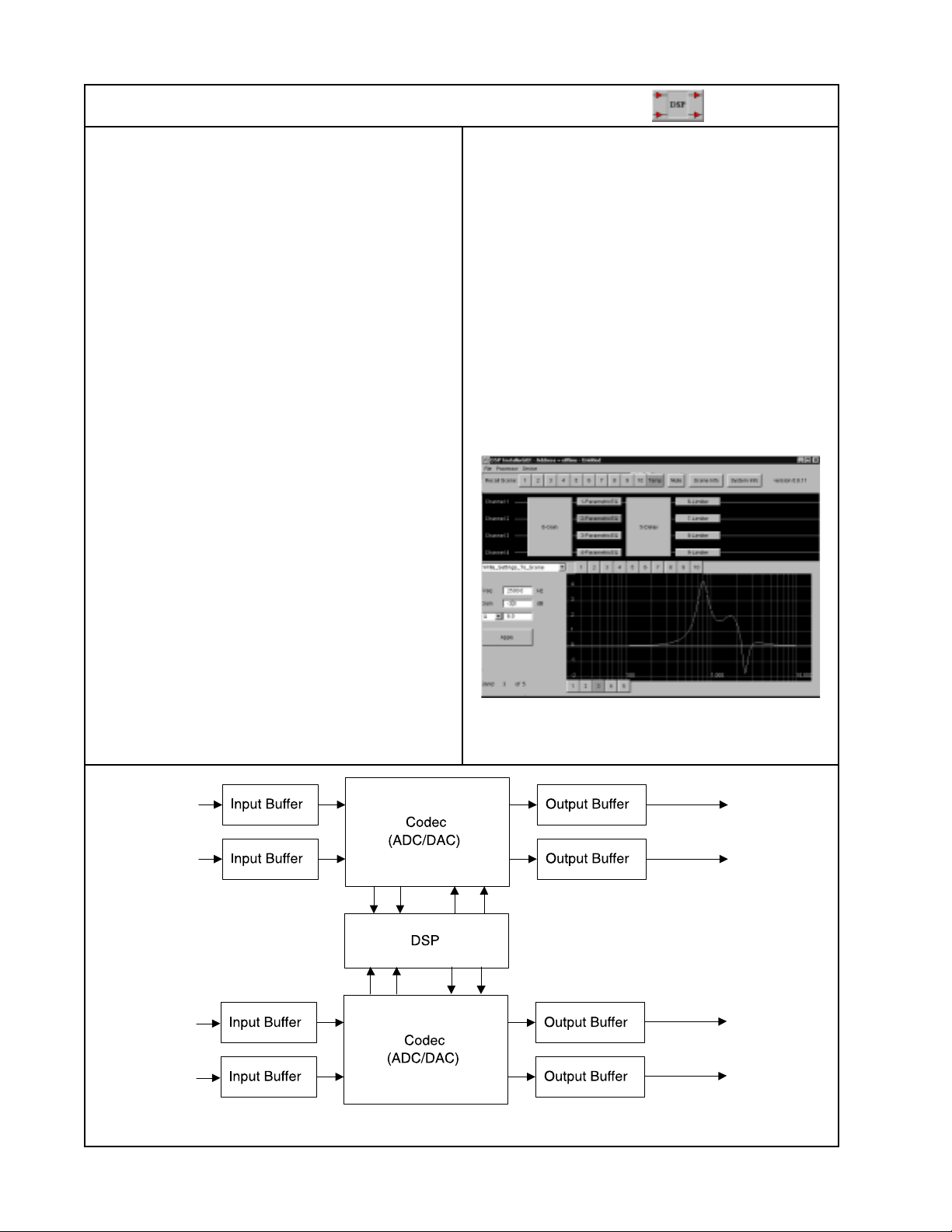
SPECIFICATIONS
Entero™ SE 16 4x4 Digital Signal Processing (DSP) Module
Technical Information
Inputs/Outputs: 4/4
Maximum Output: +17dBV
Gain: 0dB nominal, +/–0.5dB
THD+N:
–80dB (0.01%) max at –1dB fs, 1 kHz
–75dB (0.015%) max, 20Hz to 20kHz
Dynamic Range:
92dB typical, 90dB minimum A-weighted
Sampling Rate: 32.55kHz
Crosstalk at 1kHz: –70dB
Frequency Response:
20Hz to 15kHz, ±.5dB limit
Size: 2.83"H x 5.41"W
(71.31mm x 136.33mm)
Features:
• Processes 4 channels
• Occupies 4 slots in the processor chassis
• Up to 4 DSP modules can populate one
SE-16 processor chassis
• Capable of performing multiple audio
processing functions simultaneously
• Allows the designer to customize the
block diagram and select only those
functions appropriate to the system
design, including:
– Parametric equalization
– Speaker equalization
– Multi-way crossovers with
separate control of gain, phase,
low/high pass filter frequency,
type, and order for each channel
– Single and multi-tap delays
(delay budget is 800ms per
DSP module)
– Routing, level meters, and gain/
attenuation.
– Muting
– Scene construction/recall
– Full featured compressors/limiters/
gates that allow for adjustment of
the slope, threshold, attack and
release times
Software view of the 4x4 Digital Signal
Processing (DSP) Module
4x4 Digital Signal Processing (DSP) Module
14
Page 15
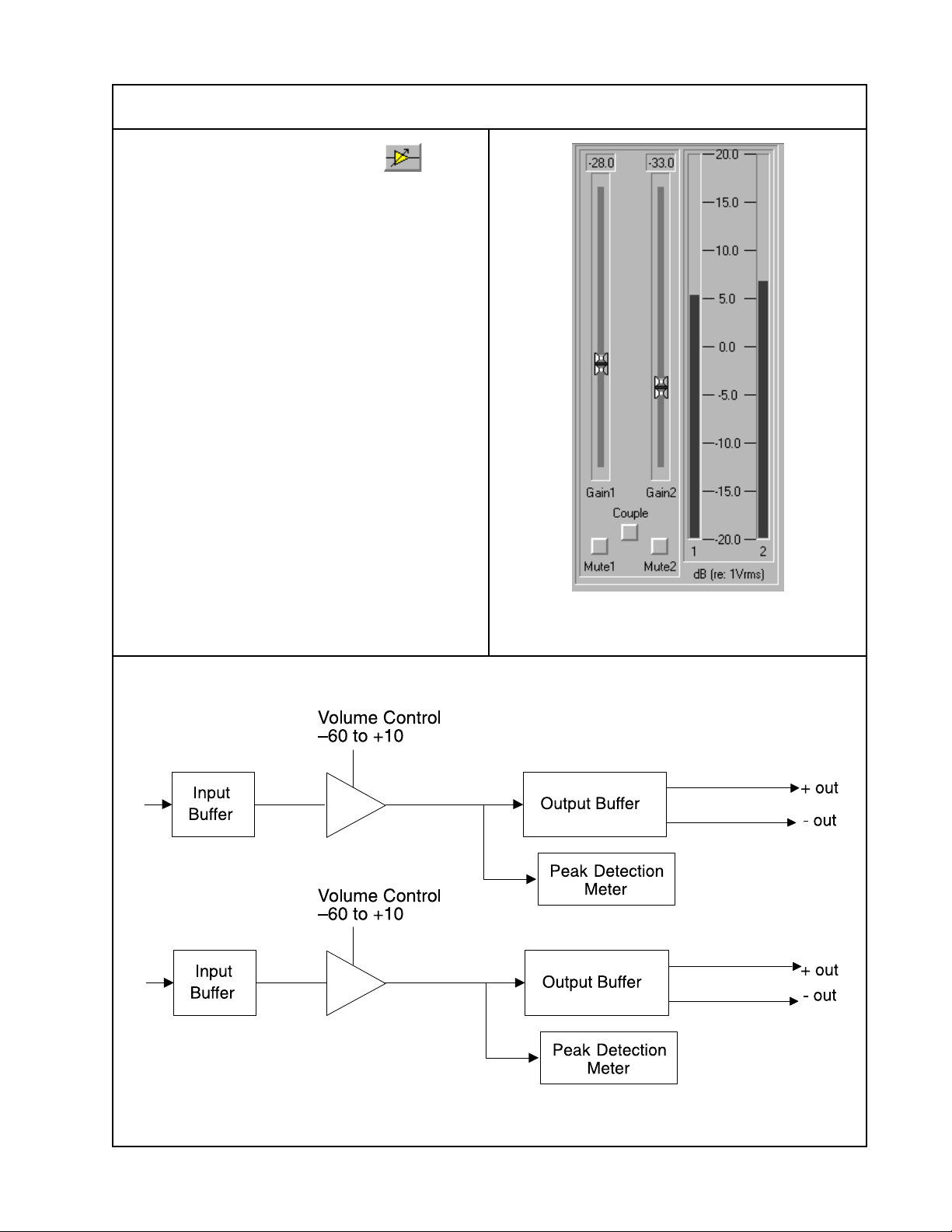
SPECIFICATIONS
Entero™ SE 16 Output Modules
Line Level Output module
Technical Information
Inputs/Outputs: 2/2
Maximum Output: +17dBV
Output Impedance: 200 Ohms per leg
Output Volume Range:
–60dB to +10dB, with mute
THD+N at 1kHZ: 0.1%
Output Noise: –95dBV, A weighted
Crosstalk at 1kHz: –70dB
Frequency Response:
20Hz to 20kHz, ±1dB
Size:
2.30"H x 2.25"W (57.50 mm x 56.25 mm)
Features:
• Handles two channels
• Includes volume control
• Peak detector
Software view of the Line Level Output
module
Line Level Output module block diagram
15
Page 16
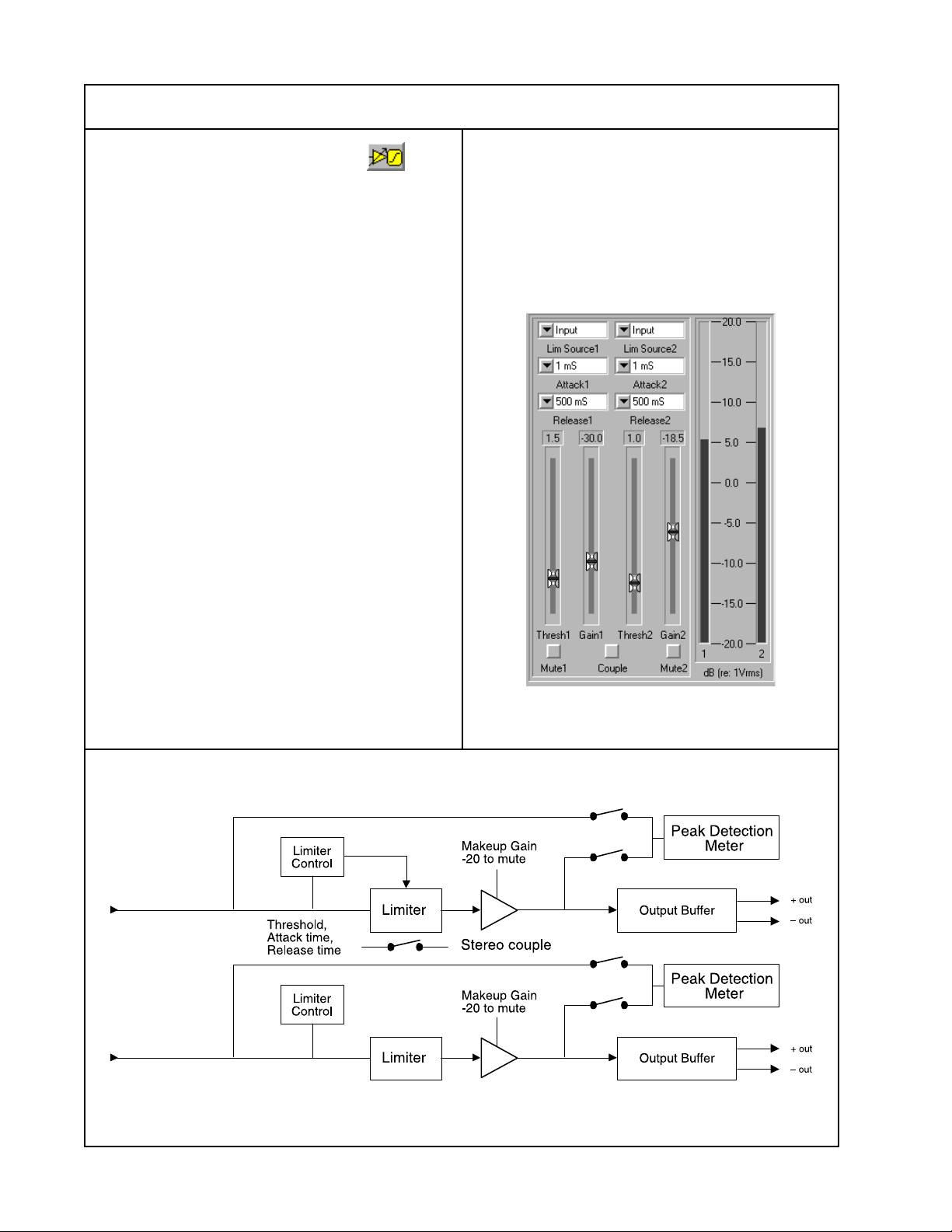
SPECIFICATIONS
Entero™ SE 16 Output Modules
Line Level Output module with limiter
Technical Information
Inputs/Outputs: 2/2
Maximum Output: +17dBV
Output Impedance: 200 Ohms
Limiter Threshold Range: –3dB to +17dB
Limiter Slope: 10dB:1dB
Limiter Attack time: 1mS, 5mS, 120mS
Limiter Release Time: .5S, 1S, 2S
Maximum Gain: +10dB
THD+N at 1kHz: 0.1% with no limiting
Output Noise: –95dBV, A weighted
Crosstalk at 1kHz: –70dB
Frequency Response:
20Hz to 20kHz, ±1dB limit
Size:
2.30"H x 2.25"W
(57.50 mm x 56.25 mm)
• Offers user adjustable settings,
including:
– Volume control
– Limit threshold
– Attack time
– Release time
• Appropriate for all outputs that require
a limiter to protect the loudspeakers
Features:
• Handles two channels
• Includes fast-acting limiters
• Provides differential, impedance
balanced outputs
• Includes volume control
• Peak detector
Software view of Line Level Output with
Limiter module
Line Level Output with Limiter module block diagram
16
Page 17
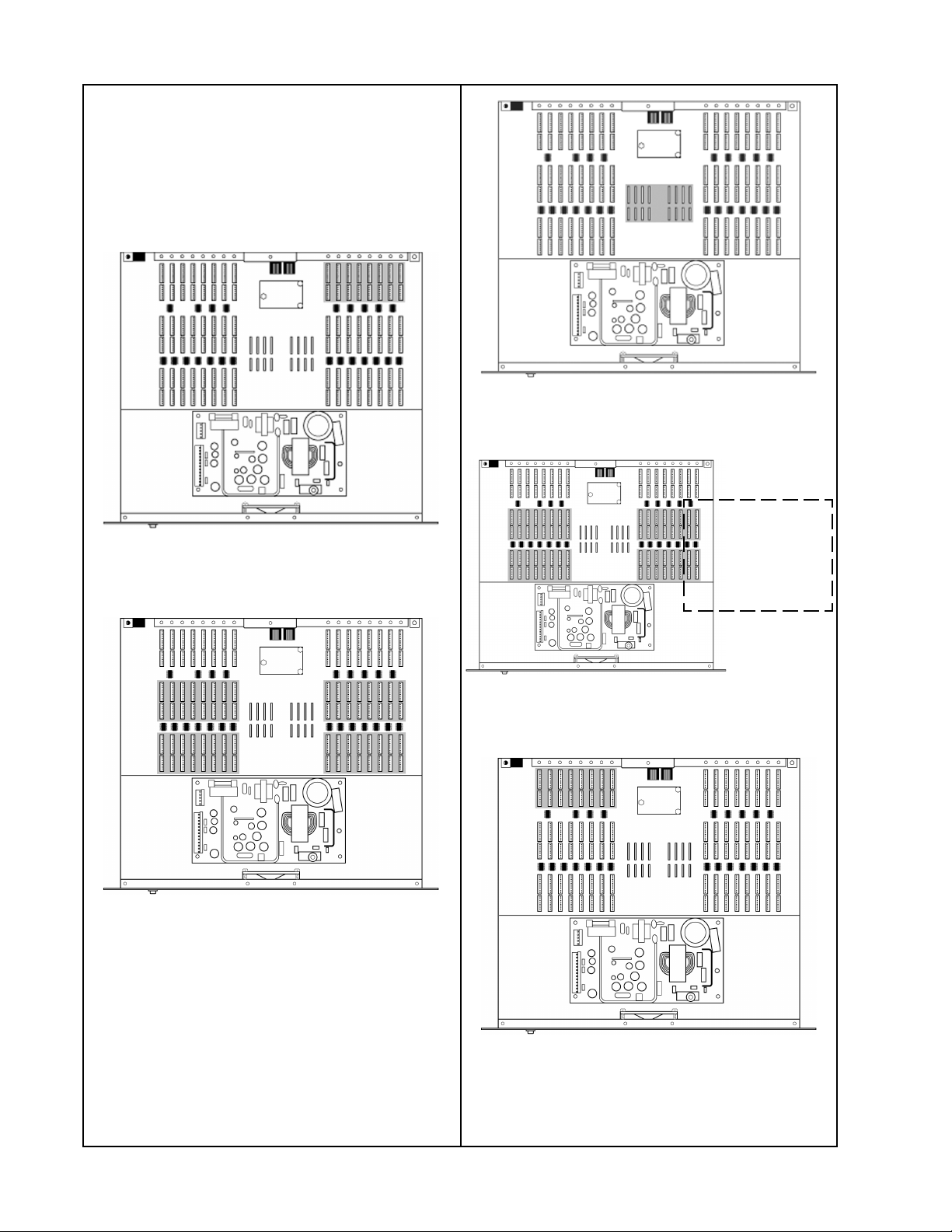
DISASSEMBLY/ASSEMBLY PROCEDURES
Module Installation Locations
The diagrams below show where the
various types of modules available for the
Entero
installed in the chassis.
Entero SE 16 Audio Processor input slots
TM
SE 16 audio processor should be
Entero SE 16 Audio Processor
router slots
DSP modules
require four audio
processing slots.
These can be either
input or output
processing slots.
Entero SE 16 Audio Processor audio
processing slots
Entero SE 16 Audio Processor 4x4 DSP
installation diagram
Entero SE 16 Audio Processor output slots
17
Page 18

DISASSEMBLY/ASSEMBLY PROCEDURES
Note: Refer to Figure 1 on page 32 for the
following procedures.
1. Top Cover Removal
1.1 Remove the seven screws that secure
the top cover (1) to the chassis (13).
1.2 Lift the rear of the top cover and slide
the cover to the rear of the chassis.
1.3 Lift off the top cover.
2. Top Cover Replacement
2.1 Align the top cover (1) with the chassis
(13).
2.2 Slide the front of the top cover under the
lip on the front of the chassis.
2.3 Secure the top cover to the chassis
using the seven screws removed in step
1.1.
3. Power Supply Removal
3.1 Perform procedure 1.
3.2 Unplug the the two cables from the
power supply (2) at J1 and J2.
Note: These cables can be difficult to
remove. Be careful not to damage the
power supply board.
3.3 Remove the four screws that secure the
power supply to the chassis (13).
4.2 Align the power supply with the studs
located in the bottom of the chassis (13).
4.3 Secure the power supply to the chassis
using the four screws and one 5/16”
locknut removed in steps 3.3 and 3.4.
5. Bose® Control Module Removal
5.1 Perform procedure 1.
5.2 Remove the three 5/16” locknuts that
secure the Bose control module (10) to
the motherboard (11).
5.3 Lift the Bose control module straight
up until it is clear of the connectors.
Be careful not to bend the pins on the
connectors.
6. Bose Control Module Replacement
6.1 Align the connectors on the Bose
control module (10) with those on the
motherboard (11).
Note: The connectors are different sizes.
The module will fit only one way.
6.2 Gently press the Bose control module
down until it is fully seated in the
motherboard connectors.
6.3 Secure the Bose control module to the
motherboard using the three 5/16” locknuts
removed in step 5.2. Do not overtighten.
7. Input or Output Module Removal
3.4 Remove the one 5/16” locknut that
secures the power supply bracket (9) to
the chassis.
3.5 Lift the power supply out of the chassis.
4. Power Supply Replacement
4.1 Be sure the power supply bracket (9) is
properly aligned and attached to the heat
sink on the power supply (2) using two
screws.
7.1 Perform procedure 1.
7.2 Remove one screw located at the rear
of the chassis (13) which secures the
module in the chassis.
7.3 Using a gentle rocking motion, lift
the module off of the motherboard (11)
connectors and chassis.
18
Page 19

DISASSEMBLY/ASSEMBLY PROCEDURES
8. Input or Output Module Replacement
8.1 Align the module connectors with
the corresponding connectors on the
motherboard (11).
Note: Input and Output modules are installed in different locations on the
motherboard. Incorrect module placement
may damage the module and/or the
motherboard. Refer to the silkscreen on the
rear of the chassis (13).
8.2 With the connectors properly aligned,
press the module in place until it is fully
seated in the motherboard connectors.
8.3 Secure the module in place using the
screw removed in step 7.2.
9. 4x4 DSP Module Removal
Note: The 4x4 DSP module processes
audio for four motherboard channels at
once. As a result, it’s installed differently
than an audio processing module. It’s used
in conjunction with a Null module and the
DSP Sidecar PCB, which uses an 8 conductor ribbon cable to connect the audio
from the DSP PCB to the other two channels on the motherboard.
10. 4x4 DSP Module Replacement
Note: The 4x4 DSP module processes
audio for four motherboard channels at
once. As a result, it’s installed differently
than an audio processing module. It’s used
in conjunction with a Null module and the
DSP Sidecar PCB, which uses an 8 conductor ribbon cable to connect the audio
from the DSP PCB to the other two channels on the motherboard.
10.1 Align the 4x4 DSP module with the
corresponding motherboard connectors.
10.2 Gently press the 4x4 DSP module
into the motherboard connectors until it
is fully seated.
10.3 Install the DSP Sidecar PCB into the
motherboard connector for the two
adjacent channels. This is the small 8 pin
connector located below and just to the
right of the E1 connector on component
side of the installed 4x4 DSP module.
Make sure it is fully seated into the
motherboard connector. Connect the other
end of the ribbon cable to the E1 connector
on the 4x4 DSP module. This cable should
extend straight to the left to connect to E1.
9.1 Disconnect the DSP Sidecar PCB cable
from the E1 connector on the top-left of the
DSP PCB. Unplug the DSP Sidecar PCB
from the motherboard (11) connector.
9.2 Grasp the DSP PCB at the corners and
using a gentle rocking motion, pull the DSP
PCB out of the motherboard connectors.
9.3 Remove the associated Null module
using a gentle rocking motion. This would
be the Null module installed in the 8 pin
motherboard connector located near the
bottom right corner of the installed 4x4 DSP
module.
10.4 Install a Null module in the other 8 pin
motherboard connector located near the
bottom right corner of the component side
of the installed 4x4 DSP module. This Null
module is needed to jumper the audio
information across this connector. Without
this module installed, you will have no
audio output on these two channels.
10.5 Verify that the 4x4 DSP module, the
DSP Sidecar PCB and the required Null
module are properly installed. For example,
if the 4x4 DSP module were installed in
motherboard connectors J108, J208, J116
and J216, then the DSP Sidecar PCB
would be installed into J209 and the Null
module would be installed into J217.
19
Page 20
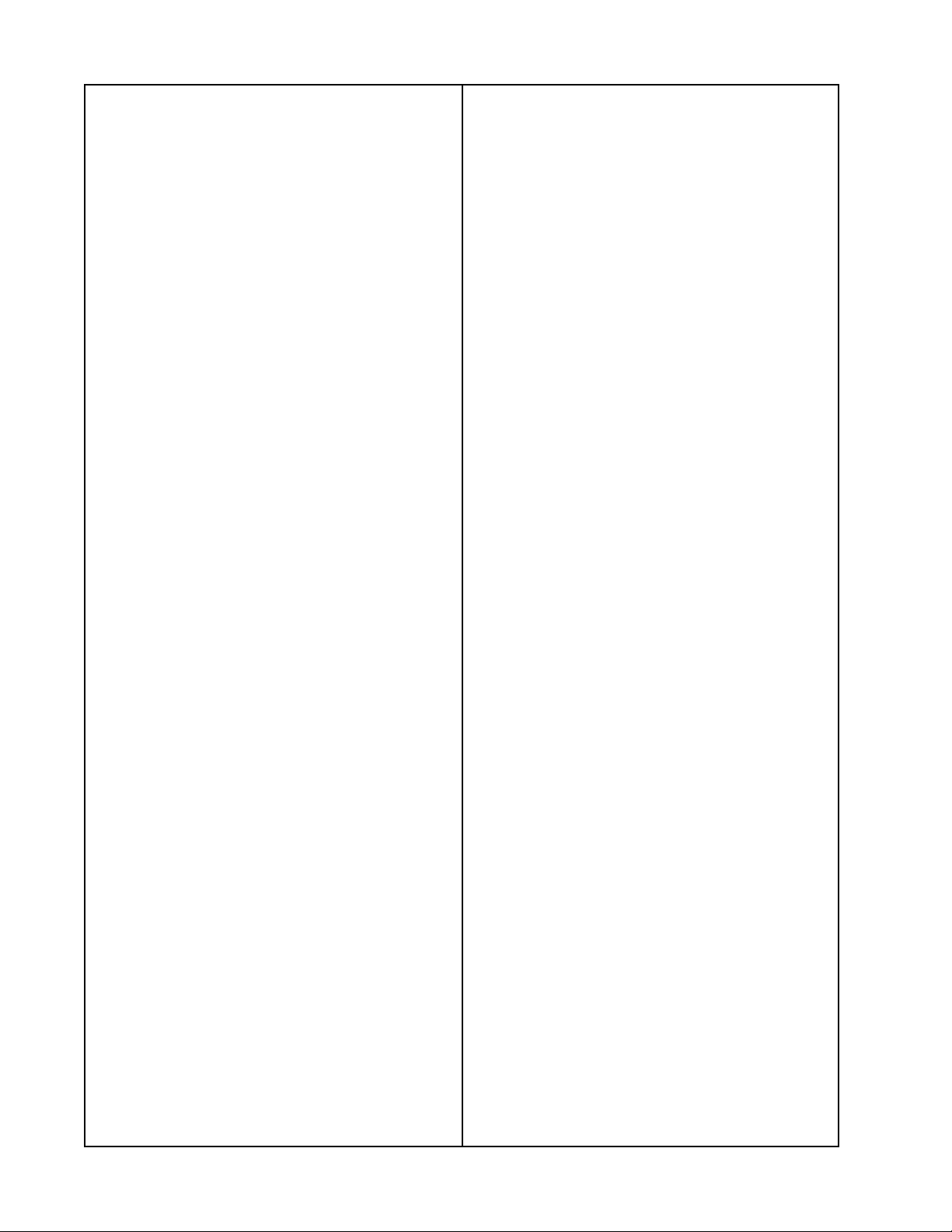
DISASSEMBLY/ASSEMBLY PROCEDURES
11. Router Module Removal
11.1 Perform procedure 1.
11.2 Grasp the corners of the Router
module. Using a gentle rocking motion, lift
up on the Router module until it is clear of
the motherboard connectors.
12. Router Module Replacement
12.1 Align the Router module with the
corresponding connectors on the
motherboard (11).
Note: The Router modules must be installed into the correct connectors on the
motherboard. These connectors are located
in the center of the motherboard near J1.
Only the Router modules will fit into these
connectors.
12.2 Gently press the Router module
straight down into the motherboard
connectors until it is fully seated.
13. Motherboard Removal
13.6 Using a 5/16” nutdriver, remove the
three locknuts that secure the Bose
control Module (10) to the motherboard.
Lift the Bose control module straight up to
remove it from the motherboard connectors.
13.7 Using a 1/4” nutdriver, remove the
three standoffs located under the Bose
control module. These standoffs must be
removed to remove the motherboard.
13.8 Lift up on the motherboard, starting at
the edge of the motherboard nearest the
power supply (2).
13.9 Slide the motherboard up and out
toward the front panel of the chassis until
the D52 and D53 LEDs and RJ45 network
connectors have cleared the chassis.
14. Motherboard Replacement
14.1 Align the the motherboard (11) D52
and D53 LEDs and RJ45 network connectors with the corresponding openings in
the chassis (13).
®
13.1 Perform procedure 1.
13.2 Remove all of the Input, Output,
4x4 DSP, Router and audio processing
modules using the disassembly/assembly
procedures located in this section.
13.3 Unplug the power supply to
motherboard cable harness (4) at J1.
Note: Use caution when removing this
connector.
13.4 Using a small flat-head screwdriver,
disconnect the red, green and black wires
that run from the front panel LED harness
assembly (8) to the motherboard (11) at J6.
13.5 Using a phillips-head screwdriver,
remove the fifteen screws that secure the
motherboard (11) into the chassis (13).
14.2 Slide the motherboard into the
chassis, aligning it with the chassis screw
studs. Make sure that the RJ45 network
connectors and LEDs D52 and D53 protrude through their openings in the rear of
the chassis.
14.3 Secure the motherboard to the
chassis using the fifteen screws removed
in step 13.5.
14.4 Using a 1/4” nutdriver, install the three
standoffs removed in step 13.7
14.5 Reinstall the Bose control module (10)
into its connectors on the motherboard.
Be careful not to bend the pins on the
connectors.
14.6 Using a 5/16” nutdriver, secure the
Bose control module to the chassis using
the three locknuts removed in step 13.6
20
Page 21

DISASSEMBLY/ASSEMBLY PROCEDURES
14.7 Re-connect the power supply to
motherboard cable harness (4) from
the power supply (2) to motherboard
connector at J1.
14.8 Using a small flat-blade screwdriver,
re-connect the Front Panel LED harness
(8) wires to motherboard connector J6.
Be sure that the green, red and black wires
are installed in the correct locations, and
that there are no strands of wire shorting
across to the other wires.
14.9 Reinstall the Input, Output, Router, 4x4
DSP, Null Module and audio processing
Modules using the disassembly/assembly
procedures located earlier in this section.
15. Fan Removal
15.1 Perform procedure 3.
16.4 Observing polarity, solder the wires
from the power supply harness and the
new fan together. Insulate the connections
using heat shrink tubing.
16.5 Perform procedure 4.
15.2 With the chassis disconnected from
AC mains, cut the red and black wires that
run from the power supply (2) connector at
J2 to the fan (12).
15.3 Remove the four locknuts that secure
the fan to the chassis (13). Slide the fan off
of the chassis studs.
16. Fan Replacement
16.1 Slide the fan (12) over the four chassis
studs. Be sure to face the fan in the same
direction as the original for correct airflow.
16.2 Secure the fan to the chassis (13)
using the four locknuts removed in step
15.4. Do not overtighten them or you will
crack the fan housing.
16.3 Strip the red and black wires from the
power supply (2) harness at J2 and the
wires from the new fan.
21
Page 22

TEST PROCEDURES
Test Setup Parameters
In order to perform these tests, you will
need the following:
®
• A Microsoft
computer with at least 40Mbytes of hard
disk space, 32Mbytes of RAM and a CD
ROM drive.
• Bose
Owner’s Guide.
• Windows 95 or Windows NT 4.0.
• Network Interface Card, such as the
Echelon® PCNSI for desktops or the
PCC-10 for laptops.
• An Entero SE 16 audio processor
chassis to be used as a test-bed.
• A length of CAT-5 network cable long
enough to reach from the network card
in your PC to your Entero chassis.
1. Verify that the Entero software is
properly installed and operating on the
computer that you will be using for these
tests. If the software is not installed, refer to
the Entero Designer Software User’s Guide.
2. Verify that the Echelon Network Interface
Card is installed and working properly.
3. Connect the CAT-5 cable from your PC to
the Entero SE 16 audio processor chassis
under test.
1. Power Up Test
1.1 Remove the top cover using disassem-
bly/assembly procedure 1.
®
Windows® compatible
Entero™ software (CD ROM) and
1.4 Turn on the power switch on the front
panel of the SE 16 audio processor.
1.5 Turn on the Variac and slowly increase
the AC mains voltage to the proper level
while observing the SE 16 audio processor
for problems.
1.6 The front panel LED may illuminate if
the neuron module has been previously
configured, otherwise it remains off.
1.7 Verify that the fan is operating and
drawing air into the front of the chassis.
1.8 Using a Voltmeter, check the AC and
DC voltages at the power supply in accordance with the following table.
Pin Voltage
J1 (AC Input)
PIN 1 AC GROUND
PIN 2 AC NEUTRAL
PIN 3 AC LINE
J2 (DC Output)
PIN 1 +5V (+/-2%)
PIN 2 +5V (+/-2%)
PIN 3 +5V (NOT USED)
PIN 4 RETURN
PIN 5 RETURN
PIN 6 RETURN
PIN 7 RETURN
PIN 8 +15V (+/-3%)
PIN 9 +15V (NOT USED)
PIN 10 -15V RETURN
PIN 11 -15V (+/-3%)
PIN 12 KEY
PIN 13 +24V (+10%/-5%)
1.2 Using an Ohmmeter, verify that the
fuses are good. Also make sure they are
the correct value in accordance with the
part list in the back of this manual.
1.3 Connect an AC mains cable to the unit
under test. Connect the other end of the AC
mains cable to a Variac.
Caution: Use care when working inside
the chassis with AC mains power applied.
Note: If any of the DC voltages in the table
are low, remove AC mains power and
unplug J1 on the motherboard. Re-apply
AC mains power to the chassis and recheck the DC voltage levels at J2 of the
power supply.
If the DC voltage is now at the correct level,
then the problem is on the motherboard.
22
Page 23
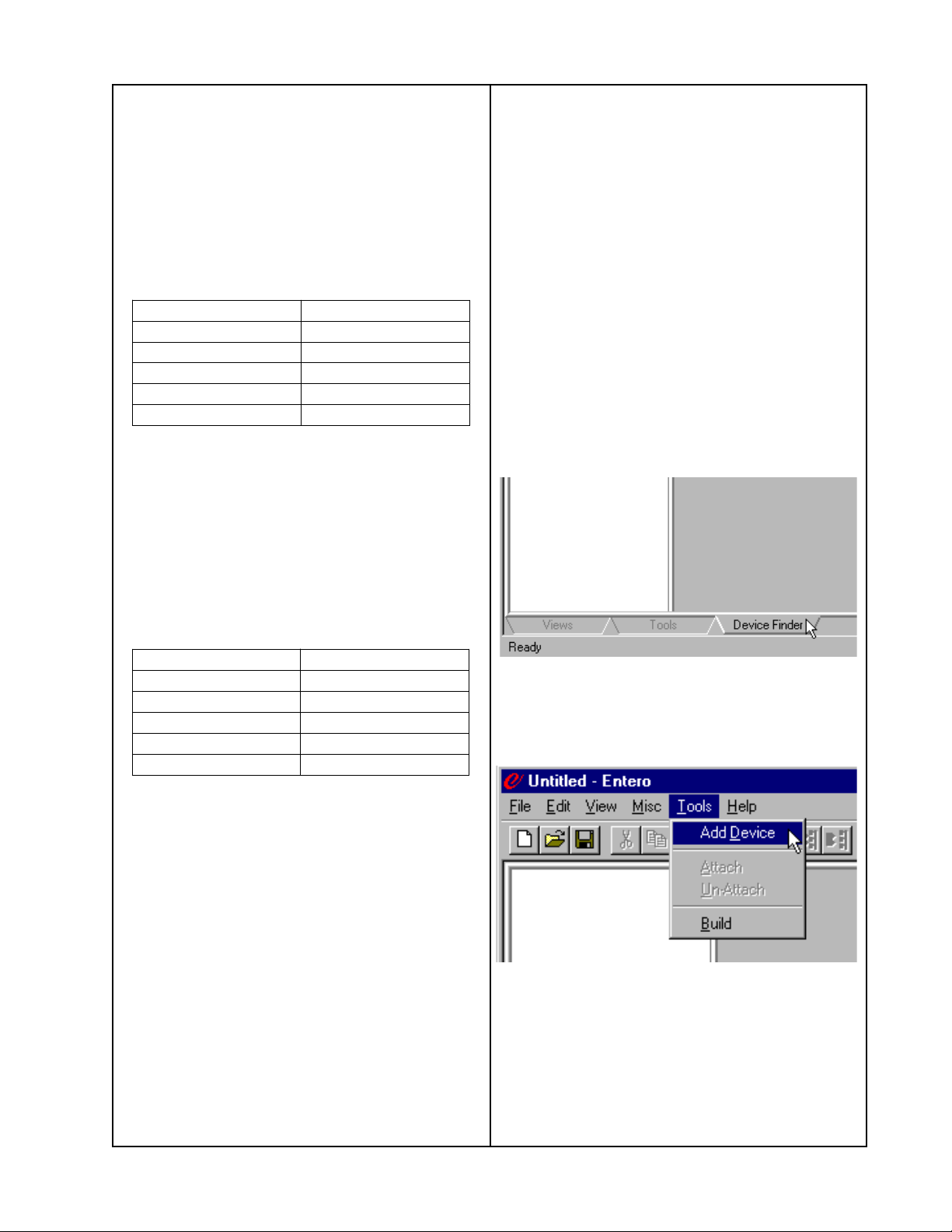
TEST PROCEDURES
1.9 Measure the motherboard DC voltages
at motherboard connectors J100-J147 in
accordance with the following table.
All measurements are referenced to pin 10
of the connector you are testing.
Refer to the motherboard schematic
diagram for more information.
Note: Be careful not to short across pins
during these tests.
Connector Pin # DC Voltage
PIN 5 +5V (+/-.05V%)
PIN 6 +15V (+/-.1V%)
PIN 7 +5V (+/-.05V%)
PIN 8 -5V (+/-.05V%)
PIN 9 -15V (+/-.1V%)
1.10 Measure the motherboard DC voltages
at motherboard connectors J348-J355 in
accordance with the following table. All
measurements are referenced to pin 10 of
the connector you are testing.
Refer to the motherboard schematic
diagram for more information.
Note: Be careful not to short across pins
during these tests.
2.1 Verify that the modules are properly
installed in the desired test configuration.
If you are testing a failed chassis you would
configure the modules as they were when
the chassis failed.
2.2 Apply AC mains voltage to the chassis
under test. Turn the front panel power
switch ON.
2.3 In the Microsoft
®
Windows® operating
system, click START, and select the icon to
TM
open the Entero
Designer software.
Using the Entero Graphical User Interface
(GUI), add the device (SE 16 chassis) to
the GUI. When the GUI window opens,
click on the DEVICE FINDER tab at the
bottom of the window as shown below.
Connector Pin # DC Voltage
PIN 5 +5VD (+/-.05V%)
PIN 9 +15V (+/-.1V%)
PIN 10 +5VA (+/-.05V%)
PIN 11 -5VA (+/-.05V%)
PIN 12 -15V (+/-.1V%)
2. Module Discovery Tests
Note: These tests verify most of the
circuitry on the motherboard. They do not
test every IC 100%. The following circuits
will be exercised during these tests.
• Neuron module with Flash memory
• RJ45 connectors and EMI filtering
• Oscillator and divider circuitry
• PLDs U54 and U55
• Clock, Data, Enable and Channel Select
signals
• Module ID Mux chain
• Peak detect Mux chain
• A/D Converter and Dump circuit
• Service Pin and drive circuitry
• LEDs and drive circuitry
The view will change to the device view.
At the top of the GUI window, click on the
TOOLS pull-down menu. Select ADD
DEVICE as shown below.
23
Page 24
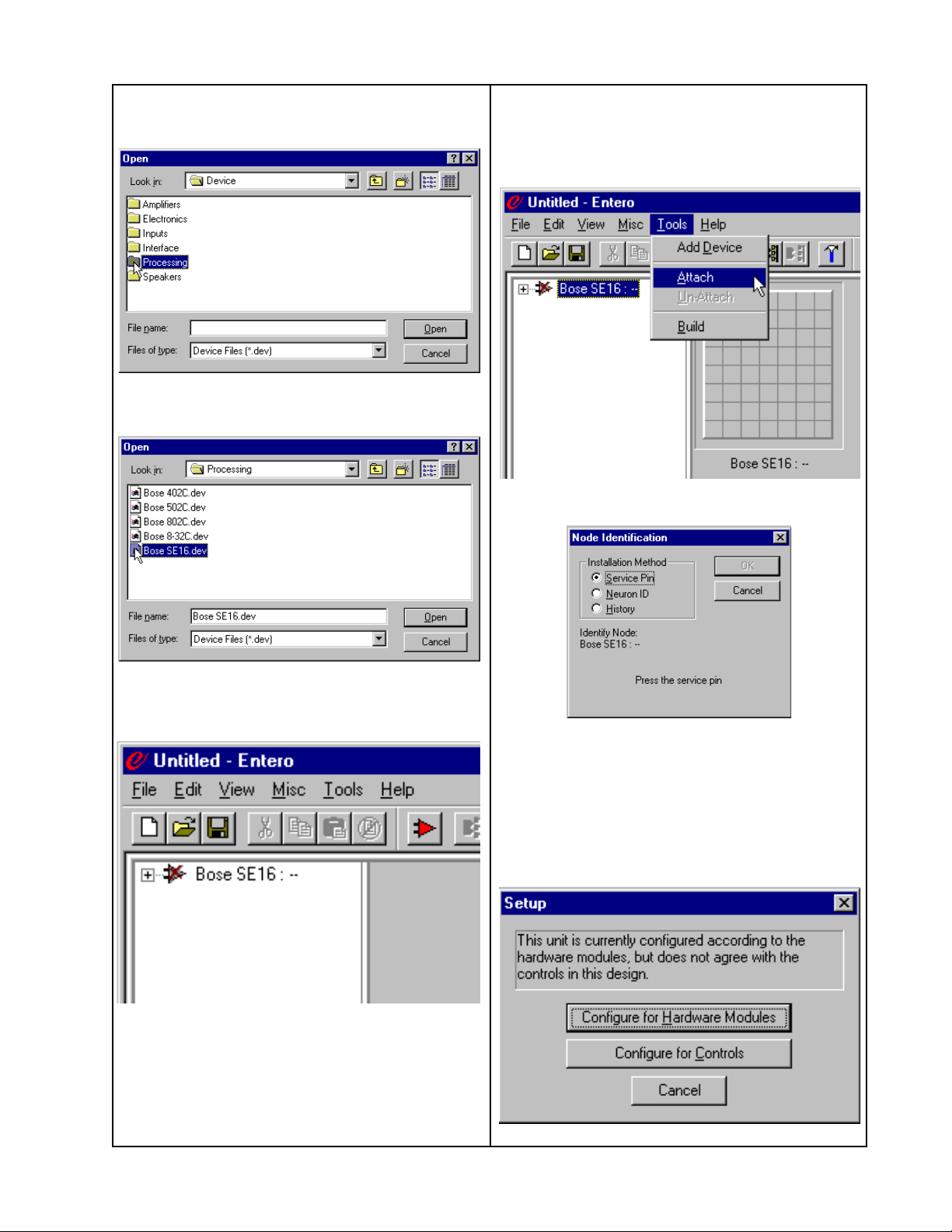
TEST PROCEDURES
When the box opens, open the
PROCESSING folder,
and click on the file named Bose
SE16.dev. Click OPEN.
Click on the icon once to highlight it, and
click on the TOOLS list at the top of the GUI
window. In the pull-down menu, select
ATTACH.
®
The dialog box shown below will open.
You will see a triangular icon with an “X”
through it appear in the white left-hand
column.
Select the “Service Pin” option in the dialog
box. Press the service pin on the rear of
the SE 16 chassis. Ensure that the yellow
“service” LED on the rear panel of the
chassis illuminates when you press the
service pin. You will get the dialog shown
below.
24
Page 25

TEST PROCEDURES
2.4 When this dialog box opens, click on
the “Configure for Hardware Modules”
option. Verify that the green LED on the
chassis rear panel illuminates during this
procedure. The front panel LED should now
be a solid green.
2.5 You should now see a gray block with
56 sections in the gray right-hand column
with icons for the various installed modules
in them. The “X” through the icon for the
SE16 processor should be gone. See the
example below.
Using the Entero GUI, verify that all of the
modules installed in the chassis were
discovered correctly by the GUI. As you
click on each one of the icons in the gray
block. The controls for that module should
appear to the right of the gray block.
Make sure that the correct controls for the
module appear. See the photos on the
following pages for examples.
If the module is not correctly discovered,
replace it with a known good one and
repeat these tests.
3. Automatic Clock Switching Tests
Note: These tests verify the functionality
of the DSP clock routing to J108-J115 and
J132-J139. The following circuits will be
exercised during these tests.
• DSP module ID Detectors
• DSP Clock MUXing
3.1 With no DSP modules installed, apply
AC mains power to the EnteroTM chassis
under test. Place the front panel power
switch to the ON position.
3.2 Configure the chassis in the Entero GUI
for the installed modules using the Module
Discovery tests in this section. Verify that
the modules were correctly discovered.
3.3 Using a frequency counter or oscilloscope, verify that there is no 10 MHz clock
signal present at pin 4 of the input signal
processing connectors at J108, J110, J112,
J114 and the output signal processing
connectors at J132, J134, J136 and J138
of the motherboard.
3.4 Place the chassis front panel switch to
the OFF position. Install a DSP module into
the input or output signal processing connectors that you want to test. For example,
lets install the DSP module into J108, J208,
J116, J216, J209 and J217. In this case the
DSP sidecar module used with the DSP
module would install into J209 and the
other end of the ribbon cable plugs into E1
on the DSP card. A signal pass-thru or null
module would normally be installed in J217
as well to pass the audio for that channel to
the rest of the motherboard. Place the front
panel power switch to the ON position.
3.5 Configure the chassis in the Entero GUI
for the installed modules using the Module
Discovery tests in this section. Verify that
the DSP module was correctly discovered.
3.6 Using a frequency counter or oscilloscope, verify that the 10 MHz clock signal
now appears on the DSP at J1 pin 4 of the
DSP board.
3.7 Repeat these tests for the rest of the
connectors you want to test as listed in
step 3.3. For example, the next connector
for test would be J110. Install the DSP
module and configure the chassis.
Using a frequency counter, verify that there
is now a 10 MHz signal at J110 pin 4.
25
Page 26

TEST PROCEDURES
4. Signal Path Tests
4.1 Populate the chassis with modules in
the same configuration as when the module
or chassis failed (see the example in the
diagram below). In this way you should be
able to determine whether or not you have
a failed module or a failed channel on the
motherboard.
Note: In order to pass an audio signal
through the chassis you will need an Input
module, Output module, Router and Null
modules. The Null modules (also referred
to as Signal Pass-Thru modules) are used
to jumper the audio signal through the
unused audio connectors on the
motherboard. Without these modules in
place, you will not pass audio through the
chassis on that motherboard channel.
4.2 Once the chassis is configured physically, you will need to configure the modules
in the EnteroTM GUI as shown in the following examples. You will set up only the
modules that are actually used in the signal
path of the chassis channel you want to
test.
Mic/Line Level Input Module
Set the GUI controls for this module as
shown in the above figure.
1. Input Gain 1 and 2: 0 dB
2. Attack 1 and 2: 1 mS
3. Release 1 and 2: 500 mS
4. Threshold 1 and 2 slider: +17 dB
5. Output Gain 1 and 2 slider: 0 dB
6. Phantom Power 1 and 2: unchecked
7. Mute 1 and 2: unchecked
GUI showing Entero chassis populated with modules to be tested
26
Page 27
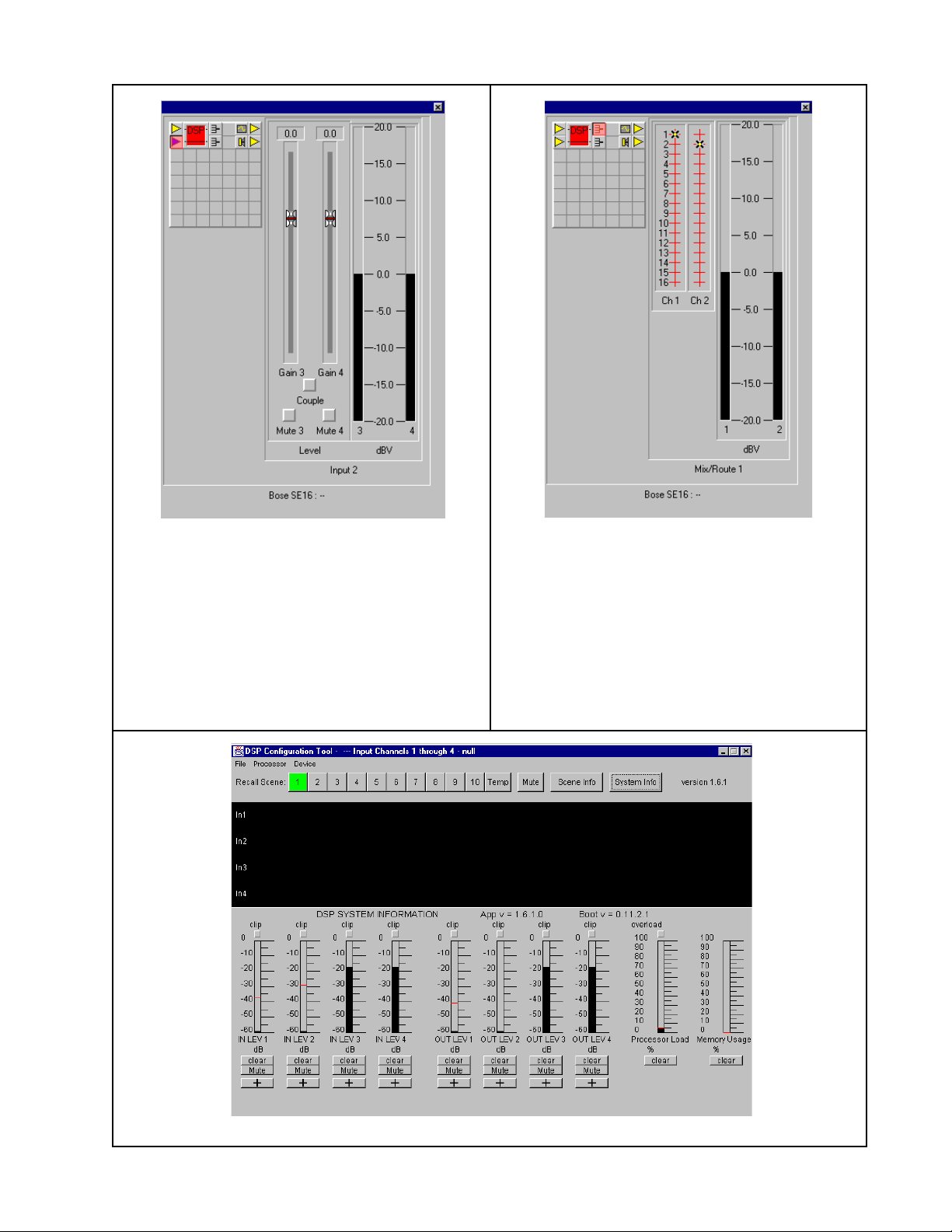
TEST PROCEDURES
Line Level Input Module
Set the GUI controls for this module as
shown in the above figure.
1. Output Gain sliders for both
channels: 0 dB
2. Channel Couple: unchecked
3. Mute for both channels: unchecked
16x2 Router Module
Set the GUI controls for this module as
shown in the above figure.
1. Channel 1 input to channel 1 output
2. Channel 2 input to channel 2 output
3. Channels 1 and 2 NOT summed
Note: Channel 1 and 2 shown above,
setup also applies to channels 3 through 8.
4x4 DSP - Empty Block Diagram (Note: 0 dBV on analog meter = -17 dBFS on DSP meter)
27
Page 28
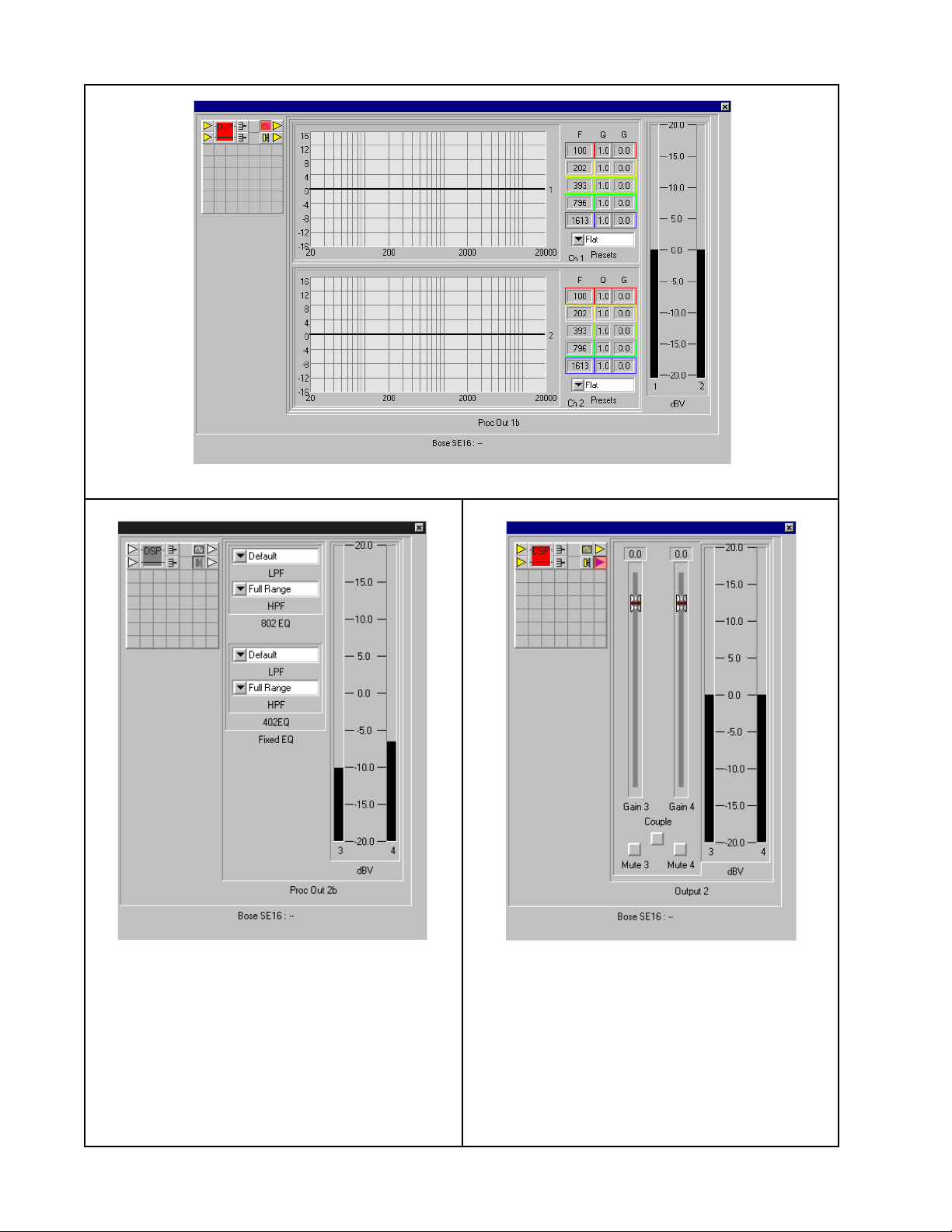
TEST PROCEDURES
5-Band Parametric EQ (configure for flat frequency response)
Fixed EQs (measured at 700 Hz)
Set the GUI controls for this module as
shown in the above figure.
1. Low Pass Filter (LPF) channel 1 and 2:
Default
2. High Pass Filter (HPF) channel 1 and 2:
Full Range
Line Level Output Module
Set the GUI controls for this module as
shown in the above figure.
1. Channel 1 and 2 Gain Sliders: 0 dB
2. Channel 1 and 2 Couple button:
unchecked
3. Channel 1 and 2 Mute buttons:
unchecked
28
Page 29

TEST PROCEDURES
Line Level Output with Limiter Module
Signal Path Tests (continued)
4.3 Apply a 0 dBV (1 Vrms), 1 kHz signal to
the channel 1 and 2 inputs located on the
Input Module.
4.4 Using the GUI, check the signal levels
on the module meters. Verify that the 0 dBV
sine wave is passing through each module
in the chassis. If the sine wave goes into a
card, but not out, check the settings for that
module and ensure that it is set up correctly.
4.5 If the module settings are correct, and
audio is still not flowing out of a module,
then swap out the module with a known
good module, if available, to verify that the
module under test has failed.
Set the GUI controls for this module as
shown in the previous figure.
1. Attack 1 and 2: 1 mS
2. Release 1 and 2: 500 mS
3. Channel 1 and 2 Gain sliders: 0 dB
4. Channel 1 and 2 Threshold: +17 dB
5. Channel 1 and 2 Couple: unchecked
6. Channel 1 and 2 Mute buttons:
unchecked.
4.6 If you have audio coming out of both
channels, but it is distorted, then:
4.6.1 Verify that the signal applied to the
input modules is not distorted.
4.6.2 Check the meters on the various
modules to be sure that the signal is not
being overloaded by too high gain.
Verify setup of the modules using the
setup diagrams on the previous pages
of this section.
4.7 If the audio output is still distorted,
sequentially replace the modules with
known good modules until the distortion is
eliminated. Return the defective module for
replacement.
29
Page 30
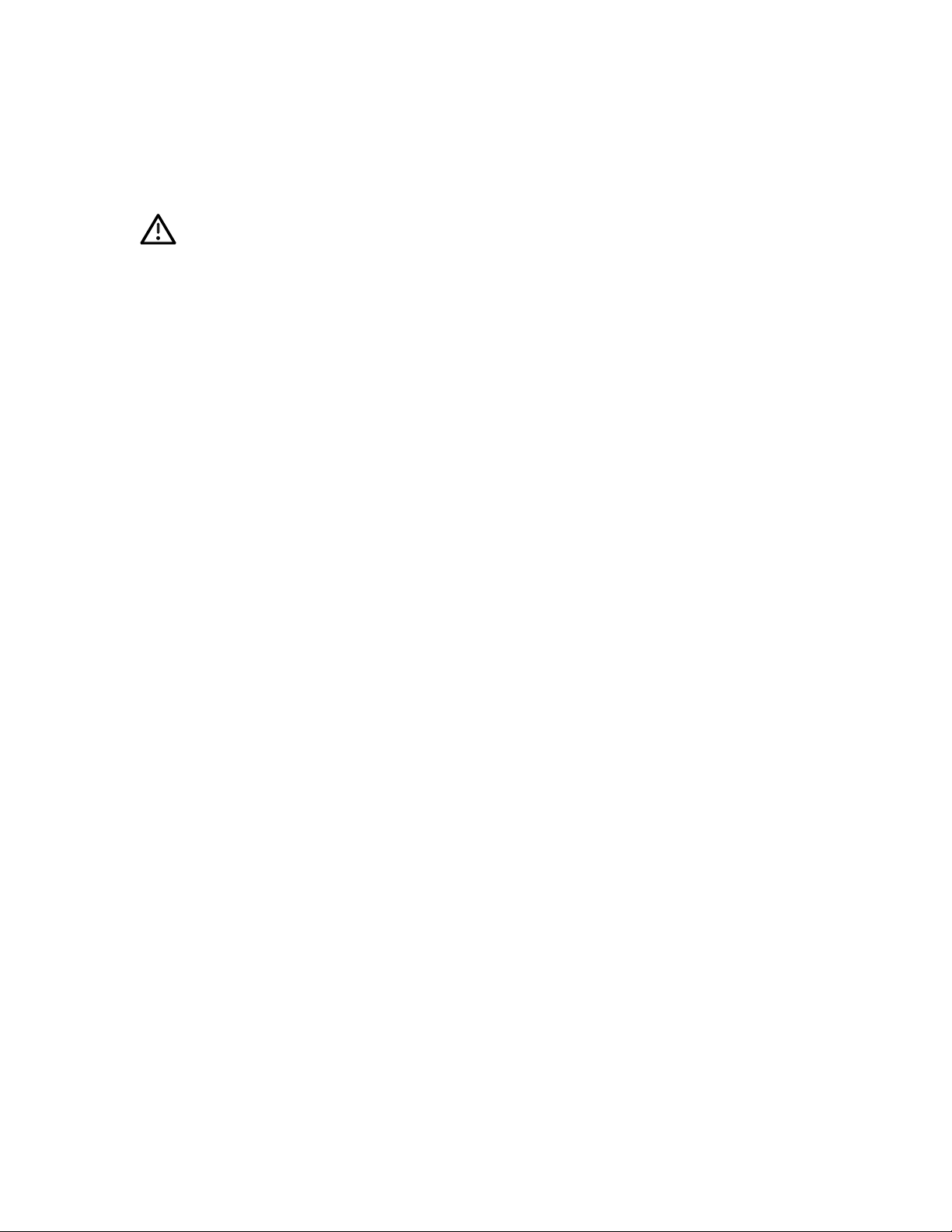
PART LIST NOTES
1. This part is not normally available from Customer Service. Approval from the Field Service
Manager is required before ordering.
2. The individual parts located on the PCBs are listed in the Electrical Part List.
3. This part is critical for safety purposes. Failure to use a substitute replacement with the
same safety characteristics as the recommended replacement part might create shock, fire
and/or other hazards.
®
4. The 80 Watt Power Supply, Bose
manufactured by:
Artesyn Technologies
125 Newbury Street
Framingham, Ma. 01701
(508) 628-5600
888-283-3122
http://www.artesyn.com
part number 181269, is a purchase for resale item that is
The part numbers listed in the part list for the 80 Watt Power Supply are the part numbers
used by Artesyn Technologies, and are provided for informational purposes. If you have a
defective power supply in your Entero
TM
SE 16 chassis, it is recommended that you purchase
a replacement power supply from Bose Corporation. If the power supply is no longer
available, then you may need to repair your defective unit using the information supplied in
this manual.
30
Page 31

MAIN PART LIST
SE16 Audio Processor (see Figure 1)
Item
Number
1 Cover, Chassis, SE 16 Processor 181284 1 3
2 Power Supply, 80 Watt 181269 1 3, 4
3 Cable Assembly, IEC, AC RCPT Switch 181270 1 3
4 Cable Assembly, Power Supply, M-Board 181272 1
5 Cable Assembly, AC Switch Power Supply 181271 1 3
6 Faceplate, Blanking 181285 8 8x8 chassis
6 Faceplate, Blanking 181285 11 2x8 chassis
7 Switch, Rocker, DPST 181273 1 3
8 Harness Assy, Front Panel LED 181280 1
9 Bracket, Power Supply 181282 1
10
11 Motherboard, SE 16, 16x16 250590 1
12 Fan, 24V, 25CFM, SE 16 Processor 181267 1 3
Bose
(BCM-FT)
Control Module System Assembly
Description Part
Number
198439-
000E
Qty. Note
1
13 Chassis Assembly, SE 16 Processor 181281 1 3
- Line Cord, 120V, Detachable, US/CAN 173350 1 3
- Line Cord, 220V, Detachable, EURO 173352 1 3
- Line Cord, 100V, Detachable, Japan 181690 1 3
- Fuse, Fast Blo, 5x20mm, 250V, 5 Amp 1955745000
- Mic/Line Level Input with Limiter PC Board 250585 4 16x16 chassis
- Mic/Line Level Input with Limiter PC Board 250585 2 8x8 chassis
- Line Level Input PC Board 250564 4 16x16 chassis
- Line Level Input PC Board 250564 2 8x8 chassis
- Line Level Input PC Board 250564 1 2x8 chassis
- 4x4 DSP PC Board 250904 4 16x16 chassis
- 4x4 DSP PC Board 250904 3 8x8 chassis
- 16x2 Router PC Board 251030 8 16x16 chassis
- 16x2 Router PC Board 251030 4 2x8, 8x8
- Signal Pass Thru PC Board 250565 20 16x16 chassis
- Signal Pass Thru PC Board 250565 7 8x8 chassis
- Signal Pass Thru PC Board 250565 10 2x8 chassis
- Line Level Output PC Board 250563-2 8 16x16 chassis
- Line Level Output PC Board 250563-2 4 2x8, 8x8
23
chassis
chassis
31
Page 32

MAIN PART LIST
SE 16 Audio Processor (continued)
Item
Number
Qty. Description Part
Number
- - Line Level Output with Limiter PC Board 250563-1 Obsolete
- - Dynamic EQ PC Board 250568 Obsolete
--
--
--
802
502
402
EQ Submodule PC Board
A EQ Submodule PC Board
EQ Submodule PC Board
250569-1 Obsolete
250569-2 Obsolete
250569-3 Obsolete
- - Model 25/32 EQ Submodule PC Board 250569-6 Obsolete
- - 502B EQ Submodule PC Board 250569-7 Obsolete
- - AWCS II EQ Submodule PC Board 250569-9 Obsolete
- - Fixed EQ Carrier PC Board (used with the
250570 Obsolete
Fixed EQ Submodules)
- - 5 Band Parametric EQ PC Board 250580 Obsolete
- - 16 x 16 Null Router PC Board 250587 Obsolete
- - 2 x 2 Router PC Board 251034 Obsolete
10
Note
12
13
1
11
4
5
7
8
2
3
6
9
Figure 1. SE 16 Chassis Exploded Views
32
Page 33

ELECTRICAL PART LIST
Power Supply, 80 Watt (P/N: 181269)
Resistors
Reference
Designator
RT1 THERMISTOR, 10 OHM, 4A, 15% 390013 3
R1 470K, MF, 1/2W, 5% 3210005-474
R2 3.3K, MO, 5W, 5% 330021-332
R3 3.09K, AXIAL, MF, 1/4W, 1% 3210001-3091
R4 4.7 OHM, CF, 1/4W, 5% 300020-4.7
R5 100 OHM, AXIAL, CF, 1/4W, 5% 3010001-101
R6 301 OHM, AXIAL, MF, 1/4W, 1% 3210001-3010
R7 240 OHM, CF, 1/2W, 5% 300040-241
R8 330 OHM, AXIAL, CF, 1/4W, 5% 3010001-331
R9 39 OHM, AXIAL, CF, 1/4W, 5% 3010001-390
R10 22K, AXIAL, CF, 1/4W, 5% 3010001-223
R11A 0.16 OHM, MO, 1W, 5% 330020-.16
R11B 0.16 OHM, MO, 1W, 5% 330020-.16
R12 100 OHM, MO, 1W, 5% 330020-101
R13 1.2K, MO, 1W, 5% 330020-122
R14 4.7K, AXIAL, CF, 1/4W, 5% 3010001-472
R15 3.3K, AXIAL, CF, 1/4W, 5% 3010001-332
R16 16.2K, AXIAL, MF, 1/4W, 1% 3210001-1622
R17 3.24K, AXIAL, MF, 1/4W, 1% 3210001-3241
R18 680 OHM, CF, 1/2W, 5% 300040-681
R19 39 OHM, AXIAL, CF, 1/4W, 5% 3010001-390
R20 47 OHM, MO, 1W, 5% 33020-470
R21 16.2K, AXIAL, MF, 1/4W, 1% 3210001-1622
R22 3.24K, AXIAL, MF, 1/4W, 1% 3210001-3241
R23 680 OHM, CF, 1/2W, 5% 300040-681
R24 2.37K, AXIAL, MF, 1/4W, 1% 3210001-2371
R25 2.05K, AXIAL, MF, 1/4W, 1% 3210001-2051
R26 500 OHM, VAR, TADJ 380002-501
R27 1.2K, AXIAL, CF, 1/4W, 5% 3010001-122
R28 6.8K, AXIAL, CF, 1/4W, 5% 3010001-682
R29 330 OHM, AXIAL, CF, 1/4W, 5% 3010001-331
R30 1.5K, AXIAL, CF, 1/4W, 5% 3010001-152
R31 1K, AXIAL, CF, 1/4W, 5% 3010001-102
R32 2.2K, AXIAL, CF, 1/4W, 5% 3010001-222
R33 2.2K, AXIAL, CF, 1/4W, 5% 3010001-222
R34 39 OHM, AXIAL, CF, 1/4W, 5% 3010001-390
R35 10 OHM, AXIAL, CF, 1/4W, 5% 3010001-100
R36 2K, CF, 1/2W, 5% 300040-202
R37 1.2K, AXIAL, CF, 1/4W, 5% 3010001-122
R38 2K, CF, 1/2W, 5% 300040-202
R40 470K, MF, 1/2W, 5% 3210005-474
R41 1.2K, AXIAL, CF, 1/4W, 5% 3010001-122
R42 1.2K, AXIAL, CF, 1/4W, 5% 3010001-122
Description ArtesynTM Part
Number
Note
33
Page 34

ELECTRICAL PART LIST
Power Supply, 80 Watt (P/N: 181269)
Capacitors
Reference
Designator
C1 .47uF, SEV, MPST, 250V, 20% 220076-474 3
C2 .047uF, SEV, MPST, 250V, 20% 220079-473 3
C3 1000pF, CER DISC, 250V, Y5V, 20% 240005-102 3
C4 1000pF, CER DISC, 250V, Y5V, 20% 240005-102 3
C5 1000pF, CER DISC, 250V, Y5V, 20% 240005-102 3
C6 330uF, EL, AL, 35V, 20%, 35X40 200164-331
C7 .047uF, MPAP, 630V, 10% 224801-473
C8 47uF, EL, AL, 50V, 20%, 6.3X11 200121-476
C9 220pF, PCAR, 100V, 5% 220041-221
C10 470pF, PPRO, 1K/1.5K, 10% 220019-471
C11 1000uF, EL, AL, 35V, 20%, 13X32 210046-108
C12 330uF, EL, AL, 35V, 20%, 10X20 210045-337
C13 1uF, CER, RAD, 50V, Z5U, 20% 240001-105
C14 1uF, CER, RAD, 50V, Z5U, 20% 240001-105
C15 1000uF, EL, AL, 35V, 20%, 13X32 210046-108
C17 47uF, EL, AL, 50V, 20%, 6.3X11 200121-476
C18 100uF, EL, AL, 50V, 20%, 10X16 210059-107
C19 2200uF, EL, AL, 16V, 20%, 13X32 210055-228
C20 2200uF, EL, AL, 16V, 20%, 13X32 210055-228
C21 2200uF, EL, AL, 16V, 20%, 13X32 210055-228
C22 .1uF, MPST, 63V, 5% 220010-104
C23 2200uF, EL, AL, 16V, 20%, 13X32 210055-228
C24 100uF, EL, AL, 50V, 20%, 10X16 210059-107
C25 .0047uF, CER DISC, 1KV, Z5U 240009-472
C26 1000uF, EL, AL, 35V, 20%, 13X32 210046-108
C27 47uF, EL, AL, 50V, 20%, 6.3X11 200121-476
C28 1uF, CER, RAD, 50V, Z5U, 20% 240001-105
C29 .0047uF, CER, AXIAL, 50V, X7R, 10% 240011-472
C30 .1uF, MPST, 63V, 5% 220010-104
C31 .1uF, MPST, 63V, 5% 220010-104
C32 4700pF, PCAR, 100V, 5% 220042-472
C33 .1uF, MPST, 63V, 5% 220010-104
C34 .1uF, MPST, 63V, 5% 220010-104
C36 .1uF, MPST, 63V, 5% 220010-104
C37 .1uF, MPST, 63V, 5% 220010-104
C38 1uF, CER, RAD, 50V, Z5U, 20% 240001-105
C39 470pF, CER DISC, 1KV, Z5F, 20% 240015-471
C40 .01uF, CER DISC, 1KV, Z5U, 20% 240019-103
Description ArtesynTM Part
Number
Note
34
Page 35

ELECTRICAL PART LIST
Power Supply, 80 Watt (P/N: 181269)
Inductors and Transformers
Reference
Designator
L1 SUPER BALUN, LOW WDG, B-130 800412 3
L2 3.4uH, PWDR IRON, 6A 14033
L3 INDUCTOR, 18 ½ TURN, 1” HIGH 71075
L4 INDUCTOR, 18 ½ TURN, 1” HIGH 71075
L5 INDUCTOR, 18 ½ TURN, 1” HIGH 71075
T1 XRMR, B-130 800341 3
T2 XFMR, PULSE 800056 3
Reference
Designator
CR1 DIODE, BR, 4A, GBL06 100006-600 3
CR2 DIODE, FR, 1A, 600V, SOD57, BYV26C 100014-600
CR3 DIODE, SW, .2W, DO-35, 1N4448 100065-075
CR4 DIODE, ZNR, 1W, 12V, 5%, 1N4742A 110005-012
CR5 DIODE, FR, 1A, 600V, DO41, 1N4937 100015-600
CR6 DIODE, FR, 3A, 400V, MR854 100020-400
CR7 DIODE, FR, 8A, 200V, BYW29-200 100029-200
CR8 DIODE, SCH, 30A, 45V, MBR3045PT 100052-045
CR9 DIODE, FR, 8A, 200V, BYW29-200 100029-200
CR10A DIODE, SW, .2W, DO-35, 1N4448 100065-075
CR10B DIODE, ZNR, .4W, 10V, 2%, BZX79-B10 110001-010
CR11A DIODE, SW, .2W, DO-35, 1N4448 100065-075
CR11B DIODE, ZNR, .4W, 10V, 2%, BZX79-B10 110001-010
CR12 DIODE, SCR, 8A, 100V, MCR72-3 150002-100
CR13 DIODE, ZNR, .4W, 5.6V, 2%, BZX79 110001-5.6
CR14 DIODE, SW, .2W, DO-35, 1N4448 100065-075
CR15 DIODE, SW, .2W, DO-35, 1N4448 100065-075
CR16 DIODE, SW, .2W, DO-35, 1N4448 100065-075
CR17 DIODE, FR, 1A, 600V, DO41, 1N4937 100015-600
Description ArtesynTM Part
Number
Diodes
Description Artesyn Part
Number
Note
Note
Transistors
Reference
Designator
Q1 NCH, HEXFET, IRF840 130092
Q2 NPN, TO-92, SIG MPS6601 130058
Q3 PNP, TO-92, MPS4250 120024
Q4 NCH, MOSFET, MTP3055E 130096
Q5 PNP, TO-92, 2N3906 120004
Q6 PNP, TO-92, 2N3906 120004
Q7 NCH, MOSFET, MTP3055E 130096
Description Artesyn Part
Number
35
Note
Page 36

ELECTRICAL PART LIST
Power Supply, 80 Watt (P/N: 181269)
Integrated Circuits
Reference
Designator
VR1 IC, SHUNT REG, ADJ, TL431CLP 140017
VR2 IC, SEL SHUNT REG, TO-92, AS431 180017-04
VR3 IC, SEL SHUNT REG, TO-92, AS431 180017-04
VR4 IC, SHUNT REG, ADJ, TL431CLP 140017
Reference
Designator
F1 FUSE, GLASS, 5A, 250V 440008 3
J1 CONN, FR LOCK, .312 CTR, 3 POS 450167-03 3
J2 CONN, LK, SQ, .156 CTR, 13 POS 450089-13
JP1 BUSS WIRE, 22 AWG 430064-22
JP2 BUSS WIRE, 22 AWG 430064-22
JP3 BUSS WIRE, 22 AWG 430064-22
- CLIP, FUSE, PCB TYPE, USED WITH F1 440050 3
- SPRING CLIP, LRG HTSK 04-.065 500062 USED WITH Q1
- SPRING CLIP, LRG BRKT, .125 THK 500063 USED WITH CR8
- SPRING CLIP, SML BRKT, .125 THK 500085 USED WITH Q4,
- HEATSINK, PCB MOUNT 500088 USED WITH Q1
- HEATSINK, PCB MOUNT 500144 USED WITH CR6
- INSULATOR, MICA, 1.09 X 1.25 520058 USED WITH Q1,
- INSULATOR, MICA, .715 X 1.00 520059 USED WITH Q4,
- SPACER, GLASS, .220 X .08 X .062 610011 USED WITH CR1
Description Artesyn
Miscellaneous
Description Artesyn Part
TM
Number
Number
Part
Note
Note
QTY 2
Q7, CR7, CR9,
CR12
CR8
Q7, CR7, CR9,
CR12
36
Page 37

ELECTRICAL PART LIST
Bose® Control Module, BCM-FT (P/N: 198439-000E)
Resistors
Reference
Designator
R1 JUMPER, CHIP 124896
R2 274 OHM, 0805, 1/10W, 1%, 133625-2740
R3 274 OHM, 0805, 1/10W, 1%, 133625-2740
R4 274 OHM, 0805, 1/10W, 1%, 133625-2740
R41 100K, CHIP, 0805, 1%, 133625-1003
Reference
Designator
C1 .10uF, 0805, Y5V, 25V, 80%, 133624
C2 33pF, 0805, COG, 50V, 5%, 133622-330
C3 .10uF, 0805, Y5V, 25V, 80%, 133624
C4 .10uF, 0805, Y5V, 25V, 80%, 133624
C5 22UF, TANT SMD, 10V, 10%, 196981-A226C1
C6 .10uF, 0805, Y5V, 25V, 80%, 133624
C7 .10uF, 0805, Y5V, 25V, 80%, 133624
C8 .10uF, 0805, Y5V, 25V, 80%, 133624
C9 .10uF, 0805, Y5V, 25V, 80%, 133624
C10 .10uF, 0805, Y5V, 25V, 80%, 133624
C11 .10uF, 0805, Y5V, 25V, 80%, 133624
C12 22uF, EL, 5.5MM, 85C, 25V, 177902-220E
C13 68pF, 0805, COG, 50V, 5%, 133622-680
C14 68pF, 0805, COG, 50V, 5%, 133622-680
C15 .10uF, 0805, Y5V, 25V, 80%, 133624
C18 .001UF, CER, 125, 2K 193532
C19 22uF, EL, 5.5MM, 85C, 25V, 177902-220E
C20 33pF, 0805, COG, 50V, 5%, 133622-330
Description Part Number Note
Capacitors
Description Part Number Note
Diodes
Reference
Designator
CR1 BAV99, SOT23 147239
CR2 BAV99, SOT23 147239
CR3 BAV99, SOT23 147239
CR4 BAV99, SOT23 147239
Description Part Number Note
37
Page 38

ELECTRICAL PART LIST
Bose® Control Module, BCM-FT (P/N: 198439-000E)
Integrated Circuits
Reference
Designator
U1 QUAD, OR GATE, SOIC-14, 74AC32 191934
U2 CMOS, SRAM, SOIC-28, 32KX8 191949
U3 NAND, QUAD, SOIC-14, 74AC00 193889
U4 NEURON, PQFP-64, MC143150B1FU 191961
U5 FL PEROM, PGRM, 512K, 70NS 252421-001
U6 PWR ET, SOT223, DS1233Z-5 193530
TRS1 XCVR, FREE TOPOLOGY, FTT-10A 191932
Reference
Designator
Y1 CRYSTAL, SMD, 10MHZ, 30PF 194021-10R0C30
US5 SOCKET, IC, PLCC-32 191933
P1 CONN, 2X9, .1 CTC 193533
P2 CONN, 6X1, .1 CTC 193534
Description Part Number Note
Miscellaneous
Description Part Number Note
38
Page 39

ELECTRICAL PART LIST
16x16 Motherboard (P/N: 250590)
Resistors
Reference
Designator
N11 4X33, .125W 195577-3304 Koa Speer, CN2B4(TE)330J
N12 4X33, .125W 195577-3304 Koa Speer, CN2B4(TE)330J
N13 4X33, .125W 195577-3304 Koa Speer, CN2B4(TE)330J
N14 4X33, .125W 195577-3304 Koa Speer, CN2B4(TE)330J
N15 4X33, .125W 195577-3304 Koa Speer, CN2B4(TE)330J
N16 4X33, .125W 195577-3304 Koa Speer, CN2B4(TE)330J
N19 4X10K, .125W 195577-1034 Koa Speer, CN2B4(TE)103J
N51 4X33.2K, .125W, 1% 195576-33224 Koa Speer, CN2B4(TE)3322F
N71 4X100K, .125W, 5% 195577-1044 Koa Speer, CN2B4(TE)104J
N72 4X100K, .125W, 5% 195577-1044 Koa Speer, CN2B4(TE)104J
N73 4X100K, .125W, 5% 195577-1044 Koa Speer, CN2B4(TE)104J
N74 4X100K, .125W, 5% 195577-1044 Koa Speer, CN2B4(TE)104J
N75 4X100K, .125W, 5% 195577-1044 Koa Speer, CN2B4(TE)104J
N76 4X100K, .125W, 5% 195577-1044 Koa Speer, CN2B4(TE)104J
R11 332 OHMS, 0805, .1W, 1% 173767-332R Panasonic, ERJ6ENF3320V
R12 332 OHMS, 0805, .1W, 1% 173767-332R Panasonic, ERJ6ENF3320V
R13 332 OHMS, 0805, .1W, 1% 173767-332R Panasonic, ERJ6ENF3320V
R14 332 OHMS, 0805, .1W, 1% 173767-332R Panasonic, ERJ6ENF3320V
R21 499 OHMS, 0805, .1W, 1% 133625-4990 Panasonic, ERJ6ENF4990V
R22 499 OHMS, 0805, .1W, 1% 133625-4990 Panasonic, ERJ6ENF4990V
R23 499 OHMS, 0805, .1W, 1% 133625-4990 Panasonic, ERJ6ENF4990V
R24 499 OHMS, 0805, .1W, 1% 133625-4990 Panasonic, ERJ6ENF4990V
R31 10K, 0805, .1W, 1% 133625-1002 Koa Speer, RK73H2A(TE)1002F
R32 10K, 0805, .1W, 1% 133625-1002 Koa Speer, RK73H2A(TE)1002F
R33 10K, 0805, .1W, 1% 133625-1002 Koa Speer, RK73H2A(TE)1002F
R34 10K, 0805, .1W, 1% 133625-1002 Koa Speer, RK73H2A(TE)1002F
R35 10K, 0805, .1W, 1% 133625-1002 Koa Speer, RK73H2A(TE)1002F
R36 10K, 0805, .1W, 1% 133625-1002 Koa Speer, RK73H2A(TE)1002F
R37 10K, 0805, .1W, 1% 133625-1002 Koa Speer, RK73H2A(TE)1002F
R38 10K, 0805, .1W, 1% 133625-1002 Koa Speer, RK73H2A(TE)1002F
R39 10K, 0805, .1W, 1% 133625-1002 Koa Speer, RK73H2A(TE)1002F
R40 10K, 0805, .1W, 1% 133625-1002 Koa Speer, RK73H2A(TE)1002F
R41 10K, 0805, .1W, 1% 133625-1002 Koa Speer, RK73H2A(TE)1002F
R42 10K, 0805, .1W, 1% 133625-1002 Koa Speer, RK73H2A(TE)1002F
R43 10K, 0805, .1W, 1% 133625-1002 Koa Speer, RK73H2A(TE)1002F
R44 10K, 0805, .1W, 1% 133625-1002 Koa Speer, RK73H2A(TE)1002F
R45 10K, 0805, .1W, 1% 133625-1002 Koa Speer, RK73H2A(TE)1002F
R46 10K, 0805, .1W, 1% 133625-1002 Koa Speer, RK73H2A(TE)1002F
R47 10K, 0805, .1W, 1% 133625-1002 Koa Speer, RK73H2A(TE)1002F
R48 10K, 0805, .1W, 1% 133625-1002 Koa Speer, RK73H2A(TE)1002F
R51 20K, 0805, .1W, 1% 133625-2002 Koa Speer, RK73H2A(TE)2002F
R52 20K, 0805, .1W, 1% 133625-2002 Koa Speer, RK73H2A(TE)2002F
R61 75 OHMS, 0805, .1W, 1% 133625-75R0 Koa Speer, RK73H2A(TE)75R0F
R62 75 OHMS, 0805, .1W, 1% 133625-75R0 Koa Speer, RK73H2A(TE)75R0F
Description
Bose
Number
Part
Manufacturer Part Number
39
Page 40

ELECTRICAL PART LIST
16x16 Motherboard (P/N: 250590)
Resistors
Reference
Designator
R63 75 OHMS, 0805, .1W, 1% 133625-75R0 Koa Speer, RK73H2A(TE)75R0F
R64 75 OHMS, 0805, .1W, 1% 133625-75R0 Koa Speer, RK73H2A(TE)75R0F
R65 75 OHMS, 0805, .1W, 1% 133625-75R0 Koa Speer, RK73H2A(TE)75R0F
R66 75 OHMS, 0805, .1W, 1% 133625-75R0 Koa Speer, RK73H2A(TE)75R0F
R67 75 OHMS, 0805, .1W, 1% 133625-75R0 Koa Speer, RK73H2A(TE)75R0F
R68 75 OHMS, 0805, .1W, 1% 133625-75R0 Koa Speer, RK73H2A(TE)75R0F
R69 75 OHMS, 0805, .1W, 1% 133625-75R0 Koa Speer, RK73H2A(TE)75R0F
R70 75 OHMS, 0805, .1W, 1% 133625-75R0 Koa Speer, RK73H2A(TE)75R0F
R71 75 OHMS, 0805, .1W, 1% 133625-75R0 Koa Speer, RK73H2A(TE)75R0F
R72 75 OHMS, 0805, .1W, 1% 133625-75R0 Koa Speer, RK73H2A(TE)75R0F
R73 75 OHMS, 0805, .1W, 1% 133625-75R0 Koa Speer, RK73H2A(TE)75R0F
R74 75 OHMS, 0805, .1W, 1% 133625-75R0 Koa Speer, RK73H2A(TE)75R0F
R75 75 OHMS, 0805, .1W, 1% 133625-75R0 Koa Speer, RK73H2A(TE)75R0F
R76 75 OHMS, 0805, .1W, 1% 133625-75R0 Koa Speer, RK73H2A(TE)75R0F
R77 75 OHMS, 0805, .1W, 1% 133625-75R0 Koa Speer, RK73H2A(TE)75R0F
R78 75 OHMS, 0805, .1W, 1% 133625-75R0 Koa Speer, RK73H2A(TE)75R0F
R79 75 OHMS, 0805, .1W, 1% 133625-75R0 Koa Speer, RK73H2A(TE)75R0F
R81 10M, 0805, .1W, 1% 133625-1005 Koa Speer, RK73H2A(TE)1005F
R82 10M, 0805, .1W, 1% 133625-1005 Koa Speer, RK73H2A(TE)1005F
R83 10M, 0805, .1W, 1% 133625-1005 Koa Speer, RK73H2A(TE)1005F
R84 10M, 0805, .1W, 1% 133625-1005 Koa Speer, RK73H2A(TE)1005F
R85 10M, 0805, .1W, 1% 133625-1005 Koa Speer, RK73H2A(TE)1005F
R86 10M, 0805, .1W, 1% 133625-1005 Koa Speer, RK73H2A(TE)1005F
R87 10M, 0805, .1W, 1% 133625-1005 Koa Speer, RK73H2A(TE)1005F
R88 10M, 0805, .1W, 1% 133625-1005 Koa Speer, RK73H2A(TE)1005F
R89 10M, 0805, .1W, 1% 133625-1005 Koa Speer, RK73H2A(TE)1005F
R90 10M, 0805, .1W, 1% 133625-1005 Koa Speer, RK73H2A(TE)1005F
R91 10M, 0805, .1W, 1% 133625-1005 Koa Speer, RK73H2A(TE)1005F
R92 10M, 0805, .1W, 1% 133625-1005 Koa Speer, RK73H2A(TE)1005F
R93 10M, 0805, .1W, 1% 133625-1005 Koa Speer, RK73H2A(TE)1005F
R94 10M, 0805, .1W, 1% 133625-1005 Koa Speer, RK73H2A(TE)1005F
R95 10M, 0805, .1W, 1% 133625-1005 Koa Speer, RK73H2A(TE)1005F
R96 10M, 0805, .1W, 1% 133625-1005 Koa Speer, RK73H2A(TE)1005F
R98 110K, 0805, .1W, .25% - Koa Speer, RN73C2A(TE)1103C
R99 54.90K, 0805, .1W, 0.1% 181896-5492 Koa Speer, RN73E2A(TE)5492B
R100 221.0K, 1210, .25W, 0.1% - Koa Speer, RN73E2E(TE)2213B
Description
Bose
Number
Part
Manufacturer Part Number
40
Page 41

ELECTRICAL PART LIST
16x16 Motherboard (P/N: 250590)
Capacitors
Reference
Designator
C1 .1uF, 0805, X7R, 25V, 10% 181264-104 Murata, GRM40X7R104K025(B)(L)
C2 .1uF, 0805, X7R, 25V, 10% 181264-104 Murata, GRM40X7R104K025(B)(L)
C3 .1uF, 0805, X7R, 25V, 10% 181264-104 Murata, GRM40X7R104K025(B)(L)
C4 .1uF, 0805, X7R, 25V, 10% 181264-104 Murata, GRM40X7R104K025(B)(L)
C5 .1uF, 0805, X7R, 25V, 10% 181264-104 Murata, GRM40X7R104K025(B)(L)
C6 .1uF, 0805, X7R, 25V, 10% 181264-104 Murata, GRM40X7R104K025(B)(L)
C7 .1uF, 0805, X7R, 25V, 10% 181264-104 Murata, GRM40X7R104K025(B)(L)
C8 .1uF, 0805, X7R, 25V, 10% 181264-104 Murata, GRM40X7R104K025(B)(L)
C9 .1uF, 0805, X7R, 25V, 10% 181264-104 Murata, GRM40X7R104K025(B)(L)
C10 .1uF, 0805, X7R, 25V, 10% 181264-104 Murata, GRM40X7R104K025(B)(L)
C11 .1uF, 0805, X7R, 25V, 10% 181264-104 Murata, GRM40X7R104K025(B)(L)
C12 .1uF, 0805, X7R, 25V, 10% 181264-104 Murata, GRM40X7R104K025(B)(L)
C13 .1uF, 0805, X7R, 25V, 10% 181264-104 Murata, GRM40X7R104K025(B)(L)
C14 .1uF, 0805, X7R, 25V, 10% 181264-104 Murata, GRM40X7R104K025(B)(L)
C15 .1uF, 0805, X7R, 25V, 10% 181264-104 Murata, GRM40X7R104K025(B)(L)
C16 .1uF, 0805, X7R, 25V, 10% 181264-104 Murata, GRM40X7R104K025(B)(L)
C17 .1uF, 0805, X7R, 25V, 10% 181264-104 Murata, GRM40X7R104K025(B)(L)
C18 .1uF, 0805, X7R, 25V, 10% 181264-104 Murata, GRM40X7R104K025(B)(L)
C19 .1uF, 0805, X7R, 25V, 10% 181264-104 Murata, GRM40X7R104K025(B)(L)
C20 .1uF, 0805, X7R, 25V, 10% 181264-104 Murata, GRM40X7R104K025(B)(L)
C21 .1uF, 0805, X7R, 25V, 10% 181264-104 Murata, GRM40X7R104K025(B)(L)
C22 .1uF, 0805, X7R, 25V, 10% 181264-104 Murata, GRM40X7R104K025(B)(L)
C23 .1uF, 0805, X7R, 25V, 10% 181264-104 Murata, GRM40X7R104K025(B)(L)
C24 .1uF, 0805, X7R, 25V, 10% 181264-104 Murata, GRM40X7R104K025(B)(L)
C25 .1uF, 0805, X7R, 25V, 10% 181264-104 Murata, GRM40X7R104K025(B)(L)
C26 .1uF, 0805, X7R, 25V, 10% 181264-104 Murata, GRM40X7R104K025(B)(L)
C27 .1uF, 0805, X7R, 25V, 10% 181264-104 Murata, GRM40X7R104K025(B)(L)
C28 .1uF, 0805, X7R, 25V, 10% 181264-104 Murata, GRM40X7R104K025(B)(L)
C29 .1uF, 0805, X7R, 25V, 10% 181264-104 Murata, GRM40X7R104K025(B)(L)
C30 .1uF, 0805, X7R, 25V, 10% 181264-104 Murata, GRM40X7R104K025(B)(L)
C31 .1uF, 0805, X7R, 25V, 10% 181264-104 Murata, GRM40X7R104K025(B)(L)
C32 .1uF, 0805, X7R, 25V, 10% 181264-104 Murata, GRM40X7R104K025(B)(L)
C33 .1uF, 0805, X7R, 25V, 10% 181264-104 Murata, GRM40X7R104K025(B)(L)
C34 .1uF, 0805, X7R, 25V, 10% 181264-104 Murata, GRM40X7R104K025(B)(L)
C35 .1uF, 0805, X7R, 25V, 10% 181264-104 Murata, GRM40X7R104K025(B)(L)
C36 .1uF, 0805, X7R, 25V, 10% 181264-104 Murata, GRM40X7R104K025(B)(L)
C37 .1uF, 0805, X7R, 25V, 10% 181264-104 Murata, GRM40X7R104K025(B)(L)
C38 .1uF, 0805, X7R, 25V, 10% 181264-104 Murata, GRM40X7R104K025(B)(L)
C39 .1uF, 0805, X7R, 25V, 10% 181264-104 Murata, GRM40X7R104K025(B)(L)
C40 .1uF, 0805, X7R, 25V, 10% 181264-104 Murata, GRM40X7R104K025(B)(L)
C41 .1uF, 0805, X7R, 25V, 10% 181264-104 Murata, GRM40X7R104K025(B)(L)
C42 .1uF, 0805, X7R, 25V, 10% 181264-104 Murata, GRM40X7R104K025(B)(L)
C43 .1uF, 0805, X7R, 25V, 10% 181264-104 Murata, GRM40X7R104K025(B)(L)
C44 .1uF, 0805, X7R, 25V, 10% 181264-104 Murata, GRM40X7R104K025(B)(L)
Description
Bose
Number
Part
Manufacturer Part Number
41
Page 42

ELECTRICAL PART LIST
16x16 Motherboard (P/N: 250590)
Capacitors
Reference
Designator
C45 .1uF, 0805, X7R, 25V, 10% 181264-104 Murata, GRM40X7R104K025(B)(L)
C46 .1uF, 0805, X7R, 25V, 10% 181264-104 Murata, GRM40X7R104K025(B)(L)
C47 .1uF, 0805, X7R, 25V, 10% 181264-104 Murata, GRM40X7R104K025(B)(L)
C48 .1uF, 0805, X7R, 25V, 10% 181264-104 Murata, GRM40X7R104K025(B)(L)
C49 .1uF, 0805, X7R, 25V, 10% 181264-104 Murata, GRM40X7R104K025(B)(L)
C50 .1uF, 0805, X7R, 25V, 10% 181264-104 Murata, GRM40X7R104K025(B)(L)
C51 .1uF, 0805, X7R, 25V, 10% 181264-104 Murata, GRM40X7R104K025(B)(L)
C52 .1uF, 0805, X7R, 25V, 10% 181264-104 Murata, GRM40X7R104K025(B)(L)
C53 .1uF, 0805, X7R, 25V, 10% 181264-104 Murata, GRM40X7R104K025(B)(L)
C54 .1uF, 0805, X7R, 25V, 10% 181264-104 Murata, GRM40X7R104K025(B)(L)
C55 .1uF, 0805, X7R, 25V, 10% 181264-104 Murata, GRM40X7R104K025(B)(L)
C56 .1uF, 0805, X7R, 25V, 10% 181264-104 Murata, GRM40X7R104K025(B)(L)
C57 .1uF, 0805, X7R, 25V, 10% 181264-104 Murata, GRM40X7R104K025(B)(L)
C58 .1uF, 0805, X7R, 25V, 10% 181264-104 Murata, GRM40X7R104K025(B)(L)
C59 .1uF, 0805, X7R, 25V, 10% 181264-104 Murata, GRM40X7R104K025(B)(L)
C60 .1uF, 0805, X7R, 25V, 10% 181264-104 Murata, GRM40X7R104K025(B)(L)
C61 .1uF, 0805, X7R, 25V, 10% 181264-104 Murata, GRM40X7R104K025(B)(L)
C62 .1uF, 0805, X7R, 25V, 10% 181264-104 Murata, GRM40X7R104K025(B)(L)
C63 .1uF, 0805, X7R, 25V, 10% 181264-104 Murata, GRM40X7R104K025(B)(L)
C71 10uF, EL, 85C, 16V, 20% 177902-100C Nichicon, UWX1C100MCR1(GB)
C72 10uF, EL, 85C, 16V, 20% 177902-100C Nichicon, UWX1C100MCR1(GB)
C73 10uF, EL, 85C, 16V, 20% 177902-100C Nichicon, UWX1C100MCR1(GB)
C74 10uF, EL, 85C, 16V, 20% 177902-100C Nichicon, UWX1C100MCR1(GB)
C75 10uF, EL, 85C, 16V, 20% 177902-100C Nichicon, UWX1C100MCR1(GB)
C76 10uF, EL, 85C, 16V, 20% 177902-100C Nichicon, UWX1C100MCR1(GB)
C77 10uF, EL, 85C, 16V, 20% 177902-100C Nichicon, UWX1C100MCR1(GB)
C78 10uF, EL, 85C, 16V, 20% 177902-100C Nichicon, UWX1C100MCR1(GB)
C79 10uF, EL, 85C, 16V, 20% 177902-100C Nichicon, UWX1C100MCR1(GB)
C80 10uF, EL, 85C, 16V, 20% 177902-100C Nichicon, UWX1C100MCR1(GB)
C81 10uF, EL, 85C, 16V, 20% 177902-100C Nichicon, UWX1C100MCR1(GB)
C82 10uF, EL, 85C, 16V, 20% 177902-100C Nichicon, UWX1C100MCR1(GB)
C83 10uF, EL, 85C, 16V, 20% 177902-100C Nichicon, UWX1C100MCR1(GB)
C84 10uF, EL, 85C, 16V, 20% 177902-100C Nichicon, UWX1C100MCR1(GB)
C85 10uF, EL, 85C, 16V, 20% 177902-100C Nichicon, UWX1C100MCR1(GB)
C86 10uF, EL, 85C, 16V, 20% 177902-100C Nichicon, UWX1C100MCR1(GB)
C91 33uF, EL, 105C, 25V, 20% - Nichicon, UUV1E330MFR1GS
C92 33uF, EL, 105C, 25V, 20% - Nichicon, UUV1E330MFR1GS
C93 33uF, EL, 105C, 25V, 20% - Nichicon, UUV1E330MFR1GS
C94 33uF, EL, 105C, 25V, 20% - Nichicon, UUV1E330MFR1GS
C95 33uF, EL, 105C, 25V, 20% - Nichicon, UUV1E330MFR1GS
Description
Bose
Number
Part
Manufacturer Part Number
42
Page 43

ELECTRICAL PART LIST
16x16 Motherboard (P/N: 250590)
Diodes
Reference
Designator
D1 SOT23, BAV99R-R 147239 BAV99DI
D2 SOT23, BAV99R-R 147239 BAV99DI
D51 LED, Yellow,
SSF-LXH100MYD
D52 LED, Green,
SSF-LXH100MGD
Reference
Designator
Q1 SOT23, NPN, 2N3904 146819 Motorola, MMBT3904LT1
Q2 SOT23, PNP, 2N3906 148596 Motorola, MMBT3906LT1
Q3 SOT23, PNP, 2N3906 148596 Motorola, MMBT3906LT1
Q4 SOT23, PNP, 2N3906 148596 Motorola, MMBT3906LT1
Reference
Designator
U1 DMP16, NJU4051 - NJR, NJU4051BM(TE1)
U2 DMP16, NJU4051 - NJR, NJU4051BM(TE1)
U3 DMP16, NJU4051 - NJR, NJU4051BM(TE1)
U4 DMP16, NJU4051 - NJR, NJU4051BM(TE1)
U5 DMP16, NJU4051 - NJR, NJU4051BM(TE1)
U6 DMP16, NJU4051 - NJR, NJU4051BM(TE1)
U7 DMP16, NJU4051 - NJR, NJU4051BM(TE1)
U8 DMP16, NJU4051 - NJR, NJU4051BM(TE1)
U9 DMP16, NJU4051 - NJR, NJU4051BM(TE1)
U10 DMP16, NJU4051 - NJR, NJU4051BM(TE1)
U11 DMP16, NJU4051 - NJR, NJU4051BM(TE1)
U12 DMP16, NJU4051 - NJR, NJU4051BM(TE1)
U13 DMP16, NJU4051 - NJR, NJU4051BM(TE1)
U14 DMP16, NJU4051 - NJR, NJU4051BM(TE1)
U15 DMP16, NJU4051 - NJR, NJU4051BM(TE1)
U16 DMP16, NJU4051 - NJR, NJU4051BM(TE1)
U17 DMP16, NJU4051 - NJR, NJU4051BM(TE1)
U18 DMP16, NJU4051 - NJR, NJU4051BM(TE1)
U19 DMP16, NJU4051 - NJR, NJU4051BM(TE1)
U20 DMP16, NJU4051 - NJR, NJU4051BM(TE1)
U21 DMP16, NJU4051 - NJR, NJU4051BM(TE1)
U22 DMP16, NJU4051 - NJR, NJU4051BM(TE1)
U23 DMP16, NJU4051 - NJR, NJU4051BM(TE1)
U24 DMP16, NJU4051 - NJR, NJU4051BM(TE1)
U25 DMP16, NJU4051 - NJR, NJU4051BM(TE1)
Description
Transistors
Description Bose Part
Integrated Circuits
Description Bose Part
Bose
Part
Number
196356 LUMEX, SSF-LXH100MYD
- LUMEX, SSF-LXH100MGD
Number
Number
Manufacturer Part Number
Manufacturer Part Number
Manufacturer Part Number
43
Page 44

ELECTRICAL PART LIST
16x16 Motherboard (P/N: 250590)
Integrated Circuits
Reference
Designator
U31 SO8, TL072 188591-1 SGS, TL072CDT
U36 SO14, LM339M 187618-001 National Semi., LM339M
U37 SO14, LM339M 187618-001 National Semi., LM339M
U38 SO14, LM339M 187618-001 National Semi., LM339M
U39 SO14, LM339M 187618-001 National Semi., LM339M
U41 DMP8, NJM4565MA-TE2 - NJR, NJM4565MA(TE2)
U42 DMP8, NJM4565MA-TE2 - NJR, NJM4565MA(TE2)
U43 DMP8, NJM4565MA-TE2 - NJR, NJM4565MA(TE2)
U44 DMP8, NJM4565MA-TE2 - NJR, NJM4565MA(TE2)
U45 DMP8, NJM4565MA-TE2 - NJR, NJM4565MA(TE2)
U46 DMP8, NJM4565MA-TE2 - NJR, NJM4565MA(TE2)
U47 DMP8, NJM4565MA-TE2 - NJR, NJM4565MA(TE2)
U48 DMP8, NJM4565MA-TE2 - NJR, NJM4565MA(TE2)
U51 DIP8, SG531P-10M - Epson, SG531P-10M
U52 SO14, MM74HC393M - Fairchild, MM74HC393M
U53 SO20, ADC1038CIWM 196360 ADC, ADC1038CIWM
U54 DIP20, ATF16V8BQL-25PC - ATMEL, ATF16V8BQL-25PC
U55 DIP20, ATF16V8BQL-25PC - ATMEL, ATF16V8BQL-25PC
U56 SO14, 74LS09D - MOT, LS09(74LS09)
U57 SO14, 74LS09D - MOT, LS09(74LS09)
U58 SOT23, LM50CIM3 196352 National Semi., LM50CIM3
U59 T0220, 5V, 1A, MC7805ACT - Motorola, MC7805ACT
U60 T0220, 5V, NJM79M05FA 193402-05 NJR, NJM79M05FA
U61 SO14N, 74F00SC - Fairchild, 74F00SC
U62 SO14N, 74F00SC - Fairchild, 74F00SC
U63 SO14N, 74F00SC - Fairchild, 74F00SC
U64 SO14N, 74F00SC - Fairchild, 74F00SC
U65 SO14N, 74F00SC - Fairchild, 74F00SC
U66 SO14N, 74F00SC - Fairchild, 74F00SC
U67 SO14N, 74F00SC - Fairchild, 74F00SC
U68 SO14N, 74F00SC - Fairchild, 74F00SC
U69 SO14N, 74F00SC - Fairchild, 74F00SC
U70 SO14N, 74F00SC - Fairchild, 74F00SC
U71 SO14N, 74F00SC - Fairchild, 74F00SC
U72 SO14N, 74F00SC - Fairchild, 74F00SC
U73 SO14N, 74F00SC - Fairchild, 74F00SC
U74 SO14N, 74F00SC - Fairchild, 74F00SC
U75 SO14N, 74F00SC - Fairchild, 74F00SC
U76 SO14N, 74F00SC - Fairchild, 74F00SC
U77 SO14N, 74F00SC - Fairchild, 74F00SC
U81 SO16, MM74HC138M - MM74HC138M
U82 SO16, MM74HC138M - MM74HC138M
U83 SO16, MM74HC138M - MM74HC138M
Description
Bose
Number
Part
Manufacturer Part Number
44
Page 45

ELECTRICAL PART LIST
16x16 Motherboard (P/N: 250590)
Integrated Circuits
Reference
Designator
U84 SO16, MM74HC138M - MM74HC138M
U85 SO16, MM74HC138M - MM74HC138M
U86 SO16, MM74HC138M - MM74HC138M
U87 SO16, MM74HC138M - MM74HC138M
U88 SO16, MM74HC138M - MM74HC138M
U91 SO20, MM74HC244WM - National Semi., MM74HC244WM
U92 SO20, MM74HC244WM - National Semi., MM74HC244WM
U93 SO20, MM74HC244WM - National Semi., MM74HC244WM
U94 SO20, MM74HC244WM - National Semi., MM74HC244WM
Reference
Designator
SW1 MOM, 20mA, 15V - Panasonic, EVQ-PFC08K
L1 0603, BLM11A601SPT - Murata, BLM11A601SPT
L2 0603, BLM11A601SPT - Murata, BLM11A601SPT
HS1 HEAT SINK, ALUM - Thermalloy, 7020B-TC12-MT
HS2 HEAT SINK, ALUM - Thermalloy, 7020B-TC12-MT
U51a SOCKET, 8 Pin DIP - AMP, 2-640463-3
U54a SOCKET, 8 Pin DIP - AMP, 2-640463-3
U55a SOCKET, 8 Pin DIP - AMP, 2-640463-3
J1 HDR, .156”, 8 pinX1 137489-08 Molex, 26-60-4080
J2 SOCKET, 9X2X0.1” 196367 AMP, 534206-9
J3 SOCKET, 6X1X0.1” 196368 AMP, 534237-4
J4 JACK, RJ45, THRU PANEL - Hirose, TM5RJ1-88
J5 JACK, RJ45, THRU PANEL - Hirose, TM5RJ1-88
J6 SOCKET, 3X3.5mm - Weidmuller/Cannon, 171505
J100 10X1X2.5mm 133224-10 JST/TMR, B10B-XH-A
J101 10X1X2.5mm 133224-10 JST/TMR, B10B-XH-A
J102 10X1X2.5mm 133224-10 JST/TMR, B10B-XH-A
J103 10X1X2.5mm 133224-10 JST/TMR, B10B-XH-A
J104 10X1X2.5mm 133224-10 JST/TMR, B10B-XH-A
J105 10X1X2.5mm 133224-10 JST/TMR, B10B-XH-A
J106 10X1X2.5mm 133224-10 JST/TMR, B10B-XH-A
J107 10X1X2.5mm 133224-10 JST/TMR, B10B-XH-A
J108 10X1X2.5mm 133224-10 JST/TMR, B10B-XH-A
J109 10X1X2.5mm 133224-10 JST/TMR, B10B-XH-A
J110 10X1X2.5mm 133224-10 JST/TMR, B10B-XH-A
J111 10X1X2.5mm 133224-10 JST/TMR, B10B-XH-A
J112 10X1X2.5mm 133224-10 JST/TMR, B10B-XH-A
J113 10X1X2.5mm 133224-10 JST/TMR, B10B-XH-A
J114 10X1X2.5mm 133224-10 JST/TMR, B10B-XH-A
J115 10X1X2.5mm 133224-10 JST/TMR, B10B-XH-A
J116 10X1X2.5mm 133224-10 JST/TMR, B10B-XH-A
Description
Miscellaneous
Description Bose Part
Bose
Number
Number
45
Part
Manufacturer Part Number
Manufacturer Part Number
Page 46

ELECTRICAL PART LIST
16x16 Motherboard (P/N: 250590)
Miscellaneous
Reference
Designator
J117 10X1X2.5mm 133224-10 JST/TMR, B10B-XH-A
J118 10X1X2.5mm 133224-10 JST/TMR, B10B-XH-A
J119 10X1X2.5mm 133224-10 JST/TMR, B10B-XH-A
J120 10X1X2.5mm 133224-10 JST/TMR, B10B-XH-A
J121 10X1X2.5mm 133224-10 JST/TMR, B10B-XH-A
J122 10X1X2.5mm 133224-10 JST/TMR, B10B-XH-A
J123 10X1X2.5mm 133224-10 JST/TMR, B10B-XH-A
J124 10X1X2.5mm 133224-10 JST/TMR, B10B-XH-A
J125 10X1X2.5mm 133224-10 JST/TMR, B10B-XH-A
J126 10X1X2.5mm 133224-10 JST/TMR, B10B-XH-A
J127 10X1X2.5mm 133224-10 JST/TMR, B10B-XH-A
J128 10X1X2.5mm 133224-10 JST/TMR, B10B-XH-A
J129 10X1X2.5mm 133224-10 JST/TMR, B10B-XH-A
J130 10X1X2.5mm 133224-10 JST/TMR, B10B-XH-A
J131 10X1X2.5mm 133224-10 JST/TMR, B10B-XH-A
J132 10X1X2.5mm 133224-10 JST/TMR, B10B-XH-A
J133 10X1X2.5mm 133224-10 JST/TMR, B10B-XH-A
J134 10X1X2.5mm 133224-10 JST/TMR, B10B-XH-A
J135 10X1X2.5mm 133224-10 JST/TMR, B10B-XH-A
J136 10X1X2.5mm 133224-10 JST/TMR, B10B-XH-A
J137 10X1X2.5mm 133224-10 JST/TMR, B10B-XH-A
J138 10X1X2.5mm 133224-10 JST/TMR, B10B-XH-A
J139 10X1X2.5mm 133224-10 JST/TMR, B10B-XH-A
J140 10X1X2.5mm 133224-10 JST/TMR, B10B-XH-A
J141 10X1X2.5mm 133224-10 JST/TMR, B10B-XH-A
J142 10X1X2.5mm 133224-10 JST/TMR, B10B-XH-A
J143 10X1X2.5mm 133224-10 JST/TMR, B10B-XH-A
J144 10X1X2.5mm 133224-10 JST/TMR, B10B-XH-A
J145 10X1X2.5mm 133224-10 JST/TMR, B10B-XH-A
J146 10X1X2.5mm 133224-10 JST/TMR, B10B-XH-A
J147 10X1X2.5mm 133224-10 JST/TMR, B10B-XH-A
J200 SOCKET, 8X1X2.5mm 133224-08 JST/TMR, B8B-XH-A
J201 SOCKET, 8X1X2.5mm 133224-08 JST/TMR, B8B-XH-A
J202 SOCKET, 8X1X2.5mm 133224-08 JST/TMR, B8B-XH-A
J203 SOCKET, 8X1X2.5mm 133224-08 JST/TMR, B8B-XH-A
J204 SOCKET, 8X1X2.5mm 133224-08 JST/TMR, B8B-XH-A
J205 SOCKET, 8X1X2.5mm 133224-08 JST/TMR, B8B-XH-A
J206 SOCKET, 8X1X2.5mm 133224-08 JST/TMR, B8B-XH-A
J207 SOCKET, 8X1X2.5mm 133224-08 JST/TMR, B8B-XH-A
J208 SOCKET, 8X1X2.5mm 133224-08 JST/TMR, B8B-XH-A
J209 SOCKET, 8X1X2.5mm 133224-08 JST/TMR, B8B-XH-A
J210 SOCKET, 8X1X2.5mm 133224-08 JST/TMR, B8B-XH-A
J211 SOCKET, 8X1X2.5mm 133224-08 JST/TMR, B8B-XH-A
J212 SOCKET, 8X1X2.5mm 133224-08 JST/TMR, B8B-XH-A
Description
Bose
Number
Part
Manufacturer Part Number
46
Page 47

ELECTRICAL PART LIST
16x16 Motherboard (P/N: 250590)
Miscellaneous
Reference
Designator
J213 SOCKET, 8X1X2.5mm 133224-08 JST/TMR, B8B-XH-A
J214 SOCKET, 8X1X2.5mm 133224-08 JST/TMR, B8B-XH-A
J215 SOCKET, 8X1X2.5mm 133224-08 JST/TMR, B8B-XH-A
J216 SOCKET, 8X1X2.5mm 133224-08 JST/TMR, B8B-XH-A
J217 SOCKET, 8X1X2.5mm 133224-08 JST/TMR, B8B-XH-A
J218 SOCKET, 8X1X2.5mm 133224-08 JST/TMR, B8B-XH-A
J219 SOCKET, 8X1X2.5mm 133224-08 JST/TMR, B8B-XH-A
J220 SOCKET, 8X1X2.5mm 133224-08 JST/TMR, B8B-XH-A
J221 SOCKET, 8X1X2.5mm 133224-08 JST/TMR, B8B-XH-A
J222 SOCKET, 8X1X2.5mm 133224-08 JST/TMR, B8B-XH-A
J223 SOCKET, 8X1X2.5mm 133224-08 JST/TMR, B8B-XH-A
J224 SOCKET, 8X1X2.5mm 133224-08 JST/TMR, B8B-XH-A
J225 SOCKET, 8X1X2.5mm 133224-08 JST/TMR, B8B-XH-A
J226 SOCKET, 8X1X2.5mm 133224-08 JST/TMR, B8B-XH-A
J227 SOCKET, 8X1X2.5mm 133224-08 JST/TMR, B8B-XH-A
J228 SOCKET, 8X1X2.5mm 133224-08 JST/TMR, B8B-XH-A
J229 SOCKET, 8X1X2.5mm 133224-08 JST/TMR, B8B-XH-A
J230 SOCKET, 8X1X2.5mm 133224-08 JST/TMR, B8B-XH-A
J231 SOCKET, 8X1X2.5mm 133224-08 JST/TMR, B8B-XH-A
J232 SOCKET, 8X1X2.5mm 133224-08 JST/TMR, B8B-XH-A
J233 SOCKET, 8X1X2.5mm 133224-08 JST/TMR, B8B-XH-A
J234 SOCKET, 8X1X2.5mm 133224-08 JST/TMR, B8B-XH-A
J235 SOCKET, 8X1X2.5mm 133224-08 JST/TMR, B8B-XH-A
J236 SOCKET, 8X1X2.5mm 133224-08 JST/TMR, B8B-XH-A
J237 SOCKET, 8X1X2.5mm 133224-08 JST/TMR, B8B-XH-A
J238 SOCKET, 8X1X2.5mm 133224-08 JST/TMR, B8B-XH-A
J239 SOCKET, 8X1X2.5mm 133224-08 JST/TMR, B8B-XH-A
J240 SOCKET, 8X1X2.5mm 133224-08 JST/TMR, B8B-XH-A
J241 SOCKET, 8X1X2.5mm 133224-08 JST/TMR, B8B-XH-A
J242 SOCKET, 8X1X2.5mm 133224-08 JST/TMR, B8B-XH-A
J243 SOCKET, 8X1X2.5mm 133224-08 JST/TMR, B8B-XH-A
J244 SOCKET, 8X1X2.5mm 133224-08 JST/TMR, B8B-XH-A
J245 SOCKET, 8X1X2.5mm 133224-08 JST/TMR, B8B-XH-A
J246 SOCKET, 8X1X2.5mm 133224-08 JST/TMR, B8B-XH-A
J247 SOCKET, 8X1X2.5mm 133224-08 JST/TMR, B8B-XH-A
J348 SOCKET, 13 PinX1.25mm 181263-13 JST/TMR, 13R-JE
J349 SOCKET, 13 PinX1.25mm 181263-13 JST/TMR, 13R-JE
J350 SOCKET, 13 PinX1.25mm 181263-13 JST/TMR, 13R-JE
J351 SOCKET, 13 PinX1.25mm 181263-13 JST/TMR, 13R-JE
J352 SOCKET, 13 PinX1.25mm 181263-13 JST/TMR, 13R-JE
J353 SOCKET, 13 PinX1.25mm 181263-13 JST/TMR, 13R-JE
J354 SOCKET, 13 PinX1.25mm 181263-13 JST/TMR, 13R-JE
J355 SOCKET, 13 PinX1.25mm 181263-13 JST/TMR, 13R-JE
Description
Bose
Number
Part
Manufacturer Part Number
47
Page 48

ELECTRICAL PART LIST
16x16 Motherboard (P/N: 250590)
Miscellaneous
Reference
Designator
J448 SOCKET, 19X1.25mm 181263-19 JST/TMR, 19R-JE
J449 SOCKET, 19X1.25mm 181263-19 JST/TMR, 19R-JE
J450 SOCKET, 19X1.25mm 181263-19 JST/TMR, 19R-JE
J451 SOCKET, 19X1.25mm 181263-19 JST/TMR, 19R-JE
J452 SOCKET, 19X1.25mm 181263-19 JST/TMR, 19R-JE
J453 SOCKET, 19X1.25mm 181263-19 JST/TMR, 19R-JE
J454 SOCKET, 19X1.25mm 181263-19 JST/TMR, 19R-JE
J455 SOCKET, 19X1.25mm 181263-19 JST/TMR, 19R-JE
J456 SOCKET, 19X1.25mm 181263-19 JST/TMR, 19R-JE
Description
Bose
Number
Part
Manufacturer Part Number
48
Page 49

ELECTRICAL PART LIST
Accessory Kit (P/N: 195567)
Reference
Designator
- AC Line Cord, US/Canada,
Grounded, 3-Wire, 110V, Blk
- AC Line Cord, Euro,
Grounded, 3-wire - 220V, Blk
- AC Line Cord, Japan, Nonpolarized, 2-wire, 100V, Blk
- SE16 Owner’s Guide 195596 Bose, 195596
- Screwdriver, Flat Tip, 3.25" x
.100", Bose/Weidmuller
CN1 PLUG, 3 PinX3.5mm 181260-03 Weidmuller/Cannon, 999010
CN2 PLUG, 3 PinX3.5mm 181260-03 Weidmuller/Cannon, 999010
CN3 PLUG, 3 PinX3.5mm 181260-03 Weidmuller/Cannon, 999010
CN4 PLUG, 3 PinX3.5mm 181260-03 Weidmuller/Cannon, 999010
CN5 PLUG, 3 PinX3.5mm 181260-03 Weidmuller/Cannon, 999010
CN6 PLUG, 3 PinX3.5mm 181260-03 Weidmuller/Cannon, 999010
CN7 PLUG, 3 PinX3.5mm 181260-03 Weidmuller/Cannon, 999010
CN8 PLUG, 3 PinX3.5mm 181260-03 Weidmuller/Cannon, 999010
CN9 PLUG, 3 PinX3.5mm 181260-03 Weidmuller/Cannon, 999010
CN10 PLUG, 3 PinX3.5mm 181260-03 Weidmuller/Cannon, 999010
CN11 PLUG, 3 PinX3.5mm 181260-03 Weidmuller/Cannon, 999010
CN12 PLUG, 3 PinX3.5mm 181260-03 Weidmuller/Cannon, 999010
CN13 PLUG, 3 PinX3.5mm 181260-03 Weidmuller/Cannon, 999010
CN14 PLUG, 3 PinX3.5mm 181260-03 Weidmuller/Cannon, 999010
CN15 PLUG, 3 PinX3.5mm 181260-03 Weidmuller/Cannon, 999010
CN16 PLUG, 3 PinX3.5mm 181260-03 Weidmuller/Cannon, 999010
CN17 PLUG, 3 PinX3.5mm 181260-03 Weidmuller/Cannon, 999010
CN18 PLUG, 3 PinX3.5mm 181260-03 Weidmuller/Cannon, 999010
CN19 PLUG, 3 PinX3.5mm 181260-03 Weidmuller/Cannon, 999010
CN20 PLUG, 3 PinX3.5mm 181260-03 Weidmuller/Cannon, 999010
CN21 PLUG, 3 PinX3.5mm 181260-03 Weidmuller/Cannon, 999010
CN22 PLUG, 3 PinX3.5mm 181260-03 Weidmuller/Cannon, 999010
CN23 PLUG, 3 PinX3.5mm 181260-03 Weidmuller/Cannon, 999010
CN24 PLUG, 3 PinX3.5mm 181260-03 Weidmuller/Cannon, 999010
CN25 PLUG, 3 PinX3.5mm 181260-03 Weidmuller/Cannon, 999010
CN26 PLUG, 3 PinX3.5mm 181260-03 Weidmuller/Cannon, 999010
CN27 PLUG, 3 PinX3.5mm 181260-03 Weidmuller/Cannon, 999010
CN28 PLUG, 3 PinX3.5mm 181260-03 Weidmuller/Cannon, 999010
CN29 PLUG, 3 PinX3.5mm 181260-03 Weidmuller/Cannon, 999010
CN30 PLUG, 3 PinX3.5mm 181260-03 Weidmuller/Cannon, 999010
CN31 PLUG, 3 PinX3.5mm 181260-03 Weidmuller/Cannon, 999010
CN32 PLUG, 3 PinX3.5mm 181260-03 Weidmuller/Cannon, 999010
CN33 PLUG, 3 PinX3.5mm 181260-03 Weidmuller/Cannon, 999010
CN34 PLUG, 3 PinX3.5mm 181260-03 Weidmuller/Cannon, 999010
Description
Bose
Part
Number
173350 Bose, 173350
173352 Bose, 173352
181690 Bose, 181690
181298 Weidmuller/Cannon, 997425
Manufacturer Part Number
49
Page 50

ELECTRICAL PART LIST
Line Level Input Module (P/N: 250564)
Resistors
Reference
Designator
N1 4X10K, .125W, 5% 195577-1034 CTS, 744-083-103J(TR)
N2 4X10K, .125W, 5% 195577-1034 CTS, 744-083-103J(TR)
R11 1.000K, 0805, 1/10W, 0.1% 181896-1001 Koa Speer, RN73E2A(TE)1001B
R12 1.000K, 0805, 1/10W, 0.1% 181896-1001 Koa Speer, RN73E2A(TE)1001B
R13 1.000K, 0805, 1/10W, 0.1% 181896-1001 Koa Speer, RN73E2A(TE)1001B
R14 1.000K, 0805, 1/10W, 0.1% 181896-1001 Koa Speer, RN73E2A(TE)1001B
R21 1.10K, 0805, 1/10W, 1% 173767-1101 Koa Speer, RK73H2A(TE)1101F
R22 1.10K, 0805, 1/10W, 1% 173767-1101 Koa Speer, RK73H2A(TE)1101F
R31 10K, 0805, 1/10W, 1% 133625-1002 Koa Speer, RK73H2A(TE)1002F
R32 10K, 0805, 1/10W, 1% 133625-1002 Koa Speer, RK73H2A(TE)1002F
R33 10K, 0805, 1/10W, 1% 133625-1002 Koa Speer, RK73H2A(TE)1002F
R34 10K, 0805, 1/10W, 1% 133625-1002 Koa Speer, RK73H2A(TE)1002F
R35 10K, 0805, 1/10W, 1% 133625-1002 Koa Speer, RK73H2A(TE)1002F
R36 10K, 0805, 1/10W, 1% 133625-1002 Koa Speer, RK73H2A(TE)1002F
R51 100K, 0805, 1/10W, 1% 133625-1003 Koa Speer, RK73H2A(TE)1003F
R52 100K, 0805, 1/10W, 1% 133625-1003 Koa Speer, RK73H2A(TE)1003F
Reference
Designator
C1 16pF, 0805, C0G, 50V, 5% 133622-160 Murata, GRM40C0G160J050(A)(*)
C2 16pF, 0805, C0G, 50V, 5% 133622-160 Murata, GRM40C0G160J050(A)(*)
C11 100pF, 0805, C0G, 50V, 5% 133622-101 Murata, GRM40C0G101J050(A)(*)
C12 100pF, 0805, C0G, 50V, 5% 133622-101 Murata, GRM40C0G101J050(A)(*)
C13 100pF, 0805, C0G, 50V, 5% 133622-101 Murata, GRM40C0G101J050(A)(*)
C14 100pF, 0805, C0G, 50V, 5% 133622-101 Murata, GRM40C0G101J050(A)(*)
C21 330pF, 0805, C0G, 50V, 5% 133622-331 Murata, GRM40C0G331J050(A)(*)
C22 330pF, 0805, C0G, 50V, 5% 133622-331 Murata, GRM40C0G331J050(A)(*)
C23 330pF, 0805, C0G, 50V, 5% 133622-331 Murata, GRM40C0G331J050(A)(*)
C24 330pF, 0805, C0G, 50V, 5% 133622-331 Murata, GRM40C0G331J050(A)(*)
C25 330pF, 0805, C0G, 50V, 5% 133622-331 Murata, GRM40C0G331J050(A)(*)
C26 330pF, 0805, C0G, 50V, 5% 133622-331 Murata, GRM40C0G331J050(A)(*)
C31 1000pF, 0805, C0G, 50V, 5% 133622-102 Murata, GRM40C0G102J050(A)(*)
C32 1000pF, 0805, C0G, 50V, 5% 133622-102 Murata, GRM40C0G102J050(A)(*)
C41 .1uF, 0805, X7R, 25V, 10% 181264-104 Murata, GRM40X7R104K025(B)(L)
C42 .1uF, 0805, X7R, 25V, 10% 181264-104 Murata, GRM40X7R104K025(B)(L)
C43 .1uF, 0805, X7R, 25V, 10% 181264-104 Murata, GRM40X7R104K025(B)(L)
C44 .1uF, 0805, X7R, 25V, 10% 181264-104 Murata, GRM40X7R104K025(B)(L)
C45 .1uF, 0805, X7R, 25V, 10% 181264-104 Murata, GRM40X7R104K025(B)(L)
C46 .1uF, 0805, X7R, 25V, 10% 181264-104 Murata, GRM40X7R104K025(B)(L)
C47 .1uF, 0805, X7R, 25V, 10% 181264-104 Murata, GRM40X7R104K025(B)(L)
C48 .1uF, 0805, X7R, 25V, 10% 181264-104 Murata, GRM40X7R104K025(B)(L)
C49 .1uF, 0805, X7R, 25V, 10% 181264-104 Murata, GRM40X7R104K025(B)(L)
C50 .1uF, 0805, X7R, 25V, 10% 181264-104 Murata, GRM40X7R104K025(B)(L)
Description
Capacitors
Description Bose Part
Bose
Number
Number
50
Part
Manufacturer Part Number
Manufacturer Part Number
Page 51

ELECTRICAL PART LIST
Line Level Input Module (P/N: 250564)
Capacitors
Reference
Designator
C51 .1uF, 0805, X7R, 25V, 10% 181264-104 Murata, GRM40X7R104K025(B)(L)
C52 .1uF, 0805, X7R, 25V, 10% 181264-104 Murata, GRM40X7R104K025(B)(L)
C53 .1uF, 0805, X7R, 25V, 10% 181264-104 Murata, GRM40X7R104K025(B)(L)
C54 .1uF, 0805, X7R, 25V, 10% 181264-104 Murata, GRM40X7R104K025(B)(L)
C55 .1uF, 0805, X7R, 25V, 10% 181264-104 Murata, GRM40X7R104K025(B)(L)
C56 .1uF, 0805, X7R, 25V, 10% 181264-104 Murata, GRM40X7R104K025(B)(L)
C61 2.2uF, EL, 85C, 35V, 20% 177902-2R2V Nichicon, UWX1V2R2MCR2(MB)
C62 2.2uF, EL, 85C, 35V, 20% 177902-2R2V Nichicon, UWX1V2R2MCR2(MB)
C63 2.2uF, EL, 85C, 35V, 20% 177902-2R2V Nichicon, UWX1V2R2MCR2(MB)
C64 2.2uF, EL, 85C, 35V, 20% 177902-2R2V Nichicon, UWX1V2R2MCR2(MB)
Description
Diodes
Bose
Number
Part
Manufacturer Part Number
Reference
Designator
D1 SOT23, 1N914 148582 Motorola, MMBD914LT1
D2 SOT23, 1N914 148582 Motorola, MMBD914LT1
D3 SOT23, 1N914 148582 Motorola, MMBD914LT1
D4 SOT23, 1N914 148582 Motorola, MMBD914LT1
D5 SOT23, BAV99R-R 147239 BAV99DI
D6 SOT23, BAV99R-R 147239 BAV99DI
D7 SOT23, BAV99R-R 147239 BAV99DI
D8 SOT23, BAV99R-R 147239 BAV99DI
Reference
Designator
U1 SO14, TL074CD 188953 SGS, TL074CD
U2 SO8, TL072 188591-1 SGS, TL072CDT
U3 DMP8, NJM4565MA-TE2 - NJR, NJM4565MA(TE2)
U4 DMP8, NJM4565MA-TE2 - NJR, NJM4565MA(TE2)
U11 SO8, SSM2141S 196348 Analog, SSM2141S
U12 SO8, SSM2141S 196348 Analog, SSM2141S
U13 SOP24, TC9412AV 196350 Toshiba, TC9412AF
U22 SO14, MM74HC00M 186065 National Semi., MM74HC00M
U91 SO16, MM74HC165M - Fairchild, MM74HC165M
Description Bose Part
Number
Integrated Circuits
Description Bose Part
Number
Manufacturer Part Number
Manufacturer Part Number
Miscellaneous
Reference
Designator
J1 PLUG, 10X1X2.5 mm" 178368-10 JST/TMR, 10JQ-ST
J2 PLUG, 8X1X2.5 mm 178368-08 JST/TMR, 08JQ-ST
J3 SOCKET, 3 PinX3.5 mm 181261-03 Weidmuller/Cannon, 161542
J4 SOCKET, 3 PinX3.5 mm 181261-03 Weidmuller/Cannon, 161542
PL1 PLUG, 3 PinX3.5 mm 181260-03 Weidmuller/Cannon, 999010
PL2 PLUG, 3 PinX3.5 mm 181260-03 Weidmuller/Cannon, 999010
FP1 FACEPLATE, 2X1 181286 Bose, 181286
Description Bose Part
Number
51
Manufacturer Part Number
Page 52

ELECTRICAL PART LIST
Mic Line Input with Limiter Module (P/N: 250585)
Resistors
Reference
Designator
N1 5.0K, SOIC16, 1% 181482-5001 Ohmtek/Vishay, 106-176
N2 4X10K, .125W, 5% 195577-1034 Koa Speer, CN2B4(TE)103J
N3 4X10K, .125W, 5% 195577-1034 Koa Speer, CN2B4(TE)103J
R1 49.9 OHMS, 0603, .06W, 1% 191465-4990 Koa Speer, RK73H1J(TE)49R9F
R2 49.9 OHMS, 0603, .06W, 1% 191465-4990 Koa Speer, RK73H1J(TE)49R9F
R3 2.000K, 0805, .1W, 0.1% 181896-2001 Koa Speer, RN73E2A(TE)2001B
R4 100K, 0603, .06W, 1% 191465-1003 Panasonic, ERJ3EKF1003V
R5 2.000K, 0805, .1W, 0.1% 181896-2001 Koa Speer, RN73E2A(TE)2001B
R6 10K, 0603, .06W, 1% 191465-1002 Koa Speer, RK73H1J(TE)1002F
R7 2.000K, 0805, .1W, 0.1% 181896-2001 Koa Speer, RN73E2A(TE)2001B
R8 49.9 OHMS, 0603, .06W, 1% 191465-4990 Koa Speer, RK73H1J(TE)49R9F
R9 49.9 OHMS, 0603, .06W, 1% 191465-4990 Koa Speer, RK73H1J(TE)49R9F
R10 100K, 0603, .06W, 1% 191465-1003 Panasonic, ERJ3EKF1003V
R11 100K, 0603, .06W, 1% 191465-1003 Panasonic, ERJ3EKF1003V
R12 2.000K, 0805, .1W, 0.1% 181896-2001 Koa Speer, RN73E2A(TE)2001B
R13 1.00K, 0603, .06W, 1% 191465-1001 Koa Speer, RK73H1J(TE)1001F
R14 49.9 OHMS, 0603, .06W, 1% 191465-4990 Koa Speer, RK73H1J(TE)49R9F
R15 49.9 OHMS, 0603, .06W, 1% 191465-4990 Koa Speer, RK73H1J(TE)49R9F
R16 100K, 0603, .06W, 1% 191465-1003 Panasonic, ERJ3EKF1003V
R17 4.22K, 0603, .06W, 1% 191465-4221 Panasonic, ERJ3EKF4221V
R18 383 OHMS, 0603, .06W, 1% 191465-3830 Koa Speer, RK73H1J(TE)3830F
R19 665 OHMS, 0603, .06W, 1% 191465-6650 Koa Speer, RK73H1J(TE)6650F
R20 10K, 0603, .06W, 1% 191465-1002 Koa Speer, RK73H1J(TE)1002F
R21 68.1 OHMS, 0603, .06W, 1% 191465-68R1 Koa Speer, RK73H1J(TE)68R1F
R22 280 OHMS, 0603, .06W, 1% 191465-2800 Koa Speer, RK73H1J(TE)2800F
R23 49.9 OHMS, 0603, .06W, 1% 191465-4990 Koa Speer, RK73H1J(TE)49R9F
R24 49.9 OHMS, 0603, .06W, 1% 191465-4990 Koa Speer, RK73H1J(TE)49R9F
R25 100K, 0603, .06W, 1% 191465-1003 Panasonic, ERJ3EKF1003V
R26 100K, 0603, .06W, 1% 191465-1003 Panasonic, ERJ3EKF1003V
R27 4.22K, 0603, .06W, 1% 191465-4221 Panasonic, ERJ3EKF4221V
R28 383 OHMS, 0603, .06W, 1% 191465-3830 Koa Speer, RK73H1J(TE)3830F
R29 1.00K, 0603, .06W, 1% 191465-1001 Koa Speer, RK73H1J(TE)1001F
R30 665 OHMS, 0603, .06W, 1% 191465-6650 Koa Speer, RK73H1J(TE)6650F
R31 68.1 OHMS, 0603, .06W, 1% 191465-68R1 Koa Speer, RK73H1J(TE)68R1F
R32 280 OHMS, 0603, .06W, 1% 191465-2800 Koa Speer, RK73H1J(TE)2800F
R33 28 OHMS, 0603, .06W, 1% 191465-28R0 Koa Speer, RK73H1J(TE)28R0F
R34 6.04 OHMS, 0603, .06W, 1% 191465-6R04 Koa Speer, RK73H1J(TE)6R04F
R35 28 OHMS, 0603, .06W, 1% 191465-28R0 Koa Speer, RK73H1J(TE)28R0F
R36 6.04 OHMS, 0603, .06W, 1% 191465-6R04 Koa Speer, RK73H1J(TE)6R04F
R37 30.1K, 0603, .06W, 1% 191465-3012 Koa Speer, RK73H1J(TE)3012F
R38 475 OHMS, 0603, .06W, 1% 191465-4750 Panasonic, ERJ3EKF4750V
R39 10K, 0603, .06W, 1% 191465-1002 Koa Speer, RK73H1J(TE)1002F
R40 10K, 0603, .06W, 1% 191465-1002 Koa Speer, RK73H1J(TE)1002F
R41 2.00K, 0603, .06W, 1% 191465-2001 Koa Speer, RK73H1J(TE)2001F
Description
Bose
Number
Part
Manufacturer Part Number
52
Page 53

ELECTRICAL PART LIST
Mic Line Input with Limiter Module (P/N: 250585)
Resistors
Reference
Designator
R42 274K, 0603, .06W, 1% 191465-2743 Koa Speer, RK73H1J(TE)2743F
R43 511K, 0603, .06W, 1% 191465-5113 Koa Speer, RK73H1J(TE)5113F
R44 2.74M, 0805, .1W, 1% 133625-2744 Koa Speer, RK73H2A(TE)2744F
R45 511K, 0603, .06W, 1% 191465-5113 Koa Speer, RK73H1J(TE)5113F
R46 3.01K, 0603, .06W, 1% 191465-3011 Koa Speer, RK73H1J(TE)3011F
R47 30.1K, 0603, .06W, 1% 191465-3012 Koa Speer, RK73H1J(TE)3012F
R48 121 OHMS, 0603, .06W, 1% 191465-1210 Koa Speer, RK73H1J(TE)1210F
R49 475 OHMS, 0603, .06W, 1% 191465-4750 Panasonic, ERJ3EKF4750V
R50 4.99K, 0603, .06W, 1% 191465-4991 Koa Speer, RK73H1J(TE)4991F
R51 7.50K, 0603, .06W, 1% 191465-7501 Koa Speer, RK73H1J(TE)7501F
R52 2.74K, 0603, .06W, 1% 191465-2741 Koa Speer, RK73H1J(TE)2741F
R53 7.50K, 0603, .06W, 1% 191465-7501 Koa Speer, RK73H1J(TE)7501F
R54 100K, 0603, .06W, 1% 191465-1003 Panasonic, ERJ3EKF1003V
R55 42.2K, 0603, .06W, 1% 191465-4222 Koa Speer, RK73H1J(TE)4222F
R56 30.1K, 0603, .06W, 1% 191465-3012 Koa Speer, RK73H1J(TE)3012F
R58 30.1K, 0603, .06W, 1% 191465-3012 Koa Speer, RK73H1J(TE)3012F
R59 475 OHMS, 0603, .06W, 1% 191465-4750 Panasonic, ERJ3EKF4750V
R60 10K, 0603, .06W, 1% 191465-1002 Koa Speer, RK73H1J(TE)1002F
R61 10K, 0603, .06W, 1% 191465-1002 Koa Speer, RK73H1J(TE)1002F
R62 274K, 0603, .06W, 1% 191465-2743 Koa Speer, RK73H1J(TE)2743F
R63 511K, 0603, .06W, 1% 191465-5113 Koa Speer, RK73H1J(TE)5113F
R64 2.74M, 0805, .1W, 1% 133625-2744 Koa Speer, RK73H2A(TE)2744F
R65 511K, 0603, .06W, 1% 191465-5113 Koa Speer, RK73H1J(TE)5113F
R66 3.01K, 0603, .06W, 1% 191465-3011 Koa Speer, RK73H1J(TE)3011F
R67 30.1K, 0603, .06W, 1% 191465-3012 Koa Speer, RK73H1J(TE)3012F
R68 121 OHMS, 0603, .06W, 1% 191465-1210 Koa Speer, RK73H1J(TE)1210F
R69 475 OHMS, 0603, .06W, 1% 191465-4750 Panasonic, ERJ3EKF4750V
R70 2.00K, 0603, .06W, 1% 191465-2001 Koa Speer, RK73H1J(TE)2001F
R71 4.99K, 0603, .06W, 1% 191465-4991 Koa Speer, RK73H1J(TE)4991F
R72 2.74K, 0603, .06W, 1% 191465-2741 Koa Speer, RK73H1J(TE)2741F
R73 7.50K, 0603, .06W, 1% 191465-7501 Koa Speer, RK73H1J(TE)7501F
R74 100K, 0603, .06W, 1% 191465-1003 Panasonic, ERJ3EKF1003V
R75 42.2K, 0603, .06W, 1% 191465-4222 Koa Speer, RK73H1J(TE)4222F
R76 30.1K, 0603, .06W, 1% 191465-3012 Koa Speer, RK73H1J(TE)3012F
R77 30.1K, 0603, .06W, 1% 191465-3012 Koa Speer, RK73H1J(TE)3012F
R78 100K, 0603, .06W, 1% 191465-1003 Panasonic, ERJ3EKF1003V
R79 1.78 OHMS, 0603, .06W, 1% 191465-
R80 200 OHMS, 0603, .06W, 1% 191465-2000 Koa Speer, RK73H1J(TE)2000F
R81 100K, 0603, .06W, 1% 191465-1003 Panasonic, ERJ3EKF1003V
R82 1.78 OHMS, 0603, .06W, 1% 191465-
R83 200 OHMS, 0603, .06W, 1% 191465-2000 Koa Speer, RK73H1J(TE)2000F
Description
Bose
Number
1R780
1R780
Part
Manufacturer Part Number
Koa Speer, RK73H1J(TE)1781F
Koa Speer, RK73H1J(TE)1781F
53
Page 54

ELECTRICAL PART LIST
Mic Line Input with Limiter Module (P/N: 250585)
Capacitors
Reference
Designator
C1 330uF, EL, 85C, 16V, 20% - Nichicon, UUR1C331MNT1GS
C2 330pF, 0603, C0G, 50V, 2% - Murata, GRM39C0G331G050(A)(D)
C3 330pF, 0603, C0G, 50V, 2% - Murata, GRM39C0G331G050(A)(D)
C4 100pF, 0603, 50V, 5% 188454-101 Murata, GRM39C0G101J050(A)(*)
C5 2.2uF, EL, 85C, 35V, 20% 177902-2R2V Nichicon, UWX1V2R2MCR2(MB)
C6 .1uF, 0805, X7R, 25V, 10% 181264-104 Murata, GRM40X7R104K025(B)(L)
C7 .1uF, 0805, X7R, 25V, 10% 181264-104 Murata, GRM40X7R104K025(B)(L)
C8 330uF, EL, 85C, 16V, 20% - Nichicon, UUR1C331MNT1GS
C9 330pF, 0603, C0G, 50V, 2% - Murata, GRM39C0G331G050(A)(D)
C10 330pF, 0603, C0G, 50V, 2% - Murata, GRM39C0G331G050(A)(D)
C11 330uF, EL, 85C, 16V, 20% - Nichicon, UUR1C331MNT1GS
C12 330pF, 0603, C0G, 50V, 2% - Murata, GRM39C0G331G050(A)(D)
C13 330pF, 0603, C0G, 50V, 2% - Murata, GRM39C0G331G050(A)(D)
C14 100pF, 0603, 50V, 5% 188454-101 Murata, GRM39C0G101J050(A)(*)
C15 .1uF, 0805, X7R, 25V, 10% 181264-104 Murata, GRM40X7R104K025(B)(L)
C16 330uF, EL, 85C, 16V, 20% - Nichicon, UUR1C331MNT1GS
C17 330pF, 0603, C0G, 50V, 2% - Murata, GRM39C0G331G050(A)(D)
C18 330pF, 0603, C0G, 50V, 2% - Murata, GRM39C0G331G050(A)(D)
C19 .1uF, 0805, X7R, 25V, 10% 181264-104 Murata, GRM40X7R104K025(B)(L)
C20 .1uF, 0805, X7R, 25V, 10% 181264-104 Murata, GRM40X7R104K025(B)(L)
C21 .1uF, 0805, X7R, 25V, 10% 181264-104 Murata, GRM40X7R104K025(B)(L)
C22 .1uF, 0805, X7R, 25V, 10% 181264-104 Murata, GRM40X7R104K025(B)(L)
C23 .1uF, 0805, X7R, 25V, 10% 181264-104 Murata, GRM40X7R104K025(B)(L)
C24 .1uF, 0805, X7R, 25V, 10% 181264-104 Murata, GRM40X7R104K025(B)(L)
C25 100pF, 0603, 50V, 5% 188454-101 Murata, GRM39C0G101J050(A)(*)
C26 560pF, 0603, C0G, 50V, 5% 188454-561 Murata, GRM39C0G561J050(A)(D)
C27 4.7 uF, EL, 85C, 25V, 20% 177902-4R7E Nichicon, UWX1E4R7MCR2(MB)
C28 .1uF, 0805, X7R, 25V, 10% 181264-104 Murata, GRM40X7R104K025(B)(L)
C29 560pF, 0603, C0G, 50V, 5% 188454-561 Murata, GRM39C0G561J050(A)(D)
C30 100pF, 0603, 50V, 5% 188454-101 Murata, GRM39C0G101J050(A)(*)
C31 1000pF, 0805, C0G, 50V, 5% 133622-102 Murata, GRM40C0G102J050(A)(*)
C32 100pF, 0603, 50V, 5% 188454-101 Murata, GRM39C0G101J050(A)(*)
C33 560pF, 0603, C0G, 50V, 5% 188454-561 Murata, GRM39C0G561J050(A)(D)
C34 4.7 uF, EL, 85C, 25V, 20% 177902-4R7E Nichicon, UWX1E4R7MCR2(MB)
C35 .1uF, 0805, X7R, 25V, 10% 181264-104 Murata, GRM40X7R104K025(B)(L)
C36 560pF, 0603, C0G, 50V, 5% 188454-561 Murata, GRM39C0G561J050(A)(D)
C37 100pF, 0603, 50V, 5% 188454-101 Murata, GRM39C0G101J050(A)(*)
C38 1000pF, 0805, C0G, 50V, 5% 133622-102 Murata, GRM40C0G102J050(A)(*)
C39 .1uF, 0805, X7R, 25V, 10% 181264-104 Murata, GRM40X7R104K025(B)(L)
C40 .1uF, 0805, X7R, 25V, 10% 181264-104 Murata, GRM40X7R104K025(B)(L)
C41 .1uF, 0805, X7R, 25V, 10% 181264-104 Murata, GRM40X7R104K025(B)(L)
C42 .1uF, 0805, X7R, 25V, 10% 181264-104 Murata, GRM40X7R104K025(B)(L)
C43 .1uF, 0805, X7R, 25V, 10% 181264-104 Murata, GRM40X7R104K025(B)(L)
C44 .1uF, 0805, X7R, 25V, 10% 181264-104 Murata, GRM40X7R104K025(B)(L)
Description
Bose
Number
Part
Manufacturer Part Number
54
Page 55

ELECTRICAL PART LIST
Mic Line Input with Limiter Module (P/N: 250585)
Capacitors
Reference
Designator
C45 .1uF, 0805, X7R, 25V, 10% 181264-104 Murata, GRM40X7R104K025(B)(L)
C46 .1uF, 0805, X7R, 25V, 10% 181264-104 Murata, GRM40X7R104K025(B)(L)
C47 .1uF, 0805, X7R, 25V, 10% 181264-104 Murata, GRM40X7R104K025(B)(L)
C48 .1uF, 0805, X7R, 25V, 10% 181264-104 Murata, GRM40X7R104K025(B)(L)
C49 .1uF, 0805, X7R, 25V, 10% 181264-104 Murata, GRM40X7R104K025(B)(L)
C50 .1uF, 0805, X7R, 25V, 10% 181264-104 Murata, GRM40X7R104K025(B)(L)
C51 .1uF, 0805, X7R, 25V, 10% 181264-104 Murata, GRM40X7R104K025(B)(L)
C52 .1uF, 0805, X7R, 25V, 10% 181264-104 Murata, GRM40X7R104K025(B)(L)
C54 2.2uF, EL, 85C, 35V, 20% 177902-2R2V Nichicon, UWX1V2R2MCR2(MB)
C55 2.2uF, EL, 85C, 35V, 20% 177902-2R2V Nichicon, UWX1V2R2MCR2(MB)
C56 .1uF, 0805, X7R, 25V, 10% 181264-104 Murata, GRM40X7R104K025(B)(L)
C57 .1uF, 0805, X7R, 25V, 10% 181264-104 Murata, GRM40X7R104K025(B)(L)
C58 .1uF, 0805, X7R, 25V, 10% 181264-104 Murata, GRM40X7R104K025(B)(L)
C59 .1uF, 0805, X7R, 25V, 10% 181264-104 Murata, GRM40X7R104K025(B)(L)
C61 1000pF, 0805, C0G, 50V, 5% 133622-102 Murata, GRM40C0G102J050(A)(*)
C62 2.2uF, EL, 85C, 35V, 20% 177902-2R2V Nichicon, UWX1V2R2MCR2(MB)
C63 .1uF, 0805, X7R, 25V, 10% 181264-104 Murata, GRM40X7R104K025(B)(L)
C63 .1uF, 0805, X7R, 25V, 10% 181264-104 Murata, GRM40X7R104K025(B)(L)
C64 .1uF, 0805, X7R, 25V, 10% 181264-104 Murata, GRM40X7R104K025(B)(L)
C65 .1uF, 0805, X7R, 25V, 10% 181264-104 Murata, GRM40X7R104K025(B)(L)
C66 .1uF, 0805, X7R, 25V, 10% 181264-104 Murata, GRM40X7R104K025(B)(L)
C67 .1uF, 0805, X7R, 25V, 10% 181264-104 Murata, GRM40X7R104K025(B)(L)
C68 2.2uF, EL, 85C, 35V, 20% 177902-2R2V Nichicon, UWX1V2R2MCR2(MB)
C69 1000pF, 0805, C0G, 50V, 5% 133622-102 Murata, GRM40C0G102J050(A)(*)
C70 .1uF, 0805, X7R, 25V, 10% 181264-104 Murata, GRM40X7R104K025(B)(L)
C71 16pF, 0603, C0G, 50V, 5% 188454-160 Murata, GRM39C0G160J050(A)(D)
C72 .1uF, 0805, X7R, 25V, 10% 181264-104 Murata, GRM40X7R104K025(B)(L)
C73 16pF, 0603, C0G, 50V, 5% 188454-160 Murata, GRM39C0G160J050(A)(D)
Description
Bose
Number
Part
Manufacturer Part Number
Diodes
Reference
Designator
D1 SOT23, BAV99R-R 147239 BAV99DI
D2 SOT23, BAV99R-R 147239 BAV99DI
D3 SOT23, BAV99R-R 147239 BAV99DI
D4 SOT23, BAV99R-R 147239 BAV99DI
D5 SOT23, BAV99R-R 147239 BAV99DI
D6 SOT23, 1N914 148582 Motorola, MMBD914LT1
D7 SOT23, BAV99R-R 147239 BAV99DI
D8 SOT23, 1N914 148582 Motorola, MMBD914LT1
D9 SOT23, 1N914 148582 Motorola, MMBD914LT1
D10 SOT23, 1N914 148582 Motorola, MMBD914LT1
D11 SOT23, 1N914 148582 Motorola, MMBD914LT1
D12 SOT23, 1N914 148582 Motorola, MMBD914LT1
Description Bose Part
Number
55
Manufacturer Part Number
Page 56

ELECTRICAL PART LIST
Mic Line Input with Limiter Module (P/N: 250585)
Integrated Circuits
Reference
Designator
U1 ADG452BR - Analog, ADG452BR
U2 SOT89, NJM78L12UA - NJR, NJM78L12UA
U3 SO16, SSM2017S - Analog, SSM2017S
U4 SO8, TL072 188591-1 SGS, TL072CDT
U5 SO16, SSM2017S - Analog, SSM2017S
U6 DMP30, NJU7312AM-T1 - NJR, NJU7312AM(T1)
U7 ADG452BR - Analog, ADG452BR
U8 SO16N, SSM2164S 187476 Analog, SSM2164S(R)
U9 SOP24, TC9412AV 196350 Toshiba, TC9412AF
U10 SO14, TL074CD 188953 SGS, TL074CD
U11 SO8, TL072 188591-1 SGS, TL072CDT
U12 NJM4559M-TE2 187473 NJR, NJM4559M(TE2)
U13 DMP30, NJU7312AM-T1 - NJR, NJU7312AM(T1)
U14 DMP8, NJM4565MA-TE2 - NJR, NJM4565MA(TE2)
U15 SOP24, TC9412AV 196350 Toshiba, TC9412AF
U16 SO14, TL074CD 188953 SGS, TL074CD
U17 SO14, MM74HC04M - Fairchild, MM74HC04M
U18 SO8, TL072 188591-1 SGS, TL072CDT
U19 SO16, MM74HC595M - Fairchild, MM74HC595M
U20 SO14, MM74HC00M 186065 National Semi., MM74HC00M
U21 SO16, MM74HC595M - Fairchild, MM74HC595M
U22 SO14, MM74HC00M 186065 National Semi., MM74HC00M
U23 SO16, MM74HC165M - Fairchild, MM74HC165M
Description
Bose
Number
Part
Manufacturer Part Number
Miscellaneous
Reference
Designator
J1 SOCKET, 3 PINX3.5mm 181261-03 Weidmuller/Cannon, 161542
J2 SOCKET, 3 PINX3.5mm 181261-03 Weidmuller/Cannon, 161542
J3 PLUG, 8X1X2.5mm 178368-08 JST/TMR, 08JQ-ST
J4 PLUG, 10X1X2.5mm 178368-10 JST/TMR, 10JQ-ST
- FACEPLATE 181286 Bose, 181286
Description Bose Part
Number
56
Manufacturer Part Number
Page 57

ELECTRICAL PART LIST
4x4 Digital Signal Processor (DSP) Module (P/N: 250904)
Resistors
Reference
Designator
RN1 4X6.34K, .125W, 1% 195576-63424 Koa Speer, CN2A4(TE)6341F
RN2 4X6.34K, .125W, 1% 195576-63424 Koa Speer, CN2A4(TE)6341F
RN3 4X6.34K, .125W, 1% 195576-63424 Koa Speer, CN2A4(TE)6341F
RN4 4X6.34K, .125W, 1% 195576-63424 Koa Speer, CN2A4(TE)6341F
R1 4.99K, 0603, .06W, 1% 191465-4991 Koa Speer, RK73H1J(TE)4991F
R3 10K, 0603, .06W, 1% 191465-1002 Koa Speer, RK73H1J(TE)1002F
R4 10K, 0603, .06W, 1% 191465-1002 Koa Speer, RK73H1J(TE)1002F
R5 10K, 0603, .06W, 1% 191465-1002 Koa Speer, RK73H1J(TE)1002F
R8 49.9 Ohms, 0603, .06W, 1% 191465-4990 Koa Speer, RK73H1J(TE)49R9F
R9 49.9 Ohms, 0603, .06W, 1% 191465-4990 Koa Speer, RK73H1J(TE)49R9F
R11 10K, 0603, .06W, 1% 191465-1002 Koa Speer, RK73H1J(TE)1002F
R12 100K, 0603, .06W, 1% 191465-1003 Koa Speer, RK73H1J(TE)1003F
R13 10K, 0603, .06W, 1% 191465-1002 Koa Speer, RK73H1J(TE)1002F
R14 22.1 Ohm, 0603, .06W, 1% 191465-22R1 Koa Speer, RK73H1J(TE)22R1F
R17 1.00K, 0603, .06W, 1% 191465-1001 Koa Speer, RK73H1J(TE)1001F
R18 0 Ohm, 0603, .1W 191465-0000 Koa Speer, RM73Z1JT
R19 1.00K, 0603, .06W, 1% 191465-1001 Koa Speer, RK73H1J(TE)1001F
R20 1.00K, 0603, .06W, 1% 191465-1001 Koa Speer, RK73H1J(TE)1001F
R21 1.00K, 0603, .06W, 1% 191465-1001 Koa Speer, RK73H1J(TE)1001F
R22 1.00K, 0603, .06W, 1% 191465-1001 Koa Speer, RK73H1J(TE)1001F
R23 1.00K, 0603, .06W, 1% 191465-1001 Koa Speer, RK73H1J(TE)1001F
R24 0 Ohm, 0603, .1W 191465-0000 Koa Speer, RM73Z1JT
R25 0 Ohm, 0603, .1W 191465-0000 Koa Speer, RM73Z1JT
R27 475 Ohms, 0603, .06W, 1% 191465-4750 Panasonic, ERJ3EKF4750V
R28 475 Ohms, 0603, .06W, 1% 191465-4750 Panasonic, ERJ3EKF4750V
R29 475 Ohms, 0603, .06W, 1% 191465-4750 Panasonic, ERJ3EKF4750V
R30 475 Ohms, 0603, .06W, 1% 191465-4750 Panasonic, ERJ3EKF4750V
R31 49.9 Ohms, 0603, .06W, 1% 191465-4990 Koa Speer, RK73H1J(TE)49R9F
R32 20.0K, 0603, .06W, 1% 191465-2002 Koa Speer, RK73H1J(TE)2002F
R33 20.0K, 0603, .06W, 1% 191465-2002 Koa Speer, RK73H1J(TE)2002F
R34 20.0K, 0603, .06W, 1% 191465-2002 Koa Speer, RK73H1J(TE)2002F
R35 4.99K, 0603, .06W, 1% 191465-4991 Koa Speer, RK73H1J(TE)4991F
R36 10K, 0603, .06W, 1% 191465-1002 Koa Speer, RK73H1J(TE)1002F
R37 49.9 Ohms, 0603, .06W, 1% 191465-4990 Koa Speer, RK73H1J(TE)49R9F
R38 49.9 Ohms, 0603, .06W, 1% 191465-4990 Koa Speer, RK73H1J(TE)49R9F
R39 49.9 Ohms, 0603, .06W, 1% 191465-4990 Koa Speer, RK73H1J(TE)49R9F
R40 10K, 0603, .06W, 1% 191465-1002 Koa Speer, RK73H1J(TE)1002F
R42 22.1 Ohms, 0805, .1W, 1% 133625-22R1 Panasonic, ERJ6ENF22R1V
R45 44.20K, 0805, 1/10W, 0.1% 181896-4422 Koa Speer, RN73E2A(TE)4422B
R48 4.99K, 0603, .06W, 1% 191465-4991 Koa Speer, RK73H1J(TE)4991F
R49 4.99K, 0603, .06W, 1% 191465-4991 Koa Speer, RK73H1J(TE)4991F
R94 54.90K, 0805, .1W, 0.1% 181896-5492 Koa Speer, RN73E2A(TE)5492B
R95 54.90K, 0805, .1W, 0.1% 181896-5492 Koa Speer, RN73E2A(TE)5492B
R101 47.5K, 0603, .06W, 1% 191465-4652 Koa Speer, RK73H1J(TE)4752F
Description
Bose
Number
Part
Manufacturer Part Number
57
Page 58

ELECTRICAL PART LIST
4x4 Digital Signal Processor (DSP) Module (P/N: 250904)
Resistors
Reference
Designator
R102 10K, 0603, .06W, 1% 191465-1002 Koa Speer, RK73H1J(TE)1002F
R103 8.25K, 0603, .06W, 1% 191465-8251 Koa Speer, RK73H1J(TE)8251F
R104 6.34K, 0603, .06W, 1% 191465-6341 Koa Speer, RK73H1J(TE)6341F
R105 6.34K, 0603, .06W, 1% 191465-6341 Koa Speer, RK73H1J(TE)6341F
R106 6.34K, 0603, .06W, 1% 191465-6341 Koa Speer, RK73H1J(TE)6341F
R107 150 Ohms, 0603, .06W, 1% 191465-1500 Koa Speer, RK73H1J(TE)1500F
R108 150 Ohms, 0603, .06W, 1% 191465-1500 Koa Speer, RK73H1J(TE)1500F
R111 47.5K, 0603, .06W, 1% 191465-4652 Koa Speer, RK73H1J(TE)4752F
R114 6.34K, 0603, .06W, 1% 191465-6341 Koa Speer, RK73H1J(TE)6341F
R115 6.34K, 0603, .06W, 1% 191465-6341 Koa Speer, RK73H1J(TE)6341F
R116 6.34K, 0603, .06W, 1% 191465-6341 Koa Speer, RK73H1J(TE)6341F
R117 150 Ohms, 0603, .06W, 1% 191465-1500 Koa Speer, RK73H1J(TE)1500F
R118 150 Ohms, 0603, .06W, 1% 191465-1500 Koa Speer, RK73H1J(TE)1500F
R121 47.5K, 0603, .06W, 1% 191465-4652 Koa Speer, RK73H1J(TE)4752F
R124 6.34K, 0603, .06W, 1% 191465-6341 Koa Speer, RK73H1J(TE)6341F
R125 6.34K, 0603, .06W, 1% 191465-6341 Koa Speer, RK73H1J(TE)6341F
R126 6.34K, 0603, .06W, 1% 191465-6341 Koa Speer, RK73H1J(TE)6341F
R127 150 Ohms, 0603, .06W, 1% 191465-1500 Koa Speer, RK73H1J(TE)1500F
R128 150 Ohms, 0603, .06W, 1% 191465-1500 Koa Speer, RK73H1J(TE)1500F
R131 47.5K, 0603, .06W, 1% 191465-4652 Koa Speer, RK73H1J(TE)4752F
R134 6.34K, 0603, .06W, 1% 191465-6341 Koa Speer, RK73H1J(TE)6341F
R135 6.34K, 0603, .06W, 1% 191465-6341 Koa Speer, RK73H1J(TE)6341F
R136 6.34K, 0603, .06W, 1% 191465-6341 Koa Speer, RK73H1J(TE)6341F
R137 150 Ohms, 0603, .06W, 1% 191465-1500 Koa Speer, RK73H1J(TE)1500F
R138 150 Ohms, 0603, .06W, 1% 191465-1500 Koa Speer, RK73H1J(TE)1500F
R143 23.7K, 0603, .06W, 1% 191465-2372 Panasonic, ERJ3EKF2372V
R144 23.7K, 0603, .06W, 1% 191465-2372 Panasonic, ERJ3EKF2372V
R153 23.7K, 0603, .06W, 1% 191465-2372 Panasonic, ERJ3EKF2372V
R154 23.7K, 0603, .06W, 1% 191465-2372 Panasonic, ERJ3EKF2372V
R163 23.7K, 0603, .06W, 1% 191465-2372 Panasonic, ERJ3EKF2372V
R164 23.7K, 0603, .06W, 1% 191465-2372 Panasonic, ERJ3EKF2372V
R173 23.7K, 0603, .06W, 1% 191465-2372 Panasonic, ERJ3EKF2372V
R174 23.7K, 0603, .06W, 1% 191465-2372 Panasonic, ERJ3EKF2372V
R180 22.1 Ohms, 0805, .1W, 1% 133625-22R1 Panasonic, ERJ6ENF22R1V
R181 4.99K, 0603, .06W, 1% 191465-4991 Koa Speer, RK73H1J(TE)4991F
R183 0 Ohm, 0603, .1W 191465-0000 Koa Speer, RM73Z1JT
R184 4.99K, 0603, .06W, 1% 191465-4991 Koa Speer, RK73H1J(TE)4991F
R187 22.1 Ohms, 0805, .1W, 1% 133625-22R1 Panasonic, ERJ6ENF22R1V
R188 22.1 Ohms, 0805, .1W, 1% 133625-22R1 Panasonic, ERJ6ENF22R1V
R189 22.1 Ohms, 0805, .1W, 1% 133625-22R1 Panasonic, ERJ6ENF22R1V
R190 22.1 Ohms, 0805, .1W, 1% 133625-22R1 Panasonic, ERJ6ENF22R1V
R191 4.99K, 0603, .06W, 1% 191465-4991 Koa Speer, RK73H1J(TE)4991F
R193 0 Ohm, 0603, 1/10W 191465-0000 Koa Speer, RM73Z1JT
R194 4.99K, 0603, .06W, 1% 191465-4991 Koa Speer, RK73H1J(TE)4991F
Description
Bose
Number
Part
Manufacturer Part Number
58
Page 59

ELECTRICAL PART LIST
4x4 Digital Signal Processor (DSP) Module (P/N: 250904)
Resistors
Reference
Designator
R197 22.1 Ohms, 0805, .1W, 1% 133625-22R1 Panasonic, ERJ6ENF22R1V
R198 22.1 Ohms, 0805, .1W, 1% 133625-22R1 Panasonic, ERJ6ENF22R1V
R199 22.1 Ohms, 0805, .1W, 1% 133625-22R1 Panasonic, ERJ6ENF22R1V
R200 10K, 0603, .06W, 1% 191465-1002 Koa Speer, RK73H1J(TE)1002F
Reference
Designator
C1 .1uF, 0805, X7R, 25V, 10% 181264-104 Murata, GRM40X7R104K025(B)(L)
C2 .1uF, 0805, X7R, 25V, 10% 181264-104 Murata, GRM40X7R104K025(B)(L)
C3 .1uF, 0805, X7R, 25V, 10% 181264-104 Murata, GRM40X7R104K025(B)(L)
C4 .1uF, 0805, X7R, 25V, 10% 181264-104 Murata, GRM40X7R104K025(B)(L)
C5 .1uF, 0805, X7R, 25V, 10% 181264-104 Murata, GRM40X7R104K025(B)(L)
C6 .1uF, 0805, X7R, 25V, 10% 181264-104 Murata, GRM40X7R104K025(B)(L)
C7 .1uF, 0805, X7R, 25V, 10% 181264-104 Murata, GRM40X7R104K025(B)(L)
C8 .1uF, 0805, X7R, 25V, 10% 181264-104 Murata, GRM40X7R104K025(B)(L)
C9 .1uF, 0805, X7R, 25V, 10% 181264-104 Murata, GRM40X7R104K025(B)(L)
C10 .1uF, 0805, X7R, 25V, 10% 181264-104 Murata, GRM40X7R104K025(B)(L)
C11 .1uF, 0805, X7R, 25V, 10% 181264-104 Murata, GRM40X7R104K025(B)(L)
C13 .1uF, 0805, X7R, 25V, 10% 181264-104 Murata, GRM40X7R104K025(B)(L)
C14 .1uF, 0805, X7R, 25V, 10% 181264-104 Murata, GRM40X7R104K025(B)(L)
C15 .1uF, 0805, X7R, 25V, 10% 181264-104 Murata, GRM40X7R104K025(B)(L)
C16 .1uF, 0805, X7R, 25V, 10% 181264-104 Murata, GRM40X7R104K025(B)(L)
C17 .1uF, 0805, X7R, 25V, 10% 181264-104 Murata, GRM40X7R104K025(B)(L)
C18 .1uF, 0805, X7R, 25V, 10% 181264-104 Murata, GRM40X7R104K025(B)(L)
C19 .1uF, 0805, X7R, 25V, 10% 181264-104 Murata, GRM40X7R104K025(B)(L)
C20 .1uF, 0805, X7R, 25V, 10% 181264-104 Murata, GRM40X7R104K025(B)(L)
C21 .1uF, 0805, X7R, 25V, 10% 181264-104 Murata, GRM40X7R104K025(B)(L)
C22 2.2uF, 1206, Y5V, 16V, 80% 178212-225 Murata, GRM426Y5V225Z016
C23 2.2uF, 1206, Y5V, 16V, 80% 178212-225 Murata, GRM426Y5V225Z016
C24 220uF, Tant, 7V, 10% - Koa Speer, TMC0JE227KLRH
C25 2.2uF, 1206, Y5V, 16V, 80% 178212-225 Murata, GRM426Y5V225Z016
C26 2.2uF, 1206, Y5V, 16V, 80% 178212-225 Murata, GRM426Y5V225Z016
C27 0.1uF, 0603, Y5V, 25V, 80% 181265-104 Murata, GRM39Y5V104Z025(A)(J)
C28 0.1uF, 0603, Y5V, 25V, 80% 181265-104 Murata, GRM39Y5V104Z025(A)(J)
C29 0.1uF, 0603, Y5V, 25V, 80% 181265-104 Murata, GRM39Y5V104Z025(A)(J)
C30 0.1uF, 0603, Y5V, 25V, 80% 181265-104 Murata, GRM39Y5V104Z025(A)(J)
C31 2.2uF, Tant, 16V, 20% 196981-C225A2 Koa Speer, TMC1CA225MLRH
C32 0.1uF, 0603, Y5V, 25V, 80% 181265-104 Murata, GRM39Y5V104Z025(A)(J)
C33 0.1uF, 0603, Y5V, 25V, 80% 181265-104 Murata, GRM39Y5V104Z025(A)(J)
C34 0.1uF, 0603, Y5V, 25V, 80% 181265-104 Murata, GRM39Y5V104Z025(A)(J)
C35 0.1uF, 0603, Y5V, 25V, 80% 181265-104 Murata, GRM39Y5V104Z025(A)(J)
C36 2.2uF, 1206, Y5V, 16V, 80% 178212-225 Murata, GRM426Y5V225Z016
C37 2.2uF, Tant, 16V, 20% 196981-C225A2 Koa Speer, TMC1CA225MLRH
Description
Capacitors
Description Bose Part
Bose
Number
Number
59
Part
Manufacturer Part Number
Manufacturer Part Number
Page 60

ELECTRICAL PART LIST
4x4 Digital Signal Processor (DSP) Module (P/N: 250904)
Capacitors
Reference
Designator
C38 0.1uF, 0603, Y5V, 25V, 80% 181265-104 Murata, GRM39Y5V104Z025(A)(J)
C39 2.2uF, 1206, Y5V, 16V, 80% 178212-225 Murata, GRM426Y5V225Z016
C40 0.1uF, 0603, Y5V, 25V, 80% 181265-104 Murata, GRM39Y5V104Z025(A)(J)
C41 0.1uF, 0603, Y5V, 25V, 80% 181265-104 Murata, GRM39Y5V104Z025(A)(J)
C42 0.1uF, 0603, Y5V, 25V, 80% 181265-104 Murata, GRM39Y5V104Z025(A)(J)
C43 .1uF, 0805, X7R, 25V, 10% 181264-104 Murata, GRM40X7R104K025(B)(L)
C44 .1uF, 0805, X7R, 25V, 10% 181264-104 Murata, GRM40X7R104K025(B)(L)
C45 .1uF, 0805, X7R, 25V, 10% 181264-104 Murata, GRM40X7R104K025(B)(L)
C46 .1uF, 0805, X7R, 25V, 10% 181264-104 Murata, GRM40X7R104K025(B)(L)
C47 .1uF, 0805, X7R, 25V, 10% 181264-104 Murata, GRM40X7R104K025(B)(L)
C48 .1uF, 0805, X7R, 25V, 10% 181264-104 Murata, GRM40X7R104K025(B)(L)
C49 .1uF, 0805, X7R, 25V, 10% 181264-104 Murata, GRM40X7R104K025(B)(L)
C50 .1uF, 0805, X7R, 25V, 10% 181264-104 Murata, GRM40X7R104K025(B)(L)
C51 .1uF, 0805, X7R, 25V, 10% 181264-104 Murata, GRM40X7R104K025(B)(L)
C52 .1uF, 0805, X7R, 25V, 10% 181264-104 Murata, GRM40X7R104K025(B)(L)
C53 .1uF, 0805, X7R, 25V, 10% 181264-104 Murata, GRM40X7R104K025(B)(L)
C54 .1uF, 0805, X7R, 25V, 10% 181264-104 Murata, GRM40X7R104K025(B)(L)
C55 .1uF, 0805, X7R, 25V, 10% 181264-104 Murata, GRM40X7R104K025(B)(L)
C56 .1uF, 0805, X7R, 25V, 10% 181264-104 Murata, GRM40X7R104K025(B)(L)
C57 .1uF, 0805, X7R, 25V, 10% 181264-104 Murata, GRM40X7R104K025(B)(L)
C58 .1uF, 0805, X7R, 25V, 10% 181264-104 Murata, GRM40X7R104K025(B)(L)
C59 .1uF, 0805, X7R, 25V, 10% 181264-104 Murata, GRM40X7R104K025(B)(L)
C60 .1uF, 0805, X7R, 25V, 10% 181264-104 Murata, GRM40X7R104K025(B)(L)
C61 .1uF, 0805, X7R, 25V, 10% 181264-104 Murata, GRM40X7R104K025(B)(L)
C62 .1uF, 0805, X7R, 25V, 10% 181264-104 Murata, GRM40X7R104K025(B)(L)
C63 2.2uF, 1206, Y5V, 16V, 80% 178212-225 Murata, GRM426Y5V225Z016
C64 2.2uF, 1206, Y5V, 16V, 80% 178212-225 Murata, GRM426Y5V225Z016
C65 2.2uF, Tant, 16V, 20% 196981-C225A2 Koa Speer, TMC1CA225MLRH
C66 2.2uF, Tant, 16V, 20% 196981-C225A2 Koa Speer, TMC1CA225MLRH
C67 .1uF, 0805, X7R, 25V, 10% 181264-104 Murata, GRM40X7R104K025(B)(L)
C68 .1uF, 0805, X7R, 25V, 10% 181264-104 Murata, GRM40X7R104K025(B)(L)
C69 .1uF, 0805, X7R, 25V, 10% 181264-104 Murata, GRM40X7R104K025(B)(L)
C70 .1uF, 0805, X7R, 25V, 10% 181264-104 Murata, GRM40X7R104K025(B)(L)
C101 2.2uF, Tant, 16V, 20% 196981-C225A2 Koa Speer, TMC1CA225MLRH
C102 2.2uF, Tant, 16V, 20% 196981-C225A2 Koa Speer, TMC1CA225MLRH
C103 .1uF, 0805, X7R, 25V, 10% 181264-104 Murata, GRM40X7R104K025(B)(L)
C104 120pF, 0603, C0G, 50V, 5% 188454-121 Murata, GRM39C0G121J050(A)(J)
C105 120pF, 0603, C0G, 50V, 5% 188454-121 Murata, GRM39C0G121J050(A)(J)
C106 2200pF, 0805, C0G, 50V,
5%
C111 2.2uF, Tant, 16V, 20% 196981-C225A2 Koa Speer, TMC1CA225MLRH
C114 120pF, 0603, C0G, 50V, 5% 188454-121 Murata, GRM39C0G121J050(A)(J)
C115 120pF, 0603, C0G, 50V, 5% 188454-121 Murata, GRM39C0G121J050(A)(J)
Description
Bose
133622-222 Murata, GRM40C0G222J050(A)(*)
Part
Number
Manufacturer Part Number
60
Page 61

ELECTRICAL PART LIST
4x4 Digital Signal Processor (DSP) Module (P/N: 250904)
Capacitors
Reference
Designator
C116 2200pF, 0805, C0G, 50V,
5%
C121 2.2uF, Tant, 16V, 20% 196981-C225A2 Koa Speer, TMC1CA225MLRH
C124 120pF, 0603, C0G, 50V, 5% 188454-121 Murata, GRM39C0G121J050(A)(J)
C125 120pF, 0603, C0G, 50V, 5% 188454-121 Murata, GRM39C0G121J050(A)(J)
C126 2200pF, 0805, C0G, 50V,
5%
C131 2.2uF, Tant, 16V, 20% 196981-C225A2 Koa Speer, TMC1CA225MLRH
C134 120pF, 0603, C0G, 50V, 5% 188454-121 Murata, GRM39C0G121J050(A)(J)
C135 120pF, 0603, C0G, 50V, 5% 188454-121 Murata, GRM39C0G121J050(A)(J)
C136 2200pF, 0805, C0G, 50V,
5%
C141 270pF, 0603, C0G, 50V, 5% 188454-271 Panasonic, ECU-V1H271JCV
C142 270pF, 0603, C0G, 50V, 5% 188454-271 Panasonic, ECU-V1H271JCV
C143 2200pF, 0805, C0G, 50V,
5%
C144 560pF, 0805, C0G, 50V, 5% 133622-561 Panasonic, ECU-V1H561JCX
C151 270pF, 0603, C0G, 50V, 5% 188454-271 Panasonic, ECU-V1H271JCV
C152 270pF, 0603, C0G, 50V, 5% 188454-271 Panasonic, ECU-V1H271JCV
C153 2200pF, 0805, C0G, 50V,
5%
C154 560pF, 0805, C0G, 50V, 5% 133622-561 Panasonic, ECU-V1H561JCX
C161 270pF, 0603, C0G, 50V, 5% 188454-271 Panasonic, ECU-V1H271JCV
C162 270pF, 0603, C0G, 50V, 5% 188454-271 Panasonic, ECU-V1H271JCV
C163 2200pF, 0805, C0G, 50V,
5%
C164 560pF, 0805, C0G, 50V, 5% 133622-561 Panasonic, ECU-V1H561JCX
C171 270pF, 0603, C0G, 50V, 5% 188454-271 Panasonic, ECU-V1H271JCV
C172 270pF, 0603, C0G, 50V, 5% 188454-271 Panasonic, ECU-V1H271JCV
C173 2200pF, 0805, C0G, 50V,
5%
C174 560pF, 0805, C0G, 50V, 5% 133622-561 Panasonic, ECU-V1H561JCX
C201 .1uF, 0805, X7R, 25V, 10% 181264-104 Murata, GRM40X7R104K025(B)(L)
C202 .1uF, 0805, X7R, 25V, 10% 181264-104 Murata, GRM40X7R104K025(B)(L)
Description
Bose
133622-222 Murata, GRM40C0G222J050(A)(*)
133622-222 Murata, GRM40C0G222J050(A)(*)
133622-222 Murata, GRM40C0G222J050(A)(*)
133622-222 Murata, GRM40C0G222J050(A)(*)
133622-222 Murata, GRM40C0G222J050(A)(*)
133622-222 Murata, GRM40C0G222J050(A)(*)
133622-222 Murata, GRM40C0G222J050(A)(*)
Part
Number
Manufacturer Part Number
Diodes
Reference
Designator
D1 LED, RED, 2V 195578-001 Panasonic, LN1261C
D2 LED, AMBER, 2V 195578-003 Panasonic, LN1461C
D3 LED, GREEN, 2V 195578-002 Panasonic, LN1361C
D4 LED, ORANGE, 2V 195578-004 Panasonic, LN1861C
Description Bose Part
Number
61
Manufacturer Part Number
Page 62

ELECTRICAL PART LIST
4x4 Digital Signal Processor (DSP) Module (P/N: 250904)
Integrated Circuits
Reference
Designator
U1 PLCC32, AT29C020-12JC - ATMEL, AT29C020-12JC
U2 SRAM, 44-SOJ-400,
KM6161002J-15
U3 SRAM, 44-SOJ-400,
KM6161002J-15
U4 SO14, 74F04SC - Fairchild, 74F04SC
U5 DSP, TMS320C32-50PCM - TTI, INC., TMS320C32PCM50
U6 MAX705CSA - Maxim, MAX705CSA
U7 EPROM, EPC1441-PC8 - Altera, EPC1441PC8
U8 FPGA, EPF6016TC144-3 - Altera, EPF6016TC1443
U9 SOIC8, AV9170-04CS8 - ICS, AV9170-04CS8
U101 SO8N, SSM2135S - Analog, SSM2135S
U111 SO8N, SSM2135S - Analog, SSM2135S
U121 SO8N, SSM2135S - Analog, SSM2135S
U131 SO8N, SSM2135S - Analog, SSM2135S
U141 DMP8, NJM4565MA-TE2 - NJR, NJM4565MA(TE2)
U151 DMP8, NJM4565MA-TE2 - NJR, NJM4565MA(TE2)
U161 DMP8, NJM4565MA-TE2 - NJR, NJM4565MA(TE2)
U171 DMP8, NJM4565MA-TE2 - NJR, NJM4565MA(TE2)
U180 Uc, CODEC, CS4222KS - Crystal Semi., CS4222KS
U190 Uc, CODEC, CS4222KS - Crystal Semi., CS4222KS
Description
Bose
Part
Number
- Samsung, KM6161002(CJ)-15
- Samsung, KM6161002(CJ)-15
Manufacturer Part Number
Miscellaneous
Reference
Designator
SIDECAR1 DSP Sidecar PCB (used
with the Main DSP PCB)
E1 HDR, 8-Pin, .100 - Molex, 22-03-2081
E2 HDR, 6-Pin, .100 - Samtec, TSW-106-07-S-S
P1 HDR, 12-Pin, .100 - Samtec, TSW-106-07-S-D
J1 PLUG, 10X1X2.5 mm 178368-10 JST/TMR, 10JQ-ST
J2 PLUG, 8X1X2.5 mm 178368-08 JST/TMR, 08JQ-ST
J3 PLUG, 10X1X2.5 mm 178368-10 JST/TMR, 10JQ-ST
J4 PLUG, 8X1X2.5 mm 178368-08 JST/TMR, 08JQ-ST
U7a SOCKET, 8-PIN - MillMax, 2109330841001000
Reference
Designator
J2 Ribbon Cable, .1" pitch x 2" - AMP, AFF08G/AF08/AFE08T
J3 CONN, PLUG, 8X1X2.5 mm 178368-08 JST/TMR, 08JQ-ST
Description Bose Part
Number
195571 Bose, AS195571AAA
4x4 Digital Signal Processor (DSP) Sidecar PCB
Description Bose Part
Number
Manufacturer Part Number
Manufacturer Part Number
62
Page 63

ELECTRICAL PART LIST
16 x 2 Router Module (P/N: 251030)
Resistors
Reference
Designator
N1 4X10K, RESNET, .125W, 5% 195577-1034 CTS, 744-083-103J(TR)
N2 4X10K, RESNET, .125W, 5% 195577-1034 CTS, 744-083-103J(TR)
N21 4X33.2K, RESNET, .125w, 1% 195576-33224 Koa Speer, CN2B4(TE)3322F
N22 4X33.2K, RESNET, .125w, 1% 195576-33224 Koa Speer, CN2B4(TE)3322F
N23 4X33.2K, RESNET, .125w, 1% 195576-33224 Koa Speer, CN2B4(TE)3322F
N24 4X33.2K, RESNET, .125w, 1% 195576-33224 Koa Speer, CN2B4(TE)3322F
N25 4X33.2K, RESNET, .125w, 1% 195576-33224 Koa Speer, CN2B4(TE)3322F
N26 4X33.2K, RESNET, .125w, 1% 195576-33224 Koa Speer, CN2B4(TE)3322F
N27 4X33.2K, RESNET, .125w, 1% 195576-33224 Koa Speer, CN2B4(TE)3322F
N28 4X33.2K, RESNET, .125w, 1% 195576-33224 Koa Speer, CN2B4(TE)3322F
N29 4X33.2K, RESNET, .125w, 1% 195576-33224 Koa Speer, CN2B4(TE)3322F
R31 4.99K, 0805, 1/10W, 1% 173767-4991 Koa Speer, RK73H2A(TE)4991F
R32 4.99K, 0805, 1/10W, 1% 173767-4991 Koa Speer, RK73H2A(TE)4991F
R41 10K, 0805, 1/10W, 1% 133625-1002 Koa Speer, RK73H2A(TE)1002F
R42 10K, 0805, 1/10W, 1% 133625-1002 Koa Speer, RK73H2A(TE)1002F
R43 10K, 0805, 1/10W, 1% 133625-1002 Koa Speer, RK73H2A(TE)1002F
R44 10K, 0805, 1/10W, 1% 133625-1002 Koa Speer, RK73H2A(TE)1002F
R45 10K, 0805, 1/10W, 1% 133625-1002 Koa Speer, RK73H2A(TE)1002F
R46 10K, 0805, 1/10W, 1% 133625-1002 Koa Speer, RK73H2A(TE)1002F
R51 33.2K, 0805, 1/10W, 1% 173767-3322 Koa Speer, RK73H2A(TE)3322F
R52 33.2K, 0805, 1/10W, 1% 173767-3322 Koa Speer, RK73H2A(TE)3322F
R53 33.2K, 0805, 1/10W, 1% 173767-3322 Koa Speer, RK73H2A(TE)3322F
R54 33.2K, 0805, 1/10W, 1% 173767-3322 Koa Speer, RK73H2A(TE)3322F
Description
Bose
Number
Part
Manufacturer Part Number
Capacitors
Reference
Designator
C1 16pF, 0805, C0G, 50V, 5% 133622-160 Murata, GRM40C0G160J050(A)(*)
C2 16pF, 0805, C0G, 50V, 5% 133622-160 Murata, GRM40C0G160J050(A)(*)
C6 47pF, 0805, C0G, 50V, 5% 133622-470 Murata, GRM40C0G470J050(A)(*)
C7 47pF, 0805, C0G, 50V, 5% 133622-470 Murata, GRM40C0G470J050(A)(*)
C11 100pF, 0805, C0G, 50V, 5% 133622-101 Murata, GRM40C0G101J050(A)(*)
C12 100pF, 0805, C0G, 50V, 5% 133622-101 Murata, GRM40C0G101J050(A)(*)
C51 .1uF, 0805, X7R, 25V, 10% 181264-104 Murata, GRM40X7R104K025(B)(L)
C52 .1uF, 0805, X7R, 25V, 10% 181264-104 Murata, GRM40X7R104K025(B)(L)
C53 .1uF, 0805, X7R, 25V, 10% 181264-104 Murata, GRM40X7R104K025(B)(L)
C54 .1uF, 0805, X7R, 25V, 10% 181264-104 Murata, GRM40X7R104K025(B)(L)
C55 .1uF, 0805, X7R, 25V, 10% 181264-104 Murata, GRM40X7R104K025(B)(L)
C56 .1uF, 0805, X7R, 25V, 10% 181264-104 Murata, GRM40X7R104K025(B)(L)
C57 .1uF, 0805, X7R, 25V, 10% 181264-104 Murata, GRM40X7R104K025(B)(L)
C58 .1uF, 0805, X7R, 25V, 10% 181264-104 Murata, GRM40X7R104K025(B)(L)
C59 .1uF, 0805, X7R, 25V, 10% 181264-104 Murata, GRM40X7R104K025(B)(L)
C60 .1uF, 0805, X7R, 25V, 10% 181264-104 Murata, GRM40X7R104K025(B)(L)
C61 .1uF, 0805, X7R, 25V, 10% 181264-104 Murata, GRM40X7R104K025(B)(L)
Description Bose Part
Number
63
Manufacturer Part Number
Page 64

ELECTRICAL PART LIST
16 x 2 Router Module (P/N: 251030)
Capacitors
Reference
Designator
C62 .1uF, 0805, X7R, 25V, 10% 181264-104 Murata, GRM40X7R104K025(B)(L)
C63 .1uF, 0805, X7R, 25V, 10% 181264-104 Murata, GRM40X7R104K025(B)(L)
C64 .1uF, 0805, X7R, 25V, 10% 181264-104 Murata, GRM40X7R104K025(B)(L)
C65 .1uF, 0805, X7R, 25V, 10% 181264-104 Murata, GRM40X7R104K025(B)(L)
C66 .1uF, 0805, X7R, 25V, 10% 181264-104 Murata, GRM40X7R104K025(B)(L)
C67 .1uF, 0805, X7R, 25V, 10% 181264-104 Murata, GRM40X7R104K025(B)(L)
C68 .1uF, 0805, X7R, 25V, 10% 181264-104 Murata, GRM40X7R104K025(B)(L)
C69 .1uF, 0805, X7R, 25V, 10% 181264-104 Murata, GRM40X7R104K025(B)(L)
C70 .1uF, 0805, X7R, 25V, 10% 181264-104 Murata, GRM40X7R104K025(B)(L)
C71 .1uF, 0805, X7R, 25V, 10% 181264-104 Murata, GRM40X7R104K025(B)(L)
C72 .1uF, 0805, X7R, 25V, 10% 181264-104 Murata, GRM40X7R104K025(B)(L)
C73 .1uF, 0805, X7R, 25V, 10% 181264-104 Murata, GRM40X7R104K025(B)(L)
C74 .1uF, 0805, X7R, 25V, 10% 181264-104 Murata, GRM40X7R104K025(B)(L)
C75 .1uF, 0805, X7R, 25V, 10% 181264-104 Murata, GRM40X7R104K025(B)(L)
Description
Diodes
Bose
Number
Part
Manufacturer Part Number
Reference
Designator
D1 SOT23, SMD, 1N914 148582 Motorola, MMBD914LT1
D2 SOT23, SMD, 1N914 148582 Motorola, MMBD914LT1
D3 SOT23, SMD, 1N914 148582 Motorola, MMBD914LT1
D4 SOT23, SMD, 1N914 148582 Motorola, MMBD914LT1
Reference
Designator
U1 SO14, TL074CD 188953 SGS, TL074CD
U2 DUAL OP AMP, SO8, TL072 188591-1 SGS, TL072CDT
U3 DMP8, NJM4565MA-TE2 - NJR, NJM4565MA(TE2)
U4 DMP8, NJM4565MA-TE2 - NJR, NJM4565MA(TE2)
U5 DMP8, NJM4565MA-TE2 - NJR, NJM4565MA(TE2)
U11 DMP30, NJU7312AM-T1 - NJR, NJU7312AM(T1)
U12 DMP30, NJU7312AM-T1 - NJR, NJU7312AM(T1)
U13 DMP30, NJU7312AM-T1 - NJR, NJU7312AM(T1)
U14 DMP30, NJU7312AM-T1 - NJR, NJU7312AM(T1)
U15 DMP30, NJU7312AM-T1 - NJR, NJU7312AM(T1)
U21 SO16, MM74HC165M - Fairchild, MM74HC165M
U31 SO14, MM74HC00M 186065 National Semi., MM74HC00M
U32 SO14, MM74HC00M 186065 National Semi., MM74HC00M
U33 SO14, MM74HC00M 186065 National Semi., MM74HC00M
Description Bose Part
Number
Integrated Circuits
Description Bose Part
Number
Manufacturer Part Number
Manufacturer Part Number
Miscellaneous
Reference
Designator
J1 PLUG, 19 PINx1.25mm 181262-19 JST/TMR, 19PS-JE
J2 PLUG, 13 PINx1.25mm 181262-13 JST/TMR, 13PS-JE
Description Bose Part
Number
64
Manufacturer Part Number
Page 65

ELECTRICAL PART LIST
Line Level Output Module (P/N: 250563-2)
Resistors
Reference
Designator
N1 4X10.0K, .100W, 1% - Koa Speer, CN2A4(TE)1002F
N2 4X10.0K, .100W, 1% - Koa Speer, CN2A4(TE)1002F
N11 4X100.0 Ohms, .125W, 1% 195576-10004 Koa Speer, CN2B4(TE)1000F
N12 4X100.0 Ohms, .125W, 1% 195576-10004 Koa Speer, CN2B4(TE)1000F
N13 4X100.0 Ohms, .125W, 1% 195576-10004 Koa Speer, CN2B4(TE)1000F
R3 0 Ohm, 0603, 1/10W 191465-0000 Koa Speer, RM73Z1JT
R17 909 Ohms, 0603, .06W, 1% 191465-9090 Panasonic, ERJ3EKF9090V
R18 909 Ohms, 0603, .06W, 1% 191465-9090 Panasonic, ERJ3EKF9090V
R21 1.00K, 0603, .06W, 1% 191465-1001 Koa Speer, RK73H1J(TE)1001F
R22 1.00K, 0603, .06W, 1% 191465-1001 Koa Speer, RK73H1J(TE)1001F
R25 2.00K, 0603, .06W, 1% 191465-2001 Koa Speer, RK73H1J(TE)2001F
R26 2.00K, 0603, .06W, 1% 191465-2001 Koa Speer, RK73H1J(TE)2001F
R33 2.74K, 0603, .06W, 1% 191465-2741 Koa Speer, RK73H1J(TE)2741F
R41 4.99K, 0603, .06W, 1% 191465-4991 Koa Speer, RK73H1J(TE)4991F
R48 4.99K, 0603, .06W, 1% 191465-4991 Koa Speer, RK73H1J(TE)4991F
R57 10K, 0603, .06W, 1% 191465-1002 Koa Speer, RK73H1J(TE)1002F
R58 10K, 0603, .06W, 1% 191465-1002 Koa Speer, RK73H1J(TE)1002F
R59 10K, 0603, .06W, 1% 191465-1002 Koa Speer, RK73H1J(TE)1002F
R60 10K, 0603, .06W, 1% 191465-1002 Koa Speer, RK73H1J(TE)1002F
R61 10K, 0603, .06W, 1% 191465-1002 Koa Speer, RK73H1J(TE)1002F
R62 10K, 0603, .06W, 1% 191465-1002 Koa Speer, RK73H1J(TE)1002F
R63 10K, 0603, .06W, 1% 191465-1002 Koa Speer, RK73H1J(TE)1002F
R71 30.1K, 0603, .06W, 1% 191465-3012 Koa Speer, RK73H1J(TE)3012F
R72 30.1K, 0603, .06W, 1% 191465-3012 Koa Speer, RK73H1J(TE)3012F
R73 30.1K, 0603, .06W, 1% 191465-3012 Koa Speer, RK73H1J(TE)3012F
R74 30.1K, 0603, .06W, 1% 191465-3012 Koa Speer, RK73H1J(TE)3012F
R81 100K, 0603, .06W, 1% 191465-1003 Panasonic, ERJ3EKF1003V
R82 100K, 0603, .06W, 1% 191465-1003 Panasonic, ERJ3EKF1003V
R83 100K, 0603, .06W, 1% 191465-1003 Panasonic, ERJ3EKF1003V
R94 1.00M, 0603, .06W, 1% 191465-1004 Koa Speer, RK73H1J(TE)1004F
R95 1.00M, 0603, .06W, 1% 191465-1004 Koa Speer, RK73H1J(TE)1004F
Description
Bose
Number
Part
Manufacturer Part Number
Capacitors
Reference
Designator
C1 16pF, 0603, C0G, 50V, 5% 188454-160 Murata, GRM39C0G160J050(A)(D)
C2 16pF, 0603, C0G, 50V, 5% 188454-160 Murata, GRM39C0G160J050(A)(D)
C3 16pF, 0603, C0G, 50V, 5% 188454-160 Murata, GRM39C0G160J050(A)(D)
C4 16pF, 0603, C0G, 50V, 5% 188454-160 Murata, GRM39C0G160J050(A)(D)
C5 16pF, 0603, C0G, 50V, 5% 188454-160 Murata, GRM39C0G160J050(A)(D)
C6 16pF, 0603, C0G, 50V, 5% 188454-160 Murata, GRM39C0G160J050(A)(D)
C15 100pF, 0603, C0G, 50V, 5% 188454-101 Murata, GRM39C0G101J050(A)(*)
C16 100pF, 0603, C0G, 50V, 5% 188454-101 Murata, GRM39C0G101J050(A)(*)
C21 100pF, 0805, C0G, 50V, 5% 133622-101 Murata, GRM40C0G101J050(A)(*)
Description Bose Part
Number
65
Manufacturer Part Number
Page 66

ELECTRICAL PART LIST
Line Level Output Module (P/N: 250563-2)
Capacitors
Reference
Designator
C22 100pF, 0805, C0G, 50V, 5% 133622-101 Murata, GRM40C0G101J050(A)(*)
C23 100pF, 0603, C0G, 50V, 5% 188454-101 Murata, GRM39C0G101J050(A)(*)
C24 100pF, 0603, C0G, 50V, 5% 188454-101 Murata, GRM39C0G101J050(A)(*)
C29 510pF, 0603, C0G, 50V, 5% 188454-511 Apex/Murata,
C30 510pF, 0603, C0G, 50V, 5% 188454-511 Apex/Murata,
C35 5600pF, 1206, C0G, 50V, 5% 177214-562 Murata, GRM426C0G562J050(A)(*)
C36 5600pF, 1206, C0G, 50V, 5% 177214-562 Murata, GRM426C0G562J050(A)(*)
C37 5600pF, 1206, C0G, 50V, 5% 177214-562 Murata, GRM426C0G562J050(A)(*)
C38 5600pF, 1206, C0G, 50V, 5% 177214-562 Murata, GRM426C0G562J050(A)(*)
C40 .033uF, 0805, X7R, 25V, 10% 181264-333 Murata, GRM40X7R333K025(A)(D)
C41 .1uF, 0805, 25V, 10% 181264-104 Murata, GRM40X7R104K025(B)(L)
C42 .1uF, 0805, 25V, 10% 181264-104 Murata, GRM40X7R104K025(B)(L)
C45 .1uF, 0805, 25V, 10% 181264-104 Murata, GRM40X7R104K025(B)(L)
C46 .1uF, 0805, 25V, 10% 181264-104 Murata, GRM40X7R104K025(B)(L)
C47 .1uF, 0805, 25V, 10% 181264-104 Murata, GRM40X7R104K025(B)(L)
C48 .1uF, 0805, 25V, 10% 181264-104 Murata, GRM40X7R104K025(B)(L)
C49 .1uF, 0805, 25V, 10% 181264-104 Murata, GRM40X7R104K025(B)(L)
C50 .1uF, 0805, 25V, 10% 181264-104 Murata, GRM40X7R104K025(B)(L)
C52 .1uF, 0805, 25V, 10% 181264-104 Murata, GRM40X7R104K025(B)(L)
C55 .1uF, 0805, 25V, 10% 181264-104 Murata, GRM40X7R104K025(B)(L)
C56 .1uF, 0805, 25V, 10% 181264-104 Murata, GRM40X7R104K025(B)(L)
C57 .1uF, 0805, 25V, 10% 181264-104 Murata, GRM40X7R104K025(B)(L)
C58 .1uF, 0805, 25V, 10% 181264-104 Murata, GRM40X7R104K025(B)(L)
C59 .1uF, 0805, 25V, 10% 181264-104 Murata, GRM40X7R104K025(B)(L)
C61 .1uF, 0805, 25V, 10% 181264-104 Murata, GRM40X7R104K025(B)(L)
C63 .1uF, 0805, 25V, 10% 181264-104 Murata, GRM40X7R104K025(B)(L)
C65 .1uF, 0805, 25V, 10% 181264-104 Murata, GRM40X7R104K025(B)(L)
C68 .1uF, 0805, 25V, 10% 181264-104 Murata, GRM40X7R104K025(B)(L)
C69 .1uF, 0805, 25V, 10% 181264-104 Murata, GRM40X7R104K025(B)(L)
C70 .1uF, 0805, 25V, 10% 181264-104 Murata, GRM40X7R104K025(B)(L)
C71 .1uF, 0805, 25V, 10% 181264-104 Murata, GRM40X7R104K025(B)(L)
C72 .1uF, 0805, 25V, 10% 181264-104 Murata, GRM40X7R104K025(B)(L)
C74 .1uF, 0805, 25V, 10% 181264-104 Murata, GRM40X7R104K025(B)(L)
C83 2.2uF, EL, 85C, 35V, 20% 177902-2R2V Nichicon, UWX1V2R2MCR2(MB)
C84 2.2uF, EL, 85C, 35V, 20% 177902-2R2V Nichicon, UWX1V2R2MCR2(MB)
C85 2.2uF, EL, 85C, 35V, 20% 177902-2R2V Nichicon, UWX1V2R2MCR2(MB)
C86 2.2uF, EL, 85C, 35V, 20% 177902-2R2V Nichicon, UWX1V2R2MCR2(MB)
C87 2.2uF, EL, 85C, 35V, 20% 177902-2R2V Nichicon, UWX1V2R2MCR2(MB)
C88 2.2uF, EL, 85C, 35V, 20% 177902-2R2V Nichicon, UWX1V2R2MCR2(MB)
C96 10uF, EL, 16V, 85C, 20% 177902-100C Nichicon, UWX1C100MCR1(GB)
C97 10uF, EL, 16V, 85C, 20% 177902-100C Nichicon, UWX1C100MCR1(GB)
Description
Bose
Number
Part
Manufacturer Part Number
GRM39C0G511J050(A)(D)
GRM39C0G511J050(A)(D)
66
Page 67

ELECTRICAL PART LIST
Line Level Output Module (P/N: 250563-2)
Diodes
Reference
Designator
D1 SOT23, 1N914 148582 Motorola, MMBD914LT1
D2 SOT23, 1N914 148582 Motorola, MMBD914LT1
D3 SOT23, 1N914 148582 Motorola, MMBD914LT1
D4 SOT23, 1N914 148582 Motorola, MMBD914LT1
D21 ZENER, SOT23, 12V, 250mA,
BZX84C12ZXTR
Description
Transistors
Bose
Part
Number
- Zetex, BZX84C12ZXTR
Manufacturer Part Number
Reference
Designator
Q1 JFET, T0-92, J107 188634 Siliconix, J107
Q2 JFET, T0-92, J107 188634 Siliconix, J107
Q3 JFET, T0-92, J107 188634 Siliconix, J107
Q4 JFET, T0-92, J107 188634 Siliconix, J107
Q5 PNP, SOT23, 2N3906 148596 Motorola, MMBT3906LT1
Q6 NPN, SOT23, 2N3904 146819 Motorola, MMBT3904LT1
Q7 NPN, SOT23, 2N3904 146819 Motorola, MMBT3904LT1
Reference
Designator
U1 SO14, TL074CD 188953 SGS, TL074CD
U6 SO8, TL072 188591-1 SGS, TL072CDT
U11 SIP8, NJM4580L 195572-03 NJR, NJM4580L
U12 SIP8, NJM4580L 195572-03 NJR, NJM4580L
U13 SOIC8, NJM4580M 195579-02 NJR, NJM4580M
U14 SOIC8, NJM4580M 195579-02 NJR, NJM4580M
U15 SOIC8, NJM4580M 195579-02 NJR, NJM4580M
U23 DMP30, NJU7312AM-T1 - NJR, NJU7312AM(T1)
U27 SOP24, TC9412AV 196350 Toshiba, TC9412AF
U31 SO14, MM74HC00M 186065 National Semi., MM74HC00M
U32 SO14, MM74HC00M 186065 National Semi., MM74HC00M
U36 SO14, MM74HC04M - Fairchild, MM74HC04M
U41 SO16, MM74HC165M - Fairchild, MM74HC165M
U46 SO16, MM74HC595M - Fairchild, MM74HC595M
Description Bose Part
Number
Integrated Circuits
Description Bose Part
Number
Manufacturer Part Number
Manufacturer Part Number
Miscellaneous
Reference
Designator
J1 PLUG, 10X1X2.5 mm 178368-10 JST/TMR, 10JQ-ST
J2 PLUG, 8X1X2.5 mm 178368-08 JST/TMR, 08JQ-ST
J3 SOCKET, 3 PinX3.5 mm" 181261-03 Weidmuller/Cannon, 161542
J4 SOCKET, 3 PinX3.5 mm" 181261-03 Weidmuller/Cannon, 161542
PLUG1 PLUG, 3 PinX3.5 mm 181260-03 Weidmuller/Cannon, 999010
PLUG2 PLUG, 3 PinX3.5 mm 181260-03 Weidmuller/Cannon, 999010
FP1 FACEPLATE, 2X1 181286 Bose, 181286
Description Bose Part
Number
67
Manufacturer Part Number
Page 68

ELECTRICAL PART LIST
Line Level Output with Limiter Module (P/N: 250563-1)
Resistors
Reference
Designator
N1 5.0K, SOIC16, 1% 181482-5001 Ohmtek/Vishay, 106-176
N2 4X10K, .125W, 5% 195577-1034 Koa Speer, CN2B4(TE)103J
N3 4X10K, .125W, 5% 195577-1034 Koa Speer, CN2B4(TE)103J
R1 49.9 OHMS, 0603, .06W, 1% 191465-4990 Koa Speer, RK73H1J(TE)49R9F
R2 49.9 OHMS, 0603, .06W, 1% 191465-4990 Koa Speer, RK73H1J(TE)49R9F
R3 2.000K, 0805, .1W, 0.1% 181896-2001 Koa Speer, RN73E2A(TE)2001B
R4 100K, 0603, .06W, 1% 191465-1003 Panasonic, ERJ3EKF1003V
R5 2.000K, 0805, .1W, 0.1% 181896-2001 Koa Speer, RN73E2A(TE)2001B
R6 10K, 0603, .06W, 1% 191465-1002 Koa Speer, RK73H1J(TE)1002F
R7 2.000K, 0805, .1W, 0.1% 181896-2001 Koa Speer, RN73E2A(TE)2001B
R8 49.9 OHMS, 0603, .06W, 1% 191465-4990 Koa Speer, RK73H1J(TE)49R9F
R9 49.9 OHMS, 0603, .06W, 1% 191465-4990 Koa Speer, RK73H1J(TE)49R9F
R10 100K, 0603, .06W, 1% 191465-1003 Panasonic, ERJ3EKF1003V
R11 100K, 0603, .06W, 1% 191465-1003 Panasonic, ERJ3EKF1003V
R12 2.000K, 0805, .1W, 0.1% 181896-2001 Koa Speer, RN73E2A(TE)2001B
R13 1.00K, 0603, .06W, 1% 191465-1001 Koa Speer, RK73H1J(TE)1001F
R14 49.9 OHMS, 0603, .06W, 1% 191465-4990 Koa Speer, RK73H1J(TE)49R9F
R15 49.9 OHMS, 0603, .06W, 1% 191465-4990 Koa Speer, RK73H1J(TE)49R9F
R16 100K, 0603, .06W, 1% 191465-1003 Panasonic, ERJ3EKF1003V
R17 4.22K, 0603, .06W, 1% 191465-4221 Panasonic, ERJ3EKF4221V
R18 383 OHMS, 0603, .06W, 1% 191465-3830 Koa Speer, RK73H1J(TE)3830F
R19 665 OHMS, 0603, .06W, 1% 191465-6650 Koa Speer, RK73H1J(TE)6650F
R20 10K, 0603, .06W, 1% 191465-1002 Koa Speer, RK73H1J(TE)1002F
R21 68.1 OHMS, 0603, .06W, 1% 191465-68R1 Koa Speer, RK73H1J(TE)68R1F
R22 280 OHMS, 0603, .06W, 1% 191465-2800 Koa Speer, RK73H1J(TE)2800F
R23 49.9 OHMS, 0603, .06W, 1% 191465-4990 Koa Speer, RK73H1J(TE)49R9F
R24 49.9 OHMS, 0603, .06W, 1% 191465-4990 Koa Speer, RK73H1J(TE)49R9F
R25 100K, 0603, .06W, 1% 191465-1003 Panasonic, ERJ3EKF1003V
R26 100K, 0603, .06W, 1% 191465-1003 Panasonic, ERJ3EKF1003V
R27 4.22K, 0603, .06W, 1% 191465-4221 Panasonic, ERJ3EKF4221V
R28 383 OHMS, 0603, .06W, 1% 191465-3830 Koa Speer, RK73H1J(TE)3830F
R29 1.00K, 0603, .06W, 1% 191465-1001 Koa Speer, RK73H1J(TE)1001F
R30 665 OHMS, 0603, .06W, 1% 191465-6650 Koa Speer, RK73H1J(TE)6650F
R31 68.1 OHMS, 0603, .06W, 1% 191465-68R1 Koa Speer, RK73H1J(TE)68R1F
R32 280 OHMS, 0603, .06W, 1% 191465-2800 Koa Speer, RK73H1J(TE)2800F
R33 28 OHMS, 0603, .06W, 1% 191465-28R0 Koa Speer, RK73H1J(TE)28R0F
R34 6.04 OHMS, 0603, .06W, 1% 191465-6R04 Koa Speer, RK73H1J(TE)6R04F
R35 28 OHMS, 0603, .06W, 1% 191465-28R0 Koa Speer, RK73H1J(TE)28R0F
R36 6.04 OHMS, 0603, .06W, 1% 191465-6R04 Koa Speer, RK73H1J(TE)6R04F
R37 30.1K, 0603, .06W, 1% 191465-3012 Koa Speer, RK73H1J(TE)3012F
R38 475 OHMS, 0603, .06W, 1% 191465-4750 Panasonic, ERJ3EKF4750V
R39 10K, 0603, .06W, 1% 191465-1002 Koa Speer, RK73H1J(TE)1002F
R40 10K, 0603, .06W, 1% 191465-1002 Koa Speer, RK73H1J(TE)1002F
R41 2.00K, 0603, .06W, 1% 191465-2001 Koa Speer, RK73H1J(TE)2001F
Description
Bose
Number
Part
Manufacturer Part Number
68
Page 69

ELECTRICAL PART LIST
Line Level Output with Limiter Module (P/N: 250563-1)
Resistors
Reference
Designator
R42 274K, 0603, .06W, 1% 191465-2743 Koa Speer, RK73H1J(TE)2743F
R43 511K, 0603, .06W, 1% 191465-5113 Koa Speer, RK73H1J(TE)5113F
R44 2.74M, 0805, .1W, 1% 133625-2744 Koa Speer, RK73H2A(TE)2744F
R45 511K, 0603, .06W, 1% 191465-5113 Koa Speer, RK73H1J(TE)5113F
R46 3.01K, 0603, .06W, 1% 191465-3011 Koa Speer, RK73H1J(TE)3011F
R47 30.1K, 0603, .06W, 1% 191465-3012 Koa Speer, RK73H1J(TE)3012F
R48 121 OHMS, 0603, .06W, 1% 191465-1210 Koa Speer, RK73H1J(TE)1210F
R49 475 OHMS, 0603, .06W, 1% 191465-4750 Panasonic, ERJ3EKF4750V
R50 4.99K, 0603, .06W, 1% 191465-4991 Koa Speer, RK73H1J(TE)4991F
R51 7.50K, 0603, .06W, 1% 191465-7501 Koa Speer, RK73H1J(TE)7501F
R52 2.74K, 0603, .06W, 1% 191465-2741 Koa Speer, RK73H1J(TE)2741F
R53 7.50K, 0603, .06W, 1% 191465-7501 Koa Speer, RK73H1J(TE)7501F
R54 100K, 0603, .06W, 1% 191465-1003 Panasonic, ERJ3EKF1003V
R55 42.2K, 0603, .06W, 1% 191465-4222 Koa Speer, RK73H1J(TE)4222F
R56 30.1K, 0603, .06W, 1% 191465-3012 Koa Speer, RK73H1J(TE)3012F
R58 30.1K, 0603, .06W, 1% 191465-3012 Koa Speer, RK73H1J(TE)3012F
R59 475 OHMS, 0603, .06W, 1% 191465-4750 Panasonic, ERJ3EKF4750V
R60 10K, 0603, .06W, 1% 191465-1002 Koa Speer, RK73H1J(TE)1002F
R61 10K, 0603, .06W, 1% 191465-1002 Koa Speer, RK73H1J(TE)1002F
R62 274K, 0603, .06W, 1% 191465-2743 Koa Speer, RK73H1J(TE)2743F
R63 511K, 0603, .06W, 1% 191465-5113 Koa Speer, RK73H1J(TE)5113F
R64 2.74M, 0805, .1W, 1% 133625-2744 Koa Speer, RK73H2A(TE)2744F
R65 511K, 0603, .06W, 1% 191465-5113 Koa Speer, RK73H1J(TE)5113F
R66 3.01K, 0603, .06W, 1% 191465-3011 Koa Speer, RK73H1J(TE)3011F
R67 30.1K, 0603, .06W, 1% 191465-3012 Koa Speer, RK73H1J(TE)3012F
R68 121 OHMS, 0603, .06W, 1% 191465-1210 Koa Speer, RK73H1J(TE)1210F
R69 475 OHMS, 0603, .06W, 1% 191465-4750 Panasonic, ERJ3EKF4750V
R70 2.00K, 0603, .06W, 1% 191465-2001 Koa Speer, RK73H1J(TE)2001F
R71 4.99K, 0603, .06W, 1% 191465-4991 Koa Speer, RK73H1J(TE)4991F
R72 2.74K, 0603, .06W, 1% 191465-2741 Koa Speer, RK73H1J(TE)2741F
R73 7.50K, 0603, .06W, 1% 191465-7501 Koa Speer, RK73H1J(TE)7501F
R74 100K, 0603, .06W, 1% 191465-1003 Panasonic, ERJ3EKF1003V
R75 42.2K, 0603, .06W, 1% 191465-4222 Koa Speer, RK73H1J(TE)4222F
R76 30.1K, 0603, .06W, 1% 191465-3012 Koa Speer, RK73H1J(TE)3012F
R77 30.1K, 0603, .06W, 1% 191465-3012 Koa Speer, RK73H1J(TE)3012F
R78 100K, 0603, .06W, 1% 191465-1003 Panasonic, ERJ3EKF1003V
R79 1.78 OHMS, 0603, .06W, 1% 191465-
R80 200 OHMS, 0603, .06W, 1% 191465-2000 Koa Speer, RK73H1J(TE)2000F
R81 100K, 0603, .06W, 1% 191465-1003 Panasonic, ERJ3EKF1003V
R82 1.78 OHMS, 0603, .06W, 1% 191465-
R83 200 OHMS, 0603, .06W, 1% 191465-2000 Koa Speer, RK73H1J(TE)2000F
Description
Bose
Number
1R780
1R780
Part
Manufacturer Part Number
Koa Speer, RK73H1J(TE)1781F
Koa Speer, RK73H1J(TE)1781F
69
Page 70

ELECTRICAL PART LIST
Line Level Output with Limiter Module (P/N: 250563-1)
Capacitors
Reference
Designator
C1 330uF, EL, 85C, 16V, 20% - Nichicon, UUR1C331MNT1GS
C2 330pF, 0603, C0G, 50V, 2% - Murata, GRM39C0G331G050(A)(D)
C3 330pF, 0603, C0G, 50V, 2% - Murata, GRM39C0G331G050(A)(D)
C4 100pF, 0603, 50V, 5% 188454-101 Murata, GRM39C0G101J050(A)(*)
C5 2.2uF, EL, 85C, 35V, 20% 177902-2R2V Nichicon, UWX1V2R2MCR2(MB)
C6 .1uF, 0805, X7R, 25V, 10% 181264-104 Murata, GRM40X7R104K025(B)(L)
C7 .1uF, 0805, X7R, 25V, 10% 181264-104 Murata, GRM40X7R104K025(B)(L)
C8 330uF, EL, 85C, 16V, 20% - Nichicon, UUR1C331MNT1GS
C9 330pF, 0603, C0G, 50V, 2% - Murata, GRM39C0G331G050(A)(D)
C10 330pF, 0603, C0G, 50V, 2% - Murata, GRM39C0G331G050(A)(D)
C11 330uF, EL, 85C, 16V, 20% - Nichicon, UUR1C331MNT1GS
C12 330pF, 0603, C0G, 50V, 2% - Murata, GRM39C0G331G050(A)(D)
C13 330pF, 0603, C0G, 50V, 2% - Murata, GRM39C0G331G050(A)(D)
C14 100pF, 0603, 50V, 5% 188454-101 Murata, GRM39C0G101J050(A)(*)
C15 .1uF, 0805, X7R, 25V, 10% 181264-104 Murata, GRM40X7R104K025(B)(L)
C16 330uF, EL, 85C, 16V, 20% - Nichicon, UUR1C331MNT1GS
C17 330pF, 0603, C0G, 50V, 2% - Murata, GRM39C0G331G050(A)(D)
C18 330pF, 0603, C0G, 50V, 2% - Murata, GRM39C0G331G050(A)(D)
C19 .1uF, 0805, X7R, 25V, 10% 181264-104 Murata, GRM40X7R104K025(B)(L)
C20 .1uF, 0805, X7R, 25V, 10% 181264-104 Murata, GRM40X7R104K025(B)(L)
C21 .1uF, 0805, X7R, 25V, 10% 181264-104 Murata, GRM40X7R104K025(B)(L)
C22 .1uF, 0805, X7R, 25V, 10% 181264-104 Murata, GRM40X7R104K025(B)(L)
C23 .1uF, 0805, X7R, 25V, 10% 181264-104 Murata, GRM40X7R104K025(B)(L)
C24 .1uF, 0805, X7R, 25V, 10% 181264-104 Murata, GRM40X7R104K025(B)(L)
C25 100pF, 0603, 50V, 5% 188454-101 Murata, GRM39C0G101J050(A)(*)
C26 560pF, 0603, C0G, 50V, 5% 188454-561 Murata, GRM39C0G561J050(A)(D)
C27 4.7 uF, EL, 85C, 25V, 20% 177902-4R7E Nichicon, UWX1E4R7MCR2(MB)
C28 .1uF, 0805, X7R, 25V, 10% 181264-104 Murata, GRM40X7R104K025(B)(L)
C29 560pF, 0603, C0G, 50V, 5% 188454-561 Murata, GRM39C0G561J050(A)(D)
C30 100pF, 0603, 50V, 5% 188454-101 Murata, GRM39C0G101J050(A)(*)
C31 1000pF, 0805, C0G, 50V, 5% 133622-102 Murata, GRM40C0G102J050(A)(*)
C32 100pF, 0603, 50V, 5% 188454-101 Murata, GRM39C0G101J050(A)(*)
C33 560pF, 0603, C0G, 50V, 5% 188454-561 Murata, GRM39C0G561J050(A)(D)
C34 4.7 uF, EL, 85C, 25V, 20% 177902-4R7E Nichicon, UWX1E4R7MCR2(MB)
C35 .1uF, 0805, X7R, 25V, 10% 181264-104 Murata, GRM40X7R104K025(B)(L)
C36 560pF, 0603, C0G, 50V, 5% 188454-561 Murata, GRM39C0G561J050(A)(D)
C37 100pF, 0603, 50V, 5% 188454-101 Murata, GRM39C0G101J050(A)(*)
C38 1000pF, 0805, C0G, 50V, 5% 133622-102 Murata, GRM40C0G102J050(A)(*)
C39 .1uF, 0805, X7R, 25V, 10% 181264-104 Murata, GRM40X7R104K025(B)(L)
C40 .1uF, 0805, X7R, 25V, 10% 181264-104 Murata, GRM40X7R104K025(B)(L)
C41 .1uF, 0805, X7R, 25V, 10% 181264-104 Murata, GRM40X7R104K025(B)(L)
C42 .1uF, 0805, X7R, 25V, 10% 181264-104 Murata, GRM40X7R104K025(B)(L)
C43 .1uF, 0805, X7R, 25V, 10% 181264-104 Murata, GRM40X7R104K025(B)(L)
C44 .1uF, 0805, X7R, 25V, 10% 181264-104 Murata, GRM40X7R104K025(B)(L)
Description
Bose
Number
Part
Manufacturer Part Number
70
Page 71

ELECTRICAL PART LIST
Line Level Output with Limiter Module (P/N: 250563-1)
Capacitors
Reference
Designator
C45 .1uF, 0805, X7R, 25V, 10% 181264-104 Murata, GRM40X7R104K025(B)(L)
C46 .1uF, 0805, X7R, 25V, 10% 181264-104 Murata, GRM40X7R104K025(B)(L)
C47 .1uF, 0805, X7R, 25V, 10% 181264-104 Murata, GRM40X7R104K025(B)(L)
C48 .1uF, 0805, X7R, 25V, 10% 181264-104 Murata, GRM40X7R104K025(B)(L)
C49 .1uF, 0805, X7R, 25V, 10% 181264-104 Murata, GRM40X7R104K025(B)(L)
C50 .1uF, 0805, X7R, 25V, 10% 181264-104 Murata, GRM40X7R104K025(B)(L)
C51 .1uF, 0805, X7R, 25V, 10% 181264-104 Murata, GRM40X7R104K025(B)(L)
C52 .1uF, 0805, X7R, 25V, 10% 181264-104 Murata, GRM40X7R104K025(B)(L)
C54 2.2uF, EL, 85C, 35V, 20% 177902-2R2V Nichicon, UWX1V2R2MCR2(MB)
C55 2.2uF, EL, 85C, 35V, 20% 177902-2R2V Nichicon, UWX1V2R2MCR2(MB)
C56 .1uF, 0805, X7R, 25V, 10% 181264-104 Murata, GRM40X7R104K025(B)(L)
C57 .1uF, 0805, X7R, 25V, 10% 181264-104 Murata, GRM40X7R104K025(B)(L)
C58 .1uF, 0805, X7R, 25V, 10% 181264-104 Murata, GRM40X7R104K025(B)(L)
C59 .1uF, 0805, X7R, 25V, 10% 181264-104 Murata, GRM40X7R104K025(B)(L)
C61 1000pF, 0805, C0G, 50V, 5% 133622-102 Murata, GRM40C0G102J050(A)(*)
C62 2.2uF, EL, 85C, 35V, 20% 177902-2R2V Nichicon, UWX1V2R2MCR2(MB)
C63 .1uF, 0805, X7R, 25V, 10% 181264-104 Murata, GRM40X7R104K025(B)(L)
C63 .1uF, 0805, X7R, 25V, 10% 181264-104 Murata, GRM40X7R104K025(B)(L)
C64 .1uF, 0805, X7R, 25V, 10% 181264-104 Murata, GRM40X7R104K025(B)(L)
C65 .1uF, 0805, X7R, 25V, 10% 181264-104 Murata, GRM40X7R104K025(B)(L)
C66 .1uF, 0805, X7R, 25V, 10% 181264-104 Murata, GRM40X7R104K025(B)(L)
C67 .1uF, 0805, X7R, 25V, 10% 181264-104 Murata, GRM40X7R104K025(B)(L)
C68 2.2uF, EL, 85C, 35V, 20% 177902-2R2V Nichicon, UWX1V2R2MCR2(MB)
C69 1000pF, 0805, C0G, 50V, 5% 133622-102 Murata, GRM40C0G102J050(A)(*)
C70 .1uF, 0805, X7R, 25V, 10% 181264-104 Murata, GRM40X7R104K025(B)(L)
C71 16pF, 0603, C0G, 50V, 5% 188454-160 Murata, GRM39C0G160J050(A)(D)
C72 .1uF, 0805, X7R, 25V, 10% 181264-104 Murata, GRM40X7R104K025(B)(L)
C73 16pF, 0603, C0G, 50V, 5% 188454-160 Murata, GRM39C0G160J050(A)(D)
Description
Bose
Number
Part
Manufacturer Part Number
Diodes
Reference
Designator
D1 SOT23, BAV99R-R 147239 BAV99DI
D2 SOT23, BAV99R-R 147239 BAV99DI
D3 SOT23, BAV99R-R 147239 BAV99DI
D4 SOT23, BAV99R-R 147239 BAV99DI
D5 SOT23, BAV99R-R 147239 BAV99DI
D6 SOT23, 1N914 148582 Motorola, MMBD914LT1
D7 SOT23, BAV99R-R 147239 BAV99DI
D8 SOT23, 1N914 148582 Motorola, MMBD914LT1
D9 SOT23, 1N914 148582 Motorola, MMBD914LT1
D10 SOT23, 1N914 148582 Motorola, MMBD914LT1
D11 SOT23, 1N914 148582 Motorola, MMBD914LT1
D12 SOT23, 1N914 148582 Motorola, MMBD914LT1
Description Bose Part
Number
71
Manufacturer Part Number
Page 72

ELECTRICAL PART LIST
Line Level Output with Limiter Module (P/N: 250563-1)
Integrated Circuits
Reference
Designator
U1 ADG452BR - Analog, ADG452BR
U2 SOT89, NJM78L12UA - NJR, NJM78L12UA
U3 SO16, SSM2017S - Analog, SSM2017S
U4 SO8, TL072 188591-1 SGS, TL072CDT
U5 SO16, SSM2017S - Analog, SSM2017S
U6 DMP30, NJU7312AM-T1 - NJR, NJU7312AM(T1)
U7 ADG452BR - Analog, ADG452BR
U8 SO16N, SSM2164S 187476 Analog, SSM2164S(R)
U9 SOP24, TC9412AV 196350 Toshiba, TC9412AF
U10 SO14, TL074CD 188953 SGS, TL074CD
U11 SO8, TL072 188591-1 SGS, TL072CDT
U12 NJM4559M-TE2 187473 NJR, NJM4559M(TE2)
U13 DMP30, NJU7312AM-T1 - NJR, NJU7312AM(T1)
U14 DMP8, NJM4565MA-TE2 - NJR, NJM4565MA(TE2)
U15 SOP24, TC9412AV 196350 Toshiba, TC9412AF
U16 SO14, TL074CD 188953 SGS, TL074CD
U17 SO14, MM74HC04M - Fairchild, MM74HC04M
U18 SO8, TL072 188591-1 SGS, TL072CDT
U19 SO16, MM74HC595M - Fairchild, MM74HC595M
U20 SO14, MM74HC00M 186065 National Semi., MM74HC00M
U21 SO16, MM74HC595M - Fairchild, MM74HC595M
U22 SO14, MM74HC00M 186065 National Semi., MM74HC00M
U23 SO16, MM74HC165M - Fairchild, MM74HC165M
Description
Bose
Number
Part
Manufacturer Part Number
Miscellaneous
Reference
Designator
J1 SOCKET, 3 PINX3.5mm 181261-03 Weidmuller/Cannon, 161542
J2 SOCKET, 3 PINX3.5mm 181261-03 Weidmuller/Cannon, 161542
J3 PLUG, 8X1X2.5mm 178368-08 JST/TMR, 08JQ-ST
J4 PLUG, 10X1X2.5mm 178368-10 JST/TMR, 10JQ-ST
- FACEPLATE 181286 Bose, 181286
Description Bose Part
Number
72
Manufacturer Part Number
Page 73

ELECTRICAL PART LIST
Signal Pass-Thru Module (P/N: 250565)
Miscellaneous
Reference
Designator
J2 PLUG, 8X1X2.5 mm 178368-08 JST/TMR, 08JQ-ST
Reference
Designator
R98 44.20K, 0805, 1/10W, 0.1% 181896-4422 Koa Speer RN73E2A(TE)4422B
R99 44.20K, 0805, 1/10W, 0.1% 181896-4422 Koa Speer RN73E2A(TE)4422B
Reference
Designator
J1 RTANG, 19 PIN X 1.25mm - JST/TMR 19PS-JE
J3 RTANG, 19 PIN X 1.25mm - JST/TMR 19PS-JE
J2 RTANG, 13 PIN X 1.25mm - JST/TMR 13PS-JE
Description
16x16 Null Router Module (P/N: 250587)
Resistors
Description Bose Part
Miscellaneous
Description Bose Part
Bose
Number
Number
Number
Part
Manufacturer Part Number
Manufacturer Part Number
Manufacturer Part Number
73
Page 74

ELECTRICAL PART LIST
Fixed EQ Carrier Module (P/N: 250570)
Resistors
Reference
Designator
N1 10Kx4, .125W, 5% 195577-1034 Koa Speer, CN2B4(TE)103J
N2 10Kx4, .125W, 5% 195577-1034 Koa Speer, CN2B4(TE)103J
N5 4X1M, .125W, 5% 195577-1054 Koa Speer, CN2B4(TE)105J
R41 49.9K, 0805, 1/10W, 1% 133625-4992 Koa Speer, RK73H2A(TE)4992F
R42 49.9K, 0805, 1/10W, 1% 133625-4992 Koa Speer, RK73H2A(TE)4992F
R81 100K, 0805, 1/10W, 1% 133625-1003 Koa Speer, RK73H2A(TE)1003F
R82 100K, 0805, 1/10W, 1% 133625-1003 Koa Speer, RK73H2A(TE)1003F
R83 100K, 0805, 1/10W, 1% 133625-1003 Koa Speer, RK73H2A(TE)1003F
R84 100K, 0805, 1/10W, 1% 133625-1003 Koa Speer, RK73H2A(TE)1003F
R91 1.00M, 0805, 1/10W, 1% 133625-1004 Koa Speer, RK73H2A(TE)1004F
R92 1.00M, 0805, 1/10W, 1% 133625-1004 Koa Speer, RK73H2A(TE)1004F
R95 221.0K, 1210, .25W, 0.1% - Koa Speer, RN73E2E(TE)2213B
Reference
Designator
C1 16pF, 0805, COG, 50V, 5% 133622-160 Murata, GRM40C0G160J050(A)(*)
C2 16pF, 0805, COG, 50V, 5% 133622-160 Murata, GRM40C0G160J050(A)(*)
C41 .1uF, 0805, X7R, 25V, 10% 181264-104 Murata, GRM40X7R104K025(B)(L)
C42 .1uF, 0805, X7R, 25V, 10% 181264-104 Murata, GRM40X7R104K025(B)(L)
C43 .1uF, 0805, X7R, 25V, 10% 181264-104 Murata, GRM40X7R104K025(B)(L)
C44 .1uF, 0805, X7R, 25V, 10% 181264-104 Murata, GRM40X7R104K025(B)(L)
C45 .1uF, 0805, X7R, 25V, 10% 181264-104 Murata, GRM40X7R104K025(B)(L)
C46 .1uF, 0805, X7R, 25V, 10% 181264-104 Murata, GRM40X7R104K025(B)(L)
C47 .1uF, 0805, X7R, 25V, 10% 181264-104 Murata, GRM40X7R104K025(B)(L)
C48 .1uF, 0805, X7R, 25V, 10% 181264-104 Murata, GRM40X7R104K025(B)(L)
C49 .1uF, 0805, X7R, 25V, 10% 181264-104 Murata, GRM40X7R104K025(B)(L)
C50 .1uF, 0805, X7R, 25V, 10% 181264-104 Murata, GRM40X7R104K025(B)(L)
C51 .1uF, 0805, X7R, 25V, 10% 181264-104 Murata, GRM40X7R104K025(B)(L)
C71 1uF, 4x5.5, 85C, 50V, 20% 177902-010H Nichicon, UWP1H010MCR1(GB)
C72 1uF, 4x5.5, 85C, 50V, 20% 177902-010H Nichicon, UWP1H010MCR1(GB)
Description
Capacitors
Description Bose Part
Bose
Number
Number
Part
Manufacturer Part Number
Manufacturer Part Number
Diodes
Reference
Designator
D1 SOT23, SMD, 1N914 148582 Motorola, MMBD914LT1
D2 SOT23, SMD, 1N914 148582 Motorola, MMBD914LT1
D3 SOT23, SMD, 1N914 148582 Motorola, MMBD914LT1
D4 SOT23, SMD, 1N914 148582 Motorola, MMBD914LT1
Description Bose Part
Number
74
Manufacturer Part Number
Page 75

ELECTRICAL PART LIST
Fixed EQ Carrier Module (P/N: 250570)
Integrated Circuits
Reference
Designator
U1 SO14, TL074CD 188953 SGS, TL074CD
U11 SO8, NJM2120M 187474 NJR, NJM2120M(TE2)
U12 SO8, NJM2120M 187474 NJR, NJM2120M(TE2)
U2 SO14, TL074CD 188953 SGS, TL074CD
U21 SO16, MM74HC165M - Fairchild, MM74HC165M
U22 SO14, MM74HC00M 186065 National Semi, MM74HC00M
U3 SO8, TL072 188591-1 SGS, TL072CDT
U31 DMP30, NJU7312AM-T1 - NJR, NJU7312AM(T1)
Reference
Designator
J1 PLUG, 10X1X2.5 mm 178368-10 JST/TMR, 10JQ-ST
J2 PLUG, 8X1X2.5 mm 178368-08 JST/TMR, 08JQ-ST
J3 CONN, SOCKET, 8-PIN, .100” - Samtec, CES-108-01-T-S
J4 CONN, SOCKET, 9-PIN, .100” - Samtec, CES-109-01-T-S
J5 CONN, SOCKET, 8-PIN, .100” - Samtec, CES-108-01-T-S
J6 CONN, SOCKET, 9-PIN, .100” - Samtec, CES-109-01-T-S
Description
Miscellaneous
Description Bose Part
Bose
Number
Number
Part
Manufacturer Part Number
Manufacturer Part Number
75
Page 76

ELECTRICAL PART LIST
402® EQ Submodule (P/N: 250569-3)
Resistors
Reference
Designator
JP2 0 Ohm, 0603, 1/10W 191465-0000 Koa Speer RM73Z1JT
R11 10K, 0603, .06W, 1% 191465-1002 Koa Speer RK73H1J(TE)1002F
R12 10K, 0603, .06W, 1% 191465-1002 Koa Speer RK73H1J(TE)1002F
R13 10K, 0603, .06W, 1% 191465-1002 Koa Speer RK73H1J(TE)1002F
R14 10K, 0603, .06W, 1% 191465-1002 Koa Speer RK73H1J(TE)1002F
R15 10K, 0603, .06W, 1% 191465-1002 Koa Speer RK73H1J(TE)1002F
R16 10K, 0603, .06W, 1% 191465-1002 Koa Speer RK73H1J(TE)1002F
R21 22.1K, 0603, .06W, 1% 191465-2212 Koa Speer RK73H1J(TE)2212F
R22 8.25K, 0603, .06W, 1% 191465-8251 Koa Speer RK73H1J(TE)8251F
R33 8.25K, 0603, .06W, 1% 191465-8251 Koa Speer RK73H1J(TE)8251F
R41 121K, 0603, .06W, 1% 191465-1213 Koa Speer RK73H1J(TE)1213F
R42 10.7K, 0603, .06W, 1% 191465-1072 Koa Speer RK73H1J(TE)1072F
R43 14.7K, 0603, .06W, 1% 191465-1472 Koa Speer RK73H1J(TE)1472F
R51 249K, 0603, .06W, 1% 191465-2493 Koa Speer RK73H1J(TE)2493F
R52 22.1K, 0603, .06W, 1% 191465-2212 Koa Speer RK73H1J(TE)2212F
R53 12.7K, 0603, .06W, 1% 191465-1247 Koa Speer RK73H1J(TE)1272F
R61 147K, 0603, .06W, 1% 191465-1473 Koa Speer RK73H1J(TE)1473F
R62 13.0K, 0603, .06W, 1% 191465-1302 Koa Speer RK73H1J(TE)1302F
R63 29.4K, 0603, .06W, 1% 191465-2942 Koa Speer RK73H1J(TE)2942F
R64 0 Ohm, 0603, 1/10W 191465-0000 Koa Speer RM73Z1JT
R72 9.31K, 0603, .06W, 1% 191465-9311 Panasonic ERJ3EKF9311V
R73 127K, 0603, .06W, 1% 191465-1273 Koa Speer RK73H1J(TE)1273F
R75 10K, 0603, .06W, 1% 191465-1002 Koa Speer RK73H1J(TE)1002F
R76 36.5K, 0603, .06W, 1% 191465-3652 Koa Speer RK73H1J(TE)3652F
R78 8.25K, 0603, .06W, 1% 191465-8251 Koa Speer RK73H1J(TE)8251F
R79 30.1K, 0603, .06W, 1% 191465-3012 Koa Speer RK73H1J(TE)3012F
R95 49.9K, 0603, .06W, 1% 191465-4992 Koa Speer RK73H1J(TE)4992F
R98 54.90K, 0805, 1/10W, 0.1% 181896-5492 Koa Speer RN73E2A(TE)5492B
R99 31.60K, 0805, 1/10W, 0.1% 181896-3162 Koa Speer RN73E2A(TE)3162B
Description
Bose
Number
Part
Manufacturer Part Number
Capacitors
Reference
Designator
C11 0.01uF, 0805, 125C, 16V, 5% 195543-1001 Panasonic ECH-U1C103JB(5)
C12 0.047uF, 1206, 125C, 16V, 5% 195544-4702 Panasonic ECH-U1C473JB(5)
C13 0.01uF, 0805, 125C, 16V, 5% 195543-1001 Panasonic ECH-U1C103JB(5)
C14 0.047uF, 1206, 125C, 16V, 5% 195544-4702 Panasonic ECH-U1C473JB(5)
C15 1000pF, 0805, COG, 50V, 5% 133622-102 Murata GRM40C0G102J050(A)(*)
C16 1000pF, 0805, COG, 50V, 5% 133622-102 Murata GRM40C0G102J050(A)(*)
C71 0 Ohms, 1206, .125W 124896 Koa Speer RM73Z2BT
C72 0.047uF, 1206, 125C, 16V, 5% 195544-4702 Panasonic ECH-U1C473JB(5)
C73 0.047uF, 1206, 125C, 16V, 5% 195544-4702 Panasonic ECH-U1C473JB(5)
C74 0 Ohms, 1206, .125W 124896 Koa Speer RM73Z2BT
C75 0.047uF, 1206, 125C, 16V, 5% 195544-4702 Panasonic ECH-U1C473JB(5)
Description Bose Part
Number
76
Manufacturer Part Number
Page 77

ELECTRICAL PART LIST
402® EQ Submodule (P/N: 250569-3)
Capacitors
Reference
Designator
C76 0.047uF, 1206, 125C, 16V, 5% 195544-4702 Panasonic ECH-U1C473JB(5)
C77 0 Ohms, 1206, .125W 124896 Koa Speer RM73Z2BT
C78 0.047uF, 1206, 125C, 16V, 5% 195544-4702 Panasonic ECH-U1C473JB(5)
C79 0.047uF, 1206, 125C, 16V, 5% 195544-4702 Panasonic ECH-U1C473JB(5)
C91 .1uF, 0805, X7R, 25V, 10% 181264-104 Murata GRM40X7R104K025(B)(L)
C92 .1uF, 0805, X7R, 25V, 10% 181264-104 Murata GRM40X7R104K025(B)(L)
C95 .1uF, 0805, X7R, 25V, 10% 181264-104 Murata GRM40X7R104K025(B)(L)
C96 .1uF, 0805, X7R, 25V, 10% 181264-104 Murata GRM40X7R104K025(B)(L)
C97 .1uF, 0805, X7R, 25V, 10% 181264-104 Murata GRM40X7R104K025(B)(L)
C98 .1uF, 0805, X7R, 25V, 10% 181264-104 Murata GRM40X7R104K025(B)(L)
Reference
Designator
U1 SO14, LS404CDT - SGS LS404CDT
U3 SO14, LS404CDT - SGS LS404CDT
U4 SO14, LS404CDT - SGS LS404CDT
Description
Integrated Circuits
Description Bose Part
Miscellaneous
Bose
Number
Number
Part
Manufacturer Part Number
Manufacturer Part Number
Reference
Designator
J1 CONN, HEADER, 8-PIN, .100” - Samtec TLW-108-06-T-S
J2 CONN, HEADER, 9-PIN, .100” - Samtec TLW-109-06-T-S
Description Bose Part
Number
Manufacturer Part Number
77
Page 78

ELECTRICAL PART LIST
502®A EQ Submodule (P/N: 250569-2)
Resistors
Reference
Designator
JP2 0 Ohm, 0603, 1/10W 191465-0000 Koa Speer, RM73Z1JT
R11 10K, 0603, .06W, 1% 191465-1002 Koa Speer, RK73H1J(TE)1002F
R12 10K, 0603, .06W, 1% 191465-1002 Koa Speer, RK73H1J(TE)1002F
R13 10K, 0603, .06W, 1% 191465-1002 Koa Speer, RK73H1J(TE)1002F
R14 10K, 0603, .06W, 1% 191465-1002 Koa Speer, RK73H1J(TE)1002F
R15 10K, 0603, .06W, 1% 191465-1002 Koa Speer, RK73H1J(TE)1002F
R16 10K, 0603, .06W, 1% 191465-1002 Koa Speer, RK73H1J(TE)1002F
R21 8.66K, 0603, .06W, 1% 191465-8661 Koa Speer, RK73H1J(TE)8661F
R23 23.7K, 0603, .06W, 1% 191465-2372 Koa Speer, RK73H1J(TE)2372F
R26 30.1K, 0603, .06W, 1% 191465-3012 Koa Speer, RK73H1J(TE)3012F
R32 5.36K, 0603, .06W, 1% 191465-5361 Koa Speer, RK73H1J(TE)5361F
R34 19.6K, 0603, .06W, 1% 191465-1962 Koa Speer, RK73H1J(TE)1962F
R35 17.4K, 0603, .06W, 1% 191465-1742 Koa Speer, RK73H1J(TE)1742F
R41 19.6K, 0603, .06W, 1% 191465-1962 Koa Speer, RK73H1J(TE)1962F
R42 15.8K, 0603, .06W, 1% 191465-1582 Koa Speer, RK73H1J(TE)1582F
R43 9.31K, 0603, .06W, 1% 191465-9311 Koa Speer, RK73H1J(TE)9311F
R44 42.2K, 0603, .06W, 1% 191465-4222 Koa Speer, RK73H1J(TE)4222F
R45 13.0K, 0603, .06W, 1% 191465-1302 Koa Speer, RK73H1J(TE)1302F
R46 7.50K, 0603, .06W, 1% 191465-7501 Koa Speer, RK73H1J(TE)7501F
R52 7.87K, 0603, .06W, 1% 191465-7872 Koa Speer, RK73H1J(TE)7871F
R53 22.1K, 0603, .06W, 1% 191465-2212 Koa Speer, RK73H1J(TE)2212F
R54 13.3K, 0603, .06W, 1% 191465-1332 Koa Speer, RK73H1J(TE)1332F
R55 976 Ohms, 0603, .06W, 1% 191465-9760 Koa Speer, RK73H1J(TE)9760F
R56 8.66K, 0603, .06W, 1% 191465-8661 Koa Speer, RK73H1J(TE)8661F
R61 42.2K, 0603, .06W, 1% 191465-4222 Koa Speer, RK73H1J(TE)4222F
R62 31.6K, 0603, .06W, 1% 191465-3162 Koa Speer, RK73H1J(TE)3162F
R63 31.6K, 0603, .06W, 1% 191465-3162 Koa Speer, RK73H1J(TE)3162F
R64 84.5K, 0603, .06W, 1% 191465-8452 Koa Speer, RK73H1J(TE)8452F
R65 26.1K, 0603, .06W, 1% 191465-2612 Koa Speer, RK73H1J(TE)2612F
R66 22.6K, 0603, .06W, 1% 191465-2262 Koa Speer, RK73H1J(TE)2262F
R67 0 Ohm, 0603, 1/10W 191465-0000 Koa Speer, RM73Z1JT
R68 0 Ohm, 0603, 1/10W 191465-0000 Koa Speer, RM73Z1JT
R71 11.5K, 0603, .06W, 1% 191465-1152 Koa Speer, RK73H1J(TE)1152F
R72 17.8K, 0603, .06W, 1% 191465-1782 Koa Speer, RK73H1J(TE)1782F
R73 200K, 0603, .06W, 1% 191465-2003 Koa Speer, RK73H1J(TE)2003F
R74 9.31K, 0603, .06W, 1% 191465-9311 Koa Speer, RK73H1J(TE)9311F
R75 13.7K, 0603, .06W, 1% 191465-1372 Koa Speer, RK73H1J(TE)1372F
R76 187K, 0603, .06W, 1% 191465-1873 Koa Speer, RK73H1J(TE)1873F
R77 15.0K, 0603, .06W, 1% 191465-1502 Koa Speer, RK73H1J(TE)1502F
R78 14.0K, 0603, .06W, 1% 191465-1402 Koa Speer, RK73H1J(TE)1402F
R79 196K, 0603, .06W, 1% 191465-1963 Koa Speer, RK73H1J(TE)1963F
R95 49.9K, 0603, .06W, 1% 191465-4992 Koa Speer, RK73H1J(TE)4992F
R98 73.20K, 0805, 1/10W, 0.1% 181896-7322 Koa Speer, RN73E2A(TE)7322B
R99 36.50K, 0805, 1/10W, 0.1% 181896-3652 Koa Speer, RN73E2A(TE)3652B
Description
Bose
Number
Part
Manufacturer Part Number
78
Page 79

ELECTRICAL PART LIST
502®A EQ Submodule (P/N: 250569-2)
Capacitors
Reference
Designator
C11 0.0068uF, 0805, 125C, 16V,
5%
C12 0.047uF, 1206, 125C, 16V, 5% 195544-4702 Panasonic, ECH-U1C473JB(5)
C13 1000pF, 0805, COG, 50V, 5% 133622-102 Murata, GRM40C0G102J050(A)(*)
C14 1000pF, 0805, COG, 50V, 5% 133622-102 Murata, GRM40C0G102J050(A)(*)
C15 0.0068uF, 0805, 125C, 16V,
5%
C16 0.0068uF, 0805, 125C, 16V,
5%
C17 0.047uF, 1206, 125C, 16V, 5% 195544-4702 Panasonic, ECH-U1C473JB(5)
C18 0.047uF, 1206, 125C, 16V, 5% 195544-4702 Panasonic, ECH-U1C473JB(5)
C19 0.0068uF, 0805, 125C, 16V,
5%
C20 0.0068uF, 0805, 125C, 16V,
5%
C21 0.018uF, 1206, 125C, 16V, 5% 195544-1802 Panasonic, ECH-U1C183JB(5)
C22 0.018uF, 1206, 125C, 16V, 5% 195544-1802 Panasonic, ECH-U1C183JB(5)
C71 0.1uF, 1210, 125C, 16V, 5% 195545-1003 Panasonic, ECH-U1C104JB(5)
C72 .022uF, 1206, 125C, 16V, 5% 195544-2202 Panasonic, ECH-U1C223JB
C73 .022uF, 1206, 125C, 16V, 5% 195544-2202 Panasonic, ECH-U1C223JB
C74 0.1uF, 1210, 125C, 16V, 5% 195545-1003 Panasonic, ECH-U1C104JB(5)
C75 .022uF, 1206, 125C, 16V, 5% 195544-2202 Panasonic, ECH-U1C223JB
C76 .022uF, 1206, 125C, 16V, 5% 195544-2202 Panasonic, ECH-U1C223JB
C77 0.047uF, 1206, 125C, 16V, 5% 195544-4702 Panasonic, ECH-U1C473JB(5)
C78 0.018uF, 1206, 125C, 16V, 5% 195544-1802 Panasonic, ECH-U1C183JB(5)
C79 0.018uF, 1206, 125C, 16V, 5% 195544-1802 Panasonic, ECH-U1C183JB(5)
C91 .1uF, 0805, X7R, 25V, 10% 181264-104 Murata, GRM40X7R104K025(B)(L)
C92 .1uF, 0805, X7R, 25V, 10% 181264-104 Murata, GRM40X7R104K025(B)(L)
C95 .1uF, 0805, X7R, 25V, 10% 181264-104 Murata, GRM40X7R104K025(B)(L)
C96 .1uF, 0805, X7R, 25V, 10% 181264-104 Murata, GRM40X7R104K025(B)(L)
C97 .1uF, 0805, X7R, 25V, 10% 181264-104 Murata, GRM40X7R104K025(B)(L)
C98 .1uF, 0805, X7R, 25V, 10% 181264-104 Murata, GRM40X7R104K025(B)(L)
C99 .1uF, 0805, X7R, 25V, 10% 181264-104 Murata, GRM40X7R104K025(B)(L)
C100 .1uF, 0805, X7R, 25V, 10% 181264-104 Murata, GRM40X7R104K025(B)(L)
Description
195543-6801 Panasonic, ECH-U1C682JB(5)
195543-6801 Panasonic, ECH-U1C682JB(5)
195543-6801 Panasonic, ECH-U1C682JB(5)
195543-6801 Panasonic, ECH-U1C682JB(5)
195543-6801 Panasonic, ECH-U1C682JB(5)
Bose
Number
Part
Manufacturer Part Number
Integrated Circuits
Reference
Designator
U1 SO14, LS404CDT SGS, LS404CDT
U3 SO14, LS404CDT SGS, LS404CDT
U5 SO14, LS404CDT SGS, LS404CDT
Reference
Designator
J1 CONN, HEADER, 8-PIN, .100” Samtec, TLW-108-06-T-S
J2 CONN, HEADER, 9-PIN, .100” Samtec, TLW-109-06-T-S
Description Bose Part
Number
Miscellaneous
Description Bose Part
Number
79
Manufacturer Part Number
Manufacturer Part Number
Page 80

ELECTRICAL PART LIST
802® EQ Submodule (P/N: 250569-1)
Resistors
Reference
Designator
JP2 0 Ohm, 0603, 1/10W 191465-0000 Koa Speer, RM73Z1JT
R11 10K, 0603, .06W, 1% 191465-1002 Koa Speer, RK73H1J(TE)1002F
R12 10K, 0603, .06W, 1% 191465-1002 Koa Speer, RK73H1J(TE)1002F
R13 10K, 0603, .06W, 1% 191465-1002 Koa Speer, RK73H1J(TE)1002F
R14 10K, 0603, .06W, 1% 191465-1002 Koa Speer, RK73H1J(TE)1002F
R15 10K, 0603, .06W, 1% 191465-1002 Koa Speer, RK73H1J(TE)1002F
R16 10K, 0603, .06W, 1% 191465-1002 Koa Speer, RK73H1J(TE)1002F
R21 20.5K, 0603, .06W, 1% 191465-2052 Koa Speer, RK73H1J(TE)2052F
R24 5.49K, 0603, .06W, 1% 191465-5491 Panasonic, ERJ3EKF5491V
R32 5.49K, 0603, .06W, 1% 191465-5491 Panasonic, ERJ3EKF5491V
R33 17.8K, 0603, .06W, 1% 191465-1782 Koa Speer, RK73H1J(TE)1782F
R41 27.4K, 0603, .06W, 1% 191465-2742 Koa Speer, RK73H1J(TE)2742F
R42 6.19K, 0603, .06W, 1% 191465-6191 Panasonic, ERJ3EKF6191V
R43 255K, 0603, .06W, 1% 191465-2553 Koa Speer, RK73H1J(TE)2553F
R44 10.5K, 0603, .06W, 1% 191465-1052 Koa Speer, RK73H1J(TE)1052F
R51 14.3K, 0603, .06W, 1% 191465-1432 Panasonic, ERJ3EKF1432V
R52 2.26K, 0603, .06W, 1% 191465-2262 Koa Speer, RK73H1J(TE)2261F
R53 665K, 0603, .06W, 1% 191465-6653 Koa Speer, RK73H1J(TE)6653F
R54 27.4K, 0603, .06W, 1% 191465-2742 Koa Speer, RK73H1J(TE)2742F
R61 54.9K, 0603, .06W, 1% 191465-5492 Koa Speer, RK73H1J(TE)5492F
R62 12.4K, 0603, .06W, 1% 191465-1242 Koa Speer, RK73H1J(TE)1242F
R63 309K, 0603, .06W, 1% 191465-3093 Koa Speer, RK73H1J(TE)3093F
R64 12.7K, 0603, .06W, 1% 191465-1247 Koa Speer, RK73H1J(TE)1272F
R71 30.9K, 0603, .06W, 1% 191465-3092 Koa Speer, RK73H1J(TE)3092F
R72 20.5K, 0603, .06W, 1% 191465-2052 Koa Speer, RK73H1J(TE)2052F
R73 499K, 0603, .06W, 1% 191465-4993 Koa Speer, RK73H1J(TE)4993F
R74 8.06K, 0603, .06W, 1% 191465-8062 Koa Speer, RK73H1J(TE)8061F
R75 9.09K, 0603, .06W, 1% 191465-9091 Panasonic, ERJ3EKF9091V
R76 158K, 0603, .06W, 1% 191465-1583 Koa Speer, RK73H1J(TE)1583F
R77 19.6K, 0603, .06W, 1% 191465-1962 Panasonic, ERJ3EKF1962V
R78 7.50K, 0603, .06W, 1% 191465-7501 Panasonic, ERJ3EKF7501V
R79 133K, 0603, .06W, 1% 191465-1333 Koa Speer, RK73H1J(TE)1333F
R95 49.9K, 0603, .06W, 1% 191465-4992 Koa Speer, RK73H1J(TE)4992F
R98 73.2K, 0805, 1/10W, 0.1% 181896-7322 Koa Speer, RN73E2A(TE)7322B
R99 27.4K, 0805, 1/10W, 0.1% 181896-2742 Koa Speer, RN73E2A(TE)2742B
Description
Bose
Number
Part
Manufacturer Part Number
Capacitors
Reference
Designator
C11 2700pF, 1206, COG, 50V, 5% 177214-272 Murata, GRM426C0G272J050(A)(L)
C12 2700pF, 1206, COG, 50V, 5% 177214-272 Murata, GRM426C0G272J050(A)(L)
C13 2700pF, 1206, COG, 50V, 5% 177214-272 Murata, GRM426C0G272J050(A)(L)
C14 2700pF, 1206, COG, 50V, 5% 177214-272 Murata, GRM426C0G272J050(A)(L)
C15 1000pF, 0805, 125C, 16V, 5% 195543-1001 Panasonic, ECH-U1C103JB(5)
Description Bose Part
Number
80
Manufacturer Part Number
Page 81

ELECTRICAL PART LIST
802® EQ Submodule (P/N: 250569-1)
Capacitors
Reference
Designator
C16 0.047uF, 1206, 125C, 16V, 5% 195544-4702 Panasonic, ECH-U1C473JB(5)
C17 1000pF, 0805, 125C, 16V, 5% 195543-1001 Panasonic, ECH-U1C103JB(5)
C18 0.047uF, 1206, 125C, 16V, 5% 195544-4702 Panasonic, ECH-U1C473JB(5)
C71 0.1uF, 1210, 125C, 16V, 5% 195545-1003 Panasonic, ECH-U1C104JB(5)
C72 0.033uF, 1206, 125C, 16V, 5% 195544-3302 Panasonic, ECH-U1C333JB(5)
C73 0.033uF, 1206, 125C, 16V, 5% 195544-3302 Panasonic, ECH-U1C333JB(5)
C74 0.1uF, 1210, 125C, 16V, 5% 195545-1003 Panasonic, ECH-U1C104JB(5)
C75 0.033uF, 1206, 125C, 16V, 5% 195544-3302 Panasonic, ECH-U1C333JB(5)
C76 0.033uF, 1206, 125C, 16V, 5% 195544-3302 Panasonic, ECH-U1C333JB(5)
C77 0.047uF, 1206, 125C, 16V, 5% 195544-4702 Panasonic, ECH-U1C473JB(5)
C78 0.047uF, 1206, 125C, 16V, 5% 195544-4702 Panasonic, ECH-U1C473JB(5)
C79 0.047uF, 1206, 125C, 16V, 5% 195544-4702 Panasonic, ECH-U1C473JB(5)
C91 .1uF, 0805, X7R, 25V, 10% 181264-104 Murata, GRM40X7R104K025(B)(L)
C92 .1uF, 0805, X7R, 25V, 10% 181264-104 Murata, GRM40X7R104K025(B)(L)
C95 .1uF, 0805, X7R, 25V, 10% 181264-104 Murata, GRM40X7R104K025(B)(L)
C96 .1uF, 0805, X7R, 25V, 10% 181264-104 Murata, GRM40X7R104K025(B)(L)
C97 .1uF, 0805, X7R, 25V, 10% 181264-104 Murata, GRM40X7R104K025(B)(L)
C98 .1uF, 0805, X7R, 25V, 10% 181264-104 Murata, GRM40X7R104K025(B)(L)
C99 .1uF, 0805, X7R, 25V, 10% 181264-104 Murata, GRM40X7R104K025(B)(L)
C100 .1uF, 0805, X7R, 25V, 10% 181264-104 Murata, GRM40X7R104K025(B)(L)
Description
Bose
Number
Part
Manufacturer Part Number
Integrated Circuits
Reference
Designator
U1 SO14, LS404CDT - SGS, LS404CDT
U3 SO14, LS404CDT - SGS, LS404CDT
U4 SO14, LS404CDT - SGS, LS404CDT
Reference
Designator
J1 CONN, HEADER, 8-PIN, .100" - Samtec, TLW-108-06-T-S
J2 CONN, HEADER, 9-PIN, .100" - Samtec, TLW-109-06-T-S
Description Bose Part
Number
Miscellaneous
Description Bose Part
Number
Manufacturer Part Number
Manufacturer Part Number
81
Page 82

ELECTRICAL PART LIST
Model 25/32 EQ Submodule (P/N: 250569-6)
Resistors
Reference
Designator
R11 10K, 0603, .06W, 1% 191465-1002 Koa Speer, RK73H1J(TE)1002F
R12 10K, 0603, .06W, 1% 191465-1002 Koa Speer, RK73H1J(TE)1002F
R13 10K, 0603, .06W, 1% 191465-1002 Koa Speer, RK73H1J(TE)1002F
R14 10K, 0603, .06W, 1% 191465-1002 Koa Speer, RK73H1J(TE)1002F
R15 10K, 0603, .06W, 1% 191465-1002 Koa Speer, RK73H1J(TE)1002F
R16 10K, 0603, .06W, 1% 191465-1002 Koa Speer, RK73H1J(TE)1002F
R21 11.8K, 0603, .06W, 1% 191465-1182 NIC, NRC06F1182(TR)
R24 28.0K, 0603, .06W, 1% 191465-2802 Panasonic, ERJ3EKF2802V
R32 11.3K, 0603, .06W, 1% 191465-1132 Koa Speer, RK73H1J(TE)1132F
R33 15.4K, 0603, .06W, 1% 191465-1542 Koa Speer, RK73H1J(TE)1542F
R44 15.4K, 0603, .06W, 1% 191465-1542 Koa Speer, RK73H1J(TE)1542F
R41 5.36K, 0603, .06W, 1% 191465-5361 Koa Speer, RK73H1J(TE)5361F
R42 7.32K, 0603, .06W. 1% 191465-7322 Koa Speer, RK73H1J(TE)7321F
R43 47.5K, 0603, .06w, 1% 191465-4652 Koa Speer, RK73H1J(TE)4752F
R51 56.2K, 0603, .06W, 1% 191465-5622 Koa Speer, RK73H1J(TE)5622F
R52 10.5K, 0603, .06W, 1% 191465-1052 Koa Speer, RK73H1J(TE)1052F
R53 69.8K, 0603, .06W, 1% 191465-6982 Koa Speer, RK73H1J(TE)6982F
R54 54.9K, 0603, .06W, 1% 191465-5492 Koa Speer, RK73H1J(TE)5492F
R61 10.7K, 0603, .06W, 1% 191465-1072 Koa Speer, RK73H1J(TE)1072F
R62 14.7K, 0603, .06W, 1% 191465-1472 Koa Speer, RK73H1J(TE)1472F
R63 95.3K, 0603, .06W, 1% 191465-9532 Koa Speer, RK73H1J(TE)9532F
R64 30.9K, 0603, .06W, 1% 191465-3092 Koa Speer, RK73H1J(TE)3092F
R71 100K, 0603, .06W, 1% 191465-1003 Koa Speer, RK73H1J(TE)1003F
R72 5.62K, 0603, .06W, 1% 191465-5622 Koa Speer, RK73H1J(TE)5621F
R73 59.0K, 0603, .06W, 1% 191465-5902 Koa Speer, RK73H1J(TE)5902F
R74 17.4K, 0603, .06W, 1% 191465-1742 Koa Speer, RK73H1J(TE)1742F
R75 16.9K, 0603, .06W, 1% 191465-1692 Koa Speer, RK73H1J(TE)1692F
R76 200K, 0603, .06W, 1% 191465-2003 Koa Speer, RK73H1J(TE)2003F
R79 0 Ohm, 1/10W 191465-0000 Koa Speer, RM73Z1JT
R81 0 Ohm, 1/10W 191465-0000 Koa Speer, RM73Z1JT
R82 2.67K, 0603, .06W, 1% 191465-2672 Koa Speer, RK73H1J(TE)2671F
R83 2.67K, 0603, .06W, 1% 191465-2672 Koa Speer, RK73H1J(TE)2671F
R95 49.9K, 0603, .06W, 1% 191465-4992 Koa Speer, RK73H1J(TE)4992F
R98 21.00K, 0805, 1/10W, 0.1% 181896-2102 Koa Speer, RN73E2A(TE)2102B
R99 21.00K, 0805, 1/10W, 0.1% 181896-2102 Koa Speer, RN73E2A(TE)2102B
Description
Bose
Number
Part
Manufacturer Part Number
Capacitors
Reference
Designator
C11 0.018uF, 1206, 125C, 16V, 5% 195544-1802 Panasonic, ECH-U1C183JB(5)
C12 0.018uF, 1206, 125C, 16V, 5% 195544-1802 Panasonic, ECH-U1C183JB(5)
C17 0.018uF, 1206, 125C, 16V, 5% 195544-1802 Panasonic, ECH-U1C183JB(5)
C18 0.018uF, 1206, 125C, 16V, 5% 195544-1802 Panasonic, ECH-U1C183JB(5)
C75 0.018uF, 1206, 125C, 16V, 5% 195544-1802 Panasonic, ECH-U1C183JB(5)
Description Bose Part
Number
82
Manufacturer Part Number
Page 83

ELECTRICAL PART LIST
Model 25/32 EQ Submodule (P/N: 250569-6)
Capacitors
Reference
Designator
C76 0.018uF, 1206, 125C, 16V, 5% 195544-1802 Panasonic, ECH-U1C183JB(5)
C82 0.018uF, 1206, 125C, 16V, 5% 195544-1802 Panasonic, ECH-U1C183JB(5)
C13 2700pF, 1206, COG, 50v, 5% 177214-272 Murata,
C14 2700pF, 1206, COG, 50v, 5% 177214-272 Murata,
C15 0.047uF, 125C, 16V, 5% 195544-4702 Panasonic, ECH-U1C473JB(5)
C16 0.047uF, 125C, 16V, 5% 195544-4702 Panasonic, ECH-U1C473JB(5)
C74 0.047uF, 125C, 16V, 5% 195544-4702 Panasonic, ECH-U1C473JB(5)
C71 JUMPER, CHIP, 1206 124896 Koa Speer, RM73Z2BT
C86 JUMPER, CHIP, 1206 124896 Koa Speer, RM73Z2BT
C89 JUMPER, CHIP, 1206 124896 Koa Speer, RM73Z2BT
C72 0.1uF, 1210, 125C, 16V, 5% 195545-1003 Panasonic, ECH-U1C104JB(5)
C73 0.1uF, 1210, 125C, 16V, 5% 195545-1003 Panasonic, ECH-U1C104JB(5)
C83 1000pF, 0805, COG, 50v, 5% 133622-102 Murata, GRM40C0G102J050(A)(*)
C91 .1uF, 0805, X7R, 25V, 10% 181264-104 Murata, GRM40X7R104K025(B)(L)
C92 .1uF, 0805, X7R, 25V, 10% 181264-104 Murata, GRM40X7R104K025(B)(L)
C93 .1uF, 0805, X7R, 25V, 10% 181264-104 Murata, GRM40X7R104K025(B)(L)
C94 .1uF, 0805, X7R, 25V, 10% 181264-104 Murata, GRM40X7R104K025(B)(L)
C95 .1uF, 0805, X7R, 25V, 10% 181264-104 Murata, GRM40X7R104K025(B)(L)
C96 .1uF, 0805, X7R, 25V, 10% 181264-104 Murata, GRM40X7R104K025(B)(L)
C97 .1uF, 0805, X7R, 25V, 10% 181264-104 Murata, GRM40X7R104K025(B)(L)
C98 .1uF, 0805, X7R, 25V, 10% 181264-104 Murata, GRM40X7R104K025(B)(L)
Description
Bose
Number
Part
Manufacturer Part Number
GRM426C0G272J050(A)(L)
GRM426C0G272J050(A)(L)
Integrated Circuits
Reference
Designator
U1 SO14, LS404CDT - SGS, LS404CDT
U2 SO14, LS404CDT - SGS, LS404CDT
U3 SO14, LS404CDT - SGS, LS404CDT
U4 SO14, LS404CDT - SGS, LS404CDT
Reference
Designator
J1 CONN, HEADER, 8-PIN, .100” - Samtec, TLW-108-06-T-S
J2 CONN, HEADER, 9-PIN, .100” - Samtec, TLW-109-06-T-S
Description Bose Part
Number
Miscellaneous
Description Bose Part
Number
83
Manufacturer Part Number
Manufacturer Part Number
Page 84

ELECTRICAL PART LIST
502®B EQ Submodule (P/N: 250569-7)
Resistors
Reference
Designator
R11 10K, 0603, .06W, 1% 191465-1002 Koa Speer, RK73H1J(TE)1002F
R12 10K, 0603, .06W, 1% 191465-1002 Koa Speer, RK73H1J(TE)1002F
R13 10K, 0603, .06W, 1% 191465-1002 Koa Speer, RK73H1J(TE)1002F
R14 10K, 0603, .06W, 1% 191465-1002 Koa Speer, RK73H1J(TE)1002F
R15 10K, 0603, .06W, 1% 191465-1002 Koa Speer, RK73H1J(TE)1002F
R16 8.66K, 0603, .06W, 1% 191465-8661 Koa Speer, RK73H1J(TE)8661F
R31 14.7K, 0603, .06W, 1% 191465-1472 Koa Speer, RK73H1J(TE)1472F
R41 61.9K, 0603, .06W, 1% 191465-6192 Koa Speer, RK73H1J(TE)6192F
R51 9.09K, 0603, .06W, 1% 191465-9091 Koa Speer, RK73H1J(TE)9091F
R61 130K, 0603, .06W, 1% 191465-1303 Koa Speer, RK73H1J(TE)1303F
R62 0 Ohm, 1/10W 191465-0000 Koa Speer, RM73Z1JT
R63 0 Ohm, 1/10W 191465-0000 Koa Speer, RM73Z1JT
R64 0 Ohm, 1/10W 191465-0000 Koa Speer, RM73Z1JT
R71 24.3K, 0603, .06W, 1% 191465-2432 Koa Speer, RK73H1J(TE)2432F
R72 3.09K, 0603, .06W, 1% 191465-3091 Koa Speer, RK73H1J(TE)3091F
R73 825K, 0603, .06W, 1% 191465-8253 NIC, NRC06F8253(TR)
R74 24.3K, 0603, .06W, 1% 191465-2432 Koa Speer, RK73H1J(TE)2432F
R75 19.6K, 0603, .06W, 1% 191465-1962 Koa Speer, RK73H1J(TE)1962F
R76 127K, 0603, .06W, 1% 191465-1273 Koa Speer, RK73H1J(TE)1273F
R79 0 Ohm, 1/10W 191465-0000 Koa Speer, RM73Z1JT
R81 7.87K, 0603, .06W, 1% 191465-7872 Koa Speer, RK73H1J(TE)7871F
R82 187K, 0603, .06W, 1% 191465-1873 Koa Speer, RK73H1J(TE)1873F
R83 187K, 0603, .06W, 1% 191465-1873 Koa Speer, RK73H1J(TE)1873F
R95 49.9K, 0603, .06W, 1% 191465-4992 Koa Speer, RK73H1J(TE)4992F
R98 10.00K, 0805, 1/10W, 0.1% 181896-1002 Koa Speer, RN73E2A(TE)1002B
R99 11.50K, 0805, 1/10W, 0.1% 181896-1152 Koa Speer, RN73E2A(TE)1152B
Description
Bose
Number
Part
Manufacturer Part Number
Capacitors
Reference
Designator
C11 .047uF, 1206, 125C, 16V, 5% 195544-4702 Panasonic, ECH-U1C473JB(5)
C12 .047uF, 1206, 125C, 16V, 5% 195544-4702 Panasonic, ECH-U1C473JB(5)
C71 0.1uF, 1210, 125C, 16V, 5% 195545-1003 Panasonic, ECH-U1C104JB(5)
C72 .047uF, 1206, 125C, 16V, 5% 195544-4702 Panasonic, ECH-U1C473JB(5)
C73 0.1uF, 1210, 125C, 16V, 5% 195545-1003 Panasonic, ECH-U1C104JB(5)
C74 0.1uF, 1210, 125C, 16V, 5% 195545-1003 Panasonic, ECH-U1C104JB(5)
C75 .047uF, 1206, 125C, 16V, 5% 195544-4702 Panasonic, ECH-U1C473JB(5)
C76 .047uF, 1206, 125C, 16V, 5% 195544-4702 Panasonic, ECH-U1C473JB(5)
C81 .047uF, 1206, 125C, 16V, 5% 195544-4702 Panasonic, ECH-U1C473JB(5)
C82 0.01uF, 0805, 125C, 16V, 5% 195543-1001 Panasonic, ECH-U1C103JB(5)
C83 2400pF, 1206, COG, 50V, 5% 177214-242 Murata, GRM426C0G242J050V
C86 JUMPER, CHIP, 1206 124896 Koa Speer, RM73Z2BT
C89 JUMPER, CHIP, 1206 124896 Koa Speer, RM73Z2BT
Description Bose Part
Number
84
Manufacturer Part Number
Page 85

ELECTRICAL PART LIST
502®B EQ Submodule (P/N: 250569-7)
Capacitors
Reference
Designator
C91 .1uF, 0805, X7R, 25V, 10% 181264-104 Murata, GRM40X7R104K025(B)(L)
C92 .1uF, 0805, X7R, 25V, 10% 181264-104 Murata, GRM40X7R104K025(B)(L)
C93 .1uF, 0805, X7R, 25V, 10% 181264-104 Murata, GRM40X7R104K025(B)(L)
C94 .1uF, 0805, X7R, 25V, 10% 181264-104 Murata, GRM40X7R104K025(B)(L)
C95 .1uF, 0805, X7R, 25V, 10% 181264-104 Murata, GRM40X7R104K025(B)(L)
C96 .1uF, 0805, X7R, 25V, 10% 181264-104 Murata, GRM40X7R104K025(B)(L)
C97 .1uF, 0805, X7R, 25V, 10% 181264-104 Murata, GRM40X7R104K025(B)(L)
C98 .1uF, 0805, X7R, 25V, 10% 181264-104 Murata, GRM40X7R104K025(B)(L)
Reference
Designator
U1 SO14, LS404CDT - SGS, LS404CDT
U2 SO14, LS404CDT - SGS, LS404CDT
U3 SO14, LS404CDT - SGS, LS404CDT
U4 SO14, LS404CDT - SGS, LS404CDT
Description
Integrated Circuits
Description Bose Part
Miscellaneous
Bose
Number
Number
Part
Manufacturer Part Number
Manufacturer Part Number
Reference
Designator
J1 CONN, HEADER, 8-PIN, .100” - Samtec, TLW-108-06-T-S
J2 CONN, HEADER, 9-PIN, .100” - Samtec, TLW-109-06-T-S
Description Bose Part
Number
Manufacturer Part Number
85
Page 86

ELECTRICAL PART LIST
AWCS II EQ Submodule (P/N: 250569-9)
Resistors
Reference
Designator
R11 4.99K, 0603, .06W, 1% 191465-4991 Koa Speer, RK73H1J(TE)4991F
R12 10K, 0603, .06W, 1% 191465-1002 Koa Speer, RK73H1J(TE)1002F
R13 10K, 0603, .06W, 1% 191465-1002 Koa Speer, RK73H1J(TE)1002F
R14 10K, 0603, .06W, 1% 191465-1002 Koa Speer, RK73H1J(TE)1002F
R16 10K, 0603, .06W, 1% 191465-1002 Koa Speer, RK73H1J(TE)1002F
R22 10K, 0603, .06W, 1% 191465-1002 Koa Speer, RK73H1J(TE)1002F
R31 10K, 0603, .06W, 1% 191465-1002 Koa Speer, RK73H1J(TE)1002F
R41 40.2K, 0603, .06W, 1% 191465-4022 Koa Speer, RK73H1J(TE)4022F
R42 40.2K, 0603, .06W, 1% 191465-4022 Koa Speer, RK73H1J(TE)4022F
R61 40.2K, 0603, .06W, 1% 191465-4022 Koa Speer, RK73H1J(TE)4022F
R62 40.2K, 0603, .06W, 1% 191465-4022 Koa Speer, RK73H1J(TE)4022F
R63 0 Ohm, 0603, 1/10W 191465-0000 Koa Speer, RM73Z1JT
R64 0 Ohm, 0603, 1/10W 191465-0000 Koa Speer, RM73Z1JT
R71 45.3K, 0603, .06W, 1% 191465-4532 Koa Speer, RK73H1J(TE)4532F
R72 44.2K, 0603, .06W, 1% 191465-4422 Koa Speer, RK73H1J(TE)4422F
R73 348K, 0603, .06W, 1% 191465-3483 Koa Speer, RK73H1J(TE)3483F
R76 0 Ohm, 0603, 1/10W 191465-0000 Koa Speer, RM73Z1JT
R79 0 Ohm, 0603, 1/10W 191465-0000 Koa Speer, RM73Z1JT
R81 42.2K, 0603, .06W, 1% 191465-4222 Koa Speer, RK73H1J(TE)4222F
R82 196K, 0603, .06W, 1% 191465-1963 Koa Speer, RK73H1J(TE)1963F
R83 196K, 0603, .06W, 1% 191465-1963 Koa Speer, RK73H1J(TE)1963F
R84 226K, 0603, .06W, 1% 191465-2263 Koa Speer, RK73H1J(TE)2263F
R85 226K, 0603, .06W, 1% 191465-2263 Koa Speer, RK73H1J(TE)2263F
R86 226K, 0603, .06W, 1% 191465-2263 Koa Speer, RK73H1J(TE)2263F
R95 40.2K, 0603, .06W, 1% 191465-4022 Koa Speer, RK73H1J(TE)4022F
R98 27.40K, 0805, 1/10W, 0.1% 181896-2742 Koa Speer, RN73E2A(TE)2742B
R99 54.90K, 0805, 1/10W, 0.1% 181896-5492 Koa Speer, RN73E2A(TE)5492B
Description
Bose
Number
Part
Manufacturer Part Number
Capacitors
Reference
Designator
C11 0.047uF, 1206, 125C, 16V, 5% 195544-4702 Panasonic, ECH-U1C473JB(5)
C12 JUMPER, CHIP, 1206 124896 Koa Speer, RM73Z2BT
C14 0.018uF, 1206, 125C, 16V, 5% 195544-1802 Panasonic, ECH-U1C183JB(5)
C71 0.1uF, 1210, 125C, 16V, 5% 195545-1003 Panasonic, ECH-U1C104JB(5)
C72 0.047uF, 1206, 125C, 16V, 5% 195544-4702 Panasonic, ECH-U1C473JB(5)
C73 0.047uF, 1206, 125C, 16V, 5% 195544-4702 Panasonic, ECH-U1C473JB(5)
C81 0.047uF, 1206, 125C, 16V, 5% 195544-4702 Panasonic, ECH-U1C473JB(5)
C82 .022uF, 1206, 125C, 16V, 5% 195544-2202 Panasonic, ECH-U1C223JB
C83 3900pF, 1206, COG, 50V, 5% 177214-392 Murata,
C84 .022uF, 1206, 125C, 16V, 5% 195544-2202 Panasonic, ECH-U1C223JB
C85 0.1uF, 1210, 125C, 16V, 5% 195545-1003 Panasonic, ECH-U1C104JB(5)
Description Bose Part
Number
86
Manufacturer Part Number
GRM426C0G392J050(A)(L)
Page 87

ELECTRICAL PART LIST
AWCS II EQ Submodule (P/N: 250569-9)
Capacitors
Reference
Designator
C86 1000pF, 0805, COG, 50V, 5% 133622-102 Murata, GRM40C0G102J050(A)(*)
C89 JUMPER, CHIP, 1206 124896 Koa Speer, RM73Z2BT
C91 .1uF, 0805, X7R, 25V, 10% 181264-104 Murata, GRM40X7R104K025(B)(L)
C92 .1uF, 0805, X7R, 25V, 10% 181264-104 Murata, GRM40X7R104K025(B)(L)
C93 .1uF, 0805, X7R, 25V, 10% 181264-104 Murata, GRM40X7R104K025(B)(L)
C94 .1uF, 0805, X7R, 25V, 10% 181264-104 Murata, GRM40X7R104K025(B)(L)
C95 .1uF, 0805, X7R, 25V, 10% 181264-104 Murata, GRM40X7R104K025(B)(L)
C96 .1uF, 0805, X7R, 25V, 10% 181264-104 Murata, GRM40X7R104K025(B)(L)
C97 .1uF, 0805, X7R, 25V, 10% 181264-104 Murata, GRM40X7R104K025(B)(L)
C98 .1uF, 0805, X7R, 25V, 10% 181264-104 Murata, GRM40X7R104K025(B)(L)
Reference
Designator
U1 SO14, LS404CDT - SGS, LS404CDT
U2 SO14, LS404CDT - SGS, LS404CDT
U3 SO14, LS404CDT - SGS, LS404CDT
U4 SO14, LS404CDT - SGS, LS404CDT
Description
Integrated Circuits
Description Bose Part
Bose
Number
Number
Part
Manufacturer Part Number
Manufacturer Part Number
Miscellaneous
Reference
Designator
J1 CONN, HEADER, 8-PIN, .100” - Samtec, TLW-108-06-T-S
J2 CONN, HEADER, 9-PIN, .100” - Samtec, TLW-109-06-T-S
Description Bose Part
Number
Manufacturer Part Number
87
Page 88

ELECTRICAL PART LIST
2x2 Router Module (P/N: 251034)
Resistors
Reference
Designator
R98 221K, 0805, 1/10W, 1% 133625-2213 Koa Speer, RK73H2A(TE)2213F
R99 44.2K, 0805, 1/10W, 0.1% 181896-4422 Koa Speer, RN73E2A(TE)4422B
Reference
Designator
J1 HEADER, 19-PIN x 1.25mm - JST/TMR, 19PS-JE
J2 HEADER, 13-PIN x 1.25mm - JST/TMR, 13PS-JE
Description
Miscellaneous
Description Bose Part
Bose
Number
Number
Part
Manufacturer Part Number
Manufacturer Part Number
88
Page 89

ELECTRICAL PART LIST
Dynamic EQ Module (P/N: 250568)
Resistors
Reference
Designator
N1 10Kx4, .125W, 5% 195577-1034 CTS, 744-083-103J(TR)
N2 10Kx4, .125W, 5% 195577-1034 CTS, 744-083-103J(TR)
N3 10Kx4, .125W, 5% 195577-1034 CTS, 744-083-103J(TR)
N4 10Kx4, .125W, 5% 195577-1034 CTS, 744-083-103J(TR)
N5 10Kx4, .125W, 5% 195577-1034 CTS, 744-083-103J(TR)
N6 10Kx4, .125W, 5% 195577-1034 CTS, 744-083-103J(TR)
N11 100Kx4, .125W, 5% 195577-1044 Koa Speer, CN2B4(TE)104J
N12 100Kx4, .125W, 5% 195577-1044 Koa Speer, CN2B4(TE)104J
R1 1.00K, 0603, .06W, 1% 191465-1001 Panasonic, ERJ3EKF1001V
R2 1.00K, 0603, .06W, 1% 191465-1001 Panasonic, ERJ3EKF1001V
R3 1.00K, 0603, .06W, 1% 191465-1001 Panasonic, ERJ3EKF1001V
R4 1.00K, 0603, .06W, 1% 191465-1001 Panasonic, ERJ3EKF1001V
R6 1.50K, 0603, .06W. 1% 191465-1501 Koa Speer, RK73H1J(TE)1501F
R7 1.50K, 0603, .06W. 1% 191465-1501 Koa Speer, RK73H1J(TE)1501F
R8 1.50K, 0603, .06W. 1% 191465-1501 Koa Speer, RK73H1J(TE)1501F
R9 1.50K, 0603, .06W. 1% 191465-1501 Koa Speer, RK73H1J(TE)1501F
R11 1.82K, 0603, .06W, 1% 191465-1821 Panasonic, ERJ3EKF1821V
R12 1.82K, 0603, .06W, 1% 191465-1821 Panasonic, ERJ3EKF1821V
R13 2.21K, 0603, .06W, 1% 191465-2211 Koa Speer, RK73H1J(TE)2211F
R14 2.21K, 0603, .06W, 1% 191465-2211 Koa Speer, RK73H1J(TE)2211F
R15 3.01K, 0603, .06W, 1% 191465-3011 Koa Speer, RK73H1J(TE)3011F
R16 3.01K, 0603, .06W, 1% 191465-3011 Koa Speer, RK73H1J(TE)3011F
R17 3.01K, 0603, .06W, 1% 191465-3011 Koa Speer, RK73H1J(TE)3011F
R18 3.01K, 0603, .06W, 1% 191465-3011 Koa Speer, RK73H1J(TE)3011F
R19 3.01K, 0603, .06W, 1% 191465-3011 Koa Speer, RK73H1J(TE)3011F
R20 3.01K, 0603, .06W, 1% 191465-3011 Koa Speer, RK73H1J(TE)3011F
R21 4.12K, 0603, .06W, 1% 191465-4121 Panasonic, ERJ3EKF4121V
R22 4.12K, 0603, .06W, 1% 191465-4121 Panasonic, ERJ3EKF4121V
R25 4.99K, 0603, .06W, 1% 191465-4991 Koa Speer, RK73H1J(TE)4991F
R26 4.99K, 0603, .06W, 1% 191465-4991 Koa Speer, RK73H1J(TE)4991F
R27 5.62K, 0603, .06W, 1% 191465-5622 Koa Speer, RK73H1J(TE)5621F
R28 5.62K, 0603, .06W, 1% 191465-5622 Koa Speer, RK73H1J(TE)5621F
R29 30.1K, 0603, .06W, 1% 191465-3012 Koa Speer, RK73H1J(TE)3012F
R30 30.1K, 0603, .06W, 1% 191465-3012 Koa Speer, RK73H1J(TE)3012F
R31 8.25K, 0603, .06W, 1% 191465-8251 Koa Speer, RK73H1J(TE)8251F
R32 8.25K, 0603, .06W, 1% 191465-8251 Koa Speer, RK73H1J(TE)8251F
R33 10K, 0603, .06W, 1% 191465-1002 Koa Speer, RK73H1J(TE)1002F
R34 10K, 0603, .06W, 1% 191465-1002 Koa Speer, RK73H1J(TE)1002F
R35 10K, 0603, .06W, 1% 191465-1002 Koa Speer, RK73H1J(TE)1002F
R36 10K, 0603, .06W, 1% 191465-1002 Koa Speer, RK73H1J(TE)1002F
R37 10K, 0603, .06W, 1% 191465-1002 Koa Speer, RK73H1J(TE)1002F
R38 10K, 0603, .06W, 1% 191465-1002 Koa Speer, RK73H1J(TE)1002F
R39 10K, 0603, .06W, 1% 191465-1002 Koa Speer, RK73H1J(TE)1002F
R40 10K, 0603, .06W, 1% 191465-1002 Koa Speer, RK73H1J(TE)1002F
R41 13.0K, 0603, .06W, 1% 191465-1302 Panasonic, ERJ3EKF1302V
Description
Bose
Number
Part
Manufacturer Part Number
89
Page 90

ELECTRICAL PART LIST
Dynamic EQ Module (P/N: 250568)
Resistors
Reference
Designator
R42 13.0K, 0603, .06W, 1% 191465-1302 Panasonic, ERJ3EKF1302V
R43 13.0K, 0603, .06W, 1% 191465-1302 Panasonic, ERJ3EKF1302V
R44 13.0K, 0603, .06W, 1% 191465-1302 Panasonic, ERJ3EKF1302V
R46 13.0K, 0603, .06W, 1% 191465-1302 Panasonic, ERJ3EKF1302V
R47 13.0K, 0603, .06W, 1% 191465-1302 Panasonic, ERJ3EKF1302V
R48 17.4K, 0603, .06W, 1% 191465-1742 Koa Speer, RK73H1J(TE)1742F
R49 17.4K, 0603, .06W, 1% 191465-1742 Koa Speer, RK73H1J(TE)1742F
R51 20.0K, 0603, .06W, 1% 191465-2002 Koa Speer, RK73H1J(TE)2002F
R52 20.0K, 0603, .06W, 1% 191465-2002 Koa Speer, RK73H1J(TE)2002F
R53 20.0K, 0603, .06W, 1% 191465-2002 Koa Speer, RK73H1J(TE)2002F
R54 20.0K, 0603, .06W, 1% 191465-2002 Koa Speer, RK73H1J(TE)2002F
R56 22.1K, 0603, .06W, 1% 191465-2212 Koa Speer, RK73H1J(TE)2212F
R57 22.1K, 0603, .06W, 1% 191465-2212 Koa Speer, RK73H1J(TE)2212F
R58 28.0K, 0603, .06W, 1% 191465-2802 Koa Speer, RK73H1J(TE)2802F
R59 28.0K, 0603, .06W, 1% 191465-2802 Koa Speer, RK73H1J(TE)2802F
R61 33.2K, 0603, .06W, 1% 191465-3322 Koa Speer, RK73H1J(TE)3322F
R62 33.2K, 0603, .06W, 1% 191465-3322 Koa Speer, RK73H1J(TE)3322F
R63 47.5K, 0603, .06W, 1% 191465-4652 Koa Speer, RK73H1J(TE)4752F
R64 47.5K, 0603, .06W, 1% 191465-4652 Koa Speer, RK73H1J(TE)4752F
R66 64.9K, 0603, .06W, 1% 191465-6492 Koa Speer, RK73H1J(TE)6492F
R67 64.9K, 0603, .06W, 1% 191465-6492 Koa Speer, RK73H1J(TE)6492F
R68 68.1K, 0603, .06W, 1% 191465-6812 Koa Speer, RK73H1J(TE)6812F
R69 68.1K, 0603, .06W, 1% 191465-6812 Koa Speer, RK73H1J(TE)6812F
R76 301K, 0603, .06W, 1% 191465-3013 Koa Speer, RK73H1J(TE)3013F
R77 301K, 0603, .06W, 1% 191465-3013 Koa Speer, RK73H1J(TE)3013F
R81 1.00M, 0603, .06W, 1% 191465-1004 Koa Speer, RK73H1J(TE)1004F
R82 1.00M, 0603, .06W, 1% 191465-1004 Koa Speer, RK73H1J(TE)1004F
R83 1.00M, 0603, .06W, 1% 191465-1004 Koa Speer, RK73H1J(TE)1004F
R84 1.00M, 0603, .06W, 1% 191465-1004 Koa Speer, RK73H1J(TE)1004F
R91 2.00K, 0603, .06W, 1% 191465-2001 Koa Speer, RK73H1J(TE)2001F
R92 2.00K, 0603, .06W, 1% 191465-2001 Koa Speer, RK73H1J(TE)2001F
R93 20.0K, 0603, .06W, 1% 191465-2002 Koa Speer, RK73H1J(TE)2002F
R94 20.0K, 0603, .06W, 1% 191465-2002 Koa Speer, RK73H1J(TE)2002F
R95 20.0K, 0603, .06W, 1% 191465-2002 Koa Speer, RK73H1J(TE)2002F
R96 20.0K, 0603, .06W, 1% 191465-2002 Koa Speer, RK73H1J(TE)2002F
R98 27.40K, 0805, 1/10W, 0.1% 181896-2742 Koa Speer, RN73E2A(TE)2742B
R99 36.50K, 0805, 1/10W, 0.1% 181896-3652 Koa Speer, RN73E2A(TE)3652B
Description
Bose
Number
Part
Manufacturer Part Number
Capacitors
Reference
Designator
C1 16pF, 0603, COG, 50V, 5% 188454-160 Murata, GRM39C0G160J050(A)(D)
C2 16pF, 0603, COG, 50V, 5% 188454-160 Murata, GRM39C0G160J050(A)(D)
C11 47pF, 0805, COG, 50V, 5% 133622-470 Murata, GRM40C0G470J050(A)(*)
C12 47pF, 0805, COG, 50V, 5% 133622-470 Murata, GRM40C0G470J050(A)(*)
Description Bose Part
Number
90
Manufacturer Part Number
Page 91

ELECTRICAL PART LIST
Dynamic EQ Module (P/N: 250568)
Capacitors
Reference
Designator
C13 47pF, 0805, COG, 50V, 5% 133622-470 Murata, GRM40C0G470J050(A)(*)
C14 47pF, 0805, COG, 50V, 5% 133622-470 Murata, GRM40C0G470J050(A)(*)
C21 1500pF, 0805, COG, 50V, 5% 133622-152 Murata, GRM40C0G152J050(A)(*)
C22 1500pF, 0805, COG, 50V, 5% 133622-152 Murata, GRM40C0G152J050(A)(*)
C31 .047uF, 1206, 125C, 16V, 5% 195544-4702 Panasonic, ECH-U1C473JB(5)
C32 .047uF, 1206, 125C, 16V, 5% 195544-4702 Panasonic, ECH-U1C473JB(5)
C33 .047uF, 1206, 125C, 16V, 5% 195544-4702 Panasonic, ECH-U1C473JB(5)
C34 .047uF, 1206, 125C, 16V, 5% 195544-4702 Panasonic, ECH-U1C473JB(5)
C41 .1uF, 0603, Y5V, 25V, 80% 181286-104 Murata, GRM39Y5V104Z025(A)(J)
C42 .1uF, 0603, Y5V, 25V, 80% 181286-104 Murata, GRM39Y5V104Z025(A)(J)
C43 .1uF, 0603, Y5V, 25V, 80% 181286-104 Murata, GRM39Y5V104Z025(A)(J)
C44 .1uF, 0603, Y5V, 25V, 80% 181286-104 Murata, GRM39Y5V104Z025(A)(J)
C45 .1uF, 0603, Y5V, 25V, 80% 181286-104 Murata, GRM39Y5V104Z025(A)(J)
C46 .1uF, 0603, Y5V, 25V, 80% 181286-104 Murata, GRM39Y5V104Z025(A)(J)
C47 .1uF, 0603, Y5V, 25V, 80% 181286-104 Murata, GRM39Y5V104Z025(A)(J)
C48 .1uF, 0603, Y5V, 25V, 80% 181286-104 Murata, GRM39Y5V104Z025(A)(J)
C49 .1uF, 0603, Y5V, 25V, 80% 181286-104 Murata, GRM39Y5V104Z025(A)(J)
C50 .1uF, 0603, Y5V, 25V, 80% 181286-104 Murata, GRM39Y5V104Z025(A)(J)
C51 .1uF, 0603, Y5V, 25V, 80% 181286-104 Murata, GRM39Y5V104Z025(A)(J)
C52 .1uF, 0603, Y5V, 25V, 80% 181286-104 Murata, GRM39Y5V104Z025(A)(J)
C53 .1uF, 0603, Y5V, 25V, 80% 181286-104 Murata, GRM39Y5V104Z025(A)(J)
C54 .1uF, 0603, Y5V, 25V, 80% 181286-104 Murata, GRM39Y5V104Z025(A)(J)
C55 .1uF, 0603, Y5V, 25V, 80% 181286-104 Murata, GRM39Y5V104Z025(A)(J)
C56 .1uF, 0603, Y5V, 25V, 80% 181286-104 Murata, GRM39Y5V104Z025(A)(J)
C57 .1uF, 0603, Y5V, 25V, 80% 181286-104 Murata, GRM39Y5V104Z025(A)(J)
C58 .1uF, 0603, Y5V, 25V, 80% 181286-104 Murata, GRM39Y5V104Z025(A)(J)
C59 .1uF, 0603, Y5V, 25V, 80% 181286-104 Murata, GRM39Y5V104Z025(A)(J)
C60 .1uF, 0603, Y5V, 25V, 80% 181286-104 Murata, GRM39Y5V104Z025(A)(J)
C61 .1uF, 0603, Y5V, 25V, 80% 181286-104 Murata, GRM39Y5V104Z025(A)(J)
C62 .1uF, 0603, Y5V, 25V, 80% 181286-104 Murata, GRM39Y5V104Z025(A)(J)
C63 .1uF, 0603, Y5V, 25V, 80% 181286-104 Murata, GRM39Y5V104Z025(A)(J)
C64 .1uF, 0603, Y5V, 25V, 80% 181286-104 Murata, GRM39Y5V104Z025(A)(J)
C65 .1uF, 0603, Y5V, 25V, 80% 181286-104 Murata, GRM39Y5V104Z025(A)(J)
C81 2.2uF, EL, 85C, 35V, 20% 177902-2R2V Nichicon, UWX1V2R2MCR2(MB)
C82 2.2uF, EL, 85C, 35V, 20% 177902-2R2V Nichicon, UWX1V2R2MCR2(MB)
C83 2.2uF, EL, 85C, 35V, 20% 177902-2R2V Nichicon, UWX1V2R2MCR2(MB)
C84 2.2uF, EL, 85C, 35V, 20% 177902-2R2V Nichicon, UWX1V2R2MCR2(MB)
C85 2.2uF, EL, 85C, 35V, 20% 177902-2R2V Nichicon, UWX1V2R2MCR2(MB)
C86 2.2uF, EL, 85C, 35V, 20% 177902-2R2V Nichicon, UWX1V2R2MCR2(MB)
C91 10uF, EL, 85C, 16V, 20% 177902-100C Nichicon, UWX1C100MCR1(GB)
C92 10uF, EL, 85C, 16V, 20% 177902-100C Nichicon, UWX1C100MCR1(GB)
C93 10uF, EL, 85C, 16V, 20% 177902-100C Nichicon, UWX1C100MCR1(GB)
C94 10uF, EL, 85C, 16V, 20% 177902-100C Nichicon, UWX1C100MCR1(GB)
C95 10uF, EL, 85C, 16V, 20% 177902-100C Nichicon, UWX1C100MCR1(GB)
C96 10uF, EL, 85C, 16V, 20% 177902-100C Nichicon, UWX1C100MCR1(GB)
Description
Bose
Number
Part
Manufacturer Part Number
91
Page 92

ELECTRICAL PART LIST
Dynamic EQ Module (P/N: 250568)
Diodes
Reference
Designator
D1 SOT23, SMD, 1N914 148582 Motorola, MMBD914LT1
D2 SOT23, SMD, 1N914 148582 Motorola, MMBD914LT1
D3 SOT23, SMD, 1N914 148582 Motorola, MMBD914LT1
D4 SOT23, SMD, 1N914 148582 Motorola, MMBD914LT1
D5 SOT23, SMD, 1N914 148582 Motorola, MMBD914LT1
D6 SOT23, SMD, 1N914 148582 Motorola, MMBD914LT1
D11 SOT23, BAV70DITR - BAV70DI
D12 SOT23, BAV70DITR - BAV70DI
D21 SOT23, BAV99R-R 147239 BAV99DI
D22 SOT23, BAV99R-R 147239 BAV99DI
Reference
Designator
Q11 NPN, SOT23, 2N3904 146819 Motorola, MMBT3904LT1
Q12 NPN, SOT23, 2N3904 146819 Motorola, MMBT3904LT1
Q21 PNP, SOT23, 2N3906 148596 Motorola, MMBT3906LT1
Q22 PNP, SOT23, 2N3906 148596 Motorola, MMBT3906LT1
Q23 PNP, SOT23, 2N3906 148596 Motorola, MMBT3906LT1
Q24 PNP, SOT23, 2N3906 148596 Motorola, MMBT3906LT1
Description
Transistors
Description Bose Part
Bose
Number
Number
Part
Manufacturer Part Number
Manufacturer Part Number
Integrated Circuits
Reference
Designator
U1 SO14, TL074CD 188953 SGS, TL074CD
U2 SO14, TL074CD 188953 SGS, TL074CD
U3 SO8, TL072 188591-1 SGS, TL072CDT
U4 DMP14, NJM2059M-TE1 187472 NJR, NJM2059M(TE1)
U5 DMP14, NJM2059M-TE1 187472 NJR, NJM2059M(TE1)
U6 DMP14, NJM2059M-TE1 187472 NJR, NJM2059M(TE1)
U7 DMP14, NJM2059M-TE1 187472 NJR, NJM2059M(TE1)
U8 SO8, CA3080M 187617-001 Digikey, CA3080M
U9 SO8, CA3080M 187617-001 Digikey, CA3080M
U21 SOP24, TC9412AV 196350 Toshiba, TC9412AF
U31 DMP30, NJU7312AM-T1 - NJR, NJU7312AM(T1)
U32 DMP30, NJU7312AM-T1 - NJR, NJU7312AM(T1)
U33 DMP30, NJU7312AM-T1 - NJR, NJU7312AM(T1)
U41 SO14, MM74HC00M 186065 National Semi, MM74HC00M
U42 SO14, MM74HC00M 186065 National Semi, MM74HC00M
U43 SO14, MM74HC00M 186065 National Semi, MM74HC00M
U51 SO16, MM74HC174M - National Semi, MM74HC174M
U52 SO16, MM74HC174M - National Semi, MM74HC174M
Description Bose Part
Number
Manufacturer Part Number
92
Page 93

ELECTRICAL PART LIST
Dynamic EQ Module (P/N: 250568)
Miscellaneous
Reference
Designator
J1 PLUG, 10X1X2.5 mm 178368-10 JST/TMR, 10JQ-ST
J2 PLUG, 8X1X2.5 mm 178368-08 JST/TMR, 08JQ-ST
Description
Bose
Number
Part
Manufacturer Part Number
93
Page 94

ELECTRICAL PART LIST
5 Band Parametric EQ Module (P/N: 250580)
Resistors
Reference
Designator
N1 4X10K, .100W, 1% - Koa Speer, CN2A4(TE)1002F
N2 4X10K, .100W, 1% - Koa Speer, CN2A4(TE)1002F
N3 4X10K, .100W, 1% - Koa Speer, CN2A4(TE)1002F
N4 4X10K, .100W, 1% - Koa Speer, CN2A4(TE)1002F
N5 4X10K, .100W, 1% - Koa Speer, CN2A4(TE)1002F
N6 4X10K, .100W, 1% - Koa Speer, CN2A4(TE)1002F
N7 4X10K, .100W, 1% - Koa Speer, CN2A4(TE)1002F
N8 4X10K, .100W, 1% - Koa Speer, CN2A4(TE)1002F
N9 4X10K, .100W, 1% - Koa Speer, CN2A4(TE)1002F
N10 4X10K, .100W, 1% - Koa Speer, CN2A4(TE)1002F
N11 4X10K, .100W, 1% - Koa Speer, CN2A4(TE)1002F
N12 4X10K, .100W, 1% - Koa Speer, CN2A4(TE)1002F
N13 4X10K, .100W, 1% - Koa Speer, CN2A4(TE)1002F
N14 4X10K, .100W, 1% - Koa Speer, CN2A4(TE)1002F
N15 4X10K, .100W, 1% - Koa Speer, CN2A4(TE)1002F
N21 4X470 OHMS, .125W, 5% 195577-4714 CTS, 744-083-471J(TR)
N22 4X470 OHMS, .125W, 5% 195577-4714 CTS, 744-083-471J(TR)
N23 4X470 OHMS, .125W, 5% 195577-4714 CTS, 744-083-471J(TR)
N24 4X470 OHMS, .125W, 5% 195577-4714 CTS, 744-083-471J(TR)
N25 4X470 OHMS, .125W, 5% 195577-4714 CTS, 744-083-471J(TR)
N31 4X1.820K, .125W, 1% 195576-18214 Koa Speer, CN2A4(TE)1821F
N32 4X1.820K, .125W, 1% 195576-18214 Koa Speer, CN2A4(TE)1821F
N41 4X6.340K, .125W, 1% 195576-63424 Koa Speer, CN2A4(TE)6341F
N42 4X6.340K, .125W, 1% 195576-63424 Koa Speer, CN2A4(TE)6341F
N43 4X6.340K, .125W, 1% 195576-63424 Koa Speer, CN2A4(TE)6341F
N44 4X6.340K, .125W, 1% 195576-63424 Koa Speer, CN2A4(TE)6341F
N45 4X6.340K, .125W, 1% 195576-63424 Koa Speer, CN2A4(TE)6341F
N61 4X23.70K, .125W, 1% 195576-23724 Koa Speer, CN2A4(TE)2372F
N62 4X23.70K, .125W, 1% 195576-23724 Koa Speer, CN2A4(TE)2372F
N63 4X23.70K, .125W, 1% 195576-23724 Koa Speer, CN2A4(TE)2372F
N64 4X23.70K, .125W, 1% 195576-23724 Koa Speer, CN2A4(TE)2372F
N65 4X23.70K, .125W, 1% 195576-23724 Koa Speer, CN2A4(TE)2372F
N71 4X30.1K, .125W, 1% 195576-30124 Koa Speer, CN2B4(TE)3012F
N72 4X30.1K, .125W, 1% 195576-30124 Koa Speer, CN2B4(TE)3012F
N73 4X30.1K, .125W, 1% 195576-30124 Koa Speer, CN2B4(TE)3012F
N74 4X30.1K, .125W, 1% 195576-30124 Koa Speer, CN2B4(TE)3012F
N82 4X51.0K, .125W, 1% 195576-51024 Koa Speer, CN2A4(TE)5102F
N81 4X51.0K, .125W, 1% 195576-51024 Koa Speer, CN2A4(TE)5102F
N91 4X100.0K, .125W, 1% 195576-10034 Koa Speer, CN2B4(TE)1003F
N92 4X100.0K, .125W, 1% 195576-10034 Koa Speer, CN2B4(TE)1003F
N93 4X100.0K, .125W, 1% 195576-10034 Koa Speer, CN2B4(TE)1003F
N94 4X100.0K, .125W, 1% 195576-10034 Koa Speer, CN2B4(TE)1003F
R1 909 OHMS, 0603, .06W, 1% 191465-9090 Panasonic, ERJ3EKF9090V
R11 1.82K, 0603, .06W, 1% 191465-1821 Koa Speer, RK73H1J(TE)1821F
R12 1.82K, 0603, .06W, 1% 191465-1821 Koa Speer, RK73H1J(TE)1821F
Description
Bose
Number
Part
Manufacturer Part Number
94
Page 95

ELECTRICAL PART LIST
5 Band Parametric EQ Module (P/N: 250580)
Resistors
Reference
Designator
R31 10K, 0603, .06W, 1% 191465-1002 Koa Speer, RK73H1J(TE)1002F
R32 10K, 0603, .06W, 1% 191465-1002 Koa Speer, RK73H1J(TE)1002F
R41 12.1K, 0603, .06W, 1% 191465-1212 Panasonic, ERJ3EKF1212V
R42 12.1K, 0603, .06W, 1% 191465-1212 Panasonic, ERJ3EKF1212V
R43 12.1K, 0603, .06W, 1% 191465-1212 Panasonic, ERJ3EKF1212V
R44 12.1K, 0603, .06W, 1% 191465-1212 Panasonic, ERJ3EKF1212V
R46 20.0K, 0603, .06W, 1% 191465-2002 Panasonic, F931C225MAA
R47 20.0K, 0603, .06W, 1% 191465-2002 Panasonic, F931C225MAA
R51 24.9K, 0603, .06W, 1% 191465-2492 Koa Speer, RK73H1J(TE)2492F
R52 24.9K, 0603, .06W, 1% 191465-2492 Koa Speer, RK73H1J(TE)2492F
R53 24.9K, 0603, .06W, 1% 191465-2492 Koa Speer, RK73H1J(TE)2492F
R54 24.9K, 0603, .06W, 1% 191465-2492 Koa Speer, RK73H1J(TE)2492F
R61 30.1K, 0603, .06W, 1% 191465-3012 Koa Speer, RK73H1J(TE)3012F
R62 30.1K, 0603, .06W, 1% 191465-3012 Koa Speer, RK73H1J(TE)3012F
R63 30.1K, 0603, .06W, 1% 191465-3012 Koa Speer, RK73H1J(TE)3012F
R64 30.1K, 0603, .06W, 1% 191465-3012 Koa Speer, RK73H1J(TE)3012F
R65 30.1K, 0603, .06W, 1% 191465-3012 Koa Speer, RK73H1J(TE)3012F
R71 51.1K, 0603, .06W, 1% 191465-5112 Koa Speer, RK73H1J(TE)5112F
R72 51.1K, 0603, .06W, 1% 191465-5112 Koa Speer, RK73H1J(TE)5112F
R81 1.00M, 0603, .06W, 1% 191465-1004 Koa Speer, RK73H1J(TE)1004F
R82 1.00M, 0603, .06W, 1% 191465-1004 Koa Speer, RK73H1J(TE)1004F
R91 8.250K, 0805, 1/10W, 0.1% 181896-8251 Koa Speer, RN73E2A(TE)8251B
R92 10.00K, 0805, 1/10W, 0.1% 181896-1002 Koa Speer, RN73E2A(TE)1002B
R93 10.00K, 0805, 1/10W, 0.1% 181896-1002 Koa Speer, RN73E2A(TE)1002B
R94 11.50K, 0805, 1/10W, 0.1% 181896-1152 Koa Speer, RN73E2A(TE)1152B
R95 21.00K, 0805, 1/10W, 0.1% 181896-2102 Koa Speer, RN73E2A(TE)2102B
Description
Bose
Number
Part
Manufacturer Part Number
Capacitors
Reference
Designator
C1 16pF, 0603, COG, 50V, 5% 188454-160 Murata, GRM39C0G160J050(A)(D)
C2 16pF, 0603, COG, 50V, 5% 188454-160 Murata, GRM39C0G160J050(A)(D)
C6 33pF, 0603, COG, 50V, 5% 188454-330 Murata, GRM39C0G330J050(A)(J)
C7 33pF, 0603, COG, 50V, 5% 188454-330 Murata, GRM39C0G330J050(A)(J)
C8 33pF, 0603, COG, 50V, 5% 188454-330 Murata, GRM39C0G330J050(A)(J)
C9 33pF, 0603, COG, 50V, 5% 188454-330 Murata, GRM39C0G330J050(A)(J)
C10 33pF, 0603, COG, 50V, 5% 188454-330 Murata, GRM39C0G330J050(A)(J)
C11 33pF, 0603, COG, 50V, 5% 188454-330 Murata, GRM39C0G330J050(A)(J)
C12 33pF, 0603, COG, 50V, 5% 188454-330 Murata, GRM39C0G330J050(A)(J)
C13 33pF, 0603, COG, 50V, 5% 188454-330 Murata, GRM39C0G330J050(A)(J)
C14 33pF, 0603, COG, 50V, 5% 188454-330 Murata, GRM39C0G330J050(A)(J)
C15 33pF, 0603, COG, 50V, 5% 188454-330 Murata, GRM39C0G330J050(A)(J)
C16 100pF, 0603, COG, 50V, 5% 188454-101 Panasonic, ECU-V1H101JCV
C17 100pF, 0603, COG, 50V, 5% 188454-101 Panasonic, ECU-V1H101JCV
C21 330pF, 0603, COG, 50V, 2% - Murata, GRM39C0G331G050(A)(D)
Description Bose Part
Number
95
Manufacturer Part Number
Page 96

ELECTRICAL PART LIST
5 Band Parametric EQ Module (P/N: 250580)
Capacitors
Reference
Designator
C22 330pF, 0603, COG, 50V, 2% - Murata, GRM39C0G331G050(A)(D)
C23 330pF, 0603, COG, 50V, 2% - Murata, GRM39C0G331G050(A)(D)
C24 330pF, 0603, COG, 50V, 2% - Murata, GRM39C0G331G050(A)(D)
C25 330pF, 0603, COG, 50V, 2% - Murata, GRM39C0G331G050(A)(D)
C26 330pF, 0603, COG, 50V, 2% - Murata, GRM39C0G331G050(A)(D)
C27 330pF, 0603, COG, 50V, 2% - Murata, GRM39C0G331G050(A)(D)
C28 330pF, 0603, COG, 50V, 2% - Murata, GRM39C0G331G050(A)(D)
C29 330pF, 0603, COG, 50V, 2% - Murata, GRM39C0G331G050(A)(D)
C30 330pF, 0603, COG, 50V, 2% - Murata, GRM39C0G331G050(A)(D)
C31 330pF, 0603, COG, 50V, 2% - Murata, GRM39C0G331G050(A)(D)
C32 330pF, 0603, COG, 50V, 2% - Murata, GRM39C0G331G050(A)(D)
C33 330pF, 0603, COG, 50V, 2% - Murata, GRM39C0G331G050(A)(D)
C34 330pF, 0603, COG, 50V, 2% - Murata, GRM39C0G331G050(A)(D)
C35 330pF, 0603, COG, 50V, 2% - Murata, GRM39C0G331G050(A)(D)
C36 330pF, 0603, COG, 50V, 2% - Murata, GRM39C0G331G050(A)(D)
C37 330pF, 0603, COG, 50V, 2% - Murata, GRM39C0G331G050(A)(D)
C38 330pF, 0603, COG, 50V, 2% - Murata, GRM39C0G331G050(A)(D)
C39 330pF, 0603, COG, 50V, 2% - Murata, GRM39C0G331G050(A)(D)
C40 330pF, 0603, COG, 50V, 2% - Murata, GRM39C0G331G050(A)(D)
C51 510pF, 0603, COG, 50V, 5% 188454-511 Murata, GRM39C0G511J050(A)(D)
C52 510pF, 0603, COG, 50V, 5% 188454-511 Murata, GRM39C0G511J050(A)(D)
C53 510pF, 0603, COG, 50V, 5% 188454-511 Murata, GRM39C0G511J050(A)(D)
C54 510pF, 0603, COG, 50V, 5% 188454-511 Murata, GRM39C0G511J050(A)(D)
C55 510pF, 0603, COG, 50V, 5% 188454-511 Murata, GRM39C0G511J050(A)(D)
C56 510pF, 0603, COG, 50V, 5% 188454-511 Murata, GRM39C0G511J050(A)(D)
C57 510pF, 0603, COG, 50V, 5% 188454-511 Murata, GRM39C0G511J050(A)(D)
C58 510pF, 0603, COG, 50V, 5% 188454-511 Murata, GRM39C0G511J050(A)(D)
C59 510pF, 0603, COG, 50V, 5% 188454-511 Murata, GRM39C0G511J050(A)(D)
C60 510pF, 0603, COG, 50V, 5% 188454-511 Murata, GRM39C0G511J050(A)(D)
C61 510pF, 0603, COG, 50V, 5% 188454-511 Murata, GRM39C0G511J050(A)(D)
C62 510pF, 0603, COG, 50V, 5% 188454-511 Murata, GRM39C0G511J050(A)(D)
C63 510pF, 0603, COG, 50V, 5% 188454-511 Murata, GRM39C0G511J050(A)(D)
C64 510pF, 0603, COG, 50V, 5% 188454-511 Murata, GRM39C0G511J050(A)(D)
C65 510pF, 0603, COG, 50V, 5% 188454-511 Murata, GRM39C0G511J050(A)(D)
C66 510pF, 0603, COG, 50V, 5% 188454-511 Murata, GRM39C0G511J050(A)(D)
C67 510pF, 0603, COG, 50V, 5% 188454-511 Murata, GRM39C0G511J050(A)(D)
C68 510pF, 0603, COG, 50V, 5% 188454-511 Murata, GRM39C0G511J050(A)(D)
C69 510pF, 0603, COG, 50V, 5% 188454-511 Murata, GRM39C0G511J050(A)(D)
C70 510pF, 0603, COG, 50V, 5% 188454-511 Murata, GRM39C0G511J050(A)(D)
C81 2.2uF, EL, 85C, 35V, 20% 177902-2R2V Nichicon, UWX1V2R2MCR2(MB)
C82 2.2uF, EL, 85C, 35V, 20% 177902-2R2V Nichicon, UWX1V2R2MCR2(MB)
C83 2.2uF, EL, 85C, 35V, 20% 177902-2R2V Nichicon, UWX1V2R2MCR2(MB)
C84 2.2uF, EL, 85C, 35V, 20% 177902-2R2V Nichicon, UWX1V2R2MCR2(MB)
C85 2.2uF, EL, 85C, 35V, 20% 177902-2R2V Nichicon, UWX1V2R2MCR2(MB)
C86 2.2uF, EL, 85C, 35V, 20% 177902-2R2V Nichicon, UWX1V2R2MCR2(MB)
Description
Bose
Number
Part
Manufacturer Part Number
96
Page 97

ELECTRICAL PART LIST
5 Band Parametric EQ Module (P/N: 250580)
Capacitors
Reference
Designator
C87 2.2uF, EL, 85C, 35V, 20% 177902-2R2V Nichicon, UWX1V2R2MCR2(MB)
C88 2.2uF, EL, 85C, 35V, 20% 177902-2R2V Nichicon, UWX1V2R2MCR2(MB)
C89 2.2uF, EL, 85C, 35V, 20% 177902-2R2V Nichicon, UWX1V2R2MCR2(MB)
C90 2.2uF, EL, 85C, 35V, 20% 177902-2R2V Nichicon, UWX1V2R2MCR2(MB)
C101 0.1uF, 0603, Y5V, 25V, 80% 181286-104 Murata, GRM39Y5V104Z025(A)(J)
C102 0.1uF, 0603, Y5V, 25V, 80% 181286-104 Murata, GRM39Y5V104Z025(A)(J)
C103 0.1uF, 0603, Y5V, 25V, 80% 181286-104 Murata, GRM39Y5V104Z025(A)(J)
C104 0.1uF, 0603, Y5V, 25V, 80% 181286-104 Murata, GRM39Y5V104Z025(A)(J)
C105 0.1uF, 0603, Y5V, 25V, 80% 181286-104 Murata, GRM39Y5V104Z025(A)(J)
C106 0.1uF, 0603, Y5V, 25V, 80% 181286-104 Murata, GRM39Y5V104Z025(A)(J)
C107 0.1uF, 0603, Y5V, 25V, 80% 181286-104 Murata, GRM39Y5V104Z025(A)(J)
C108 0.1uF, 0603, Y5V, 25V, 80% 181286-104 Murata, GRM39Y5V104Z025(A)(J)
C109 0.1uF, 0603, Y5V, 25V, 80% 181286-104 Murata, GRM39Y5V104Z025(A)(J)
C110 0.1uF, 0603, Y5V, 25V, 80% 181286-104 Murata, GRM39Y5V104Z025(A)(J)
C111 0.1uF, 0603, Y5V, 25V, 80% 181286-104 Murata, GRM39Y5V104Z025(A)(J)
C112 0.1uF, 0603, Y5V, 25V, 80% 181286-104 Murata, GRM39Y5V104Z025(A)(J)
C113 0.1uF, 0603, Y5V, 25V, 80% 181286-104 Murata, GRM39Y5V104Z025(A)(J)
C114 0.1uF, 0603, Y5V, 25V, 80% 181286-104 Murata, GRM39Y5V104Z025(A)(J)
C115 0.1uF, 0603, Y5V, 25V, 80% 181286-104 Murata, GRM39Y5V104Z025(A)(J)
C116 0.1uF, 0603, Y5V, 25V, 80% 181286-104 Murata, GRM39Y5V104Z025(A)(J)
C117 0.1uF, 0603, Y5V, 25V, 80% 181286-104 Murata, GRM39Y5V104Z025(A)(J)
C118 0.1uF, 0603, Y5V, 25V, 80% 181286-104 Murata, GRM39Y5V104Z025(A)(J)
C119 0.1uF, 0603, Y5V, 25V, 80% 181286-104 Murata, GRM39Y5V104Z025(A)(J)
C120 0.1uF, 0603, Y5V, 25V, 80% 181286-104 Murata, GRM39Y5V104Z025(A)(J)
C121 0.1uF, 0603, Y5V, 25V, 80% 181286-104 Murata, GRM39Y5V104Z025(A)(J)
C122 0.1uF, 0603, Y5V, 25V, 80% 181286-104 Murata, GRM39Y5V104Z025(A)(J)
C123 0.1uF, 0603, Y5V, 25V, 80% 181286-104 Murata, GRM39Y5V104Z025(A)(J)
C124 0.1uF, 0603, Y5V, 25V, 80% 181286-104 Murata, GRM39Y5V104Z025(A)(J)
C125 0.1uF, 0603, Y5V, 25V, 80% 181286-104 Murata, GRM39Y5V104Z025(A)(J)
C126 0.1uF, 0603, Y5V, 25V, 80% 181286-104 Murata, GRM39Y5V104Z025(A)(J)
C127 0.1uF, 0603, Y5V, 25V, 80% 181286-104 Murata, GRM39Y5V104Z025(A)(J)
C128 0.1uF, 0603, Y5V, 25V, 80% 181286-104 Murata, GRM39Y5V104Z025(A)(J)
C129 0.1uF, 0603, Y5V, 25V, 80% 181286-104 Murata, GRM39Y5V104Z025(A)(J)
C130 0.1uF, 0603, Y5V, 25V, 80% 181286-104 Murata, GRM39Y5V104Z025(A)(J)
C131 0.1uF, 0603, Y5V, 25V, 80% 181286-104 Murata, GRM39Y5V104Z025(A)(J)
C132 0.1uF, 0603, Y5V, 25V, 80% 181286-104 Murata, GRM39Y5V104Z025(A)(J)
C133 0.1uF, 0603, Y5V, 25V, 80% 181286-104 Murata, GRM39Y5V104Z025(A)(J)
C134 0.1uF, 0603, Y5V, 25V, 80% 181286-104 Murata, GRM39Y5V104Z025(A)(J)
C135 0.1uF, 0603, Y5V, 25V, 80% 181286-104 Murata, GRM39Y5V104Z025(A)(J)
C136 0.1uF, 0603, Y5V, 25V, 80% 181286-104 Murata, GRM39Y5V104Z025(A)(J)
C137 0.1uF, 0603, Y5V, 25V, 80% 181286-104 Murata, GRM39Y5V104Z025(A)(J)
C138 0.1uF, 0603, Y5V, 25V, 80% 181286-104 Murata, GRM39Y5V104Z025(A)(J)
C146 0.1uF, 0603, Y5V, 25V, 80% 181286-104 Murata, GRM39Y5V104Z025(A)(J)
C147 0.1uF, 0603, Y5V, 25V, 80% 181286-104 Murata, GRM39Y5V104Z025(A)(J)
C148 0.1uF, 0603, Y5V, 25V, 80% 181286-104 Murata, GRM39Y5V104Z025(A)(J)
Description
Bose
Number
Part
Manufacturer Part Number
97
Page 98

ELECTRICAL PART LIST
5 Band Parametric EQ Module (P/N: 250580)
Capacitors
Reference
Designator
C149 0.1uF, 0603, Y5V, 25V, 80% 181286-104 Murata, GRM39Y5V104Z025(A)(J)
C150 0.1uF, 0603, Y5V, 25V, 80% 181286-104 Murata, GRM39Y5V104Z025(A)(J)
C151 0.1uF, 0603, Y5V, 25V, 80% 181286-104 Murata, GRM39Y5V104Z025(A)(J)
C152 0.1uF, 0603, Y5V, 25V, 80% 181286-104 Murata, GRM39Y5V104Z025(A)(J)
C153 0.1uF, 0603, Y5V, 25V, 80% 181286-104 Murata, GRM39Y5V104Z025(A)(J)
C154 0.1uF, 0603, Y5V, 25V, 80% 181286-104 Murata, GRM39Y5V104Z025(A)(J)
C155 0.1uF, 0603, Y5V, 25V, 80% 181286-104 Murata, GRM39Y5V104Z025(A)(J)
C156 0.1uF, 0603, Y5V, 25V, 80% 181286-104 Murata, GRM39Y5V104Z025(A)(J)
C157 0.1uF, 0603, Y5V, 25V, 80% 181286-104 Murata, GRM39Y5V104Z025(A)(J)
C158 0.1uF, 0603, Y5V, 25V, 80% 181286-104 Murata, GRM39Y5V104Z025(A)(J)
C159 0.1uF, 0603, Y5V, 25V, 80% 181286-104 Murata, GRM39Y5V104Z025(A)(J)
C160 0.1uF, 0603, Y5V, 25V, 80% 181286-104 Murata, GRM39Y5V104Z025(A)(J)
C161 0.1uF, 0603, Y5V, 25V, 80% 181286-104 Murata, GRM39Y5V104Z025(A)(J)
C162 0.1uF, 0603, Y5V, 25V, 80% 181286-104 Murata, GRM39Y5V104Z025(A)(J)
C163 0.1uF, 0603, Y5V, 25V, 80% 181286-104 Murata, GRM39Y5V104Z025(A)(J)
C164 0.1uF, 0603, Y5V, 25V, 80% 181286-104 Murata, GRM39Y5V104Z025(A)(J)
C165 0.1uF, 0603, Y5V, 25V, 80% 181286-104 Murata, GRM39Y5V104Z025(A)(J)
C166 0.1uF, 0603, Y5V, 25V, 80% 181286-104 Murata, GRM39Y5V104Z025(A)(J)
C167 0.1uF, 0603, Y5V, 25V, 80% 181286-104 Murata, GRM39Y5V104Z025(A)(J)
Description
Bose
Number
Part
Manufacturer Part Number
Diodes
Reference
Designator
D1 SOT23, SMD, 1N914 148582 Motorola, MMBD914LT1
D2 SOT23, SMD, 1N914 148582 Motorola, MMBD914LT1
D3 SOT23, SMD, 1N914 148582 Motorola, MMBD914LT1
D4 SOT23, SMD, 1N914 148582 Motorola, MMBD914LT1
Reference
Designator
U1 SO14, TL074CD 188953 SGS, TL074CD
U2 SO8, TL072 188591-1 SGS, TL072CDT
U4 DMP8, NJM3414AM-TE1 - NJR, NJM3414AM-TE1
U5 SOT23, LM4040DIM3-4.1 - National Semi., LM4040DIM3-4.1
U6 SOT23, LM50CIM3 196352 National Semi., LM50CIM3
U11 SO14, LM324AM - National Semi., LM324AM
U12 SO14, LM324AM - National Semi., LM324AM
U13 SO14, LM324AM - National Semi., LM324AM
U14 SO14, LM324AM - National Semi., LM324AM
U15 SO14, LM324AM - National Semi., LM324AM
U21 SO14, LF444CD - Motorola, LF444CD
U22 SO14, LF444CD - Motorola, LF444CD
U23 SO14, LF444CD - Motorola, LF444CD
U24 SO14, LF444CD - Motorola, LF444CD
Description Bose Part
Number
Integrated Circuits
Description Bose Part
Number
Manufacturer Part Number
Manufacturer Part Number
98
Page 99

ELECTRICAL PART LIST
5 Band Parametric EQ Module (P/N: 250580)
Integrated Circuits
Reference
Designator
U25 SO14, LF444CD - Motorola, LF444CD
U26 SO14, LF444CD - Motorola, LF444CD
U27 SO14, LF444CD - Motorola, LF444CD
U28 SO14, LF444CD - Motorola, LF444CD
U29 SO14, LF444CD - Motorola, LF444CD
U30 SO14, LF444CD - Motorola, LF444CD
U31 SO16, SSM2164S 187476 Analog, SSM2164S(R)
U32 SO16, SSM2164S 187476 Analog, SSM2164S(R)
U33 SO16, SSM2164S 187476 Analog, SSM2164S(R)
U34 SO16, SSM2164S 187476 Analog, SSM2164S(R)
U35 SO16, SSM2164S 187476 Analog, SSM2164S(R)
U41 EVR, SOP40, NJU7306 - NJR, NJU7306
U51 DMP30, NJU7312AM-T1 - NJR, NJU7312AM(T1)
U61 DAC, SO16N, AD8801AR AD8801AR Analog, AD8801AR
U62 DAC, SO16N, AD8801AR AD8801AR Analog, AD8801AR
U63 DAC, SO16N, AD8801AR AD8801AR Analog, AD8801AR
U71 SO14, MM74HC00M 186065 National Semi., MM74HC00M
U72 SO14, MM74HC00M 186065 National Semi., MM74HC00M
U81 HEX, SO16, MM74HC174M - National Semi., MM74HC174M
U82 HEX, SO16, MM74HC174M - National Semi., MM74HC174M
U91 SO16, MM74HC165M - Fairchild, MM74HC165M
Description
Bose
Number
Part
Manufacturer Part Number
Miscellaneous
Reference
Designator
J1 PLUG, 10X1X2.5 mm 178368-10 JST/TMR, 10JQ-ST
J2 PLUG, 8X1X2.5 mm 178368-08 JST/TMR, 08JQ-ST
Description Bose Part
Number
Manufacturer Part Number
99
Page 100

SPECIFICATIONS AND FEATURES SUBJECT TO CHANGE WITHOUT NOTICE
Bose Corporation
The Mountain
Framingham, Massachusetts USA 01701
P/N: 256689 Rev. 00 08/00 FOR TECHNICAL ASSISTANCE OR PART ORDERS, CALL 1-800-233-4408
