Page 1
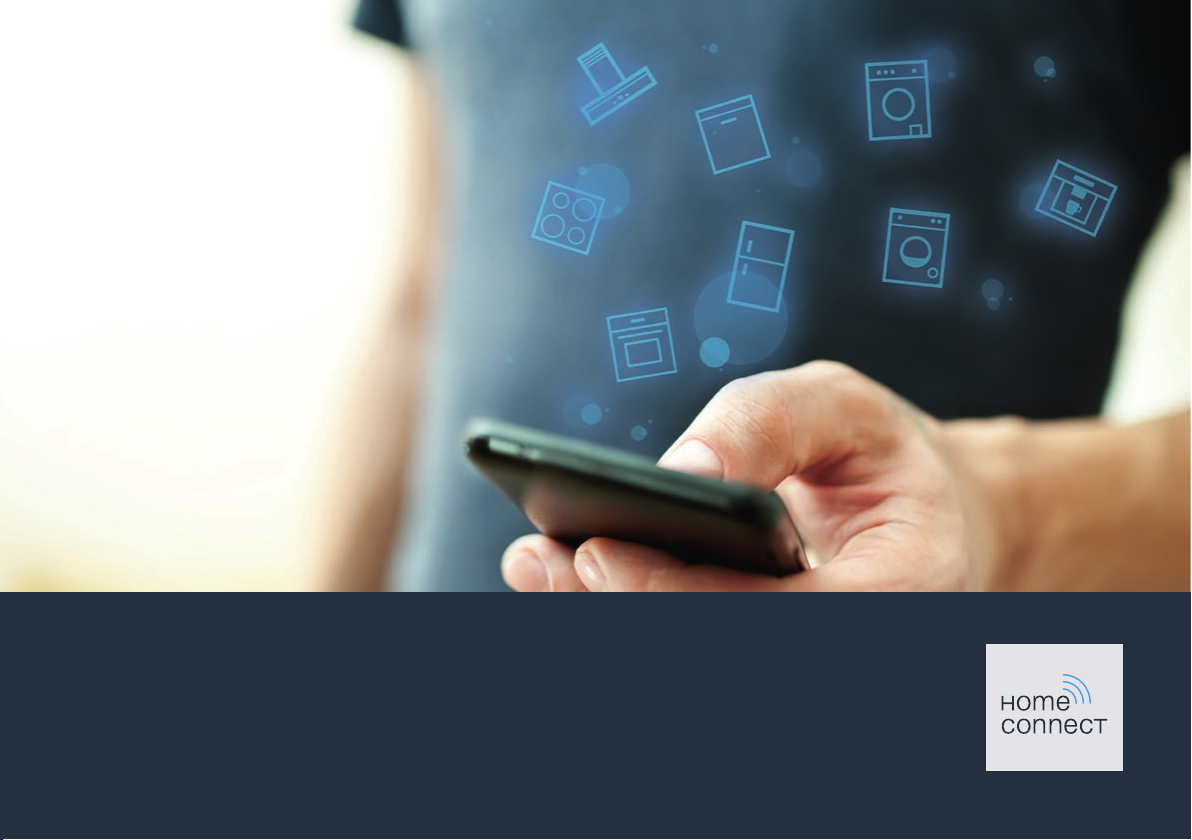
Connect your appliance to the future.
Quick-start guide
Page 2
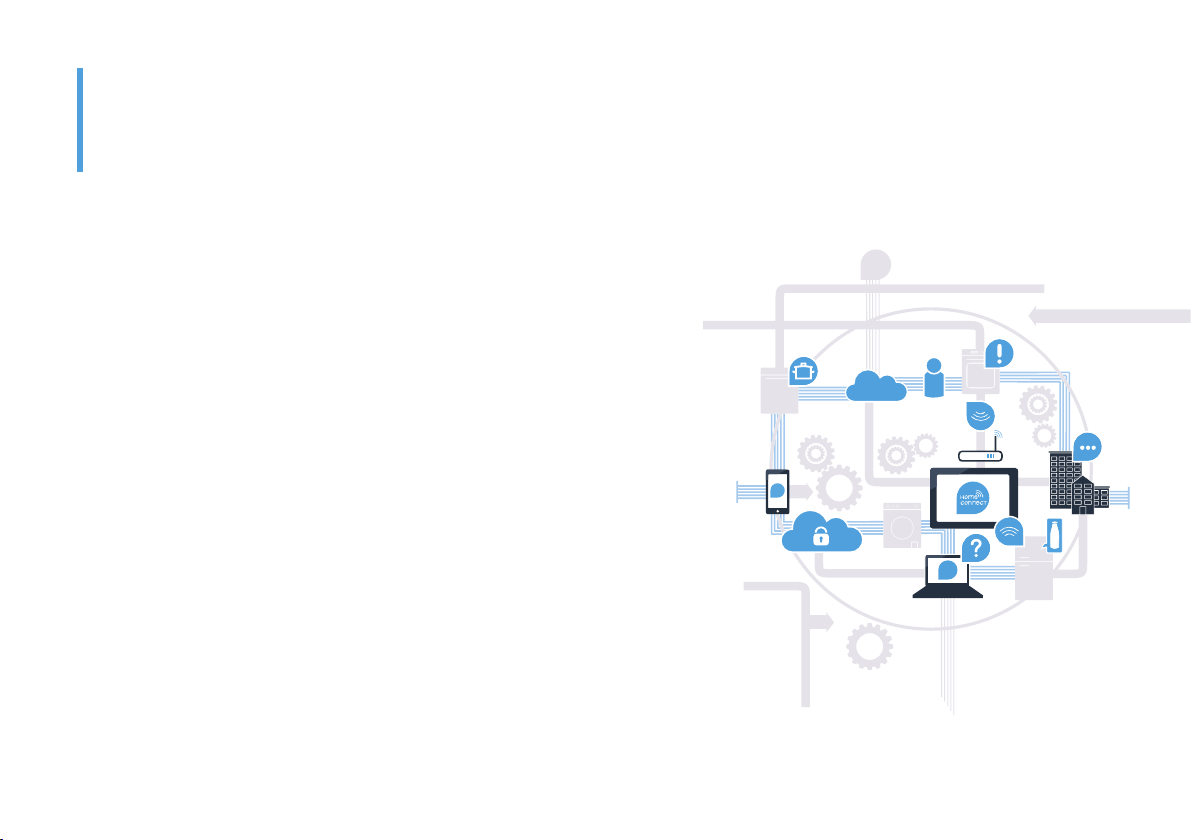
The future begins now in your home!
Thank you for choosing Home Connect *
Congratulations on choosing the appliance of the future, which will simplify your everyday life and make it more enjoyable.
More convenient.
Home Connect enables you to control your household appliances whenever
you want, wherever you want – simply and intuitively using a smartphone or
tablet PC. Running around the house or waiting around for a cycle to nish is
a thing of the past – leaving you time for the things that are really important to
you.
More straightforward.
Using the app's cleverly designed touchscreen, you can adjust operating
settings such as signal tones, or even individual programmes. It's even simpler
and more straightforward than on the appliance itself, plus you have direct
access to a host of data, operating manuals and even numerous instructional
videos.
More connected.
Be inspired – discover the numerous extras that have been tailor-made just for
your appliances: Recipe collections, tips on using your appliances and much
more. Compatible accessories can be ordered at any time with just a few
clicks.
* The availability of the Home Connect function depends on the availability of Home Connect services in your country.
Home Connect services are not available in every country. You can nd more information on this at www.home-connect.com.
2
Page 3
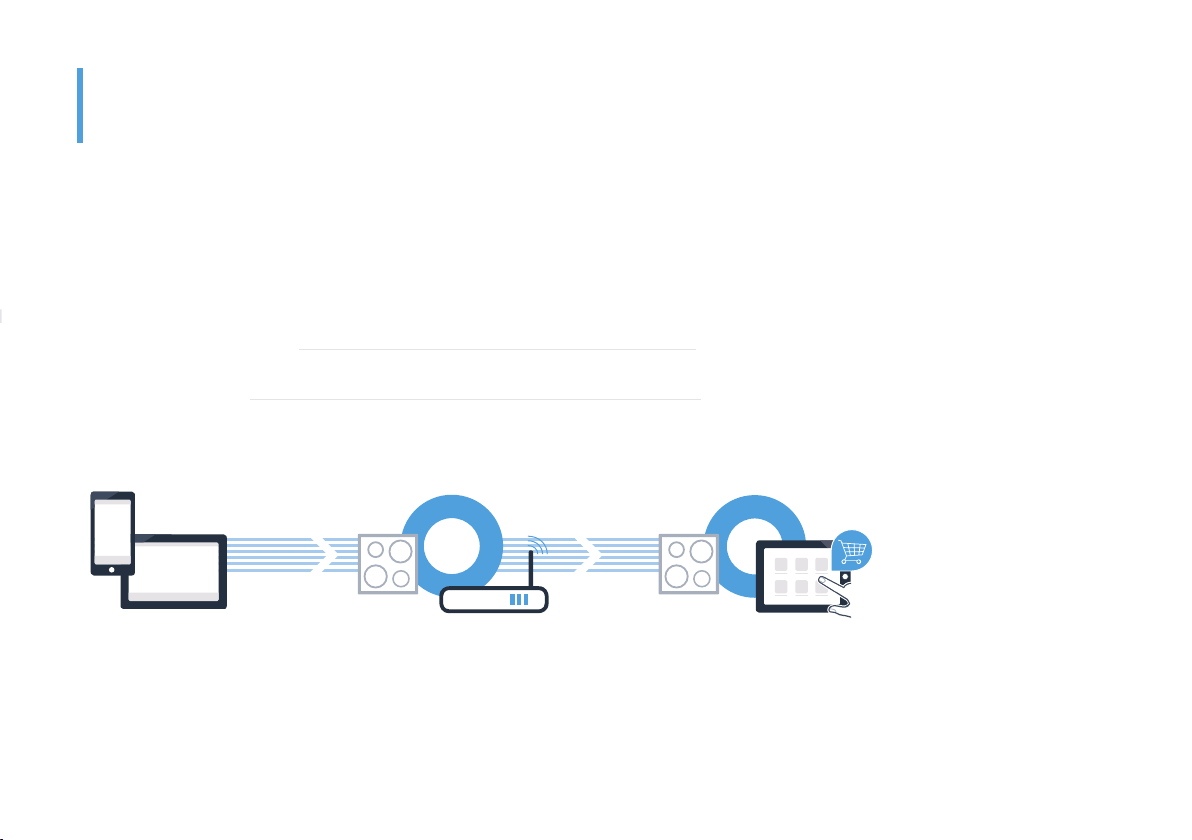
What do you need to connect
your hob to Home Connect?
– A smartphone or tablet that is running the latest version of the operating system it uses.
– A home network signal (Wi-Fi) where the appliance is tted.
Name and password for your home network (Wi-Fi):
Network name (SSID):
Password (key):
Three steps to make your daily routine easier:
1. Install the app 2. Connect the appliance to
your Wi-Fi network
Important information:
Hobs are not designed to be left unattended. You must always be present when the hob is in use.
3. Connect the appliance
to the app
3
Page 4
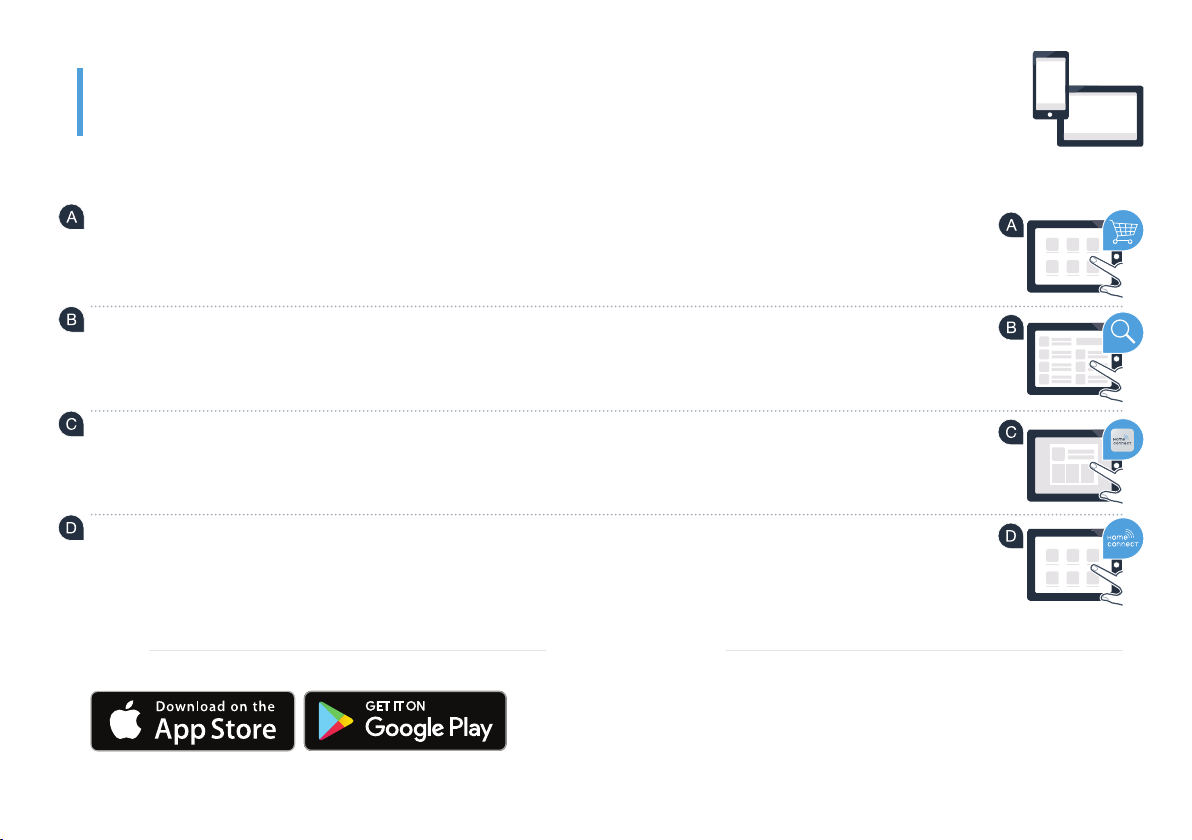
Step 1: Installing the
Home Connect app
On your smartphone or tablet, go to the App Store (Apple devices) or Google Play Store (Android devices).
Enter "Home Connect" in the store's search eld.
Select the Home Connect app and install it on your smartphone or tablet.
Start the app and create your Home Connect login details. The app will guide you through the registration process.
Don't forget to make a note of your e-mail address and password.
Home Connect login details:
E-mail: Password:
Please check availability at www.home-connect.com
4
Page 5

Step 2 (initial start-up): Connecting your hob
to your home network (Wi-Fi)
Connect the appliance and switch it on.
Check whether your home network router has a WPS function (automatic connection).
Some routers have a WPS button, for example. (You will nd information about this in the manual for your router.)
Does your router have a WPS function (automatic connection)?
Yes Go on to Step 2.1 –
Connecting automatically (WPS)
No
Go on to Step 2.2 –
Connecting manually
(professional mode)
WPS
WPS
5
Page 6

Step 2.1: Automatically connecting your hob
Home Connect
Use wizard to configure
settings
You need to have installed the Home
Connect app and have a Home
Connect account. Please have your
mobile device ready.
Next
Please have your mobile
device ready
A
C
D
D
to your home network (Wi-Fi)
Open the basic settings using the touch key.
Touch the "Home Connect" setting.
Touch "Use wizard to congure settings" to launch the Home Connect assistant.
Read the message and touch "Next" to continue.
6
Page 7

Step 2.1: Automatically connecting your hob
Connect to network
Connection to network successful.
Continue to connect to the app.
Next
E
E
F
G
H
H
G
?
to your home network (Wi-Fi)
Activate the WPS function on your home network router within the next 2 minutes. (Some routers have a
WPS/Wi-Fi button, for example. You will nd information about this in the manual for your router.)
After a few seconds, a message is displayed to conrm that the connection process was successful.
The hob is connected to your home network.
If connection is successful, a message is displayed to conrm that the appliance
can now be connected to the app.
Touch "Next" to begin the process of connecting to the app.
Now go on to Step 3.
WPS
If the connection could not be established within 2 minutes, check whether your hob is within range of your home network (Wi-Fi)
and repeat the process if necessary, or refer to Step 2.2 to connect the hob manually.
7
Page 8

Step 2.2: Manually connecting your hob
Home Connect
Use wizard to configure
settings
You need to have installed the Home
Connect app and have a Home
Connect account. Please have your
mobile device ready.
Next
Please have your mobile
device ready
A
D
D
to your home network (Wi-Fi)
Open the basic settings using the touch key.
Touch the "Home Connect" setting.
Touch "Use wizard to congure settings" to launch the Home Connect assistant.
Read the message and touch "Next" to continue.
8
Page 9

Step 2.2: Manually connecting your hob to
E
F
G
G
HHI
I
J
J
?
your home network (Wi-Fi)
Select "WPS not supported" if you are prompted to press the WPS button on your router.
Read the message and touch "Start" to continue.
Go to the general settings menu on your smartphone or tablet (mobile device) and call up the Wi-Fi settings.
Connect your smartphone or tablet to the "HomeConnect" Wi-Fi network (SSID) (the Wi-Fi password [key] is also
"HomeConnect"). The connection process may take up to 60 seconds.
Once successfully connected, open the Home Connect app on your smartphone or tablet.
The app will now take a few seconds to search for your hob. Once the hob (appliance) has been found, you will be
prompted to enter the network name (SSID) and password (key) for your home network (Wi-Fi) into the corresponding
elds, if you haven't already done so.
If the connection could not be established within 2 minutes, check whether your hob is within range of your home network (Wi-Fi)
and repeat the process if necessary.
Wi-Fi
SSID
KEY
9
Page 10

Connect to network
Connection to network successful.
Continue to connect to the app.
Next
Step 2.2: Manually connecting your hob
to your home network (Wi-Fi)
Then press "Transfer to household appliance".
If connection is successful, a message is displayed to conrm that the appliance
can now be connected to the app.
Touch "Next" to begin the process of connecting to the app.
Now go on to Step 3.
10
Page 11

Step 3: Connecting your hob
A
B
?
to the Home Connect app
Once your appliance is successfully connected to your home network, it automatically
tries to connect to the app.
Follow the instructions in the app.
Once the login process is complete, a message is displayed to conrm that it has
been successful. The
You have successfully connected your hob. You can now benet from all the advantages of the Home Connect app!
symbol will appear in the main area on the control panel.
The app tells you that a connection could not be established:
Ensure that your smartphone or tablet is in your home network (Wi-Fi).
11
Page 12

Home Connect: Heading into a
networked future with strong partners.
*9001296379*
If you have any questions or would like to contact
the Home Connect service hotline,
please visit us at www.home-connect.com
en (9706) 9001296379
Home Connect is a service provided by Home Connect GmbH.
Apple App Store and iOS are trademarks of Apple Inc.
Google Play Store and Android are trademarks of Google Inc.
Wi-Fi is a trademark of the Wi-Fi Alliance.
