Page 1
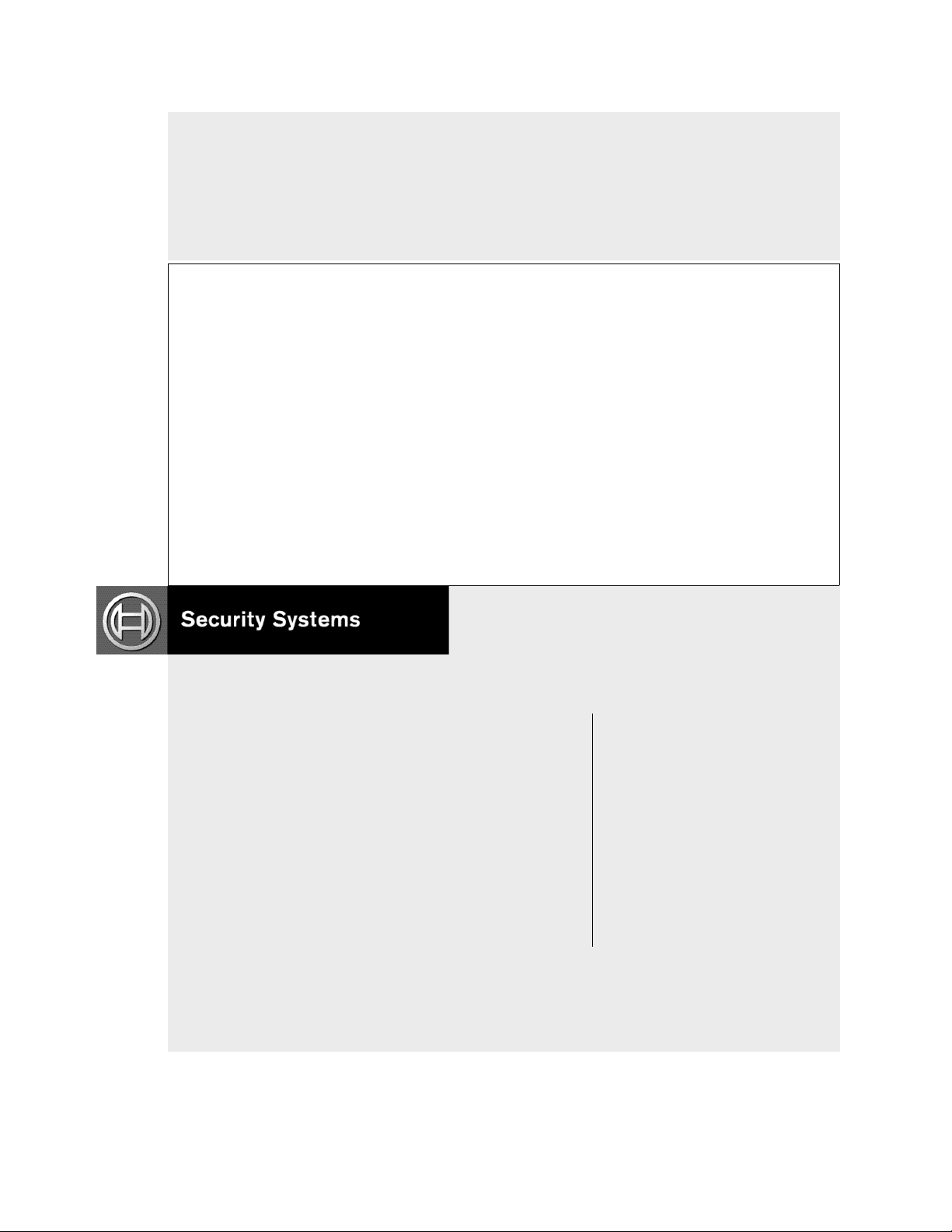
LTC 85 00 Series
Instruction Manual
EN
Allegiant Microprocessorbased Video Switcher/
Control Systems
BOSCH
Page 2
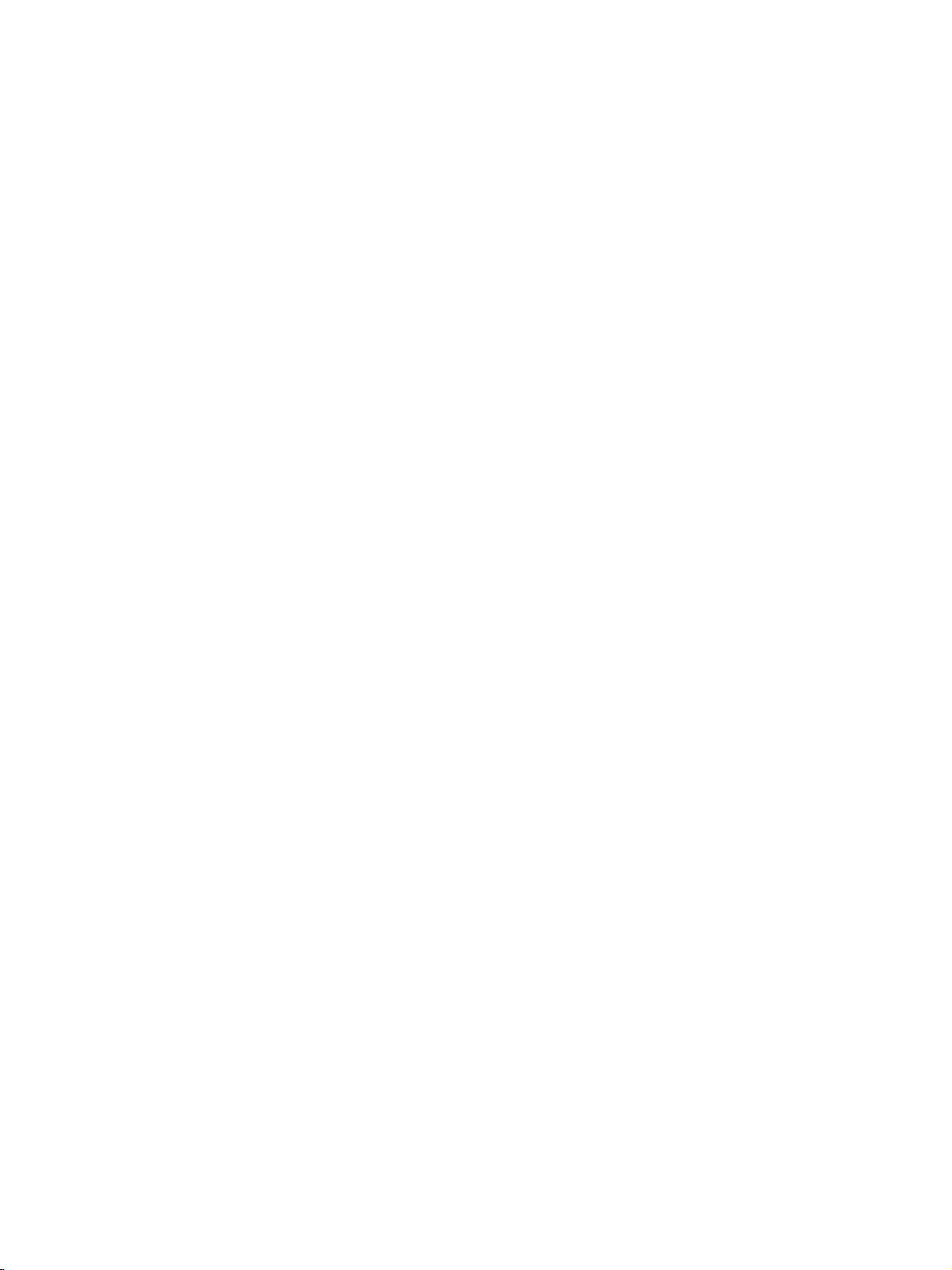
EN | iiBosch Security Systems | December 13, 2005
Page 3
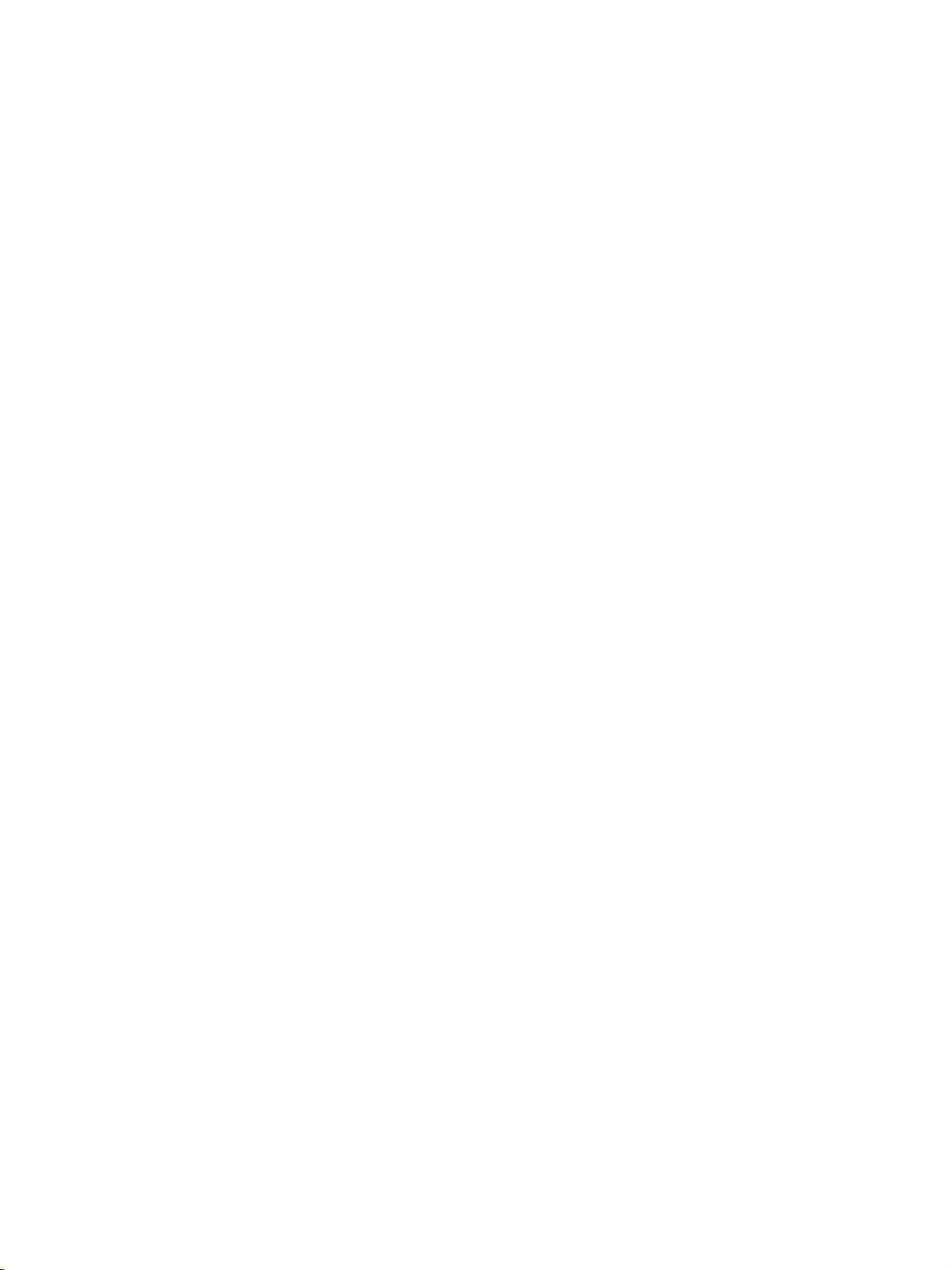
Product | Instruction Manual | Important Safeguards
EN | iii
Important Safeguards
1. Read, Follow, and Retain Instructions - All safety
and operating instructions should be read and
followed before operating the unit. Retain instructions
for future reference.
2. Heed Warnings - Adhere to all warnings on the unit
and in the operating instructions.
3. Attachments - Attachments not recommended by
the product manufacturer should not be used, as they
may cause hazards.
4. Installation Cautions - Do not place this unit on an
unstable stand, tripod, bracket, or mount. The unit
may fall, causing serious injury to a person and
serious damage to the unit. Use only manufacturerrecommended accessories, or those sold with the
product. Mount the unit per the manufacturer's
instructions. Appliance and cart combination should
be moved with care. Quick stops, excessive force, or
uneven surfaces may cause the appliance and cart
combination to overturn.
5. Cleaning - Unplug the unit from the outlet before
cleaning. Follow any instructions provided with the
unit. Generally, using a damp cloth for cleaning is
sufficient. Do not use liquid cleaners or aerosol
cleaners.
6. Servicing - Do not attempt to service this unit
yourself. Opening or removing covers may expose
you to dangerous voltage or other hazards. Refer all
servicing to qualified service personnel.
7. Damage Requiring Service - Unplug the unit from
the main AC power source and refer servicing to
qualified service personnel under the following
conditions:
•When the power supply cord or plug is damaged.
• If liquid has been spilled or an object has fallen
into the unit.
• If the unit has been exposed to water and/or
inclement weather (rain, snow, etc.).
• If the unit does not operate normally, when
following the operating instructions. Adjust only
those controls specified in the operating
instructions. Improper adjustment of other controls
may result in damage, and require extensive work
by a qualified technician to restore the unit to
normal operation.
• If the unit has been dropped or the cabinet
damaged.
• If the unit exhibits a distinct change in
performance, this indicates that service is needed.
8. Replacement Parts - When replacement parts are
required, the service technician should use
replacement parts specified by the manufacturer or
that have the same characteristics as the original part.
Unauthorized substitutions may result in fire,
electrical shock or other hazards.
9. Safety Check - Upon completion of servicing or
repairs to the unit, ask the service technician to
perform safety checks to ensure proper operating
condition.
10. Power Sources - Operate the unit only from the type
of power source indicated on the label. If unsure of
the type of power supply to use, contact your dealer
or local power company.
•For units intended to operate from battery power,
refer to the operating instructions.
•For units intended to operate with External Power
Supplies, use only the recommended approved
power supplies.
•For units intended to operate with a limited power
source, this power source must comply with
EN60950. Substitutions may damage the unit or
cause fire or shock.
•For units intended to operate at 24VAC, normal
input voltage is 24VAC. Voltage applied to the
unit's power input should not exceed 30VAC.
User-supplied wiring, from the 24VAC supply to
unit, must be in compliance with electrical codes
(Class 2 power levels). Do not ground the 24VAC
supply at the terminals or at the unit's power
supply terminals.
11. Coax Grounding - If an outside cable system is
connected to the unit, ensure that the cable system is
grounded. U.S.A. models only - Section 810 of the
National Electrical Code, ANSI/NFPA No.70,
provides information regarding proper grounding of
the mount and supporting structure, grounding of the
coax to a discharge unit, size of grounding
conductors, location of discharge unit, connection to
grounding electrodes, and requirements for the
grounding electrode.
12. Grounding - This unit may be equipped with a 3wire grounding plug (a plug with a third pin, for
grounding). This safety feature allows the plug to fit
into a grounding power outlet only. If unable to insert
the plug into the outlet, contact an electrician to
arrange replacement of the obsolete outlet. Do not
defeat the safety purpose of the grounding plug.
• Outdoor equipment should only be connected to
the unit's inputs after this unit has had its
grounding plug connected to a grounded outlet or
its ground terminal properly connected to a ground
source.
• The unit's input connectors must be disconnected
from outdoor equipment before disconnecting the
grounding plug or grounding terminal.
•Proper safety precautions such as grounding should
be followed for any outdoor device connected to
this unit.
13. Lightning - For added protection during a lightning
storm, or when this unit is left unattended and
unused for long periods of time, unplug the unit from
the wall outlet and disconnect the cable system. This
will prevent damage to the unit due to lightning and
power line surges.
Page 4
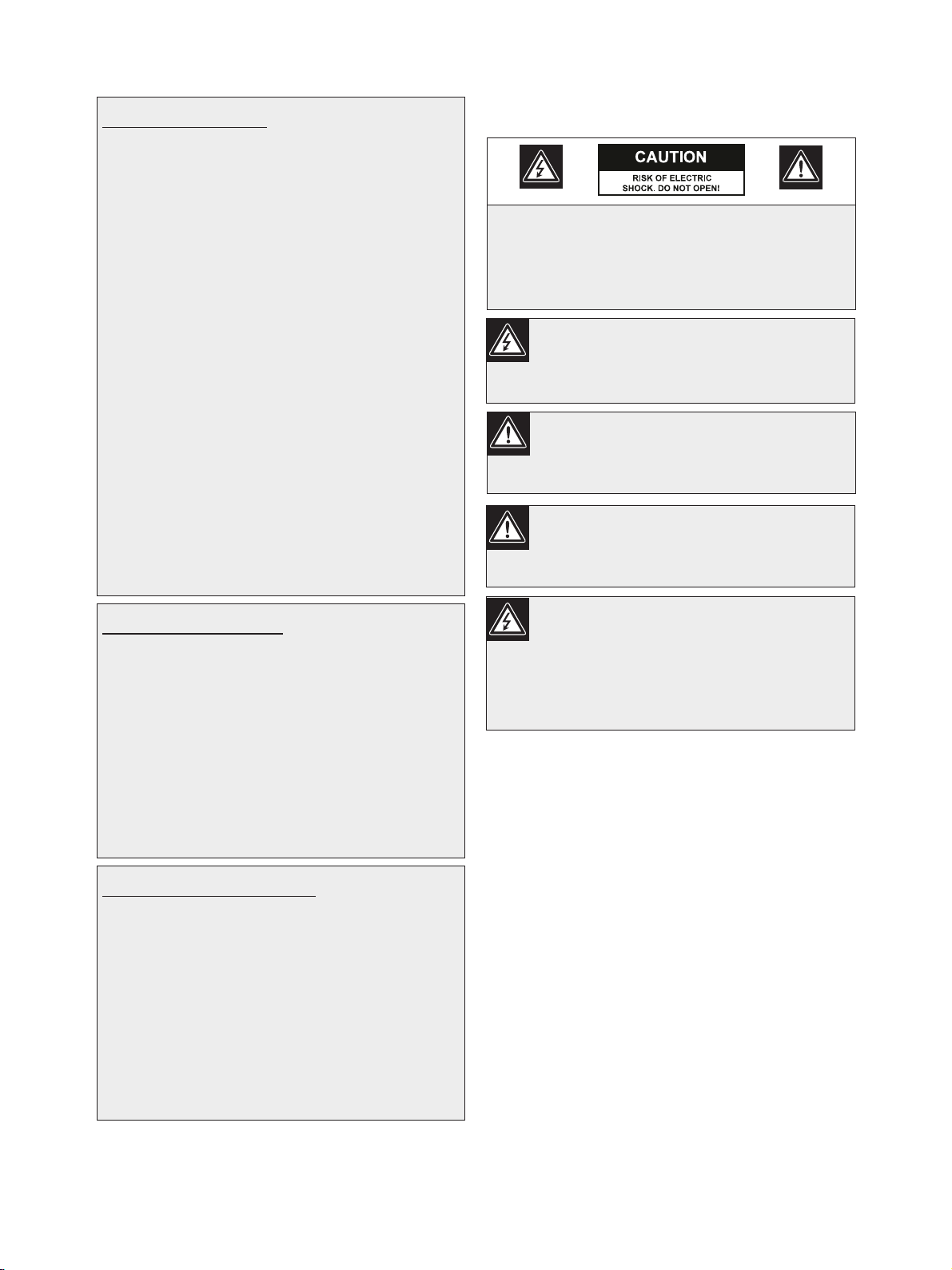
Product | Instruction Manual | Safety Precautions
EN | ivBosch Security Systems | December 13, 2005
Safety Precautions
Installation should be performed by qualified
service personnel only in accordance with the
National Electrical Code or applicable local
codes.
Power Disconnect. Units with or without
ON-OFF switches have power supplied to the
unit whenever the power cord is inserted into the
power source; however, the unit is operational
only when the ON-OFF switch is in the ON
position. The power cord is the main power
disconnect for all units.
CAUTION: TO REDUCE THE RISK OF
ELECTRIC SHOCK, DO NOT REMOVE COVER
(OR BACK). NO USER SERVICEABLE PARTS
INSIDE. REFER SERVICING TO QUALIFIED
SERVICE PERSONNEL.
This symbol indicates the presence of
uninsulated “dangerous voltage” within the
product’s enclosure that can cause an electric
shock.
This symbol indicates the presence of
important operating and maintenance
(servicing) instructions in the literature
accompanying the appliance.
For Indoor Product
1. Water and Moisture - Do not use this unit near
water - for example, in a wet basement, in an
unprotected outdoor installation or in any area
classified as a wet location.
2. Object and Liquid Entry - Never push objects of
any kind into this unit through openings, as they
might touch dangerous voltage points or create
short circuits, resulting in a fire or electrical
shock. Never spill liquid of any kind on the unit.
3. Power Cord and Power Cord Protection - For
units intended to operate with 230VAC, 50Hz,
the input and output power cord must comply
with the latest versions of IEC Publication 227 or
IEC Publication 245.
Power supply cords should be routed so they are
not likely to be walked on or pinched. Pay
particular attention to location of cords and plugs,
convenience receptacles, and the point of exit
from the appliance.
4. Overloading - Do not overload outlets and
extension cords; this can result in a risk of fire or
electrical shock.
For Outdoor Product
Power Lines - An outdoor system should not be
located in the vicinity of overhead power lines,
electric lights or power circuits, or where it may
contact such power lines or circuits. When
installing an outdoor system, extreme care should
be taken to keep from touching power lines or
circuits, as this contact might be fatal. U.S.A.
models only - refer to the National Electrical
Code Article 820 regarding installation of CATV
systems.
For Rack-mount Product
1. Ventilation - Do not place this equipment in a
built-in installation or rack, unless proper
ventilation is provided, or the manufacturer's
instructions were followed. The equipment must
not exceed its maximum operating temperature
requirements.
2. Mechanical Loading - When rack-mounting the
equipment, ensure that a hazardous condition is
not created by uneven mechanical loading.
Page 5
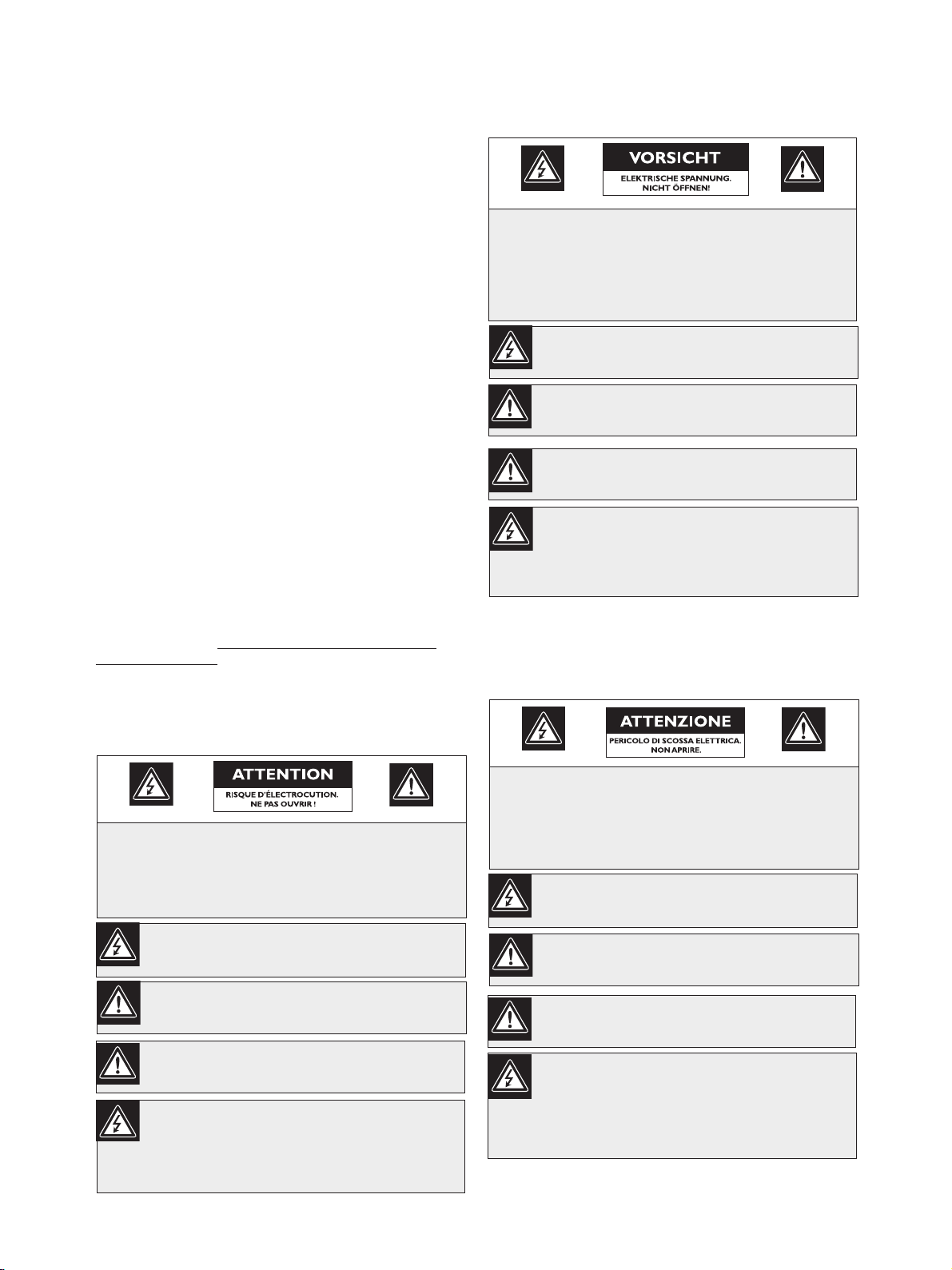
Product | Instruction Manual | FCC & ICES Information
EN | v
Sécurité
Attention : l'installation doit exclusivement être réalisée par du
personnel qualifié, conformément au code national d'électricité
américain (NEC) ou au code d'électricité local en vigueur.
Coupure de l'alimentation. Qu'ils soient pourvus ou non d'un
commutateur ON/OFF, tous les appareils reçoivent de l'énergie une
fois le cordon branché sur la source d'alimentation. Toutefois,
l'appareil ne fonctionne réellement que lorsque
le commutateur est réglé sur ON. Le débranchement du cordon
d'alimentation permet de couper l'alimentation des appareils.
AT TENTION : POUR ÉVITER TOUT RISQUE D'ÉLECTROCUTION,
N'ESSAYEZ PAS DE RETIRER LE CAPOT (OU LE PANNEAU
ARRIÈRE). CET APPAREIL NE CONTIENT AUCUN COMPOSANT
SUSCEPTIBLE D'ÊTRE RÉPARÉ PAR L'UTILISATEUR. CONFIEZ
LA RÉPARATION DE L'APPAREIL À DU PERSONNEL QUALIFIÉ.
Ce symbole signale que le produit renferme une « tension
potentiellement dangereuse » non isolée susceptible de
provoquer une électrocution.
Ce symbole invite l'utilisateur à consulter les instructions
d'utilisation et d'entretien (dépannage) reprises dans la
documentation qui accompagne l'appareil.
Sicherheitshinweise
Achtung! Die Installation sollte nur von qualifiziertem
Kundendienstpersonal gemäß jeweils zutreffender
Elektrovorschriften ausgeführt werden.
Unterbrechung des Netzanschlusses. Geräte mit oder ohne
Netzschalter haben Spannung am Gerät anliegen, sobald der
Netzstecker in die Steckdose gesteckt wird. Das Gerät ist jedoch
nur betriebsbereit, wenn der Netzschalter (EIN/AUS) auf EIN
steht. Wenn das Netzkabel aus der Steckdose gezogen wird, ist
die Spannungszuführung zum Gerät vollkommen unterbrochen.
VORSICHT: UM EINEN ELEKTRISCHEN SCHLAG ZU
VERMEIDEN, IST DIE ABDECKUNG (ODER RÜCKSEITE) NICHT
ZU ENTFERNEN. ES BEFINDEN SICH KEINE TEILE IN DIESEM
BEREICH, DIE VOM BENUTZER GEWARTET WERDEN
KÖNNEN. LASSEN SIE WARTUNGSARBEITEN NUR VON
QUALIFIZIERTEM WARTUNGSPERSONAL AUSFÜHREN.
Das Symbol macht auf nicht isolierte „gefährliche Spannung"
im Gehäuse aufmerksam. Dies kann zu einem elektrischen
Schlag führen.
Der Benutzer sollte sich ausführlich über Anweisungen für
die Bedienung und Instandhaltung (Wartung) in den
begleitenden Unterlagen informieren.
Precauciones de Seguridad
Atención: la instalación la debe realizar únicamente personal
cualificado de conformidad con el National Electric Code o las
normas aplicables en su país.
Desconexión de la alimentación. Las unidades con o sin
interruptores de encendido/apagado reciben alimentación
eléctrica siempre que el cable de alimentación esté conectado a
la fuente de alimentación. Sin embargo, la unidad sólo funciona
cuando el interruptor está en la posición de encendido. El cable
de alimentación es la principal fuente de desconexión de todas
las unidades.
PRECAUCIÓN: PARA DISMINUIR EL RIESGO DE DESCARGA
ELÉCTRICA, NO RETIRE LA CUBIERTA (NI LA PARTE
POSTERIOR). NO EXISTEN PIEZAS DE RECAMBIO EN EL
INTERIOR DEL EQUIPO. EL PERSONAL DE SERVICIO
CUALIFICADO SE ENCARGA DE REALIZAR LAS
REPARACIONES.
Este símbolo indica que existen puntos de tensión peligrosos
sin aislamiento dentro de la cubierta de la unidad. Estos
puntos pueden constituir un riesgo de descarga eléctrica.
El usuario debe consultar las instrucciones de funcionamiento y
mantenimiento (reparación) en la documentación que se
suministra con el aparato.
FCC & ICES INFORMATION
(U.S.A. and Canadian Models Only)
This device complies with part 15 of the FCC Rules. Operation is
subject to the following two conditions:
(1)This device may not cause harmful interference, and
(2) This device must accept any interference received,
including interference that may cause undesired
operation.
NOTE: This equipment has been tested and found to comply
with the limits for a Class B digital device, pursuant to Part 15 of
the FCC Rules and ICES-003 of Industry Canada. These limits
are designed to provide reasonable protection against harmful
interference when the equipment is operated in a residential
installation. This equipment generates, uses and can radiate radio
frequency energy, and if not installed and used in accordance
with the instructions, may cause harmful interference to radio
communications. However, there is no guarantee that interference
will not occur in a particular installation. If this equipment does
cause harmful interference to radio or television reception, which
can be determined by turning the equipment off and on, the user
is encouraged to try to correct the interference by one or
more of the following measures:
• Reorient or relocate the receiving antenna.
• Increase the separation between the equipment and receiver.
• Connect the equipment into an outlet on a circuit different
from that to which the receiver is connected.
• Consult the dealer, or an experienced radio/TV technician for
help.
Intentional or unintentional changes or modifications, not
expressly approved by the party responsible for compliance, shall
not be made. Any such changes or modifications could void the
user’s authority to operate the equipment.The user may find the
following booklet, prepared by the Federal Communications
Commission, helpful: How to Identify and Resolve Radio-TV
Interference Problems. This booklet is available from the U.S.
Government Printing Office, Washington, DC 20402,
Stock No. 004-000-00345-4.
Page 6
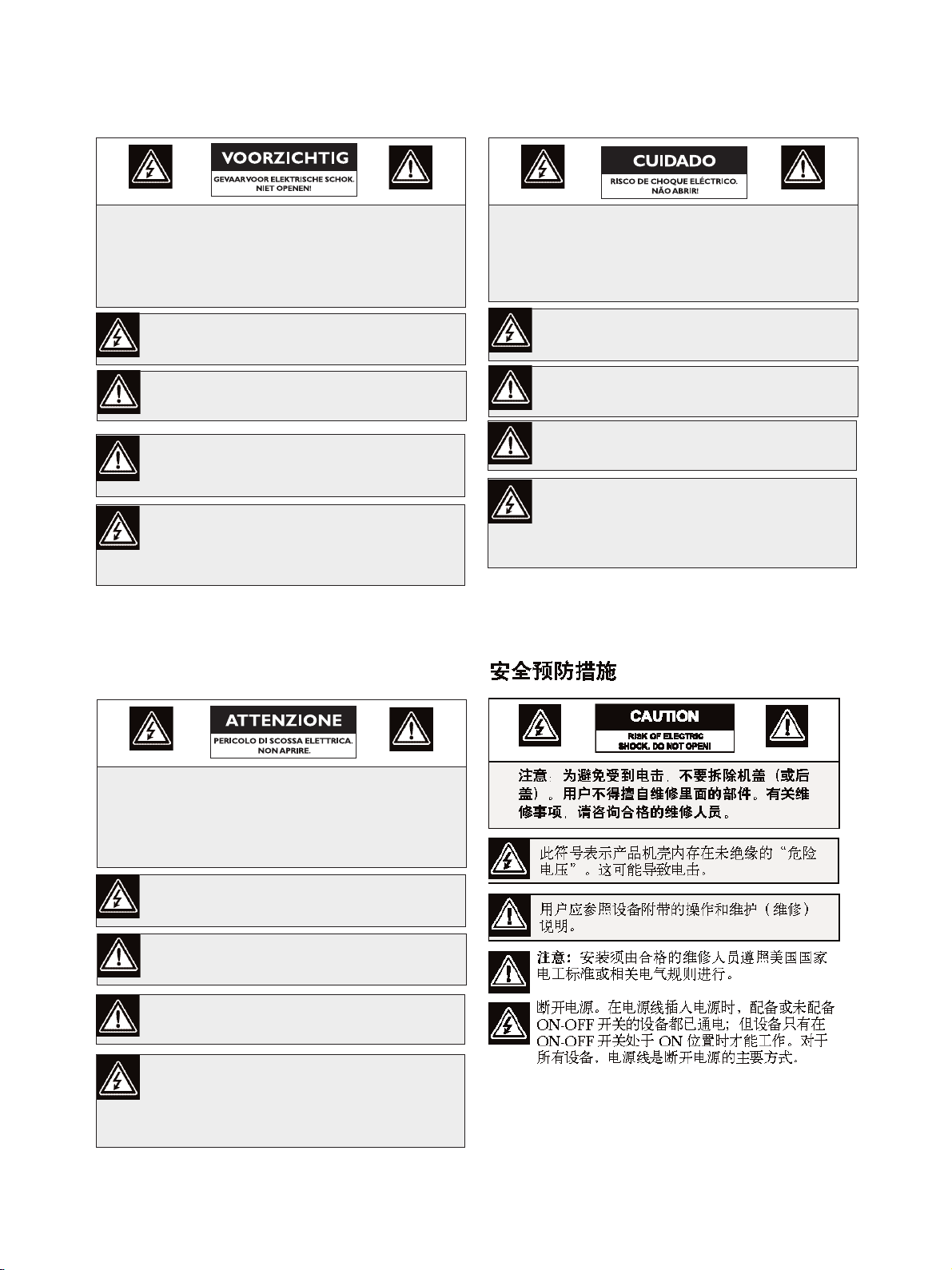
Product | Instruction Manual | Safety Precautions
Veiligheidsmaatregelen
Attentie: het apparaat mag alleen door gekwalificeerd personeel
worden geïnstalleerd. De installatie dient in overeenstemming
met de nationale elektrische richtlijnen of de van toepassing
zijnde lokale richtlijnen te worden uitgevoerd.
Spanning uitschakelen. Apparatuur met of zonder
aan-uitschakelaar staat onder spanning zolang de stekker is
aangesloten op de wandcontactdoos. De apparatuur is uitsluitend
in werking als de aan-uitschakelaar aan staat. Het netsnoer is de
"hoofdschakelaar" voor alle apparatuur.
VOORZICHTIG: OPEN DE BEHUIZING OF DE ACHTERKANT
VAN HET APPARAAT NIET. ZO VERMINDERT U HET RISICO
OP ELEKTRISCHE SCHOKKEN. IN HET APPARAAT
BEVINDEN ZICH GEEN ONDERDELEN DIE U ZELF KUNT
REPAREREN. LAAT SERVICE EN ONDERHOUD UITVOEREN
DOOR GEKWALIFICEERD PERSONEEL.
Dit symbool geeft aan dat er binnen in het apparaat
ongeïsoleerde, gevaarlijke spanning aanwezig is die mogelijk
elektrische schokken kan veroorzaken.
De gebruiker dient de bedienings- en onderhoudsvoorschriften
te raadplegen in de documentatie die werd meegeleverd met
het apparaat.
Sicurezza
Attenzione: l'installazione deve essere effettuata esclusivamente
da personale tecnico qualificato in conformità con il National
Electrical Code o con le normative locali vigenti.
Scollegamento dell'alimentazione. Le unità dotate o sprovviste di
interruttori ON-OFF vengono alimentate quando si inserisce il
cavo nella presa dell'alimentazione. L'unità è tuttavia in funzione
solo quando l'interruttore ON-OFF si trova nella posizione ON. Il
cavo di alimentazione costituisce il dispositivo di scollegamento
dell'alimentazione principale per tutte le unità.
AT TE NZ IONE: PER RIDURRE IL RISCHIO DI SCOSSE
ELETTRICHE NON RIMUOVERE LA COPERTURA (O IL
PANNELLO POSTERIORE). L'UNITÀ NON CONTIENE
COMPONENTI INTERNI RIPARABILI DALL'UTENTE. PER
QUALSIASI INTERVENTO, RIVOLGERSI A PERSONALE
TECNICO QUALIFICATO.
Questo simbolo indica la presenza di "tensione pericolosa" non
isolata all'interno del contenitore del prodotto. Ciò comporta un
potenziale rischio di scosse elettriche.
Si consiglia di consultare le istruzioni operative e di
manutenzione (interventi tecnici) contenute nella
documentazione fornita con il dispositivo.
Medidas de Segurança
Atenção: a instalação deve ser executada apenas por técnicos
qualificados da assistência, de acordo com o código eléctrico
nacional ou os códigos locais aplicáveis.
Corte de corrente. As unidades com ou sem interruptores
ON-OFF (ligar/desligar) recebem corrente sempre que o fio de
alimentação está introduzido na fonte de alimentação; contudo, a
unidade apenas está operacional quando o interruptor ON-OFF
está na posição ON. O fio de alimentação destina-se a desligar a
corrente em todas as unidades.
CUIDADO: PARA REDUZIR O RISCO DE CHOQUE
ELÉCTRICO, NÃO RETIRE A TAMPA (OU A PARTE
POSTERIOR). NO INTERIOR, NÃO EXISTEM PEÇAS QUE
POSSAM SER REPARADAS PELO UTILIZADOR. REMETA A
ASSISTÊNCIA PARA OS TÉCNICOS QUALIFICADOS.
Este símbolo indica a presença de "tensão perigosa" não isolada
dentro da estrutura do produto, o que pode constituir risco de
choque eléctrico.
O utilizador deve consultar as instruções de funcionamento
e manutenção (assistência) nos documentos que
acompanham o aparelho.
EN | viBosch Security Systems | December 13, 2005
Page 7
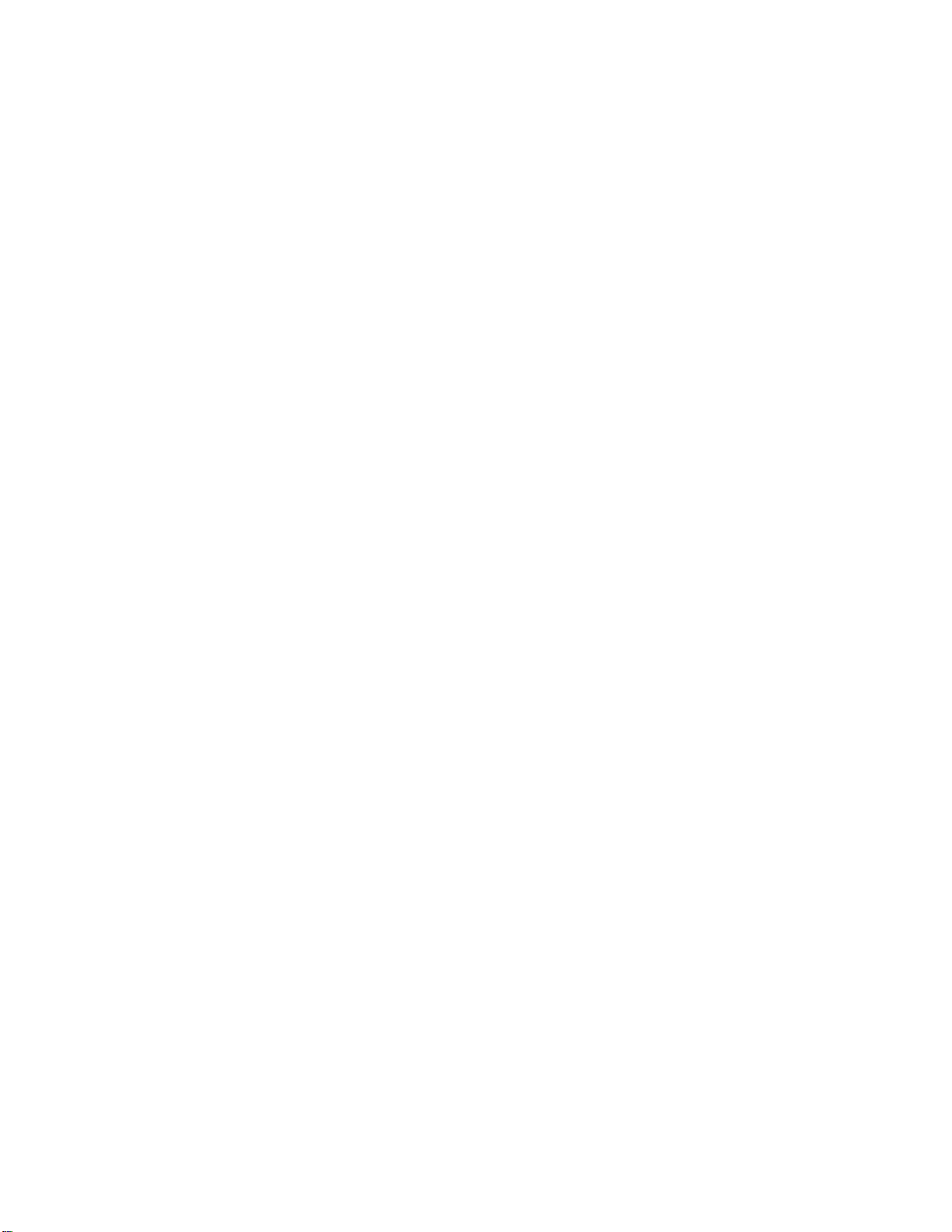
1. Unpacking ........................................................................................................................................................... 1
1.1 Parts List ................................................................................................................................................. 1
2. Service.................................................................................................................................................................. 2
3. Description.......................................................................................................................................................... 3
4. Allegiant Feature Summary Table ................................................................................................................ 5
5. System Components ......................................................................................................................................... 7
5.1 LTC 8501 Series Systems .......................................................................................................................7
6. System Accessory Components...................................................................................................................... 8
6.1 LTC 8540/00 Alarm Interface Unit ......................................................................................................8
6.2 LTC 8568 and LTC 8768 Signal Distribution Units ...........................................................................8
6.3 IntuiKey Series KBD-Universal Keyboard...........................................................................................8
6.4 KBD-Rack Keyboard Mounting Kit......................................................................................................8
6.5 LTC 8555 Series Keyboards ..................................................................................................................9
6.6 LTC 8558/00 Keyboard Extension Cable............................................................................................9
6.7 LTC 8557 Series Keyboard Extension Kits..........................................................................................9
6.8 LTC 8560 and LTC 8561 Series Receiver/Driver Units....................................................................9
6.9 AutoDome Series.....................................................................................................................................9
6.10 LTC 8569, LTC 8570, LTC 8571, LTC 8572 Series Code Merger Units..................................... 10
6.11 LTC 8770 Switcher Follower Series................................................................................................... 10
6.12 LTC 8712 Series Console Port Expander Units ............................................................................... 10
6.13 LTC 8713 Alarm Port Expander Units.............................................................................................. 10
6.14 LTC 8780 Series Data Converter Units............................................................................................. 11
6.15 LTC 8781 Series Data Converter Units............................................................................................. 11
6.16 LTC 8016/90 Bilinx™ Data Interface Unit........................................................................................ 11
6.17 LTC 8785 Series Code Converters .................................................................................................... 11
6.18 LTC 8782 Series Code Translator Units ........................................................................................... 11
6.19 LTC 8059/00 Master Control Software............................................................................................. 12
6.20 LTC 8850/00 Windows Based Graphical User Interface Software................................................ 12
6.21 SFT-INTSRV Allegiant Integration Software ...................................................................................12
6.21.1 Integration Server......................................................................................................................... 12
6.21.2 Virtual Allegiant Satellite Application Software ....................................................................... 12
6.21.3 Allegiant Satellite Software Development Kit........................................................................... 13
6.22 LTC 8506/00 PC-to-Console Port RS-232 Cable............................................................................. 13
6.23 Logging Printer ..................................................................................................................................... 14
7. Installation Procedure .................................................................................................................................... 16
7.1 Main CPU Bay Installation ................................................................................................................. 16
7.2 Video Input Modules........................................................................................................................... 16
7.3 Video Output Modules........................................................................................................................ 17
7.4 CPU Module......................................................................................................................................... 17
7.5 Camera and Monitor Video Connections.........................................................................................18
7.6 Termination Practices .......................................................................................................................... 18
7.6.1 LTC 8500 Series Video Terminations....................................................................................... 18
7.6.2 Monitor Output Video Connections.......................................................................................... 18
8. Optional Accessories Installation ................................................................................................................ 19
8.1 General Accessory Installation............................................................................................................ 19
8.2 Logging Printer Option Installation ................................................................................................... 19
8.3 Computer Interface Installation.......................................................................................................... 20
EN | vii
Page 8
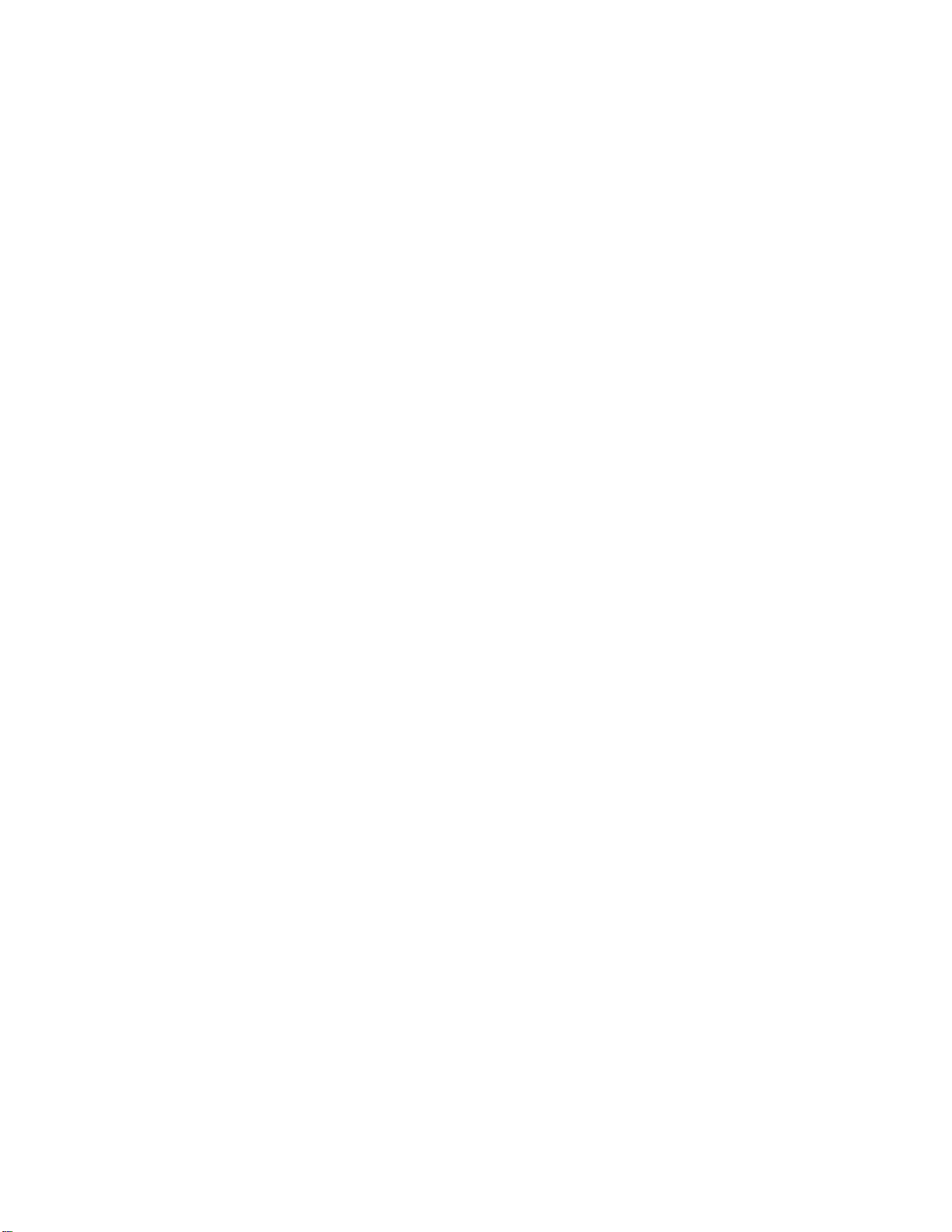
9. Satellite Configuration Installations ........................................................................................................... 21
9.1 Satellite Site “Trunk Line” Monitor Outputs .................................................................................... 21
9.2 Main Site “Trunk Line” Video Inputs ............................................................................................... 22
9.3 Control Data Lines in Satellite Systems............................................................................................. 22
9.4 Satellite Site Programming Requirements ......................................................................................... 22
9.5 Main Site Programming Requirements.............................................................................................. 23
9.6 Special Programming for “Cascaded” Satellite System Configurations......................................... 25
9.7 Alarm Inputs in Satellite Systems ....................................................................................................... 26
10. Feature Selection............................................................................................................................................. 27
11. Main Power Connections............................................................................................................................... 28
12. Video Monitor Display .................................................................................................................................. 29
12.1 Time / Date........................................................................................................................................... 29
12.2 Monitor Title/System Status Display ................................................................................................. 29
12.2.1 Monitor Message .......................................................................................................................... 29
12.2.2 System Status Display .................................................................................................................. 30
13. Factory Default Settings................................................................................................................................. 33
13.1 User Selectable DIP Switch Settings for Main CPU Bay................................................................. 33
13.1.1 Upper CPU DIP Switch S1001................................................................................................... 33
13.1.2 Lower CPU DIP Switch S1002................................................................................................... 34
14. User Information ............................................................................................................................................. 38
14.1 User Priority Levels.............................................................................................................................. 38
14.2 User Priority Access Table .................................................................................................................. 39
15. Alarm Information .......................................................................................................................................... 40
15.1 General .................................................................................................................................................. 40
15.2 Basic Alarm Response Mode .............................................................................................................. 40
15.3 Auto Build Alarm Response Mode .................................................................................................... 40
15.4 Sequence and Display Alarm Response Mode................................................................................. 40
15.5 Alarm Activated Pre-position.............................................................................................................. 41
15.6 Sample Alarm Responses .................................................................................................................... 41
15.7 Alarm Relay Response ........................................................................................................................ 43
16. Keyboard Operation ...................................................................................................................................... 44
16.1 General .................................................................................................................................................. 44
16.2 System Commands............................................................................................................................... 44
16.2.1 Keyboard Log-in Procedure........................................................................................................ 44
16.2.2 Keyboard Log-off Procedure....................................................................................................... 45
16.3 Switcher Commands ............................................................................................................................ 45
16.4 Controlling Camera Movement.......................................................................................................... 45
16.4.1 General .......................................................................................................................................... 45
16.4.2 Focus and Iris Lens Control........................................................................................................ 45
16.4.3 Lock or Unlock Control of a Camera........................................................................................ 45
16.4.4 Lock or Unlock Control of a Monitor ....................................................................................... 46
16.4.5 Recording a Camera Pre-position Scene ................................................................................... 46
16.4.6 Recalling a Camera Pre-position Scene ..................................................................................... 46
16.4.7 Activate/Deactivate Auxiliary Function .................................................................................... 46
16.5 Alarm Commands ................................................................................................................................ 47
16.5.1 Arm/Disarm Individual Alarms ................................................................................................. 47
16.5.2 Arm/Disarm All Alarms.............................................................................................................. 48
EN | viii Bosch Security Systems | December 13, 2005
Page 9
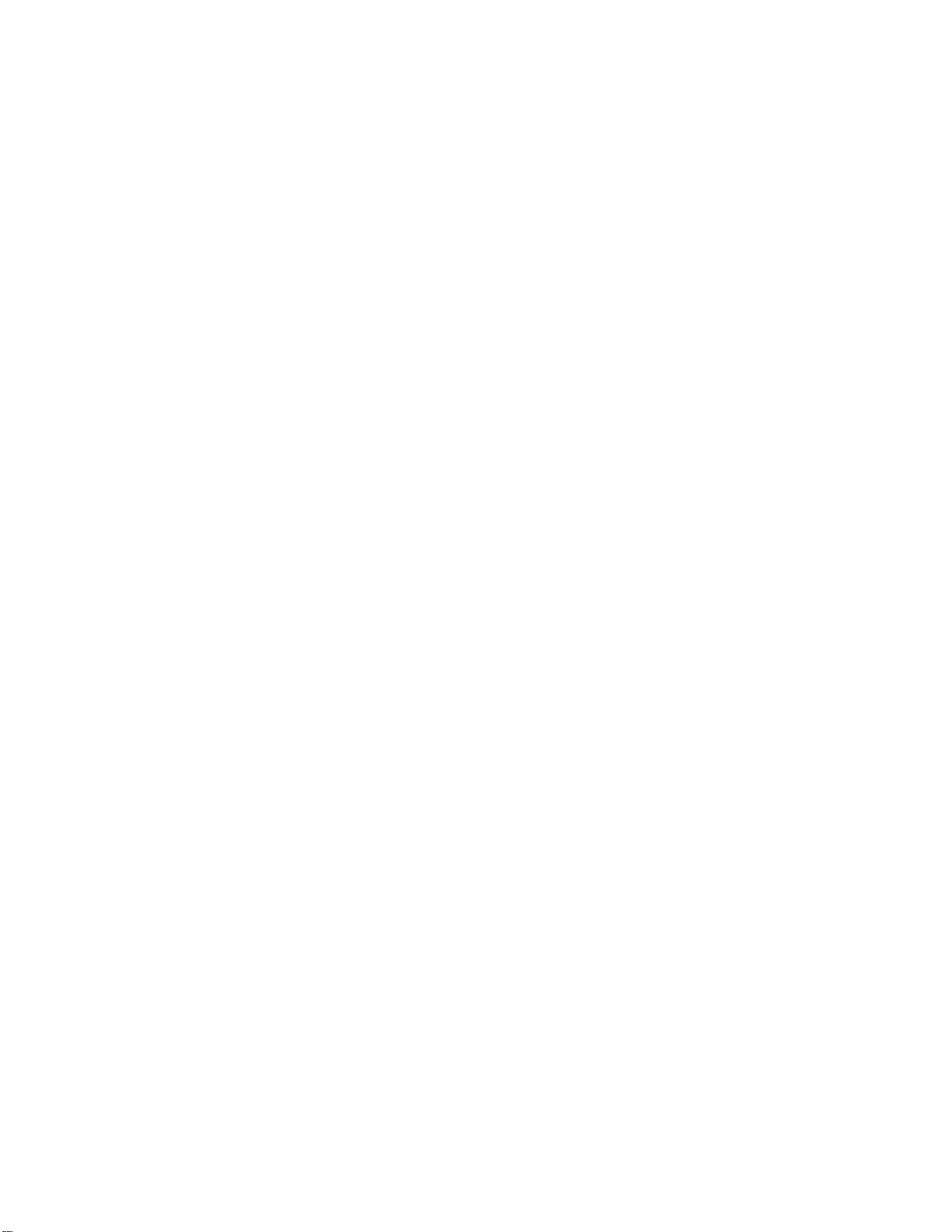
16.5.3 Arm/Disarm Monitor .................................................................................................................. 48
16.5.4 Alarms Acknowledgement .......................................................................................................... 48
16.6 Sequence Control ................................................................................................................................. 48
16.6.1 Load/Clear a Sequence ............................................................................................................... 48
16.6.2 Run a Sequence ............................................................................................................................ 49
16.6.3 Stop a Running Sequence ........................................................................................................... 49
16.6.4 Controlling Sequence Direction ................................................................................................. 49
16.7 Sequence Programming....................................................................................................................... 50
16.7.1 Programming a Simple Camera Sequence................................................................................ 50
16.7.2 Programming a SalvoSwitching Camera Sequence.................................................................. 52
17. Keyboard User Functions .............................................................................................................................. 53
17.1 General Information............................................................................................................................. 53
17.1.1 User Function 1 - Local Keyboard Test..................................................................................... 55
17.1.2 User Function 2 - Show Keyboard Port Number ..................................................................... 56
17.1.3 User Function 3 - Select Keyboard Beeper ON/OFF.............................................................. 56
17.1.4 User Function 4 - Adjust Position of Monitor Overlay............................................................ 56
17.1.5 User Function 5 - Monitor Display Brightness / Status Selection........................................... 56
17.1.6 User Function 6 - Select Monitor Display Option.................................................................... 56
17.1.7 User Function 7 - Set Time ......................................................................................................... 57
17.1.8 User Function 8 - Set Date .......................................................................................................... 57
17.1.9 User Function 9 - Set Camera ID............................................................................................... 57
17.1.10 User Function 10 - Change USER Password............................................................................ 57
17.1.11 User Function 11 - Select Time / Date Format......................................................................... 58
17.1.12 User Function 12 - Default All Monitor Overlays.................................................................... 58
17.1.13 User Function 13 - Print System Configuration Tables ........................................................... 58
17.1.14 User Function 14 - Reserved Function ...................................................................................... 58
17.1.15 User Function 15 - System Reset................................................................................................ 58
17.1.16 User Function 16 - Time Event Enable/Disable....................................................................... 58
17.1.17 User Function 17 - Set Monitor ID ............................................................................................ 58
17.1.18 User Function 18 - Print Sequence............................................................................................. 59
17.1.19 User Function 19 - Select Alarm Response............................................................................... 59
17.1.20 User Function 20 - Select Printer Verbosity.............................................................................. 59
17.1.21 User Function 21 - Designate Alarm Monitor Type ................................................................ 59
17.1.22 User Function 22 - Select Control Code Format...................................................................... 59
17.1.23 User Function 23 - Display CPU Software Version Number ................................................. 60
17.1.24 User Function 24 - Set Positions on All Monitor Displays...................................................... 60
17.1.25 User Function 25 - Set Brightness on All Monitor Displays ................................................... 60
17.1.26 User Function 26 - Set Display Option On All Monitors........................................................ 60
17.1.27 User Function 27 - Select Keyboard Log-in.............................................................................. 60
17.1.28 User Function 28 - Select Console Log-in................................................................................. 61
17.1.29 User Function 29 - Reset RS-232 Parameters to Default......................................................... 61
17.1.30 User Function 30 - Set Console RS-232 Parameters ................................................................ 61
17.1.31 User Function 31 - Set Printer RS-232 Parameters................................................................... 61
17.1.32 User Function 32 - Set Alarm RS-232 Parameters ................................................................... 61
17.1.33 User Function 33 - Display User Number and Priority........................................................... 61
17.1.34 User Function 34 - Camera Indicator ........................................................................................ 62
17.1.35 User Function 35 - Controllable Cameras................................................................................. 62
17.1.36 User Function 36 - Select Crosspoint Data ............................................................................... 62
17.1.37 User Function 37 - R/D Address Mode .................................................................................... 62
17.1.38 User Function 38 - Printer Port Mode ....................................................................................... 62
17.1.39 User Function 39 - Select DIU Interface Port........................................................................... 62
17.1.40 User Function 40 - Reserved Function ...................................................................................... 62
17.1.41 User Function 41 - Set Satellite Communication Format ........................................................ 62
EN | ix
Page 10
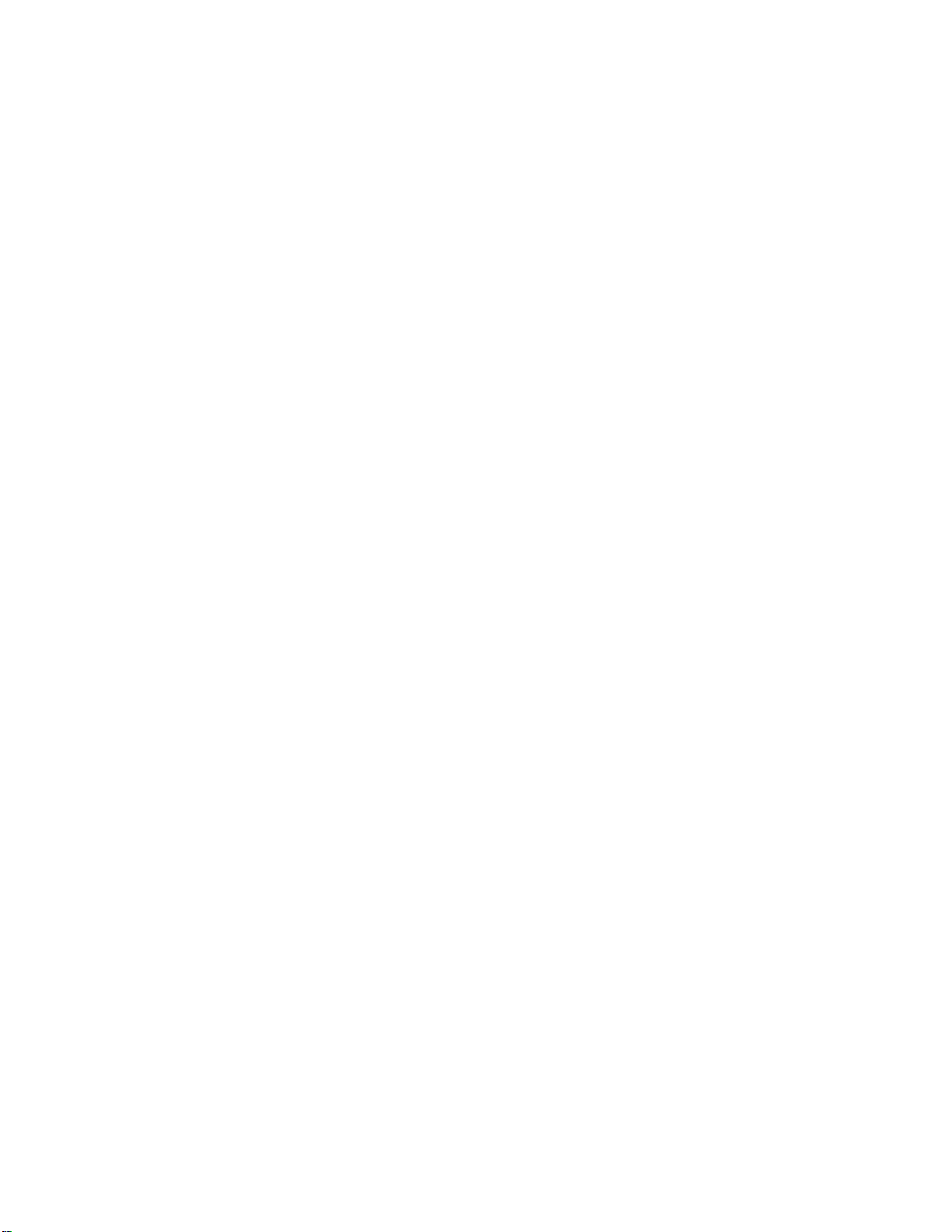
17.1.42 User Function 42 - Keyboard Log-in Auto-off Mode............................................................... 64
17.1.43 User Function 43 - CPU Battery Status ..................................................................................... 64
17.1.44 User Function 99 - User Function Index................................................................................... 64
18. Maintenance Information.............................................................................................................................. 65
18.1 Cleaning the Keyboard........................................................................................................................ 65
18.2 AC Line Voltage Input Selection ....................................................................................................... 65
18.3 AC Line Fuse Replacement ................................................................................................................ 66
18.4 Power Supply Fuse Replacement ....................................................................................................... 66
18.5 Replacement of Memory Backup Batteries....................................................................................... 66
19. Character ROM Tables for LTC 8500......................................................................................................... 68
20. Error Messages................................................................................................................................................. 70
21. Troubleshooting Guide.................................................................................................................................. 73
21.1 Main Bay Checkout ............................................................................................................................. 73
21.2 Keyboard Checkout ............................................................................................................................. 73
21.3 Video Monitor Display Checkout ...................................................................................................... 74
21.4 Remote Receiver/Driver Functions Inoperative............................................................................... 74
21.5 No Alarm Response ............................................................................................................................. 74
21.6 CPU Software Version Numbers........................................................................................................ 75
22. Glossary of Terms............................................................................................................................................ 76
Appendix A Satellite Systems ......................................................................................................................... 78
Appendix B Installation Checklists ............................................................................................................... 85
Appendix C Quick Reference Cable Interconnections ............................................................................ 86
Appendix D Main Bay Rear Panel Connector Pin-outs and Cable Pin-out......................................... 88
EN | x Bosch Security Systems | December 13, 2005
Page 11
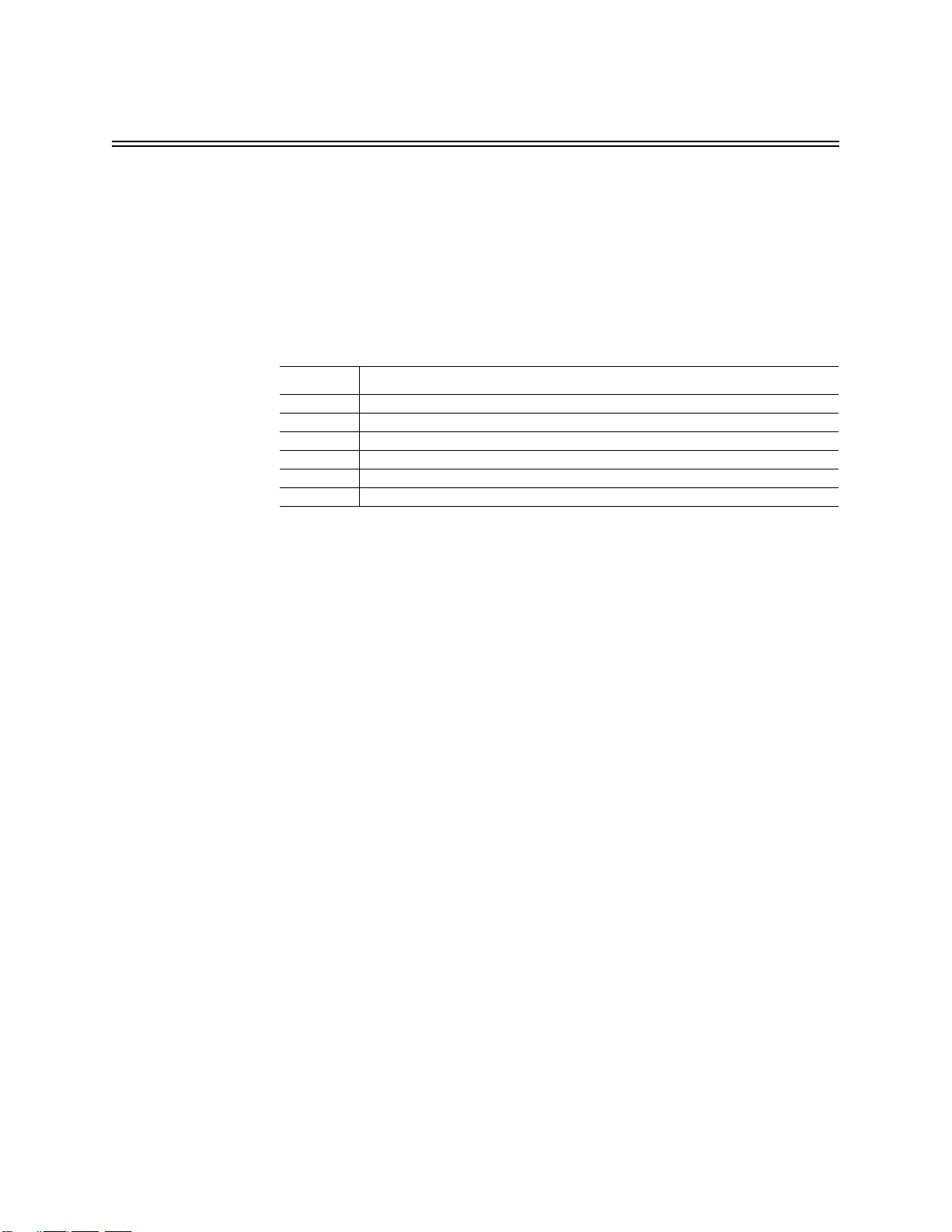
1Unpacking
This equipment should be unpacked and handled with care. If an item appears to
have been damaged in shipment, notify the shipper. Verify that all parts shown in
the Parts List have been included. If any items are missing, notify your Bosch Security Systems Sales or Customer Service Representative.
The original packing carton is the safest container in which to transport the unit.
Save it for possible future use.
1.1 Parts List
The following table lists the components:
Qty Item
1LTC 8501 Series Main CPU card cage
1LTC 8511/00 CPU module
1LTC 8505 Series Power Supply
1AC power cord (either for 120 VAC or 220 - 240 VAC)
1Fuse kit
1This installation manual
EN | 1
Page 12
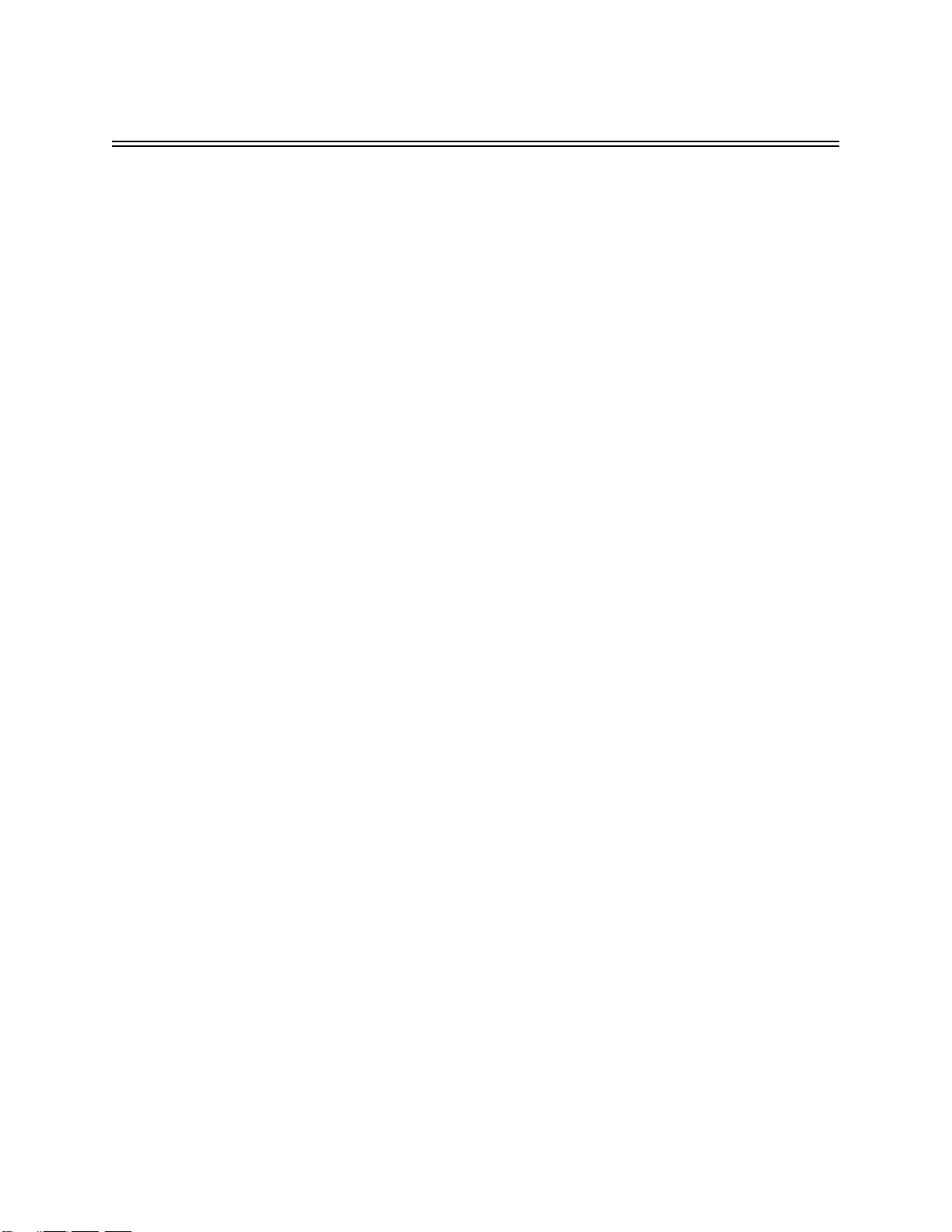
2Service
If the unit needs repair, contact the nearest Bosch Security Systems Service Center
for authorization to return and shipping instructions.
Service Centers
•USA
• Phone: 800-366-2283 or 717-735-6638
• Fax: 800-366-1329 or 717-735-6639
•CCTV Spare Parts
• Phone: 800-894-5215 or 408-956-3853 or 3854
• Fax: 408-957-3198
• E-mail: BoschCCTVparts@ca.slr.com
•Canada
• Phone: 514-738-2434
•Europe, Middle East & Asia Pacific Region
• Phone: 32-1-440-0711
For additional information, see www.boschsecurity.com.
EN | 2 Bosch Security Systems | December 13, 2005
Page 13
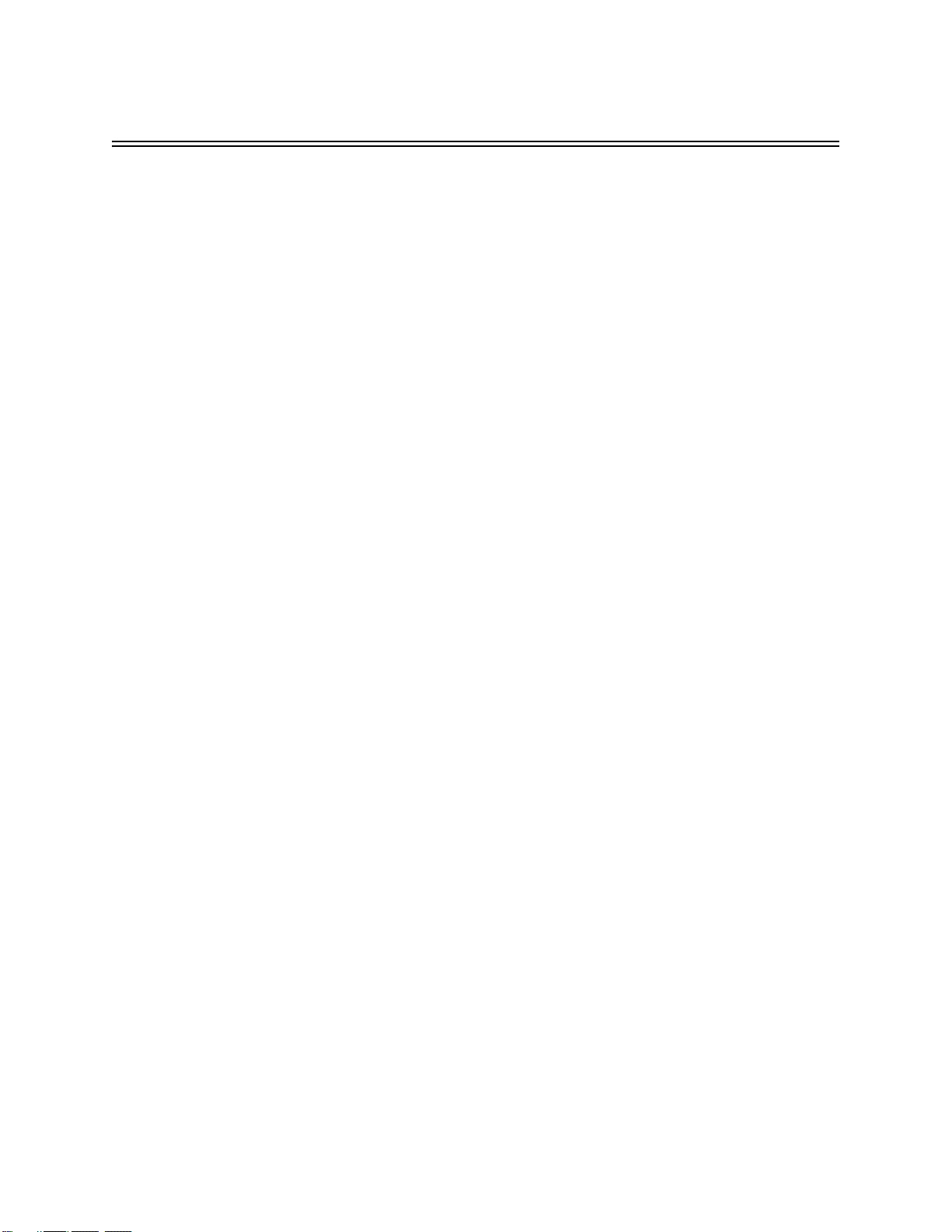
3Description
This Allegiant video switcher/control system combines both switching and computer technology to provide powerful performance and unique system features for
the security user. Offering full matrix switching capability, this system can be programmed to display the video from any camera on any monitor, either manually or
via independent automatic switching sequences.
The LTC 8500 Series Allegiant system can handle up to 64 cameras and eight (8)
monitors in a full crosspoint configuration. It can also accommodate 128 alarm
points, up to eight (8) system keyboards, a computer system console port, and a logging printer port.
This system can be programmed with up to 60 sequences that can be run independently of each other, in either a forward or reverse direction. Any of the sequences
can utilize the SalvoSwitching capability where any number of system monitors may
be selected to switch as a synchronized group. Using the optional LTC 8059/00
Master Control Software (MCS) package or the LTC 8850/00 Bosch Graphical User
Interface (GUI), sequences can be made to activate and deactivate automatically,
based upon the time of day and the day of week.
The series supports variable speed control and full programming functions of
AutoDome
units provide operators with control of pan, tilt, zoom, multiple pre-positions, four
auxiliaries, autopan, and random scan using conventional camera/lens/housings.
®
Series dome cameras. In addition, support for on-site receiver/driver
With the addition of an external LTC 8540/00 Alarm Interface unit, an external
contact closure or logic level can be used to automatically display any camera. Any
monitor or group of monitors can be set to display cameras under alarm conditions.
The base system contains three (3) built-in alarm response modes: basic, auto-build,
and sequence and display. In addition to these three (3) modes, the PC based software packages offer the ability to combine any or all three (3) standard modes.
Alarm video may be selected to reset either manually or automatically. In addition,
a 16-character alarm title can be selected to appear instead of the camera title during
alarm conditions.
System operation and programming is accomplished using a full-function, ergonomically designed keyboard. Multiple keyboards may be used in the system. Built-in
operator priority levels and the ability to restrict certain operators from controlling
designated functions provide maximum flexibility.
This system includes a 48-character on-screen display for time-date, camera number,
camera ID (16 characters), and monitor (12 characters) or status information. When
programming camera ID and monitor titles, 256 different characters are available.
Enhanced programming and switching features can be obtained by utilizing a standard Windows
LTC 8850/00 GUI Software. A user friendly spreadsheet format provides the ability
to enter camera titles, enter operator names, schedule up to 64 timed events, change
system parameters, program camera sequences, install lockouts, and access the
advanced alarm handling screens with speed and efficiency. The programmed information may then be transferred into the Allegiant system, stored on disk, or printed
from a PC.
®
equipped PC and the optional LTC 8059/00 MCS package or the
The LTC 8850/00 Bosch GUI Software is designed around an intuitive graphicbased interface. This software provides high performance programming, control,
EN | 3
Page 14
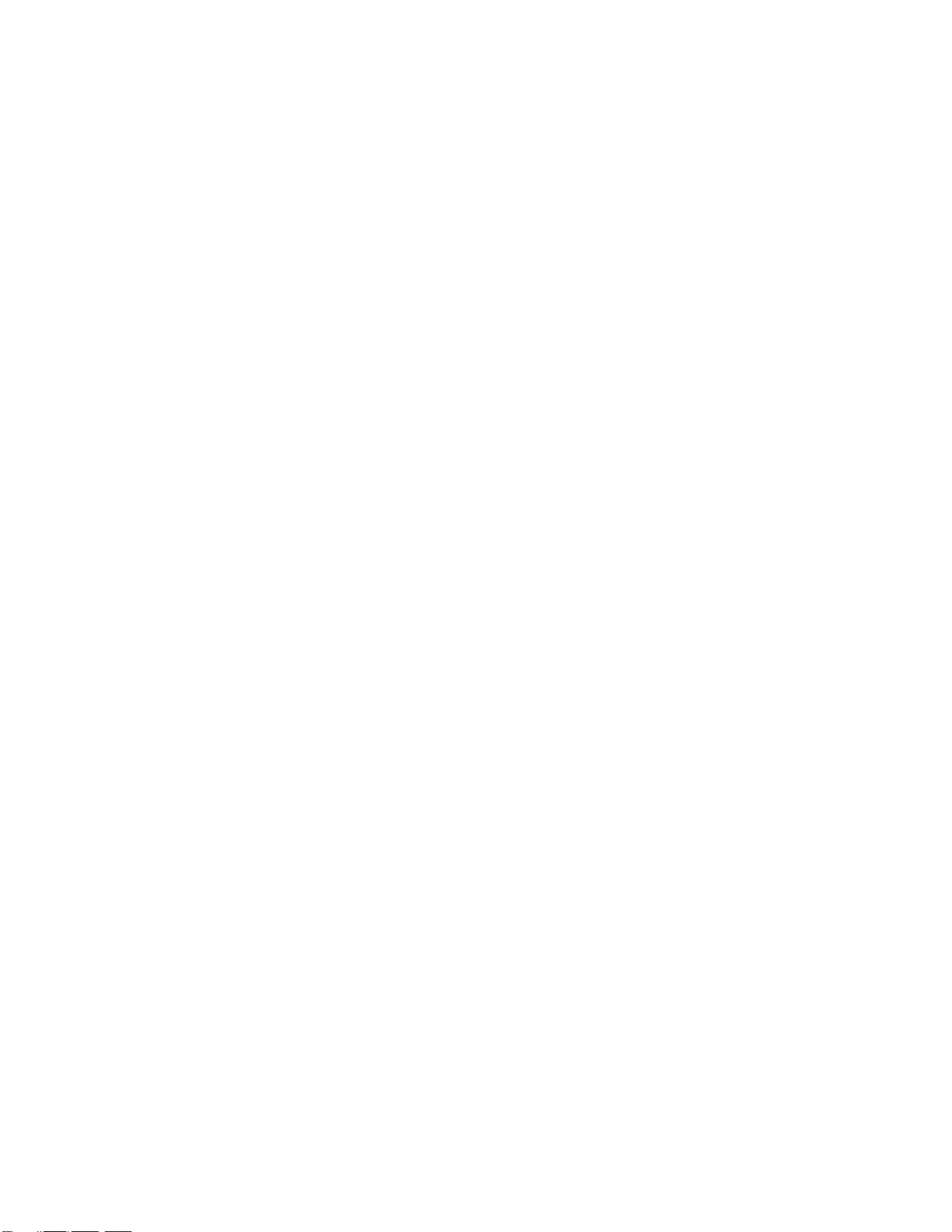
and monitoring of all system functions by using on-screen icons to reflect real time
status of the devices controlled by the system.
The LTC 8850/00 GUI Software also provides the ability to monitor system status
events. System alarms, switching functions, sequence events, and keyboard actions
can be viewed in real time on the PC screen and, if desired, logged to the PC hard
drive. The LTC 8850/00 GUI Software can also be used to enable a special onscreen icon for identifying controllable cameras.
The CPU inside these matrix switchers supports powerful macro capabilities. The
macros can be activated using system keyboards, system time event functions, alarm
activations, and via special function icons in the LTC 8850/00 GUI Software.
This system can serve as the master switcher in a SatelliteSwitch configuration. This
innovative feature enables a single master Allegiant system to communicate with
remotely located “Satellite” systems. Any Allegiant system model can serve as a
remote Satellite switcher. This powerful feature permits the design of a distributed
matrix video switching system with control at one central location and individual
control at the local sites. The main control site can view/control local cameras plus
cameras located at any of the remotely distributed Satellite sites. The Satellite sites
can view/control only cameras associated with their own site. When these models
are used in this type of configuration, the main system can access up to 256 cameras
located anywhere in the system.
EN | 4 Bosch Security Systems | December 13, 2005
Page 15
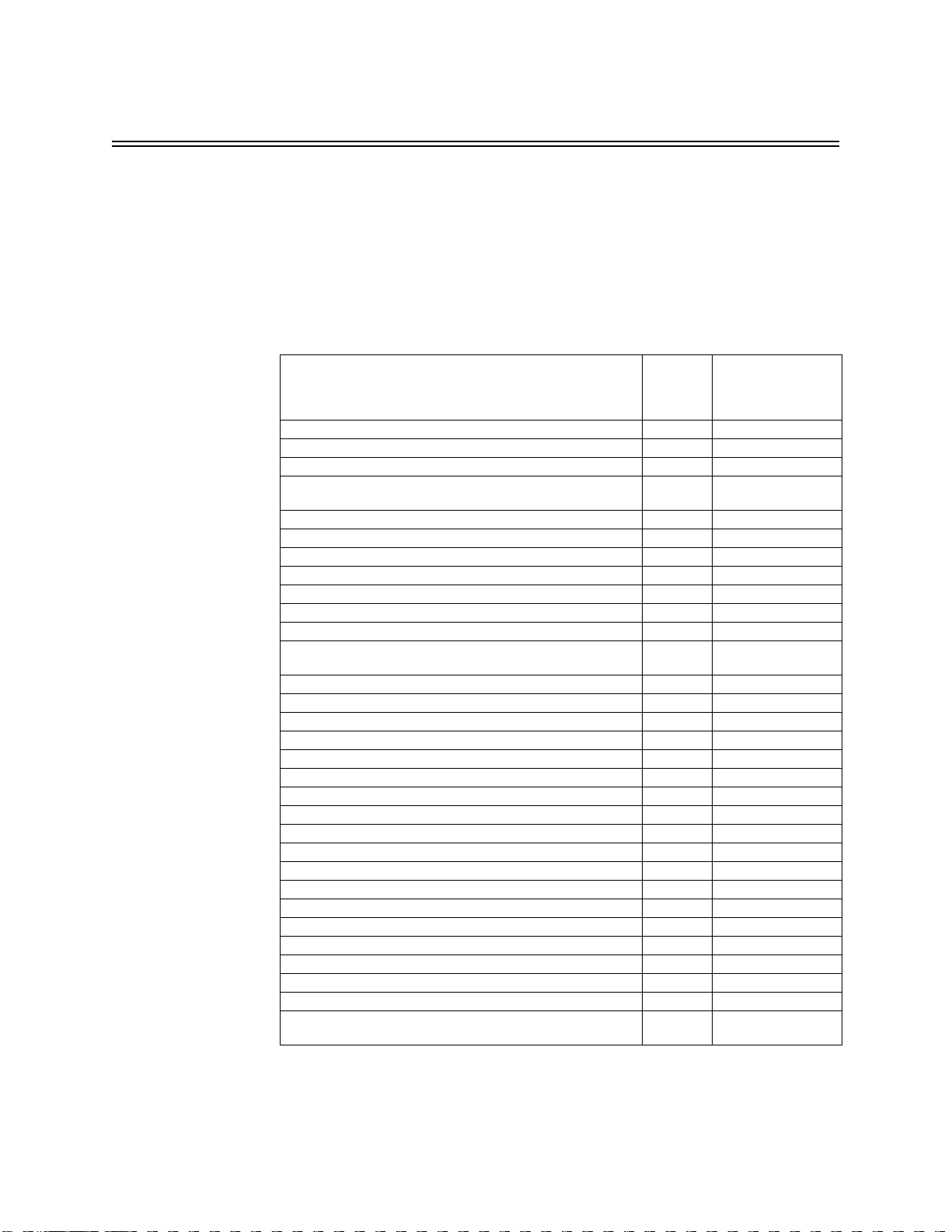
4Allegiant Feature Summary Table
This Allegiant Series system is available in two (2) operating configurations: a base
system and the base system with an optional PC based software package. The base
system includes features required for most switching/controller systems.
The addition of the optional LTC 8059/00 MCS or optional LTC 8850/00 GUI
Software package enables the user to customize the system's configuration using a
menu driven program run on any personal computer using Microsoft
SE, Windows ME, Windows NT
The following table lists available features.
®
, Windows 2000, or Windows XP.
®
Windows 98
Feature
1. Full camera switching/control on all monitors Y Y
2. Up to eight (8) system keyboards Y Y
3. Up to 64 alarm inputs Y Y
4. Three (3) user-selectable pre-defined alarm response
modes
5. Full control of on-site receiver/drivers Y Y
6. SalvoSwitching feature Y Y
7. 6 0 Pro gr a m m a b le sequences Y Y
8. Alarm call-up of pre-position scenes Y Y
9. RS-232 Interface ports for computer, logging printer, etc. Y Y
10. Ke yb oa rd log- on/log-off function Y Y
11. Us er- selectable password security Y Y
12. 16- Ch ar ac ter camera titles and 12-c hara cter monitor
titles
13. Format sel ection time/date format Y Y
14. Lo ca l keyboard test function Y Y
15. Table and Sequence printout feature Y Y
16. Parameter designation for RS-232 communication Y Y
17. Satellite configurations N Y
18. Re st ri ct us er /keyboard access to cameras N Y
19. Re st ri ct us er/keyboard access to receiver/drivers N Y
20. Restrict user access to keyboard N Y
21. R es tr ic t u se r/keyboard access to monitors N Y
22. Designate user name and ID number N Y
23. Designate zoned alarm call-ups N Y
24. Powerful alarm response features N Y
25. Designate displayed camera number N Y
26. Designate receiver/driver functions on alarm N Y
27. Program 64 time activated events N Y
28. Designate receiver/driver functions in sequences N Y
29. Broadcast monitor messages N Y
30. Alarm title designation N Y
31. Personal computer displayed monitoring of system
status
Base
System
Y Y
Y Y
N Y
With Optional
Allegiant PCBased Software
In addition, this system provides the capability to control on-site receiver/driver
units and the AutoDome Series of integral pan/tilt/zoom/cameras.
EN | 5
Page 16
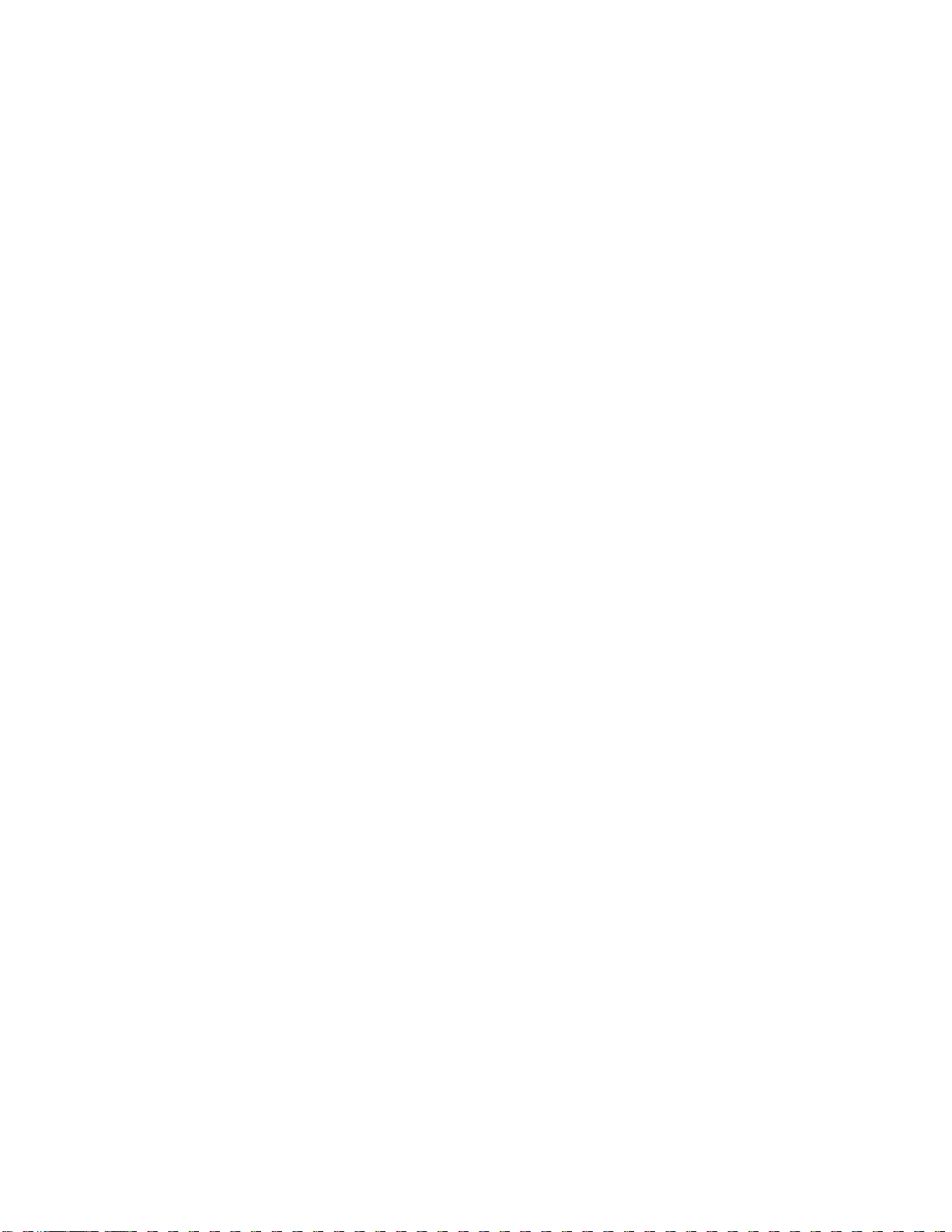
The LTC 8500 Series system contains a logging printer output port, so an inexpensive RS-232 serial printer or some other form of logging software can be used to
capture log data. This provides a permanent record showing time and date of
changes to system status, such as:
•Incoming alarms
•Acknowledgment of alarms by users
•Loading sequences
•User log-on to keyboard or console port
•Console broadcast message
•Console transfer of system tables
•Activation of time event functions
•Power up reset message
The printer may also be used to provide a hard copy of all system configuration
Ta bl es a nd Sequences.
EN | 6 Bosch Security Systems | December 13, 2005
Page 17
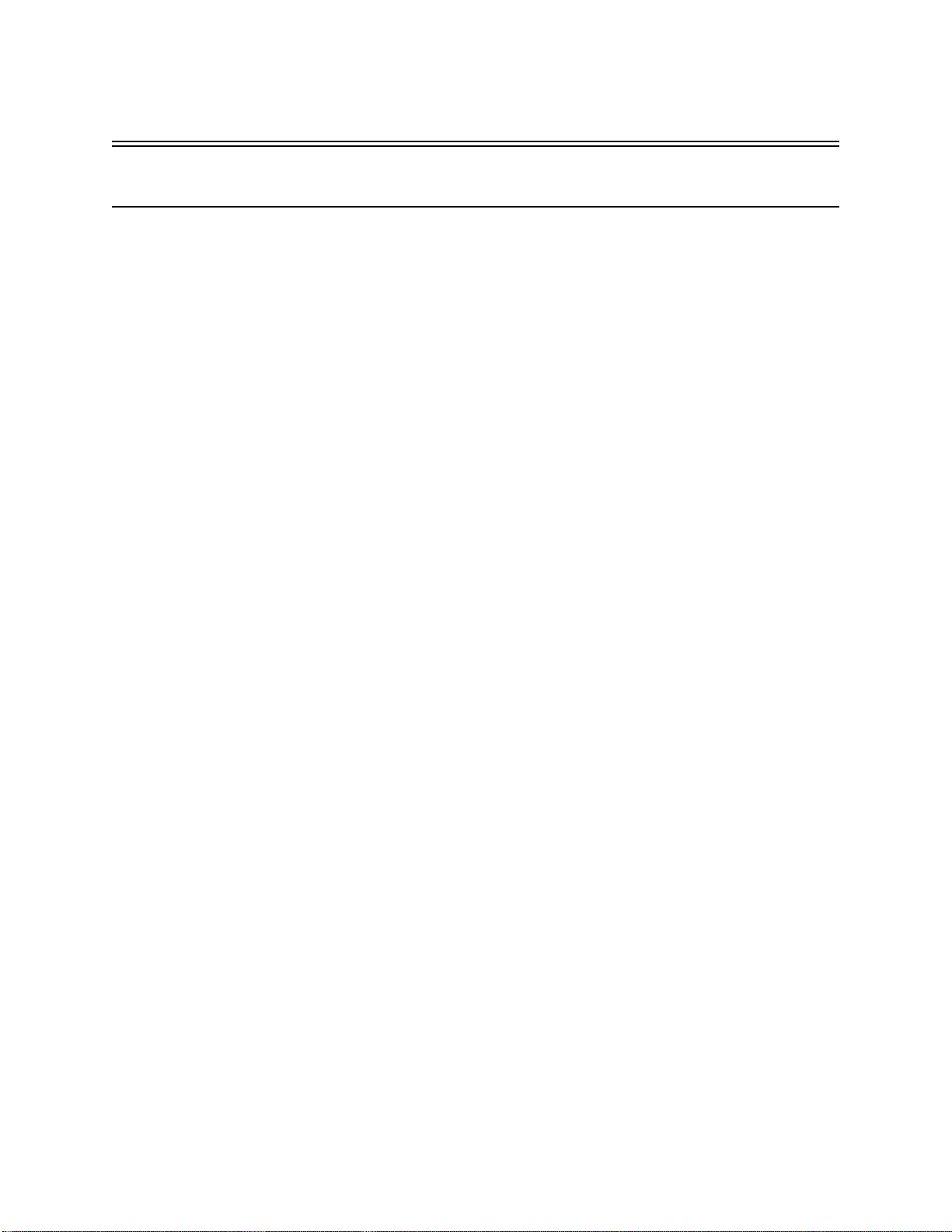
5System Components
5.1 LTC 8501 Series Systems
•LTC 8501 Series Main CPU Bay
A modular equipment bay which contains the system’s microprocessor module
(LTC 8511/0 0), the power supply module (LTC 8505 Series ), and combinations of
video input and video output modules (see below).
•LTC 8521/00 Video Input Module
Individual cards placed in LTC 8501 Series bays to accept inputs from cameras and
other video sources. Each card provides eight (8) video input channels with switch
selectable terminations.
•LTC 8532/00 Video Output Modules
Individual cards placed in LTC 8501 Series bays to provide video outputs to monitors and DVRs. Each card provides two (2) video output channels.
•LTC 8501 Series System Capacities
Up to eight (8) video input modules; eight (8) inputs per module.
LTC 8501 Series Systems
Up to four (4) video output modules; two (2) outputs per module.
To t a l : 6 4 inputs and eight (8) outputs.
Satellite configuration input capacity: 320.
EN | 7
Page 18
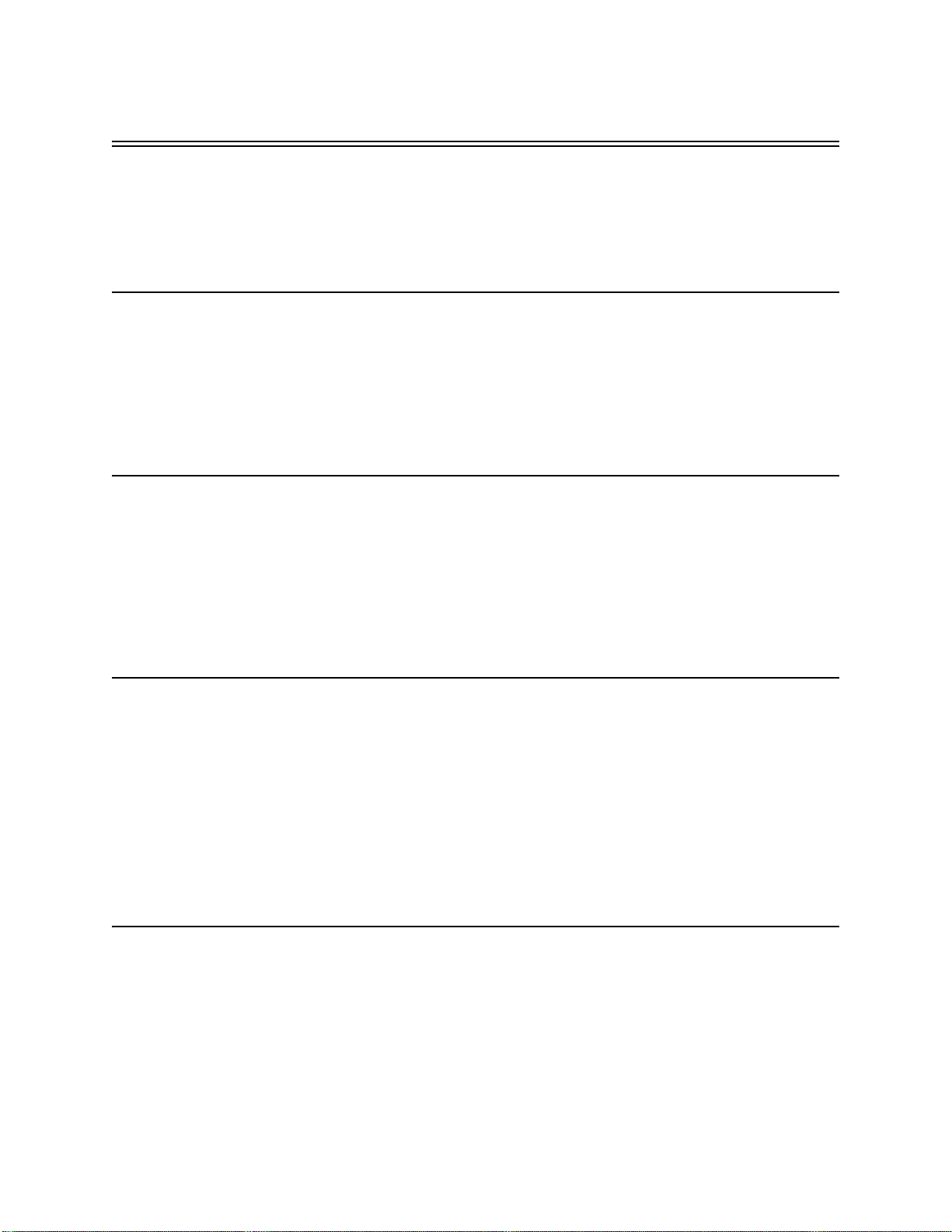
6System Accessory Components
The Allegiant Series accessory products provide many optional features to the base
system. A brief description of accessory products is provided below. Complete specification information can be found in respective product data sheets. Applicable
accessories are designed to be compatible throughout the Allegiant Series.
6.1 LTC 8540/00 Alarm Interface Unit
The LTC 8540/00 is an alarm gathering unit which accepts up to 64 dry contact closures or logic level inputs from remote sensing devices such as door contacts, PIRs,
etc. and then reports this alarm information to the main CPU bay. Alarm inputs
may be configured in groups of 32 to accept either normally open or normally
closed contacts. This unit provides eight (8) relay outputs which can be used to drive
external alerting devices, DVR's, and other devices.
6.2 LTC 8568 and LTC 8768 Signal Distribution Units
The signal distribution is a main site control code distribution and line driver units
are available for communicating to receiver/drivers, switcher followers, and Allegiant Satellite systems. The LTC 8568/00 Signal Distribution Unit provides 32 separate outputs for driving up to 256 remote devices. Either “star” or “daisy chain”
wiring configurations may be used. The LTC 8768/00 Signal Distribution unit is
similar to the LTC 8568/00, except that it provides 64 separate outputs for driving
up to 512 remote devices.
6.3 IntuiKey Series KBD-Universal Keyboard
The IntuiKey KBD-UNIVERSAL is a full function keyboard used for control and
programming of the Allegiant Series matrix switchers. Backlit LCD screens provide
a multi-language display of softkey menus and status information. Integral variable
speed joystick and zoom lens controls are standard for operating fixed or variable
speed pan/tilt/zoom equipped cameras. Both Allegiant RS-485 and Allegiant
RS-232 keyboard protocols are supported.
In addition to the Allegiant Series, the KBD-UNIVERSAL model IntuiKey can be
used to simultaneously control Divar Series DVRs, System4 Series multiplexers, and
access ADIM based DVR control screens.
6.4 KBD-Rack Keyboard Mounting Kit
Rack-mounting kit designed to provide vertical, horizontal, or inclined mounting for
IntuiKey keyboards.
EN | 8 Bosch Security Systems | December 13, 2005
Page 19
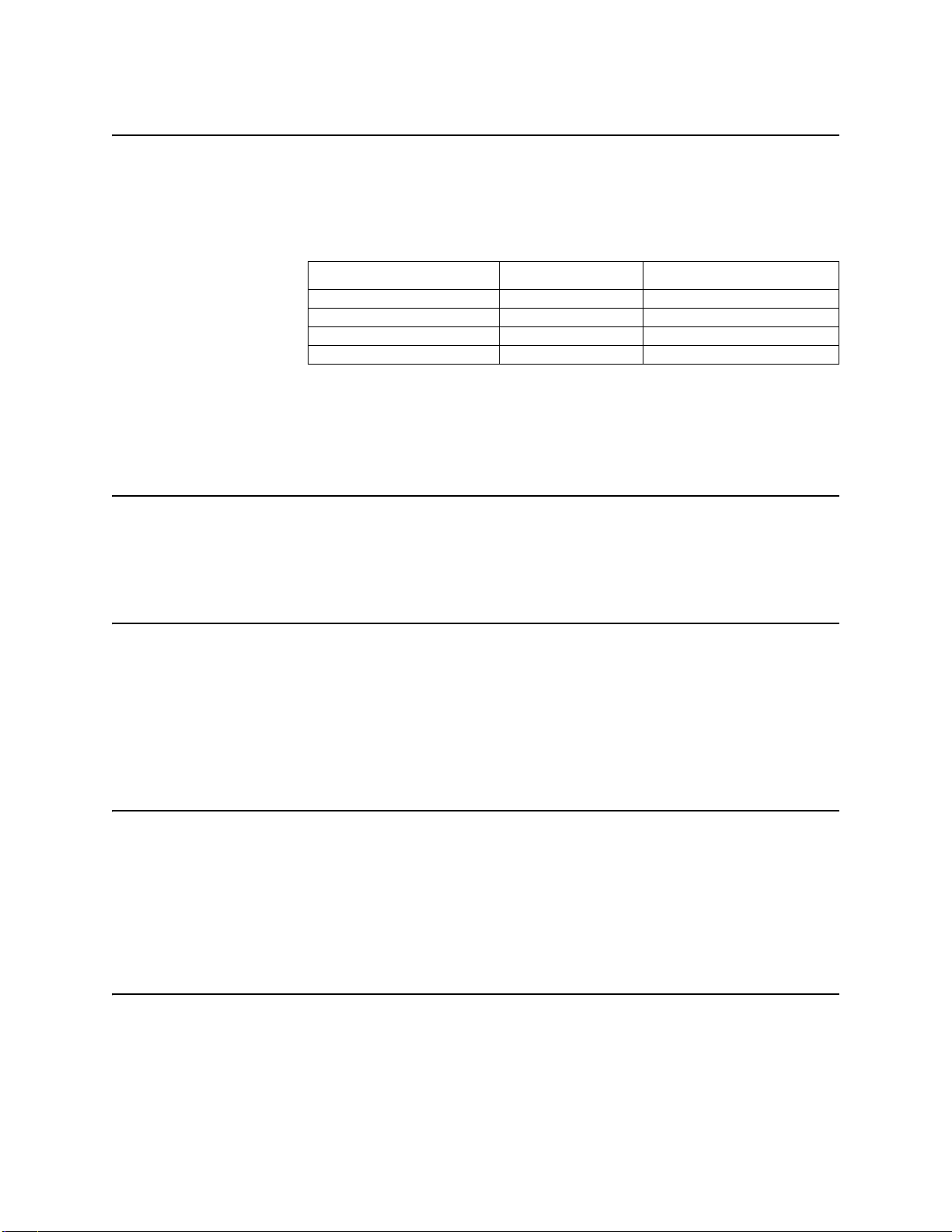
6.5 LTC 8555 Series Keyboards
The LTC 8555 Series keyboards are compact, full function keyboards for use with
Allegiant Series matrix switchers. LED readouts display real time system status
information. Includes variable speed joystick and zoom lens controls for operating
fixed or variable speed pan/tilt/zoom equipped cameras. The keyboards are available in the following configurations:
Model Number Top Bezel Graphics Communication Protocol
LTC 8 555/00 English RS-485
LTC 8 555/01 Icons RS-485
LTC 8 555/02 English RS-232
LTC 8 555/03 Icons RS-232
The RS-232 model keyboards connect to an Allegiant's console port or to a port
provided by an LTC 8712 Console Expander accessory unit. Up to four (4) may be
connected to a single LTC 8712 unit. When used with dial-up type phone modems,
these keyboards provide rudimentary dialing capability.
6.6 LTC 8558/00 Keyboard Extension Cable
LTC 8555 Series Keyboards
The LTC 8558/00 keyboard extension cable has a six-conductor extension cable
that carries data/power for remote keyboards up to 30 m (100 ft) away from the
main CPU bay.
6.7 LTC 8557 Series Keyboard Extension Kits
The LTC 8557 Series keyboard extension cable is an interface kit used to remote the
IntuiKey Series or LTC 8555 Series keyboards up to 1.5 km (5000 ft) away from the
2
main CPU bay. Customer supplied 0.5 mm
(Belden 9841 or equivalent) required between the main CPU bay site and keyboard
site. Kit provides two (2) junction boxes, interface cable, and appropriate keyboard
power supply.
(24 AWG) shielded-twisted pair
6.8 LTC 8560 and LTC 8561 Series Receiver/Driver Units
These series of on-site receiver/drivers are designed to receive biphase control code
and convert this data into signals for controlling conventional pan/tilt, zoom lenses,
and auxiliary functions. Supplied in an environmentally rated enclosure, these series
of receiver/drivers are available in both basic and full-featured models. This unit
contains integral local test feature, autopan or random scanning, and is available in
several input and output drive voltage versions.
6.9 AutoDome Series
The AutoDome Series comprise an integral camera, a high speed pan/tilt mechanism, a zoom lens, and a receiver/driver system in a compact dome enclosure. Various enclosure mounting options are available for indoor and outdoor applications.
EN | 9
Page 20
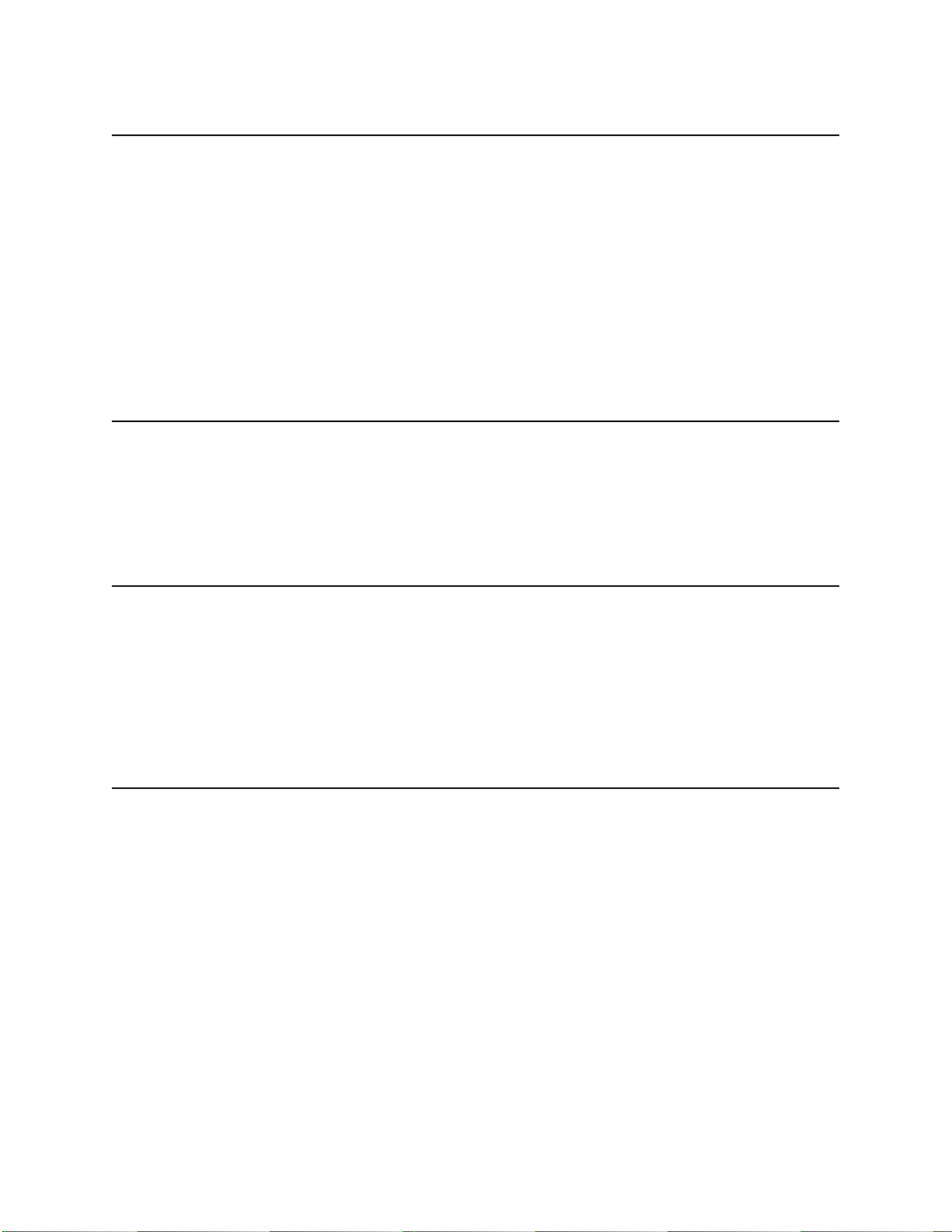
6.10 LTC 8569, LTC 8570, LTC 8571, LTC 8572 Series Code Merger Units
These series are control code merger and line driver units used to combine Allegiant
biphase control code from two (up to four with LTC 8570 and LTC 8572 versions)
systems for communicating to AutoDome Series cameras, receiver/drivers,
switcher/followers, and Allegiant Satellite systems.
The LTC 8569, LTC 8570 Series provides 32 separate outputs capable of driving up
to 256 remote devices. The LTC 8 571, LTC 8572 Series provides 64 separate outputs
capable of driving up to 512 remote devices. Either “star” or “daisy chain” wiring
configurations may be used. The unit will accept signal input either from an Allegiant main CPU bay, LTC 8568/00 output, LTC 8780 biphase output, or an output
from another LTC 8569, LTC 8570 Series or LTC 8571, LTC 8572 Series unit. Multiple units may be cascaded to obtain additional outputs.
6.11 LTC 8770 Switcher Follower Series
The LTC 8770 Series is an accessory unit which provides relay contact closures corresponding to cameras displayed on system monitors. The LTC 8770 may be configured to follow manual activations, non-alarmed video, alarmed video, or both. Each
unit provides 24 relay contact outputs. In addition, six (6) functional operating
modes are available, including one user activated test mode.
6.12 LTC 8712 Series Console Port Expander Units
The LTC 8712 Series “expands” an Allegiant system's console port to permit up to
four (4) external computing devices to communicate with the system via RS-232
protocol. Any computing device that can normally communicate directly with an
Allegiant via its RS-232 console port can be used with this port expander. The external devices may consist of PCs running the Allegiant system's MCS package, the
Allegiant GUI, access control systems, Allegiant RS-232 protocol keyboards, or
other devices utilizing the Allegiant system's Command Console Language (CCL).
6.13 LTC 8713 Alarm Port Expander Units
The LTC 8713 Series interfaces to the alarm port of an Allegiant system to permit
additional LTC 8540/00 Alarm Interface units to be connected. In a LTC 8500 system, two (2) LTC 8540/00 units can be connected to a LTC 8713 Series unit providing up to 128 alarm inputs. In LTC 8600 systems, up to eight (8) LTC 8540 Series
units can be connected to three (3) LTC 8713 Series unit providing up to 512 alarm
inputs. In LTC 8800 systems, up to sixteen LTC 8540 Series units can be connected
to five (5) LTC 8713 Series unit providing up to 1024 alarm inputs.
EN | 10 Bosch Security Systems | December 13, 2005
Page 21
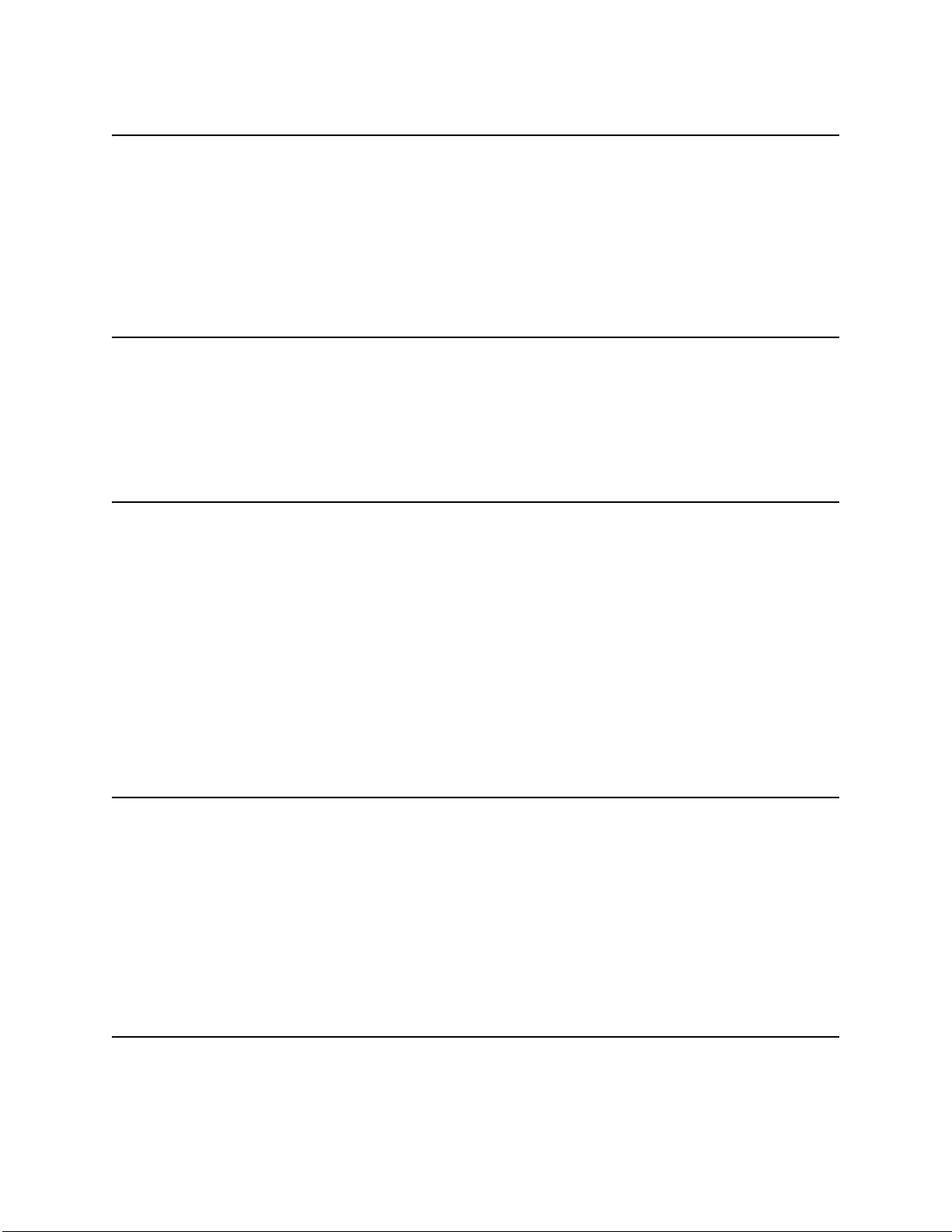
6.14 LTC 8780 Series Data Converter Units
The LTC 8780 Series are accessory units that convert the Allegiant system's biphase
control code into RS-232, or converts RS-232 back to biphase code. This provides
the capability of transmitting the control code over conventional RS-232 transmission mediums such as phone modems, fiber optics, microwaves, etc. The unit will
accept the Biphase control code generated by an Allegiant main CPU bay, an
LTC 8568/00 Signal Distribution unit, or an output from an LTC 8569, an
LTC 8 570, an LTC 8571, or an LTC 8572 Series Code Merger unit.
6.15 LTC 8781 Series Data Converter Units
The LTC 8781 Series are accessory units that decode the Allegiant system's encoded
time/date information generated on the biphase control code line and convert it into
an RS-422 GPS format. This time/date information can be used to interface into
external time/date inserter products (such as the Kalatel KTS-53-16), which are
designed to be synchronized via a GPS signal.
6.16 LTC 8016/90 Bilinx™ Data Interface Unit
LTC 8780 Series Data Converter Units
The LTC 8016/90 Allegiant Bilinx Data Interface unit is an accessory used for communicating over-the-coax, with up to 16 Bilinx-capable AutoDome and/or Dinion™
Series cameras. The LTC 8016 provides complete control of pan/tilt/zoom, auxiliaries, and pre-position functions of Bilinx enabled AutoDome Series cameras. In
addition, complete programming of Dinion Series cameras and AutoDomes via
their on-screen menus is supported. Bilinx technology also supports camera-generated event reporting to the Allegiant. This connection allows remote alarm inputs
and motion event data to be sent by the camera to the Allegiant without the need
for additional wiring between the camera site and the main control location. The
LTC 8016 can also be used to transmit Bilinx communications over a number of
video transmission systems. Example devices include fiber optic links and external
balun devices that use CAT5 twisted pair cables for video communication.
6.17 LTC 8785 Series Code Converters
The LTC 8785 Series code converter units are designed for use in older Allegiant
systems that have been upgraded to support 'variable speed' control code protocol.
The LTC 8785 units are used to provide a source of 'fixed speed' control code when
the system is generating the newer 'variable speed' control code preferred by the
AutoDome Series of PTZ cameras. The LTC 8785 would receive the variable speed
control code from the Allegiant via its LTC 8568/00 Signal Distribution unit and
convert it into the appropriate fixed speed control code. The 'fixed speed' control
code outputs from the LTC 8785 Series connect to the older TC8561 Series receiver/
drivers using the existing field cabling.
6.18 LTC 8782 Series Code Translator Units
The LTC 8782 Series Code Translators are accessory units that convert biphase code
to other manufacturers’ control codes, or convert other manufacturers’ codes to
EN | 11
Page 22
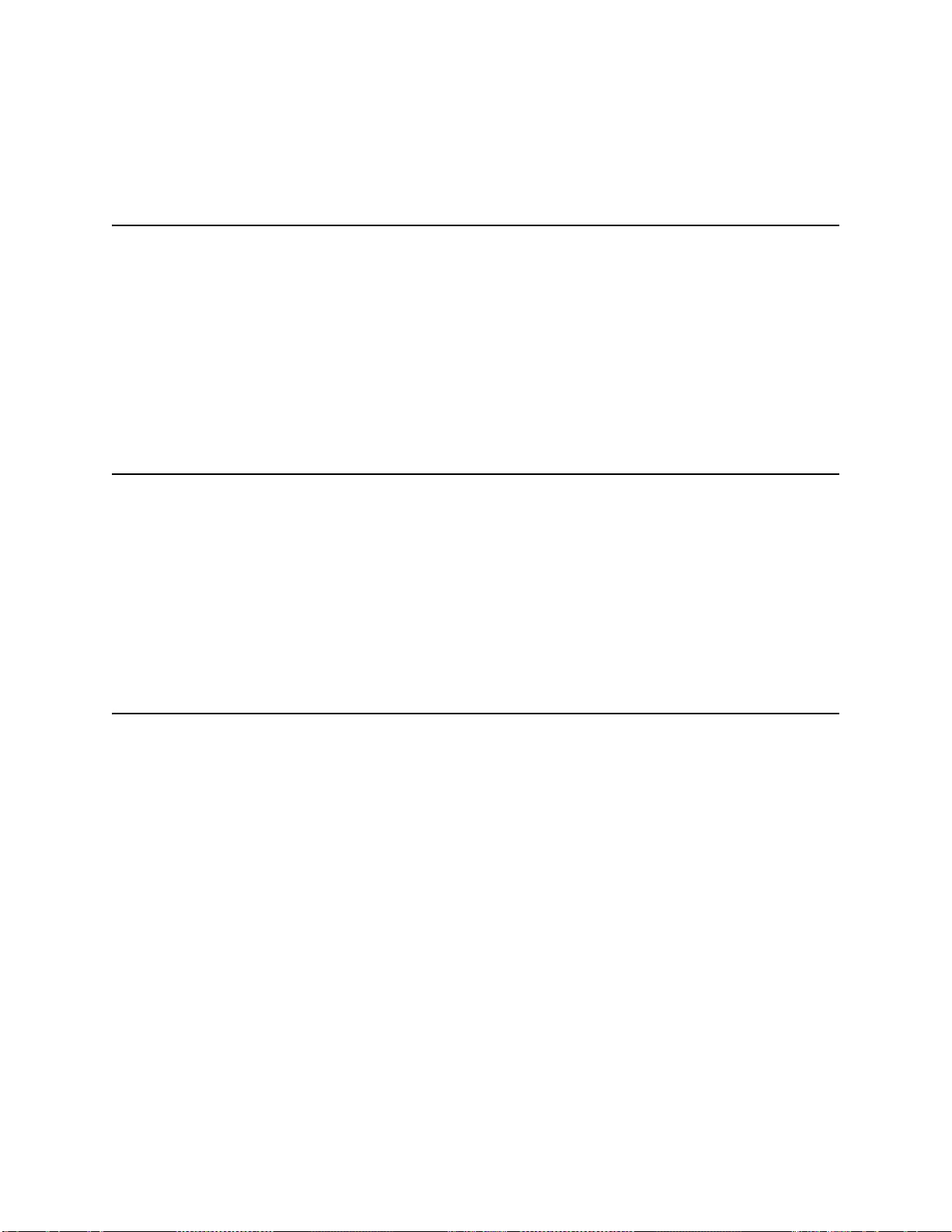
biphase. Many of the most popular protocol codes are supported, including Pelco
®
Vicon
and Javelin
, American Dynamics®, Sensormatic®, Kalatel®, Diamond Electronics®,
®
. Fixed and variable speed codes are supported where applicable.
6.19 LTC 8059/00 Master Control Software
The Allegiant LTC 8059/00 MCS brings the familiarity of the personal computer to
those who supervise closed circuit television systems. Running on a Windows based
compatible computer, this software is the human interface that makes it quick and
easy to configure an entire Allegiant system.
With the MCS package, users can set and change an Allegiant's system parameters;
program camera sequences; lock cameras, monitors, remotes, and keyboards from
certain users; and perform many other system control features. Users can also view
system activity with real time monitoring of the system status, and if desired, log this
information to a file stored on the hard drive.
6.20 LTC 8850/00 Windows Based Graphical User Interface Software
The Allegiant LTC 8850/00 GUI Software is a PC-based program designed for
complete control and programming of the Allegiant Series of matrix switchers. With
a mouse click on an icon, operators can easily take control of system hardware
devices, including cameras, monitors, and alarms. Jumping from one map to
another is easily accomplished using special link icons. System Administrators can
easily call-up the included Allegiant LTC 8059/00 MCS module for entering the
Allegiant system's camera titles, sequences, alarm responses, and many other configuration features. Communication between the GUI workstations and an Allegiant
system can be made using an RS-232 link, or via a Windows based-PC network.
®
,
6.21 SFT-INTSRV Allegiant Integration Software
The SFT-INTSRV software CD contains three (3) distinct software packages that
can be used to integrate external devices with an Allegiant system matrix switcher.
Please refer to the following sections for details:
Integration Server
The Integration Server is a versatile software package used to integrate multiple systems that are not ordinarily compatible with each other. This system can include
video switchers, point of sale systems, fire/burglar alarms, Access Control, or HVAC
systems. Devices can be interfaced using any of the following three (3) methods:
serial RS-232 connection, digital I/O card, or directly to an Allegiant Switcher via
the LTC 8059 MCS program. The Integration Server software is programmed to
recognize events as they occur in real time from one or more systems, based upon
one of the three (3) integration methods mentioned above. It then reacts to those
events by sending commands to another system or systems.
Virtual Allegiant Satellite Application Software
The Virtual Allegiant Satellite Application (VASA) is Bosch's strategic product that
allows existing Allegiant customers to transition gradually to pure IP technologies
rather than a total and instantaneous replacement. VASA acts as the integration
EN | 12 Bosch Security Systems | December 13, 2005
Page 23
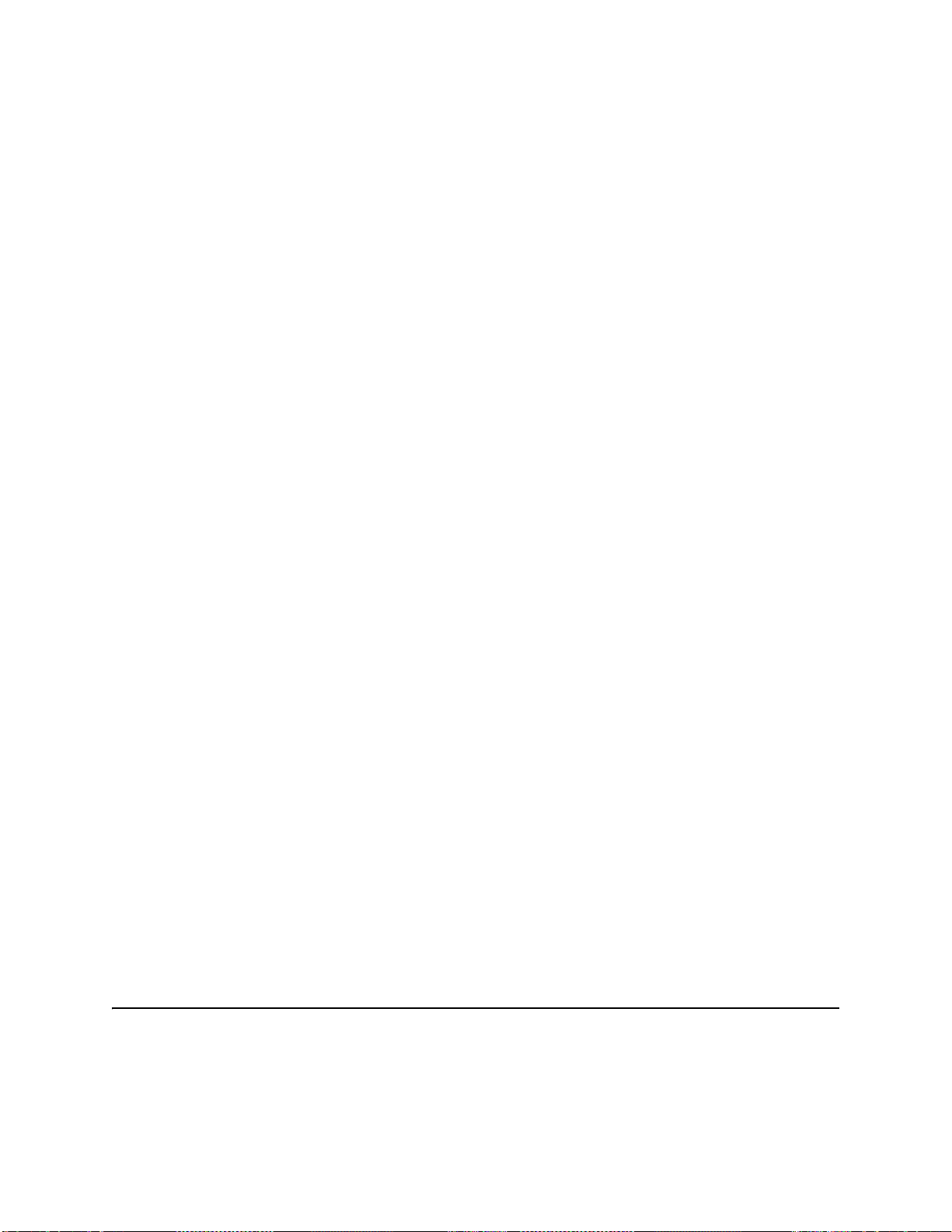
bridge between an existing Allegiant and the new digital based CCTV system (the
'satellite') that uses digital video encoders and decoders. With VASA, the new IP
technology is totally transparent to the existing Allegiant users who continue to use
their Intuikey CCTV keyboards for video switching and PTZ control on classic analog monitors.
VA S A s u pp o r t s the Allegiant LTC 8100 through the LTC 8900 Series matrix switchers. In addition to PTZ control, VASA provides auxiliary and preposition control of
the IP-based cameras. VASA improves the ROI on existing capital assets, removes
the need for training, and reduces the risk for adopting new technology by incrementally adding to the system. The integration is seamless and the transition is
designed to be imperceptible.
Allegiant Satellite Software Development Kit
The Allegiant Satellite Software Development Kit (SDK) is a fully supported set of
libraries, documentation, and samples targeted at PC-based application software
that is used to control 3rd party CCTV matrix systems or manage IP-based digital
video networks. Since the SDK can be used to create customized solutions for
unique, specific problems, customers looking to integrate an Allegiant matrix system
with products offered by other manufacturers is readily accomplished. For the thousands of existing Allegiant customers, it also provides a bridge to integrate or
expand their systems with IP based products gradually rather than a total and
instantaneous replacement.
LTC 8506/00 PC-to-Console Port RS-232 Cable
When operating in an Allegiant satellite system configuration, an Allegiant master
generates switching and PTZ data that is typically used to control a remote Allegiant
satellite matrix. Using the SDK, the video switching commands and PTZ data from
the master system are converted into an ActiveX interface allowing developers to
easily translate this information into formats used to control other original equipment manufacturer's (OEM) systems. The SDK also supports an ability to translate
repetitive type Allegiant PTZ commands to their indefinite equivalents, resulting in
reduced interface traffic and lower bandwidth demands when controlling IP based
networks.
The level of integration available with the SDK results in a robust interface that provides transparent operation to the existing Allegiant operators. Operators continue
to use their existing CCTV keyboards for selecting video and control of PTZ
devices on the Allegiant monitors. This type of solution improves the return of
investment on existing capital assets, removes the need for training, and reduces the
risk for adopting new technology by incrementally adding to the system.
The SDK is compatible with all models of the Allegiant Series switchers. In addition
to video switching commands and PTZ control, auxiliaries and prepositions are also
supported. The SDK is supplied with five sample applications. Three (3) applications use C++ to demonstrate incorporating the SDK in a console, an ATL, and an
MFC application. In addition, samples using Visual Basic
Framework are included.
6.22 LTC 8506/00 PC-to-Console Port RS-232 Cable
®
, and Microsoft's .NET
The LTC 8506/00 is an RS-232 grade cable with 9-pin D-connectors on each end
that is used to connect an Allegiant's system's console port to a standard PC COM
port. This cable is included in the Allegiant LTC 8059 MCS and the LTC 8850 Allegiant GUI packages. Length is approximately 3 m (10 ft).
EN | 13
Page 24
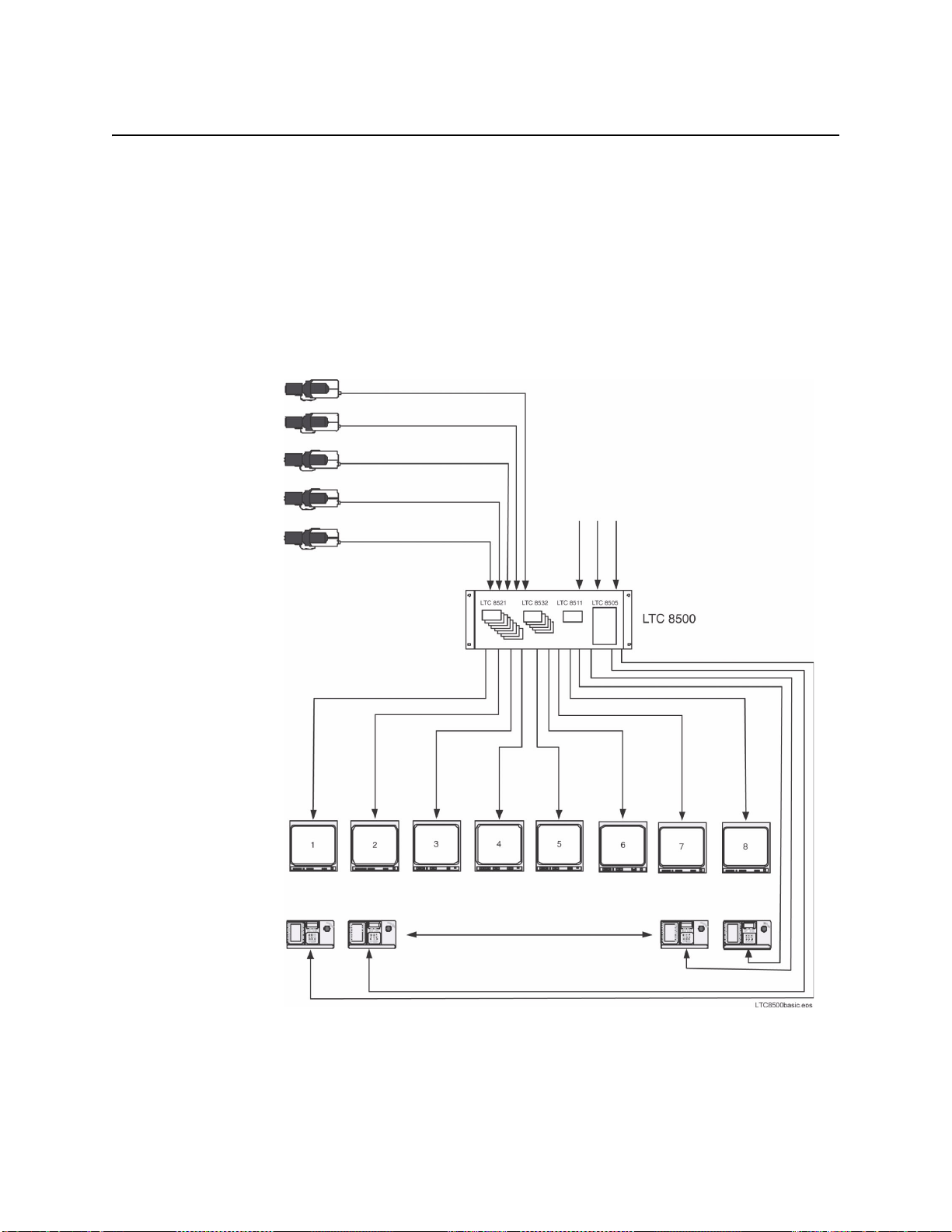
6.23 Logging Printer
An optional RS-232 serial printer may be connected to this system to provide a permanent record of significant system status changes. Time and date is printed for system events such as alarms, start-up after power failure, sequence loading, operator
log-on/log-off to keyboards, and download of information from the optional MCS.
The printer may also be used to obtain hard copies of all system tables and
sequences.
NOTE The printer port does not provide a standardized pin-out connection. If desired,
a cable can be made up at installation, by following the cable pin-out information provided at the end of this manual.
LTC 8500 Series Video Switching Configuration
Supports up to 64
Video Inputs
Main CPU Bay
Supports up to 8
Monitor Inputs
Maximum of 8 Allegiant Keyboards, up to
1.5 k m ( 5000 ft) away using Optional
Remote Hookup Kit
Figure 1: LTC 8500 Series Basic Video Switching Configuration
EN | 14 Bosch Security Systems | December 13, 2005
Page 25
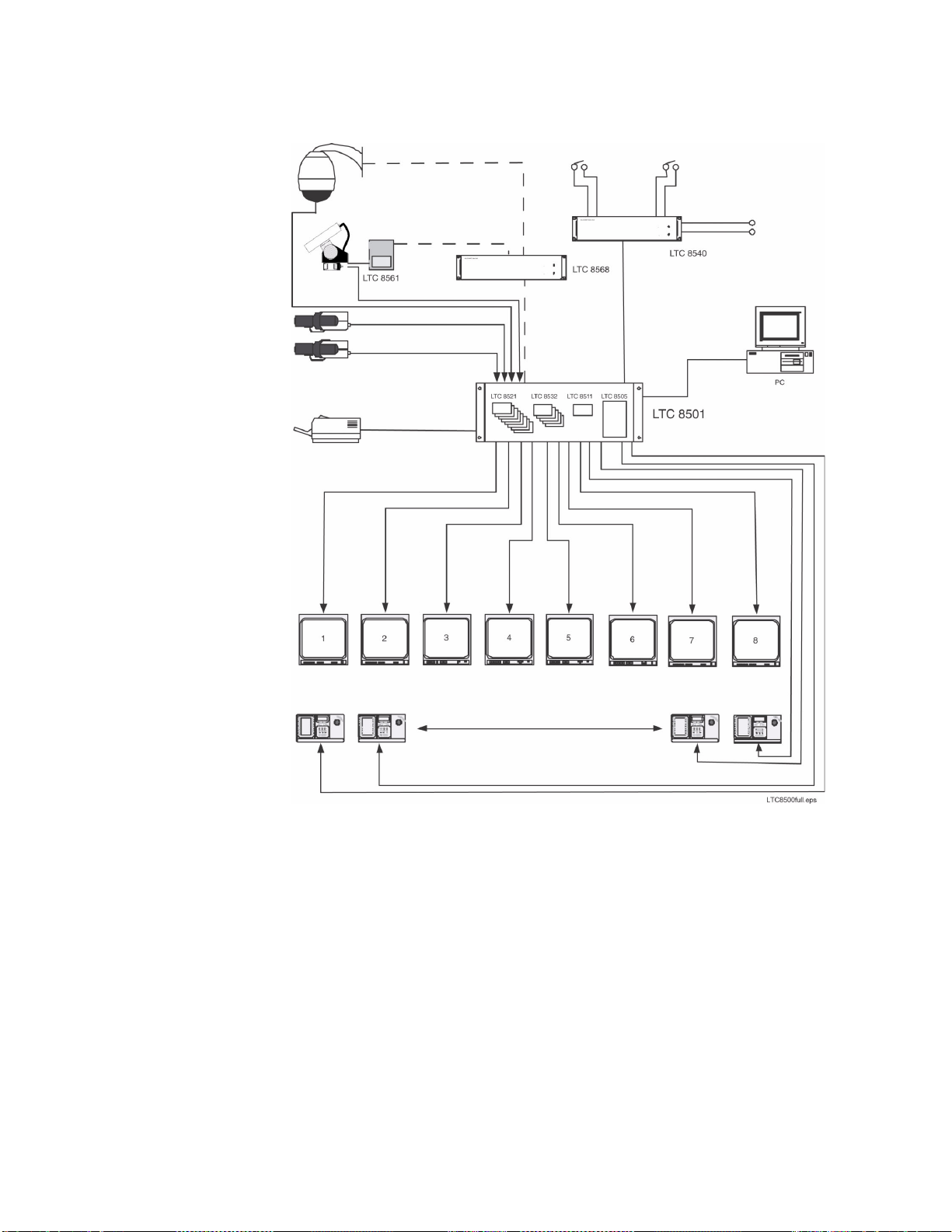
LTC 8500 Series Full Capacity Video Switching Configuration
Typ ica l Auto Do me
Camera
Receiver/Driver
Alarm
Interface
Unit Sup-
ports up to
64 Separate
Alarm Inputs
Main CPU Bay
Supports up to 64
Video Inputs
Signal
Distribution
Unit Supports
up to 32
Seperate
Outputs
Logging Printer
8 Relay
Outputs
Optional LTC 8059/00
MCS or LTC 8850/00
GUI Software
Package can be
Run on a PC
RS-232
Data
Supports up to 8 Monitor Outputs
Maximum of 8 Allegiant Keyboards, up
to 1.5 km (5000 ft) away using Optional
Remote Hookup Kit
Figure 2: LTC 8500 Series Full Capacity Video Switching Configuration
EN | 15
Page 26
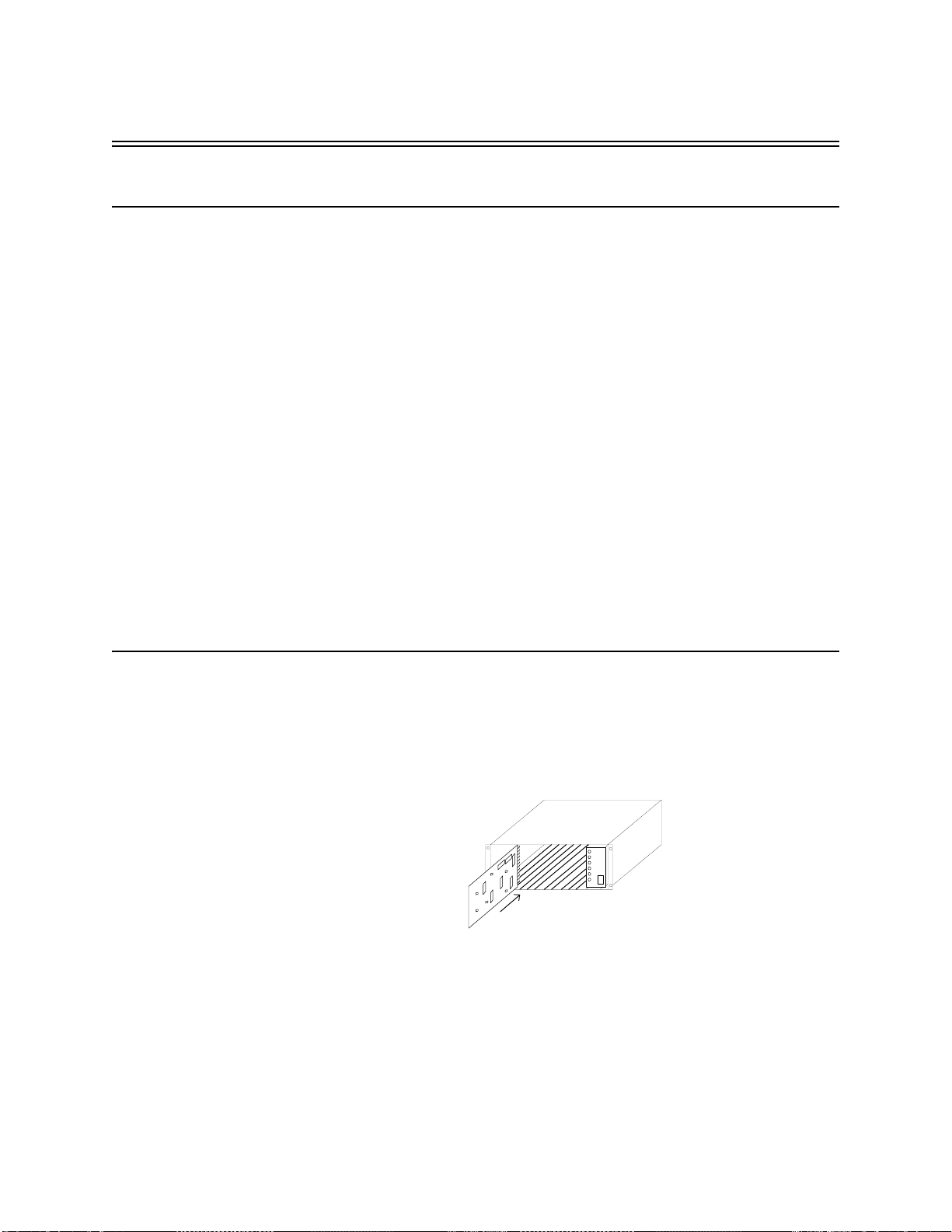
7Installation Procedure
7.1 M a i n C P U B a y I n s t a l l a t i o n
Before discarding the shipping cartons, verify that the various pieces of equipment
have no evidence of carrier damage.
CAUTION Do not apply power to the equipment until instructed to do so.
1. Remove the front panel of the main CPU bay by loosening the four (4) corner
fasteners.
2. Install the power supply in far right position of the main CPU bay insuring
proper alignment and seating of the module into the rear mating connector. Verify that the power supply ON/OFF switch is in the OFF position.
3. Install the four (4) screws and star washers (supplied) on the rear panel of the
bay(s) surrounding the power supply line cord to fasten the power supply
securely in place.
CAUTION If the Allegiant card cage is to be transported, the main power supply should be
removed to prevent possible damage to the bay's internal parts.
4. If the bay(s) are to be installed into a standard 19-inch EIA rack, remove the
four (4) rubber bumper foot pads found on the bottom of the bay before installing the unit in the rack. Four (4) holes are provided for mounting the bay(s) in
the rack.
7. 2Video Input Modules
Te r m i n a t ion switches on the Video Input Modules (VIM) must be set to the correct
position prior to installation. If necessary, see Section 7.6 “Termination Practices,” on
page 18 prior to actually installing the VIM on this system.
The appropriate number of VIMs should be installed in the main bay starting with
the left most slot. If less than full capacity is being used, the modules should be
inserted in a left-to-right manner so that the lower camera numbers are used first.
The VIMs are identical and are interchangeable within the designated VIM slots
without having to make any changes to the module.
Figure 3: Typical Video Input Module Insertion
EN | 16 Bosch Security Systems | December 13, 2005
Page 27
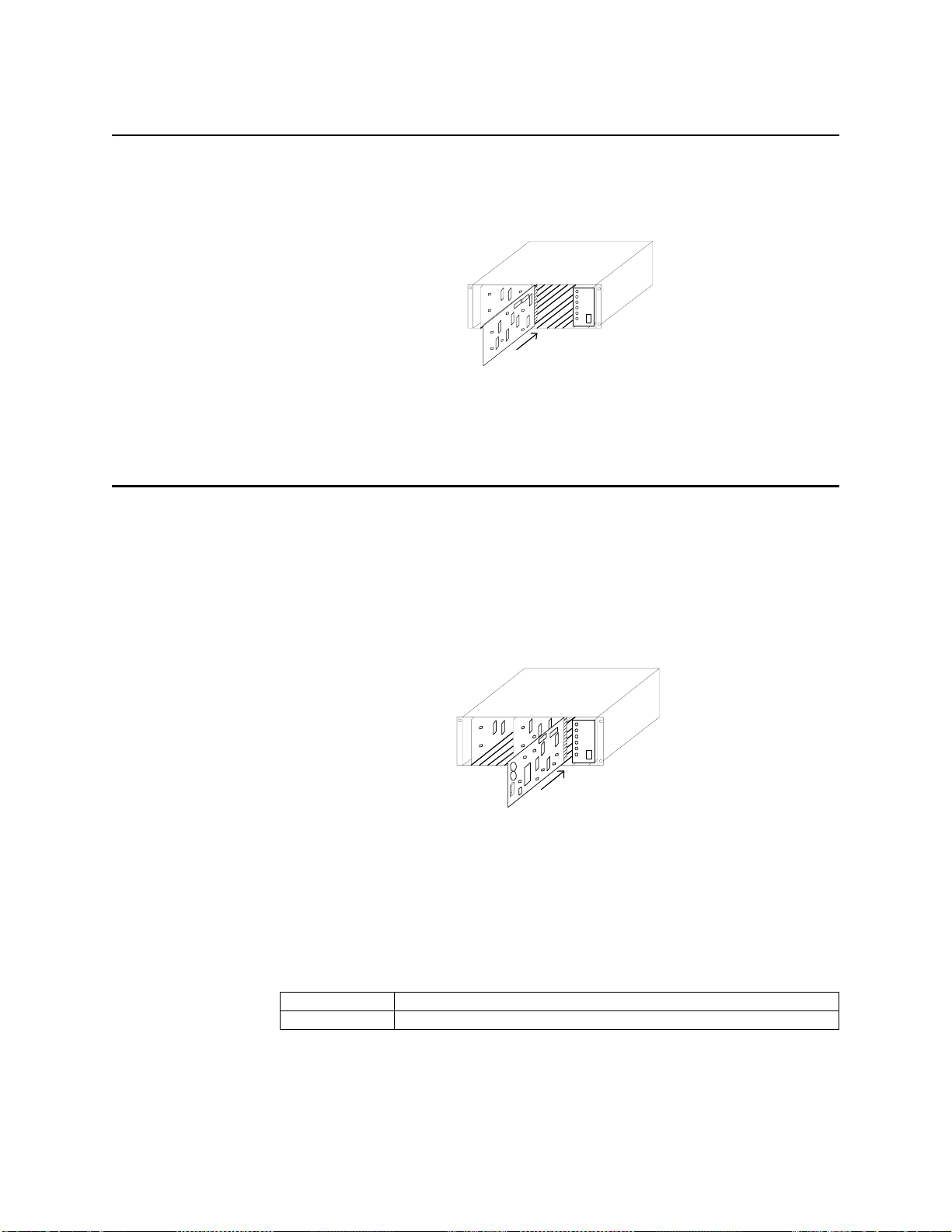
7. 3Video Output Modules
Counting from left to right beginning with slot 9, install the appropriate number of
Video Output Modules (VOM) into these slots. If fewer than the maximum number
of VIMs are installed, there will be empty slots between the Input and the Output
Modules, so make sure that the Output Modules are inserted into the correct slots.
All VOMs are identical and are interchangeable within the designated VOM slots.
7. 4CPU Module
Video Output Modules
Figure 4: Typical Video Output Module Insertion
The slot to the left of the power supply in the main CPU bay is reserved for the system CPU module.
NOTE The CPU module contains two (2) lithium batteries mounted on the component
side of the printed circuit board. A red rectangular insulating tag may be
installed in between the top of the batteries and the battery holder clip. This tag
prevents battery drainage during stocking. Remove tag if so equipped.
Figure 5: Typical CPU Module Insertion
Install the main bay CPU at this time.
The circuit board contains two (2) 8-position DIP switches for system configuration
options. The DIP switches can be used to modify certain system operating conditions. Review the Factory Default Settings Section to determine if it is necessary to
change the DIP switches from the factory default positions. For reference, the factory default settings are:
DIP Switch S1001 All OFF
DIP Switch S1002 Switch 5 ON, 7 ON, and 8 ON; All others OFF
EN | 17
Page 28
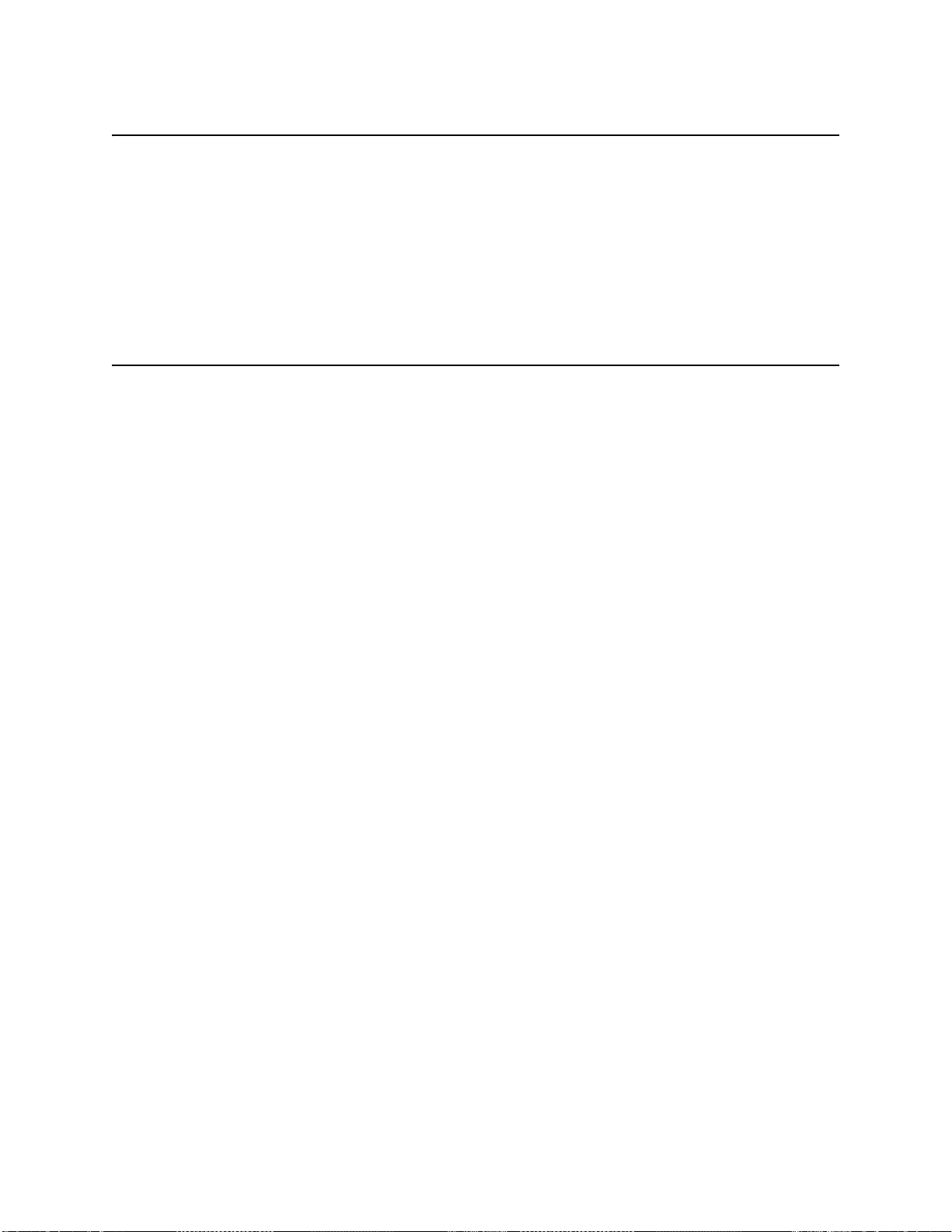
7. 5Camera and Monitor Video Connections
Refer to Figure 10 on page 28 for the next series of steps.
Connect the system cameras to the appropriate video inputs, but as a minimum connect one known operating camera to video input #1 on the rear of the main CPU
bay. Use only those inputs that correspond to an installed VIM. Also connect
desired monitors to the rear of the main CPU bay, ensuring to connect at least one
monitor to video output #1. The video outputs are the left-most column of BNC
connectors on the rear of the bay. Use only those outputs that correspond to an
installed VOM.
7. 6 Te r m i nation Practices
Video from every video input signal must be “terminated” with a 75 ohm resistance.
Each video line should be terminated exactly once. If video from a given camera is
going to several different devices, only the last piece of equipment on the video line
should be terminated. The following sections detail the ways that various Allegiant
systems terminate video inputs.
LTC 85 00 Series Video Terminations
Each LTC 8521/00 VIM card has an 8-position DIP switch for selecting the termination of each individual video line. To terminate an input line, make sure that the
appropriate DIP switch on the VIM card is ON. If non-terminated operation is
required for looping purposes, turn the switch OFF (Switch 1 corresponds to the first
video input channel of the card).
The LTC 8500 Series main bays do not directly support video input looping connections. To attach video signals to inputs that will be looped on this system, a short
piece of coax connected to a BNC "T" connector that has three (3) female ends is
required.
Monitor Output Video Connections
Identical to camera inputs, monitor outputs on the Allegiant system are designed to
be terminated. Each monitor output expects to be connected to a 75 ohm load. This
is the regular load typically provided by a normal monitor. If a monitor output line
is "looped" through several monitors or other equipment, the system installer should
make sure that only the last unit on the line is terminated.
EN | 18 Bosch Security Systems | December 13, 2005
Page 29
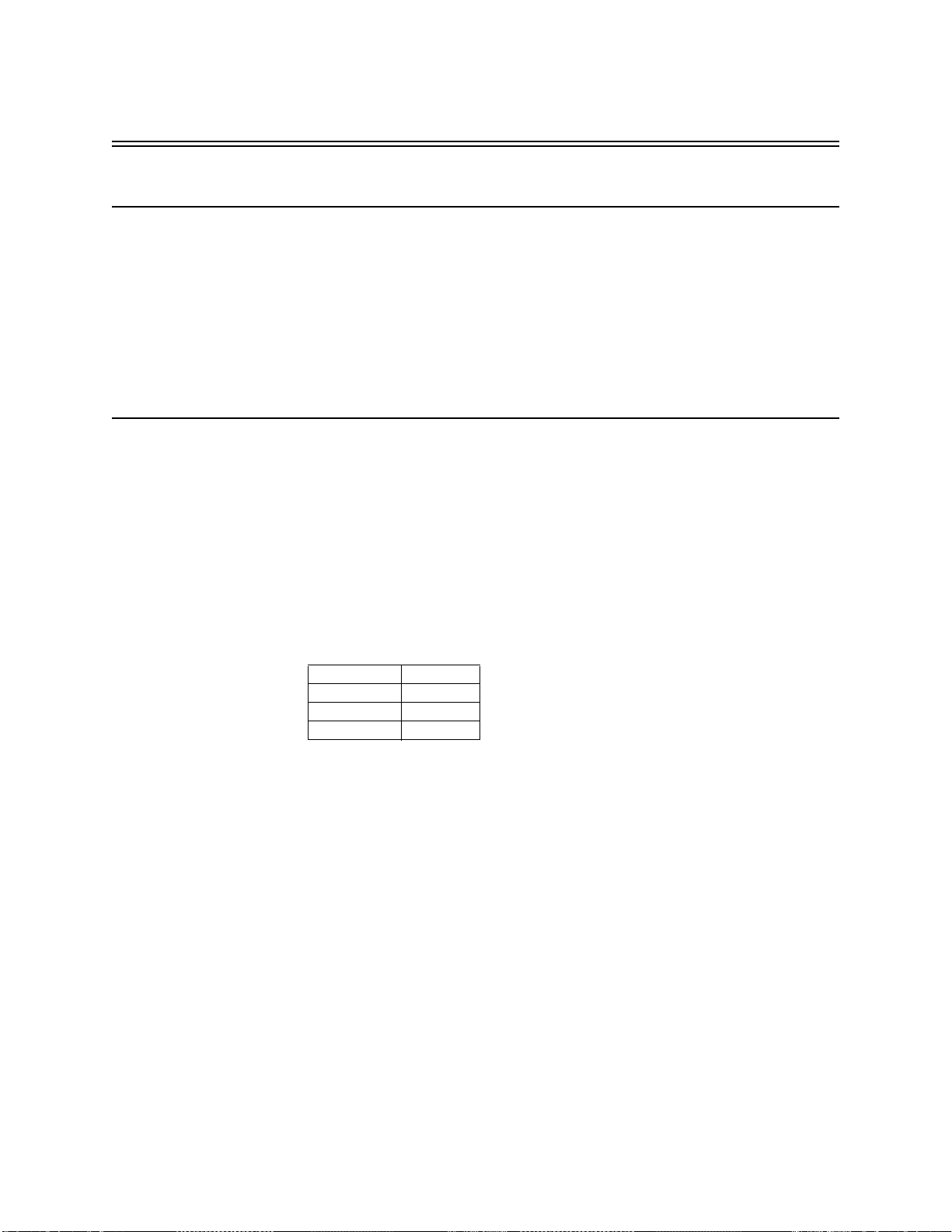
8Optional Accessories Installation
8.1 General Accessory Installation
There are many accessory products available for the Allegiant Series, including keyboards, alarm interface units, control code signal distribution units, etc. If applicable,
these products can be installed at the same time as the main CPU bay installation,
or postponed until later. In some cases, products are designed to be racked in close
proximity to the main CPU bay, so appropriate rack space should be reserved.
Please refer to the instructions supplied with the specific accessory product for complete installation details.
8.2 Logging Printer Option Installation
NOTE Although the exact installation procedure for each printer varies, the following
steps are generally required. Be sure to save the printer reference manual for
procedures not covered.
General Accessory Installation
1. Switch the main power OFF to the printer.
2. Install the ribbon cartridge and paper if necessary.
3. Set any configuration switches for your particular printer to match the format
provided by the Allegiant system. Note that the system communication protocol
can be changed using the Keyboard User Functions (described later in this manual) with the optional Allegiant LTC 8059 MCS package. The factory default
values are as follows:
Baud rate -- 19,200
Stop bits -- 1
Data bits -- 8
Parity -- None
NOTE The required interconnect cable utilizes a custom pinout. Refer to the Appendix
Section of this manual for wiring details.
4. Attach the 25-pin male D-type connector side of the RS-232 cable to the con-
nector on the printer.
5. Attach the 9-pin male connector side of the cable to the Allegiant CPU bay con-
nector marked “PRINTER”.
6. Apply power to the printer.
7. Ve r i f y l o g g ing printer action by ‘loading’ a previously stored sequence into a
monitor, activating an alarm, or performing a system reset. Any of these actions
should cause printouts to occur.
EN | 19
Page 30
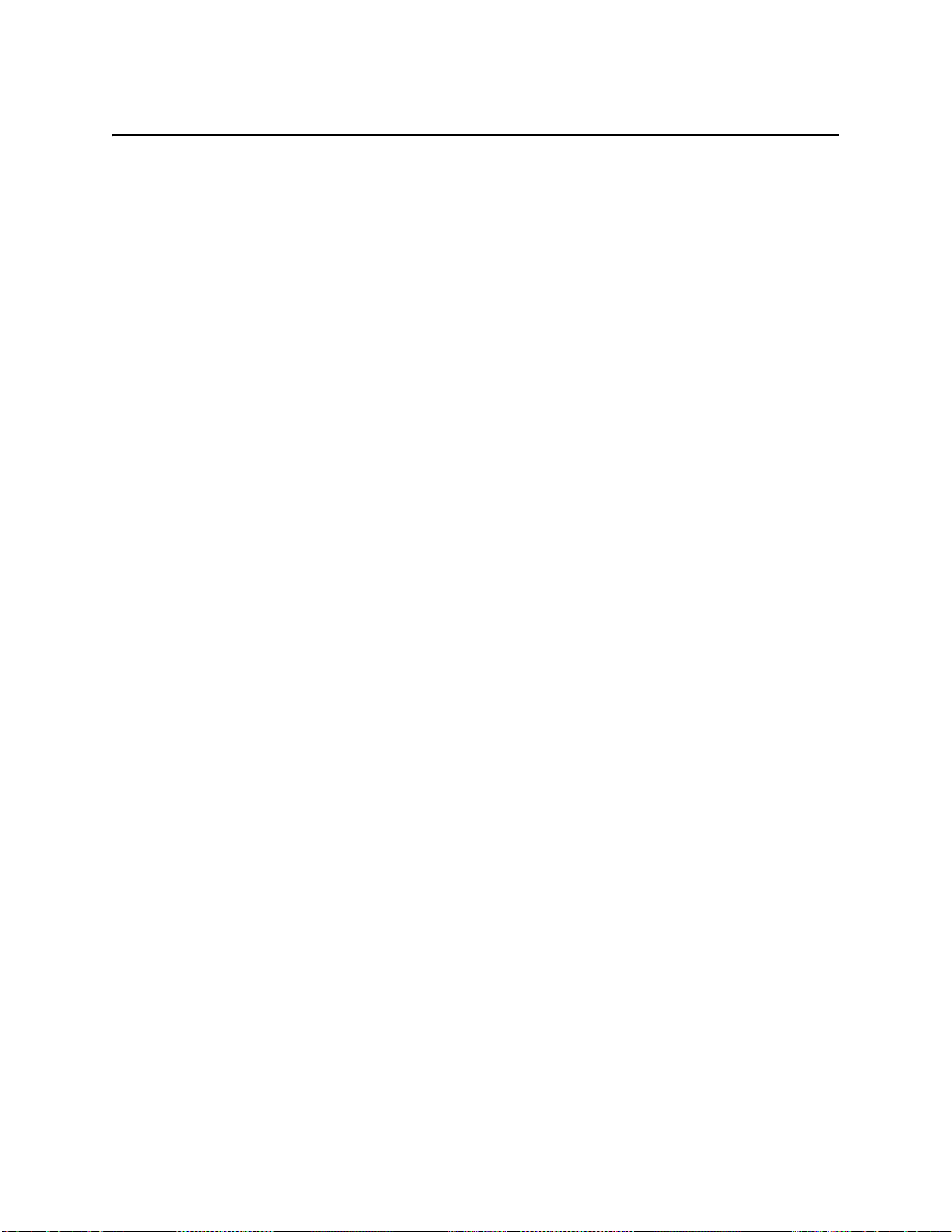
8.3 Computer Interface Installation
NOTE Although the exact installation procedure for each computer varies, the follow-
ing steps are generally required. Be sure to save the computer reference manual for procedures not covered here. Switch the main power OFF to the
computer.
1. If using an Allegiant software package, attach the PC security key provided with
the software to an available port on the computer.
The supplied interconnect cable utilizes a custom pinout. If it ever becomes necessary to replace the cable, it can be ordered separately using part number:
LTC 8506/00. Alternatively, a cable can be configured using the information
found in the Appendix Section of this manual.
2. Attach one end of the supplied RS-232 interface cable to the main Allegiant
CPU bay connector marked Console (or another port that has been configured
to operate as a console port).
3. Attach the other end of the cable to an available serial port (COMM PORT 1
or COMM PORT 2) on the rear of the computer.
4. Apply power to the computer and allow it to boot up its operating system
before inserting the software disc.
5. Refer to the applicable Allegiant software manual for complete programming
instructions.
EN | 20 Bosch Security Systems | December 13, 2005
Page 31

Satellite Site “Trunk Line” Monitor Outputs
9Satellite Configuration Installations
Due to the many variations possible, only general guidelines can be covered for
installing satellite systems. Refer to the Appendix Section of this manual, the
LTC 8850/00 GUI Software manual, or the LTC 8059/00 MCS package manual for
additional configuration and programming information on satellite systems.
Central
Control
Station
o
e
d
i
V
a
t
a
D
Satellite
System
#1
Satellite
System
#2
o
e
d
i
V
a
t
a
D
o
e
d
i
V
Data
Satellite
System
#3
V
i
d
e
D
a
t
a
V
i
d
e
o
D
V
a
t
i
d
a
e
o
D
a
t
o
a
Satellite
System
#6
Satellite
System
#5
The central station can view/control cameras
located at any site. The satellite sites can view/
control cameras located only within their own
site.
Figure 6: Satellite Concept Configuration
9.1 Satellite Site “Trunk Line” Monitor Outputs
At each of the remote satellite sites, a desired number of monitor outputs from the
switcher must be assigned as trunk lines. The number of trunk lines can range from
1 to the maximum number of monitor outputs provided by the switcher. Note that
the number of trunk lines coming from a satellite site determines the maximum
number of cameras from that site which may be viewed simultaneously at the main
site. If operators will be stationed at the satellite site, they should be prevented from
accessing the monitor outputs designated as trunk lines. This prevention can be
accomplished via the Monitor Lockout Ta bles in either the LTC 8059/00 MCS or
the LTC 8850/00 GUI Software (see below).
Satellite
System
#4
EN | 21
Page 32

9.2 Main Site “Trunk Line” Video Inputs
At the main site, video trunk line connections coming from each of the remote
site(s) should be connected (and properly terminated) using an available video input
at the main bay. There are no programming restrictions concerning their connections, but a sense of order can be maintained if a group of video inputs are used at
the upper end of the system’s designed capacity. This technique allows the main system to be more easily expanded in the future with additional local cameras or trunk
lines. As an example, assume there are a total of eight trunk lines coming from all
satellite sites which are connected to a main site system designed for 32 inputs.
Inputs 25 to 32 can be reserved for the trunk lines, leaving inputs 1 to 24 for local
camera connections. If there will be no local camera inputs, the trunk lines can start
at the first video input.
9.3 Control Data Lines in Satellite Systems
Each satellite site must be provided with an Allegiant biphase control data line coming from the Signal Distribution located at the main site. This data line carries all
pan/tilt/zoom control commands, in addition to the switching commands generated
by the main site switcher. The control data line should be connected to a LTC 8780
Series Data Converter unit, which provides address decoding functions for the satellite site. An LTC 8780 Series is required for each satellite site, and must be given a
unique site address number. If operators stationed at the satellite site are permitted
to control pan/tilt/zoom-equipped cameras, an LTC 8569 Series Code Merger unit
must be installed at the satellite site. In order for each site to have control over pan/
tilt/zoom-equipped cameras, the Code Merger combines code generated by the
main and satellite sites. The LTC 8780 Series can then be connected to one of the
data outputs of the LTC 8569 Series unit.
9.4 Satellite Site Programming Requirements
The optional LTC 8059/00 MCS or the optional LTC 8850/00 GUI Software is
required to properly program a satellite system.
Programming the satellite sites is usually limited to designating their logical camera
numbers to appropriate values via the Camera ID Table of the MCS or GUI Software. Note that no duplicate logical camera numbers are permitted anywhere in the
system. Allegiant logical camera designations can be renumbered to any four-digit
number on all Allegiant Series systems, except the LTC 8500 Series, which is limited
to three (3) digits. Few other restrictions exist. These camera numbers are the numbers entered at both the satellite and the main site keyboards when camera selections are made. On any AutoDome Series camera or conventional pan/tilt/zoomequipped camera, this logical number must also be entered as the receiver/driver's
site address number.
EN | 22 Bosch Security Systems | December 13, 2005
Page 33

Main Site Programming Requirements
Figure 7: Satellite Site Sample Program Showing Logical Camera Numbers and Titles
To maintain a sense of order, it is preferable to program a satellite for a range of
camera numbers. For example, in a three (3) Allegiant type satellite system, the first
satellite can be programmed for camera numbers 51 to 100. Satellite two can be programmed for camera numbers 101 to 131, and satellite three can use numbers 151 to
185.
If necessary, the Keyboard-to-Monitor Lockout Ta ble in the LTC 8059/00 MCS or
the LTC 8850/00 GUI Software can be programmed in the satellite switcher to prevent any local operators from inadvertently accessing the satellite's monitor outputs
being used as trunk lines.
If operators will be stationed at the satellite site, camera titles should be entered into
the switcher. If desired, these titles can be selected (explained below) to appear at
the main site.
The only other requirement is to ensure that the console ports of all Allegiant type
satellites have been set to the correct baud rate and the handshake option is disabled
(CTS = off). This is done via a system keyboard (see Keyboard User Function 30),
the Parameters-System screen of the LTC 8059/00 MCS or the LTC 8850/00 GUI
Software (make sure the CPU dip switch S1002-8 is set to the ON position).
9.5 Main Site Programming Requirements
At the main site, the Camera ID Table must be programmed to ensure proper satellite operation. It is easiest to start with the trunk line inputs. For each trunk line, the
satellite's monitor output number and its bay address must be entered (same number as the satellite's LTC 8780 address).
Camera numbers should be programmed next. No duplicate logical camera numbers are allowed anywhere in the entire system. If the system will include many
local cameras, it is recommended to designate remote cameras (i.e., those located at
satellite sites) using numbers above the main bay's physical video inputs (9+ on
LTC 8100 Series, 17+ on LTC 8200 Series, 33+ on LTC 8300 Series, 65+ on
LTC 8 50 0 , 129+ o n LTC 8600, 257+ on LTC 8800 Series, 4097+ on LTC 8900
Series). Enter the desired camera number, (the satellite bay that it is actually connected to), and select if either a local title will be used, or if the remotely generated
title will be used.
For satellite camera entries, only those numbers representing actual cameras need to
be entered. For example, all 16 cameras associated with a LTC 8200 switcher do not
need to be entered if only five cameras are actually connected to the switcher. If
EN | 23
Page 34

desired, a few extra camera number lines in the table may be reserved at this time
for future expansion. If a local title is specified, the camera's title can also be entered
at this time. Designate any local camera numbers appropriately, and enter their corresponding titles.
Figure 8: Main Site Sample Program Showing Local Cameras, Trunk Lines and Remote Cameras
NOTE Either a local camera, or a remote camera programmed with a local title, will
need to be selected to view certain on-screen prompts or data during programming of the main site via a system keyboard.
Once the system is programmed and configured, any unused monitor outputs
located at the main site should be selected to display a local camera via the system
keyboard. This prevents unused monitor outputs from using up trunk lines which
may result in some confusing operational responses.
The “Start-up” camera numbers listed in the Monitor Ta ble of the LTC 8059/00
software should be programmed to specify locally connected cameras or a local
unused input (i.e., the raster generator will be displayed when called up). This table
defines the camera numbers that will automatically be switched to an operator's
monitor in the event the trunk line being used to display their original satellite camera is 'stolen' by an operator with a higher priority.
Figure 9: Main Site Sample Program Showing Monitor Start-Up Camera Numbers
EN | 24 Bosch Security Systems | December 13, 2005
Page 35

Special Programming for “Cascaded” Satellite System Configurations
9.6 Special Programming for “Cascaded” Satellite System
Configurations
In a 3-tier cascaded satellite system, it is highly recommended for the system design
to have more trunks lines between the intermediate master/satellite system and the
3rd level satellite system than there are between the top level master system and the
intermediate system. In systems where this is not the case, it is likely that operators
at top level master and the intermediate master/satellite will end up fighting for
trunk lines coming from the 3rd level satellite system.
There are two user configuration options available (starting in CPU firmware version 8.70) to eliminate or at least significantly reduce conflicts between operators
when this type of system is being used.
Option 1: Using Factory default settings, previously selected satellite cameras
remain on trunk lines even after the operator switches back to a local camera view.
Although this mode of operation is more desirable in standard systems because it
minimizes delays when previous satellite cameras are reselected, it is not advantageous to use in cascaded systems. In cascaded systems, all available trunk lines coming from the 3rd level satellite system may become used up, making them
unavailable to the operators at the intermediate system.
In this situation, keyboard User Function 41 should be set to the NO REM CAM
CACHE option at the master site location. In this mode, after the top level operator
selects a locally connected camera, the trunk line between the top level and the
intermediate level system will immediately be reset to its Start-up camera (as
defined in the Monitor Table of the LTC 8059/00 MCS). This action frees the trunk
line between the intermediate level system and the 3rd level system so it will be
available if needed by an operator at the intermediate level system.
For the monitors being used as trunk lines in the intermediate system, it is
important for the “Start-up” camera numbers listed in the Monitor Table of the
LTC 8 0 59/00 software to be programmed to specify cameras connected locally or a
local unused input (i.e., the raster generator will be displayed when called up). This
action ensures that no trunk line is used when a monitor switches to the Start-up
camera.
Option 2: If the top level master system and intermediate level system in a cascade
configuration can or will be set to operate as “Dual Master” systems, a priority based
satellite camera feature can be configured.
In default cascaded satellite system configurations, satellite switching commands are
not associated with a user priority level. When a switching command sent from a
master site is received by a satellite, the switch selection can immediately be overridden by operators at the satellite location who have any priority level. This situation
is more likely to be encountered in 3-tier Satellite systems that do not have a good
distribution of trunk lines (i.e., more between the top level system and the intermediate level system than there are between the intermediate system and the 3rd tier
satellite).
Since dual master configurations support bi-directional communications, it is possible to set keyboard User Function 41 to use the SAT nnn PRIORITY option for both
the top level and intermediate level master systems. The satellite number assigned
to the system that is currently being programmed must be specified here. This feature will enable use of the operator’s user priority to determine if access to a desired
satellite camera is provided or not. For instance, if no trunk lines are available and
EN | 25
Page 36

an operator requesting a satellite camera has a higher priority than at least 1 of the
existing operators, the requested camera will be switched. If the operator does not
have sufficient priority, they will receive an error message (i.e., error 81) via the satellite communication path, and their camera will switch to the Start-up camera specified in the Monitor Table.
9.7 Alarm Inputs in Satellite Systems
Any alarm inputs to the main site, which have been programmed to activate cameras located at satellites, will operate normally except when limited by the number
of trunk lines available. The software automatically determines trunk usage depending on the priority level of operators currently viewing satellite cameras. Alarm
inputs applied at a satellite site will not activate the alarm video at the main site. If
the application requires alarms located at a satellite to activate video at the main site,
the remote alarms must be brought back to the main site. If necessary, the main
site's LTC 8540/00 Alarm Interface unit can be remotely located via an RS-232 link.
Since the Alarm Interface capability is an integral part of the LTC 8100, LTC 8200,
and LTC 8300 Series, this is not possible if an LTC 8100, LTC 8200, or LTC 8300
Series system is being used as the main site system. If more than one satellite site
contains alarms, multiple LTC 8540/00 Alarm Interfaces can be remotely located.
The number of alarm interfaces which can be remoted is limited only by the capacity of the main site system to support this capability.
EN | 26 Bosch Security Systems | December 13, 2005
Page 37

10 Feature Selection
Certain user-selectable features can provide enhanced Allegiant system operation
capabilities. Any desired changes can be made now or delayed until specific system
requirements become more apparent. Refer to the Factory Default Settings Section
for a full description of these features and selection instructions.
Alarm Inputs in Satellite Systems
EN | 27
Page 38

11 Main Power Connections
1. Ve r i f y that the power supply is configured for the desired voltage input. Attach
the supplied AC power cord between the bay and appropriate AC power
source. If necessary, instructions for changing the input voltage selection can be
found in the Maintenance Section of this manual (See Chapter 18, “Maintenance Information,” on page 65) Switch power ON to the bay(s).
NOTE The system may require several seconds to fully initialize after a power-up
reset. This time can vary based on the activity and general size of the system.
2. Ve r i f y that the LEDs associated with the fuses are lit on all of the applicable
power supplies.
Installations having cameras powered from an AC phase different than that of
the Allegiant system may utilize the built in EXTERNAL SYNC input or vertical PHASE ADJUST.
NOTE All cameras should be phased properly with each other before the EXTERNAL
SYNC or PHASE ADJUST feature is implemented.
The EXTERNAL SYNC input will accept composite video, composite sync, or
output from a Master Sync generator. Any one of the phased cameras may be
used as a master sync source to the system using the EXTERNAL SYNC input.
To i m p l e m ent this feature, simply connect the incoming video source (using a
BNC “T” connector) to both the appropriate camera BNC input and the
EXTERNAL SYNC input which is found on the rear of the Allegiant CPU bay.
The front panel illuminates the EXT SYNC LED. Alternatively, the PHASE
ADJ on the front panel of the power supply may be adjusted until the vertical
interval switching is achieved. The PHASE ADJUST has a range of about 130
degrees.
3. Reattach the front panel(s) to the bay(s).
Figure 10: LTC 8501 Series Rear Panel
EN | 28 Bosch Security Systems | December 13, 2005
Page 39

12 Video Monitor Display
The Allegiant Series system features an integral text overlay with two (2) rows of 24
characters each. There are a total of 256 different characters that the system can display. See Chapter 19, “Character ROM Tables for LTC 8500,” on page 68.
The display is broken down into five (5) areas as shown in the figure below:
12- C ha ra cte r S ys tem
Status Display or
Monitor Title
Camera
Number
XXX Status/Title 12:00:00
Camera Title 11-26-90
Time / Date
12 o r 24-h ou r
Time Display
16- Ch arac ter
Camera Title
Figure 11: Monitor Overlay Display
12.1 Time / Date
The time/date display is generated by the system CPU microprocessor module. It is
crystal controlled and battery protected for one year (minimum) without power. The
display is updated once per second and all monitors update simultaneously. The
time/date message is always on the right side of the video display with the time on
the top line. Time displays hours, minutes, and seconds, and can be set to either 12hour or 24-hour operation. The date is available in three (3) user-selectable formats:
1. U.S. Format - The order for the American date display is: MM/DD/YY.
(Default for 120 VAC systems)
2. International Format - The order for the international date display is:
DD/MM/YY (Default for 220-240 VAC systems)
3. Asian Format - The order for the Asian date display is: YY/MM/DD
12.2 Monit or Title/System Status Display
3 Selectable Date Formats
(MM-DD-YY, DD-MM-YY,
YY-MM-DD)
Monitor Message
The monitor title/system status display area is a 12-column display to the right of the
camera number. It is unique on each of the monitors. It has different uses, some of
which may be selected by the user at a keyboard location. The various uses are
described below.
The monitor message is a stationary 12-character title which may be placed on a
monitor instead of the system status display. A specific monitor message can be programmed using the keyboard (see User Function 17), the optional LTC 8059/00
MCS package, or the optional LTC 8850/00 GUI Software package.
EN | 29
Page 40

System Status Display
If this display is selected (factory default), it allows the Allegiant system to dynamically inform the user of the system status. The 12-column display is divided into
smaller message columns (see figure below), in which special characters inform the
user of the following:
•if the switcher is running or stopped
•the switcher’s direction
•if a monitor or remote camera is locked
•the alarm status of the camera and monitor
123456789101112
AAAMCE RMASSS
llloareobeee
aaanmr mnsqqq
rrr o /
mmmA A r L L R N N S
Format of Monitor Overlay's System Status Display
•Locations 1, 2, and 3 - Alarm Indication
rr/ooeuut
mmD c c l mma
lkk
R
!"
When the monitor overlay is in the status display mode, locations 1 through 3
indicate if a camera on the monitor is in the alarm mode. If the on-screen camera is currently in alarm mode, an ALM message will flash in a box at this location mode. If no cameras are currently in alarm mode on this monitor, these
spaces are blank. Note that when a monitor has cameras in alarm mode, pressing [NEXT], [RUN], or [PREVIOUS] on the keyboard will move you through
the alarm sequencer rather than the regular camera sequencer. The alarm
switcher status will be displayed in location 6 using described symbols.
•Location 4 - Monitor Arm Status Indication
S
In the MONITOR ARMED location, the characters
monitor is armed for alarm.
S
means that the monitor is a “step” or “sequence”
M
monitor, and will automatically step through multiple alarm videos.
M
D
or
will appear if the
M
D
indicates
M
that the monitor is a “display” or “review” monitor, which will collect alarm videos from one or more step monitors.
When an alarm occurs, the alarmed camera's video will replace the current display of the monitor. If the monitor is not armed, this location will be blank.
•Location 5 - Camera Arm Status Indication
In the CAMERA ARMED location characters
C
are displayed if the camera
A
being viewed is armed for alarm on that monitor. If the alarm signal associated
with this camera becomes active, the camera will be displayed on the appropriate armed monitors.
EN | 30 Bosch Security Systems | December 13, 2005
Page 41

Monitor Title/System Status Display
•Location 6 - Error Indication
This location is used to indicate an error on the part of the user. When a user
error occurs, this location will display an ERR symbol. The specific error number will appear in locations 7 and 8. The error number will also appear in the
Camera Number Display field on the keyboard. The display will return to normal after a few seconds have passed, or if the user presses [Enter] on the key-
board.
Location 6 is also used to indicate the sequencing direction when alarms occur.
One of four of the following character combinations will be displayed:
^
a.
indicates the alarms are sequencing in a forward direction.
R
R
b.
indicates the alarms are sequencing in a reverse direction.
V
^
c.
indicates the sequencing of alarms has stopped, but if started again
S
would sequence in a forward direction.
S
indicates the sequencing of alarms has stopped, but if started again
d.
V
would sequence in a reverse direction.
Location 6 can also be used to display a symbol to indicate pan/tilt/zoom
equipped cameras. Using the keyboard (see User Function 35), or the optional
LTC 8059/00 MCS, controllable cameras can be individually selected to display a “!"” symbol in location 6 whenever they are viewed on a system monitor.
•Location 7 - Remote Lock Indication
This location will display characters
R
to indicate that control over the move-
L
ments of the camera being viewed have been “locked” by a user. Control over
this camera is now possible only by the user who locked the camera or by a user
with higher priority. If the camera is not locked, the icon will not be displayed.
If a user error has occurred, this location will temporarily hold part of the error
number.
•Location 8 - Monitor Lock Indication
This location will display characters
M
to indicate that the monitor has been
L
“locked” by a user. The camera currently being viewed can not be changed
except by the user who locked the monitor or one with higher priority. If the
monitor is not locked, the icon will not be displayed. If a user error has
occurred, this location will temporarily hold part of the error number.
•Location 9 - Sequence Type Indication
This location is used to display the type of sequence currently “loaded” on the
monitor. An “absolute sequence” is indicated by the characters
A
which means
S
that the monitors programmed in the sequence program refer to the exact monitor(s) from which the sequence may be run. Sequences created using the system
keyboards are always of this type, so absolute sequences are the only type possible in a base system. Sequences designated as “relative sequences” are desig-
nated by the characters
R
in this location. These sequences run on any monitor
S
or group of monitors and can be programmed only using the optional
LTC 8059/00 MCS package or the optional LTC 8850/00 GUI Software package with a personal computer.
EN | 31
Page 42

•Locations 10 and 11 - Sequence Number
The sequence number currently active for the monitor is displayed in these two
(2) locations. This number is between 1 and 60, or 00 to indicate that no
sequence is loaded.
•Location 12 - Sequence Status Indication
This location indicates the status of the sequence “active” in the monitor. There
are four possible character combinations:
^
a.
indicates the current sequence is sequencing in a forward direction.
R
R
b.
indicates the current sequence is sequencing in a reverse direction.
V
^
c.
indicates the sequence is stopped, but if started again would sequence in
S
a forward direction.
S
indicates the sequence is stopped, but if started again would sequence in
d.
V
a reverse direction.
•Broadcast Message
The operator of the personal computer can send a message using the optional
LTC 8059/00 MCS package or the optional LTC 8850/00 GUI Software package to all monitors in the system. This message may be up to 12 characters long
and can be used to notify all users at all monitor locations of important information. The message, along with its beginning and ending time and date, is also
printed out on the logging printer, if one is connected; and any acknowledgment from users is also recorded. The broadcast duration may be set for 1 to 60
seconds. The message temporarily overwrites the 12-character monitor title/system status display.
•Program Prompts
During entry of sequence programming using the keyboard, the Allegiant system prompts the user on the monitor his keyboard is currently “controlling”.
The display will return to its previous form when the user leaves the programming mode.
•Camera Number
The left-most display on the top line shows the camera number. This number is
generated by the system and is always displayed. Each number is unique and
identifies this camera when using the keyboard for video call-ups.
In base systems, this number is the same as the numbered BNC connector that
the camera is plugged into on the rear of the bay (physical camera number).
However, the optional LTC 8059/00 MCS package or the optional
LTC 8850/00 GUI Software package can be used to change this number to any
unique number between 1 and 999.
•Camera Title
The camera identification display is the first 16 characters of the lower line.
These 16 characters label each camera with its own title, and is displayed whenever that camera is called-up. The characters can be entered from the keyboard
(see User Function 9) or may be entered from the personal computer keyboard.
There are a total of 256 different characters that can be displayed. See
Chapter 19, “Character ROM Tables for LTC 8500,” on page 68.
EN | 32 Bosch Security Systems | December 13, 2005
Page 43

User Selectable DIP Switch Settings for Main CPU Bay
13 Factory Default Settings
As the Allegiant system is shipped from the factory, certain features are placed in a
default configuration. The installer can select some of these features at the time of
system installation/configuration. Generally the default configuration represents the
simplest mode of operation, allowing the user to become familiar with the system
before any advanced features are selected. The default settings are described in the
sections below.
13.1 User Selectable DIP Switch Settings for Main CPU Bay
NOTE After changing any of the following switches, the system must either be pow-
ered OFF and ON or reset using the keyboard (see User Function 15).
Upper CPU DIP Switch S1001
System CP U modules contain two (2) 8-position DIP switches. The settings of the
upper DIP switch do not need to be changed from their factory default positions
except when using a Console Port Expander accessory unit or if a problem is
encountered when downloading new firmware into the CPU. For reference, the
functions are as follows:
DIP Switch
Number
1OFFNot Used
2OFFNot Used
3OFFConsole Expander Use
4OFFConsole Expander Mode
5OFFBoot Mode
6OFFBoot Mode Handshake
7OFFBoot Mode Baud Rate
8OFFBoot Mode Baud Rate
Factory Default
Setting
“Upper” S1001 DIP Switch Function
•Switch 1 and 2 of S1001
These switches are not used in these systems and should be left OFF.
•Switch 3 of S1001
This switch should be set to ON if an LTC 8712 Series Console Port Expander is
connected to the Allegiant’s console port. This selection can also be set using
either the MCS or the PC-based GUI Software package.
•Switch 4 of S1001
This switch is used to set the communication baud rate which the Allegiant will
use when connected to a LTC 8712 Series Console Port Expander. It is only
applicable when DIP switch 3 is in the ON position. When set to ON, the baud
rate will be 57,600 bps (recommended setting). When OFF, the baud rate fol-
lows the setting determined via DIP switch 8 of the lower CPU DIP switch. If
switch 8 of the lower DIP switch is OFF, the baud rate defaults to 19,200 bps. If
switch 8 of the lower DIP switch is ON, the user programmed baud setting is
used, but the user setting must be 19,200 baud or higher in order to operate.
EN | 33
Page 44

•Switch 5 of S1001
In the ON position, this switch is used to force the CPU into a “boot” mode so it
is ready to accept a download of an operating system program via its console
port. This setting should not be changed unless a problem has been encountered while attempting to download a new operating system program.
•Switch 6 of S1001
This switch selects the handshake setting of the console port when switch 5
(described above) is in the ON position. When ON, the handshake is enabled
(recommended position).
•Switch 7 and Switch 8 of S1001
These switches are used to set the baud rate when downloading a new operating
system program. It is recommended to use the fastest rate possible.
Switch Switch Baud
7 8 Rate
OFF OFF 38400
OFF OFF 19200
ON OFF 9600
ON OFF OFF 1200
Lower CPU DIP Switch S1002
The lower DIP switch provides several user-selectable options. These options are as
follows:
DIP Switch
Number
1OFFReserved
2OFFAlarm Port Mode
3OFFOld Keyboard Modes
4OFFPrinter Port Mode
5ON Security Feature
6OFFNot Used
7ON Keyboard Protocol Mode
8ON Communication Parameters
Factory Default
Setting
“Lower”
S1002 DIP Switch Function
•Switch 1 of S1002
This switch is not used in these systems and should be left OFF.
•Switch 2 of S1002
This switch allows the alarm port on the rear of the main Allegiant bay to configure as an auxiliary console port when switch 2 is turned ON. This auxiliary
port allows the alarm port (in addition to the regular console port) to communicate with the optional LTC 8059/00 MCS package or the optional LTC 8850/00
GUI Software package.
The port can also be used to control the Allegiant system via the Console Command Language (documented in the optional CCL manual). The normal console port and the alarm port (when switch 2 is ON) may be used to control the
Allegiant system simultaneously. Communications parameters (baud & handshake) for the alarm port can be set using the keyboard (see User Function 32),
with the optional LTC 8059/00 MCS package or with the optional
LTC 8850/00 GUI Software package.
EN | 34 Bosch Security Systems | December 13, 2005
Page 45

User Selectable DIP Switch Settings for Main CPU Bay
Note that the pin-out of the alarm port differs from that of the console port, so
the cable supplied with the optional LTC 8059/00 MCS package or with the
optional LTC 8850/00 GUI Software package can not be used when interfacing
with the alarm port. If necessary, see Section 23 “Main Bay Rear Panel Connector Pin-outs and Cable Pin-out,” on page 88 for the alarm port pin-outs.
•Switch 3 of S1002
This switch setting is ignored if DIP switch 7 (described below) is set to ON.
Current systems utilize a “variable speed” keyboard communication protocol.
Older systems and keyboards were limited to using “fixed speed” keyboard
communication protocols. In addition, there were two types of fixed speed protocols available. By default, newer CPUs are set to operate using “six poll byte”
variable speed mode, but if a newer CPU is installed into an older system, the
existing keyboards would not operate with this format. This option switch is
provided to support backward compatibility with the older style keyboards.
When this switch is set to OFF, the CPU communicates with the system key-
boards using a “four poll byte” protocol. When it is ON, the keyboard communication uses an “eight poll byte” protocol.
This option is a global system setting that determines the communication protocol that will be used for all keyboards connected to the system.
For reference, the following table lists the Allegiant Series keyboard models and
the protocol supported by each:
Keyboard model Supported protocols
TC8550KB 4 poll byte
TC8550KB-8 8 poll byte
TC8550 4 or 8 poll byte
TC8550A, TC8551A, TC8553 4, 6, or 8 poll byte
TC8554, TC8555 4, 6, or 8 poll byte
LTC 8 553 Series 4, 6, or 8 poll byte
LTC 8 555 Series 4, 6, or 8 poll byte
IntuiKey KBD-Universal 6 poll byte
•Switch 4 of S1002
This switch allows the printer port on the rear of the main Allegiant bay to be
configured as an auxiliary console port when it is turned ON. See the description above regarding switch 2 for information on using an auxiliary console
port. The printer port has the same pin-out as the normal console port, so the
console cable supplied with the optional LTC 8059/00 MCS package or with
the optional LTC 8850/00 GUI Software package may be used to interface with
the printer port when switch 4 is ON. Communication parameters (baud &
handshake) for the printer port can be set using a keyboard (see User Function
31), or with the optional LTC 8059/00 MCS package or with the optional
LTC 8850/00 GUI Software package.
NOTE This feature can also be implemented via the PRT2CON CCL command using
an external PC, dumb terminal or other computing device. Refer to the Allegiant
Command Console Language (CCL) manual for complete information about
using CCL commands.
EN | 35
Page 46

•Switch 5 of S1002
This switch controls the system security modes. When this switch is set to ON,
the system log-in features can be controlled using keyboard User Function 27
and User Function 28 (refer to the section on Keyboard User Functions for complete information). Users with Priority 1 can access keyboard User Function 27
to select if the system keyboard log-in feature is enabled or disabled. When
enabled, the system keyboards require each user to log into the system and to
log-off the system. All users are required to enter a user number and the correct
password before the system permits interaction.
Users with Priority 1 can also access User Function 28 to select if the console
port log-in feature is enabled or disabled. When enabled, any external PC or
other computing device is required to log into the system and to log-off the system. All users are required to enter a user number and the correct password
before the system permits interaction
If this switch is turned OFF or if the features are disabled using User Functions
27 and 28, the system keyboards and the console port are always online with
the system.
NOTE When changing from the no 'log-on' mode to the 'log-on' mode, all system key-
boards are initially 'logged-off'.
•Switch 6 of S1002
This switch is currently not used and should be left OFF.
•Switch 7 of S1002
This switch controls the system keyboard polling mode. When switch 7 is ON
(factory default), the CPU communicates with all system keyboards via a “6 poll
byte” communication protocol. This format provides variable speed pan/tilt
control for AutoDome-equipped camera sites. Refer to the information for
Switch 3, above, for more details.
NOTE The variable speed mode is not compatible with the pre-1996TC 8561receiver/
drivers without using an LTC 8785 Series Code Converter unit.
Dip switch 7 can be turned OFF (usually at system installation) to allow operation with the older fixed speed-only type keyboards that are able to communicate only using the older format. In this mode, the system can communicate
with the older TC8561 Series of receiver/drivers without using the LTC 8785
Code Converter unit. Note that the fixed speed keyboard mode allows access to
only the first 63 auxiliary and pre-position functions. This is not an issue on
older receiver/driver versions, but may pose a problem if the system must be
expected to access all functions available in the AutoDome Series of pan/tilt/
zoom dome cameras or the higher preposition numbers in current versions of
Allegiant receiver/drivers.
•Switch 8 of S1002
This switch controls the protocol settings of the external RS-232 port which connect to the Console, Printer, and Alarm.
If the switch is turned OFF, the system uses the factory default settings for the
RS-232 data communication protocols as listed below.
With switch 8 ON, any RS-232 port protocols changed using the keyboard (see
User Function 30), the optional LTC 8059/00 MCS package, or the optional
LTC 8850/00 GUI Software package are active.
EN | 36 Bosch Security Systems | December 13, 2005
Page 47

User Selectable DIP Switch Settings for Main CPU Bay
Users with Priority Level 1 can also use the keyboard (see User Function 29) to
reset any changed protocols back to the default settings (see below).
Switch 8 also controls the activation of a “boot screen” Command Script program previously downloaded into the CPU's memory. Command Scripts are
user-defined programs designed to provide special system functions or features
at system startup or reset. If the switch setting is OFF, any existing boot screen
function will not be activated.
The default (DIP switch 8 OFF or after activation of Keyboard User Function
29) data communication settings for the Allegiant system are listed below.
Settings Console Port Printer Port Alarm Port Keyboard Ports
Baud Rate 19,200 19, 200 19,200 9600
Stop Bits 1 1 1 --
Data Bits 8 8 8 --
Parity None None None --
Handshake Yes No No --
EN | 37
Page 48

14 User Information
14.1 User Priority Levels
There are eight (8) levels of user priority in the Allegiant system. Each of the 32
users in the Allegiant system has a default priority level assignment. These user levels determine access to various system functions and provide a means to prioritize
user control of monitors and pan/tilt/zoom equipped camera sites. Generally, users
with higher priority (highest = 1) can regain control over monitors or pan/tilt/zoom
cameras 'locked' by another user.
User Number Default Password Priority Level Default Keyboard
1 11 1
2 22 2
3 32 3
4 42 4
5 58 5
6 68 6
7 78 7
8 82 8
9 92- -
10 10 2 - -
11 11 2 - -
12 12 2 - -
13 13 2 - -
14 14 2 - -
15 15 2 - -
16 16 2 - -
17 17 2 - -
18 18 2 - -
19 19 2 - -
20 20 2 - -
21 21 8 - -
22 22 8 - -
23 23 8 - -
24 24 8 - -
25 25 8 - -
26 26 8 - -
27 27 8 - -
28 28 8 - -
29 29 8 - -
30 30 8 - -
31 31 8 - -
32 32 8 - -
The table above shows the default values of a base system. The 8 priority level user
assignments can be changed using the optional LTC 8059/00 MCS package or the
optional LTC 8850/00 GUI Software package. Note that in base systems where the
keyboard log-in feature has not been selected, a user number is automatically
assigned to a specific keyboard port. In this mode, setting the priority of the default
user essentially determines the priority level of the keyboard during operation. Also
shown in the table is the default user passwords assigned to each user as the system
EN | 38 Bosch Security Systems | December 13, 2005
Page 49

is shipped from the factory. Once a user is logged into the system, the password can
be changed using the keyboard (see User Function number 10). Refer to the specific
section of the operation instructions for exact procedures of using keyboard User
Functions. Although the table indicates 32 possible users, only eight (8) keyboards
are supported in LTC 8500 Series systems.
14.2 User Priority Access Table
The following table shows system function access as it applies to the eight (8) levels
of users.
System Function 1 2 to 7 8
Switch video on monitors Yes Yes Yes
Control pan/tilt/zoom camera Yes Ye s Ye s
Lock monitor Ye s Yes Ye s
Lock pan/tilt/zoom camera Yes Ye s Yes
Acknowledge alarms Yes Yes Yes
Perform keyboard test Ye s Ye s Ye s
Show keyboard number Yes Yes Yes
Activate keyboard beeper Yes Yes Yes
Change user password YesYes Yes
Program sequences Yes Yes No
Position video overlay display Yes Ye s No
Set overlay display brightness Yes Yes No
Select overlay display type Yes Yes No
Set system time/date Yes Yes No
Program pre-positions Yes Yes No
Set time/date format Yes No No
Set camera and monitor titles Yes No No
Enable time events Yes No No
Reset system Yes No No
Printout tables and sequences Yes No No
Default monitor overlay Yes No No
Select alarm response mode Yes No No
Select printer mode Yes No No
Designate alarm monitor type Yes No No
Select keyboard log-in Yes No No
Select console log-in Yes No No
Configure/reset RS-232 ports Yes No No
User Priority Access Table
Priority Level
EN | 39
Page 50

15 Alarm Information
15.1 General
The ability to automatically switch video in response to an external signal (usually a
contact closure) is a necessary feature in any video switching system. The Allegiant
system permits users with Priority Level 1 to select any 1 of 3 predefined alarm
response modes (via keyboard User Function 19). A description of these three (3)
modes appears below. Pictorial examples of the three (3) alarm responses are also
shown on the following pages.
The system can also be programmed with a wide variety of alarm response characteristics using the optional LTC 8059/00 MCS package or the optional
LTC 8850/00 GUI Software package.
15.2 Basic Alarm Response Mode
In the Basic alarm response mode, any or all of the monitors can be selected as
alarm display monitors. Each alarm can then be armed to display its camera(s) on
any set of armed monitors. Multiple alarms, on the same monitor, will sequence at a
2 second rate. Note that monitors and alarms can be armed and disarmed individually as required. Alarmed video automatically clears when the alarm input signal is
reset.
15.3 Auto Build Alarm Response Mode
This mode uses a set of monitors as alarm display monitors. All system monitors
may be armed if desired. Each triggered alarm will display its alarm video on a different monitor, starting with the lowest numbered armed monitor. If all the armed
monitors are already displaying alarm video, subsequent alarms will build on the
existing alarmed monitors; and each monitor will sequence through its alarm videos
at a 2 second rate. Note that monitors and alarms can be armed and disarmed individually as required. Alarmed video will automatically clear when the alarm input
signal is reset.
15.4 Sequence and Display Alarm Response Mode
This mode designates two monitors as alarm response monitors. Monitor #1 is the
DISPLAY monitor (also called a REVIEW monitor) and monitor #2 is the
SEQUENCE (or STEP) monitor. The first alarm appears on both monitors and
additional alarms begin to sequence at a 2 second rate on the SEQUENCE monitor.
The DISPLAY monitor holds the first alarmed camera video until manually
acknowledged through the keyboard. When the first video is cleared from the DIS-
PLAY monitor, the next alarmed video (“next” meaning the camera that enters an
alarmed state second) is displayed until cleared; operation continues in this manner.
Note that alarms can be armed and disarmed individually as required. Note also that
all alarms must be manually cleared; the presence of alarm video is not dependent
upon the duration of the alarm input signal to the system.
EN | 40 Bosch Security Systems | December 13, 2005
Page 51

15.5 Alarm Activated Pre-position
Alarm activated pre-position capability exists in each of the three (3) alarm response
modes. This enables a pan/tilt/zoom equipped camera to automatically position
itself to a preprogrammed scene as a result of an alarm signal. When using conventional pan/tilt equipped devices and zoom lenses, they must have the necessary
options for pre-position control. The system default is to activate pre-position #16
of the system camera receiving an alarm. Using the optional LTC 8059/00 MCS
package or the optional LTC 8850/00 GUI Software package, the user can configure a response to alarms as required.
15.6 Sample Alarm Responses
Alarm Activated Pre-position
Basic Mode
In the Basic alarm response mode, cameras are individually armed for each
alarm monitor.
MON IT OR
1
MONIT OR
2
Alarm Status Alarm Station Display
st
1
Alarm Video associated with 1
alarm is displayed on any or
all appropriately armed
monitors.
nd
2
Alarm Video associated with 2
alarm is displayed on any or
all appropriately armed
monitors.
rd
3
Alarm Video associated with 3rd
alarm is displayed on any or
all appropriately armed
monitors.
MONIT OR
8
LTC8500BasicMode.eps
st
nd
Monitors and their respectively armed
cameras are programmed individually.
Multiple alarms on monitors are
sequenced automatically.
Alarmed video remains on monitors for
duration of alarm input signal.
Auto-Build Mode
In the Auto-Build alarm response mode,
alarms “build-up” on armed monitors as
new alarms are received.
1
9
MON IT OR
1
Alarm Status Alarm Station Display
st
1
Alarm
nd
2
Alarm
rd
3
Alarm
.
.
.
th
8
Alarm
th
9
Alarm
28
MONIT OR
2
MONIT OR
8
LTC8500AutoBuild.eps
Video associated with
st
1
alarm is displayed
on monitor # 1 (if
armed).
Video associated with
nd
2
alarm is displayed
on monitor # 2 (if
armed).
Video associated with
rd
3
alarm is displayed
on monitor # 3 (if
armed).
Video associated with
th
8
alarm is displayed
on monitor # 8 (if
armed).
Video associated with
th
9
alarm is sequenced
with video of 1st alarm
on monitor # 1.
Any number of monitors may be armed.
Multiple alarms on monitors are
sequenced automatically. Alarm video
remains on monitors for duration of
alarm input signal.
EN | 41
Page 52

Sequence & Display Mode
In the Sequence & Display mode alarm response mode, a monitor pair is used to
display alarmed video.
1st Alarm
Occurs
2nd Alarm
Occurs
3rd Alarm
Occurs
Display
Monitor
Sequence
Monitor
Monitor Actions Keyboard
Operator
Action
1
1
alarm is displayed.
D = Video associated with 1st
NONE
S = Video associated with 1st
alarm is displayed.
1
1
2
D = Video associated with 1st
alarm is displayed.
NONE
S = Video associated with 1st and
2nd alarm is displayed.
1
1
2
3
D = Video associated with 1st
alarm is displayed.
NONE
S = Video associated with 1st, 2nd
and 3rd alarm is displayed.
2
2
3
D = 1st alarm video is removed.
2nd alarm video is now displayed.
1st Alarm
Acknowledged
S = Video associated with 2nd and
3rd alarms continue to sequence.
3
3
D = 2nd alarm video is removed.
3rd alarm video is now displayed.
2nd Alarm
Acknowledged
S = Only video associated with
2nd alarm remains.
Since all alarms have been
acknowledged, both monitors
3rd Alarm
Acknowledged
return to normal operator control.
EN | 42 Bosch Security Systems | December 13, 2005
Page 53

15.7 Alarm Relay Response
Allegiant alarm responses include the ability to trigger isolated alarm relay outputs
from an LTC 8540/00 Alarm Interface unit. An alarm output is typically used to
activate the alarm input of a security Digital Video Recorder (DVR) or other alerting device. In this type of scenario, a DVR is programmed to change recording
speeds from a slower rate to a faster rate upon alarm activation. Operation of the
relay outputs from the LTC 8540 Alarm Interface unit depends on the system configuration for responding to alarm events. The alarm output relays behave according
to the following conditions:
1. Relay 1 activates if the system uses the Basic alarm response mode and an alarm
occurs on any system monitor. Relay 1 deactivates after all alarms have been
removed from the inputs. Relay 1 also deactivates if the system (monitor or
alarms) is disarmed by an operator via the keyboard. Pressing [Acknowledge]
on the system keyboard does not deactivate Relay 1 since the alarm video follows the contact applied to the unit in this alarm response mode. Other relays
are not used in this mode.
2. Relay 1 activates if the base system is set to use the Sequence & Display alarm
response mode and an alarm occurs on any system monitor. Relay 1 deactivates
after all alarm videos have been acknowledged (by pressing the [Acknowledge]
key) via system operator(s) from all system monitors. Relay 1 also deactivates if
the system is disarmed (either the monitor or the alarm(s)) by an operator via
the keyboard. Removal of the alarm input does not deactivate Relay 1 since the
alarm video(s) are not dependent on duration of the contact applied to the unit
in this alarm response mode. Other relays are not used in this mode.
Alarm Relay Response
3. If the base system uses the Autobuild alarm response mode and an alarm occurs
on system monitors, the relay corresponding to the monitor number activates
for the duration that the corresponding alarm input is applied to the unit. The
relay deactivates if the monitor associated with the relay or if the alarm(s) being
displayed on the monitor is disarmed by an operator via the keyboard. Pressing
[Acknowledge] on the system keyboard does not deactivate the relays since the
alarm video follows the contact applied to the unit in this alarm response mode.
4. If the Alarm Group table screen, in the PC- based LTC 8059/00 MCS package
or the LTC 8850/00 GUI Software, contains an alarm group that includes monitors and the monitor option has been selected in the Relay Action column, the
corresponding relay activates for the duration the alarm video remains on the
monitor. The relay deactivates if the associated monitor (or the alarm(s) being
displayed on the monitor) is disarmed by an operator via the keyboard. Pressing
[Acknowledge] on the system keyboard does not deactivate the relay unless this
feature has been selected for the associated alarm group. If the Monitor option
has been set to 1 in the group table, only Relay 1 activates when monitors in
that alarm group become alarmed.
EN | 43
Page 54

16 Keyboard Operation
16.1 General
Primary operation of an Allegiant switcher is controlled via the system keyboard.
The two types of keyboards currently available are:
•Conventional LTC 8555 Series (incorporates LEDs and pushbuttons).
•IntuiKey model (uses dynamic LCD menu screens).
General operation steps for both keyboard models follows. Refer to the individual
instruction manuals supplied with the keyboard for additional information.
As the system is supplied from the factory, various user selectable features are set to
a default state. See Chapter 13, “Factory Default Settings,” on page 33 for complete
feature descriptions. Since these features are user selectable and can have a significant effect on the operation of the system, it is important to take note of any changes
that may be in effect.
16.2 System Commands
Keyboard Log-in Procedure
Keyboard modes:
•Factory default, a keyboard is ready for use as soon as power is applied to the
system.
•System operator must log-on to a keyboard to access the system. When a system
is configured to use the keyboard log-on, operators must be pre-assigned a user
number and password. Up to 32 user numbers are available, each having
default priority level. User specific priority levels can be changed only via the
optional PC-based LTC 8059/00 MCS package or the LTC 8850/00 GUI Software. Refer to the software manual for complete details.
If the log-on feature is enabled and an operator is not logged-in, LED keyboards
show flashing dashes in their display. IntuiKey keyboards prompt for entry of a user
number when attempting to enter the main Allegiant softscreen menu.
Enter your assigned user number via the numeric keypad and press [Enter]. When
prompted, enter the password. Invalid passwords cause the keyboard to revert to its
initial state. Once the log-in is successful, the keyboard will show camera and monitor numbers in its display.
Upon logging in, the monitor controlled by the keyboard may automatically switch
to a pre-assigned camera number. This function is only applicable if enabled by the
system administrator (via the optional MCS package) and may not function if the
monitor is running a sequence and/or in an alarm condition.
NOTE The information below applies to both IntuiKey keyboards and the LTC 8555
Series keyboards. Where applicable, button designations specific to IntuiKey
keyboards are shown in plain text. Equivalent button designations that apply to
the LTC 8555 Series keyboards are placed in brackets ([ ]) immediately after
the IntuiKey button text.
EN | 44 Bosch Security Systems | December 13, 2005
Page 55

Keyboard Log-off Procedure
If the log-in feature has not been enabled, this action is not applicable. If the feature
has been enabled, press: User Log-off [User, then OFF].
Any priority based remote control or monitor locks made by the user will automatically be released at time of log-off.
16.3 Switcher Commands
•Camera Selection: Enter a camera number for viewing and press [Enter]. (The
keyboard default mode is the camera mode).
•Monitor Selection: Press MON [Monitor], enter a monitor number and press
[Enter].
16.4 Controlling Camera Movement
General
Camera positioning is controlled via an eight-way joystick on the right-hand side of
the keyboard. This joystick controls the camera pan/tilt (if equipped), moves the
camera up, down, left, right, or diagonally. Moving the joystick up and to the right
simultaneously moves the camera in a diagonal direction.
Switcher Commands
Rotate the joystick knob to control the zoom lens in or out. The direction of its
response depends on the camera/lens model and certain system configuration settings that are determined at installation. Up to four pan/tilt/zoom commands may
be sent to a remote camera site at a time (Example - Zoom In, Focus Far, Pan Left,
and Tilt Down). All three (3) zoom lens functions can also be sent simultaneously
(Example - Zoom Out, Focus Near, Iris Open).
Focus and Iris Lens Control
The lens control buttons are on the right side of the keyboard. The camera's zoom
lens (if equipped) is controlled to focus near or far, and open or close the iris (if the
lens supports manual iris operation).
Lock or Unlock Control of a Camera
When using IntuiKey keyboards, press [Device Lockout], located on the main Allegiant menu screen to enter a menu screen for these options. With the LTC 8555
Series keyboards, press [Lock], then [ON] to lock a camera. To unlock a camera,
press [OFF]. If the camera to be locked is not the one currently being viewed, enter
the camera number via the numeric keyboard (but do not press [Enter]) before
pressing [Lock].
If the Status option is enabled, the section of the onscreen overlay between the camera number and the time shows
camera lock immediately prevents other operators (unless they have a higher prior-
ity) from controlling the locked pan/tilt/zoom camera. Remember to unlock the
camera when finished so other operators can access it.
R
, indicating the camera is locked. Activating a
L
EN | 45
Page 56

Lock or Unlock Control of a Monitor
•When using IntuiKey keyboards, press [Device Lockout], located on the main
Allegiant menu screen for these options.
•With LTC 8555 Series keyboards, press [Monitor], [Lock], then [ON] to lock a
monitor or [OFF] to unlock the monitor. If the monitor to be unlocked is not the
one currently being controlled by the keyboard, enter the monitor number (but
do not press [Enter]) after you press [Monitor].
If the Status option is enabled, the section of the on-screen overlay between the
camera number and the time shows
prevents other operators from changing the video on the monitor being used (unless
they have a higher priority). Remember to unlock the monitor when finished so
other operators can access it. If an operator with a higher priority accesses a locked
monitor and switches to a different camera, the lock is automatically removed.
Recording a Camera Pre-position Scene
Select a camera with pan/tilt/zoom control and with preposition options. Using the
joystick and lens controls, adjust the camera to view the scene you wish to store.
When using IntuiKey keyboards, press [Camera Control], located on the main Alle-
giant menu screen to enter a menu screen with this option. Press Set Shot [Set],
then select the scene number via the numeric keypad, and press [Enter]. The camera
position is stored for recall later.
If an AutoDome Series camera is being used, certain pre-position commands are
also used to activate operational features/functions. Refer to the AutoDome operation manual for complete information.
M
indicating the monitor is locked. This status
L
If an Allegiant conventional receiver/driver is being controlled, the pan/tilt and
zoom lens must have the necessary options for pre-position operation. On certain
models of AutoDomes and Allegiant Receiver/Driver Series, it is possible to disable
a previously stored pre-position, or remove it from a pre-position tour, by pressing
Set Shot [Set], the digit 9, followed by the 2-digit pre-position number. Refer to
information supplied with the device to determine if it supports this feature.
NOTE Alarm activations are defaulted to call preposition scene 16.
Recalling a Camera Pre-position Scene
Select the camera to be activated. Press Shot, enter a previously stored camera position number via the numeric keypad, then press [Enter]. The camera automatically
returns to the previously stored position. If a second pre-position is called prior to
the completion of the first, the camera will move directly to the second shot.
If the AutoDome Series camera is being used, certain pre-position commands are
also used to activate operational features/functions. Refer to the AutoDome operation manual for complete information.
Activate/Deactivate Auxiliary Function
When using IntuiKey keyboards, press [Camera Control], on the main Allegiant
menu screen to enter a menu containing these options. To turn on an auxiliary function of a remote camera device, press Aux ON [ON], enter the number of the auxiliary you would like to activate and then press [Enter]. Holding the [Enter] key down
causes the auxiliary function to be sent repeatedly. This capability is useful when the
auxiliary is activating a housing window washer function, or a temporary light
source.
EN | 46 Bosch Security Systems | December 13, 2005
Page 57

Alarm Commands
To t u r n OFF an auxiliary function of a remote camera device, press Aux OFF [OFF],
enter the number of the auxiliary you would like to deactivate and then press
[Enter].
With the AutoDome Series of cameras, auxiliary commands are used to activate/
deactivate certain operational features/functions. Refer to the AutoDome camera
manual for complete information on features supported by the model.
In the Allegiant Receiver/Driver Series, the first four auxiliaries correspond to relay
outputs. Option switches in the receiver/driver can configure these to operate as
either latching or momentary type functions. If configured for the latching type, the
auxiliary stays on once it is activated until it is turned OFF. If configured as momentary, the auxiliary remains on only as long as the [Enter] key is pressed. Auxiliary
outputs 2 through 4 can also be configured as a contact closure, 24 VAC, or as line
voltage. Auxiliary number 5 controls the DITHER function, detailed below. Auxiliary number 6 corresponds to an internal receiver/driver AUTOPANNING feature,
previously enabled by an option switch inside the receiver/driver.
DITHER is a legacy Allegiant receiver/driver feature designed to extend the life of
tube-based low-light level cameras. Its function was to prevent bright lights in the
scene from burning a spot on the camera imager. When this feature is active and the
pan/tilt is not moved for a period of about two minutes, the receiver/driver automatically pans right for approximately 0.5 seconds. Two minutes later, a pan left occurs,
and the cycle continues until disabled. The feature is enabled by an option switch in
the receiver/driver, and is controlled by the auxiliary 5 function. To activate the
DITHER function, turn [ON] auxiliary 5. To deactivate the feature, turn OFF auxil-
iary 5. When first enabled, the pan/tilt unit makes one short left/right cycle to indicate that the DITHER function has been activated. Note that a camera in the
DITHER mode will accumulate a viewing error if left unattended for a long period of
time, so occasionally a manual adjustment of the pan/tilt may be required.
16.5 Alarm Commands
Arm/Disarm Individual Alarms
Alarm commands control the system's automatic video switching capabilities, in
response to alarm signals.
When using IntuiKey keyboards, press [Alarm Control], located on the main Alle-
giant menu screen, to enter a menu screen with these options. To arm an individual
alarm on the monitor currently controlled by the IntuiKey, press [Arm Alarm], enter
the alarm number to be armed via the numeric keypad, then press [Enter]. To dis-
arm an individual alarm when using the IntuiKey, press [Disarm Alarm], enter the
alarm number to be disarmed via the numeric keypad, then press [Enter].
To a r m/di s a r m an individual alarm when using an LTC 8555 Series keyboard, press
[Alarm], enter the alarm number to be armed via the numeric keypad, then press
[ON] to arm the alarm, or [OFF] to disarm it. The camera number activated by an
alarm, by default, is the same as the alarm number, although this relationship can be
changed via the optional Allegiant PC-based MCS package. When the alarm number does not match the camera number, it is important to specify the alarm number
when using this command. The monitor status display (if enabled) shows
era/alarm armed) whenever an armed camera is selected.
C
A
(cam-
EN | 47
Page 58

Arm/Disarm All Alarms
Press [Alarm Control], located on the main Allegiant menu screen to enter the menu
screen containing these options. When using the IntuiKey keyboard:
•To arm all alarms currently controlled on the monitor, press [Arm All Alarms].
•To disarm all alarms, press [Disarm All Alarms].
When using the LTC 8555 Series keyboard:
•To arm all alarms, press [User]. Then, press [Alarm] and then press [ON].
•To disarm all alarms, press [OFF].
Arm/Disarm Monitor
When using the IntuiKey keyboard:
•Press [Alarm Control], located on the main Allegiant menu screen to enter the
•To arm the monitor currently controlled, press [Arm Monitor].
•To disarm the monitor, press [Disarm Monitor].
When using the LTC 8555 Series keyboard:
•To arm the monitor, press [User]. Then, press [Monitor] and then press [ON] to
screen with these options.
arm all alarms.
•To disarm all alarms, press [OFF].
NOTE Alarm video appears on a monitor only if the monitor is armed and the alarm is
armed for that monitor. The monitor status display (if enabled) will show
(monitor armed).
Alarms Acknowledgement
Bell [Ack] is provided so system operators can respond to alarms from the keyboard.
Press Bell [Ack] when the keyboard is beeping (due to an alarm condition) to silence
the beeper. Depending on alarm configuration programming, subsequent pressing
of Bell [Ack] either clears an alarm video from the monitors or has no effect.
16.6 Sequence Control
Load/Clear a Sequence
To l o a d a previously programmed sequence to run on your monitor, press Load
Sequence [Seq], enter the desired sequence number (1 to 60), then press [Enter].
Note that loading a sequence does not automatically start the sequence running.
Since sequences may be programmed to use more than one monitor, all required
monitors must be available. If a sequence is already on a monitor, the operator who
loaded it originally (or an operator with a higher priority) is permitted to load a new
sequence on the monitor(s). Others will receive an error message.
M
A
To c l ear a monitor sequence, press Load sequence [Seq], then press [Enter]. Only
the operator who originally loaded it (or an operator with a higher priority) is permitted to clear a monitor sequence. Others will receive an error message. If enabled,
the status display area of the monitor indicates the sequence number in the appropriate location. If no sequence is currently loaded, 00 is displayed.
EN | 48 Bosch Security Systems | December 13, 2005
Page 59

Run a Sequence
To r u n a sequence currently loaded on a monitor, press Start Sequence [Run]. If the
sequence is stopped, the command starts sequencing. Direction of the sequencing is
indicated in the monitor status display (if enabled), by a directional arrow and the
letter R to the right of the sequence number. If Start Sequence [Run] is pressed
while a sequence is already running, the switcher goes immediately to the next step
in the sequence. Holding down Start Sequence [Run] produces a quick-scan effect.
If Start Sequence [Run] is depressed when no sequence is loaded, an error results. If
the monitor is in alarm, Start Sequence [Run] controls switching of alarm video
rather than a loaded sequence.
Stop a Running Sequence
To s t o p a sequence that is currently running, press Hold Sequence [Hold]. The monitor status display shows a S to the right of the sequence number. If the sequence is
already stopped, pressing Hold Sequence [Hold] has no effect. If no sequence is currently loaded, pressing Hold Sequence [Hold] results in an error condition. If the
monitor is in alarm, Hold Sequence [Hold] stops the alarm switcher rather than a
loaded sequence.
Controlling Sequence Direction
The direction of a sequence can be set to run either forward or reverse. It is also
possible to manually step forward or reverse through a stopped sequence.
Sequence Control
These actions work as follows:
If Next Sequence Step [Next] is pressed with the sequence in the stop state, the
sequence switches forward and remains stopped. If the sequence is running when
Next Sequence Step [Next] is pressed, it immediately goes to the next step and continues to run. The same is true for the Previous Sequence Step [Prev] button, but in
the reverse direction. If either Next Sequence Step [Next] or Previous Sequence
Step [Prev] is held down, quick-scan switching at a rate of approximately two steps
per second will take place. When sequences are first loaded, their direction defaults
to forward.
If Previous Sequence Step [Prev] is pressed while a camera sequence is running, it
reverses the sequence. If Previous Sequence Step [Prev] is pushed while in a hold
mode, and the display is showing the forward prompt, the first push changes the
direction only, and a second push then switches to the previous step.
The same is true for Next Sequence Step [Next] in the opposite direction. The monitor status display shows an arrow pointing either up or down to indicate the
sequence direction. The arrow will be to the right of the sequence number, either
above or below the sequence run R or stopped S indicator. If the monitor is in
alarm, Previous Sequence Step [Prev] and Next Sequence Step [Next] control the
alarm switcher rather than the loaded sequence.
If no sequence is loaded, pressing Next Sequence Step [Next] or Previous Sequence
Step [Prev] automatically steps the switcher through the camera numbers in numerical order.
EN | 49
Page 60

16.7 Sequence Programming
Programming a Simple Camera Sequence
The Allegiant system has powerful sequencing capabilities. Using a system keyboard, it is possible to enter sequences to run on a single or on multiple monitors.
As long as valid camera and monitor numbers are used, they can be entered into a
sequence randomly. More powerful features are available when sequences are programmed via the PC-based LTC 8059 MCS, including receiver/driver activation as
part of a sequence step.
Sequence programming is limited only by the amount of CPU memory reserved for
storing the sequence steps.
The current limit for this Allegiant model is 3000 steps. Comparing a sequence to a
spreadsheet, a simple sequence would consist of three (3) columns as follows:
CAMERA MONITOR DWELL
1 1 2
2 1 2
3 1 2
4 1 2
5 1 2
Sequence programming is best described by going through the above example. To
enter the programming mode, press Program Sequence [Prog]. Enter an available
sequence number (1 to 60 for this Allegiant model), then press [Enter]. The on-
screen monitor display changes to the following format:
1st Line = Camera(Ignore) S0001 L0001 Time(Ignore)
2nd Line = >C0001< M001 D02 Date(Ignore)
The top line of the display always indicates the current step being viewed in the
S0001 section. The total length of the sequence is displayed in the L0001 section.
When programming a new sequence, the camera number that was being viewed
before entering the programming mode is automatically placed between the > <
prompts, as in the example C0001 above. Now enter the 1st camera of the sequence
into this position. If the camera number is correct, no action is necessary. If not,
enter the desired camera number via the keypad and press [Enter].
Using the joystick, move RIGHT one step. The prompts will shift over to the moni-
tor number shown in the example M001. The monitor that was being controlled by
the keyboard before entering the programming mode is defaulted to this position. If
correct, no action is necessary. If not, enter the desired monitor number via the keypad, and press [Enter].
Move RIGHT again. The prompts now shift over to the dwell time shown in the
example D02. The default dwell time for a new sequence is always two (2) seconds.
If a different dwell period is desired, change the value to any number between 1 and
60. One line is now complete. Press Next Step [Next] to add a second line. The
camera number increments automatically, whi le the monitor number and dwell
remain the same as the first line. Since this line is correct, no change is necessary
and Next Step [Next] may be pressed three (3) more times until line five (5) is
reached. The joystick can be used to move around within the spreadsheet, but only
the Next Step [Next] key can add new lines.
EN | 50 Bosch Security Systems | December 13, 2005
Page 61

Sequence Programming
Continue entering camera, monitor, and dwell times in this fashion until finished. If
you only want to store the sequence for future use and then exit the programming
mode, press Exit / Save [Prog]. Press Exit / Run [Run], to exit the programming
mode, store the sequence into memory, and start the sequence running. The
switcher steps through the five (5) steps in the order shown, and repeats the
sequence when it reaches the last step.
To p r o g r a m a s e q u e n c e to run once through all its steps and then stop, enter the
value 62 for the dwell time in the last step and press [Enter]. The dwell display will
change to STP, meaning stop. To program a sequence to run once through all its
steps and then unload itself, enter the value 63 for the dwell time in the last step, and
press [Enter]. The dwell display will change to ULD, meaning unload.
To e d i t an existing sequence, press Program Sequence [Prog], enter the existing
sequence number, then press [Enter]. You can insert a line into a sequence by navigating down to the line where inserting a new line, and press Insert Step [ON]. A
new line identical to the one you are on is added to the next step. To delete a step,
navigate to the line to be deleted, and press Delete Current Step [OFF]. To delete all
steps below the line you are viewing, press Delete From Here To End [Lock]. (Be
careful with this feature!)
It is also possible to erase a sequence: Press Delete From Here To End [Lock] while
on the first line of the sequence. Then press Delete Current Step [OFF]. The
sequence will be erased, and the programming mode is automatically exited.
Sequence Function Summary
All programming key functions for the LTC 8555 Series are summarized in the following table:
Key Description
PROG Selects or terminates program mode
CLEAR Clears current entry
ENTER Stores current entry
PREV Stores entry and move up one step
NEXT Stores entry and move down one step; add new
step if necessary
ON Insert step before current step
OFF Delete current step
UP Move up one step
DOWN Move down one step, if step already exists
LEFT Move prompt left one cell
RIGHT Move prompt right one cell
LOCK Erase all steps after current step
RUN Exit, store, load, and run current sequence
EN | 51
Page 62

Programming a SalvoSwitching Camera Sequence
A SalvoSwitching sequence can be used to switch a group of monitors simultaneously as a synchronized group. To program a Salvo sequence, enter the programming mode as described above for a simple camera sequence. By definition, Salvo
sequencing involves more than one monitor. An example of a simple Salvo
sequence that switches cameras on three (3) monitors simultaneously is shown
below:
CAMERA MONITOR DWELL
1 1 SLV
2 2 SLV
3 3 2
7 1 SLV
8 2 SLV
9 3 2
21 1 SLV
22 3 SLV
23 3 2
In general, follow the instructions used for the simple camera sequence (described
above), but instead of entering a number of seconds for steps that must switch
instantly, enter 61 and press [Enter]. This causes the switcher to automatically
change to the salvo abbreviation SLV. Dwell time (in seconds) is entered only when
you reach the step containing the last monitor that will be switched within the synchronized group.
EN | 52 Bosch Security Systems | December 13, 2005
Page 63

17 K ey boa rd User Functions
17.1 General Information
User functions are keyboard operations which are used infrequently, but provide
important system options.
NOTE: Certain functions are restricted to certain user priority levels. Additional
information on user priority levels can be found in the See Chapter 14, “User Information,” on page 38. To execute these user functions, select the desired function,
and follow the general steps below.
For IntuiKey keyboards, User Functions are accessed using the following procedure:
1. From the main Allegiant screen, press [User Functions] (softkey).
1. Use Previous or Next to navigate to the desired function or press the [Enter User
Command] key, enter the desired number, and press [Enter].
2. Press the desired softkey.
For LTC 8555 Series keyboards, User Functions are accessed using the following
procedure:
General Information
1. Press [User] and verify the indicator lights.
2. Using the numeric keypad, enter the desired User Function number.
3. Press [Enter]. Note that the keyboard camera display shows F followed by the
selected function number.
4. Follow the directions for the specific user function (described in its section,
herein). In many cases, the joystick is used to select options
5. Press [User] to exit back to normal mode. For example,
USER 2 ENTER
The above example accesses User Function #2 as described below.
EN | 53
Page 64

These functions are listed in the table shown below.
Joystick
Fn#
Up/Down
12-78
1 n/a n/a Local keyboard test Y Y Y
2 n/a n/a Show keyboard port number Y Y Y
3 n/a n/a Select keyboard beeper ON/OFF Y Y Y
4 Up/Down Left/Right Adjust position of monitor display Y Y N
5 Brightness Msg vs. Stat Monitor display brightness / status selec-
6 Time/Date
ON/OFF
7 Set Select Set time Y Y N
8 Set Select Set date Y Y N
9 Set Select Set camera ID Y N N
10 n /a n/a Change user password Y Y Y Y
11 Se le c t n /a Select time/date format Y N N
12 n /a n/a Default all monitor overlays Y N N
13 S elect n /a Print configuration tables to system
14 n /a n/a Reserved - - -
15 n /a n/a Reset system Y Y N N
16 S elect E nable/Disable Time event enable/disable Y N N
17 Set Select Set monitor ID Y N N
18 S elect n /a Print sequence Y N N
19 S elect n /a Select alarm response Y Y N N
20 Select n/a Select printer verbosity Y N N
21 S elect n /a De signate alarm monitor type Y Y N N
22 Select n/a Select control code format (fixed/variable) Y N N
23 n/a n/a Display CPU software version number Y Y Y
24 Up/Down Left/Right Set positions on all monitor displays Y Y N
25 Brightness Msg. vs. Stat. Brightness/Status select on all monitor
26 Time/Date Overlay Set display option on all monitors Y Y N
27 Keyb oard
Log-in
28 Console
Log-in
29 Default
Parameters
30 Console
Parameters
31 P ri nt er
Parameters
32 Alarm
Parameters
33 n/a n/a Display user number and priority Y Y Y
34 Select n/a Camera indicator Y N N
35 Camera No. Enable/Disable Controllable cameras Y N N
36 Select Enable/Dis-
37 Select n/a R/D addresses mode Y N N
38 Select n/a Printer port mode Y Y N N
39 Select n/a Select DIU interface port Y Y N N
Joystick
Left/Right Function Description
tion
Overlay ON/
OFF
Select Select keyboard log-in Y Y N N
Select Select console log-in Y Y N N
Select Default RS-232 parameters Y Y N N
Select Set console RS-232 parameters Y Y N N
Select Set printer RS-232 parameters Y Y N N
Select Set Alarm RS-232 parameters Y Y Y Y
able
Select monitor display option Y Y N
printer
displays
Select crosspoint data Y N N
Password
Req.
Access Level
Y Y N
Y N N
Y Y N
EN | 54 Bosch Security Systems | December 13, 2005
Page 65

General Information
Joystick
Fn#
Up/Down
40 n/a n/a Reserved - - -
41 S elect n /a Set Satellite Communication Format Y Y N N
42 Select n/a Keyboard log-in auto-off mode Y Y N N
43 n/a n/a CPU battery status Y Y Y
99 Select n/a Use functions index Y Y Y
Joystick
Left/Right Function Description
User Function 1 - Local Keyboard Test
User Function 1 can be used as a local test to ensure that all the keyboard LEDs and
switches are working.This function automatically calibrates the center position of the
analog joystick on LTC 8555 keyboards. Upon entering this test, the keyboard will
beep and all LEDs will light for about two (2) seconds. The USER should note if
there are any LED failures.
Each key may be pressed to display a unique code number associated with that key.
Follow the table below to ensure that all keys are properly being processed by the
keyboard. Push [USER] last, as this causes the keyboard to exit the test mode. If the
log-on system feature has been selected by the system installer, the same local test
may be initiated while the keyboard is not ON LINE by pressing * (STAR).
Key No.
IRIS UP 044
IRIS DOWN 045
FOCUS UP 042
FOCUS DOWN 043
ZOOM CLOCKWISE1 041
ZOOM COUNTERCLOCKWISE1 040
ALARM 004
USER 000
SEQUENCE 032
HOLD 036
RUN 033
PREVIOUS 035
NEXT 034
#1 010
#2 018
#3 026
#4 011
#5 019
#6 027
CAMERA 024
MONITOR 008
ACKNOWLEDGE 005
PROGRAM 002
SET 001
SHOT 009
OFF 025
ON 017
* (STAR) 016
LOCK 003
#7 012
#8 020
Password
Req.
Access Level
EN | 55
Page 66

Key No.
#9 028
CLEAR 037
#0 013
ENTER 029
UP1 052
1
RIGHT
1
DOWN
1
LEFT
1
Keyboard tests show a speed indicator value in the first digit position when per-
051
050
053
forming pan, tilt, or zoom actions.
User Function 2 - Show Keyboard Port Number
User Function 2 may be used to identify which port a keyboard is plugged into.
After entering User Function 2, read the keyboard port number from the monitor
display on the keyboard. If using the LTC 8555 Series keyboard, press [User] to exit.
User Function 3 - Select Keyboard Beeper ON/OFF
When User Function 3 is selected, the keyboard user may enable/disable the keyboard audio beeper. If using the LTC 8555 Series keyboard, press [ON] to enable
the beeper or [OFF] to disable it. Press [User] to exit. Upon power-up of the keyboard and whenever the Allegiant system undergoes a reset, this setting is set to
[ON].
User Function 4 - Adjust Position of Monitor Overlay
User Function 4 allows the characters on the video monitor display to be positioned
from the keyboard. Only the display on the monitor that the keyboard is currently
connected to is affected. If using the LTC 8555 Series keyboard, use the joystick to
position the display as required. Press [Enter] to store the position or [User] to exit.
User Function 5 - Monitor Display Brightness / Status Selection
The white portion of the characters on the video monitor display may be made
brighter or dimmer by the User Function 5. Only the display on the monitor that
the keyboard is currently connected to is affected. After entering the mode, there are
four possible settings. If using the LTC 8555 Series keyboard, moving the joystick up
increases the brightness, and moving it down decreases the brightness.
The User Function 5 also permits selection of either the status display or a 12-character monitor message to appear in the first line of the monitor display. The status
display indicates alarm, sequence, and lockout information regarding the monitor.
The monitor message is a stationary display. This means the display will not change
as video is switched from camera to camera on the monitor. After entering the
mode, move the joystick left to select monitor message format, and right to select
status format. If using LTC 8555 Series keyboard, to exit the mode, press [User].
User Function 6 - Select Monitor Display Option
User Function 6 allows the user to remove the time and date (the left side of the display), or the entire display from the individual monitor. If using the LTC 8555 Series
keyboard, move the joystick down to blank the time and date from the screen. This
may be desirable when a signal from a DVR with its own time and date is being
EN | 56 Bosch Security Systems | December 13, 2005
Page 67

used. Move the joystick up to add the time and date back. Move the joystick left to
blank the left side portion of the display from the monitor, and right to return it.
Refer to User Function 5 to verify brightness level. Press [User] to exit the mode.
User Function 7 - Set Time
User Function 7 enables user setting of the time displayed on all system monitors.
After entering the mode, use the joystick to select hours, minutes, or seconds in an
edit line (displayed on the monitor screen). If using the LTC 8555 Series keyboard,
moving the joystick up or down counts the data item up or down; moving right or
left selects between data items. NEXT is used to set the seconds to zero. If [NEXT] is
pressed when the seconds are over 30, the minute count (shown on the operating
clock display) is incremented. If [NEXT] is pressed when the seconds are under 30,
the minutes are left unaffected. Press [Enter] to update the time displayed on all sys-
tem monitors, and press [User] to exit the mode.
User Function 8 - Set Date
User Function 8 enables the user to set the date displayed on all system monitors. If
using the LTC 8555 Series keyboard, use the joystick to select the day, month, or
year in an edit line (displayed on the monitor screen). Move the joystick up or down
to count the data item up or down; move right or left selects between the data items.
If using the LTC 8555 Series keyboard, press [Enter] to update the date displayed on
all system monitors. Press [User] to exit the mode.
General Information
User Function 9 - Set Camera ID
User Function 9 permits entry of a 16-character camera identification message. This
message appears on the video monitor display whenever the specific camera is
called up for viewing. If desired, this message can be used to identify the particular
scene being viewed. See Chapter 19, “Character ROM Tables for LTC 8500,” on
page 68 for the various characters available. After entering the mode, users with priority level 1 can use the joystick to move right or left to select the character to be
changed. The selected character will be identified by a box with a question mark
inside it. The first line of the video monitor screen indicates the code number of the
character selected. Move the joystick up or down to step through the Character
ROM Table, or enter the character's number (as identified in the tables) via the
numeric keypad, and press [Enter]. Once the title has been set, press [Enter] to store
it to memory. If using the LTC 8555 Series keyboard, press [User] to exit the mode.
User Function 10 - Change USER Password
User Function 10 is used to change an operator's keyboard log-on access password.
This feature is only required in systems where the system installer has enabled the
keyboard log-in security feature. After entering the mode, the video monitor display
prompts for the current password OLD PASSWORD. Enter the current user pass-
word via the numeric keypad, and press [Enter]. If the system does not accept the
old password, the system remains at this prompt. If the entered password is valid,
the display changes to the NEW PASSWORD prompt for entry of the new pass-
word (up to six (6) numerals) via the numeric keypad, then press [Enter]. Leave this
step blank if no password is desired. If none is used, at log-on, press [Enter] at the P
prompt. To safeguard against typographical errors, the system prompts VERIFY
PAS SWORD requiring reentry of the new password. If the entered passwords do
not agree, the system prompts for reentry and verification of the new password. If
the two password entries agree, the video monitor prompt indicates PASSWORD
UPDATED.
EN | 57
Page 68

Press [User] to exit the mode.
User Function 11 - Select Time / Date Format
User Function 11 is used to set the time and date format used throughout the system.
The two (2) formats of time available are - 12-hour mode and 24-hour mode. The
date is available in a MM-DD-YY format (U.S.), a DD-MM-YY format (International),
and a YY-MM-DD format (Asian). After entering the mode, move the joystick up or
down to select the desired format. If using the LTC 8555 Series keyboard, press
[Enter] to converts the system to the format chosen, then press [User] to exit the
mode.
User Function 12 - Default All Monitor Overlays
User Function 12 is used to reset all monitor overlays to default characteristics; bottom center of screen, and full brightness. After entering the mode, press [Enter] to
reset all monitor overlays. If using the LTC 8555 Series keyboard, press [User] to
exit.
User Function 13 - Print System Configuration Tables
Use this function to print the contents of the various system configuration tables.
Move the joystick up and down to select a table, then press [Enter] to send it to the
printer port. If using the LTC 8555 Series keyboard, press [User] to exit.
User Function 14 - Reserved Function
User Function 15 - System Reset
The system may be reset from the keyboard. After entering this mode, the video
monitor screen indicates RESET SYSTEM. Enter the password via the numeric key-
pad, and press [Enter]. The system will then reset. If using the LTC 8555 Series key-
board, press [User] to exit the mode without resetting the system.
NOTE: The system should be reset whenever a change is made on the main CPU
module's DIP switches. Alternatively, the main power to the CPU bay may be
switched off for ten (10) seconds, then restored. Depending on the size and complexity of the system, several seconds may be required before operation is restored. This
time is due to the amount of initialization tasks being performed, and is considered
normal.
User Function 16 - Time Event Enable/Disable
Use this function to enable or disable any of the programmed time event functions.
Up to 64 time event functions can be programmed with the optional LTC 8059/00
MCS, or the LTC 8850/00 GUI Software. Moving the joystick up and down steps
through a table of the 64 time events. If an event has been programmed, moving the
joystick to the right enables the event, and to the left disables it. The current status of
an enabled time event is displayed by this user function.
User Function 17 - Set Monitor ID
User Function 17 is used to enter a (12-character) monitor identification message for
display in the top line of the monitor overlay display on any system monitor(s). This
monitor title will be visible on the display regardless of the camera currently being
viewed. This message can be used to identify the particular monitor or a group
of cameras assigned to this monitor. See Chapter 19, “Character ROM Tables for
LTC 8500,” on page 68 for the available characters.
EN | 58 Bosch Security Systems | December 13, 2005
Page 69

After entering the mode, the joystick is moved right or left to select the character to
be changed. The selected character is identified by a box with a question mark
inside it. The first line of the video monitor display indicates the code number of the
character selected. Move the joystick up or down to step through the Character
ROM Table, or enter the character's number identified in the tables via the numeric
keypad, then press [Enter]. Once the monitor title has been set, press [Enter] to store
it to memory. If using the LTC 8555 Series keyboard, press [User] to exit the mode.
The user may select between this monitor message and the status display by using
the User 5 Function described above.
User Function 18 - Print Sequence
Use this function to print the contents of a programmed sequence. Use the joystick
to select the desired sequence, then press [Enter] to print it to the printer port. Only
those sequences currently existing in memory will be shown in the list. If using the
LTC 8555 Series keyboard, press [User] to exit.
User Function 19 - Select Alarm Response
Use this function to reset the system alarm configuration tables to one of these predefined alarm response modes: BASIC, AUTOBUILD, or SEQUENCE & DISPLAY.
Move the joystick up or down to select the desired mode, then enter your user password on the numeric keypad. Press [Enter] to update the alarm system. If using the
LTC 8555 Series keyboard, press [User] to exit.
General Information
NOTE Existing alarm configuration data will be lost when mode is changed.
User Function 20 - Select Printer Verbosity
Use this function to select between print modes; Limited Printing and Full Printing.
This selection determines the amount of information printed during alarm processing. Both modes print alarm activation and deactivation messages, but Full Printing
goes into much more detail. Use the joystick to select the desired mode, then press
[Enter]. If using the LTC 8555 Series keyboard, press [User] to exit without chang-
ing the print mode.
User Function 21 - Designate Alarm Monitor Type
Use this function to designate the monitor currently controlled by the keyboard as
either a STEP monitor or a REVIEW monitor. This function can only be used in the
predefined SEQUENCE & DISPLAY alarm response mode (see ALARM INFORMA-
TION section) to select which monitor is the STEP (also called SEQUENCE) moni-
tor, and which is the REVIEW (also called DISPLAY) monitor. To designate a
monitor as the STEP or REVIEW monitor, enter User Function 21, then move the
joystick up or down to select the monitor type. Enter your password on the keyboard and press [Enter]. If using the LTC 8555 Series keyboard, press [User] to exit.
After selecting new STEP and REVIEW monitors, the previous ones may be dis-
armed (Arm/Disarm Monitor instructions).
User Function 22 - Select Control Code Format
This function designates whether variable speed pan/tilt and zoom commands are
enabled (Factory Default Setting). In most cases, there is no need to disable this
function. Move the joystick up or down to select the desired setting, then press
[Enter]. If using the LTC 8555 Series keyboard, press [User] to exit.
EN | 59
Page 70

User Function 23 - Display CPU Software Version Number
Use this function to display the revision number of the Allegiant's CPU software on
the monitor screen.
User Function 24 - Set Positions on All Monitor Displays
This function is similar to User Function 4, except it changes the monitor display
positions of all monitors in the system. After entering User Function 24, use the joystick to position the display as required on the monitor controlled by the keyboard.
Press [Enter] to store and change all system monitor displays to this position. If using
the LTC 8555 Series keyboard, press [User] to exit.
User Function 25 - Set Brightness on All Monitor Displays
This function is similar to User Function 5, except it changes the monitor display
brightness of all monitors in the system. The white portion of the characters on the
video monitor displays may be made brighter or dimmer via the User Function 25.
Move the joystick up to increase brightness, or down to decrease brightness. Once
the display on the monitor that the keyboard is currently controlling is adjusted,
press [Enter] to change all system monitors to the same setting. Press [User] to exit
the mode.
The User Function 25 mode can also select either the status display or a 12-character
monitor message to appear in the first line of the monitor display. The status display
indicates alarm, sequence, and lockout information regarding the monitor. The
monitor message is a stationary display; the display will not change as video is
switched from camera to camera on the monitor. After entering the mode, move the
joystick left to select the monitor message format, or right to select the status format
on the monitor the keyboard is controlling. Press [Enter] to change all system moni-
tors to the same setting. If using the LTC 8555 Series keyboard, press [User] to exit.
User Function 26 - Set Display Option On All Monitors
This function is similar to User Function 6, except it selects the monitor display
option of all monitors in the system. The User Function 26 mode allows removal of
the time and date, the left side of the display, or to remove the entire display from
the system monitors. Move the joystick down to blank the time and date from the
screen. This is sometimes desirable when a DVR with its own time and date is being
used as a video source. Move the joystick up to add the time and date back again.
Move the joystick left to blank the left side of the display from the monitor and right
to return it. Refer to User Function 5 or 25 to verify brightness level. Press [Enter] to
update all system monitors to the selected format. If using the LTC 8555 Series keyboard, press [User] to exit.
User Function 27 - Select Keyboard Log-in
This function controls the system's keyboard log-in feature. Move the joystick up or
down to select the mode for the system to function in. If the log-in feature is enabled
(MUST USE KBD PWD is selected), the system keyboards require each user to log-
in and log-off the system. All users are required to enter a user number and correct
password to interact with the system. If the log-in feature is disabled (NO KBD PWD
LOGIN is selected), system keyboards are always online with the system. Once
selection is made, exit the User Function mode and reset the system either via keyboard User Function 15, or by removing and restoring the main AC power to the
system. Once the system has been reset, the keyboard log-in function will be active
and all system keyboards will need to be logged-in to access the system.
EN | 60 Bosch Security Systems | December 13, 2005
Page 71

User Function 28 - Select Console Log-in
This function controls the system's external console port log-in feature. After entering the mode, move the joystick up or down to select the mode in which the system
should function. If the log-in feature is enabled (MUST USE CON PWD is selected),
any external PC or other computing device will be required to log-in to communicate with the system. External computing devices are required to enter a user number and correct password. If the console log-in feature is disabled (NO CON PWD
LOGIN is selected), the console port is available for communication.
Once the selection is made, exit the User Function mode and reset the system, either
via keyboard User Function 15 or by removing and restoring the main AC power to
the system. Once the system has been reset, the console log-in function is active, and
all external computing devices need to log-in to access the system.
User Function 29 - Reset RS-232 Parameters to Default
This function returns the system's external RS-232 ports to a known default state.
After entering the mode, enter a valid password. The system will reset after placing
the RS-232 protocols back to the default state. See Chapter 13, “Factory Default Settings,” on page 33 for additional information.
User Function 30 - Set Console RS-232 Parameters
This function is used to set the RS-232 baud rate and handshake options for the system's console port. Upon entry to this mode, the current settings are displayed.
Move the joystick up/down to select the baud rate, and left/right to select the handshake option. After being changed, the port is also automatically set to eight data
bits, no parity, and one stop bit. Once new settings have been selected, enter the
user password and press [Enter]. If using the LTC 8555 Series keyboard, press
[User] to exit.
General Information
User Function 31 - Set Printer RS-232 Parameters
This function is used to set the RS-232 baud rate and handshake options for the system's printer port. Upon entry to the mode, the current settings are displayed. Move
the joystick up/down to select the baud rate, and left/right to select the handshake
option. After being changed, the port is also automatically set to eight data bits, no
parity, and one stop bit. Once new settings have been selected, enter the user password and press [Enter]. If using the LTC 8555 Series keyboard, press [User] to exit.
User Function 32 - Set Alarm RS-232 Parameters
Use this function to select the RS-232 baud rate and handshake options for the system's alarm port. Upon first entering the mode, the current settings will be displayed. Moving the joystick up/down selects the baud rate. Moving the joystick left/
right selects the handshake option. After being changed, the port is also automatically set to eight (8) data bits, no parity, and one stop bit. Once the new settings
have been selected, enter the user password and press [Enter]. Press [User] to exit
the mode.
User Function 33 - Display User Number and Priority
This function displays the current user's number and priority level on the monitor
screen. The user number will be displayed on the top line and the user's priority
level will be displayed on the bottom line of the monitor screen. If using the
LTC 8555 Series keyboard, press [User] to exit.
EN | 61
Page 72

User Function 34 - Camera Indicator
This function is used to enable an onscreen indicator to identify a pan/tilt
equipped camera. Move the joystick up or down to select DISP CAM
CONTROL or NO CAM CONTL DISPL. Press [Enter] to activate your
selection. When enabled, cameras identified as controllable (via User
Function 35 or the optional LTC 8059/00 MCS package), show a
in the middle of the first line of monitor text.
User Function 35 - Controllable Cameras
Priority 1 users can use this function to select camera sites equipped with pan/tilt
devices. Move the joystick up or down to select the camera number, and left or right
to select FIXED or MOVABLE. User Function 34 or the optional PC software pack-
age enables or disables the display of the controllable camera indicators on the system monitor displays.
User Function 36 - Select Crosspoint Data
Use this function to select options for accessory device data that can be sent out the
biphase control port. Move the joystick up or down to select XPOINT DATA, ALARM
XPOINT, or PHYSICAL CAMERA NUMBER, and left or right to enable/disable the
selected option. These options are typically applicable only when LTC 8770 Series
Switcher Follower accessory devices are being used in the system.
User Function 37 - R/D Address Mode
Priority 1 users can use this function to select whether the biphase control data commands will be addressed using the cameras' logical numbers or physical number
indexes in the Camera Table. Move the joystick up or down to select LOG ICAL or
PHYSICAL and press [Enter] to activate your selection. If this option is set to LOG ICAL, AutoDome Series cameras and Allegiant Series receiver/drivers should be
addressed using the cameras' logical identification number. If it is set to PHYSICAL,
the devices should be addressed using the cameras' physical port number.
User Function 38 - Printer Port Mode
This function allows configuration of the system's PRINTER port for use with a
LTC 8712 Se ries Con s ole Port Expander accessory device. Move the joystick up or
down to select the printer port function; NORMAL or EXPANDED. Press [Enter] to
activate your selection. Reset the system for this setting to take effect.
User Function 39 - Select DIU Interface Port
Use this function to select the switcher's interface port to be connected to an external
LTC 8016/90 Allegiant Bilinx Data Interface accessory unit. Move the joystick up or
down until the desired port for use as a data interface (DIU) is displayed. Press
[Enter] to configure the port. If using the LTC 8555 keyboard, press [User] to exit
the mode.
User Function 40 - Reserved Function
User Function 41 - Set Satellite Communication Format
This function provides three (3) configuration options that determine the behavior
and content of the data commands issued by a master system to a satellite system. In
most cases, it is only necessary to change the default setting if using a multi-level cas-
EN | 62 Bosch Security Systems | December 13, 2005
Page 73

General Information
caded Allegiant satellite system configuration. (see Section Appendix A “Satellite
Systems,” on page 78 for more information on satellite system configurations.)
Detailed descriptions of these options are listed below.
After entering the mode, move the joystick up or down to select the desired option.
Enter a valid user password, and press [Enter].
• CACHE REM CAM option (default factory setting). In this mode, satellite commands are issued repetitively, regardless of whether the satellite camera is still
being viewed by an operator. This mode of operation is more desirable in standard systems because it minimizes delays when previous satellite cameras are
reselected. It is not recommended for use in cascaded systems. In cascaded systems, this mode could result in all available trunk lines coming from the 3rd
level satellite system to become used up, making them unavailable to the operators at the intermediate system.
• NO REM CAM CACHE option. In this mode, after the top level operator selects
a locally connected camera, the trunk line between the top level and the intermediate level system will immediately be reset to its start-up camera (as defined
in the Monitor Ta ble of the LTC 8059/00 MCS). This in turn frees up the trunk
line between the intermediate level system and the 3rd level system so it will be
available if needed by an operator at the intermediate level system.
In addition, this option changes the behavior of how the system determines
which trunk line to use. When this option is not used, a new trunk line (if available) will be used for each camera selection. When this option is enabled, an
operator's monitor will use the same trunk from the same bay as different cameras are selected, as long as no other operator is viewing the same satellite camera. In 3-tier cascaded satellite systems, this feature minimizes the use of trunk
lines by the top level Master system. This is especially advantageous when the
operator at the Master site is viewing cameras from the 3rd level satellite. Since
this will result in less trunk lines being used up, the intermediate Master/Satellite system will have more access to trunk lines from the 3rd level satellite.
• SAT nnn PRIORITY option. If the top level master system and intermediate level
system in a cascade configuration can or will be set to operate as “Dual Master”
systems, a priority based satellite camera selection feature can be configured. In
a default cascaded satellite system configuration, satellite switching commands
are not associated with a user priority level. When a switching command sent
from a master site is received by a satellite, the switch selection can immediately
be overridden by operators at the satellite location having any priority level.
This situation is more likely to be encountered in 3-tier satellite systems that do
not have a good distribution of trunk lines (i.e., more between the top level system and the intermediate level system than there are between the intermediate
system and the 3rd tier satellite).
Since dual master configurations support bi-directional communications, selecting the SAT nnn PRIORITY option for both the top level and intermediate level
master systems will result in the generation of priority based satellite commands.
The satellite number assigned to the system that is currently being programmed
must be specified for the nnn value. This feature will enable use of the operator's
user priority to determine if access to a desired satellite camera is provided or
not. For instance, if no trunk lines are available and an operator requesting a satellite camera has higher priority than at least 1 of the existing operators, the
requested camera will be switched. If the operator does not have sufficient pri-
EN | 63
Page 74

ority, they will receive an error message (i.e., error 81) via the satellite communication path, and their camera will switch to the start-up camera specified in the
Monitor Ta ble.
In addition, the same behavior for selecting trunk lines as described in the NO
REM CAM CACHE option is applicable to this option. An operator's monitor
will use the same trunk from the same bay as different cameras are selected, as
long as no other operator is viewing the same satellite camera.
User Function 42 - Keyboard Log-in Auto-off Mode
Priority 1 users can use this function to select a keyboard log-off feature to automatically log a keyboard off after a pre-selected time of inactivity. After entering the
mode, move the joystick up or down to select the desired time period. Enter a valid
password, and press [Enter]. If using the LTC 8555 keyboard, press [User] to exit
the mode.
User Function 43 - CPU Battery Status
Use this function to view the condition of the batteries used to backup CPU memory. Once the function is entered, the condition is displayed on the monitor text display. If using the LTC 8555 keyboard, press [User] to exit the mode.
User Function 99 - User Function Index
This function is an index listing of all Keyboard User Functions. Move the joystick
up or down to view an abbreviated description of the function number currently
shown in the first line of the monitor display. Only those functions available to the
user (based on their priority level) will be displayed.
EN | 64 Bosch Security Systems | December 13, 2005
Page 75

18 Maintenance Information
The Allegiant system has been designed to perform for long periods of time with little or no maintenance. Occasionally the need will arise to clean the keyboard, or
replace a fuse. Follow the instructions below if any of these items are required.
18.1 Cleaning the Keyboard
The keyboard may be cleaned whenever deemed necessary simply by temporarily
removing it from the system and wiping it with a damp cloth. If a conventional
spray type cleaner is required, spray the cloth first, then wipe off the surfaces. Do
not use petroleum based cleaners or cleaners containing benzene, triclorethylene,
ammonia or acetone, as these cleaners could damage the plastic surfaces.
18.2 AC Line Voltage Input Selection
The AC line voltage input selector is found on the rear of the equipment bay inside
the line cord connector housing. The present input voltage selection will be shown
in the window of the connector housing. Remove AC line cord if the setting is incorrect. To change the setting, insert a flat blade screwdriver into the slot located at one
end of the connector housing as indicated in the drawing and rotate the screwdriver
until the door to the housing opens.
Cleaning the Keyboard
Figure 12: AC line voltage input connector
Remove the voltage selector wheel from the connector housing and rotate until the
desired voltage is visible.
!
!
Line Voltage
Line Voltage
Selector
Selector
Removal
Removal
Figure 13: Line voltage selector
Reinsert the wheel back into the connector housing so that the selected voltage is
facing out. Snap door closed and verify that the correct voltage selection is visible
through the window. Reattach AC line cord.
EN | 65
Page 76

18.3 AC Line Fuse Replacement
The AC line fuse on Allegiant power supply models is found on the rear of the
equipment bay near the line cord connector. Power supply models for 220-240 VAC
input version may contain a circuit breaker equipped power switch which can be
reset directly from the front. If the line fuse needs to be replaced in a 120 VAC
model power supply, remove the line cord from the system. Insert a flat blade
screwdriver into the slot located at one end of the connector housing and rotate the
screwdriver until the door to the housing opens. Remove fuse holder from housing
as shown in drawing.
Remove fuse from holder and replace with fuse of same rating for continued protection. Reinstall fuse holder into connector housing in the same orientation as indicated by the arrow on the door cover. Snap door closed. After replacing fuse, verify
system start-up and operation.
!
!
Fuse Removal
Fuse
Removal
!
Figure 14: Allegiant power supply AC line fuse
18.4 Power Supply Fuse Replacement
The main power supply is located in the far right side of the equipment bay.
Remove the front panel of the bay by loosening the four fasteners. Locate the fuse to
be replaced by observing the green LED indicators. Note which LED indicators are
not lit, then turn OFF the main power switch located on the power supply. Replace
fuses associated with LEDs which were not lit. Switch on the main power switch and
verify that all LEDs are now lit. Replace front panel.
18.5 Replacement of Memory Backup Batteries
CAUTION Lithium batteries should be replaced by qualified service personnel only.
The memory backup batteries are located on the main CPU card located next to the
power supply module in the main CPU bay. The batteries provide RAM memory
backup for a period of at least one year. They are only active when main AC power
to the system has been lost. The RAM memory is used to store system operational
data which is frequently changing, including time/date and system crosspoint data
(i.e., which camera is currently being displayed on which monitor). More vital system data such as camera titles, alarm settings, user information and passwords, etc. is
stored in non-volatile memory that is not affected by the condition of the batteries or
the main AC power.
Remove the front panel of the main CPU bay by loosening the four fasteners. The
two batteries are mounted on the front edge of the CPU card and are about 25 mm
(1 in.) in diameter. Insert a small flat blade screwdriver into the slot on one of the
EN | 66 Bosch Security Systems | December 13, 2005
Page 77

Replacement of Memory Backup Batteries
battery holder sockets and gently pry the battery from the holder until it can be
removed by your fingers. Replace old battery with new battery by lifting the retaining clip up while inserting the battery into the socket. Insure that the negative side of
the battery contacts the socket by seating the battery until it is somewhat flush with
the level of the battery holder. Repeat procedure for other battery.
Ve r i f i c a t i o n of the system's time and date and sequence programming should be
made to insure no information was lost. Refer to the appropriate section of the
instruction manual if any reprogramming is required.
EN | 67
Page 78

19 Character ROM Tables for LTC 8500
The characters used in generating the video monitor displays are shown in the table
on the following pages. Note that in some cases, a single character may be comprised of two (2) parts. Such characters must be entered so that the left half of the
character always begins in an odd numbered column of the display title. The code
numbers of these double-width characters are shown in black boxes in the table
below. Refer to the section of the operating instructions covering "User Functions"
for title programming procedures.
EN | 68 Bosch Security Systems | December 13, 2005
Page 79

Replacement of Memory Backup Batteries
Figure 15: LTC 8500 Character ROM Table
EN | 69
Page 80

20 Error Messages
•Error 01 - Invalid camera request
The camera number entered from the keyboard does not exist. If using the
optional LTC 8850 GUI Software or the optional LTC 8059 MCS, make sure
the number exists in the Camera Identification Table. Download the table to be
sure.
•Error 02 - Invalid monitor request
The monitor number entered from the keyboard does not exist. Enter a valid
monitor number.
•Error 03 - Locked remote device
The remote device requested cannot be controlled because it is locked by a user
with equal or higher priority. Check with the other users or request that a higher
priority user unlock the remote device.
•Error 04 - Monitor locked
The monitor requested cannot be accessed because it is locked by a user with
equal or higher priority. Check with the other users or request that a higher priority user unlock the monitor.
•Error 05 - Remote device access restricted
Remote locked out by Remote Lockout Table.
•Error 06 - Monitor Access Restricted
Monitor locked out by Monitor Lockout Table.
•Error 10 - Access denied
A function was requested that requires a higher user priority. Only a Priority 2
user or a supervisor with Priority 1 may access this function.
•Error 11 - Access denied
A function was requested for which your user priority is too low. Only a supervisor with Priority 1 may access this function.
•Error 15 - Invalid user function
The function number requested from the keyboard is invalid. Refer to the User
Function Table for a listing of the valid user function numbers.
•Error 20 - Acknowledge denied
The ACKNOWLEDGE button has been pressed by a user without the authority
to acknowledge alarms.
•Error 21 - Incorrect acknowledge
In order to properly acknowledge an alarm event, the keyboard must be
switched to a monitor that is displaying the alarms.
•Error 22 - Acknowledge disabled
Alarms on this monitor can not be acknowledged, because that capability has
been disabled by the system programmer.
•Error 23 - Camera not in alarm
The camera displayed on the monitor is not an alarm video; only alarm-generated video can be acknowledged.
EN | 70 Bosch Security Systems | December 13, 2005
Page 81

Replacement of Memory Backup Batteries
•Error 24 - Keyboard not enabled for acknowledge
This keyboard may not acknowledge alarm video on this monitor; it has been
disabled by the system programmer.
•Error 25 - Alarm switcher running
Alarm video may only be acknowledged if the alarm switcher is not running;
press [HOLD] to stop the switcher.
•Error 50 - SEQUENCE not available
The user tried to load a switcher sequence that does not exist. This is a good
way to tell from the keyboard which sequence numbers are unused when desiring to add one.
•Error 51 - SEQUENCE request
A request was made to load an ABSOLUTE type sequence without the key-
board being on one of the monitors in that sequence. Because inadvertent loading of monitors should be avoided, the user is required to switch his keyboard to
one of the monitors used by the sequence. The PROGRAM mode may be used
to review what monitors are used in the sequence.
•Error 52 - SEQUENCE request
A request was made to load a RELATIVE type sequence on too high of a monitor
number; the monitors used by the sequence would extend past the highest monitor. Try switching to a lower monitor number before loading the sequence.
•Error 53 - Switcher empty
The user has tried to control a sequence using the NEXT, PREV, RUN, or HOLD
keys without there being a sequence loaded.
•Error 55 - SEQUENCE priority
The switcher sequence being requested or cleared requires monitors that are in
use by a user of equal or higher priority. Contact a user with higher priority or
have the system administrator clear the monitors in question.
•Error 56 - SEQUENCE request
The user has tried to load a sequence that is being edited in the PROGRAM
mode. Once editing is completed, the sequence may be loaded.
•Error 58 - SEQUENCE request
The sequence being requested is a relative sequence, and the user is only
allowed access to absolute sequences.
•Error 60 - PROGRAM request
The user has tried to program a sequence that is currently running. The
sequence must first be stopped before any editing can be performed.
•Error 62 - PROGRAM request
The user has tried to program a new sequence when the system is out of
sequence memory space. Delete unused sequences and then program the new
sequence.
•Error 63 - PROGRAM request
Some other user is already programming a sequence on this monitor.
EN | 71
Page 82

•Error 70 - Monitor not allocated to alarm monitor group
This monitor can not be used for alarm operations; it has not been designated as
alarm-capable by the system programmer.
•Error 71 - Step monitor required
A group of alarm monitors may not have an armed Review (display) monitor
without having armed Step (sequence) monitors.
•Error 78 - Must enter alarm number
A specific alarm number must be entered when arming or disarming an alarm.
•Error 80 - Trunk not available
An attempt was made to access a remote camera connected to a satellite system,
but no unused trunk lines are currently available. Depending on system configuration and certain user options, the operator's monitor may automatically
switch to the default camera programmed into the Start-up column of the Monitor Table when this error occurs.
•Error 81 - Satellite Trunk Seized
The camera currently viewed has changed because an operator with a higher
priority has selected a different camera that seized the trunk line from the satellite. The operator's monitor will automatically be switched to the default camera
programmed into the Start-up column of the Monitor Table.
•Error 89 - internal stack error
A stack overflow within the system has occurred. Report this to the manufacturer.
•Error 90 - Keyboard entry undefined
The keyboard entry is not defined. Check the appropriate section of the instruction manual for the desired operation and try again.
•Error 92 - Keyboard entry out of range
The data entered for a valid command was not in the range allowed by the system. Check the appropriate section of the instruction manual for the acceptable
ranges for the command in question and try again.
•Error 94 - Keyboard entry invalid
An invalid character has been received from the keyboard. Usually this would
indicate a communications error. Verify that the keyboard-to-system cable is not
producing an intermittent connection.
•Error 95 - Keyboard entry incomplete
The control sequence sent from the keyboard was incomplete. Usually this
would indicate a communications error. Verify that the keyboard-to-system
cable is not producing an intermittent connection.
•Error 96 - * (STAR) undefined
The * key has been pressed, but there is no definition for this button.
EN | 72 Bosch Security Systems | December 13, 2005
Page 83

21 Troubleshooting Guide
The Allegiant system has been designed to perform reliably for long periods of time.
All circuitry consists of state-of-the-art components designed around a modular concept. The modular concept allows quick location and replacement of suspect circuits. If system troubleshooting becomes necessary, follow the guidelines:
21.1 Main Bay Checkout
1. Main power switch is ON and power LED indicator is not lit: Check main line
fuse on rear of main bay. Refer to Maintenance Information Section for replacement instructions.
2. Any of the green LED indicators located on the front of the main power supply
is out: Replace blown fuses associated with any unit fuse indicators.
3. Green CPU LED indicator in main CPU bay is not blinking and red LED is
OFF. Remove power from main bay for ten (10) seconds. Apply power and verify LED is blinking. If not, replace the microprocessor module.
If red LED is lit, replace microprocessor board batteries. Follow procedure outlined in Maintenance Information Section.
Main Bay Checkout
4. Intermittent video output or system operation: Verify all circuit card modules
are properly seated in their respective rack connectors.
5. Power Supply LEDs lit, but no power indication on modules or accessory
devices: Verify proper seating of power supply within the card cage. Verify that
supplied retaining screws are installed.
21.2 Keyboard Checkout
1. No keyboard display indicators: Check interconnect cable for cut or broken
wires between keyboard and main CPU bay. Replace cable if necessary. Relocate keyboard connector on main CPU bay to another keyboard input port.
Replace keyboard.
2. Keyboard indicators lit but keyboard is inoperative: Verify keyboard is
logged-on to the system (if log-on feature has been enabled). Check interconnect cable for cut or broken wires between keyboard and main CPU bay.
Replace cable if necessary. Relocate keyboard connector on main CPU bay to
another keyboard input port. Replace keyboard.
3. Limited keyboard functions: If possible, perform a local keyboard test to verify operation of all keys. See Chapter 14, “User Information,” on page 38. If a
local test cannot be performed, replace the keyboard.
Users of the optional LT C 8850 GUI Software or the optional LTC 8059 MCS
package should refer to lockout tables to determine if problem is related to user
restriction tables. If table settings are verified and no discrepancies are found,
replace keyboard.
4. Keyboard Joystick not centered: If the analog joystick of the system keyboard
becomes un-centered due to normal wear, it can be re-calibrated. If using the
IntuiKey keyboard, go to the Keyboard Control menu and press [Joystick Auto
EN | 73
Page 84

Calibrate]. If using the LTC 8555 Series keyboard, refer to the User Function 1
procedure. (See Chapter 14, “User Information,” on page 38).
21.3 Video Monitor Display Checkout
1. No video display on any monitor: Ve r if y pr o pe r CPU operation as described
above under Main Bay Checkout Section.
2. No video display on some monitors: Ver i f y op e rational camera is selected on
suspect monitors. Confirm monitor is operational. Check monitor coax connections. Verify coax connection to correct monitor output on rear of main bay.
Replace video output module.
3. Poor video on monitor: Check monitor for proper termination. Check operation of known good camera directly to monitor.
4. Partial or no on-screen alphanumeric display: Check user selectable brightness feature (via USER 5 keyboard function) and then verify alphanumeric display has been enabled (via USER 6 keyboard function). Position the overlay
with USER 4 function.
5. Time and Date portion of the on-screen display alternates with “?? ?? ??”,
and the LED on the front panel indicates a low battery condition: Replace
CPU batteries.
21.4 Remote Receiver/Driver Functions Inoperative
1. All receiver / drivers and functions inoperative: Verify power LED indicator on Signal Distribution Unit is lit. If not, check fuses on front of main CPU
bay power supply. Verify the Code LED indicator flickers when control is activated by the keyboard. If not, replace Signal Distribution Unit.
2. Individual receiver/driver non-operative: Check green LED indicator on
fuse bracket in receiver/driver box. This signifies that AC power is applied by
the keyboard. If not, check shielded-twisted-pair cable between Signal Distribution Unit and receiver/driver box. Confirm camera address setting in receiver/
driver corresponds to same camera number as selected by the keyboard. Perform internal receiver/driver local test to verify operation of receiver/driver circuitry and pan/tilt/zoom wiring.
3. AutoDome series dome cameras are not operating in a variable speed
fashion: Ve r i f y CPU DIP switch 7 is selected for variable speed mode.
21.5 No Alarm Response
1. No system alarms operative: Ve r i f y p o we r LED indicator on Alarm Interface
Unit is lit. If not, check fuses on front of main CPU bay power supply. Verify the
Alarm LED indicator lights and the audible buzzer sounds (if enabled) only
when an 'alarm' is applied to the unit. If not, replace Alarm Interface unit.
2. Individual cameras/monitors not responding when alarmed: Ensure
desired cameras are properly armed on the appropriate armed monitors in the
system. Verify alarming device and cable to Alarm Interface unit intact.
EN | 74 Bosch Security Systems | December 13, 2005
Page 85

3. Incorrect system alarm response: Verify that the desired alarm response
mode has been selected. Refer to the section on Select User Functions for
instructions.
21.6 CPU Software Version Numbers
During the evolution of the system, there have been various CPU software versions
released. In certain troubleshooting cases, Factory Technical Support personnel may
ask for the version of the CPU. If it becomes necessary to obtain a CPU software
version number, follow the steps below:
CPUs supplied in systems sold after 1995:
1. Using a system keyboard, an operator with a level 1 priority can enter keyboard
User Function 23. Press the [User] key. Enter 23 using the numeric keypad,
then press the [Enter] key.
2. The CPU version numbers will be displayed on the overlay of the monitor currently being controlled by the keyboard. Record number for future reference.
Ve r y Ol d or current CPU Versions:
1. Remove the front panel of the main CPU bay by loosening the four corner fas-
teners.
CPU Software Version Numbers
2. Tu rn OFF main AC power switch on power supply.
3. The CPU module is located next to the power supply. Pull out CPU module
from the card cage until IC's containing white labels are visible. The white
labels contain copyright information and software version numbers. Record all
numbers from label for future reference.
4. Re-install the CPU module and switch ON main AC power.
5. Re-attach front panel.
EN | 75
Page 86

22 Glossary of Terms
Auxiliary
An auxiliary is an additional function of the remote receiver/driver which permits
on/off control of outputs available to the user. In the Allegiant system, there are four
relay outputs available which can be configured for contact closures, 24 VAC output, or LINE voltage output. They can also be set to activate either momentarily or
in a latching mode.
Command Script
A unique feature of the Allegiant system wherein a section of nonvolatile memory
can be used to store specialized user-defined programming. A program of this type
could then provide custom features which ordinarily would not be obtainable.
Dither
A receiver/driver feature which provides added protection to very low light level
cameras by periodically panning a few degrees left and right automatically.
Lockouts
The ability of a switcher/controller system to restrict access of operations to certain
system functions or features. The Allegiant system has two modes of lockouts. The
first mode is based on operator priority level. This allows a higher priority level
operator to lockout lower level operators from either viewing or controlling specific
cameras. The second mode involves LTC 8059 MCS setups which can:
•Restrict operators/keyboards from viewing/accessing any camera.
•Restrict operators/keyboards from controlling/accessing any pan/tilt.
•Restrict operators from using certain keyboards.
•Restrict operators/keyboards from accessing certain monitors.
Log-on, Log-off
A selectable feature of the Allegiant system which requires operators to enter a user
number and an optional password into the keyboard prior to having access to system operations.
Matrix Switching
The ability of a switching system to display any camera on any monitor or the same
camera on all monitors.
Phased Cameras
Properly integrated cameras which give a roll-free video display when switching
from one camera to the next in a sequential switcher system. Phased cameras are the
result of line-locked cameras being powered from the same AC power, externally
synchronized, or vertically phased adjusted on cameras equipped with this option.
Pre-position
The ability to store the position of a pan/tilt and zoom lens so that the same desired
scene can be later recalled automatically. With the Allegiant system, there can be
multiple preset scenes stored for each pan/tilt camera. For each scene, the pan, tilt,
zoom, and focus settings are stored.
EN | 76 Bosch Security Systems | December 13, 2005
Page 87

CPU Software Version Numbers
SalvoSwitching
The ability of the Allegiant system to switch multiple video monitors as a synchronized group. Since multiple monitors switch together, the operator can view multiple scenes of a specific area or zone before switching to the next area.
Sequence
A series of camera scenes that can be preprogrammed to automatically switch. The
Allegiant system can store up to 60 separate sequences, with each one capable of
having a random camera order, individual camera dwell times, and SalvoSwitching
steps.
Time Event
An Allegiant system feature (available with the LTC 8850 GUI Software or the
LTC 8059 MCS) that enables various system functions to be periodically activated
automatically. Event functions such as monitor message broadcasts, sequence and
switching operations, receiver/driver actions, message printing, alarm settings, and
execution of custom factory programming can be stored in the system memory to
be executed at a pre-determined time. The task can be specified to begin on a specific year, month, day, and time, and can be programmed to repeat at intervals ranging from every five minutes up to a year.
Ve r t i c a l Interval Switching
Ve r t i c a l I n terval switching is a method of switching video from camera to camera
during the vertical blanking interval period of the video signal. This minimizes
visual switching disturbances such as rolling, jitter, video flashes, etc. and eliminates
frame information loss when used with VCR machines.
EN | 77
Page 88

Appendix A Satellite Systems
A satellite system configuration is usually used for a medium to large distributed system, or to obtain extremely large matrix sizes configured more conventionally. Typically, a single Main control site can be used to view/control cameras located both
locally and at various remote satellite sites. Since up to 256 satellite sites can be
linked to a single Main control site, very large, distributed systems can be achieved.
If the satellite systems are located at the same site as the Main system, the result is a
large conventional-type system.
In a satellite configuration, the Main control site can view/control any camera in the
entire system, but the remote satellite sites can only view/control cameras associated
with their own site. Satellites may be configured to operate either independently or,
with no local viewing/control capability.
It is also possible to configure satellite systems where each site can view/control
cameras from anywhere in the system. For a two (2) site system, this is referred to as
a dual master configuration. In the same manner, triple and quadruple master system configurations can also be configured. Cascaded satellite systems, where a Main
site has a satellite which is a master to another satellite is another available scenario.
In fact, it is possible to configure systems that include a mixture of any or all of the
above scenarios.
EN | 78 Bosch Security Systems | December 13, 2005
Page 89

Allegiant Satellite C
Allegiant
Satellite
Allegiant
Master
CPU Software Version Numbers
oncepts
Allegiant
Master
Allegiant
Satellite
Typical Master / Multiple Satellite Configuration
Dual Master Configuration
Allegiant
Satellite
Allegiant
Satellite
Satellite can view /
control only local
cameras
Allegiant
Master
Both
Masters can
view /
control all
cameras
Allegiant
Master
Allegiant
Master
Allegiant
Satellite
All Masters can
view / control
all cameras
Satellite
can view /
control
only local
cameras
Master can view
/ control all
cameras
Allegiant
Master
Allegiant
Master
Quadruple Master Configuration
Allegiant
Master
Satellite / Master can view / control local and Satellit e’s cameras
‘Cascaded’ Satellite Configuration
Allegiant
Satellite /
Master
Figure 16: Possible Allegiant Satellite System Configurations
Any Allegiant Series switcher model (LTC 8100, LTC 8200, LTC 8300, LTC 8500,
LTC 8600, LTC 8800, or LTC 8900) can be used as a main site or a satellite site unit.
All products are standard models, and the only special requirement is to use either
the optional LTC 8059/00 MCS or the optional LTC 8850/00 GUI Software package for initial programming of each Allegiant system.
An Allegiant biphase control data line from the code distribution unit at the Main
site must be provided to each satellite site. This data line carries all pan/tilt/zoom
control commands, in addition to the switching commands generated by the Main
EN | 79
Page 90

site switcher. The control data line should be connected to a LTC 8780 Series Data
Converter to provide address decoding functions for the satellite site. If operators at
the satellite site are permitted to control pan/tilt/zoom-equipped cameras, a
LTC 8569 Series Code Merger must be installed at the satellite site. The Code
Merger combines code generated by the main site and the satellite site, so both sites
have control over pan/tilt/zoom-equipped cameras located at the satellite site. The
LTC 878 0 Ser i e s unit can then be connected to one of the data outputs of the
LTC 8569 Series unit.
One or more monitor outputs from each satellite system are used as video trunk
lines to link the remote sites to the Main site. The number of trunk lines from a satellite site determines the maximum number of cameras from that site that may be
viewed simultaneously at the Main site. A satellite switcher model must be selected
so that it provides the desired number of local monitor outputs plus the number of
monitor outputs that will be used as trunk lines.
The Main site switcher must include sufficient camera inputs for local cameras plus
trunk lines. The maximum physical number of camera inputs or monitor outputs
used as trunk lines cannot exceed the capacity of the system. A single Main site
switcher can control multiple satellite sites up to its video input limit. If full matrix
switching is required at the Main site, the number of trunk lines from each satellite
site must equal the number of monitors connected to the Main site switcher. Multiple independently controlled Main site systems can be combined to provide large
numbers of monitor outputs at the Main site. System capacities are listed below:
System Type
LTC 8100 Se ri es 8 2 8
LTC 8 200 S eri es 16 5 16
LTC 8 300 S eri es 32 6 32
LTC 8 500 S eri es 64 8 64
LTC 8 6 00 Series 128 16 128
LTC 8 8 00 Series 256 64 256
LTC 8 9 00 Series 4096 512 256
Max. Camera
Inputs
Max. Monitor
Outputs
Max. No. of
Satellite Sites
Since Main site Allegiant Series switchers support access to a large quantity of
remote satellite cameras, they provide additional logical camera numbers for identifying the location of the satellite camera inputs in the system. These logical camera
numbers can also include titles which would appear on the Main site's monitors for
any remote cameras. Since each camera (anywhere in the system) must have a
unique camera number, logical camera numbers together with physical camera
inputs make up the total system camera capacity. Thus, there is a trade-off between
the total number of Main site cameras and the number of inputs used as trunk lines.
The more inputs used as trunk lines, the fewer there are for use as direct camera
inputs.
Model No. Maximum Number System Cameras*
LTC 8100 Se ri es 264
LTC 8 200 S eri e s 27 2
LTC 8 300 S eries 288
LTC 8 500 Series 320
LTC 8 6 00 Series 1152
LTC 8 8 00 Series 2304
LTC 8 9 00 Series 4608
*Camera inputs at all sites, plus trunk lines.
EN | 80 Bosch Security Systems | December 13, 2005
Page 91

CPU Software Version Numbers
The Main site system must be programmed via the MCS LTC 8059/00 or the
LTC 8850/00 GUI to identify camera trunk line inputs as well as remote satellite
cameras. All systems must be configured with no duplicate camera numbers anywhere in the system. The installer should verify that the camera numbers programmed into the Start-up Camera field of the Monitor Table are suitable for
viewing by respective operators. If there are Lockouts programmed into the system,
specifying a neutral camera would prevent the situation where a restricted camera
could be switched to a restricted operator's monitor when their trunk line is stolen.
For this feature to operate properly, the start-up camera numbers must be locally
connected cameras or a local unused input (i.e., the raster generator will be displayed when called-up).
In addition, it is recommended to program Lockouts for all system keyboards so
that they do not have access to unused monitor outputs. This prevents operators
from inadvertently selecting a satellite camera on a non-existent monitor which will
result in a trunk link becoming used up, possibly making less trunk lines available
for valid selections.
Keyboard User Function 41 (See Chapter 14, “User Information,” on page 38) offers
additional programming options if a multi-level cascaded Allegiant satellite system
configuration is being used.
Any alarm inputs to the Main site configured to activate satellite cameras operate
normally except when limited by the number of available trunk lines. The software
automatically determines trunk usage, depending on the priority level of operators
currently viewing satellite cameras.
Alarm inputs applied at a satellite site will NOT activate alarm video at the Main
site. If the application requires alarms located at a satellite to activate video at the
Main site, the Main site's LTC 8540/00 Alarm Interface unit must be remotely
located. Multiple LTC 8540/00 Alarm Interfaces may be remoted via the LTC 8713
alarm port expander accessory, located at the Main switcher site in LTC 8800 and
LTC 8900 systems. Up to two (2) LTC 8540/00 alarm interfaces with a LTC 8713
alarm port expander can be used in a LTC 8600 system. One LTC 8540/00 can be
used in LTC 8500 systems. Since the LTC 8100, LTC 8200, and LTC 8300 Series
contain an integral alarm interface, the remote alarm interface application does not
apply.
A unique time and date synchronizing feature provided in the Time Event Table of
the MCS or the GUI Software may be programmed into the Main site switcher.
This permits periodic synchronizing of the time and date to all remote switchers in
the system based on the Main site's clock.
A conceptual diagram of a satellite switching system is follows:
EN | 81
Page 92

Conceptual Diagram of Allegiant Satellite Switching System
Typi cal Sy stem Mo nit ors
(Local and / or Remote Video)
Video
Input(s )
Typi ca l I ntuiKey
Keyboard
Incoming Video Trunk Lines
from all Satellite Sites
Typ ica l ‘M ai n’ Allegiant Control Site
Typ ica l Fixe d Cameras
Video
Video
Video
Signal
Distribution Unit
Alarm Interface Unit
Typ ica l Alar m
Input Contact
(Activates Local or
Satellite
Cameras)
Typica l PT Z C ame ra
Biphase Data Lines to all
Local P/T/Z Camera Sites
Biphase Control
and Satellite Data
1 Biphase Date Line to each
Remote Satellite Site
Typ ica l S yst em Monitors
(Local Video Only)
Monitor
Output(s)
IntuiKey
Keyboard
(P/T/Z Control of
Local Cameras
Only)
Typical Allegiant ‘Satellite’ Site
Alarm Interface Unit
Typi cal Fix ed Cameras
Video
Video
Typi cal Al arm
Input Contact
(Activates Local
Video
Alarms Only)
Typ ica l PT Z Camera
Biphase
Data
Console Port
Biphase Data Lines to all
Data Converter Unit
Local P/T/Z Camera Sites
Code
Merger
Unit
Biphase Control and Satellite Data
Figure 17: Conceptual Diagram of Allegiant Satellite Switching System
EN | 82 Bosch Security Systems | December 13, 2005
Page 93

Conceptual Diagram of Dual Master Allegiant Satellite System
Typica l Syst em M on ito rs
(Local and / or Remote
CPU Software Version Numbers
Typ ica l Allegiant ‘Master’ System
Video
Biphase
Data
Video
Video
Tru nk Lines
Typ ica l S yst em Mon it ors
(Local and / or Remote Video)
Console
Port
Data Converter Unit
Signal Distribution Unit
Typica l Allegiant ‘Master’ System
Video
Video
Biphase Control
and Satellite Data
Typica l Fi xe d Cameras
Video
Typica l Fixe d
Cameras
Typi cal In t ui Key
Keyboard
Typ ic al Biphase Data
Lines to all Local P/T/Z
Code
Merger
Unit
Biphase Data Lines
Between Sites
Biphase
Typica l IntuiKey
Keyboard
Video
Video
Console
Data
Figure 18: Conceptual Diagram of Dual Master Allegiant Satellite System
Port
Data Converter Unit
Signal Distribution Unit
Typ ica l PT Z Camera
Biphase Data Lines to all
Local P/T/Z Camera Sites
Code Merger Unit
Biphase Control
and Satellite Data
Biphase
Data
LTC 8 5 0 0Dual.eps
EN | 83
Page 94

Conceptual Diagram of Cascaded Allegiant Satellite System
Typica l Syst em M on ito rs
(Video from all Sites)
Typ ica l IntuiKey Keyboard
Typ ica l Syst em Monitors
(Video from Sites 2 and 3)
Typica l IntuiKey
Keyboard
Typi cal Sys tem Mo n it o rs
(Video from Local Site Only)
Typi cal Allegiant ‘Primary’ Master Site 1
Biphase
Data
1 or More Video
Tru nk Lines
Typi cal Allegiant ‘Intermediate’ Master / Satellite, Site 2
Biphase
Data
Converter
Multiple Video
Tru nk Lines
Typical Allegiant Satellite, Site 3
Signal Distribution Unit
Data
Unit
Biphase
Data
Typ ic al P/T/Z Camera
Video
Typica l Biphase Data
Line to all Local
P/T/Z Cameras
Intermediate Master / Satellite
Console
Port
Biphase Data Line to
Biphase Data Line to
Typi ca l P/T/Z Camera
Video
Typica l Biph as e Data Line
to all Local P/T/Z Cameras
3rd Level Satellite
Code
Merger
Unit
Typica l P/T/Z Camera
Video
Console
Port
Biphase
Data
Typica l Biph as e Data Line
to all Local P/T/Z Cameras
Code Merger Unit
Typi cal In tuiKey
Keyboard
Biphase
Data
Data
Converter
Unit
Figure 19: Conceptual Diagram of Cascaded Allegiant Satellite System
EN | 84 Bosch Security Systems | December 13, 2005
Page 95

Appendix B Installation Checklists
A simplified guide for those who are already familiar with installing and programming Allegiant systems.
MAIN BAY HARDWARE INSTALLATION
✔
✔
✔
✔
✔
✔
✔
✔
✔
Unpack equipment and verify that items have been received without carrier damage.
Install power supply (do not turn ON) and CPU module.
If applicable, install bay into EIA 19-inch rack (remember to remove rubber bumper
foot pads.
Install video input module(s) following proper termination procedures. Install video
output module(s).
Connect camera inputs and monitor outputs to appropriate connections on equipment bay(s).
Connect system keyboards, any alarm interface unit(s), and any signal distribution
unit to the main bay.
Set CPU DIP switches to activate desired features.
Apply main AC power to equipment.
Verify system is operating properly then begin appropriate programming.
CPU Software Version Numbers
PROGRAMMING VIA SYSTEM KEYBOARD
✔
✔
✔
Enter system time (User Function 7) and date (User Function 8). Enter Camera ID
titles (User Function 9), and if desired, adjust monitor overlay displays (User Function
4, 5, & 6 or 24, 25 & 26).
Enter desired Sequences.
Configure and test alarm response mode.
SATELLITE CONFIGURATION HARDWARE INSTALLATION
Main Site:
✔
✔
✔
✔
Satellite Site(s):
✔
✔
✔
Install main Allegiant bay and appropriate accessory products accordingly. Verify
the biphase control code line is run to each satellite site.
Attach trunk line inputs, local camera inputs, and monitor outputs to the main Allegiant bay. Apply main AC power to equipment.
Program Camera ID Table using the LTC 8059 MCS package.
Switch all unused monitor outputs located at the main site to display a 'local' camera input.
Install satellite switcher and appropriate accessory products accordingly.
Connect the biphase code line to the LTC 8780 Data Converter unit and configure
according to the desired satellite address and switcher's baud rate.
If necessary, program the satellite switcher for the desired camera titles and any
other related requirements.
EN | 85
Page 96

Appendix C Quick Reference Cable Interconnections
C.1 Main Bay Video
COAX-All video input and output connections to the Allegiant system should be
made using a good grade of RG59U, RG6, or RG11U coaxial cable using BNC connectors. The following guidelines should be used to insure selection of the proper
cable type:
1. Center conductor of copper, not copper weld or steel. Use stranded wire where
there will be cable movement as with pan/tilts, elevators, etc.
2. Copper braided shield at 93% coverage or better.
3. Cable impedance of 75 ohms.
4. Select cable based on target of no more than 15 ohms of center conductor resis-
tance. A typical value for RG59U is 15 ohms per 300 m (1000 ft), therefore
maximum cable run should be no more than 300 m (1000 ft). RG11U/RG6 is
typically rated for 6 ohms per 300 m (1000 ft) which permits runs up to 760 m
(2500 ft).
5. Use video amplifiers to extend cable distances beyond maximum limitations
listed above.
C.2 Keyboards
•The keyboard comes supplied with 3 m (10 ft) of 6 conductor phone type cable
with RJ-11 connectors. The cable plugs directly into the rear of the system's
main bay on one end and into the back of the keyboard on the other end. Both
data and power for the keyboard travel over this cable.
•An optional 30 m (100 ft) cable is also available.
•An optional kit which permits the keyboard to be extended beyond 30 m
(100 ft) is available and uses customer supplied shielded twisted pair. The kit
consists of two “breakout” boxes which convert from the phone type cables to
the shielded twisted pair and also provide for local keyboard power. Maximum
distance using 24 gauge wire (Belden 9841 or equivalent) is typically 1.5 km
(5000 ft).
C.3 Alarm Interface Unit
CONNECTION TO MAIN BAY
The Alarm unit is supplied with a 3 m long (10 ft) multiconductor cable with
9-pin D-type connectors. Power to the Alarm unit is provided by the Allegiant's
main bay using the supplied cable. There are provisions to remote the bay which
would then require local 12 VAC power and a minimal 3 wire RS-232 communication link.
EN | 86 Bosch Security Systems | December 13, 2005
Page 97

ALARM INPUTS
The alarm inputs can be dry contact closures or logic levels. Connection to the
Alarm unit is made to removable screw type terminal blocks and the use of simple
twisted pair wire is acceptable.
C.4 Signal Distribution Unit
CONNECTION TO MAIN BAY
The Distribution unit is supplied with a 3 m long (10 ft) multiconductor cable with
9-pin D-type connectors. Power to the unit is provided by the Allegiant's main bay
using the supplied cable. The cable should not be extended so it is recommended
that the unit be located close to the main bay.
DISTRIBUTION OUTPUTS
Only shielded twisted pair wire should be used between the Distribution unit and
the camera site receiver/drivers. Connection to the Distribution unit is made to
removable screw terminal type blocks. Each output is rated to handle up to eight
receiver/driver loads as in a daisy chain configuration to a maximum of 1.5 km
(5000 ft) using a 18 gauge wire (Belden 8760 or equivalent).
CPU Software Version Numbers
C.5 Receiver/Drivers
CODE INPUT
The code input is supplied by the shielded twisted pair cable from the Signal Distribution unit. This is connected to a removable screw terminal type block which has
provisions for “looping” the code cable to another receiver/driver.
OUTPUT CONNECTIONS
All pan/tilt and lens connections will require multiconductor cable. Refer to the
appropriate specification sheet for cable gage, number of conductors required, and
maximum distances allowable. The lens cables and any pre-position cables should
be kept shielded from other signal wires to minimize interference.
EN | 87
Page 98

23 Main Bay Rear Panel Connector Pin-outs
and Cable Pin-out
Console Port RS-232 Pin-outs
Pin # Designation
1CHASSIS GND
2Rx
3Tx
4CTS
5RTS
6NO CONNECTION
7DATA GND
8NO CONNECTION
9NO CONNECTION
Alarm Port RS-232 Pin-outs
Pin # Designation
1RTS
2Tx
3CHASSIS GND
4DATA GND
5DATA GND
6Rx
7CTS
812 VAC
912 VAC
Keyboard RS-485 Ports
Pin # Designation
112 VAC
2GND
3-DATA
4+DATA
5GND
612 VAC
Printer Port RS-232 Pin-outs
Pin # Designation
1CHASSIS GND
2Rx
3Tx
4CTS
5RTS
6NO CONNECTION
7DATA GND
8NO CONNECTION
9NO CONNECTION
EN | 88 Bosch Security Systems | December 13, 2005
Page 99

Code Port Pin-outs
Pin # Designation
1+DATA
2-DATA
3GND
4GND
5GND
6NO CONNECTION
7NO CONNECTION
812 VAC
912 VAC
COMM PORT 1 and COMM PORT 2
(Not Applicable to All Systems)
Pin # Designation
1 CHASSIS GND
2 +TXD
3 -TXD
4 +RXD
5 -RXD
6 GND
7 GND
8 GND
9 GND
CPU Software Version Numbers
EN | 89
Page 100

•The LTC 8506/00 cable (used to connect the Allegiant's console port to an
external PC) uses the following pin-outs:
9-Pin Male
(Console)
1Chassis GND None
2 Receive Data 3
3 Transmit Data 2
4 CTS 1
5 RTS 8
6 No Connection None
7 Data GND 5
8 No connection None
9 No connection None
Allegiant Designation 9-Pin Female (PC Side)
(pins 4 & 6 jumpered)
(pins 1 & 7 jumpered)
•For reference, a cable to connect the Allegiant's printer port to an external serial
printer would use the following pin-outs:
9-Pin Male Printer
(Printer)
1 Chassis GND 1
2 Receive Data 2
3 Transmit Data 3
4 CTS 4,8
5 RTS 5
6 No Connection None
7 Data GND 7
8 No connection None
9 No connection None
Allegiant Designation 25-Pin Female
(Printer Side)
(pins 6 & 20 jumpered)
EN | 90 Bosch Security Systems | December 13, 2005
