Bosch ISC-SK10 Installation Manual
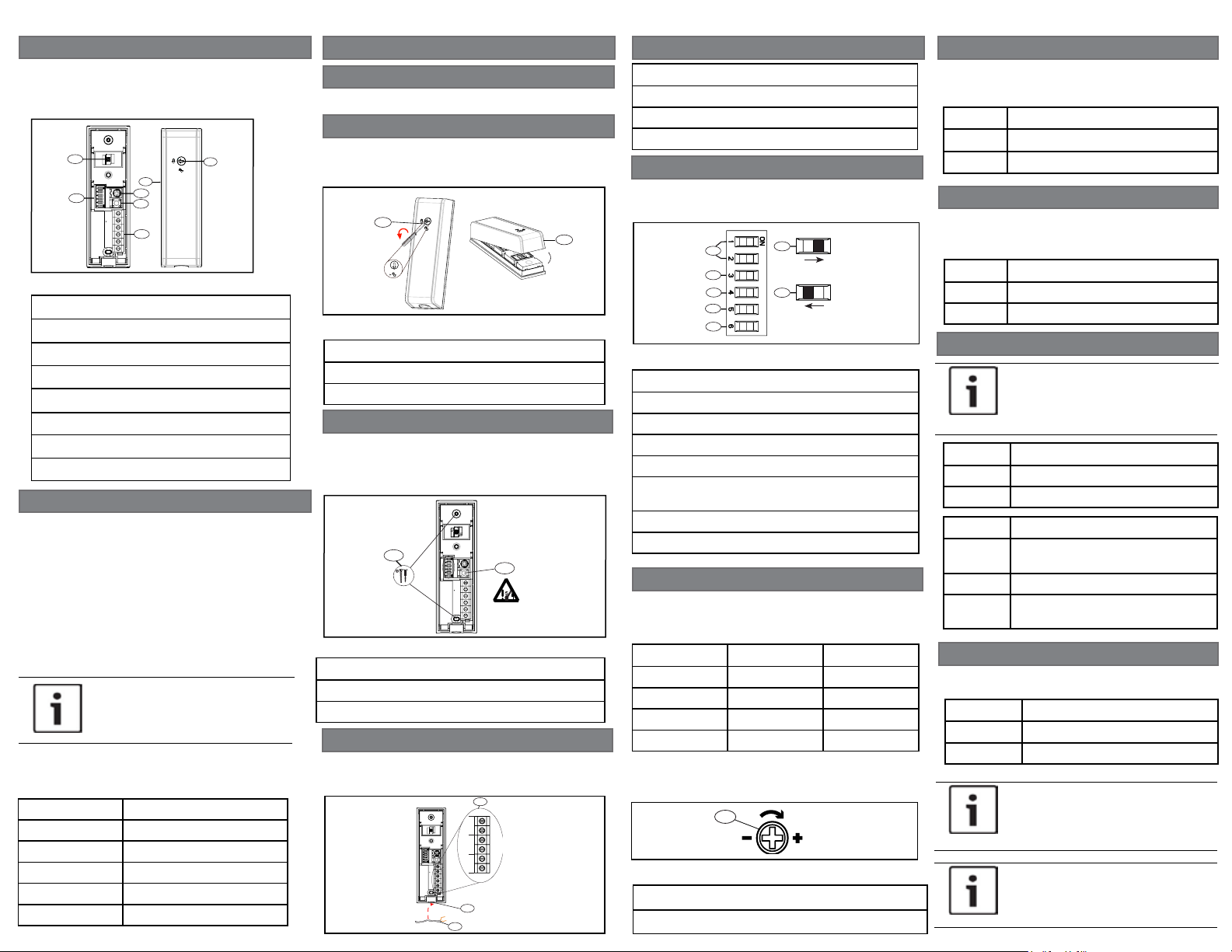
1 | Overview
1
2
3
4
5
6
7
The ISC-SK10 is an advanced shock sensor designed
to monitor doors, windows, safes, and ATM
machines. The sensor detects mechanical attacks,
such as blasting, hammering, drilling, and sawing.
Figure 1.1: Sensor overview
Callout ― Description
1 ― LED
2 ― DIP switches
3 ― Sensitivity adjustment POT
4 ― Tamper switch
5 ― Terminal block
6 ― Cover
7 ― Unlock/lock switch
2 | Installation considerations
Install the ISC-SK10 on a door or window surface,
inside a safe, or ATM. Mount the ISC-SK10 on a flat
surface such as metal, glass, concrete, or wood
surfaces.
When installing the sensor, use the included screws
to secure the base to the desired surface, or use an
adhesiveAB glue if screws are not suitable. Do not
use double-sided tape.
Avoid installing in locations where movement and
other manual operations might generate false alarms
due to vibrations or accidental contact.
NOTICE!
The ISC-SK10 is intended for indoor
use only.
Maximum detection range
Use the different detection ranges that are suitable for
the desired surface.
Applications Radius (m)
Concrete 1.5
Brick wall 2.5
Steel 3
Wood 3.5
Glass 3.5
3 | Installation and configuration
3.1 | Hardware installation
Perform the following steps to install the hardware.
3.1.1 | Open cover
1. Insert a slotted screwdriver into the Unlock/lock
switch and turn counter-clockwise 90° to unlock.
2. Pull apart the cover from the base.
1
2
Figure 3.1: Opening cover
Callout ― Description
1 ― Unlocking the switch
2 ― Pull apart base from cover
3.1.2 | Install base
1. Locate desired installation location.
2. Insert supplied screws (two ST2.9x13 mm) into
screw slot locations (or use AB glue) to secure the
base to the desired surface.
1
2
Figure 3.2: Screw locations
Callout ― Description
1 ― Screw locations
2 ― Tamper
3.1.3| Wiring
1. Insert wiring through the grommet.
2. Fasten wires to terminal block and secure with
tie-wrap (included).
Figure 3.3: Mounting the module in the enclosure
1
TAMPER ALARM - 12 +
2
3
Callout ― Description
1 ― Terminal block
2 ― Grommet cut-out area
3 ― Wiring
3.2 | Set DIP switches
Refer to Figure 3.4 for the DIP switch locations and
settings.
1
2
3
4
5
6
7
DIP
Figure 3.4: DIP switch settings
Callout ― Description
1 ― Sensitivity levels (#1 and #2)
2 ― Pulse counting
3 ― Drilling/saw detection (enable/disable)
4 ― LED enable/disable
5 ― Installation mode (this switch enables “Intelligent” mode)
6 ― DIP switch positioning example: ON (open)
7 ― DIP switch positioning example: OFF (closed)
3.2.1| Sensitivity
1. Select the desired sensitivity level (1-4) using
DIP switches #1 and #2. Refer to the table below for
settings.
2. Fine-tune the sensitivity level by turning the POT
adjustment clockwise to increase sensitivity, and
counter-clockwise to descrease the sensitivity.
Figure 3.5: Fine sensitivity adjustment POT
Level DIP#1 DIP#2
High ON ON
High-middle ON OFF
Low-middle OFF ON
Low (default) OFF OFF
1
Callout ― Description
1 ― Fine sensitivity adjustment POT
3.2.2| Pulse counting
Select DIP #3 to set the pulse counting adjustment.
The sensor generates an alarm when certain pulse
countings are reached during the specified time.
DIP #3 Pulse counting time(s)
ON 4
OFF 1 (Default)
3.2.3 | Drilling/saw detection
Select DIP #4 to enable or disable the detection of
drilling or sawing vibrations. Functionality occurs
after sensor is powered up.
DIP #4 Drilling/saw detection
ON Disable
OFF Enabled (default)
3.2.4 | LED descriptions
NOTICE!
The LEDs must be enabled during
installation.
DIP #5 LED function
ON Enabled (default)
OFF Disable
LED Function
Green Indicates an attempt attack was
Red Indicates an alarm was generated.
Red (ON
steady)
detected.
Indicates there is a sensor fault.
3.3 | Installation mode
Select DIP #6 to choose between manual or
intelligent mode.
DIP #6 Installation mode
ON Intelligent
OFF Manual (default)
NOTICE!
Enable the LED and cycle power on the
system before applying the intelligent
installation mode.
NOTICE!
Manual installation is active 20 min
after powering up the system.
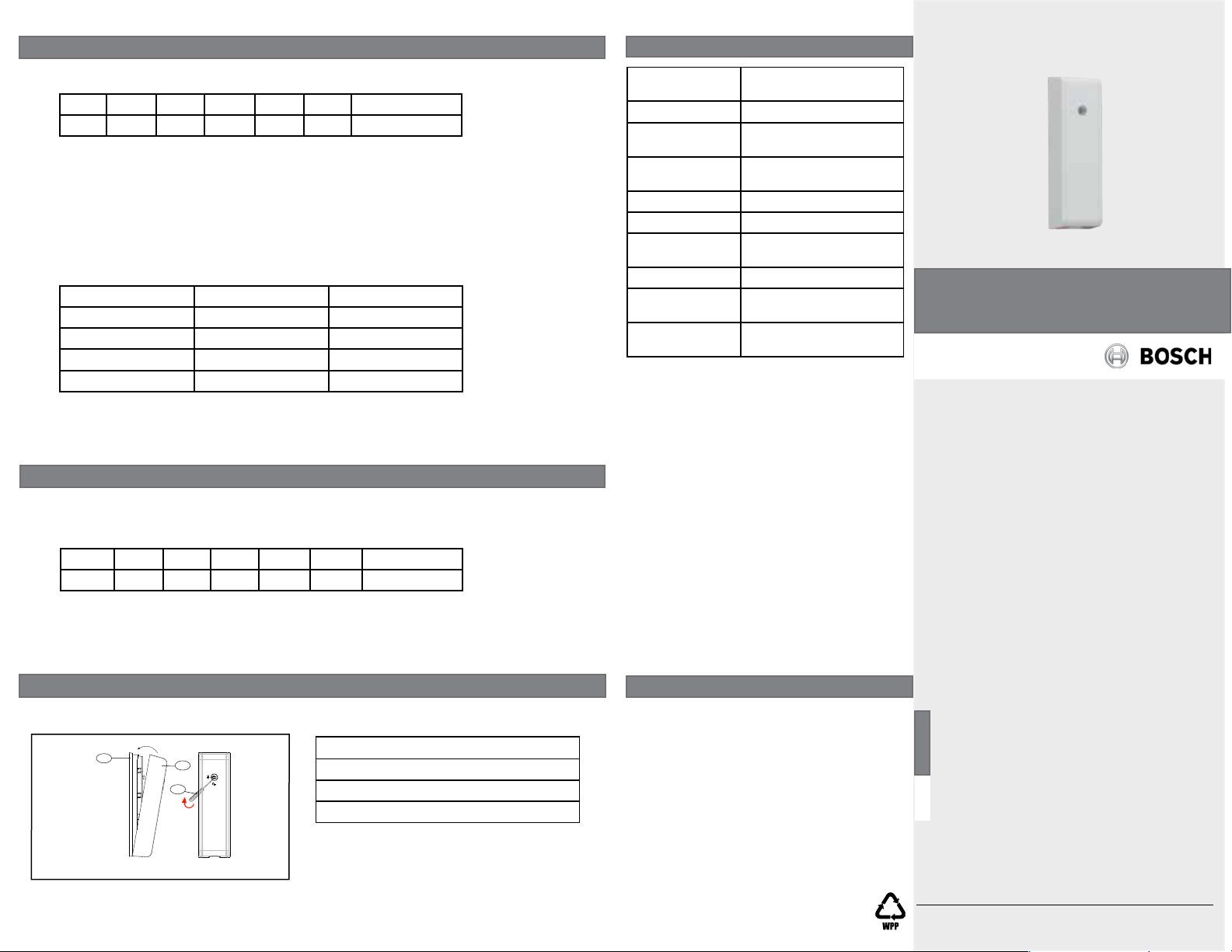
3.3.1 | Intelligent installation (recommended)
Perform the following to enable Intelligent Installation.
1. Power down the sensor and select intelligent installation (DIP#6 is set to ON).
DIP #1 DIP #2 DIP #3 DIP #4 DIP #5 DIP #6 POT
OFF OFF OFF OFF ON ON Random
2. Power up and wait for 2 sec. During this period, do not remove or disturb the sensor.
3. Use a suitable instrument to tap or bang within the detection range. During a 3 min duration, the sensor
simulates, and records the maximum shock data. Installer simulates the typical noise to be ignored: printer,
cash dispenser, bumps...etc.
4. After 3 mins, the red LED begins to flash quickly. Set the DIP#6 to OFF. The LED flashes slowly.
5. According to LED status , adjust sensitivity till LED turns OFF steadily.
• LED slow flashing: according to LED slow flashing time(s), set DIP #1 and DIP#2 as stated in the table
below. The LED either turns ON or OFF steadily. If ON steadily, tune the pot slowly till LED turns OFF steadily;
if OFF steady, no adjustment is needed. (Slow flashing LED pattern: 0.5 second ON, 0.5 second OFF, repeat
1-4 times.Then the LED stays off for 2 seconds and restart slow flashing pattern.)
Red LED slow flashing DIP #1 DIP #2
4 times ON ON
3 times ON OFF
2 times OFF ON
1 time OFF OFF
• LED ON Steadily: correct sensitivity level is selected, no need to set DIP #1 or DIP#2. But the POT is
needed to be tuned till LED turns OFF steadily.
• LED OFF Steadily: desired sensitivity is achieved.
6. Power up the system and wait for 2 sec. The sensor starts working.
3.3.2 | Manual installation (Intelligent Install mode disabled)
Perform the following to set the sensitivity manually.
1. Power down the system and select manual installation (DIP#6 is OFF). Select any one of the 4 sensitivity
levels and adjust the sensitivity to desired as steps 2~6. Default is low level, 1 pulse, drilling/saw detection
enabled and LED enabled as stated in the table below.
DIP #1 DIP #2 DIP #3 DIP #4 DIP #5 DIP #6 POT
OFF OFF OFF OFF ON OFF Intermediate
2. Power up and wait for 2 seconds. During this period, the sensor shall not be removed or disturbed.
3. Use a suitable instrument to tap or bang within the detection range. Observe the LED response.
4. If needed, tune the POT slowly with the screwdriver based on the LED response observed in Step 3.
5. Repeat steps 3 and 4 until the desired sensitivity is achieved.
6. Power up again and wait for 2 sec. The sensor starts working.
4 | Specifications
Dimensions 100 mm x 30 mm x 20 mm
Voltage (operating) 9-15 VDC, 12 V nominal
Current
(maximum)
Alarm output NC relay output, 100 mA/30
Tamper switch NC 50 mA/30 VDC
Sensitivity settings 4 adjustment levels
Operating
temperature
Relative humidity 0% to 95% non-condensing
Enclosure
protection
Detection method Digital, triaxial acceleration
(3.93 in x 1.18 in x 0.78 in)
8.5 mA (Standby), 12 mA
(Alarm)
VDC
+14°F to +131°F (-10°C to
+55°C)
IP43
sensor
Shock Sensor
ISC-SK10
en Installation Guide
3.4 | Close the cover
1. Slip the cover into the base slots and close the cover.
2. Turn the slotted screwdriver clockwise 90° to lock in place.
1
Figure 3.6: Closing the cover
2
3
Callout ― Description
1 ― Sensor base
2 ― Sensor cover
3 ― Slotted screwdriver (turning clockwise)
Copyright
This document is the intellectual property of Bosch
Security Systems, Inc. and is protected by copyright.
All rights reserved.
Trademarks
All hardware and software product names used in this
document are likely to be registered trademarks and
must be treated accordingly.
Bosch Security Systems, Inc. product manufacturing
dates
Use the serial number located on the product label and
refer to the Bosch Security Systems, Inc. website at
http://www.boschsecurity.com/datecodes/.
Bosch Security Systems, Inc.
130 Perinton Parkway
Fairport, NY 14450
USA
www.boschsecurity.com
© 2014 Bosch Security Systems, Inc.
F.01U.306.533 | 01 | 2014.09
