Bosch DICENTIS Configuration Manual
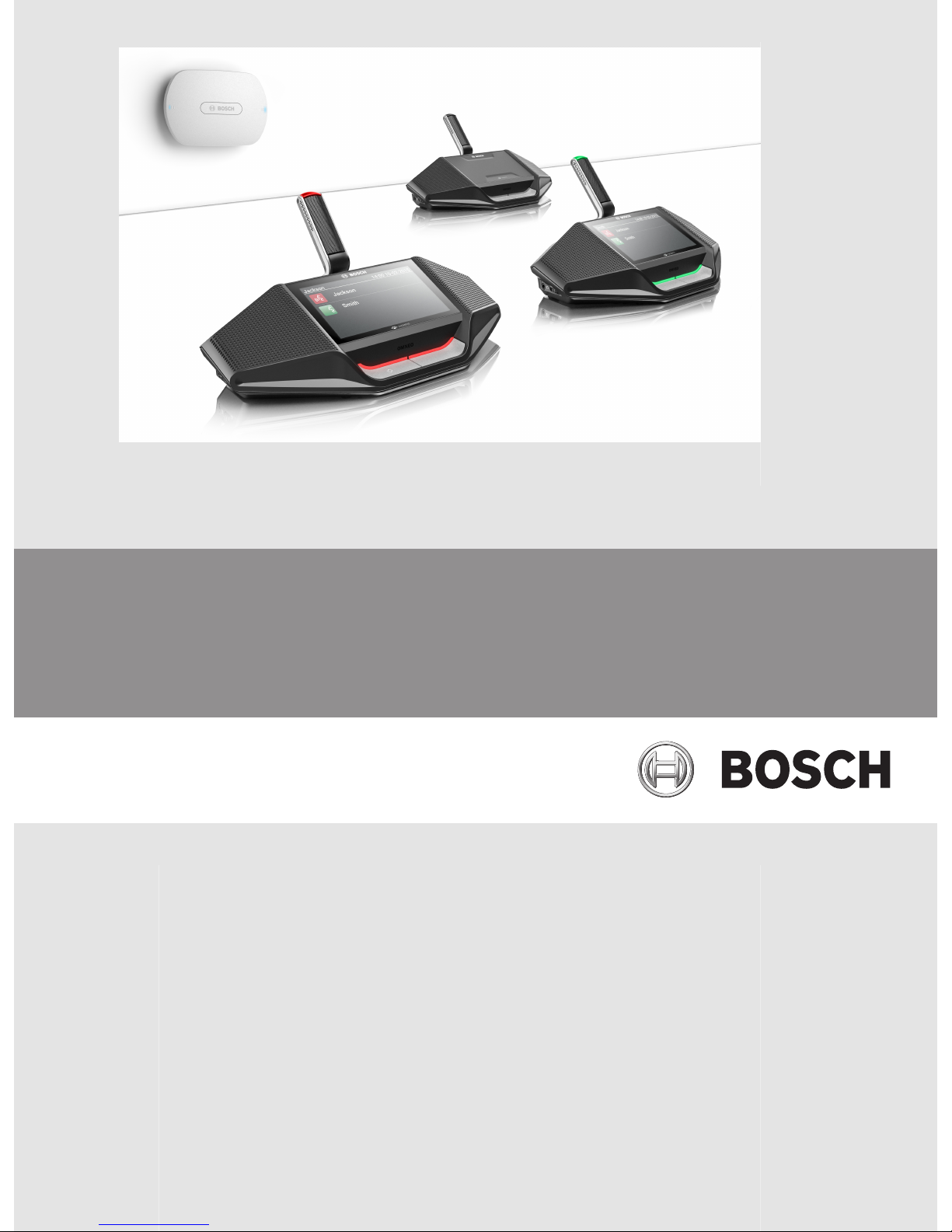
DICENTIS
Wireless Conference System
en Configuration manual
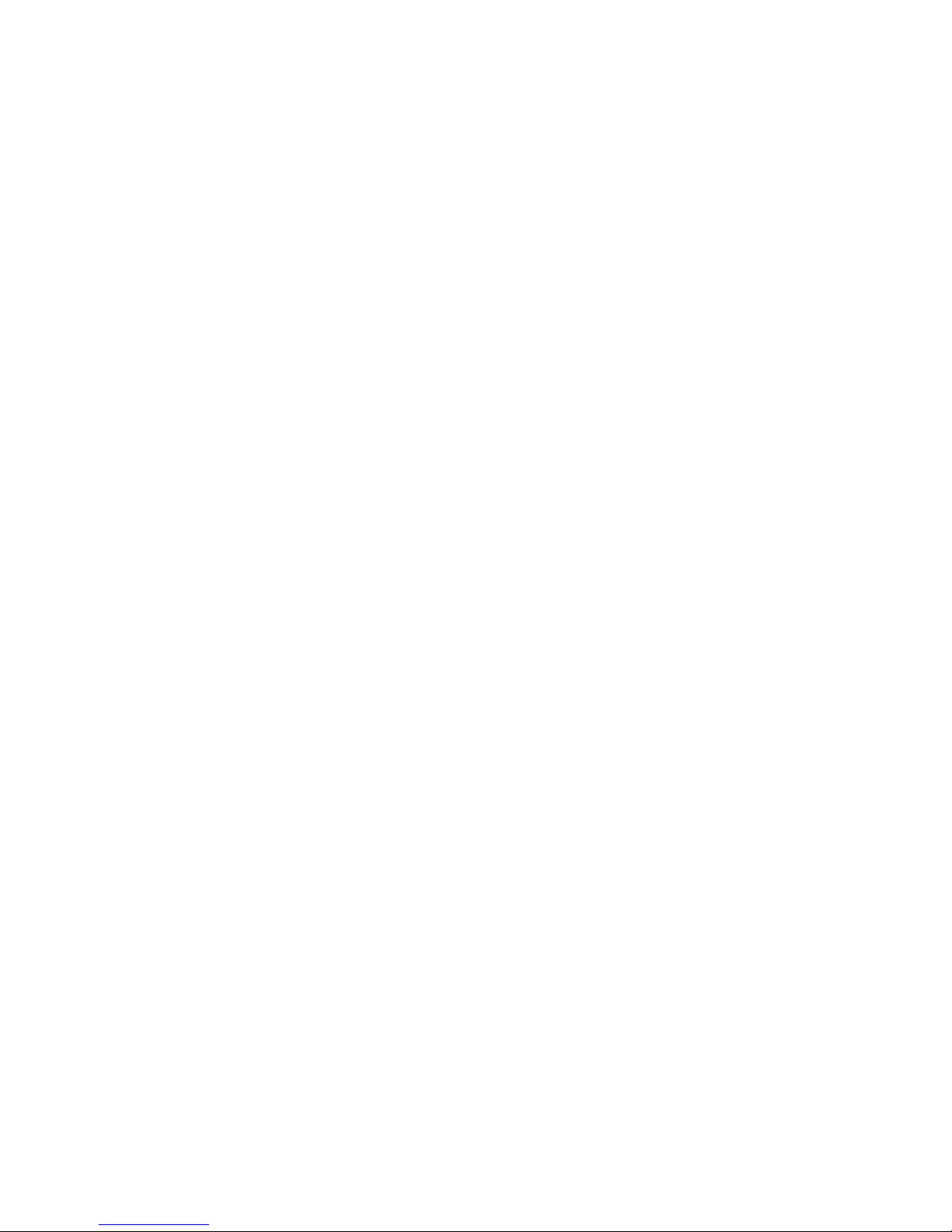
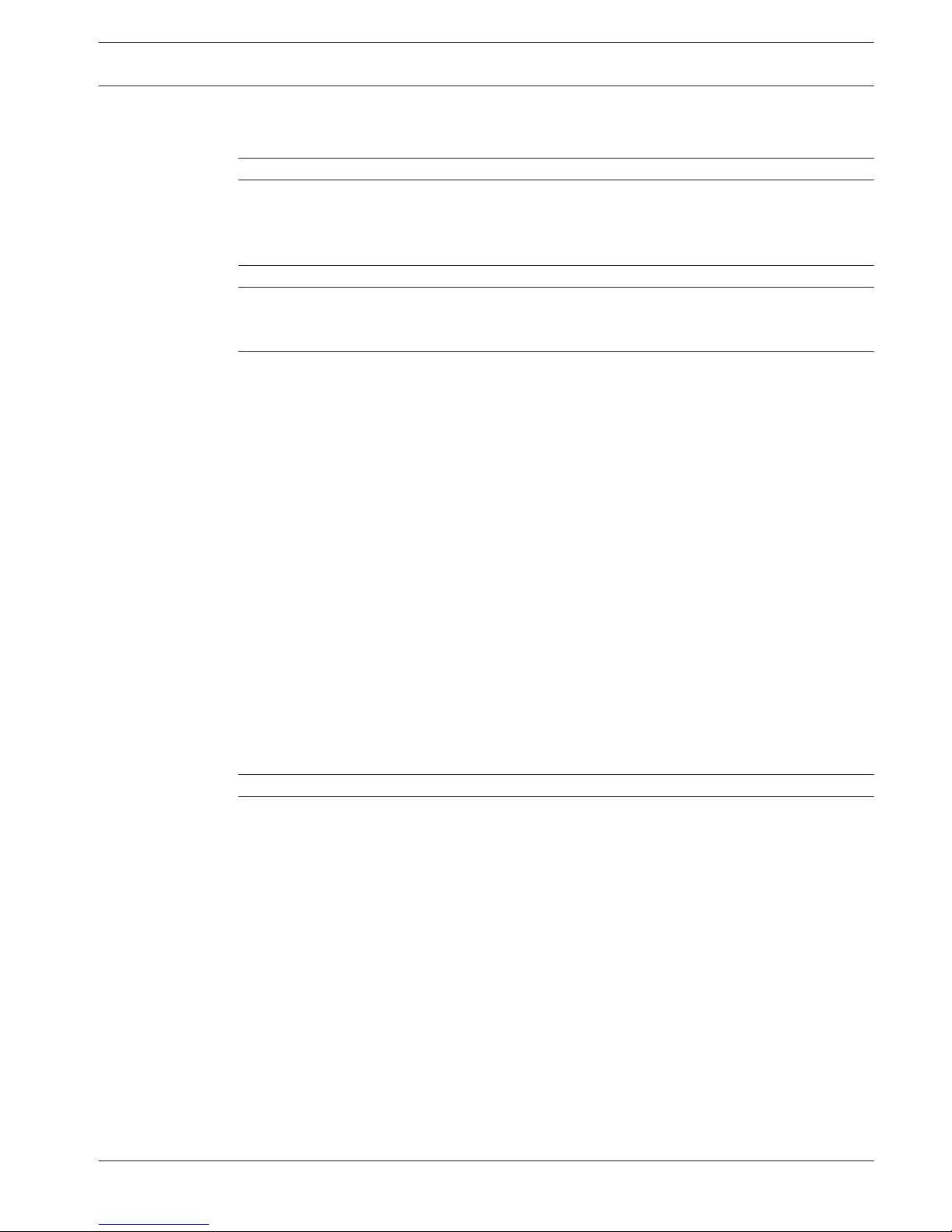
Table of contents
1
Safety 4
2
About this manual 5
2.1 Intended audience 5
2.2 Copyright and disclaimer 5
2.3 Document history 5
3
System overview 6
4
First use configuration 7
4.1 Login 8
4.2 Wireless Device initialization 9
5
Web interface application 10
5.1 Manage discussion 12
5.2 Prepare discussion 13
5.3 Voting 15
5.4 System settings 16
5.4.1 Users 17
5.4.2 Audio 17
5.4.3 Equalizer 18
5.4.4 Cameras 18
5.4.5 Licensing 19
5.4.6 Network and general settings 19
5.4.7 Seats 20
5.4.8 Date and time 21
5.4.9 Upgrade 21
5.5 Participants 23
5.6 Switch system on/off 24
5.7 Battery & Signal 24
5.8 Logging 25
5.9 System info 25
5.10 Logout 25
6
Wireless Access Point LED behavior 26
7
Troubleshooting 27
7.1 Customer service 27
DICENTIS Table of Contents | en 3
Bosch Security Systems B.V. Configuration manual 2015.03 | V1.0 |
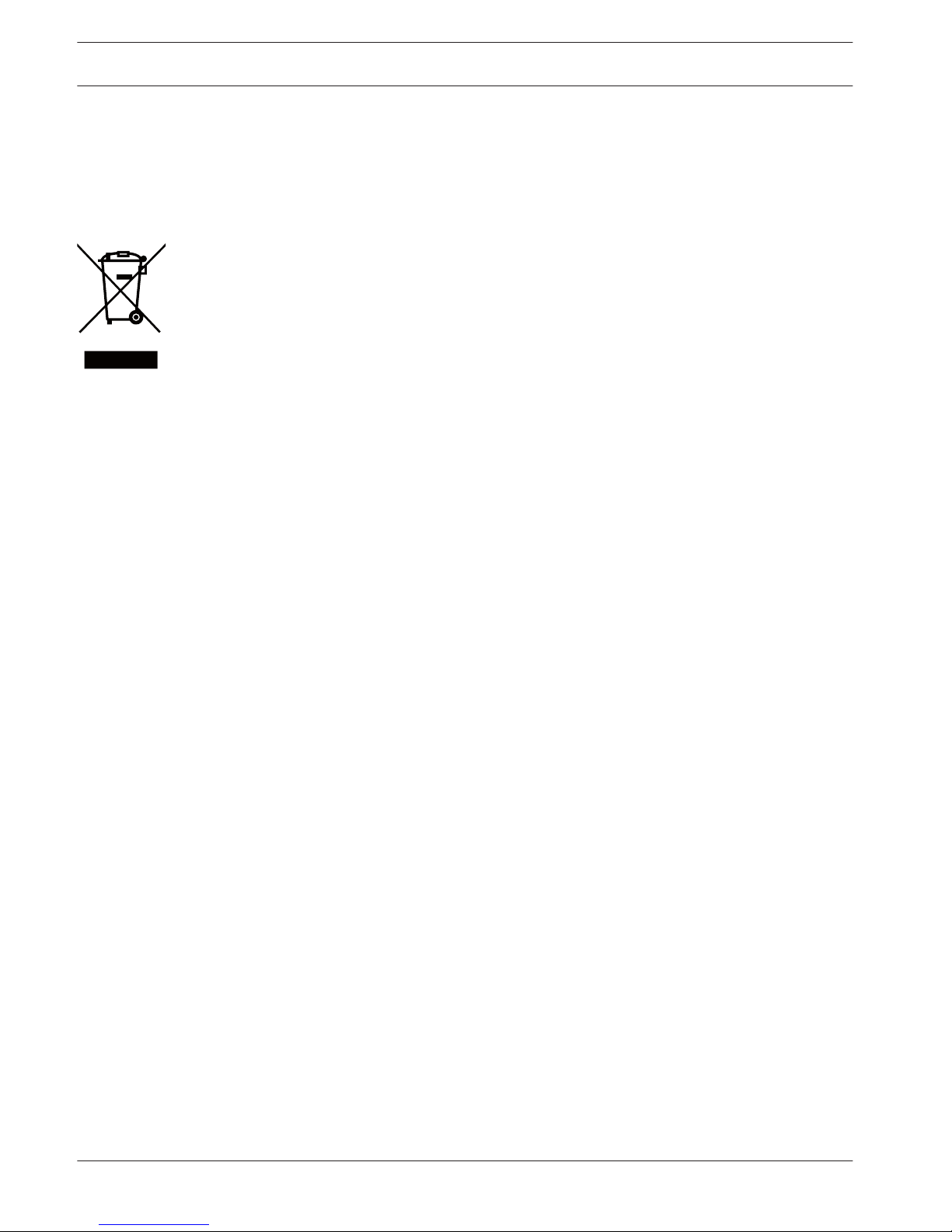
Safety
Prior to installing or operating products, always read the Important Safety Instructions which
are available as a separate multilingual document: Important Safety Instructions (Safety_ML).
These instructions are supplied together with all equipment that can be connected to the
mains supply.
Old electrical and electronic appliances
Electrical or electronic devices that are no longer serviceable must be collected separately and
sent for environmentally compatible recycling (in accordance with the European Waste
Electrical and Electronic Equipment Directive).
To dispose of old electrical or electronic devices, you should use the return and collection
systems put in place in the country concerned.
1
4 en | Safety DICENTIS
2015.03 | V1.0 | Configuration manual Bosch Security Systems B.V.
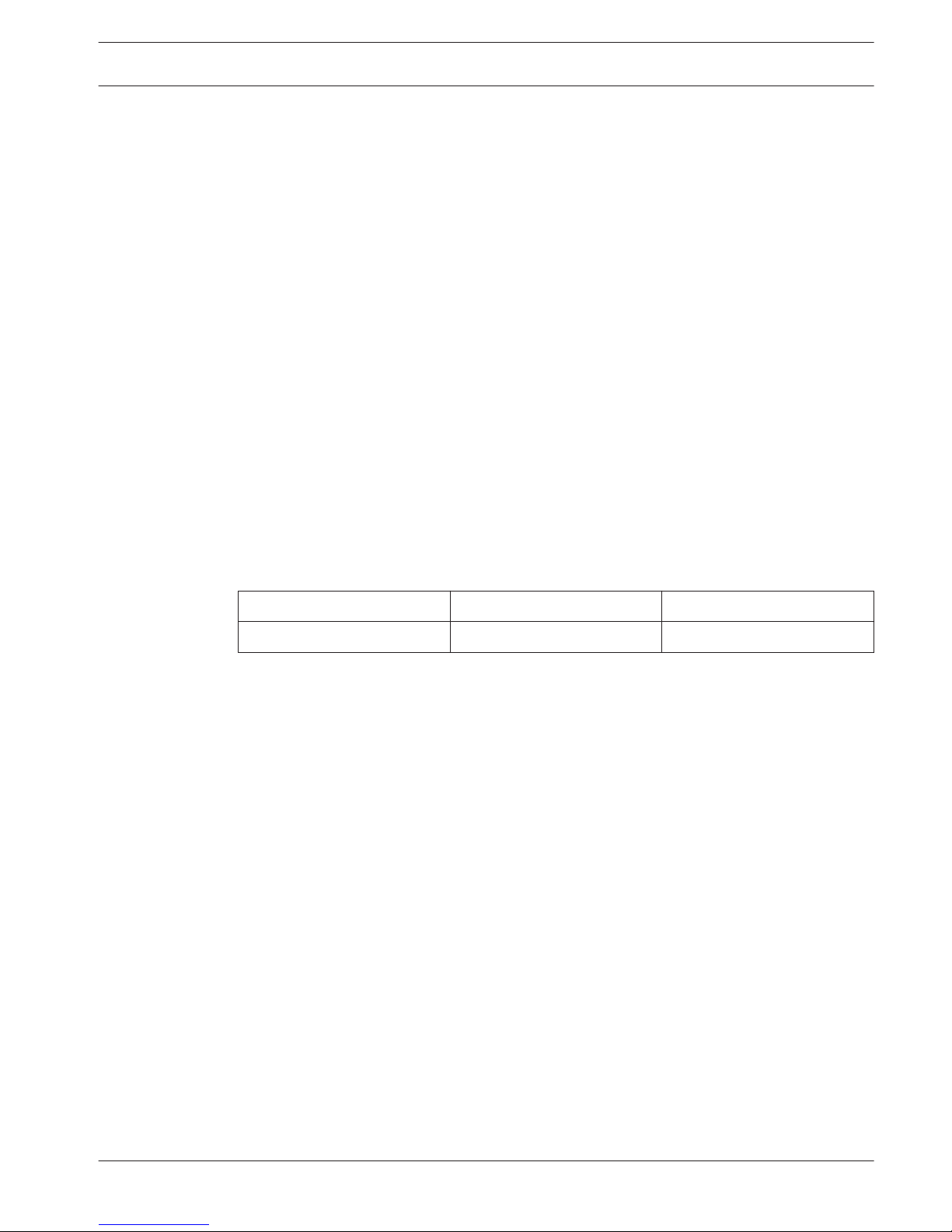
About this manual
The purpose of this manual is to provide information required for configuring, preparing, and
managing the DICENTIS Wireless Conference System. This manual describes in general how to
use the Wireless Access Point (DCNM-WAP) web interface. If required, refer to the Hardware
Installation Manual and Wireless Devices User Manual of the DICENTIS Wireless Conference
System.
This manual is available as a digital document in the Adobe Portable Document Format (PDF).
Refer to the product related information on: www.boschsecurity.com.
Intended audience
This manual is intended for people who have the authorizations to configure, prepare and/or
manage a DICENTIS Wireless Conference System.
Copyright and disclaimer
All rights reserved. No part of this document may be reproduced or transmitted in any form by
any means, electronic, mechanical, photocopying, recording, or otherwise, without the prior
written permission of the publisher. For information on getting permission for reprints and
excerpts, contact Bosch Security Systems B.V..
The content and illustrations are subject to change without prior notice.
Document history
Release date Documentation version Reason
2015.03 V1.0 1st edition.
2
2.1
2.2
2.3
DICENTIS About this manual | en 5
Bosch Security Systems B.V. Configuration manual 2015.03 | V1.0 |
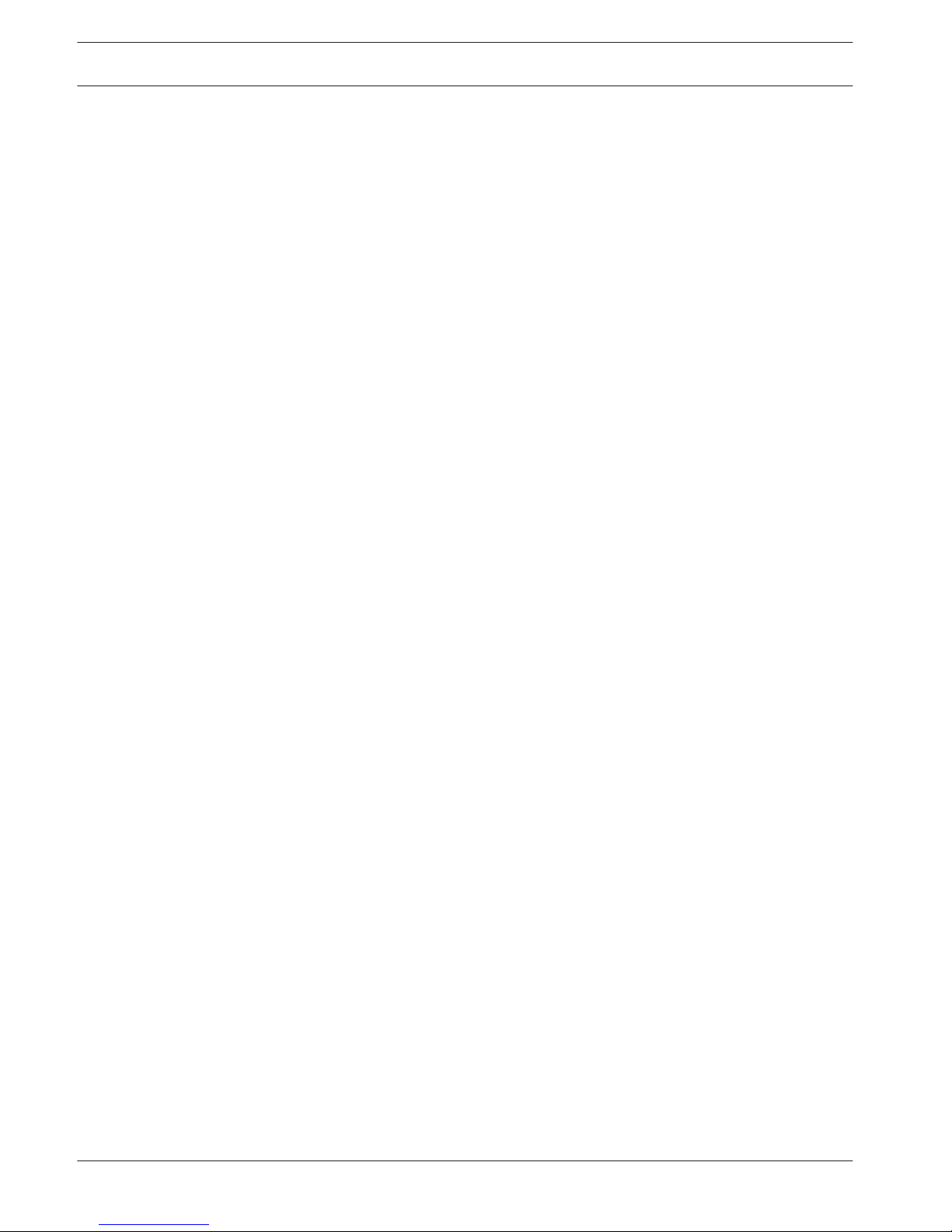
System overview
The DICENTIS Wireless Conference System is a “standalone” IP based system. It uses
WiFi IEEE 802.11n for wireless distribution and processing of audio and data signals.
For an overview of the system, please refer to the DICENTIS Wireless Conference System
installation manual.
3
6 en | System overview DICENTIS
2015.03 | V1.0 | Configuration manual Bosch Security Systems B.V.
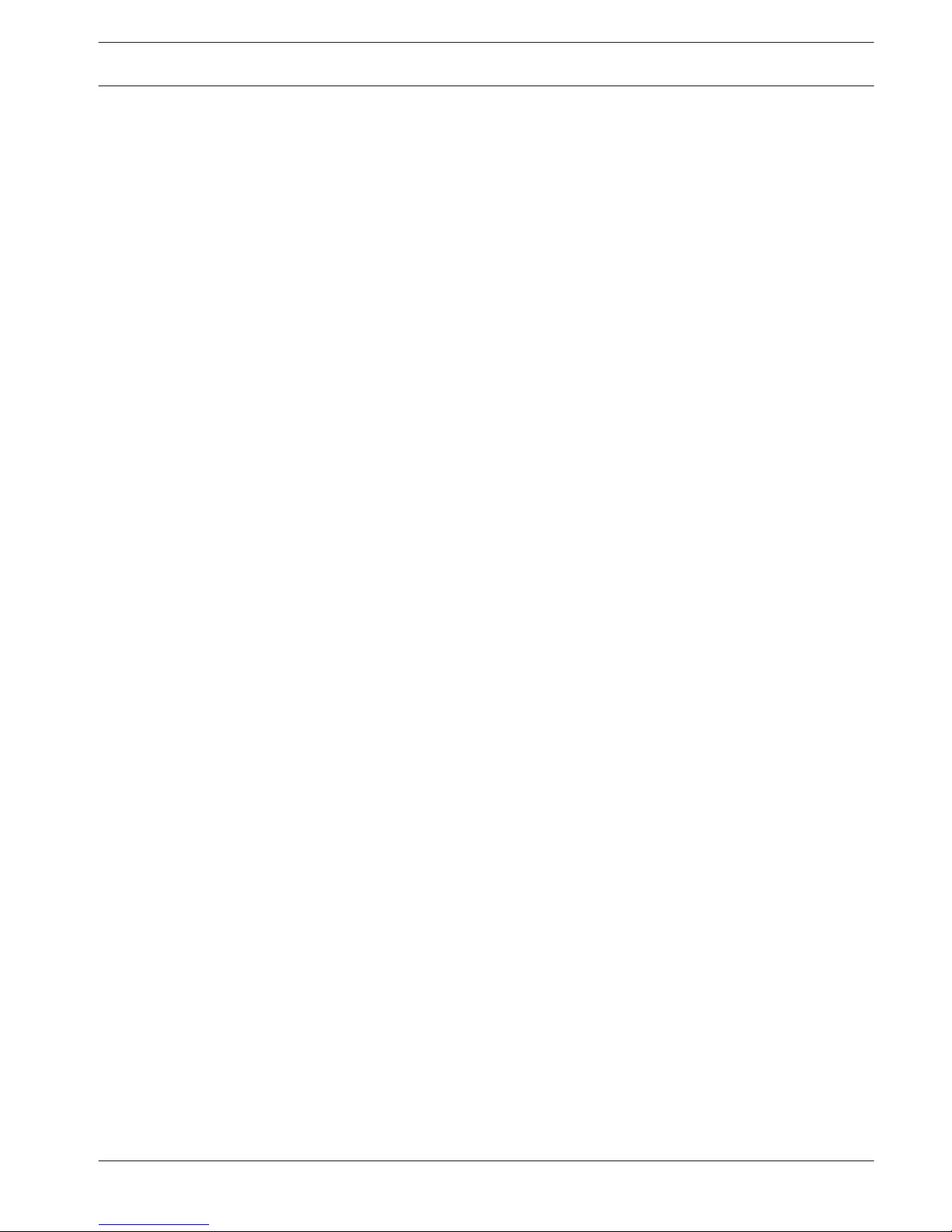
First use configuration
The Wireless Access Point (DCNM-WAP) includes a web interface wizard to help you with the
initial configuration of the DICENTIS Wireless Conference System.
Web browser
The DCNM-WAP web interface is compatible with and optimized for the latest version of these
web browsers:
– Internet Explorer.
– Safari.
– Firefox.
– Opera.
– Chrome.
Preconditions
– All used system devices are prepared and installed as described in the DICENTIS Wireless
Conference System installation manual. Also see System overview, page 6.
– The Wireless Access Point (DCNM-WAP) is powered on.
– On a PC/laptop, make sure Windows PC DNS‑SD is installed (DNS‑SD is supplied on the
media delivered with the DCNM-WAP).
– On any other device, make sure Apple Bonjour is installed (Download via Apple website).
Note: Apple Bonjour or DNS‑SD are not available for Android.
– When using WiFi, make sure both 2.4 GHz and 5 Ghz on your device are used to run the
browser.
How to connect the DCNM-WAP
1. To connect directly to the DCNM-WAP using WiFi:
– Use the WiFi discovery function of you PC/Tablet, and select the DICENTIS Wireless
Conference System Network Name (SSID): Bosch DICENTIS
– Enter the WPA2 key: dcnm-wap
– Wait until the connection is made.
– Open your web browser and type: http://dcnm-wap.local, in Android type: http://
172.27.2.1
2. To connect directly to the DCNM-WAP using wired:
– Open your web browser and type: http://dcnm-wap.local
Note: This is not supported on Android, because Android does not support Bonjour
and DNS-SD.
3. To connect via a network to the DCNM-WAP:
– Consult the network owner to obtain the URL or IP address of the DCNM-WAP.
4
DICENTIS First use configuration | en 7
Bosch Security Systems B.V. Configuration manual 2015.03 | V1.0 |
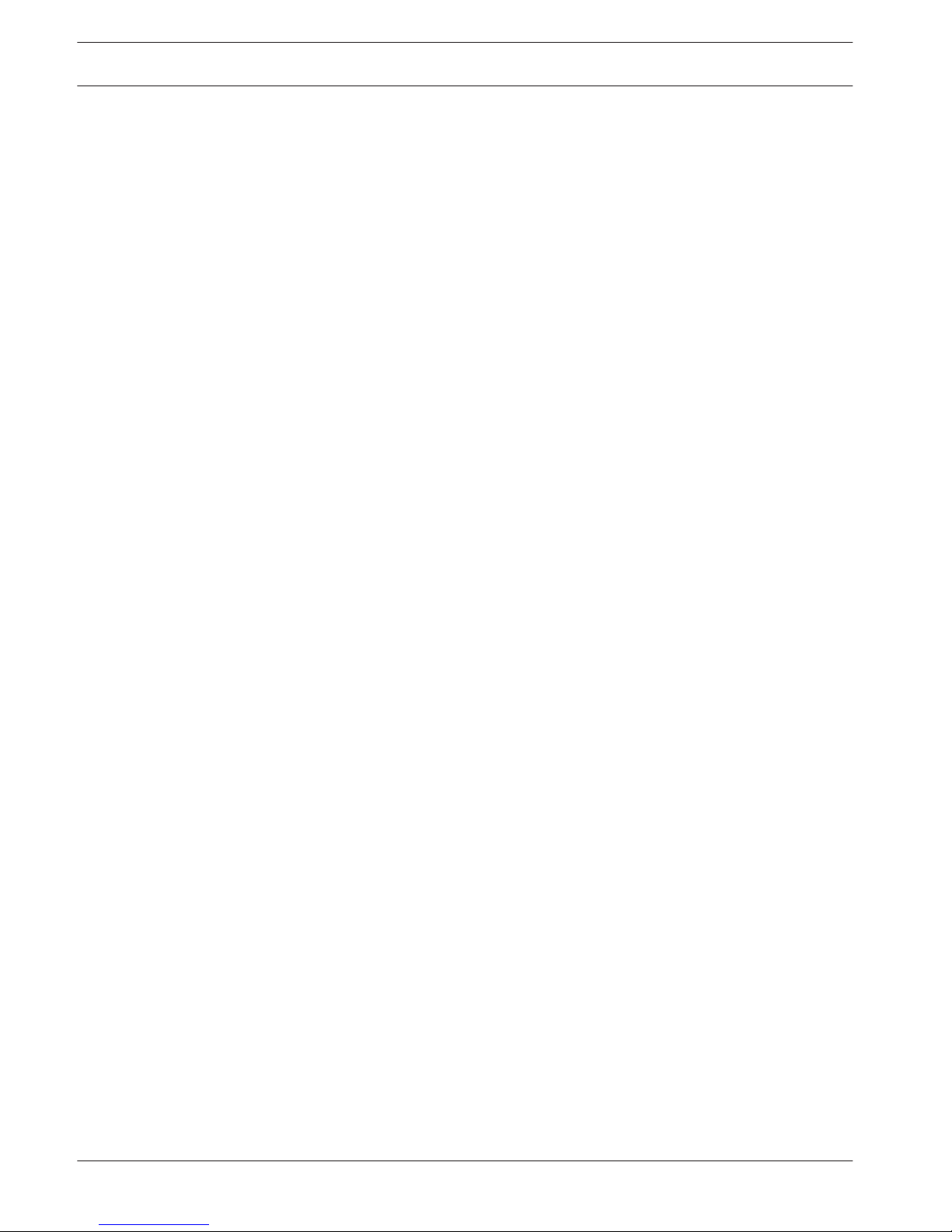
Initial setup
– When the DCNM-WAP is used for the first time (or set to factory defaults) the wizard is
shown.
– In "Lets get started", select the required language for the web application, and click
setup device.
– In "Country", select the country, the date, the time, the time‑zone, and then click next:
– Note: It is illegal to select a country other than the country where the DCNM-WAP is
used!
– In "User", define a password for the administrator user, and add a user for daily business
use with the required user rights (see Users, page 17). It is not recommended to use the
administrator user for daily business. Click next.
– In "Wifi" the Network name (SSID), WPA2 Key and Host name can be changed. It is
recommended to change the WPA2 Key:
– The length of the Network name (SSID) must be between 1 and 25 characters. The
following characters are allowed: A-Z, a-z, 0-9, _, space.
– The length of the WPA2 Key must be between 8 and 64 characters.
– The length of the Host name must be between 1 and 63 characters. The following
characters are allowed: A-Z, a-z, 0-9, – Click setup device to save these changes.
– The wizard is completed and the login page is shown.
Login
Log in to the web application
1. Enter the correct user name and password, select the required language, and click
Login.
2. The web interface homepage is displayed. See Web interface application, page 10.
4.1
8 en | First use configuration DICENTIS
2015.03 | V1.0 | Configuration manual Bosch Security Systems B.V.
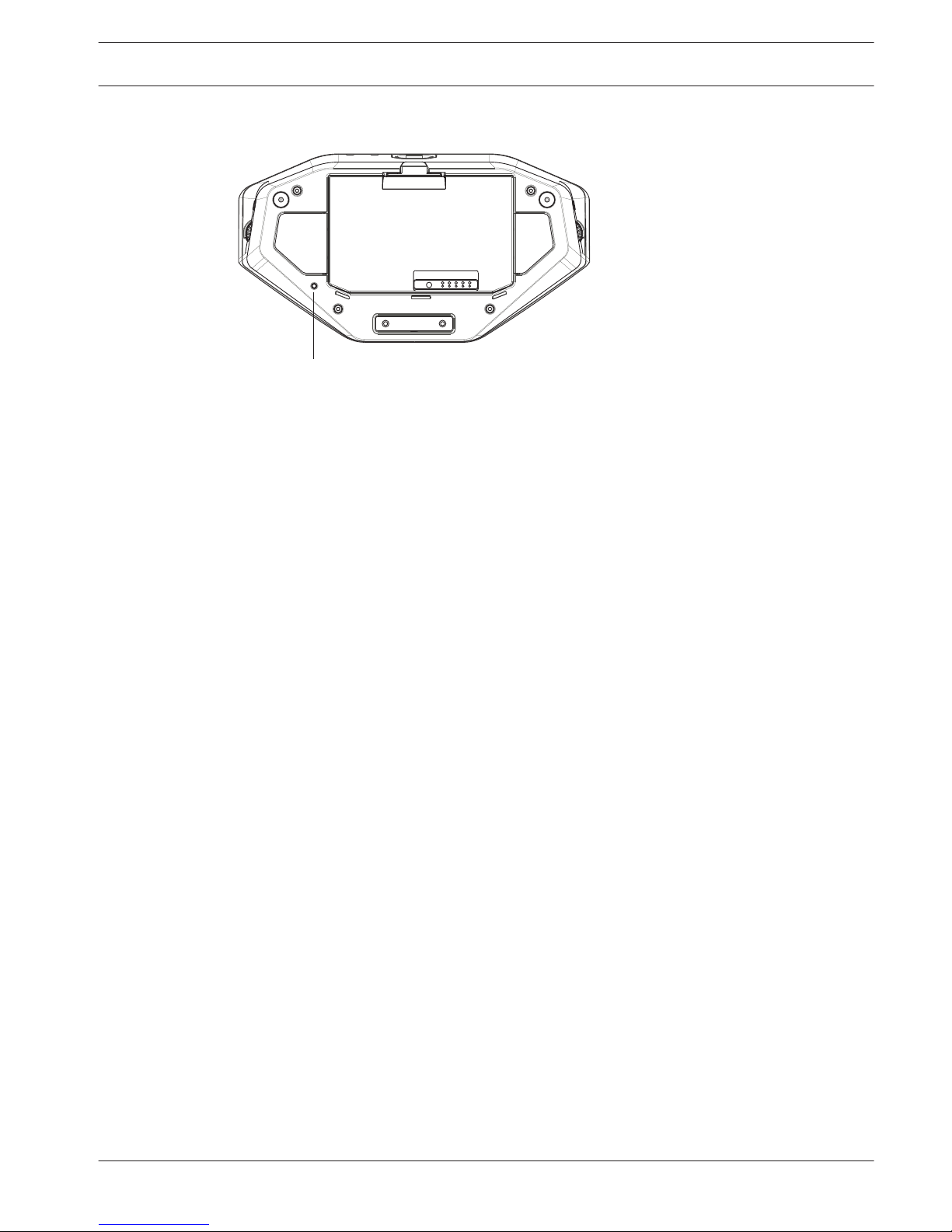
Wireless Device initialization
1
Figure 4.1: DCNM‑WD(E) Wireless Device bottom view
Preconditions Wireless Devices and DCNM-WAP
– The DCNM-WAP must be powered on and configured. Refer to First use configuration,
page 7, if required.
– All Wireless Devices must be:
– placed within the range of the DCNM-WAP.
– powered on (by inserting the Battery Pack and pressing the microphone request
button).
– de‑initialized.
A Wireless Device is de‑initialized when all LEDs on the Wireless Devices are on. To deinitialize a Wireless Device, use a thin screwdriver to press and hold in the De‑init button on
the base of the Wireless Device (1) until all LEDs are on.
Preconditions web interface application
– The logged in user must have the access right: Configure system.
Initialization
1. Log in to the web interface application, and go to the Seats page. Refer to Seats, page
20.
2. Enable the Subscription mode.
3. Press the microphone request button of a Wireless Device.
– The Wireless Device starts subscribing, and the LED-bar above the microphone
request button starts alternating between red and green.
– When the LED-bar is off, the Wireless Device is subscribed.
4. Wait until a Wireless Device is subscribed before subscribing the next Wireless Device.
Subscribing a Wireless Device before the previous device has finished subscribing will
result in overlap.
– In overlap, the subscription is disabled for 2 minutes, which is shown in the web
interface application.
– Starting subscription before the current overlap time period has finished will restart
the overlap time period of two minutes.
– If another WiFi system is in subscription mode, this will also activate the overlap
period in the DCNM-WAP.
5. When all Wireless Devices are subscribed, disable the Subscription mode in the web
interface application. The subscription mode will automatically switch off after 2 minutes.
4.2
DICENTIS First use configuration | en 9
Bosch Security Systems B.V. Configuration manual 2015.03 | V1.0 |
