Page 1
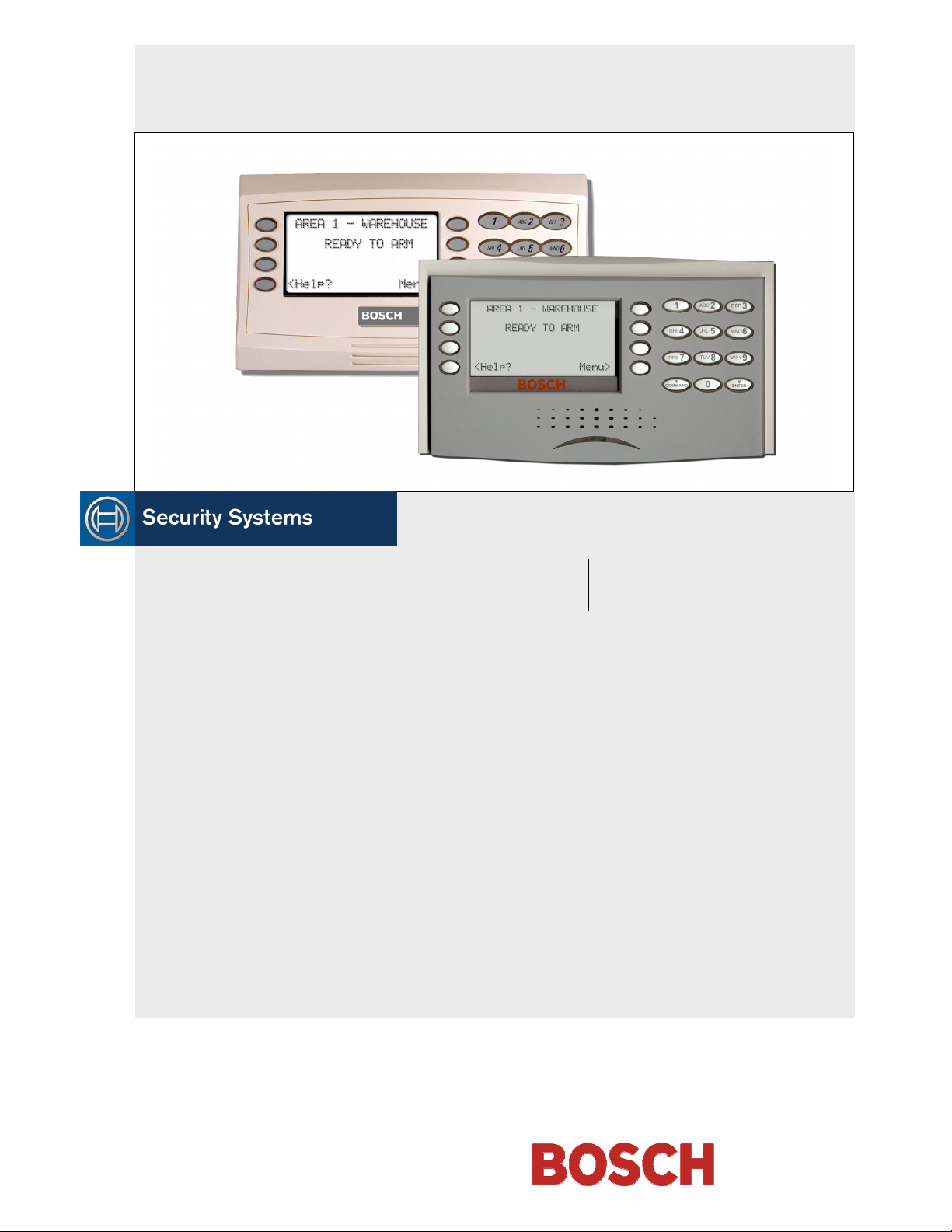
D1260/D1260B
Owner's Manual
EN
Keypad
Page 2
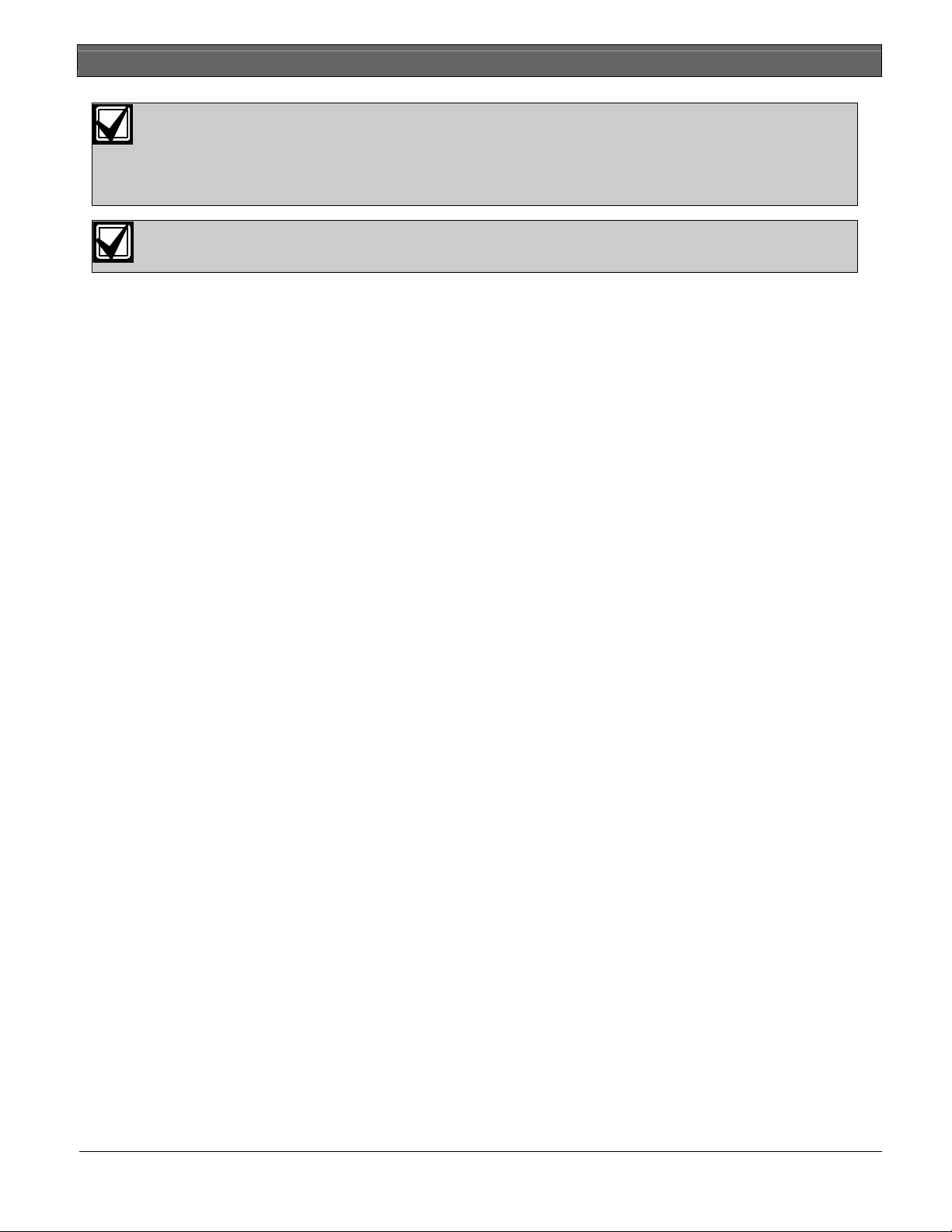
D1260/D1260B | Owner's Manual
This system includes a telephone line seizure feature. The system may be programmed to
communicate with a central monitoring station to report system events. You will not be able to use
your phone while the system is communicating with the central monitoring station. In the unlikely event
that the central station is not able to receive the report, your phone may be unavailable for up to 20
minutes while the panel makes additional communication attempts.
Some commands listed below may not be available. Contact your security company for more
information.
Contents
Introduction .....................................................................5
Your Keypad .....................................................................5
About This Owner’s Manual ........................................... 6
Part I: Security system basics .......................................7
Using the keypad ..............................................................7
Command center keys......................................................7
Points 8
What is a Point? ................................................................8
Controlled Points ..............................................................8
24-Hour Points ..................................................................8
Your Custom Display.......................................................8
View Faulted or Bypassed Points....................................9
To automatically scroll faulted or bypassed points.......9
Warning Displays and Tones ........................................10
Keypad Quiets for Keystrokes.......................................10
Priority of Events ............................................................10
Fire Alarms ......................................................................11
Silencing Fire Alarms .....................................................11
Burglary Alarms ..............................................................12
Silencing Burglary Alarms .............................................12
Fire Trouble and Fire Supervisory Events...................13
Silencing Fire Trouble and Fire Supervisory conditions
13
Special Fire Trouble and Fire Supervisory Display....13
Viewing Fire Trouble and Fire Supervisory conditions
13
Non-Fire Trouble and Supervisory Events ..................13
Silencing Non-Fire Trouble and Supervisory Events .13
Special System Trouble Display....................................13
Cleared Events Are Not Lost.........................................13
Entry Delay Tone and Display......................................14
Exit Delay Tone and Display ........................................14
Keystroke Checking Tones............................................14
Silencing an Alarm .........................................................14
To SILENCE an alarm:..................................................14
How Your System Reports Alarms...............................14
Part II: System Commands......................................... 15
Entering a Passcode........................................................ 15
Turning On the System (Arming)................................. 16
To Turn Your Security System On (Arm):.................. 16
Turning Off the System (Disarming)............................ 16
To Turn Your Security System Off (Disarm):............. 16
Turning On the System (Arming) With a Duress
Passcode........................................................................... 16
Turning On the System (Arming) With Doors or
Windows Open............................................................... 17
MASTER ARM ? (COMMAND + 1)......................... 19
Description ...................................................................... 19
Using Master Arm:......................................................... 19
Master Arming all Areas ............................................... 20
MASTER ARM INST ? (COMMAND + 1 + 1) ....... 21
PERIMETR INST (COMMAND + 2)........................ 22
Turn On the Perimeter With No Delays..................... 22
Using Perimeter Inst: ..................................................... 22
PERIMETR DELAY ? (COMMAND + 3) ................ 23
Turn On the Perimeter With Delays............................ 23
Silence the Trouble Sounder & Clear Trouble Display
(COMMAND + 4) ......................................................... 24
Description ...................................................................... 24
Using COMMAND 4:................................................... 24
VIEW MEMORY ? (COMMAND + 4 + 0).............. 24
View Event Memory...................................................... 24
Using View Memory: .................................................... 24
WALK TEST ? (COMMAND + 4 + 4)...................... 25
Walk Test ........................................................................ 25
RESET SENSORS ? (COMMAND + 4 + 7) ............. 27
Reset Sensors .................................................................. 27
Using Reset Sensors:...................................................... 27
WATCH MODE ? (COMMAND + 6)....................... 28
Watch Mode ................................................................... 28
Entering Watch Mode: .................................................. 28
Exiting Watch Mode:..................................................... 28
PERIMETR PART ? (COMMAND + 8).................... 29
Partially Turn On the Perimeter................................... 29
Using Perimetr Part:....................................................... 29
2 Bosch Security Systems | 9/04 | 50410D
Page 3
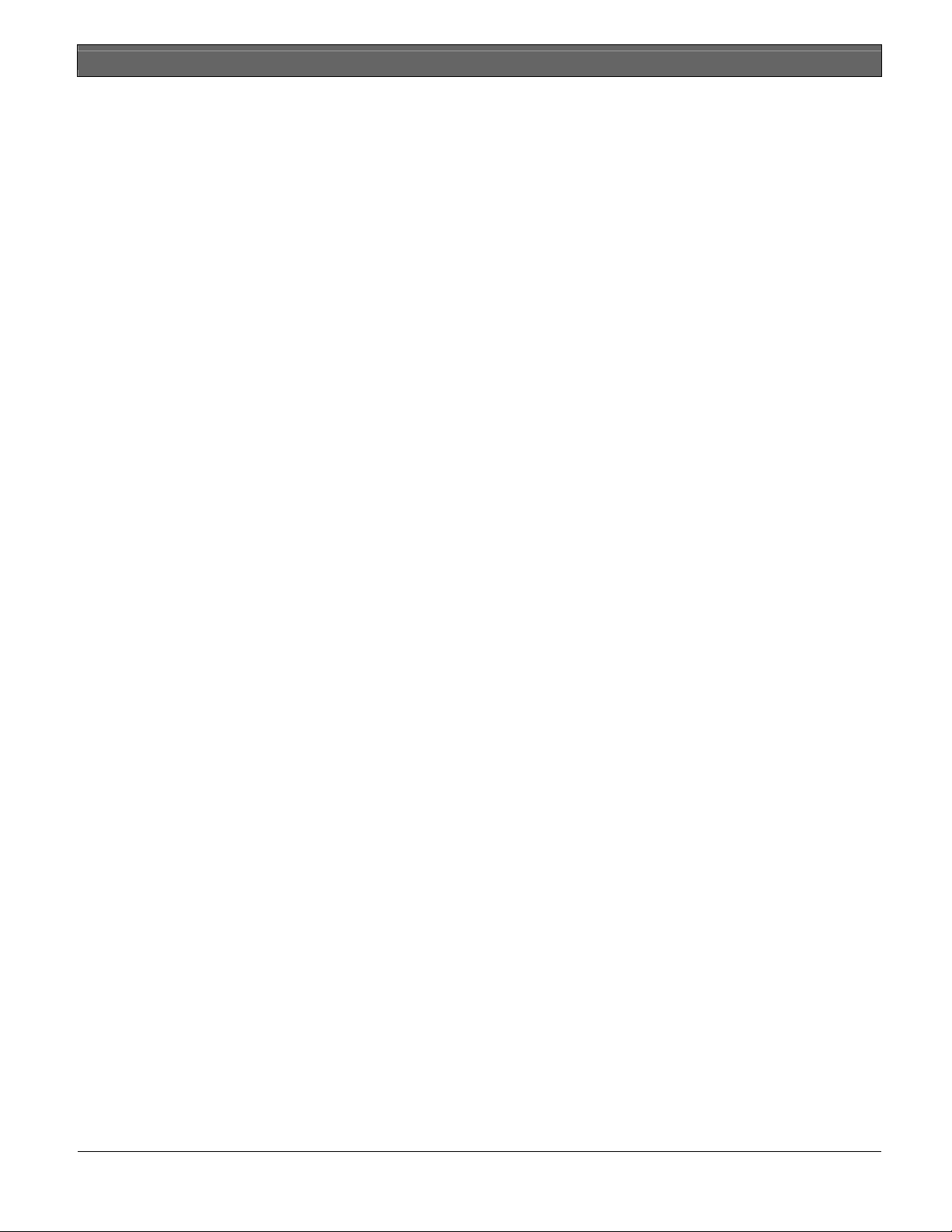
Special Alerts (COMMAND + 7 and COMMAND +
9) 30
Using COMMAND 7:....................................................30
Using COMMAND 9:....................................................31
Part III: Advanced Commands..................................32
Advanced Commands....................................................32
Terms Used in This Section...........................................32
BYPASS A POINT? (COMMAND + 0)....................33
Description.......................................................................33
Using Bypass a Point ......................................................33
UNBYPASS A POINT? (COMMAND + 0 + 0)........35
Description.......................................................................35
Using Unbypass a Point:................................................35
SEND REPORT ? (COMMAND + 4+1 or 4+2).......36
Description.......................................................................36
Using Send Report..........................................................36
REMOTE PROGRAM ? (COMMAND + 4 + 3)......38
Description.......................................................................38
For systems without a phone number...........................38
For systems with a phone number or network
connection........................................................................39
CHANGE TIME/DATE (COMMAND + 4 + 5) ......40
DOOR CONTROL (COMMAND + 4 + 6) ..............41
Description.......................................................................41
Using Door Control........................................................41
Access Level ....................................................................43
CHANGE DISPLAY (COMMAND + 4 + 9) ............44
Brighten/Dim Display ....................................................44
Show Continuous Time/Date........................................44
EXTEND CLOSING (COMMAND + 5 + 1)............45
CHG SKEDS ? (COMMAND + 5 + 2).......................47
Description.......................................................................47
Using Chg SKEDS..........................................................47
DEL USER ? (COMMAND + 5 + 3) ..........................50
CHG RELAYS ? (COMMAND + 5 + 4)....................51
CHG PASSCODES ? (COMMAND + 5 + 5)............51
Description.......................................................................51
Using Chg Passcodes......................................................52
ADD/CHANGE USER (COMMAND + 5 + 6)........53
DEFAULT TEXT ? (COMMAND + 5 + 7)...............60
FIRE TEST ? (COMMAND + 5 + 8)..........................61
DISPLAY REV ? (COMMAND + 5 + 9)...................62
SERVICE MENU ? (9 + 9 + Enter).............................63
Using View Log ..............................................................64
Using Print Log ...............................................................65
Using Display Rev ..........................................................65
Using Service Walk Test................................................65
D1260/D1260B | Owner's Manual | Contents
Using Default Text ......................................................... 66
Using Setup ..................................................................... 66
Part IV: Multi-Area Use.............................................. 68
Working with Multiple Areas from a Single Command
Center 68
View Area Status ............................................................ 68
View Point Status............................................................ 69
MOVE TO AREA ? (COMMAND + 5 + 0)............. 70
Turning On the System ................................................. 71
Turning on Selected Areas............................................ 71
Turning on Multiple Areas with a Passcode ...............71
Faulted Points in Other Areas....................................... 72
Turn On the Entire System Without Delays............... 72
Turning on All or Selected Areas................................. 72
Turning Off the System ................................................. 73
Turning Off Multiple Areas with a Passcode.............. 73
Turning Off Multiple Areas with Disarm All.............. 73
Turning Off Selected Areas........................................... 74
Appendix ....................................................................... 76
Supplementary Information for Adding Passcodes.... 76
User Authority Levels.................................................... 76
Passcode Worksheet....................................................... 76
User Interface.................................................................. 76
User Interface.................................................................. 77
User (Passcode) Worksheet (User 000 to 038) ............ 78
♦ User (Token) Worksheet (User 000 to 038)
D9412G/D7412G Only................................................. 79
User (Passcode) Worksheet (User 039 to 075) ............ 80
♦ User (Token) Worksheet (User 039 to 075)
D9412G/D7412G Only................................................. 81
User (Passcode) Worksheet (User 076 to 114) (101-249
= D9412G only).............................................................. 82
♦ User (Token) Worksheet (User 076 to 114)
D9412G/D7412G Only (101-249 = D9412G only) ... 83
User (Passcode) Worksheet (User 115 to 150) (101-249
= D9412G only).............................................................. 84
User (Token) Worksheet (User 115 to 150) (101-249 =
D9412G only) .................................................................85
User (Passcode) Worksheet (User 151 to 189) (101-249
= D9412G only).............................................................. 86
User (Token) Worksheet (User 151 to 189) (101-249 =
D9412G only) .................................................................87
User (Passcode) Worksheet (User 190 to 226) (101-249
= D9412G only).............................................................. 88
♦ User (Token) Worksheet (User 190 to 226)
D9412G/D7412G Only (101-249 = D9412G only) ... 89
User (Passcode) Worksheet (User 227 to 249) (101-249
= D9412G only).............................................................. 90
Bosch Security Systems | 9/04 | 50410D 3
Page 4
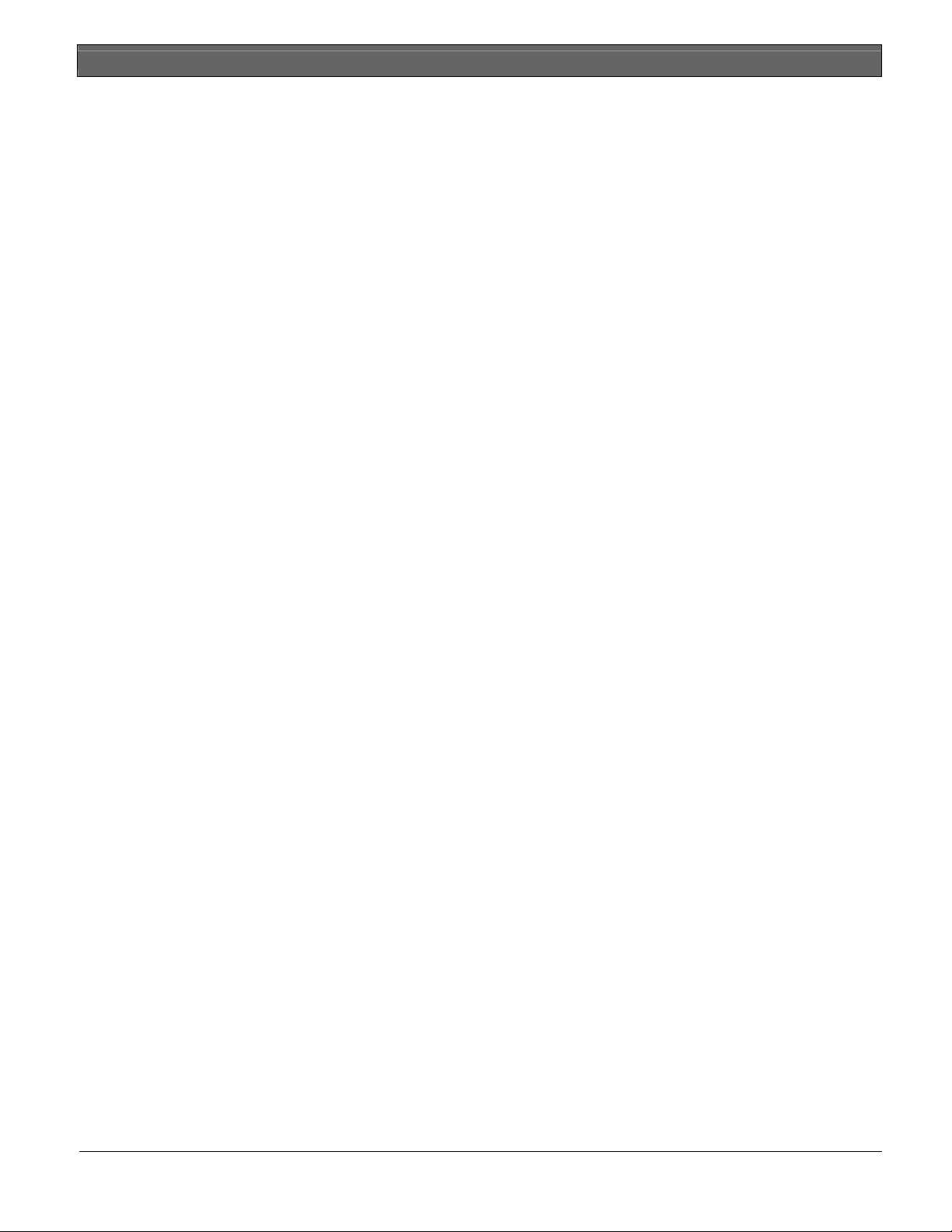
D1260/D1260B | Owner's Manual Contents
User (Token) Worksheet (User 227 to 249) (101-249 =
D9412G only)..................................................................91
User (Passcode) Worksheet (Blank) ..............................92
User (Token) Worksheet (Blank)...................................93
Security System Limitations...........................................93
Fire Safety and Evacuation ............................................94
Standard Displays ...........................................................95
System Trouble Displays................................................96
Security System Glossary...............................................98
Maintenance and Service...............................................99
How to Clean the Command Center ...........................99
Your Alarm Company ...................................................99
Figures
Figure 1: D1260/D1260B front panels......................5
Figure 2: D1260/D1260B Digital Keypad ................6
Figure 3: Using soft keys for display menus .............6
Figure 4: Smoke Detector Locations (Plan View)..94
Figure 5: Smoke Detector Locations (Elevation
View)...........................................................94
Figure 6: Escape Route .............................................94
Tables
Table 1: D1260/D1260B Keypad keys ....................7
Table 2: Keypad Commands ..................................15
Table 3: Door Status.................................................42
Table 4: Sked Table..................................................49
Table 5: Screen Area Definitions............................69
4 Bosch Security Systems | 9/04 | 50410D
Page 5
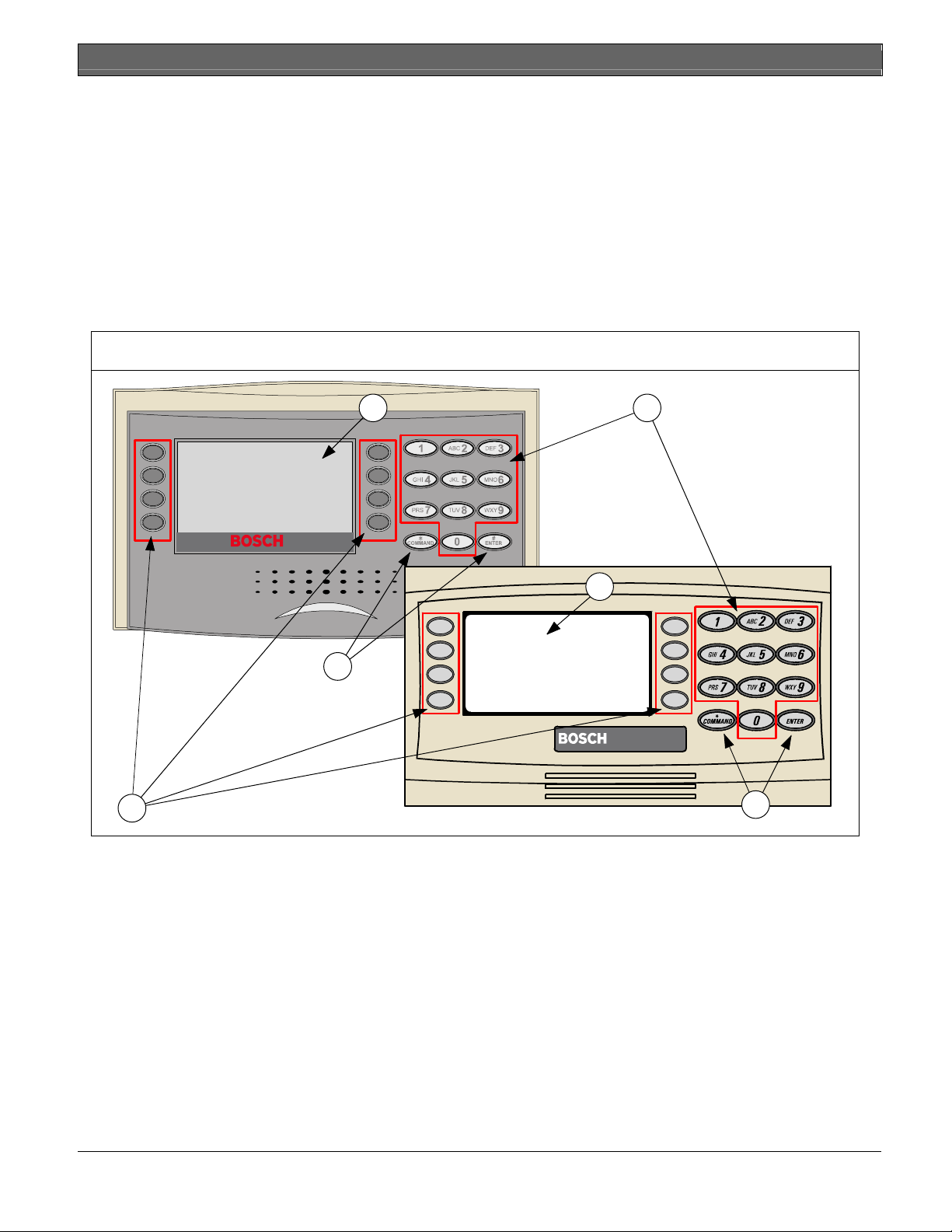
D1260/D1260B | Owner's Manual | Contents
Introduction
Your security system helps to secure life, property, and investments against fire, theft, and bodily harm. The
keypad is an advanced digital device that offers a variety of features not available with other systems. Its highly
visible, backlit keypad and built-in sounder alert you to a number of system events. A familiar ATM style design
and ease-of-use make it ideal for property monitoring.
Your Keypad
Your Keypad is composed of two main sections: the numeric keypad section and the display/selection keys (also
referred to as “soft keys”).
Figure 1: D1260/D1260B front panels
3
1 - LCD Display
2 - Digital Keypad
1
D1260B
2
D1260
1
4
#
4
3- Soft Keys
4 - Keypad Function Keys
Bosch Security Systems | 9/04 | 50410D 5
Page 6
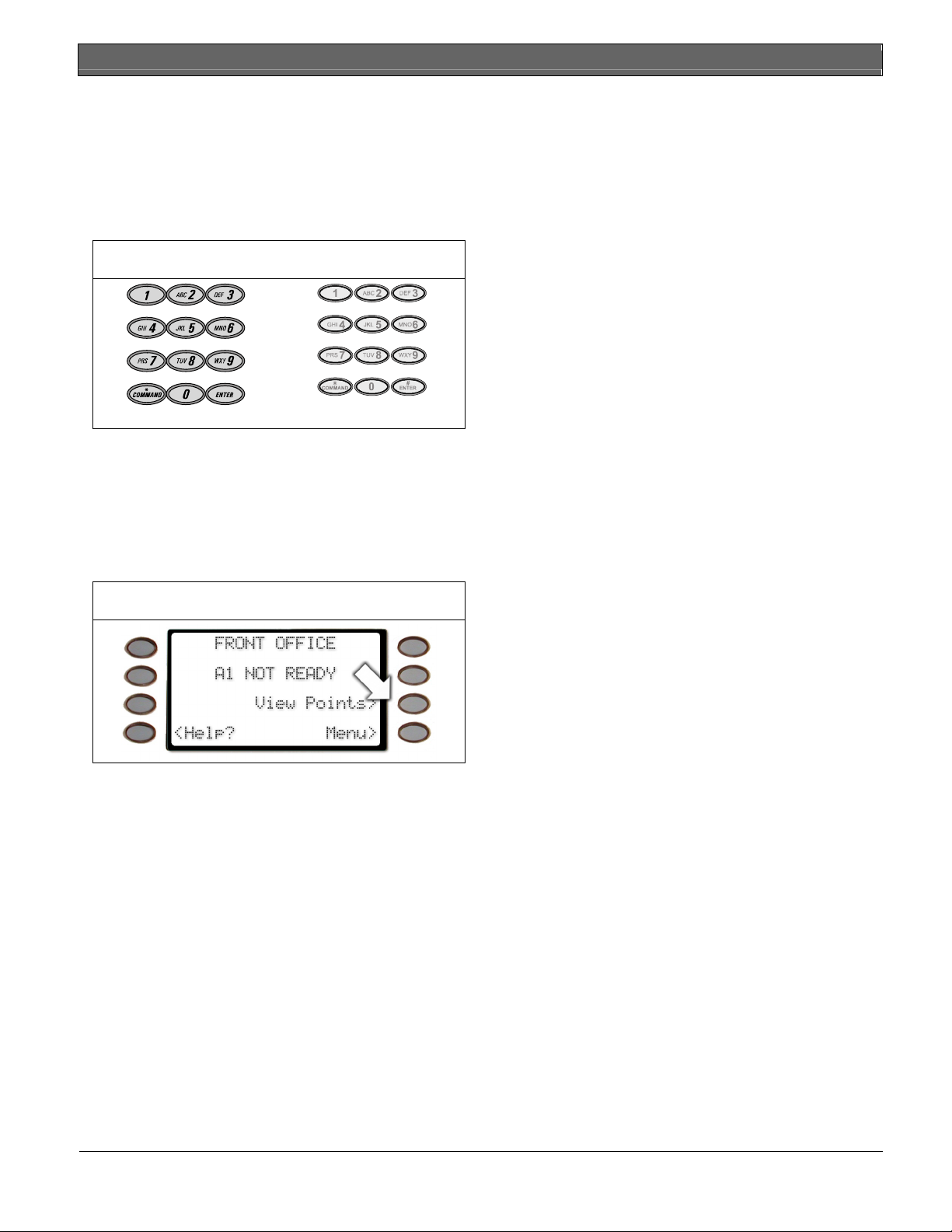
D1260/D1260B | Owner's Manual | Introduction - About This Owner’s Manual
The numeric keypad section is a standard 3x4-keypad
matrix that should be very familiar to you. It has been
designed to closely resemble that of a standard
telephone with the numeric keys of 1-0; and * and #
keys. The display is an easy-to-read 4 line by 20character liquid crystal display that becomes backlit
when a key is pressed or a system event occurs.
Figure 2: D1260/D1260B Digital Keypad
• Advanced Commands: Allow users to perform
advanced system functions like add and delete user
passcodes, reassign authority levels to user
passcodes and operate or change programmed
scheduled events (Skeds) from the keypads. As you
make changes to the system, update the
information contained in the tables in this guide to
provide an accurate account of the programmed
information.
• Multi-Area Use: Each of the functions described
in the preceding section on Advanced Commands
is presented as though your system includes only
one area. If your system includes more than one
area, it can be set up one of two ways by the
installing company: (1) Each keypad will only have
#
D1260 D1260B
The soft keys are used to make selections when the
display shows an arrow pointing next to it. For
example, the display shown to the right is what will
appear when there are faulted points in your system.
access to the local area to which it is assigned, or
(2) Each keypad may access either some or all
areas beyond the one to which it is assigned.
• Appendix: Covers the limitations of a Security
System, Fire Safety and Evacuation, Maintenance
and Service of your Security System and How to
Clean the Keypad.
Pressing the soft key adjacent to the View Points>
display will then begin to scroll the faulted point(s) in
your system.
Figure 3: Using soft keys for display menus
About This Owner’s Manual
This owner’s manual is divided into five main sections:
• Security System Basics: Covers how to use the
Keypad, the various keys on the Keypad, what a
“Point” is and the various types of Points, and
custom displays.
• System Commands: This section covers system
commands, such as turning the system on and off,
resetting sensors, etc. Your security company
programs the functions described in this section.
Some of them may not be included in your system.
Some of the functions covered may require you to
enter your personal passcode.
6 Bosch Security Systems | 9/04 | 50410D
Page 7
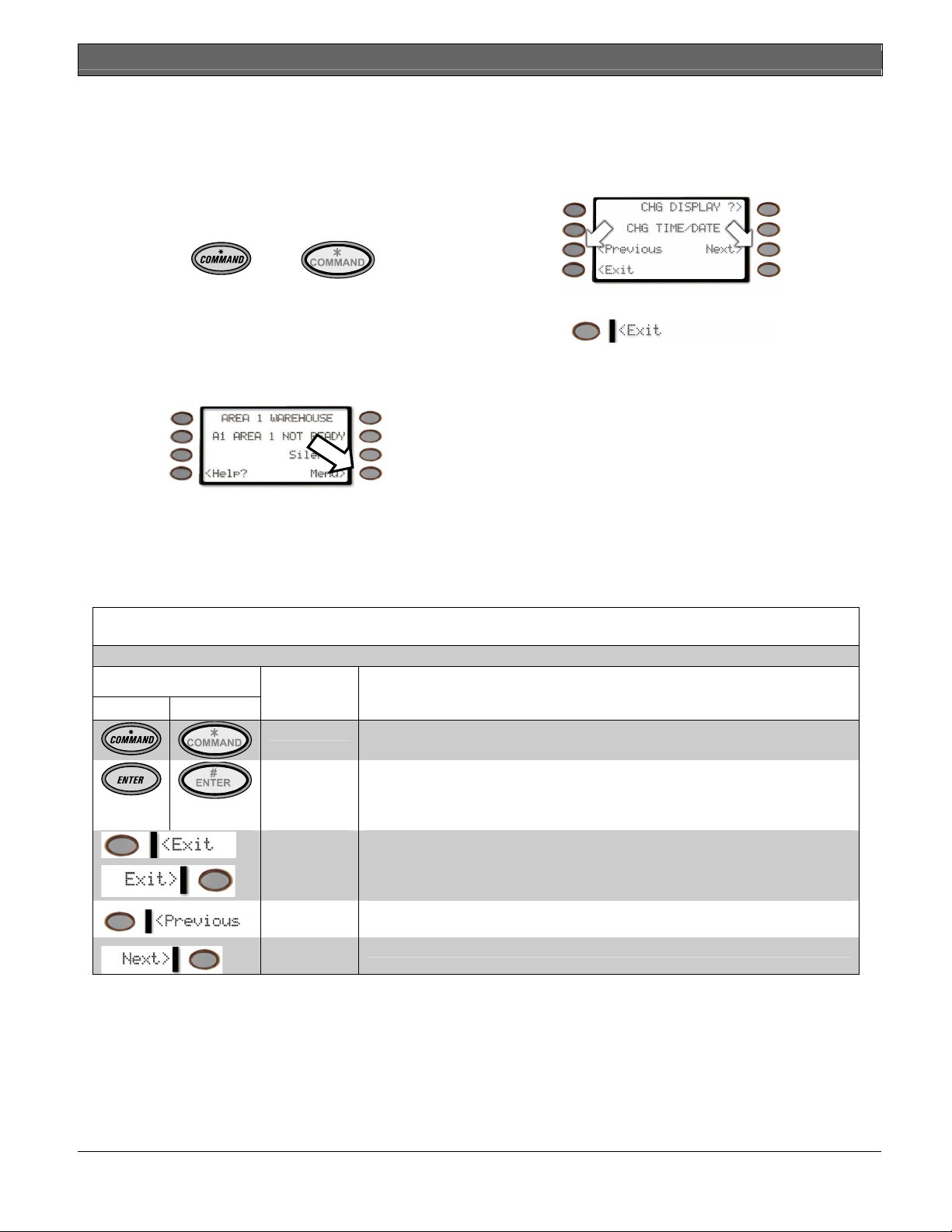
Part I: Security system basics
D1260/D1260B | Owner's Manual | Part I: Security system basics
Using the keypad
Your security system provides quick access to functions
by pressing the COMMAND key and one or two
additional keys.
D1260 D1260B
Another way to access functions is through the
Command Menu. To access the Command Menu,
press the soft key adjacent to
Menu>
shown in the
display.
Pressing the
<Previous
or
Next>
soft key while in the
Menu List allows you to scroll up or down through the
list of functions programmed by your security
company.
Command center keys
Pressing the soft key adjacent to the function being
displayed initiates the function.
<Exit
To exit the Command Menu, press the
soft key.
Use the Command Menu to locate functions you don’t
use often or that don’t have a command number.
Table 1: D1260/D1260B Keypad keys
Key
D1260 D1260B
#
Name Description
COMMAND Use the COMMAND key in combination with one or two numeric keys to perform
ENTER The ENTER key is used to complete the entry of your passcode at the command
EXIT When Exit> or <Exit appears in the keypad display, pressing the soft key
Previous
Next
a function
enter. Whenever a function requires that you enter your passcode at the keypad,
first press the digits of the code and then press the ENTER key. Your system will
not recognize your passcode until you press ENTER.
adjacent to it will bring you one level up in the function or will exit you out of the
function you are in.These functions may be displayed on either side of the
display.
When viewing a list, pressing the <Previous soft key will take you back to the
previously shown item.
Press the Next> soft key to pass over the present item(s) in a menu or function.
Bosch Security Systems | 9/04 | 50410D 7
Page 8
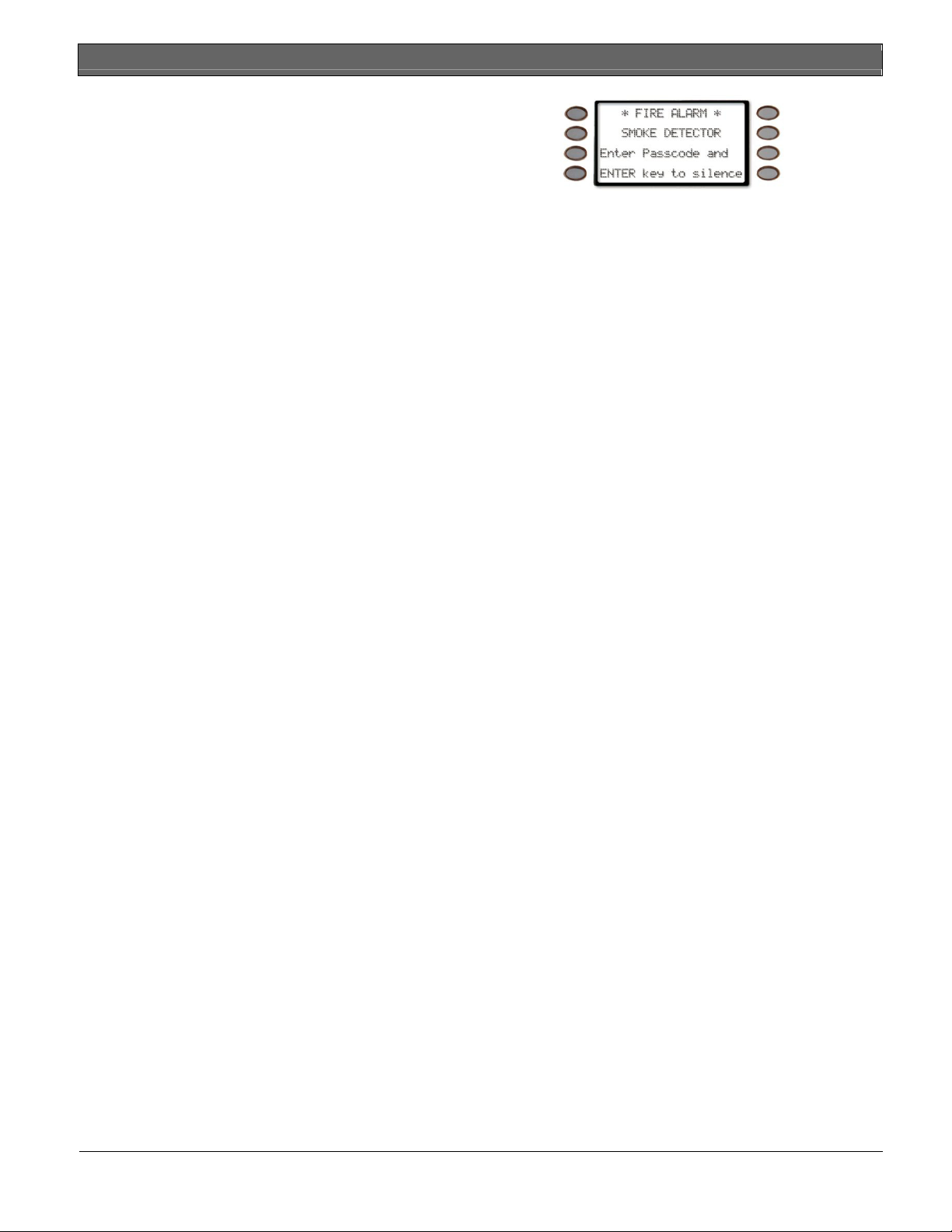
D1260/D1260B | Owner's Manual | Part I: Security system basics - Points
Points
What is a Point?
A “point” is a detection device, or group of devices
connected to your security system. Points display
individually at the keypad with custom text. The text
can describe a single door, motion sensor, smoke
detector, or an area such as UPSTAIRS or GARAGE.
There are two basic types of points, controlled and 24hour.
Controlled Points
Controlled points respond to alarm conditions
depending upon whether the system is turned on
(armed) or turned off (disarmed). Controlled points are
programmed to respond instantly to alarm conditions
or to provide a delay for you to reach the keypad and
disarm the system.
The type of alarm appears before the point text when
there is an alarm. There are two types of controlled
points, perimeter points and interior points.
Perimeter Points
These points usually include all exterior doors and
windows of the building.
Interior Points
These points usually include interior forms of burglary
detection devices, such as motion sensors, or inside
doors, for example.
24-Hour Points
24-hour points are always on, even when the burglary
system is disarmed (turned off). There are two types of
24-hour points, fire points and non-fire points.
Fire Points
Fire points exclusively monitor fire detection devices.
They are always armed and cannot be disarmed. You
can clearly distinguish fire points from other non-fire
points at the keypad.
When there is a fire alarm, the display shows the
following:
*FIRE ALARM* is displayed on the first line, text
identifying the point as a fire point is displayed on the
second line, and instructions for silencing the alarm are
displayed on the third and fourth lines.
Fire alarms have a unique audible warning signal.
Non-Fire Points
Non-fire 24-hour points are always armed and cannot
be disarmed.
Your Custom Display
“At an idle state” means that the system is not currently
performing a function entered by a user. There are
three idle states the system may be in:
• Turned on (Armed)
• Turned off (Disarmed) with no points faulted
(doors or windows open) in the area
• Turned off with faulted points (doors or windows
open) in the area.
8 Bosch Security Systems | 9/04 | 50410D
Page 9
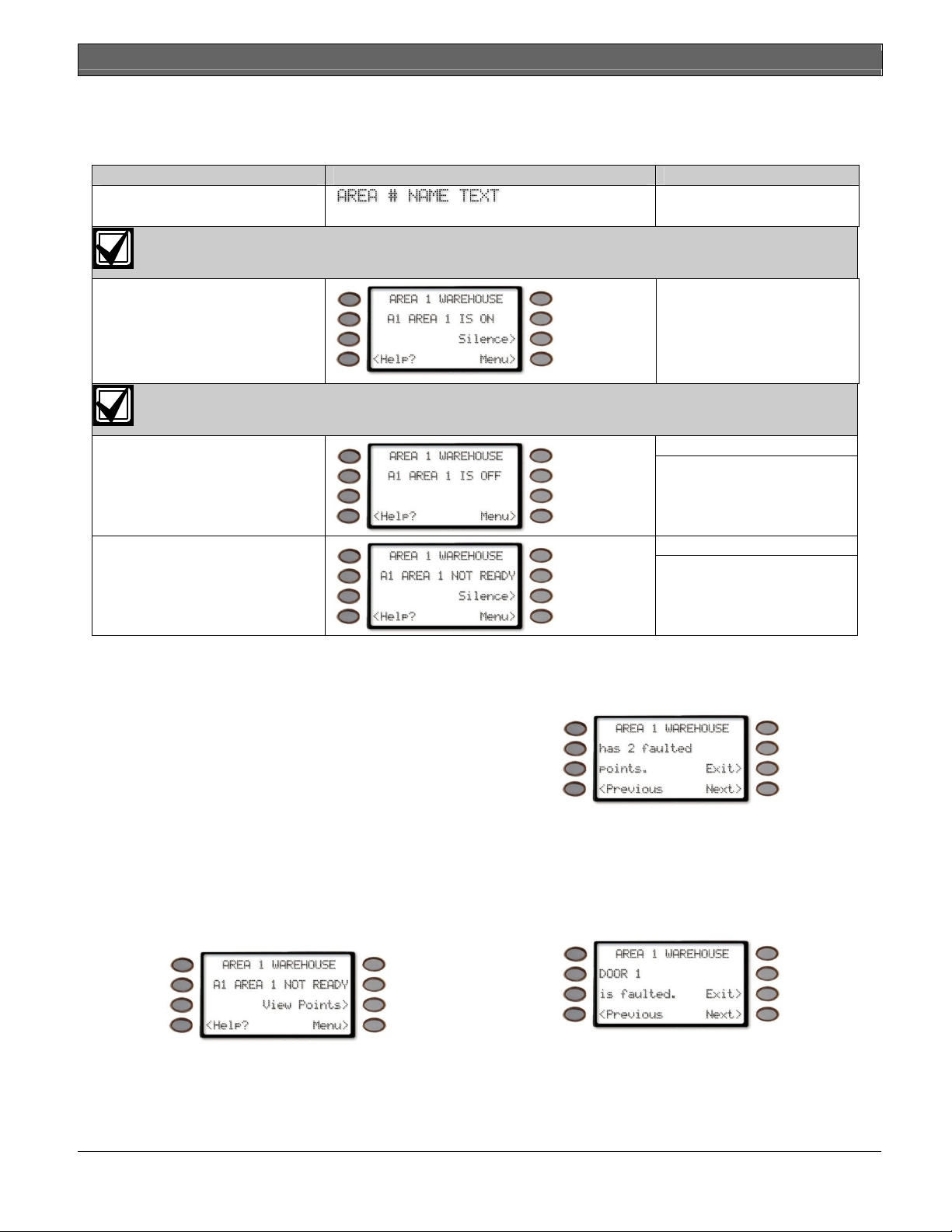
D1260/D1260B | Owner's Manual | Part I: Security system basics - View Faulted or Bypassed Points
This manual uses the default idle state displays for examples of these idle states. Your security company may have
programmed custom text for the idle displays in your system. The custom text and the default text for the three
system idle displays follow.
Default Text Custom Text
Area Name Text
Appears on the top line of the display
_ _ _ _ _ _ _ _ _ _ _ _ _ _ _ _
Throughout this manual, all examples of “AREA # NAME TEXT” will use “AREA 1 WAREHOUSE.”
The actual name of Area 1 will differ depending on the specifics of your system.
Area Is On Text
_ _ _ _ _ _ _ _ _ _ _ _ _ _ _ _
The Silence> soft key is only shown when the keypad buzzer is active
Area Off Text
Indicates the area is turned off
(disarmed). 24-hour points remain
armed.
_ _ _ _ _ _ _ _ _ _ _ _ _ _ _ _
Area Not Ready Text
Indicates that the area is turned off,
but not ready to arm.
View Faulted or Bypassed Points
To properly arm your system, all the doors and
windows in the system must be in the normal (not
faulted) condition. Viewing the faulted points helps you
find faulted points and correct them so proper arming
is possible.
Your keypad offers two ways of displaying faulted and
bypassed point information. The first causes the faulted
or bypassed point information to scroll automatically
through the display. The second allows you to
manually scroll through each individual point
description.
To automatically scroll faulted or bypassed points
1. Ensure your keypad shows idle text.
_ _ _ _ _ _ _ _ _ _ _ _ _ _ _ _
2. Press any number key. The text for Area 1 is
displayed first followed by the number (#) of
faulted points on the next line
3. The display changes to show the point text
description of the faulted points. If there is more
than one faulted point, the display will
automatically cycle through all of them before
returning to idle text.
These displays scroll at the rate of 3 seconds each.
The View Points> soft key may be displayed on
the third line of the keypad if there are faulted
points.
Bosch Security Systems | 9/04 | 50410D 9
Page 10
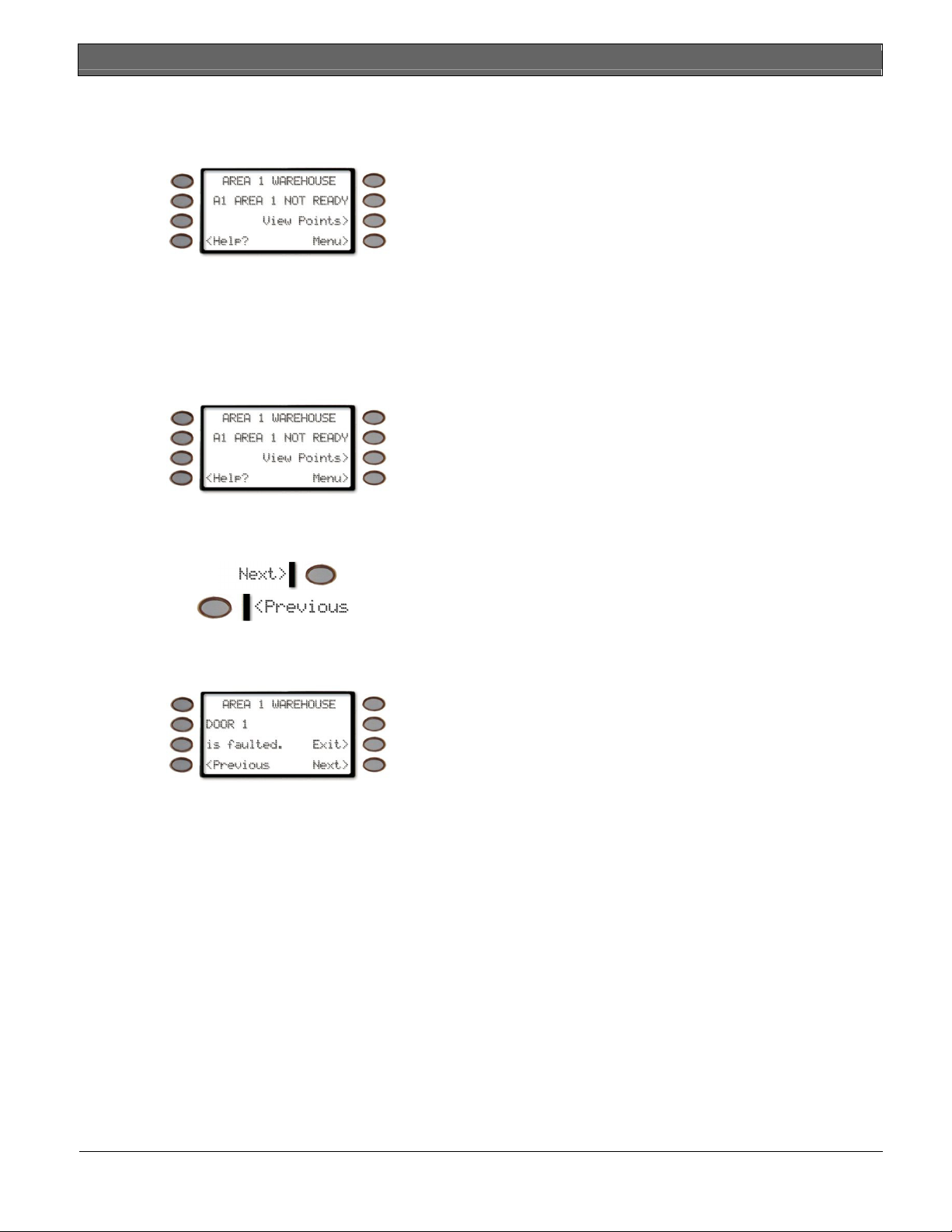
D1260/D1260B | Owner's Manual | Part I: Security system basics - Warning Displays and Tones
4. The display returns to idle text after scrolling
through the faulted and bypassed point
information.
Warning Displays and Tones
Your keypad emits one of several distinct tones and
displays custom text to alert you to system events.
Additional bells or sirens may also be connected to
your system. Bells or sirens mounted on the exterior of
your premises alert neighbors to emergencies and
provide an audible guide for police and fire fighters.
The View Points> soft key will be shown when
there are faulted points.
To manually scroll faulted or bypassed points:
5. Ensure your keypad shows idle text.
6. Press the View Points> soft key to display the first
faulted point.
Keypad Quiets for Keystrokes
Pressing any key on the keypad lights the keys and
quiets any warning tones. If you don’t press another
key within 20 seconds, the keypad lights go out and the
warning tones resume.
Priority of Events
If more than one event occurs, your system sorts them
into one of four groups. The groups (highest priority
first) are:
• Fire Alarms
• Burglary Alarms
Press the Next> soft key or the <Previous soft key
repeatedly to display the faulted and bypassed
point information.
• Fire Troubles and Fire Supervisory conditions
• Non-Fire Troubles and Non-Fire Supervisory
conditions.
The group with the highest priority scrolls first in the
keypad’s display. Descriptions of the tones and displays
for each group and instructions for silencing the tones
are included in the descriptions that follow.
If faulted or bypassed points in other areas exist,
then the display changes to show these points
before returning to idle text.
10 Bosch Security Systems | 9/04 | 50410D
Page 11
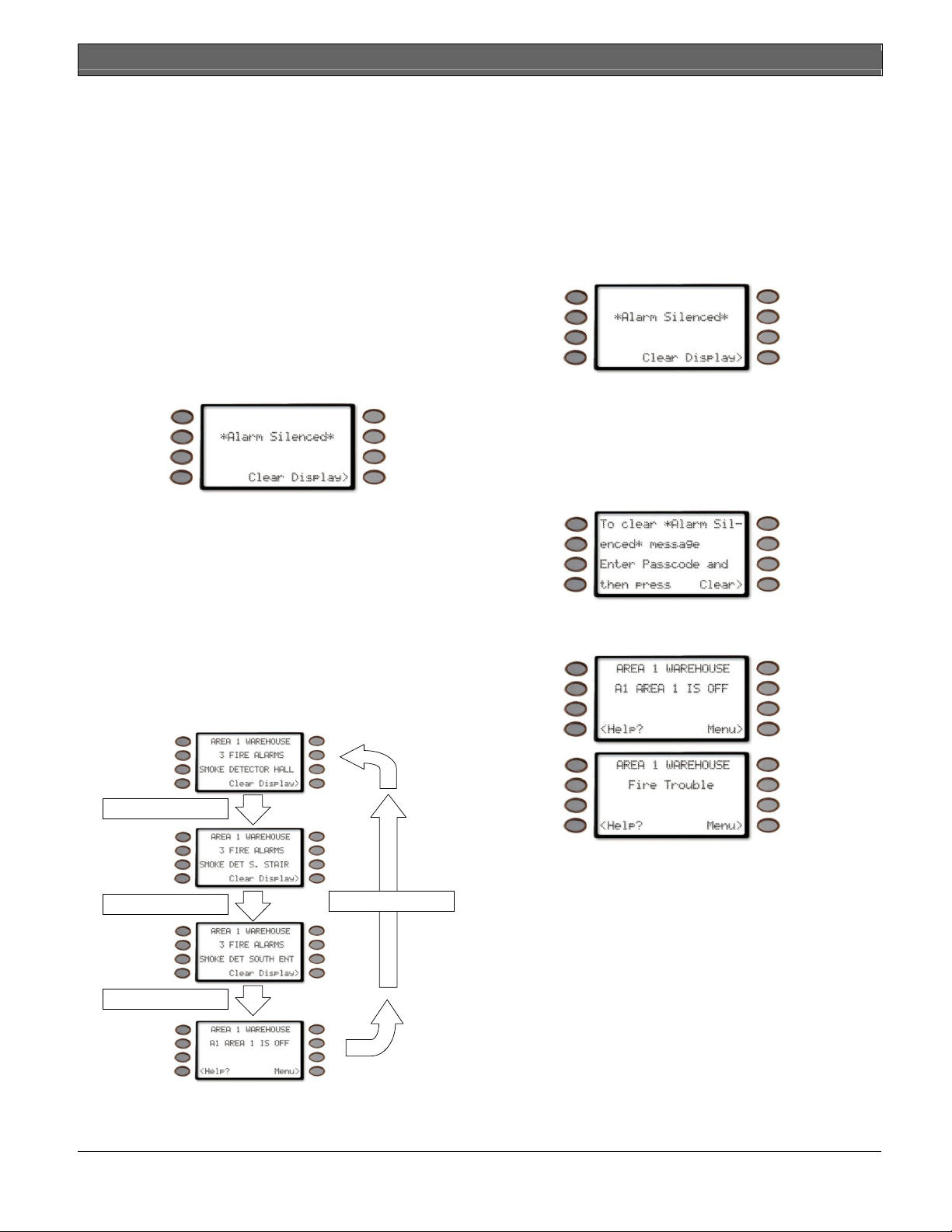
D1260/D1260B | Owner's Manual | Part I: Security system basics - Fire Alarms
3 seconds
3 seconds
3 seconds
3 seconds
Fire Alarms
Fire alarms are the highest priority events. When a fire
point activates, your keypad emits a pulsating highpitched fire tone. Evacuate all occupants and
investigate for smoke or fire. Ensure that all occupants
know the difference between the burglary tone and the
fire tone. The tone sounds for the time set by your
security company.
Silencing Fire Alarms
Entering a personal passcode with the proper authority
level silences a fire alarm and disarms the system if it
was armed.
The system will now display *
second line and
Clear Display>
Then the number of points in alarm (
ALARMS
NAME TEXT
points in alarm (
) and then the area text appears (
) followed by the custom text of all the
SMOKE DETECTOR
of occurrence.
If there is more than one point causing an alarm, the
display will show each point for three seconds before
showing the next one.
When the last alarm is shown, the next display is the
idle text. The cycle is repeated until COMMAND 4 is
pressed.
Alarm Silenced*
on the
appears on the fourth.
# FIRE
AREA 1
), in the order
Your system may be programmed so that you cannot
silence some fire alarms until the fire event clears.
Entering COMMAND 4 clears the scrolling point text
from the display.
The *
Alarm Silenced*
message will continue to
alternate with idle text as a reminder that it is still
possible to view the text of the points in alarm by using
the View Memory function. See
VIEW MEMORY ?
(Command 40) for more information.
To clear the event memory and remove the *
Silenced*
Display>
message from the display, press the
soft key.
Alarm
Clear
The display will show the instructions for clearing the
message. Enter a valid passcode and press the
Clear>
soft key.
If a fire trouble still exists after acknowledging the
alarm, the display shows
Fire Trouble
.
To remove this display, the fire point(s) must be
returned to normal. If you wish to review cleared
events, use COMMAND 40.
Bosch Security Systems | 9/04 | 50410D 11
Page 12
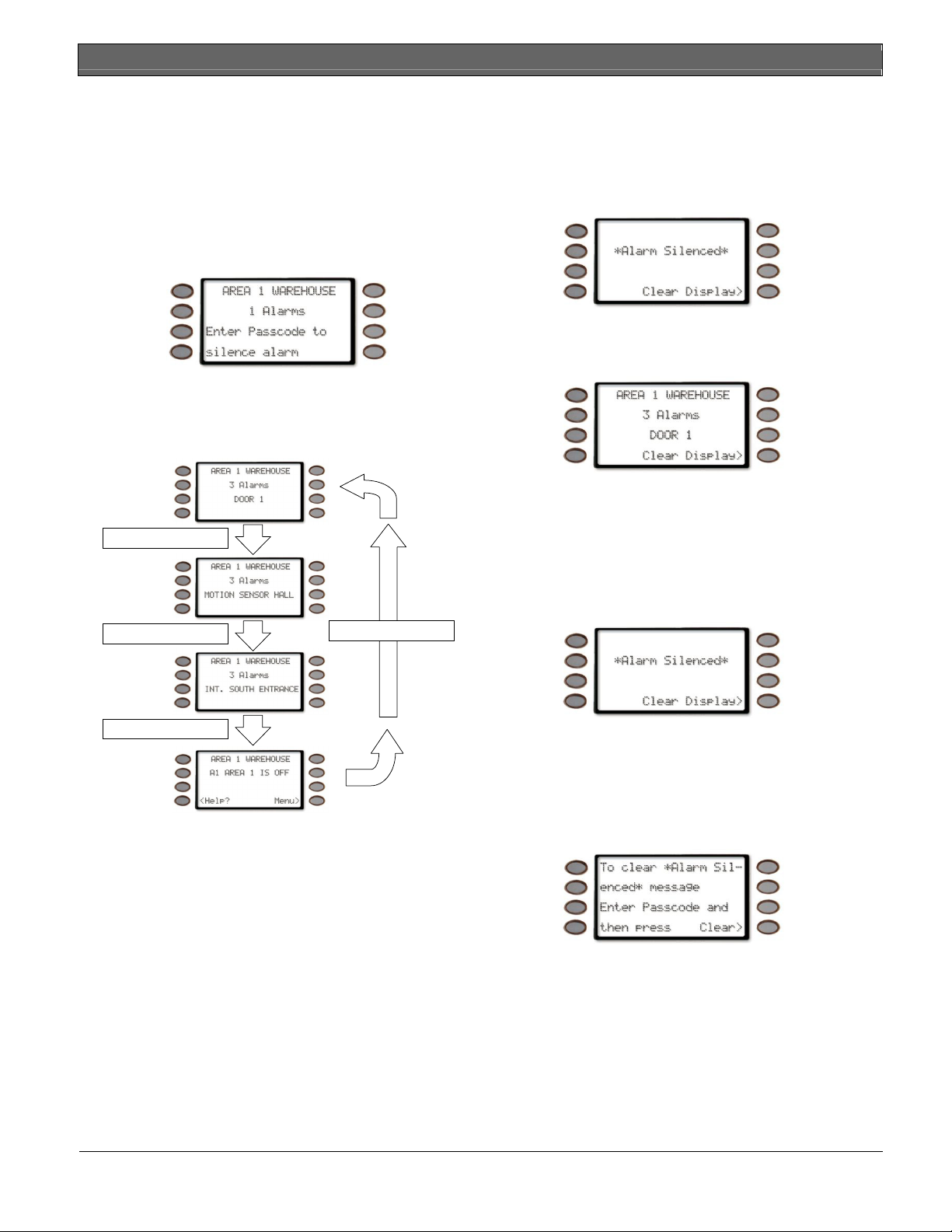
D1260/D1260B | Owner's Manual | Part I: Security system basics - Burglary Alarms
3 seconds
3 seconds
3 seconds
3 seconds
Burglary Alarms
Burglary alarms are the second priority. When a
burglary point activates while your system is armed,
your keypad emits a steady high-pitched burglary tone.
The tone sounds for the time set by your security
Silencing Burglary Alarms
Entering a personal passcode with the proper authority
level silences a burglary alarm and disarms the system
if it was armed.
The system will now display
company.
The keypad display shows the number of burglary
points activated, the point text then idle text.
and then the number of points in alarm
and the custom text of all the points in alarm, in the
order of occurrence.
If there is more than one point causing an alarm, the
display will show each point for three seconds before
showing the next one. When the last alarm is shown,
the next display is idle text followed by the first alarm
Entering COMMAND 4 clears the scrolling point text
from the display.
The *
Alarm Silenced*
alternate with idle text as a reminder that it is still
possible to view the text of the points in alarm by using
the View Memory function. See
(Command 40) for more information.
*Alarm Silenced*
### Alarms
message will continue to
VIEW MEMORY ?
To clear the event memory and remove the *
Silenced*
message from the display, press the Clear
Alarm
Display> soft key.
The display will show the instructions for clearing the
message. Enter a valid passcode and press the Clear>
soft key.
12 Bosch Security Systems | 9/04 | 50410D
Page 13
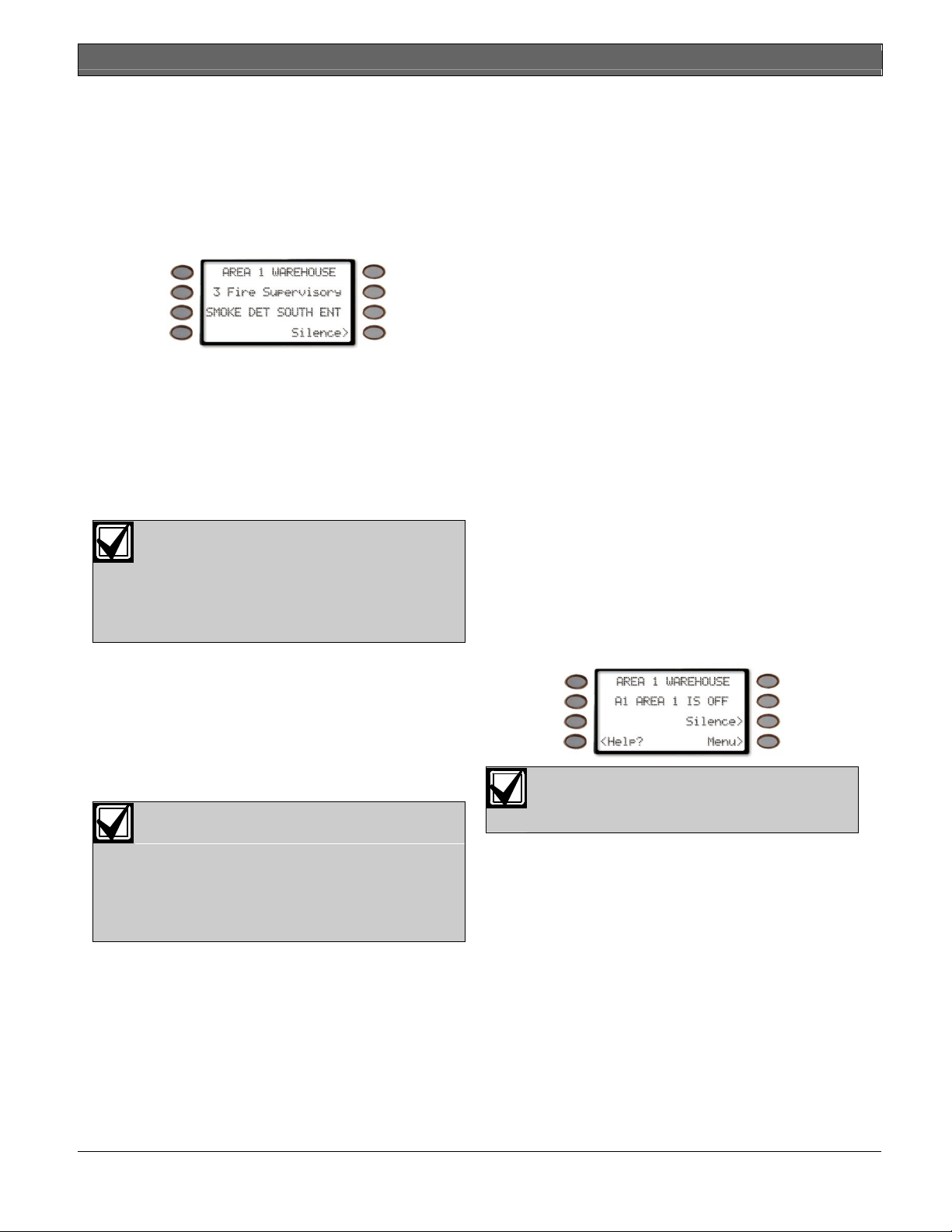
D1260/D1260B | Owner's Manual | Part I: Security system basics - Fire Trouble and Fire Supervisory Events
Fire Trouble and Fire Supervisory Events
When a fire trouble or fire supervisory condition
occurs, your keypad emits three warble tones, then a
pause (repeatedly).
The system displays the number of fire points that are
in a trouble or supervisory condition as well as the
point text of the affected points.
Silencing Fire Trouble and Fire Supervisory
conditions
Pressing COMMAND 4 or the
Silence>
silences the conditions. In addition to this, entering a
personal passcode with the proper authority level
silences the condition and disarms the panel if it was
armed. If you wish to review these cleared troubles,
using COMMAND 40 can do this.
Some systems may be programmed to
automatically re-sound the keypad’s
trouble tone after a period of time if the
fire trouble or fire supervisory condition
remains. Consult your security company
for further information.
Special Fire Trouble and Fire Supervisory Display
If you silence the keypad or clear a trouble or
supervisory condition for a Fire Point from the display
and the fire point remains in trouble,
Fire Supervisory
appears in the keypad’s display. This
remains in the display until the condition causing the
trouble is cleared.
Some fire points, when tripped, will
display FIRE TROUBLE for a preset
amount of time. If no other fire activity is
detected, this condition will automatically
clear. If the condition remains or another
fire detector is tripped, a fire alarm will
occur.
Viewing Fire Trouble and Fire Supervisory conditions
After pressing COMMAND 4 or entering your
passcode, the text of the fire point in trouble continues
to automatically scroll through the display. Press
Points>
soft key and then
Next>
soft key to scroll
these displays manually if you wish. Events scroll in
chronological order.
soft key
Fire Trouble
View
or
Non-Fire Trouble and Supervisory Events
When a trouble event occurs, your keypad may be
programmed to emit three warble tones, then a pause
(repeatedly).
If the system was armed the keypad display shows the
number of non-fire trouble events or non-fire
supervisory events and then custom text for each
activated point.
Silencing Non-Fire Trouble and Supervisory Events
Pressing COMMAND 4 or the
Silence>
soft key
silences the Trouble and/or non-fire Supervisory
conditions. In addition to this, entering a personal
passcode with the proper authority level silences a
trouble and disarms the panel if it was armed. Press the
View Points>
soft key then the
Next>
soft key to
scroll these displays manually. If you wish to review
these cleared troubles, use COMMAND 40 to do this.
Special System Trouble Display
These displays appear on all keypads in the system.
See Standard Displays for a description of each system
trouble display. Entering your passcode, COMMAND
4 or pressing the
system trouble tone, but the System Trouble display
will not clear until the faulted condition is corrected.
A system trouble display begins by sounding a trouble
tone and then three seconds later the specific System
Trouble Display is shown, such as
Cleared Events Are Not Lost
If you clear the alarms and troubles from the display,
you can still view all the events that occurred since the
last time the system was armed by using COMMAND
40 (View Event Memory).
Silence>
soft key will silence a
Service AC Fail
Some system may be programmed to not
initiate a trouble tone during these
conditions.
.
Bosch Security Systems | 9/04 | 50410D 13
Page 14
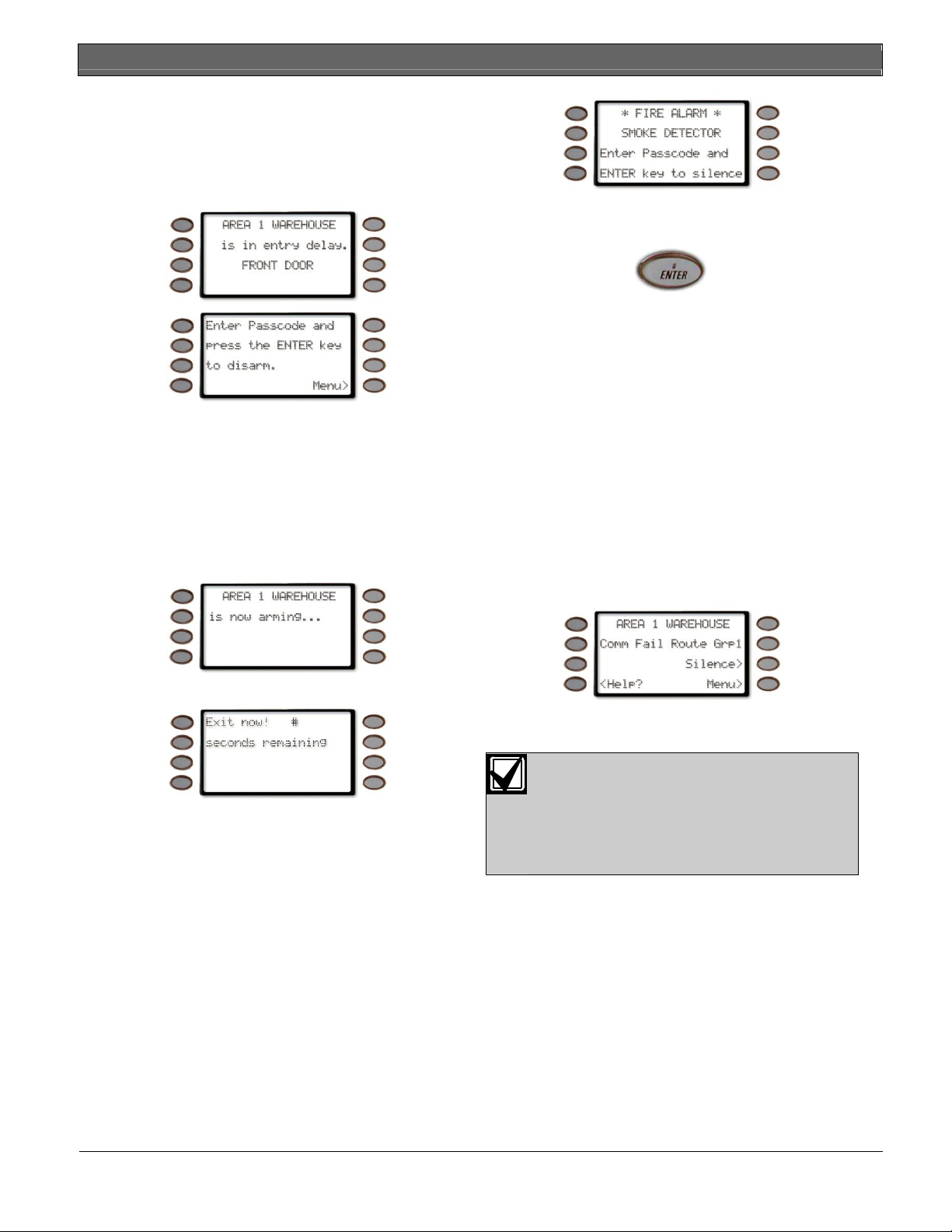
D1260/D1260B | Owner's Manual | Part I: Security system basics - Silencing an Alarm
Entry Delay Tone and Display
When you enter an armed system through a point
programmed for entry delay, the keypad emits a
repeating warble tone and displays the following to
remind you to turn off your security system.
To SILENCE an alarm:
Enter your passcode and press ENTER.
If you fail to turn off the security system before the
entry delay time expires, it may sound the burglary
tone and may also send an alarm report to your
security company.
Exit Delay Tone and Display
After you arm your system, the keypad emits a
repeating beep tone, displays
is now arming…
then
AREA 1 NAME TEXT
EXIT NOW!
and counts down the exit delay time.
Keystroke Checking Tones
Valid Entry
If you press an appropriate key for the function or
entry you desire, the keypad emits a muted beep tone,
indicating it accepted your keystroke.
Invalid Entry
A flat buzz tone sounds when you perform a function
that is not allowed or when the keypad has no
information to display.
How Your System Reports Alarms
Your security system may be programmed to
automatically disconnect your telephones when
sending reports to your security company. Once the
report is completed, your security system returns the
telephones to normal operation (check with your
security company). Other methods of communicating
alarm conditions are also available. Please consult your
security company for services available in your area.
Your system makes repeated attempts to send reports
to your security company.
In the event your security system fails to communicate,
the keypad sounds a Trouble Tone and displays
1 WAREHOUSE Comm Fail Route Grp1
AREA
(where the
Route Group can be 1, 2, 3, or 4):
Notify your security company of the communications
failure.
If your system uses telephone lines as its
means of communication and telephone
service is interrupted, your security
system cannot send reports to your
security company unless it has an
alternate means of transmitting them.
Silencing an Alarm
The audible alarm sounds for a specific period of time
before it automatically shuts off. If an alarm occurs and
you want to silence the siren before the time expires,
simply enter your personal passcode and press
ENTER.
14 Bosch Security Systems | 9/04 | 50410D
Page 15
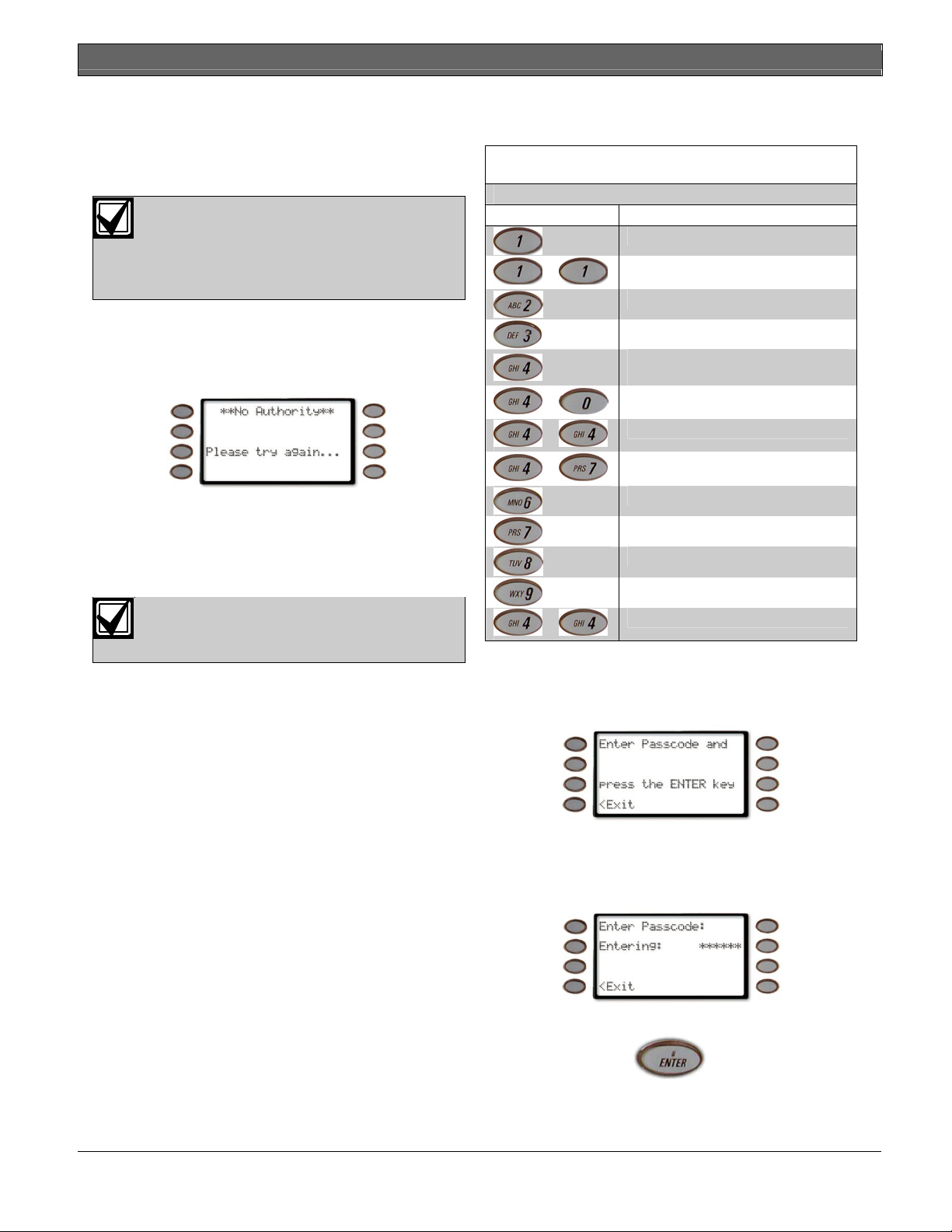
D1260/D1260B | Owner's Manual | Part II: System Commands - Entering a Passcode
Part II: System Commands
Below is a summary of the commands covered in this
section.
Some of these functions may not be
available in your system. Please consult
your security company to determine which
commands have been made available to
you.
If you attempt to enter a function that’s not available or
if the function is available in the system but your
passcode is not authorized to perform the function,
then
**No Authority**
will display on the Keypad.
Press the COMMAND key and then the one or two
digits shown in the table below to perform the function.
When you use a command to perform a function, the
displays in the function list below do not appear at
your keypad.
Some commands listed below may not be
available. Contact your security company
for more information.
Table 2: Keypad Commands
COMMAND Function
+
+
+
+
+
Master Arm
Master Arm Instant
Perimeter Instant
Perimeter Delay
Silence Trouble Sounder & Clear
Trouble Display
View Memory
Walk Test
Reset Sensors
Watch Mode
Special Alert
Perimeter Partial
Special Alert
Walk Test
Entering a Passcode
1. The display may prompt you to enter your
passcode.
2. The passcode is shown as asterisks (*) when
entered and advance from the right side of the
display to the left until all passcode digits (from a
minimum of 3 to a maximum of six) are entered.
3. Press ENTER.
Bosch Security Systems | 9/04 | 50410D 15
Page 16
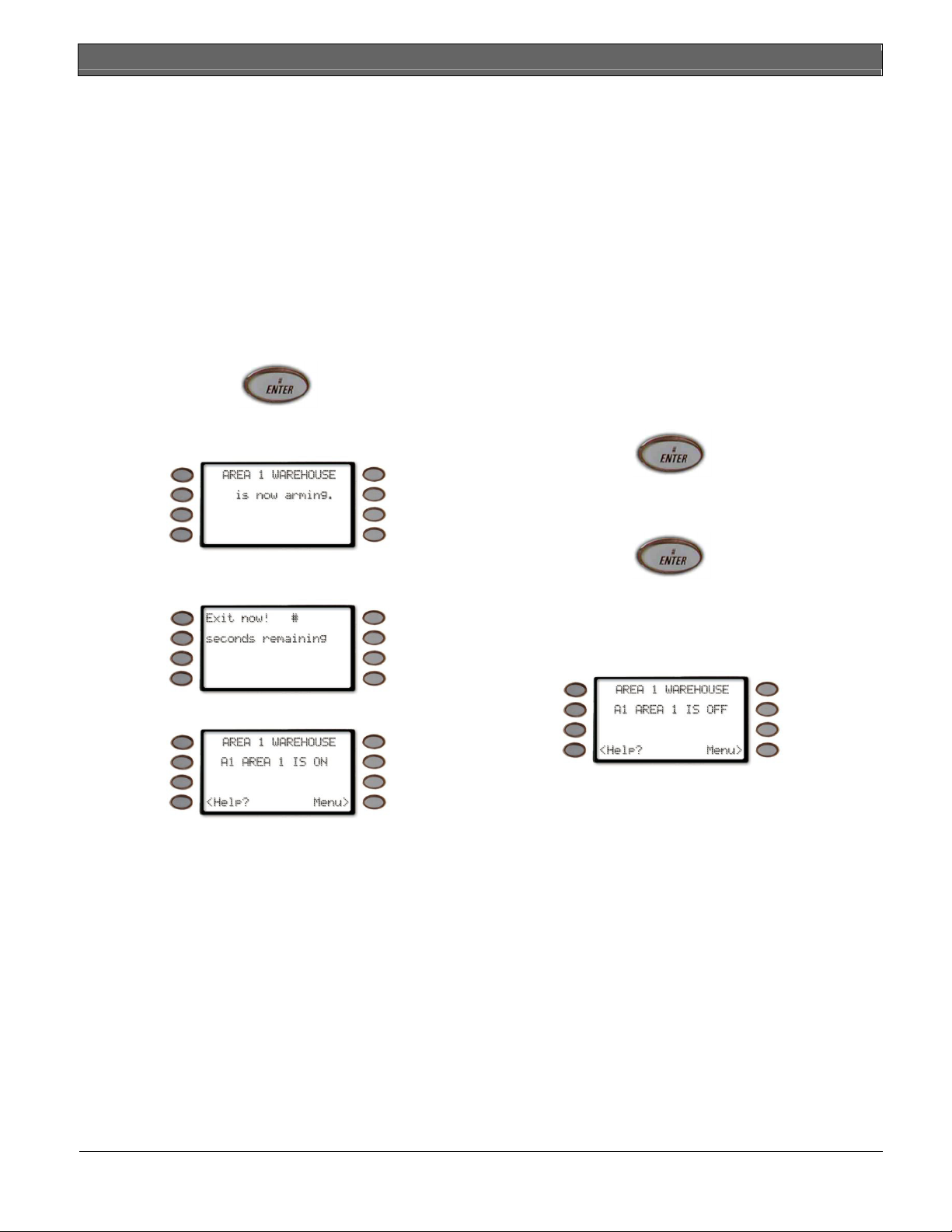
D1260/D1260B | Owner's Manual | Part II: System Commands - Turning On the System (Arming)
Turning On the System (Arming)
Your security system can be turned on (armed) in
many different ways, depending on the arming
command used. Arming Commands are those
commands used to turn on the system. The most basic
arming command is to arm the entire system. The
simplest way to arm your system is to enter your
personal passcode or press [COMMAND] [1].
There are several other arming commands to turn on
the system. These are described later in this manual.
To Turn Your Security System On (Arm):
1. Enter your passcode and press ENTER.
2. The keypad briefly displays
TEXT is now arming…
AREA 1 NAME
,
Turning Off the System (Disarming)
Entering your personal passcode turns off your security
system. When the system is turned on, you must enter
through a designated entry door to prevent an instant
alarm condition. Opening the door starts entry delay
time and the Keypad emits a pulsing “beep” tone to
remind you to turn off the system. Enter your passcode
before the delay time expires and the system will turn
off.
If you enter through the wrong door or fail to disarm
before the entry delay time expires, you will cause an
alarm.
If this happens, silence the alarm (by entering your
personal passcode and pressing ENTER) and call your
security company to let them know that it is not an
emergency situation.
To Turn Your Security System Off (Disarm):
1. Enter your passcode and press ENTER.
and the exit delay tone begins. After exit delay
time expires,
the display changes to idle armed text.
5. You must press the ENTER key within 5 seconds
of entering your passcode, or the passcode entry
will be invalid.
6. The display returns to idle disarmed text.
Turning On the System (Arming) With a
Your passcode may have a special duress feature that is
simply your personal passcode with its last digit
increased by 1 or 2.
If an intruder demands that you arm or disarm the
security system, you can use your duress passcode. The
duress passcode arms or disarms the system
an alarm report to your security company. There is no
alarm tone or visual indication at the premises that the
report is sent. Check with your security company
before attempting to use this feature.
Duress Passcode
and
sends
16 Bosch Security Systems | 9/04 | 50410D
Page 17
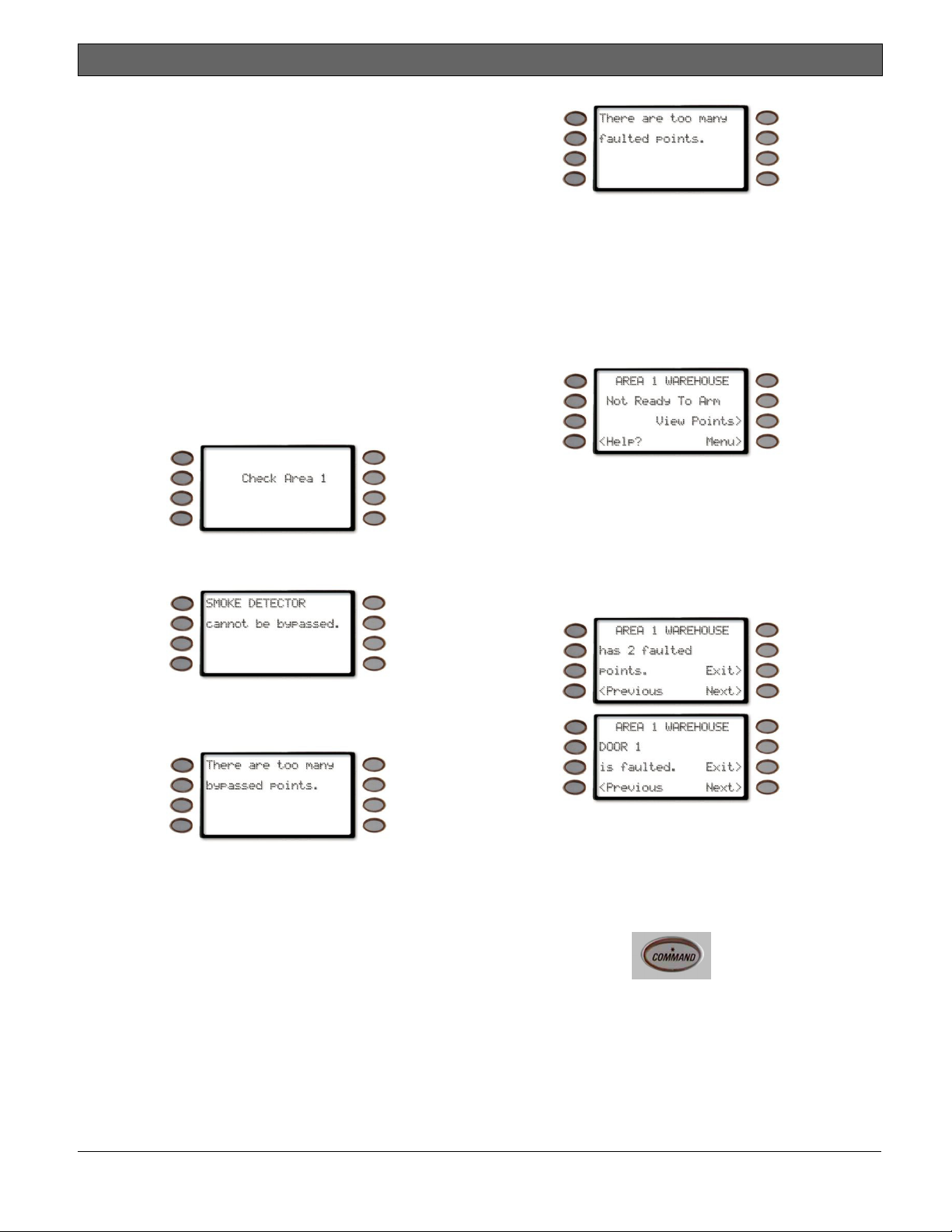
D1260/D1260B | Owner's Manual | Part II: System Commands - Turning On the System (Arming) With Doors or
Turning On the System (Arming) With
Doors or Windows Open
If a protected door or window is open, you may have
the option of “force arming” with that point faulted.
Faulted points (opened doors or windows) that are
force armed are not included in the system. The
remaining points arm normally.
Force armed points either return to normal operation
after you turn off your system or return to normal
when the door or window is closed. Your system might
not offer force arming or it may be restricted to specific
points. Contact your security company for more
information.
1. Use your passcode or an arming function to start
the arming process.
7. The display shows
8. One of the messages below may display in place of
Check Area #
Check Area #
.
.
Indicates that more than the number of allowable
points are faulted. Bypassed points are counted as
faulted. Your system’s maximum number of
bypassed and/or force armed points is set by your
security company. Check with them to learn this
number.
9. The display shows
Ready to Arm
10. Pressing the
specifics for any points that are faulted, if any, and
bypassed, if any.
Faulted points are displayed first then bypassed
points.
11. The display changes to show the number of faulted
points in the area.
AREA 1 WAREHOUSE Not
.
View Points>
soft key will show the
Indicates the system is programmed not to arm
with particular points faulted (doors or windows
open).
Indicates that the system’s number of allowable
bypassed points has been reached. Your system’s
maximum number of bypassed and/or force
armed points is set by your security company.
Check with them to learn this number.
Press Next> soft key repeatedly to scroll through
the point text for each faulted point.
If you do not want to go through the list of faulted
points and want to go directly to the
soft key or
COMMAND button.
Force Bypass>
soft key, press the
Force Arm>
Bosch Security Systems | 9/04 | 50410D 17
Page 18
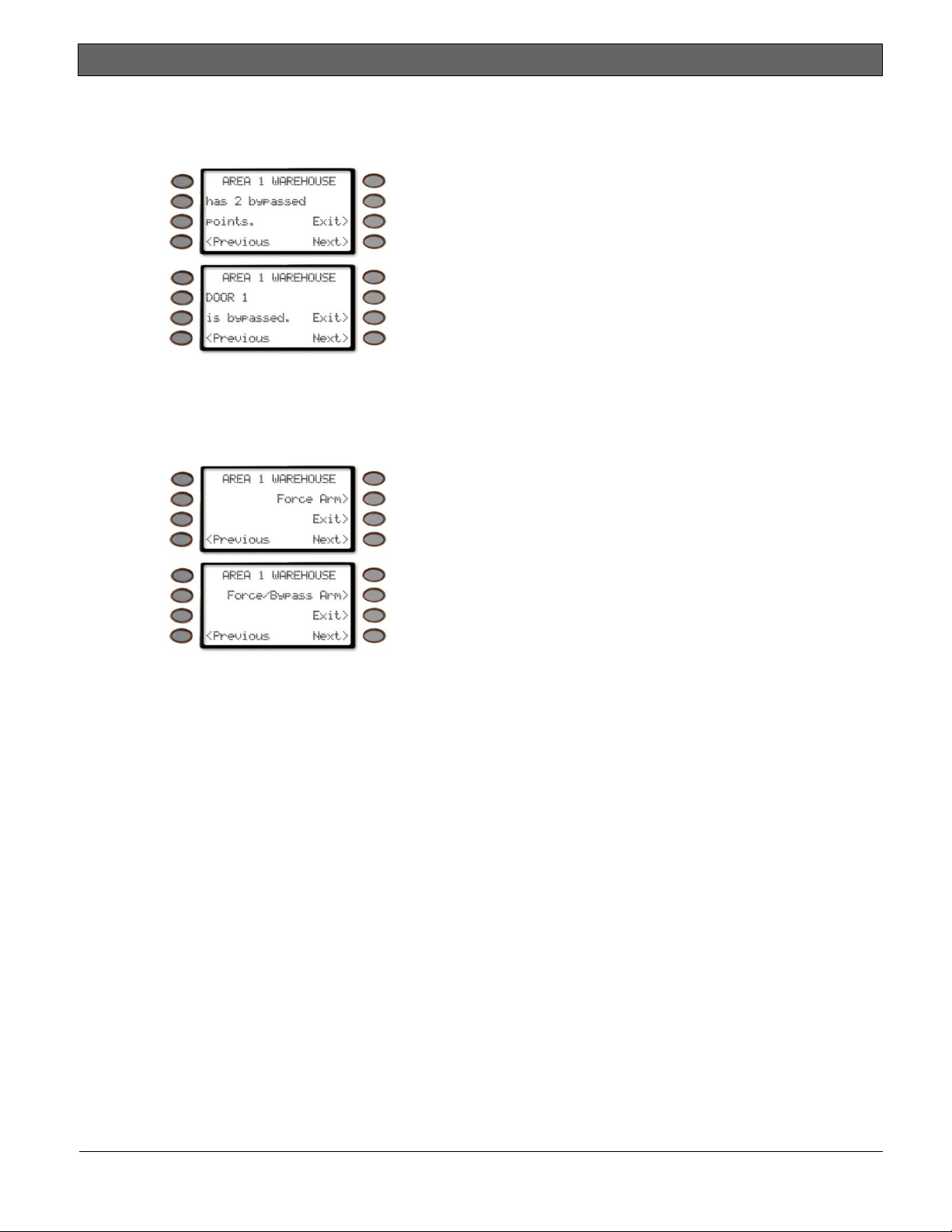
D1260/D1260B | Owner's Manual | Part II: System Commands - Turning On the System (Arming) With Doors or
12. Once the last faulted point is displayed, pressing
the
Next>
soft key will start displaying a summary
and then specifics of any bypassed points.
13. Once the last bypassed point is displayed, the
display will change to show the soft key to either
force arm the faulted points (
Force Arm>
) or
force arm the faulted/bypassed points
(
Force/Bypass Arm>
).
14. Press the appropriate soft key to arm your system
with the faulted/bypassed points removed from
service.
18 Bosch Security Systems | 9/04 | 50410D
Page 19

D1260/D1260B | Owner's Manual | Part II: System Commands - MASTER ARM ? (COMMAND + 1)
MASTER ARM ? (COMMAND + 1)
Description
Use this function to turn on the entire system, both
perimeter and interior. When you turn on the system,
the display shows how many seconds of exit delay time
you have to exit the protected area. You should leave
before exit delay time expires.
Leaving after exit delay has expired will cause the
entry delay to start. You may also cause an alarm on
an interior device. Enter your personal passcode to
disarm the system.
This function may be used by your cleaning service, a
serviceman, or others who need to turn on your system
when they leave.
Using Master Arm:
Using the COMMAND +1 shortcut will
only arm the area where the keypad has
been assigned. Example, if the D1260 is
assigned to Area 1, only Area 1 will be
1. The display shows disarmed idle text.
armed when COMMAND + 1 is pressed.
6. If the passcode has valid authority for this
command, the display shows
delay time remaining)
Exit now #
(# = exit
seconds remaining
After the exit delay time expires, the display
changes to idle armed text.
7. To disarm your security system, enter your
personal passcode and press ENTER.
.
2. Press the COMMAND key.
3. The display shows
*System Command*
.
4. Press the 1 key
5. If your system is programmed to require a
passcode when performing a COMMAND 1, the
display prompts you to enter your passcode.
The passcode is shown as asterisks (*).
Bosch Security Systems | 9/04 | 50410D 19
Page 20
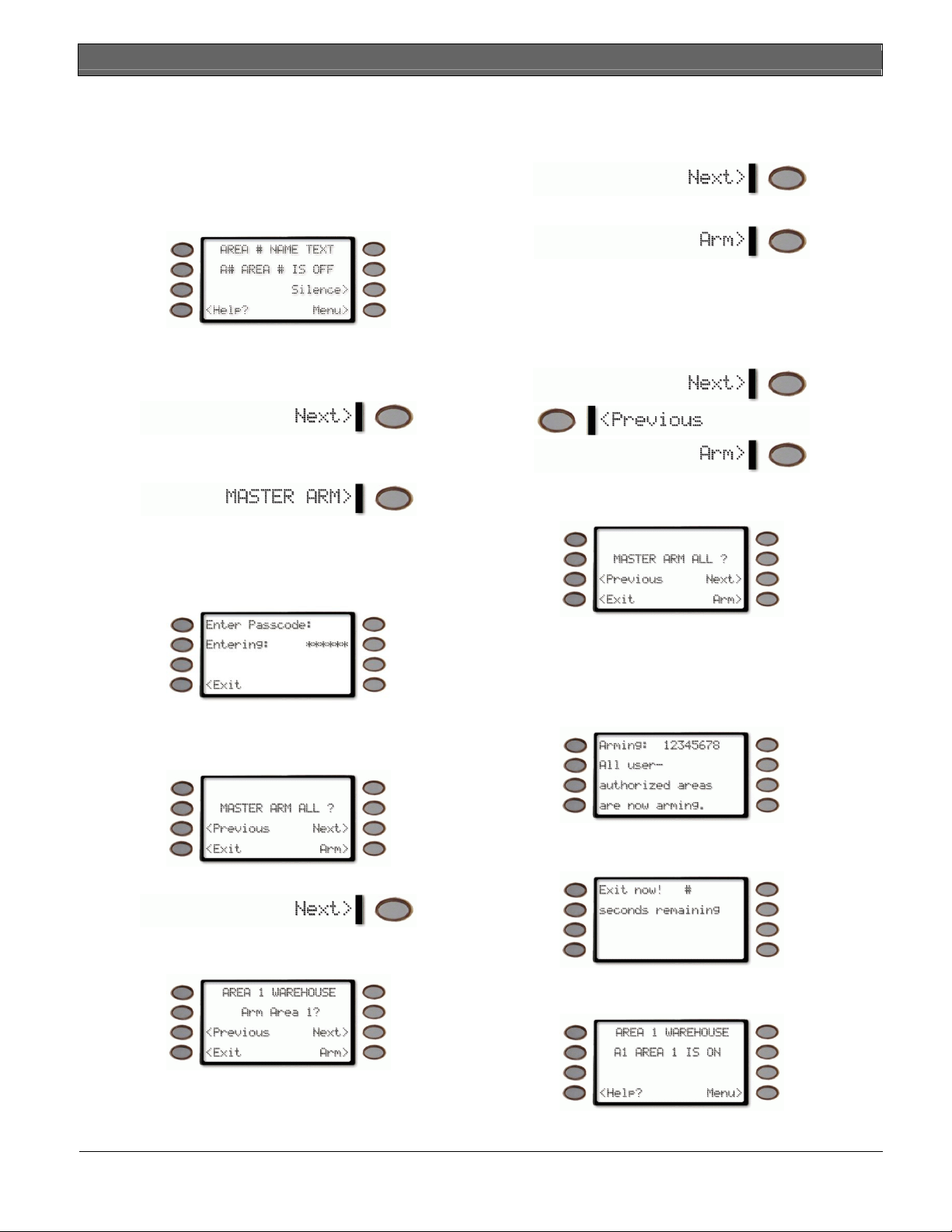
D1260/D1260B | Owner's Manual | Part II: System Commands - MASTER ARM ? (COMMAND + 1)
Master Arming all Areas
If you prefer, you may use the Master Arm ?>
command in the Command Menu to initiate this
7. To arm a selected area, press Next> until the
desired area appears (Area name text along with
Arm Area # ?).
function which will arm all available areas according to
your authority level.
1. The display shows disarmed idle text.
8. Then press Arm>
9. The next available area will appear with the option
to arm it.
2. Press the MENU> soft key to enter the Command
Menu,
Every time the
keys are pressed, the display scrolls to the next
unarmed area.
Next>,<Previous
or
3. then press NEXT> soft key repeatedly
Arm>
soft
4. until you reach the
MASTER ARM ?>
prompt.
Press the soft key.
5. The display may prompt you to enter your
passcode.
The passcode is shown as asterisks (*) when
entered.
6. If there is more than one area that is set up, the
option is given to arm all of them with MASTER
ARM ALL ?
or by pressing the Next> soft key…
10. To arm all available areas, press the Arm> soft
key when the display reads Master Arm All ?
11. The display changes to show that all areas are
arming.
Depending on what areas are armed or areas that
you have authority, 12345678 may or may not
appear.
12. then displays
Exit now #
(# = exit delay time
remaining).
to view each unarmed area and optionally arm
each one.
After the exit delay time expires, the display
changes to idle armed text.
20 Bosch Security Systems | 9/04 | 50410D
Page 21
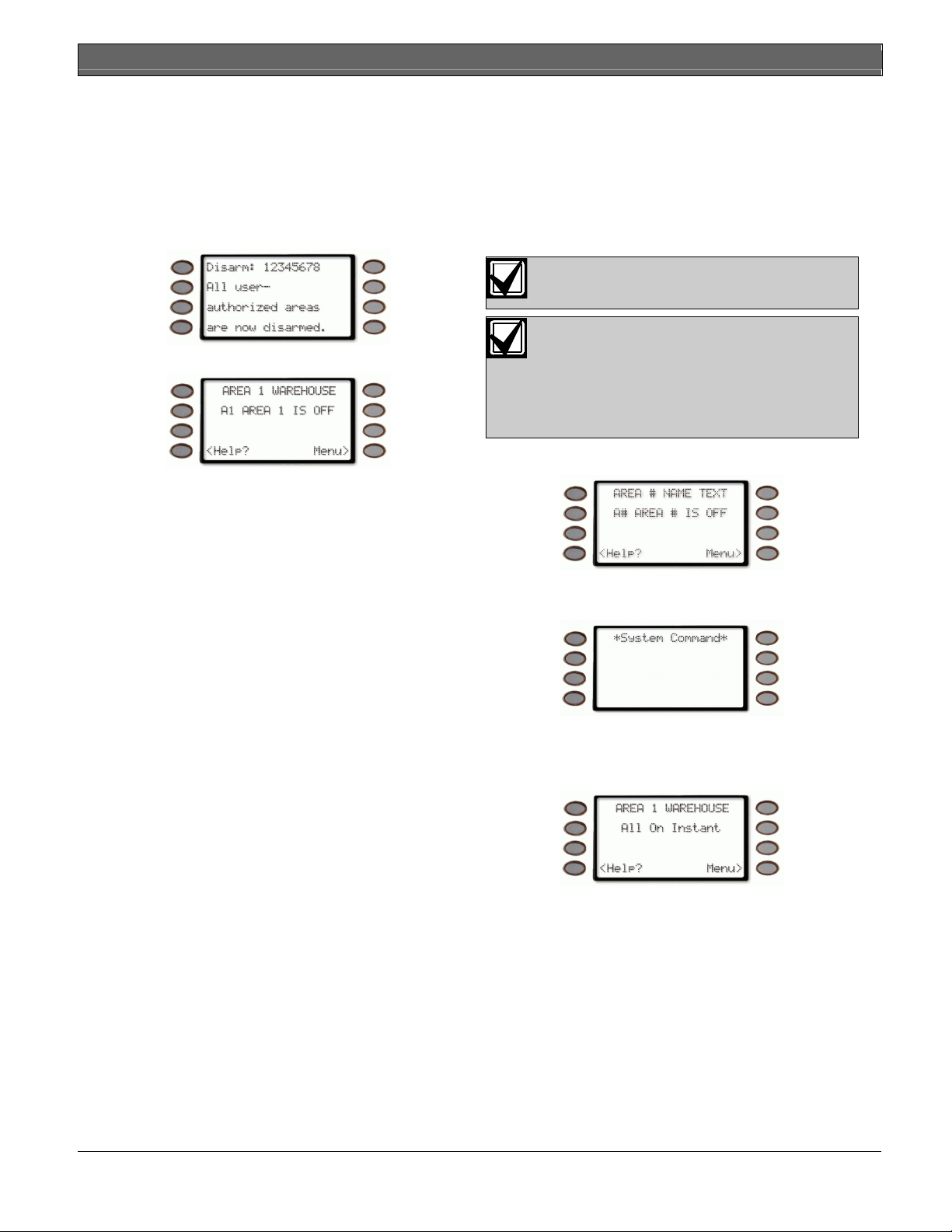
D1260/D1260B | Owner's Manual | Part II: System Commands - MASTER ARM INST ? (COMMAND + 1 + 1)
13. To disarm your security system, enter your
personal passcode and press ENTER.
14. The display changes to show that all the areas are
disarmed.
Depending on what areas are armed or areas that
you have authority, 12345678 may or may not
appear.
MASTER ARM INST ? (COMMAND + 1 + 1)
Use this function to turn on a single area, both
perimeter and interior without delays. When entering
COMMAND 11, remember that the second 1 must be
pressed within 2 seconds after pressing the first 1.
The menu entry
that it allows all or selected areas to be armed instantly.
MASTER ARM INST>
is different in
COMMAND 11 does not comply with SIA
CP-01 Standard.
The display returns to idle text.
Using the COMMAND + 1 + 1 shortcut
will only instantly arm the area where the
keypad has been assigned. Example, if the
D1260 is assigned to Area 1, only Area 1
will be armed when COMMAND + 1 + 1
is pressed.
1. The display shows disarmed idle text.
2. Press the COMMAND key. The display shows
*System Command*
.
3. Press the 1 key. Now press the 1 key again.
4. The keypad display shows
WAREHOUSE All On Instant
AREA 1
.
5. To disarm your security system, enter your
personal passcode and press ENTER.
Bosch Security Systems | 9/04 | 50410D 21
Page 22

D1260/D1260B | Owner's Manual | Part II: System Commands - PERIMETR INST (COMMAND + 2)
PERIMETR INST (COMMAND + 2)
4. The display shows
Perimeter On Instant
Turn On the Perimeter With No Delays
Description
Use this function to turn on only the perimeter of your
building, leaving the interior of the building disarmed.
This function allows no exit or entry delay time
through the perimeter, including the designated exit
delay door.
This function is useful in residential systems when
everyone is home and ready to retire for the evening.
You can have the security of an armed perimeter, yet
move freely throughout the interior of the premises.
It is also useful in commercial systems when you are
working before or after business hours and wish to
have the perimeter armed. Remember there are no
entry or exit delays when you use this function. You
After arming the perimeter without delays, you
cannot enter or exit the premises without
disarming the system. Opening a perimeter door
before disarming will generate an alarm. If this
happens, silence the alarm by turning off your
system and call your security company to let them
know that it is not an emergency situation.
5. To disarm your security system, enter your
personal passcode and press ENTER.
The display then returns to idle text.
must disarm (turn off) the system to enter or exit the
premises.
Using Perimeter Inst:
1. Interior points are not armed with this command
and may remain faulted while arming with
COMMAND 2.
2. Press the COMMAND key.
The display shows
*System Command*
.
.
3. Press the 2 key.
If you prefer, you may use the Command
Menu in place of steps 2 and 3 to initiate
this function.
Press the MENU> soft key to enter the
Command Menu,
then press NEXT> soft key repeatedly.
until you reach the PERIMETR INST ?>
prompt, then press the adjacent soft key.
22 Bosch Security Systems | 9/04 | 50410D
Page 23

D1260/D1260B | Owner's Manual | Part II: System Commands - PERIMETR DELAY ? (COMMAND + 3)
PERIMETR DELAY ? (COMMAND + 3)
Turn On the Perimeter With Delays
Description
In residential systems this function allows you to only
arm the perimeter and exit through a door
programmed for exit delay. The interior of the building
remains disarmed. People or pets are free to move
throughout the interior of the premises.
This function is also useful in commercial systems
when you are working before or after business hours
and wish to have the perimeter armed. Other system
users can enter through doors programmed for entry
delay, which will start the entry delay sounder and
countdown.
Using Perimeter Delay
1. Interior points are not armed with this command
and may remain faulted while arming with
COMMAND 3.
2. Press the COMMAND key.
The display shows
*System Command*
.
After the exit delay expires,
Delayed
is displayed.
Perimeter On
5. To disarm your security system, enter your
personal passcode and press ENTER.
The display then returns to idle text.
3. Press the 3 key.
If you prefer, you may use the Command
Menu in place of steps 2 and 3 to initiate
this function.
Press the MENU> soft key to enter the
Command Menu,
then press NEXT> soft key repeatedly.
until you reach the PERIMETR DELAY ?>
prompt, then press the adjacent soft key.
4. The display shows
time remaining).
Exit now! #
(# = exit delay
Bosch Security Systems | 9/04 | 50410D 23
Page 24

D1260/D1260B | Owner's Manual | Part II: System Commands - Silence the Trouble Sounder & Clear Trouble Display
Silence the Trouble Sounder & Clear
Trouble Display (COMMAND + 4)
Description
Use COMMAND 4 to silence the trouble sounder
during system events. This command also clears system
messages from the display. If an alarm has occurred
and was silenced, the *
will continue to scroll to remind you that cleared
events can be seen with the View Memory function
(refer to VIEW MEMORY ? (COMMAND + 4 + 0) on
page 24).
Using COMMAND 4:
1. The display shows disarmed idle text.
ALARM SILENCED*
display
VIEW MEMORY ? (COMMAND + 4 + 0)
View Event Memory
Description
Your system stores events that occurred since the last
time memory was cleared. Use COMMAND 40 to
view Event Memory.
Event Memory allows you or a service technician to
review events after they are cleared from the keypad’s
display. *
to remind you that events are stored in Event Memory.
Each time you turn on the system on, the Event
Memory is erased and the
message is cleared.
ALARM SILENCED*
ALARM SILENCED
will continue to scroll
Using View Memory:
1. The display shows disarmed idle text.
Press the COMMAND key. The display shows
*System Command*
.
2. Press the COMMAND key. The display shows
*System Command*
.
2. Press the 4 key.
3. The Keypad sounder is silenced.
3. Press the 4 key and then the 0 key.
If you prefer, you may use the Command
Menu in place of steps 2 and 3 to initiate
this function.
Press the MENU> soft key to enter the
Command Menu.
Press NEXT> soft key repeatedly.
When you reach the VIEW MEMORY ?>
prompt, press its adjacent soft key.
Press ENTER.
24 Bosch Security Systems | 9/04 | 50410D
Page 25
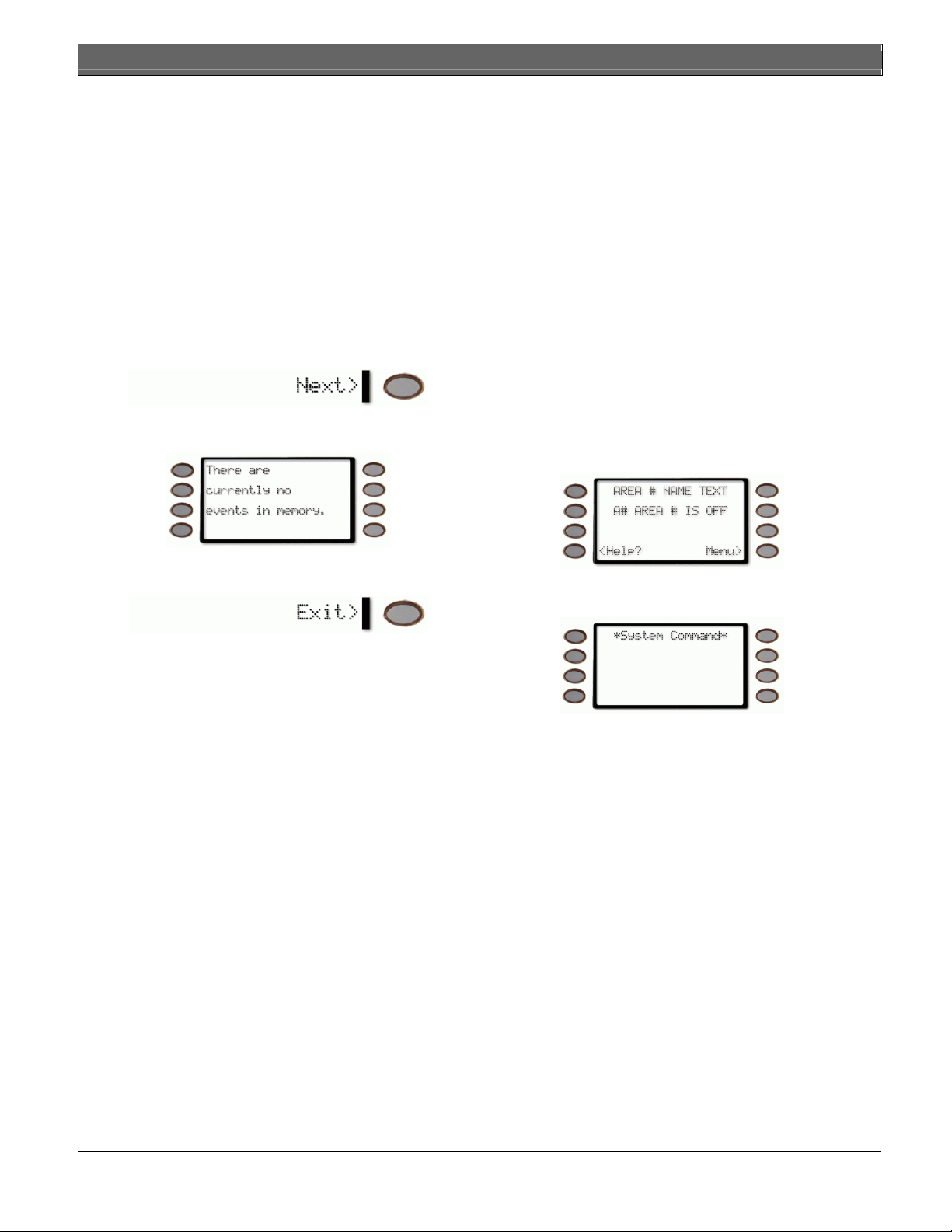
D1260/D1260B | Owner's Manual | Part II: System Commands - WALK TEST ? (COMMAND + 4 + 4)
4. Your system displays event summary lines and
point text in this order:
a. fire alarm summary line
b. point text for each fire alarm event
c. alarm summary line
d. point text for each alarm event
e. fire trouble summary line
f. point text for each fire trouble event
g. trouble summary line
h. point text for each trouble event.
5. Press NEXT> to scroll through the events.
If there are no events to view,
currently no events in memory
There are
displays.
Upon initiation, the walk test will test the burglary bell
pattern on the bell output and ring the keypad burglary
bell for 2 seconds. The AC will be disabled for 4
minutes in order to test the system’s battery power. If
the battery cannot maintain the system for the 4-minute
period, the keypad will appear to go dead. If your
keypads are programmed to be supervised, the main
alarm panel will beep intermittently during this 4minute period. If this happens, contact your security
company. At the end of the 4-minute period, AC is
returned to the system and the panel restores. To test
individual detection devices, simply activate sensors
and open protected doors and windows one-at-a-time.
As each detection device is faulted, the Keypad emits a
brief tone and the display indicates for 60 seconds that
the point has been tested. This verifies that each
detection device is working properly.
Using Walk Test:
1. The display shows disarmed idle text.
6. You can return to idle text at any time by pressing
Exit> soft key.
WALK TEST ? (COMMAND + 4 + 4)
Walk Test
Description
Use this function to test keypads, detection devices,
and sounders (both interior and exterior) to be certain
they function properly. You can review untested points
at your keypad to help pinpoint any problems.
You cannot arm your system while in the walk test
mode, and no alarm reports are sent to your security
company unless a 24-hour point is activated (such as
fire or panic). A Walk Test Start Report may be
programmed to be sent to your security company.
2. Press the COMMAND key. The display shows
*System Command*
.
3. Press the 4 key and then the 4 key.
Bosch Security Systems | 9/04 | 50410D 25
Page 26
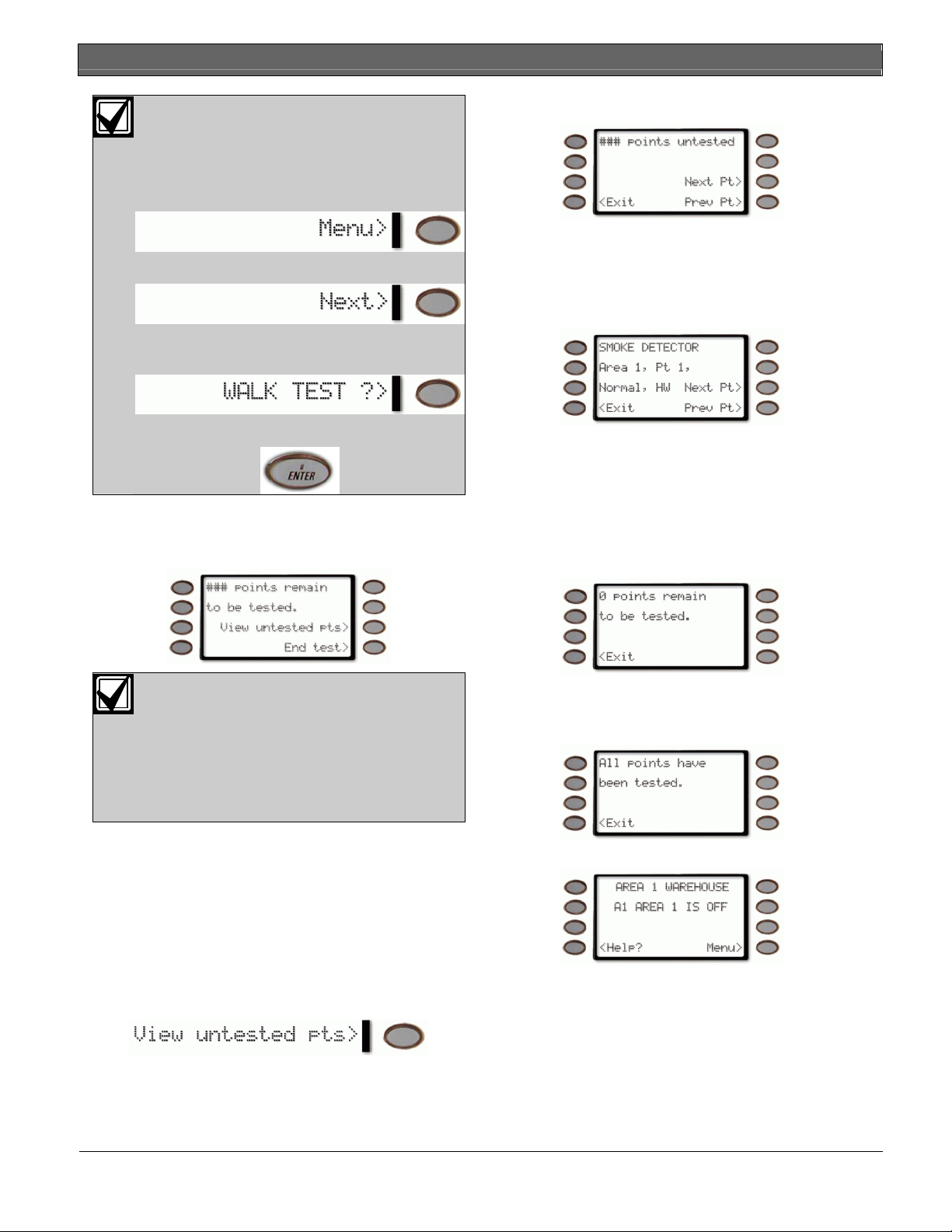
D1260/D1260B | Owner's Manual | Part II: System Commands - WALK TEST ? (COMMAND + 4 + 4)
If you prefer, you may use the Command
Menu in place of steps 2 and 3 to initiate
The display shows
### points untested
this function.
Press the MENU> soft key to enter the
Command Menu.
Press NEXT> soft key repeatedly.
information about specific points that have not yet
been tested.
Press the
Next Pt>
or
Prev Pt>
soft keys to see
6. Move through this list by pressing the
soft key.
When you reach the WALK TEST ?>
prompt, press its adjacent soft key.
.
Next Pt>
Press ENTER.
4. The burglary bell sounds for 2 seconds. When the
display shows
### points remain to be tested
(### is the number of points) you can begin.
If you know the point number, you can
enter it by pressing its number key and
then the ENTER key
The display will change to show the point
that was entered. If the point is invalid the
message “Invalid Point” or “This is not a
valid walk point” appears.
Test each point by first opening and then closing
the door or window or other detection device.
Check the display after testing each point. For
interior points, walking past the device once is
sufficient. If any point does not test correctly,
contact your security company for service.
5. During the Walk Test you may want to see the
points that remain untested by pressing the
untested pts>
soft key.
View
The display changes to show the information for
that point.
Press the
Exit>
soft key to return to the
points remain to be tested
continuing with the walk test.
7. When all points have been tested,
remain to be tested
Press the
<Exit
is displayed.
soft key.
The display momentarily shows
been tested.
The displays then shows idle text.
###
screen before
0 points
All points have
26 Bosch Security Systems | 9/04 | 50410D
Page 27
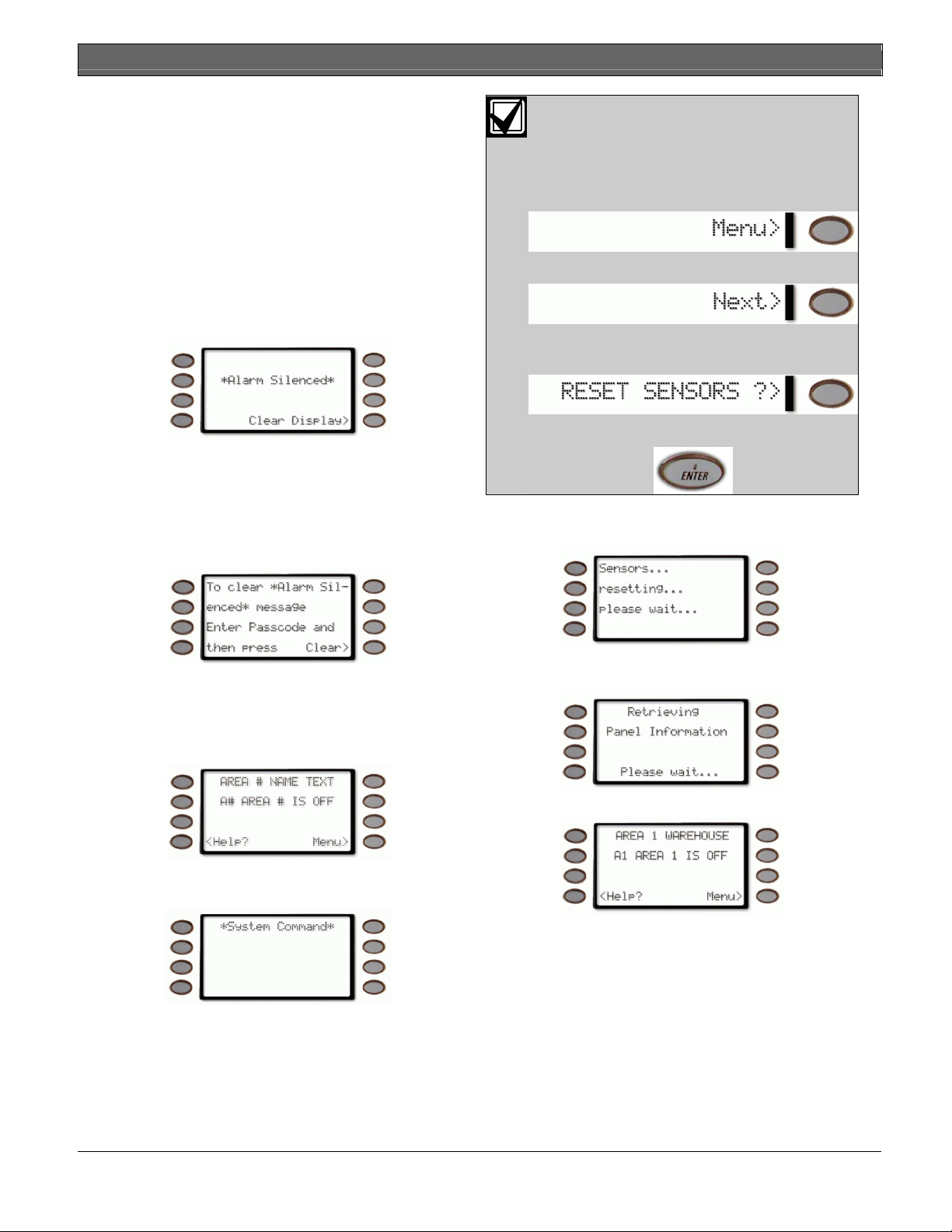
D1260/D1260B | Owner's Manual | Part II: System Commands - RESET SENSORS ? (COMMAND + 4 + 7)
RESET SENSORS ? (COMMAND + 4 + 7)
Reset Sensors
Description
Detection devices, such as smoke detectors and shock
sensors, must be reset after being activated. This
function momentarily removes power from these
sensors to reset them.
It also clears point information from the display,
leaving the *ALARM SILENCED
display as a reminder that the View Memory function
can be used to view the cleared point information.
To clear the event memory and remove the *
Silenced*
message from the display, press the Clear
Display> soft key.
The display will show the instructions for clearing the
message. Enter a valid passcode and press the Clear>
soft key.
*
message in the
Alarm
If you prefer, you may use the Command
Menu in place of steps 2 and 3 to initiate
this function.
Press the MENU> soft key to enter the
Command Menu.
Press NEXT> soft key repeatedly.
When you reach the RESET SENSORS
?> prompt, press its adjacent soft key.
Press ENTER.
4. The display shows for approximately 15 to 20
seconds.
Arming the system will also clear the display and the
event memory.
Using Reset Sensors:
1. The display shows disarmed idle text.
2. Press the COMMAND key. The display shows
*System Command*
.
3. Press the 4 key, followed by the 7 key.
The display then shows retrieving the panel
information.
The display then returns to show idle text.
If you enter this function and the detector or sensor
resets momentarily, but then returns to a faulted
condition, the conditions causing the activation may
still be present or the detector may be faulty. Check to
be certain that there is no smoke, fire, or other danger
present. If you can’t reset the detector or sensor contact
your security company.
Bosch Security Systems | 9/04 | 50410D 27
Page 28
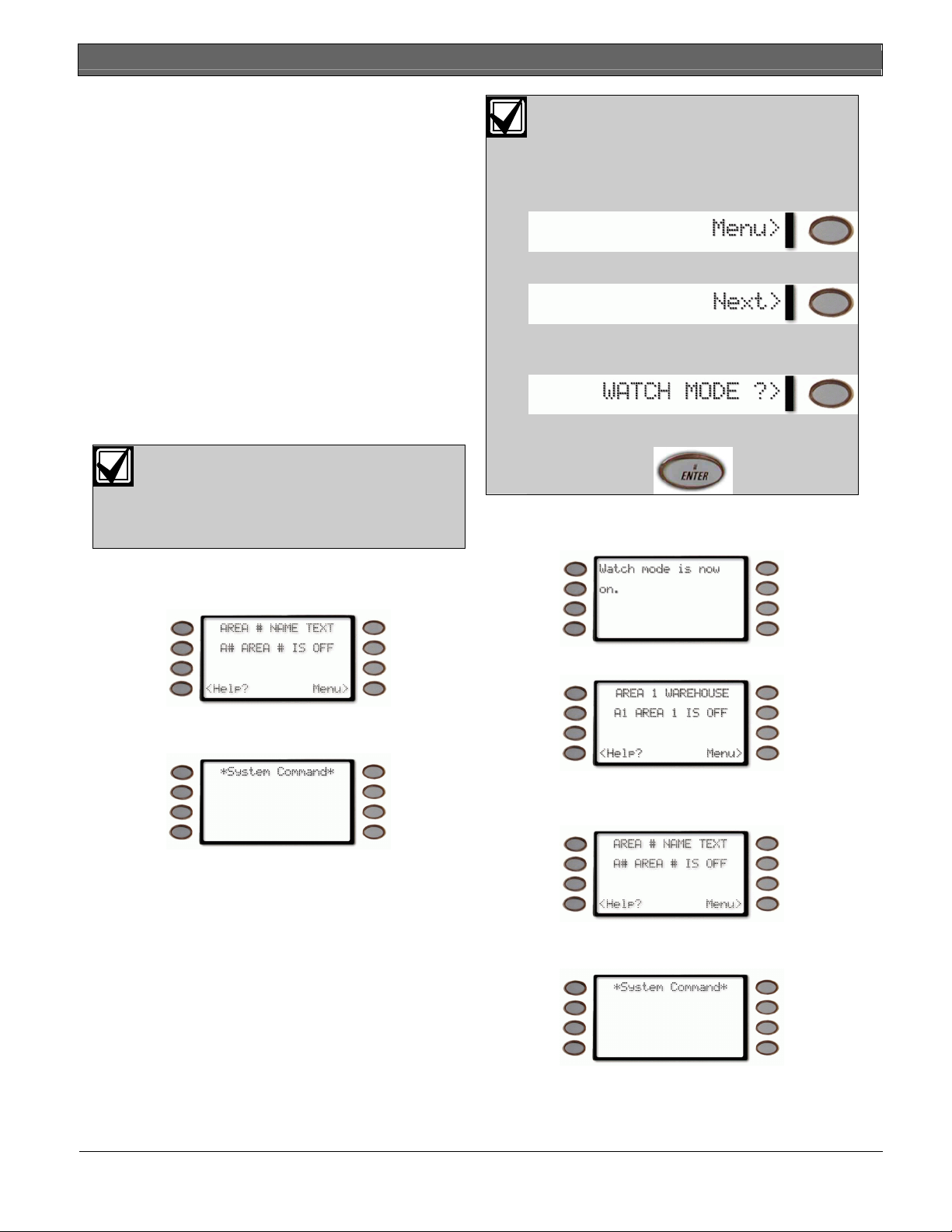
D1260/D1260B | Owner's Manual | Part II: System Commands - WATCH MODE ? (COMMAND + 6)
WATCH MODE ? (COMMAND + 6)
Watch Mode
If you prefer, you may use the Command
Menu in place of steps 2 and 3 to initiate
this function.
Description
With your security system disarmed, you can use watch
mode to monitor some points. Each time some points
Press the MENU> soft key to enter the
Command Menu.
are faulted (door or window is opened) the keypad
chimes once and displays the point text for 60 seconds.
No alarms are generated by this mode except 24-hour
Press NEXT> soft key repeatedly.
alarms (fire, panic, etc.).
When the keypad’s keypad lighting is on, the keypad
does not chime. The keys light for 20 seconds
whenever you press a key.
Use this function in residential systems to monitor
When you reach the WATCH MODE ?>
prompt, press its adjacent soft key.
entries or exits in your home. In commercial systems it
can serve as a door chime to alert you when a
customer or delivery person enters your business.
Press ENTER.
Contact your security company to find out
which points are watch points and
whether or not your system automatically
turns the Watch Mode on whenever you
disarm.
3. The display briefly shows
on.
Watch Mode is now
Entering Watch Mode:
1. The display shows disarmed idle text.
Press the COMMAND key. The display shows
*System Command*
2. Press the 6 key.
.
The display returns to show idle text.
Exiting Watch Mode:
1. The display shows disarmed idle text.
Press the COMMAND key. The display shows
*System Command*
.
2. Press the 6 key.
28 Bosch Security Systems | 9/04 | 50410D
Page 29
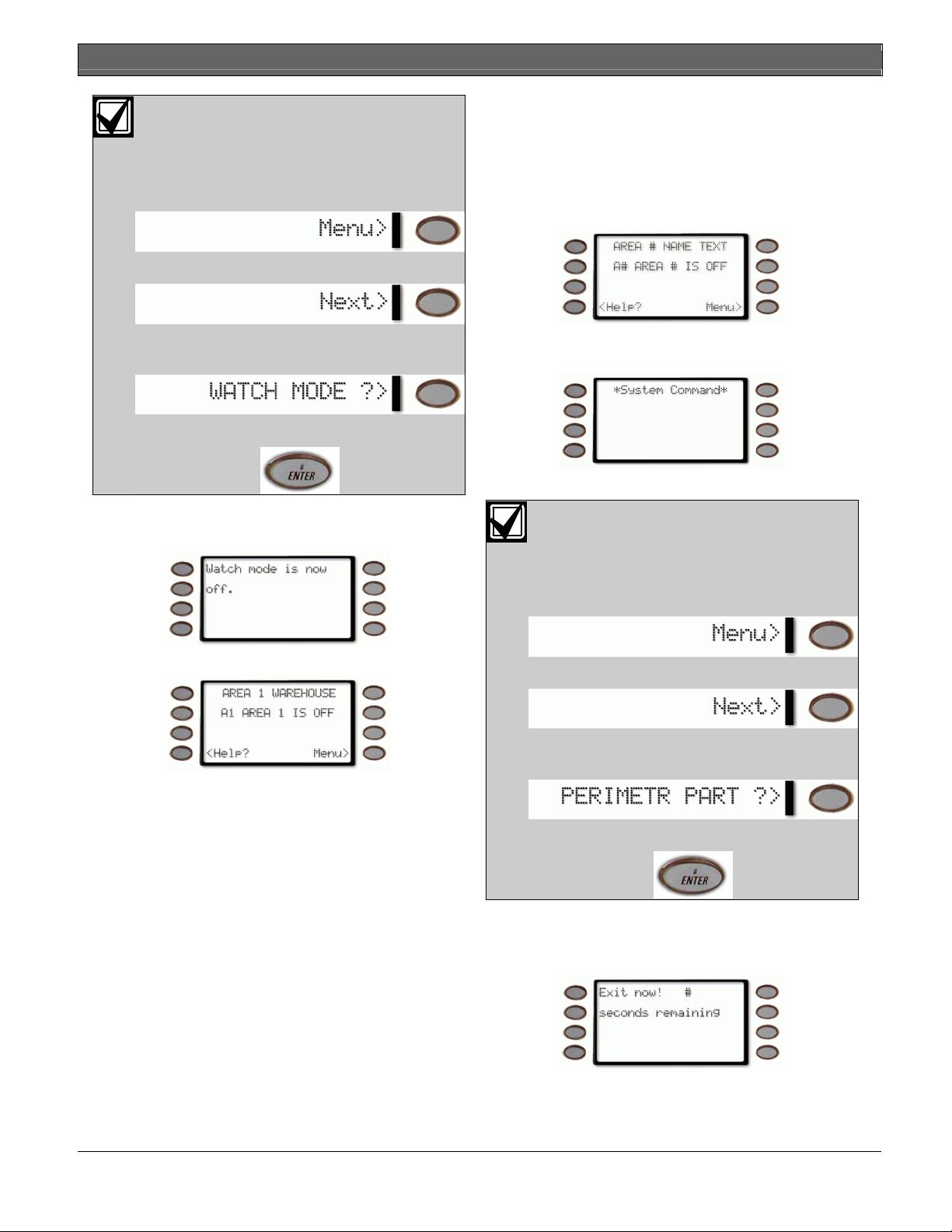
D1260/D1260B | Owner's Manual | Part II: System Commands - PERIMETR PART ? (COMMAND + 8)
If you prefer, you may use the Command
Menu in place of steps 2 and 3 to initiate
this function.
In commercial systems, when you need access to the
large overhead doors to receive deliveries, using this
function will allow you to keep the rest of the building
perimeter armed.
Press the MENU> soft key to enter the
Command Menu.
Using Perimetr Part:
1. The display shows disarmed idle text.
Press NEXT> soft key repeatedly.
When you reach the WATCH MODE ?>
prompt, press its adjacent soft key.
Press ENTER.
3. The display briefly shows
off.
Watch Mode is now
The display returns to show idle text.
PERIMETR PART ? (COMMAND + 8)
Partially Turn On the Perimeter
Description
This function is used to turn on the perimeter of your
building while selected portions of the perimeter
remain turned off. Perimeter points that are not secure
(faulted) when this function is entered are automatically
bypassed and are not included in the system. This
function does not turn on the interior of your building.
Entry/exit delays are provided with this arming
command.
Use this function in residential systems to turn on the
front of your house while the interior and the rear
perimeter doors are left turned off, giving you freedom
of movement between the house and patio.
Press the COMMAND key. The display shows
*System Command*
.
2. Press the 8 key.
If you prefer, you may use the Command
Menu in place of steps 2 and 3 to initiate
this function.
Press the MENU> soft key to enter the
Command Menu.
Press NEXT> soft key repeatedly.
When you reach the PERIMETR PART ?>
prompt, press its adjacent soft key.
Press ENTER.
3. The display prompts the user to exit the area and
starts counting down from 10 seconds to arm the
system.
# is the number of seconds remaining, counting
down from 10 seconds, before the system is armed.
Bosch Security Systems | 9/04 | 50410D 29
Page 30
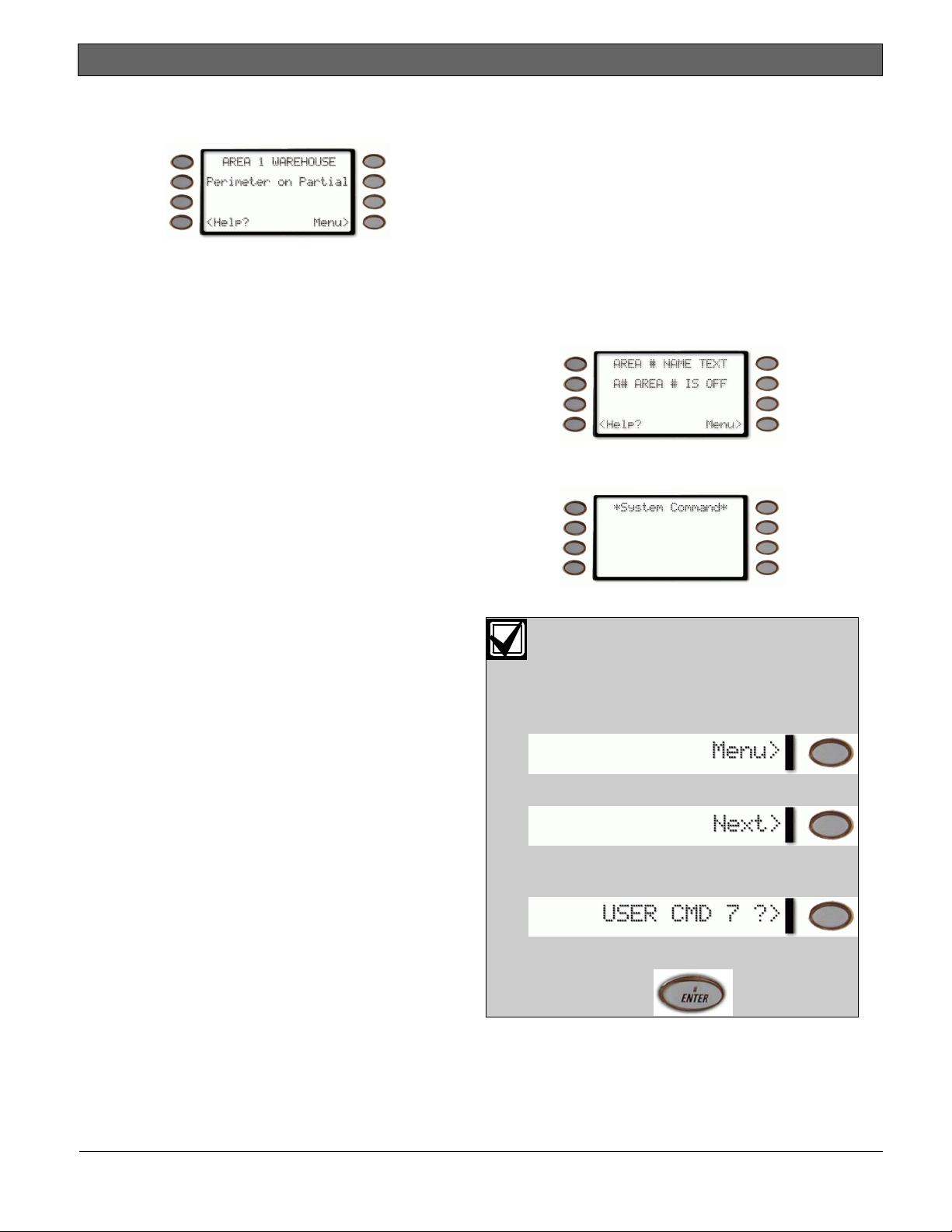
D1260/D1260B | Owner's Manual | Part II: System Commands - Special Alerts (COMMAND + 7 and COMMAND +
4. When exit delay time expires and the system turns
on, the display shows:
Special Alerts (COMMAND + 7 and
COMMAND + 9)
Description
Commands 7 and 9 can be programmed to respond to
a choice of numerous situations that may need
immediate attention. They may also be used to send a
5. When performing a COMMAND 8 and no points
are faulted or if the points return to normal before
silent alarm to your security company without
sounding an alarm signal on the premises. Check with
your security company for the options they offer.
the exit delay time expires, the system is turned on
as in COMMAND 3.
6. To disarm, enter your personal passcode and press
Using COMMAND 7:
1. The display shows disarmed idle text.
ENTER.
Press the COMMAND key. The display shows
*System Command*
.
2. Press the 7 key.
If you prefer, you may use the Command
Menu in place of steps 2 and 3 to initiate
this function.
Press the MENU> soft key to enter the
Command Menu.
Press NEXT> soft key repeatedly.
When you reach the USER CMD 7 ?>
prompt, press its adjacent soft key.
Press ENTER.
30 Bosch Security Systems | 9/04 | 50410D
Page 31

D1260/D1260B | Owner's Manual | Part II: System Commands - Special Alerts (COMMAND + 7 and COMMAND
3. Your COMMAND 7 special alert has been
programmed to:
notify your alarm company
ring a bell on your premises
display at your keypad
Description:
__________________________________________
__________________________________________
__________________________________________
Using COMMAND 9:
3. Your COMMAND 9 special alert has been
programmed to:
notify your alarm company
ring a bell on your premises
display at your keypad
Description:
__________________________________________
__________________________________________
__________________________________________
1. The display shows disarmed idle text.
Press the COMMAND key. The display shows
*System Command*
.
2. Press the 9 key.
If you prefer, you may use the Command
Menu in place of steps 2 and 3 to initiate
this function.
Press the MENU> soft key to enter the
Command Menu.
Press NEXT> soft key repeatedly.
When you reach the USER CMD 9 ?>
prompt, press its adjacent soft key.
Press ENTER.
Bosch Security Systems | 9/04 | 50410D 31
Page 32

D1260/D1260B | Owner's Manual | Part III: Advanced Commands - Advanced Commands
Part III: Advanced Commands
Use this section of the manual to perform advanced system functions like add and delete user passcodes, reassign
authority levels to user passcodes and operate or change programmed scheduled events (Skeds) from the keypads.
As you make changes to the system, update the information contained in the tables in this guide to provide an
accurate account of the programmed information.
Advanced Commands
Some commands listed below may not be available. Contact your security company for more
information.
Advanced
COMMAND Function
+
Bypass a Point
Unbypass a Point
COMMAND Function
+
+
Advanced
Change Sked
Delete Passcode
+
+
+
+
+
Test Report
Status Report
Remote Program
Change Time/Date
Door Control
Access Level Change
+
+
+
Change Display
Move to Area
Extend Closing
+
+
+
+
+
+
Print Log
View Log
View Point Status
Change Relay
Change Passcode
Add Passcode
Default Text
Fire Test
Display Rev
Terms Used in This Section
Listed below are some of the terms you’ll see throughout this section. Each term is covered in greater detail later
in this section and in Part II: System Commands.
Account
Area
Arm and Disarm
Authority Levels
Keypad
Keypad Scope
Panel
Relays
Skeds
One or more areas reporting under a particular account number.
A group of detection devices connected to your security system.
To switch your burglar detection devices “on” and “off.” When the burglar detection
device is armed and is tripped, an alarm may be set off. When the burglar detection
devices are disarmed, the security system will not detect intruders. Detection devices
programmed as 24-Hour or Fire points are always on.
Levels of access authority assigned to passcodes.
Arming station used to operate your security system.
Determines which areas a particular keypad can access.
The main control unit, which is locked in a steel enclosure. It sends data to and
receives inputs from the keypads.
Optional dry contact outputs that respond to system events.
Functions programmed by your security company that occur at predetermined
32 Bosch Security Systems | 9/04 | 50410D
Page 33
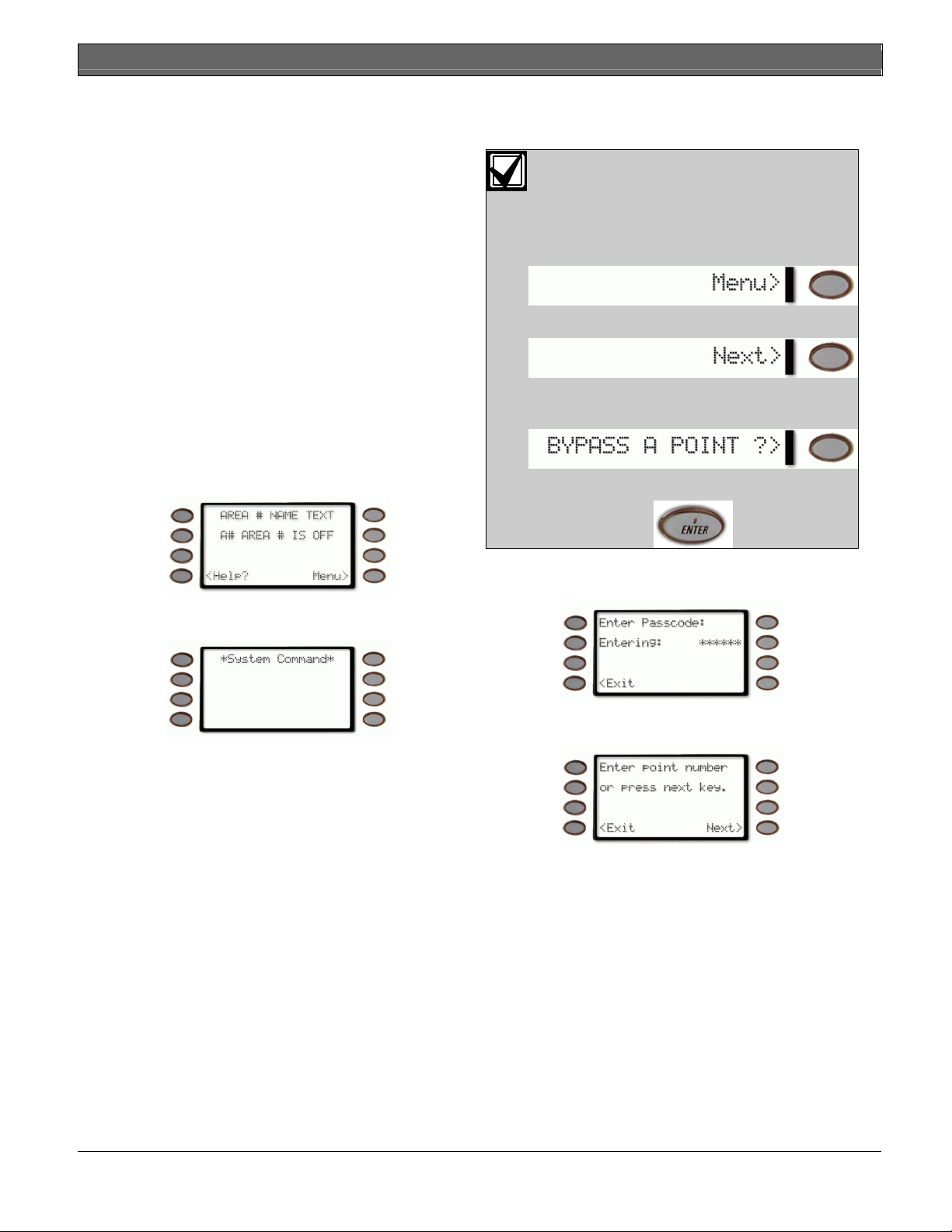
D1260/D1260B | Owner's Manual | Part III: Advanced Commands - BYPASS A POINT? (COMMAND + 0)
times.
User Passcodes
A three to six digit number entered at a keypad to access the system.
BYPASS A POINT? (COMMAND + 0)
Description
This command allows you to bypass points that you do
not want included in the system. Points that are not
included in the system do not detect intruders and
cannot send any reports. You can bypass points when
an area is disarmed. Bypassing a point reduces the
level of security and should be used with discretion.
Points remain bypassed until you unbypass them or
some points may return when the area is disarmed. See
Unbypassing a Point (COMMAND 00).
You could use COMMAND 0 to leave a window open
over night without initiating an alarm. Also see Turning
the System On With Doors or Windows Open.
Using Bypass a Point
1. The display shows disarmed idle text.
If you prefer, you may use the Command
Menu in place of steps 2 and 3 to initiate
this function.
Press the MENU> soft key to enter the
Command Menu.
Press NEXT> soft key repeatedly.
When you reach the BYPASS A POINT
?> prompt, press its adjacent soft key.
Press ENTER.
Press the COMMAND key. The display shows
*System Command*
2. Press the 0 key.
.
3. You will prompted for your passcode. It will
appear on the display as asterisks (*).
4. The display changes to show
or press next key
.
Enter point number
Bosch Security Systems | 9/04 | 50410D 33
Page 34

D1260/D1260B | Owner's Manual | Part III: Advanced Commands - BYPASS A POINT? (COMMAND + 0)
•
5. If a digit is pressed, the display shows
number: #
display changes to
. As soon as a digit key is pressed, the
Entering point number:
Enter point
.
FRONT DOOR cannot by bypassed.
indicates the system is programmed not to
allow that point to be bypassed.
(# is the point number entered)
If you know the point number you wish to bypass,
enter the number and press the Enter> soft key or
the ENTER button.
If you don’t know the number of the point you
wish to bypass, you can view the list of devices that
can be bypassed by pressing the Next> soft key.
Continuously pressing Next> scrolls through the
available points that can be bypassed.
When the point text of the point you wish to
bypass appears, press the Bypass> soft key.
One of the following messages displays (FRONT
DOOR is used here as an example):
•
FRONT DOOR is not bypassed
point is not bypassed and the option is given
to bypass it.
FRONT DOOR is now bypassed.
•
the point was successfully bypassed.
indicates the
indicates
Invalid point Please try again.
•
the entered point doesn’t exist and the display
returns to allow another point to be entered.
No additional points.
•
no more points that can be bypassed.
6. You can return to idle text by pressing <Exit.
7. If the bypassed point is a 24-hour point, the
message
in the display with
24Hr Point Bypassed
A1 AREA IS OFF
indicates that there are
indicates that
begins alternating
.
FRONT DOOR is already bypassed.
•
indicates that the point has already been
bypassed.
34 Bosch Security Systems | 9/04 | 50410D
If the bypassed point is a Fire Point, the message
Fire Point Bypassed
display with
A1 AREA IS OFF
begins alternating in the
.
Page 35

D1260/D1260B | Owner's Manual | Part III: Advanced Commands - UNBYPASS A POINT? (COMMAND + 0 + 0)
UNBYPASS A POINT? (COMMAND + 0 + 0)
Description
4. The display changes to show
or press next key
.
Enter point number
Unbypassing a point is a way to return a bypassed
point to the security system so that it can once again
respond to trouble and alarm conditions.
Using Unbypass a Point:
1. The display shows disarmed idle text.
5. If digits are pressed, the display shows
number: #.
display changes to
As soon as a digit key is pressed, the
Entering point number:
Enter point
.
Press the COMMAND key. The display shows
*System Command*
.
(# is the point number that was entered)
If you know the point number you wish to
unbypass, enter the number and press the
Enter>
soft key or the ENTER button.
2. Press the 0 key twice.
If you prefer, you may use the Command
Menu in place of steps 2 and 3 to initiate
this function.
Press the MENU> soft key to enter the
Command Menu.
If you don’t know the number of the point you
wish to unbypass, you can view the list of devices
that can be unbypassed by pressing the
Next>
key.
Continuously pressing
Next>
scrolls through the
available points that are currently bypassed.
When the point text of the point you wish to
unbypass appears, press the
Unbypass>
soft key.
soft
Press NEXT> soft key repeatedly.
When you reach the UNBYPAS A POINT
?> prompt, press its adjacent soft key.
Press ENTER.
3. You will prompted for your passcode. It will
appear on the display as asterisks (*).
One of the following messages displays (FRONT
DOOR is used here as an example):
•
FRONT DOOR is not bypassed
point is not bypassed and the option is given
indicates the
to bypass it.
FRONT DOOR is now bypassed.
•
indicates
the point was successfully bypassed.
Bosch Security Systems | 9/04 | 50410D 35
Page 36
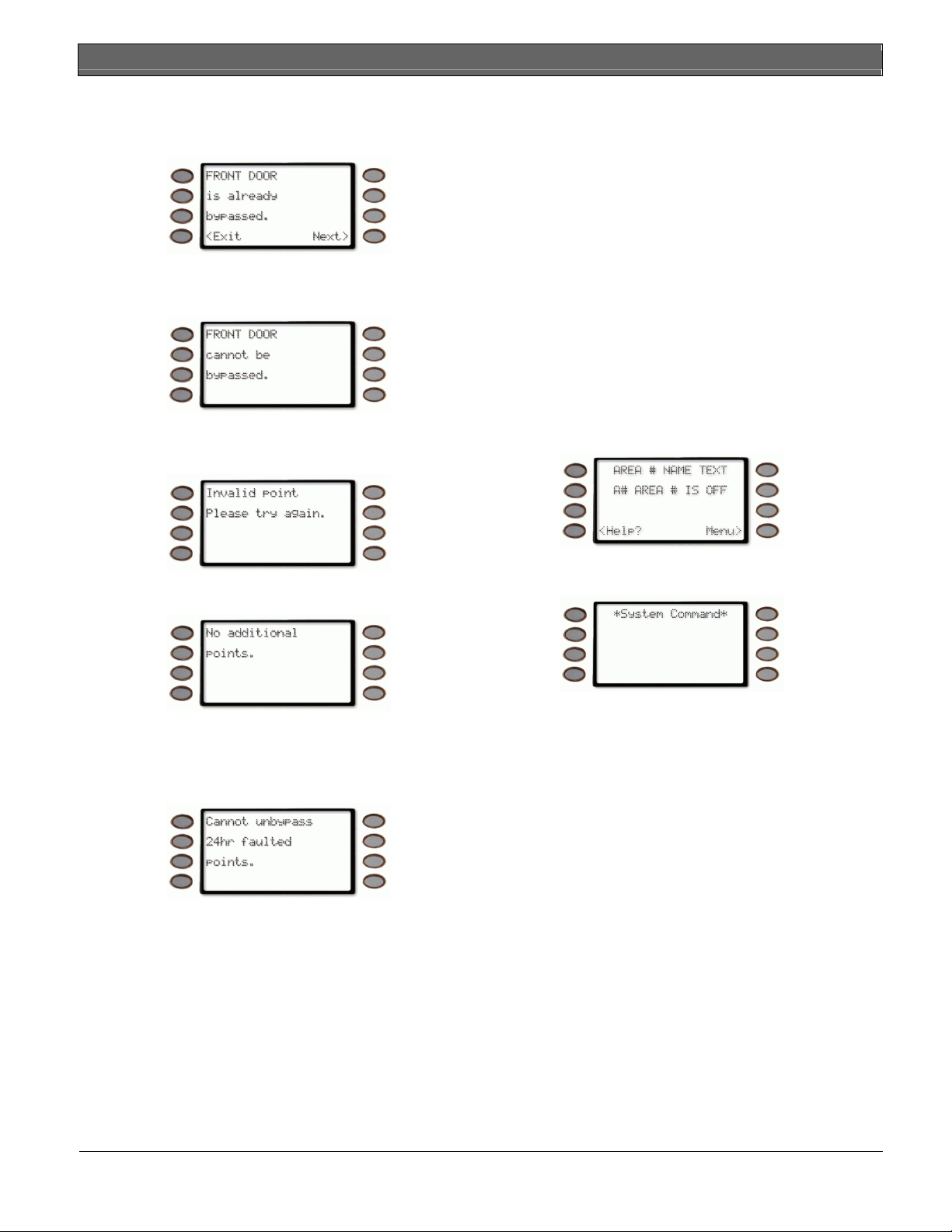
D1260/D1260B | Owner's Manual | Part III: Advanced Commands - SEND REPORT ? (COMMAND + 4+1 or 4+2)
•
FRONT DOOR is already bypassed.
indicates that the point has already been
bypassed.
SEND REPORT ? (COMMAND + 4+1 or
4+2)
Description
This function tests the communication link between
your security system and your security company. It is
an important part of maintaining a high level of
security for your property.
Two types of test reports may be sent. The first type of
report is a simple test report (Command 41). The
second type of report is a status report (Command 42).
FRONT DOOR cannot by bypassed.
•
indicates the system is programmed not to
allow that point to be bypassed.
This status report indicates the current condition of
your system.
Using Send Report
1. Always call your security company before sending
Invalid point Please try again.
•
indicates that
the entered point doesn’t exist and the display
a test report.
2. The display shows disarmed idle text.
returns to allow another point to be entered.
No additional points.
•
indicates that there are
no more points that can be bypassed.
6. You can return to idle text by pressing <Exit.
7. If you are attempting to unbypass a 24-Hour or
Fire Point that is still faulted, the keypad will
display
Cannot unbypass 24hr faulted points.
Press the COMMAND key. The display shows
*System Command*
.
3. Press the 4 key then the 1 key to send a test report.
Press the 4 key then the 2 key to send a status
report.
36 Bosch Security Systems | 9/04 | 50410D
Page 37
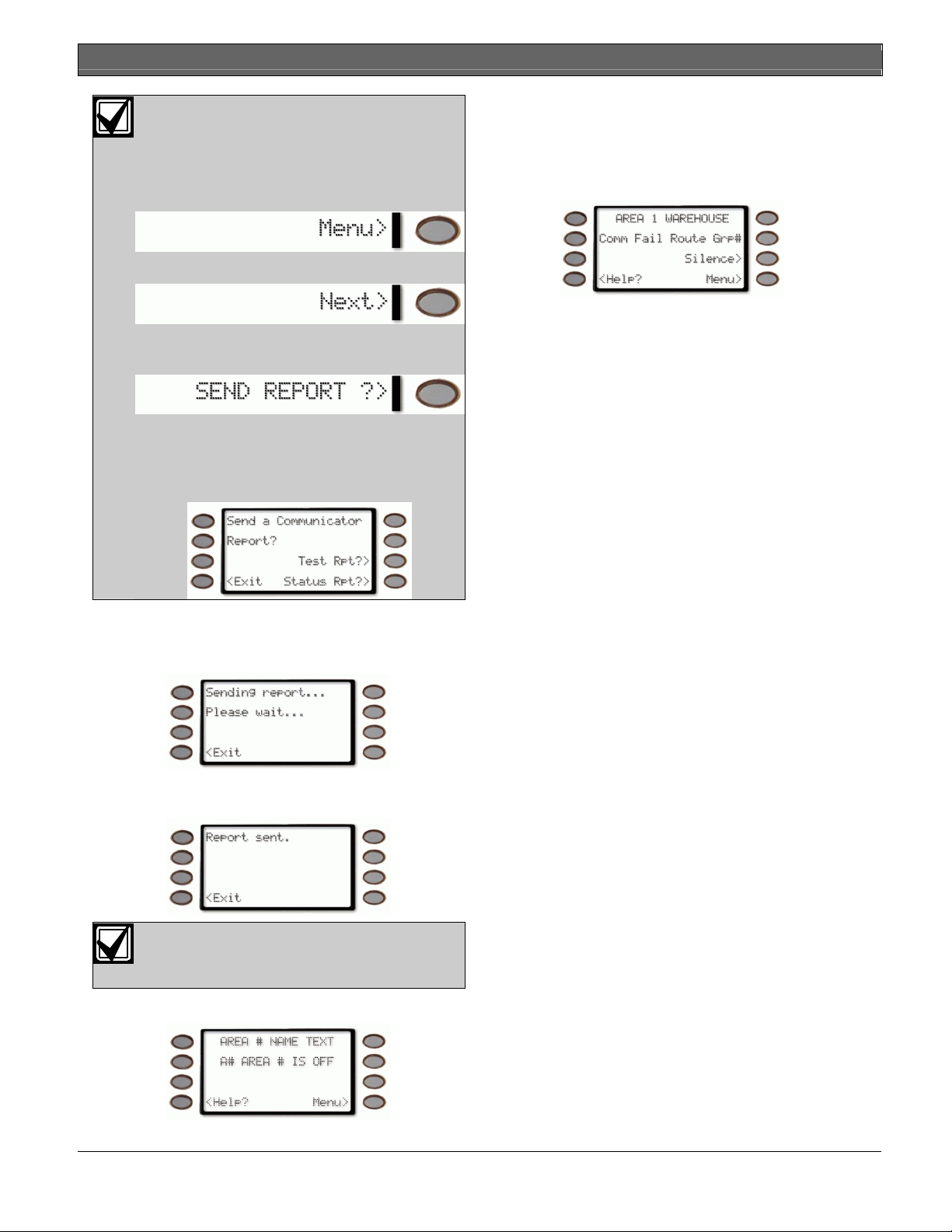
D1260/D1260B | Owner's Manual | Part III: Advanced Commands - SEND REPORT ? (COMMAND + 4+1 or 4+2)
If you prefer, you may use the Command
Menu in place of steps 2 and 3 to initiate
this function.
Press the MENU> soft key to enter the
Command Menu.
6. If the test (or status) report doesn‘t successfully
transmit to the central station, the keypad may
sound a trouble tone and display
Route Grp#
(# = 1-4) after numerous unsuccessful
Comm Fail
attempts.
Press NEXT> soft key repeatedly.
When you reach the SEND REPORT ?>
prompt, press its adjacent soft key.
Another menu appears allowing for the
selection of sending a test report (Test
Rpt?>) or a status report (Status Rpt?>).
Press either one of the adjacent soft keys.
4. The keypad displays
wait…
until the report is transmitted to the
Sending report… Please
security company.
5. When the transmission is complete the keypad
displays
Report sent
for 5 seconds.
If the <Exit soft key is pressed before 5
seconds have elapsed, idle text will be
displayed.
The display returns to idle text.
Bosch Security Systems | 9/04 | 50410D 37
Page 38
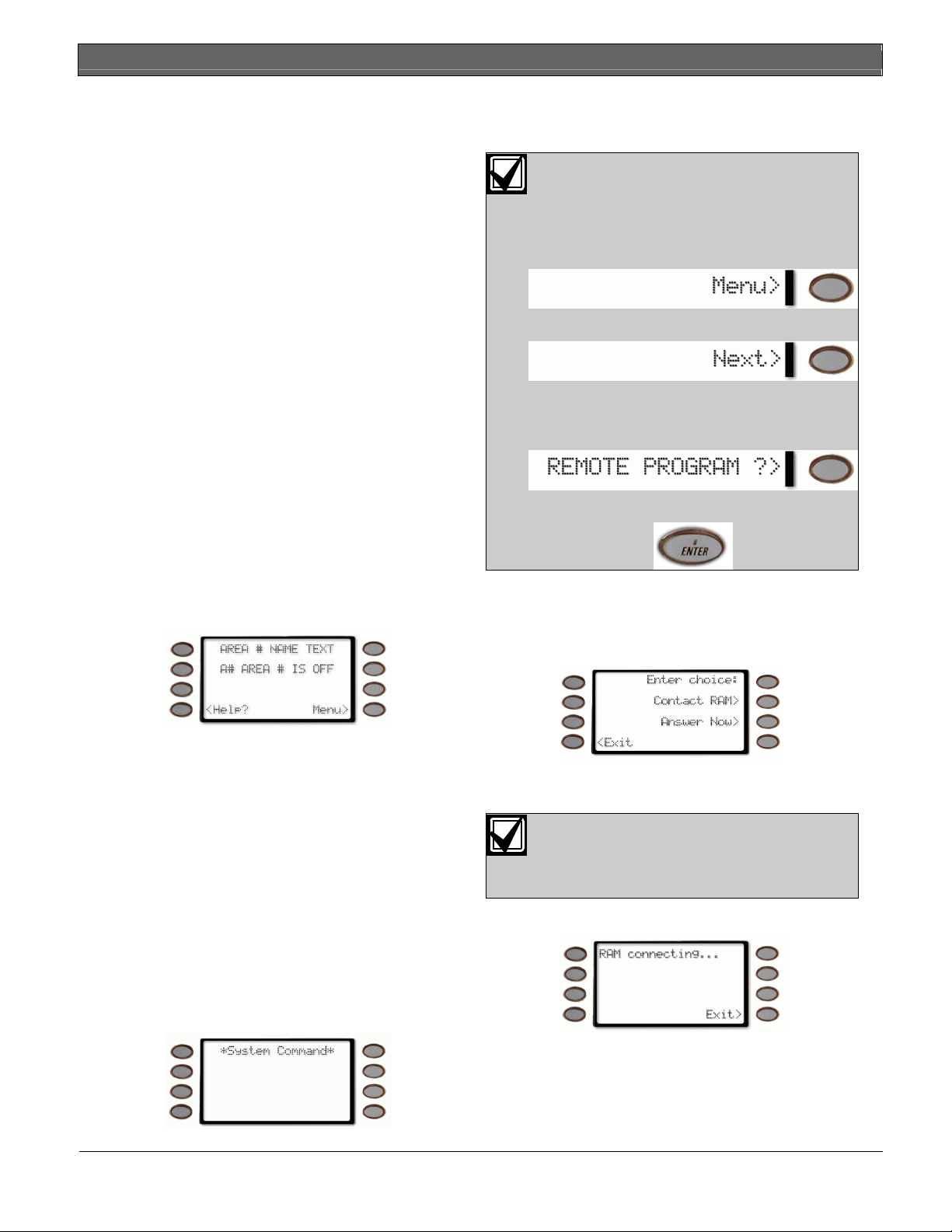
D1260/D1260B | Owner's Manual | Part III: Advanced Commands - REMOTE PROGRAM ? (COMMAND + 4 + 3)
REMOTE PROGRAM ? (COMMAND + 4 + 3)
Description
This function allows the user to initiate Remote
Account Manager sessions. When the phone is ringing
at the panel, the user initiates this function to have the
5. Press the 4 key then the 3 key.
6. Do not hang up the telephone.
If you prefer, you may use the Command
Menu in place of steps 2 and 3 to initiate
this function.
panel seize the line.
Your security company can remotely program your
security system using the telephone line to which your
Press the MENU> soft key to enter the
Command Menu.
panel is connected. Typical remote programming
functions include: changing personal passcodes,
changing entry/exit delays, resetting the system
Press NEXT> soft key repeatedly.
clock/calendar, and adding/deleting system arming
commands.
Your security company may ask you to follow the steps
below to begin a remote programming session. The
time it takes to program the panel is dependent on the
number of changes made to the program.
When you reach the REMOTE
PROGRAM ?> prompt, press its adjacent
soft key.
You’ll notice that two sets of procedures are
presented. The one you use will depend upon whether
your system has a pre-programmed telephone number
Press ENTER.
in its memory.
My system has a phone number
My system does not have a phone number
For systems without a phone number
1. The display shows disarmed idle text.
7. The display changes to show the two choices that
are available for connecting to RAM:
• Contact RAM: RAM via phone or network
• Answer Now
2. Call this phone number:
___________________________
This number is designated for the Remote Account
Manager.
You must make the call using the telephone
located at:
___________________________
3. Identify yourself and your premises (account
number, name, address, etc.) and advise the
8. Press the
RAM.
Answer Now>
When your security company is
communicating with your panel during a
RAM session, the D1260 may display
Call for Service…
9. The display shows
soft key to connect to
RAM connecting
…
operator of the services you wish to have
performed. When the operator instructs you,
proceed to steps 4 and 5.
4. Press the COMMAND key. The display shows
*System Command*
.
10. The security system will now disconnect
telephones sharing its telephone line during the
remote programming session. Hang up the
telephone now.
38 Bosch Security Systems | 9/04 | 50410D
Page 39

D1260/D1260B | Owner's Manual | Part III: Advanced Commands - REMOTE PROGRAM ? (COMMAND + 4 + 3)
11. At the conclusion of the programming session your
system sends a report to the security company and
then returns your telephone to normal service and
your display to idle text.
15. The display changes to show the two choices that
are available for connecting to RAM:
• Contact RAM: RAM via phone or network
• Answer Now
For systems with a phone number or network
connection
My system uses a phone number for Remote
Programming
My system uses an IP Address and network
connection for Remote Programming
12. Ensure your keypad shows idle disarmed text.
13. Press the COMMAND key. The display shows
*System Command*
.
14. Press the 4 key then the 3 key.
If you prefer, you may use the Command
Menu in place of steps 2 and 3 to initiate
this function.
Press the MENU> soft key to enter the
Command Menu.
16. Press the
Contact RAM>
soft key to specify the
connection method to RAM.
17. Press either the
RAM via phone>
(to connect the
panel to the RAM software via a pre-programmed
phone number) or
RAM via network>
soft key
(to connect the panel to the RAM software via a
pre-programmed IP network address).
18. The display shows
RAM connecting
…
19. The security system will now call the telephone
number or connect to the IP Address specified for
network connection during the remote
programming session.
20. At the conclusion of the programming session your
system sends a report to the security company and
then returns your telephone to normal service and
your display to idle text.
Press NEXT> soft key repeatedly.
When you reach the REMOTE
PROGRAM ?> prompt, press its adjacent
soft key.
Press ENTER.
Bosch Security Systems | 9/04 | 50410D 39
Page 40

D1260/D1260B | Owner's Manual | Part III: Advanced Commands - CHANGE TIME/DATE (COMMAND + 4 + 5)
CHANGE TIME/DATE (COMMAND + 4 + 5)
4. The display changes to
Enter new time:
The time and date in your system must be correct for
scheduled events to occur at the correct times. Check
the time at least once a month to ensure accuracy. Use
this function to set both the time and date. The system
uses a 12-hour, AM/PM format. There is the option to
continuously display the time and date in place of area
status. The Time and Date will be shown continuously
until a new command is entered or the current area’s
status has changed. See CHANGE DISPLAY
(COMMAND + 4 + 9), Time/Date Display for more
information.
To just change the date, press the
key, See Step 6.
If you input the wrong time, press the
key to clear the time.
Enter the new time using a 12-hour (HH:MM)
Set Date>
<Exit
soft
soft
format.
1. Ensure your keypad shows idle disarmed text.
Ex: If the desired time is 12:34, press 1 + 2 + 3 +
4
2. Press the COMMAND key. The display shows
*System Command*
.
The Set Date> soft key will disappear
when the first digit is entered.
3. Press the 4 and then the 5 key.
Press the
5. The display changes to show
keys.
Enter>
soft key or the [ENTER] button.
AM>
or
PM>
soft
If you prefer, you may use the Command
Menu in place of steps 2 and 3 to initiate
this function.
Press the MENU> soft key to enter the
Command Menu.
Press the
Press the
6. The display shows
AM>
PM>
soft key to select AM.
soft key to select PM.
Enter new date:
Press NEXT> soft key repeatedly.
When you reach the CHG TIME/DATE ?>
prompt, press its adjacent soft key.
See Step 9 for use of the
Time/Date Display>
soft key.
If you input the wrong date, press the
<Exit
soft
key to clear the time.
40 Bosch Security Systems | 9/04 | 50410D
Page 41

D1260/D1260B | Owner's Manual | Part III: Advanced Commands - DOOR CONTROL (COMMAND + 4 + 6)
Enter the new date using a MM/DD/YY format.
Ex: If the desired time is January 1, 2002,
press 0 + 1 + 0 + 1 + 0 + 2
7. Press the
8. The
Enter>
soft key or the [ENTER] button.
Time/Date Display>
soft key is used to show
how the time and date entered will look.
DOOR CONTROL (COMMAND + 4 + 6)
Description
There are three functions with the door control
function:
•
Cycle Door
allow a person into an area
Unlock Door
•
•
Secure Door
regardless of a user’s authority level
Using Door Control
1. Ensure your keypad shows idle disarmed text.
– momentarily unlocks a door to
– unlocks a door to allow free access
– locks a door and prohibits access
9. The new time and/or date is displayed for 20
seconds before the display returns to idle text.
Press the
<Exit
soft key to return to idle text.
2. Press the COMMAND key. The display shows
*System Command*
.
3. Press the
4
key and the 6 key.
If you prefer, you may use the Command
Menu in place of steps 2 and 3 to initiate
this function.
Press the MENU> soft key to enter the
Command Menu.
Press NEXT> soft key repeatedly.
When you reach the DOOR CONTROL
?> prompt, press its adjacent soft key.
4. The display will change and show a choice of
Cycle Door>, Unlock Door>
Door>
.
, and
Secure
Press the adjacent soft key.
Bosch Security Systems | 9/04 | 50410D 41
Page 42

D1260/D1260B | Owner's Manual | Part III: Advanced Commands - DOOR CONTROL (COMMAND + 4 + 6)
Cycle Door
1. If you wish to momentarily unlock an access door
to allow a person into an area, press the
Door>
2. The display will read *
soft key.
Cycle Door*1 2 3 4 5 6 7 8
Cycle
2. The display will read *
8
if all door are at a normal state and are available.
Unlock Door*1 2 3 4 5 6 7
if all door are at a normal state and are available.
If a door is not at a normal state, the number of the
door would be replaced with a symbol indicated in
Table 3.
If a door is not at a normal state, the number of the
door would be replaced with a symbol indicated in
Table 3.
3. Enter the number of the door you wish to unlock
then press the ENTER key. This door will be
unlocked and the display will change to reflect the
new status of the doors.
For example, if you wanted to unlock Door 3,
Table 3: Door Status
Symbol Meaning
- Door is not active, in scope, or user does not
have access level authority.
C Door is on timed door sequence.
U Strike and shunt are latched active (held
open).
X Strike and shunt are deactivated (secured).
F There is a problem with the door. Call your
security company.
3. Enter the number of the door you wish to cycle
then press the ENTER key. This door will be
cycled and the display will change to reflect the
new status of the doors.
For example, if you wanted to cycle Door 3, press
3
then press the ENTER key.
press
3
then press the ENTER key.
The display changes to show that all the doors are
at a normal state except for Door 3, which is
unlocked.
4. Enter another door number to unlock or press the
Exit>
soft key to leave this function.
Secure Door
1. If you wish to unlock an access door to allow free
access, press the
2. The display will read *
8
if all door are at a normal state and are available.
Unlock Door>
Secure Door*1 2 3 4 5 6 7
soft key.
The display changes to show that all the doors are
at a normal state except for Door 3, which is
cycled.
If a door is not at a normal state, the number of the
door would be replaced with a symbol indicated in
4. Enter another door number to cycle or press the
Exit>
soft key to leave this function.
Unlock Door
Table 3 on page 42.
3. Enter the number of the door you wish to secure
then press the ENTER key. This door will be
secured and the display will change to reflect the
new status of the doors.
1. If you wish to unlock an access door to allow free
access, press the
Unlock Door>
soft key.
42 Bosch Security Systems | 9/04 | 50410D
Page 43

D1260/D1260B | Owner's Manual | Part III: Advanced Commands - Access Level
For example, if you wanted to secure Door 3, press
3
then press the ENTER key.
The display changes to show that all the doors are
at a normal state except for Door 3, which is
secured.
4. Enter another door number to secure or press the
Exit>
soft key to leave this function.
Access Level
This function is used to manually enable/disable access
authority levels assigned to users. It can also be used to
temporarily disable a user’s access level instead of
deleting and then re-adding the user.
I have this feature.
I do not have this feature.
1. Ensure your keypad shows idle disarmed text.
2. Press the
Menu.
3. Press
the
Menu>
Next>
soft key to enter the Command
soft key repeatedly until you reach
CHANGE LEVEL ?>
prompt.
Press the adjacent soft key.
4. A prompt will appear asking for entry of the
Authority Level to be modified.
5. Enter the level number (1 – 14) and press the
Enter>
soft key.
6. If the level entered is currently enabled, the
keypad will ask if you want to disable this level.
(Level 14 is used here as an example.)
7. If the level entered is currently disabled, the
keypad will ask if you want to enable this level.
(Level 14 is used here as an example.)
Bosch Security Systems | 9/04 | 50410D 43
Page 44

D1260/D1260B | Owner's Manual | Part III: Advanced Commands - CHANGE DISPLAY (COMMAND + 4 + 9)
8. After selecting whether to disable or enable the
level, the display prompts you again to enter an
Authority Level to modify.
CHANGE DISPLAY (COMMAND + 4 + 9)
This function presents three options:
• dim the display
• brighten the display
• continuously show the time and date in the display.
Brighten/Dim Display
You can change your keypad’s display to make the
backlit LCD display bright or dim. When the display is
dim, the tones are softer than when the display is
bright. Use this option for keypads in bedrooms where
9. Press the
<Exit
soft key when you are finished.
a brighter display and louder tones could interfere with
sleep.
If you dim the keypad backlit display and an alarm or
trouble condition arises, the display automatically
brightens and the volume increases. The backlit display
returns to dim lighting when you clear the alarm or
trouble condition.
Show Continuous Time/Date
Use this function to replace the disarmed idle text with
a continuous time and date display and to prevent a
passersby from knowing the status of your system.
Any time your keypad has an event to display, the time
and date display is automatically removed. To return
the time and date display, you must perform this
function again.
1. Ensure your keypad shows idle disarmed text.
2. Press the COMMAND key. The display shows
*System Command*
.
3. Press the 4 and then the 9 key.
44 Bosch Security Systems | 9/04 | 50410D
Page 45

D1260/D1260B | Owner's Manual | Part III: Advanced Commands - EXTEND CLOSING (COMMAND + 5 + 1)
If you prefer, you may use the Command
Menu in place of steps 2 and 3 to initiate
this function.
Press the MENU> soft key to enter the
Command Menu.
EXTEND CLOSING (COMMAND + 5 + 1)
Your system may be programmed to expect you to
arm within a scheduled closing window, which is a
duration of time that is programmed by your alarm
company. Your system may also be programmed to
automatically arm at the end of the window.
COMMAND 51 lets you extend the scheduled closing
Press NEXT> soft key repeatedly.
window time either prior to the closing window time or
during the closing window time. Use this function
when you expect to stay past the scheduled end of the
closing window. Your alarm company sets the length of
When you reach the CHG DISPLAY ?>
prompt, press its adjacent soft key.
time prior to the start of the closing window in which
you are allowed to extend the closing window.
Close window is not currently active
the time when the keypad won’t allow the window to
be extended.
displays during
4. The display changes to show the display options:
Bright Display> -
•
Press to increase the LCD’s
backlit brightness. The backlight adjustment
will take effect after 20 seconds of inactivity.
•
Dim Display> -
Press to decrease the LCD’s
At the beginning of the closing window, the keypad
beeps and displays
Please Close Now
to remind you
to arm your system. It remains in the display until you
arm, the close window ends, or you extend closing.
backlit brightness. The backlight adjustment
will take effect after 20 seconds of inactivity.
•
Time/Date Display> -
Press to continuously
show the time and date instead of idle text.
The closing window can only be extended
once the window has started.
If your system is turned on (armed), you
cannot display the time.
Alarm or trouble messages replace this message in the
event of an alarm or trouble condition.
To further adjust the LCD’s brightness,
the settings for the Bright Display> and
Dim Display> soft keys can be changed
by accessing the Service Manual (99 +
Enter).
Pressing the
and clear the message for 10 minutes.
Silence>
soft key will silence the beep
If the alarm or trouble condition clears before the end
of the close window
Please Close Now
message
returns to the keypad display.
Bosch Security Systems | 9/04 | 50410D 45
Page 46

D1260/D1260B | Owner's Manual | Part III: Advanced Commands - EXTEND CLOSING (COMMAND + 5 + 1)
If you prefer, you may use the Command
Menu in place of steps 2 and 3 to initiate
this function.
If you have not armed or extended closing, the
Close Now
message and beep will reappear after 10
Please
minutes. Your alarm company sets the length of time
for the closing window. To extend the window, enter
the new time at which you would like the reminder
tone to begin. This time will be the new beginning of
the closing window. The time length of the closing
window is programmed by your security company and
remains fixed.
When you hear the warning you can:
• Press the
Silence>
soft key will silence the beep
and clear the message for 10 minutes
• Leave before the end of the closing window
• Stay past the scheduled end of the closing window,
by using COMMAND 51 to extend the closing
window.
Extending the closing window does not
effect the amount of time available to close.
For example, if your closing window starts
at 4:00 p.m. and stops at 4:30 p.m. and
you extend closing to 5:00 p.m., the
closing window will now be between 5:00
and 5:30 p.m.
1. Ensure your keypad shows idle disarmed text.
Press the MENU> soft key to enter the
Command Menu.
Press NEXT> soft key repeatedly.
When you reach the EXTEND CLOSING
?> prompt, press its adjacent soft key.
4. The display changes to show the current start time.
Press the
Change>
soft key to change the start
time.
Press the
Accept>
soft key to accept the start time
and return to idle text.
5. Enter the new time using a 12-hour (HH:MM)
format.
Ex:
If the desired time is 12:34, press [1] [2] [3] [4]
2. Press the COMMAND key. The display shows
*System Command*
.
Press the
Press the
AM>
soft key to select AM.
PM>
soft key to select PM.
6. The display changes to show the new start time
briefly before returning to idle text.
3. Press the 5 key and then the 1 key.
7. Press the
Accept>
soft key to accept the Close
Start time.
46 Bosch Security Systems | 9/04 | 50410D
Page 47

D1260/D1260B | Owner's Manual | Part III: Advanced Commands - CHG SKEDS ? (COMMAND + 5 + 2)
CHG SKEDS ? (COMMAND + 5 + 2)
Description
A Sked is a function programmed to be performed
automatically at a scheduled time by your security
system. You can change the scheduled time for some
functions, disable the Sked and thus prevent it from
automatically happening or restart a previously
disabled Sked. Contact your security representative to
determine what Skeds may be programmed for your
system.
To change a Sked’s time, enable a Sked, or disable a
Sked, follow the procedure below to first select the
Sked from a list of Skeds programmed for your system.
Using Chg SKEDS
1. Ensure your keypad shows idle disarmed text.
2. Press the COMMAND key. The display shows
*System Command*
.
4. The number of the first Sked programmed into
your system is displayed, plus either its time or an
indication that it is disabled.
Press the
Next>
soft key to scroll through the list
of Sked numbers to find the one you wish to
change.
Your alarm system may be programmed with up
to 40 Skeds. If the Sked number being displayed is
not programmed, the keypad will display
No program
. (11 is used as an example).
Skd11 –
When an
X
appears in the Sked display, it is an
indication that “Except on Holidays” is enabled.
3. Press the 5 key and then the 2 key.
If you prefer, you may use the Command
Menu in place of steps 2 and 3 to initiate
this function.
Press the MENU> soft key to enter the
Command Menu.
Press NEXT> soft key repeatedly.
When you reach the CHG SKEDS ?>
prompt, press its adjacent soft key.
Specific holidays are programmed by your security
company.
When an
*
appears in the Sked display, it is an
indication that the Sked has or will happen today.
5. If the Sked is currently enabled, the sked is shown
with
Disable this sked>
on the second line. Press
the adjacent soft key.
6. The display changes to show that the sked is
disabled.
If the Sked is currently disabled, the display says
Skd 1 is disabled.
Press the
7. The display shows two soft keys:
Enable this sked>
soft key.
Bosch Security Systems | 9/04 | 50410D 47
Page 48

D1260/D1260B | Owner's Manual | Part III: Advanced Commands - CHG SKEDS ? (COMMAND + 5 + 2)
•
Only on holiday>
Pressing this soft key will enable the sked only
on holidays and change the first line of the
display to
Except on holiday>
•
Pressing this soft key will disable the sked on
holidays and change the first line of the
display to
Consult your security company and determine
which holidays have been programmed in
your system.
The display changes to allow a new time to be
entered.
Skd 1 X 08:00AM
Skd 1 08:00am
without the X.
with the X.
Enter the new time using a 12-hour (HH:MM)
format.
Ex:
If the desired time is 8:00, press
Press the
8. If the time is a valid time, the keypad display
changes to show the new time with a selection of
AM or PM.
Press the
Press the
9. The display shows the Sked with the new time.
Enter>
AM>
PM>
soft key or the ENTER button.
soft key to select AM.
soft key to select PM.
8 + 0 + 0.
Press the
48 Bosch Security Systems | 9/04 | 50410D
<Exit
soft key to return to idle text.
Page 49

D1260/D1260B | Owner's Manual | Part III: Advanced Commands - CHG SKEDS ? (COMMAND + 5 + 2)
Table 4: Sked Table
SKED # Except on
Holiday
SKED 1 Yes / No S M T W T F S
SKED 2 Yes / No S M T W T F S
SKED 3 Yes / No S M T W T F S
SKED 4 Yes / No S M T W T F S
SKED 5 Yes / No S M T W T F S
SKED 6 Yes / No S M T W T F S
SKED 7 Yes / No S M T W T F S
SKED 8 Yes / No S M T W T F S
SKED 9 Yes / No S M T W T F S
SKED 10 Yes / No S M T W T F S
SKED 11 Yes / No S M T W T F S
SKED 12 Yes / No S M T W T F S
SKED 13 Yes / No S M T W T F S
SKED 14 Yes / No S M T W T F S
SKED 15 Yes / No S M T W T F S
SKED 16 Yes / No S M T W T F S
SKED 17 Yes / No S M T W T F S
SKED 18 Yes / No S M T W T F S
SKED 19 Yes / No S M T W T F S
SKED 20 Yes / No S M T W T F S
SKED 21 Yes / No S M T W T F S
SKED 22 Yes / No S M T W T F S
SKED 23 Yes / No S M T W T F S
SKED 24 Yes / No S M T W T F S
SKED 25 Yes / No S M T W T F S
SKED 26 Yes / No S M T W T F S
SKED 27 Yes / No S M T W T F S
SKED 28 Yes / No S M T W T F S
SKED 29 Yes / No S M T W T F S
SKED 30 Yes / No S M T W T F S
SKED 31 Yes / No S M T W T F S
SKED 32 Yes / No S M T W T F S
SKED 33 Yes / No S M T W T F S
SKED 34 Yes / No S M T W T F S
SKED 35 Yes / No S M T W T F S
SKED 36 Yes / No S M T W T F S
SKED 37 Yes / No S M T W T F S
SKED 38 Yes / No S M T W T F S
SKED 39 Yes / No S M T W T F S
SKED 40 Yes / No S M T W T F S
Time Date Day of Week Function
Bosch Security Systems | 9/04 | 50410D 49
Page 50

D1260/D1260B | Owner's Manual | Part III: Advanced Commands - DEL USER ? (COMMAND + 5 + 3)
DEL USER ? (COMMAND + 5 + 3)
This function allows a user to be deleted.
Enter the user number, not the passcode. (123 is as
an example.)
This function will delete the passcode,
Master User, and all sub-users associated
with the user number.
1. Ensure your keypad shows idle disarmed text.
Press either the
Enter>
soft key or the ENTER
button.
5. If the user number entered is a valid user in the
system, the display will show
Are you sure?
Delete User 123?
2. Press the COMMAND key. The display shows
*System Command*
.
(123 is as an example.)
If the user number entered is not a valid user in
3. Press the 5 key and then the 3 key.
the system, the display will show
currently not in use
.
This user is
If you prefer, you may use the Command
Menu in place of steps 2 and 3 to initiate
this function.
Press the MENU> soft key to enter the
Command Menu.
Press NEXT> soft key repeatedly.
When you reach the DEL USER ?>
prompt, press its adjacent soft key.
4. The display changes to show
deleted:
Enter user # to be
6. Press the
The display briefly shows that the user has been
deleted before returning to idle text (123 is used as
an example).
Yes>
soft key to delete the user.
The user text is not deleted when deleting
a user. To modify a user’s text, see
Add/Change User (Command 56).
50 Bosch Security Systems | 9/04 | 50410D
Page 51

D1260/D1260B | Owner's Manual | Part III: Advanced Commands - CHG RELAYS ? (COMMAND + 5 + 4)
CHG RELAYS ? (COMMAND + 5 + 4)
Your security company may program relays for
automatic control and/or control from your keypad of
devices such as premises lighting or entry gates.
Contact them for further information regarding the use
of relays in your security system.
1. Ensure your keypad shows idle disarmed text.
2. Press the COMMAND key. The display shows
*System Command*
3. Press the 5 key and then the 4 key.
If you prefer, you may use the Command
Menu in place of steps 2 and 3 to initiate
this function.
.
Enter the relay number then press either the
Enter>
soft key or the ENTER button.
5. If the relay is valid and turned off, the display
changes to
currently off.
Change Relay* Relay 123 is
(123 is used as an example.)
Press the
Turn on>
soft key to turn on the relay.
6. If the relay is valid and turned on, the display
changes to
currently on.
Change Relay* Relay 123 is
(123 is used as an example.)
Press the
Turn off>
soft key to turn off the relay.
Press the MENU> soft key to enter the
Command Menu.
Press NEXT> soft key repeatedly.
When you reach the CHG RELAYS ?>
prompt, press its adjacent soft key.
4. The command center display changes
Relay* Enter relay number:
Valid entries are 1 to 128, depending how the
system is configured.
*Change
7. The display returns to the
relay number:
Press the
<Exit
soft key to return to idle text.
*Change Relay* Enter
CHG PASSCODES ? (COMMAND + 5 + 5)
Description
Use this function to change your personal passcode
without assistance from the security company.
Before you begin:
• Choose a new passcode three to six digits long. If
you choose a passcode with the same digit in
consecutive order (for example “33” in 334697),
take care when entering it.
Bosch Security Systems | 9/04 | 50410D 51
Page 52

D1260/D1260B | Owner's Manual | Part III: Advanced Commands - CHG PASSCODES ? (COMMAND + 5 + 5)
• To avoid conflicting with other passcodes and
duress codes, your system does not let you change
passcodes to an existing passcode or to within plus
or minus 2 of an existing passcode. For example, if
1234 were an existing code, your system would not
5. The display changes to
Enter the new passcode.
As soon as a number is pressed,
on the third line next to the asterisks.
Enter new passcode:
Entering:
appears
let you change your code to 1232, 1233, 1234,
1235, or 1236.
Using Chg Passcodes
1. Ensure your keypad shows idle disarmed text.
The passcode is shown as asterisks (*) when
entered and advance from the right side of the
display to the left until all passcode digits are
entered.
2. Press the COMMAND key. The display shows
*System Command*
.
6. Press the ENTER button.
If an invalid passcode is entered, the command
center will momentarily display
Passcode is
already in use. Please try again.
3. Press the 5 key and then the 5 key.
If you prefer, you may use the Command
Menu in place of steps 2 and 3 to initiate
this function.
Press the MENU> soft key to enter the
Command Menu.
Press NEXT> soft key repeatedly.
When you reach the CHG PASSCODES
?> prompt, press its adjacent soft key.
4. You will prompted for your passcode.
As soon as a number is pressed,
Entering:
on the third line next to the asterisks.
The passcode is shown as asterisks (*) when
entered and advance from the right side of the
display to the left until all passcode digits are
entered.
appears
7. If the new passcode is valid, the display changes to
Enter new passcode again:
Enter the new passcode again.
As soon as a number is pressed,
Entering:
appears
on the third line next to the asterisks.
The passcode is shown as asterisks (*) when
entered and advance from the right side of the
display to the left until all six passcode digits are
entered.
8. If the passcode matches the previously entered
passcode, the display changes to
changed.
Passcode
52 Bosch Security Systems | 9/04 | 50410D
Page 53

D1260/D1260B | Owner's Manual | Part III: Advanced Commands - ADD/CHANGE USER (COMMAND + 5 + 6)
If the passcode does not match, the command
center will emit a error tone and display
Passcode
not changed.
• To avoid conflicting with other passcodes and
duress codes, your system does not let you change
passcodes that are the same within plus or minus 2
of an existing passcode. For example, if 1234 were
an existing code, your system would not let you
add or change your code to 1232, 1233, 1234,
1235, or 1236.
• Choose an authority level for each area. Not
9. The display automatically returns to idle text after
three seconds.
assigning the authority level for an area denies the
passcode access to that area.
1. Ensure your keypad shows idle disarmed text.
ADD/CHANGE USER (COMMAND + 5 + 6)
Use this function to add or change a user to your
system without assistance from your security company.
You need to know which user numbers are available,
the authority level you want to assign to the new
passcode and the areas in which it will be valid before
you add it.
The user numbers identify users in reports transmitted
from your system. Additionally, you will be able to
change the following:
• the authority level (which determines what system
functions the passcode can access)
• the area number (which identifies which parts of
your security system the user will have access to)
• the name of the user
• the card number they use for access control
• whether they are a Master or Sub-User.
Contact your security company if you don’t know what
user numbers, authority levels, or areas are available.
See the Appendix for further information on adding
passcodes.
Before you begin, keep these points in mind:
• Do not try to add new users without knowing the
available user numbers. An already defined user
number will be overwritten when the new user is
defined. These are two or three digit numbers, not
to be confused with passcodes, that identify users at
your security company.
• When choosing passcodes, choose a new passcode
three to six digits long. If you choose a passcode
with the same digit in consecutive order (for
example “33” in 334697), take care when entering
it.
2. Press the COMMAND key. The display shows
*System Command*
.
3. Press the 5 key and then the 6 key.
If you prefer, you may use the Command
Menu in place of steps 2 and 3 to initiate
this function.
Press the MENU> soft key to enter the
Command Menu.
Press NEXT> soft key repeatedly.
When you reach the ADD/CHG USER ?>
prompt, press its adjacent soft key.
4. The display changes to show
Enter user #:
Add / Change User
Bosch Security Systems | 9/04 | 50410D 53
Page 54

D1260/D1260B | Owner's Manual | Part III: Advanced Commands - ADD/CHANGE USER (COMMAND + 5 + 6)
5. Enter the user number and press either the
soft key or the ENTER button.
Enter>
If your system has a D9412 or D7412 Control
Panel, this menu allows the following User items to
be changed:
• Passcode - Press the
<Passcode
soft key to
change the user’s passcode.
6. The display changes to show the user number
entered and the user’s name (if any).
(User 2 is used as an example.)
Press the
Continue>
soft key to proceed on to
changing the user’s information.
• Level - Press the
<Level
the user’s Authority Level.
• Name - Press the
Name>
the user’s name.
• Card - Press the
Card>
user’s card.
• Sub-User - Press the
soft key to change
soft key to change
soft key to change the
Sub-User>
soft key to
change the user’s sub-user status.
If there is no name for the user, the text
appears in the second line.
(User 2 is used as an example.)
Press the
Continue>
soft key to change the user’s
information.
USER 2
If your system has a D9112 or D7212 Control
Panel, this menu allows the following User items to
be changed:
• Name - Press the
Name>
soft key to change
the user’s name.
• Passcode - Press the
<Passcode
soft key to
change the user’s passcode.
• Level - Press the
<Level
soft key to change
the user’s Authority Level.
7. The display changes to
Add/Change Menu.
The display varies depending on the type of
control panel that was installed in your system.
My system has a D9412 or D7412 Control
Panel
My system has a D9112 or D7212 Control
Panel
Add/Change Passcode
1. Pressing the
will allow you to add/change a user’s passcode.
<Passcode
or the
Passcode>
soft key
User 123 is used here as an example.
2. The display changes to User 123 Add a passcode
for this user?
Press the Yes> soft key to add a new passcode.
Go to Step 3.
Pressing the No> soft key advances to
Add/Change Level, if the panel is a D9112 or
D7212, or Add/Change Card, if the panel is a
D9412 or D7412.
If the user already has an assigned passcode. it will
be detected by the panel and will automatically go
to Step 4.
54 Bosch Security Systems | 9/04 | 50410D
Page 55

D1260/D1260B | Owner's Manual | Part III: Advanced Commands - ADD/CHANGE USER (COMMAND + 5 + 6)
3. The display changes to
Enter the new passcode.
As soon as a number is pressed,
on the third line next to the asterisks.
The passcode is shown as asterisks (*) when
entered and advance from the right side of the
display to the left until all passcode digits are
entered.
Press the ENTER button.
If the passcode matches the previously enter
passcode, the display changes to Passcode added.
Pressing the
Add/Change Level (if the panel is a D9112 or
D7212) or Add/Change Card (if the panel is a
D9412 or D7412).
Next>
Enter new passcode:
Entering:
soft key advances to the
appears
4. The display changes to User 123 Change this
user’s passcode?
Press the
Press the
and skip ahead to Add/Change Level (if the
panel type is a D9112 or D7212) otherwise if the
panel is a D9412 or D7412, the Add/Change
Card appears next.
You will prompted for the user’s passcode.
As soon as a number is pressed,
on the third line next to the asterisks.
It will appear on the display as asterisks (*).
Yes>
soft key to change the passcode.
No>
soft key not to change the passcode
Entering:
appears
If an invalid passcode is entered, the command
center will momentarily display
already in use. Please try again.
If the passcode does not match, the command
center will emit an error tone and display
Passcode is
Passcode not changed.
Pressing the
Add/Change Level (if the panel is a D9112 or
D7212) or Add/Change Card (if the panel is a
D9412 or D7412).
Next>
soft key advances to the
Press the ENTER button.
The display changes to Enter new passcode again:
Enter the new passcode again.
Press the ENTER button.
If an invalid passcode is entered, the command
center will momentarily display
Passcode is
already in use. Please try again.
If the passcode matches the previously enter
passcode, the display changes to
Passcode
changed.
Bosch Security Systems | 9/04 | 50410D 55
Page 56

D1260/D1260B | Owner's Manual | Part III: Advanced Commands - ADD/CHANGE USER (COMMAND + 5 + 6)
If the passcode does not match, the command
center will emit an error tone and display
Passcode not changed
5. Press the
<Exit
soft key to return to the
Add/Change Menu
Add/Change Level
1. Pressing the
allow you to add/change a user’s authority level.
2. The display changes to
<Level
Level for this user?
Press the
Press the
Passcode - if the panel is a D9112 or a D7212) or
to Change Sub-User ID - if the panel is a D9412 or
a D7412.
Press the
and return to the
Step 7).
3. The display changes to
Area 1?
Press the
authority level in Area 1.
Press the
in Area 1 and proceed to display user’s
authorization in Area 2.
Press the
and return to the Level changed display.
Yes>
soft key to add an Authority Level.
No>
soft key to advance to Add/Change
<Exit
soft key to exit out of this menu
Yes>
soft key to/add change this user’s
No>
soft key if the user isn’t authorized
<Exit
soft key to exit out of this menu
.
.
or the
Level>
soft key will
User 123 Add Auth.
Level changed.
display (Refer
Is this user authorized in
If the user is authorized in Area 1, the displays
changes to User’s current authority level: 14 for
Area 1.
(14 is used as an example here)
To change the Authority Level, Enter a new
authority level (from 1 to 14), if desired, and press
either the
Before determining the Authority Level for a user,
please consult your security company to assist you
in selecting the correct authority level.
Press the
and return to the
4. Repeat Step 3 for each area through Area 8.
5. The display changes to
user’s Auth. Level?
Press the
authority level in Area 1.
Press the
Passcode (if the panel is a D9112 or a D7212) or to
Change Sub-User ID (if the panel is a D9412 or a
D7412).
Press the
and return to the
Step 7).
If the user is authorized in Area 1, the displays
changes to
Area 1.
(14 is used as an example here)
To change the Authority Level, Enter a new
authority level (from 1 to 14), if desired, and press
either the
Before determining the Authority Level for a user,
please consult your security company to assist you
in selecting the correct authority level.
Enter>
<Exit
soft key or the ENTER button.
soft key to exit out of this menu
Level changed
display.
User 123 Change this
Yes>
soft key to add/change this user’s
No>
soft key to advance to Add/Change
<Exit
soft key to exit out of this menu
Level changed.
display (refer to
User’s current authority level: 14
Enter>
soft key or the ENTER button.
for
56 Bosch Security Systems | 9/04 | 50410D
Page 57

D1260/D1260B | Owner's Manual | Part III: Advanced Commands - ADD/CHANGE USER (COMMAND + 5 + 6)
<Exit
Press the
and return to the
6. Repeat Step 5 for each area through Area 8.
7. Once the user’s authority level has been verified
for Area 8, the display changes to
Next>
If the
changes to Add/Change Sub-User ID (for
D9412/D7412 panels) or Add/Change Passcode
(for D9112/D7212 panels).
soft key to exit out of this menu
Level changed.
display.
Level changed.
soft key is pressed, the display
Adding/Changing a User’s Name
1. Pressing the Name> soft key will change the
display to
(JANE DOE is used as an example.)
2. To change the name use the following soft keys:
<? JANE DOE
If the
changes to
<Exit
soft key is pressed, the display
Add / Change User Enter User #:
Pressing this soft key will display a series of help
screens where the keypad can be used to enter
specific letters.
Pressing either of these soft keys will cause the
currently underlined character to change the
previous or next character in the list. The available
characters are A-Z, 0-9, @, #, $, &, *, /, -, _, ?, and
+.
Pressing either of these soft keys will cause the
cursor of the currently underlined character to
move left to the previous position in the name or
right to the next position in the name.
Another option is to use the numeric keys to add
characters to the text. For the keys with letters,
pressing the digit will allow you to cycle through
the letters on the key. For instance, pressing '2'
will display an A. Pressing it again will display a
B, and pressing it a third time will display a C.
The '0' (zero) key will display a 0. The '1' key
functions like a space bar - it puts a space in the
current position, and advances to the next position.
3. Once the name appears as desired, press the
Continue>
4. The display will change to
soft key.
JANE DOE Is this correct?
At this point you can accept or reject the changes.
New user name is
Press the
return to the main
(depending on panel model).
Bosch Security Systems | 9/04 | 50410D 57
Yes>
soft key to accept the name and
Add/Change Menu
Page 58

D1260/D1260B | Owner's Manual | Part III: Advanced Commands - ADD/CHANGE USER (COMMAND + 5 + 6)
D9412/D7412:
D9112/D7212:
Press the
return to Step 1.
Add/Change Card
1. Pressing the
add/change a user’s access card or credential.
2. The display changes to either one of the following
depending on if an access card exists for the user:
User 123 Add Access Card for this user?
access card exists for that user.
<No
soft key to reject the name and
Card>
soft key will allow you to
- if no
3. If a card reader is connected to your system, the
display changes to
now.
Pressing the
function and returns the display to idle text.
If the display changes to
Present card to card reader
<Exit
soft key exits out of this
D9210 not ready,
contact your security company.
Pressing the
function and returns the display to idle text.
4. If the card you are trying to add to the system
already exists, an error tone sounds and the display
changes to
<Exit
soft key exits out of this
Card already exists. Please try again.
Pressing the
Pressing the
Add/Change Level.
User 123 Change this user’s Access Card?
access card already exists for this user and you
wish to change it. (In both cases, 123 is used as an
example)
Pressing the
Pressing the
Add/Change Level.
Yes>
soft key will jump to Step 3.
No>
soft key will jump to
Yes>
soft key will jump to Step 3.
No>
soft key will jump to
-if an
Pressing the
function and returns the display to idle text.
Then the display returns to
reader now.
Pressing the
function and returns the display to idle text.
<Exit
soft key exits out of this
Present card to card
<Exit
soft key exits out of this
58 Bosch Security Systems | 9/04 | 50410D
Page 59
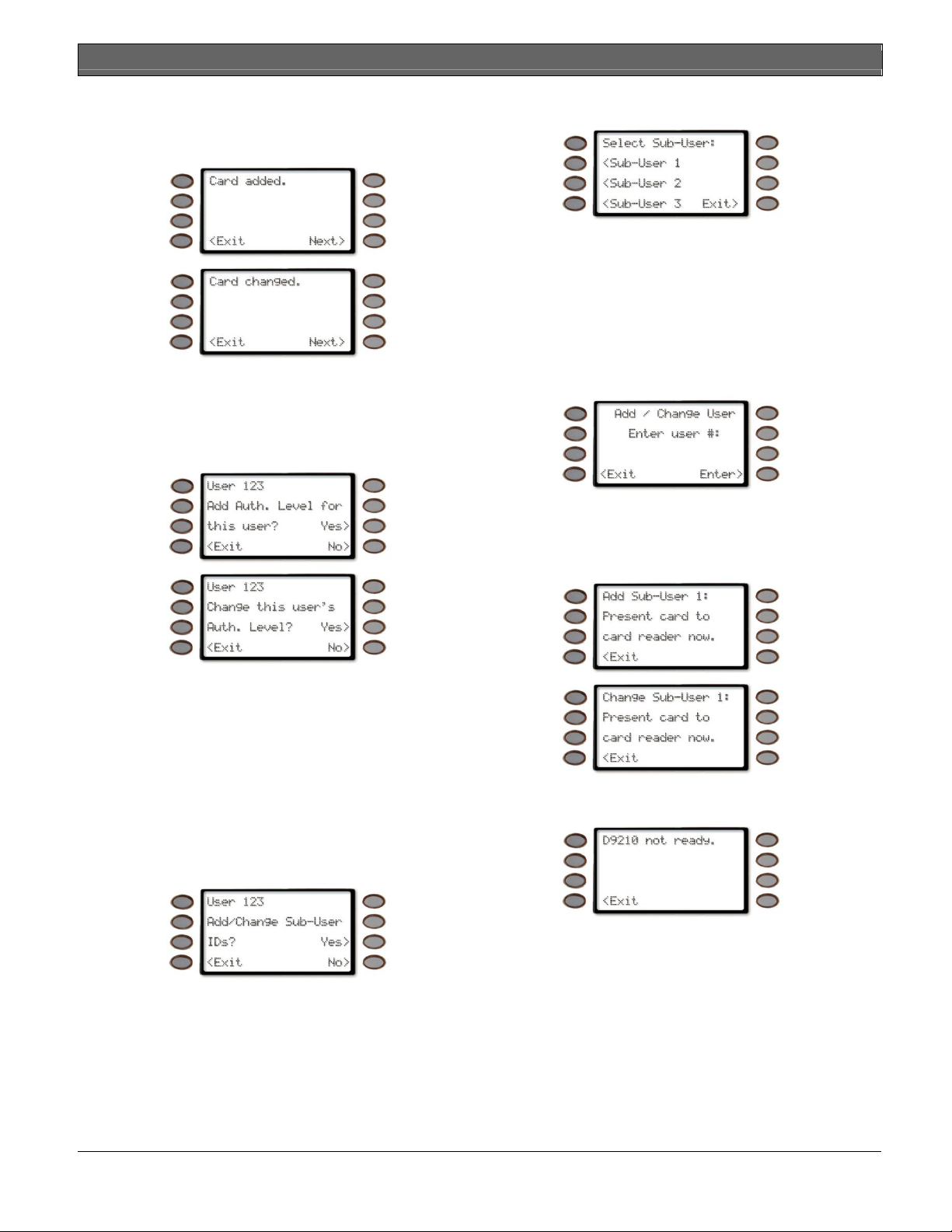
D1260/D1260B | Owner's Manual | Part III: Advanced Commands - ADD/CHANGE USER (COMMAND + 5 + 6)
5. If the card is accepted, the display changes to
either
Card added.
already exists in your system.
Pressing the
function and returns the display to idle text.
Pressing the
function and returns the display to either
Add/Change Level.
<Exit
Next>
or
Card changed
soft key exits out of this
soft key exits out of this
if the card
3. The display changes to
Press the
sub-user 1.
Press the
sub-user 2.
Press the
sub-user 3.
Press the
/ Change User
4. If adding or changing a sub-user and a card reader
is connected to your system, the display changes to
Add
<Sub-User 1
<Sub-User 2
<Sub-User 3
Exit>
soft key to return to the main
display.
(or
Change) Sub-User 1: Present card to
card reader now.
Select Sub-User:
soft key to add or change
soft key to add or change
soft key to add or change
Add
Add/Change Sub-User ID
For each user in the system, there can be up to four
access cards; one Master User (assigned in the
prompt) and up to three sub-users.
1. Pressing the
add/change a user’s Sub-User access card or
credential.
2. The display changes to
Sub-User IDs?
sub-user IDs.
Pressing the
Pressing the
Add/Change Passcode.
Sub-User>
soft key will allow you to
User 123 Add/Change
to add or change any of this user’s
Yes>
soft key will jump to Step 3.
No>
soft key will jump to
Card>
If the display changes to
your security company.
If 20 seconds elapse without pressing a key the
display returns to idle text. Pressing the
key exits out of this function and returns the
display to the main
D9210 not ready
<Exit
Add / Change User
, contact
soft
display.
Bosch Security Systems | 9/04 | 50410D 59
Page 60

D1260/D1260B | Owner's Manual | Part III: Advanced Commands - DEFAULT TEXT ? (COMMAND + 5 + 7)
5. If the card you are trying to add to the system
already exists, an error tone sounds and the display
changes to
Card already exists. Please try again.
Pressing the
Next>
soft key exits out of this
function and returns the display to Add/Change
Passcode depending on if a passcode already exists
for the user.
If 20 seconds elapse without pressing a key returns
the display to idle text. Pressing the
<Exit
soft key
exits out of this function and returns the display to
the main
Then the display returns to
reader now.
Add / Change User
Present card to card
display.
DEFAULT TEXT ? (COMMAND + 5 + 7)
This function allows the current state of the area for 3
seconds before returning to idle text.
Present the card to the reader to continue or press
the
<Exit
soft key to exit out of this function and
return the display to idle text.
6. If the card is accepted, the display changes to
either
Card added.
or
Card changed
if the card
already exists in your system.
Pressing the
<Exit
soft key exits out of this
function and returns the display to the main
Change User
display.
Add /
1. Ensure your keypad shows idle disarmed text.
2. Press the COMMAND key. The display shows
*System Command*
.
3. Press the 5 key and then the 7 key.
If you prefer, you may use the Command
Menu in place of steps 2 and 3 to initiate
this function.
Press the MENU> soft key to enter the
Command Menu.
Press NEXT> soft key repeatedly.
When you reach the DEFAULT TEXT ?>
prompt, press its adjacent soft key.
60 Bosch Security Systems | 9/04 | 50410D
Page 61
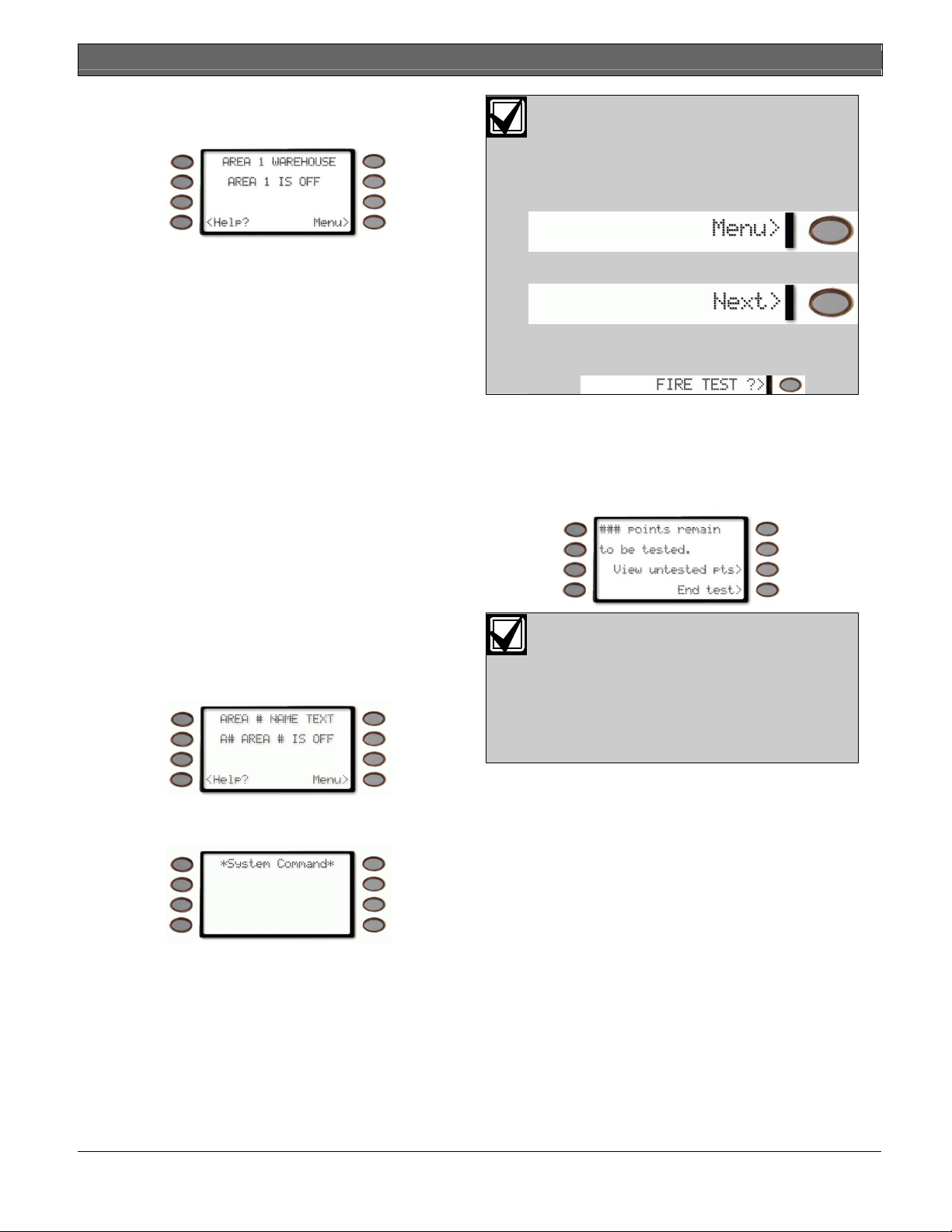
D1260/D1260B | Owner's Manual | Part III: Advanced Commands - FIRE TEST ? (COMMAND + 5 + 8)
4. The current state of the area is displayed for 3
seconds before returning to idle text.
If you prefer, you may use the Command
Menu in place of steps 2 and 3 to initiate
this function.
Press the MENU> soft key to enter the
Command Menu.
FIRE TEST ? (COMMAND + 5 + 8)
Use this function to test fire points and other 24-hour
points to be certain they function properly. You can
review both the tested and untested points at your
command center to help pinpoint any problems.
Upon initiation, the fire test will test the fire bell
pattern on the bell output and ring the command
center fire bell for 2 seconds. The AC will be disabled
for 4 minutes in order to test the system’s battery
power. If the battery cannot maintain the system for
the 4-minute period, the command center will appear
to go dead. If this happens, contact your security
company. At the end of the 4-minute period, AC is
returned to the system and the panel restores. A
message will be sent to your security company upon
initiation and completion of the Fire Test. During the
Fire Test, no 24-hour alarms will be sent to your
security company.
If there is no activity on the system for 20 minutes, the
system will automatically exit from the Fire Test.
Using Fire Test:
1. Ensure your keypad shows idle disarmed text.
Press NEXT> soft key repeatedly.
When you reach the FIRE TEST ?>
prompt, press its adjacent soft key.
4. When the display shows
be tested
you can begin. (### is the number of
### points remain to
points).
Test each point by first activating the detection
device to fault the point.
If you know the point number, you can
enter it by pressing its number key and
then the ENTER key.
The display will change to show the point
that was entered. If the point is invalid the
message “Invalid Point” or “This is not a
valid walk point” appears.
2. Press the COMMAND key. The display shows
*System Command*
.
3. Press the 5 key and then the 8 key.
Bosch Security Systems | 9/04 | 50410D 61
Page 62

D1260/D1260B | Owner's Manual | Part III: Advanced Commands - DISPLAY REV ? (COMMAND + 5 + 9)
5. As you fault each point, your command center will
display the point text for 60 seconds and ring the
fire sounders for 2 seconds. This verifies that the
detection device is working properly. Your system
automatically resets smoke detectors.
Press the
information about specific points that have not yet
been tested.
The display changes to show the information for
that point.
Point information>
soft key to see
• When a resettable point (such as a smoke
detector) is faulted, the display shows
Sensors…resetting…please wait…
seconds. During this time power is removed
from smoke power relays.
• Faulting a point more than once does not
increment the test count. However, the
command center emits a brief tone and
displays the point text each time you fault the
point allowing you to test multiple devices
assigned to one point.
6. When the point has been tested, the display
changes to show
SMOKE DETECTOR tested.
for 5
Move through this list by pressing the
Point>
Press the
soft key.
<Exit
soft key to return to the
points remain to be tested.
Fire Test.
8. When all 24-hour points have been tested,
points remain to be tested
Press the
The display momentarily shows
<Exit
soft key.
been tested.
Next
###
before continuing the
0
is displayed.
All points have
7. During the Fire Test you may want to see the
points that remain untested by pressing the
untested pts>
The display shows ### pts untested.
soft key.
View
before returning to idle text.
DISPLAY REV ? (COMMAND + 5 + 9)
62 Bosch Security Systems | 9/04 | 50410D
1. Ensure your keypad shows idle disarmed text.
Page 63

D1260/D1260B | Owner's Manual | Part III: Advanced Commands -
2. Press the COMMAND key. The display shows
*System Command*
.
3. Press the 5 key and then the 9 key.
If you prefer, you may use the Command
Menu in place of steps 2 and 3 to initiate
this function.
Press the MENU> soft key to enter the
Command Menu.
Press NEXT> soft key repeatedly.
When you reach the DISPLAY REV ?>
prompt, press its adjacent soft key.
4. The display will change to Radionics D9412*
Version 6-40
(D9412 and 6-40 are used as an example, other
panels could be D9112, D7412, D7212)
SERVICE MENU ? (9 + 9 + Enter)
The service menu is used to access the following
commands:
• View Log - Use this function to review events in
your system at your command center. Reviewing
past events may help you identify problems.
Viewing events does not require any additional
equipment since the information is displayed at
your command center. Events are stored in the
panel’s memory in order of occurrence and tagged
with the date and time.
• Print Log - The Print Log function lets you print
the events stored in your security system’s log. You
can choose to print the entire log or set a start date
and print the events recorded from that date up to
today. Your system must include a parallel printer
interface and a printer to perform this function.
• Display Rev (COMMAND + 5 + 9) - The
command will retrieve the panel’s software version
and display it.
• Service Walk (D9412/D9112 only) – The
command will allow all the points on the system to
be walk tested regardless of the type of point. For
D7412 and D7212 panels this function must be
added to the keypad’s menu. Contact your security
company for more information.
• Default Text – This command will show the
current state of the area for 3 seconds before
returning to idle text.
1. Ensure your keypad shows idle disarmed text.
5. The display will return to idle text after 5 seconds.
2. Press the 9 key twice.
3. Press the ENTER key.
4. The display changes to show the service menu.
Service Walk Test?>
Bosch Security Systems | 9/04 | 50410D 63
appears on D9412/D9112
Panels only
Page 64
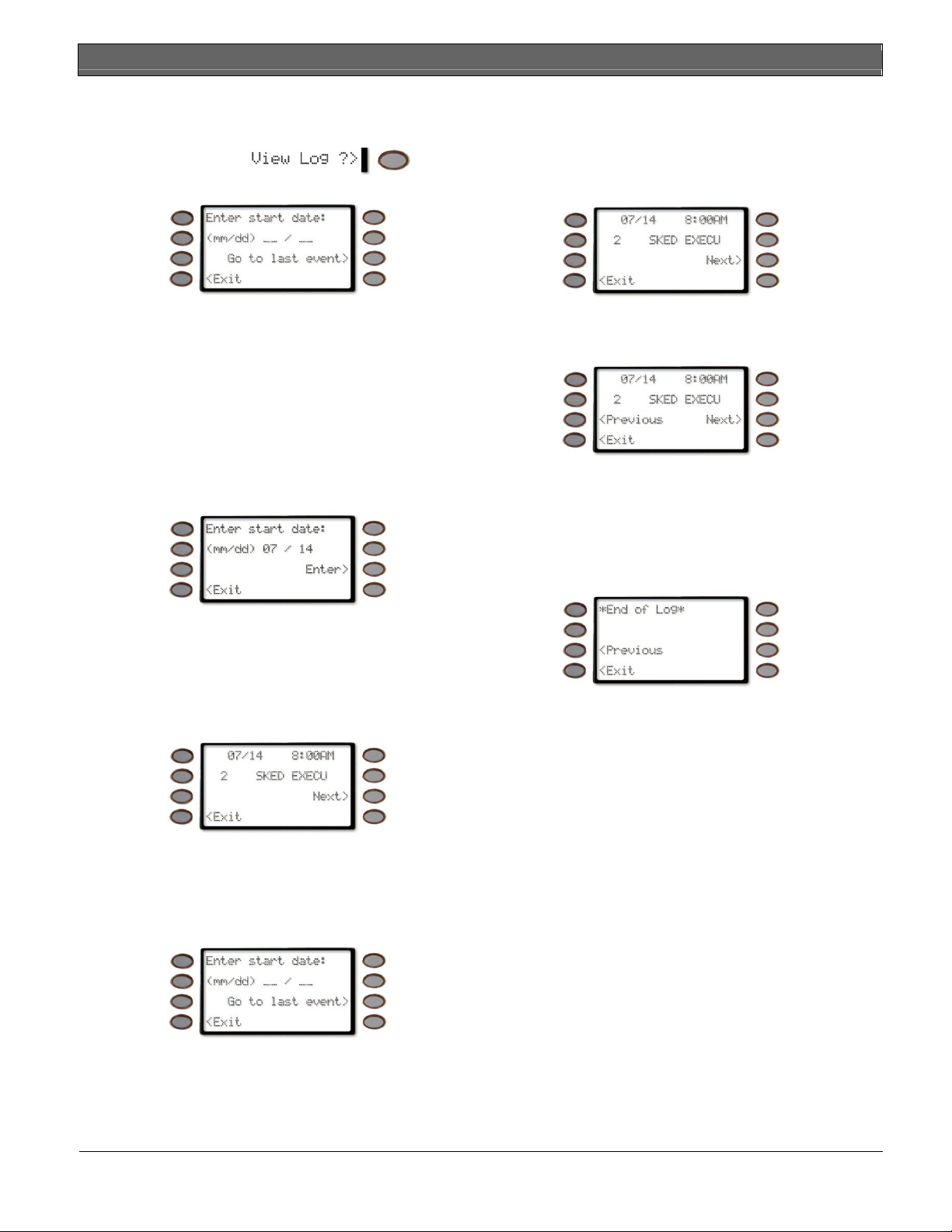
D1260/D1260B | Owner's Manual | Part III: Advanced Commands - SERVICE MENU ? (9 + 9 + Enter)
Using View Log
1. Press the
2. The display changes to Enter start date:
View Log ?>
soft key.
6. The display will show one of two ways depending
on if the date entered was for an event first in the
log or not.
• If the date was for the first event in the log, it
will display the next latest event in the log.
Press the
last event in the log.
Press the
return to idle text.
3. Enter the start date in the form of mm/dd.
For example, to enter 7/14 as the start date, press
+ 7 + 1 + 4
Once you start entering digits, the
event>
key.
Press the
return to idle text.
4. Press either the
button.
5. If the date entered is valid, the first event for that
date will appear.
Go to last event>
<Exit
soft key to exit this function and
soft key to go to the
Go to last
soft key is replaced with the
<Exit
soft key to exit this function and
Enter>
soft key or the ENTER
Enter>
soft
0
7. Press the
• If the date was for an event (not the first) in the
log, the display will be the same except the
<Previous
Press the
return to idle text.
the log.
If there are no more events in the log,
Log*
will appear.
Press the
event in the log.
Press the
return to idle text.
soft key has been added.
<Exit
soft key to exit this function and
Next>
soft key to go to the next event in
<Previous
<Exit
soft key to go to the previous
soft key to exit this function and
*End of
Press the
return to idle text.
If the date entered is invalid (there are no events
with that date in the log), it will display the next
latest event in the log.
Press the
return to idle text.
64 Bosch Security Systems | 9/04 | 50410D
<Exit
soft key to exit this function and
<Exit
soft key to exit this function and
Page 65

D1260/D1260B | Owner's Manual | Part III: Advanced Commands - SERVICE MENU ? (9 + 9 + Enter)
Using Print Log
1. Press the
Print Log ?>
2. The display changes to
Press the
Print all events>
soft key.
Enter start date:
soft key to print all
events in the log.
Press the
<Exit
soft key to exit this function and
return to idle text.
The events are sent to a connected printer and
display changes to
Printing all events in history
for three seconds before returning to idle text.
4. If the date entered is valid, the events for that date
will be sent to a connected printer and the display
will show
before returning to idle text.
Printing events.
for three seconds,
Using Display Rev
1. Press the
Display Rev ?>
soft key.
2. The display will change to
Version 6-40
*Bosch D9412*
3. Enter the start date in the form of mm/dd.
For example, to enter 12/21 as the start date, press
1 + 2 + 2 + 1
.
Once you start entering digits, the
events>
soft key is replaced with the
Print all
Enter>
key.
Press either the
Enter>
soft key or the ENTER
button.
soft
(D9412 and 6-40 are used as an example, other
panels could be D9112, D7412, D7212).
3. The display will return to idle text after 5 seconds.
Using Service Walk Test
The Service Walk Test function is only
available in the Service Menu for D9412
and D9112 panels. If the panel model is
D7412 or D7212, the Service Walk Test
will have to be enabled on the Function
list for the command center through the
panel’s programming.
1. When the display shows
be tested
you can begin. (### is the number of
### points remain to
points).
Bosch Security Systems | 9/04 | 50410D 65
Page 66
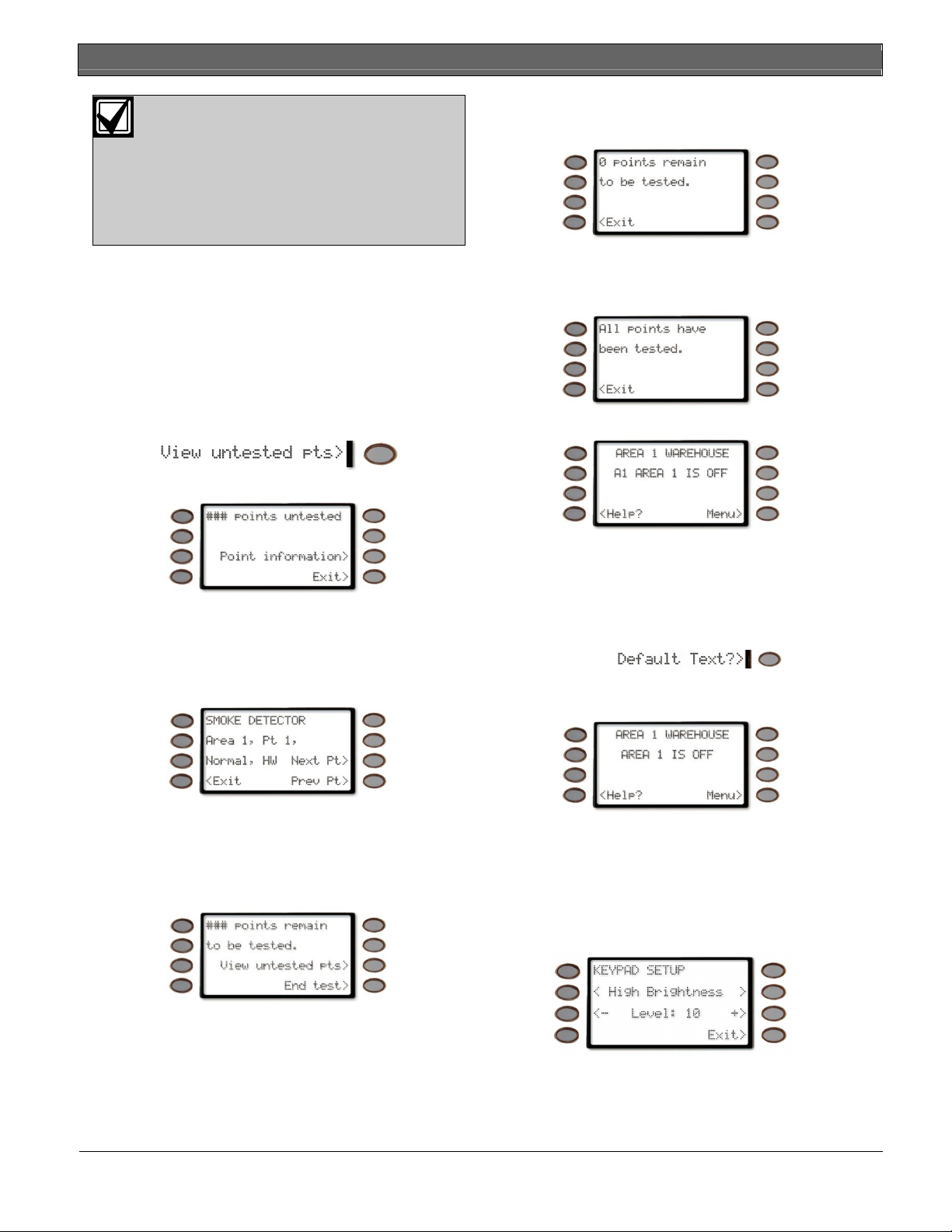
D1260/D1260B | Owner's Manual | Part III: Advanced Commands - SERVICE MENU ? (9 + 9 + Enter)
If you know the point number, you can
enter it by pressing its number key and
3. When all points have been tested,
remain to be tested
is displayed.
0 points
then the ENTER key.
The display will change to show the point
that was entered. If the point is invalid the
message “Invalid Point” or “This is not a
valid walk point” appears.
Test each point by first opening and then closing
the door or window or other detection device.
Check the display after testing each point. For
Press the
<Exit
soft key.
The display momentarily shows
been tested.
All points have
interior points, walking past the device once is
sufficient. If any point does not test correctly,
contact your security company for service.
2. During the Walk Test you may want to see the
points that remain untested by pressing the
untested pts>
soft key.
View
before returning to idle text.
The display shows
### pts untested.
Press the
Point information>
soft key to see
information about specific points that have not yet
been tested.
The display changes to show the information for
that point.
Move through this list by pressing the
Point>
Press the
points remain to be tested.
soft key.
<Exit
soft key to return to the
before continuing the
Next
###
Service Walk Test.
Using Default Text
This function allows the current state of the area for 3
seconds before returning to idle text.
1. Press the
Default Text?>
soft key to display the
current state of the area.
2. The current state of the area is displayed for 3
seconds before returning to idle text.
Using Setup
The Setup function is accessed by pressing the
Setup?
> soft key.
The adjustable functions that are available in this menu
are:
• High Brightness,
66 Bosch Security Systems | 9/04 | 50410D
Page 67

D1260/D1260B | Owner's Manual | Part III: Advanced Commands - SERVICE MENU ? (9 + 9 + Enter)
• Low Brightness,
• Contrast.
Each of these selections have
<- Level +>
soft keys on
either side of the display that allows you to increase (+)
or decrease (-) the setting being displayed. The High
and Low Brightness are associated to Command 49’s
Bright Display and Dim Display settings.
Also shown in this menu is the Command Center
address, whether the Encoding Tone is On or Off,
and the Command Center software revision.
Bosch Security Systems | 9/04 | 50410D 67
Page 68

D1260/D1260B | Owner's Manual | Part IV: Multi-Area Use - Working with Multiple Areas from a Single Command
• PERIMETR INST? (Perimeter On Instant),
Part IV: Multi-Area Use
Working with Multiple Areas from a Single
Command Center
Each of the functions described in the preceding
section on Advanced Commands is presented as
though your system includes only one area. If your
system includes more than one area, it can be set up in
one of two ways by the installing company:
• Each command center will only have access to the
local area to which it is assigned, or
• Each command center may access either some or
all areas beyond the one to which it is assigned.
This factor is referred to hereafter as command
center scope.
If your command center allows access to areas other
than the local area (that is to say, has scope in other
areas), then the command center will limit your access
to those areas within the command center scope and
for which your personal passcode has authority.
Given that you have access to areas beyond the local
area, the means of accessing the various system
functions depends upon the specific function.
For some functions, the command center allows you to
select the area (or point) in which to perform the
function. These “selectable” functions are:
• DISARM ?,
• MASTER ARM AREA ?.
• BYPASS A POINT? and
• UNBYPASS A POINT?
Another group of functions may automatically work in
all areas in which you have passcode authority and
which are within the scope of the command center.
These are:
• Turning On Multiple Areas with a Passcode,
• Turning Off Multiple Areas with a Passcode,
• DISARM ALL ?,
• MASTER ARM ALL?,
• VIEW MEMORY?,
• WALK TEST?,
• RESET SENSORS ?,
• ADD PASSCODES ?,
• FIRE TEST?,
• VIEW POINT STATUS? and
• VIEW AREA STATUS?
Some functions may be area-specific. To perform these
functions, you must first use the MOVE TO AREA ?
function (Command 50) to gain access to the desired
area. Once in the desired area you can perform the
functions you wish. Area-specific functions include:
• PERIMETR DELAY ? (Perimeter On Delay),
• PERIMETR PART ? (Perimeter On Partial),
• EXTEND CLOSING ?,
• WATCH MODE ?,
• COMMAND 7 ?,
• COMMAND 9 ? and
• CHG DISPLAY ?.
A last group of functions don’t relate to specific areas
and are thus system-wide. These are:
• SEND REPORT?,
• REMOTE PROG ?,
• CHG TIME/DATE ?,
• CHG SKEDS ?,
• DEL PASSCODES ?,
• CHG RELAYS ?,
• CHG PASSCODES ?,
• PRINT LOG ? and
• VIEW LOG?
View Area Status
Use this function when you need to know the status
(whether armed or disarmed) of areas other than the
one you’re in.
1. Ensure your keypad shows idle disarmed text.
2. Press the
Menu.
3. Press
AREA STAT ?>
Press the adjacent soft key.
Menu>
Next>
key to enter the Command
repeatedly until you reach the
prompt.
VIEW
68 Bosch Security Systems | 9/04 | 50410D
Page 69

D1260/D1260B | Owner's Manual | Part IV: Multi-Area Use - View Point Status
4. The display will change to show on the top line the
area name and the current status on the second
line.
5. The top line indicates that you are still in View
Point Status mode. The second line will display the
point text.
Pressing the
Next>
soft key will change the
display to the next area and remain for 20 seconds
or until the
Next>
soft key is pressed for the next
area. If the time has elapsed, the display returns to
idle text.
Pressing the
<Previous
soft key will change the
display to the previous area.
5. Press the
<Exit
soft key to return to idle text.
View Point Status
Use this function to identify the number or location of
each point in an area, and to show the current
condition of any point you select.
1. Ensure your keypad shows idle disarmed text.
2. Press the
Menu.
3. Press
PT STATUS ?>
Press the adjacent soft key.
4. In this example, Area 1 is the area and there are
eight points assigned to area 1 that can be viewed.
Menu>
Next>
key to enter the Command
repeatedly until you reach the
prompt.
VIEW
Pressing the
point in the area whereas the
Next>
soft key takes you to the next
<Previous
will take you to the previous point in the area.
To view the status of a point, press the
key.
6. After pressing the
Status>
key, the command
center will display the following information:
Refer to Table 5 for more information.
Table 5: Screen Area Definitions
Line # Area Name Definition
Area # This may display numbers 1 to 8. 1
Pt # This may display point numbers 1
to 127 and 129 to 247,
2 (Point
State), HW
Normal indicates that the point
is not in the faulted
state.
Open indicates that the point
is in an open state.
Short indicates that the point
is in a shorted state.
Missing indicates that the point
is missing.
soft key
Status>
soft
Press the
the area; press the
last point in the area. You may press the
Next>
soft key to view the first point in
<Previous
soft key to view the
<Exit
soft
key at any time to exit this function.
Bosch Security Systems | 9/04 | 50410D 69
Page 70

D1260/D1260B | Owner's Manual | Part IV: Multi-Area Use - MOVE TO AREA ? (COMMAND + 5 + 0)
MOVE TO AREA ? (COMMAND + 5 + 0)
With this function you can perform tasks in an area
4. You may be prompted for your passcode. If so,
enter your passcode and press the ENTER key. It
will appear on the display as asterisks (*).
other than the one you’re in without having to
physically go to that area. Your access to other areas is
limited by the scope of the command center and your
authority level. For example, if your passcode gives
you authority to all 8 areas, but the command center
you’re working with is limited in scope to areas 1 and
The
<Exit
2, then you will only be able to move to either area 1
or area 2.
Upon moving to another area, the range of tasks you
may perform depends upon the command center
you’re working with. Once you’ve performed a task
(such as Turning the Area On), the command center
reverts back to its programmed area after 10 seconds.
Thus only one task can be performed in another area
at a time.
1. Ensure your keypad shows idle disarmed text.
return to idle text.
5. The command center will then display the Area
Name Text of each area that falls within the scope
of the command center and authority level of the
user, if applicable. (All 8 area names are shown as
an example).
soft key will quit this function and
If the user's authority level does not permit
access to a certain area and that area is
not within the scope of the command
center, or the area is not enabled, it will
not appear in the display.
If the area you wish to move to does not appear in
this list, press the Next> key to display additional
areas.
2. Press the COMMAND key. The display shows
*System Command*
.
3. Press the 5 key and then the 0 key.
If you prefer, you may use the Command
Menu in place of steps 2 and 3 to initiate
this function.
Press the MENU> soft key to enter the
Command Menu.
Press NEXT> soft key repeatedly.
When you reach the MOVE TO AREA ?>
prompt, press its adjacent soft key.
To select an area, simply press the soft key
corresponding to the Area Name.
6.
Moving to…AREA 1 WAREHOUSE
displays
briefly, and then the text of the area you’ve moved
to is displayed (AREA 1 WAREHOUSE is used as
an example here).
70 Bosch Security Systems | 9/04 | 50410D
Page 71

D1260/D1260B | Owner's Manual | Part IV: Multi-Area Use - Turning On the System
7. You are now able to perform tasks in this area.
The number of areas to which you can move will
be limited by the scope of the command center.
If you try to move to an area for which the
command center does not have scope,
AUTHORITY*
8. When you have completed all tasks in the area
you’ve moved to, simply allow the command
center to time-out and revert to the area from
which you started or enter the Move to Area
function again.
is displayed.
*NO
4. The display changes and shows
ALL ?
with the following options:
•
<Previous
that can be armed (based on passcode and
authority level)
•
Next>
that can be armed (based on passcode and
authority level)
•
Arm>
passcode and authority level)
•
<Exit
text
soft key – will scroll to the last area
soft key – will scroll to the first area
soft key – will arm all areas (based on
soft key – will return the display to idle
MASTER ARM
Turning On the System
Turning on Selected Areas
Areas covered in the scope of the command center can
be armed individually by accessing the Master Arm
function through the menu.
1. Press the
Menu.
2. Press the
reach the
the adjacent soft key.
3. You will prompted for your passcode. It will
appear on the display as asterisks (*).
Menu>
Next>
MASTER ARM ?>
key to enter the Command
soft key repeatedly until you
prompt then press
5. If the
6. Pressing the
Next>
soft key is pressed, the first area that
can be armed (based on passcode entered and user
authority level) is displayed (
WAREHOUSE
area that can be armed).
is used an example of the first
Arm>
soft key will cause
WAREHOUSE is now arming…
seconds before the prompt to arm the next
available area is displayed.
AREA 1
AREA 1
to display for 3
Turning on Multiple Areas with a Passcode
You can use your personal passcode to turn on both
perimeter and interior points in all areas where your
passcode has authority. If there are areas already
turned on, this function turns on all areas that are off
without changing the status of the areas that are already
on.
Bosch Security Systems | 9/04 | 50410D 71
Page 72

D1260/D1260B | Owner's Manual | Part IV: Multi-Area Use - Turn On the Entire System Without Delays
1. Enter your passcode and press ENTER.
2. The command center will display the following:
Command center scope and/or your authority
level limit the actual number of areas you may
turn on. For example, if you have authority to arm
all 8 areas but the scope of the command center
you’re using is limited to areas 1, 2, and 5, then
you will only be able to turn on areas 1, 2, and 5.
3. If a point is faulted (door or window open for
example), see Turning On the System (Arming) With
Doors or Windows Open for further information.
Faulted Points in Other Areas
If there is a faulted point in an area you select (other
than the one you are in),
an example here) appears for 3 seconds and then the
display returns to the area disarmed idle text.
Check Area 1
(1 is used as
Turn On the Entire System Without Delays
You can use this Command Menu function to turn on
the entire system, both perimeter and interior, without
delays. You may use this function in all of the areas or
some of the areas where your passcode has authority. If
there are areas already turned on, this function turns on
all areas that are off without changing the status of the
areas that are already on.
Turning on All or Selected Areas
Areas covered in the scope of the command center can
be armed individually by accessing the Master Arm
function through the menu.
1. Press the
Menu.
2. Press the
reach the
press the adjacent soft key.
3. You will prompted for your passcode. It will
appear on the display as asterisks (*).
Menu>
Next>
key to enter the Command
soft key repeatedly until you
MASTER ARM INST ?>
prompt then
If there is a faulted point in more than one area and the
system is being armed, the display will prompt
Area 1 3
and 3.
Try one of the following:
• Clear faulted points (close doors and/or windows)
• Bypass faulted points (if your system and/or
• Force arm (if your system and/or authority allows).
meaning there are faulted points in Areas 1
and return to step 1.
authority allows) and return to step 1.
See Turning On the System (Arming) With Doors or
Windows Open for more information.
Check
4. The display changes and shows
ALL ?
with the following options:
•
<Previous
that can be armed (based on passcode and
authority level)
•
Next>
that can be armed (based on passcode and
authority level)
•
Arm>
passcode and authority level)
<Exit
•
text
soft key – will scroll to the last area
soft key – will scroll to the first area
soft key – will arm all areas (based on
soft key – will return the display to idle
MASTER ARM
72 Bosch Security Systems | 9/04 | 50410D
Page 73

Next>
5. If the
can be armed (based on passcode entered and user
authority level) is displayed (
WAREHOUSE
area that can be armed).
6. Pressing the
WAREHOUSE is now arming…
seconds before the prompt to arm the next
available area is displayed.
7. Once all available areas have been displayed, the
display returns to
8. To instantly arm all the areas that are within the
scope of the command center, press the
key.
9. This display changes to show
WAREHOUSE All On Instant
all areas are armed.
soft key is pressed, the first area that
AREA 1
is used an example of the first
Arm>
soft key will cause
ARM INSTANT ALL ?
AREA 1
to display for 3
Arm>
soft
AREA 1
indicating that the
D1260/D1260B | Owner's Manual | Part IV: Multi-Area Use -
Turning Off the System
Turning Off Multiple Areas with a Passcode
This function is useful for turning off multiple areas
with a few keystrokes. It is quicker than disarming
several areas independently. Your passcode must have
the proper authority level for each area.
• After enter your passcode, the following will
display
areas are now disarmed.
may appear due to what areas are in the scope of
the command center.
• When an area is turned on (armed), you must enter
a door programmed for entry delay time. Opening
the door, starts the entry delay time. Failing to turn
off the system before the entry delay time expires
or entering through a door not programmed for
entry delay time, causes an alarm.
• If this happens, silence the alarm by entering your
personal passcode and pressing ENTER. Call your
security company to let them know that it is not an
emergency situation.
Turning Off Multiple Areas with Disarm All
• This function turns off multiple areas with a few
keystrokes. It is quicker than disarming several
areas independently. Your passcode must have the
proper authority level for each area. This function
works the same as entering your passcode to
disarm, but allows the Disarm All feature to be
included in the Command Menu.
• When an area is turned on (armed), you must enter
a door programmed for entry delay time. Opening
the door, starts the entry delay time. Failing to turn
off the system before the entry delay time expires
or entering through a door not programmed for
entry delay time, causes an alarm.
• If this happens, silence the alarm by entering your
personal passcode and pressing ENTER. Call your
security company to let them know that it is not an
emergency situation.
1. The display initially shows that the system is
armed.
Disarm: 12345678 All user-authorized
(Not all area number
Bosch Security Systems | 9/04 | 50410D 73
Page 74

D1260/D1260B | Owner's Manual | Part IV: Multi-Area Use - Turning Off the System
2. Press the
Menu.
Menu>
key to enter the Command
7. If the
Disarm>
areas, the display changes to show
soft key is pressed to disarm all
12345678 All user-authorized areas are now
3. Press the
reach the
adjacent soft key.
4. If entering through a door which is part of an area
that is armed, the display changes to show:
5. Enter your passcode and press ENTER.
The passcode is shown as asterisks (*) when
entered and advance from the right side of the
display to the left until all the passcode digits are
entered.
Next>
soft key repeatedly until you
DISARM ?>
prompt then press the
disarmed.
turned off. Command center scope and/or your
authority level limit the actual number of areas you
may turn off.
For example, if you have authority to disarm all 8
areas but the scope of the command center you’re
using is limited to areas 1, 2, and 5, then you will
only be able to turn off areas 1, 2, and 5.
Turning Off Selected Areas
If your passcode has the proper authority level this
function allows you to turn off areas other than the one
you are in.
1. The display initially shows that the system is
armed.
indicating that all areas are being
Disarm:
6. If the entered passcode is valid, the display
changes to show DISARM ALL?
Press the
areas.
Press the
area (see Turning Off Selected Areas).
Press the
armed area.
Press the
Disarm>
Next>
<Previous
<Exit
soft key to disarm all armed
soft key to go to the first armed
soft key to go to the last
soft key to return to idle text.
2. Press the
Menu.
3. Press the
reach the
adjacent soft key.
4. If entering through a door which is part of an area
that is armed, the display changes to show:
Menu>
Next>
DISARM ?>
key to enter the Command
soft key repeatedly until you
prompt then press the
74 Bosch Security Systems | 9/04 | 50410D
Page 75

D1260/D1260B | Owner's Manual | Part IV: Multi-Area Use - Turning Off the System
5. Enter your passcode and press ENTER.
The passcode is shown as asterisks (*) when
entered and advance from the right side of the
display to the left until all the passcode digits are
entered.
6. If the entered passcode is valid, the display
changes to show
DISARM ALL?
Press the
Disarm>
soft key to disarm all armed
areas.
7. Press the
Next>
soft key to go to the first armed
area.
8. The display changes to show
DISARM AREA 1 ?
(or the first area that is armed).
Press the
Press the
Disarm>
Next>
soft key to disarm this area.
soft key to scroll through the
remaining areas you have the authority to turn off.
To disarm the area, press the
Disarm>
soft key.
9. After turning off other areas, the command center’s
display returns to the idle text for the area you are
in.
Bosch Security Systems | 9/04 | 50410D 75
Page 76

D1260/D1260B | Owner's Manual | Appendix - Supplementary Information for Adding Passcodes
If you are having trouble understanding the concept of
Appendix
Supplementary Information for Adding
Passcodes
Use the information contained in this Supplement to
help you add user passcodes.
User Authority Levels
Your security company uses the information contained
on this page to establish authority levels for system
users. For each of the 1- 14 authority levels, each
command center function is either enabled (E),
disabled (blank), or Passcode enabled (P). A function
that is enabled (E) is available to all users. A function
that is passcode enabled (P) is only available to users
assigned an authority level that includes that function.
If you do not want a particular command included in a
given authority level, leave it blank.
authority levels, try this simple exercise. Refer to the
column titled E/P on the next page. Notice that your
security technician has marked some of the cells in this
column with the letter “E”, others the letter “P”, while
others are left blank. An “E” indicates that this function
is enabled for all authority levels. A “P” indicates that
the function is passcode protected. Look across the
same row, and notice that some of the cells in the
authority level area have the letter “E”. For each
authority level in which an “E” appears, this function is
enabled (with a passcode required). A blank cell in the
E/P column means that this function is unavailable for
any authority level.
Under the heading Authority Level, you’ll see columns
1-14, representing the fourteen authority levels. Now
look at the column labeled 1. Following down this
column, you’ll see that some cells are blank while some
contain the letter “E”, which stands for enabled.
Wherever there is an “E”, it means that that function is
available to users with an authority level of 1.
Passcode Worksheet
The passcode worksheet presents the information discussed previously onto one page, and also includes the user’s
ID number, assigned passcode, and his or her name.
An important piece of information included in the passcode worksheet is the listing of areas to which the user has
access, along with the authority level assignment for each of those areas.
User Interface
# Functions* Command E/P 1 2 3 4 5 6 7 8 9 10 11 12 13 14
1 Disarm ?
2 Master Arm Delay ? CMD 1 P E E E E E
3 Master Arm Instant? CMD 11 E E
4 Perimeter Instant ? CMD 2 P E E E E
5 Perimeter Delay ? CMD 3 P E E E E
6 Watch Mode ? CMD 6 E E E E
7 Perimeter Part ? CMD 8 P E E E E
8 View Area Status ? P E E
9 View Memory ? CMD 40 E E E E
10 View Pt Status ? E E E E
11 Walk Test ? CMD 44 E E E
12 Fire Test ? CMD 58 P E E
13 Send Report ? CMD 41/42 P
14
♦Door Control ?
♦Cycle Door ?
♦Unlock Door ?
♦Secure Door ?
37
♦Access Control
Level?
15 Change Display ? CMD 49 E E
16 Change Time/Date ? CMD 45 E E
17 Change Passcode ? CMD 55 P E
18 Add User ? CMD 56 P E
19 Del User ? CMD 53 P E
20 Extend Close ? CMD 51 P
21 View Log ? E E
CMD 46 P E E
E E E
E E E
E E
P E
Authority Levels
E E E E E
P
76 Bosch Security Systems | 9/04 | 50410D
Page 77

D1260/D1260B | Owner's Manual | Appendix - Passcode Worksheet
22 Print Log ? P E
23 User Command 7 ? CMD 7 P
24 User Command 9 ? CMD 9 P
25 Bypass a Point ? CMD 0 P E E E E
26 Unbypass a Point ? CMD 00 P E E E E
27 Reset Sensors ? CMD 47 E E E E E
28 Change Relays ? CMD 54 P E E
29 Remote Program ? CMD 43 P E E E E
30 Move To Area ? CMD 50 P E E
32 Display Rev ? CMD 59 E E
33 Service Walk ? P
34 Default Text ? CMD 57 P
35 Change Skeds ? CMD 52 P E
* Command Center Function Authority Level Options: Blank = Disabled, E = Enabled.
♦ D9412G/D7412G only.
Authority Level 15 can not be edited.
Authority Levels
User Interface
# Functions* Command E/P 1 2 3 4 5 6 7 8 9 10 11 12 13 14
#
Custom Functions
128 Custom Function 128 P E
129 Custom Function 129 P E
130 Custom Function 130 P E
131 Custom Function 131 P E
132 Custom Function 132 P E
133 Custom Function 133 P E
134 Custom Function 134 P E
135 Custom Function 135 P E
136 Custom Function 136 P E
137 Custom Function 137 P E
138 Custom Function 138 P E
139 Custom Function 139 P E
140 Custom Function 140 P E
141 Custom Function 141 P E
142 Custom Function 142 P E
143 Custom Function 143 P E
♦Access Levels**
♦ Security Level ?
♦ Disarm Level ?
* Command Center Function Authority Level Options: Blank = Disabled, E = Enabled.
Authority Level 15 can not be edited.
♦ D9412G/D7412G only.
Authority Levels
E M M P P P D
E I D D D D
** Access Authority Level Options:
Security Level?
Disarm Level?
M = Any Armed State, P = Perimeter Armed, D = Disarmed, Blank = No Access
I = Disarm to Perimeter Instant, D = Disarm All, Blank = No Disarm Rights
Bosch Security Systems | 9/04 | 50410D 77
Page 78

D1260/D1260B | Owner's Manual | Appendix - Passcode Worksheet
User (Passcode) Worksheet (User 000 to 038)
User User Area Authority
### Passcode Group 1 2 3 4 5 6 7 8 User Name
000
001
002 __ __ __ __ __ __ ____ __ __ __ __ __ __ __ __
003 __ __ __ __ __ __ ____ __ __ __ __ __ __ __ __
004 __ __ __ __ __ __ ____ __ __ __ __ __ __ __ __
005 __ __ __ __ __ __ ____ __ __ __ __ __ __ __ __
006 __ __ __ __ __ __ ____ __ __ __ __ __ __ __ __
007 __ __ __ __ __ __ ____ __ __ __ __ __ __ __ __
008 __ __ __ __ __ __ ____ __ __ __ __ __ __ __ __
009 __ __ __ __ __ __ ____ __ __ __ __ __ __ __ __
010 __ __ __ __ __ __ ____ __ __ __ __ __ __ __ __
011 __ __ __ __ __ __ ____ __ __ __ __ __ __ __ __
012 __ __ __ __ __ __ ____ __ __ __ __ __ __ __ __
013 __ __ __ __ __ __ ____ __ __ __ __ __ __ __ __
014 __ __ __ __ __ __ ____ __ __ __ __ __ __ __ __
015 __ __ __ __ __ __ ____ __ __ __ __ __ __ __ __
016 __ __ __ __ __ __ ____ __ __ __ __ __ __ __ __
017 __ __ __ __ __ __ ____ __ __ __ __ __ __ __ __
018 __ __ __ __ __ __ ____ __ __ __ __ __ __ __ __
019 __ __ __ __ __ __ ____ __ __ __ __ __ __ __ __
020 __ __ __ __ __ __ ____ __ __ __ __ __ __ __ __
021 __ __ __ __ __ __ ____ __ __ __ __ __ __ __ __
022 __ __ __ __ __ __ ____ __ __ __ __ __ __ __ __
023 __ __ __ __ __ __ ____ __ __ __ __ __ __ __ __
024 __ __ __ __ __ __ ____ __ __ __ __ __ __ __ __
025 __ __ __ __ __ __ ____ __ __ __ __ __ __ __ __
026 __ __ __ __ __ __ ____ __ __ __ __ __ __ __ __
027 __ __ __ __ __ __ ____ __ __ __ __ __ __ __ __
028 __ __ __ __ __ __ ____ __ __ __ __ __ __ __ __
029 __ __ __ __ __ __ ____ __ __ __ __ __ __ __ __
030 __ __ __ __ __ __ ____ __ __ __ __ __ __ __ __
031 __ __ __ __ __ __ ____ __ __ __ __ __ __ __ __
032 __ __ __ __ __ __ ____ __ __ __ __ __ __ __ __
033 __ __ __ __ __ __ ____ __ __ __ __ __ __ __ __
034 __ __ __ __ __ __ ____ __ __ __ __ __ __ __ __
035 __ __ __ __ __ __ ____ __ __ __ __ __ __ __ __
036 __ __ __ __ __ __ ____ __ __ __ __ __ __ __ __
037 __ __ __ __ __ __ ____ __ __ __ __ __ __ __ __
038 __ __ __ __ __ __ ____ __ __ __ __ __ __ __ __
1
2 3 __ __ __
123456
________
____
15 15 15 15 15 15 15 15
__ __ __ __ __ __ __ USER 1
1_
Note:
Text shown in Times font (ex. 15) indicates sample text.
SERVICE
PASSCODE
USER 2
USER 3
USER 4
USER 5
USER 6
USER 7
USER 8
USER 9
USER 10
USER 11
USER 12
USER 13
USER 14
USER 15
USER 16
USER 17
USER 18
USER 19
USER 20
USER 21
USER 22
USER 23
USER 24
USER 25
USER 26
USER 27
USER 28
USER 29
USER 30
USER 31
USER 32
USER 33
USER 34
USER 35
USER 36
USER 37
USER 38
Product Handler Note: RADXUSR1 is for Users 000 - 124; RADXUSR2 is for Users 125 - 249.
78 Bosch Security Systems | 9/04 | 50410D
Page 79

D1260/D1260B | Owner's Manual | Appendix - Passcode Worksheet
♦ User (Token) Worksheet (User 000 to 038) D9412G/D7412G Only
User Master ID ###-0 Sub-User ###-1 Sub-User ###-2 Sub-User ###-3
Site Card Data Site Card Data Site Card Data Site Card Data
##
#
Not Available
000
001
002
003
004
005
006
007
008
009
010
011
012
013
014
015
016
017
018
019
020
021
022
023
024
025
026
027
028
029
030
031
032
033
034
035
036
037
038
Bosch Security Systems | 9/04 | 50410D 79
Page 80

D1260/D1260B | Owner's Manual | Appendix - Passcode Worksheet
User (Passcode) Worksheet (User 039 to 075)
User User Area Authority
### Passcode Group 1 2 3 4 5 6 7 8 User Name
039 __ __ __ __ __ __ ____ __ __ __ __ __ __ __ __
040 __ __ __ __ __ __ ____ __ __ __ __ __ __ __ __
041 __ __ __ __ __ __ ____ __ __ __ __ __ __ __ __
042 __ __ __ __ __ __ ____ __ __ __ __ __ __ __ __
043 __ __ __ __ __ __ ____ __ __ __ __ __ __ __ __
044 __ __ __ __ __ __ ____ __ __ __ __ __ __ __ __
045 __ __ __ __ __ __ ____ __ __ __ __ __ __ __ __
046 __ __ __ __ __ __ ____ __ __ __ __ __ __ __ __
047 __ __ __ __ __ __ ____ __ __ __ __ __ __ __ __
048 __ __ __ __ __ __ ____ __ __ __ __ __ __ __ __
049 __ __ __ __ __ __ ____ __ __ __ __ __ __ __ __
050 __ __ __ __ __ __ ____ __ __ __ __ __ __ __ __
051 __ __ __ __ __ __ ____ __ __ __ __ __ __ __ __
052 __ __ __ __ __ __ ____ __ __ __ __ __ __ __ __
053 __ __ __ __ __ __ ____ __ __ __ __ __ __ __ __
054 __ __ __ __ __ __ ____ __ __ __ __ __ __ __ __
055 __ __ __ __ __ __ ____ __ __ __ __ __ __ __ __
056 __ __ __ __ __ __ ____ __ __ __ __ __ __ __ __
057 __ __ __ __ __ __ ____ __ __ __ __ __ __ __ __
058 __ __ __ __ __ __ ____ __ __ __ __ __ __ __ __
059 __ __ __ __ __ __ ____ __ __ __ __ __ __ __ __
060 __ __ __ __ __ __ ____ __ __ __ __ __ __ __ __
061 __ __ __ __ __ __ ____ __ __ __ __ __ __ __ __
062 __ __ __ __ __ __ ____ __ __ __ __ __ __ __ __
063 __ __ __ __ __ __ ____ __ __ __ __ __ __ __ __
064 __ __ __ __ __ __ ____ __ __ __ __ __ __ __ __
065 __ __ __ __ __ __ ____ __ __ __ __ __ __ __ __
066 __ __ __ __ __ __ ____ __ __ __ __ __ __ __ __
067 __ __ __ __ __ __ ____ __ __ __ __ __ __ __ __
068 __ __ __ __ __ __ ____ __ __ __ __ __ __ __ __
069 __ __ __ __ __ __ ____ __ __ __ __ __ __ __ __
070 __ __ __ __ __ __ ____ __ __ __ __ __ __ __ __
071 __ __ __ __ __ __ ____ __ __ __ __ __ __ __ __
072 __ __ __ __ __ __ ____ __ __ __ __ __ __ __ __
073 __ __ __ __ __ __ ____ __ __ __ __ __ __ __ __
074 __ __ __ __ __ __ ____ __ __ __ __ __ __ __ __
075 __ __ __ __ __ __ ____ __ __ __ __ __ __ __ __
USER
USER
USER
USER
USER
USER
USER
USER
USER
USER
USER
USER
USER
USER
USER
USER
USER
USER
USER
USER
USER
USER
USER
USER
USER
USER
USER
USER
USER
USER
USER
USER
USER
USER
USER
USER
USER
39
40
41
42
43
44
45
46
47
48
49
50
51
52
53
54
55
56
57
58
59
60
61
62
63
64
65
66
67
68
69
70
71
72
73
74
75
80 Bosch Security Systems | 9/04 | 50410D
Page 81

D1260/D1260B | Owner's Manual | Appendix - Passcode Worksheet
♦ User (Token) Worksheet (User 039 to 075) D9412G/D7412G Only
User Master ID ###-0 Sub-User ###-1 Sub-User ###-2 Sub-User ###-3
### Site Card Data Site Card Data Site Card Data Site Card Data
039
040
041
042
043
044
045
046
047
048
049
050
051
052
053
054
055
056
057
058
059
060
061
062
063
064
065
066
067
068
069
070
071
072
073
074
075
Bosch Security Systems | 9/04 | 50410D 81
Page 82

D1260/D1260B | Owner's Manual | Appendix - Passcode Worksheet
User (Passcode) Worksheet (User 076 to 114) (101-249 = D9412G only)
User User Area Authority
### Passcode Group 1 2 3 4 5 6 7 8 User Name
__ __ __ __ __ __
076
077 __ __ __ __ __ __
078 __ __ __ __ __ __
079 __ __ __ __ __ __
080 __ __ __ __ __ __
081 __ __ __ __ __ __
082 __ __ __ __ __ __
083 __ __ __ __ __ __
084 __ __ __ __ __ __
085 __ __ __ __ __ __
086 __ __ __ __ __ __
087 __ __ __ __ __ __
088 __ __ __ __ __ __
089 __ __ __ __ __ __
090 __ __ __ __ __ __
091 __ __ __ __ __ __
092 __ __ __ __ __ __
093 __ __ __ __ __ __
094 __ __ __ __ __ __
095 __ __ __ __ __ __
096 __ __ __ __ __ __
097 __ __ __ __ __ __
098 __ __ __ __ __ __
099 __ __ __ __ __ __
100 __ __ __ __ __ __
101 __ __ __ __ __ __
102 __ __ __ __ __ __
103 __ __ __ __ __ __
104 __ __ __ __ __ __
105 __ __ __ __ __ __
106 __ __ __ __ __ __
107 __ __ __ __ __ __
108 __ __ __ __ __ __
109 __ __ __ __ __ __
110 __ __ __ __ __ __
111 __ __ __ __ __ __
112 __ __ __ __ __ __
113 __ __ __ __ __ __
114 __ __ __ __ __ __
____
____
____
____
____
____
____
____
____
____
____
____
____
____
____
____
____
____
____
____
____
____
____
____
____
____
____
____
____
____
____
____
____
____
____
____
____
____
____
__ __ __ __ __ __ __ __
__ __ __ __ __ __ __ __
__ __ __ __ __ __ __ __
__ __ __ __ __ __ __ __
__ __ __ __ __ __ __ __
__ __ __ __ __ __ __ __
__ __ __ __ __ __ __ __
__ __ __ __ __ __ __ __
__ __ __ __ __ __ __ __
__ __ __ __ __ __ __ __
__ __
__ __ __ __ __ __ __ __
__ __ __ __ __ __ __ __
__ __ __ __ __ __ __ __
__ __ __ __ __ __ __ __
__ __ __ __ __ __ __ __
__ __ __ __ __ __ __ __
__ __ __ __ __ __ __ __
__ __ __ __ __ __ __ __
__ __ __ __ __ __ __ __
__ __ __ __ __ __ __ __
__ __ __ __ __ __ __ __
__ __ __ __ __ __ __ __
__ __ __ __ __ __ __ __
__ __ __ __ __ __ __ __
__ __ __ __ __ __ __ __
__ __ __ __ __ __ __ __
__ __ __ __ __ __ __ __
__ __ __ __ __ __ __ __
__ __ __ __ __ __ __ __
__ __ __ __ __ __ __ __
__ __ __ __ __ __ __ __
__ __ __ __ __ __ __ __
__ __ __ __ __ __ __ __
__ __ __ __ __ __ __ __
__ __ __ __ __ __ __ __
__ __ __ __ __ __ __ __
__ __ __ __ __ __ __ __
__ __ __ __ __ __ __ __
__
__ __ __ __ __
USER
USER
USER
USER
USER
USER
USER
USER
USER
USER
USER
USER
USER
USER
USER
USER
USER
USER
USER
USER
USER
USER
USER
USER
USER
USER
USER
USER
USER
USER
USER
USER
USER
USER
USER
USER
USER
USER
USER
76
77
78
79
80
81
82
83
84
85
86
87
88
89
90
91
92
93
94
95
96
97
98
99
100
101
102
103
104
105
106
107
108
109
110
111
112
113
114
82 Bosch Security Systems | 9/04 | 50410D
Page 83

D1260/D1260B | Owner's Manual | Appendix - Passcode Worksheet
♦ User (Token) Worksheet (User 076 to 114) D9412G/D7412G Only (101-249 = D9412G only)
User
Master ID ###-0 Sub-User ###-1 Sub-User ###-2 Sub-User ###-3
###
076
077
078
079
080
081
082
083
084
085
086
087
088
089
090
091
092
093
094
095
096
097
098
099
100
101
102
103
104
105
106
107
108
109
110
111
112
113
114
Site Card Data Site Card Data Site Card Data Site Card Data
Bosch Security Systems | 9/04 | 50410D 83
Page 84

D1260/D1260B | Owner's Manual | Appendix - Passcode Worksheet
User (Passcode) Worksheet (User 115 to 150) (101-249 = D9412G only)
User User Area Authority
### Passcode Group 1 2 3 4 5 6 7 8 User Name
115
116 __ __ __ __ __
117 __ __ __ __ __
118 __ __ __ __ __
119 __ __ __ __ __
120 __ __ __ __ __
121 __ __ __ __ __
122 __ __ __ __ __
123 __ __ __ __ __
124 __ __ __ __ __
125
126 __ __ __ __ __
127 __ __ __ __ __
128 __ __ __ __ __
129 __ __ __ __ __
130 __ __ __ __ __
131 __ __ __ __ __
132 __ __ __ __ __
133 __ __ __ __ __
134 __ __ __ __ __
135 __ __ __ __ __
136 __ __ __ __ __
137 __ __ __ __ __
138 __ __ __ __ __
139
140 __ __ __ __ __
141 __ __ __ __ __
142 __ __ __ __ __
143 __ __ __ __ __
144 __ __ __ __ __
145 __ __ __ __ __
146 __ __ __ __ __
147 __ __ __ __ __
148 __ __ __ __ __
149 __ __ __ __ __
150 __ __ __ __ __
__ __ __ __ __
__ __ __ __ __
__ __ __ __ __
__ __ __ __ __ __ __ __
__ __ __ __ __ __ __ __
__ __ __ __ __ __ __ __
__ __ __ __ __ __ __ __
__ __ __ __ __ __ __ __
__ __ __ __ __ __ __ __
__ __ __ __ __ __ __ __
__ __ __ __ __ __ __ __
__ __ __ __ __ __ __ __
__ __ __ __ __ __ __ __
End RADXUSR1 Handler
__ __ __ __ __ __ __ __
__ __ __ __ __ __ __ __
__ __ __ __ __ __ __ __
__ __ __ __ __ __ __ __
__ __ __ __ __ __ __ __
__ __ __ __ __ __ __ __
__ __ __ __ __ __ __ __
__ __ __ __ __ __ __ __
__ __ __ __ __ __ __ __
__ __ __ __ __ __ __ __
__ __ __ __ __ __ __ __
__ __ __ __ __ __ __ __
__ __ __ __ __ __ __ __
__ __ __ __ __ __ __ __
__ __ __ __ __ __ __ __
__ __ __ __ __ __ __ __
__ __ __ __ __ __ __ __
__ __ __ __ __ __ __ __
__ __ __ __ __ __ __ __
__ __ __ __ __ __ __ __
__ __ __ __ __ __ __ __
__ __ __ __ __ __ __ __
__ __ __ __ __ __ __ __
__ __ __ __ __ __ __ __
__ __ __ __ __ __ __ __
__ __ __ __ __ __ __ __
USER
USER
USER
USER
USER
USER
USER
USER
USER
USER
USER
USER
USER
USER
USER
USER
USER
USER
USER
USER
USER
USER
USER
USER
USER
USER
USER
USER
USER
USER
USER
USER
USER
USER
USER
USER
115
116
117
118
119
120
121
122
123
124
125
126
127
128
129
130
131
132
133
134
135
136
137
138
139
140
141
142
143
144
145
146
147
148
149
150
84 Bosch Security Systems | 9/04 | 50410D
Page 85
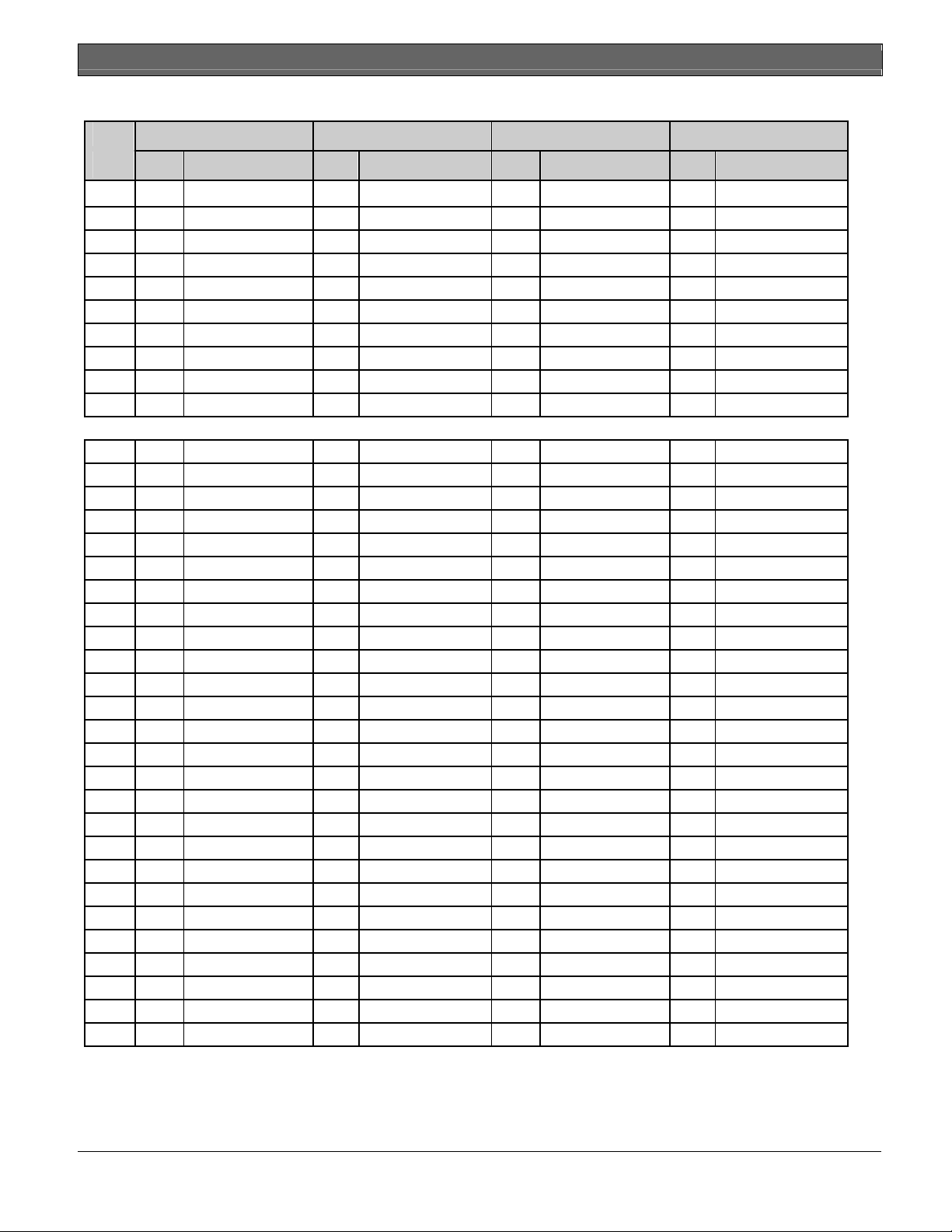
D1260/D1260B | Owner's Manual | Appendix - Passcode Worksheet
User (Token) Worksheet (User 115 to 150) (101-249 = D9412G only)
User
Master ID ###-0 Sub-User ###-1 Sub-User ###-2 Sub-User ###-3
###
115
116
117
118
119
120
121
122
123
124
125
126
127
128
129
130
131
132
133
134
135
136
137
138
139
140
141
142
143
144
145
146
147
148
149
150
Site Card Data Site Card Data Site Card Data Site Card Data
End RADXUSR1 Handler
Bosch Security Systems | 9/04 | 50410D 85
Page 86

D1260/D1260B | Owner's Manual | Appendix - Passcode Worksheet
User (Passcode) Worksheet (User 151 to 189) (101-249 = D9412G only)
User User Area Authority
### Passcode Group 1 2 3 4 5 6 7 8 User Name
USER
USER
USER
USER
USER
USER
USER
USER
USER
USER
USER
USER
USER
USER
USER
USER
USER
USER
USER
USER
USER
USER
USER
USER
USER
USER
USER
USER
USER
USER
USER
USER
USER
USER
USER
USER
USER
USER
USER
151_
152_
153_
154_
155_
156_
157_
158_
159_
160_
161_
162_
163_
164_
165_
166_
167_
168_
169_
170_
171_
172_
173_
174_
175_
176_
177_
178_
179_
180_
181_
182_
183_
184_
185_
186_
187_
188_
189_
151 __ __ __ __ __ __ ____ __ __ __ __ __ __ __ __
152 __ __ __ __ __ __ ____ __ __ __ __ __ __ __ __
153 __ __ __ __ __ __ ____ __ __ __ __ __ __ __ __
154 __ __ __ __ __ __ ____ __ __ __ __ __ __ __ __
155 __ __ __ __ __ __ ____ __ __ __ __ __ __ __ __
156 __ __ __ __ __ __ ____ __ __ __ __ __ __ __ __
157 __ __ __ __ __ __ ____ __ __ __ __ __ __ __ __
158 __ __ __ __ __ __ ____ __ __ __ __ __ __ __ __
159 __ __ __ __ __ __ ____ __ __ __ __ __ __ __ __
160 __ __ __ __ __ __ ____ __ __
161 __ __ __ __ __ __ ____ __ __ __ __ __ __ __ __
162 __ __ __ __ __ __ ____ __ __ __ __ __ __ __ __
163 __ __ __ __ __ __ ____ __ __ __ __ __ __ __ __
164 __ __ __ __ __ __ ____ __ __ __ __ __ __ __ __
165 __ __ __ __ __ __ ____ __ __ __ __ __ __ __ __
166 __ __ __ __ __ __ ____ __ __ __ __ __ __ __ __
167 __ __ __ __ __ __ ____ __ __ __ __ __ __ __ __
168 __ __ __ __ __ __ ____ __ __ __ __ __ __ __ __
169 __ __ __ __ __ __ ____ __ __ __ __ __ __ __ __
170 __ __ __ __ __ __ ____ __ __ __ __ __ __ __ __
171 __ __ __ __ __ __ ____ __ __ __ __ __ __ __ __
172 __ __ __ __ __ __ ____ __ __ __ __ __ __ __ __
173 __ __ __ __ __ __ ____ __ __ __ __ __ __ __ __
174 __ __ __ __ __ __ ____ __ __ __ __ __ __ __ __
175 __ __ __ __ __ __ ____ __ __ __ __ __ __ __ __
176 __ __ __ __ __ __ ____ __ __ __ __ __ __ __ __
177 __ __ __ __ __ __ ____ __ __ __ __ __ __ __ __
178 __ __ __ __ __ __ ____ __ __ __ __ __ __ __ __
179 __ __ __ __ __ __ ____ __ __ __ __ __ __ __ __
180 __ __ __ __ __ __ ____ __ __ __ __ __ __ __ __
181 __ __ __ __ __ __ ____ __ __ __ __ __ __ __ __
182 __ __ __ __ __ __ ____ __ __ __ __ __ __ __ __
183 __ __ __ __ __ __ ____ __ __ __ __ __ __ __ __
184 __ __ __ __ __ __ ____ __ __ __ __ __ __ __ __
185 __ __ __ __ __ __ ____ __ __ __ __ __ __ __ __
186 __ __ __ __ __ __ ____ __ __ __ __ __ __ __ __
187 __ __ __ __ __ __ ____ __ __ __ __ __ __ __ __
188 __ __ __ __ __ __ ____ __ __ __ __ __ __ __ __
189 __ __ __ __ __ __ ____ __ __ __ __ __ __ __ __
__
__ __ __ __ __
86 Bosch Security Systems | 9/04 | 50410D
Page 87

D1260/D1260B | Owner's Manual | Appendix - Passcode Worksheet
User (Token) Worksheet (User 151 to 189) (101-249 = D9412G only)
User Master ID ###-0 Sub-User ###-1 Sub-User ###-2 Sub-User ###-3
### Site Card Data Site Card Data Site Card Data Site Card Data
151
152
153
154
155
156
157
158
159
160
161
162
163
164
165
166
167
168
169
170
171
172
173
174
175
176
177
178
179
180
181
182
183
184
185
186
187
188
189
Bosch Security Systems | 9/04 | 50410D 87
Page 88

D1260/D1260B | Owner's Manual | Appendix - Passcode Worksheet
User (Passcode) Worksheet (User 190 to 226) (101-249 = D9412G only)
User User Area Authority
### Passcode Group 1 2 3 4 5 6 7 8 User Name
190 __ __ __ __ __ __ ____ __ __ __ __ __ __ __ __ USER 190
191 __ __ __ __ __ __ ____ __ __ __ __ __ __ __ __ USER 191
192 __ __ __ __ __ __ ____ __ __ __ __ __ __ __ __ USER 192
193 __ __ __ __ __ __ ____ __ __ __ __ __ __ __ __ USER 193
194 __ __ __ __ __ __ ____ __ __ __ __ __ __ __ __ USER 194
195 __ __ __ __ __ __ ____ __ __ __ __ __ __ __ __ USER 195
196 __ __ __ __ __ __ ____ __ __ __ __ __ __ __ __ USER 196
197 __ __ __ __ __ __ ____ __ __ __ __ __ __ __ __ USER 197
198 __ __ __ __ __ __ ____ __ __ __ __ __ __ __ __ USER 198
199 __ __ __ __ __ __ ____ __ __ __ __ __ __ __ __ USER 199
200 __ __ __ __ __ __ ____ __ __ __ __ __ __ __ __ USER 200
201 __ __ __ __ __ __ ____ __ __ __ __ __ __ __ __ USER 201
202 __ __ __ __ __ __ ____ __ __ __ __ __ __ __ __ USER 202
203 __ __ __ __ __ __ ____ __ __ __ __ __ __ __ __ USER 203
204 __ __ __ __ __ __ ____ __ __ __ __ __ __ __ __ USER 204
205 __ __ __ __ __ __ ____ __ __ __ __ __ __ __ __ USER 205
206 __ __ __ __ __ __ ____ __ __ __ __ __ __ __ __ USER 206
207 __ __ __ __ __ __ ____ __ __ __ __ __ __ __ __ USER 207
208 __ __ __ __ __ __ ____ __ __ __ __ __ __ __ __ USER 208
209 __ __ __ __ __ __ ____ __ __ __ __ __ __ __ __ USER 209
210 __ __ __ __ __ __ ____ __ __ __ __ __ __ __ __ USER 210
211 __ __ __ __ __ __ ____ __ __ __ __ __ __ __ __ USER 211
212 __ __ __ __ __ __ ____ __ __ __ __ __ __ __ __ USER 212
213 __ __ __ __ __ __ ____ __ __ __ __ __ __ __ __ USER 213
214 __ __ __ __ __ __ ____ __ __ __ __ __ __ __ __ USER 214
215 __ __ __ __ __ __ ____ __ __ __ __ __ __ __ __ USER 215
216 __ __ __ __ __ __ ____ __ __ __ __ __ __ __ __ USER 216
217 __ __ __ __ __ __ ____ __ __ __ __ __ __ __ __ USER 217
218 __ __ __ __ __ __ ____ __ __ __ __ __ __ __ __ USER 218
219 __ __ __ __ __ __ ____ __ __ __ __ __ __ __ __ USER 219
220 __ __ __ __ __ __ ____ __ __ __ __ __ __ __ __ USER 220
221 __ __ __ __ __ __ ____ __ __ __ __ __ __ __ __ USER 221
222 __ __ __ __ __ __ ____ __ __ __ __ __ __ __ __ USER 222
223 __ __ __ __ __ __ ____ __ __ __ __ __ __ __ __ USER 223
224 __ __ __ __ __ __ ____ __ __ __ __ __ __ __ __ USER 224
225 __ __ __ __ __ __ ____ __ __ __ __ __ __ __ __ USER 225
226 __ __ __ __ __ __ ____ __ __ __ __ __ __ __ __ USER 226
88 Bosch Security Systems | 9/04 | 50410D
Page 89

D1260/D1260B | Owner's Manual | Appendix - Passcode Worksheet
♦ User (Token) Worksheet (User 190 to 226) D9412G/D7412G Only (101-249 = D9412G only)
User
Master ID ###-0 Sub-User ###-1 Sub-User ###-2 Sub-User ###-3
###
190
191
192
193
194
195
196
197
198
199
200
201
202
203
204
205
206
207
208
209
210
211
212
213
214
215
216
217
218
219
220
221
222
223
224
225
226
Site Card Data Site Card Data Site Card Data Site Card Data
Bosch Security Systems | 9/04 | 50410D 89
Page 90

D1260/D1260B | Owner's Manual | Appendix - Passcode Worksheet
User (Passcode) Worksheet (User 227 to 249) (101-249 = D9412G only)
User User Area Authority
### Passcode Group 1 2 3 4 5 6 7 8 User Name
227 __ __ __ __ __ __ ____ __ __ __ __ __ __ __ __
228 __ __ __ __ __ __ ____ __ __ __ __ __ __ __ __
229 __ __ __ __ __ __ ____ __ __ __ __ __ __ __ __
230 __ __ __ __ __ __ ____ __ __ __ __ __ __ __ __
231 __ __ __ __ __ __ ____ __ __ __ __ __ __ __ __
232 __ __ __ __ __ __ ____ __ __ __ __ __ __ __ __
233 __ __ __ __ __ __ ____ __ __ __ __ __ __ __ __
234 __ __ __ __ __ __ ____ __ __ __ __ __ __ __ __
235 __ __ __ __ __ __ ____ __ __ __ __ __ __ __ __
236 __ __ __ __ __ __ ____ __ __ __ __ __ __ __ __
237 __ __ __ __ __ __ ____ __ __ __ __ __ __ __ __
238 __ __ __ __ __ __ ____ __ __ __ __ __ __ __ __
239
240 __ __ __ __ __ __ ____ __ __ __ __ __ __ __ __
241 __ __ __ __ __ __ ____ __ __ __ __ __ __ __ __
242 __ __ __ __ __ __ ____ __ __ __ __ __ __ __ __
243 __ __ __ __ __ __ ____ __ __ __ __ __ __ __ __
244 __ __ __ __ __ __ ____ __ __ __ __ __ __ __ __
245 __ __ __ __ __ __ ____ __ __ __ __ __ __ __ __
246 __ __ __ __ __ __ ____ __ __ __ __ __ __ __ __
247 __ __ __ __ __ __ ____ __ __ __ __ __ __ __ __
248 __ __ __ __ __ __ ____ __ __ __ __ __ __ __ __
249 __ __ __ __ __ __ ____ __ __ __ __ __ __ __ __
__ __ __ __ __ __ ____ __ __ __ __ __ __ __ __
USER
227
USER
228
USER
229
USER
230
USER
231
USER
232
USER
233
USER
234
USER
235
USER
236
USER
237
USER
238
USER 239
USER
240
USER
241
USER
242
USER
243
USER
244
USER
245
USER
246
USER
247
USER
248
USER
249
90 Bosch Security Systems | 9/04 | 50410D
Page 91
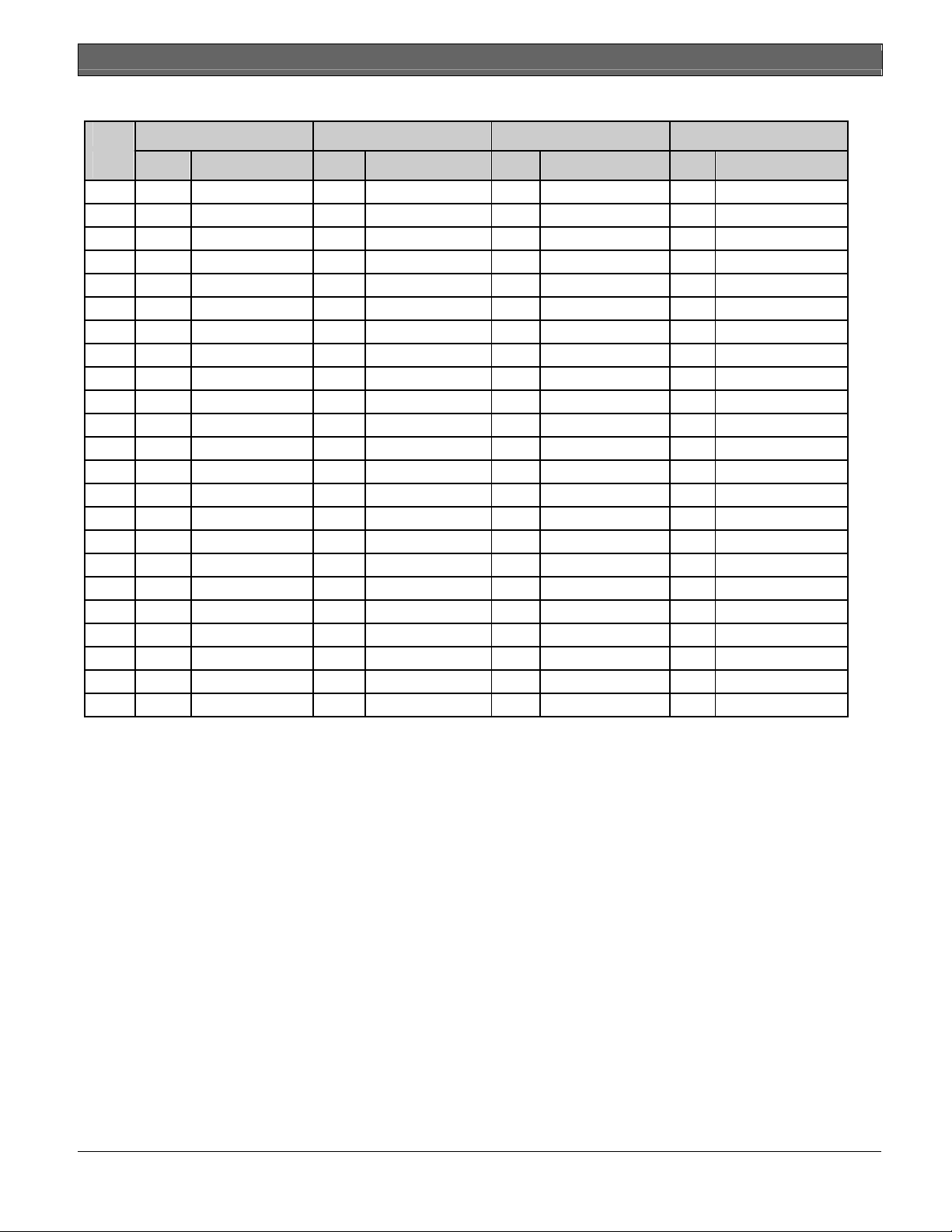
D1260/D1260B | Owner's Manual | Appendix - Passcode Worksheet
User (Token) Worksheet (User 227 to 249) (101-249 = D9412G only)
User
Master ID ###-0 Sub-User ###-1 Sub-User ###-2 Sub-User ###-3
###
227
228
229
230
231
232
233
234
235
236
237
238
239
240
241
242
243
244
245
246
247
248
249
Site Card Data Site Card Data Site Card Data Site Card Data
Bosch Security Systems | 9/04 | 50410D 91
Page 92

D1260/D1260B | Owner's Manual | Appendix - Passcode Worksheet
User (Passcode) Worksheet (Blank)
###
__ __ __ __ __ __ ____ __ __ __ __ __ __ __ __
__ __ __ __ __ __ ____ __ __ __ __ __ __ __ __
__ __ __ __ __ __ ____ __ __ __ __ __ __ __ __
__ __ __ __ __ __ ____ __ __ __ __ __ __ __ __
__ __ __ __ __ __ ____ __ __ __ __ __ __ __ __
__ __ __ __ __ __ ____ __ __ __ __ __ __ __ __
__ __ __ __ __ __ ____ __ __ __ __ __ __ __ __
__ __ __ __ __ __ ____ __ __ __ __ __ __ __ __
__ __ __ __ __ __ ____ __ __ __ __ __ __ __ __
__ __ __ __ __ __ ____ __ __ __ __ __ __ __ __
__ __ __ __ __ __ ____ __ __ __ __ __ __ __ __
__ __ __ __ __ __ ____ __ __ __ __ __ __ __ __
__ __ __ __ __ __ ____ __ __ __ __ __ __ __ __
__ __ __ __ __ __ ____ __ __ __ __ __ __ __ __
__ __ __ __ __ __ ____ __ __ __ __ __ __ __ __
__ __ __ __ __ __ ____ __ __ __ __ __ __ __ __
__ __ __ __ __ __ ____ __ __ __ __ __ __ __ __
__ __ __ __ __ __ ____ __ __ __ __ __ __ __ __
__ __ __ __ __ __ ____ __ __ __ __ __ __ __ __
__ __ __ __ __ __ ____ __ __ __ __ __ __ __ __
__ __ __ __ __ __ ____ __ __ __ __ __ __ __ __
__ __ __ __ __ __ ____ __ __ __ __ __ __ __ __
Passcode
__ __ __ __ __ __ ____ __ __ __ __ __ __ __ __
User
Group
1 2 3 4 5 6 7 8
Area Authority User
USER
___
USER
___
USER
___
USER
___
USER
___
USER
___
USER
___
USER
___
USER
___
USER
___
USER
___
USER
___
USER ___
USER
___
USER
___
USER
___
USER
___
USER
___
USER
___
USER
___
USER
___
USER
___
USER
___
User Name
92 Bosch Security Systems | 9/04 | 50410D
Page 93

User (Token) Worksheet (Blank)
Master ID ###-0 Sub-User ###-1 Sub-User ###-2 Sub-User ###-3 Use
r
###
Site Card Data Site Card Data Site Card Data Site Card Data
D1260/D1260B | Owner's Manual | Appendix - Security System Limitations
Security System Limitations
Not even the most advanced security system can
guarantee protection against burglary, fire, or
environmental threats. All security systems are subject
to possible compromise or failure-to-warn for a variety
of reasons including, but not limited to, the following:
• If sirens or horns are placed outside the hearing
range of people in remote areas of the building or
in areas, which are frequently closed off, they do
not provide the intended protection.
• If intruders gain access through unprotected points
of entry, the system will not detect their entrance.
• If intruders have the technical means of bypassing,
jamming, or disconnecting all or part of the system,
they will not be detected.
• If the AC power supply is OFF and the back-up
battery is either missing or dead, sensors will not
detect intrusion.
• Smoke detectors cannot detect smoke in chimneys,
walls, or roofs, or smoke blocked by a closed door.
They may not detect smoke or fire on a level of the
building different from the one on which they are
located. Smoke detectors may not be able to warn
in time about fires started by explosions, improper
storage of flammables, overloaded electrical
circuits, or other types of hazardous conditions.
• If phone lines are out of service, reports from the
security system to the Security Company cannot be
sent unless there is an alternate means of
communication. Telephone lines are vulnerable to
compromise by several means.
Inadequate maintenance and failure to test are the most
common causes of alarm failure. It is strongly
recommended that you test your system once a week to
be sure that all system components are working
properly.
Bosch Security Systems | 9/04 | 50410D 93
Page 94

D1260/D1260B | Owner's Manual | Appendix - Fire Safety and Evacuation
Although having a security system may make you
eligible for reduced insurance premiums, the
system is no substitute for insurance. Warning
Figure 5: Smoke Detector Locations (Elevation
View)
devices cannot compensate you for loss of life or
property.
Fire Safety and Evacuation
Residential fire is a leading cause of accidental death.
Most fire related deaths occur at night when occupants
suffocate in their sleep from smoke and toxic gases,
rather than from burns. To help reduce this risk, the
following program should be implemented.
2
1
2 2
1
1. Minimize fire hazards. Smoking in bed, cleaning
with flammable liquids such as gasoline, leaving
children home alone, and using unsafe holiday
decorations are some of the common causes of
household fire.
2. Install a fire alarm system. The primary purpose of
this system is to protect lives by giving the earliest
possible warning of danger.
3. A smoke detector should be provided to protect
each sleeping area in a home (Figure 4 and
Figure 5).
Figure 4: Smoke Detector Locations (Plan View)
2
1
3
4 5
6
3
1
3
1 - Smoke Detector
2 - TV Room
3 - Bedroom
4 - Dining Room
5 - Kitchen
6 - Living Room
1 - Smoke Detector 2 - Bedroom
4. Practice an escape plan. Because there may be
very little time between detection of a fire and the
time it becomes deadly, it is important that every
member of the family understand how to quickly
evacuate according to the plan.
5. Plan both primary and alternate escape routes.
Since stairwells and hallways may be blocked
during a fire, exiting through a bedroom window
must be a part of the escape plan. If the sleeping
area is above the ground floor, install a means of
safely descending outside the building if one does
not already exist.
6. As a part of this plan, all family members should
arrange to meet at a location away from the house
(such as a neighbor’s house) so you will know that
everyone is accounted for.
Figure 6: Escape Route
2
3 345
7
6
3
1
1 - Fire
2 - Escape Routes
3 - Bedroom
4 - Kitchen
5 - Dining Room
6 - Living Room
7 - Smoke Detector
7. If it is determined that the alarm was accidentally
sounded, the bell should be silenced, the detectors
reset, and your security company notified
immediately that there is no emergency situation.
94 Bosch Security Systems | 9/04 | 50410D
Page 95

D1260/D1260B | Owner's Manual | Appendix - Standard Displays
Standard Displays
Your command center uses standard and custom
displays to show the status of the security system. Many
standard displays are described below. Your system
may not use all of them. Descriptions of your custom
text follow.
System Command
Displays when you press the COMMAND key. The
system is waiting for you to enter a one or two digit
number to complete the command.
Exit Now
Arming your system starts exit delay time. The
command center emits a repeating beep tone and
displays
3 seconds and then displays
AREA 1 WARE HOUSE is now arming
Exit Now!
.
for
Enter Passcode to Disarm
When the system is turned on, entering through a
delay door starts entry delay time.
The command center emits a tweedle tone and
alternates between
ENTER key to disarm
is in entry delay
an example.)
You must turn off the system before entry delay time
expires to avoid creating an alarm event.
Enter Passcode and press the
and
AREA 1 WAREHOUSE
. (AREA 1 WAREHOUSE is used as
No Authority
The system does not recognize the passcode entered.
Perimeter Delay
Indicates that the perimeter is armed (turned on) with
entry/exit delay time. (See Turning On the System With
Delays
)
Perimeter Instant
Indicates that the perimeter is armed (turned on)
without entry/exit delay time. (See Turning On the
System Without Delays
).
First Disarm – Area must be disarmed first
Indicates that the function requested can only be
performed when the area is disarmed. Disarm the area
to perform the function.
Bosch Security Systems | 9/04 | 50410D 95
Page 96

D1260/D1260B | Owner's Manual | Appendix - System Trouble Displays
System Trouble Displays
Service AC Fail
If you see any of the system trouble displays shown
below, contact your security company to determine
whether repairs are needed.
The Silence> soft key is only displayed if
a trouble tone is present. Press the
Silence> soft key to silence the following
trouble conditions.
Call for Service
Indicates that AC power to the security system is
interrupted. Check the plug-in transformer and circuit
breaker. Entering COMMAND 4 silences the trouble
buzz. The display clears when AC power returns.
Service Missing Battery
Call your security company. Your security system may
have failed (Your Security Co. will be replaced with
the name of your security company).
Service Panel
Indicates the security system’s battery is disconnected
or shorted.
Service Communication Fail
Indicates a problem with the panel. The panel is not
operating (Your Security Co. will be replaced with the
name of your security company). Call your security
company for service.
Service Parameter
Indicates a problem with the panel. Your panel may
not be operating properly (Your Alarm Company will
be replaced with the name of your security company).
Call your security company for service.
Service Low Battery
Indicates the security system’s battery is low, or
temporarily draining faster than the system can charge
it. If this display remains or appears frequently, call
your security company for service.
Your security system makes repeated attempts to
communicate with the security company.
In the event your security system fails to communicate,
the command center buzzes and displays
Comm Fail Route Grp1
(Route Group number can
be from 1 to 4)
Notify your security company of the communication
trouble.
Service Keypad
Indicates that a command center, other than the one
displaying the message, is in a trouble condition.
Notify your security company.
96 Bosch Security Systems | 9/04 | 50410D
Page 97
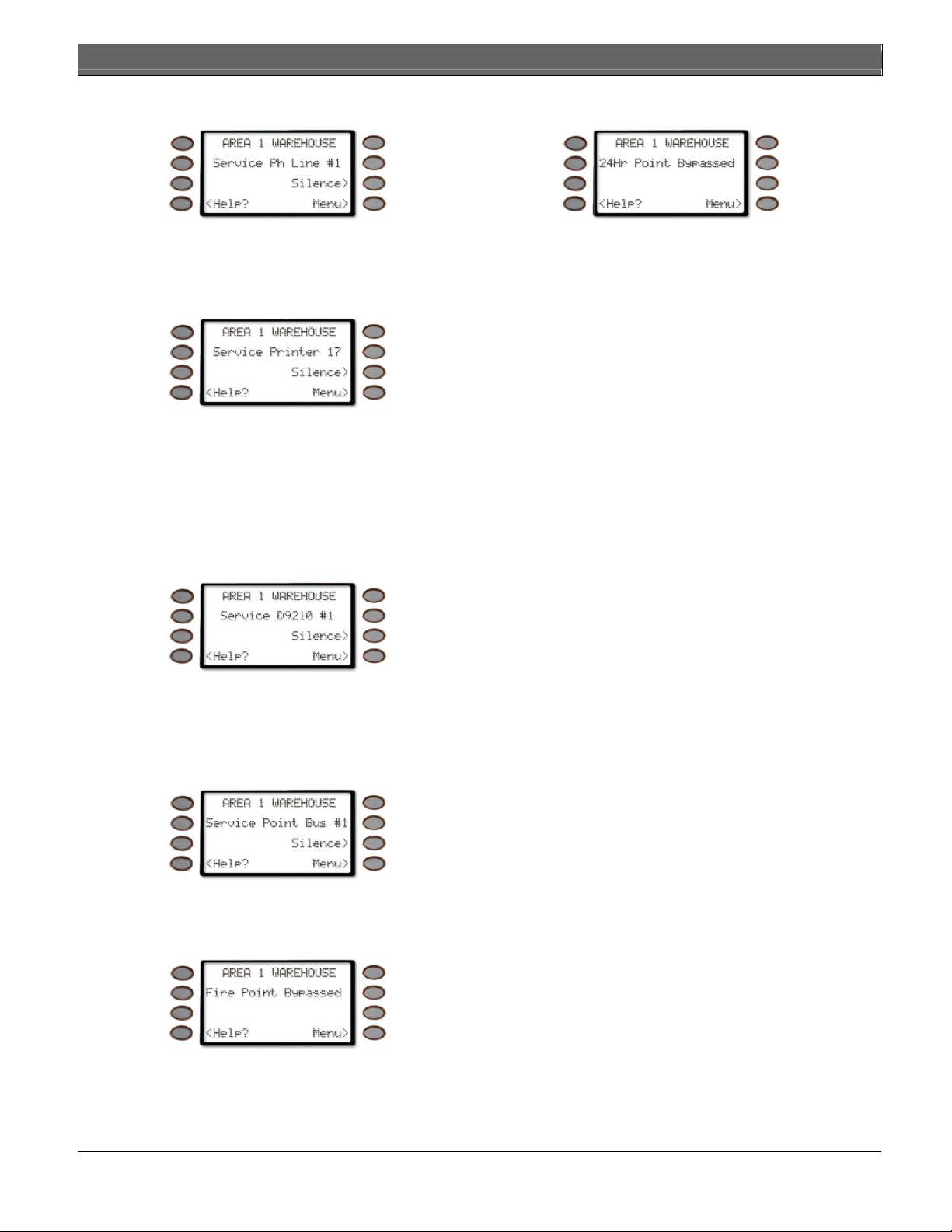
Service Phone Line #1 (or #2)
D1260/D1260B | Owner's Manual | Appendix - System Trouble Displays
24 Hour Point Bypass
Indicates telephone line trouble. Call your phone
company from another phone to report telephone
trouble. This message may not appear in some systems.
Service Printer
Printer number could also be 18 or 19
Indicates that a local printer (if installed) at your
premises is in a trouble condition. Check to be sure the
printer is powered on, the paper is correctly is inserted,
and the printer is selected. Contact your security
company if you have questions or the display doesn’t
clear. You system may not include a local printer.
Service D9210
This display indicates that 24-hour points have been
bypassed.
Indicates that one of the D9210 Access Control
Modules (possible of 8 total) connected to the panel
has encountered a problem. Contact your security
company.
Service Point Bus 1 (or 2)
Displays when a problem has occurred with the panel’s
Point Bus Wiring. Call your security company.
Fire Point Bypass
This display indicates that fire points have been
bypassed.
Bosch Security Systems | 9/04 | 50410D 97
Page 98
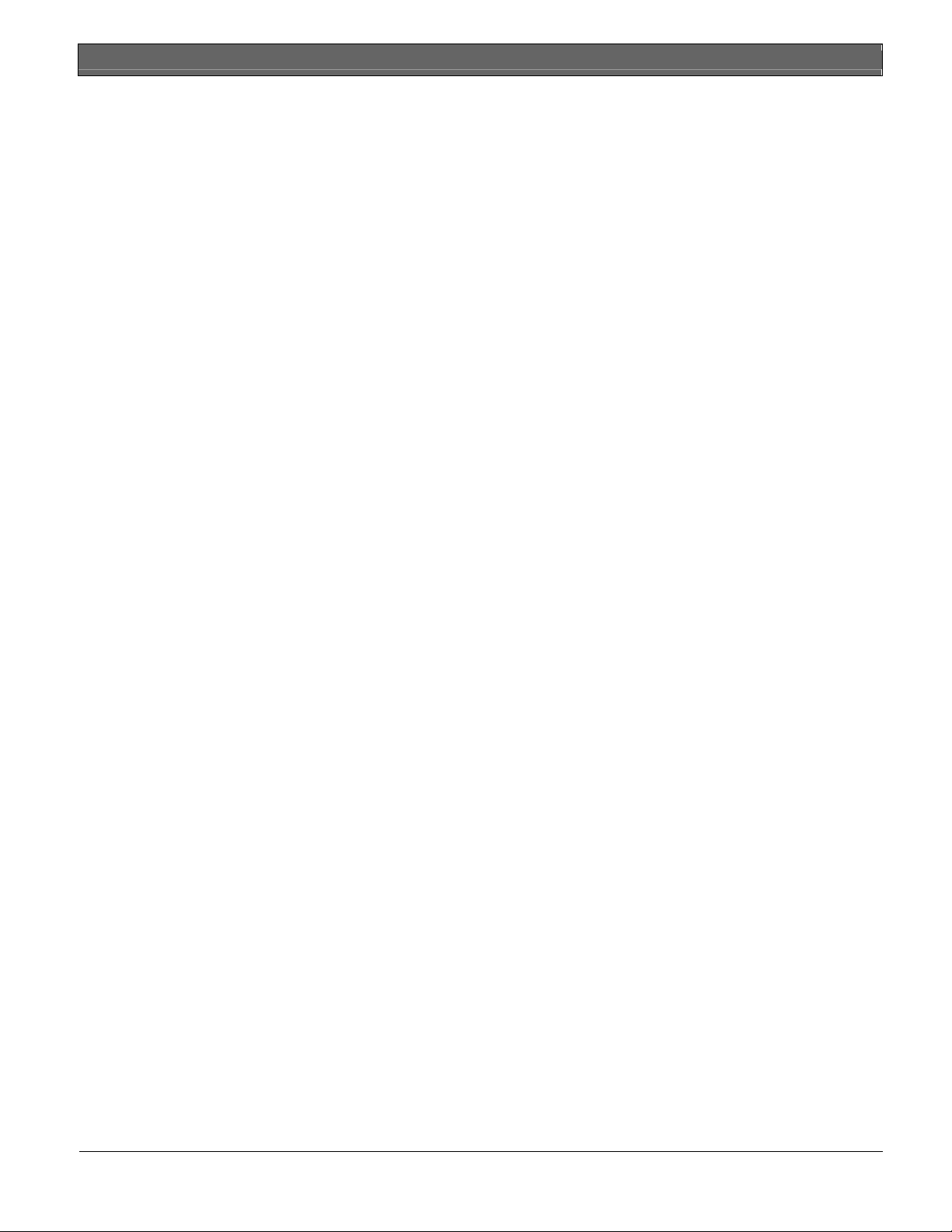
D1260/D1260B | Owner's Manual | Appendix - Security System Glossary
Security System Glossary
Area
A group of detection devices
Exit Delay
connected to your security system.
Arm
To turn on your controlled points
(burglar detection devices). When an
area is armed and a controlled point
trips, an alarm occurs or entry delay
begins. When an area is disarmed,
Authority
Level
faulting controlled points does not
generate alarms.
Your security company or security
representative assigns an authority
Faulted
Point
Force Arm
level to your passcode. The authority
level determines what command
center functions you can execute.
Bypass
Selectively remove points from the
Idle Text
security system. You might bypass a
point in order to arm the perimeter
with a window open.
Central
Station
A facility where trained personnel
monitor your security system 24 hours
Master Arm
a day. Your security system may be
programmed to contact the central
Menu
station during alarm conditions,
Closing
Report
enabling central station personnel to
dispatch the proper authorities.
A report your system can be
programmed to send to the central
Opening
Report
station indicating that an area has been
armed. Opening and closing reports
Command
Menu
are commonly used by commercial
accounts.
A list of functions programmed by
your security company. They can
Perimeter
Arm
Point
perform most command center
functions with only two or three
keystrokes.
Entry Delay
A programmed delay of system alarm
response, which allows you to enter an
armed area through the correct point
and disarm the area. If you don’t
Relay
disarm before the delay time expires,
the system begins an alarm response,
which may include reports to the
central station.
A programmed delay of system alarm
response, which allows you to exit
after arming an area. If you don’t exit
before the delay time expires, entry
delay begins. You must disarm the
system. If you don’t disarm before
the delay time expires, the system
begins an alarm response, which may
include reports to the central station.
A point that is not normal (a door or
window is open).
To turn on (arm) the security system
even though one or more points are
faulted. Force arming bypasses the
faulted points.
The security system displays idle text
at command centers when it is not
performing a user-requested function.
Idle text shows the arming status of the
system.
To turn on (arm) both interior points
and perimeter points.
A list of functions you execute from a
command center.
A report your system can be
programmed to send to the central
station indicating that an area has been
disarmed. Opening and closing reports
are commonly used by commercial
accounts.
An arming command that arms only
the perimeter points.
A detection device or group of devices
connected to your security system.
Points display individually at the
command center with custom text. The
text can describe a single door, motion
sensor, smoke detector, or an area such
as UPSTAIRS or GARAGE.
Your system may have relays
programmed to provide control of
devices such as premises lighting or
entry gates. Your security company
programs relays for automatic control
and/or control from your command
center.
Trouble
A service condition that needs to be
corrected, such as a broken wire
98 Bosch Security Systems | 9/04 | 50410D
Page 99
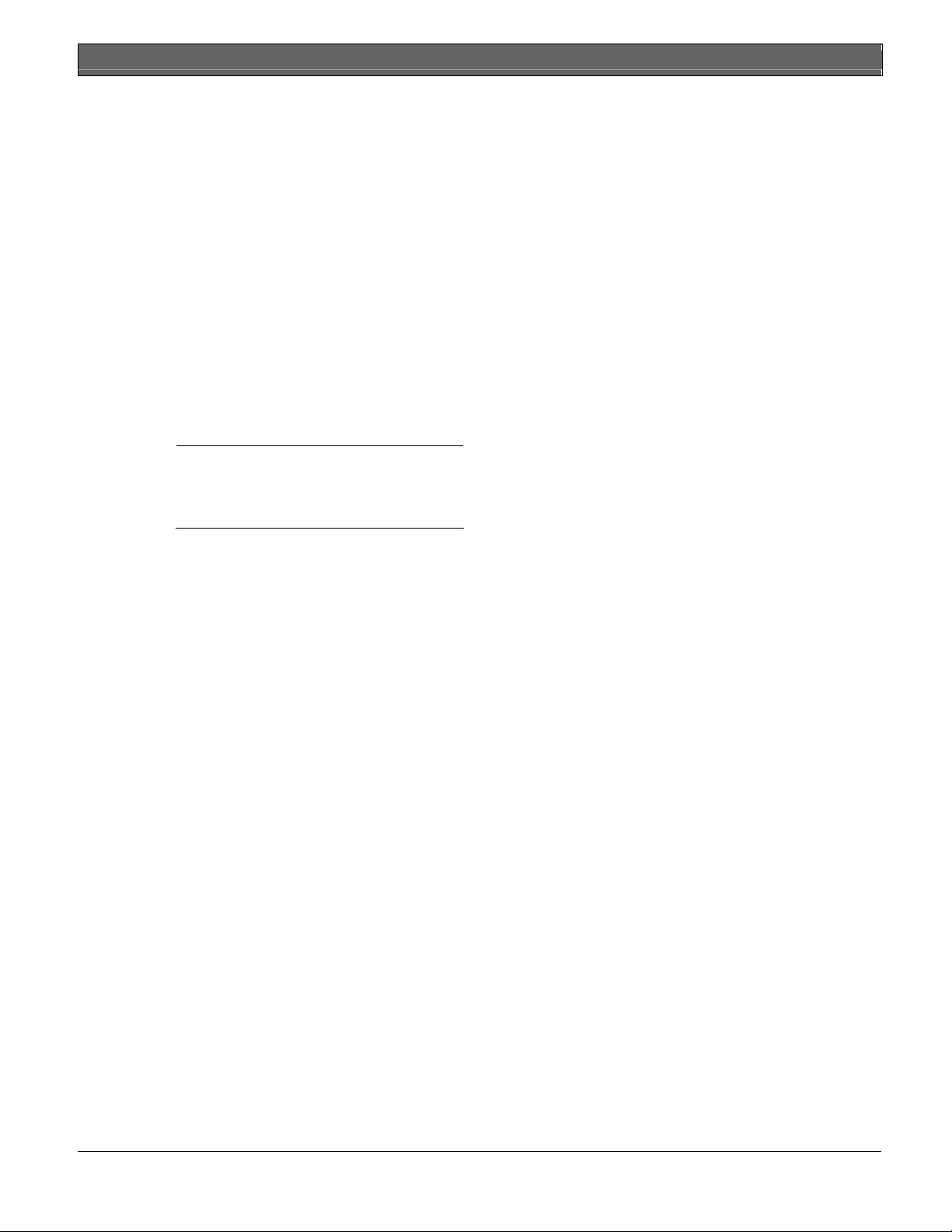
D1260/D1260B | Owner's Manual | Appendix - Maintenance and Service
Maintenance and Service
This security system requires very little maintenance,
however, you should test the system weekly to ensure it
is working properly. A test schedule and maintenance
program can be arranged. If you notice a change in
operation during normal use or testing, call for service
as soon as possible. Do not attempt to repair the
control panel, command centers, or detectors yourself.
How to Clean the Command Center
If your command center gets dirty, apply a household
glass cleaner to a clean cloth or paper towel and wipe
the surface. Do not spray any liquid directly onto the
command center. It could run inside the case and
damage electrical circuits.
Your Alarm Company
Name:
Call This
Number
Before
Testing
Bosch Security Systems | 9/04 | 50410D 99
Page 100
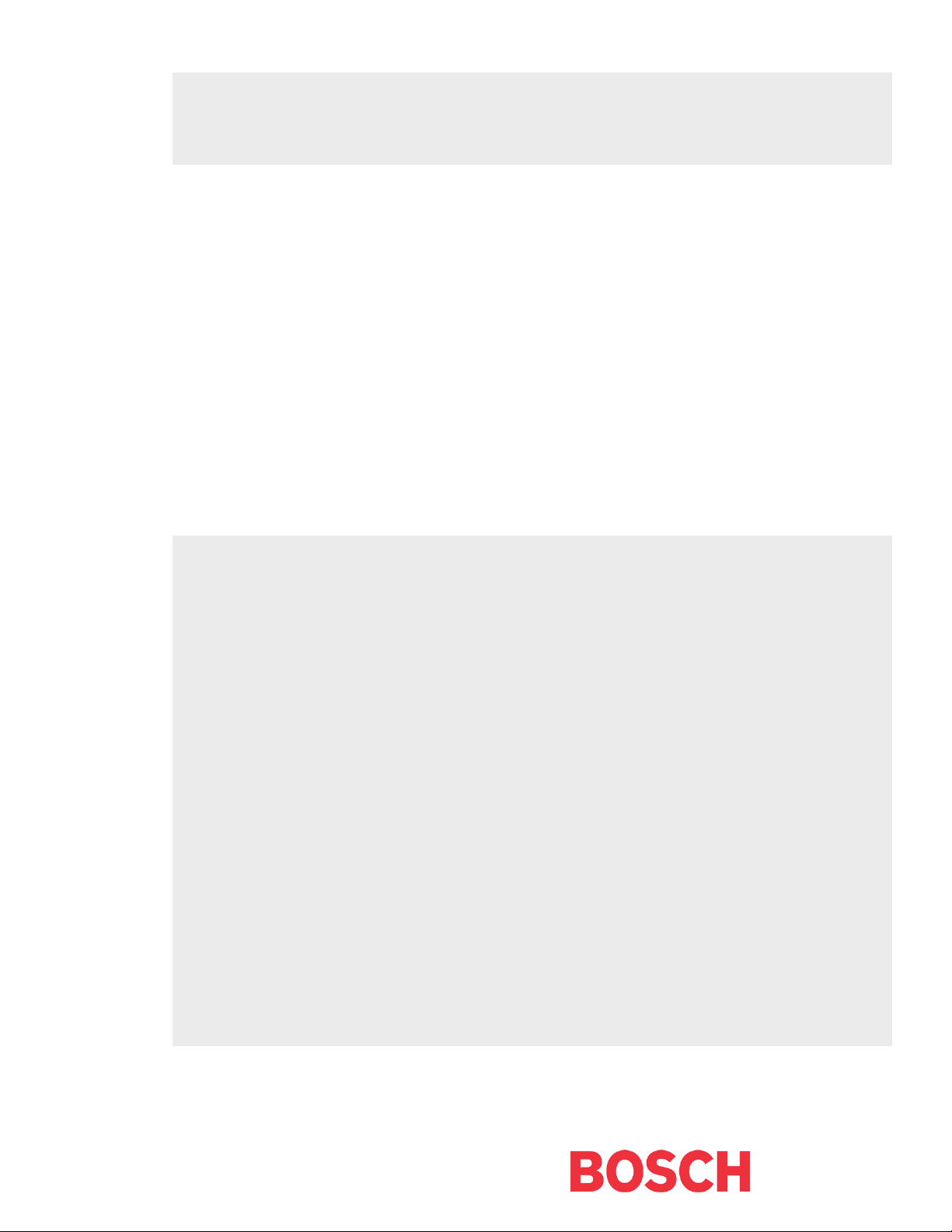
Bosch Security Systems
130 Perinton Parkway
Fairport, NY 14450-9199
Customer Service: (800) 289-0096
Technical Support: (888) 886-6189
© 2004 Bosch Security Systems
50410D
