Page 1
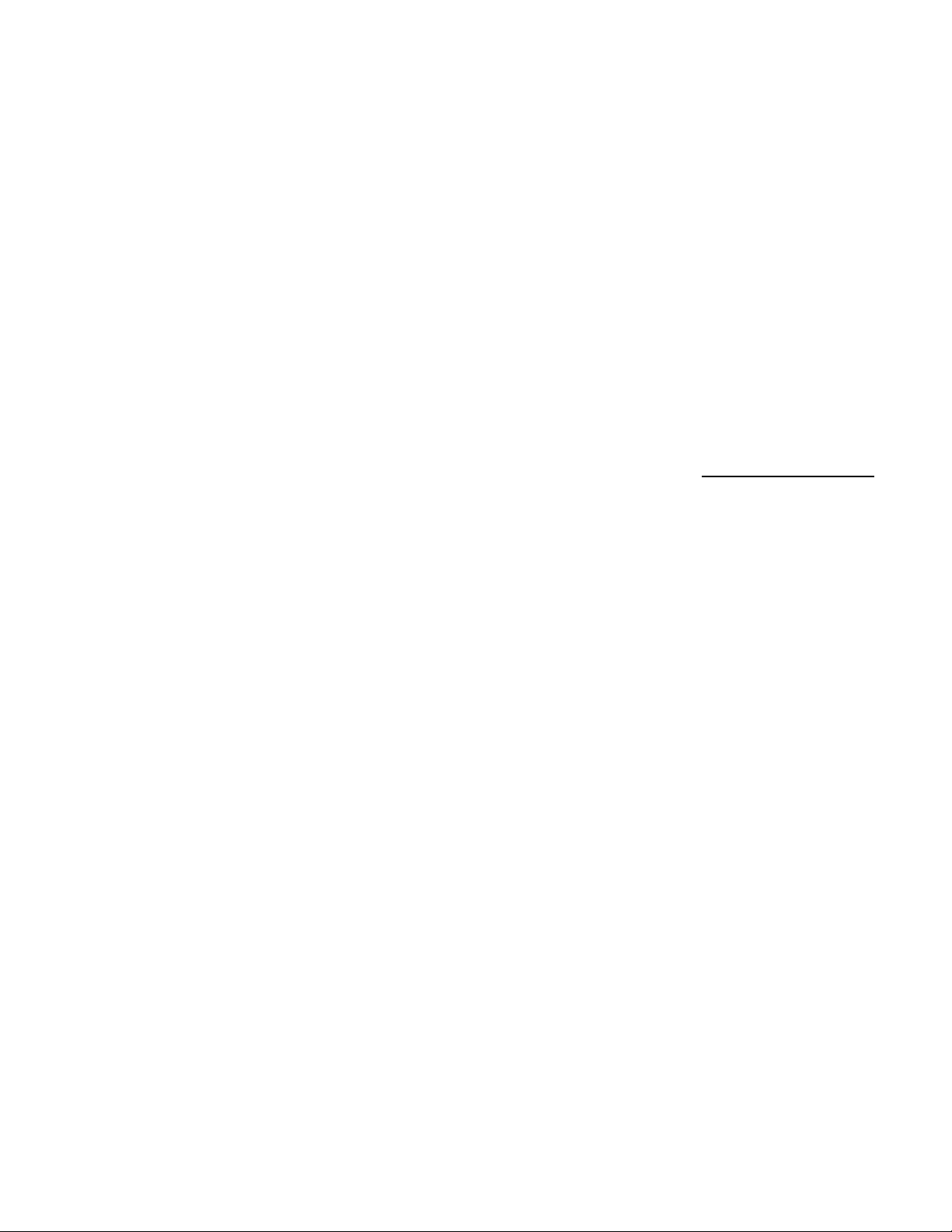
SecuritySecurity
Security
SecuritySecurity
SystemSystem
System
SystemSystem
User’s GuideUser’s Guide
User’s Guide
User’s GuideUser’s Guide
1
Page 2
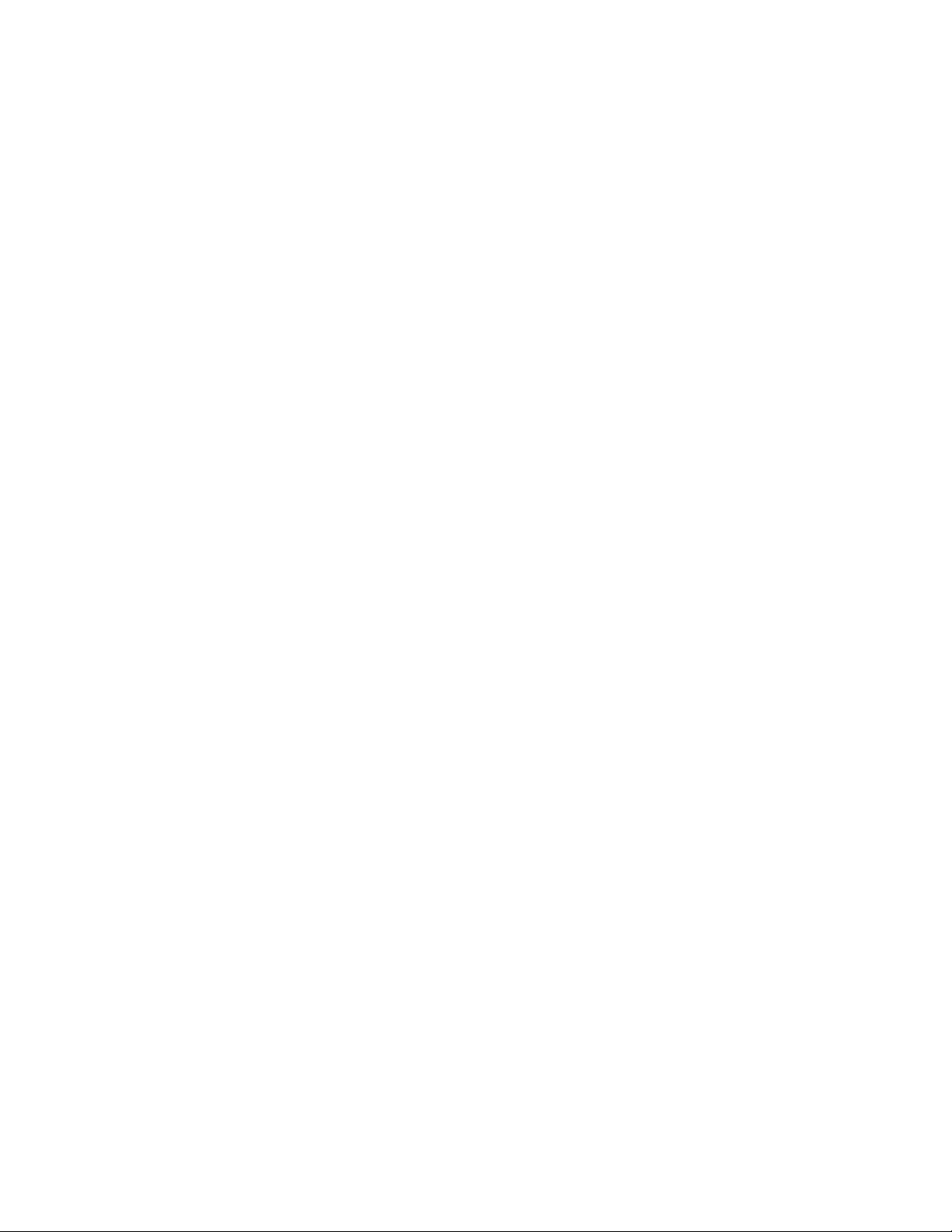
2
Page 3
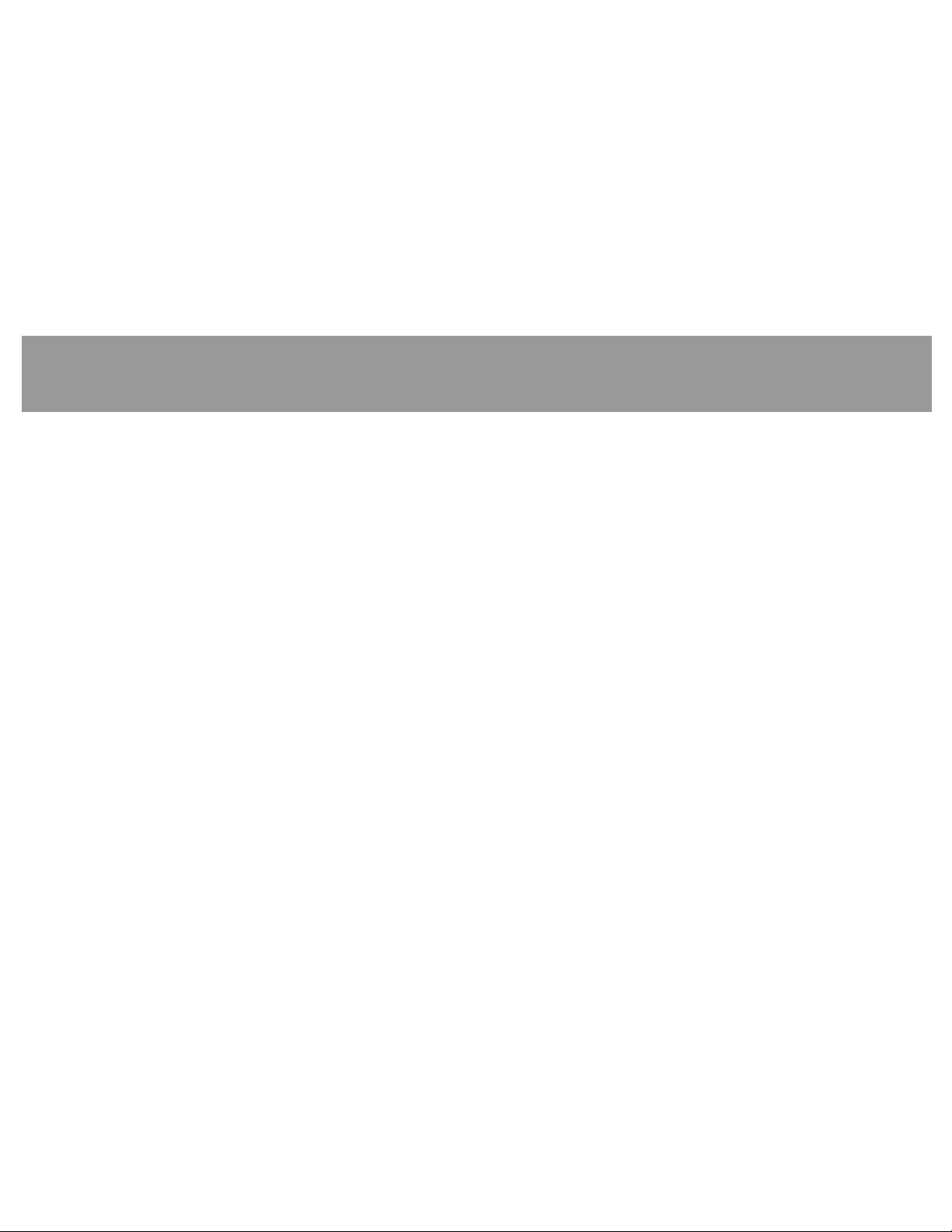
Table of Contents
IntroductionIntroduction
Introduction
IntroductionIntroduction
About This Users Guide ............................... 7
Using the Command CenterUsing the Command Center
Using the Command Center
Using the Command CenterUsing the Command Center
Command Center Function Keys .................. 9
COMMAND ............................................ 9
ENT/YES ................................................ 9
ESC/MENU ............................................ 9
PREV (Previous) .................................. 10
NEXT.................................................... 10
Security System BasicsSecurity System Basics
Security System Basics
Security System BasicsSecurity System Basics
What is a Point? ........................................ 11
Controlled Points ...................................... 11
Perimeter Points .................................. 11
Interior Points ..................................... 11
24-Hour Points .................................... 12
Fire Points ........................................... 12
Non-Fire Points ................................... 12
Custom DisplayCustom Display
Custom Display
Custom DisplayCustom Display
View Faulted or Bypassed PointsView Faulted or Bypassed Points
View Faulted or Bypassed Points
View Faulted or Bypassed PointsView Faulted or Bypassed Points
Automatically Scroll Points ....................... 15
Manually Scroll Points ............................... 15
......................................................................................................
................................................... 7
......................................................................................................
................................................
........................ 9
................................................
..........................................................
............................. 11
..........................................................
......................................................................................
........................................... 13
......................................................................................
........................
............ 15
........................
Warning Displays and Tones ...................... 16
Command Center Quiets ............................ 16
Priority of Events ....................................... 16
AlarmsAlarms
Alarms
AlarmsAlarms
Fire Alarms ................................................ 17
Burglary Alarms ......................................... 18
TT
rr
T
r
TT
rr
Fire Trouble Events .................................... 19
Special Fire Trouble Display ...................... 19
Non-Fire Trouble Events............................. 19
Special System Trouble Display ................. 20
Silencing an Alarm ....................................... 21
How Your System Reports Alarms ............... 21
System Commands and FunctionsSystem Commands and Functions
System Commands and Functions
System Commands and FunctionsSystem Commands and Functions
Arming/DisarmingArming/Disarming
Arming/Disarming
Arming/DisarmingArming/Disarming
Turning the System On (Arming) ................ 25
Turning the System Off (Disarming) ........... 25
......................................................................................................................
........................................................... 17
......................................................................................................................
ouble Evouble Ev
ouble Ev
ouble Evouble Ev
entent
ss
..........................................................................................
ent
s
............................................. 19
entent
ss
..........................................................................................
Cleared Events ..................................... 20
Entry Delay Tone and Display ............... 20
Exit Delay Tone and Display ................. 21
Keystroke Checking Tones ................... 21
..............................................................................
.......................................
..............................................................................
......................
........... 23
......................
2525
25
2525
3
Page 4
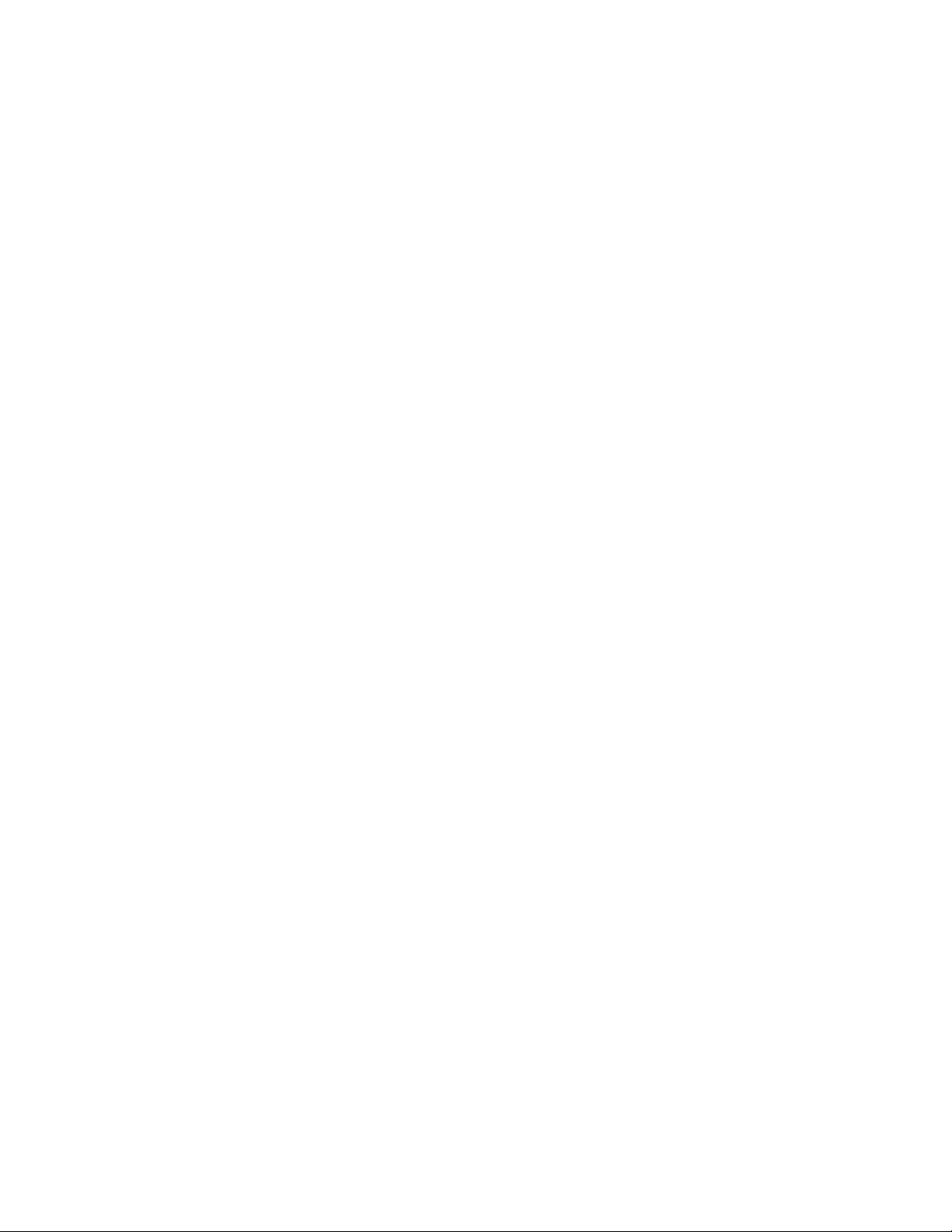
Turning the System On (Arming)
With a Duress Passcode ........................... 26
Turning the System On (Arming)
With Doors or Windows Open .................. 26
NOT BYPASSABLE ............................. 27
TOO MANY BYPASSD ......................... 27
TOO MANY FAULTED .......................... 27
NOT AUTHORIZED ............................... 27
MASTER ARM ?MASTER ARM ?
MASTER ARM ?
MASTER ARM ?MASTER ARM ?
Turn the Entire System On With Delays ...... 29
Using Master Arm ....................................... 29
MASTER ARM INST?MASTER ARM INST?
MASTER ARM INST?
MASTER ARM INST?MASTER ARM INST?
Turn the Entire System On Without Delays . 31
Using Master Arm Inst ................................ 31
PERIMETR INST ?PERIMETR INST ?
PERIMETR INST ?
PERIMETR INST ?PERIMETR INST ?
Turn On the Perimeter With No Delays........ 33
Using Perimetr Inst ..................................... 33
PERIMETR DELPERIMETR DEL
PERIMETR DEL
PERIMETR DELPERIMETR DEL
Turn On the Perimeter With Delays ............. 35
Using Perimetr Delay .................................. 35
Silence tSilence t
Silence t
Silence tSilence t
Cle Cle
Cle
Cle Cle
Using COMMAND 4 ..................................... 37
VIEW MEMORY ?VIEW MEMORY ?
VIEW MEMORY ?
VIEW MEMORY ?VIEW MEMORY ?
he The T
he T
he The T
ar Tar T
rr
ouble Displaouble Displa
ar T
r
ouble Displa
ar Tar T
rr
ouble Displaouble Displa
........................................................................................
............................................
........................................................................................
......................................................................
...................................
......................................................................
..............................................................................
.......................................
..............................................................................
AA
Y ?Y ?
..........................................................................
A
Y ?
.....................................
AA
Y ?Y ?
..........................................................................
rr
ouble Sounder &ouble Sounder &
r
ouble Sounder &
rr
ouble Sounder &ouble Sounder &
yy
............................................................
y
..............................
yy
............................................................
....................................................................................
..........................................
....................................................................................
2929
29
2929
3131
31
3131
3333
33
3333
3535
35
3535
3737
37
3737
3939
39
3939
View Event Memory .................................... 39
Using View Memory .................................... 39
WALK TEST ?WALK TEST ?
WALK TEST ?
WALK TEST ?WALK TEST ?
Walk Test .................................................... 41
Using Walk Test .......................................... 41
RESET SENSORS ?RESET SENSORS ?
RESET SENSORS ?
RESET SENSORS ?RESET SENSORS ?
Reset Sensors ............................................. 43
Using Reset Sensors ................................... 43
WW
AA
TT
CC
H MODE ?H MODE ?
W
A
T
C
H MODE ?
WW
AA
TT
CC
H MODE ?H MODE ?
Watch Mode ................................................ 45
Entering Watch Mode .................................. 45
Exiting Watch Mode .................................... 46
PERIMETR PPERIMETR P
PERIMETR P
PERIMETR PPERIMETR P
Partially Turn On the Perimeter................... 47
Using Perimetr Part .................................... 47
Special AlertsSpecial Alerts
Special Alerts
Special AlertsSpecial Alerts
Using COMMAND 7 ..................................... 50
Using COMMAND 9 ..................................... 50
Security System LimitationsSecurity System Limitations
Security System Limitations
Security System LimitationsSecurity System Limitations
FF
irir
e Safe Saf
F
ir
FF
irir
Standard DisplaysStandard Displays
Standard Displays
Standard DisplaysStandard Displays
ee
e Saf
e
e Safe Saf
ee
SYSTEM COMMAND ................................. 55
DISARM NOW ........................................... 55
EXIT NOW ................................................. 55
................................................................................................
................................................
................................................................................................
............................................................................
......................................
............................................................................
........................................................................................
............................................
........................................................................................
ARAR
T ?T ?
AR
ARAR
ty and Evty and Ev
ty and Ev
ty and Evty and Ev
................................................................................
T ?
........................................
T ?T ?
................................................................................
..............................................................................................
...............................................
..............................................................................................
..........................................
.....................
..........................................
acuaacua
tiontion
acua
acuaacua
..............................................................................
.......................................
..............................................................................
................................................
tion
........................
tiontion
................................................
4141
41
4141
4343
43
4343
4545
45
4545
4747
47
4747
4949
49
4949
5151
51
5151
5353
53
5353
5555
55
5555
4
Page 5
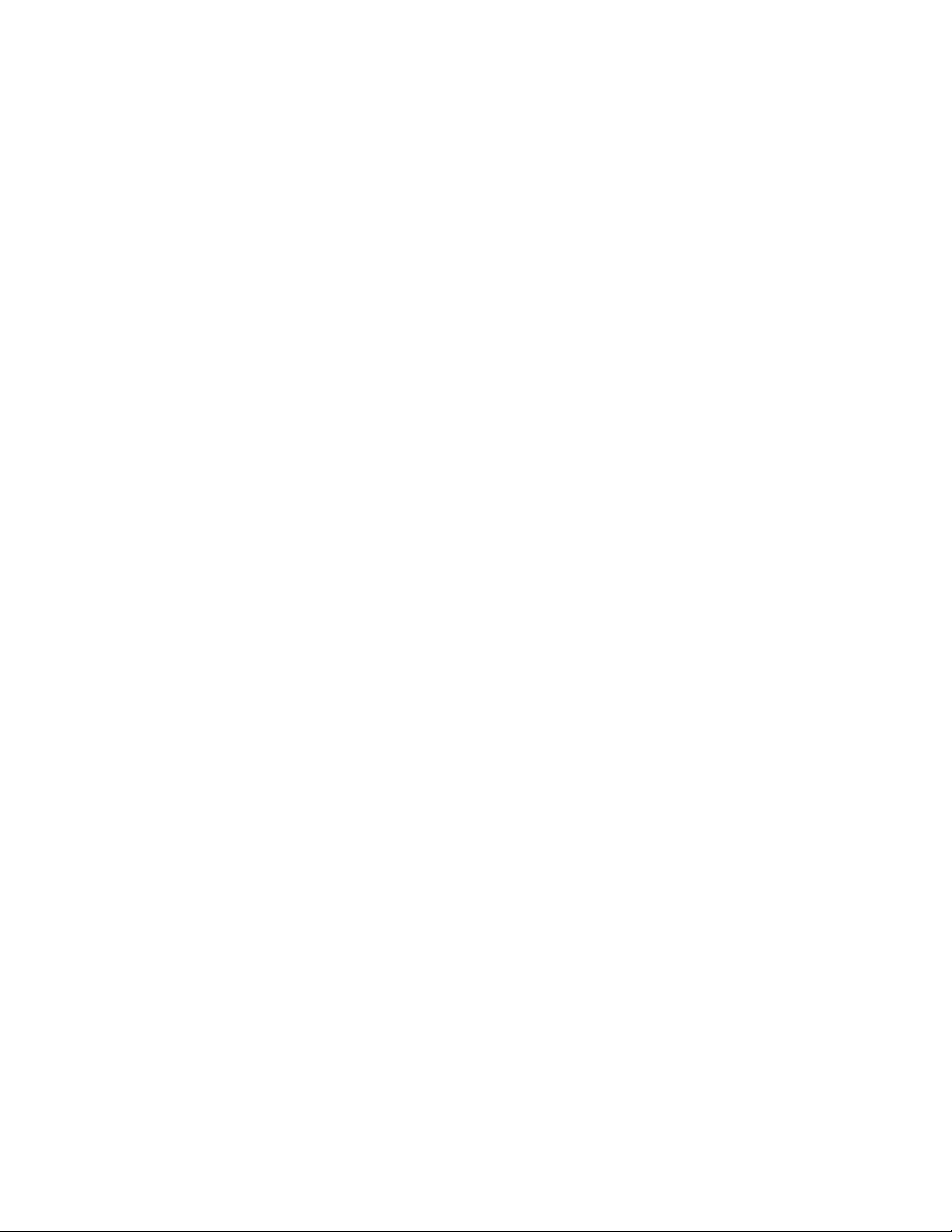
NO AUTHORITY ......................................... 55
NOT AUTHORIZED ..................................... 55
PERIMETR DELAY ..................................... 55
PERIMETR INSTANT.................................. 55
FIRST DISARM .......................................... 55
SySy
ss
tt
em Tem T
rr
Sy
s
t
em T
SySy
ss
tt
em Tem T
CALL FOR SERVICE ................................. 57
SERVC PANEL............................................ 57
SERVC PARAM ........................................... 57
SERVC AC FAIL ........................................ 57
SERVC BATT LOW.................................... 57
SERVC BATT MSING ................................ 57
SERVC COMM FAIL.................................. 57
SERVC KEYPAD......................................... 57
SERVC PH LINE #1 (OR 2) ...................... 58
SERVC PRINTER ....................................... 58
SERVC PT BUS # .................................... 58
ALARM SILENCED...................................... 58
FIRE BYPASS ............................................. 58
24 HOUR BYPASS ...................................... 58
SecurSecur
Secur
SecurSecur
MaintMaint
Maint
MaintMaint
How to Clean the Command Center ............ 63
ouble Displaouble Displa
r
ouble Displa
rr
ouble Displaouble Displa
ity Syity Sy
ity Sy
ity Syity Sy
enance and Serenance and Ser
enance and Ser
enance and Serenance and Ser
ss
tt
em Glosem Glos
s
t
em Glos
ss
tt
em Glosem Glos
yy
ss
........................................................
y
s
............................ 57
yy
ss
........................................................
sarsar
yy
....................................................
sar
y
..........................
sarsar
yy
....................................................
vicevice
......................................................
vice
...........................
vicevice
......................................................
5959
59
5959
6363
63
6363
5
Page 6
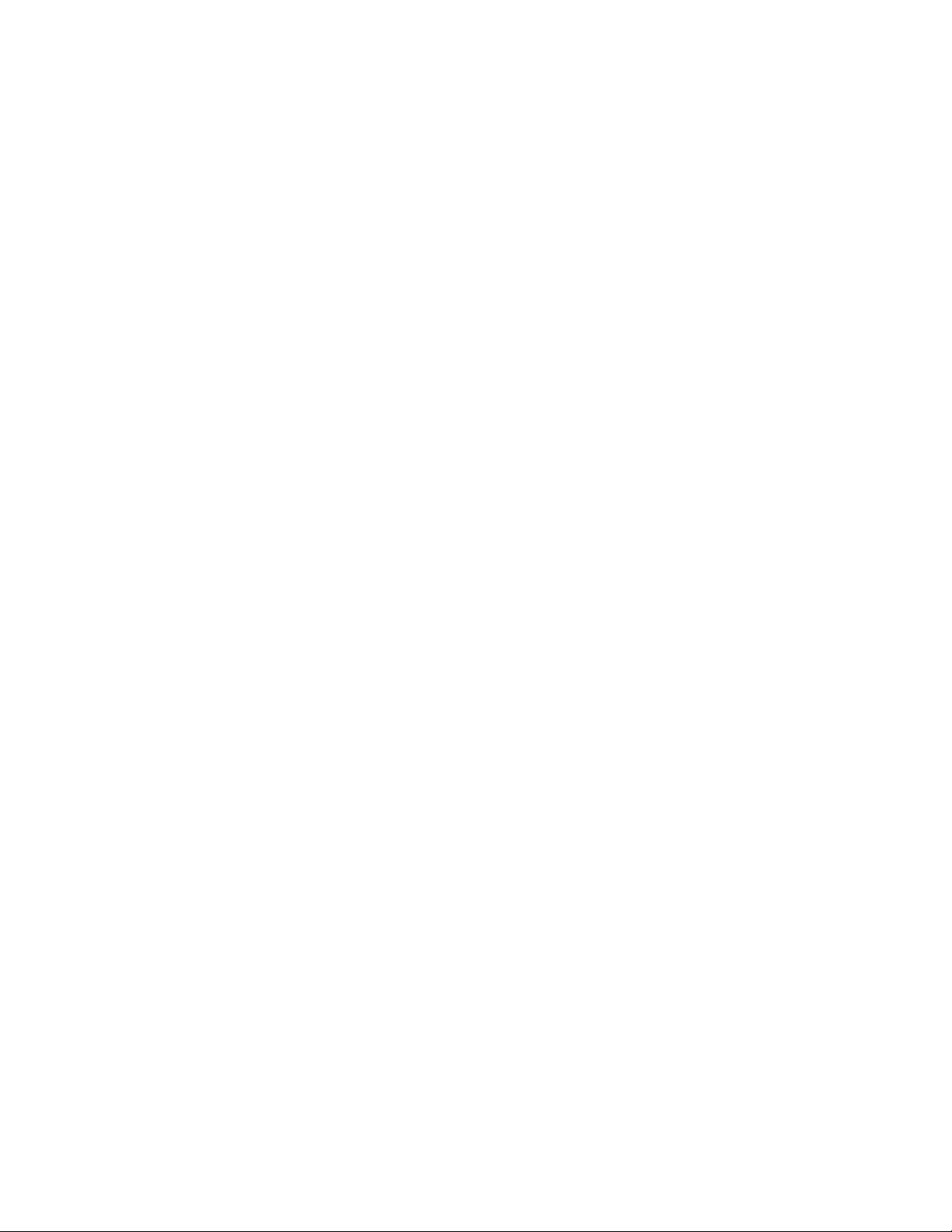
6
Page 7
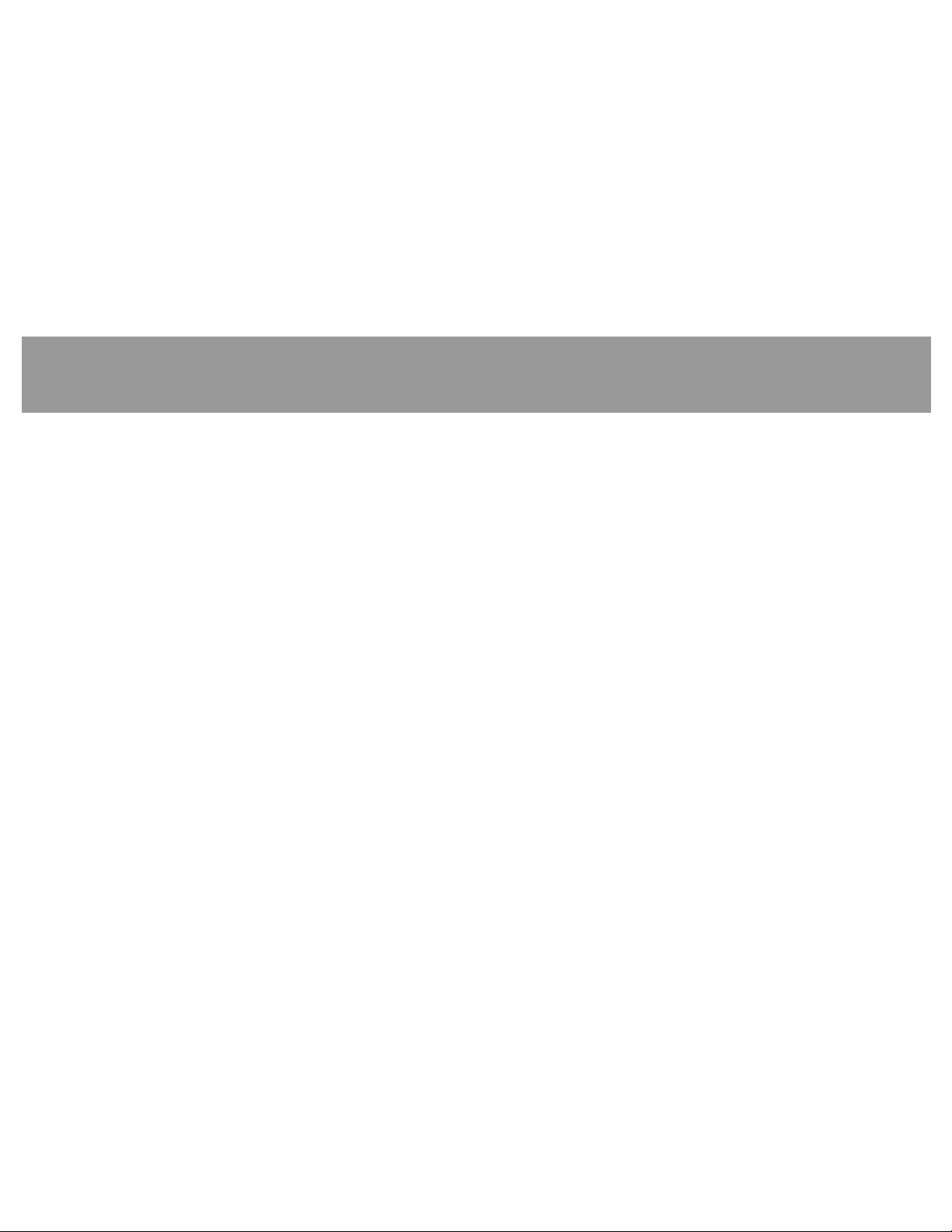
IntroductionIntroduction
Introduction
IntroductionIntroduction
Security systems help to secure life, property, and
investments against fire, theft, and bodily harm. The
control center is an advanced digital device that offers
a variety of features not available with other systems.
Its highly visible, back-lit display and built-in sounder
alert you to a number of system events. Stylish design
and ease-of-use make it ideal for property protection.
Your security company can program the system to meet
your individual needs. Your property is given its own
English language description that appears in the
display.
About This Users GuideAbout This Users Guide
About This Users Guide
About This Users GuideAbout This Users Guide
This users guide covers basic system commands, such
as turning the system on and off. It is designed to be
an everyday type of reference for system users. The
functions described in this guide are programmed by
your security company. Some of them may not be
included in your system. Some of the functions covered
may require you to enter your personal passcode.
Throughout this guide the
numerical quantity, such as the number of points to
test or exit delay time. Messages that appear in the
display appear in this guide in
ITALICITALIC
ITALIC. Keys that are pressed on the keypad appear in
ITALICITALIC
CAPITAL AND BOLDCAPITAL AND BOLD
CAPITAL AND BOLD.
CAPITAL AND BOLDCAPITAL AND BOLD
##
# symbol refers to a variable
##
CAPITAL, BOLD ANDCAPITAL, BOLD AND
CAPITAL, BOLD AND
CAPITAL, BOLD ANDCAPITAL, BOLD AND
7
Page 8

8
Page 9
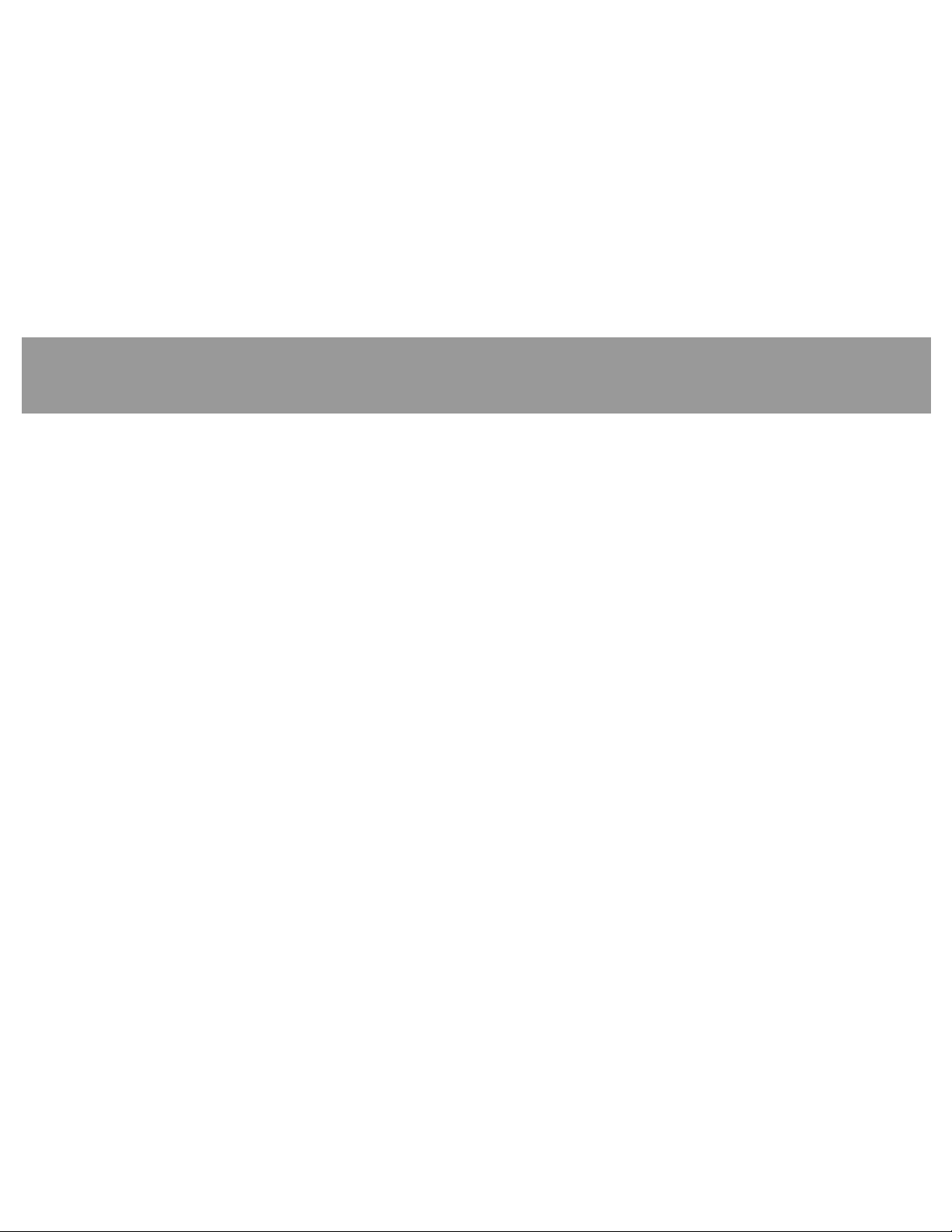
Using the Command Center
The security system provides quick access to functions
by pressing the
additional keys.
Another way to access functions is through the
Command Menu. Access the Command Menu by
pressing the
key allows you to scroll up or down through the list of
functions programmed by your security company.
Pressing the
To exit the Command Menu, press the
the Command Menu to locate functions you don’t use
often or that don’t have a command number.
Command CentCommand Cent
Command Cent
Command CentCommand Cent
The command center has five function keys. These keys
are used to control the system.
COMMANDCOMMAND
COMMAND
COMMANDCOMMAND
Use the
two numeric keys to perform a function.
COMMAND COMMAND
COMMAND bar in combination with one or
COMMAND COMMAND
COMMANDCOMMAND
COMMAND bar and one or two
COMMANDCOMMAND
MENUMENU
MENU key. Pressing the
MENUMENU
ENTENT
ENT key initiates the function displayed.
ENTENT
er Fer F
er F
er Fer F
unction Kunction K
unction K
unction Kunction K
PREVPREV
PREV or
PREVPREV
ESC ESC
ESC key. Use
ESC ESC
ee
e
ee
NEXTNEXT
NEXT
NEXTNEXT
yy
ss
y
s
yy
ss
ENT/YESENT/YES
ENT/YES
ENT/YESENT/YES
ENT ENT
The
ENT (Enter)
ENT ENT
is to complete the entry of your passcode at the
command center. Whenever a function requires that
you enter your passcode, first press the digits of the
code and then press the
not recognize your passcode until you press
The second function of the
the menu item displayed. Some menu items require
your personal passcode be entered before starting the
function. Remember to press
passcode.
ESC/MENUESC/MENU
ESC/MENU
ESC/MENUESC/MENU
ESC ESC
The
ESC (Escape)
ESC ESC
ESC/MENUESC/MENU
the
ESC/MENU key is used to enter the Command
ESC/MENUESC/MENU
Menu. Press this key when at idle text to go to the first
item in the menu.
Second, pressing
/YES /YES
/YES key has two functions. The first
/YES /YES
ENT ENT
ENT key. The system does
ENT ENT
ENTENT
ENT.
ENTENT
ENT/YES ENT/YES
ENT/YES key is to select
ENT/YES ENT/YES
ENT ENT
ENT after entering your
ENT ENT
/MENU/MENU
/MENU key has two functions. First,
/MENU/MENU
ESCESC
ESC returns to the idle display.
ESCESC
9
Page 10
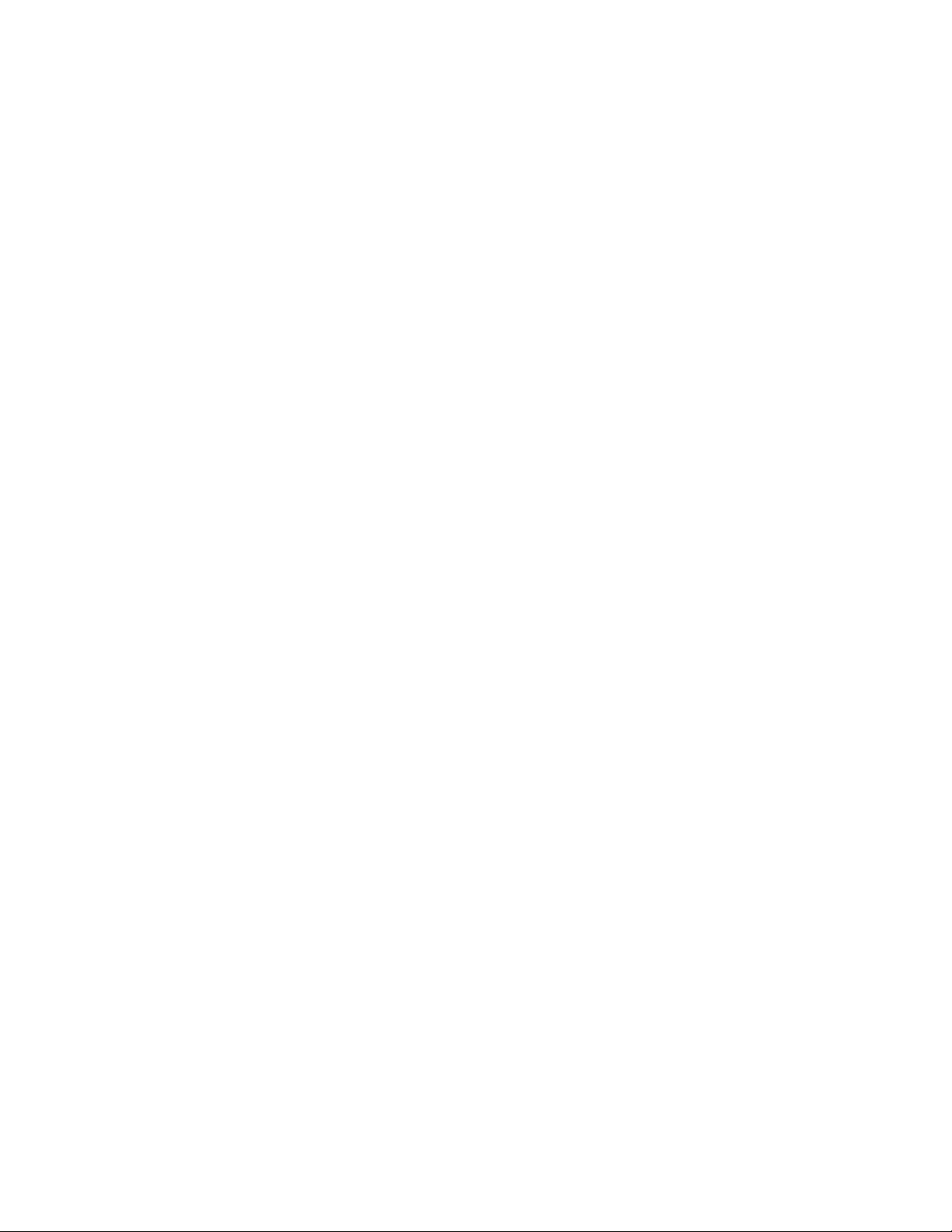
PREVPREV
PREV (Previous)
PREVPREV
When viewing a list, pressing the
back to the previously shown item.
NEXTNEXT
NEXT
NEXTNEXT
Press the
menu or list.
10
NEXT NEXT
NEXT key to pass over the present item in a
NEXT NEXT
PREV PREV
PREV key takes you
PREV PREV
Page 11
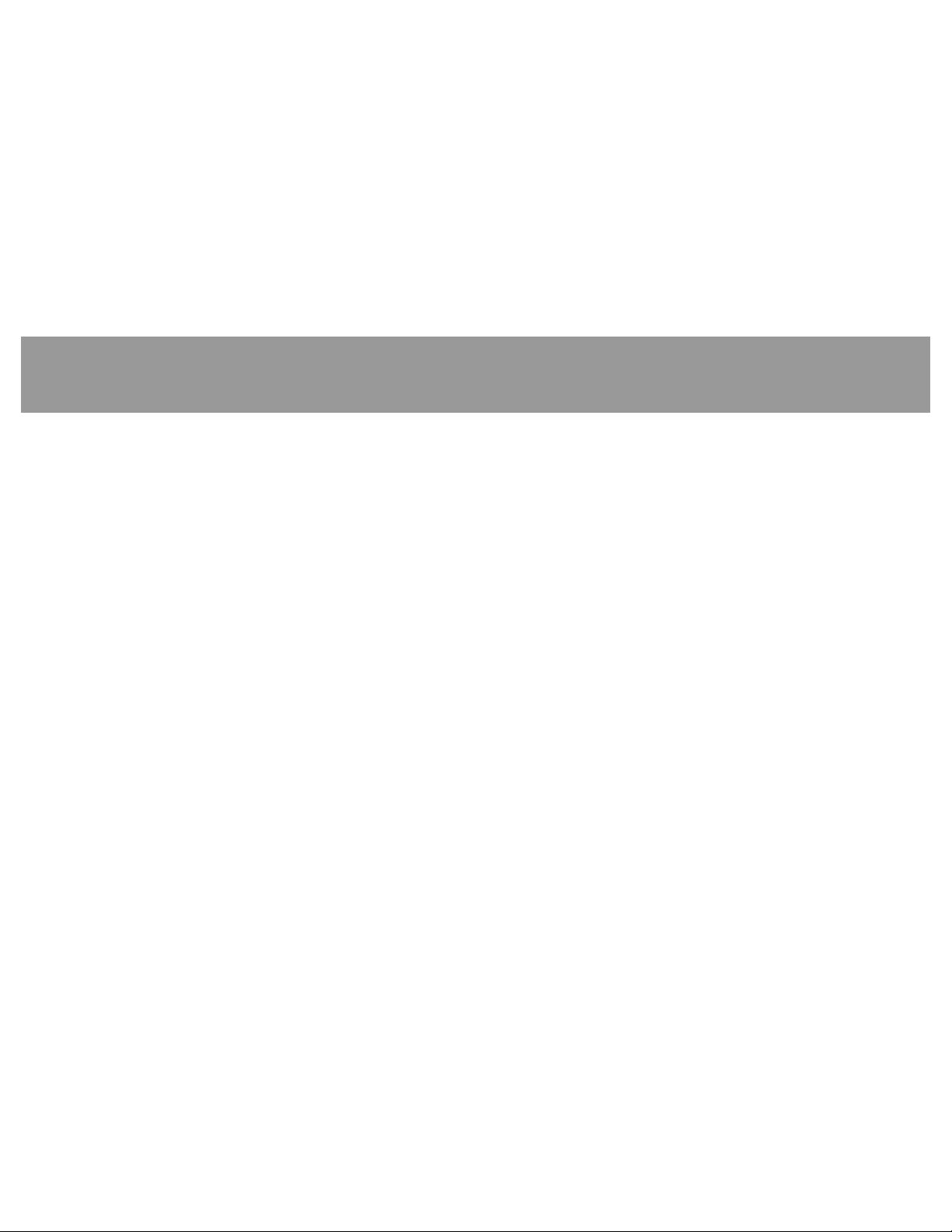
SecurSecur
Secur
SecurSecur
What is a Point?What is a Point?
What is a Point?
What is a Point?What is a Point?
A “point” is a detection device, or group of devices
connected to the security system. Points display
individually with custom text. The text can describe a
single door, motion sensor, smoke detector, or an area
such as UPSTAIRS or GARAGE. There are two basic
types of points, controlled and 24-hour.
Controlled PointsControlled Points
Controlled Points
Controlled PointsControlled Points
Controlled points respond to alarm conditions
depending upon whether the system is turned on
(armed) or turned off (disarmed). Controlled points
are programmed to respond instantly to alarm
conditions or to provide a delay for you to reach the
command center and disarm the system. The words
A1 # ALARMSA1 # ALARMS
A1 # ALARMS appear before the point text when there
A1 # ALARMSA1 # ALARMS
is an alarm. There are two types of controlled points,
perimeter points and interior points.
ity Syity Sy
ity Sy
ity Syity Sy
ss
tt
em Baem Ba
s
t
em Ba
ss
tt
em Baem Ba
sicssics
sics
sicssics
Perimeter PointsPerimeter Points
Perimeter Points
Perimeter PointsPerimeter Points
These points usually include all exterior doors and
windows of the building.
Interior PointsInterior Points
Interior Points
Interior PointsInterior Points
These points usually include interior forms of burglary
detection devices, such as carpet mats, motion sensors,
or inside doors, for example.
11
Page 12
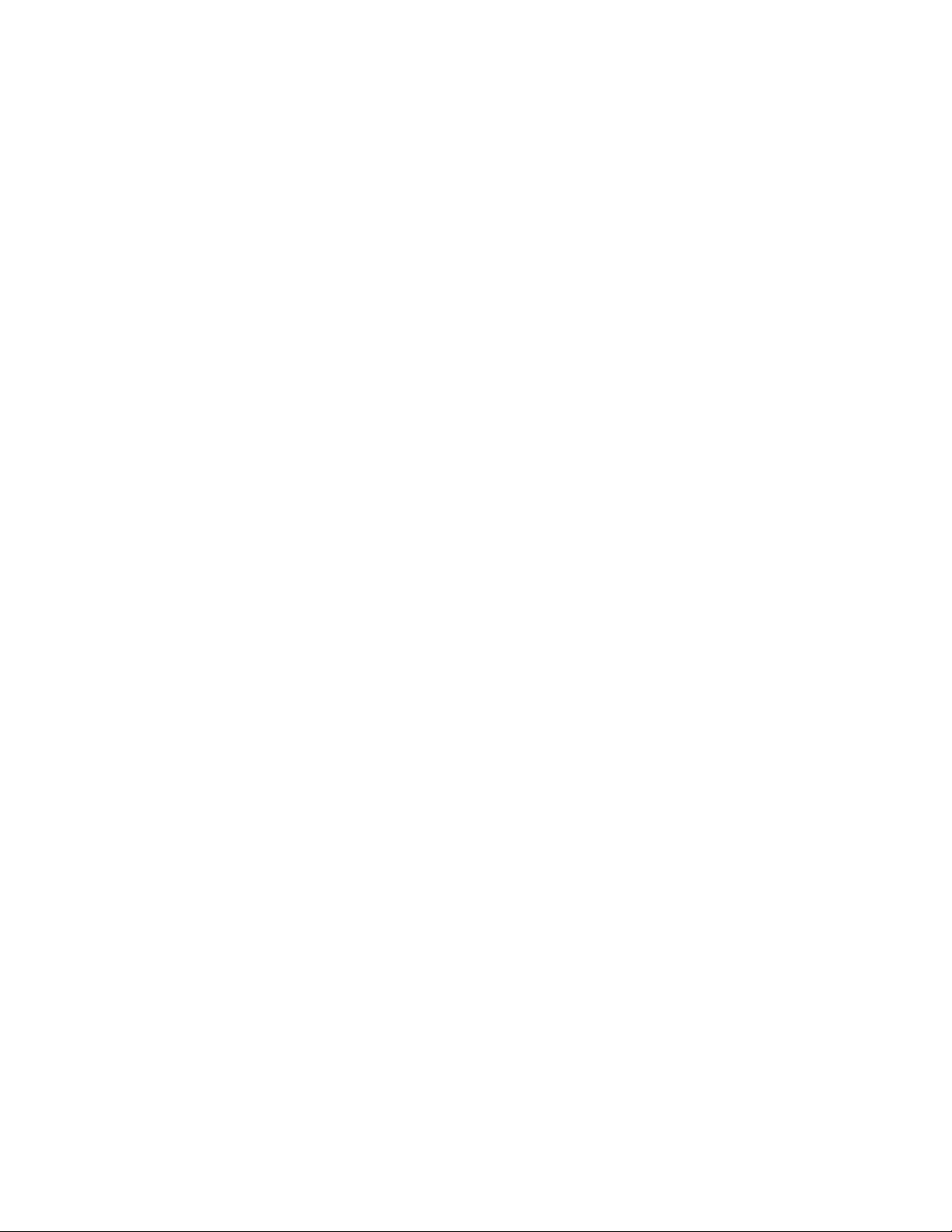
24-Hour Points24-Hour Points
24-Hour Points
24-Hour Points24-Hour Points
24-hour points are always on, even when the burglary
system is disarmed (turned off). There are two types
of 24-hour points, fire points and non-fire points.
Fire PointsFire Points
Fire Points
Fire PointsFire Points
Fire points exclusively monitor fire detection devices.
They are always armed and cannot be disarmed. Fire
points can be clearly distinguished from other nonfire points. When there is a fire alarm, the text
identifying the point as a fire point is displayed;
pressing the
such as
and pressing
Fire alarms have a unique audible warning signal.
Non-Fire PointsNon-Fire Points
Non-Fire Points
Non-Fire PointsNon-Fire Points
Non-fire points are always armed and cannot be
disarmed.
12
PREV PREV
PREV key causes the summary display,
PREV PREV
A1 # FIRE ALARMA1 # FIRE ALARM
A1 # FIRE ALARM to appear in the display
A1 # FIRE ALARMA1 # FIRE ALARM
NEXT NEXT
NEXT displays any other points in alarm.
NEXT NEXT
Page 13
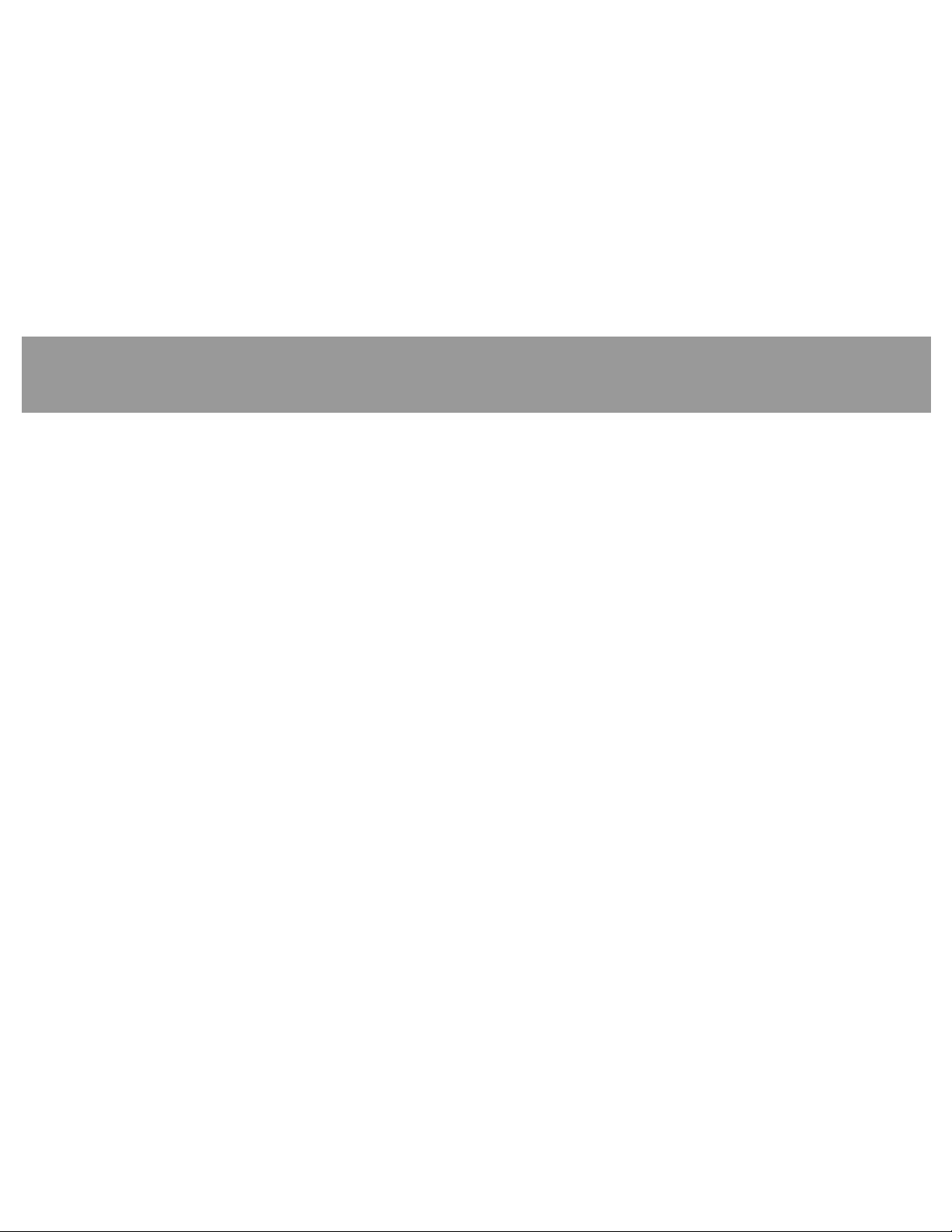
CusCus
Cus
CusCus
“At an idle state” means that the system is not currently performing a function entered by a user and there are
no active alarms. There are three idle states:
This guide uses the default idle state displays for examples of these idle states. Your security company may
program custom text for the idle displays in your system. The custom text and the default text for the three
system idle displays follow.
tt
om Displaom Displa
t
om Displa
tt
om Displaom Displa
• Turned on (Armed)
• Turned off (Disarmed) with no points faulted (doors or windows open) in the area
• Turned off with faulted points (doors or windows open) in the area
yy
y
yy
Custom DisplaysCustom Displays
Custom Displays
Custom DisplaysCustom Displays
_ _ _ _ _ _ _ _ _ _ _ _ _ _ _ _
_ _ _ _ _ _ _ _ _ _ _ _ _ _ _ _
_ _ _ _ _ _ _ _ _ _ _ _ _ _ _ _
Default Text / FunctionDefault Text / Function
Default Text / Function
Default Text / FunctionDefault Text / Function
AREAAREA
__
AREA
AREAAREA
Indicates the area is turned on (armed) and ready to detect intruders.
AREA AREA
AREA
AREA AREA
Indicates the area is turned off (disarmed). 24-hour points remain
armed.
AREA AREA
AREA
AREA AREA
Indicates that the area is turned off, but not ready to arm. Perimeter
and/or interior points are faulted (doors or windows open).
IS ONIS ON
_
IS ON
__
IS ONIS ON
_ _
IS OFF IS OFF
_
IS OFF
_ _
IS OFF IS OFF
_ _
NOT READY NOT READY
_
NOT READY
_ _
NOT READY NOT READY
13
Page 14

14
Page 15
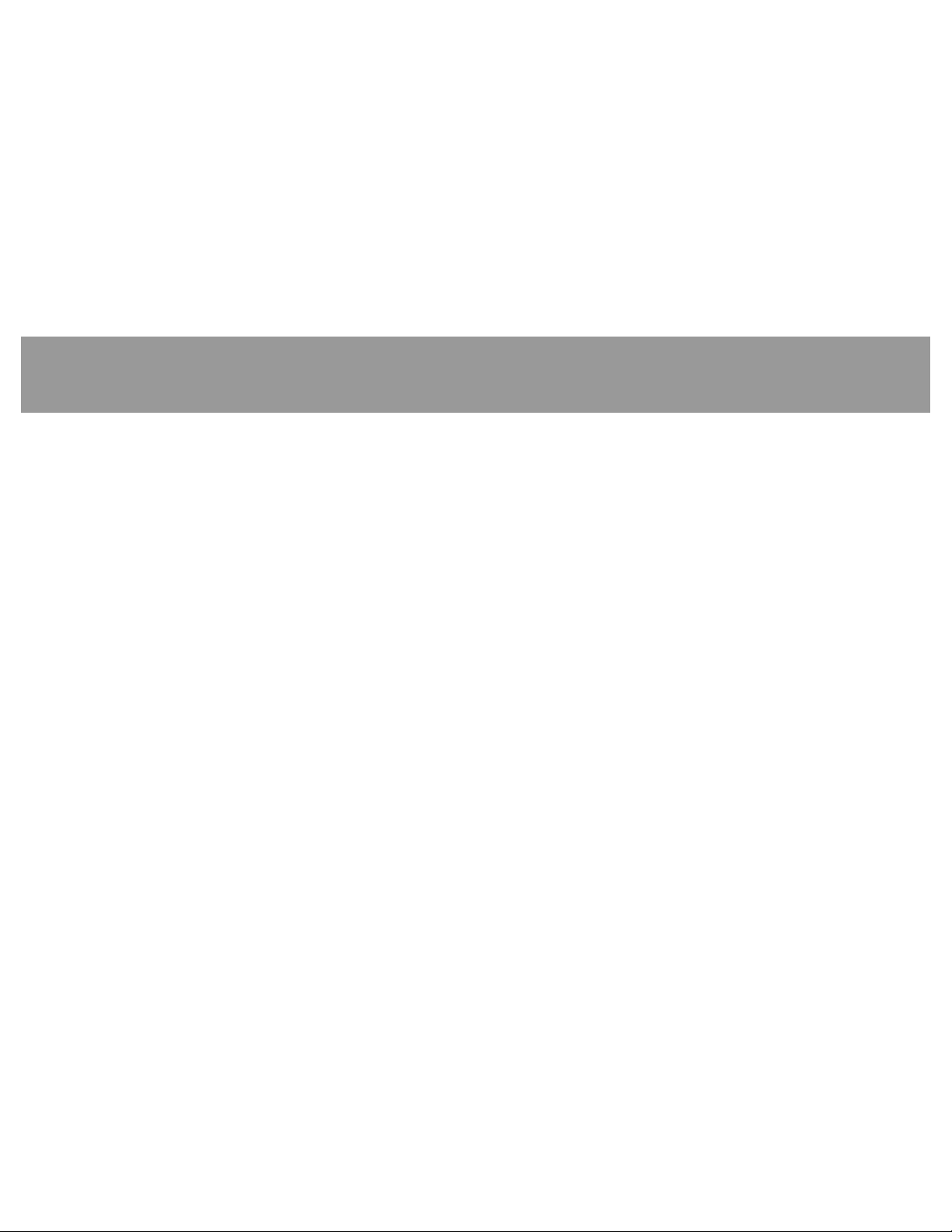
VV
V
VV
ieie
ie
ieie
w Fw F
w F
w Fw F
aultault
ault
aultault
ee
d or Bypad or Bypa
e
d or Bypa
ee
d or Bypad or Bypa
ss
s
ss
sese
se
sese
d Pd P
d P
d Pd P
ointoint
oint
ointoint
ss
s
ss
To properly arm the system, all the doors and windows
in the system must be in the normal (not faulted)
condition. Viewing the faulted points helps you find
faulted points and correct them so proper arming is
possible.
The command center offers two ways of displaying
faulted and bypassed point information. The first
causes the faulted or bypassed point information to
scroll automatically through the display. The second
allows you to manually scroll through each individual
point description.
To automatically scroll faulted or bypassedTo automatically scroll faulted or bypassed
To automatically scroll faulted or bypassed
To automatically scroll faulted or bypassedTo automatically scroll faulted or bypassed
points:points:
points:
points:points:
1. Ensure the display shows idle text.
2. Press any number key. If there are faulted points,
AREA 1 ## FAULTAREA 1 ## FAULT
AREA 1 ## FAULT (## = total number of faulted
AREA 1 ## FAULTAREA 1 ## FAULT
points) is displayed first. This display is
followed by the point text descriptions of the
faulted points.
If there are bypassed points,
(## = total number of bypassed points) is
displayed, followed by the point text
descriptions of the bypassed points. These
displays scroll at the rate of 2 seconds each. If
there are no faulted or bypassed points, the
displays do not appear. Instead, the display
shows
3. The display returns to idle text after scrolling
through the faulted and bypassed point
information. Press
scrolling.
To manually scroll faulted or bypassedTo manually scroll faulted or bypassed
To manually scroll faulted or bypassed
To manually scroll faulted or bypassedTo manually scroll faulted or bypassed
points:points:
points:
points:points:
1. Ensure the display shows idle text.
2. Press the
faulted and bypassed point information. If there
are no faulted or bypassed points the display
shows
3. Return to idle text at any time by pressing
NO FAULTS/BYPASNO FAULTS/BYPAS
NO FAULTS/BYPAS.
NO FAULTS/BYPASNO FAULTS/BYPAS
ESCESC
ESC to stop the display from
ESCESC
NEXT NEXT
NEXT key repeatedly to display the
NEXT NEXT
NO FAULTS/BYPASNO FAULTS/BYPAS
NO FAULTS/BYPAS.
NO FAULTS/BYPASNO FAULTS/BYPAS
AREA 1 ## BYPASAREA 1 ## BYPAS
AREA 1 ## BYPAS
AREA 1 ## BYPASAREA 1 ## BYPAS
ESCESC
ESC.
ESCESC
15
Page 16
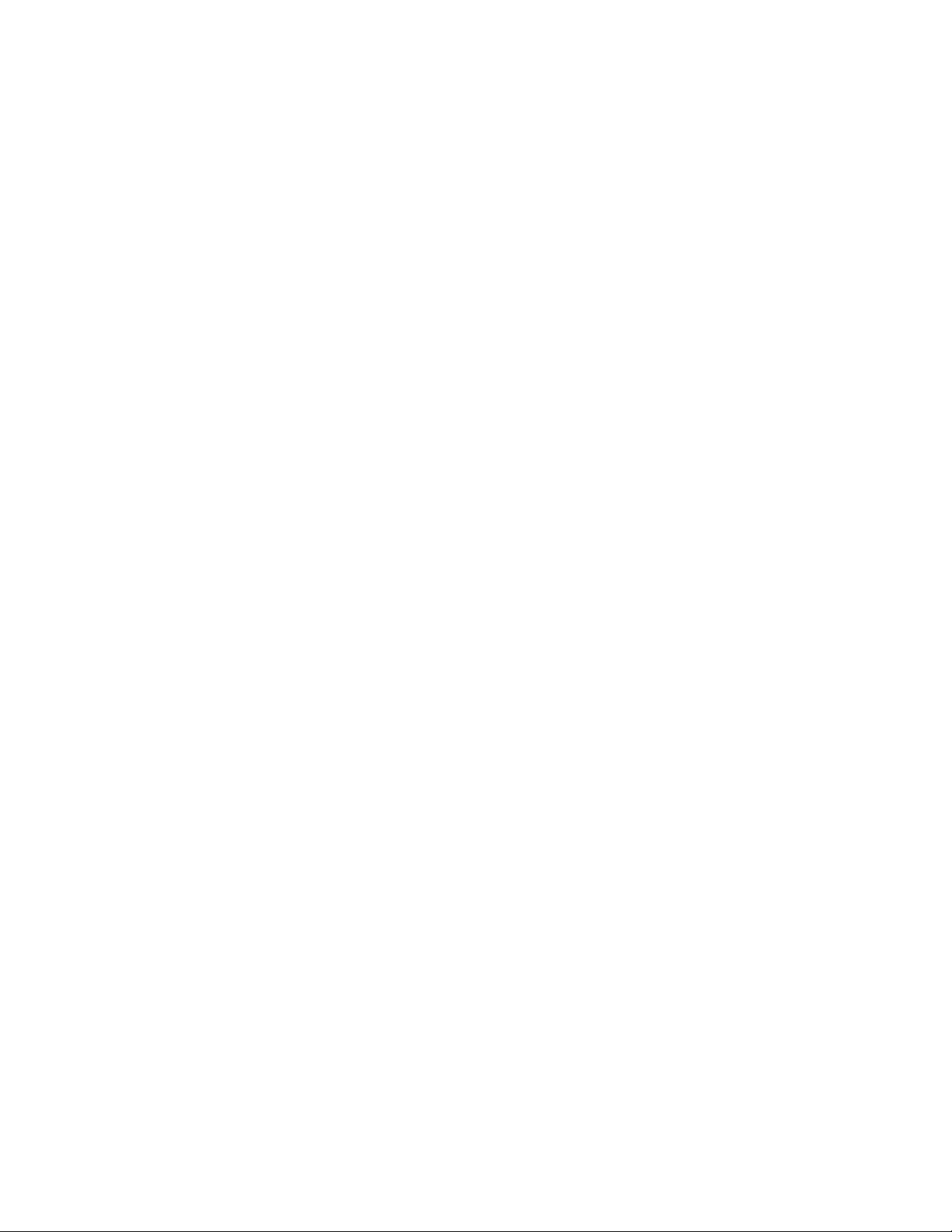
WW
arar
ning Displaning Displa
W
ar
ning Displa
WW
arar
ning Displaning Displa
The command center emits one of several distinct tones
and displays custom text to alert you to system events.
Additional bells or sirens may also be connected to
the system. Bells or sirens mounted on the exterior of
the premises alert neighbors to emergencies and
provide an audible guide for police and fire fighters.
16
yy
s and Ts and T
y
s and T
yy
s and Ts and T
oneone
one
oneone
ss
s
ss
Command Center Quiets forCommand Center Quiets for
Command Center Quiets for
Command Center Quiets forCommand Center Quiets for
KK
ee
yy
ss
trtr
okok
ee
K
e
y
s
KK
Pressing any key on the keypad lights the keys and quiets
any warning tones. If another key is not pressed within
20 seconds, the keypad lights go out and the warning
tones resume.
Priority of EventsPriority of Events
Priority of Events
Priority of EventsPriority of Events
If more than one event occurs, the system sorts them
into one of four groups. The groups (highest priority
first) are: Fire Alarms, Burglary Alarms, Fire Troubles,
and Non-Fire Troubles.
The group with the highest priority scrolls first.
Descriptions of the tones and displays for each group
and instructions for silencing the tones are included in
the descriptions that follow.
tr
ee
yy
ss
trtr
ok
okok
ss
e
s
ee
ss
Page 17
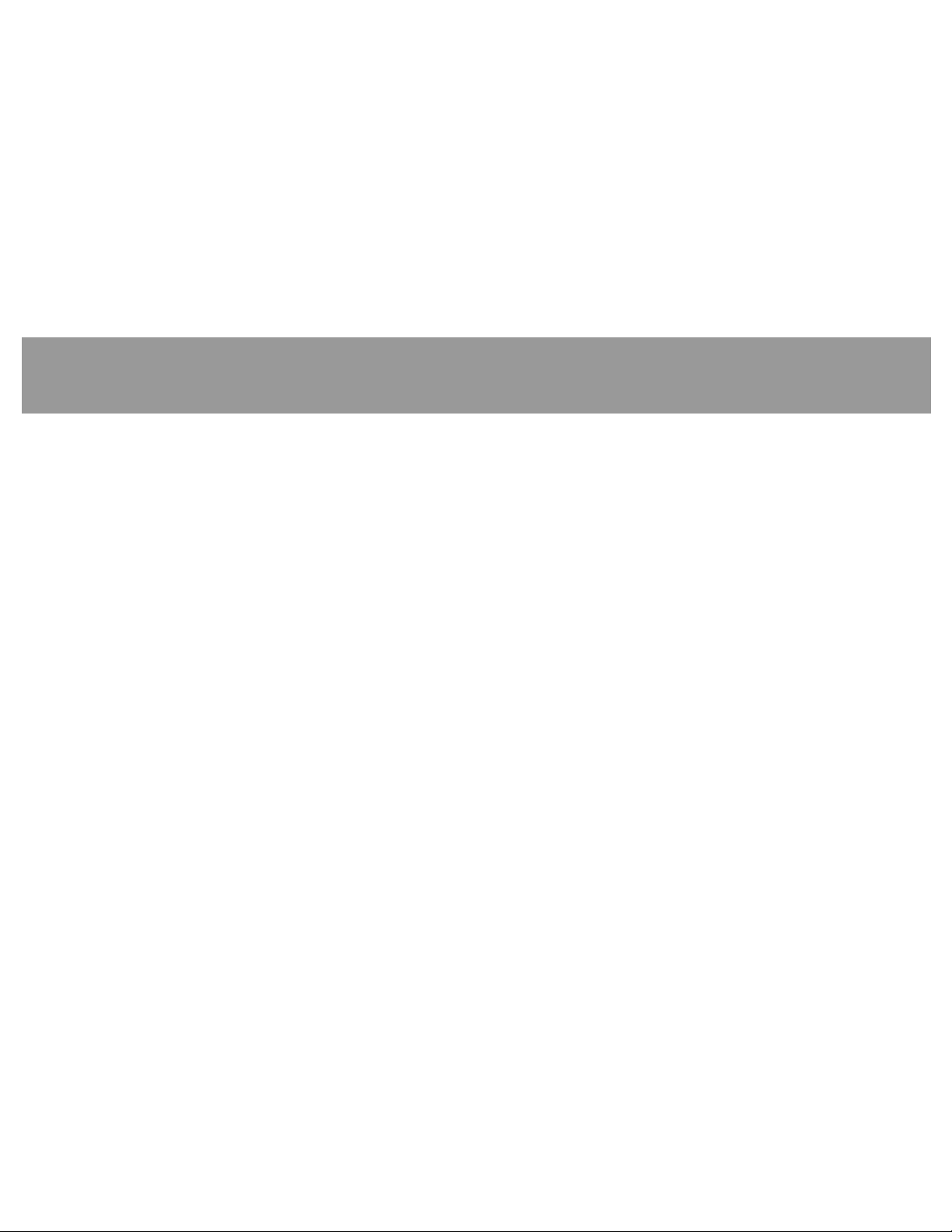
AlarmsAlarms
Alarms
AlarmsAlarms
FF
irir
e Alare Alar
F
ir
e Alar
FF
irir
e Alare Alar
Fire alarms are the highest priority events. When a fire
point activates, the control center emits a pulsating
high-pitched fire tone. Evacuate all occupants and
investigate for smoke or fire. Ensure that all occupants
know the difference between the burglary tone and the
fire tone. The tone sounds for the time set by your
security company.
The display shows the point text of the first point that
went into fire alarm. Press the
display additional points (if any) that went into alarm.
Events scroll from the oldest to the newest.
Silencing Fire AlarmsSilencing Fire Alarms
Silencing Fire Alarms
Silencing Fire AlarmsSilencing Fire Alarms
Entering a personal passcode with the proper authority
level silences a fire alarm and disarms the system if it
is armed. The system now displays
and then the number of points in alarm (
ALARMALARM
ALARM) and the custom text of all the points in alarm,
ALARMALARM
in the order of occurrence. The system can be
msms
ms
msms
NEXT NEXT
NEXT key to manually
NEXT NEXT
ALARM SILENCEDALARM SILENCED
ALARM SILENCED
ALARM SILENCEDALARM SILENCED
A1 ## FIREA1 ## FIRE
A1 ## FIRE
A1 ## FIREA1 ## FIRE
programmed so that some fire alarms cannot be
silenced until the fire event clears. Entering COMMAND
4 clears the scrolling point text from the display. The
ALARM SILENCED ALARM SILENCED
ALARM SILENCED message continues to scroll as a
ALARM SILENCED ALARM SILENCED
reminder that it is still possible to view the text of the
points in alarm by using the View Memory function.
VIEW MEMORY ?VIEW MEMORY ?
See
VIEW MEMORY ? (COMMAND 40) for more
VIEW MEMORY ?VIEW MEMORY ?
information. To clear the event memory and remove
ALARM SILENCED ALARM SILENCED
the
ALARM SILENCED message from the display, enter
ALARM SILENCED ALARM SILENCED
a valid passcode and press the
area.
If a fire trouble still exists, the display shows
TROUBLETROUBLE
TROUBLE. To remove this display, the fire point(s)
TROUBLETROUBLE
must be returned to normal. If you wish to review
cleared events, use COMMAND 4 0.
ESCESC
ESC key, or re-arm the
ESCESC
FIREFIRE
FIRE
FIREFIRE
17
Page 18
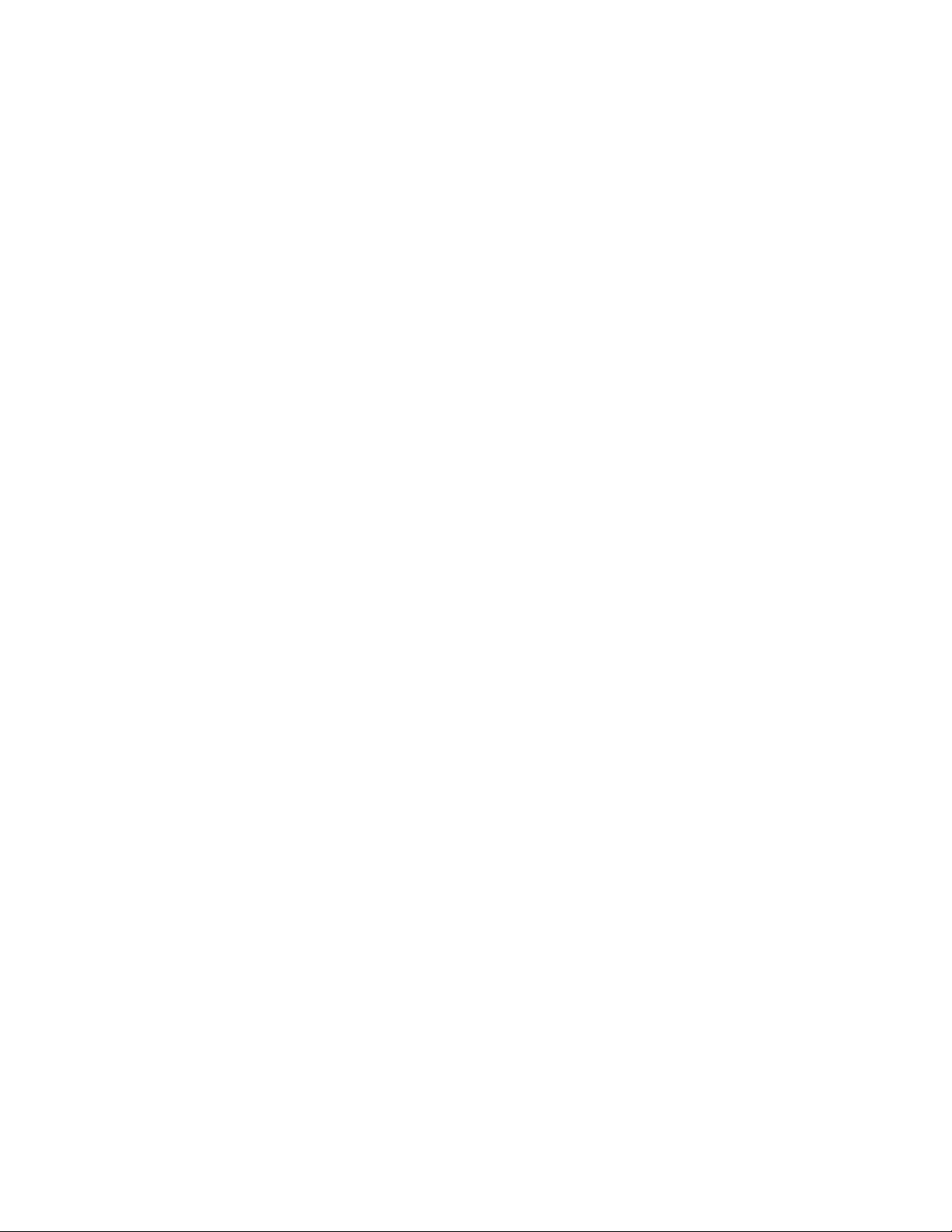
BurBur
glarglar
Bur
BurBur
Burglary alarms are the second priority. When a burglary
point activates while the system is armed, the
command center emits a steady high-pitched burglary
tone. The tone sounds for the time set by your security
company.
The keypad display shows the number of burglary points
activated (
each activated point. Press
the list if you wish. Events scroll from the oldest to
the newest.
y Alary Alar
glar
y Alar
glarglar
y Alary Alar
A1 ## ALARMSA1 ## ALARMS
A1 ## ALARMS) and then custom text for
A1 ## ALARMSA1 ## ALARMS
msms
ms
msms
NEXTNEXT
NEXT to manually scroll
NEXTNEXT
display. The
to scroll as a reminder that it is still possible to view
the text of the points in alarm by using the View Memory
function.
VIEW MEMORY?VIEW MEMORY?
See
VIEW MEMORY? (COMMAND 4 0) for more
VIEW MEMORY?VIEW MEMORY?
information. To clear the event memory and remove
ALARM SILENCED ALARM SILENCED
the
ALARM SILENCED message from the display, enter
ALARM SILENCED ALARM SILENCED
a valid passcode and press the
area.
ALARM SILENCED ALARM SILENCED
ALARM SILENCED message continues
ALARM SILENCED ALARM SILENCED
ESCESC
ESC key, or re-arm the
ESCESC
Silencing BurSilencing Bur
Silencing Bur
Silencing BurSilencing Bur
Entering a personal passcode with the proper authority
level silences a burglary alarm and disarms the system
if it is armed. The system now displays
SILENCEDSILENCED
SILENCED and then the number of points in alarm
SILENCEDSILENCED
A1 ## ALARMSA1 ## ALARMS
(
A1 ## ALARMS) and the custom text of all the points
A1 ## ALARMSA1 ## ALARMS
in alarm, in the order of occurrence. Entering
COMMAND 4 clears the scrolling point text from the
18
glarglar
glar
glarglar
y Alary Alar
y Alar
y Alary Alar
msms
ms
msms
ALARMALARM
ALARM
ALARMALARM
Page 19
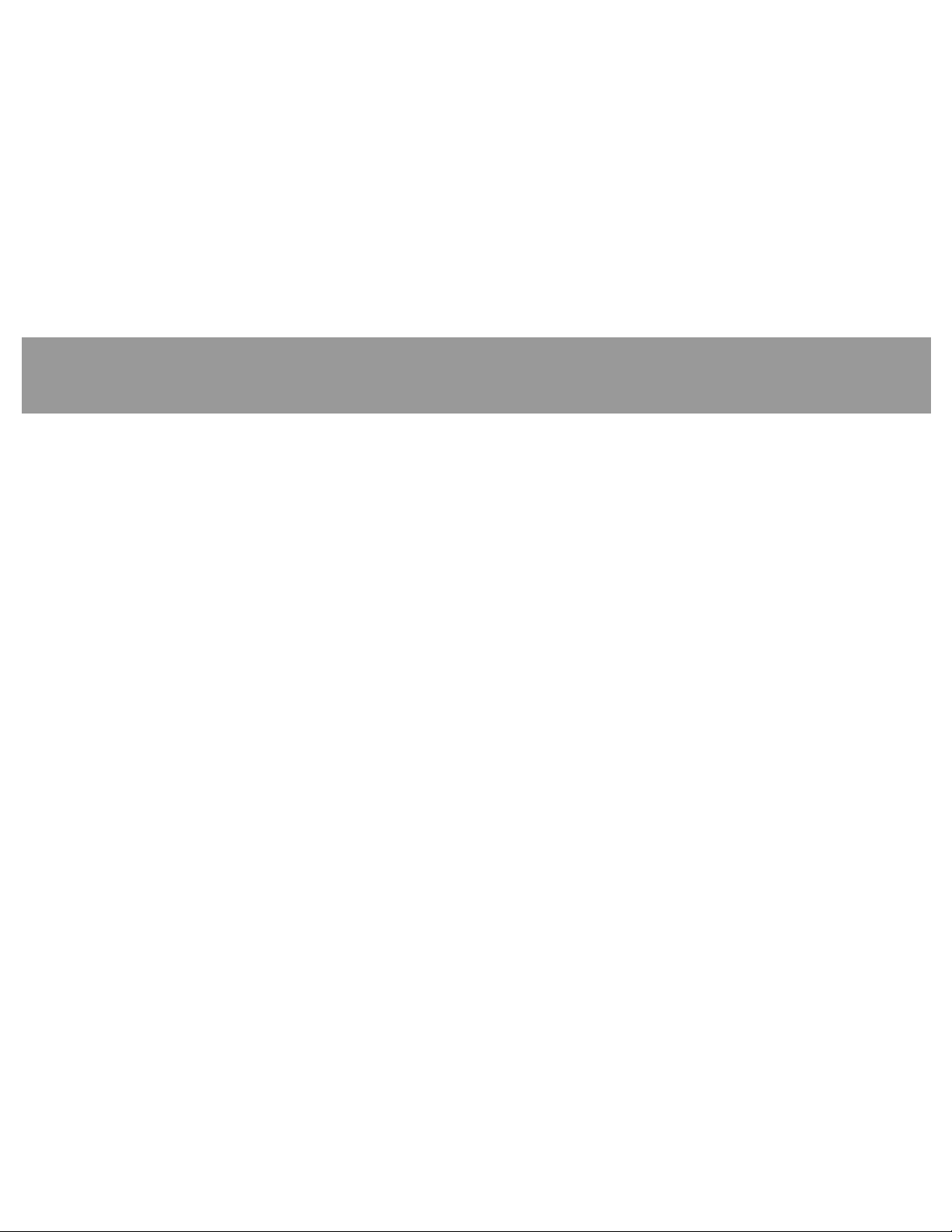
TT
rr
ouble Evouble Ev
T
r
ouble Ev
TT
rr
ouble Evouble Ev
FF
irir
e Te T
rr
F
ir
e T
FF
irir
e Te T
When a fire trouble occurs, the command center emits
three warble tones, then a pause (repeatedly).
The system displays the number of fire points with
troubles (
for each point.
Silencing Fire TroublesSilencing Fire Troubles
Silencing Fire Troubles
Silencing Fire TroublesSilencing Fire Troubles
Entering a personal passcode with the proper authority
level silences a fire trouble and disarms the panel if it
is armed. To clear the scrolling trouble message from
the display, enter
troubles, enter
Special Fire Trouble DisplaySpecial Fire Trouble Display
Special Fire Trouble Display
Special Fire Trouble DisplaySpecial Fire Trouble Display
If you silence the command center or clear a trouble
for a Fire Point from the display and the fire point
remains in trouble,
keypad’s display.
ouble Evouble Ev
r
ouble Ev
rr
ouble Evouble Ev
A1 ## FIRE TRBLEA1 ## FIRE TRBLE
A1 ## FIRE TRBLE) and then custom text
A1 ## FIRE TRBLEA1 ## FIRE TRBLE
entent
ss
ent
s
entent
ss
entent
ss
ent
s
entent
ss
COMMAND 4COMMAND 4
COMMAND 4. To review the cleared
COMMAND 4COMMAND 4
COMMAND 4 0COMMAND 4 0
COMMAND 4 0.
COMMAND 4 0COMMAND 4 0
FIRE TROUBLE FIRE TROUBLE
FIRE TROUBLE appears in the
FIRE TROUBLE FIRE TROUBLE
FIRE TROUBLE FIRE TROUBLE
FIRE TROUBLE remains in the
FIRE TROUBLE FIRE TROUBLE
display until the condition causing the trouble is
cleared.
Note:Note:
Note: Some fire points, when tripped, display
Note:Note:
TROUBLETROUBLE
TROUBLE for a preset amount of time. If no
TROUBLETROUBLE
other fire activity is detected, this condition
automatically clears. If the condition remains
or another fire detector is tripped, a fire alarm
occurs.
Viewing Fire TroublesViewing Fire Troubles
Viewing Fire Troubles
Viewing Fire TroublesViewing Fire Troubles
After a passcode is entered, the text of the fire point in
trouble continues to scroll through the display. Press
NEXTNEXT
NEXT to scroll displays manually. Events scroll from
NEXTNEXT
oldest to newest.
NN
on-Fon-F
N
on-F
NN
on-Fon-F
When a trouble event such as an AC failure occurs, the
command center can be programmed to emit three
warble tones, then a pause (repeatedly).
irir
ir
irir
e Te T
e T
e Te T
rr
ouble Evouble Ev
r
ouble Ev
rr
ouble Evouble Ev
entent
ent
entent
ss
s
ss
FIREFIRE
FIRE
FIREFIRE
19
Page 20
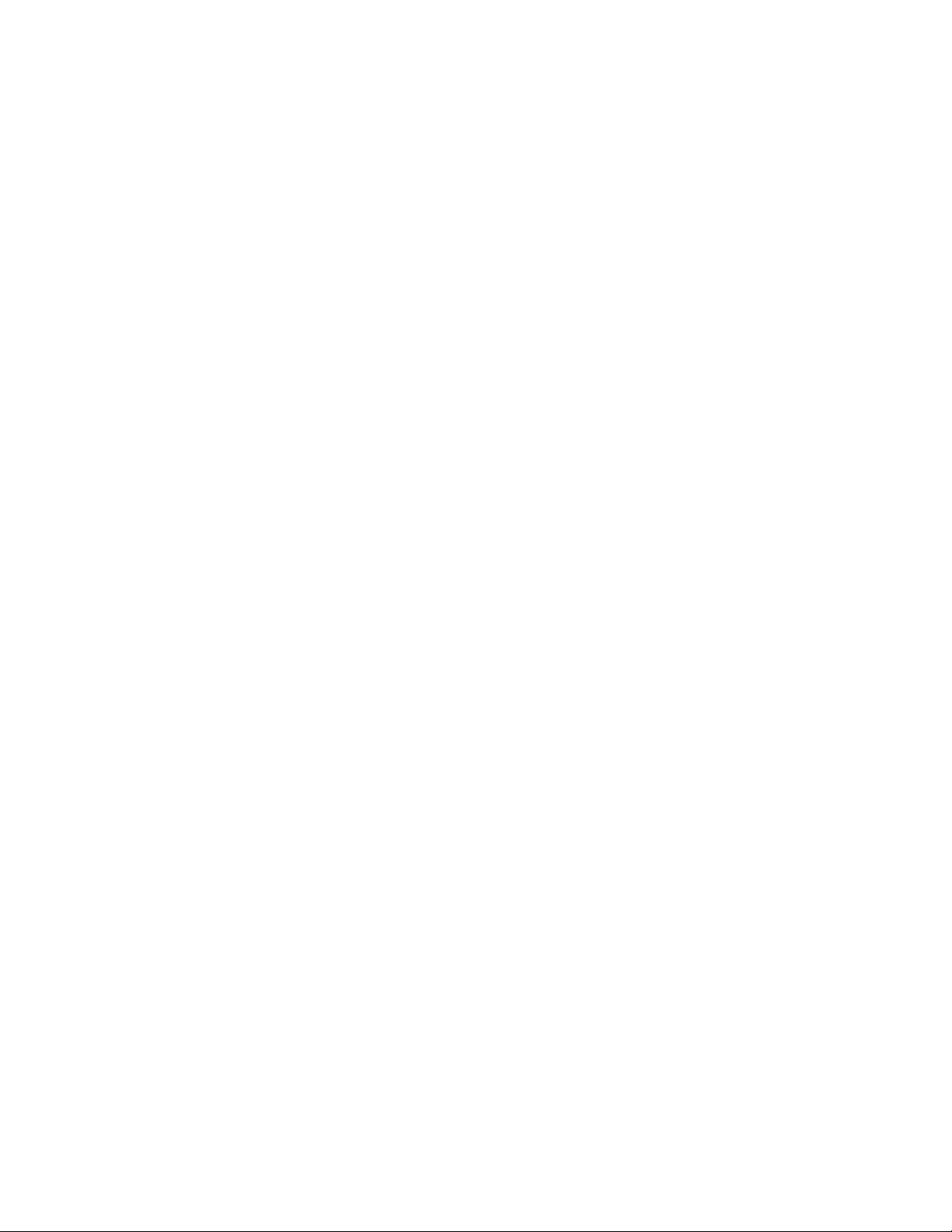
If the system is armed, the display shows the number
of non-fire trouble (
custom text for each activated point.
Silencing Non-Fire Trouble EventsSilencing Non-Fire Trouble Events
Silencing Non-Fire Trouble Events
Silencing Non-Fire Trouble EventsSilencing Non-Fire Trouble Events
Entering a personal passcode with the proper authority
level silences a trouble and disarms the panel if it is
armed. If you wish to clear the scrolling trouble
message from the display, enter COMMAND 4. If you
wish to review these cleared troubles, use COMMAND
40.
Viewing Non-Fire Trouble EventsViewing Non-Fire Trouble Events
Viewing Non-Fire Trouble Events
Viewing Non-Fire Trouble EventsViewing Non-Fire Trouble Events
After a passcode is entered, the text of the activated
points continues to scroll through the display. Press
NEXTNEXT
NEXT to scroll displays manually. Events scroll from
NEXTNEXT
oldest to newest. Use COMMAND 4 to clear messages
from the display.
Special SySpecial Sy
Special Sy
Special SySpecial Sy
SERVC AC FAIL SERVC AC FAIL
SERVC AC FAIL and
SERVC AC FAIL SERVC AC FAIL
of system trouble displays. These displays appear on
all keypads in the system. All system trouble displays
A1 ## TROUBLES A1 ## TROUBLES
A1 ## TROUBLES ) and then
A1 ## TROUBLES A1 ## TROUBLES
ss
tt
em Tem T
s
t
em T
ss
tt
em Tem T
SERVC BATT LOW SERVC BATT LOW
SERVC BATT LOW are examples
SERVC BATT LOW SERVC BATT LOW
rr
ouble Displaouble Displa
r
ouble Displa
rr
ouble Displaouble Displa
yy
y
yy
begin with
description of each system trouble display. Entering
your passcode or a COMMAND 4 silences a system
trouble tone, but the SERVC display does not clear until
the faulted condition is corrected.
Cleared Events Are Not LostCleared Events Are Not Lost
Cleared Events Are Not Lost
Cleared Events Are Not LostCleared Events Are Not Lost
If you clear the alarms and troubles from the display,
you can still view all the events that occurred since
thelast time the system was armed by using COMMAND
40 (View Event Memory).
Entry Delay Tone and DisplayEntry Delay Tone and Display
Entry Delay Tone and Display
Entry Delay Tone and DisplayEntry Delay Tone and Display
When you enter an armed system through a point
programmed for entry delay, the command center emits
a repeating tweedle tone and displays
as a reminder to turn off the security system.
Failure to turn off the security system before the entry
delay time expires may sound the burglary tone and
could result in an alarm report being sent to the
security company.
SERVCSERVC
SERVC. See Standard Displays for a
SERVCSERVC
DISARM NOWDISARM NOW
DISARM NOW
DISARM NOWDISARM NOW
20
Page 21

Exit Delay Tone and DisplayExit Delay Tone and Display
Exit Delay Tone and Display
Exit Delay Tone and DisplayExit Delay Tone and Display
After the system is armed, the command center emits
a repeating beep tone, displays
down the exit delay time.
Keystroke Checking TonesKeystroke Checking Tones
Keystroke Checking Tones
Keystroke Checking TonesKeystroke Checking Tones
Keystroke Checking TonesKeystroke Checking Tones
Keystroke Checking Tones
Keystroke Checking TonesKeystroke Checking Tones
Valid EntryValid Entry
Valid Entry
Valid EntryValid Entry
The command center sounds a muted beep tone when
an appropriate key for the function or entry desired is
pressed, indicating the keystroke was accepted.
Invalid EntryInvalid Entry
Invalid Entry
Invalid EntryInvalid Entry
A flat buzz tone sounds when you press a key that
doesn’t have a function to execute or when the keypad
has no information to display.
Silencing an AlarmSilencing an Alarm
Silencing an Alarm
Silencing an AlarmSilencing an Alarm
The audible alarm sounds for a specific period of time
before it automatically shuts off. To silence the siren
before the time expires, simply enter your personal
passcode and press
ENTENT
ENT.
ENTENT
EXIT NOWEXIT NOW
EXIT NOW, and counts
EXIT NOWEXIT NOW
To SILENCE an alarm:To SILENCE an alarm:
To SILENCE an alarm:
To SILENCE an alarm:To SILENCE an alarm:
• Enter your passcode and press
HoHo
w tw t
Ho
HoHo
The security system can be programmed to
automatically disconnect the telephones when sending
reports to the security company. Once the report is
completed, the security system returns the telephones
to normal operation (check with your security
company).
The system makes repeated attempts to send reports
to the security company. In the event the security
system fails to communicate, the command center
buzzes and the keypad displays
Notify your security company of the communications
failure.
Note:Note:
Note: If the telephone service is interrupted, the
Note:Note:
he Syhe Sy
w t
he Sy
w tw t
he Syhe Sy
security system cannot send reports to the
security company unless an alternate means
of transmitting the reports exists.
ss
tt
em Rem R
s
t
em R
ss
tt
em Rem R
eporepor
epor
eporepor
ENTENT
ENT.
ENTENT
tt
s Alars Alar
t
s Alar
tt
s Alars Alar
SERVC COMM FAILSERVC COMM FAIL
SERVC COMM FAIL.
SERVC COMM FAILSERVC COMM FAIL
msms
ms
msms
21
Page 22

22
Page 23

SySy
ss
tt
Sy
SySy
COMMAND DISABLED appears in the display for a few moments before the display returns to idle text. If the
function is available in the system but your passcode is not authorized to perform the function, then NOT
AUTHORIZED displays on the Command Center.
em Commands and Fem Commands and F
s
t
em Commands and F
ss
tt
em Commands and Fem Commands and F
unctionsunctions
unctions
unctionsunctions
Press the
COMMAND COMMAND
COMMAND bar and then the one or two digits shown in the table below to perform the function.
COMMAND COMMAND
CommandCommand
Command
CommandCommand
CMD 1 Master Arm
CMD 1 1 Master Arm Instant
CMD 2 Perimeter Instant
CMD 3 Perimeter Delay
CMD 4 Silence the Trouble Sounder &
CMD 4 0 View Memory
CMD 4 4 Walk Test
CMD 4 7 Reset Sensors
CMD 6 Watch Mode
CMD 7 Special Alert
CMD 8 Perimeter Partial
CMD 9 Special Alert
FunctionFunction
Function
FunctionFunction
Clear Trouble Displays
23
Page 24

24
Page 25

Arming/DisarmingArming/Disarming
Arming/Disarming
Arming/DisarmingArming/Disarming
TT
urur
ning tning t
T
ur
ning t
TT
urur
ning tning t
The security system can be turned on (armed) in many
different ways, depending on the arming command
used. The basic arming command arms the entire
system. The simplest way to arm the entire system is
to enter your passcode or COMMAND 1.
There are several other arming commands to turn the
system on. These are described later in this guide.
To Arm the Security System:To Arm the Security System:
To Arm the Security System:
To Arm the Security System:To Arm the Security System:
1. Enter your passcode and press
2. The command center briefly displays
and the exit delay tone begins. After exit delay
time expires, the display changes to idle armed
text.
he Syhe Sy
he Sy
he Syhe Sy
ss
tt
em On em On
s
t
em On
ss
tt
em On em On
(Ar(Ar
(Ar
(Ar(Ar
ENTENT
ENT.
ENTENT
ming)ming)
ming)
ming)ming)
ARMINGARMING
ARMING,
ARMINGARMING
TT
urur
ning tning t
T
ur
ning t
TT
urur
ning tning t
(Disarming)(Disarming)
(Disarming)
(Disarming)(Disarming)
The security system is turned off by entering your
personal passcode. When the system is turned on, you
must enter through a designated entry door to prevent
an instant alarm condition. Opening the door starts
entry delay time and the Command Center emits a
pulsing “beep” tone to remind you to turn the system
off. Enter your passcode before the delay time expires
and the system turns off.
If you enter through the wrong door or fail to disarm
before the entry delay time expires, you cause an alarm.
If this happens, silence the alarm (by entering your
personal passcode and pressing
security company to notify them that it is not an
emergency situation.
he Syhe Sy
he Sy
he Syhe Sy
ss
tt
em Ofem Of
s
t
em Of
ss
tt
em Ofem Of
ff
f
ff
ENTENT
ENT) and call your
ENTENT
6
25
Page 26

To Turn the Security System OffTo Turn the Security System Off
To Turn the Security System Off
To Turn the Security System OffTo Turn the Security System Off
(Disarm):(Disarm):
(Disarm):
(Disarm):(Disarm):
1. Enter your personal passcode and press
2. You must press the
of entering your passcode, or the passcode entry
is invalid. The display returns to idle disarmed
text.
TT
urur
ning tning t
T
ur
ning t
TT
urur
ning tning t
With a Duress PasscodeWith a Duress Passcode
With a Duress Passcode
With a Duress PasscodeWith a Duress Passcode
Your passcode may have a special duress feature that
is simply your personal passcode with its last digit
increased by 1 or 2.
he Syhe Sy
he Sy
he Syhe Sy
ENT ENT
ENT key within 8 seconds
ENT ENT
ss
tt
em On (Arem On (Ar
s
t
em On (Ar
ss
tt
em On (Arem On (Ar
ENTENT
ENT.
ENTENT
ming)ming)
ming)
ming)ming)
TT
urur
ning tning t
T
ur
ning t
TT
urur
ning tning t
With Doors or Windows OpenWith Doors or Windows Open
With Doors or Windows Open
With Doors or Windows OpenWith Doors or Windows Open
If a protected door or window is open, you may have
the option of “force arming” with that point faulted.
Faulted points (opened doors or windows) that are
force armed are not included in the system. The
remaining points arm normally.
Force armed points either return to normal operation
after you turn off your system or return to normal when
the door or window is closed. The system may not
offer force arming or it may be restricted to specific
points. Contact your security company for more
information.
he Syhe Sy
he Sy
he Syhe Sy
ss
tt
em On (Arem On (Ar
s
t
em On (Ar
ss
tt
em On (Arem On (Ar
ming)ming)
ming)
ming)ming)
If an intruder demands that you arm or disarm the
security system, you can use your duress passcode.
The duress passcode arms or disarms the system
sends an alarm report to the security company. There
is no alarm tone or visual indication at the premises
that the report is sent. Check with your security
company before attempting to use this feature.
26
andand
and
andand
1. Use your passcode or an arming function to start
the arming process.
2. The display shows
3. Press
point text for each faulted point.
displays after the text for the last faulted point.
Press the
ARM ARM
ARM before reaching the text for the last point.
ARM ARM
NEXT NEXT
NEXT repeatedly to scroll through the
NEXT NEXT
COMMANDCOMMAND
COMMAND bar
COMMANDCOMMAND
CHK AREA XCHK AREA X
CHK AREA X.
CHK AREA XCHK AREA X
to display
FORCE ARMFORCE ARM
FORCE ARM
FORCE ARMFORCE ARM
FORCEFORCE
FORCE
FORCEFORCE
Page 27

4. One of the messages below may display in place
FORCE ARMFORCE ARM
of
FORCE ARM.
FORCE ARMFORCE ARM
NOT BYPASSABLENOT BYPASSABLE
NOT BYPASSABLE
NOT BYPASSABLENOT BYPASSABLE
Indicates the system is programmed not to arm
with particular points faulted (doors or windows
open).
TOO MANY BYPASSDTOO MANY BYPASSD
TOO MANY BYPASSD
TOO MANY BYPASSDTOO MANY BYPASSD
Indicates that the system’s number of allowable
bypassed points is reached. The system’s
maximum number of bypassed and/or force
armed points is set by your security company.
Verify what number this is.
TOO MANY FAULTEDTOO MANY FAULTED
TOO MANY FAULTED
TOO MANY FAULTEDTOO MANY FAULTED
Indicates that more than the number of allowable
points are faulted. Bypassed points are counted
as faulted. The system’s maximum number of
bypassed and/or force armed points is set by
your security company. Verify what number this
is.
NOT AUTHORIZEDNOT AUTHORIZED
NOT AUTHORIZED
NOT AUTHORIZEDNOT AUTHORIZED
The passcode entered does not have the
authority to force arm.
5. Press
the system with the faulted points removed from
service.
ENTENT
ENT with
ENTENT
FORCE ARM FORCE ARM
FORCE ARM displayed to arm
FORCE ARM FORCE ARM
1
27
Page 28

28
Page 29

11
MASMAS
MAS
MASMAS
COMMAND 1COMMAND 1
COMMAND 1
COMMAND 1COMMAND 1
TT
T
TT
DelaysDelays
Delays
DelaysDelays
DescriptionDescription
Description
DescriptionDescription
Use this function to turn on the entire system, both
perimeter and interior. When you turn the system on,
the display shows how many seconds of exit delay time
remain to exit the protected area. Leave before the exit
delay time expires.
Leaving after exit delay expires causes entry delay to
start. It may also cause an alarm on an interior device.
Enter your personal passcode to disarm the system.
This function can be used by cleaning or service
personnel, or others to turn on the system when they
leave.
TER ARM ?TER ARM ?
TER ARM ?
TER ARM ?TER ARM ?
urur
n tn t
ur
urur
he Entirhe Entir
n t
he Entir
n tn t
he Entirhe Entir
e Sye Sy
e Sy
e Sye Sy
ss
tt
em On Wem On W
s
t
em On W
ss
tt
em On Wem On W
itit
it
itit
h
hh
hh
Using Master Arm:Using Master Arm:
Using Master Arm:
Using Master Arm:Using Master Arm:
1. The display shows disarmed idle text.
2. Press the
SYSTEM COMMANDSYSTEM COMMAND
SYSTEM COMMAND.
SYSTEM COMMANDSYSTEM COMMAND
3. Press the
Note:Note:
Note: If you prefer, you may use the Command Menu
Note:Note:
in place of steps 2 and 3 to initiate this
function. Press the
Command Menu, then press
until you reach the
Press
Press
4. The display shows
then displays
remaining). After the exit delay time expires, the
display changes to idle armed text.
5. To disarm the security system, enter your
personal passcode and press
COMMANDCOMMAND
COMMAND bar. The display shows
COMMANDCOMMAND
1 1
1 key.
1 1
MENU MENU
MENU key to enter the
MENU MENU
NEXT NEXT
NEXT repeatedly
NEXT NEXT
MASTER ARM ?MASTER ARM ?
MASTER ARM ? prompt.
MASTER ARM ?MASTER ARM ?
ENTENT
MASTER ARM ALL ? MASTER ARM ALL ?
ENT.
MASTER ARM ALL ? displays.
ENTENT
MASTER ARM ALL ? MASTER ARM ALL ?
ENTENT
ENT.
ENTENT
ARMING ARMING
ARMING for two seconds,
ARMING ARMING
EXIT NOW #EXIT NOW #
EXIT NOW # (# = exit delay time
EXIT NOW #EXIT NOW #
ENTENT
ENT.
ENTENT
29
Page 30

30
Page 31

MASMAS
MAS
MASMAS
COMMAND 1 1COMMAND 1 1
COMMAND 1 1
COMMAND 1 1COMMAND 1 1
TT
T
TT
Without DelaysWithout Delays
Without Delays
Without DelaysWithout Delays
DescriptionDescription
Description
DescriptionDescription
Use this function to turn on the entire system, both
perimeter and interior without delays. When entering
COMMAND 11, remember that the second 1 must be
pressed within 2 seconds after pressing the first 1.
TER ARM INSTER ARM INS
TER ARM INS
TER ARM INSTER ARM INS
urur
n tn t
ur
urur
he Entirhe Entir
n t
he Entir
n tn t
he Entirhe Entir
e Sye Sy
e Sy
e Sye Sy
T?T?
T?
T?T?
ss
tt
em Onem On
s
t
em On
ss
tt
em Onem On
Using Master Arm Inst:Using Master Arm Inst:
Using Master Arm Inst:
Using Master Arm Inst:Using Master Arm Inst:
1. The display shows idle disarmed text.
2. Press the
SYSTEM COMMANDSYSTEM COMMAND
SYSTEM COMMAND.
SYSTEM COMMANDSYSTEM COMMAND
3. Press the
Note:Note:
Note: If you prefer, you may use the Command Menu
Note:Note:
in place of steps 2 and 3 to initiate this
function. Press the
Command Menu, then press
until you reach the
prompt. Press
COMMANDCOMMAND
COMMAND bar. The display shows
COMMANDCOMMAND
1 1
1 key. Now press the
1 1
MENU MENU
MENU key to enter the
MENU MENU
MASTER ARM INST ?MASTER ARM INST ?
MASTER ARM INST ?
MASTER ARM INST ?MASTER ARM INST ?
ENTENT
ENT.
ENTENT
11
1 key again.
11
NEXT NEXT
NEXT repeatedly
NEXT NEXT
4. The display shows
5. To disarm the security system, enter your
personal passcode and press
ALL SECURE.ALL SECURE.
ALL SECURE.
ALL SECURE.ALL SECURE.
ENTENT
ENT.
ENTENT
31
Page 32

32
Page 33

PERIMETR INSPERIMETR INS
PERIMETR INS
PERIMETR INSPERIMETR INS
T ?T ?
T ?
T ?T ?
COMMAND 2COMMAND 2
COMMAND 2
COMMAND 2COMMAND 2
TT
urur
n On tn On t
T
ur
n On t
TT
urur
n On tn On t
DelaysDelays
Delays
DelaysDelays
DescriptionDescription
Description
DescriptionDescription
Use this function to turn on only the perimeter of the
building, leaving the interior of the building disarmed.
This function allows no exit or entry delay time through
the perimeter, including the designated exit delay door.
This function is useful in residential systems, providing
the security of an armed perimeter while allowing
residents to move freely throughout the interior of the
premises.
It is also useful in commercial systems when working
before or after business hours to arm the perimeter.
Remember, there are no entry or exit delays when
COMMAND 2COMMAND 2
COMMAND 2 is used. The system must be disarmed
COMMAND 2COMMAND 2
(turned off) to enter or exit the premises.
he Phe P
he P
he Phe P
erer
er
erer
imeime
ime
imeime
tt
er Wer W
t
er W
tt
er Wer W
itit
h Nh N
it
h N
itit
h Nh N
oo
o
oo
Using Perimetr Inst:Using Perimetr Inst:
Using Perimetr Inst:
Using Perimetr Inst:Using Perimetr Inst:
1. Interior points are not armed with this command
and may remain faulted while arming with
COMMAND 2.
2. Press the
SYSTEM COMMANDSYSTEM COMMAND
SYSTEM COMMAND.
SYSTEM COMMANDSYSTEM COMMAND
3. Press the
Note:Note:
Note: If you prefer, you may use the Command Menu
Note:Note:
in place of steps 2 and 3 to initiate this
function. Press the
Command Menu, then press
until you reach the
Press
4. The display shows
arming the perimeter without delays, you cannot
enter or exit the premises without disarming the
system. Opening a perimeter door before
disarming generates an alarm. If this happens,
silence the alarm by turning the system off and
COMMANDCOMMAND
COMMAND bar. The display shows
COMMANDCOMMAND
2 2
2 key.
2 2
MENU MENU
MENU key to enter the
MENU MENU
NEXT NEXT
NEXT repeatedly
NEXT NEXT
PERIMETR INST ?PERIMETR INST ?
PERIMETR INST ? prompt.
PERIMETR INST ?PERIMETR INST ?
ENTENT
ENT.
ENTENT
PERIMETR INSTANTPERIMETR INSTANT
PERIMETR INSTANT. After
PERIMETR INSTANTPERIMETR INSTANT
33
Page 34

PERIMETR INSPERIMETR INS
PERIMETR INS
PERIMETR INSPERIMETR INS
call the security company to notify them that it
is not an emergency situation.
5. To disarm the security system, enter your
personal passcode and press
T ? continueT ? continue
T ? continue
T ? continueT ? continue
ENTENT
ENT.
ENTENT
d
dd
dd
34
Page 35

PERIMETR DELPERIMETR DEL
PERIMETR DEL
PERIMETR DELPERIMETR DEL
COMMAND 3COMMAND 3
COMMAND 3
COMMAND 3COMMAND 3
TT
urur
n On tn On t
T
ur
n On t
TT
urur
n On tn On t
DelaysDelays
Delays
DelaysDelays
DescriptionDescription
Description
DescriptionDescription
In residential systems, this function allows you to arm
only the perimeter and exit through a door programmed
for exit delay. The interior of the building remains
disarmed. People or pets are free to move throughout
the interior of the premises.
This function is also useful in commercial systems
when working before or after business hours to arm
the perimeter. Other system users can enter through
doors programmed for entry delay, which starts the
entry delay sounder and countdown.
he Phe P
he P
he Phe P
erer
er
erer
AA
A
AA
imeime
ime
imeime
Y ?Y ?
Y ?
Y ?Y ?
tt
er Wer W
t
er W
tt
er Wer W
itit
it
itit
h
hh
hh
Using Perimetr DelayUsing Perimetr Delay
Using Perimetr Delay:
Using Perimetr DelayUsing Perimetr Delay
1. Interior points are not armed with this command
and may remain faulted while arming with
COMMAND 3.
2. Press the
SYSTEM COMMANDSYSTEM COMMAND
SYSTEM COMMAND.
SYSTEM COMMANDSYSTEM COMMAND
3. Press the
Note:Note:
Note: The Command Menu may be used in place of
Note:Note:
steps 2 and 3 to initiate this function. Press
the
then press
PERIMETR DELAY ?PERIMETR DELAY ?
PERIMETR DELAY ? prompt is reached. Press
PERIMETR DELAY ?PERIMETR DELAY ?
ENTENT
ENT.
ENTENT
4. The display shows
time remaining). After the exit delay expires,
PERIMETR DELAYEDPERIMETR DELAYED
PERIMETR DELAYED is displayed.
PERIMETR DELAYEDPERIMETR DELAYED
5. To disarm the security system, enter your
personal passcode and press
COMMANDCOMMAND
COMMAND bar. The display shows
COMMANDCOMMAND
3 3
3 key.
3 3
MENU MENU
MENU key to enter the Command Menu,
MENU MENU
NEXT NEXT
NEXT repeatedly until the
NEXT NEXT
EXIT NOW # EXIT NOW #
EXIT NOW #
EXIT NOW # EXIT NOW #
(# = exit delay
ENTENT
ENT.
ENTENT
35
Page 36

36
Page 37

Silence tSilence t
Silence t
Silence tSilence t
COMMAND 4COMMAND 4
COMMAND 4
COMMAND 4COMMAND 4
DescriptionDescription
Description
DescriptionDescription
Use COMMAND 4 to silence the trouble sounder during
system events. This command also clears system
messages from the display. The
display may continue to scroll to remind you that
cleared events can be seen with the View Memory
function (see View Memory ? COMMAND 40).
Using COMMAND 4Using COMMAND 4
Using COMMAND 4:
Using COMMAND 4Using COMMAND 4
1. Press the
SYSTEM COMMANDSYSTEM COMMAND
SYSTEM COMMAND.
SYSTEM COMMANDSYSTEM COMMAND
2. Press the
is silenced.
he The T
he T
he The T
COMMAND COMMAND
COMMAND bar. The display shows
COMMAND COMMAND
4 4
4 key. The Command Center sounder
4 4
rr
ouble Sounder & Cleouble Sounder & Cle
r
ouble Sounder & Cle
rr
ouble Sounder & Cleouble Sounder & Cle
ALARM SILENCEDALARM SILENCED
ALARM SILENCED
ALARM SILENCEDALARM SILENCED
ar Tar T
ar T
ar Tar T
rr
ouble Displaouble Displa
r
ouble Displa
rr
ouble Displaouble Displa
yy
y
yy
37
Page 38

38
Page 39

VIEW MEMORVIEW MEMOR
VIEW MEMOR
VIEW MEMORVIEW MEMOR
COMMAND 4 0COMMAND 4 0
COMMAND 4 0
COMMAND 4 0COMMAND 4 0
VV
ieie
w Evw Ev
V
ie
w Ev
VV
ieie
w Evw Ev
DescriptionDescription
Description
DescriptionDescription
Your system stores events that occurred since the last
time memory was cleared. Use COMMAND 40 to view
Event Memory.
Event Memory allows you or a service technician to
review events after they are cleared from the keypad’s
display.
that events are stored in Event Memory.
Each time you turn the system on, the Event Memory
is erased and the
cleared.
Using VUsing V
Using V
Using VUsing V
1. Ensure the display shows idle disarmed text.
ent Memorent Memor
ent Memor
ent Memorent Memor
ALARM SILENCEDALARM SILENCED
ALARM SILENCED may scroll to remind you
ALARM SILENCEDALARM SILENCED
ieie
w Memorw Memor
ie
w Memor
ieie
w Memorw Memor
Y ?Y ?
Y ?
Y ?Y ?
yy
y
yy
ALARM SILENCED ALARM SILENCED
ALARM SILENCED message is
ALARM SILENCED ALARM SILENCED
yy
y:
yy
2. Press the
SYSTEM COMMANDSYSTEM COMMAND
SYSTEM COMMAND.
SYSTEM COMMANDSYSTEM COMMAND
3. Press the
Note:Note:
Note: If you prefer, you may use the Command Menu
Note:Note:
in place of steps 2 and 3 to initiate this
function. Press the
Command Menu, then press
until you reach the
Press
4. The system displays event summary lines and point
text in this order: fire alarm summary line, point
text for each fire alarm event; alarm summary line,
point text for each alarm event; fire trouble
summary line, point text for each fire trouble event;
trouble summary line, and point text for each
trouble event. Press
events. If there are no events to view,
EVENTSEVENTS
EVENTS displays.
EVENTSEVENTS
5. Return to idle text at any time by pressing
COMMAND COMMAND
COMMAND bar. The display shows
COMMAND COMMAND
4 4
4 key, followed by the
4 4
MENU MENU
MENU key to enter the
MENU MENU
VIEW MEMORY ?VIEW MEMORY ?
VIEW MEMORY ? prompt.
VIEW MEMORY ?VIEW MEMORY ?
ENTENT
ENT.
ENTENT
NEXTNEXT
NEXT to scroll through the
NEXTNEXT
00
0 key.
00
NEXT NEXT
NEXT repeatedly
NEXT NEXT
NONO
NO
NONO
ESCESC
ESC.
ESCESC
39
Page 40

40
Page 41

WW
ALK TESALK TES
W
ALK TES
WW
ALK TESALK TES
COMMAND 4 4COMMAND 4 4
COMMAND 4 4
COMMAND 4 4COMMAND 4 4
WW
alk Talk T
W
alk T
WW
alk Talk T
DescriptionDescription
Description
DescriptionDescription
Use this function to test command centers, detection
devices, and sounders (both interior and exterior) to
be certain they function properly. You can review
untested points at the command center to help pinpoint any problems.
You cannot arm the system while in the walk test mode,
and no alarm reports are sent to the security company
unless a 24-hour point is activated (such as fire or
panic).
ee
ss
e
s
ee
ss
T ?T ?
T ?
T ?T ?
tt
t
tt
happens, contact your security company. At the end of
the 4 minute period, AC is returned to the system and
the panel restores. To test individual detection devices,
simply activate sensors and open protected doors and
windows one-at-a-time. As each detection device is
faulted, the Command Center emits a brief tone and
the display indicates for 60 seconds that the point has
been tested. This verifies that each detection device is
working properly.
Using WUsing W
Using W
Using WUsing W
1. Ensure the display shows idle disarmed text.
2. Press the
SYSTEM COMMANDSYSTEM COMMAND
SYSTEM COMMAND.
SYSTEM COMMANDSYSTEM COMMAND
3. Press the
alk Talk T
alk T
alk Talk T
ee
ss
tt
e
s
t:
ee
ss
tt
COMMAND COMMAND
COMMAND bar. The display shows
COMMAND COMMAND
4 4
4 key, followed by the
4 4
44
4 key.
44
Beginning the walk test activates the burglary bell and
sounds the burglary bell at the command center for 2
seconds. The AC is disabled for 4 minutes in order to
test the system’s battery power. If the battery cannot
maintain the system for the 4 minute period, the
command center becomes unresponsive. If this
Note:Note:
Note: The Command Menu may be used in place of
Note:Note:
steps 2 and 3 to initiate this function. Press
MENU MENU
the
MENU key to enter the Command Menu,
MENU MENU
then press
TEST ?TEST ?
TEST ? prompt is reached. Press
TEST ?TEST ?
NEXT NEXT
NEXT repeatedly until the
NEXT NEXT
ENTENT
ENT.
ENTENT
WALKWALK
WALK
WALKWALK
41
Page 42

WALK TEST ?WALK TEST ?
WALK TEST ?
WALK TEST ?WALK TEST ?
4. The burglary bell sounds for 2 seconds. When
the display panel shows
can begin. Test each point by first opening and
then closing the door or window. Check the
display after testing each point. For interior
points, walking past the device once is
sufficient. If any point does not test correctly,
contact the security company for service.
5. During the Walk Test you may want to see the
points that remain untested. When point text is
displayed, press
TO TESTTO TEST
TO TEST. Press the
TO TESTTO TEST
??
? is displayed. Press
??
## PTS UNTESTED## PTS UNTESTED
## PTS UNTESTED. Press
## PTS UNTESTED## PTS UNTESTED
of the points that are untested. Move through
this list by pressing the
the Walk Test, press
is displayed. Press
displayed. Resume testing points. To end the
Walk Test, press
continuedcontinued
continued
continuedcontinued
## PTS TO TEST## PTS TO TEST
## PTS TO TEST you
## PTS TO TEST## PTS TO TEST
ESCESC
ESC. The display shows
ESCESC
ESCESC
ESC key.
ESCESC
ENTENT
ENT. The display shows
ENTENT
NEXTNEXT
NEXT to see a list
NEXTNEXT
NEXTNEXT
NEXT key. To resume
NEXTNEXT
ESCESC
ESC.
ESCESC
ESCESC
## PTS TO TEST ## PTS TO TEST
ESC.
## PTS TO TEST is
ESCESC
## PTS TO TEST ## PTS TO TEST
ESCESC
ESC twice.
ESCESC
VIEW UNTESTED VIEW UNTESTED
VIEW UNTESTED
VIEW UNTESTED VIEW UNTESTED
# PTS UNTESTED # PTS UNTESTED
# PTS UNTESTED
# PTS UNTESTED # PTS UNTESTED
## PTS## PTS
## PTS
## PTS## PTS
6. When all points are tested,
displayed. Press
shows
idle text.
ALL PTS TESTEDALL PTS TESTED
ALL PTS TESTED before returning to
ALL PTS TESTEDALL PTS TESTED
ESCESC
ESC. The display momentarily
ESCESC
0 PTS TO TEST 0 PTS TO TEST
0 PTS TO TEST is
0 PTS TO TEST 0 PTS TO TEST
42
Page 43

RESET SENSORS ?RESET SENSORS ?
RESET SENSORS ?
RESET SENSORS ?RESET SENSORS ?
COMMAND 4 7COMMAND 4 7
COMMAND 4 7
COMMAND 4 7COMMAND 4 7
Reset SensorsReset Sensors
Reset Sensors
Reset SensorsReset Sensors
DescriptionDescription
Description
DescriptionDescription
Detection devices, such as smoke detectors and shock
sensors, must be reset after being activated. This
function momentarily removes power from these
sensors to reset them. It also clears point information
from the display, leaving the
message in the display as a reminder that the View
Memory function can be used to view the cleared point
information. Entering a valid passcode and then
pressing the
message and the event memory. Arming the system also
clears the display and the event memory.
Using Reset SensorsUsing Reset Sensors
Using Reset Sensors:
Using Reset SensorsUsing Reset Sensors
1. Ensure that the display is at idle disarmed text.
2. Press the
SYSTEM COMMANDSYSTEM COMMAND
SYSTEM COMMAND.
SYSTEM COMMANDSYSTEM COMMAND
ESCESC
ESC key clears the
ESCESC
COMMANDCOMMAND
COMMAND bar. The display shows
COMMANDCOMMAND
ALARM SILENCEDALARM SILENCED
ALARM SILENCED
ALARM SILENCEDALARM SILENCED
ALARM SILENCEDALARM SILENCED
ALARM SILENCED
ALARM SILENCEDALARM SILENCED
3. Press the
Note:Note:
Note: If you prefer, you may use the Command Menu
Note:Note:
in place of steps 2 and 3 to initiate this
function. Press the
Command Menu, then press
until you reach the
prompt. Press
4. The display shows
approximately 3 seconds and then goes blank
before returning to idle disarmed text.
If you enter this function and the detector or sensor
resets momentarily, but then returns to a faulted
condition, the conditions causing the activation may
still be present or the detector may be faulty. Check to
be certain that there is no smoke, fire, or other danger
present.
If you can’t reset the detector or sensor contact your
security company.
4 4
4 key followed by the
4 4
MENU MENU
MENU key to enter the
MENU MENU
RESET SENSORS ?RESET SENSORS ?
RESET SENSORS ?
RESET SENSORS ?RESET SENSORS ?
ENTENT
ENT.
ENTENT
SENSORS RESETING SENSORS RESETING
SENSORS RESETING for
SENSORS RESETING SENSORS RESETING
77
7 key.
77
NEXT NEXT
NEXT repeatedly
NEXT NEXT
43
Page 44

44
Page 45

WW
AA
TT
CC
W
A
WW
AA
COMMAND 6COMMAND 6
COMMAND 6
COMMAND 6COMMAND 6
Watch ModeWatch Mode
Watch Mode
Watch ModeWatch Mode
DescriptionDescription
Description
DescriptionDescription
Watch mode can be used with the security system
disarmed to monitor select points. Each time points
are faulted (door or window is opened), the command
center chimes once and displays the point text for 60
seconds. No alarms are generated by this mode except
24-hour alarms (fire, panic, etc.).
H MODE ?H MODE ?
T
C
H MODE ?
TT
CC
H MODE ?H MODE ?
Note:Note:
Note: Contact your security company to find out
Note:Note:
which points are watch points and if the
system automatically turns the Watch Mode on
whenever you disarm.
Entering Watch Mode:Entering Watch Mode:
Entering Watch Mode:
Entering Watch Mode:Entering Watch Mode:
1. Ensure the display is at disarmed idle text.
2. Press the
SYSTEM COMMAND.SYSTEM COMMAND.
SYSTEM COMMAND.
SYSTEM COMMAND.SYSTEM COMMAND.
3. Press the
COMMANDCOMMAND
COMMAND bar. The display shows
COMMANDCOMMAND
66
6 key.
66
When the command center’s keypad lighting is on, the
command center does not chime. The keys light for 20
seconds whenever you strike a key.
Use this function in residential systems to monitor
entries or exits in your home. In commercial systems
it can serve as a door chime to alert you when a
customer or delivery person enters your business.
Note:Note:
Note: The Command Menu can be used in place of
Note:Note:
steps 2 and 3 to initiate this function. Press
MENU MENU
the
MENU key to enter the Command Menu,
MENU MENU
then press
MODE ? MODE ?
MODE ? prompt is reached. Press
MODE ? MODE ?
4. The display briefly shows
before returning to idle disarmed text.
NEXT NEXT
NEXT repeatedly until the
NEXT NEXT
WATCH IS NOW ONWATCH IS NOW ON
WATCH IS NOW ON
WATCH IS NOW ONWATCH IS NOW ON
WATCHWATCH
WATCH
WATCHWATCH
ENTENT
ENT.
ENTENT
45
Page 46

Exiting Watch Mode:Exiting Watch Mode:
Exiting Watch Mode:
Exiting Watch Mode:Exiting Watch Mode:
1. Ensure the keypad is at disarmed idle text.
2. Press the
SYSTEM COMMAND.SYSTEM COMMAND.
SYSTEM COMMAND.
SYSTEM COMMAND.SYSTEM COMMAND.
3. Press the
Note:Note:
Note: The Command Menu may be used in place of
Note:Note:
steps 2 and 3 to initiate this function. Press
the
then press
MODE ?MODE ?
MODE ? prompt is reached. Press
MODE ?MODE ?
COMMANDCOMMAND
COMMAND bar. The display shows
COMMANDCOMMAND
66
6 key.
66
MENU MENU
MENU key to enter the Command Menu,
MENU MENU
NEXT NEXT
NEXT repeatedly until the
NEXT NEXT
WATCHWATCH
WATCH
WATCHWATCH
ENTENT
ENT.
ENTENT
4. The display briefly shows
before returning to idle disarmed text.
46
WATCH IS NOW OFFWATCH IS NOW OFF
WATCH IS NOW OFF
WATCH IS NOW OFFWATCH IS NOW OFF
Page 47

PERIMETR PPERIMETR P
PERIMETR P
PERIMETR PPERIMETR P
COMMAND 8COMMAND 8
COMMAND 8
COMMAND 8COMMAND 8
PP
arar
tialltiall
y Ty T
P
ar
tiall
PP
arar
tialltiall
DescriptionDescription
Description
DescriptionDescription
This function is used to turn on the perimeter of the
building while selected portions of the perimeter
remain turned off. Perimeter points that are not secure
(faulted) when this function is entered are
automatically bypassed and are not included in the
system. This function does not turn on the interior of
the building. Entry/exit delays are provided with this
arming command.
Use this function in residential systems to turn on the
front of your house while the interior and the rear
perimeter doors are left turned off, giving you freedom
of movement between the house and patio.
In commercial systems, when you need access to large
overhead doors to receive deliveries, using this function
y T
y Ty T
urur
ur
urur
ARAR
T ?T ?
AR
T ?
ARAR
T ?T ?
n On tn On t
n On t
n On tn On t
he Phe P
he P
he Phe P
erer
er
erer
imeime
ime
imeime
tt
t
tt
erer
er
erer
allows you to keep the rest of the building perimeter
armed.
Using PUsing P
Using P
Using PUsing P
1. Ensure that the display shows disarmed idle text.
2. Press the
3. Press the
Note:Note:
Note: The Command Menu may be used in place of
Note:Note:
erer
imeime
er
erer
Before using this function, decide which points
are to be left turned off. Fault the points (doors
and windows) by leaving them open. The points
must remain open until after the exit delay time
expires.
SYSTEM COMMANDSYSTEM COMMAND
SYSTEM COMMAND.
SYSTEM COMMANDSYSTEM COMMAND
steps 2 and 3 to initiate this function. Press
MENU MENU
the
MENU key to enter the Command Menu,
MENU MENU
then press
PERIMETR PART ? PERIMETR PART ?
PERIMETR PART ? prompt is reached. Press
PERIMETR PART ? PERIMETR PART ?
ENTENT
ENT.
ENTENT
tr Ptr P
ime
tr P
imeime
tr Ptr P
COMMANDCOMMAND
COMMAND bar. The display shows
COMMANDCOMMAND
8 8
8 key.
8 8
arar
tt
ar
t:
arar
tt
NEXT NEXT
NEXT repeatedly until the
NEXT NEXT
47
Page 48

PERIMETR PART ?PERIMETR PART ?
PERIMETR PART ?
PERIMETR PART ?PERIMETR PART ?
4. The display shows
time expires and the system turns on, the display
shortens to
5. When performing a COMMAND 8 and no points
are faulted or if the points return to normal
before the exit delay time expires, the system is
turned on as in COMMAND 3.
6. To disarm, enter your personal passcode and
press
ENTENT
ENT.
ENTENT
continuedcontinued
continued
continuedcontinued
EXIT NOWEXIT NOW
EXIT NOW
EXIT NOWEXIT NOW
PERIMETR PARTIAL.PERIMETR PARTIAL.
PERIMETR PARTIAL.
PERIMETR PARTIAL.PERIMETR PARTIAL.
##
#. When exit delay
##
Special AlerSpecial Aler
Special Aler
Special AlerSpecial Aler
48
tt
ss
t
s
tt
ss
Page 49

Special AlerSpecial Aler
Special Aler
Special AlerSpecial Aler
tt
ss
t
s
tt
ss
COMMAND 7COMMAND 7
COMMAND 7
COMMAND 7COMMAND 7
DescriptionDescription
Description
DescriptionDescription
Commands 7 and 9 can be programmed to respond to
several situations that may need immediate attention.
These commands may also be used to send a silent
alarm to the security company without sounding an
alarm signal on the premises. Check with your security
company for available options.
and COMMAND 9and COMMAND 9
and COMMAND 9
and COMMAND 9and COMMAND 9
49
Page 50

Using COMMAND 7Using COMMAND 7
Using COMMAND 7:
Using COMMAND 7Using COMMAND 7
1. Press the
SYSTEM COMMANDSYSTEM COMMAND
SYSTEM COMMAND.
SYSTEM COMMANDSYSTEM COMMAND
2. Press the
is programmed to:
___ notify the alarm company
___ ring a bell on the premises
___ display at the command center
COMMAND COMMAND
COMMAND bar. The display shows
COMMAND COMMAND
7 7
7 key. The COMMAND 7 special alert
7 7
Using COMMAND 9Using COMMAND 9
Using COMMAND 9:
Using COMMAND 9Using COMMAND 9
1. Press the
SYSTEM COMMANDSYSTEM COMMAND
SYSTEM COMMAND.
SYSTEM COMMANDSYSTEM COMMAND
2. Press the
is programmed to:
___ notify the alarm company
___ ring a bell on the premises
___ display at the command center
COMMAND COMMAND
COMMAND bar. The display shows
COMMAND COMMAND
99
9 key. The COMMAND 9 special alert
99
Description:
_____________________________________________________
________________________________________________________________
__________________________________________________________________
__________________________________________________________________
50
Description:
___________________________________________________
__________________________________________________________________
__________________________________________________________________
__________________________________________________________________
Page 51

SecurSecur
Secur
SecurSecur
ity Syity Sy
ity Sy
ity Syity Sy
ss
tt
em Lem L
s
t
em L
ss
tt
em Lem L
imitimit
imit
imitimit
aa
tionstions
a
tions
aa
tionstions
Not even the most advanced security system can
guarantee protection against burglary, fire, or
environmental threats. All security systems are subject
to possible compromise or failure-to-warn for a variety
of reasons including, but not limited to, the following:
• If sirens or horns are placed outside the hearing
range of people in remote areas of the building
or in areas that are frequently closed off, they
do not provide the intended protection.
• If intruders gain access through unprotected
points of entry, the system does not detect their
entrance.
• If intruders have the technical means of
bypassing, jamming, or disconnecting all or part
of the system, they will not be detected.
• If the AC power supply is OFF and the back-up
battery is either missing or dead, sensors do not
detect intrusion.
• Smoke detectors cannot detect smoke in
chimneys, walls, or roofs, or smoke blocked by
a closed door. They may not detect smoke or
fire on a level of the building different from the
one they are located on. Smoke detectors may
not be able to warn in time about fires started
by explosions, improper storage of flammables,
overloaded electrical circuits, or other types of
hazardous conditions.
• If phone lines are out of service, reports from
the security system to the security company
cannot be sent. Telephone lines are vulnerable
to compromise by several means.
Inadequate maintenance and failure to test are the
most common causes of alarm failure. Testing the
system once a week is strongly recommended to ensure
all system components are working properly.
Although having a security system may make you
eligible for reduced insurance premiums, the system
is no substitute for insurance. Warning devices cannot
compensate you for loss of life or property.
51
Page 52

52
Page 53

FF
F
FF
irir
ir
irir
e Safe Saf
e Saf
e Safe Saf
ee
ty and Evty and Ev
e
ty and Ev
ee
ty and Evty and Ev
acuaacua
acua
acuaacua
tiontion
tion
tiontion
Residential fire is a leading cause of accidental death.
Most fire related deaths occur at night when occupants
suffocate in their sleep from smoke and toxic gases,
rather than from burns. To help reduce this risk, the
following program should be implemented.
1. Minimize fire hazards. Smoking in bed, cleaning
with flammable liquids such as gasoline, leaving
children home alone, and using unsafe holiday
decorations are some of the common causes of
household fire.
2. Install a fire alarm system. The primary purpose
of this system is to protect lives by giving the
earliest possible warning of danger.
3. A smoke detector (indicated in the figures by an
inverted “s” in a circle) should be provided to
detect smoke in each sleeping area in a home.
4. Practice an escape plan. Because there can be
very little time between detection of a fire and
the time it becomes deadly, it is important that
every member of the family understand how to
quickly evacuate according to the plan.
TV Room
Bedroom
Bedroom
DR
Bedroom
Living Room
Bedroom
K
BR
BR
53
Page 54

Fire Safety and Evacuation Fire Safety and Evacuation
Fire Safety and Evacuation
Fire Safety and Evacuation Fire Safety and Evacuation
Plan both primary and alternate escape routes. Since
stairwells and hallways can be blocked during a fire,
exiting through a bedroom window must be a part of
the escape plan. If the sleeping area is above the ground
floor, install a means of safe descent outside the
building if one does not already exist.
All family members should plan to meet at a location
away from the house (such as a neighbor’s house) so
everyone can be accounted for.
continuedcontinued
continued
continuedcontinued
If it is determined that the alarm was accidentally
sounded, the bell should be silenced, the detectors
reset, and the security company notified immediately
that there is no emergency situation.
54
Dining
Room
Living
Room
Fire
BedroomKitchen
Bedroom
Bedroom
Page 55

Standard DisplaysStandard Displays
Standard Displays
Standard DisplaysStandard Displays
The command center uses standard and custom
displays to show the status of the security system.
Many standard displays are described here. The system
may not use all of them. Descriptions of custom text
follow.
SYSTEM COMMANDSYSTEM COMMAND
SYSTEM COMMAND
SYSTEM COMMANDSYSTEM COMMAND
Displays when you press the
system is waiting for you to enter a one or two digit
number to complete the command.
DISARM NOWDISARM NOW
DISARM NOW
DISARM NOWDISARM NOW
When the system is turned on, entering through a delay
door starts entry delay time. The command center emits
a tweedle tone and displays
You must turn off the system before entry delay time
expires to avoid creating an alarm event.
EXIT NOWEXIT NOW
EXIT NOW
EXIT NOWEXIT NOW
Arming the system starts exit delay time. The command
center emits a repeating beep tone and displays
NOWNOW
NOW.
NOWNOW
COMMAND COMMAND
COMMAND bar. The
COMMAND COMMAND
DISARM NOWDISARM NOW
DISARM NOW.
DISARM NOWDISARM NOW
EXITEXIT
EXIT
EXITEXIT
NO AUTHORITYNO AUTHORITY
NO AUTHORITY
NO AUTHORITYNO AUTHORITY
The system does not recognize the passcode entered.
NOT AUTHORIZEDNOT AUTHORIZED
NOT AUTHORIZED
NOT AUTHORIZEDNOT AUTHORIZED
The passcode entered does not have the authority to
Force Arm.
PERIMETR DELAYPERIMETR DELAY
PERIMETR DELAY
PERIMETR DELAYPERIMETR DELAY
Indicates that the perimeter is armed (turned on)
with entry/exit delay time. (See Turning the System
On With Delays
PERIMETR INSTANTPERIMETR INSTANT
PERIMETR INSTANT
PERIMETR INSTANTPERIMETR INSTANT
Indicates that the perimeter is armed (turned on)
without entry/exit delay time. (See Turning the
System On Without Delays.)
FIRST DISARMFIRST DISARM
FIRST DISARM
FIRST DISARMFIRST DISARM
Indicates that the function requested can only be
performed when the area is disarmed. Disarm the area
to perform the function.
..
.)
..
55
Page 56

56
Page 57

SySy
ss
tt
Sy
SySy
If you see any of the system trouble displays shown
below, contact your security company to determine
whether repairs are needed.
CALL FOR SERVICECALL FOR SERVICE
CALL FOR SERVICE
CALL FOR SERVICECALL FOR SERVICE
Call your security company. The security system may
have failed.
SERVC PANELSERVC PANEL
SERVC PANEL
SERVC PANELSERVC PANEL
Indicates a problem with the panel. The panel is not
operating. Call your security company for service.
SERVC PARAMSERVC PARAM
SERVC PARAM
SERVC PARAMSERVC PARAM
Indicates a problem with the panel. The panel may not
be operating properly. Call your security company for
service.
SERVC AC FAILSERVC AC FAIL
SERVC AC FAIL
SERVC AC FAILSERVC AC FAIL
Indicates that AC power to the security system is
interrupted. Check the plug-in transformer and circuit
breaker. Entering COMMAND 4 silences the trouble
buzz. The display clears when AC power returns.
em Tem T
s
t
em T
ss
tt
em Tem T
rr
ouble Displaouble Displa
r
ouble Displa
rr
ouble Displaouble Displa
yy
y
yy
ss
s
ss
SERVC BATT LOWSERVC BATT LOW
SERVC BATT LOW
SERVC BATT LOWSERVC BATT LOW
Indicates the security system’s battery is low, or
temporarily draining faster than the system can charge
it. If this display remains or appears frequently, call
your security company for service.
SERVC BATT MSINGSERVC BATT MSING
SERVC BATT MSING
SERVC BATT MSINGSERVC BATT MSING
Indicates the security system’s battery is disconnected
or shorted.
SERVC COMM FAILSERVC COMM FAIL
SERVC COMM FAIL
SERVC COMM FAILSERVC COMM FAIL
The security system makes repeated attempts to
communicate with the security company. In the event
the security system fails to communicate, the
command center buzzes and displays
FAILFAIL
FAIL. Notify your security company of the
FAILFAIL
communication trouble.
SERVC KEYPADSERVC KEYPAD
SERVC KEYPAD
SERVC KEYPADSERVC KEYPAD
Indicates that a keypad, other than the one displaying
the message, is in a trouble condition. Notify your
security company.
SERVC COMMSERVC COMM
SERVC COMM
SERVC COMMSERVC COMM
57
Page 58

SERVC PH LINE #1 (SERVC PH LINE #1 (
SERVC PH LINE #1 (
SERVC PH LINE #1 (SERVC PH LINE #1 (
Indicates telephone line trouble. Call the phone
company from another phone to report telephone
trouble. This message may not appear in some systems.
SERVC PRINTERSERVC PRINTER
SERVC PRINTER
SERVC PRINTERSERVC PRINTER
Indicates that a local printer is in a trouble condition.
Check to be sure the printer is powered on, the paper
is correctly is inserted, and the printer is selected.
Contact your security company if you have questions
or the display doesn’t clear.
SERVC PT BUS #SERVC PT BUS #
SERVC PT BUS #
SERVC PT BUS #SERVC PT BUS #
Displays when a problem occurrs with one of the
panel’s circuits. Call your security company.
ALARM SILENCEDALARM SILENCED
ALARM SILENCED
ALARM SILENCEDALARM SILENCED
This message is added to the scrolling alarm display
when alarm sounders are silenced. Enter a valid
passcode and press
this message.
FIRE BYPASSFIRE BYPASS
FIRE BYPASS
FIRE BYPASSFIRE BYPASS
oror
2) 2)
or
2)
oror
2) 2)
ESCESC
ESC, or arm the system to clear
ESCESC
This display indicates that fire points are bypassed.
24 HOUR BYPASS24 HOUR BYPASS
24 HOUR BYPASS
24 HOUR BYPASS24 HOUR BYPASS
This display indicates that 24-hour points are
bypassed.
58
Page 59

SecurSecur
Secur
SecurSecur
ity Syity Sy
ity Sy
ity Syity Sy
ss
tt
em Glosem Glos
s
t
em Glos
ss
tt
em Glosem Glos
sarsar
sar
sarsar
yy
y
yy
AreaArea
Area - A group of detection devices connected to
AreaArea
the security system.
Arm Arm
Arm - To turn the controlled points (burglar
Arm Arm
detection devices) on. When an area is armed
and a controlled point trips, an alarm occurs or
entry delay begins. When an area is disarmed,
faulting controlled points does not generate
alarms.
Authority LevelAuthority Level
Authority Level - The security company or security
Authority LevelAuthority Level
representative assigns an authority level to your
passcode. The authority level determines what
command center functions you can execute.
BypassBypass
Bypass - Selectively remove points from the security
BypassBypass
system. A point may be bypassed in order to arm
the perimeter with a window open.
Central StationCentral Station
Central Station - A facility where trained personnel
Central StationCentral Station
monitor security systems 24 hours a day.
Security systems can be programmed to contact
the central station during alarm conditions,
enabling central station personnel to dispatch
the proper authorities.
Closing ReportClosing Report
Closing Report - A report the system can be
Closing ReportClosing Report
programmed to send to the central station
indicating that an area is armed. Opening and
closing reports are commonly used by
commercial accounts.
Command MenuCommand Menu
Command Menu - A list of functions programmed
Command MenuCommand Menu
by the security company. They can perform most
command center functions with only two or
three keystrokes on the keypad.
59
Page 60

Entry DelayEntry Delay
Entry Delay - A programmed delay of system alarm
Entry DelayEntry Delay
response allowing an individual to enter an
armed area through the correct point and disarm
the area. If not disarmed before the delay time
expires, the system begins an alarm response
which may include reports to the central station.
Exit DelayExit Delay
Exit Delay - A programmed delay of system alarm
Exit DelayExit Delay
response allowing exit after arming an area.
Failure to exit before the delay time expires,
causes entry delay to begin. The system must
then be disarmed. If not disarmed before the
delay time expires, the system begins an alarm
response which may include reports to the
central station.
Faulted PointFaulted Point
Faulted Point - A point that is not normal (a door
Faulted PointFaulted Point
or window is open).
Force ArmForce Arm
Force Arm - To turn on (arm) the security system
Force ArmForce Arm
even though one or more points are faulted. Force
arming bypasses the faulted points.
60
Idle Text Idle Text
Idle Text - The security system displays idle text at
Idle Text Idle Text
keypads when it is not performing a user
requested function. Idle text shows the arming
status of the system.
Master ArmMaster Arm
Master Arm - To turn on (arm) both interior points
Master ArmMaster Arm
and perimeter points.
MenuMenu
Menu - A list of functions executed from a command
MenuMenu
center.
Opening ReportOpening Report
Opening Report - A report the system can be
Opening ReportOpening Report
programmed to send to the central station
indicating that an area is disarmed. Opening
and closing reports are commonly used by
commercial accounts.
Perimeter ArmPerimeter Arm
Perimeter Arm - An arming command that arms
Perimeter ArmPerimeter Arm
only the perimeter points.
Page 61

PointPoint
Point - A detection device, or group of devices
PointPoint
connected to the security system. Points display
individually at the command centerwith custom
text. The text can describe a single door, motion
sensor, smoke detector, or an area such as
UPSTAIRS or GARAGE.
RelayRelay
Relay - The system may have relays programmed to
RelayRelay
provide control of devices such as premises
lighting or entry gates. The security company
programs relays for automatic control and/or
control from the command center.
TroubleTrouble
Trouble - A service condition that needs to be
TroubleTrouble
corrected, such as a broken wire.
61
Page 62

62
Page 63

MaintMaint
Maint
MaintMaint
enance and Serenance and Ser
enance and Ser
enance and Serenance and Ser
vicevice
vice
vicevice
This security system requires very little maintenance,
however, test the system weekly to ensure it is working
properly. A test schedule and maintenance program can
be arranged. If a change in operation is noticed during
normal use or testing, call for service as soon as
possible. Do not attempt to repair the control panel,
command centers, or detectors yourself.
How to Clean the Command CenterHow to Clean the Command Center
How to Clean the Command Center
How to Clean the Command CenterHow to Clean the Command Center
If the keypad gets dirty, apply a household glass cleaner
to a clean cloth or paper towel and wipe the surface.
Do not spray any liquid directly onto the command
center. It may leak inside the case and damage electrical
circuits.
YOUR ALARM COMPANY IS
CALL BEFORE TEST___________________
63
Page 64

F.01U.261.693-01 11/11
64
